Page 1

SyncMaster 773DFX
Page 2

index
MainPage
SafetyInstructions
Notational
Power
Installation
Cleaning
Other
Introduction
Unpacking
Front
Rear
Bottm
On-ScreenDisplay
Troubleshooting
CheckList
Q&A
Self-TestFeatureCheck
Specifications
GeneralSpecifications
PowerSaver
Preset Timing Modes
Setup
ConnectingYourMonitor
Base Installation
Information
Service
Terms
Regulatory
NaturalColor
Authority
Page 3
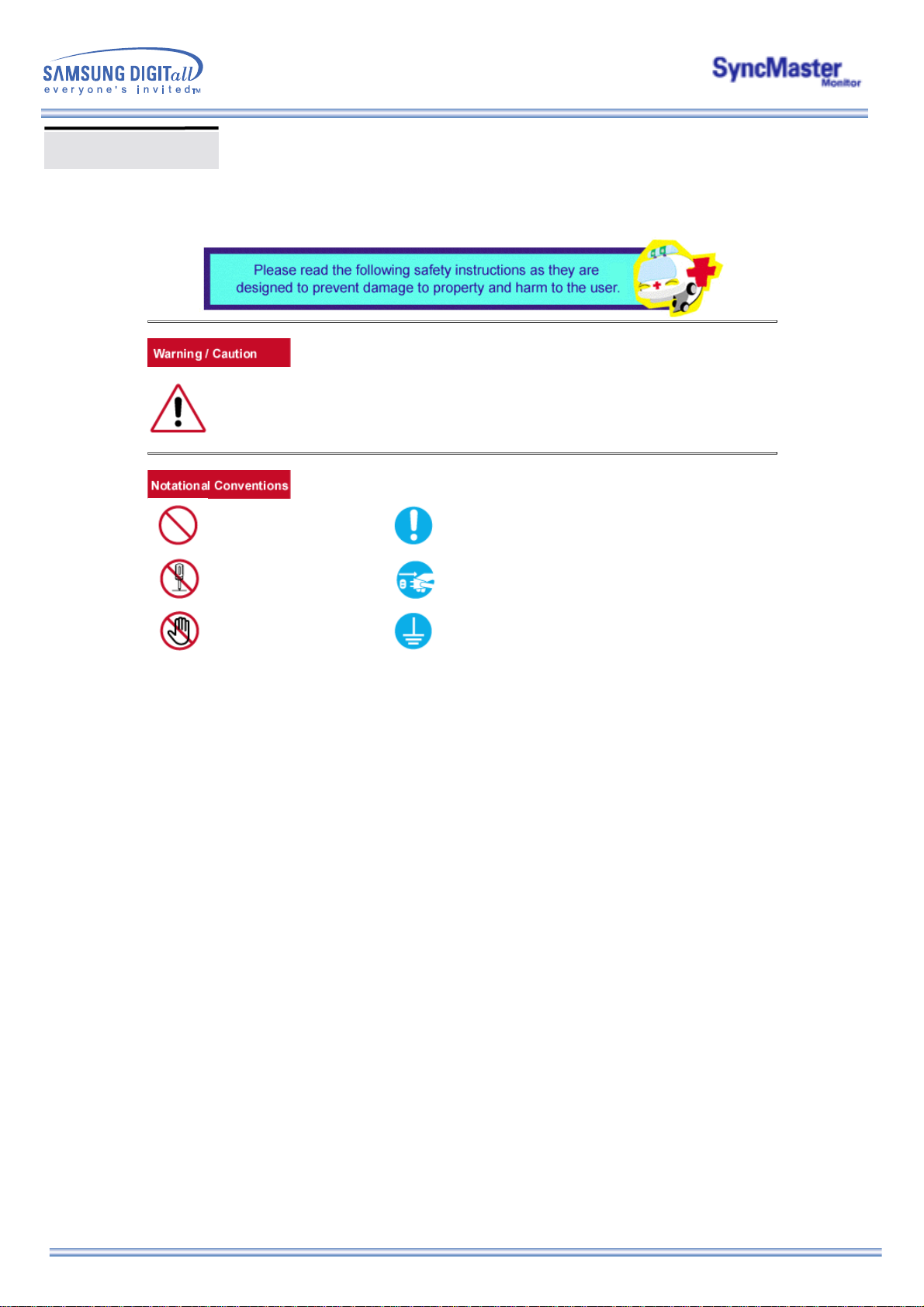
Notational
Failure to follow directions noted by this symbol could result in bodily harm or damage to
equipment.
Prohibited Important to read and understand at all times
Do not disassemble Disconnect the plug from the outlet
Do not touch Grounding to prevent an electric shock
Page 4
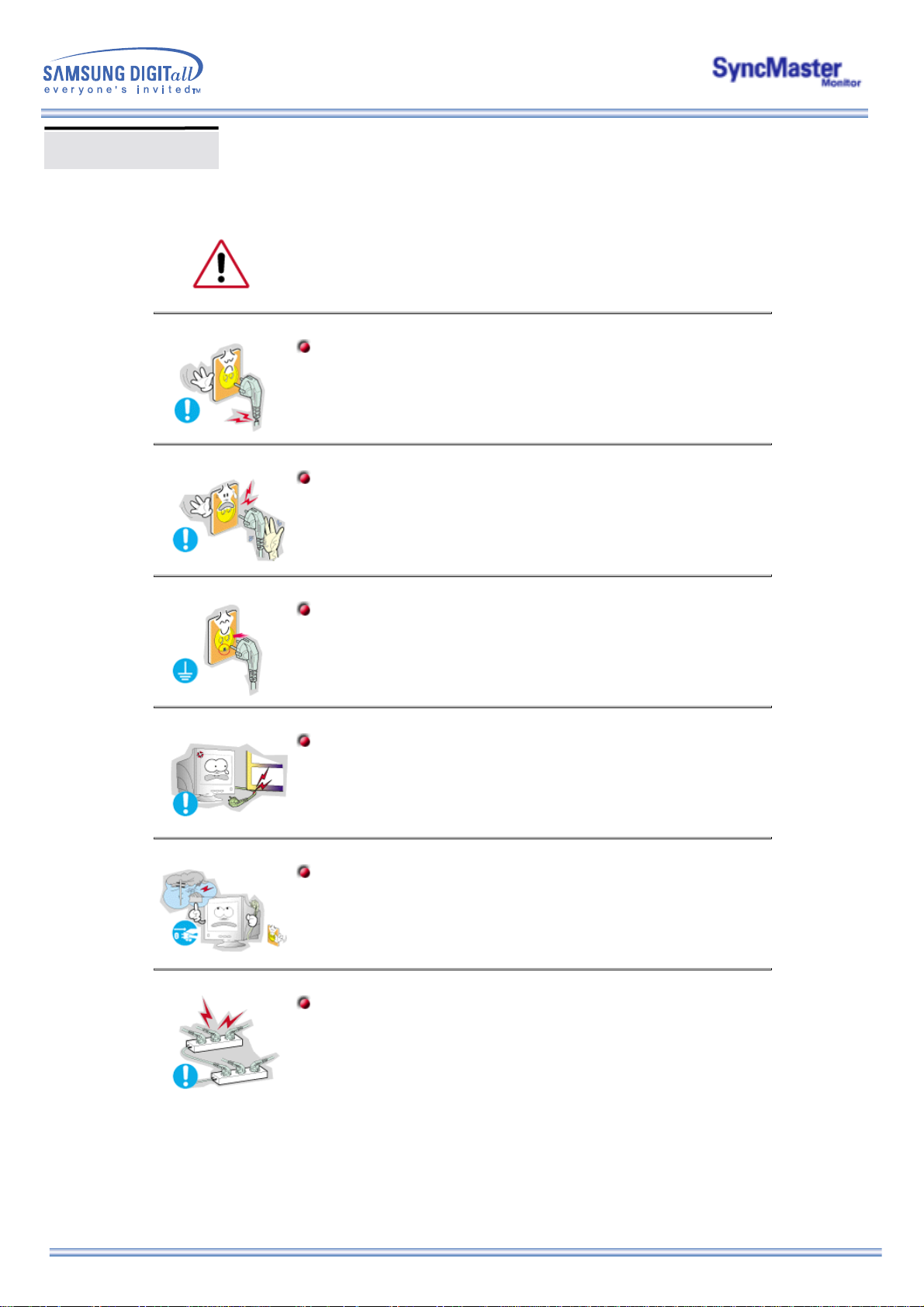
Power
When not used for extended periods of time, set your PC to DPMS. If using
a screen saver, set it to the active screen mode.
If the size of your monitor is small, or if the same image is present for long
z
periods of time, you may see afterimages due to damage to the
fluorescent substance on the inside of the CRT.
Do not use a damaged or loose plug.
This may cause an electric shock or fire.
z
Do not pull the plug out by the wire nor touch the plug with wet
hands.
This may cause an electric shock or fire.
z
Use only a properly grounded plug and recepticle.
An improper ground may cause electric shock or equipment
z
damage.
Do not excessively bend the plug and wire nor place heavy objects
upon them, which could cause damage.
Failure to do so may cause an electric shock or fire.
z
Disconnect the plug from the outlet during storms or lightening or
if it is not used for a long period of time.
Failure to do so may cause an electric shock or fire.
z
Do not connect too many extension cords or plugs to an outlet.
This may cause a fire.
z
Page 5
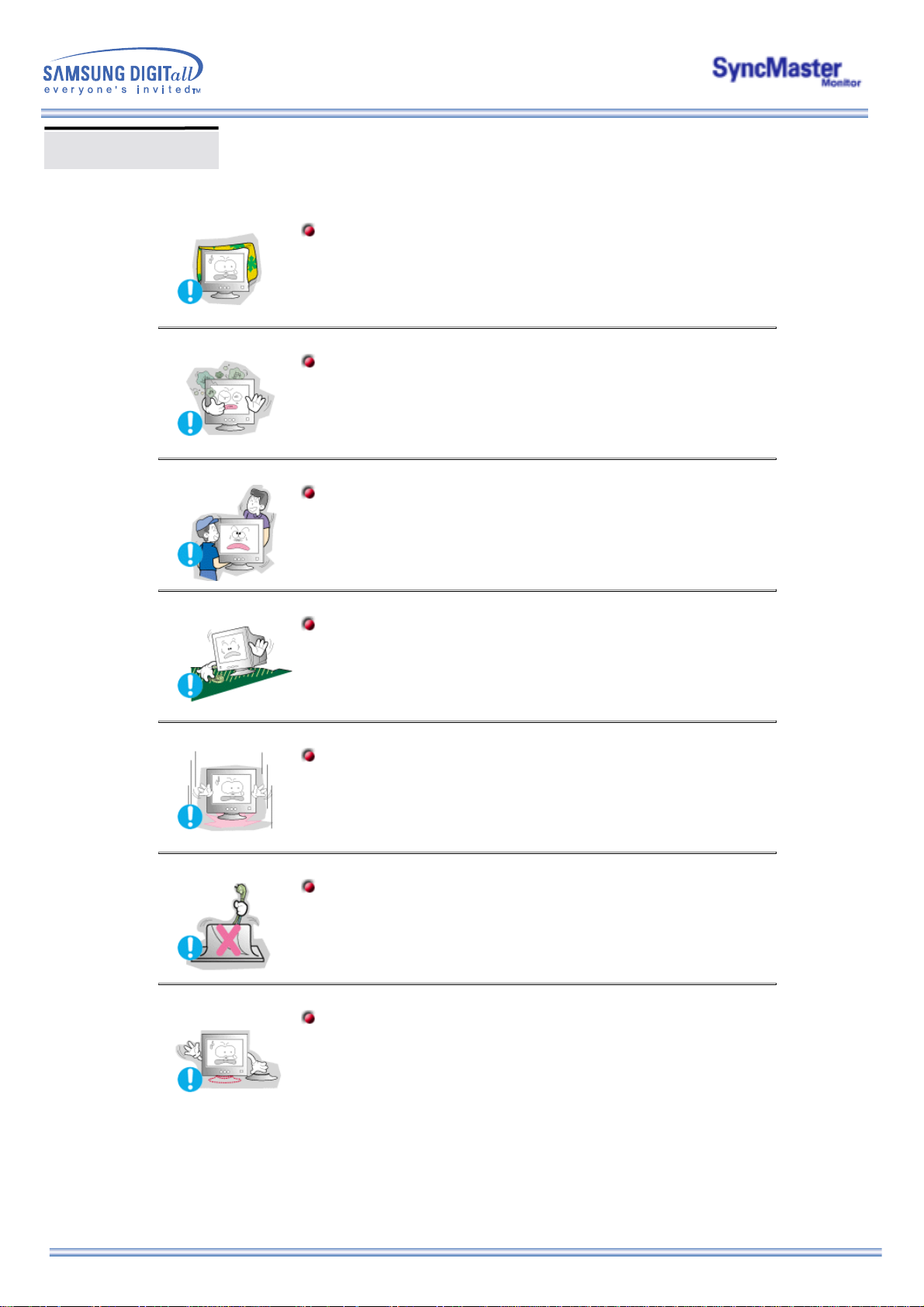
Installation
Do not cover the vents on the monitor cabinet.
Bad ventilation may cause a breakdown or fire.
z
Put your monitor in a location with low humidity and a minimum of
dust.
An electric shock or fire could result inside the monitor.
z
Do not drop the monitor when moving it.
This may cause damage to the product or human body.
z
Place the monitor on a flat and stable surface.
The monitor can cause injury by falling.
z
Set down the monitor carefully.
It could be damaged or broken.
z
Do not place the monitor face down.
The CRT surface may be damaged.
z
Do not use the monitor without the monitor stand.
It could break down or cause a fire due to bad ventilation.
z
If the monitor must be used without the supplied stand, take steps
z
to insure proper ventilation.
Page 6
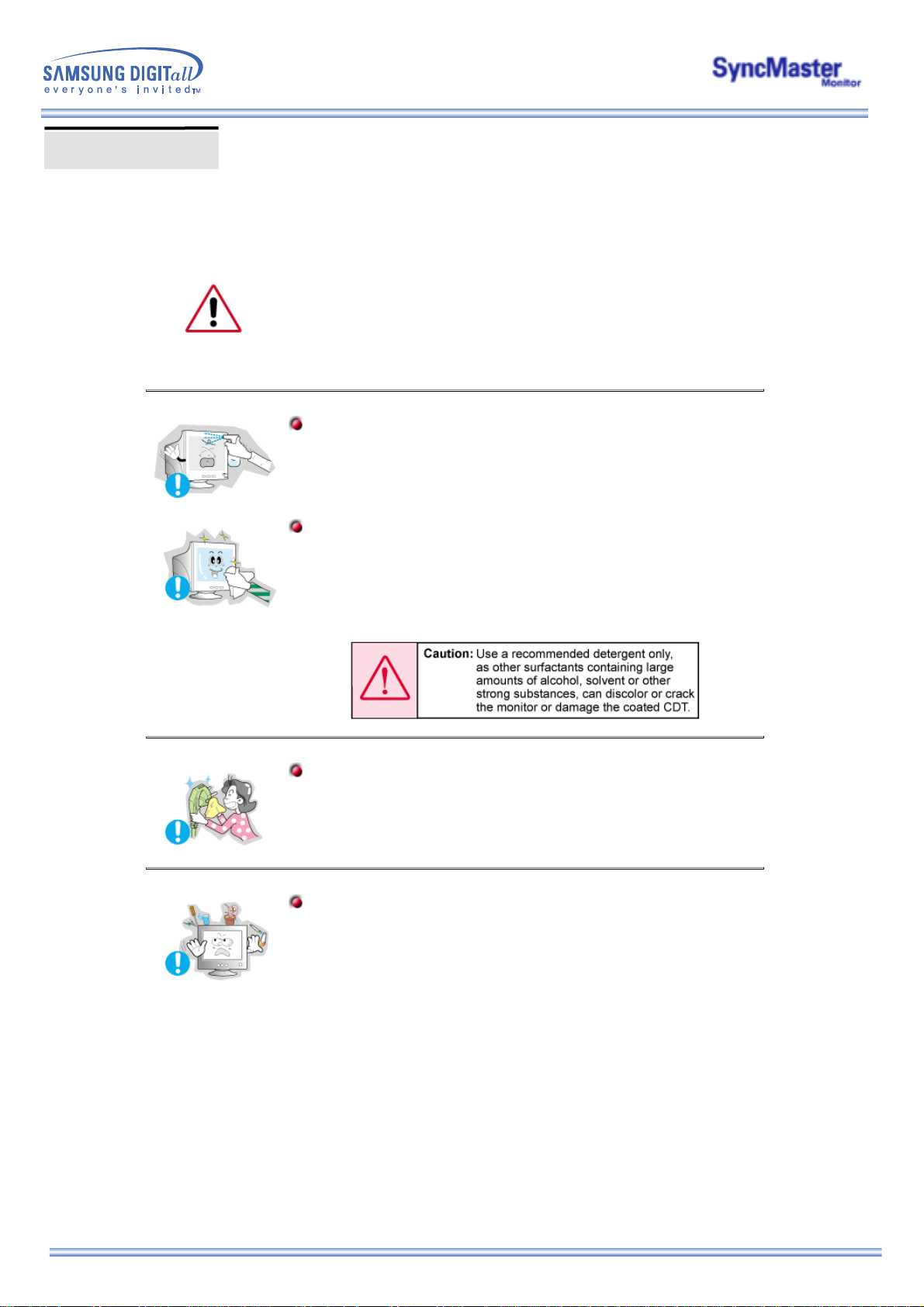
Cleaning
When cleaning the monitor case or the surface of the CRT, wipe with a
slightly moistened, soft fabric.
Do not clean Flat monitor with water. Use a water-diluted mild
detergent.
(Some detergents contain significant amounts of alcohol-based solvents,
which can damage (color change) or crack the monitor case. The
antiglare/anti-static surface coating on the CRT may also be affected.)
Dilute the detergent (1:10 ratio) with water before using.
Do not spray detergent directly on the monitor.
Use the recommended detergent with a smooth cloth.
You can prevent the coated CRT from being damaged or the
z
monitor cabinet from being dissolved, cracked or discolored.
You can buy a recommended detergent at any Samsung Service
z
Center.
If the connector between the plug and the pin is dusty or dirty,
clean it properly with a dry cloth.
A dirty connector can cause an electric shock or fire.
z
Do not set a glass of water, chemicals or any small metal objects
on the monitor.
This may cause damage, electric shock or a fire.
z
If a foreign substance gets into the monitor, disconnect the plug
z
and then contact a service center.
Page 7
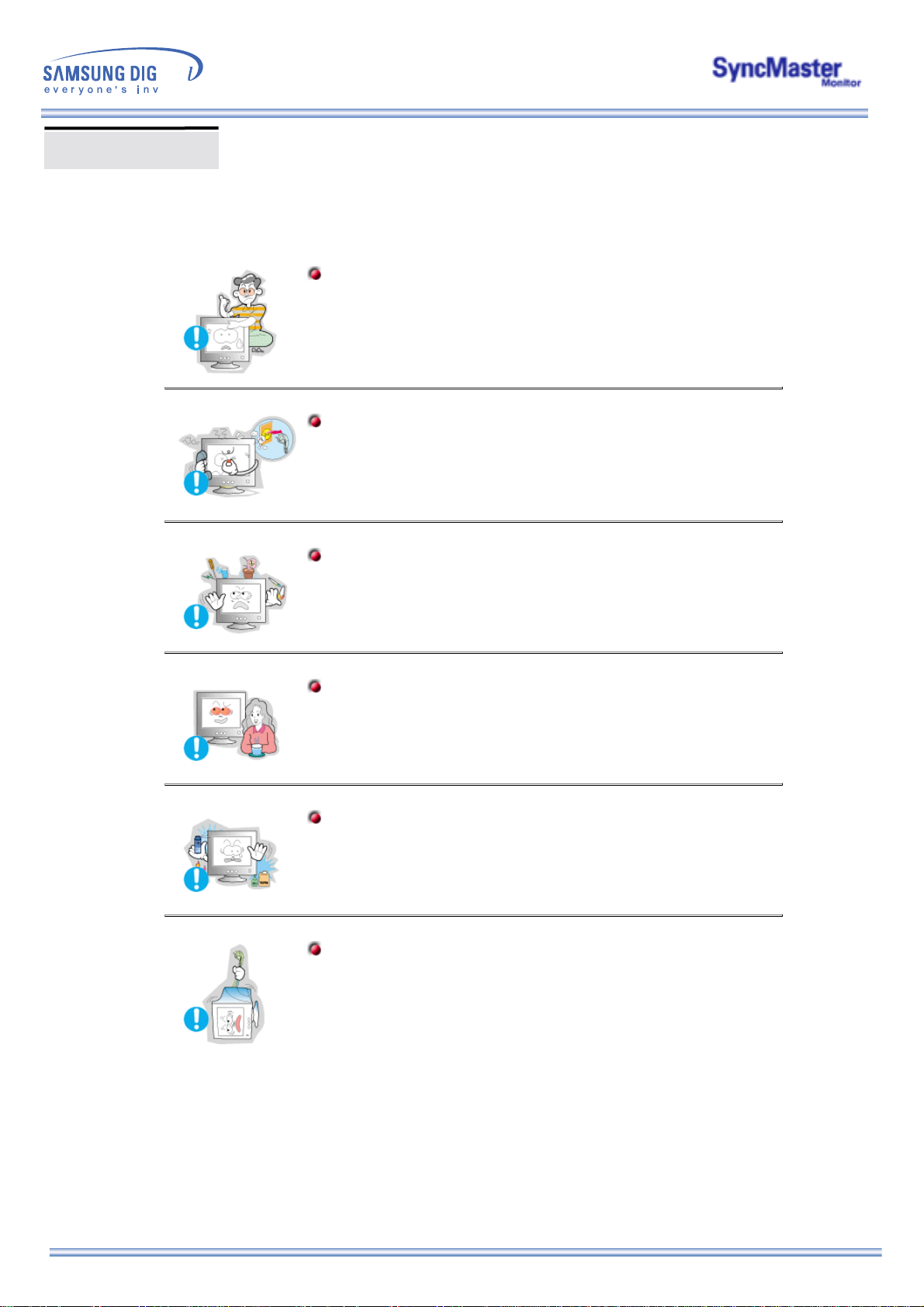
Other
Do not remove cover(or back). No user serviceable parts inside.
This may cause an electric shock or a fire.
z
Refer servicing to qualified service personnel.
z
If your monitor does not operate normally - in particular, if there are
any unusual sounds or smells coming from it - unplug it
immediately and contact an authorized dealer or service.
This may cause an electric shock or a fire.
z
Do not place any heavy objects on the monitor.
This may cause an electric shock or a fire.
z
For each hour of looking at the monitor, you should let your eyes
rest for 5 minutes.
This will reduce eye fatigue.
z
Do not use or store inflammable substances near the monitor.
This may cause an explosion or fire.
z
Do not try to move the monitor by pulling on the wire or the signal
cable.
This may cause a breakdown, electric shock or a fire due to
z
damage to the cable.
Page 8
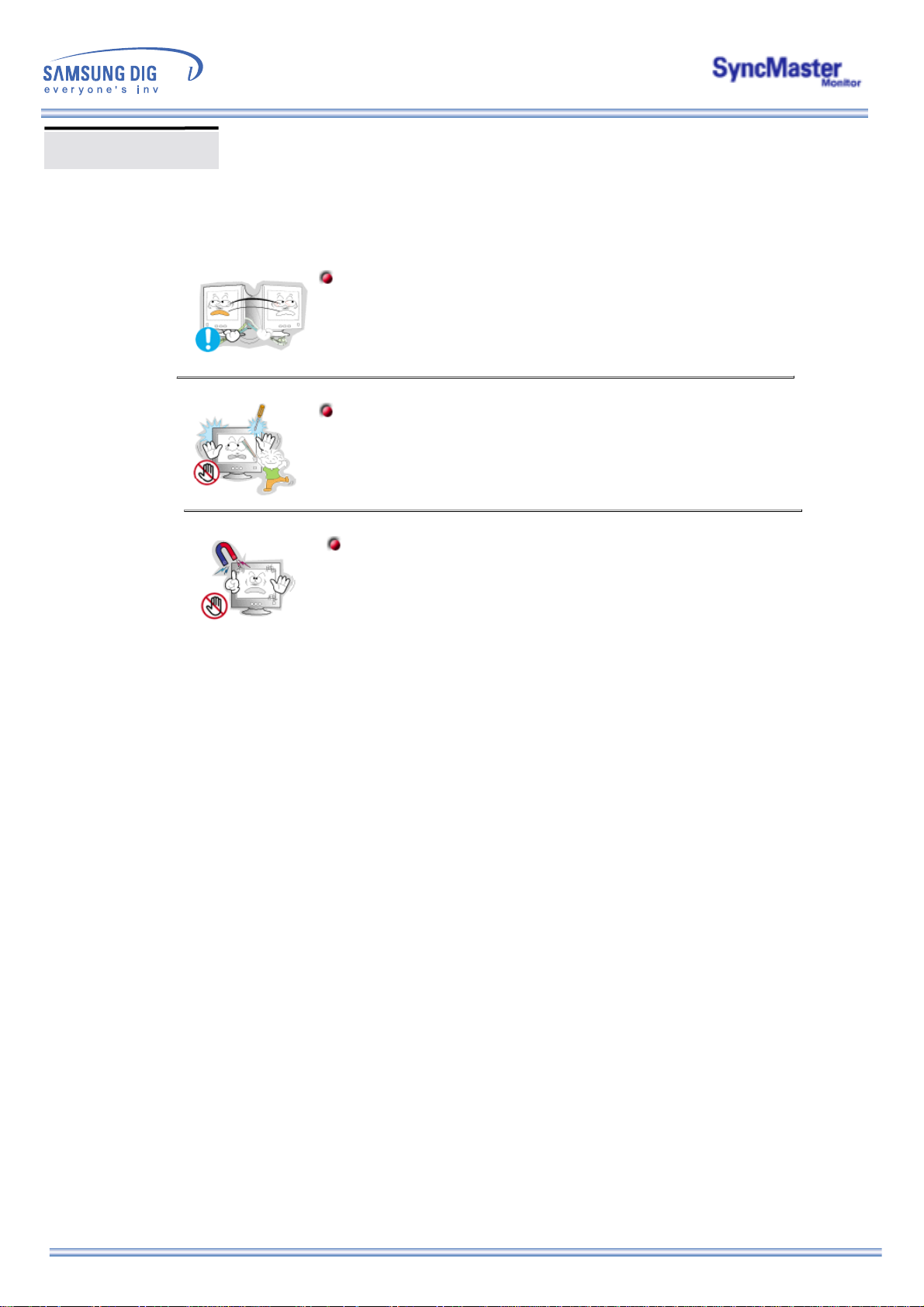
Other
Do not move the monitor right or left by pulling only the wire or the
signal cable.
This may cause a breakdown, electric shock or a fire due to
z
damage to the cable.
Never insert anything metallic into the monitor openings.
This may cause an electric shock, fire or injury.
z
Keep the monitor away from any magnetic substances.
This may cause discoloring or distortion of the image.
z
Page 9
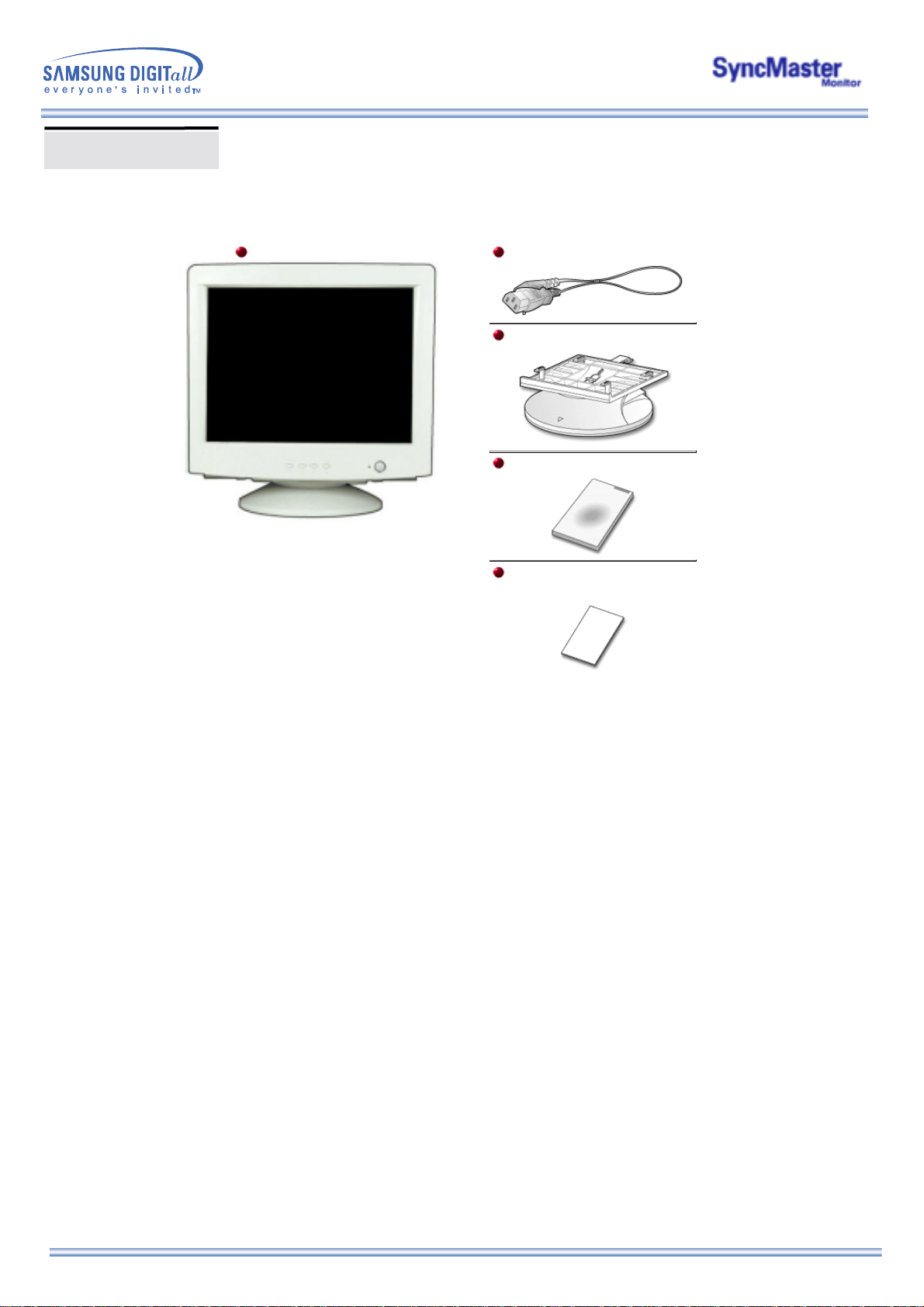
Unpacking
Monitor and Stand
(Some models include a stand attached. )
Please make sure the following items are
included with your monitor. If any items are
missing,
contact your dealer.
Power Cord
Stand
Quick Setup Guide
Warranty Card
(Not available in all locations)
Page 10

Front
1. Exit button
2,3. Adjust buttons
4. Menu button
5. Power indicator
6. Power button
See PowerSaver described in the manual for further information regarding power saving
Note:
functions. For energy conservation, turn your monitor OFF when it is not needed, or when
leaving it unattended for long periods.
Use this button to Exit the active menu or the OSD.
These buttons allow you to highlight and adjust items in the menu.
Use this button to open the OSD and activate a highlighted menu item.
This light glows green during normal operation, and blinks green once as
the monitor saves your adjustments.
Use this button to turn the monitor on and off.
Page 11
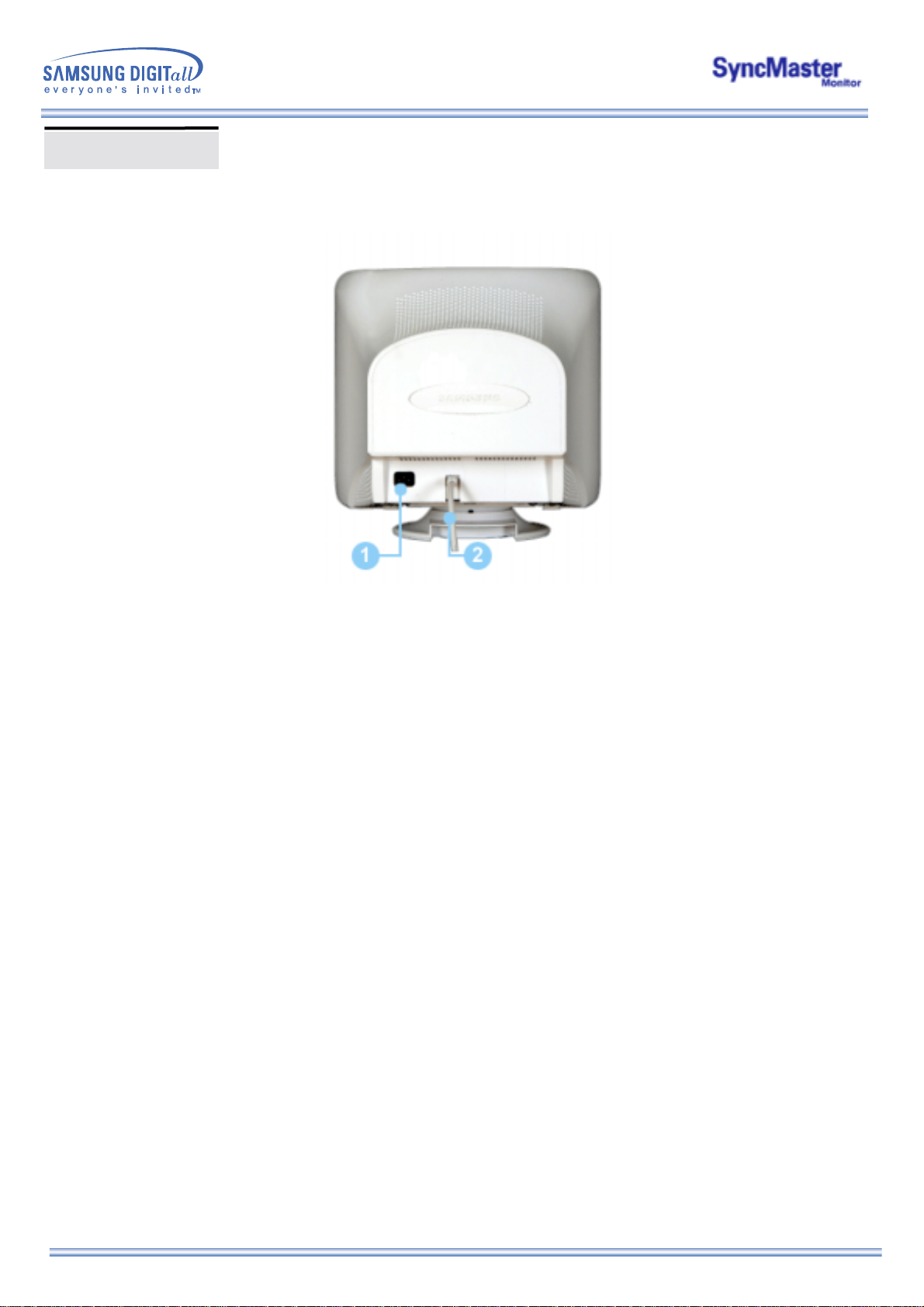
Rear
(The configuration at the back of the monitor may vary from product to product.)
1. Power port
2. Signal Cable
See Connecting Your Monitor for further information regarding cable connections.
Note:
Connect the power cord for your monitor to the power port on the back of
the monitor.
Connect the signal cable to the video port on your computer, video board,
video card, or graphics card.
Page 12

Bottom
1. Signal Cable
2. Power port
3. Tilt/Swivel Base
Connect the signal cable to the video port on your computer, video board,
video card, or graphics card.
Connect the power cord for your monitor to the power port on the back of
the monitor.
You can separate the base from the monitor.
Page 13
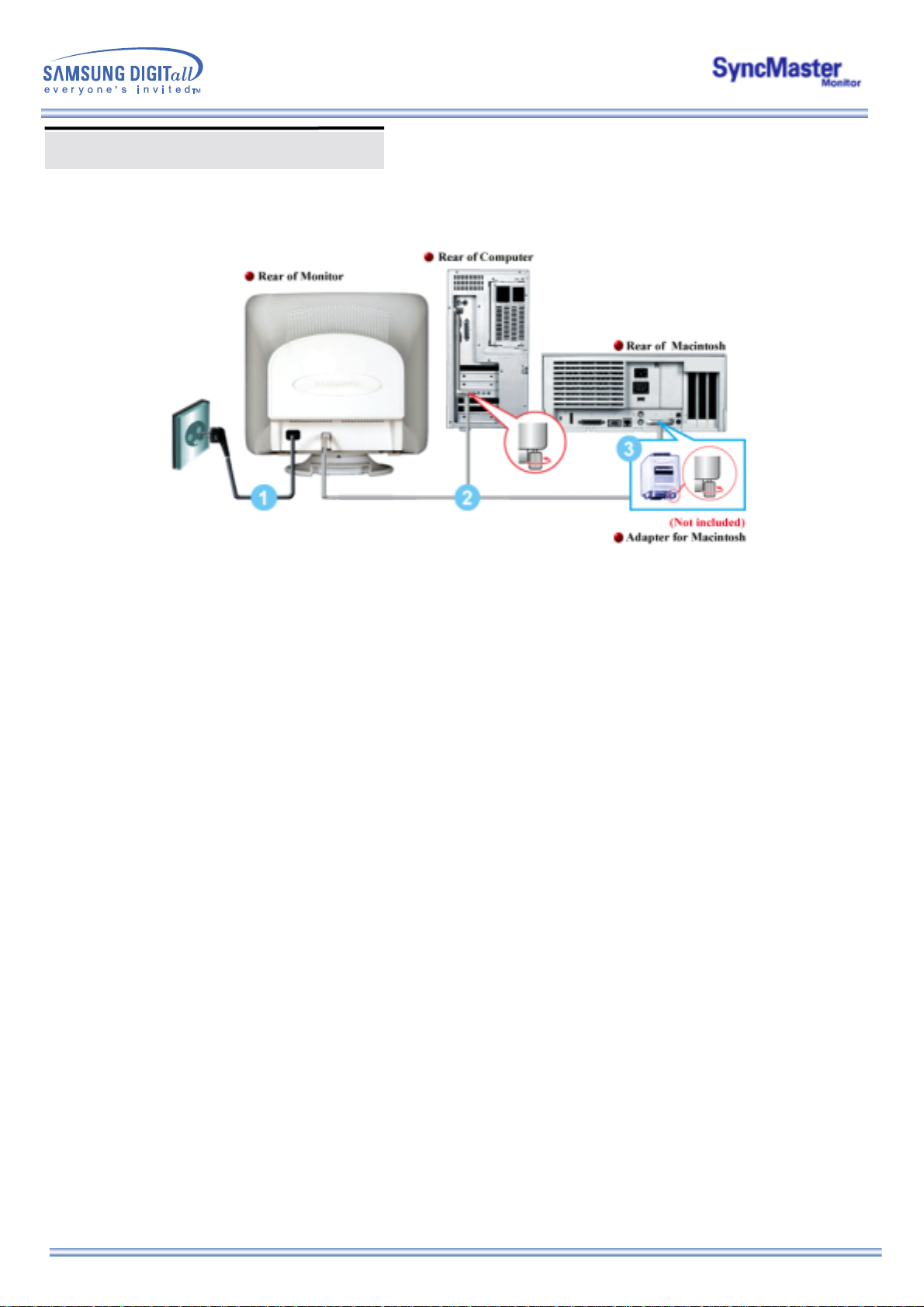
Connecting Your Monitor
1. Connect the power cord for your monitor to the power port on the back of the monitor.
Plug the power cord for the monitor into a nearby outlet.
2. Connect the signal cable to the video port on your computer, video board, video card, or
graphics card.
3. If you are using a Macintosh computer, connect the cable to a Macintosh adapter, and set the
pins on your adapter(Adapter not included). A PC-compatible computer does not need an
adapter.
4. Turn on your computer and monitor. If your monitor displays an image, installation is complete.
Page 14
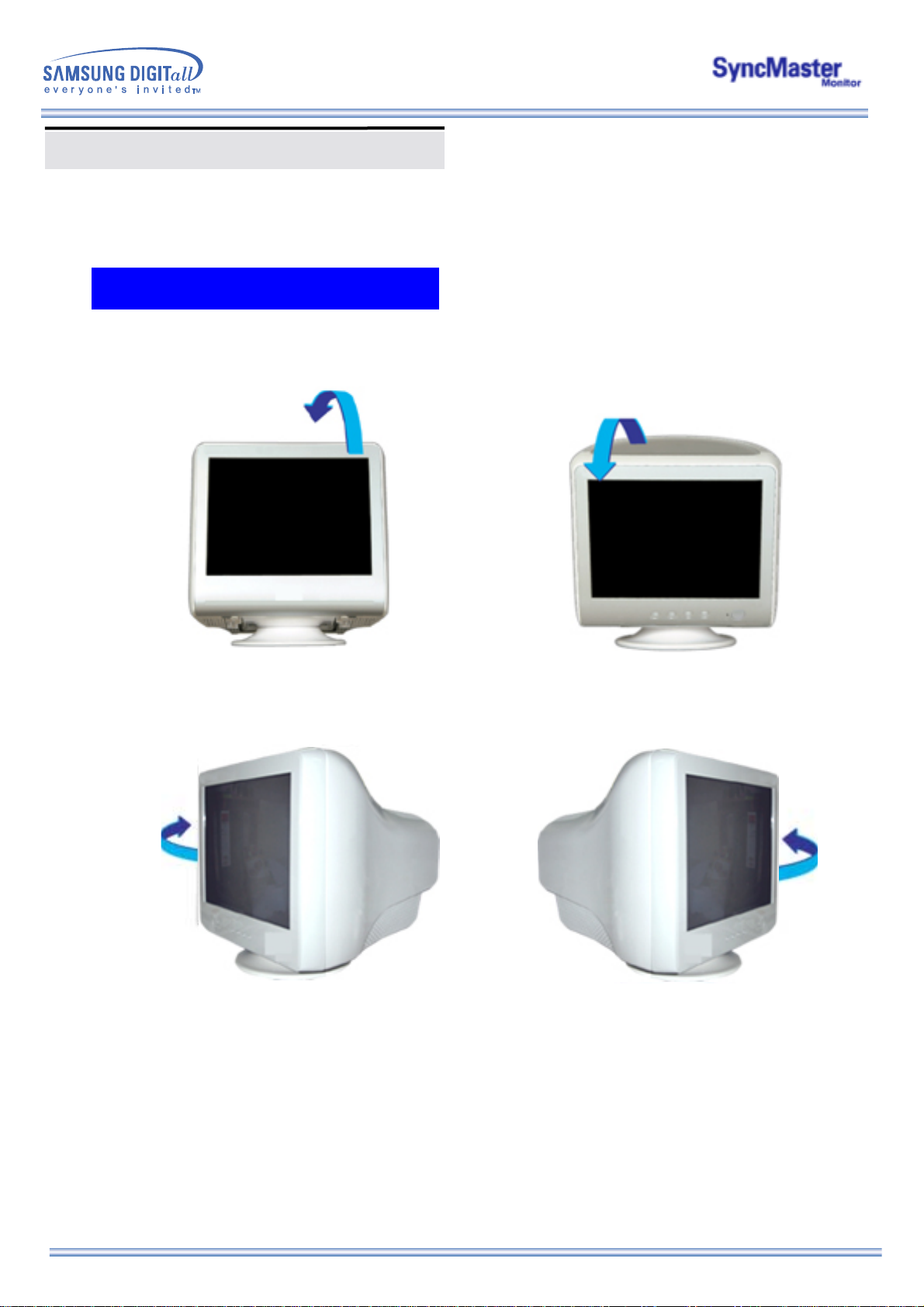
Base Installation
Tilt/Swivel Base
With the built-in pedestal, you can tilt and/or swivel the monitor for the most comfortable viewing angle.
Note: The base is de tachable.
Page 15
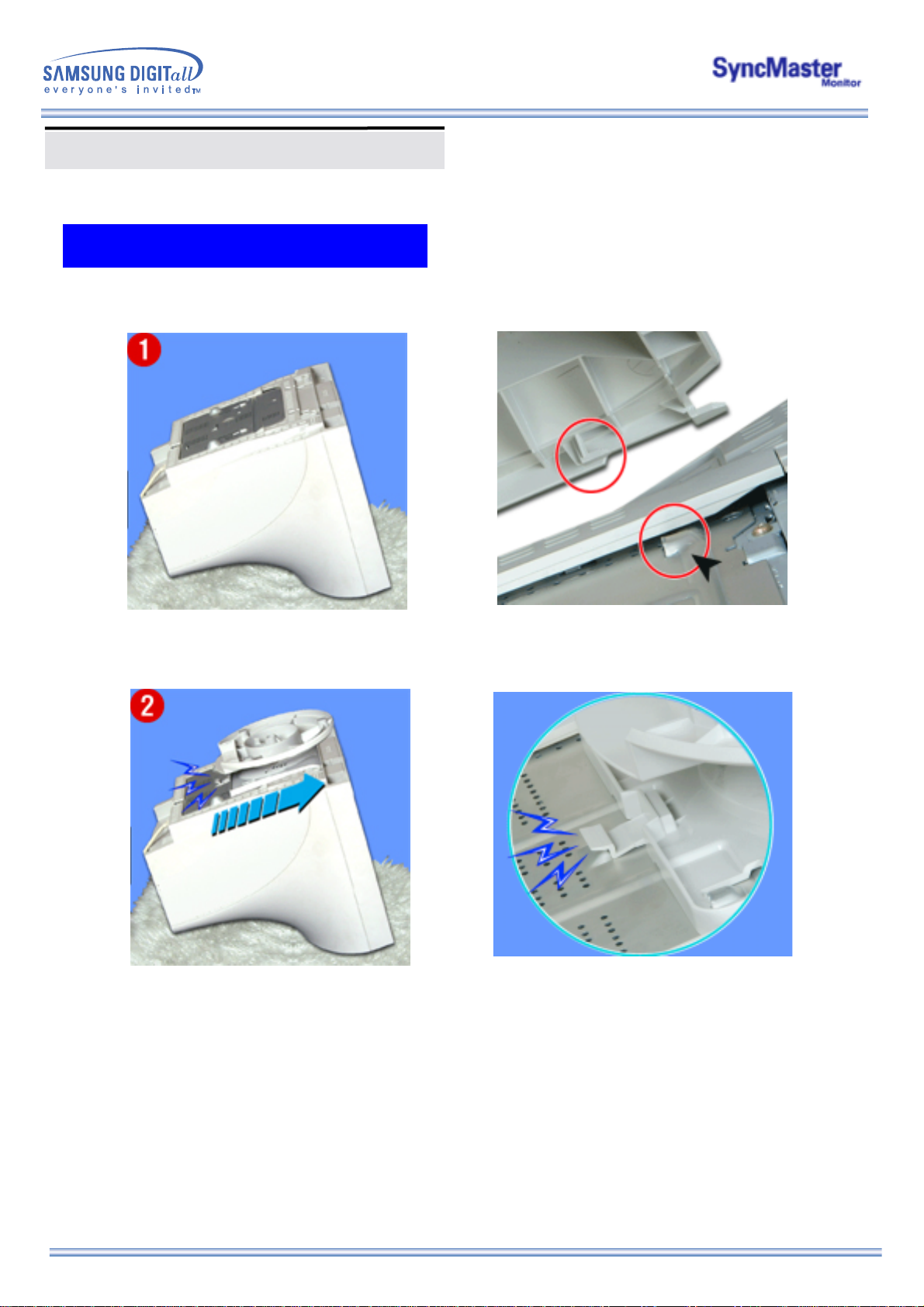
Base Installation
Attaching and Removing the Bose
1 Attaching the Base
1. Place the monitor upside-down on a flat work
surface.
3.Press the base onto the monitor until the tabs
are fully engaged in the slots.
2. Align the tabs on the base with the corresponding
slots on the bottom of the monitor.
4. Push the base toward the front of the monitor until
the release latch clicks into the locked position.
* Do not bend the snap.
Page 16
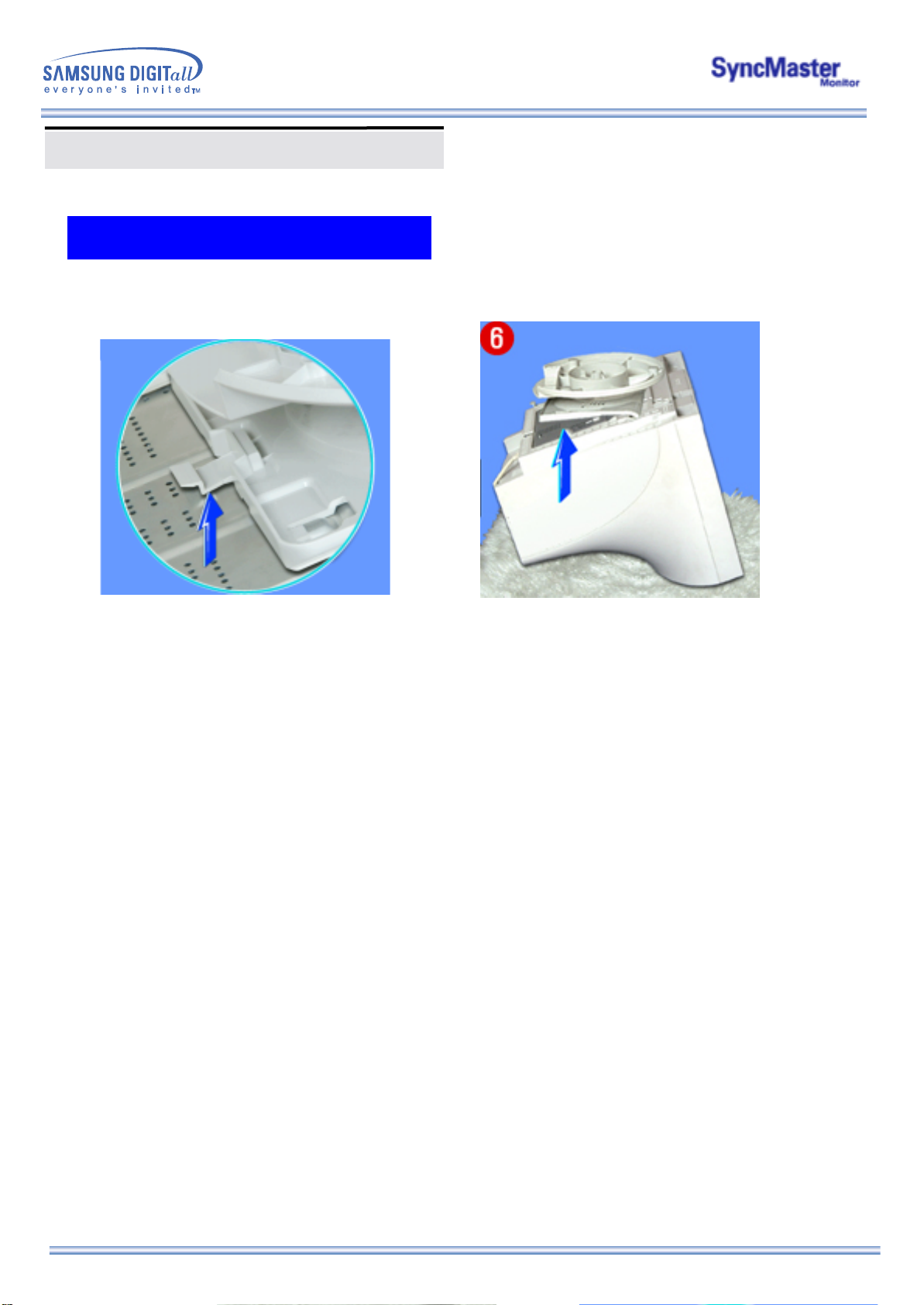
Base Installation
Attaching and Removing the Bose
2 Removing the Base
5. Squeeze and pull up on the release latch
on the base.
Note: The base will align with the monitor slots in only one position.
6. Push the base toward the back of the monitor and
lift up to remove the base.
Page 17

On Screen Display (OSD) Menu System
Page 18

On Screen Display (OSD) Menu System
With the menu off, push the menu button.
Push the - button or + button until the Brightness
screen is displayed.
Push the menu button to open the Brightness adjustment screen.
Use the + button to increase the brightness or - button to decrease the
brightness.
Menu How to adjust
Brightness
Contrast
With the menu off, push the menu button.
Push the - button or + button until the Contrast
screen is displayed.
Push the menu button to open the Contrast adjustment screen.
Use the + button to increase the contrast or - button to decrease the
contrast.
Adjust the Brightness.
Adjust the Contrast.
Page 19

On Screen Display (OSD) Menu System
Follow these instructions to change the Position of
the monitor’s entire display.
With the menu off, push the menu button.
Push the - button or + button until the H-Position screen is
displayed.
Push the menu button to open the H-Position adjustment screen.
Use the - and + buttons to change the Horizontal
position of the monitor’s viewing area.
Menu How to adjust
H-Position
V-Position
With the menu off, push the menu button.
Push the - button or + button until the V-Position screen is
displayed.
Push the menu button to open the V-Position adjustment screen.
Use the - and + buttons to change the vertical
position of the monitor’s viewing area.
Follow these instructions to change the Position of
the monitor’s entire display.
Page 20

On Screen Display (OSD) Menu System
Follow these instructions to change the Size of
the monitor’s entire display.
Menu How to adjust
H-Size
Follow these instructions to change the Size of
the monitor’s entire display.
V-Size
With the menu off, push the menu button.
Push the - button or + button until the H-Size screen is displayed.
Push the menu button to open the H-Size adjustment screen.
Use the - and + buttons to change the Horizontal
Size of the monitor’s viewing area.
With the menu off, push the menu button.
Push the - button or + button until the V-Size screen is displayed.
Push the menu button to open the V-Size adjustment screen.
Use the - and + buttons to change the Vertical
Size of the monitor’s viewing area
Page 21

On Screen Display (OSD) Menu System
Menu How to adjust
Adjust the pincushion setting when the sides of the display
are bowed in or bowed out
Pincushion
With the menu off, push the menu button.
Push the - button or + button until the Pincushion
screen is displayed.
Push the menu button to open the Pincushion
adjustment screen.
Use the - button or + button to adjust the pincushion setting.
Adjust the trapezoid setting when the top or bottom of the
display is too large or small.
Trapezoid
With the menu off, push the menu button.
Push the - button or + button until the Geometry
screen is displayed.
Push the menu button again and then press the - or + button until
the Trapezoid screen appears.
Push the menu button to open the Trapezoid adjustment screen.
Use the - button or + button to adjust the trapezoid setting.
Page 22

Adjust the rotation setting when the entire display
is tilted left or right.
Rotation
On Screen Display (OSD) Menu System
Menu How to adjust
Adjust the parallelogram setting when the display is leaning
left or right.
Parallelogram
With the menu off, push the menu button.
Push the - button or + button until the Geometry
screen is displayed.
Push the menu button again and then press the - or + button until
the Parallelogram screen appears.
Push the menu button to open the Parallelogram
adjustment screen.
Use the - button or + button to adjust the parallel setting.
With the menu off, push the menu button.
Push the - button or + button until the Geometry
screen is displayed.
Push the menu button again and then press the - or + button until
the Rotation screen appears.
Push the menu button to open the Rotation
adjustment screen.
Use the - button or + button to adjust the rotation setting.
Page 23

On Screen Display (OSD) Menu System
Menu How to adjust
Adjust the pinbalance setting when the sides of the display are
bowed towards the left or right.
Pinbalance
Adjust the linearity setting when the display image is
compressed at the left, right or top, bottom.
V-Linearity
With the menu off, push the menu button.
Push the - button or + button until the Geometry
screen is displayed.
Push the menu button.
Push the - button or + button until the V-Linearity
screen is displayed.
Push the menu button to open the V-Linearity adjustment screen.
Use the - button or + button to adjust the vertical linearity.
With the menu off, push the menu button.
Push the - button or + button until the Geometry
screen is displayed.
Push the menu button again and then press the - or + button until
the Pinbalance screen appears.
Push the menu button to open the Pinbalance
adjustment screen.
Use the - button or + button to adjust the pinbalance setting.
Page 24

On Screen Display (OSD) Menu System
Menu How to adjust
Language
With the menu off, push the menu button.
Push the - button or + button until the Language
screen is displayed.
Push the menu button to open the Language selection screen.
Use the - button or + button to select the language you would like to
use.
Note The language chosen affects only the language of the
OSD. It has no effect on any software running on the
computer.
Follow these steps to change the language used in the menu.
You can choose one of ten languages.
English,German,French, Italian, Portuguese, Spanish, Swedish,
Russian, Polish, or Magyar.
(Some OSD languages may not appear in some areas.)
Page 25

On Screen Display (OSD) Menu System
A “Moiré” pattern can appear on your screen, looking like a
series of concentric circles or arcs. To eliminate this pattern,
use the clear moiré adjustments.
Menu How to adjust
H-Moire
With the menu off, push the menu button.
Push the - button or + button until the Advanced
screen is displayed.
Push the menu button again and then press the - or + button until
the H-Moire screen appears.
Push the menu button to open the H-Moire
adjustment screen.
Use the - button or + button to adjust horizontal moiré.
A “Moiré” pattern can appear on your screen, looking like a
series of concentric circles or arcs. To eliminate this pattern,
use the clear moiré adjustments.
V-Moire
With the menu off, push the menu button.
Push the - button or + button until the Advanced
screen is displayed.
Push the menu button again and then press the - or + button until
the V-Moire screen appears.
Push the menu button to open the V-Moire
adjustment screen.
Use the - button or + button to adjust vertical moiré.
Page 26

On Screen Display (OSD) Menu System
Menu How to adjust
Some video cards use video signals higher than 1.0V which
causes the display to be very bright. For those video cards,
use this feature to select the 1.0V Level.
Video Input Level
With the menu off, push the menu button.
Push the - button or +button until the Advanced
screen is displayed.
Push the menu button again and then press the - or + button until
the Video Input Level screen appears.
Push the menu button to open the Video Input Level
selection screen.
Use the - button or + button to select 0.7 V or 1.0 V.
Page 27

On Screen Display (OSD) Menu System
Menu How to adjust
Color 1
Color 2
- Color temperature is a measure of the
'warmth' of the image colors. The available
range is between 5000 to 9300k.
1. Push the Menu button.
2. Push the [ - ] button or [ + ] button until
the Color screen is displayed.
Use the - button or + button to select
Color1.
3. Push the Menu button to open the
Color1 adjustment screen.
4. Adjust the color temperature as close to
Color Temperature
- Color temperature is a measure of the
'warmth' of the image colors. The available
range is between 5000 to 9300k.
1. Push the Menu button.
2. Push the [ - ] button or [ + ] button until
the Color screen is displayed.
Use the - button or + button to select
Color2.
3. Push the Menu button to open the
Color2 adjustment screen.
4. Adjust the color temperature as close to
Page 28

On Screen Display (OSD) Menu System
Menu How to adjust
sRGB
Follow these instructions to get a close-up or a longshot view
of the monitor’s viewing area.
Zoom
With the menu off, push the menu button.
Push the - button or + button until the Zoom
screen is displayed.
Push the menu button to open the Zoom adjustment screen.
Use the - button to decrease the screen viewing area.
Use the + button to enlarge the screen viewing area.
Color Temperature
- When you adjust the Brightness and
Contrast after sRGB mode is selected,
sRGB mode exits.
1. Push the Menu button.
2. Push the [ - ] button or [ + ] button until
the Color screen is displayed.
Push the [ - ] button or [ + ] button to
select Color1, Color2 or sRGB.
Page 29

Note The monitor may buzz momentarily, the image colors may
change and the image will jiggle for a few seconds.
These effects are normal.
On Screen Display (OSD) Menu System
The Degauss feature will remove color impurities caused by
magnetic fields.
You can use this function to turn on the power of the monitor
or change the power saving mode to the normal mode.
Do not use the Degauss feature more than once within a
30-minute period.
Menu How to adjust
Degauss
With the menu off, push the menu button.
Push the - button or + button until the Degauss
screen is displayed.
Push the menu button to execute the degauss function.
The degaussing screen will appear.
Note If you have selected “Yes”, all settings listed above will be
reset. All other settings will remain the same.
CAUTION This operation resets all of the data in the user memory
area for the current timing signal.
Use the recall feature to reset these monitor settings to their
original levels: Position, Size, Pincushion, Trapezoid,
Parallelogram, Pinbalance, Rotation, H-Moire and V-Moire.
Recall
With the menu off, push the menu button.
Push the - button or + button until the Recall
screen is displayed.
Push the menu button to open the Recall adjustment screen.
Push the + button to select Yes.
If you don’t want to reset the monitor, use the - button to select No.
Page 30

On Screen Display (OSD) Menu System
Menu How to adjust
The information on this screen shows Display Timing , User
Timing and Factory Timing.
Display Timing
With the menu off, push the menu button.
Push the - button or + button until the Display Timing
screen is displayed.
Push the menu button to open the Display Timing adjustment screen.
Use the - button to see user control mode and thedefault mode.
Push and hold in the menu button for 10 seconds or more
to Lock the OSD.
(In this case, even if you click the menu button the control
screen will not be printed.)
Push and hold in the menu button for 10 seconds or more
to Unlock the OSD.
OSD Lock/Unlock
Note You can see the frequency(user control mode) used by the user,
the polarity of the operational signals, the default frequency(default mode)
set when you buy the monitor and the resolution level.
Page 31

Troubleshooting
Note
Before calling for servi ce, check the informati on in this section to see if you can remedy
any problems yourself. If you do need assis tance, please call t he phone number on the
warranty card, the phone number on the Information section or contact your deal er.
Symptom Check List Solutions
No images on the screen. I
cannot turn on the monitor.
Is the power cord connected
properly?
Can you see "No
Connection, Check Signal
Cable" on the screen?
If the power is on, reboot the
computer to see the initial
screen(the login screen),
which can be seen.
Check the power cord connection and
supply.
Check the signal cable connection.
If the initial screen (the login screen)
appears, boot the computer in
the applicable mode (the safe mode
for Windows ME/XP/2000)
and then change the frequency of the
video card.
(Refer to the Preset Display Modes)
Note: If the initial screen (the login
screen) does not appear, contact a
service center or your dealer.
I cannot see the On Screen
Display.
Can you see "Sync. Out of
Range" on the screen?
There is no image on the
screen. Is the power indicator
on the monitor blinking at 1
second intervals?
Have you locked the On
Screen Display (OSD)
Menu to prevent changes?
You can see this message when the
signal from the video card exceeds the
maximum resolution and frequency
that the monitor can properly handle.
Adjust the maximum resolution and
frequency that the monitor can
properly handle.
The monitor is in PowerSaver mode.
Press a key on the keyboard or move
the mouse to activate the monitor and
restore the image on the screen.
Unlock the OSD by pressing the
MENU button for at least 10 seconds.
Page 32

Troubleshooting
Symptom Check List Solutions
The image on the screen is
shaking.
The screen shows strange
colors or just black and
white.
Check the monitor
configuration to see if it is in
Interlace Mode. (Interlace
Mode: Vertical frequency
43Hz, 87Hz(i), etc)
Are there any magnetic
products such as a power
adapter, speaker or a high
voltage wire near by?
Is the voltage stable? The screen image can appear to shake
The screen image can also appear to shake or vibrat e if there i s a
problem with the video card or the computer's main board.
Is the screen displaying only
one color as if looking at the
screen through a cellophane
paper?
Have the screen colors
become strange after
running a program or due to a
crash between applications?
The signal from the video card
exceeds the maximum resolution and
frequency of the monitor.
Move the monitor away from anything
that can create a strong magnetic field.
or vibrate at a particular time of day
due to low supply voltage.
Check the signal cable connection.
Make sure the video card is fully
inserted in it's slot.
Reboot the computer.
The screen suddenly has
become unbalanced.
Has the video card been set
properly?
Have you changed the video
card or the driver?
Have you adjusted the
resolution or frequency to the
monitor?
The screen can be unbalanced due to the cycle of the video card
signals. Readjust Position by referring to the OSD.
Set the video card by referring to the
video card manual.
Adjust screen image position and size
using the OSD.
Adjust the resolution and frequenc y at
the video card.
(Refer to the Preset Display Modes).
Page 33

Troubleshooting
Symptom Check List Solutions
The screen is out of focus
or OSD cannot be adjusted.
The screen is partially
distorted.
LED is blinking but no
images on the screen.
There are only 16 colors
shown on the screen. The
screen colors have
changed after changing the
video card.
Have you adjusted the
resolution or frequency on
the monitor?
Are there any magnetic
products such as an ada pter,
speaker or a high voltage
wire near the monitor?
Is the frequency properly
adjusted when checking the
Display Timing on the menu?
Have the Windows colors
been set properly?
Has the video card been set
properly?
Adjust the resolution and frequenc y of
the video card.
(Refer to the Preset Display Modes).
Enter the OSD and perform a
"Degauss".
Keep the monitor away from any
magnetic products.
Adjust the frequency properly by
referring to the video car d manual and
the Preset Display Modes.
(The maximum frequency per
resolution may differ from product to
product.)
For Windows ME/XP/2000:
Set the colors properly at the Control
Panel, Display, Settings.
Set the video card by referring to the
video card manual.
Check the following items if there is trouble with the monitor.
1. Check if the power cord and the cable are properly connected to the computer.
2. Check if the computer beeps more than 3 times when booting.
(If it does, request an after-service for the main board of the computer.)
3. Check if the scanning ratio of the video screen is set at 75Hz or 85Hz.
(Do not exceed 60Hz when using the maximum resolution.)
4. If you have problems in installing the adapter (video) driver, boot the computer in Safe Mode, remove
the Display Adapter at the "Control Panel, System, Device Administrator" and then reboot the
computer to reinstall the adapter (video) driver.
Page 34

Q & A
Question Answer
How can I change the frequency? Frequency can be changed by reconfiguring the video card.
Note that video card support can vary, depending on the
version of the driver used.
(Refer to the computer or the vi deo card manual for detail s.)
How can I adjust the resolution? Windows ME/XP/2000: Set the resolution at the Control
Panel, Display, Settings.
* Contact the video card manufacturer for details.
How can I set the Power Saving
function?
The monitor makes a sound when it is
turned on.
How can I clean the outer case/LCD
Panel?
Windows ME/XP/2000: Set the function at BIOS-SETUP of
the computer or the screen saver. (Refer to Windows/
Computer Manual).
This is normal as some sound may be generated when the
metal case and the electromagnet, which are installed to
block any electromagnetic waves, interact with each other.
Disconnect the power cord and then clean the monitor with
a soft cloth, using either a cleaning solution or plain water.
Do not leave any remains of the detergent nor scratch the
case. Do not allow any water to go inside the monitor.
Page 35

Self-Test Feature Check
Your monitor provides a self test feature that allows you to check whether your monitor is
functioning properly.
1. Turn off both your computer and the monitor.
2. Unplug the video cable from the back of the computer.
3. Turn on the monitor.
If your monitor works normally, the following screen appears.
Failure of any of the boxes to appear indicates a problem with your monitor. This box
also appears during normal operation if the video cable becomes disconnected or
damaged.
4. Turn off your monitor and reconnect the video cable; then turn on both your computer and the
monitor.
If your monitor screen remains blank after using the previous procedure, check your
video controller and computer system; your monitor is functioning properly.
If there is something wrong with the input signal, a message appears on the screen or
the screen goes blank although the power indicator LED is still on. The message may
indicate that the monitor is out of scan range or that you need to check the signal cable.
Page 36

1.If th
Self-Test Feature Check
The location and the position of the monitor may influence the quality and other
features of the monitor.
ere are any woofer speakers near the monitor, unplug and relocate the woofer to another
room.
2. Remove all electronic devices such as radios, fans, clocks and telephones that are within 3
feet (one meter) of the monitor.
3. Degauss the monitor if any devices were removed from the area.
A monitor recreates visual signals received from the PC. Therefore, if there is trouble with the
z
PC or the video card, this can cause the monitor to become blank, have poor coloring, noise,
Sync. Out of Range, etc. In this case, first check the source of the problem, and then contact
a service center or your dealer.
Judging the monitor's working condition
z
If there is no image on the screen or an "Sync. Out of Range" message comes up,
disconnect the cable from the computer while the monitor is still powered on.
If there is a message coming up on the screen or if the screen goes white, this means
{
the monitor is in working condition.
In this case, check the computer for trouble.
{
Page 37

General Specifications
General
Model Name
Picture Tube
Type 17"(43cm) DynaFlat X (40.6cm viewable)
Deflection angle 90 °
Dot Pitch 0.20mm (Horizontal)
Screen type Aluminized tri-color phosphor dot trio with black matrix.
Maximum Resolution
1280 Dots, 1024 Lines
Active Display
Horizontal 312 ± 4 mm
Vertical 234 ± 4 mm
Synchronization
Horizontal 30 ~ 70 kHz
Vertical 50 ~ 160 Hz
Input Signal Definition
Video Signal RGB, Analog 0.7 Vpp positive at 75 ohms
Sync Signal Separate H/V sync, TTL level, positive or negative
Display Color
Unlimited
Maximum Pixel Clock
110 MHz
Power Supply
90 ~ 264VAC rms, 60/50 Hz ± 3Hz
Power Consumption
80W (Nom.)
Dimensions (WxDxH)
402 x 411 x 357mm (with Stand)
Weight
15.5 kg
Environmental considerations
Operating Temperature 32°F ~ 104°F(0°C ~ 40°C)
Humidity 10% ~ 80%, non-condensing
Storage Temperature -4°F ~113°F (-20°C ~ 45°C)
Humidity 5% ~ 95%, non-condensing
Plug and Play Capability
This monitor can be installed on any Plug & Play compatible system. Interaction of the monitor and
computer systems will provide the best operating conditions and monitor settings. In most cases,
monitor installation will proceed automatically, unless the user wishes to select alternate settings.
Note: Design and specifications are subject to change without prior notice.
SyncMaster 773DFX
Anti-doming invar shadow mask.
Multi-layer coated with anti-static.
Page 38

PowerSaver
This monitor has a built-in power management system called PowerSaver. This system saves
energy by switching your monitor into a low-power mode when it has not been used for a certain
amount of time. The monitor automatically returns to normal operation when you move the
computer's mouse or press a key on the keyboard. For energy conservation, turn your monitor OFF
when it is not needed, or when leaving it unattended for long periods. The PowerSaver system
operates with a VESA DPMS compliant video card installed in your computer. Use a software utility
installed on your computer to set up this feature.
State Normal Operation
Power Indicator Green Green, Blinking
Power Consumption
This monitor is EPA E
NERGY STAR
80W(Nominal)
®
compliant and ENERGY2000 compliant when
Power-off Mode EPA/ENERGY
2000
Less than 2W
used with a computer equipped with VESA DPMS functionality.
As an E
NERGY STAR
the E
NERGY STAR
®
Partner, SAMSUNG has determined that this product meets
®
guidelines for energy efficiency.
Page 39

Preset Timing Modes
If the signal transferred from the computer is the same as the following Preset Timing Modes, the
screen will be adjusted automatically. However, if the signal differs, the screen may go blank while
the power LED is on. Refer to the video card manual and adjust the screen as follows.
Table 1. Preset Timing Modes
Horizontal
Display Mode
IBM, 640 x 480 31.469 59.940 25.175 -/IBM, 720 x 400 31.469 70.087 28.322 -/+
VESA, 640 x 480 37.500 75.000 31.500 -/VESA, 640 x 480 43.269 85.008 36.000 -/VESA, 800 x 600 53.674 85.061 56.250 +/+
VESA, 1024 x 768 68.677 84.997 94.500 +/+
Frequency
(kHz)
Vertical
Frequency
(Hz)
Pixel Clock
(MHz)
Sync Polarity
(H/V)
Horizontal Frequency
The time to scan one line connecting the right edge to the left edge of
the screen horizontally is called Horizontal Cycle and the inverse
number of the Horizontal Cycle is called Horizontal Frequency. Unit: kHz
Vertical Frequency
Like a fluorescent lamp, the screen has to repeat the same image many
times per second to display an image to the user. The frequency of this
repetition is called Vertical Frequency or Refresh Rate. Unit: Hz
Page 40

Service Center
U.S.A. :
Samsung Computer Products Customer Service
400 Valley Road, Suite 201, Mt. Arlington, NJ 07856
Tel. : (973)601-6000, 1-800-SAMSUNG (1-800-726-7864)
Fax. : (973)601-6001
http://www.samsungusa.com/monitor/
BRAZIL :
Samsung Eletronica da Amazonia Ltda.
R. Prof. Manoelito de Ornellas, 303, Terro B
Chacara Sto. Antonio, CEP : 04719-040
Sao Paulo, SP
SAC : 0800 124 421
http://www.samsung.com.br/
CANADA :
Samsung Electronics Canada Inc.
7037 Financial Drive
Mississauga, Ontario L5N 6R3
Tel. : 1-800-SAMSUNG (1-800-726-7864)
Fax. : (905) 542-1199
http://www.samsung.ca/
COLOMBIA :
Samsung Electronics Colombia
Cra 9 No 99A-02 Of. 106
Bogota, Colombia
Tel.: 9-800-112-112
Fax: (571) 618 - 2068
http://www.samsung-latin.com/
e-mail : soporte@samsung-latin.com
PANAMA :
Samsung Electronics Latinoamerica( Z.L.) S.A.
Calle 50 Edificio Plaza Credicorp, Planta Baja
Panama
Tel. : (507) 210-1122, 210-1133
Tel : 800-3278(FAST)
http://www.samsung-latin.com/
PERU
Servicio Integral Samsung
Av.Argentina 1790 Lima1. Peru
Tel: 51-1-336-8686
Fax: 51-1-336-8551
http://www.samsungperu.com/
GERMANY :
TELEPLAN Rhein-Main GmbH
Feldstr. 16
64331 Weiterstadt
T. 06151/957-1306
F. 06151/957-1732
* EURO 0,12/MIN.
http://www.samsung.de/
AUSTRALIA :
Samsung Electronics Australia Pty Ltd.
Customer Response Centre
7 Parkview Drive, Homebush Bay NSW 2127
Tel : 1300 362 603
http://www.samsung.com.au/
ITALY :
Samsung Electronics Italia S.p.a.
Via C. Donat Cattin, 5
20063 Cernusco s/Naviglio (MI)
Servizio Clienti: 199.153.153
http://www.samsung-italia.com/
ESPAÑA :
Samsung Electronics Comercial Iberica, S.A.
Ciencies, 55-65 (Poligono Pedrosa) 08908
Hospitalet de Llobregat (Barcelona)
Tel. : (93) 261 67 00
Fax. : (93) 261 67 50
http://samsung.es/
United Kingdom :
Samsung Electronics (UK) Ltd.
Samsung House, 225 Hook Rise South
Surbiton, Surrey KT6 7LD
Tel. : (0208) 391 0168
Fax. : (0208) 397 9949
< European Service Center & National Service >
Stafford Park 12 Telford, Shropshire, TF3 3BJ
Tel. : (0870) 242 0303
Fax. : (01952) 292 033
http://samsungservice.co.uk/
THAILAND :
HAI SAMSUNG SERVICE CENTER
MPA COMPLEX BUILDING,1st-2nd Floor
175 SOI SUEKSA VIDHAYA SATHON SOI 12
SILOM ROAD ,SILOM,BANGRAK
BANGKOK 10500
TEL : 0-2635-2567
FAX : 0-2635-2556
http://www.samsungelectronics.co.th/
SOUTH AFRICA :
Samsung Electronics,5 Libertas Road, Somerset Office Park,
Bryanston Ext 16. Po Box 70006, Bryanston,2021, South Africa
Tel : 0027-11-549-1621
Fax : 0027-11-549-1629
http://www.samsung.co.za/
UKRAINE :
SAMSUNG ELECTRONICS REPRESENTATIVE OFFICE IN UKRAINE
4 Glybochitska str.
Kiev, Ukraine
Tel. 8-044-4906878
Fax 8-044-4906887
Toll-free 8-800-502-0000
http://www.samsung.com.ua/
SWEDEN/DENMARK/NORWAY/FINLAND :
Samsung Electronics AB
Box 713
S-194 27 UPPLANDS VÄSBY
SVERIGE
Bes?sadress : Johanneslundsv?en 4
Samsung support Sverige: 020-46 46 46
Samsung support Danmark : 8088-4646
Samsung support Norge: 8001-1800
Samsung support Finland: 0800-118001
Tel +46 8 590 966 00
Fax +46 8 590 966 50
http://www.samsung.se/
HUNGARY :
Samsung Electronics Magyar Rt.
1039, Budapest, Lehel u. 15-17.
Tel: 36 1 453 1100
Fax: 36 1 453 1101
http://www.samsung.hu/
FRANCE :
SAMSUNG ELECTRONICS FRANCE Service
Paris Nord 2
66 rue des Vanesses
BP 50116 Villepinte
95950 Roissy CDG Cedex
Tel : 08 25 08 65 65
Fax : 01 48 63 06 38
http://www.samsungservices.com/
PORTUGAL :
SAMSUNG ELECTRONICA PORTUGUESA S.A.
Rua M?io Dioniso, N
Tel. 214 148 114/100 Fax. 214 148 133/128
Free Line 800 220 120
http://www.samsung.pt/
o
2 - 1?Drt. 2795-140 LINDA-A-VELHA
Page 41

Service Center
NETHERLANDS/BELGIUM/LUXEMBOURG :
Samsung Electronics Benelux B. V.
Fleminglaan 12 2289 CP Rijiswijk, NEDERLANDS
Service and informatielijn ;
Belgium :0800-95214, http://www.samsung.be/
Netherlands : 0800-2295214, http://www.samsung.nl/
CHILE :
SONDA S.A.
Teatinos 550, Santiago Centro, Santiago, Chile
Fono: 56-2-5605000 Fax: 56-2-5605353
56-2-800200211
http://www.sonda.com/
http://www.samsung.cl/
MEXICO :
Samsung Electronics Mexico S.A. de C.V.
Saturno 44 Col. Nueva Industrial Vallejo
Del. Gustavo A. Madero C.P. 07700
Mexico D.F.
Tel. 01 57 47 51 00
Fax. 01 57 47 52 02
RFC: SEM950215S98
http://www.samsung.com.mx/
IMPORTADO POR: SAMSUNG ELECTRONICS MEXICO S.A. DE C.V.
EXPORTADO POR: SAMSUNG ELECTRONICS CO.,LTD.
SATURNO 44 COL. NVA. INDUSTRIAL VALLEJO
DEL. GUSTAVO A. MADERO C.P. 07700
MEXICO D.F. TEL. 5747-5100
RFC: SEM950215S98
JOONG-ANG DAILY NEWS BLDG.
7 SOON-WHA-DONG CHUNG-KU,
C.P.O BOX 2775, 1144 SEOUL, KOREA
Page 42

Terms
Dot Pitch
The image on a monitor is composed of red, green and blue dots. The closer the dots, the
higher the resolution. The distance between two dots of the same color is called the 'Dot Pitch'.
Unit: mm
Vertical Frequency
The screen must be redrawn several times per second in order to create and display an image
for the user. The frequency of this repetition per second is called Vertical Frequency or Refresh
Rate. Unit: Hz
Example: If the same light repeats itself 60 times per second, this is regarded as 60 Hz. In this
case, flickering of the screen can be detected. To avoid this problem, there is a
Flicker-free Mode using a vertical frequency over 70 Hz.
Horizontal Frequency
The time to scan one line connecting the right edge to the left edge of the screen horizontally is
called Horizontal Cycle. The inverse number of the Horizontal Cycle is called Horizontal
Frequency. Unit: kHz
Interlace and Non-Interlace Methods
Showing the horizontal lines of the screen from the top to the bottom in order is called the NonInterlace method while showing odd lines and then even lines in turn is called the Interlace
method. The Non-Interlace method is used for the majority of monitors to ensure a clear image.
The Interlace method is the same as that used in TVs.
Plug & Play
This is a function that provides the best quality screen for the user by allowing the computer and
the monitor to exchange information automatically. This monitor follows the international
standard VESA DDC for the Plug & Play function.
Resolution
The number of horizontal and vertical dots used to compose the screen image is called
'resolution'. This number shows the accuracy of the display. High resolution is good for
performing multiple tasks as more image information can be shown on the screen.
Example: If the resolution is 1024 X 768, this means the screen is composed of 1024
horizontal dots (horizontal resolution) and 768 vertical lines (vertical resolution).
Page 43

Regulatory
• FCC Information
User Instructions
The Federal Communications Commission Radio Frequency Interference Statement includes the following
warning:
Note: This equipment has been tested and found to comply with the limits for a Class B digital device,
pursuant to Part 15 of the FCC Rules. These limits are designed to provide reasonable protection against
harmful interference in a residential installation. This equipment generates, uses, and can radiate radio
frequency energy and, if not installed and used in accordance with the instructions, may cause harmful
interference to radio communications. However, there is no guarantee that interference will not occur in a
particular installation. If this equipment does cause harmful interference to radio or television receptions,
which can be determined by turning the equipment off and on, the user is encouraged to try to correct the
interference by one or more of the following measures:
. Reorient or relocate the receiving antenna.
. Increase the separation between the equipment and receiver.
. Connect the equipment into an outlet on a circuit different from that to which the receiver is
connected.
. Consult the dealer or an experienced radio/TV technician for help.
User Informa tion
Changes or modifications not expressly approved by the party responsible for compliancecould void the
user's authority to operate the equipment. If necessary, consult your dealeror an experienced radio/television
technician for additional suggestions. You may find thebooklet called How to Identify and Resolve Radio/TV
Interference Problems helpful. This booklet was prepared by the Federal Communications Commission. It is
available from the U.S. Government Printing Office, Washington, DC 20402, Stock Number 004-000-00345-4
Warning
User must use shielded signal interface cables to maintain FCC compliance for the product.
Declaration of conformity for products Marked with FCC Logo
This device complies with Part 15 of the FCC Rules. Operation is subject to the following two conditions: (1)
this device may not cause harmful interference, and (2) this device must accept any interference received,
including interference that may cause undesired operation.
The party responsible for product compliance:
SAMSUNG ELECTRONICS CO., LTD
America QA Lab of Samsung
85 West Tasman Drive
San Jose, CA 95134 USA
Tel) 408-544-5124
Fax) 408-544-5191
Provided with this monitor is a detachable power supply cord with IEC320 style terminations. It may be
suitable for connection to any UL Listed personal computer with similar configuration. Before making the
connection, make sure the voltage rating of the computer convenience outlet is the same as the monitor and
that the ampere rating of the
computer convenience outlet is equal to or exceeds the monitor voltage rating. For 120 Volt applications, use
only UL Listed detachable power cord with NEMA configuration 5-15P type (parallel blades) plug cap. For 240
Volt applications use only UL Listed Detachable power supply cord with NEMA configuration 6-15P type
(tandem blades) plug cap.
Page 44

Regulatory
• IC Compliance Notice
This Class B digital apparatus meets all requirements of the Canadian Interference-Causing Equipment
Regulations of ICES-003.
Cet appareil Numérique de classe Brespecte toutes les exigences du R?glemont ICES-003 sur les
équipements produisant des inter férences au Canada.
• MPR II Compliance
This monitor complies with SWEDAC(MPR II) recommendations for reduced electric and magnetic fields.
• European Notice (Europe only)
Products with the CE Marking comply with both the EMC Directive (89/336/EEC), (92/31/EEC), (93/68/EEC)
and the Low Voltage Directive (73/23/EEC) issued by the Commission of the European Community.
Compliance with these directives implies conformity to the following European Norms:
. EN55022:1998+A1:2000 - Radio Frequency Interference
. EN55024:1998 - Electromagnetic Immunity
. EN61000-3-2:1995+A1/A2:1998 - Power Line Harmonics
. EN61000-3-3:1995 - Voltage Fluctuations
• PCT Notice
• VCCI
This is a Class B product based on the standard of the Voluntary Control Council for Interference by
Information Technology Equipment (VCCI). If this is used near a radio or television receiver in a
domestic environment, it may cause radio interference. Install and use the equipment according to the
instruction manual.
Page 45

Regulatory
• TCO'95-Ecological requirements for personal computers (TCO'95 applied model only)
AB general requirements
AB2 Written Eco-document acompanying the products
Congratulations! You have just purchased a TCO'95 approved and labelled product! Your choice has
provided you with a product developed for professional use. Your purchase has also contributed to reducing
the burden on the environment and to the further development of environmentally-adapted electronic
products.
Why do we have environmentally-labelled monitors?
In many countries, environmental labelling has become an established method for encouraging the
adaptation of goods and services to the environment.The main problem as far as monitors and other
electronic equipment are concerned is that environmentally harmful substances are used both in the products
and during their manufacture. Since it has not been possible so far for the majority of electronic equipment to
be recycled in a satisfactory way, most of these potentially damaging substances sooner or later enter Nature.
There are also other characteristics of a monitor, such as energy consumption levels, that are important from
both the working and natural environment viewpoints. Since all types of conventional electricity generation
have a negative effect on the environment (acidic and climate-influencing emissions, radioactive waste, etc.)
it is vital to conserve energy. Electronic equipment in offices consumes an enormous amount of energy, since
it is often routinely left running continuously.
What does labelling involve?
This product meets the requirements for the TCO'95 scheme, which provides for international environmental
labelling of monitors. The labelling scheme was developed as a joint effort by the TCO (The Swedish
Confederation of Professional Employees), Naturskyddsforeningen (The Swedish Society for Nature
Conservation) and NUTEK (The National Board for Industrial and Technical Development in Sweden).
The requirements cover a wide range of issues: environment, ergonomics, usability, emission of electrical and
magnetic fields, energy consumption and electrical and fire safety.
The environmental demands concern among other things restrictions on the presence and use of heavy
metals, brominated and chlorinated flame retardants, CFCs (freons), and chlorinated solvents. The product
must be prepared for recycling and the manufacturer is obliged to have an environmental plan, which must
be adhered to in each country where the company conducts its operations policy. The energy requirements
include a demand that the monitor after a certain period of inactivity shall reduce its power consumption to a
lower level, in one or more stages. The length of time to reactivate the monitor shall be reasonable for the
user. Labelled products must meet strict environmental demands, for example in respect of the reduction of
electric and magnetic fields, along with physical and visual ergonomics and good usability.
Page 46

Regulatory
TCO Development Unit 1996- 11-29
On the page this folder you will find a brief summary of the environmental requirements met by this product.
The complere environmental criteria document may be ordered from:
TCO Developme nt Un it
S-11494 Stockholm
Sweden
Fax: +46 8 782 92 07
E-mail (Internet): development@tco.se
Current information regarding TCO'95-approved and labelled products may also be obtained via the Internet,
using the address:
http://www.tco-info.com/
TCO'95 is a co-operative project between(3 logos)
Environmental Requirements
Brominated flame retardants are present in printed circuit boards, cables, wires, casings and housings. In
turn, they delay the spread of fire. Up to thirty percent of the plastic in a computer casing can consist of flame
retardant substances. These are related to another group of environmental toxins, PCBs, which are
suspected to give rise to similar harm, including reproductive damage in fish eating birds and mammals, due
to the bioaccumulative processes. Flame retardants have been found in human blood and researchers fear
that disturbances in foetus development may occur. TCO'95 demand requires that plastic components
weighing more than 25 grams must not contain organically bound chlorine and bromine.
Lead
Lead can be found in picture tubes, display screens, solders and capacitors. Lead damages the nervous
system and in higher doses, causes lead poisoning. TCO'95 requirement Permits the inclusion of lead since
no replacement has yet been developed.
Cadmium
Cadmium is present in rechargeable batteries and in the colour generating layers of certain computer
displays. Cadmium damages the nervous system and is toxic in high doses. TCO'95 requirement states that
batteries may not contain more than 25 ppm (parts per million) of cadmium. The colour-generating layers of
display screens must not contain any cadmium.
Mercury
Mercury is sometimes found in batteries, relays and switches. Mercury damages the nervous system and is
toxic in high doses. TCO'95 requirement states that batteries may not contain more than 25 ppm (parts per
million) of mercury. It also demands that no mercury is present in any of the electrical or electronics
components concerned with the display unit.
CFCs (freons)
CFCs (freons) are sometimes used for washing printed circuit boards and in the manufacturing of expanded
foam for packaging. CFCs break down ozone and thereby damage the ozone layer in the stratosphere,
causing increased reception on Earth of ultraviolet light with consequent increased risks of skin cancer
(malignant melanoma).
. The relevant TCO'95 requirement: Neither CFCs nor HCFCs may be used during the
manufacturing of the product or its packaging.
Page 47

Regulatory
• TCO'99-Ecological requirements for personal computers (TCO'99 applied model only)
Congratulations!
You have just purchased a TCO'99 approved and labelled product! Your choice has provided you with a
product developed for professional use. Your purchase has also contributed to reducing the burden on the
environment and also to the further development of environmentally adapted electronics products.
This product meets the requirements for the TCO'99 scheme which provides for an international
environmental and quality labelling labelling of personal computers. The labelling scheme was developed as
a joint effort by the TCO(The Swedish Confederation of Professional Employees), Svenska
Naturskyddsforeningen(The Swedish Society for Nature Conservation), Statens Energimyndighet(The
Swedish National Energy Administration) and SEMKO AB.
The requirements cover a wide range of issuse: environment, ergonomics, usability, reduction of electric and
magnetic fields, energy consumption and electrical safety.
Why do we have environmentally labelled computers?
In many countries, environmental labelling has become an established method for encouraging the
adaptation of goods and services to the environment. The main problem, as far as computers and other
electronics equipment are concerned, is that environmentally harmful substances are used both in the
products and during their manufacture. Since it is not so far possible to satisfactorily recycle the majority of
electronics equipment, most of these potentially damaging substances sooner or later enter nature.
There are also other characteristics of a computer, such as energy consumption levels, that are important
from the viewpoints of both the work (internal) and natural (external) environments. Since all methods of
electricity generation have a negative effect on the environment (e.g. acidic and climate-influencing
emissions, radioactive waste), it is vital to save energy. Electronics equipment in offices is often left running
continuously and thereby consumes a lot of energy.
What does labelling involve?
The environmental demands has been developed by Svenska Naturskyddsforeningen (The Swedish Society
for Nature Conservation). These demands impose restrictions on the presence and use of heavy metals,
brominated and chlorinated flame retardants, CFCs(freons)and chlorinated solvents, among other things. The
product must be prepared for recycling and the manufacturer is obliged to have an environmental policy which
must be adhered to in each country where the company implements its operational policy.
The energy requirements include a demand that the computer and/or display, after a certain period of
inactivity, shall reduce its power consumption to a lower level in one or more stages. The length of time to
reactivate the computer shall be reasonable for the user.
Below you will find a brief summary of the environmental requirements met by this product. The complete
environmental criteria document may be ordered from:
Page 48

Regulatory
TCO Development
SE-114 94 Stockholm, Sweden
Fax: +46 8 782 92 07
Email (Internet): development@tco.se
Current information regarding TCO'99 approved and labelled products may also be obtained via the Internet,
using the address: http://www.tco-info.com/
Environmental requirements
Flame retardants
Flame retardants are present in printed circuit boards, cables, wires, casings and housings. Their purpose is
to prevent, or at least to delay the spread of fire. Up to 30% of the plastic in a computer casing can consist of
flame retardant substances. Most flame retardants contain bromine or chloride, and those flame retardants
are chemically related to another group of environmental toxins, PCBs. Both the flame retardants containing
bromine or chloride and the PCBs are suspected of giving rise to severe health effects, including reproductive
damage in fish-eating birds and mammals, due to the bio-accumulative* processes. Flame retardants have
been found in human blood and researchers fear that disturbances in foetus development may occur.
The relevant TCO'99 demand requires that plastic components weighing more than 25 grams must not
contain flame retardants with organically bound bromine or chlorine. Flame retardants are allowed in the
printed circuit boards since no substitutes are available.
Cadmium**
Cadmium is present in rechargeable batteries and in the colour-generating layers of certain computer
displays. Cadmium damages the nervous system and is toxic in high doses. The relevant TCO'99 requirement
states that batteries, the colour-generating layers of display screens and the electrical or electronics
components must not contain any cadmium.
Mercury**
Mercury is sometimes found in batteries, relays and switches. It damages the nervous system and is toxic in
high doses. The relevant TCO'99 requirement states that batteries may not contain any mercury. It also
demands that mercury is not present in any of the electrical or electronics components associated with the
labelled unit. There is however one exception. Mercury is, for the time being, permitted in the back light
system of flat panel monitors as today there is no commercially available alternative. TCO aims on removing
this exception when a Mercury free alternative is available.
CFCs (freons)
The relevant TCO'99 requirement states that neither CFCs nor HCFCs may be used during the manufacture
and assembly of the product. CFCs (freons) are sometimes used for washing printed circuit boards. CFCs
break down ozone and thereby damage the ozone layer in the stratosphere, causing increased reception on
earth of ultraviolet light with e.g. increased risks of skin cancer (malignant melanoma) as a consequence.
Lead**
Lead can be found in picture tubes, display screens, solders and capacitors. Lead damages the nervous
system and in higher doses, causes lead poisoning. The relevant TCO'99 requirement permits the inclusion
of lead since no replacement has yet been developed.
* Bio-accumulative is defined as substances which accumulate within living organisms.
** Lead, Cadmium and Mercury are heavy metals which are Bio-accumulative.
Page 49

Regulatory
. TCO'03-Ecological requirements for personal computers (TCO'03 applied model only)
Some of the features of the TCO’03 Display requirements:
Ergonomics
• Good visual ergonomics and image quality in order to improve the working environment
for the user and to reduce sight and strain problems. Important parameters are luminance,
contrast, resolution, reflectance, colour rendition and image stability.
Energy
• Energy-saving mode after a certain time – beneficial both for the user and the
environment
• Electrical safety
Emissions
• Electromagnetic fields
• Noise emissions
Ecology
• The product must be prepared for recycling and the manufacturer must have a certified
environmental management system such as EMAS or ISO 14 000
• Restrictions on
o chlorinated and brominated flame retardants and polymers
o heavy metals such as cadmium, mercury and lead.
The requirements included in this label have been developed by TCO Development in cooperation with scientists, experts, users as well as manufacturers all over the world. Since the
end of the 1980s TCO has been involved in influencing the development of IT equipment in a
more user-friendly direction. Our labelling system started with displays in 1992 and is now
requested by users and IT-manufacturers all over the world.
Congratulations!
The display you have just purchased carries the TCO’03
Displays label. This means that your display is designed,
manufactured and tested according to some of the strictest
quality and environmental requirements in the world. This
makes for a high performance product, designed with the
user in focus that also minimizes the impact on our natural
environment.
For more information, please visit
www.tcodevelopment.com
Page 50

Natural Color
Natural Color Software Program
One of the recent problems in using a computer is that the color of the images printed out by a
printer or other images scanned by a scanner or a digital camera are not the same as those
shown on the monitor.
The Natural Color S/W is the very solution for this problem. It is a color administration system
developed by Samsung Electronics in association with Korea Electronics &
Telecommunications Research Institute (ETRI). This system is available only for Samsung
monitors and makes the color of the images on the monitor the same as the printed or scanned
images.
For more information, refer to Help (F1) in the software program.
How to install the Natural Color software
Insert the CD included with the Samsung monitor into the CD-ROM Drive. Then, the initial
screen of the program installation will be executed. Click Natural Color on the initial screen to
install the Natural Color software. To install the program manually, insert the CD included with
the Samsung monitor into the CD-ROM Drive, click the [Start] button of Windows and then
select [Execute].
Enter D:\color\eng\setup.exe and then press the key.
(If the drive where the CD is inserted is not D:\, enter the applicable drive.)
How to delete the Natural Color software program
Select [Setting]/[Control Panel] on the [Start] menu and then double-click [Add/Delete a
program].
Select Natural Color from the list and then click the [Add/Delete] button.
Page 51

Authority
Information in this document is subject to change without notice.
© 2003 Samsung Electronics Co., Ltd. All rights reserved.
Reproduction in any manner whatsoever without the written permission of Samsung Electronics
Co., Ltd. is strictly forbidden.
Samsung Electronics Co., Ltd. shall not be liable for errors contained herein or for incidental or
consequential damages in connection with the furnishing, performance, or use of this material.
Samsung is the registered trademark of Samsung Electronics Co., Ltd.; Microsoft, Windows and
Windows NT are registered trademarks of Microsoft Corporation; VESA, DPMS and DDC are
registered trademarks of Video Electronics Standard Association; the E
logo are registered trademarks of the U.S. Environmental Protection Agency (EPA). As an
E
the E
may be the trademarks or registered trademarks of their respective owners.
NERGY STAR
NERGY STAR
NERGY STAR
Partner, Samsung Electronics Co., Ltd. has determined that this product meets
guidelines for energy efficiency. All other product names mentioned herein
name and
