Page 1

allall
everyone’s invitedeveryone’s invited
DIGIT DIGIT
TMTM
SAMTRON 76DF
Page 2

Höôùng Daãn An Toaøn
1. Tröôùc khi keát noái caùc nguoàn phaûi
kieåm tra nguoàn ñieän cung caáp coù phuø
hôïp vôùi ñieän aùp yeâu caàu.
2. Ñöøng bao giôø ñeå caùc vaät baèng kim
loaïi vaøo maøn hình ñang môû. Ñieàu naøy
seõ gaây ra ñieän giaät.
3. Ñeå traùnh ñieän giaät, khoâng ñöôïc
chaïm tay vaøo phía sau maøn hình.
Chæ coù nhöõng ngöôøi am hieåu kyõ thuaät
môùi neân môû naép maùy.
4. Khoâng ñöôïc söû duïng caùc daây
nguoàn ñaõ bò hö hoûng. Traùnh laøm daây
nguoàn bò caùc vaät khaùc caán leân, traùnh
daãm leân daây nguoàn.
5. Chæ neân duøng oå chæ söû duïng cho
maøn hình nhaèm traùnh quaù nhieät oå caém.
6. Neân laép ñaët maøn hình taïi nôi thoâng
thoaùng nhaèm traùnh söï quaù nhieät. Beà
maët laép ñaët phaûi cöùng vöõng.
7. Khoâng ñaët maøn hình taïi nôi coù ñoä
aåm cao cuõng nhö quaù buïi.
8. Khoâng ñaët maøn hình gaàn caùc vaät
nhieãm töø.
9. Ñöøng laép ñaët maøn hình taïi nhöõng
nôi coù theå bò taït möa hoaëc bò nöôùc.
Neáu maøn hình bò nöôùc taït vaøo maùy, ruùt
nguoàn vaø lieân laïc vôùi traïm baûo haønh.
10. Nôi laép ñaët phaûi cöùng vöõng vaø
phaúng. Maøn hình ñöôïc cheá taïo baèng
thuûy tinh neân nguy hieåm khi bò rôùt.
11. Vò trí laép ñaët phaûi gaàn oå ñieän, traùnh
laøm caêng daây nguoàn.
12. Khi maøn hình khoâng hoaït ñoäng
bình thöôøng, aâm thanh baát thöôøng hoaëc
coù maøu laï haõy laäp töùc ruùt nguoàn vaø lieân
heä vôùi traïm baûo haønh.
13. Nhieät ñoä cao laø nguyeân nhaân gaây
hö hoûng. Khoâng ñöôïc laép ñaët maùy tröïc
tieáp döôùi aùnh naéng maët trôøi vaø traùnh
xa caùc nguoàn nhieät.
14. Ruùt nguoàn khi khoâng söû duïng moät
thôøi gian daøi hoaëc khi vaéng nhaø.
15. Ruùt daây nguoàn tröôùc khi söûa chöõa.
CHUÙ YÙ
KHOÂNG ÑÖÔÏC MÔÛ NAÉP MAÙY
ÑEÅ TRAÙNH SÖÏ COÁ VEÀ ÑIEÄN.
LÖU YÙ: ÑEÅ TRAÙNH SÖÏ COÁ VEÀ ÑIEÄN, KHOÂNG ÑÖÔÏC
MÔÛ NAÉP MAÙY, KHOÂNG ÑÖÔÏC SÖÛ DUÏNG
CAÙC LINH KIEÄN BEÂN TRONG MAÙY.
LIEÂN HEÄ VÔÙI CHUYEÂN VIEÂN KYÕ THUAÄT ÑEÅ SÖÛA CHÖÕA.
Ii
Page 3

Muïc Luïc
Höôùng Daãn An Toaøn
Maøn Hình Vi Tính
Caøi Ñaët Maøn Hình
Keát Noái Maøn Hình
Kieåm Tra Chöùc Naêng Töï Kieåm
Thoâng Ñieäp Caûnh Baùo
Moâi Tröôøng
Caùc Löu YÙ Khi Duøng
Chænh Maøn Hình
Söû Duïng Maøn Hình
Khoùa/Môû Khoùa
Ñoä Saùng
Ñoä Töông Phaûn
Vò Trí Ngang
Vò Trí Doïc
Kích Thöôùc Ngang
Kích Thöôùc Doïc
Cong Caïnh Beân
Hình Thang
Hình Bình Haønh
Chænh Xoay
Chænh Cong Bieân(Pinbalance)
Tuyeán Tính Hình Hoïc
Ngoân Ngöõ
Chænh Nhieãu Vaân (H - Moire)
Chænh Nhieãu Vaân (V - Moire)
Möùc Tín Hieäu Vaøo
Toâng Maøu
Phoùng AÛnh
Khöû Töø
Trôû Veà Caøi Ñaët Goác
Söï Ñieàu Chænh Hieån Thò
Tieát Kieäm Naêng Löôïng
Giaûi Quyeát Söï Coá
Ñaëc Tính Kyõ Thuaät
Cheá Ñoä Hieån Thò
(OSD Lock/Unlock)
(Brightness)
(Contrast)
(H-Position)
(V-Position)
(H-Size)
(V-Size)
(Pincushion)
(Trapezoid)
(Parallelogram)
(Rotation)
(V-Linearity)
(Language)
(Video Input Level)
(Color Temperature)
(Zoom)
(Degauss)
(Recall)
(Display Timing)
ii
3
4
4
5
5
5
6
7
7
7
8
8
8
9
9
10
10
11
11
12
13
13
14
14
15
15
16
16
17
18
19
22
24
Page 4

Maøn Hình Vi Tính
Maøn Hình vaø Chaân Ñeá
Kieåm tra vaät tö döôùi ñaây coù ñöôïc keøm theo maøn hình hay khoâng. Neáu khoâng ñuû,
lieân laïc vôùi ngöôøi baùn ñeå yeâu caàu nhaän ñuû.
Saùch höôùng daãn
Boä chaân ñeá
Daây nguoàn
Theû baûo haønh
3
Page 5
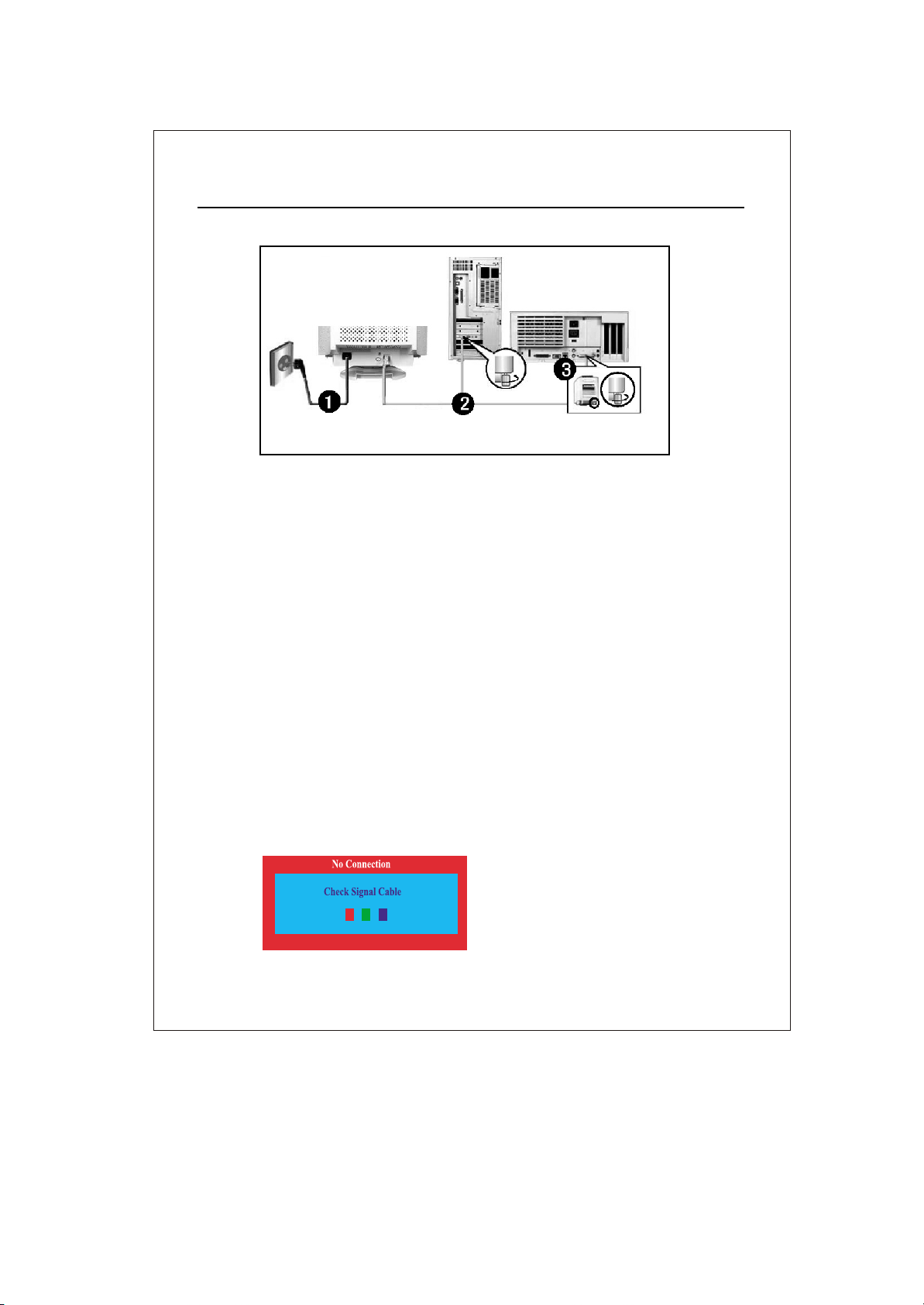
Ketá Noiá Manø Hình
Caøi Ñaët Maøn Hình
Maët sau maùy tính
Maët sau maøn hình
Ñaàu chuyeån cho maùy macintosh
(khoâng bao goàm theo maùy)
1. Keát noái daây nguoàn maøn hình vaøo loã caém phía sau maùy. Caém daây nguoàn vaøo
nguoàn ñieän.
2. Keát noái daây tín hieäu cuûa maøn hình vaøo ngoõ ra tín hieäu cuûa maùy tính.
3. Neáu baïn söû duïng maùy tính Macintosh, keát noái daây tín hieäu vôùi ñaàu noái vaø
caém vaøo maùy tính( ñaàu noái khoâng bao goàm)
Maùy tính thoâng thöôøng khoâng caàn söû duïng ñaàu noái.
4. Baät maùy tính vaø maøn hình. Neáu maøn hình hieån thò hình aûnh, quaù trình laép ñaët
thaønh coâng.
Kieåm tra chöùc naêng töï kieåm:
Maùy tính cuûa baïn coù chöùc naêng töï kieåm tra, baïn coù theå kieåm tra chöùc naêng naøy
baèng caùch:
1. Taét maùy tính vaø maøn hình cuûa baïn.
2. Ruùt daây tín hieäu ra khoûi maùy.
3.
Baät nguoàn cho maøn hình.
Neáu maøn hình hoaït ñoäng bình thöôøng, treân maøn hình seõ hieån thò khung hình döôùi ñaây.
Maët sau maùy Macintosh
4
Page 6

Caøi Ñaët Maøn Hình
Baát kyø bieåu töôïng naøo trong khung hình khoâng hieån thò, chæ ra raèng maøn hình
cuûa baïn bò hoûng. Khung hình naøy seõ xuaát hieän khi daây tín hieäu khoâng keát noái
hoaëc bò hö hoûng.
4.
Taét nguoàn maøn hình vaø keát noái daây tín hieäu, sau ñoù baät caû maøn hình vaø maùy tính.
Neáu maøn hình vaãn maøu ñen khi ñaõ thöïc hieän caùc böôùc tröôùc ñoù, kieåm tra card
maøn hình vaø heä thoáng maùy tính.
Thoâng ñieäp caûnh baùo
Neáu tín hieäu vaøo khoâng töông thích, moät thoâng ñieäp seõ xuaát hieän treân maøn hình
hoaëc maøn hình seõ ñen maëc duø ñeøn chæ thò vaãn saùng. Thoâng ñieäp chæ ra raèng tín
hieäu vöôït qua möùc cho pheùp maøn hình hoaëc baïn neân kieåm tra daây caùp tín hieäu.
Moâi tröôøng
Vò trí vaø höôùng laép ñaët coù aûnh höôûng ñeán chaát löôïng cuûa maøn hình.
1. Khoâng neân ñeå loa traàm gaàn maøn hình maø neân di chuyeån loa traàm sang
phoøng khaùc.
2. Baïn neân di chuyeån caùc thieát bò ñieän( quaït ñieän, ñieän thoaïi ...) Caùch xa maøn
hình khoaûng hôn 1 meùt.
3. Baïn neân khöû töø khi di chuyeån maøn hình sang höôùng khaùc.
Caùc löu yù khi duøng.
Maøn hình taïo ra caùc tín hieäu coù theå thaáy ñöôïc, nhaän ñöôïc töø maùy tính. Do ñoù,
maùy tính coù vaán ñeà hoaëc card maøn hình coù vaán ñeà, maøn hình seõ chuyeån sang
maøu ñen hoaëc maøu khoâng chuaån, maøn hình bò oàn, vöôït möùc tín hieäu ....Trong
tröôøng hôïp naøy, tröôùc tieân kieåm tra caùc tín hieäu hoaëc goïi cho traïm baûo haønh
neáu baïn khoâng giaûi quyeát ñöôïc.
Caùc vaán ñeà trong quaù trình hoaït ñoäng cuûa maøn hình.
Neáu khoâng coù hình aûnh hoaëc coù doøng kyù töï “ Sync.Out of Range” hieån thò treân
maøn hình, thaùo daây tín hieäu khoûi maùy tính khi maøn hình vaãn ñeå nguoàn.
- Neáu coù kyù töï hieån thò treân maøn hình hoaëc maøn hình chuyeån veà maøu traéng
nghóa laø maøn hình vaãn hoaït ñoäng bình thöôøng.
- Trong tröôøng hôïp naøy, kieåm tra maùy tính cuûa baïn.
5
Page 7

Chænh Maøn Hình
Cacù Phím Ñieuà Chænh
1. Phím Thoaùt: Duøng thoaùt khoûi muïc kích hoaït hoaëc thoaùt maøn hình hieån thò.
2,3 Caùc Phím Ñieàu Chænh: Duøng ñieàu chænh muïc ñöôïc choïn hay di chuyeån
giöõa caùc muïc.
4. Phím Muïc Luïc: Duøng môû maøn hình hieån thò hoaëc kích hoaït muïc choïn.
6
Page 8

Söû Duïng Maøn Hình
Khoùa/Môû Khoùa( OSD lock/unlock )
Ñoä Saùng (Brightness)
AÁn vaø giöõ phím Muïc Luïc ( ) trong khoaûng hôn
1
10 giaây ñeå khoùa maøn hình hieån thò.( Trong tröôøng
hôïp naøy, khi aán phím Muïc Luïc( ) ta cuõng khoâng
theå thay ñoåi maøn hình hieån thò - OSD).
2
AÁn vaø giöõ phím Muïc Luïc ( ) trong khoaûng hôn
10 giaây ñeå môû khoùa maøn hình hieån thò.
Duøng hieäu chænh ñoä saùng cuûa maøn hình hieån thò.
1 AÁn phím Muïc Luïc ( ).
2 AÁn phím + hoaëc - choïn muïc Brightness.
3 AÁn phím Muïc Luïc ( ) ñeå vaøo muïc Brightness.
4 AÁn phím + hoaëc - ñeå hieäu chænh ñoä saùng cuûa
maøn hình hieån thò.
Ñoä Töông Phaûn (Contrast)
Duøng hieäu chænh ñoä töông phaûn cuûa maøn hình
hieån thò.
1 AÁn phím Muïc Luïc ( ).
AÁn phím + hoaëc - choïn muïc Contrast.
2
3
AÁn phím Muïc Luïc ( ) ñeå vaøo muïc Contrast.
AÁn phím + hoaëc - ñeå hieäu chænh ñoä töông phaûn
4
cuûa maøn hình hieån thò.
7
Page 9

Vò Trí Ngang( H-Position )
Vò Trí Doïc ( V-Position )
Söû Duïng Maøn Hình
Duøng thay ñoåi vò trí hieån thò cuûa cöûa soå maøn hình
1 AÁn phím Muïc Luïc ( ).
AÁn phím + hoaëc - choïn muïc H-Position.
2
3
AÁn phím Muïc Luïc ( ) ñeå vaøo muïc H-Position.
AÁn phím + hoaëc - ñeå chænh vò trí ngang cuûa vuøng
4
hieån thò maøn hình.
Duøng thay ñoåi vò trí hieån thò cuûa cöûa soå maøn hình
1 AÁn phím Muïc Luïc ( ).
AÁn phím + hoaëc - choïn muïc V-Position.
2
3
AÁn phím Muïc Luïc ( ) ñeå vaøo muïc V-Position.
AÁn phím + hoaëc - ñeå chænh vò trí doïc cuûa vuøng
4
hieån thò maøn hình.
Kích Thöôùc Ngang ( H-Size )
Chöùc naêng naøy duøng thay ñoåi kích thöôùc ngang
cuûa cöûa soå maøn hình.
1 AÁn phím Muïc Luïc ( ).
AÁn phím + hoaëc - choïn muïc H-Size.
2
3
AÁn phím Muïc Luïc ( ) ñeå vaøo muïc H-Size.
4
AÁn phím + hoaëc - ñeå thay ñoåi kích thöôùc ngang
cuûa cöûa soå maøn hình
8
Page 10

Söû Duïng Maøn Hình
Kích Thöôùc Doïc( V-Size )
Cong Caïnh Beân ( Pincushion )
Duøng thay ñoåi kích thöôùc doïc cuûa cöûa soå maøn
hình hieån thò.
1 AÁn phím Muïc Luïc ( ).
AÁn phím + hoaëc - choïn muïc V-Size.
2
3
AÁn phím Muïc Luïc ( ) ñeå vaøo muïc V-Size.
AÁn phím + hoaëc - ñeå thay ñoåi kích thöôùc doïc cuûa
4
cöûa soå maøn hình hieån thò.
Duøng hieäu chænh ñoä cong( vaøo trong hoaëc ra ngoaøi)
cuûa hai caïnh beân cuûa cöûa soå maøn hình hieån thò.
1 AÁn phím Muïc Luïc ( ).
AÁn phím + hoaëc - choïn muïc Pincushion
2
3
AÁn phím Muïc Luïc ( ) ñeå vaøo muïc Pincushion.
AÁn phím + hoaëc - ñeå hieäu chænh ñoä cong cuûa
4
caïnh beân cuûa cöûa soå maøn hình hieån thò.
9
Page 11

Söû Duïng Maøn Hình
Hình Thang(Trapezoid)
Hình Bình Haønh( Parallelogram )
Chænh hình thang khi kích thöôùc ñaùy vaø ñænh maøn
hình laø khaùc nhau.
1 AÁn phím Muïc Luïc ( ).
AÁn phím + hoaëc - choïn muïc Geometry.
2
3
AÁn phím Muïc Luïc ( ) vaø sau ñoù aán phím + hoaëc
- ñeå choïn muïc Trapezoid. AÁn phím Muïc Luïc ( )
ñeå vaøo muïc Traperzoid.
AÁn phím + hoaëc - ñeå chænh muïc Trapezoid.
4
Chöùc naêng naøy duøng khi maøn hình hieån thò bò
nghieâng sang traùi hoaëc sang phaûi.
1 AÁn phím Muïc Luïc ( ).
AÁn phím + hoaëc - choïn muïc Geometry.
2
3
AÁn phím Muïc Luïc ( ) vaø sau ñoù aán phím + hoaëc
- ñeå choïn muïc Parallelogram. AÁn phím Muïc Luïc
( ) ñeå vaøo muïc Parallelogram.
4
AÁn phím + hoaëc - ñeå chænh muïc Parallelogram.
10
Page 12

Söû Duïng Maøn Hình
Chænh Xoay( Rotation)
Chænh Cong Bieân( Pinbalance )
Chænh Xoay khi toaøn boä maøn hình bò nghieâng sang
traùi hoaëc beân phaûi.
1 AÁn phím Muïc Luïc ( ).
AÁn phím + hoaëc - choïn muïc Geometry.
2
3
AÁn phím Muïc Luïc ( ) vaø sau ñoù aán phím +
hoaëc - ñeå choïn muïc Rotation. AÁn phím
Muïc Luïc ( ) ñeå vaøo muïc Rotation.
AÁn phím + hoaëc - ñeå chænh muïc Rotation.
4
Chænh cong bieân khi maøn hình hieån thò bò cong
sang traùi hoaëc sang phaûi.
1 AÁn phím Muïc Luïc ( ).
AÁn phím + hoaëc - choïn muïc Geometry.
2
3
AÁn phím Muïc Luïc ( ) vaø sau ñoù aán phím +
hoaëc - ñeå choïn muïc Pinbalance. AÁn phím
Muïc Luïc ( ) ñeå vaøo muïc Pinpalance.
AÁn phím + hoaëc - ñeå chænh muïc Pinpalance.
4
11
Page 13

Söû Duïng Maøn Hình
Tuyeán Tính Hình Hoïc( V-Linearity )
Chöùc naêng naøy duøng khi maøn hình bò co veà phía
traùi, phaûi hoaëc treân, döôùi.
1 AÁn phím Muïc Luïc ( ).
AÁn phím + hoaëc - choïn muïc Geometry.
2
3
AÁn phím Muïc Luïc ( ) vaø sau ñoù aán phím + hoaëc
- ñeå choïn muïc V-Linearity. AÁn phím Muïc Luïc ( )
ñeå vaøo muïc V-Linearity.
4
AÁn phím + hoaëc - ñeå chænh muïc V-Linearity.
12
Page 14

Ngoân Ngöõ ( Language )
Chænh Nhieãu Vaân (H-Moire)
Söû Duïng Maøn Hình
Baïn coù theå choïn moät trong möôøi ngoân ngöõ hieån
thò coù trong maùy. ( Moät vaøi ngoân ngöõ seõ khoâng
hieån thò tuøy thuoäc vaøo kieåu maùy).
1 AÁn phím Muïc Luïc ( ).
AÁn phím + hoaëc - choïn muïc Language.
2
3
AÁn phím Muïc Luïc ( ) ñeå vaøo muïc Language.
AÁn phím + hoaëc - ñeå choïn ngoân ngöõ baïn söû duïng.
4
Ghi chuù:
Ngoân ngöõ ñöôïc choïn chæ aûnh höôûng treân maøn hình
hieån thò, khoâng aûnh höôûng tôùi ngoân ngöõ hieån thò
trong caùc phaàn meàm baïn söû duïng.
Khi maøn hình xuaát hieän caùc vaân môø ( hình troøn
hoaëc hình cong), ta duøng chöùc naêng Moire ñeå
loaïi boû caùc vaân.
1 AÁn phím Muïc Luïc ( ).
AÁn phím + hoaëc - choïn muïc Advanced.
2
3
AÁn phím Muïc Luïc ( ) ñeå vaøo muïc Advanced vaø
aán phím + hoaëc - choïn muïc H-Moire. AÁn phím
Muïc Luïc( ) ñeå vaøo muïc H-moire.
AÁn phím + hoaëc - ñeå giaûm caùc vaân ngang treân
4
maøn hình.
13
Page 15

Söû Duïng Maøn Hình
Chænh Nhieãu Vaân ( V-Moire )
Khi maøn hình xuaát hieän caùc vaân môø ( hình troøn
hoaëc hình cong), ta duøng chöùc naêng Moire ñeå loaïi
boû caùc vaân.
1 AÁn phím Muïc Luïc ( ).
2
3
4
Möùc Tín Hieäu Vaøo( Video Input Level )
Moät vaøi loaïi card maøn hình söû duïng tín hieäu hình
lôùn hôn 1.0V, ñaây laø nguyeân nhaân maøn hình quaù
saùng. Ñoái vôùi caùc card maøn hình naøy, baïn neân
choïn möùc tín hieäu vaøo 1.0V.
1 AÁn phím Muïc Luïc ( ).
2 AÁn phím + hoaëc - choïn muïc Advanced.
3
4
AÁn phím + hoaëc - choïn muïc Advanced.
AÁn phím Muïc Luïc ( ) ñeå vaøo muïc Advanced vaø
aán phím + hoaëc - choïn muïc V-Moire. AÁn phím
Muïc Luïc( ) ñeå vaøo muïc V-moire.
AÁn phím + hoaëc - ñeå giaûm vaân doïc treân maøn
hình.
AÁn phím Muïc Luïc ( ) ñeå vaøo muïc Advanced vaø
aán phím + hoaëc - choïn muïc Video Input Level.
AÁn phím Muïc Luïc ( ) ñeå vaøo muïc Video Imput
Level.
AÁn phím + hoaëc - ñeå choïn möùc 0.7V hoaëc 1.0V.
14
Page 16

Söû Duïng Maøn Hình
Toâng Maøu (Color Temperature)
Phoùng AÛnh (Zoom)
Color Temperature ñoä aám cuûa maøu hình aûnh. Möùc
giaù trò ñieàu chænh giöõa 6500 vaø 9300K.
1 AÁn phím Muïc Luïc ( ).
AÁn phím + hoaëc - choïn muïc Advanced.
2
3
AÁn phím Muïc Luïc ( ) vaø sau ñoù aán phím + hoaëc
- ñeå choïn muïc Color Temperature. AÁn phím Muïc
Luïc ( ) ñeå vaøo muïc Color Temperature.
AÁn phím + hoaëc - ñeå choïn 9300K(toâng xanh)
4
hoaëc 6500K(toâng ñoû).
Chöùc naêng naøy duøng phoùng to hoaëc thu nhoû vuøng
hieån thò maøn hình.
1 AÁn phím Muïc Luïc ( ).
AÁn phím + hoaëc - choïn muïc Zoom.
2
3
AÁn phím Muïc Luïc ( ) ñeå vaøo muïc Zoom.
AÁn phím - ñeå thu nhoû maøn hình hieån thò.
4
AÁn phím + ñeå phoùng to maøn hình hieån thò.
15
Page 17

Khöû Töø (Degauss)
Trôû Veà Caøi Ñaët Goác (Recall)
Söû Duïng Maøn Hình
Chöùc naêng khöû töø duøng ñeå loaïi boû caùc beät maøu
loang loã treân maøn hình do maøn hình bò nhieãm töø.
Moãi laàn söû duïng chöùc naêng khöû töø caùch nhau ít
nhaát 30 phuùt.
1 AÁn phím Muïc Luïc ( ).
AÁn phím + hoaëc - choïn muïc Degauss.
2
3
AÁn phím Muïc Luïc ( ) ñeå kích hoaït chöùc naêng
khöû töø.
Ghi Chuù:
Maøn hình seõ phaùt ra tieàng keâu nheï vaø maøu cuûa
hình aûnh seõ thay ñoåi vaø hình aûnh seõ ñong ñöa
moät vaøi giaây. Ñaây laø hieän töôïng bình thöôøng.
Chöùc naêng Recall duøng ñöa maùy trôû veà caøi ñaët
goác: Vò trí, Kích Thöôùc....
1 AÁn phím Muïc Luïc ( ).
AÁn phím + hoaëc - choïn muïc Recall.
2
3
AÁn phím Muïc Luïc ( ) ñeå kích hoaït chöùc naêng
Recall.
AÁn phím + choïn Yes. Neáu baïn khoâng muoán kích
4
hoaït chöùc naêng naøy, aán phím - choïn No.
Ghi Chuù:
Neáu baïn aán phím + , taát caû caùc caøi ñaët tröôùc ñaây
cuûa baïn seõ bò xoùa vaø maøn hình trôû veà caøi ñaët goác.
16
Page 18

Söû Duïng Maøn Hình
Söï Ñieàu Chænh Hieån Thò (Display Timing)
Duøng thay ñoåi vò trí hieån thò cuûa cöûa soå maøn hình
1 AÁn phím Muïc Luïc ( ).
AÁn phím + hoaëc - choïn muïc Display Timing.
2
3
AÁn phím Muïc Luïc( )ñeå vaøo muïc Display Timing.
AÁn phím - ñeå xem caùc cheá ñoä cuûa ngöôøi söû duïng
4
vaø cheá ñoä goác.
17
Page 19

Tieát Kieäm Naêng Löôïng
Maøn hình Vi tính ñöôïc xaây döïng heä thoáng quaûn lyù naêng löôïng goïi laø möùc naêng
löôïng thaáp. Cheá ñoä naøy seõ ñöa maùy veà cheá ñoä tieát kieäm naêng löôïng khi maùy khoâng
duøng trong moät khoaûng thôøi gian. Khi baïn di chuyeån chuoät hay aán baát kyø phím naøo
treân baøn phím, maøn hình seõ hoaït ñoäng laïi bình thöôøng. Baïn neân taét haún khi khoâng
söû duïng trong moät thôøi gian daøi hoaëc khi vaéng nhaø.
Cheá ñoä tieát kieäm naêng löôïng chæ hoaït ñoäng khi maùy tính cuûa baïn töông thích chuaån
VESA DPMS.
SAMTRON 76DF
Tình traïng
Bình thöôøng
Tieát kieäm naêng löôïng
(EPA/ENERGY 2000)
Ñeøn chæ thò
Möùc tieâu thuï
Xanh
90W (lôùn nhaát)
80W (bình thöôøng)
Ñeøn xanh nhaáp nhaùy
Ít hôn 2W
18
Page 20

Giaûi Quyeát Söï Coá
Tröôùc khi lieân heä vôùi traïm baûo haønh, kieåm tra caùc vaán ñeà neâu döôùi ñaây. Neáu baïn
caàn söï trôï giuùp vui loøng lieân laïc vôùi traïm baûo haønh gaàn nhaát.
Mucï kiemå tra
Hieän Töôïng
Khoâng coù hình aûnh. Maøn
hình khoâng coù nguoàn.
Khoâng chænh ñöôïc maøn
hình hieån thò.
Muïc Kieåm Tra
Daây nguoàn ñaõ ñöôïc keát noái?
Maøn hình coù hieån thò doøng chöõ
“No Connection, Check Signal
Cable?”
Neáu nguoàn ôû traïng thaùi môû, khôûi
ñoäng maùy ñeå vaøo maøn hình ñaàu
tieân maø baïn coù theå nhìn thaáy
ñöôïc.
Maøn hình hieån thò doøng chöõ:
“ Sync. Out of Range ” ?
Maøn hình khoâng coù hình aûnh.
Ñeøn chæ thò nguoàn nhaáp nhaùy?
Maøn hình hieån thò (OSD) coù bò
khoùa daãn tôùi khoâng theå chænh
maøn hình hieån thò ?
Höôùng Giaûi Quyeát
Kieåm tra traïng thaùi keát noái cuûa daây
nguoàn vaø nguoàn cung caáp.
Kieåm tra tình traïng keát noái cuûa daây
tín hieäu.
Khi maøn ñaàu tieân hieån thò, khôûi ñoäng maùy
ôû cheá ñoä thích hôïp( cheá ñoä safe mode
ñoái vôùi Windows 95,98). Sau ñoù thay ñoåi
taàn soá cuûa card maøn hình.
Ghi chuù: Neáu baïn khoâng theå vaøo maøn
hình ñaàu tieân, vui loøng lieân laïc vôùi trung
taâm baûo haønh hoaëc ngöôøi baùn.
Treân maøn hình seõ xuaát hieän doøng kyù töï
naøy khi tín hieäu töø card maøn hình vöôït
quaù ñoä phaân giaûi vaø taàn soá queùt lôùn nhaát
cuûa maøn hình. Chænh ñoä phaân giaûi vaø taàn
soá queùt naèm trong möùc cho pheùp cuûa
maøn hình.
Maøn hình ñang ôø cheá ñoä tieát kieäm naêng
löôïng? AÁn baát kyø phím naøo treân baøn
phím hoaëc di chuyeån chuoät ñeå kích hoaït
maøn hình.
Môû khoùa maøn hình hieån thò (OSD) baèng
caùch aán giöõ phím muïc luïc hôn 10 giaây.
Hình aûnh treân maøn hình
bò rung.
Kieåm tra caáu hình cuûa maøn hình
ñeå xem coù ôû cheá ñoä töông thích
( Cheá ñoä töông thích: Taàn soá
doïc : 43Hz, 87Hz(i)...)
Kieåm tra xem coù caùc vaät naøo
gaây töø tính( cuïc bieán ñieän, loa,
daây cao theá...) Naèm gaàn maøn
hình hay khoâng?
Nguoàn ñieän coù oån ñònh? Hình aûnh treân maøn hình coù theå bò rung vaø
Hình aûnh treân maøn hình cuõng coù theå bò rung vaø xoïc khi card maøn hình
vaø baûn maïch chính cuûa maùy tính coù vaán ñeà.
Tín hieäu cuûa card maøn hình vöôït quaù
ñoä phaân giaûi vaø taàn soá queùt lôùn nhaát
cuûa maøn hình.
Di chuyeån maøn hình traùnh xa caùc vaät taïo
ra töø tröôøng.
xoïc hình neáu nguoàn cung caáp quaù thaáp
19
Page 21

Mucï kiemå tra
Giaûi Quyeát Söï Coá
Hieän Töôïng
Maøu cuûa maøn hình khoâng
ñuùng hoaëc maøn hình chæ
hieån thò traéng ñen.
Maøn hình ñoät nhieân maát
caân baèng.
Maøn hình ñoät nhieân maát
caân baèng.
Maøn hình bò maøu loang loã.
Ñeøn chæ thò nhaáp nhaùy
nhöng khoâng coù hình aûnh
hieån thò treân maøn hình.
Chæ coù 16 maøu hieån thò
treân maøn hình. Maøu cuûa
maøn hình bò thay ñoåi sau
khi thay ñoåi card maøn
hình.
Treân maøn hình hieån thò
doøng kyù töï :
“Unrecognized monitor,
Plug & Play (VESA DDC)
monitor found”.
Muïc Kieåm Tra
Coù phaûi maøn hình chæ hieån thò
moät maøu gioáng nhö ta nhìn maøn
hình xuyeân qua giaáy boùng kính?
Maøn hình xuaát hieän maøu laï sau
khi chaïy moät chöông trình hay
chuyeån qua laïi giöõa hai cöûa soå
maøn hình.
Card maøn hình ñaõ ñöôïc caøi ñaët
ñuùng?
Baïn coù thay ñoåi card maøn hình
hoaëc phaàn meàm caøi ñaët?
Baïn coù ñieàu chænh ñoä phaân giaûi
vaø taàn soá queùt cuûa maøn hình?
Maøn hình coù theå maát caân baèng do chu kyø cuûa tín hieäu card maøn hình.
Chænh laïi vò trí cuûa maøn hình hieån thò trong OSD
Baïn coù thay ñoåi card maøn hình
hoaëc phaàn meàm caøi ñaët?
Kieåm tra xem coù caùc vaät gaây töø
tröôøng (cuïc bieán ñieän, loa...) ñaët
gaàn maøn hình hay khoâng?
Vaøo muïc Display Timing xem
baïn ñaõ ñieàu chænh ñuùng taàn soá?
Cheá ñoä maøu trong Windows ñaõ
ñöôïc caøi ñaët ñuùng?
Card maøn hình ñaõ ñöôïc caøi ñaët
ñuùng?
Baïn ñaõ caøi ñaët phaàn meàm caøi
ñaët?
Kieåm tra card maøn hình xem
chöùc naêng Plug & Play(VESA
DDC) ñaõ ñöôïc hoå trôï.
Kieåm tra tình traïng keát noái daây tín hieäu.
Kieåm tra card maøn hình ñaõ ñöôïc caém
chuaån.
Khôûi ñoäng laïi maùy tính.
Caøi ñaët laïi card maøn hình.
Chænh vò trí, kích thöôùc cöûa soå maøn hình
baèng caùch söû duïng maøn hình hieån thò.
Ñieàu chænh ñoä phaân giaûi vaø taàn soá queùt
cuûa card maøn hình.
Chænh vò trí, kích thöôùc cöûa soå maøn hình
baèng caùch söû duïng maøn hình hieån thò.
Vaøo muïc Degauss trong maøn hình OSD.
Ñaët maøn hình traùnh xa caùc vaät gaây töø
tröôøng.
Chænh laïi taàn soá cuûa card maøn hình vaø
ñaët laïi cheá ñoä hieån thò.
(Taàn soá queùt treân ñoä phaân giaûi laø khaùc
nhau theo moãi saûn phaåm)
Ñoái vôùi Windows 98(95):
Trong Windows, vaøo muïc : Control
Panel ---> Display --> Settings ñeå caøi
ñaët laïi cheá ñoä maøu.
Caøi ñaët laïi card maøn hình.
Caøi ñaët theo höôùng daãn cuûa dóa caøi ñaët.
Caøi ñaët theo höôùng daãn cuûa dóa caøi ñaët.
Höôùng Giaûi Quyeát
20
Page 22

Giaûi Quyeát Söï Coá
Kieåm tra caùc muïc döôùi ñaây xem coù vaán ñeà hay khoâng:
1. Kieåm tra xem daây nguoàn vaø daây tín hieäu keát noái vôùi maùy tính coù chính xaùc chöa.
2. Kieåm tra xem maùy tính coù phaùt ra maùy tính coù phaùt ra tieáng keâu 03 laàn.
( Neáu maùy phaùt ra tieáng keâu, vui loøng kieåm tra laïi maïch ñieän chính cuûa maùy tính).
3. Neáu baïn laép ñaët card maøn hình môùi hoaëc laép môùi maùy tính. Baïn phaûi caøi ñaët
chöông trình chaïy cho tín hieäu hình cuûa card maøn hình vaø maøn hình.
4. Kieåm tra taàn soá maøn hình ñöôïc caøi ñaët ôû möùc 75Hz hay 85Hz.
( Khoâng caøi ñaët vöôït quaù 60Hz khi ñoä phaân giaûi ôû muùc lôùn nhaát).
5. Khi chöông trình caøi ñaët tính hieäu daãn cuûa card maøn hình, khôûi ñoäng maùy ôû cheá
ñoä Safe Mode, loaïi boû chöông trình vöøa caøi ñaët vaø caøi ñaët laïi chöông trình khaùc.
Chöùc naêng khung saùng( Highlight Zone)
1. Nhaèm baûo veä ñeøn hình khi maøn hình quaù saùng, chöùc naêng khung saùng seõ duy trì
trong khoaûng 03 tieáng sau ñoù seõ töï ñoäng ngöng hoaït ñoäng. Ñeå tieáp tuïc söû duïng
chöùc naêng naøy baïn phaûi caøi laïi.
2. Khi chöùc naêng Khung saùng taét, baïn khoâng theå choïn baát kyø muïc luïc naøo trong muïc
Highlight Zone.
3. Khi chöùc naêng khung saùng hoaït ñoäng, maøn hình xung quanh khung saùng seõ toái.
4. Tuøy thuoäc vaøo loaïi card maøn hình baïn söû duïng, hieän töôïng maøu bò baõo hoøa seõ xuaát
hieän trong khung saùng. Trong tröôøng hôïp naøy, giaûm ñoä töông phaûn cuûa khung saùng
vaø maøu bò baõo hoøa seõ giaûm.
Ghi chuù: Neáu loãi laëp laïi, lieân laïc vôùi trung taâm baûo haønh.
21
Page 23

Ñaëc Tính Kyõ Thuaät
Ñaëc Tính Chung
Kieåu Maùy SAMTRON 76DF
Ñeøn Hình
Loaïi 17”(43cm) Maøn hình (taàm hieån thò 40.6cm)
Goùc Queùt 90
Kích Thöôùc Ñieåm 0.23mm (Doïc)
Loaïi Maøn Hình Aluminized tri-color phosphor dot trio with black matrix.
Anti-doming invar shadow mask.
Multi-layer coated with anti-static.
Ñoä Phaân Giaûi Lôùn Nhaát
1280 Ñieåm, 1024 Doøng
Hieån Thò
Ngang 312 4mm
Doïc 234 4mm
Taàn Soá Queùt
Ngang 30 ~ 70 kHz
Doïc 50 ~ 160 Hz
Tín Hieäu Vaøo
Tín Hieäu Hình RGB, Analog 0.7 Vpp positive at 75 ohms
Tín Hieäu Ñoàng Boä separate H/V sync, TTL level, positive or negative
Hieån Thò Maøu
Khoâng Giôùi Haïn
Xung Clock Cöïc Ñaïi
110 Mhz
Nguoàn Ñieän Caáp
90 ~ 264 VAC rms, 60/50 Hz 3 Hz
Coâng Suaát
90W (Lôùn nhaát), 80W (Bình thöôøng)
Kích Thöôùc (WxDxH)
398x412x400 mm (Coù chaân ñeá)
Troïng Löôïng
15 kg
Moâi Tröôøng
Khi Maùy Hoaït Ñoäng Nhieät ñoä: 32 F ~ 104 F(0 C ~ 40 C)
Ñoä aåm 10% ~ 80%, khoâng taäp trung.
Khi Löu Giöõ Nhieät ñoä: -4 F ~ 113 F(-20 C ~ 45 C)
Ñoä aåm 5% ~ 95%, khoâng taäp trung.
Cheá Ñoä Plug & Play
Maøn hình ñöôïc caøi ñaët cheá ñoä Plug & Play. Söï töông thích giöõa maøn hình vaø maùy tính seõ cung caáp
ñieàu kieän hoaït ñoäng vaø caøi ñaët toát nhaát. Trong tröôøng hôïp toát nhaát quaù trình caøi ñaët seõ töï ñoäng, tröø
phi, ngöôøi söû duïng muoán caøi ñaët tuaàn töï.
Ghi chuù: Kieåu daùng vaø ñaëc tính kyõ thuaät coù theå thay ñoåi maø khoâng caàn phaûi baùo tröôùc.
22
Page 24

Ñaëc Tính Kyõ Thuaät
Ñaëc Tính Chung
Kieåu Maùy SAMTRON 76V
Ñeøn Hình
Loaïi 17”(43cm) Maøn hình thöôøng (taàm hieån thò 40.6cm)
Goùc Queùt 90
Kích Thöôùc Ñieåm 0.23mm (Doïc)
Loaïi Maøn Hình Aluminized tri-color phosphor dot trio with black matrix.
Anti-doming invar shadow mask.
Multi-layer coated with anti-static.
Ñoä Phaân Giaûi Lôùn Nhaát
1280 Ñieåm, 1024 Doøng
Hieån Thò
Ngang 312 4mm
Doïc 234 4mm
Taàn Soá Queùt
Ngang 30 ~ 70 kHz
Doïc 50 ~ 160 Hz
Tín Hieäu Vaøo
Tín Hieäu Hình RGB, Analog 0.7 Vpp positive at 75 ohms
Tín Hieäu Ñoàng Boä separate H/V sync, TTL level, positive or negative
Hieån Thò Maøu
Khoâng Giôùi Haïn
Xung Clock Cöïc Ñaïi
110 Mhz
Nguoàn Ñieän Caáp
90 ~ 264 VAC rms, 60/50 Hz 3 Hz
Coâng Suaát
90W (Lôùn nhaát), 80W (Bình thöôøng)
Kích Thöôùc (WxDxH)
398x412x400 mm (Coù chaân ñeá)
Troïng Löôïng
15 kg
Moâi Tröôøng
Khi Maùy Hoaït Ñoäng Nhieät ñoä: 32 F ~ 104 F(0 C ~ 40 C)
Ñoä aåm 10% ~ 80%, khoâng taäp trung.
Khi Löu Giöõ Nhieät ñoä: -4 F ~ 113 F(-20 C ~ 45 C)
Ñoä aåm 5% ~ 95%, khoâng taäp trung.
Cheá Ñoä Plug & Play
Maøn hình ñöôïc caøi ñaët cheá ñoä Plug & Play. Söï töông thích giöõa maøn hình vaø maùy tính seõ cung caáp
ñieàu kieän hoaït ñoäng vaø caøi ñaët toát nhaát. Trong tröôøng hôïp toát nhaát quaù trình caøi ñaët seõ töï ñoäng, tröø
phi, ngöôøi söû duïng muoán caøi ñaët tuaàn töï.
Ghi chuù: Kieåu daùng vaø ñaëc tính kyõ thuaät coù theå thay ñoåi maø khoâng caàn phaûi baùo tröôùc.
23
Page 25

Cheá Ñoä Hieån Thò
Neáu tín hieäu chuyeån töø maùy tính ôû cheá ñoä hieån thò cho trong baûng döôùi ñaây, maøn
hình seõ töï ñoäng ñieàu chænh. Tuy nhieân, neáu tín hieäu khaùc, maøn hình seõ bò traéng
trong khi ñeøn chæ thò vaãn saùng. Chænh card maøn hình theo baûng thoâng soá döôùi ñaây.
Cheá ñoä hieån thò
IBM, 640 x 480 31.469 59.940 25.175 -/-
IBM, 720 x 400 31.469 70.087 28.322 -/+
VESA, 640 x 480 37.500 75.000 31.500 -/-
VESA, 640 x 480 43.269 85.008 36.000 -/-
VESA, 800 x 600 53.674 85.061 56.250 +/+
VESA, 1024x768 68.677 84.997 94.500 +/+
Tanà soá quetù ngang
Thôøi gian queùt töø phaûi sang traùi cuûa chieàu ngang maøn hình goïi laø chu kyø queùt ngang
vaø nghòch ñaûo cuûa chu kyø queùt ngang goïi laø taàn soá queùt.
Ñôn vò : kHz
Taàn soá queùt
ngang (kHz)
Taàn soá queùt
doïc (Hz)
Xung clock
(MHz)
Sync Polarity
(H/V)
Tanà soá quetù docï
Gioáng nhö ñeøn huyønh quang, maøn hình seõ laäp laïi hình aûnh nhieàu laàn treân 4 giaây ñeå
hieån thò aûnh. Taàn soá cuûa söï laäp laïi naøy ñöôïc goïi laø taàn soá queùt doïc.
Ñôn vò : Hz.
24
Page 26

Ghi chuù
25
Page 27

Contents
English
Safety Instructions
Unpacking Your Monitor
Setting up Your Monitor
Connecting Your Monitor
Self-Test Feature Check
Adjusting Your Monitor
User Controls
OSD Lock/Unlock
Brightness
Contrast
H-Position
V-Position
H-Size
V-Size
Pincushion
Trapezoid
Parallelogram
Rotation
Pinbalance
V-Linearity
Language
H-Moire
V-Moire
Video Input Level
Color Temperature
Zoom
Degauss
Recall
Display Timing
2
3
4
4
4
6
6
7
7
7
8
8
8
9
9
10
10
11
11
12
13
13
14
14
15
15
16
16
17
Power Saver
Troubleshooting
Specifications
Display Modes
18
19
22
24
Page 28

Safety Instructions
1. Do not use a damaged or loose plug.
2. Do not pull the plug out by the wire nor touch the plug with wet hands.
3. Use only a properly grounded plug and recepticle.
4. Do not excessively bend the plug and wire nor place heavy objects upon them,
which could cause damage.
5. Disconnect the plug from the outlet during storms or lightening or if it is not used
for a long period of time.
6. Do not connect too many extension cords or plugs to an outlet.
7. Do not cover the vents on the monitor cabinet.
8. Put your monitor in a location with low humidity and a minimum of dust.
9. Do not drop the monitor when moving it.
10. Place the monitor on a flat and stable surface.
11. Set down the monitor carefully.
12. Do not place the monitor face down on the screen.
13. Do not use the monitor without the monitor stand.
14. Do not spray detergent directly on the monitor.
15. Use the recommended detergent with a smooth cloth.
16. If the connector between the plug and the pin is dusty or dirty, clean it properly
with a dry cloth.
17. Do not set a glass of water, chemicals or any small metal objects on the
monitor.
18. Do not remove cover(or back). No user serviceable parts inside.
19. If your monitor does not operate normally-in particular, if there are any unusual
sounds or smells coming from it-unplug it immediately and contact an authorized
dealer or service center.
20. Do not place any heavy objects on the monitor.
21. For each hour of looking at the monitor, you should let your eyes rest for 5 minutes.
22. Do not use or store inflammable substances near the monitor.
23. Do not try to move the monitor by pulling on the wire or the signal cable.
24. Do not move the monitor right or left by pulling only the wire or the signal cable.
25. Never insert anything metallic into the monitor openings.
26. Keep the monitor away from any magnetic substances.
Caution : Use a recommended detergent only, as other
surfactants containing large amounts of alcohol,
solvent or other strong substances, can discolor
or crack the monitor or damage the coated CDT
2
Page 29

Unpacking Your Monitor
Monitor and Stand
(Some models include a stand attached. )
Please make sure the following items are
included with your monitor. If any items are
missing, contact your dealer.
User Guide
Stand
Power Cord
Warranty card
3
Page 30

Setting up Your Monitor
Connecting Your Monitor
Rear of Computer
Rear of Monitor
1 Connect the power cord for your monitor to the power port on the back of the monitor.
Plug the power cord for the monitor into a nearby outlet.
2 Connect the end of the signal cable to your computer's video port
(video board, video card or graphics card).
3 If you are using a Macintosh computer, connect the cable to a Macintosh adapter,
and set the pins on your adapter(Adapter not included).
A PC-compatible computer does not need an adapter.
4 Turn on your computer and monitor. If your monitor displays an image, installation is complete.
Self-Test Feature Check
Your monitor provides a self test feature that allows you to check whether your monitor is
functioning properly.
Rear of Macintosh
Adapter for Macintosh
(Not included)
1. Turn off both your computer and the monitor.
Unplug the video cable from the back of the computer.
2.
3.
Turn on the monitor.
If your monitor works normally, the following screen appears.
4
Page 31

Setting up Your Monitor
Failure of any of the boxes to appear indicates a problem with your monitor. This box also appears during
normal operation if the video cable becomes disconnected or damaged.
4. Turn off your monitor and reconnect the video cable; then turn on both your computer and the monitor.
If your monitor screen remains blank after using the previous procedure, check your video controller and
computer system; your monitor is functioning properly.
Werning Messages
If there is something wrong with the input signal, a message appears on the screen or the screen
goes blank although the power indicator LED is still on. The message may indicate that the
monitor is out of scan range or that you need to check the signal cable.
Environment
The location and the position of the monitor may influence the quality and other features of the monitor.
1. If there are any woofer speakers near the monitor, unplug and relocate the
woofer to another room.
2. Remove all electronic devices such as radios, fans, clocks and telephones that
are within 3 feet (one meter) of the monitor.
3. Degauss the monitor if any devices were removed from the area.
Useful Tips
A monitor recreates visual signals received from the PC. Therefore, if there is trouble with the PC or
the video card, this can cause the monitor to become blank, have poor coloring, noise, Sync. Out of
Range, etc. In this case, first check the source of the problem, and then contact a service center or
your dealer.
Judging the monitor's working condition
If there is no image on the screen or an "Sync. Out of Range" message comes up,
disconnect the cable from the computer while the monitor is still powered on.
If there is a message coming up on the screen or if the screen goes white, this means the
monitor is in working condition.
In this case, check the computer for trouble.
5
Page 32

User Controls
Adjusting Your Monitor
Use this button to Exit the active menu or the OSD. 1 Exit button:
2,3 Adjust buttons: These buttons allow you to highlight and adjust
items in the menu.
4 Menu button: Use this button to open the OSD and activate
a highlighted menu item.
6
Page 33

OSD lock/unlock
Brightness
Adjusting Your Monitor
Push and hold in the Menu ( ) button for 10 seconds or
1
more to Lock the OSD. (In this case, even if you click the
Menu button ( ), the control screen will not be printed.)
2
Push and hold in the Menu ( ) button for 10 seconds
or more to UnLock the OSD.
Adjust the Brightness.
With the menu off, push the menu ( ) button.
1
2
Push the - button or + button until the
Brightness screen is displayed.
Push the menu ( ) button to open the
3
Brightness adjustment screen.
4
Use the + button to increase the brightness or
- button to decrease the brightness.
Contrast
Adjust the Contrast.
With the menu off, push the menu ( ) button.
1
Push the - button or + button until the
2
Contrast screen is displayed.
Push the menu ( ) button to open the
3
Contrast adjustment screen.
Use the + button to increase the brightness or
4
- button to decrease the Contrast.
7
Page 34

H-Position
V-Position
Adjusting Your Monitor
Follow these instructions to change the Position of the
monitor’s entire display.
With the menu off, push the menu ( ) button.
1
Push the - button or + button until the
2
H-Position screen is displayed.
Push the menu ( ) button to open the
3
H-Position adjustment screen.
Use the - and + buttons to change the Horizontal position
4
of the monitor’s viewing area.
Follow these instructions to change the Position of the
monitor’s entire display.
With the menu off, push the menu ( ) button.
1
2 Push the - button or + button until the
V-Position screen is displayed.
Push the menu ( ) button to open the
3
V-Position adjustment screen.
Use the - and + buttons to change the vertical position
4
of the monitor’s viewing area.
H-Size
Follow these instructions to change the Position of the
monitor’s entire display.
With the menu off, push the menu ( ) button.
1
2 Push the - button or + button until the
H-Size screen is displayed.
Push the menu ( ) button to open the
3
H-Size adjustment screen.
Use the - and + buttons to change the Horizontal Size
4
of the monitor’s viewing area.
8
Page 35

V-Size
Pincushion
Adjusting Your Monitor
Follow these instructions to change the Size of the
monitor’s entire display.
With the menu off, push the menu ( ) button.
1
2 Push the - button or + button until the
V-Size screen is displayed.
3 Push the menu ( ) button to open the
V-Size adjustment screen.
Use the - and + buttons to change the vertical size
4
of the monitor’s viewing area.
Adjust the pincushion setting when the sides of the
display are bowed in or bowed out.
With the menu off, push the menu ( ) button.
1
2 Push the - button or + button until the
Pincushion screen is displayed.
3 Push the menu ( ) button to open the
Pincushion adjustment screen.
4 Use the - button or + button to adjust the
pincushion setting.
9
Page 36

Trapezoid
Parallelogram
Adjusting Your Monitor
Adjust the trapezoid setting when the top or bottom of the
display is too large or small.
1 With the menu off, push the menu ( ) button.
2 Push the - button or + button until the
Geometry screen is displayed.
3 Push the menu ( ) button again and then press the
- or + button until the Trapezoid screen appears.
Push the menu ( ) button to open the Trapezoid
adjustment screen.
4 Use the - button or + button to adjust the trapezoid setting.
Adjust the parallelogram setting when the display is leaning
left or right.
With the menu off, push the menu ( ) button.
1
2 Push the - button or + button until the
Geometry screen is displayed.
Push the menu ( ) button again and then press the
3
- or + button until the Parallelogram screen appears.
Push the menu ( ) button to open the Parallelogram
adjustment screen.
Use the - button or + button to adjust the Parallelogram setting.
4
10
Page 37

Rotation
Pinbalance
Adjusting Your Monitor
Adjust the rotation setting when the entire display is tilted
left or right.
1 With the menu off, push the menu ( ) button.
2 Push the - button or + button until the
Geometry screen is displayed.
3 Push the menu ( ) button again and then press the
- or + button until the Rotation screen appears.
Push the ( ) menu button to open the Rotation
adjustment screen.
4 Use the - button or + button to adjust the rotation setting.
Adjust the pinbalance setting when the sides of the display are
bowed towards the left or right.
1 With the menu off, push the menu ( ) button.
2 Push the - button or + button until the
Geometry screen is displayed.
3 Push the menu ( ) button again and then press the
- or + button until the Pinbalance screen appears.
Push the ( ) menu button to open the Pinbalance
adjustment screen.
4 Use the - button or + button to adjust the pinbalance setting.
11
Page 38

V-Linearity
Adjusting Your Monitor
Adjust the linearity setting when the display image is
compressed at the left, right or top, bottom.
With the menu off, push the menu ( ) button.
1
2 Push the - button or + button until the
Geometry screen is displayed.
3 Push the menu ( ) button.
Push the - button or + button until the
V-Linearity screen is displayed.
Push the menu ( ) button to open the
V-Linearity adjustment screen.
Use the - button or + button to adjust the V-Linearity setting.
4
12
Page 39

Language
H-Moire
Adjusting Your Monitor
Follow these steps to change the language used in the menu.
You can choose one of ten languages.
English,German,French, Italian, Portuguese, Spanish, Swedish,
Russian, Polish, or Magyar.
(Some OSD languages may not appear in some areas.)
1 With the menu off, push the menu ( ) button.
2 Push the - button or + button until the
Language screen is displayed.
3 Push the menu ( ) button to open the
Language selection screen.
4 Use the - button or + button to select the language
you would like to use.
Note The language chosen affects only the language of the
OSD. It has no effect on any software running on the
computer.
A “Moireù” pattern can appear on your screen, looking like a
series of concentric circles or arcs. To eliminate this pattern,
use the clear moireù adjustments.
With the menu off, push the menu ( ) button.
1
2 Push the - button or + button until the
Advanced screen is displayed.
Push the menu ( ) button again and then press the
3
- or + button until the H-Moire screen appears.
Push the menu ( ) button to open the H-Moire
adjustment screen.
Use the - button or + button to adjust horizontal moireù.
4
13
Page 40

V-Moire
Video Input Level
Adjusting Your Monitor
A “Moireù” pattern can appear on your screen, looking like a
series of concentric circles or arcs. To eliminate this pattern,
use the clear moireù adjustments.
1 With the menu off, push the menu ( ) button.
2 Push the - button or + button until the
Advanced screen is displayed.
3 Push the menu ( ) button again and then press the
- or + button until the V-Moire screen appears.
Push the menu ( ) button to open the V-Moire
adjustment screen.
4 Use the - button or + button to adjust vertical moireù.
Some video cards use video signals higher than 1.0V which
causes the display to be very bright. For those video cards,
use this feature to select the 1.0V Level.
With the menu off, push the menu ( ) button.
1
Push the - button or + button until the
2
Advanced screen is displayed.
Push the menu ( ) button again and then press the
3
- or + button until the Video Input Level screen appears.
Push the menu ( ) button to open the Video Input Level
adjustment screen.
Use the - button or + button to select 0.7 V or 1.0 V.
4
14
Page 41

Color Temperature
Zoom
Adjusting Your Monitor
Color temperature is a measure of the “warmth” of the image
colors. The available range is between 6500 to 9300K.
1 With the menu off, push the menu ( ) button.
2 Push the - button or + button until the
Advanced screen is displayed.
3 Push the menu ( ) button again and then press the
- or + button until the Color Temperature screen appears.
Push the menu ( ) button to open the Color Temperature
adjustment screen.
4 Press the - or + button to select 9300K(Bluish colors)
or 6500K(Reddish colors).
Follow these instructions to get a close-up or a longshot view
of the monitor’s viewing area.
With the menu off, push the menu ( ) button.
1
2 Push the - button or + button until the
Zoom screen is displayed.
Push the menu ( ) button to open the
3
Zoom adjustment screen.
Use the - button to decrease the screen viewing area.
4
Use the + button to enlarge the screen viewing area.
15
Page 42

Degauss
Recall
Adjusting Your Monitor
The Degauss feature will remove color impurities caused by
magnetic fields.
You can use this function to turn on the power of the monitor
or change the power saving mode to the normal mode.
Do not use the Degauss feature more than once within a
30-minute period.
With the menu off, push the menu ( ) button.
1
2 Push the - button or + button until the
Degauss screen is displayed.
Push the menu ( ) button to execute the degauss function.
3
The degaussing screen will appear.
Note The monitor may buzz momentarily, the image colors may
change and the image will jiggle for a few seconds.
These effects are normal.
Use the recall feature to reset these monitor settings to their
original levels: Position, Size, Pincushion, Trapezoid,
Parallelogram, Pinbalance, Rotation, H-Moire and V-Moire.
With the menu off, push the menu ( ) button.
1
2 Push the - button or + button until the
Recall screen is displayed.
Push the menu ( ) button to open the Recall
3
adjustment screen.
4 Push the + button to select Yes.
If you don’t want to reset the monitor, use the - button to select No.
Note If you have selected “Yes”, all settings listed above will be
reset. All other settings will remain the same.
CAUTION
CAUTION
This operation resets all of the data in the user
memory area for the current timing signal.
16
Page 43

Display Timing
Adjusting Your Monitor
The information on this screen shows Display Timing , User
Timing and Factory Timing.
1 With the menu off, push the menu ( ) button.
2 Push the - button or + button until the
Display Timing screen is displayed.
3 Push the menu ( ) button to open the Display Timing
adjustment screen.
4 Use the - button to see user control mode and thedefault mode.
Note You can see the frequency(user control mode) used by
the user, the polarity of the operational signals,
the default frequency(default mode) set when you buy the
monitor and the resolution level.
17
Page 44

Power Saver
This monitor has a built-in power management system called PowerSaver. This system saves energy by
switching your monitor into a low-power mode when it has not been used for a certain amount of time. The
monitor automatically returns to normal operation when you move the computer's mouse or press a key on
the keyboard. For energy conservation, turn your monitor OFF when it is not needed, or when leaving it
unattended for long periods. The PowerSaver system operates with a VESA DPMS compliant video card
installed in your computer.
Use a software utility installed on your computer to set up this feature.
State Normal Operation
Power-off mode
EPA/ ENERGY 2000
Power Indicator Green Green, Blinking
Power Consumption
This monitor is EPA ENERGY STAR compliant and ENERGY2000 compliant
when used with a computer equipped with VESA DPMS functionality.
As an ENERGY STAR Partner, SAMSUNG has determined that this product
meets the ENERGY STAR guidelines for energy for energy efficiency.
80W (Nominal)
90W (Maximum)
R
R
Less than 2W
R
18
Page 45

Troubleshooting
Before calling for service, check the information in this section to see if you can solve the problem
yourself. If you do need assistance, please call the phone number on the warranty card, the phone
number on the Information section or contact your dealer.
Check List
19
Page 46

Check List
Troubleshooting
20
Page 47

Troubleshooting
Check the following Items if there is troublewith the monitor:
1. Check if the power cord and the cable are properly cornected to the computer.
2. Check if the computer beeps more than 3 times when booting.
( If it does, request an after-service for the main board of the computer.)
3. If you install the new Video card or if you assembled the PC, check if the installed
the adapter(video) driver and the monitor driver.
4. Check if the scanning ratio of the video screen is set at 75Hz or 85Hz.
(Do not exceed 60Hz when using the maximun the resolution.)
5. If you have a problem in installing the adapter (video) driver, boot the computer
in Safe-Mode, remove the Display Adapter at the” Control Panel, System, Device
Administator” and then reboot the computer to reinstall the adapter (video) driver.
Tips for Highlight Zone
1. To protect CDT against the screen brightness, the highlight zone function persists
for three hours and then automatically stops. So please reset it to continue.
2. Once the Highlight Zone has been witched off, you can’t select any of the other
menus within the Highlight Zone.
3. When the Highlight Zone function is operated, the surrouding brightness of the
screen may become dark.
4. Depending on the video card you use, a color saturation phenomenon may occur
in the Highlight Zone. In this case, slightly lower the contrast of the Highlight Zone
and the color saturation will be reduce.
Note If problems repeatedly occur, contact an authorized service center.
21
Page 48

Specifications
General
Model Name SAMTRON 76E
Picture Tube
Type
Deflection angle
Dot Pitch
Screen type
Maximun Flicker-Free Resolution
1280 Dots, 1024 Lines.
Active Display
Horizontal
Verti cal
Synchronization
Horizontal
Vertical
Input Signal Definition
Video Signal RGB, Analog 0.7 Vpp positive at 75 ohms
Sync Signal separate H/V sync, TTL level, positive or negative
Display Color
Unlimited
Maximum Pixel Clock
110 MHz
Power Supply
90 ~ 264 VAC rms, 60/50 Hz ± 3 Hz
Power Consumption
90W (Maximum), 80W (Nominal)
Dimensions (WxDxH)
398x412x400mm (with Stand)
Weight
15 kg
Environmental considerations
Operating
Storage
Plug and Play Capability
This monitor can be installed on any Plug & Play compatible system. Interaction of the monitor and
computer systems will provide the best operating conditions and monitor settings. In most cases,
m o n itor installation will proceed automatically, unless the user wishes to select alternate settings.
17”(43cm) Full square type (40.6cm viewable)
90
0.23mm (Horizontal)
Aluminized tri-color phosphor dot trio with black matrix.
Anti-dominginvar shadow mask.
Multi-player coated with anti-staic.
312 ±4 m m
234 ±4 m m
30 ~ 70 Hz
50 ~ 120 Hz
Temperature 32 F ~ 104 F(0 C ~ 40 C)
Humidity 10% ~ 80%, non-condensing
Temperature -4 F ~113 F (-20 C ~ 45 C)
Humidity 5% ~ 95%, non-condensing
Note Design and specifications are subject to change without prior notice.
22
Page 49

Specifications
General
Model Name SAMTRON 76V
Picture Tube
Type
Deflection angle
Dot Pitch
Screen type
Maximun Flicker-Free Resolution
1280 Dots, 1024 Lines.
Active Display
Horizontal
Verti cal
Synchronization
Horizontal
Vertical
Input Signal Definition
Video Signal RGB, Analog 0.7 Vpp positive at 75 ohms
Sync Signal separate H/V sync, TTL level, positive or negative
Display Color
Unlimited
Maximum Pixel Clock
110 MHz
Power Supply
90 ~ 264 VAC rms, 60/50 Hz ± 3 Hz
Power Consumption
90W (Maximum), 80W (Nominal)
Dimensions (WxDxH)
398x412x400mm (with Stand)
Weight
15 kg
Environmental considerations
Operating
Storage
Plug and Play Capability
This monitor can be installed on any Plug & Play compatible system. Interaction of the monitor and
computer systems will provide the best operating conditions and monitor settings. In most cases,
m o n itor installation will proceed automatically, unless the user wishes to select alternate settings.
17”(43cm) Full square type (40.6cm viewable)
90
0.23mm (Horizontal)
Aluminized tri-color phosphor dot trio with black matrix.
Anti-dominginvar shadow mask.
Multi-player coated with anti-staic.
312 ±4 m m
234 ±4 m m
30 ~ 70 Hz
50 ~ 120 Hz
Temperature 32 F ~ 104 F(0 C ~ 40 C)
Humidity 10% ~ 80%, non-condensing
Temperature -4 F ~113 F (-20 C ~ 45 C)
Humidity 5% ~ 95%, non-condensing
Note Design and specifications are subject to change without prior notice.
23
Page 50

Display Modes
If the signal transferred from the computer is the same as the following Preset
Timing Modes, the screen will be adjusted automatically. However, if the signal
differs, the screen may go blank while the power LED is on. Refer to the video card
manual and adjust the screen as follows.
Display Mode
IBM, 640 x 480 31.469 59.940 25.175 -/-
IBM, 720 x 400 31.469 70.087 28.322 -/+
VESA, 640 x 480 37.500 75.000 31.500 -/-
VESA, 640 x 480 43.269 85.008 36.000 -/-
VESA, 800 x 600 53.674 85.061 56.250 +/+
VESA, 1024x768 68.677 84.997 94.500 +/+
Horizontal Frequency
The time to scan one line connecting the right edge to the left edge of the screen
horizontally is called Horizontal Cycle and the inverse number of the Horizontal Cycle is
called Horizontal Frequency.
Unit: kHz
Vertical Frequency
Like a fluorescent lamp, the screen has to repeat the same image many times per second
to display an image to the user. The frequency of this repetition is called Vertical Frequency
or Refresh Rate.
Unit: Hz
Horizontal
Frequency (kHz)
Vertical
Frequency (Hz)
Pixel Clock
(MHz)
Sync Polarity
(H/V)
24
Page 51

Demo
25
Page 52

http://www.samsung-monitor.com
http://www.samsungusa.com/monitor
BH68-00434B
