Page 1

Automation System TROVIS 5100
Control and Processing Unit
TROVIS 5171
Electronics from SAMSON
Mounting and
Operating Instructions
EB 5171 EN
®
Firmware version 1.1x
Edition November 2005
Page 2
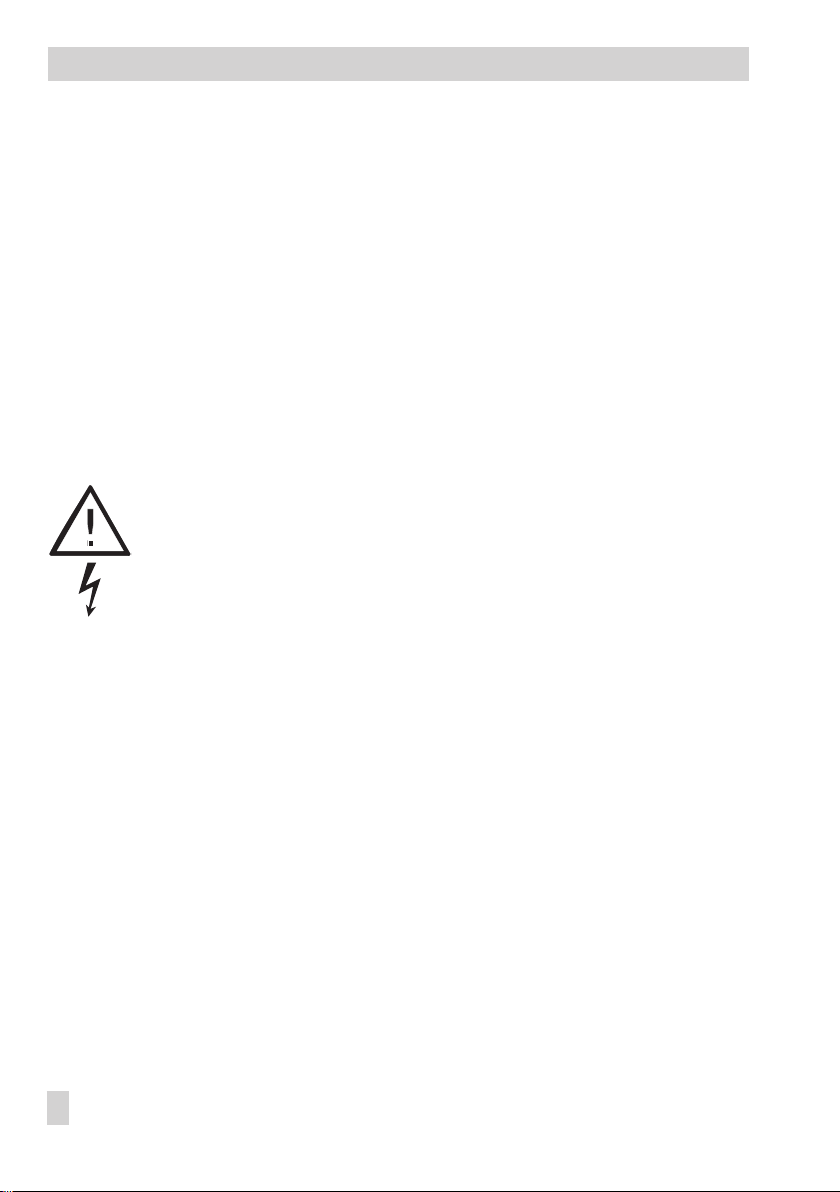
Disclaimer of liability
Disclaimer of liability
We are constantly developing our products and therefore, reserve the right to change the
product or the information contained in this document at any time without notice.
We do not assume any liability for the accuracy or completeness of these mounting and
operating instructions. Moreover, we do not guarantee that the buyer can use the product for
an intended purpose. SAMSON rejects any liability for claims by the buyer, especially
claims for compensation including lost profits or any other financial loss, except the damage
was caused intentionally or by gross negligence. If an essential term of the contract is
breached by negligence, SAMSON’s liability is limited to the foreseeable damage.
Safety instructions
The device may only be assembled, started up or operated by trained and
4
experienced personnel familiar with the product. Proper shipping and
appropriate storage are assumed.
The device has been designed for use in electrical power systems. For wiring
4
and maintenance, you are required to observe the relevant safety
regulations.
2 EB 5171 EN
Page 3
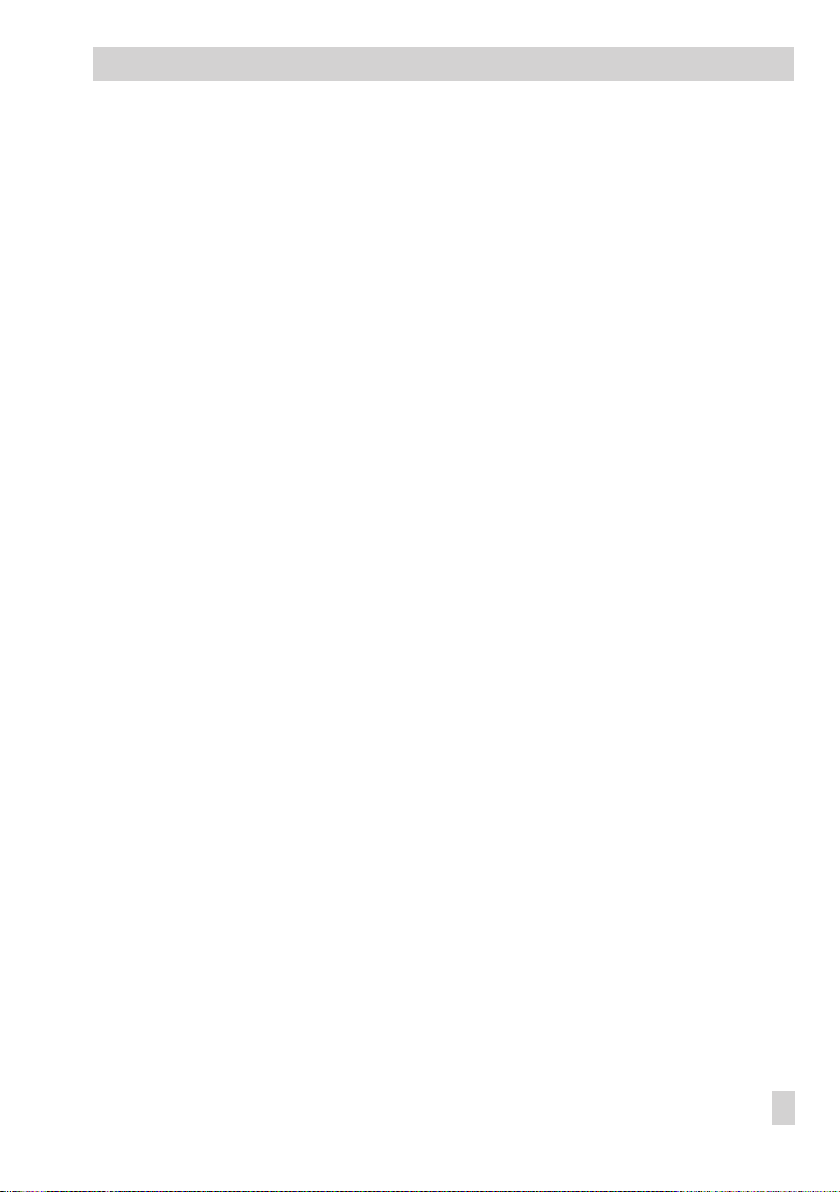
Contents
Contents
1 Operation . . . . . . . . . . . . . . . . . . . . . . . . . . . . . . . 5
1.1 Operating elements. . . . . . . . . . . . . . . . . . . . . . . . . . . 5
1.1.1 Operating keys. . . . . . . . . . . . . . . . . . . . . . . . . . . . . 5
1.2 Display . . . . . . . . . . . . . . . . . . . . . . . . . . . . . . . . 6
1.3 Displaying data . . . . . . . . . . . . . . . . . . . . . . . . . . . . 7
1.4 Setting the controller time . . . . . . . . . . . . . . . . . . . . . . . . 8
1.5 Setting the times-of-use . . . . . . . . . . . . . . . . . . . . . . . . . 9
2 Start-up. . . . . . . . . . . . . . . . . . . . . . . . . . . . . . . . 12
2.1 Programming . . . . . . . . . . . . . . . . . . . . . . . . . . . . . 12
2.2 Activating and deactivating functions. . . . . . . . . . . . . . . . . . 13
2.3 Changing parameters . . . . . . . . . . . . . . . . . . . . . . . . . 15
2.4 Entering the key number. . . . . . . . . . . . . . . . . . . . . . . . 16
2.5 Configuring the universal inputs . . . . . . . . . . . . . . . . . . . . 16
2.6 Resetting to default values . . . . . . . . . . . . . . . . . . . . . . . 18
3 Manual operation. . . . . . . . . . . . . . . . . . . . . . . . . . . 19
4 System-wide functions . . . . . . . . . . . . . . . . . . . . . . . . 20
4.1 Automatic summer time/winter time changeover . . . . . . . . . . . . 20
5 Operational faults . . . . . . . . . . . . . . . . . . . . . . . . . . 21
5.1 Error status register . . . . . . . . . . . . . . . . . . . . . . . . . . 21
5.2 Fault alarms . . . . . . . . . . . . . . . . . . . . . . . . . . . . . 22
5.2.1 Sending SMS text message in case of a fault . . . . . . . . . . . . . . 22
5.2.2 Sending fax in case of a fault alarm . . . . . . . . . . . . . . . . . . 23
6 Communication . . . . . . . . . . . . . . . . . . . . . . . . . . . . 24
6.1 RS-232-C system bus interface. . . . . . . . . . . . . . . . . . . . . 25
6.2 System bus interface with RS-232/RS-485 cable converters
(for four-wire bus). . . . . . . . . . . . . . . . . . . . . . . . . . . 26
6.3 Description of communication parameters to be adjusted . . . . . . . . 27
6.4 Meter bus interface . . . . . . . . . . . . . . . . . . . . . . . . . . 29
6.4.1 Activating the meter bus . . . . . . . . . . . . . . . . . . . . . . . . 29
7 LON communication . . . . . . . . . . . . . . . . . . . . . . . . . 31
7.1 Sending outdoor temperatures and the controller time. . . . . . . . . . 31
8 Installation . . . . . . . . . . . . . . . . . . . . . . . . . . . . . . 33
9 Electrical connection. . . . . . . . . . . . . . . . . . . . . . . . . . 35
10 Appendix. . . . . . . . . . . . . . . . . . . . . . . . . . . . . . . 38
10.1 Function block list . . . . . . . . . . . . . . . . . . . . . . . . . . . 38
EB 5171 EN 3
Page 4
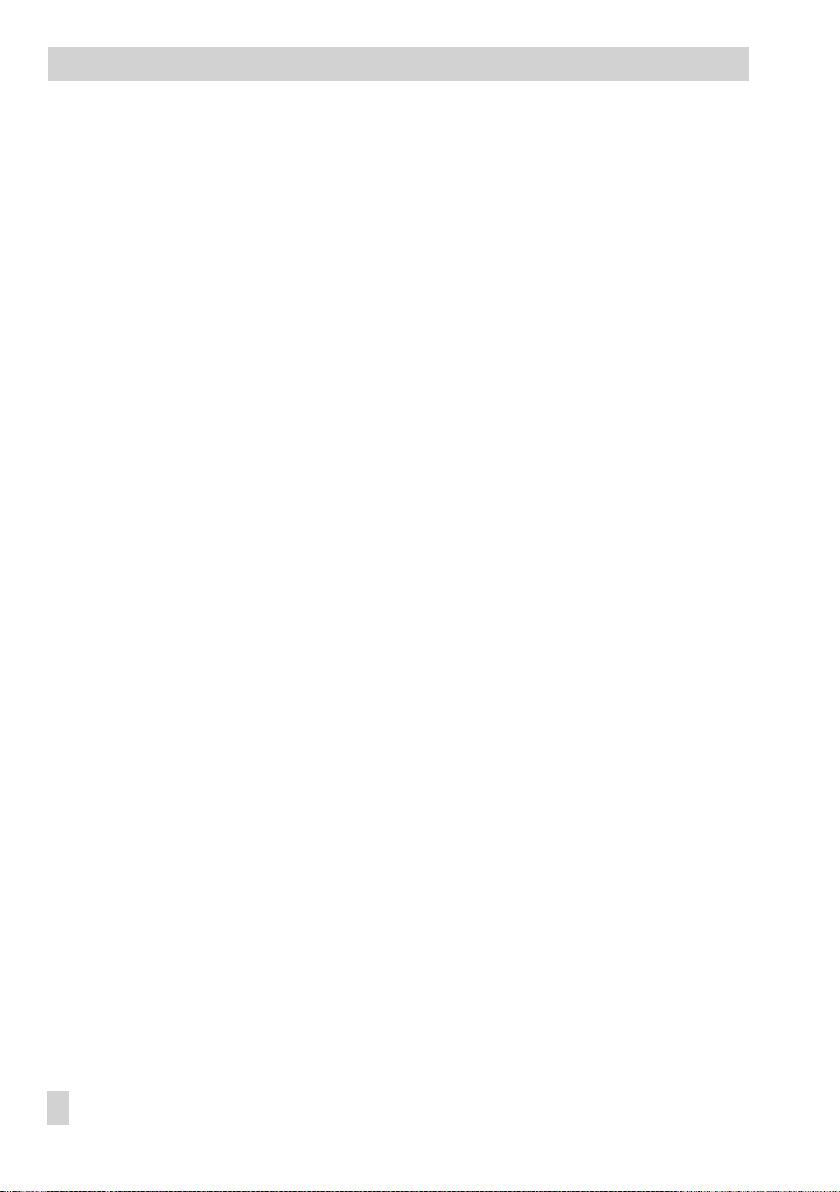
Contents
10.2 Parameter list . . . . . . . . . . . . . . . . . . . . . . . . . . . . . 40
10.3 Sensor resistance tables . . . . . . . . . . . . . . . . . . . . . . . . 44
10.4 Technical data . . . . . . . . . . . . . . . . . . . . . . . . . . . . 45
10.5 Customer data . . . . . . . . . . . . . . . . . . . . . . . . . . . . 47
Index. . . . . . . . . . . . . . . . . . . . . . . . . . . . . . . . . 50
Frequently used abbreviations. . . . . . . . . . . . . . . . . . . . . 54
4 EB 5171 EN
Page 5
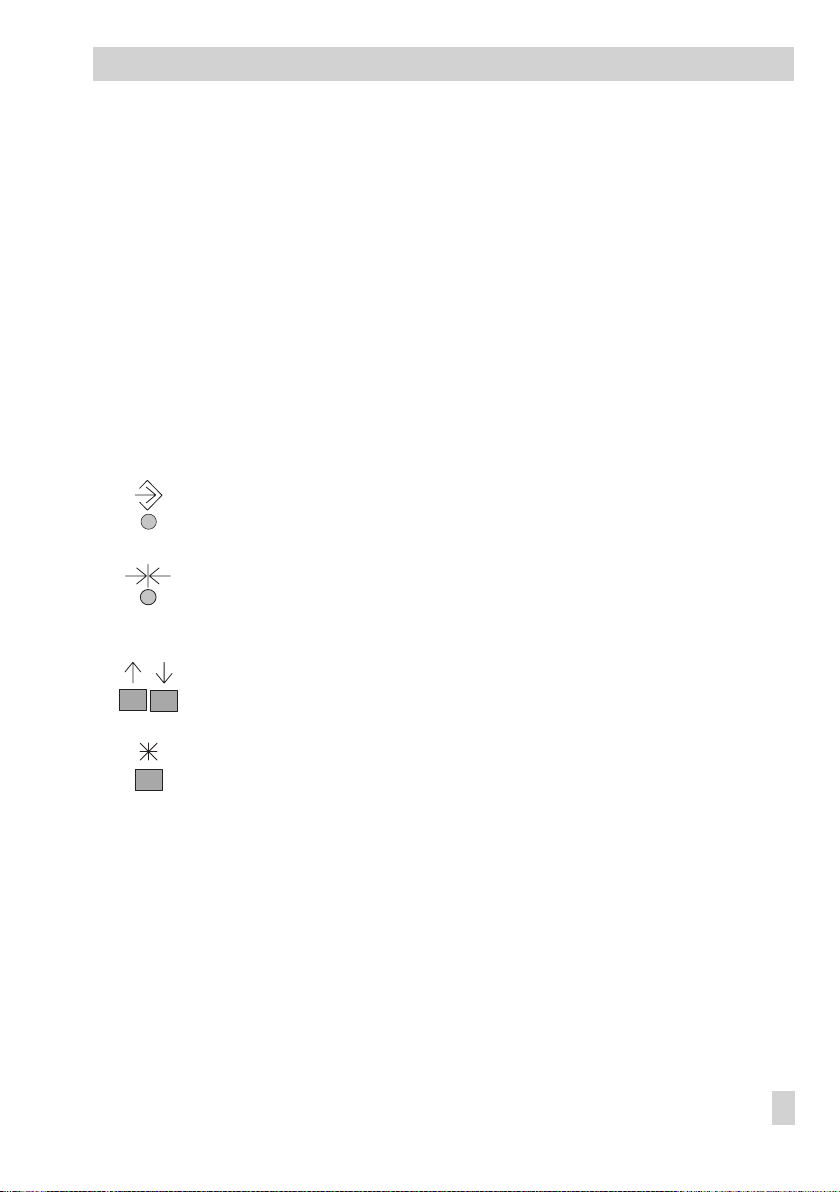
Operation
1 Operation
The TROVIS 5171 Control and Processing Unit (Programmable Logic Controller = PLC) is
freely programmable. The controller is delivered without an executable program in the mem
ory. The application must be developed separately for the desired purpose on the PC using
®
ISaGRAF
(programming as in DIN IEC 61131-1) and then transferred to the controller.
On start-up, after transferring the generated application, the current time and date must be
set in the controller (–> section 1.4).
1.1 Operating elements
1.1.1 Operating keys
The keys are located in the front panel of the PLC and protected by a Plexiglas door.
Changeover key
(press with pen or other pointed item)
Switch between levels (–> inside of back cover)
Reset key
(press with pen or other pointed item)
Reset freely accessible parameters and function blocks to their default values
(factory settings)
-
Cursor key(s)
– Navigate in levels (also in application developed with ISaGRAF
– Change values
Enter key
®
– Open levels (also in application developed with ISaGRAF
)
– Activate editing mode for parameters and function blocks
– Confirm entered settings
®
)
EB 5171 EN 5
Page 6
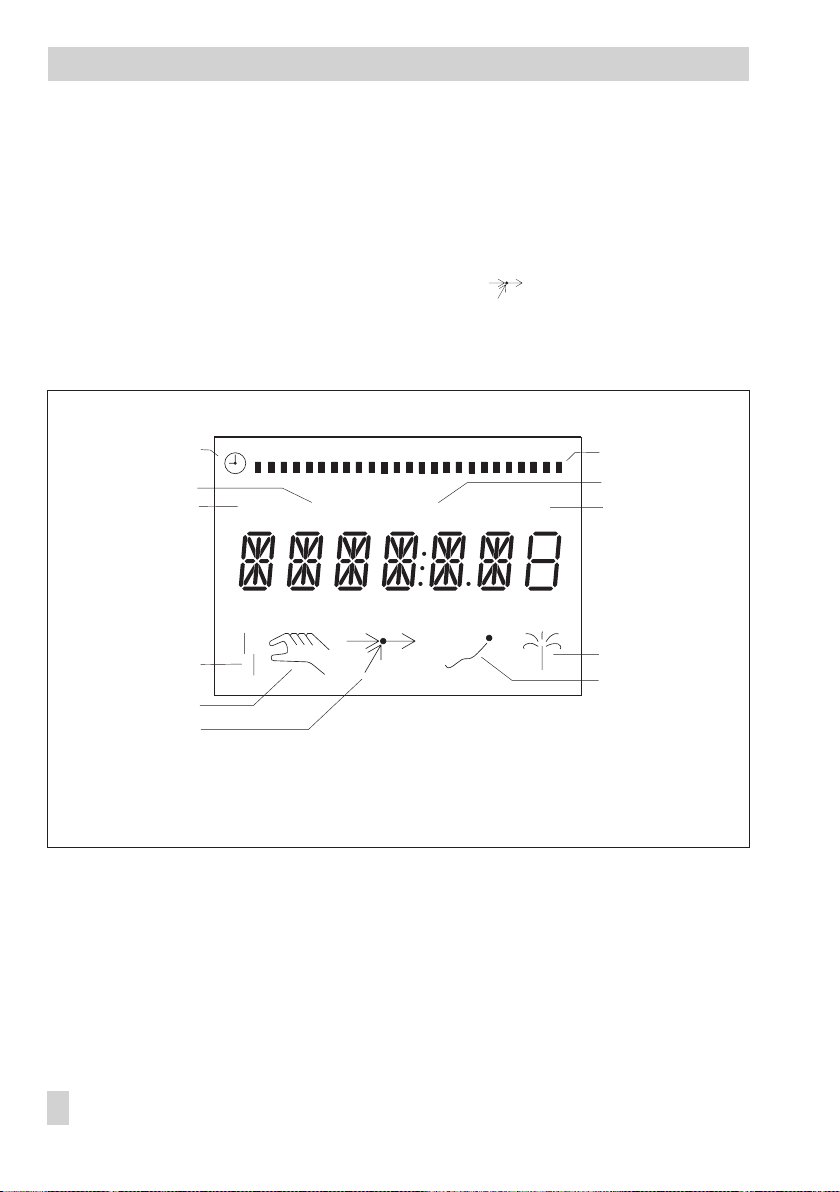
Operation
1.2 Display
After switching on and during operation, the PLC is in the operating level. When the applica
tion is active, either the name of the application or a customer-specific menu is displayed.
®
This menu can be customized to meet your specific needs in the ISaGRAF
STOP
If no application has been loaded or activated,
is displayed.
application.
If an active connection between the PC and PLC exists, the icon is displayed.
In the info level, the current controller time and operating data are displayed. The binary in
puts and outputs are represented by black squares below the row of numbers. Icons indicate
the operating status of the PLC.
Time-controlled
operation
Status binary input
Status binary output
Fault alarm
Manual operation
Connection PC – PLC
The icons can also be displayed with the application created in ISaGRAF®.
0 1 2 3 4 5 6 7 8 9 10 11 12 13 14 15 16 17 18 19 20 21 22 23 24
BO BI START STOP
Binary inputs/outputs
Application active
No application
loaded in PLC/
application stopped
Vacation periods
Public holidays
-
-
Fig. 1 · Icons
6 EB 5171 EN
Page 7
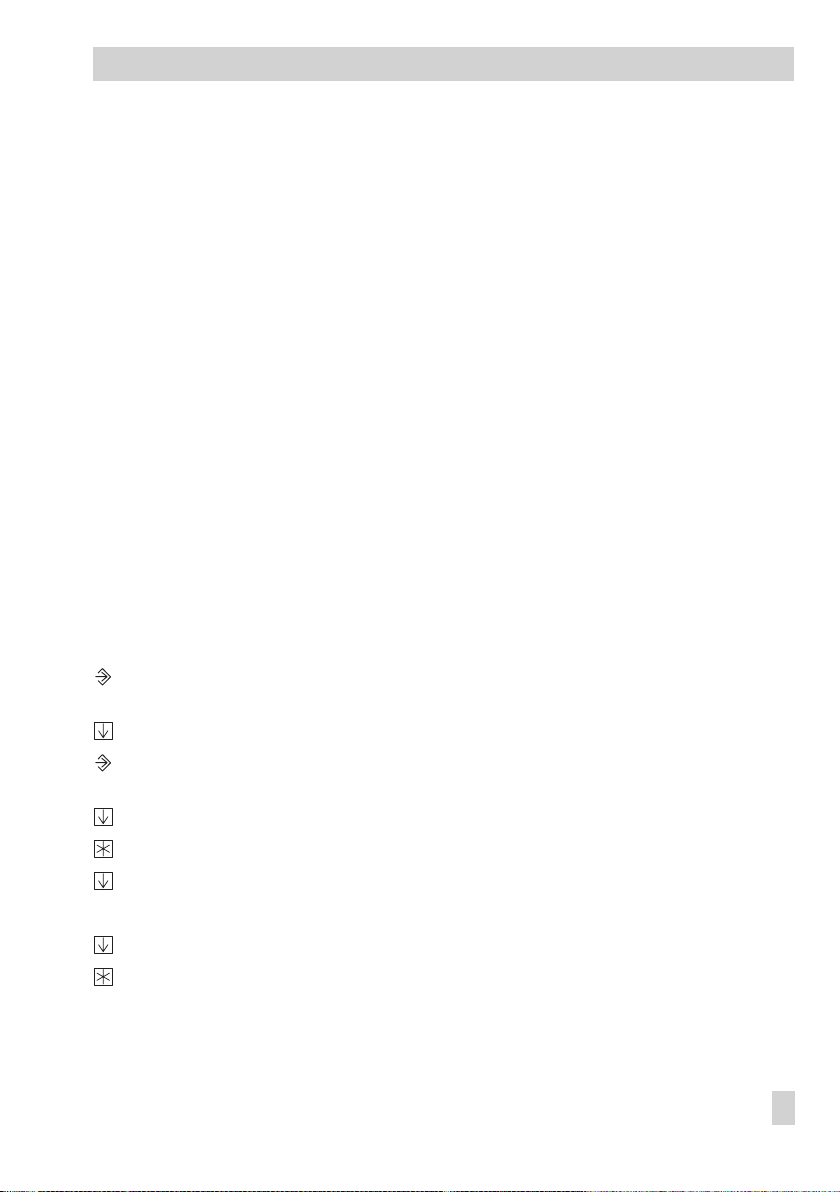
Operation
1.3 Displaying data
The states of the inputs and outputs, the available memory as well as information on fault
alarms and communication can be retrieved in the info level.
The following levels provide information on the device status:
FREI _ _ _ KB: Free memory; for programming with ISaGRAF
4
INF1 AI: Measured value of connected analog inputs (AE1 to AE17);
4
BI: Status of the binary inputs (ON/OFF)
AO: Output value of the two analog outputs [V]
BO: Status of the binary outputs (ON/OFF)
INF2…6 Do not exist
4
INF7 LON communication
4
INF8 FSR: Error status register
4
INF9 Modbus/meter bus communication
4
Proceed as follows:
3s Switch to configuration and parameter level.
Display shows:
Select
Switch to info level.
Display shows: controller time
Select info level (–> Fig. 6 on page 53).
Open info level.
Select data point.
Exit info level:
Select
Return to operating level.
Display shows: name of the application or customer-specific menu
(in devices with LON interface and CO7 -> FB00 = ON)
BRUCH: Sensor failure information
END
END
Bar graph indicates the cycle time:
Block 1 = 1 ms, Block 2 = 2 ms, Block 3 = 4 ms,
Block 4 = 8 ms, ...
depending on configuration of universal inputs in CO6
[mA, °C, V]
PA5
.
.
®
EB 5171 EN 7
Page 8
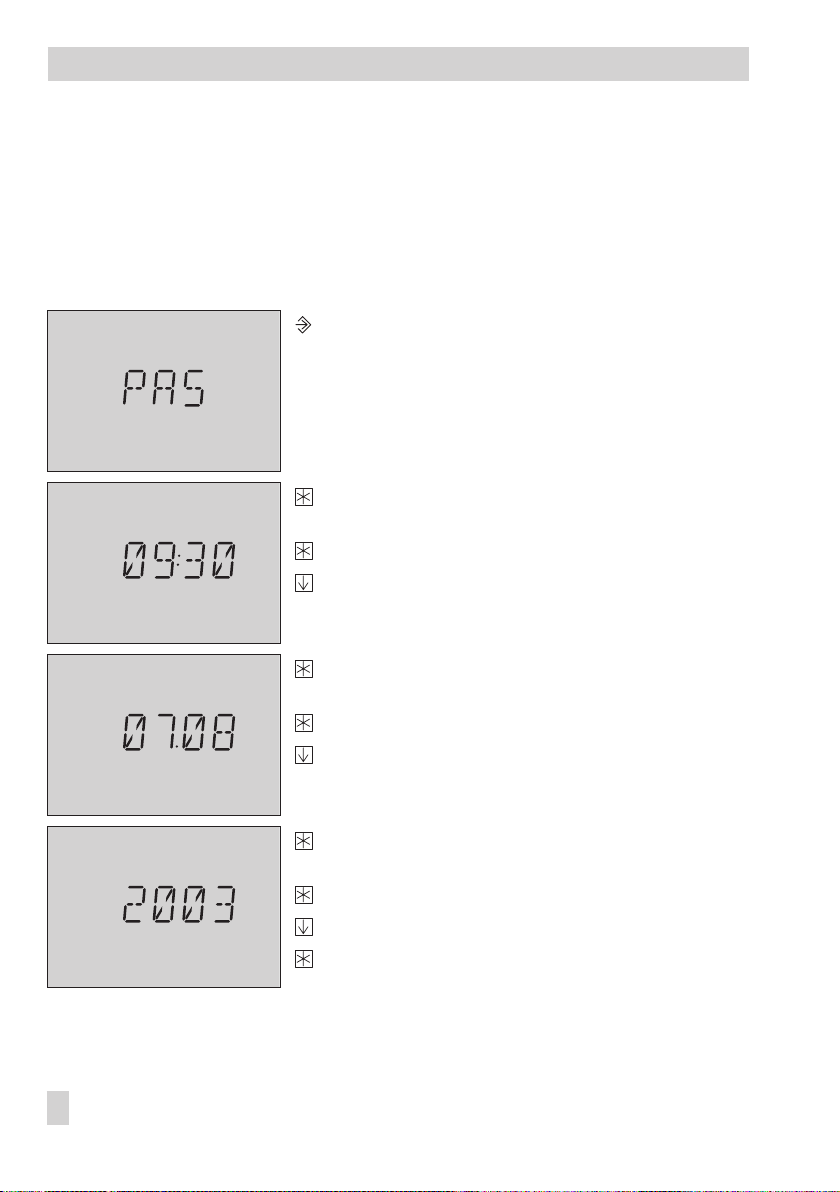
Operation
1.4 Setting the controller time
The current time and date need to be set immediately after start-up and after a power failure
lasting more than 24 hours.
PA5
The time is set in
Proceed as follows:
0 1 2 3 4 5 6 7 8 9 10 11 12 13 14 15 16 17 18 19 20 21 22 23 24
parameter level.
3s Switch to configuration and parameter level.
Display shows:
PA5
0 1 2 3 4 5 6 7 8 9 10 11 12 13 14 15 16 17 18 19 20 21 22 23 24
0 1 2 3 4 5 6 7 8 9 10 11 12 13 14 15 16 17 18 19 20 21 22 23 24
0 1 2 3 4 5 6 7 8 9 10 11 12 13 14 15 16 17 18 19 20 21 22 23 24
Open PA5 parameter level.
Display shows: controller time
Activate editing mode for controller time.
Change controller time.
Confirm changed time.
Display shows: date (day.month)
Activate editing mode for date.
Change date.
Confirm date.
Display shows: year
Activate editing mode for year.
Change year.
Confirm year.
Display shows:
Zeit 1
8 EB 5171 EN
Page 9
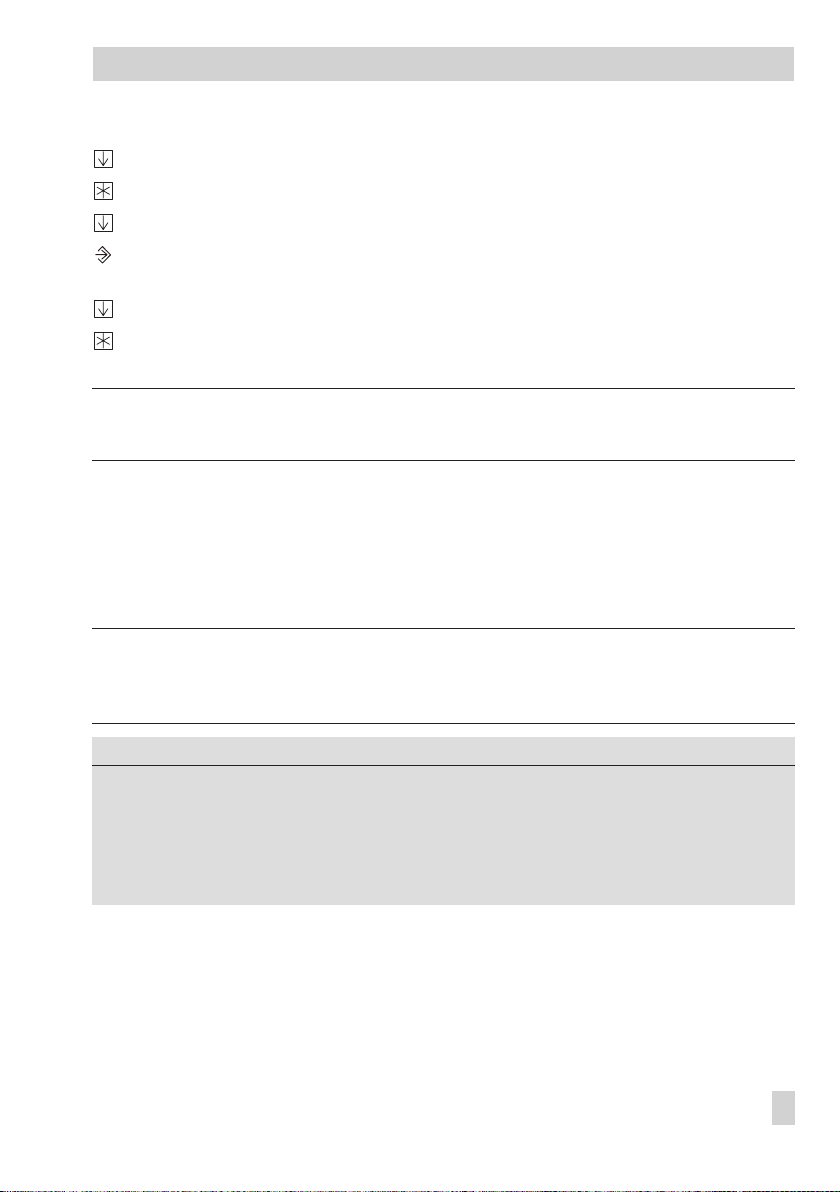
Operation
Select
END
.
Exit PA5 parameter level.
Select
END
.
Exit configuration and parameter level.
Display shows: controller time
END
Select
.
Switch to operating level.
Display shows: name of the application or customer-specific menu
Note!
If no key is pressed for two minutes, the PLC returns to operating level.
1.5 Setting the times-of-use
The controller provides 12 times-of-use that can be utilized separately.
Within a specified time-of-use (ZEIT 1 to ZEIT 12), two usage periods can be programmed
for each day of the week. If you do not require all usage periods, the start and stop times of
the idle periods must be set to identical times.
Note!
The behavior of the PLC during and outside the times-of-use is to be determined in the
ISaGRAF
Parameters
Period, day Mo -- So PA5 / Mo -- So, Monday to Sunday
Start time-of-use 1 7:00h PA5 / 0:00h to 24:00h; in steps of 30 minutes
Stop time-of-use 1 12:00h PA5 / 0:00h to 24:00h; in steps of 30 minutes
Start time-of-use 2 12:00h PA5 / 0:00h to 24:00h; in steps of 30 minutes
Stop time-of-use 2 22:00h PA5 / 0:00h to 24:00h; in steps of 30 minutes
®
application.
Default Parameter level/Range of values
EB 5171 EN 9
Page 10
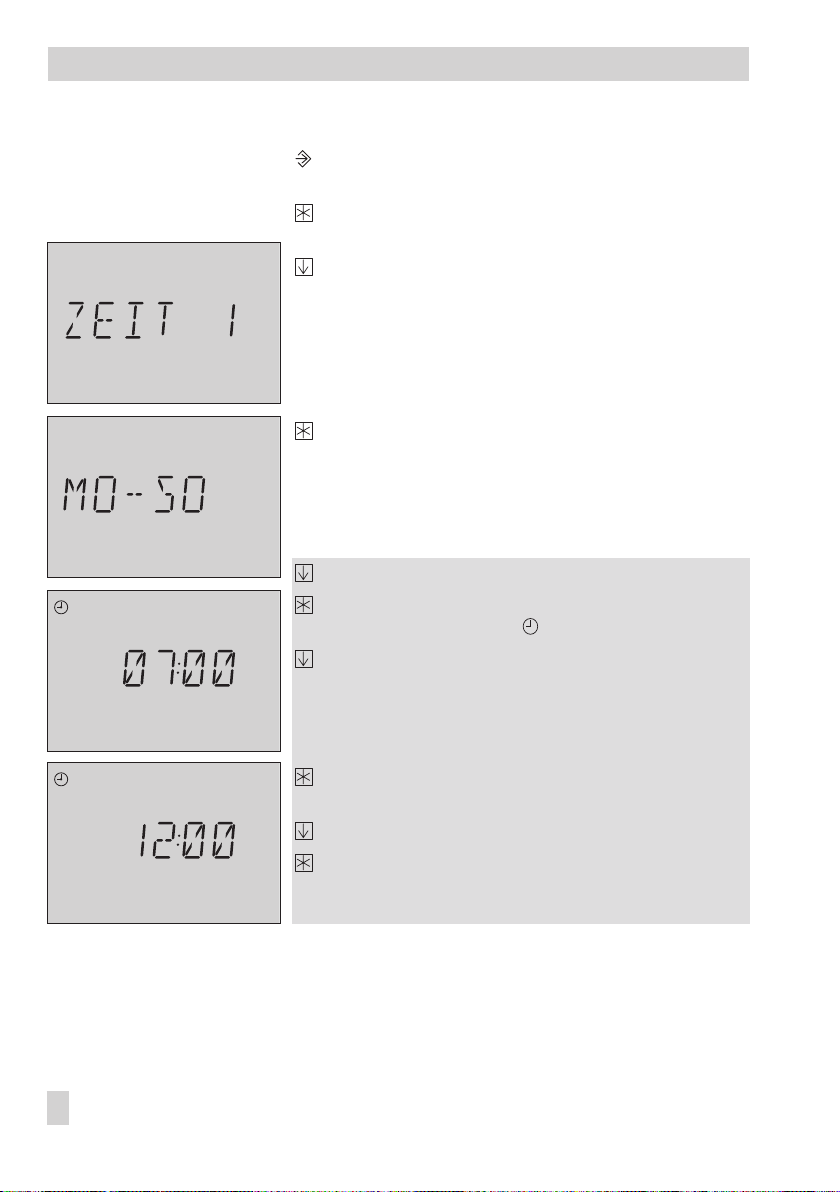
Operation
Proceed as follows: 3s Switch to configuration and parameter level.
Display shows:
PA5
Open PA5 parameter level.
0 1 2 3 4 5 6 7 8 9 10 11 12 13 14 15 16 17 18 19 20 21 22 23 24
Display shows: controller time
Select desired times-of-use (ZEIT 1 to ZEIT 12), e.g.
ZEIT 1.
Display shows:
ZEIT _
0 1 2 3 4 5 6 7 8 9 10 11 12 13 14 15 16 17 18 19 20 21 22 23 24
Activate editing mode for selected time-of-use.
Display shows:
Mo -- So
(Monday to Sunday)
Select period/day for time-of-use.
0 1 2 3 4 5 6 7 8 9 10 11 12 13 14 15 16 17 18 19 20 21 22 23 24
START
Activate editing mode for selected time-of-use.
START
Display shows:
; blinks.
Edit start time (steps of 30 minutes).
0 1 2 3 4 5 6 7 8 9 10 11 12 13 14 15 16 17 18 19 20 21 22 23 24
STOP
Confirm start time.
Display shows:
STOP
Edit stop time (steps of 30 minutes).
Confirm stop time.
Display shows:
START
The second time-of-use is set similarly to the first.
To set times-of-use for each day, repeat the instructions in the fields highlighted in gray.
10 EB 5171 EN
Page 11
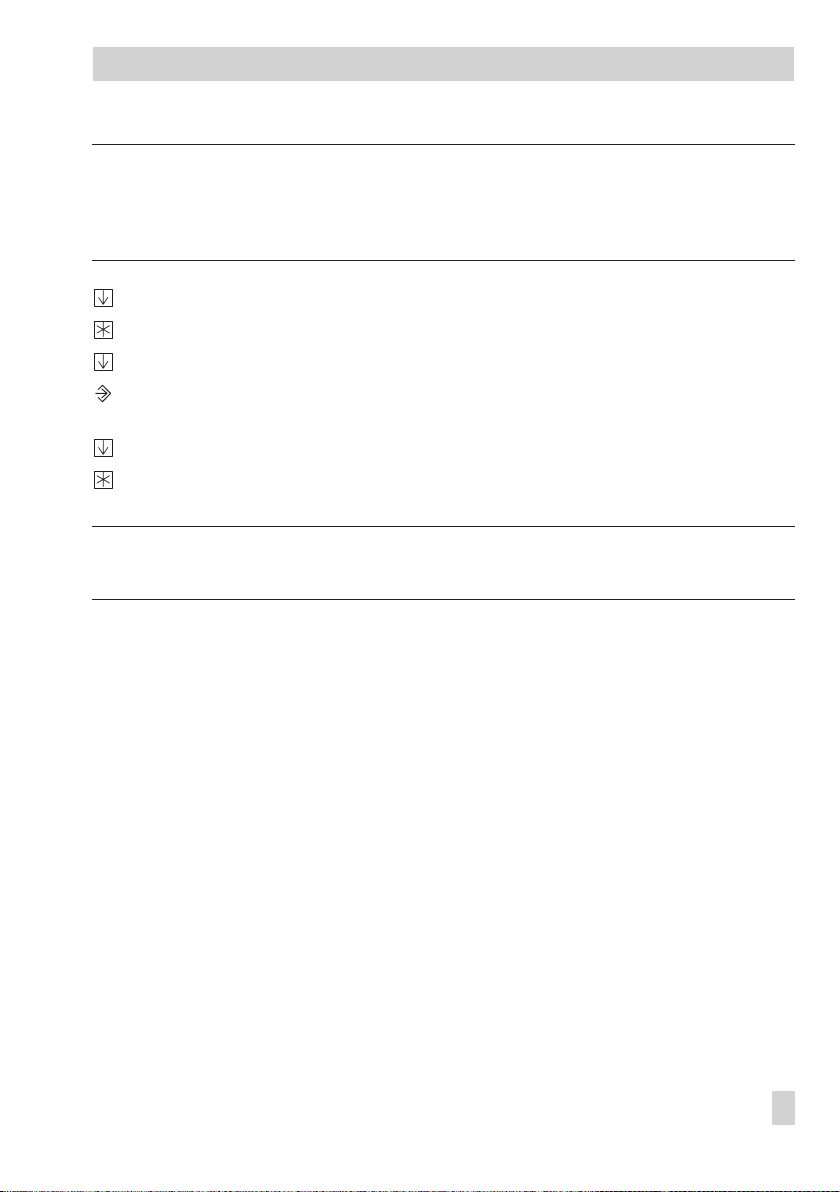
Operation
Note!
Do not use the Mo -- So menu to check the programmed times-of-use.
If this menu is opened after the times-of-use have been set, the usage times programmed for
each day of the week are reset to their default settings.
Select
END
.
Exit parameter level.
Select
END
.
Exit configuration and parameter level.
Display shows: controller time
END
Select
.
Switch to operating level.
Display shows: name of the application or customer-specific menu
Note!
If no key is pressed for two minutes, the PLC returns to the operating level.
EB 5171 EN 11
Page 12
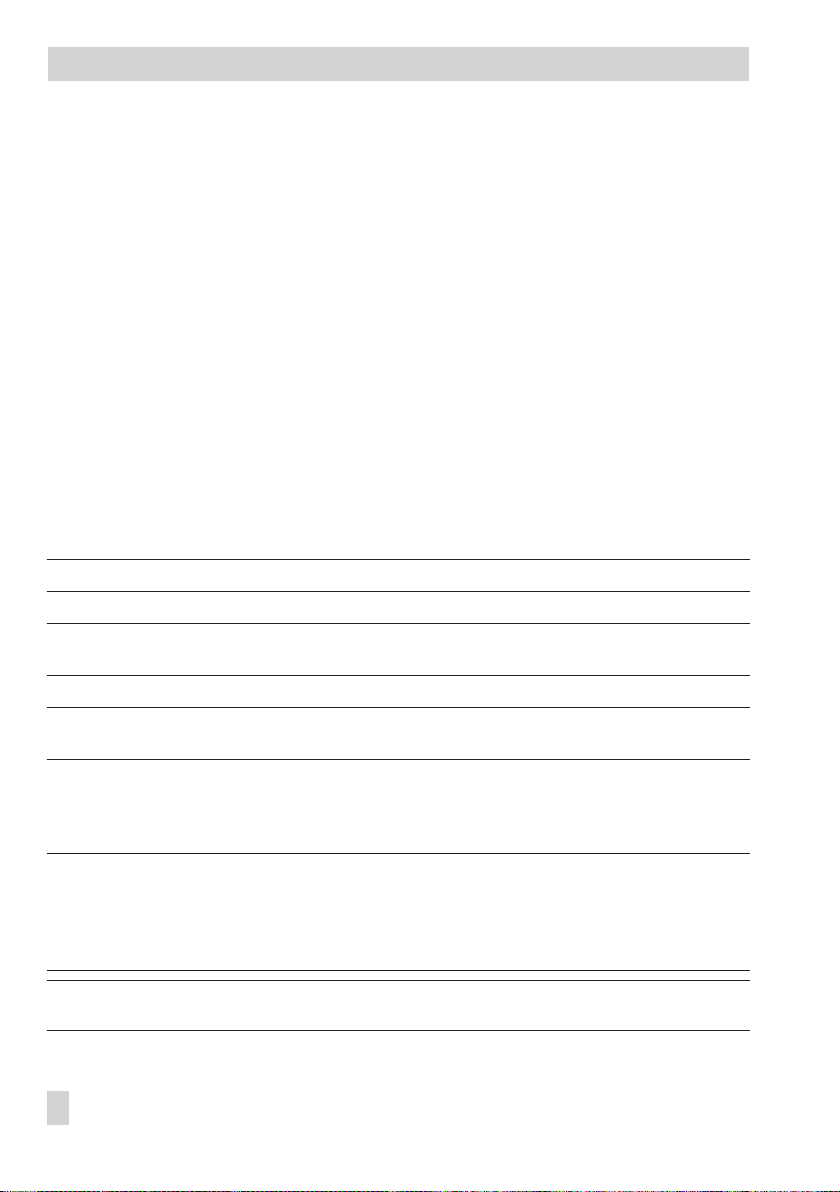
Start-up
2 Start-up
2.1 Programming
Programming the PLC requires a PC with ISaGRAF®software.
®
The ISaGRAF
cific needs of your plant (ISaGRAF
must follow the structures and rules stipulated in DIN IEC 61131-3. The PLC may be pro
grammed with the languages defined in the standard: Sequential Function Chart (SFC), In
software enables you to program a control system that is tailored to the spe
®
development environment 1400-7621). Programming
-
struction List (IL), Flow Chart (FC), Function Block Diagram (FBD), Ladder Diagram (LD), and
Structured Text (ST).
There are 128 KB of memory available in the PLC for the ISaGRAF
®
application.
The programmed application is complied to machine code in the PC environment. This code
is then transferred to the PLC over the front RJ-45 jack (connecting cable 1400-7308).
Programming languages:
Sequential Function Chart
(SFC):
Instruction List (IL): Low-level textual language for logic and arithmetic operations
Flow Chart (FC): High-level language used to visualize the data flow
Function Block Diagram
(FBD):
Ladder Diagram (LD): Simple graphics-based language for logical operations (boolean)
Structured Text (ST): High level language similar to PASCAL and C especially designed for
Used to describe operations of a sequential process with a simple
graphic representation
Graphics-based language for building and combining complex functions
(logical, arithmetic)
control applications
For operation and application of the ISaGRAF®environment, refer to the documentation in
cluded in the software package. To enable simple and clear programming, ready-made
functions and function blocks are available from SAMSON.
-
-
Note! In ISaGRAF®, internal variables can be assigned (hexadecimal) network addresses.
The status or value of the internal variable is written to the associated holding register and
can be read over Modbus. The PLC holding registers 42001 to 46999 are reserved for this
purpose.
Important! The PLC application must be reloaded after a cold start.
12 EB 5171 EN
Page 13
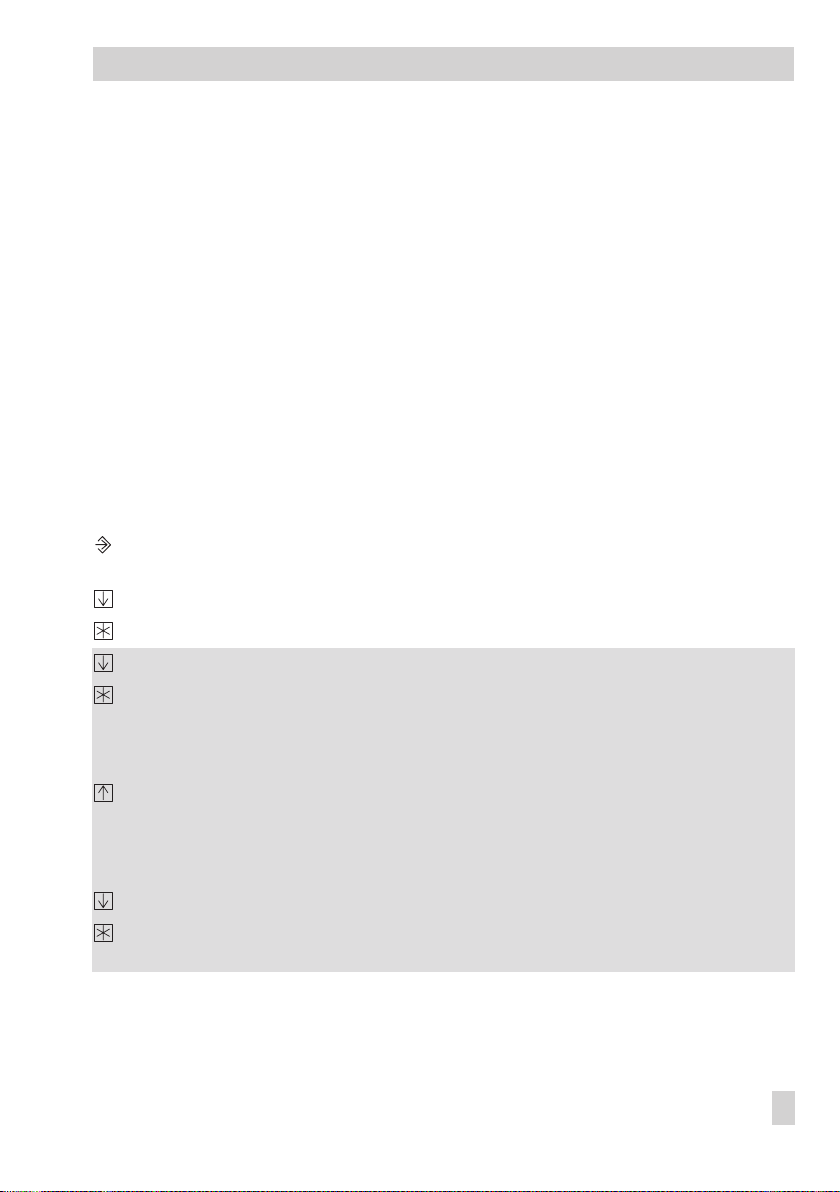
Start-up
2.2 Activating and deactivating functions
A function is activated over the associated function block. The numbers 0 to 24 in the top
row of the display represent the respective function block numbers. When a configuration
level is opened, the activated function blocks are indicated by a black square on the
right-hand side below the function block number. For more details on function blocks, refer
to section 10.1.
The functions are grouped by topics:
CO1…4 Do not exist
4
CO5 Higher level functions
4
CO6 Configuration of universal inputs
4
CO7 LON communication
4
CO8 Fault initialization
4
CO9 Modbus/meter bus communication
4
Proceed as follows:
3s Switch to configuration and parameter level.
Display shows:
Select configuration level (–> Fig. 6 on page 53).
Open configuration level.
Select function block.
Activate editing mode for selected function block.
Function block number blinks.
When the display shows
tion 2.4.
Activate function block (FB = ON).
An activated function block is indicated by a black square on the right-hand side be
low the function block number.
Or:
Deactivate function block (FB = OFF).
Confirm changed settings.
If the function block is not closed, further function blocks can be edited.
(in devices with LON interface and CO7 -> FB00 = ON)
PA5
0 0 0 0
, the valid key number must be entered, see sec
-
-
EB 5171 EN 13
Page 14
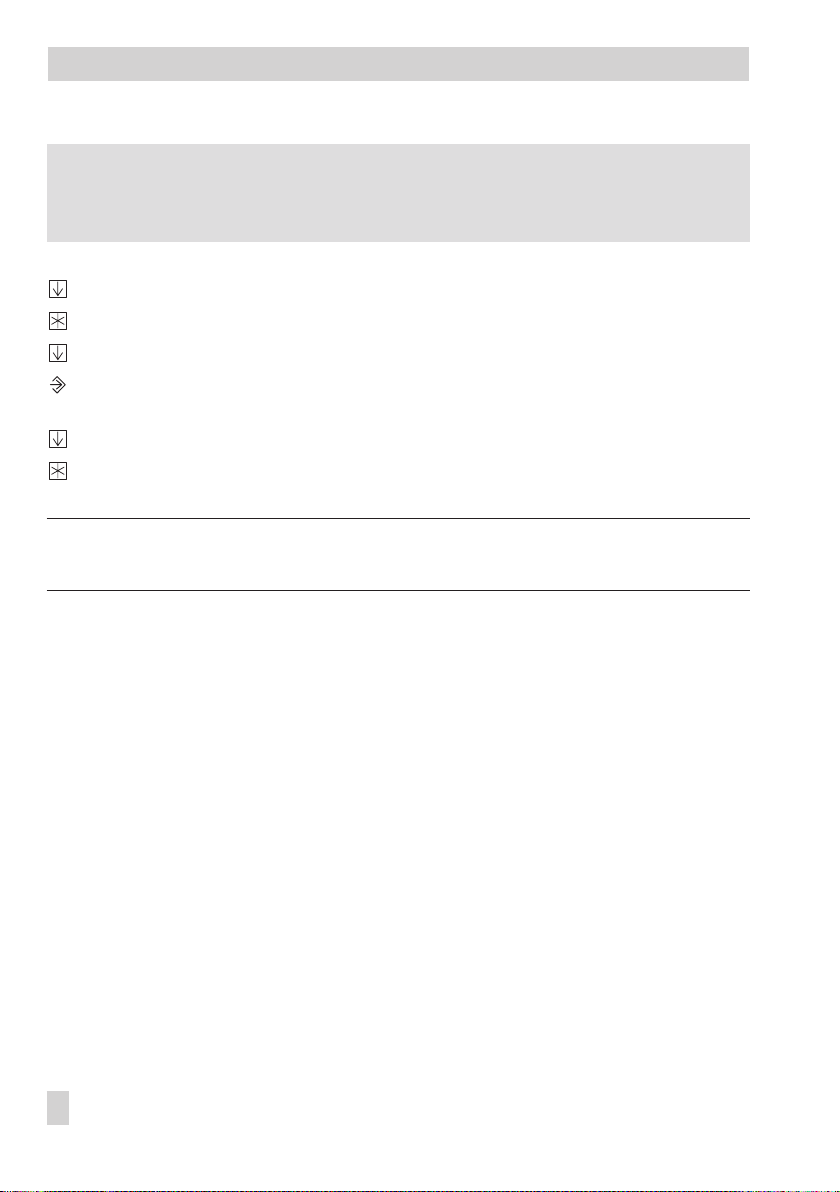
Start-up
Proceed as follows:
Change settings and confirm changes.
If applicable, the following function block parameter is displayed.
Once all parameters have been confirmed, the opened function block is closed.
To set further function blocks, repeat the instructions in the fields highlighted in gray.
END.
Select
Exit configuration level.
Select
END
.
Exit configuration and parameter level.
Display shows: controller time
END
Select
Switch to operating level.
Display shows: name of the application or customer-specific menu
.
Note!
If no key is pressed for two minutes, the PLC returns to the operating level.
14 EB 5171 EN
Page 15
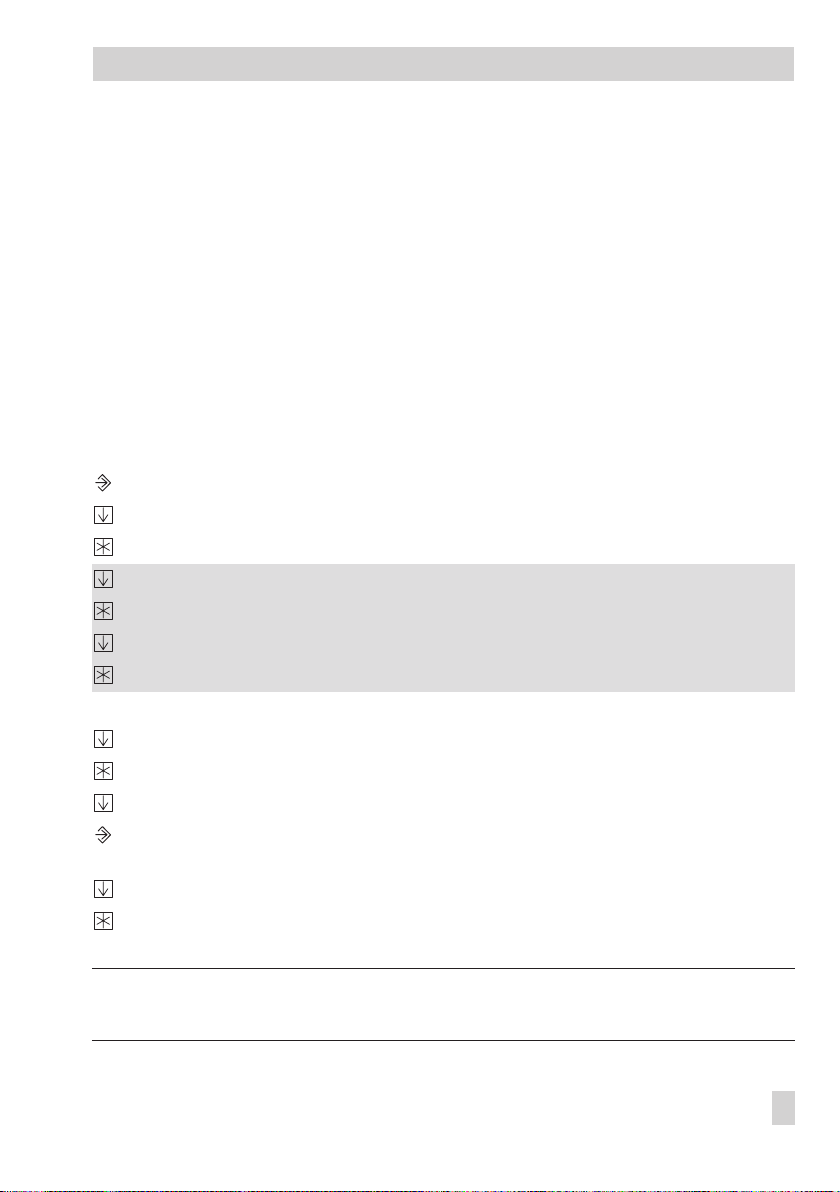
2.3 Changing parameters
Start-up
Depending on the activated functions, not all parameters listed in the Appendix (–> sec
tion 10.2) might be available.
The parameters are grouped by topics:
PA1…4 Do not exist
4
PA5 Controller time, times-of-use
4
PA6 Does not exist
4
PA7 LON communication
4
PA8 Does not exist
4
PA9 Modbus/meter bus communication
4
Proceed as follows:
3s Switch to configuration and parameter level. Display shows:
Select parameter level (–> Fig. 6 on page 53).
Open parameter level.
Select parameter.
Activate editing mode for selected parameter.
Change parameter.
Confirm parameter.
To set further parameters, repeat the instructions in the fields highlighted in gray.
Select
Exit parameter level.
Select
Exit configuration and parameter level.
Display shows: controller time
Select
Switch to operating level.
Display shows: name of the application or customer-specific menu
(in devices with LON interface and CO7 -> FB00 = ON)
END
.
END
.
END
.
PA5
-
Note!
If no key is pressed for two minutes, the PLC returns to operating level.
EB 5171 EN 15
Page 16

Start-up
2.4 Entering the key number
Some functions are protected against unintentional and unauthorized access by a key num
ber. The key number, which is required to activate and deactivate protected functions, can
be found on page 49. To avoid unauthorized use, remove the page or make the key number
unreadable.
Proceed as follows:
On the display,
Enter key number.
Confirm key number.
When the correct number has been entered, the function block you wish to change
blinks on the display.
When an invalid key number is entered, the PLC switches to the next configuration
level.
The key number remains active for approximately 5 minutes.
0 0 0 0
blinks.
2.5 Configuring the universal inputs
Note!
Connect a 50
When the inputs (0 to 10 V or 0(4) to 20 mA) are active, use terminal 13 for GND instead
of terminal 10.
17 universal inputs are available. The inputs can be configured to serve as a binary, analog
(0 to 10 V, 0(4) to 20 mA) or sensor input. The hardware must be configured accordingly
(sensor initialization).
The sensor resistance values can be found on page 44.
The following applies:
CO6 -> Fb00 = ON: Pt 100 and Pt 1000 mixed (default)
4
CO6 -> Fb00 = OFF: Pt 100 and PTC mixed
4
Each universal input can also be configured separately.
The following function block parameters are available: Pt 100/500/1000/2000,
Ni 200/1000/2000, PTC, NTC, OHM (1-2 kΩ), BE, 0(4) to 20 mA, and 0 to 10 V (model
no. 5171-0003 and higher).
The function blocks FB01 to FB17 correspond to the binary inputs BE1 to BE17 in the wiring
resistor in parallel on using the 0(4) to 20 mA input.
Ω
-
16 EB 5171 EN
Page 17
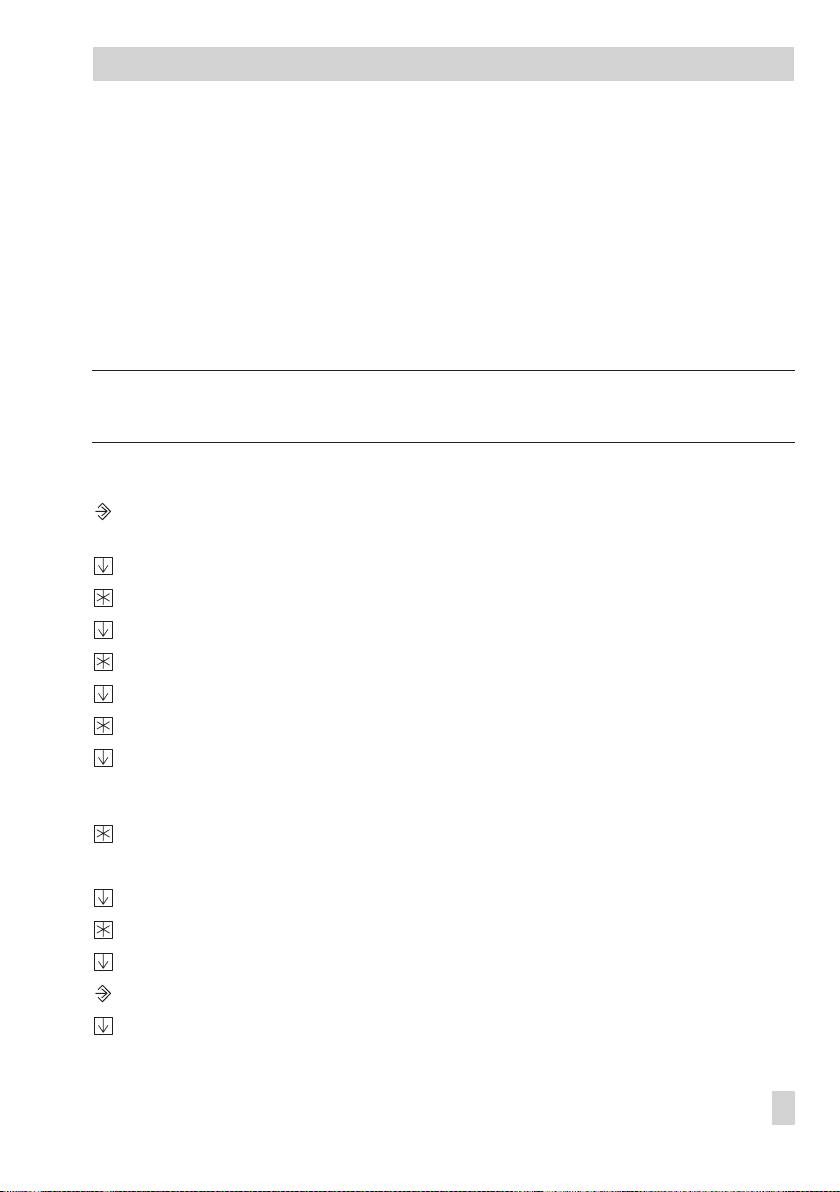
Start-up
diagram (–> page 37). The function block for the selected sensor is activated and the func
-
tion block parameter associated with the type of input signal is selected.
If the temperature values displayed by the PLC deviate from the actual temperatures, the
measured values of the connected sensors can be changed or reset.
When calibrating a sensor, the currently displayed sensor value must be changed such that it
corresponds to the temperature value (reference value) measured directly at the point of
measurement.
Sensor calibration must be activated in CO6 using FB23.
An improper calibration can be deleted by setting FB23 = OFF.
Note!
The tolerance by which a sensor value can be corrected is ±12 °C.
Proceed as follows:
3s Switch to configuration and parameter level.
Display shows:
PA5
Select CO6 configuration level.
Open CO6 configuration level.
Select function block FB23.
Open function block FB23.
Select sensor input you wish to calibrate.
Display measured value. Measured value blinks.
Correct measured value.
Use the actual temperature from a thermometer installed directly at the point of mea
-
surement as reference value.
Confirm corrected measured value.
Further sensors are calibrated similarly.
Select
END
.
Exit configuration level.
Select
END
.
Exit configuration and parameter level. Display shows: controller time
Select
END
.
EB 5171 EN 17
Page 18

Start-up
Switch to operating level.
Display shows: name of the application or customer-specific menu
2.6 Resetting to default values
All parameters and function blocks that were set without previously entering the key number
can be reset to their default values (factory settings) from configuration and parameter level.
Important!
Certain functions may no longer by available depending on the ISaGRAF
®
application once
the parameters and function blocks were reset to their default values.
Proceed as follows:
3s Switch to configuration and parameter level.
Display shows:
PA5
Load default settings.
Parameters are reset to their default values.
Note!
Function blocks that are protected by the key number will only be reset if the key number is
still active.
18 EB 5171 EN
Page 19

Manual operation
3 Manual operation
All outputs are configured in manual operating mode (see wiring diagram in section 9).
Proceed as follows:
3s Switch to configuration and parameter level.
Display shows:
Select
END
Switch to info level.
Display shows: controller time
Hand
Select
Open manual level.
Select output:
A01 = analog output 1 (0 to 10 V)
A02 = analog output 2 (0 to 10 V)
B01 = binary output 1
B02 = binary output 2
Activate editing mode for selected output.
Display blinks.
Activate output, increase value.
Or:
Deactivate output, reduce value.
Confirm changes.
The changed values remain valid as long as manual operating mode is active.
END
Select
Exit manual level.
Select
END
Switch to operating level.
Display shows: name of the application or customer-specific menu
PA5
.
.
.
.
EB 5171 EN 19
Page 20

System-wide functions
4 System-wide functions
4.1 Automatic summer time/winter time changeover
The time is automatically adapted on the last Sunday in March at 2.00h and on the last
Sunday in October at 3.00h.
Function
Summer time/winter time changeover ON CO5 -> F05 = ON
WE Configuration
20 EB 5171 EN
Page 21

Operational faults
5 Operational faults
If the corresponding universal inputs are configured as sensors using CO6 -> FB01 to
FB17 = ON, a sensor failure can be detected, processed, and indicated (text message, fax).
5.1 Error status register
In the INF8 level, the bits of the error status register are indicated.
The error status register (holding register - 16 bit) HR 60 serves as indicator for faults of the
controller or the plant. In modem mode (CO9 -> FB01 = ON), a change in status of HR 60
triggers a dial-up connection to the building control station.
Note!
Error status register HR 61 is displayed in the PLC but not used for fault indication.
Holding register HR 60
Number = bit number in the HR 01234567891011
If bit is set, is displayed to the right
below the number.
Bit value 2
Sensor failure D0
Reset to default values D1
–D2
–D3
–D4
–D5
Unauthorized access occurred
Fault alarm of a binary input
Fault of heat meter on M-Bus D8
Fault indicated by heat meter D9
– D10
Fault alarm binary input changed D11
D6
D7
0212223242526272829210211
Example of transfer to the process control system:
The error status register is transferred as a word <w> in a holding register whose content is
represented by the sum of the respective number <n> of the active data bit:
<w> = ([D0] x <1> + ([D11] x <2048>)
EB 5171 EN 21
Page 22

Operational faults
5.2 Fault alarms
Fault alarms can be forwarded either directly to the process control station over a modem, to
a mobile phone over the SMS function or to a fax machine. Only one function (Modbus,
SMS or fax function) can be selected at a time as the functions use the same interface.
Fault alarms forwarded to a mobile phone or fax contain the number of the affected error
status register (FSR1), the fault as specified in the error status register (BitNo), the short des
ignation of the device, and the bit number (Bit xx).
5.2.1 Sending SMS text message in case of a fault
Currently, fault alarms can only be forwarded to mobile phones in the German D1 network.
The appropriate D1 network access number as well as the recipient’s mobile phone number
must be entered in PA9 parameter level:
D1 network access number: 0171 252 10 02
4
(place an additional 0 in front when dialing from a private branch exchange)
Numbers 0 to 9, P = pause, - = end, max. 22 characters
The network access number is issued by the network operator Deutsche Telekom and may
change without notice.
Recipient’s mobile number: 49 xxx yyyyyyy where
4
xxx stands for 171, 160 or any other valid D1 dialing code and
yyyyyyy represents the recipient’s phone number
Numbers 0 to 9, P = pause, - = end, max. 14 characters
-
Note!
At the moment, SMS fault alarms cannot be sent to any other mobile phone network than
D1.
Functions
Modbus ON CO9 -> FB00 = OFF
Modem OFF CO9 -> FB01 = OFF
SMS fault alarm OFF CO9 -> FB06 = ON
SMS dialing mode OFF CO9 -> FB07
Fax fault alarm OFF CO9 -> FB10 = OFF
22 EB 5171 EN
Default Configuration
Page 23

Operational faults
Parameters
Access number (ZUGNO) – PA9 / Freely configurable*
Recipient’s mobile phone no. (HANDY) – PA9 / Freely configurable**
* Numbers 0 to 9, P = pause, - = end, max. 22 characters
** Numbers 0 to 9, P = pause, - = end, max. 14 characters
Default Parameter level/Range of values
5.2.2 Sending fax in case of a fault alarm
The device type is forwarded in addition to a detailed error description. The recipient’s fax
number must be programmed in the PA9 level. Optionally, also the sender’s station ID can
be programmed; this number will then be forwarded as well. If no station ID is specified, the
string “nicht verfügbar“ (not available) is inserted.
Fax number: numbers 0 to 9, P = pause, - = end, max. 14 characters
4
(place an additional 0 in front when dialing from a private branch exchange)
Station ID: numbers 0 to 9, P = pause, - = end, max. 14 characters
4
Functions
Modbus ON CO9 -> FB00 = OFF
Modem OFF CO9 -> FB01 = OFF
SMS fault alarm OFF CO9 -> FB06 = OFF
Fax fault alarm OFF CO9 -> FB10 = ON
Fax dialing mode OFF CO9 -> FB11
Parameters
Fax number (TELNO) – PA9 / Freely configurable*
Station ID (ST ID) – PA9 / Freely configurable*
* Numbers 0 to 9, P = pause, - = end, max. 14 characters
Default Configuration
Default Parameter level/value range
EB 5171 EN 23
Page 24

Communication
6 Communication
Using the serial system bus interface, the PLC can communicate with a building control
station. Together with the suitable process visualization software and communication soft
ware, a complete control system can be implemented.
The following interface settings are possible:
– Operation with a dial-up modem on the RS-232-C system bus interface
Basically, communication is only established automatically when faults occur in the plant. The
controller works autonomously. Nevertheless, the modem can dial up to the controller at any
time to read data from it or change settings, if necessary. The use of the modem connecting
cable (1400-7139) is recommended.
– Operation with a leased line modem on the RS-232-C system bus interface
Communication is established over a permanent connection between two leased line mo
dems. This setup is applied for long-distance transmissions or when different signal level con
verters are used. The connection between the device and the modem can also be established
over the modem connecting cable (1400-7139).
- Operation on a four-wire bus
To link the controller and the bus line, the signal level needs to be converted by an appropriate converter (SAMSON cable converter 1400-7308).
-
-
-
GLT
RS 232C RS 232C
TROVIS 5171
Fig. 2 · Network structure
The PLC is equipped with an RS-232 Modbus interface. Optionally, a cable converter
(1400-7308) for operation on a four-wire bus is available.
24 EB 5171 EN
RS232
RS485
RS 485
TROVIS 5171
Page 25

6.1 RS-232-C system bus interface
Communication
The system bus connection is located on the rear panel of the controller housing (RJ 12 con
nector). The device can be connected either directly to the serial interface of a PC
(point-to-point connection) or to a (dial-up) modem. A dial-up modem is required if the con
troller is to be connected to the telecommunications network. In this case, the controller oper
ates autonomously and issues an alarm to the building control station (GLT) when faults oc
cur. In addition, the building control station can dial up to the controller, read data from it,
and transfer new data to it after the valid key number has been written to holding regis
ter 40070.
If the key number was accepted by the controller, register value “1“ indicates write permis
sion. Otherwise, the register value remains “0“. Write permission must be obtained upon
each connection by sending the key number.
Note!
If an invalid key number is written to holding register 40070 for the third consecutive time,
the controller immediately interrupts the modem connection and activates bit D6 in the error
status register (Unauthorized access occurred). As a result, an alarm call is triggered to the
configured control system or an SMS text message/fax is sent. Bit D6 is reset as soon as the
error status register was read by the control system and the connection was terminated.
In special cases, the Lock dial-up function can be selected to stop dial-up in case of faults.
Using the Dial-up also upon corrected fault function, the controller additionally informs the
building control station when a previously signaled fault no longer persists.
Functions
Modem ON CO9 -> FB01 = ON
Modem dialing mode OFF CO9 -> FB02
Lock dial-up OFF CO9 -> FB03
Dial-up also upon corrected fault OFF CO8 -> FB00
Parameters*
Station address 255 PA9 / 1 to 247
Baud rate 9600 PA9 / 300 to 19200
Cyclical initialization (I) 30 min PA9 / 0 to 255 min
Modem dialing pause (P) 5 min PA9 / 1 to 255 min
Modem time-out (T) 5 min PA9 / 0 to 255 min
Default Configuration
Default Parameter level/Range of values
(1 to 999 with CO9 -> FB04 = ON)
-
-
-
EB 5171 EN 25
Page 26

Communication
Parameters*
No. of redialing attempts (C) 5 PA9 / 0 to 99
Phone no. of control station (TELNO) – PA9 / Freely configurable**
Alternative phone no. (RESNO) – PA9 / Freely configurable**
** Numbers 0 to 9, P = pause, - = end, max. 22 characters
* –> Section 6.3 (Description of communication parameters to be adjusted)
Default Parameter level/Range of values
6.2 System bus interface with RS-232/RS-485 cable converters
(for four-wire bus)
Operating the PLC in combination with cable converters requires a permanent bus connec
tion (data cable). The bus line links the devices/control units in an open ring. At the end of
the bus line, the data cable is connected to the control station using an RS-485/RS-232 con
verter (e.g. TROVIS 5484). The maximum extension (cable length) of the bus line is 1,200 m.
A maximum of 32 devices can be connected to such a segment. If you wish to use more than
32 devices or need to bridge greater distances, make sure repeaters (e.g. TROVIS 5482) are
installed to replicate the signal. In all, a maximum of 246 devices can be connected to a bus
line.
!
Caution!
Make sure that the relevant standards and regulations concerning lightning and overvoltage
protection are observed upon installation.
Functions
Modbus ON CO9 -> FB00 = ON
Modem OFF CO9 -> FB01 = OFF
Modbus 16-bit addressing OFF CO9 -> FB04
Parameters*
Station address 255 PA9 / 1 to 247 (1 to 999 with CO9 -> FB04 = ON)
Baud rate 9600 PA9 / 300 to 19200
* –> Section 6.3 (Description of communication parameters to be adjusted)
Default Configuration
Default Parameter level/value range
-
-
26 EB 5171 EN
Page 27

Communication
6.3 Description of communication parameters to be adjusted
Station address
This address is used to identify the PLC in bus or modem operation. In a system, each con
troller needs to be assigned a unique address.
Baud rate
In a bus system, baud rate refers to the transfer speed between the control system and the
PLC. In modem mode, the parameter refers to the transfer speed between controller and mo
dem.
The baud rate adjusted on the PLC must correspond to the baud rate of the control system,
otherwise no communication can be established.
Cyclical initialization (I)
This parameter defines the period of time for a cyclical issue of the initialization command
“ATZ“. The command is not issued during dial-up or when connected. “ATZ“ causes the con
figuration profile 0 to be copied to the active profile, provided the modem parameters have
been set and saved in profile 0 using a suitable terminal program.
Sample initialization of a modem with a terminal program:
AT & F (restores modem to its factory settings)
OK (response of the modem)
ATEOSO = 1 (EO: echo off;
SO = 1: answer on first ring)
Modem dialing pause (P)
It is recommended to observe an interval of approx. 3 to 5 minutes between dialing up to the
control system, text messaging center or fax machine to avoid a permanent overloading of
the (telecommunications) network. The modem dialing pause is the interval between two dial
ing attempts.
Modem time-out (T)
When the controller connects to the building control station but without addressing a Modbus
data point, the PLC closes the connection after the time specified for
elapsed. If the error status register was not read during this connection, the PLC dials up to
the GLT again after the
No. of redialing attempts (C)
The controller tries to dial up to the control system again, observing the
, in case the GLT, text messaging center or the fax machine is busy or the function that
pause
triggered the alarm call has not been reset by the control system. After the specified number
of redialing attempts has failed, the PLC switches to the
Resetting a triggered call = reading the error status register (HR 40060)
Modem dialing pause (P)
has elapsed.
Alternative phone no
Modem time-out
Modem dialing
.
-
has
-
-
-
EB 5171 EN 27
Page 28

Communication
Phone no. of control station (TELNO)
Enter the phone number of the control system’s modem, if required including the dialing
code. Short pauses between the numbers can be entered using P (= 1 second); “–“ indicates
the end of the string. The phone number can include max. 22 characters.
Example: “069, 2 sec. pause, 4009, 1 sec. pause, 0“:
0 6 9 P P 4 0 0 9 P 0 – (= 11 characters)
Alternative phone no. (RESNO)
Enter the phone number of an alternative recipient, if required including the dialing code.
Short pauses between the numbers can be entered using P (= 1 second); “–“ indicates the
end of the string. The phone number can include max. 22 characters.
Example: “069, 1 sec. pause, 654321“: 0 6 9 P 6 5 4 3 2 1 – (= 10 characters)
Common modem settings are:
EO - Echo off
4
QO - Enable result codes
4
X3 - Dial without checking for dial tone
4
% CO - Data compression off
4
\ N1 - Buffer off, fault correction off
4
V1 - Result codes in text format
4
% B 9600 - Baud rate 9600
4
\ VO - Standard connect result codes
4
Resetting to default settings
A modem can be reset to its default settings directly at the PLC using the key number.
Key number Command
44 AT&F&W <CR> <LF>
45 AT&F&W ATX3 <CR> <LF> (for branch exchange systems)
Note!
The initialization settings described here are indispensable for operation on a dial-up mo
dem. Nevertheless, it cannot be guaranteed that data are transferred after the initialization
settings have been adjusted. Due to the broad range of modems available on the market and
the different commands, refer to the operating manual of the modem for further details.
28 EB 5171 EN
-
Page 29

GND TD DTR RTSRDDCD
Fig. 3 · Pin assignment, RJ-12 system bus interface
6.4 Meter bus interface
Communication
Thanks to the meter bus interface, the PLC can communicate with up to 3 heat and water me
ters according to EN 1434-3.
Details on the use of the different heat and water meters can be found in the technical documentation TV-SK 6311.
6.4.1 Activating the meter bus
To successfully transfer data from the heat meter (WMZ) to the PLC, the heat meter must use
a standardized protocol in accordance with EN 1434-3. It is impossible to make a general
statement about which specific data can be accessed in each meter. For details on the different meter makes, refer to the technical documentation TV-SK 6311. All necessary function
block parameters to set up communication with heat or water meters are available in
CO9 -> FB21 to FB23. The meter bus address, the model code, and the reading mode must
be specified. A meter bus address must be unique and correspond with the address preset in
the WMZ.
If the preset meter bus address is unknown, a single heat meter connected to the controller
can be assigned meter bus address 254. Address 255 deactivates communication with the
respective heat meter. The model code, which needs to be set for the respective heat meter,
can be found in TV-SK 6311. In general, the default setting of 1434 can be used for most
devices.
The meters can be read either automatically approx. every 24 hours (24h), continuously (con)
or when the coils (= Modbus data points) assigned to the heat meters WMZ1 to WMZ3 are
overwritten with the value 1 over the system bus interface (CoiL).
-
EB 5171 EN 29
Page 30

Communication
In INF9 info level, “1434“ is displayed when the meter bus is activated. Press the enter key to
get to the display referring to the meter bus. For each of the three heat meters whose address
is not 255, “buSi“ (with i = 1, 2, 3) is indicated. Press the enter key again to display the fol
lowing information about the associated meter:
Flow rate (d, cm/h)
4
Total capacity (U, cm3)
4
Capacity (P, kW)
4
Energy (A, Mwh, GJ)
4
Flow temperature (b, °C)
4
Return flow temperature (b, °C)
4
Meter identification number (L without enter key, H with enter key)
4
Meter bus address (sent by WMZ) (A, –)
4
Blinking values in combination with black squares in the top row of the display (fault status of
the associated meter –> TV-SK 6311) indicate different faults.
Note!
With reading mode “24h“, the displayed values are not updated by reading the status information again; the values read during the last cycle remain unchanged.
With reading mode “con“, the values in the levels are not continuously updated. Reopen the
specific level to get current values.
-
Functions
Meter bus 1, 2, 3 OFF
30 EB 5171 EN
Default Configuration
255
1434
con
CO9 -> FB21 = ON, FB22 = ON, FB23 = ON
Meter bus address for WMZ 1, 2, 3 / 0 to 255
Model code WMZ 1, 2, 3 / P15, PS2, 1434, CAL3, APAtO, SLS
Reading mode WMZ 1, 2, 3 / 24h, con, CoiL
Page 31

LON communication
7 LON communication
Note!
The following section only applies to devices with LON interface and CO7 -> FB00 = ON.
On connecting LONMARK devices, CO7 -> FB00 = OFF needs to be configured.
Using LON, the inputs and outputs of max. 20 Series 5100 Controllers can be read. The
connected controllers transmit their inputs and outputs as well as the pulse counter and its
pulse length to the PLC over LON.
Each controller is assigned a LON station address, which needs to be set in parameter
level PA7. A station address in a subnet must be unique. Each controller type is assigned its
own subnet. This means that identical LON station addresses can be assigned for different
controller types, e.g. 5174 and 5179, as they belong to different subnets.
Controller type Subnet Station address
TROVIS 5171 1 1 to 20
TROVIS 5174 4 1 to 20
TROVIS 5177 7 1 to 20
TROVIS 5179 9 1 to 20
Moreover, a master PLC can control the binary outputs of four additional TROVIS 5171 Controllers (–> max. 60 binary outputs). The address of the master PLC is set in parameter level
PA7 (value range: 1 to 20); it must be different from the addresses of the additional
controllers.
Functions
LON active OFF CO7 -> FB00 = ON
Default Configuration
In INF7 info level, all other TROVIS 5100 devices are listed with their controller type and
LON address (e.g. “74-01“). If the display blinks, a fault occurred during communication.
7.1 Sending outdoor temperatures and the controller time
Two outdoor temperatures and the controller time can be made available on the LON bus to
be adopted by the other controllers. Each controller in the system can send these values. The
values are either sent by one controller or each values is transmitted by a separate controller.
The controller time and the outdoor temperature are transmitted every four minutes. In addi
tion, the outdoor temperature is sent when it changed by 0.5 °C or more.
All controllers delete the values received over the bus ten minutes after the last update.
EB 5171 EN 31
-
Page 32

LON communication
Transmitting the controller time
The controller time can be made available to all LON devices. They read the transmitted con
troller time and adopt it. The controller time is sent using CO7 -> FB02 = ON. This function
may only be activated in one LON device; otherwise, different controller times may be trans
mitted.
In case the LON device sending the controller time fails, all other devices continue operation
with their local time setting.
Functions
Controller time OFF CO7 -> FB02
Default Configuration
Transmitting the outdoor temperatures
Two outdoor temperatures can be made available on the bus. Activate the associated func
tion block and specify the terminal number of the sensor whose value is to be sent. The trans
mitted temperature values are available to all LON devices.
Functions
Outdoor temperature 1 OFF CO7 -> FB03
Outdoor temperature 2 OFF CO7 -> FB04
Default Configuration
Terminal number
Terminal number
-
-
-
-
Note!
The outdoor temperature used by each LON device is configured on selecting the outdoor
sensor (select: FUEHL, 0-10; Lon1, Lon-2).
32 EB 5171 EN
Page 33

8 Installation
Installation
The controller consists of the housing with the electronics and the back panel with the termi
nals. It is suitable for panel, wall, and top hat rail mounting (Fig. 4).
Panel mounting
1. Remove both screws (1).
2. Pull apart the controller housing and back panel.
3. Make a cut-out of 138 x 92 mm (width x height) in the control panel.
4. Insert the controller housing through the panel cut-out.
5. Insert one mounting clamp (2) each at the top and bottom or at the sides. Screw the
threaded rod towards the panel with a screwdriver such that the housing is clamped
against the control panel.
6. Install the electrical connections at the back of the housing as described in section 9.
7. Fit the controller housing.
8. Fasten both screws (1).
Wall mounting
1. Remove both screws (1).
2. Pull apart the controller housing and back panel.
3. If necessary, bore holes with the specified dimensions in the appropriate places. Fasten
the back panel with four screws.
4. Install the electrical connections at the back of the housing as described in section 9.
5. Fit the controller housing.
6. Fasten both screws (1).
Top hat rail mounting
1. Fasten the spring-loaded hook (4) at the bottom of the top hat rail (3).
2. Slightly push the controller upwards and pull the upper hooks (5) over the top hat rail.
-
EB 5171 EN 33
Page 34

Installation
Wall mounting
Panel mounting
57
42
2
1
2
Top hat rail mounting
62
15
Controller housing
Back panel of the
controller
5
Dimensions in mm
W x H x D = 144 x 96 x 111
Fig. 4 Installation
34 EB 5171 EN
5
4
3
Page 35

Electrical connection
9 Electrical connection
!
Caution!
For electrical connection of the PLC, you are required to observe the relevant electrotechnical
regulations of the country of use as well as the regulations of the local power supplier. Make
sure all electrical connections are installed by trained and qualified personnel!
Notes on installing the electrical connections
Install the 230 V power supply lines and the signal lines separately! To increase noise im
4
munity, observe a minimum distance of 10 cm between the lines. Make sure the minimum
distance is also observed when the lines are installed in a cabinet.
The lines for digital signals (bus lines) and analog signals (sensor lines, analog outputs)
4
must also be installed separately.
In plants with a high electromagnetic noise level, we recommend to use shielded cables
4
for the analog signal lines. Ground the shield at one side, either at the control cabinet inlet or outlet, using the largest possible cross-section. Connect the central grounding point
and the PE grounding conductor with a cable≥10 mm² using the shortest route.
Inductances in the control cabinet, e.g. contactor coils, are to be equipped with suitable
4
interference suppressors (RC elements).
Control cabinet elements with high field strength, e.g. transformers or frequency convert-
4
ers, should be shielded with separators providing a good ground connection.
-
Overvoltage protection
If signal lines are installed outside buildings or over large distances, make sure appropri
4
ate surge or overvoltage protection measures are taken. Such measures are indispens
able for bus lines!
The shield of signal lines installed outside buildings must have current conducting capac
4
ity and be grounded on both sides.
Surge diverters must be installed at the control cabinet inlet.
4
Noise suppression
The TROVIS 5171 Controller with SAMSON actuator is interference suppressed according to
VDE 0875. If different actuator makes are used, or moreover, further actuators with interfer
ence sources are used in a plant, the operator/supplier of a custom-made plant must make
sure that the entire plant complies with VDE 0875 regulations due to the legal obligation of
ensuring interference suppression.
EB 5171 EN 35
-
-
-
-
Page 36

Electrical connection
Connecting the PLC
Open the housing to connect the cables. Make holes in the marked locations at the top, bot
tom or back of the housing’s back panel and fit suitable grommets or screw joints.
Observe the diagram on the following page for connection. The connection diagram con
tains all possible inputs and outputs. The assignment of the corresponding inputs and outputs
is determined by the respective program.
Inputs
When wiring the universal inputs (BE1/AE1 to BE17/AE17), make sure to use terminal 13
as ground in case of active inputs (current and voltage inputs). If the universal inputs are
used as passive inputs (sensors or binary inputs), terminal 10 must be used as ground.
Outputs
The binary low-voltage outputs (BA1 and BA2) are used for signaling. As a result, only a
minimal load can be applied to these outputs (50 V DC, max. 100 mA ohmic load). If
greater loads are to be applied, it is recommended to control relays over the outputs which
then switch the elevated load.
The 10 binary outputs (BA3 to BA12) can be loaded with max. 250 V AC, 2 A.
LON network (SAMSON’s own LON)
In devices with LON interface, the LON bus can be connected to terminals 1 and 2. The wiring has a reverse polarity protection, i.e. the two strands can be assigned to the terminals as
you like.
LONMARK
The connection of LONMARK devices requires additional software.
The devices are connected to terminals 1 and 2.
On using LONMARK devices, the SAMSON LON is not available. In this case, CO7 -> FB00
= OFF must be configured.
Meter bus
The meter bus is connected to terminals 48, 49, and 50.
Terminal 48: Input signal
Terminal 49: Neutral conductor
Terminal 50: Voltage supply for heat meter, 15 V DC
(if required)
Modbus
The Modbus is connected over the RS-232 serial interface.
-
Connecting the sensors
Cables with a minimum cross-section of 2 x 0.5 mm² can be connected to the terminals at
the back panel of the housing.
36 EB 5171 EN
Page 37

Electrical connection
+
31
32
N
L1
BE2, AE2
BE3, AE3
BE1, AE1
33
COM
BE6, AE6
BE4, AE4
BE5, AE5
BA4
BA3
34
35
BA4
BA3
BE10, AE10
BE8, AE8
BE7, AE7
BE9, AE9
BA5
37
36
BA5
COM
MODBUS
BE11, AE11
BE12, AE12
BE13, AE13
BE14, AE14
BA6
BA7
40
38
39
BA6
BA7
COM
RS 232
BE17, AE17
AE_GND
BE16, AE16
AE18
BE15, AE15
BA8
41
BA8
AE19
GND
BA9
43
42
BA9
COM
Note!
If the universal inputs are used
AA2
COM
AA_GND
AA1
BA10
44
BA10
as current or voltage inputs,
terminal 13 instead of terminal
COM
BA1
45
COM
10 must be used as ground.
LON(Free Topology)
LON(Free Topology)
BA2
BA11
46
BA11
BA12
47
BA12
50 49 48
Legend
AA Analog output
AE Analog input
BA Binary output
BE Binary input
N
Meter bus
GND Ground
Supply + 15 V
30
29
28
27
26
25
24
23
22
21
20
19
18
17
16
15
14
13
0...10V
12
11
0...10V
10
8
9
0...10V
6
5
7
0...10V
BA1
4
2
3
1
BA2
Fig. 5 · Wiring plan of TROVIS 5171
EB 5171 EN 37
Page 38

Appendix
10 Appendix
10.1 Function block list
CO5: General functions
5 Summer time/winter
time changeover
ON CO5 -> FB05 = ON: Automatic summer time/winter time
changeover active
CO6: Configuring the universal inputs
FB Function WE Comment
00 Sensor configuration,
global
Universal input 1
01
to
to
Universal input 17,
17
deviating from FB00
23 Sensor calibration OFF CO6 -> FB23 = ON: Sensor calibration in FB01 to FB17
FB Function block, WE Default settings
ON CO6 -> FB00 = ON: Pt100 and/or Pt1000
CO6 -> FB00 = OFF: Pt100 and/or PTC
OFF CO6 -> FB01 to FB17:
Select:
Pt 100/500/1000/2000, Ni 200/1000/2000, PTC, NTC, OHM
(1-2 kΩ), BE, 0–20 mA, 4–20 mA, 0–10 V
(model no. 5171-0003 and higher)
CO7: LON communication (FB01, FB02, … only with CO7 -> FB00 = ON)
FB Function WE Comment
00 LON active OFF CO7 -> FB00 = ON: LON interface active
01 – – For internal purposes only
02 Controller time OFF CO7 -> FB02 = ON: Controller time of the PLC = controller time of
03 Outdoor
temperature 1
04 Outdoor
temperature 2
05 Report fault of other
LON device
FB Function block, WE Default settings
all LON devices
OFF CO7 -> FB03 = ON: LON outdoor temperature 1 is transmitted,
Select: terminal numbers
OFF CO7 -> FB04 = ON: LON outdoor temperature 2 is transmitted,
Select: terminal numbers
OFF CO7 -> FB05 = ON: Alarm in case a fault occurred in an other
LON device
38 EB 5171 EN
Page 39

CO8: Fault initialization (changes require the key number)
FB Function WE Comment
00 Dial-up also upon
corrected fault
OFF CO8 -> FB00 = ON: Dial-up to the building control station both
when a fault was detected and a fault was corrected
CO8 -> FB00 = OFF: Dial-up to building control station only when
fault was detected
BE1
01
to
to
BE17 sent to FSR
17
OFF CO8 -> FB01 to FB17 = ON:
Select : “Rising signal edge/make contact“,
“Negative signal edge/break contact“
22 Limit monitoring OFF Can be configured over Modbus
23 Fault alarm binary
input changed
FB Function block, WE Default settings
OFF CO8 -> FB23 = ON: Subsequent faults are also registered in error
status register (Bit D11)
CO9: Modbus and meter bus communication
FB Function WE
00 Modbus ON CO9 -> FB00 = ON: Modbus active
01 Modem OFF CO9 -> FB01 = ON: Modem active
02 Modem dialing mode OFF CO9 -> FB02 = ON: Pulse dialing
03 Lock dial-up OFF CO9 -> FB03 = ON: No dial-up in case of fault
04 Modbus 16-bit
addressing
05 Manual assignment of
Modbus addresses
06 SMS fault alarm OFF CO9 -> FB06 = ON: Fault alarm to a mobile phone
07 SMS dialing mode OFF CO9 -> FB07 = ON: Pulse dialing
Comment
Function block parameter / Range of values (default settings)
CO9 -> FB02 = OFF: Tone dialing
OFF CO9 -> FB04 = ON: 16-bit addressing
CO9 -> FB04 = OFF: 8-bit addressing
OFF CO9 -> FB05 = ON: Modbus addressing acc. to datapoint list
CO9 -> FB05 = OFF: Modbus addressing using ISaGRAF
CO9 -> FB07 = OFF: Tone dialing
Appendix
®
10 Fax fault alarm OFF CO9 -> FB10 = ON: Fault alarm to a fax machine
11 Fax dialing mode OFF CO9 -> FB11 = ON: Pulse dialing
CO9 -> FB11 = OFF: Tone dialing
EB 5171 EN 39
Page 40

Appendix
Meter bus #1
21
to
to
Meter bus #3
23
FB Function block, WE Default settings
OFF
10.2 Parameter list
PA5: General parameters
Display
0 1 2 3 4 5 6 7 8 9 10 11 12 13 14 15 16 17 18 19 20 21 22 23 24
0 1 2 3 4 5 6 7 8 9 10 11 12 13 14 15 16 17 18 19 20 21 22 23 24
CO9 -> FB21, 22, 23 = ON: Function block parameters:
Meter bus address WMZ_ / 0 to 255 (255)
Model code WMZ_ / P15, PS2, 1434, CAL3, APAtO, SLS, (1434)
Reading mode WMZ_ / 24h, con, CoiL (con)
Parameter designation
Range of values (default settings)
Controller time
Date
0 1 2 3 4 5 6 7 8 9 10 11 12 13 14 15 16 17 18 19 20 21 22 23 24
40 EB 5171 EN
Year
Page 41

Appendix
0 1 2 3 4 5 6 7 8 9 10 11 12 13 14 15 16 17 18 19 20 21 22 23 24
Times-of-use
PA7: LON communication (only in devices with LON interface and CO7 -> FB00 = ON)
Display
0 1 2 3 4 5 6 7 8 9 10 11 12 13 14 15 16 17 18 19 20 21 22 23 24
Parameter designation
Range of values (default settings)
LON communication (LON address)
1 to 20
PA9: Modbus/meter bus communication
Display
0 1 2 3 4 5 6 7 8 9 10 11 12 13 14 15 16 17 18 19 20 21 22 23 24
Parameter designation
Range of values (default settings)
Station address
0 1 2 3 4 5 6 7 8 9 10 11 12 13 14 15 16 17 18 19 20 21 22 23 24
1 to 247 (255)
(1 to 999 with CO9 -> FB04 = ON)
Only with CO9 -> FB00 = ON or CO9 -> FB01 = ON.
Baud rate
300 to 19200 (9600)
Only with CO9 -> FB00 = ON or CO9 -> FB01 = ON.
EB 5171 EN 41
Page 42

Appendix
Display
0 1 2 3 4 5 6 7 8 9 10 11 12 13 14 15 16 17 18 19 20 21 22 23 24
0 1 2 3 4 5 6 7 8 9 10 11 12 13 14 15 16 17 18 19 20 21 22 23 24
0 1 2 3 4 5 6 7 8 9 10 11 12 13 14 15 16 17 18 19 20 21 22 23 24
0 1 2 3 4 5 6 7 8 9 10 11 12 13 14 15 16 17 18 19 20 21 22 23 24
Parameter designation
Range of values (default settings)
Cyclical initialization (I)
0 to 255 min (5 min)
Only with CO9 -> FB01 = ON.
Modem dialing pause (P)
1 to 255 min (5 min)
Only with CO9 -> FB01 = ON.
Modem time-out (t)
1 to 255 min (5 min)
Only with CO9 -> FB01 = ON.
No. of redialing attempts (C)
0 1 2 3 4 5 6 7 8 9 10 11 12 13 14 15 16 17 18 19 20 21 22 23 24
42 EB 5171 EN
0 to 99 (5)
Only with CO9 -> FB01 = ON.
CO9 -> FB01 = ON: Phone no. of control station
CO9 -> FB10 = ON: Fax number
Max. 22 characters: 0 to 9,
P = pause, - = end of the number
Page 43

Appendix
Display
0 1 2 3 4 5 6 7 8 9 10 11 12 13 14 15 16 17 18 19 20 21 22 23 24
0 1 2 3 4 5 6 7 8 9 10 11 12 13 14 15 16 17 18 19 20 21 22 23 24
0 1 2 3 4 5 6 7 8 9 10 11 12 13 14 15 16 17 18 19 20 21 22 23 24
0 1 2 3 4 5 6 7 8 9 10 11 12 13 14 15 16 17 18 19 20 21 22 23 24
Parameter designation
Range of values (default settings)
CO9 -> FB01 = ON: Alternative phone no.
Max. 22 characters: 0 to 9,
P = pause, - = end of the number
CO9 -> FB06 = ON: Access number
Max. 22 characters: 0 to 9,
P = pause, - = end of the number
CO9 -> FB10 = ON: Recipient’s mobile phone no.
Max. 14 characters: 0 to 9,
P = pause, - = end of the number
CO9 -> FB10 = ON: Station ID
Max. 14 characters: 0 to 9,
P = pause, - = end of the number
EB 5171 EN 43
Page 44

Appendix
10.3 Sensor resistance tables
Resistance values with PTC resistors
Type 5224 Outdoor Temperature Sensors, Types 5264 and 5265 Flow and Return Flow
Temperature Sensors, Type 5264 Storage Tank Temperature Sensors
°C –20 –10 0 10 20 25 30 40 50 60 70 80 90 100 110 120
Ω 694 757 825 896 971 1010 1050 1132 1219 1309 1402 1500 1601 1706 1815 1925
Resistance values with Pt 1000 resistors
Type 5227-2 Outdoor Temperature Sensors, Type 5277-2 (thermowell required) and
Type 5267-2 (contact sensor) Flow, Return Flow and Storage Tank Temperature Sensors.
Type 5257-1, Type 5257-5 (room panel) Room Temperature Sensors.
–35 –30 –25 –20 –15 –10 –5 0 5 10
°C
862.5 882.2 901.9 921.6 941.2 960.9 980.4 1000.0 1019.5 1039.0
Ω
15 20 25 30 35 40 45 50 55 60
°C
1058.5 1077.9 1097.3 1116.7 1136.1 1155.4 1174.7 1194.0 1213.2 1232.4
Ω
65 70 75 80 85 90 95 100 105 110
°C
1251.6 1270.7 1289.8 1308.9 1328.0 1347.0 1366.0 1385.0 1403.9 1422.9
Ω
115 120 125 130 135 140 145 150
°C
1441.7 1460.6 1479.4 1498.2 1517.0 1535.8 1554.5 1573.1
Ω
Resistance values with Pt 100 resistors
Refer to the table for Pt1 000 resistors and divide the specified values by 10.
Type 5225 Outdoor Temperature Sensors, Types 5204, 5205-46 to -48 Flow and Return
Flow Temperature Sensors, Types 5205-46 to -48 Storage Tank Temperature Sensors,
Type 5255 Room Temperature Sensors.
44 EB 5171 EN
Page 45

10.4 Technical data
Voltage supply 230 V AC, 48 to 62 Hz
Power consumption Approx. 8 VA
CPU Motorola 68000
Program memory 128 KB
Random Access Memory (RAM) 512 KB
Flash memory 1 MB
Clock cycle Approx. 500 ms (reading all inputs)
Timer 4 ms
Universal inputs 17 universal inputs, separately configurable as:
- Resistance input Pt 100/500/1000, Ni 200/1000/2000,
PTC/NTC, OHM (1–2kΩ)
- Current input
0/4 to 20 mA (50Ωparallel resistor);
model 5171-0003 and larger: 0 to 10 V
- Binary input, floating
2 binary inputs (BE1, BE2) as counter for pulses 0 to 5000 Hz
Analog inputs (separate) 2 analog inputs 0 to 10 V, use the same ground
Binary outputs 10 relay outputs (250 V AC, 2 A)
2 low-voltage signal outputs (50 V DC, 100 mA)
Analog outputs (separate) 2 analog outputs 0 to 10 V DC, use the same ground,
max. load > 4.7 kΩ
Interfaces 1 x RS-232 for modem
1 x Local Operating Network (LON), free topology
1 x meter bus
1 x front RJ-45 jack
Ambient temperature 0 to 40 °C
Storage temperature –20 to 60 °C
Degree of protection IP 40
Class of protection II
Degree of contamination 2
Overvoltage category II
Humidity rating F
Noise emission According to EN 61000-6-3
Noise immunity According to EN 61000-6-2
Weight Approx. 0.6 kg
Appendix
EB 5171 EN 45
Page 46

Appendix
Interfaces
LON: Communication with other TROVIS 5100 Series Controllers
RS-232: Modem connection
Meter bus (M-Bus): Connection with 15 V DC voltage supply for heat meter used to limit the flow
RJ 45 connector: Interface for connection to a PC
rate/capacity
46 EB 5171 EN
Page 47

10.5 Customer data
Station
Operator
Relevant SAMSON office
Function blocks
CO5 CO6 CO7 CO8 CO9
FB00
FB01
FB02
FB03
FB04
FB05
FB06
FB07
FB08
FB09
FB10
FB11
FB12
FB13
FB14
FB15
FB16
FB17
FB18
FB19
FB20
FB21
FB22
FB23
Appendix
EB 5171 EN 47
Page 48

Appendix
Times-of-use (PA5)
Time-of-use 1 Time-of-use 2 Time-of-use 3 Time-of-use 4
Start –
Stop (1)
Mon
Tue
Wed
Thu
Fri
Sat
Sun
Time-of-use 5 Time-of-use 6 Time-of-use 7 Time-of-use 8
Start –
Stop (1)
Mon
Tue
Wed
Thu
Fri
Sat
Sun
Start –
Stop (2)
Start –
Stop (2)
Start –
Stop (1)
Start –
Stop (1)
Start –
Stop (2)
Start –
Stop (2)
Start –
Stop (1)
Start –
Stop (1)
Start –
Stop (2)
Start –
Stop (2)
Start –
Stop (1)
Start –
Stop (1)
Start –
Stop (2)
Start –
Stop (2)
Start –
Stop (1)
Mon
Tue
Wed
Thu
Fri
Sat
Sun
48 EB 5171 EN
Time-of-use 9 Time-of-use 10 Time-of-use 11 Time-of-use 12
Start –
Stop (2)
Start –
Stop (1)
Start –
Stop (2)
Start –
Stop (1)
Start –
Stop (2)
Start –
Stop (1)
Start –
Stop (2)
Page 49

Appendix
Parameters
Parameter PA7 Value range
LON communication 1 to 20
Parameters PA9
Station address (ST NR) 1 to 247
Baud rate (BAUD) 300 to 19200
Cyclical initialization (I) 0 to 255 min
Modem dialing pause (P) 1 to 255 min
Modem time-out (t) 0 to 255 min
No. of redialing attempts (C) 0 to 99
Phone no. of control station –
Alternative phone no. –
Access number –
Recipient’s mobile phone no. –
Fax number –
Station ID –
Value range
Key number 1732
EB 5171 EN 49
Page 50

Index
Index
A
Arrow key(s) . . . . . . . . . . . . . . . . . . . . . . 5
B
Baud rate . . . . . . . . . . . . . . . . . . . . . . . 27
C
Changeover key. . . . . . . . . . . . . . . . . . . . 5
Configuration level. . . . . . . . . . . . . . . . . 13
Connection of
PLC . . . . . . . . . . . . . . . . . . . . . . . . . 36
Sensors . . . . . . . . . . . . . . . . . . . . . . 36
Controller time . . . . . . . . . . . . . . . . . . . . . 8
Customer data . . . . . . . . . . . . . . . . . . . . 47
Cyclical initialization . . . . . . . . . . . . . . . 27
D
Default values (factory settings) . . . . . . . . 18
Display . . . . . . . . . . . . . . . . . . . . . . . . . . 6
E
Enter key . . . . . . . . . . . . . . . . . . . . . . . . . 5
Error status register . . . . . . . . . . . . . . . . 21
F
Fault alarm
To fax . . . . . . . . . . . . . . . . . . . . . . . 23
To mobile phone. . . . . . . . . . . . . . . . 22
Faults. . . . . . . . . . . . . . . . . . . . . . . 21 - 23
Flow Chart. . . . . . . . . . . . . . . . . . . . . . . 12
Function Block Diagram . . . . . . . . . . . . . 12
Function block list. . . . . . . . . . . . . . . . . . 38
Functions
Activation/deactivation. . . . . . . . . . . 13
H
Holding register . . . . . . . . . . . . . . . . . . . 21
I
Info level . . . . . . . . . . . . . . . . . . . . . . . . . 7
Inputs, configuration. . . . . . . . . . . . . . . . 16
Installation
Panel mounting. . . . . . . . . . . . . . . . . 33
Top hat rail mounting . . . . . . . . . . . . 33
Wall mounting . . . . . . . . . . . . . . . . . 33
Instruction List . . . . . . . . . . . . . . . . . . . . 12
Interface
Descriptions . . . . . . . . . . . . . . . . . . . 46
Meter bus. . . . . . . . . . . . . . . . . . . . . 29
RS-232-C . . . . . . . . . . . . . . . . . 24 - 25
RS-485 . . . . . . . . . . . . . . . . . . . . . . 26
Internal variable. . . . . . . . . . . . . . . . . . . 12
®
ISaGRAF
. . . . . . . . . . . . . . . . . . . . . . . 12
K
Key number. . . . . . . . . . . . . . . . . . . . . . 16
L
Ladder Diagram. . . . . . . . . . . . . . . . . . . 12
LON communication . . . . . . . . . . . . 31 - 32
M
Manual operation . . . . . . . . . . . . . . . . . 19
Meter bus . . . . . . . . . . . . . . . . . . . . . . . 29
Modem
Dial-up modem . . . . . . . . . . . . . . . . 24
Leased line. . . . . . . . . . . . . . . . . . . . 24
Modem dialing pause. . . . . . . . . . . . . . . 27
Modem time-out. . . . . . . . . . . . . . . . . . . 27
O
Overvoltage protection . . . . . . . . . . . . . . 35
P
Parameter level . . . . . . . . . . . . . . . . . . . 15
Parameter list. . . . . . . . . . . . . . . . . . . . . 40
Programming. . . . . . . . . . . . . . . . . . . . . 12
50 EB 5171 EN
Page 51

R
Redialing attempts . . . . . . . . . . . . . . . . . 27
Reset key. . . . . . . . . . . . . . . . . . . . . . . . . 5
S
Sensor calibration . . . . . . . . . . . . . . . . . 16
Sensor resistance values . . . . . . . . . . . . . 44
Sequential Function Chart . . . . . . . . . . . . 12
Station address . . . . . . . . . . . . . . . . . . . 27
Structured Text. . . . . . . . . . . . . . . . . . . . 12
Summer time/winter time changeover . . . 20
T
Technical data . . . . . . . . . . . . . . . . . . . . 45
Times-of-use . . . . . . . . . . . . . . . . . . . . . . 9
Transmission of
Controller time . . . . . . . . . . . . . . . . . 32
Outdoor temperature . . . . . . . . . . . . 32
W
Wiring plan. . . . . . . . . . . . . . . . . . . . . . 37
Index
51
Page 52

52 EB 5171 EN
Page 53

Operating level
(name of the application or
customer-specific menu)
3s
Hand END
INF9
INF8
INF7
Info level
INF1
Controller
time
Free
memory
INF1: Analog inputs and outputs
Binary inputs and outputs
INF7: LON communication*
INF8: FSR, sensor failure
INF9: Modbus/meter bus communication
Hand: Manual operation
PA5 PA7
PA9
Configuration
END
and
CO6
parameter level
CO7
CO8CO9
PA5: Controller time, times-of-use
PA7: LON communication*
PA9: Modbus/meter bus communication
C05: General functions
CO6: Configuration of universal inputs
CO7: LON communication*
CO8: Fault initialization
CO9: Modbus/meter bus communication
Fig. 6 · Levels
* Only in devices with LON interface
and CO7 -> FB00 = ON
Page 54

Frequently used abbreviations
AA Analog output (AO)
AE Analog input (AI)
BA Binary output
BE Binary input
CO Configuration level
FB Function block
FBD Function Block Diagram
(ISaGRAF
FC Flow Chart
(ISaGRAF
®
programming language)
®
programming language)
FSR Error status register
GLT Building control station
HR Holding register
IL Instruction List
(ISaGRAF
LD Ladder Diagram
(ISaGRAF
®
programming language)
®
programming language)
LON Local Operating Network
PA Parameter level
PLC Programmable Logic Controller
SFC Sequential Function Chart
(ISaGRAF
ST Structured Text
(ISaGRAF
®
programming language)
®
programming language)
WE Default settings
WMZ Heat or water meter
Page 55

Page 56

SAMSON AG · MESS- UND REGELTECHNIK
Weismüllerstraße 3 · 60314 Frankfurt am Main · Germany
Phone: +49 69 4009-0 · Fax: +49 69 4009-1507
Internet: http://www.samson.de
EB 5171 EN
2006-05
