Page 1
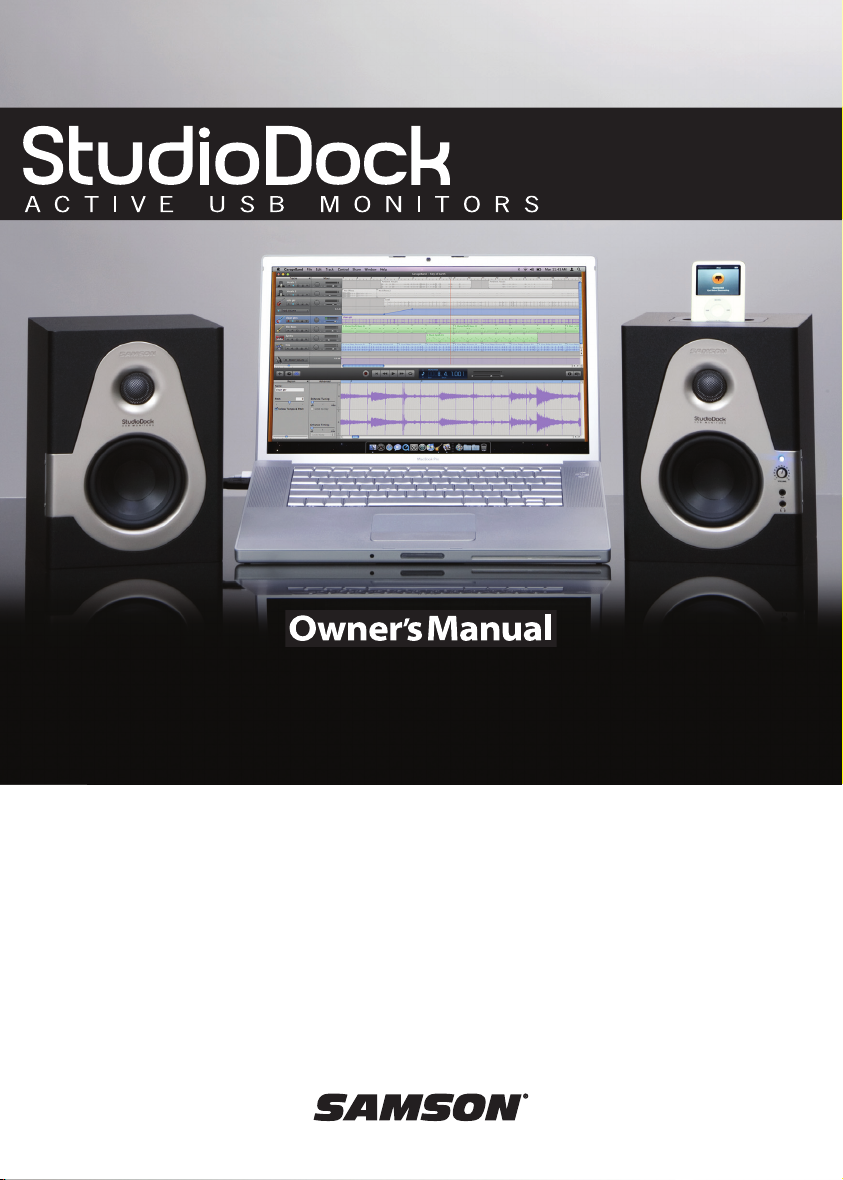
StudioDock 3i
StudioDock 4i
Page 2
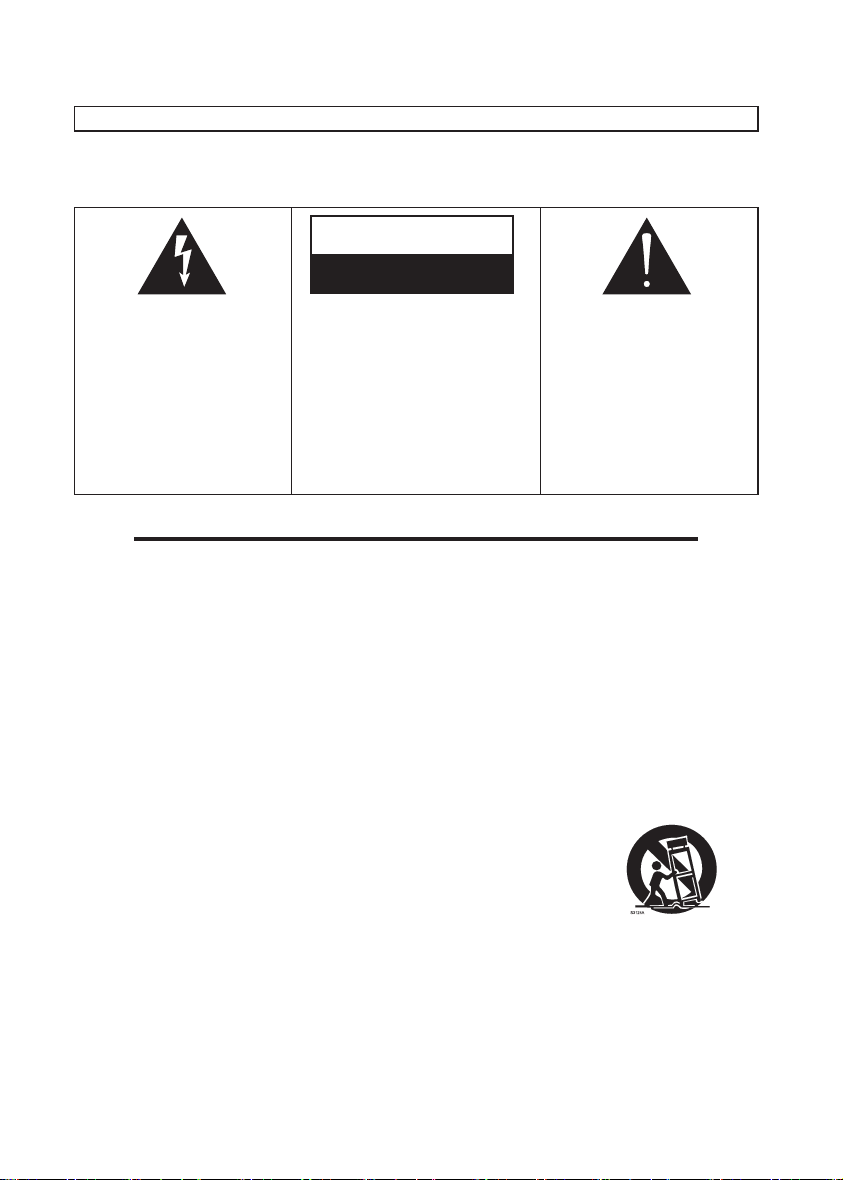
WARNING
TO PREVENT FIRE OR SHOCK HAZARD. DO NOT USE THIS PLUG WITH AN EXTENSION CORD, RECEPTACLE
OR OTHER OUTLET UNLESS THE BLADES CAN BE FULLY INSERTED TO PREVENT BLADE EXPOSURE.
TO PREVENT FIRE OR SHOCK HAZARD. DO NOT EXPOSE THIS APPLIANCE TO RAIN OR MOISTURE.
TO PREVENT ELECTRICAL SHOCK, MATCH WIDE BLADE PLUG TO WIDE SLOT AND FULLY INSERT.
RISK OF ELECTRIC SHOCK
DO NOT OPEN
CAUTION
This lightning flash with
arrowhead symbol, within an
equilateral triangle, is
intended to alert the user to
the presence of uninsulated
“dangerous voltage” within
the product’s enclosure that
may be of sufficient magnitude to constitute a risk of
electric shock to persons.
Warning: To reduce the risk of
electric shock, do not remove
cover (or back). No userserviceable parts inside. For
service, refer to qualified
service personnel.
The exclamation point within
an equilateral triangle is
intended to alert the user to
the presence of important
operating and maintenance
(servicing) instructions in the
literature accompanying the
appliance.
Read these instructions.
Keep these instructions.
Heed all warnings.
Follow all instructions.
Do not use this apparatus near water.
Clean only with dry cloth.
Do not block any ventilation openings. Install in accordance with the manufacturer’s instructions.
Do not install near any heat sources such as radiators, heat registers, stoves, or other apparatus
(including amplifiers) that produce heat.
Do not defeat the safety purpose of the polarized or grounding type plug. A polarized plug has two
blades with one wider than the other. A grounding type plug has two blades and a third grounding prong.
The wide blade or the third prong are provided for your safety. If the provided plug does not fit into your
outlet, consult an electrician for replacement of the obsolete outlet.
Protect the power cord from being walked on or pinched particularly at the plugs, convenience receptacles, and at the point where they exit from the apparatus.
Only use attachments/accessories specified by the manufacturer.
Use only with the cart, stand, tripod, bracket, or table specified by the manufacturer, or sold with the apparatus. When a cart is used, use caution when
moving the cart/apparatus combination to avoid injury from tip-over.
Unplug the apparatus during lightening, sort or when unused for long periods of time.
Refer all servicing to qualified personnel. Service is required when the apparatus has been damaged in
any way, such as power supply cord or plug is damaged, liquid has been spilled or objects have fallen
into the apparatus has been exposed to rain or moisture, does not operate normally, or has been
dropped.
This appliance shall not be exposed to dripping or splashing water and that no object filled with liquid
such as vases shall be placed on the apparatus.
Caution-to prevent electrical shock, match wide blade plug wide slot fully insert.
Please keep a good ventilation environment around the entire unit.
1.
2.
3.
4.
5.
6.
7.
8.
9.
10.
11.
12.
13.
14.
15.
16.
IMPORTANT SAFETY INSTRUCTIONS
Page 3
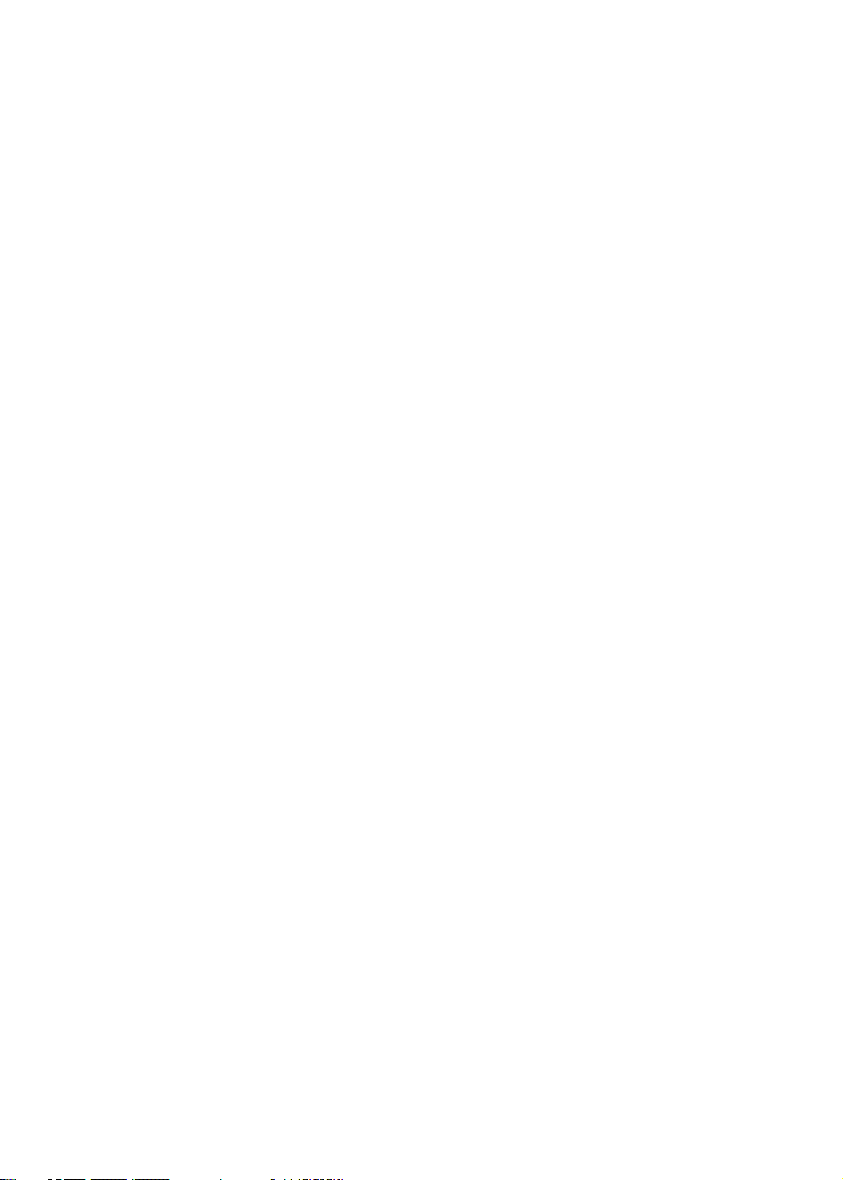
ATTENTION: Pour éviter tout risque d’électrocution ou d’incendie, ne pas exposer cet appareil à la pluie ou à
l’humidité. Pour éviter tout risque d’électrocution, ne pas ôter le couvercle ou le dos du boîtier. Cet appareil ne contient aucune pièce remplaçable par l'utilisateur. Confiez toutes les réparations à un personnel qualifié. Le signe
avec un éclair dans un triangle prévient l’utilisateur de la présence d’une tension dangereuse et non isolée dans
l’appareil. Cette tension constitue un risque d’électrocution. Le signe avec un point d’exclamation dans un triangle prévient l’utilisateur d’instructions importantes relatives à l’utilisation et à la maintenance du produit.
Consignes de sécurité importantes
1. Veuillez lire toutes les instructions avant d’utiliser l’appareil.
2. Conserver ces instructions pour toute lecture ultérieure.
3. Lisez avec attention toutes les consignes de sécurité.
4. Suivez les instructions du fabricant.
5. Ne pas utiliser cet appareil près d’une source liquide ou dans un lieu humide.
6. Nettoyez l’appareil uniquement avec un tissu humide.
7. Veillez à ne pas obstruer les fentes prévues pour la ventilation de l’appareil. Installez l’appareil selon les
instructions du fabricant.
8. Ne pas installer près d’une source de chaleur (radiateurs, etc.) ou de tout équipement susceptible de générer de la chaleur (amplificateurs de puissance par exemple).
9. Ne pas retirer la terre du cordon secteur ou de la prise murale. Les fiches canadiennes avec polarisation
(avec une lame plus large) ne doivent pas être modifiées. Si votre prise murale ne correspond pas au
modèle fourni, consultez votre électricien.
10. Protégez le cordon secteur contre tous les dommages possibles (pincement, tension, torsion,, etc.). Veillez à
ce que le cordon secteur soit libre, en particulier à sa sortie du boîtier.
11. Déconnectez l’appareil du secteur en présence d’orage ou lors de périodes d’inutilisation prolongées.
12. Consultez un service de réparation qualifié pour tout dysfonctionnement (dommage sur le cordon secteur,
baisse de performances, exposition à la pluie, projection liquide dans l’appareil, introduction d’un objet
dans le boîtier, etc.).
ACHTUNG: Um die Gefahr eines Brandes oder Stromschlags zu verringern, sollten Sie dieses Gerät weder
Regen noch Feuchtigkeit aussetzen.Um die Gefahr eines Stromschlags zu verringern, sollten Sie weder Deckel
noch Rückwand des Geräts entfernen. Im Innern befinden sich keine Teile, die vom Anwender gewartet
werden können. Überlassen Sie die Wartung qualifiziertem Fachpersonal.Der Blitz mit Pfeilspitze im gleichseitigen Dreieck soll den Anwender vor nichtisolierter “gefährlicher Spannung” im Geräteinnern warnen. Diese
Spannung kann so hoch sein, dass die Gefahr eines Stromschlags besteht. Das Ausrufezeichen im gleichseitigen Dreieck soll den Anwender auf wichtige Bedienungs- und Wartungsanleitungen aufmerksam machen, die
im mitgelieferten Informationsmaterial näher beschrieben werden.
Wichtige Sicherheitsvorkehrungen
1. Lesen Sie alle Anleitungen, bevor Sie das Gerät in Betrieb nehmen.
2. Bewahren Sie diese Anleitungen für den späteren Gebrauch gut auf.
3. Bitte treffen Sie alle beschriebenen Sicherheitsvorkehrungen.
4. Befolgen Sie die Anleitungen des Herstellers.
5. Benutzen Sie das Gerät nicht in der Nähe von Wasser oder Feuchtigkeit.
6. Verwenden Sie zur Reinigung des Geräts nur ein feuchtes Tuch.
7. Blockieren Sie keine Belüftungsöffnungen. Nehmen Sie den Einbau des Geräts nur entsprechend den
Anweisungen des Herstellers vor.
8. Bauen Sie das Gerät nicht in der Nähe von Wärmequellen wie Heizkörpern, Wärmeklappen, Öfen oder
anderen Geräten (inklusive Verstärkern) ein, die Hitze erzeugen.
9. Setzen Sie die Sicherheitsfunktion des polarisierten oder geerdeten Steckers nicht außer Kraft. Ein pola
risierter Stecker hat zwei flache, unterschiedlich breite Pole. Ein geerdeter Stecker hat zwei flache Pole und
einen dritten Erdungsstift. Der breitere Pol oder der dritte Stift dient Ihrer Sicherheit. Wenn der vorhandene
Stecker nicht in Ihre Steckdose passt, lassen Sie die veraltete Steckdose von einem Elektriker ersetzen.
10. Schützen Sie das Netzkabel dahingehend, dass niemand darüber laufen und es nicht geknickt werden
kann. Achten Sie hierbei besonders auf Netzstecker, Mehrfachsteckdosen und den Kabelanschluss am
Gerät.
11. Ziehen Sie den Netzstecker des Geräts bei Gewittern oder längeren Betriebspausen aus der Steckdose.
12. Überlassen Sie die Wartung qualifiziertem Fachpersonal. Eine Wartung ist notwendig, wenn das Gerät auf
irgendeine Weise, beispielsweise am Kabel oder Netzstecker beschädigt wurde, oder wenn Flüssigkeiten
oder Objekte in das Gerät gelangt sind, es Regen oder Feuchtigkeit ausgesetzt war, nicht mehr wie
gewohnt betrieben werden kann oder fallen gelassen wurde.
Page 4
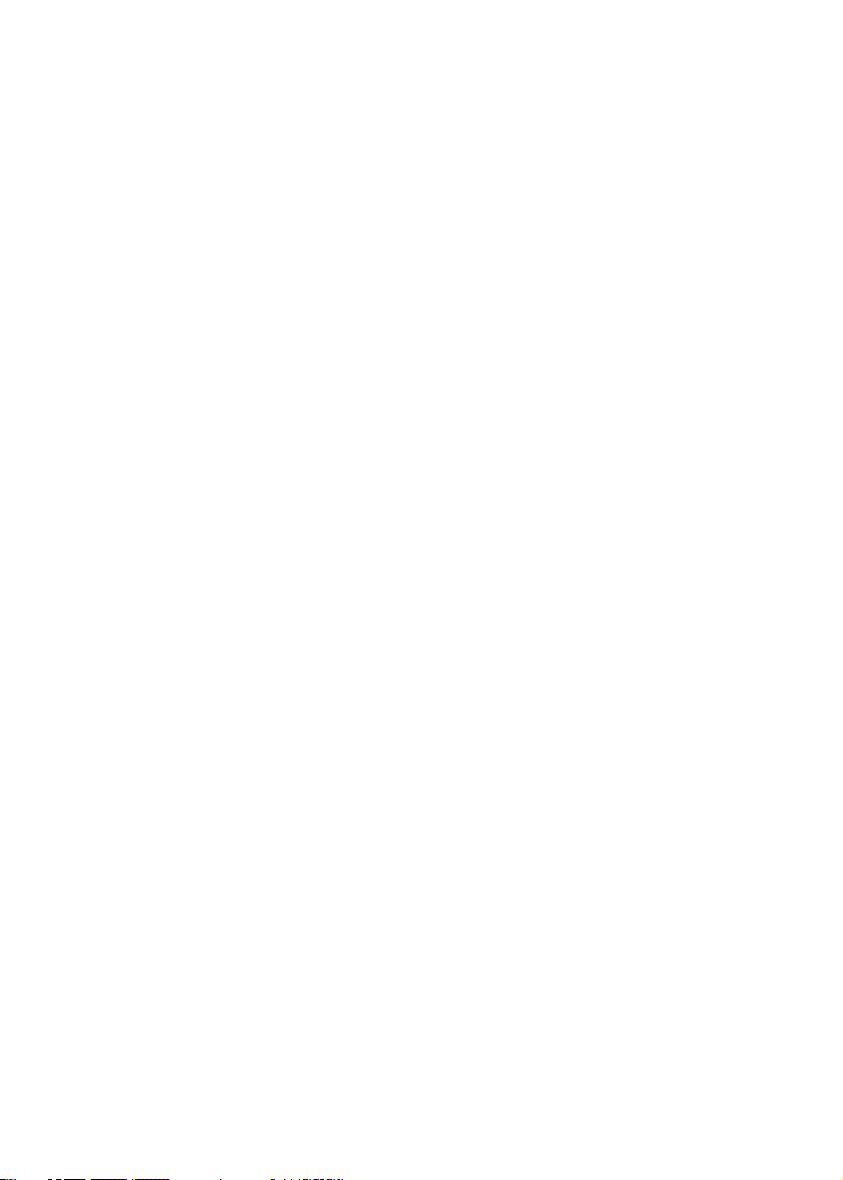
PRECAUCION: Para reducir el riesgo de incendios o descargas, no permita que este aparato quede expuesto a la lluvia
o la humedad. Para reducir el riesgo de descarga eléctrica, nunca quite la tapa ni el chasis. Dentro del aparato no hay
piezas susceptibles de ser reparadas por el usuario. Dirija cualquier reparación al servicio técnico oficial. El símbolo
del relámpago dentro del triángulo equilátero pretende advertir al usuario de la presencia de “voltajes peligrosos” no
aislados dentro de la carcasa del producto, que pueden ser de la magnitud suficiente como para constituir un riesgo de
descarga eléctrica a las personas. El símbolo de exclamación dentro del triángulo equilátero quiere advertirle de la existencia de importantes instrucciones de manejo y mantenimiento (reparaciones) en los documentos que se adjuntan
con este aparato.
Instrucciones importantes de seguridad
1. Lea todo este manual de instrucciones antes de comenzar a usar la unidad.
2. Conserve estas instrucciones para cualquier consulta en el futuro.
3. Cumpla con todo lo indicado en las precauciones de seguridad.
4. Observe y siga todas las instrucciones del fabricante.
5. Nunca utilice este aparato cerca del agua o en lugares húmedos.
6. Limpie este aparato solo con un trapo suave y ligeramente humedecido.
7. No bloquee ninguna de las aberturas de ventilación. Instale este aparato de acuerdo a las instrucciones del fabri
-
cante.
8. No instale este aparato cerca de fuentes de calor como radiadores, calentadores, hornos u otros aparatos (incluy-
endo amplificadores) que produzcan calor.
9. No anule el sistema de seguridad del enchufe de tipo polarizado o con toma de tierra. Un enchufe polarizado
tiene dos bornes, uno más ancho que el otro. Uno con toma de tierra tiene dos bornes normales y un tercero para
la conexión a tierra. El borne ancho o el tercero se incluyen como medida de seguridad. Cuando el enchufe no
encaje en su salida de corriente, llame a un electricista para que le cambie su salida anticuada.
10. Evite que el cable de corriente quede en una posición en la que pueda ser pisado o aplastado, especialmente en
los enchufes, receptáculos y en el punto en el que salen de la unidad.
11. Desconecte de la corriente este aparato durante las tormentas eléctricas o cuando no lo vaya a usar durante un
periodo de tiempo largo.
12. Dirija cualquier posible reparación solo al servicio técnico oficial. Deberá hacer que su aparato sea reparado
cuando esté dañado de alguna forma, como si el cable de corriente o el enchufe están dañados, o si se han derramado líquidos o se ha introducido algún objeto dentro de la unidad, si esta ha quedado expuesta a la lluvia o la
humedad, si no funciona normalmente o si ha caído al suelo.
ATTENZIONE: per ridurre il rischio di incendio o di scariche elettriche, non esponete questo apparecchio a pioggia o
umidità. Per ridurre il pericolo di scariche elettriche evitate di rimuoverne il coperchio o il pannello posteriore. Non esistono all'interno dell'apparecchio parti la cui regolazione è a cura dell'utente. Per eventuale assistenza, fate riferimento
esclusivamente a personale qualificato. Il fulmine con la punta a freccia all'interno di un triangolo equilatero avvisa l'utente
della presenza di "tensioni pericolose" non isolate all'interno dell'apparecchio, tali da costituire un possibile rischio di
scariche elettriche dannose per le persone. Il punto esclamativo all'interno di un triangolo equilatero avvisa l'utente della
presenza di importanti istruzioni di manutenzione (assistenza) nella documentazione che accompagna il prodotto.
Importanti Istruzioni di Sicurezza
1. Prima di usare l'apparecchio, vi preghiamo di leggerne per intero le istruzioni.
2. Conservate tali istruzioni per una eventuale consultazione futura.
3. Vi preghiamo di rispettare tutte le istruzioni di sicurezza.
4. Seguite tutte le istruzioni del costruttore.
5. Non usate questo apparecchio vicino ad acqua o umidità.
6. Pulite l'apparecchio esclusivamente con un panno asciutto.
7. Evitate di ostruire una qualsiasi delle aperture di ventilazione. Posizionatelo seguendo le istruzioni del costruttore.
8.
Non posizionatelo vicino a sorgenti di calore come radiatori, scambiatori di calore, forni o altri apparecchi (amplificatori compresi) in grado di generare calore.
9. Non disattivate la protezione di sicurezza costituita dalla spina polarizzata o dotata di collegamento a terra. Una
spina polarizzata è dotata di due spinotti, uno più piccolo ed uno più grande. Una spina dotata di collegamento a
terra è dotata di due spinotti più un terzo spinotto di collegamento a terra. Questo terzo spinotto, eventualmente
anche più grande, viene fornito per la vostra sicurezza. Se la spina fornita in dotazione non si adatta alla vostra
presa, consultate un elettricista per la sostituzione della presa obsoleta.
10. Proteggete il cavo di alimentazione in modo che non sia possibile camminarci sopra né piegarlo, con particolare
attenzione alle prese, ai punti di collegamento e al punto in cui esce dall'apparecchio.
11. Staccate l'apparecchio dalla alimentazione in caso di temporali o tempeste o se non lo usate per un lungo periodo.
12. Per l'assistenza, fate riferimento esclusivamente a personale qualificato. È necessaria l'assistenza se l'apparecchio ha
subito un qualsiasi tipo di danno, come danni al cavo o alla spina di alimentazione, nel caso in cui sia stato versato
del liquido o siano caduti oggetti al suo interno, sia stato esposto a pioggia o umidità, non funzioni correttamente
o sia stato fatto cadere.
Page 5

Copyright 2008, Samson Technologies Corp.
Printed May, 2008 v1.1
Samson Technologies Corp.
45 Gilpin Avenue
Hauppauge, New York 11788-8816
Phone: 1-800-3-SAMSON (1-800-372-6766)
Fax: 631-784-2201
www.samsontech.com
Page 6

ENGLISH
Introduction. . . . . . . . . . . . . . . . . . . . . . . . . . 1
StudioDock 3i and 4i Features . . . . . . . . . . . . . . 2
Front View Layout . . . . . . . . . . . . . . . . . . . . . . 3
StudioDock 3i and 4i Layout . . . . . . . . . . . . . . . 3
StudioDock 3i and 4i Rear Panel Layout . . . . . . . . 4
StudioDock 3i and 4i Quick Start. . . . . . . . . . . . . 5
Setting up the StudioDock 3i and 4i . . . . . . . . . . 6
Connecting the StudioDock 3i and 4i. . . . . . . . . . 8
Getting Started with MAC OS X . . . . . . . . . . . . . 9
Installing the StudioDock on Windows Vista . . . . .10
Installing the StudioDock on Windows XP. . . . . . .11
Operating the StudioDock 3i and 4i. . . . . . . . . . .12
StudioDock 3i and 4i Rear Control Panel. . . . . . . .12
Connecting to the Resolv120a Subwoofer. . . . . . .
14
StudioDock 3i and 4i Wiring Guide . . . . . . . . . . .15
Specifications . . . . . . . . . . . . . . . . . . . . . . . . .76
FRANÇAIS
Introduction. . . . . . . . . . . . . . . . . . . . . . . . . .16
StudioDock 3i et 4i - Caractéristiques . . . . . . . . . .17
Présentation des StudioDock 3i et 4i . . . . . . . . . .18
Face avant . . . . . . . . . . . . . . . . . . . . . . . . . . .18
Présentation des StudioDock 3i et 4i . . . . . . . . . .19
StudioDock 3i et 4i - Prise en main . . . . . . . . . . .20
Installation des StudioDock 3i et 4i . . . . . . . . . . .21
Connexion des moniteurs StudioDock 3i et 4i . . . .23
Prise en main avec MAC OS X. . . . . . . . . . . . . . .24
Installation des StudioDock sur Windows Vista. . . .25
Installation des StudioDock sur Windows XP . . . . .26
Utilisation des StudioDock 3i et 4i . . . . . . . . . . . .27
Face arrière des StudioDock 3i et 4i . . . . . . . . . . .27
Connexion au Subwoofer Resolv120a . . . . . . . . .29
StudioDock 3i et 4i - Guide de câblage . . . . . . . . .30
Caractéristiques techniques. . . . . . . . . . . . . . . .77
DEUTSCHE
Einleitung . . . . . . . . . . . . . . . . . . . . . . . . . . .31
Features der StudioDock 3i und 4i. . . . . . . . . . . .32
Vorderseite . . . . . . . . . . . . . . . . . . . . . . . . . .33
Aufbau der StudioDock 3i und 4i . . . . . . . . . . . .33
Rückseitiger Aufbau der StudioDock 3i und 4i . . . .34
StudioDock 3i und 4i Schnellstart . . . . . . . . . . . .35
StudioDock 3i und 4i einrichten . . . . . . . . . . . . .36
StudioDock 3i und 4i anschließen . . . . . . . . . . . .38
Erste Schritte mit MAC OS X. . . . . . . . . . . . . . . .39
StudioDock mit Windows Vista installieren . . . . . .40
StudioDock mit Windows XP installieren. . . . . . . .41
StudioDock 3i und 4i bedienen . . . . . . . . . . . . .42
Rückseitiges Bedienfeld des StudioDock 3i und 4i. .42
Resolv120a Subwoofer anschließen. . . . . . . . . . .44
StudioDock 3i und 4i Verdrahtungsanleitung. . . . .45
Technische Daten . . . . . . . . . . . . . . . . . . . . . .78
Table of Contents
ESPAÑOL
Introducción . . . . . . . . . . . . . . . . . . . . . . . . .46
Características del StudioDock 3i y 4i . . . . . . . . . .47
Distribución del StudioDock 3i y 4i . . . . . . . . . . .48
Panel frontal. . . . . . . . . . . . . . . . . . . . . . . . . .48
Distribución del StudioDock 3i y 4i . . . . . . . . . . .49
StudioDock 3i y 4i - Arranque rápido . . . . . . . . . .50
Configuración del StudioDock 3i y 4i . . . . . . . . . .51
Conexión del StudioDock 3i y 4i . . . . . . . . . . . . .53
Puesta en marcha con MAC OS X . . . . . . . . . . . .54
Instalación del StudioDock en Windows Vista . . . .55
Instalación del StudioDock en Windows Vista . . . .56
Manejo del StudioDock 3i y 4i . . . . . . . . . . . . . .57
Panel de control trasero del StudioDock 3i y 4i. . . .57
Conexión del subwoofer Resolv120a . . . . . . . . . .59
Guía de cableado del StudioDock 3i y 4i . . . . . . . .60
Especificaciones técnicas . . . . . . . . . . . . . . . . .79
ITALIANO
Introduzione . . . . . . . . . . . . . . . . . . . . . . . . .61
StudioDock 3i e 4i - Caratteristiche . . . . . . . . . . .62
I Componenti del Pannello Frontale. . . . . . . . . . .63
StudioDock 3i e 4i - Pannello Frontale . . . . . . . . .63
StudioDock 3i e 4i - Pannello Posteriore . . . . . . . .64
StudioDock 3i e 4i - Uso Immediato . . . . . . . . . . .65
La Configurazione degli StudioDock 3i e 4i . . . . . .66
Il Posizionamento degli StudioDock 3i e 4i . . . . . .66
La Configurazione degli StudioDock 3i e 4i . . . . . .67
I Collegamenti degli StudioDock 3i e 4i . . . . . . . .68
StudioDock - Installazione su Mac OS X . . . . . . . .69
StudioDock - Installazione su Windows Vista . . . . .70
StudioDock - Installazione su Windows XP . . . . . .71
L'Uso degli StudioDock 3i e 4i. . . . . . . . . . . . . . .72
Il Pannello di Controllo Posteriore . . . . . . . . . . . .72
L'Uso degli StudioDock 3i e 4i. . . . . . . . . . . . . . .73
Il Collegamento di un Subwoofer Resolv120a . . . .74
Guida al Cablaggio degli StudioDock 3i . . . . . . . .75
Specifiche . . . . . . . . . . . . . . . . . . . . . . . . . . .80
Page 7

1
Introduction
Thank you for purchasing the StudioDock 3i or 4i Active USB Monitors from Samson
Technologies! Whether you need a monitor system for your digital recording studio, a
video production suite, or if you just want better monitors for gaming and for listening to
music on your iPod, the StudioDock’s are the perfect solution. The StudioDock systems
produce a powerful, full-range sound thanks to the high quality internal amplifier matched
to a sophisticated speaker system, employing extended range copolymer woofers and
silk-dome tweeters. Music playback is simple thanks to the integrated iPod dock, and with
the USB connection, you can charge and sync your iPod with iTunes too. The StudioDock
3i and 4i monitors also include an onboard high quality D-to-A converter providing a
digital audio connection from your computer over USB for superior audio performance.
The monitor systems deliver incredibly deep bass and extended highs in an amazingly
compact size. Both StudioDock systems feature one active monitor for the right-side and
a passive monitor for the left-side. The right-side unit houses the internal stereo power
amplifier to drive both monitors. Located on the front is a convenient control panel with
Volume control, Headphone output, and an Aux input for connecting a third signal source.
On its rear panel you'll find the RCA inputs, USB connector, terminal cup for connecting the
left-side passive monitor, the Power switch and AC-inlet. The precision tuned enclosures
incorporate rear venting for extended low frequency response and are finished in an
attractive black vinyl covering. The StudioDock 3i or 4i are ideal monitor systems for studios,
video post production suites, fixed installations, at home or wherever great sound is
desired.
In these pages, you’ll find a detailed description of the features of the StudioDock 3i and 4i
monitors, as well as a guided tour through its control panel, step-by-step instructions for
its setup and use, and full specifications. You’ll also find a warranty card enclosed—please
don’t forget to fill it out and mail it in so that you can receive online technical support
and so we can send you updated information about these and other Samson products in
the future. Also, be sure to check out our website (www.samsontech.com) for complete
information about our full product line.
With proper care and adequate air circulation, your StudioDock 3i and 4i will operate
trouble free for many years. We recommend you record your serial number in the space
provided below for future reference.
Serial number: ____________________________________________
Date of purchase: __________________________________________
Should your unit ever require servicing, a Return Authorization number (RA) must be
obtained before shipping your unit to Samson. Without this number, the unit will not
be accepted. Please call Samson at 1-800-3SAMSON (1-800-372-6766) for a Return
Authorization number prior to shipping your unit. Please retain the original packing
materials and if possible, return the unit in the original carton and packing materials. If
you purchased your Samson product outside the United States, please contact your local
distributor for warranty information and service.
ENGLISH
Page 8
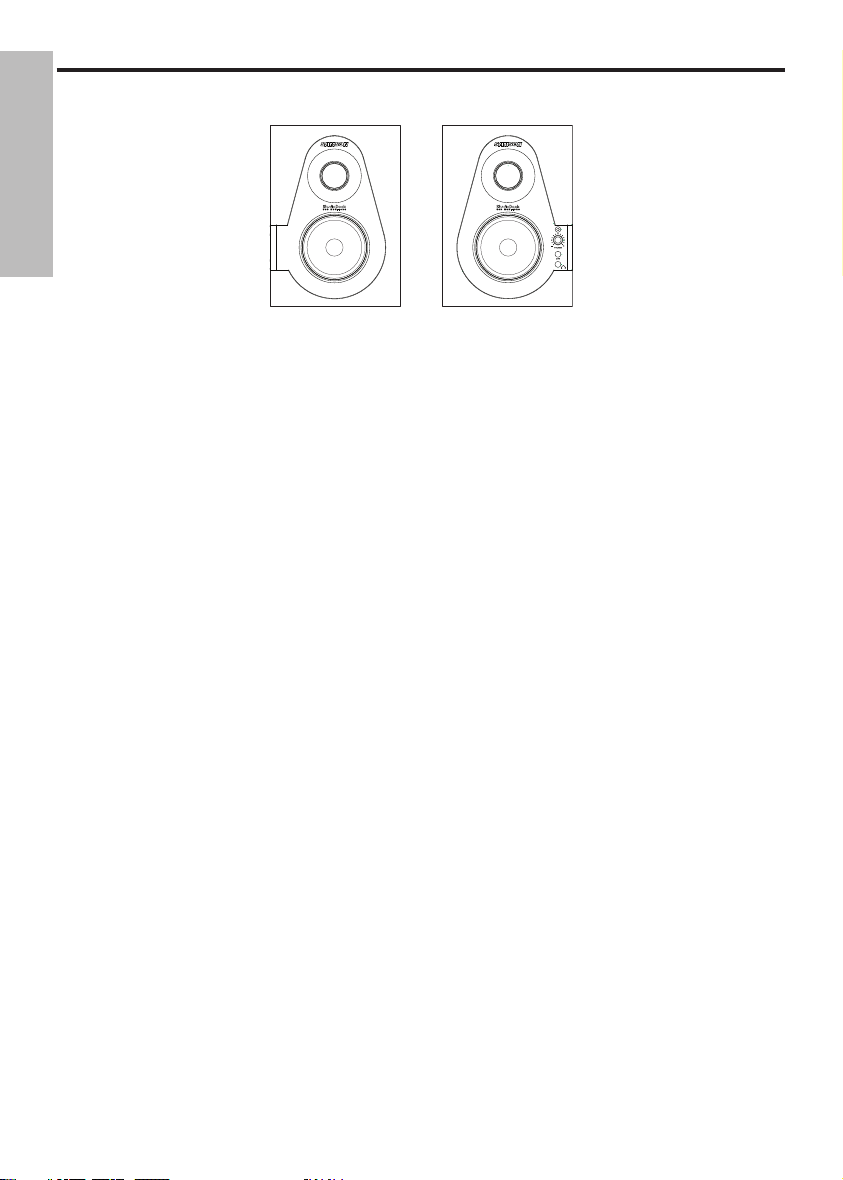
2
StudioDock 3i and 4i Features
The Samson StudioDock 3i and 4i studio monitor systems with integrated iPod dock provide
a smooth response that’s accurate, and at the same time pleasant to listen to. Here are some
of their main features:
• Two-way, active studio reference monitor with ported tuned enclosure providing
extremely accurate monitoring for recording studio, post-production, video gaming
and multi-media applications.
• Integrated iPod dock for direct music playback, charging and iTunes syncing.
• Onboard high quality D-to-A (digital-to-analog) converters and USB interface for
digital audio playback.
• For tight and controlled low frequency response, the StudioDock Series employ
custom designed, inverted cone, copolymer woofers with santoprene surrounds.
The StudioDock 3i features an 3-inch woofer and the StudioDock 4i features a 4-inch
woofer.
• The StudioDock’s 25mm silk dome high frequency driver is set in a custom designed
wave guide producing a high frequency response that’s accurate and natural.
• Convenient front panel, "pop-out" volume control allows you to easily set the level
and then lock it in place.
• You can connect a second stereo input from a MP3 player, keyboard, sound card or
any other stereo line level signal to the StudioDock 3i and 4i’s front panel 3.5 mm
stereo Aux Input jack.
• If you need to listen to your mix on headphones, simply plug in to the front panel 3.5
mm Headphones output jack. The speakers automatically turn off when you plug into
the Headphone output.
• Stereo Class A/B internal power amplifier.
• Passive crossovers utilizing a multi-pole design for linear response from bottom to
top.
• Convenient RCA inputs accept standard -10 dBV line level input.
• A/V shielded for multimedia applications providing clean operation near computer
monitors.
• 2 meter, 20-gauge speaker cable for Left-side Extension monitor included.
• Solid MDF (Medium Density Fiberboard) construction, provides maximum SPL.
• Precision tuned rear vented enclosure, attractively finished in black satin vinyl
covering.
• Three-year extended warranty.
ENGLISH
Page 9
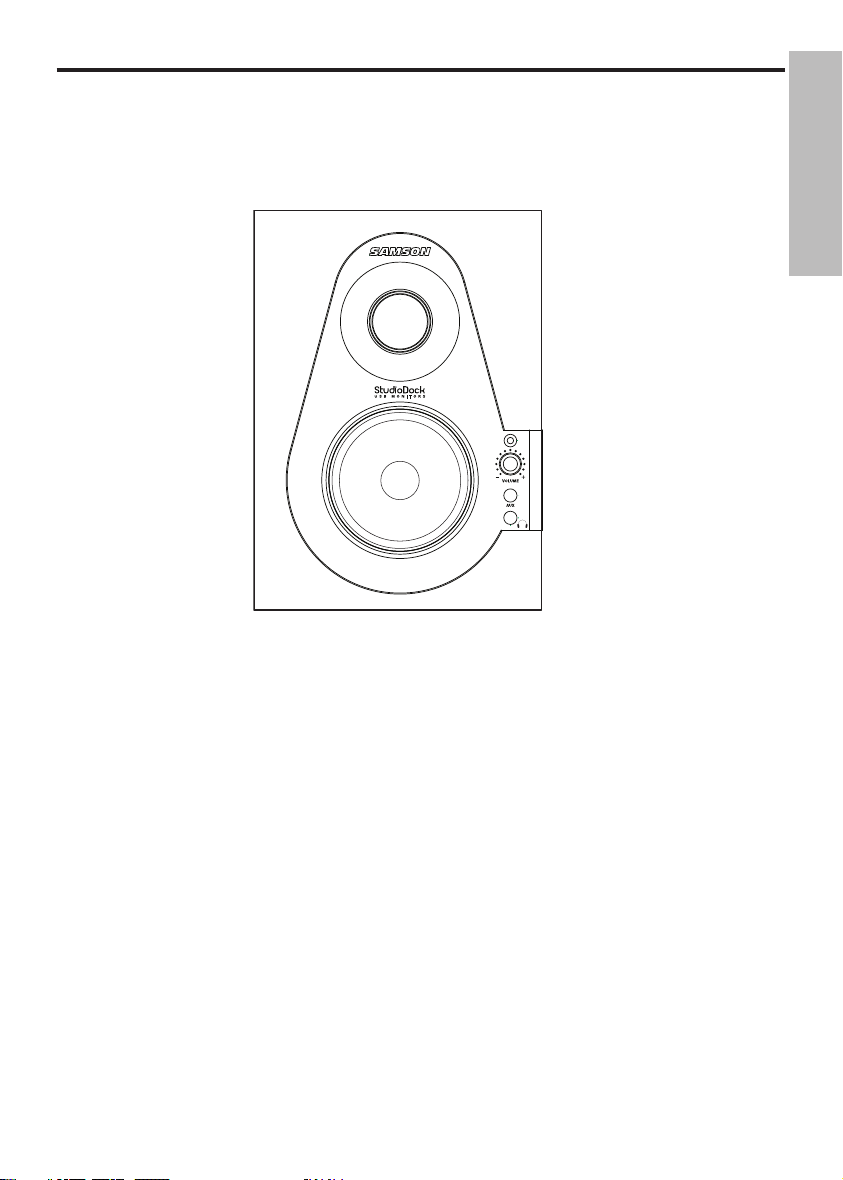
3
StudioDock 3i and 4i Layout
1. Silk Dome Tweeter - Smooth high
frequency response produced from a
1-inch silk dome tweeter.
2. TUNED PORT (rear)
- Quiet port
design offering extended low
frequency response.
3. Low Frequency Driver
- Heavy duty
3" on the StudioDock 3i, and 4" on the
StudioDock 4i, extended range low
frequency transducer.
4. POWER LED (active)
- Blue
LED illuminates indicating the unit is
powered on, ready for operation.
5. VOLUME control (Right Side Only) -
Controls the overall amount of output
level for both speakers.
6. Aux Input
– 3.5mm stereo input jack
for connecting a second line level
signal source.
7. Headphones
– 3.5mm stereo output
jack for connecting headphones. The
monitors automatically mute when
the headphone is connected.
8. ENCLOSURE
– Rigid and tight MDF
construction for maximum output
with beautifully appointed trim rings
and sleek black textured vinyl finish.
Front View Layout
ENGLISH
Page 10
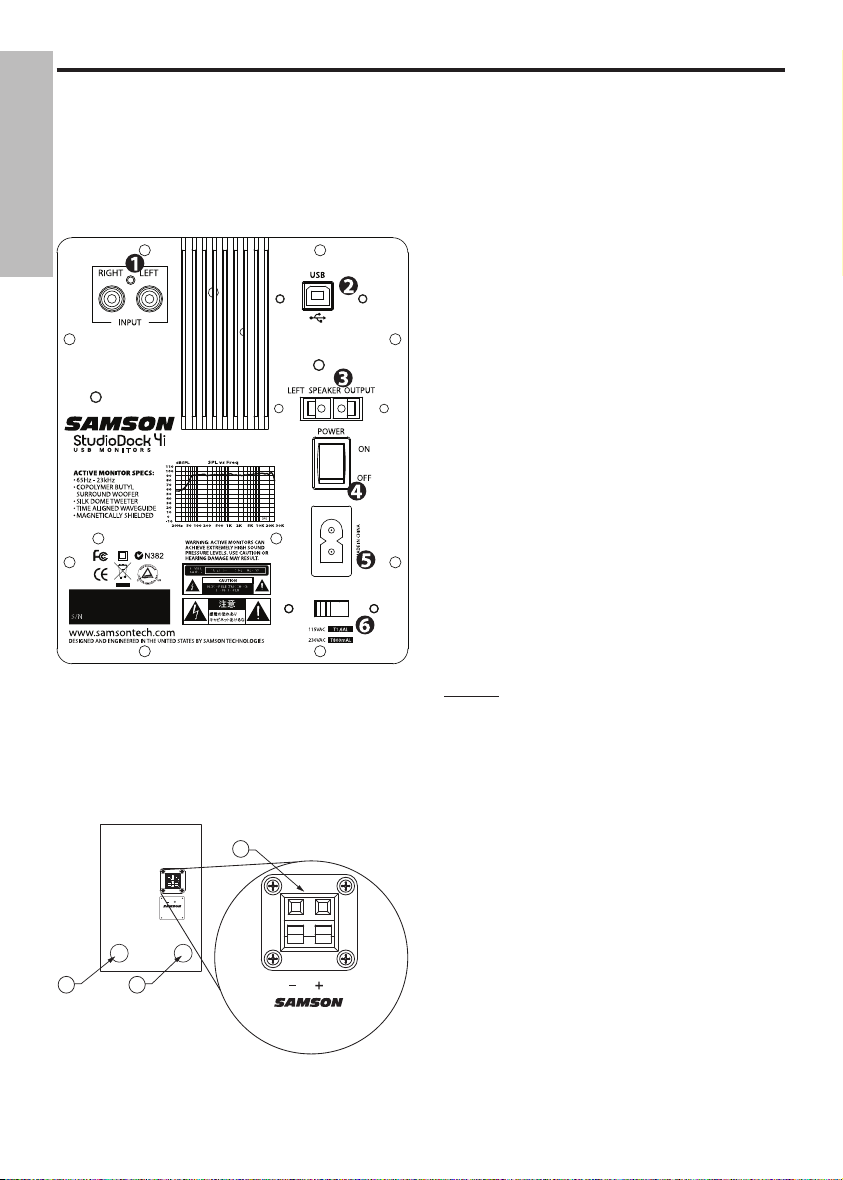
4
1. RCA INPUT – Used to connect signals
from unbalanced, –10dBV devices.
The Red connector is the for Right
input and the White is for the Left
input.
2. USB connector
– Connect the
supplied USB cable to this rear panel
USB "B" connector.
3. LEFT SPEAKER OUTPUT
– Push
Terminals for connecting the Leftside Extension Speaker.
4. POWER SWITCH
– Main power
switch. When set to the ON position,
the front panel blue LED illuminates
indicating the StudioDock 3i and 4i is
powered up and ready for operation.
5. AC INLET
- Connect the supplied IEC
power cable here.
6. VOLTAGE SELECTION SWITCH -
This
switch is used to select the amplifiers
operating voltage.
NOTE: If you are changing the position
of this switch, be sure it is set to the
correct voltage for your country.
StudioDock 3i and 4i Layout
StudioDock 3i and 4i Rear Panel Layout
A
BB
3i and 4i Rear Panel Layout (left
speaker)
A. TERMINAL CUP – Push Terminals for
connecting the Left-side Extension
Speaker to the Active (Right-side)
speaker.
B. TUNED PORT
- Quiet port design
offering linear extended low
frequency response.
ENGLISH
Page 11
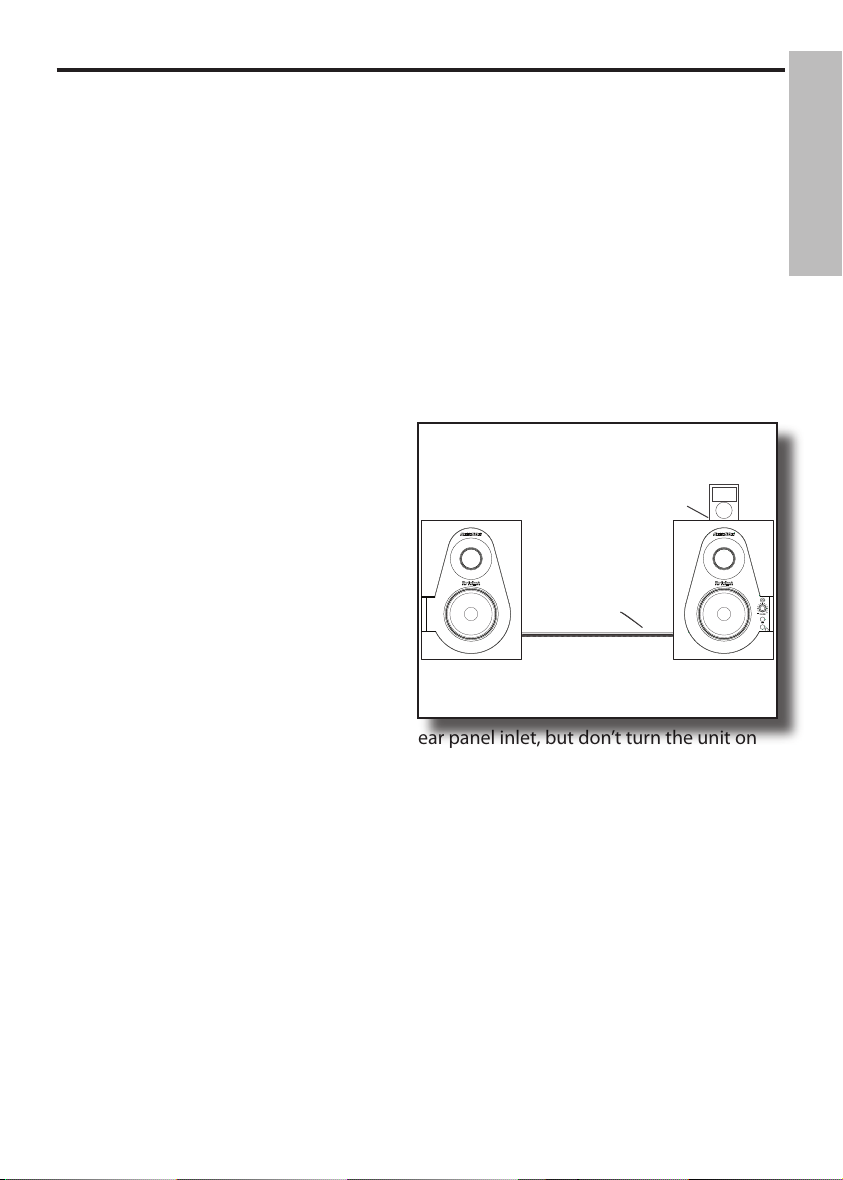
5
StudioDock 3i and 4i Quick Start
StudioDock 3i and 4i Quick Start - iPod Playback
Your StudioDock system has many sophisticated features, but if you just want to playback music from your iPod, you can follow the simple steps below to get started.
• Unpack the StudioDock system components and included cables. Be sure to save
the packaging in case you ever move or need to send the units for service.
• Set the Studiodock monitors in place near your computer or multi media center. The
active speaker (the one with the front panel volume knob and jacks) is the right side
speaker and the passive speaker (no knobs and jacks) is the left speaker.
• Locate the included speaker wire and
make the connection from the active
speaker to the passive speaker. Be sure
to check the color code on the wire to
insure the proper phase (polarity). For
more information, see the sections
" StudioDock 3i and 4i Connections"
on page 8 and "StudioDock 3i and 4i
Wiring Guide" on page 15 in this manual.
• Check that the rear panel POWER
switch is set to the off position. Then,
plug the supplied power cable into the rear panel inlet, but don’t turn the unit on
just yet.
• If your iPod came with a dock adapter (most do) install it into the iPod dock on top
of the active speaker.
• Next, install your iPod into the StudioDock. Be sure the iPod is seated all the way in
and that it's making a good connection in the dock.
• Now power on your StudioDock system using the rear panel POWER switch but
keep the volume down to start.
• Now press play on you favorite iPod tune and adjust the StudioDock’s front panel
volume control until your reach a comfortable listening level.
For more information, see the section " Operating the StudioDock 3i and 4i" on page 12 in
this manual.
iPod
Speaker Cable
ENGLISH
Page 12
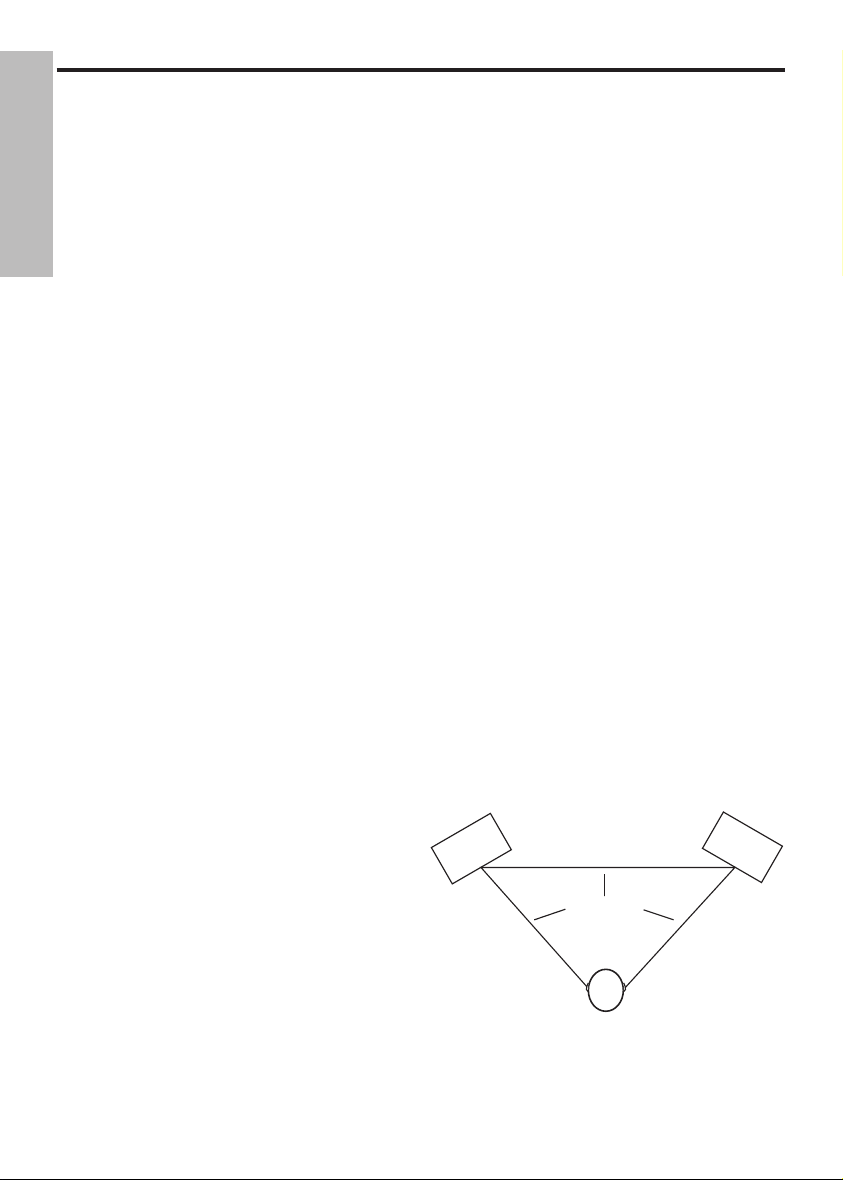
6
Setting up the StudioDock 3i and 4i
Background on the StudioDock 3i and 4i Active USB Monitors
The StudioDock 3i and 4i are near field reference monitors featuring a custom
designed, 3 or 4-inch copolymer, low frequency driver and a 25mm silk dome tweeters,
employing a Ferro fluid cooled voice coil and neodymium magnet. Lactated on the
top of both the StudioDock 3i and 4i’s right side speaker is an integrated iPod dock
supporting most iPod models for playback charging and sync. The monitor’s crossover
has been carefully designed with high quality components insuring a linear frequency
and phase response. The StudioDock 3i and 4i enclosures are constructed from MDF
(Medium Density Fiberboard) and are finished in scuff resistant, textured vinyl covering.
The monitor’s enclosure also includes a tuned vent port that provides extended lowend response, and with a low turbulence design, the low frequency driver can move
freely with minimal effect on the overall impedance. On the rear of one enclosure,
you’ll find StudioDock 3i and 4i’s connection panel, which features an RCA unbalanced
input, USB “B” style connector and AC power inlet. On the front panel, you’ll find the
Volume control, along with a 3.5mm Headphone output jack and a 3.5mm Aux input.
Both inputs are connected to StudioDock 3i and 4i’s internal stereo power module
providing 15 watts per channel on the 3i and 20 watts per channel on the 4i through
passive crossovers.
Positioning the StudioDock 3i and 4i
Near field monitoring has become the choice of many engineers in large and small
studios because it minimizes the effect of room acoustics. This is especially important
in today’s project studios since the budget for room acoustics is often close to nothing.
By positioning the reference monitors in the near field (close to the listeners), you
can greatly reduce the effects of room acoustics. The most important considerations
when evaluating the effects of room acoustics are reflective surfaces that are around
the monitoring area. These can include flat tabletops, glass mirrors or framed pictures,
large open walls and even the surface of your mixing console. Mostly all reflecting
sound will eventually reach the listening
position, but since it is slightly delayed
from the direct source, the result is random
cancellation of some frequencies, or comb
filtering. If possible, remove any and all
reflective surfaces. You may also want to
hang some acoustic foam on walls that are
close to the monitors. When positioning
the monitors, you’ll want to set up what is
commonly referred to as the “mix triangle”.
In this ideal configuration, the space
between the left and right monitor is equal
to the distance from the listener to each
monitor, forming an equilateral triangle. (Figure 1.)
Prime Listening Spot
Equal Distance
Figure 1.
ENGLISH
Page 13
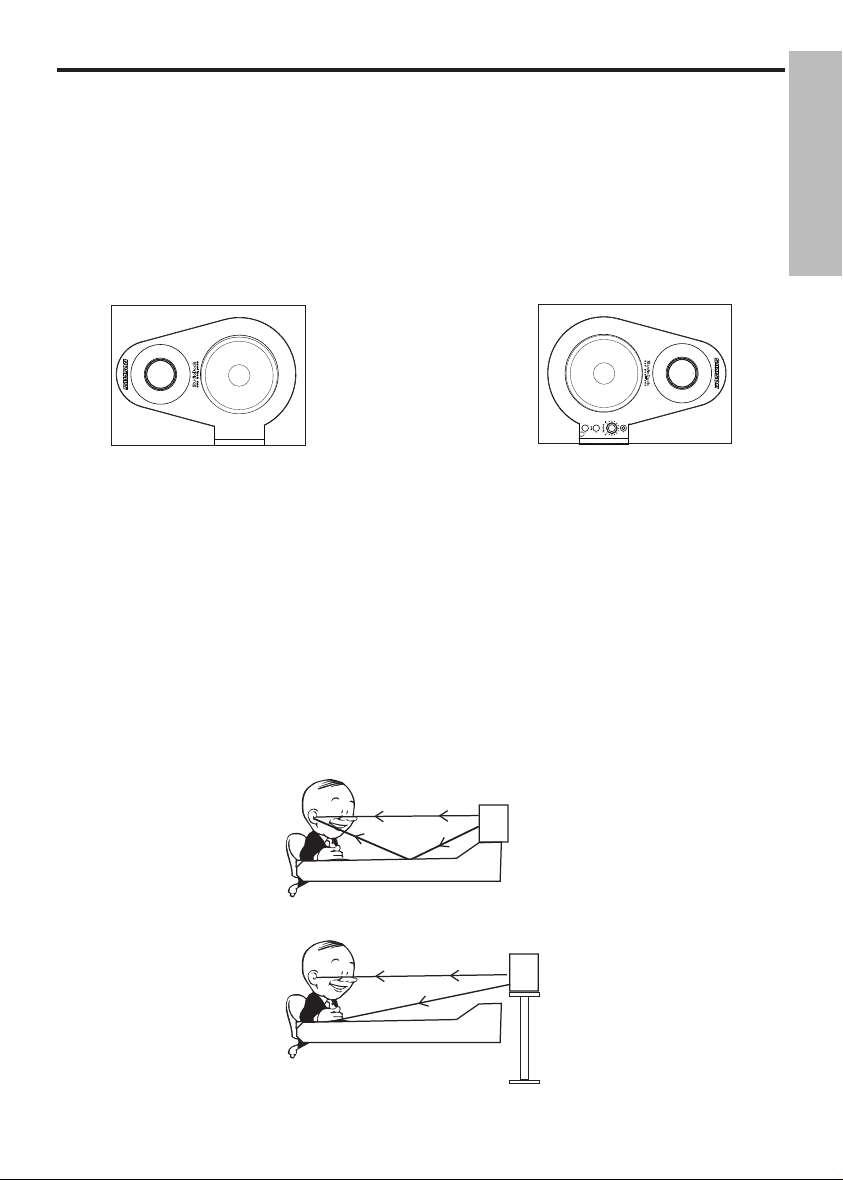
7
A Moment of Reflection
When choosing the height of your monitor system, be careful to avoid reflections off
the surface of the mixing console. (Figure 3.) These reflections arrive at the listening
position slightly delayed from the original sound resulting in strange cancellations
and overall unpredictable response. Visualize straight lines representing the beams of
sound radiating from the monitors and choose a height that reduces the occurrence
of reflections that will end up in the prime listening spot. (Figure 4.) In most cases,
the ideal position is slightly behind and above the mixing console’s meter bridge. Also,
allow at least 3-inches from the rear of the cabinet to any wall. This will insure proper
operation of the tuned bass ports.
Setting up the StudioDock 3i and 4i
Figure 2.
Speaker Orientation
The StudioDock 3i and 4i’s can be used in either the vertical or horizontal position.
When using the monitors in the horizontal position, be certain to place the left and
right side tweeters on the outer most sides. (Figure 2) This will improve the stereo
imaging and bass response by increasing the coupling of the low-end drivers.
Positioning the StudioDock 3i and 4i - continued
Figure 3.
Figure 4.
ENGLISH
Page 14
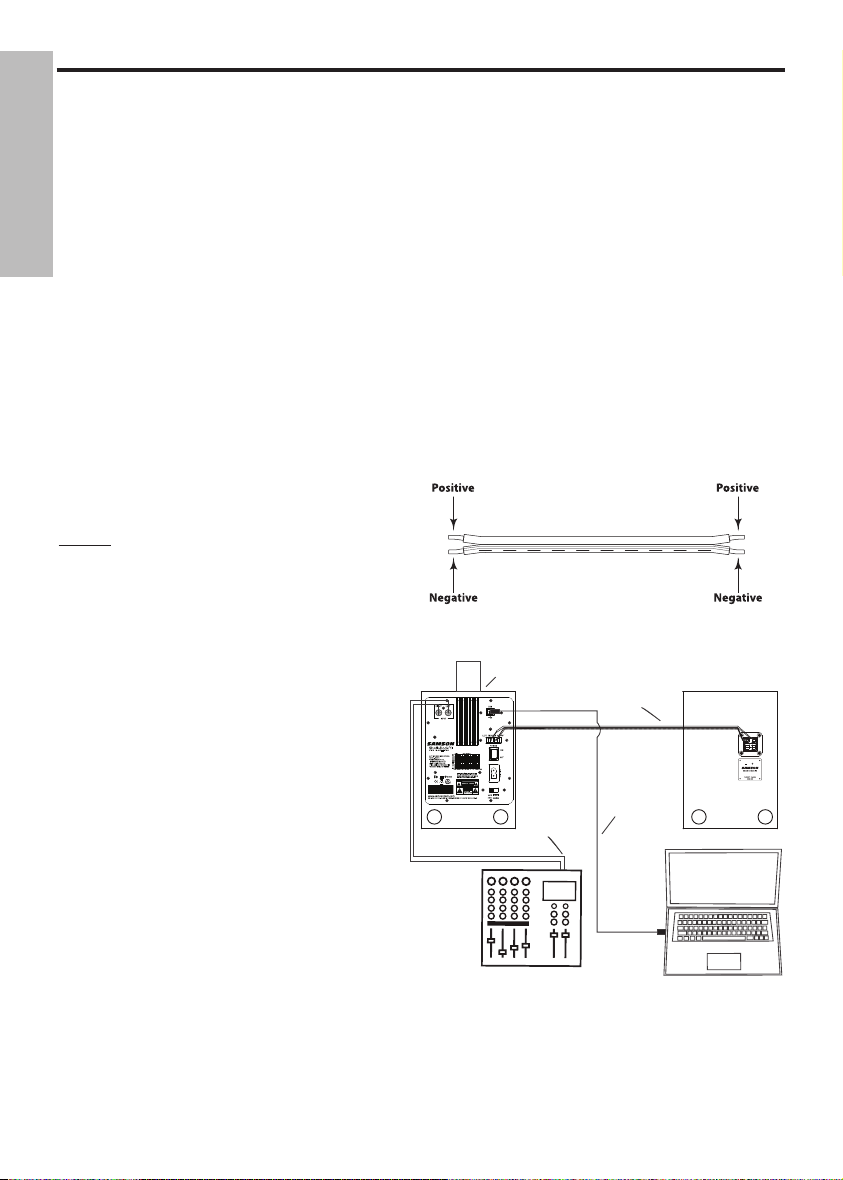
8
StudioDock 3i and 4i Connections
Note: Before plugging in and turning on, remember the “last on, first off” rule of power
amplifiers (and powered monitors). When powering up your system, be sure that all
the wires are connected, turn your mixer and any other outboard gear on, and then last
turn your StudioDock 3i and 4i’s on. When powering down, turn your StudioDock 3i
and 4i’s off first and then your mixer and outboard gear.
The StudioDock 3i and 4i connections can be made via the rear panel RCA Inputs and
USB socket. Follow the simple steps and diagram below for a quick connection using
a mixer's control room outputs.
• Using the included 20-gauge Extension Speaker cable, connect the Negative
(striped) side of the wire to the Black terminal and the positive side to the Red
terminal on the Right-side monitor.
• Now, connect the Negative (striped) side of the wire to the Black terminal and the
Positive side to the Red terminal on the
Left-side monitor.
Note: Just about all un-shielded speaker
wire will have a marking indicating the
negative side. To avoid phase cancelation
problems, be sure to maintain the correct
connection for the positive and negative
sides throughout your system.
• Lower your mixer’s master outputs to
all the way off.
• Connect the mixer’s left and right
Control Room outputs to the stereo
input on the Right-side StudioDock 3i
or 4i.
• Set the StudioDock 3i or 4i’s input
Volume control to the 2 o’clock
position. NOTE: If you press the Volume
Control, it will extend out making it
easier to adjust.
• Run an audio signal (like some music
from a CD) through your mixer and
raise the Control Room level to a
comfortable listening level.
The following sections of this manual will describe how to use the USB interface for digital
audio playback from your Mac or Windows computer.
iPod
USB
Mixer
Left and Right
Outputs
Speaker Cable
Connecting the StudioDock 3i and 4i
Speaker Cable (Un-Shielded)
ENGLISH
Page 15
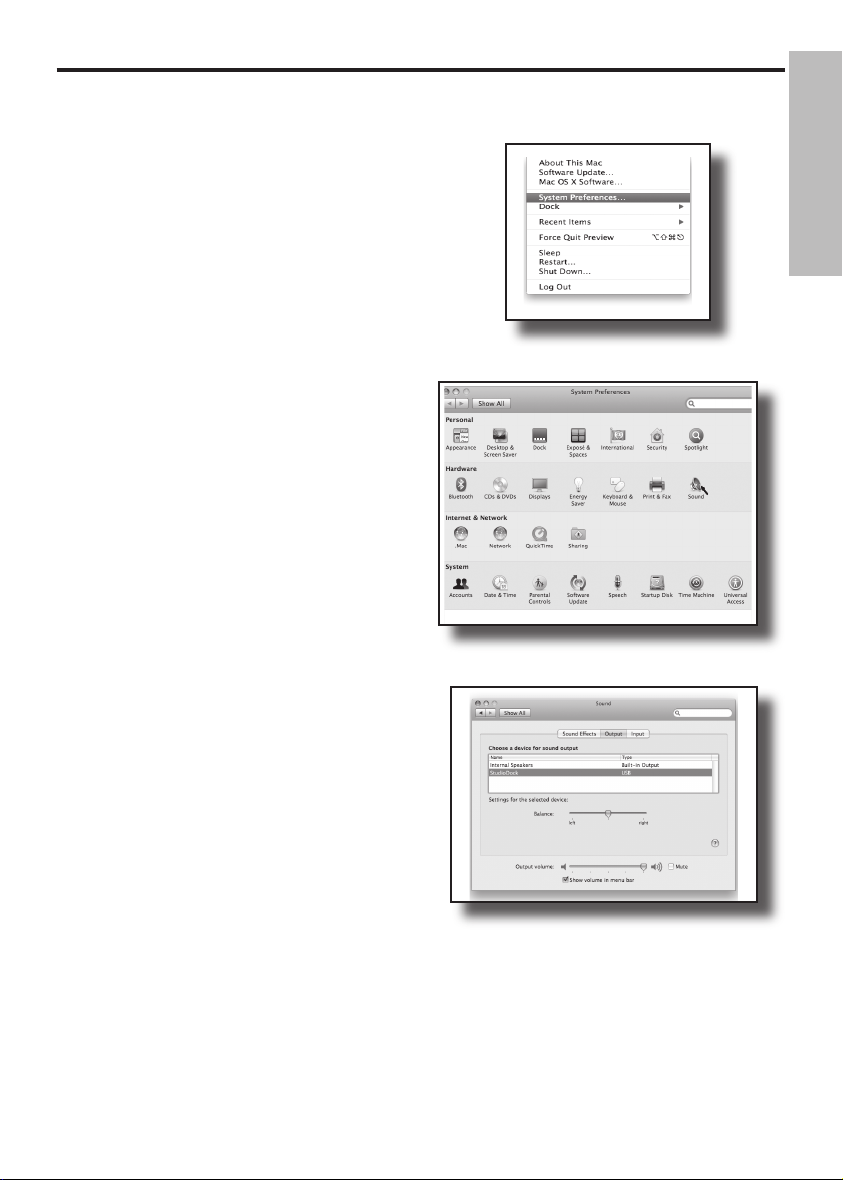
9
The following example is for setting up
the StudioDock in MAC OS X .
The StudioDock does not require any
special drivers or software. Just plug in
the StudioDock into a USB port on your
computer and everything is installed
automatically.
1. Make the connection between the
StudioDock's rear panel USB connector
and any available USB port on your
MAC using the supplied USB cable.
The MAC will recognize the USB audio
device and automatically install a
universal driver.
2. To select the StudioDock as the
computer's audio output, open the
System Preferences from the dock or
the main Apple Menu (figure 1).
3. Next open the Sound preference (figure
2).
4. Next, click in the Output tab and select
StudioDock. You may notice that the
Volume slider sets itself to the full level.
This will allow you to have full range
using StudioDock's hardware Volume
control (figure 3).
At this point you can begin using your
StudioDock's with most any audio
recording and playback software, but you
need to select it as an output device within
the DAW. When selecting the output just
look for and select the StudioDock.
Figure 2
Figure 1
Figure 3
Getting Started with MAC OS X
ENGLISH
Page 16
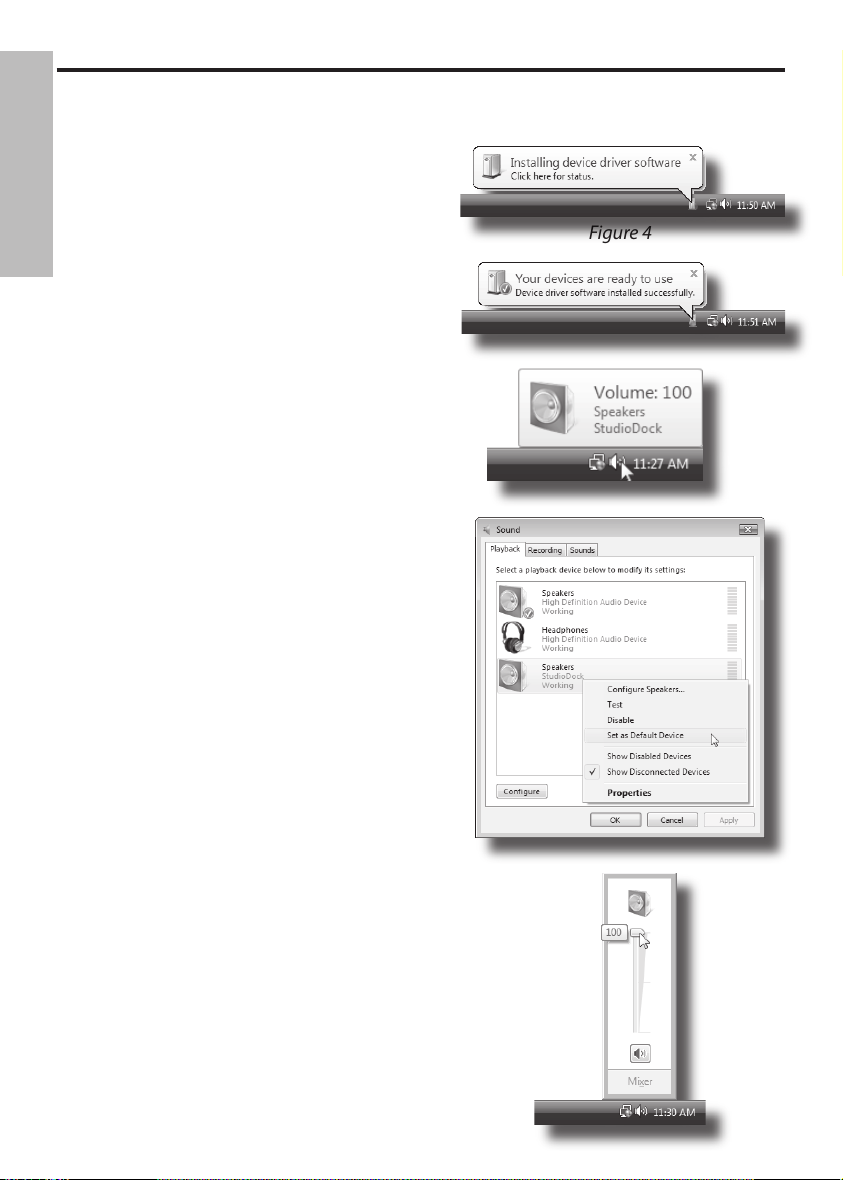
10
Installing the StudioDock on Windows Vista
Installing the StudioDock is a simple
procedure that takes just a few minutes.
Since the StudioDock is USB compliant, you
can use most any PC, connect the included
USB cable and plug and play. You will be
able to control your StudioDock using the
standard audio interface controls in the MAC
or Windows operating system. You will find
detailed instructions on setting up Windows
Vista in the following sections of this manual.
Getting Started with Windows Vista
The StudioDock does not require any
special drivers or software. Just plug in the
StudioDock into a USB port on your computer
and everything is installed automatically.
1. The first time you plug the StudioDock into
a USB port, Windows Vista will install the
universal drivers for that port. A balloon tip
will pop up, telling you it has found the USB
Audio codec (figure 4).
2. When it is finished installing the drivers, it
will say “Your new hardware is installed and
ready to use” (figure 5).
Note: This balloon will not pop up again for
the same USB port.
3. The StudioDock becomes the Default
Device after you plug it in and defaults
to maximum volume. Double-check this
by hovering over the speaker icon in the
bottom right hand corner of the screen. It
should show Volume:100 and "StudioDock"
(figure 6).
4. If it is not the default device, you can set
it under the Sound Properties panel in
Control Panel (figure 7).
5. To set the volume, click the speaker icon
and drag the volume slider (figure 8).
Figure 4
Figure 5
Figure 6
Figure 7
Figure 8
ENGLISH
Page 17
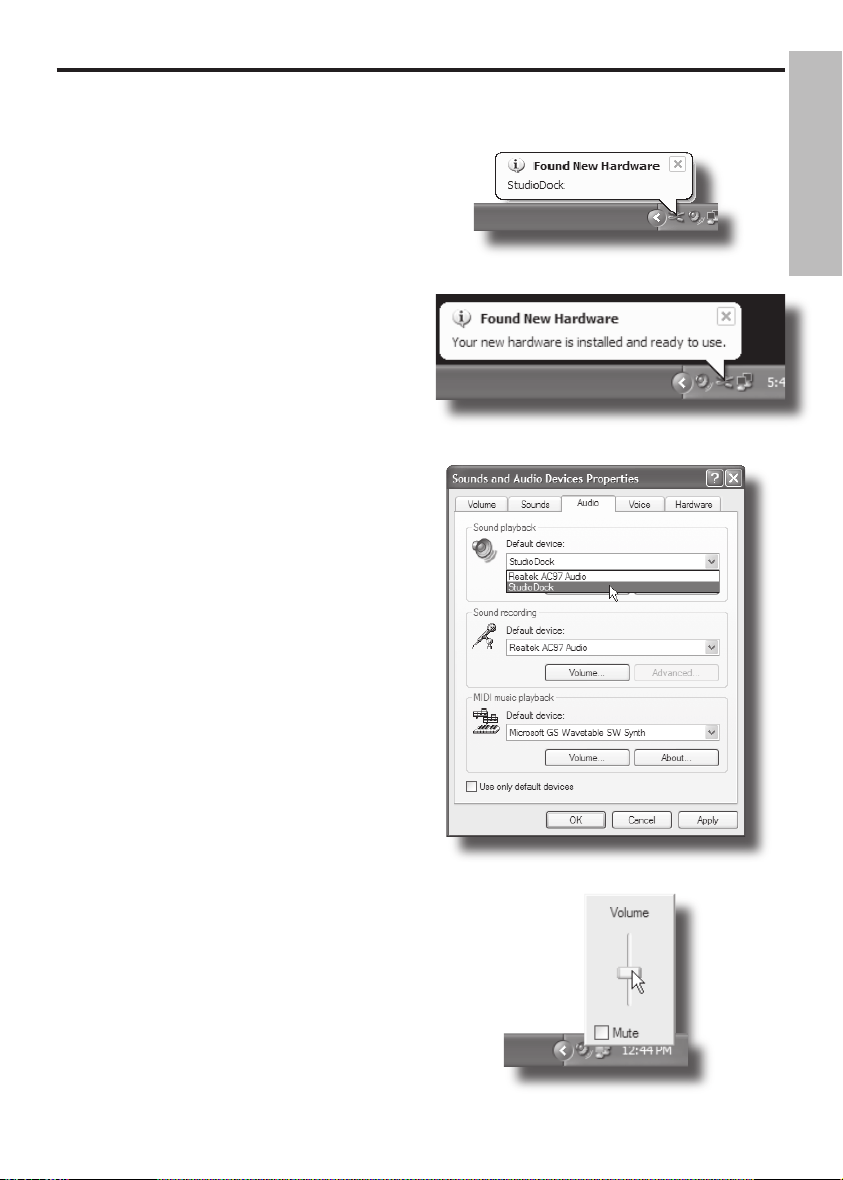
11
Figure 10
Figure 9
Figure 11
Getting Started with Windows XP
The StudioDock does not require any
special drivers or software. Just plug in
the StudioDock into a USB port on your
computer and everything is installed
automatically.
1. The first time you plug the StudioDock
into a USB port, Windows XP will
install the universal drivers for that
port. A balloon tip will pop up, telling
you it has found the USB Audio codec
(figure 9).
2. When it is finished installing the
drivers, it will say “Your new hardware
is installed and ready to use” (figure
10).
Note: This balloon will not pop up
again for the same USB port.
3. Typically, you want the StudioDock
to be your default device and
be at maximum volume. Set the
StudioDock as the default playback
device in Sound and Audio Devices
Properties in Control Panel (figure 11).
4. Set the volume by clicking the
speaker icon in the bottom right hand
corner figure 12).
Installing the StudioDock on Windows XP
Figure 12
ENGLISH
Page 18
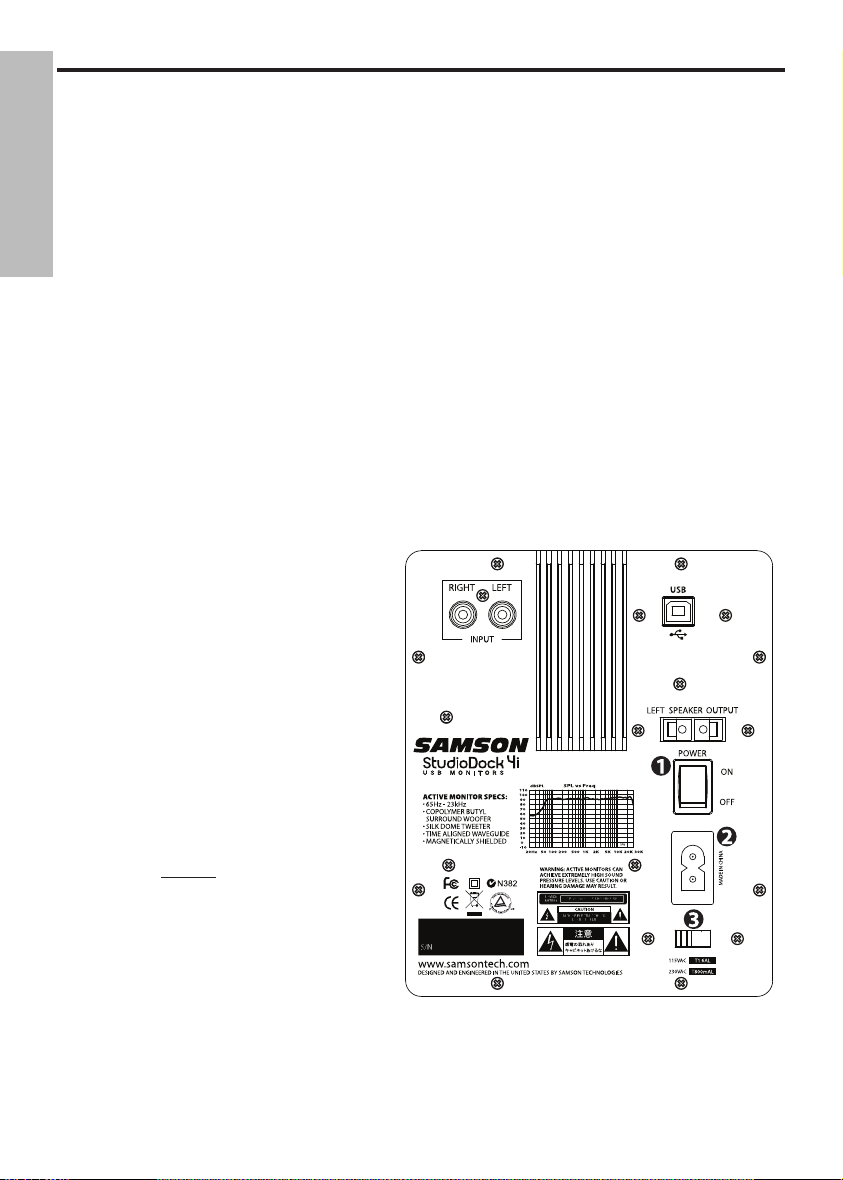
12
StudioDock 3i and 4i Rear Control Panel
The StudioDock 3i and 4i’s rear control panel is where you will make your connections
for the left side passive monitor, input signals and AC power. The following section
details the rear panel connections.
Powering the StudioDock 3i and 4i
Since the StudioDock 3i and 4i are active monitors with on-board power amplifiers, it is
necessary to connect the right side monitor to an AC power supply. Make sure that the
main Power switch is set to the off position and connect the supplied IEC power cable
into the AC inlet.
Things that go Hum!
When running power cables, be careful not to run the AC power cords or AC extension
cords in parallel to your input cables. This will help reduce any AC hum that can be
picked up. If your have to cross an AC line with an audio line, try to cross them at a 90
degree angle for the least amount of induced hum.
1. Power switch
– The POWER switch
is used to turn on the StudioDock
3i and 4i’s active electronics.
When set to the on position, the
front panel blue LED illuminates,
indicating the StudioDock 3i and
4i are powered up and ready for
operation.
2. AC Inlet
- Connect the supplied IEC
power cable here.
3. Voltage switch
- The slide switch
is used to select the operating
voltage. NOTE: Be sure that the
switch is set to the correct voltage
for your country.
The Ins and The Outs
The StudioDock 3i and 4i features
a stereo pair of input connectors
providing easy installation with a
variety of audio devices like recording
consoles, hard disk recorders, CD players
Operating the StudioDock 3i and 4i
ENGLISH
Page 19

13
StudioDock 3i and 4i Rear Control Panel - continued
and computer sound cards, to name a few.
The following section details the StudioDock
3i and 4i’s input connectors. In addition, there
is a detailed cable-wiring diagram on page 15.
4. RCA Input
– The RCA input accepts
signals from unbalanced –10dBV devices.
5. USB Connector
– Using the supplied
USB cable, make the connection from
the StudioDock's USB connector and any
available USB port on your computer.
Once connected, you can sync and
charge your iPod, and/or playback digital
audio from your computer. See the
previous sections "Getting Started with Mac
OS X" and "Getting Started with Windows
Vista and Windows XP" to configure your
computer.
6. LEFT SPEAKER OUTPUT
– Push Terminals
for connecting the Left-side Extension
Speaker.
StudioDock 3i and 4i Front Control Panel
7. Power LED -
When the Power switch is set
to "on", the light will illuminate indicating
the system is powered up and ready for
operation.
8. Volume Control
- (front Panel) The volume
control is used to adjust the overall output
level of the StudioDock 3i and 4i. When
operating the unit for the first time, start with the volume control set all the way
off. Slowly raise the Volume control to reach a comfortable listening level. NOTE: If
you press the Volume Control, it will extend out making it easier to adjust.
9. AUX Input
- You can connect a second stereo input from a MP3 player, keyboard,
sound card or any other stereo line level signal to the StudioDock 3i and 4i’s front
panel 3.5 mm Aux Input jack.
10. Headphone Output
- If you need to listen to your mix on headphones, simply
plug in to the front panel 3.5mm Headphones output jack. The speakers
automatically turn off when you plug into the Headphone output.
10
7
8
9
Operating the StudioDock 3i and 4i
ENGLISH
Page 20

14
FROM SUBWOOFER
SATELLITE
OUTPUTS
10 Inch Long Throw Transducer 120 Watt Amplifier
FROM MIXER
Connecting to the Resolv120a Subwoofer
StudioDock 3i and 4i with Mono Sub
Adding a subwoofer and extended low frequency response to your StudioDock 3i
or 4i system is easy using the monitors’ LINE LEVEL inputs. Below is a typical system
set-up using the RESOLV 120a with a mixer and a pair of StudioDock 3i or 4i’s satellite
speakers. The StudioDock 3i and 4i’s inputs utilize industry standard RCA connectors.
For a detailed wiring diagram, see the section “StudioDock 3i and 4i Wiring Guide” on
page 11. Follow the steps in the diagram below to set up your system.
• Lower your mixer’s master outputs to all the way off.
• Connect the mixer’s left output to the RESOLV 120’s LEFT LINE INPUT and the mixer’s
right output to the RESOLV 120’s RIGHT LINE INPUT. Now connect the RESOLV 120’s
LEFT LINE OUTPUT to the left input of the StudioDock 3i or 4i, and the RESOLV 120’s
RIGHT LINE OUTPUT to the right input of the StudioDock 3i or 4i.
• Run an audio signal (like some music from a CD) through your mixer and raise the
level to a comfortable listening level.
• Now adjust the SWEEP control to the desired frequency. A good place to start with
the StudioDock 3i and 4i is about 70 Hz. You can also use your ears by adjusting the
SWEEP control to the frequency that sounds good to you.
ENGLISH
Page 21

15
StudioDock 3i and 4i Wiring Guide
Unbalanced 1/4” to RCA Cable
Un-Balanced XLR to RCA Cable
StudioDock 3i and 4i Wiring Guide
There are several ways to interface the StudioDock 3i and 4i, depending on your exact
monitoring set-up. Follow the cable diagrams below for connecting your monitor system.
RCA to RCA Cable
ENGLISH
Page 22
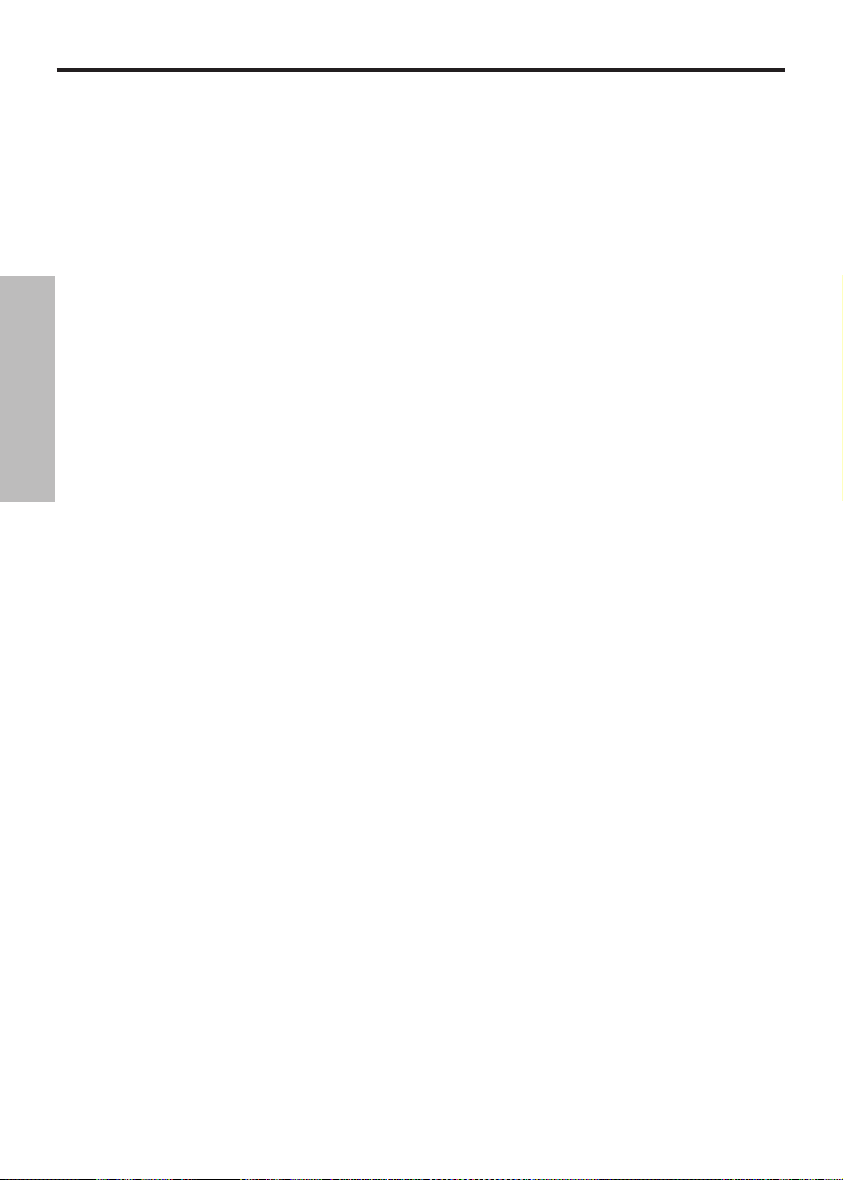
16
Introduction
Nous vous remercions d'avoir choisi les moniteurs USB actifs StudioDock 3i ou 4i de
Samson Technologies ! Les StudioDock sont les moniteurs de choix pour les studios
d'enregistrement audionumérique, les logiciels de production vidéo, les consoles de jeu
et les iPod. Les systèmes StudioDock peuvent délivrer un son large bande puissant grâce à
leur amplificateur intégré de haute qualité et leurs moniteurs sophistiqués, qui disposent
de Woofers à longue excursion en copolymère et de Tweeters à dôme en soie. Le socle pour
iPod intégré vous permet d'utiliser les moniteurs pour restituer le signal de votre iPod, et
vous pouvez même le relier au port USB pour accéder à iTunes. Les moniteurs StudioDock 3i
et 4i sont aussi équipés d'un convertisseur numérique/analogique intégré de haute qualité,
qui permet d'établir une connexion audionumérique USB pour optimiser le niveau de
performance audio de votre ordinateur. Ces systèmes de format très compact délivrent des
basses fréquences étonnamment puissantes et des hautes fréquences cristallines. Les deux
systèmes StudioDock sont munis d'un moniteur passif sur le côté gauche et d'un moniteur
actif sur le côté droit (l'amplificateur de puissance stéréo alimente les deux côtés). La face
avant est munie d'un réglage de volume, d'une sortie casque et d'une entrée auxiliaire
permettant la connexion d'une troisième source sonore. La face arrière regroupe les
entrées RCA, le port USB, le bornier de connexion du moniteur passif gauche, l'interrupteur
et l'embase secteur. Les baffles accordés avec précision sont pourvus d'un évent arrière
permettant d'étendre la réponse dans les basses fréquences, et ils sont recouverts d'un
superbe revêtement en vinyle noir. Les StudioDock 3i et 4i sont les systèmes d'écoute
par excellence pour les studios, les stations de production vidéo, les installations fixes et
les Home Theaters, ou pour n’importe quelle application nécessitant une qualité sonore
exceptionnelle.
Dans ces pages, vous trouverez une description détaillée des caractéristiques des moniteurs
StudioDock 3i et 4i, une présentation des faces avant et arrière, les instructions pour l’installation et l’utilisation, ainsi que les caractéristiques techniques complètes. Vous trouverez
aussi une carte de garantie : n’oubliez pas de la remplir et de nous l’envoyer pour pouvoir
bénéficier de l’assistance technique en ligne et recevoir les dernières informations sur les
produits Samson. Pensez également à consulter notre site Internet (www.samsontech.com)
pour obtenir toutes les informations sur notre gamme complète de produits.
Avec un entretien adapté et une ventilation suffisante, votre StudioDock 3i ou 4i vous donnera satisfaction pendant de très nombreuses années. Prenez le temps de noter le numéro
de série et la date d'achat pour toute référence ultérieure.
Numéro de série : ____________________________________________
Date d'achat :__________________________________________
Pour faire réparer votre produit, vous devez tout d’abord obtenir un numéro de retour. Sans
ce numéro, nous ne pouvons pas accepter l’appareil. Aux États-Unis, vous pouvez appeler
Samson au : 1-800-3SAMSON (1-800-372-6766). Conservez l’emballage d’origine pour
l’utiliser en cas de retour. Si vous avez acheté ce produit dans un autre pays, contactez votre
revendeur pour obtenir de plus amples informations sur la garantie.
FRANÇAIS
Page 23

17
StudioDock 3i et 4i - Caractéristiques
Les moniteurs de studio Samson StudioDock 3i et 4i avec socle pour iPod offrent une réponse
linéaire et précise tout en restant très agréables à l’écoute. Voici quelques-unes de leurs
caractéristiques générales :
• Moniteurs de studio actifs deux voies avec baffle accordé offrant une écoute
extrêmement fidèle pour les studios d’enregistrement et de post-production, les
consoles de jeux et les stations multimédias.
• Socle intégré pour iPod permettant d'utiliser directement les fonctions de lecture, de
téléchargement et de synchronisation avec iTunes.
• Convertisseurs N/A (numériques/analogiques) et interface USB de haute qualité pour
l'utilisation de signaux audionumériques.
•
Woofers en copolymère de conception spéciale avec membrane inversée et suspension
en santoprène. Ils garantissent une réponse précise et étendue dans les basses
fréquences. Le StudioDock 3i est équipé d'un Woofer de 7,6 cm (3 pouces), et le
StudioDock 4i, d'un Woofer de 10,2 cm (4 pouces).
• Tweeter à dôme en soie de 2,5 cm couplé à un guide d'ondes conçu spécialement
pour produire des hautes fréquences précises et naturelles.
• Réglage de volume encastré (à l'avant) pouvant être verrouillé sur sa position.
• Entrée Aux stéréo en mini-Jack 3,5 mm (à l'avant) permettant la connexion d'un
deuxième signal stéréo (lecteur MP3, clavier, carte son ou toute autre source stéréo à
niveau ligne) aux StudioDock 3i et 4i.
• Sortie casque en mini-Jack 3,5 mm (à l'avant) permettant de connecter un casque
pour écouter le mixage. Les haut-parleurs sont désactivés automatiquement lorsque
vous connectez un casque à cette sortie.
• Amplificateur de puissance stéréo intégré travaillant en Classe A/B.
• Filtres passifs multi-pôles procurant une réponse linéaire sur tout le spectre sonore.
• Entrées RCA permettant la connexion de signaux ligne standards de -10 dBV.
• Blindage magnétique pour les applications multimédias (près d’écrans d'ordinateurs).
• Câble de haut-parleur de 2 m (diamètre : 0,8 mm) pour le moniteur gauche.
• Baffle en panneaux de particules MDF garantissant pour une puissance maximale.
• Baffle offrant une superbe finition noire satinée et un évent arrière accordé avec
précision.
• Garantie étendue de trois ans.
FRANÇAIS
Page 24

18
Présentation des StudioDock 3i et 4i
1. Tweeter à dôme en soie - Tweeter
à dôme en soie de 2,5 cm (1 pouce)
offrant une réponse linéaire dans les
hautes fréquences.
2. Évent accordé (à l'arrière)
- Évent
offrant une réponse linéaire et
étendue dans les basses fréquences.
3. Woofer
- Woofer haute puissance
de 7,6 cm (3 pouces) pour les
moniteurs StudioDock 3i, et de
10,2 cm (4 pouces) pour les moniteurs
StudioDock 4i. Ils sont conçus pour
garantir une réponse étendue dans les
basses fréquences.
4. Led POWER (sur le moniteur actif) -
Cette Led s'allume en bleu lorsque le
moniteur est sous tension et prêt à
l’utilisation.
5. Bouton VOLUME (sur le moniteur
droit) - Ce réglage détermine le
niveau de sortie général.
6. Entrée Aux
– Cette entrée en miniJack stéréo 3,5 mm permet de
connecter une deuxième source à
niveau ligne.
7. Sortie casque
– Cette sortie en miniJack stéréo 3,5 mm permet de connecter un casque. Les haut-parleurs sont
désactivés automatiquement lorsque
vous connectez un casque.
8. Baffle
– Baffle robuste en panneaux
de particules MDF permettant d'obtenir une puissance maximale. Il propose
une superbe finition en vinyle noir
avec éléments décoratifs.
Face avant
FRANÇAIS
Page 25
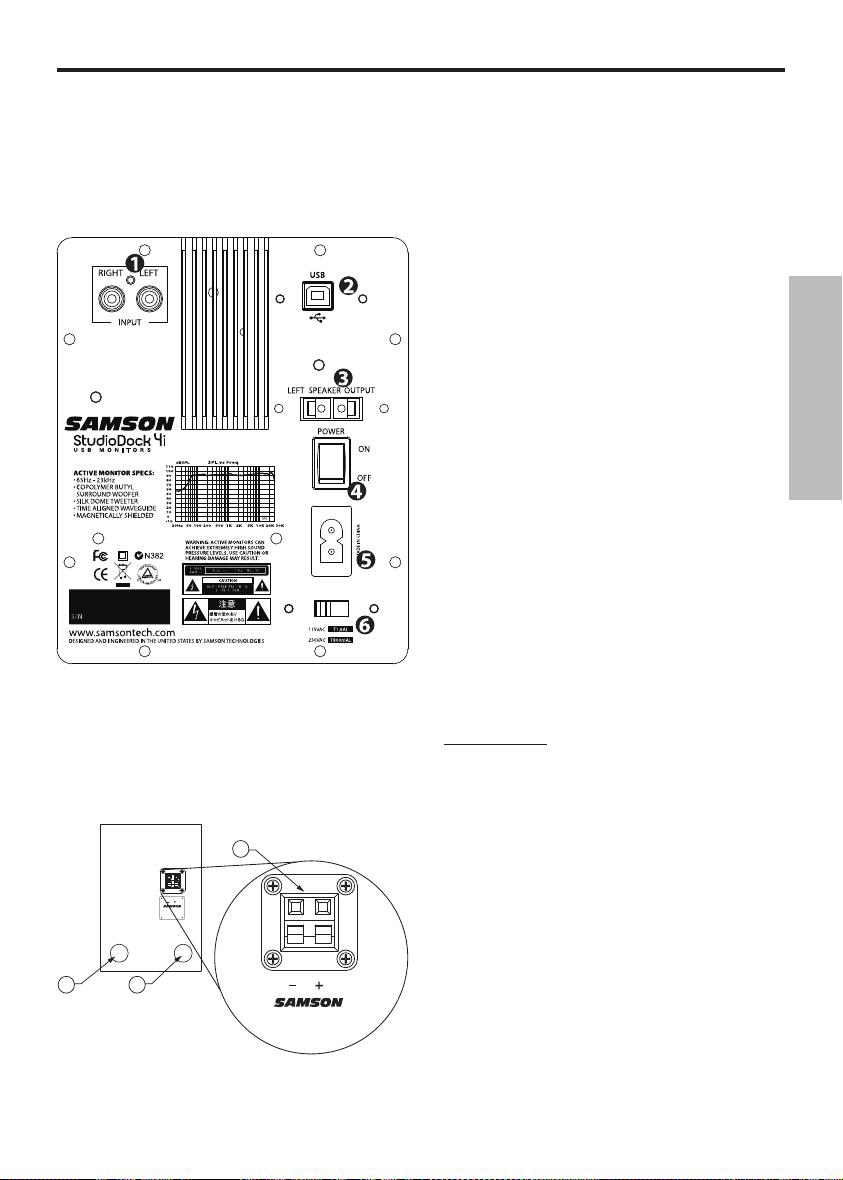
19
1. Entrée RCA – Utilisez cette entrée
pour relier les signaux asymétriques
des équipements –10 dBV. Le
connecteur d'entrée droit est rouge,
et le connecteur d'entrée gauche est
blanc.
2. Port USB
– Connectez le câble USB
fourni au port USB "B" à l'arrière.
3. Sortie LEFT SPEAKER OUTPUT –
Bornier à ressort servant à connecter
le câble du moniteur gauche.
4. Interrupteur POWER
– Interrupteur
secteur principal. En position ON, la
Led en face avant s'allume en bleu
pour indiquer que le StudioDock 3i
ou 4i est sous tension et prêt à
l’utilisation.
5. Embase secteur
- Utilisez cette
embase pour connecter le cordon
secteur fourni.
6. Sélecteur de tension -
Utilisez-le
pour sélectionner la tension de
fonctionnement des amplificateurs.
REMARQUE : Assurez-vous de régler ce
sélecteur sur la valeur correspondant à
la tension délivrée par les prises secteur
dans votre pays.
Présentation des StudioDock 3i et 4i
Présentation des StudioDock 3i et 4i
A
BB
Face arrière des 3i et 4i
(moniteur gauche)
A. Bornier – Bornier à ressort servant
à connecter le câble au moniteur
gauche.
B. Évents accordés
- Évents de
conception silencieuse offrant une
réponse linéaire et étendue dans les
basses fréquences.
FRANÇAIS
Page 26
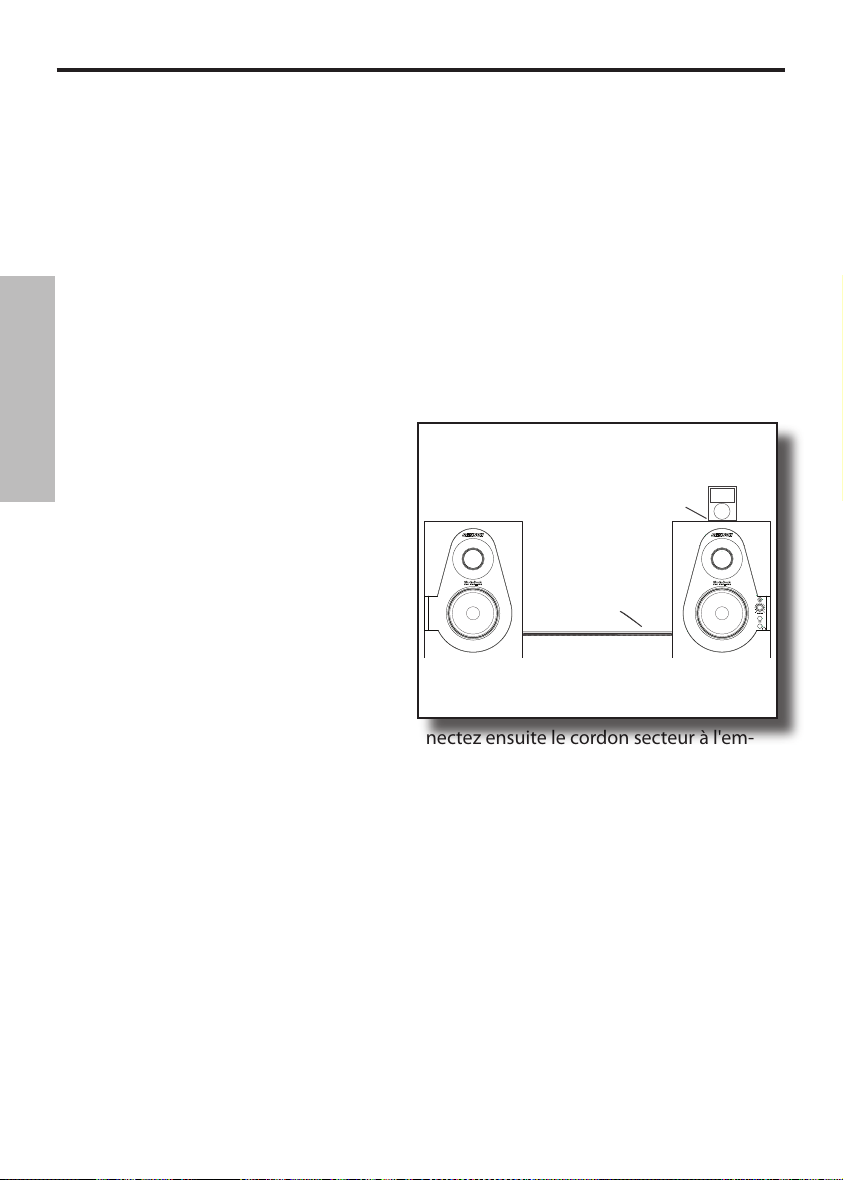
20
StudioDock 3i et 4i - Prise en main
StudioDock 3i et 4i - Prise en main : Fonction de lecture du iPod
Votre système StudioDock propose de nombreuses fonctions sophistiquées, mais les
moniteurs peuvent aussi servir simplement à restituer le signal de votre iPod. Pour ce
faire, vous n'avez qu'à suivre ces étapes :
• Déballez les éléments de votre système StudioDock et les câbles fournis. Conservez
tous les matériaux d'emballage afin de pouvoir les utiliser en cas de retour.
• Installez les moniteurs StudioDock près de votre ordinateur ou station multimédia.
Le moniteur actif (avec le bouton Volume et les connecteurs en face avant) doit être
placé à droite, et le moniteur passif
(sans bouton ni connecteur), à gauche.
• Utilisez le câble de haut-parleur fourni
pour relier les moniteurs actif et passif.
Vérifiez le code de couleur sur le câble
pour éviter les problèmes de phase.
Pour de plus amples informations,
consultez les sections "Connexion
des StudioDock 3i et 4i" en page 8 et
"StudioDock 3i et 4i - Guide de câblage"
en page 15.
• Assurez-vous que l'interrupteur secteur
POWER soit réglé sur la position OFF. Connectez ensuite le cordon secteur à l'em-
base en face arrière, mais ne mettez pas le moniteur sous tension.
• Si votre iPod était fourni avec un adaptateur pour socle (comme la plupart des iPod),
installez-le dans le socle pour iPod situé sur le dessus du moniteur actif.
• Installez ensuite le iPod sur le StudioDock. Assurez-vous que le iPod soit correcte
-
ment inséré et bien connecté dans le socle.
• Mettez votre système StudioDock sous tension en appuyant sur l'interrupteur sec
-
teur POWER à l'arrière. Commencez par régler le volume au minimum.
• Sélectionnez ensuite un morceau sur le iPod et lancez la lecture. Réglez le bouton
Volume (à l'avant) de façon à obtenir un niveau d'écoute convenable.
Pour de plus amples informations, consultez la section "Utilisation des StudioDock 3i et 4i"
en page 28.
iPod
Câble de haut-parleur
FRANÇAIS
Page 27
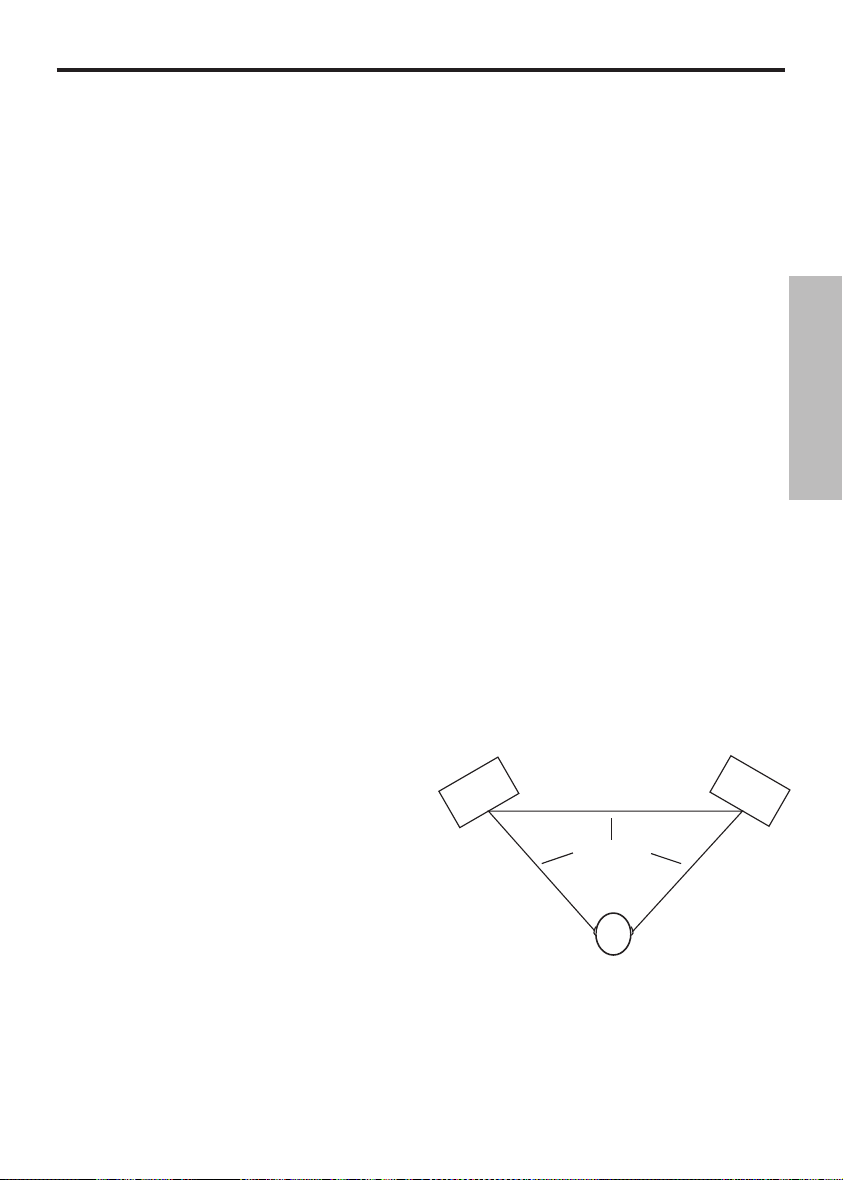
21
Installation des StudioDock 3i et 4i
Généralités sur les moniteurs USB actifs StudioDock 3i et 4i
Les StudioDock 3i et 4i sont des moniteurs de référence de proximité équipés d'un
Woofer de 7,6 cm (3 pouces) ou de 10,2 cm (4 pouces) de conception spéciale et
d'un Tweeter à dôme en soie de 2,5 cm avec bobine Ferro fluide refroidie et aimant
au néodyme. La face supérieure du moniteur droit des StudioDock 3i et 4i est
munie d'un socle pour iPod intégré permettant d'utiliser les fonctions de lecture, de
téléchargement et de synchronisation de la plupart des iPod. Le filtre du moniteur a
été conçu avec des composants de très haute qualité pour assurer une réponse en
fréquence linéaire tout en minimisant les déphasages dans la zone de coupure. Le
baffle des StudioDock 3i et 4i est construit de panneaux de particules de moyenne
densité (MDF) recouverts de vinyle texturé ultra-résistant. Le baffle du moniteur est
également équipé d’un évent accordé offrant une réponse étendue dans les basses
fréquences, avec une génération de turbulences acoustiques minimale. Le Woofer
peut ainsi se déplacer en toute liberté, avec une incidence minimale sur les variations
d’impédance. En face arrière, vous trouverez les connecteurs des StudioDock 3i et
4i : une entrée RCA asymétrique, un port USB “B” et l'embase secteur. La face avant
regroupe le réglage de volume, la sortie casque en mini-Jack 3,5 mm et l'entrée
auxiliaire en mini-Jack 3,5 mm. Les deux entrées sont reliées au module d'amplification
stéréo, qui peut délivrer une puissance de 15 Watts par canal pour le 3i, et de 20 Watts
par canal pour le 4i, via les filtres passifs.
Positionnement des StudioDock 3i et 4i
L’écoute de proximité est le moyen de contrôle privilégié par les ingénieurs du son
dans les studios de petite ou grande taille car ce type d’écoute minimise l’incidence de
l’acoustique de la pièce. Ceci est particulièrement important dans les Home Studios
d’aujourd’hui, où le budget pour le traitement acoustique de la cabine d’écoute
est souvent limité, voire nul. En plaçant les moniteurs à proximité de l’auditeur,
vous réduisez grandement l’incidence de
l’acoustique de la pièce sur la sonorité
globale. Le problème le plus important est
causé par les surfaces réfléchissantes autour
de la zone d’écoute, comme les tables, miroirs
ou cadres, les murs de grandes dimensions et
la surface de la console de mixage. Les sons
réfléchis atteignent l’auditeur d’une façon ou
d’une autre, mais les retards produits par les
réflexions génèrent des déphasages sonores,
atténuations de certaines fréquences ou
effets de filtres en peigne. Évitez autant que possible les surfaces réfléchissantes.
Vous pouvez aussi tendre un tissu acoustique sur les murs près des moniteurs. Il est
important de créer un “triangle d’écoute”, de façon à ce que l’auditeur et les moniteurs
forment un triangle équilatéral parfait (Figure 1).
Position d’écoute
Distance égale
Figure 1.
FRANÇAIS
Page 28

22
Quelques réflexions...
Lorsque vous déterminez la hauteur de vos moniteurs, évitez de créer des réflexions sur
la surface de la console (Figure 3). Ces réflexions atteignent la position d’écoute avec un
temps de retard qui crée des annulations de fréquences et une réponse incontrôlable.
Imaginez des lignes droites représentant la projection du signal sonore en provenance
des moniteurs, puis choisissez une hauteur permettant d'éviter les réflexions atteignant
la position d’écoute (Figure 4). Dans la plupart des cas, la position idéale se trouve un
peu au-dessus de la console, à l'arrière de la section des VU-mètres. Laissez également
un espace d'au moins 7,6 cm (3 pouces) entre l'arrière des moniteurs et les murs pour
permettre aux évents accordés d'étendre la réponse dans les basses fréquences.
Installation des StudioDock 3i et 4i
Figure 2.
Orientation des enceintes
Les moniteurs StudioDock 3i et 4i peuvent être placés à la verticale ou l'horizontale.
Lorsque vous les utilisez en position horizontale, assurez-vous de placer les Tweeters
gauche et droit à l’extérieur des enceintes (Figure 2). Ceci améliorera la définition stéréo
et la réponse dans les basses en améliorant le couplage des Woofers.
Positionnement des StudioDock 3i et 4i - suite
Figure 3.
Figure 4.
FRANÇAIS
Page 29

23
Connexion des moniteurs StudioDock 3i et 4i
Remarque : Avant de réaliser les connexions et de placer les enceintes sous tension,
souvenez-vous de la règle de mise sous/hors tension des amplificateurs et moniteurs
actifs. L’appareil placé sous tension en dernier doit être placé hors tension en premier.
Avant la mise sous tension, assurez-vous que tous les câbles soient connectés. Placez
votre console de mixage sous tension ainsi que tous les équipements externes, puis
les moniteurs StudioDock 3i et 4i en dernier. Lors de la mise hors tension, placez
les StudioDock 3i et 4i hors tension en premier, puis la console de mixage et les
équipements externes.
Les StudioDock 3i et 4i sont équipés d'entrées RCA et d'un port USB (à l'arrière). Suivez
cette procédure et reportez-vous au schéma pour relier les moniteurs aux sorties pour
cabine d'écoute de la console.
• Connectez le câble de haut-parleur de 0,8 mm de diamètre (fourni) au moniteur
droit. Insérez le côté négatif (rayé) dans la borne noire, et le côté positif dans la borne
rouge du moniteur.
• Connectez ensuite le câble au moniteur
gauche. Insérez le côté négatif (rayé)
dans la borne noire, et le côté positif
dans la borne rouge du moniteur.
Remarque : Le côté négatif est indiqué
sur la plupart des câbles de haut-parleur
non blindés. Pour éviter les problèmes
d'annulation de phase, assurez-vous que
les côtés positif et négatif de tous les
câbles soient correctement connectés.
• Réglez le niveau de sortie principal de
la console au minimum.
• Reliez les sorties Control Room gauche
et droite de la console à l'entrée stéréo
du moniteur StudioDock 3i ou 4i droit.
• Réglez le bouton Volume du moniteur
StudioDock 3i ou 4i sur la position 2:00.
REMARQUE : Appuyez sur le bouton
Volume pour le déverrouiller.
• Appliquez un signal audio (exemple : un CD) sur une voie de la console, puis montez
le réglage Control Room de façon à obtenir un niveau d'écoute convenable.
Les sections suivantes de ce mode d'emploi vous indiquent comment utiliser l'interface USB
pour restituer les signaux audionumériques de votre ordinateur Mac ou PC Windows.
Positif
Positif
Négatif
Négatif
iPod
USB
Sorties gauche
et droite de
la console
Câble de haut-parleur
Connexion des moniteurs StudioDock 3i et 4i
Câble de haut-parleur non blindé
FRANÇAIS
Page 30

24
Cet exemple vous indique comment
installer le StudioDock avec MAC OS X.
Les StudioDock ne nécessitent pas de
Drivers ou logiciels spéciaux. Reliez
simplement votre StudioDock à un
port USB de l'ordinateur pour l'installer
automatiquement.
1. Utilisez le câble USB fourni pour relier le
port USB à l'arrière du StudioDock à un
port USB libre sur votre MAC. Le MAC
reconnaît le périphérique audio USB
et installe automatiquement un Driver
universel.
2. Pour sélectionner le StudioDock
comme périphérique de sortie audio
de l’ordinateur, ouvrez les préférences
système dans le Dock ou le menu
Pomme principal (Figure 1).
3. Ouvrez ensuite les préférences Son
(Figure 2).
4. Cliquez ensuite sur l’onglet de Sortie et
sélectionnez le StudioDock. Le curseur
Volume est réglé automatiquement sur
le niveau maximum. Ceci vous permet
de bénéficier d'une plage de réglage
maximale pour l'utilisation du bouton
Volume de votre StudioDock (Figure 3).
Vous pouvez maintenant utiliser votre
StudioDock avec la plupart des logiciels
de lecture et d'enregistrement audio, mais
vous devez d'abord le sélectionner comme
périphérique de sortie dans le logiciel. Lors
de la sélection du périphérique de sortie,
repérez simplement le StudioDock et
sélectionnez-le.
Prise en main avec MAC OS X
Figure 2
Figure 1
Figure 3
FRANÇAIS
Page 31

25
Installation des StudioDock sur Windows Vista
La procédure d'installation des StudioDock est
très simple et ne prend que quelques minutes.
Comme les StudioDock sont compatibles USB
(Plug and Play), vous pouvez les relier à un MAC
ou PC en vous servant du câble USB fourni.
Vous pouvez régler les paramètres de votre
StudioDock avec les réglages de l'interface
audio standard du système d'exploitation MAC
ou Windows. Vous trouverez des instructions
de configuration détaillées pour MAC OS et
Windows dans les sections suivantes.
Prise en main avec Windows Vista
Les StudioDock ne nécessitent pas de Drivers
ou logiciels spéciaux. Reliez simplement votre
StudioDock à un port USB de l'ordinateur pour
l'installer automatiquement.
1. La première fois que vous reliez le StudioDock
au port USB, Windows Vista installe les Drivers
universels du port utilisé. Une bulle d'aide
contextuelle s'affiche pour indiquer que le
codec USB Audio a été trouvé (Figure 4).
2. Une fois l'installation des Drivers terminée,
un message vous indique que le nouveau
périphérique est installé et prêt à l'utilisation
(Figure 5).
Remarque : Cette bulle d’aide contextuelle ne
s’affiche que lors de la première installation.
3. Votre StudioDock devient le périphérique par
défaut et son volume est réglé au maximum.
Vous pouvez l'afficher en plaçant le curseur
de la souris sur l'icône de haut-parleur dans le
coin inférieur droit de l'écran : "Volume : 100"
et "StudioDock" (Figure 6).
4. S'il n'est pas le périphérique par défaut,
sélectionnez-le dans la fenêtre Sons et
périphériques audio du Panneau de
configuration (Figure 7).
5. Pour régler le volume, cliquez sur l'icône de
haut-parleur et déplacez le curseur (Figure 8).
Figure 4
Figure 5
Figure 6
Figure 7
Figure 8
FRANÇAIS
Page 32

26
Figure 10
Figure 9
Figure 11
Prise en main avec Windows XP
Les StudioDock ne nécessitent pas de
Drivers ou logiciels spéciaux. Reliez
simplement votre StudioDock à un
port USB de l'ordinateur pour l'installer
automatiquement.
1. La première fois que vous reliez le
StudioDock au port USB, Windows XP
installe les Drivers universels du port
utilisé. Une bulle d'aide contextuelle
s'affiche pour indiquer que le codec USB
Audio a été trouvé (Figure 9).
2. Une fois l'installation des Drivers
terminée, un message vous indique que
le nouveau périphérique est installé et
prêt à l'utilisation (Figure 10).
Remarque : Cette bulle d’aide
contextuelle ne s’affiche que lors de la
première installation.
3. Normalement, le StudioDock doit
être sélectionné comme périphérique
par défaut et son volume doit être au
maximum. Sélectionnez-le comme unité
par défaut pour la lecture dans la fenêtre
Sons et périphériques audio du Panneau
de configuration (Figure 11).
4. Pour régler le volume, cliquez sur l'icône
de haut-parleur dans le coin inférieur
droit (Figure 12).
Installation des StudioDock sur Windows XP
Figure 12
FRANÇAIS
Page 33

27
Face arrière des StudioDock 3i et 4i
La face arrière des StudioDock 3i et 4i regroupe l’embase secteur et les connecteurs
servant à relier le moniteur passif gauche et la source sonore. Cette section donne des
détails sur les connecteurs en face arrière.
Mise sous tension des StudioDock 3i et 4i
Les StudioDock 3i et 4i sont des moniteurs actifs avec amplificateur de puissance
intégré. Il est donc nécessaire de raccorder le moniteur droit à une prise secteur pour
assurer leur fonctionnement. Placez l’interrupteur secteur sur OFF avant de connecter
le cordon secteur à la prise.
Ronflements
Veillez à toujours séparer les cordons secteur des câbles audio pour éviter toute
induction de ronflement. Si vous devez les croiser, placez-les avec un angle de
90 degrés.
1. Interrupteur secteur
– L’interrupteur secteur POWER permet de placer les
moniteurs sous/hors tension.
Lorsqu'ils sont sous tension, la Led
à l'avant s'allume en bleu pour
indiquer que les StudioDock 3i
et 4i sont sous tension et prêts à
l'utilisation.
2. Embase secteur
- Utilisez cette
embase pour connecter le cordon
secteur fourni.
3. Sélecteur de tension
- Utilisez-le
pour sélectionner la tension de
fonctionnement. REMARQUE :
Assurez-vous qu'il soit réglé sur la
valeur correspondant à la tension
délivrée par les prises secteur dans
votre pays.
Les entrées et sorties
Les StudioDock 3i et 4i sont équipés
d'une paire d'entrées stéréo
facilitant la connexion d'une multitude d'équipements audio, comme les consoles
d'enregistrement, les enregistreurs sur disque dur, les lecteurs de CD, les cartes son, etc.
Utilisation des StudioDock 3i et 4i
FRANÇAIS
Page 34

28
Face arrière des StudioDock 3i et 4i - suite
Cette section présente les entrées et les
sorties des StudioDock 3i et 4i. Consultez
également les plans de câblage de la page 15.
4. Entrée RCA
– Cette entrée RCA
accepte les signaux asymétriques des
équipements –10 dBV.
5. Port USB
– Utilisez le câble USB fourni
pour relier le port USB du moniteur
StudioDock à un port USB libre sur votre
ordinateur. Une fois relié, vous pouvez
utiliser les fonctions de synchronisation
et de téléchargement de votre iPod, et/ou
restituer les signaux audionumériques
de votre ordinateur. Pour savoir comment
configurer votre ordinateur, consultez les
sections précédentes : "Prise en main avec
Mac OS X" et "Prise en main avec Windows
Vista et Windows XP".
6. Sortie LEFT SPEAKER OUTPUT – Bornier
à ressort servant à connecter le câble du
moniteur gauche.
Face avant des StudioDock 3i et 4i
7. Led Power - Cette Led s'allume en bleu
lorsque le moniteur est sous tension et
prêt à l’utilisation.
8. Bouton Volume
(à l'avant) - Ce réglage
détermine le niveau de sortie général des
StudioDock 3i et 4i. Lorsque vous utilisez
les moniteurs pour la première fois, commencez par régler le bouton Volume au
minimum. Montez-le progressivement jusqu'à ce que vous obteniez un niveau
convenable. REMARQUE : Appuyez sur le bouton Volume pour le déverrouiller et
modifier le réglage.
9. Entrée AUX
- L'entrée Aux en mini-Jack stéréo 3,5 mm permet de connecter une
deuxième source stéréo à niveau ligne, comme un lecteur de MP3, un clavier ou
une carte son.
10. Sortie casque
- Cette sortie en mini-Jack stéréo 3,5 mm permet de connecter
un casque. Les haut-parleurs sont désactivés automatiquement lorsque vous
connectez un casque.
10
7
8
9
Utilisation des StudioDock 3i et 4i
FRANÇAIS
Page 35

29
DEPUIS LES SORTIES
SATELLITE DU SUBWOOFER
10 Inch Long Throw Transducer 120 Watt Amplifier
DEPUIS LA CONSOLE
Connexion au Subwoofer Resolv120a
StudioDock 3i et 4i avec Sub mono
Vous pouvez facilement relier un Subwoofer à vos StudioDock 3i ou 4i pour étendre la
réponse dans les basses fréquences en vous servant de leur entrée LINE LEVEL. Dans
cet exemple, un Subwoofer RESOLV 120a est utilisé avec une console de mixage et
deux moniteurs StudioDock 3i ou 4i. Les entrées des StudioDock 3i et 4i sont au format
RCA standard. Pour obtenir un schéma détaillé du câblage des entrées, consultez la
section “Connecteurs des StudioDock 3i et 4i” en page 30. Suivez les étapes ci-dessous
pour configurer votre système.
• Placez le réglage de sortie principal de la console au minimum.
• Reliez la sortie gauche de la console de mixage à l’entrée LEFT LINE INPUT du
RESOLV 120a, et la sortie droite de la console à l’entrée RIGHT LINE INPUT du
RESOLV 120a. Reliez ensuite la sortie gauche LEFT LINE OUTPUT du RESOLV 120a à
l’entrée gauche du StudioDock 3i ou 4i, et la sortie droite RIGHT LINE OUTPUT du
RESOLV 120a à l’entrée droite du StudioDock 3i ou 4i.
• Appliquez un signal audio (exemple : un CD) sur une voie de la console et réglez le
volume de façon à obtenir un niveau d'écoute convenable.
• Placez ensuite le réglage SWEEP sur la fréquence souhaitée. La fréquence de
coupure recommandée pour les StudioDock 3i et 4i est d'environ 70 Hz. Vous pouvez
également utiliser le réglage SWEEP pour sélectionner la fréquence qui vous convient
le mieux à l’oreille.
FRANÇAIS
Page 36

30
Connecteurs des StudioDock 3i et 4i
Pointe (signal)
Pointe (signal)
Corps (masse)
Corps (masse)
Corps (masse)
Pointe (signal)
Pointe (signal)
Pointe (signal)
Corps (masse)
Corps (masse)
Moins (broche 3)
aucune connexion
XLR mâle
Plus (2)
Commun (1)
Moins (3)
Points de
soudure
Vue de
l’embase
Pointe (signal)
Pointe (signal)
Pointe (signal)
Corps (masse)
Corps (masse)
Corps (masse)
Câble Jack 6,35 mm vers RCA asymétrique
Câble XLR vers RCA asymétrique
StudioDock 3i et 4i - Guide de câblage
Il existe plusieurs façons de connecter vos StudioDock 3i et 4i en fonction de votre
configuration matérielle. Consultez les plans de câblage suivants pour réaliser les
connexions.
Câble RCA vers RCA
FRANÇAIS
Page 37

31
Einleitung
Herzlichen Dank für den Kauf der StudioDock 3i oder 4i USB-Aktivmonitore von Samson
Technologies! Ganz egal ob Sie ein Monitorsystem für Ihr digitales Aufnahmestudio, Ihre
Video Production Suite oder einfach bessere Boxen zum Spielen und Musikhören mit Ihrem
iPod benötigen, die StudioDocks sind die perfekte Lösung. Dank eines hochwertigen internen
Verstärkers, der auf ein komplexes Lautsprechersystem mit besonders breit ansprechenden
Copolymer Woofern und Silk-Dome Tweetern abgestimmt ist, erzeugen die StudioDockSysteme einen kraftvollen, breitbandigen Sound. Die Musikwiedergabe erfolgt problemlos über
das integrierte iPod Dock und über den USB-Anschluss kann man seinen iPod auch aufladen
und mit iTunes synchronisieren. Die StudioDock 3i und 4i Monitore enthalten auch einen
integrierten, hochwertigen D/A-Wandler, der via USB eine digitale Audioverbindung zu Ihrem
Computer herstellt und eine exzellente Audioperformance ermöglicht. Die Monitorsysteme
liefern unglaublich tiefe Bässe und erweiterte Höhen in einem erstaunlich kompakten Format.
Beide StudioDock-Systeme bestehen aus einem aktiven Monitor für die rechte Seite und einem
passiven Monitor für die linke Seite. Die rechte Box ist mit der internen Stereo-Endstufe bestückt,
die beide Monitore betreibt. Auf der Vorderseite befindet sich ein praktisches Bedienfeld mit
Volume-Regler, Kopfhörerausgang und einem Aux-Eingang zum Anschließen einer dritten
Signalquelle. Die Rückseite ist bestückt mit Cinch-Eingängen, einer USB-Buchse, dem Terminal
zum Anschließen des linken Passivmonitors sowie einem Power-Schalter und Netzanschluss.
Die präzise abgestimmten Gehäuse verfügen über einen rückseitigen Druckausgleich zur
Erweiterung des Bassfrequenzgangs und zeichnen sich aus durch eine ansprechende schwarze
Vinyloberfläche. Die StudioDock 3i oder 4i sind die idealen Monitorsysteme für Studios, Video
Post Production Suites, Festinstallationen sowie für zu Hause und alle Orte, an denen guter
Sound unverzichtbar ist.
Auf diesen Seiten finden Sie eine detaillierte Erläuterung der Funktionen der StudioDock 3i
und 4i Monitore sowie eine Führung durch das Bedienfeld, schrittweise Anleitungen für die
Einrichtung und Anwendung plus umfassende Spezifikationen. Bitte vergessen Sie nicht, die
beiliegende Garantiekarte ausgefüllt an uns zurückzusenden, damit Sie online technischen
Support erhalten und wir Ihnen zukünftig aktuelle Informationen über dieses und andere
Samson-Produkte zukommen lassen können. Besuchen Sie auch unsere Website (www.samsontech.com), auf der Sie umfassende Informationen über unsere komplette Produktlinie erhalten.
Bei sorgsamer Behandlung und angemessener Belüftung werden Ihre StudioDock 3i und 4i viele
Jahre störungsfrei arbeiten. Die Seriennummer Ihres Geräts sollten Sie sicherheitshalber in der
Zeile unten eintragen.
Seriennummer: _______________________________________
Kaufdatum: __________________________________________
Sollte Ihr Gerät einmal gewartet werden müssen, besorgen Sie sich vor der Rücksendung an
Samson bitte eine Return Authorization Number (RA) (Rückgabeberechtigungsnummer). Ohne
diese Nummer wird das Gerät nicht angenommen. Bitte rufen Sie Samson unter der Nummer
1-800-3SAMSON (1-800-372-6766) an, um eine RA-Nummer vor der Rücksendung zu erhalten.
Heben Sie das Originalverpackungsmaterial auf und schicken Sie das Gerät möglichst orginal
verpackt im Originalkarton zurück. Wenn Sie Ihr Samson-Produkt außerhalb der USA erworben
haben, setzen Sie sich bezüglich Garantie-Infos und Service bitte mit Ihrem lokalen Vertrieb in
Verbindung.
DEUTSCHE
Page 38

32
Features der StudioDock 3i und 4i
Die Samson StudioDock 3i und 4i Studiomonitorsysteme mit integriertem iPod Dock bieten einen
ausgewogenen Frequenzgang, der durch Präzision und angenehmen Klang überzeugt.
Die wichtigsten Features sind:
• Aktiver 2-Weg Studioreferenzmonitor mit abgestimmten Gehäuse und Port ermöglicht
extrem präzises Abhören für Aufnahmestudios, Post Production, Videospiele und
Multimedia-Anwendungen.
• Integriertes iPod Dock zum direkten Abspielen von Musik, Aufladen und Synchronisieren
zu iTunes.
• Integrierte, hochwertige D/A (digital-zu-analog) Wandler und USB-Interface für die
Wiedergabe von Digitalaudio.
• Für einen kompakten und kontrollierten Bassfrequenzgang verwendet die StudioDockSerie speziell entwickelte Copolymer-Woofer mit invertiertem Konus und SantoprenRahmen. Der StudioDock 3i ist mit einem 3" Woofer und der StudioDock 4i mit einem 4"
Woofer ausgerüstet.
• Der 25 mm Silk-Dome Hochfrequenztreiber ist in einem speziell entwickelten Waveguide
untergebracht und erzeugt einen präzisen und natürlichen Höhenfrequenzgang.
• Mit dem praktischen vorderseitigen "pop-out" Volume-Regler kann man den Pegel einfach
einstellen und arretieren.
• An die 3.5 mm Stereo Aux Input-Buchse der StudioDock 3i und 4i kann man ein zweites
Stereosignal von MP3 Playern, Keyboards, Soundkarten oder anderen Line-Pegel Stereoquellen anschließen.
• Um Ihre Mischung über Kopfhörer zu begutachten, schließen Sie diese einfach an den
vorderseitigen 3.5 mm Kopfhörerausgang an. Bei Belegung dieses Ausgangs werden die
Boxen automatisch ausgeschaltet.
• Interne Stereo Class A/B Endstufe.
• Passive Crossover mit Multipoltechnik für linearen Frequenzgang über den gesamten
Hörbereich.
• Praktische Cinch-Eingänge für standard -10 dBV Line-Pegel Eingangssignale.
• A/V-abgeschirmt für Multimedia-Anwendungen und störungsfreien Betrieb neben
Computermonitoren.
• Inklusive 2 m langem, 0.81 mm dickem Boxenkabel für den linken Monitor.
• Solide MDF (Medium Density Fiberboard) Konstruktion für maximalen Schalldruck.
• Präzise abgestimmtes, rückseitig belüftetes Gehäuse mit ansprechender schwarz
satinierter Vinyloberfläche.
• 3 Jahre erweiterte Garantie.
DEUTSCHE
Page 39

33
Aufbau der StudioDock 3i und 4i
1. Silk Dome Tweeter - Ausgewogener
Höhenfrequenzgang durch 1" Silk-Dome
Tweeter.
2. ABGESTIMMTER PORT (Rückseite)
Leise Porttechnik für erweiterten Bassfrequenzgang.
3. Basstreiber - Hoch belastbarer Bass-
wandler mit erweitertem Frequenzbereich – 3" Durchmesser beim 3i und 4"
Durchmesser beim 4i.
4. POWER LED (aktiv)
- Die blaue LED
leuchtet, wenn das Gerät eingeschaltet
und betriebsbereit ist.
5. VOLUME (nur rechte Seite) - Regelt den
Gesamtausgangspegel.
6. Aux-Eingang – 3.5 mm Stereo-Eingangs-
buchse zum Anschluss einer zweiten
Signalquelle mit Line-Pegel.
7. Kopfhörer – 3.5 mm Stereo-Ausgangs-
buchse zum Anschluss von Kopfhörern.
Bei Belegung der Buchse werden die
Monitore automatisch stummgeschaltet.
8. GEHÄUSE – Steife, kompakte MDF-Kon-
struktion für maximale Ausgangsleistung mit geschmackvollen Zierringen
und schicker, schwarz texturierter Vinyloberfläche.
Vorderseite
DEUTSCHE
Page 40

34
1. CINCH-EINGANG – Für Signale von
asymmetrischen –10dBV Geräten.
Die rote Buchse ist für das rechte
und die weiße Buchse für das linke
Eingangssignal vorgesehen.
2. USB-Anschluss
– An diese rückseitige
USB "B" Buchse schließen Sie das mitgelieferte USB-Kabel an.
3. LEFT SPEAKER OUTPUT
– Drücken
Sie auf die Terminals, um die linke Box
anzuschließen.
4. POWER-SCHALTER
– Wenn dieser
Hauptnetzschalter auf ON steht,
leuchtet die vorderseitige blaue
LED und die StudioDock 3i/4i sind
eingeschaltet und betriebsbereit.
5. NETZANSCHLUSS
- Schließen Sie hier
das mitgelieferte IEC-Netzkabel an.
6. SPANNUNGSWAHLSCHALTER -
Damit
wählen Sie die Betriebsspannung des
Verstärkers.
HINWEIS: Stellen Sie durch Verschieben
dieses Schalters unbedingt die in Ihrem
Land übliche Spannung ein.
Aufbau der StudioDock 3i und 4i
Rückseitiger Aufbau der StudioDock 3i und 4i
A
BB
Rückseitiger Aufbau der 3i und 4i
(linke Box)
A. TERMINAL-FELD – Drücken Sie
auf die Terminals, um die linke Box
anzuschließen.
B. ABGESTIMMTER PORT - Leise Port-
technik für linearen, erweiterten Bassfrequenzgang.
DEUTSCHE
Page 41

35
StudioDock 3i und 4i Schnellstart
StudioDock 3i und 4i Schnellstart - iPod-Wiedergabe
Ihr StudioDock-System verfügt über viele komplexe Funktionen, aber wenn Sie zunächst
nur Musik mit Ihrem iPod abspielen möchten, gehen Sie einfach schrittweise wie folgt vor.
• Packen Sie die StudioDock-Systemkomponenten und mitgelieferten Kabel aus. Heben
Sie das Verpackungsmaterial für den Fall auf, dass Sie umziehen oder die Monitore zur
Wartung einschicken müssen.
• Stellen Sie die StudioDock-Monitore neben Ihrem Computer oder Multimedia-Center
auf. Die aktive Box (mit dem vorderseitigen Volume-Regler und den Buchsen) sollte
rechts und die passive Box (keine Regler und Buchsen) links stehen.
• Verbinden Sie die Aktivbox über
das mitgelieferte Boxenkabel mit
der Passivbox. Beachten Sie die
Farbkodierung des Boxenkabels,
um eine Phasendrehung zu vermeiden. Weitere Infos erhalten Sie in
den Abschnitten "Anschlüsse der
StudioDock 3i und 4i" auf Seite 8 und
"Verdrahtung der StudioDock 3i und 4i"
auf Seite 15.
• Der rückseitige POWER-Schalter muss
auf OFF stehen. Stecken Sie dann das mitgelieferte Netzkabel in den rückseitigen Netzanschluss, aber schalten Sie das Gerät noch nicht ein.
• Installieren Sie den mit Ihrem iPod gelieferten Dock-Adapter (falls vorhanden) in das
iPod-Dock auf der Oberseite der Aktivbox.
• Installieren Sie dann Ihren iPod in den StudioDock. Der iPod muss ganz im Dock sitzen
und eine gute Verbindung zum StudioDock herstellen.
• Schalten Sie jetzt Ihr StudioDock-System mit dem rückseitigen POWER-Schalter ein, aber
stellen Sie einen niedrigen Pegel ein.
• Wählen Sie Ihren iPod Lieblingssong, drücken Sie auf Play und stellen Sie den vorderseitigen Pegelregler des StudioDocks auf eine angenehme Abhörlautstärke ein.
Weitere Infos erhalten Sie im Abschnitt " StudioDock 3i und 4i bedienen" auf Seite 42.
iPod
Speaker Cable
DEUTSCHE
Page 42

36
StudioDock 3i und 4i einrichten
Hintergrundinfos zu den aktiven StudioDock 3i und 4i USB-Monitoren
Die Nahfeld-Referenzmonitore StudioDock 3i und 4i verfügen über speziell entwickelte
3" oder 4" Copolymer-Basstreiber und 25 mm Silk-Dome Tweeter, die Schwingspulen
mit Ferro-Flüssigkeitskühlung und Neodym-Magneten verwenden. Auf der Oberseite
des rechten StudioDock 3i und 4i Monitors ist ein mit den meisten iPod-Modellen kompatibles iPod-Dock zum Aufladen und Synchronisieren der Wiedergabe integriert. Die
Crossover der Monitore wurden mit hochwertigen Bauteilen sorgfältig konstruiert und
garantieren einen linearen Frequenz- und Phasengang. Die Gehäuse der StudioDock 3i
und 4i bestehen aus Faserplatten mittlerer Dichte (MDF) und sind mit einer kratzfesten,
texturierten Vinylschutzschicht überzogen. Die Monitorgehäuse besitzen auch einen abgestimmten Belüftungsport, der einen erweiterten Tiefbass-Frequenzgang liefert, wobei der
Basstreiber – dank Niedrigturbulenztechnik – sich bei minimaler Wirkung auf die Gesamtimpedanz frei bewegen kann. Auf der Rückseite der rechten Gehäuse befinden sich die
Anschlussfelder der StudioDock 3i und 4i mit asymmetrischem Cinch-Eingang, USB "B"
Buchse und Netzanschluss. Die Vorderseite ist mit einem Volume-Regler, einem 3.5 mm
Kopfhörerausgang und einem 3.5 mm Aux-Eingang ausgestattet. Beide Eingänge sind mit
dem internen Stereo-Verstärkermodul der StudioDock 3i und 4i verbunden, das 15 Watt pro
Kanal beim 3i und 20 Watt pro Kanal beim 4i über passive Crossover liefert.
StudioDock 3i und 4i positionieren
Viele Tontechniker in großen und kleinen Studios bevorzugen Nahfeld-Monitoring, da
es den Einfluss der Raumakustik verringert. Dies ist bei den heutigen Projektstudios
besonders wichtig, da das Budjet für Raumakustik häufig gar nicht existiert. Indem Sie
die Referenzmonitore im Nahfeld (dicht am Zuhörer) aufstellen, können Sie den Einfluss
der Raumakustik stark verringern. Die wichtigsten Erwägungen beim Abschätzen des
Einflusses der Raumakustik betreffen reflektierende Oberflächen in der Umgebung des
Abhörbereichs. Dazu zählen flache Tischflächen, Glasspiegel oder gerahmte Bilder, große
offene Wände und sogar die Oberfläche des Mischpults. Fast alle reflektierten Klänge treffen früher oder später an der Abhörposition ein, aber da die Reflexionen im Bezug zum
Direktschall verzögert ankommen, werden
manche Frequenzen wahllos ausgelöscht
– der Kammfilter-Effekt. Falls möglich, sollten Sie alle reflektierenden Oberflächen
entfernen. Sie können auch Akustikschaum
an Wänden im nahen Umfeld der Monitore
aufhängen. Beim Positionieren der Monitore
sollten Sie ein sogenanntes “Mix-Dreieck”
aufbauen. In dieser Idealkonfiguration
entspricht der Abstand zwischen linkem
und rechtem Monitor der Entfernung vom
Zuhörer zu jedem Monitor, woraus sich ein
gleichschenkeliges Dreieck ergibt (Abb. 1).
Prime Listening Spot
Equal Distance
Abb. 1
DEUTSCHE
Page 43

37
Ein Moment der Reflexion
Wenn Sie Ihr Monitorsystem in der Höhe ausrichten, sollten Sie unbedingt Reflexionen
durch die Oberfläche des Mischpults vermeiden (Abb. 3). Diese Reflexionen kommen
beim Hörer minimal später als der Originalklang an, was zu seltsamen Auslöschungen und
einem insgesamt unvorhersehbaren Frequenzgang führt. Stellen Sie sich die vom Monitor
ausgehenden Schallwellen als gerade Linien vor und wählen Sie die Monitorhöhe so, dass
möglichst wenig Reflexionen an der Hauptabhörposition auftreten (Abb. 4). In den meisten
Fällen liegt die ideale Position etwas hinter und über den Pegelanzeigen des Mischers.
Sie sollten auch hinter den Boxen mindestens 8 cm Abstand zu den Wänden halten. Dies
gewährleistet den korrekten Betrieb der abgestimmten Bassports
.
StudioDock 3i und 4i einrichten
Abb. 2
Boxenausrichtung
Sie können die StudioDock 3i und 4i entweder in vertikaler oder horizontaler Stellung einsetzen. In der horizontalen Stellung sollten Sie die linken und rechten Tweeter außen positionieren (Abb. 2). Dadurch verbessern Sie die Stereoabbildung und den Bassfrequenzgang,
da die Tiefbasstreiber in ihrer Wirkung gekoppelt sind.
StudioDock 3i und 4i positionieren - Fortsetzung
Abb. 3
Abb. 4
DEUTSCHE
Page 44

38
StudioDock 3i und 4i anschließen
Hinweis: Vor dem Anschließen und Einschalten sollten Sie die “Zuletzt Ein/Zuerst Aus”
Regel für Endstufen (und Aktivmonitore) beherzigen. Beim Einschalten des Systems stel
len Sie zunächst sicher, dass alle Kabel angeschlossen sind, und schalten dann zuerst Ihren
Mischer und alle anderen Peripheriegeräte und zuletzt die StudioDock 3i und 4i ein. Beim
Auschalten des Systems beginnen Sie mit den StudioDock 3i und 4i und fahren mit dem
Mischer und den Peripheriegeräten fort.
Die Verbindungen zu den StudioDock 3i und 4i werden über die rückseitigen Cinch-Eingänge und den USB-Anschluss hergestellt. Anhand der folgenden einfachen Schritte und
des Diagramms können Sie schnell eine Verbindung zu den Kontrollraumausgängen eines
Mischers herstellen.
• Verbinden Sie die negative (geriffelte) Seite des mitgelieferten Zusatzboxenkabels
(0,81 mm/20 Gauge) mit dem schwarzen Terminal und die positive Seite mit dem roten
Terminal des rechten Monitors.
• Verbinden Sie dann die negative (gerif-
felte) Seite des Kabels mit dem schwarzen Terminal und die positive Seite mit
dem roten Terminal des linken Monitors.
Hinweis: Bei fast allen unabgeschirmten
Boxenkabeln ist die negative Seite markiert.
Um Probleme mit Phasenauslöschungen
zu vermeiden, sollten Sie die korrekten
Verbindungen der positiven und negativen
Seiten innerhalb des gesamten Systems
beibehalten.
• Setzen Sie die Master-Ausgänge Ihres
Mischers ganz zurück.
• Verbinden Sie den linken Kontroll-
raumausgang des Mischers mit
dem Stereo-Eingang des rechten
StudioDock 3i und 4i.
• Stellen Sie den Volume-Regler des
StudioDock 3i und 4i Eingangs auf 2:00
Uhr ein. HINWEIS: Wenn Sie auf den
Volume-Regler drücken, fährt er ein
Stück heraus und lässt sich leichter einstellen.
•
Schicken Sie ein Audiosignal (z. B. eine Musik-CD) durch Ihren Mischer und stellen Sie
den Kontrollraumpegel auf eine angenehme Abhörlautstärke ein.
Die folgenden Abschnitte beschreiben, wie Sie das USB Interface für die Digitalaudio-Wiedergabe mit Ihrem Mac oder Windows Computer verwenden können.
iPod
USB
Mixer
Left and Right
Outputs
Speaker Cable
StudioDock 3i und 4i anschließen
Boxenkabel (unabgeschirmt)
DEUTSCHE
Page 45

39
Das folgende Beispiel beschreibt das Einrichten der StudioDocks für MAC OS X .
Die StudioDocks benötigen weder spezielle Treiber noch Software. Schließen
Sie sie einfach an einen USB-Port Ihres
Computers an und alles wird automatisch
installiert.
1. Stellen Sie über das mitgelieferte
USB-Kabel eine Verbindung zwischen
der rückseitigen USB-Buchse der
StudioDocks und einem verfügbaren
USB-Port Ihres MACs her. Der MAC
erkennt das USB-Audiogerät und installiert automatisch einen Universaltreiber.
2. Um den StudioDock als Audioausgang
des Computers zu wählen, öffnen Sie
die Systemeinstellungen über das Dock
oder Apple-Hauptmenü (Abb. 1).
3. Öffnen Sie dann die Sound-Einstel-
lungen (Abb. 2).
4. Klicken Sie dann auf das Output-Regis-
ter und wählen Sie StudioDock. Der
Volume-Slider stellt sich auf vollen
Pegel ein. Dadurch können Sie mit
dem Hardware Volume-Regler des
StudioDocks den vollen Aussteuerungsbereich nutzen (Abb. 3).
Jetzt können Sie Ihren StudioDock mit
fast jeder Audiorecording- und PlaybackSoftware einsetzen, Sie müssen ihn nur als
Ausgabegerät in der DAW wählen. Suchen
bei der Wahl des Ausgangs einfach nach
dem StudioDock und wählen Sie diese
Option.
Erste Schritte mit MAC OS X
Abb. 2
Abb. 1
Abb. 3
DEUTSCHE
Page 46

40
StudioDock mit Windows Vista installieren
Der StudioDock lässt sich in wenigen Minuten
problemlos installieren. Da der StudioDock
USB-konform ist, kann man ihn über das mitgelieferte USB-Kabel an einen MAC oder PC
anschließen und mit Plug&Play-Komfort einfach
loslegen. Sie können Ihren StudioDock mit den
standard Audio Interface-Reglern des MAC- oder
Windows-Betriebssystems steuern. Detaillierte
Anleitungen zum Einrichten des Monitors
mit MAC OS und Windows finden Sie in den
folgenden Abschnitten dieses Handbuchs.
Erste Schritte mit Windows Vista
Der StudioDock benötigt weder spezielle Treiber
noch Software. Schließen Sie ihn einfach an
einen USB-Port Ihres Computers an und alles
wird automatisch installiert.
1. Wenn Sie den StudioDock das erste Mal
an einen USB-Port anschließen, installiert
Windows Vista die Universaltreiber für diesen
Port. Es erscheint eine Sprechblase mit
der Nachricht, dass der USB Audio Codec
gefunden wurde (Abb. 4).
2. Nach Abschluss der Treiberinstallation
erscheint die Meldung "Ihre neue Hardware
ist installiert und betriebsbereit” (Abb. 5).
Hinweis: Diese Sprechblase erscheint nicht
nochmals für den gleichen USB-Port.
3. Der StudioDock wird nach dem Anschluss
zum Standardgerät und wird auf maximalen
Pegel eingestellt. Überprüfen Sie dies, indem
Sie mit der Maus über das LautsprecherIcon in der unteren rechten Bildschirmecke
fahren. Es sollte Volume:100 und "StudioDock"
angezeigt werden (Abb. 6).
4. Sollte der StudioDock nicht als Standardgerät
gewählt sein, können Sie ihn in der Rubrik
Sound der Systemsteuerung wählen (Abb. 7).
5. Um den Pegel einzustellen, klicken Sie auf das
Lautsprechersymbol und ziehen den Volume
Slider (Abb. 8).
Abb. 4
Abb. 5
Abb. 6
Abb. 7
Abb. 8
DEUTSCHE
Page 47

41
Abb. 10
Abb. 9
Abb. 11
Erste Schritte mit Windows XP
Der StudioDock benötigt weder spezielle
Treiber noch Software. Schließen Sie ihn
einfach an einen USB-Port Ihres Computers
an und alles wird automatisch installiert.
1. Wenn Sie den StudioDock das erste
Mal an einen USB-Port anschließen,
installiert Windows XP die Universaltreiber für diesen Port. Es erscheint eine
Sprechblase mit der Nachricht, dass
der USB Audio Codec gefunden wurde
(Abb. 9).
2. Nach Abschluss der Treiberinstallation
erscheint die Meldung "Ihre neue Hardware ist installiert und betriebsbereit”
(Abb. 10).
Hinweis: Diese Sprechblase erscheint
nicht nochmals für den gleichen USBPort.
3. Normalerweise sollte man den
StudioDock als Standardgerät mit
maximalem Pegel wählen. Stellen Sie
den StudioDock unter "Sounds und
Audiogeräte" der Systemsteuerung als
Standardwiedergabegerät ein (Abb. 11).
4. Stellen Sie den Pegel ein, indem Sie auf
das Lautsprecher-Icon in der unteren
rechten Bildschirmecke klicken (Abb.
12).
StudioDock mit Windows XP installieren
Abb. 12
DEUTSCHE
Page 48

42
Rückseitiges Bedienfeld des StudioDock 3i und 4i
Auf dem rückseitigen Bedienfeld der StudioDock 3i und 4i nehmen Sie die Anschlüsse für
den linken Passivmonitor, die Eingangssignale und die Stromversorgung vor. Der folgende
Abschnitt beschreibt die rückseitigen Anschlüsse im Detail.
StudioDock 3i und 4i einschalten
Da es sich bei den StudioDock 3i und 4i um Aktivmonitore mit integrierten Endstufen
handelt, muss der rechte Monitor an das Stromnetz angeschlossen werden. Setzen Sie
den Power-Schalter auf OFF und schließen Sie das mitgelieferte IEC-Netzkabel an eine
Netzsteckdose an.
Brumm, Brumm, Brumm!
Verlegen Sie Netzkabel oder Mehrfachsteckdosen nicht parallel zu Eingangssignalkabeln.
Dadurch können Sie eingestreutes Netzbrummen verringern. Wenn Stromkabel und Audiokabel sich kreuzen müssen, sollte dies in einem Winkel von 90 Grad geschehen, um die
Brummeinstreuungen möglichst gering zu halten.
1. Power-Schalter
– Mit dem POWERSchalter schalten Sie die aktive
Elektronik der StudioDock 3i und
4i Monitore ein. In der ON-Position
leuchtet die vorderseitige blaue LED
und die StudioDock 3i und 4i sind
eingeschaltet und betriebsbereit.
2. Netzeingang
- Schließen Sie hier das
mitgelieferte IEC-Netzkabel an.
3. Spannungswahlschalter
- Mit
diesem Schiebeschalter wählen Sie
die Betriebsspannung. HINWEIS: Der
Schalter muss auf die in Ihrem Land
übliche Spannung eingestellt sein.
Ein- und Ausgänge
Die StudioDock 3i und 4i verfügen
über ein Stereopaar von Eingängen,
die einen problemlosen Anschluss
der verschiedensten Audiogeräte, z. B.
Aufnahmepulte, Harddisk-Recorder,
CD-Player, Computer-Soundkarten,
ermöglichen.
StudioDock 3i und 4i bedienen
DEUTSCHE
Page 49

43
Rückseitiges Bedienfeld des StudioDock 3i und 4i - Fortsetzung
Der folgende Abschnitt beschreibt die Input und
die ausgaben der StudioDock 3i und 4i Monitore
im Detail. Zusätzlich finden Sie auf Seite 15 ein
detailliertes Kabelverdrahtungsdiagramm.
4. Cinch-Eingang
– Der Cinch-Eingang
akzeptiert Signale von asymmetrischen
–10dBV Geräten.
5. USB-Anschluss – Stellen Sie mit dem mit-
gelieferten USB-Kabel eine Verbindung
zwischen dem USB-Anschluss des
StudioDock und einem USB-Port Ihres
Computers her. Danach können Sie Ihren
iPod synchronisieren und aufladen und/
oder digitales Audio mit dem Computer
wiedergeben. Siehe vorherige Abschnitte
"Erste Schritte mit Mac OS X" und "Erste
Schritte mit Windows Vista und Windows XP" ,
um Ihren Computer zu konfigurieren.
6. LEFT SPEAKER OUTPUT
– Drücken Sie auf
die Terminals, um den linken Erweiterungsmonitor anzuschließen.
Vorderseitiges Bedienfeld des StudioDock 3i und 4i
7. Power LED - Steht der Power-Schalter auf ON,
leuchtet die LED und das System ist eingeschaltet
und betriebsbereit.
8. Volume-Regler - (Vorderseite) Damit stellen Sie
den Gesamtausgangspegel der StudioDock 3i und
4i ein. Vor dem ersten Betrieb des Geräts sollten Sie
den Volume-Regler ganz zurückdrehen. Drehen Sie
den Regler dann langsam auf einen angenehmen
Abhörpegel auf.
HINWEIS: Nach einem Druck auf den Volume-Regler fährt dieser ein Stück heraus und
lässt sich leichter einstellen.
9. AUX-Eingang
- An die vorderseitige 3.5 mm Aux Input-Buchse der StudioDock 3i
and 4i kann man ein zweites Stereo-Eingangssignal von MP3 Playern, Keyboards,
Soundkarten oder anderen Stereosignalen mit Line-Pegel anschließen.
10. Kopfhörerausgang
- Um Ihre Mischung über Kopfhörer zu begutachten, schließen
Sie diese einfach an den vorderseitigen 3.5 mm Kopfhörerausgang an. Bei Belegung
der Buchse werden die Boxen automatisch ausgeschaltet.
10
7
8
9
StudioDock 3i und 4i bedienen
DEUTSCHE
Page 50

44
FROM SUBWOOFER
SATELLITE
OUTPUTS
10 Inch Long Throw Transducer 120 Watt Amplifier
FROM MIXER
Resolv120a Subwoofer anschließen
StudioDock 3i und 4i mit Mono Sub
Über die LINE LEVEL-Eingänge der Monitore lässt sich das StudioDock 3i oder 4i-System
einfach mit einem Subwoofer und einem erweiterten Bassfrequenzgang versehen. Unten
sehen Sie ein typisches System-Setup mit dem RESOLV 120a, einem Mischer und einem
Paar StudioDock 3i oder 4i Satelliten-Boxen. Bei den StudioDock 3i oder 4i werden standard
Cinch-Eingänge verwendet. Ein detailliertes Verdrahtungsdiagramm finden Sie im Abschnitt
“StudioDock 3i und 4i Verdrahtungsanleitung” auf Seite 45. Richten Sie Ihr System schrittweise entsprechend dem folgenden Diagramm ein.
• Regeln Sie die Master-Ausgänge Ihres Mischers ganz zurück.
• Schließen Sie den linken Ausgang des Mischers an den LEFT LINE INPUT des
RESOLV 120 und den rechten Ausgang des Mischers an den RIGHT LINE INPUT des
RESOLV 120 an. Verbinden Sie dann den LEFT LINE OUTPUT des RESOLV 120 mit
dem Eingang des linken StudioDock 3i oder 4i und den RIGHT LINE OUTPUT des
RESOLV 120 mit dem Eingang des rechten StudioDock 3i oder 4i.
•
Leiten Sie ein Audiosignal
(z. B. Musik von CD) durch Ihren Mischer und erhöhen
Sie den Pegel auf eine angenehme Abhörlautstärke.
• Stellen Sie dann den SWEEP-Regler auf die gewünschte Frequenz ein. Ein guter
Ausgangspunkt bei den StudioDock 3i und 4i ist 70 Hz. Sie können den SWEEPRegler auch nach Gehör auf die Frequenz einstellen, die Ihrer Meinung nach gut
klingt.
DEUTSCHE
Page 51

45
StudioDock 3i und 4i Verdrahtungsanleitung
Asymmetrisch 1/4” auf Cinch-Kabel
Asymmetrisch XLR auf Cinch-Kabel
StudioDock 3i und 4i Verdrahtungsanleitung
Abhängig von Ihrem exakten Monitoring-Setup können Sie die StudioDock 3i
und 4i auf mehrere Arten ins System integrieren. Gehen Sie nach den folgenden
Verkabelungsdiagrammen vor, um Ihr Monitorsystem anzuschließen.
Cinch auf Cinch-Kabel
DEUTSCHE
Page 52

46
Introducción
¡Felicidades y gracias por su compra de los monitores activos USB StudioDock 3i o 4i de
Samson Technologies! Tanto si necesita un sistema de monitorización para su estudio de
grabación digital, equipo de producción de video o simplemente si quiere los mejores
monitores posibles para sus video juegos y para escuchar música desde su iPod, los
StudioDock son la solución perfecta. Los sistemas StudioDock producen un sonido
potente y de rango completo gracias a su amplificador interno de alta calidad adaptado
a un sofisticado sistema de altavoces, en el que se emplean woofers de rango ampliado
fabricados en copolímeros y tweeters convexos de seda. La reproducción musical es muy
simple gracias al dock iPod integrado y, con su conexión USB, también puede cargar y
sincronizar su iPod con iTunes. Los monitores StudioDock 3i y 4i incluyen también un
convertidor D-A de alta calidad que ofrece una conexión audio digital para su ordenador
a través de USB para un rendimiento audio superior. Estos sistemas de monitorización
le ofrecen unos súper graves increíbles y unos agudos ampliados en un tamaño
absolutamente mínimo. Ambos sistema StudioDock incluyen un monitor activo para el lado
derecho y uno pasivo para el izquierdo. La unidad derecha contiene la etapa de potencia
stereo interna para dar señal a ambas unidades. Situada en la parte frontal, le ofrece un
sencillo panel de control con control de volumen, salida de auriculares y una entrada
auxiliar para una tercera fuente de señal. En el panel trasero encontrará las entradas RCA,
conector USB, terminal para la conexión del monitor pasivo, interruptor de encendido y
toma de corriente. Los precisos recintos acústicos afinados incorporan una tobera trasera
para ampliar la respuesta en graves y le ofrecen un acabado en un atractivo recubrimiento
de vinilo negro. Los StudioDock 3i o 4i son la solución ideal para estudios, equipos de post
producción de video, instalaciones fijas, equipos caseros o cualquier otro lugar en el que
necesite una buena calidad de sonido.
En estas páginas encontrará una descripción detallada de todas las características de los
monitores
StudioDock 3i y 4i,
un recorrido guiado por su panel frontal y trasero, instrucciones
paso-a-paso para su montaje y uso y una completa tabla con las especificaciones. También
encontrará una tarjeta de garantía—no se olvide de rellenarla y enviárnosla por correo
para que pueda recibir soporte técnico online y para que podamos enviarle información
actualizada sobre este y otros productos Samson en el futuro. Además, no deje de visitar la
página web (www.samsontech.com) para ver toda la información disponible sobre nuestra
línea de productos.
Con unos cuidados adecuados y una correcta circulación del aire, su StudioDock 3i y 4i
le dará años de rendimiento sin problemas. Le recomendamos que apunte aquí abajo el
número de serie para cualquier referencia a él en el futuro.
Número de serie: ___________________________________________
Fecha de compra: __________________________________________
En el improbable caso de que su unidad tenga que ser reparada, deberá obtener un número
de Autorización de Devolución (RA) antes de devolver la unidad a Samson. Sin este número,
su unidad no será aceptada. Póngase en contacto con Samson en el 1-800-3SAMSON (1-800372-6766) para que le facilitemos este número antes de devolvernos la unidad. Conserve
el embalaje original y, siempre que sea posible, devuélvanos la unidad dentro del mismo.
Si adquirió este producto Samson fuera de los Estados Unidos, póngase en contacto con su
distribuidor local para que le facilite la información concreta acerca de la garantía
.
ESPAÑOL
Page 53

47
Características del StudioDock 3i y 4i
Los sistemas de monitorización de estudio Samson StudioDock 3i y 4i con dock iPod
integrado le ofrecen una respuesta suave y precisa y a la vez un sonido muy agradable. Aquí
puede ver algunas de sus características principales:
• Monitor activo de referencia de estudio de dos vías con recinto acústico afinado con
tobera que le ofrece una monitorización muy precisa para estudios de grabación,
equipos de post producción y aplicaciones multimedia y de videojuegos.
• Dock iPod integrado para reproducción musical directa, carga y sincronización con iTunes.
• Convertidor D-A (digital-analógico) interno de alta calidad e interface USB para
reproducción digital audio.
• Para una respuesta de frecuencia en graves más controlada y firme, los StudioDock
Series emplean unos woofers de cono invertido fabricados en copolímeros con
recubrimiento de santoprene de diseño exclusivo. El StudioDock 3i dispone de un
woofer de 3 pulgadas y el StudioDock 4i uno de 4 pulgadas.
• El cabezal de agudos convexo de 25 mm fabricado en seda de los StudioDock está
montado sobre una guía de ondas de diseño exclusivo que produce una respuesta de
frecuencia en agudos precisa a la vez que natural.
• Un sencillo control de volumen "extraíble" en el panel frontal que le permite ajustar
fácilmente el nivel y después fijarlo en esa posición.
• Puede conectar al StudioDock 3i y 4i una segunda entrada stereo de un reproductor
de MP3, teclado, tarjeta de sonido o cualquier otra señal de nivel de línea stereo a
través de la toma de entrada auxiliar stereo de 3,5 mm del panel frontal.
• Si necesita escuchar su mezcla a través de auriculares, simplemente conéctelos a la
toma de salida de auriculares de 3,5 mm del panel frontal. Los altavoces quedarán
anulados automáticamente en cuanto conecte algo a la toma de auriculares.
• Etapa de potencia stereo interna de clase A/B.
• Crossovers pasivos con un diseño multipolo para una respuesta totalmente lineal.
• Entradas RCA de gran utilidad que aceptan señales de nivel de línea -10 dBV standard.
• Blindaje A/V para su uso en aplicaciones multimedia; permite un funcionamiento
totalmente limpio cerca de monitores de ordenador.
• Incluye 2 metros de cable de altavoz de calibre 20 para la conexión del recinto izquierdo.
• Robusta construcción en MDF (fibra de densidad media); le ofrece el máximo SPL.
• Recinto acústico afinador y con tobera trasera de gran precisión, con un precioso
acabado en recubrimiento en vinilo satinado en negro.
• Garantía ampliada de tres años.
ESPAÑOL
Page 54

48
Distribución del StudioDock 3i y 4i
1. Tweeter convexo de seda - Una suave
respuesta en agudos en producida a
partir de este tweeter convexo de seda
y 1 pulgada.
2. TOBERA (atrás)
- Un silencioso
diseño de tobera trasera le ofrece una
respuesta en graves ampliada.
3. Cabezal de graves
- Robusto
transductor de 3" en el StudioDock 3i
y de 4" en el 4i para una respuesta en
graves ampliada.
4. Piloto POWER (Solo unidad activa)
- Este piloto azul se ilumina para
indicarle que la unidad está encendida
y lista para funcionar.
5. VOLUME (Solo unidad activa) -
Controla la cantidad global de nivel de
salida.
6. Aux Input
– Entrada stereo de 3.5
mm para la conexión de una segunda
fuente de señal de nivel de línea.
7. Headphones
– Salida stereo de 3.5
mm para la conexión de auriculares.
Los monitores quedan anulados de
forma automática en cuanto conecte
unos auriculares aquí.
8. RECINTO ACUSTICO
– Robusta
construcción en MDF para ofrecer la
máxima salida con un precios acabado
en recubrimiento de vinilo.
Panel frontal
ESPAÑOL
Page 55

49
1. TOMA RCA – Se usa para conectar
señales de unidades no balanceadas
de –10 dBV. La toma roja es la entrada
derecha y la blanca la izquierda.
2. Conector USB
– Conecte el cable
USB incluido en esta toma.
3. SALIDA LEFT SPEAKER
– Pulse
sobre los terminales para conectar el
altavoz del lado izquierdo.
4. INTERRUPTOR POWER
– Interruptor
de encendido. Cuando esté en la
posición ON, el piloto azul del panel
frontal se iluminará para indicarle
que el StudioDock 3i y 4i está
encendido y listo para funcionar.
5. ENTRADA AC
- Conecte aquí el
cable de corriente IEC incluido.
6. INTERRUPTOR VOLTAGE
SELECTION - Se usa para elegir
el voltaje operativo para los
amplificadores.
NOTA: Si va a cambiar la posición de
este interruptor, asegúrese de ajustarlo
a la posición adecuada para su país.
Panel trasero StudioDock 3i y 4i
Distribución del StudioDock 3i y 4i
A
BB
Panel trasero StudioDock 3i y 4i
(altavoz izquierdo)
A. TERMINAL DE ENTRADA – Pulse
sobre los terminales para conectar
los cables al altavoz izquierdo.
B. TOBERA - Este silencioso diseño con
tobera le ofrece una respuesta lineal
en graves ampliada.
ESPAÑOL
Page 56

50
StudioDock 3i y 4i - Arranque rápido
Reproducción desde iPod
Su sistema StudioDock le ofrece muchas funciones sofisticadas, pero si solo quiere
escuchar música desde su iPod, no tiene más que seguir estos sencillos pasos.
• Extraiga de la caja todos los componentes y cables del sistema StudioDock.
Asegúrese de conservar el embalaje por si en algún momento debe enviarnos los
recintos para su reparación.
• Coloque los monitores cerca de su ordenador o sistema multimedia. El altavoz
activo (el que tiene el mando de volumen y los conectores en el panel frontal) es
el lado derecho y el pasivo (sin ningún
conector o mando) el izquierdo.
• Localice el cable de altavoz incluido
y realice la conexión entre el altavoz
activo y el pasivo. Asegúrese de seguir
el código de colores del cable para
que la fase sea la correcta. Para más
información, vea "Conexiones del
StudioDock 3i y 4i" en la página 8 y
"Guía de cableado del StudioDock 3i y
4i" en la página 15.
• Compruebe que el interruptor POWER
del panel trasero esté ajustado en la posición OFF. Después, conecte el cable de
alimentación incluido a la toma del panel trasero, pero no encienda la unidad aún.
• Si su iPod viene con un adaptador dock (la mayoría lo hacen) instálelo en el dock
iPod de la parte superior del altavoz activo.
• Después, instale su iPod en el StudioDock. Asegúrese de que el iPod esté
perfectamente colocado y que la conexión con el dock es correcta.
• Encienda ahora su sistema StudioDock por medio del interruptor POWER del panel
trasero, pero deje el volumen abajo inicialmente.
• Reproduzca ahora su canción preferida en el iPod y ajuste el control de volumen del
panel frontal del StudioDock hasta conseguir un nivel de escucha cómodo.
Si necesita más información, vea la sección "Manejo del StudioDock 3i y 4i" en la página 57
de este manual.
iPod
Cable de altavoz
ESPAÑOL
Page 57

51
Configuración del StudioDock 3i y 4i
Información básica de los monitores activos USB StudioDock 3i y 4i
El StudioDock 3i y 4i son monitores de referencia de campo cercano que disponen de
un cabezal de graves de 3 ó 4 pulgadas fabricado en copolímero y con diseño exclusivo
y tweeters convexos de seda de 25 mm para los agudos, en los que se emplea una
bobina de voz refrigerada por fluido férrico y un imán de neodimio. En la parte superior
del altavoz derecho de tanto el StudioDock 3i como del 4i hay un dock iPod integrado
que admite la mayoría de iPods para su reproducción, carga y sincronización. El
crossover de estos monitores ha sido cuidadosamente diseñado con componentes de
alta calidad que le aseguran una repuesta de frecuencia y fase lineales. Los recintos del
StudioDock 3i y 4i están fabricados con MDF (fibra de densidad media) y acabados con
un recubrimiento en fibra de vinilo de gran resistencia. El recinto de estos monitores
también incluye una tobera afinada que ofrece una respuesta en graves ampliada y,
gracias a un diseño de bajo nivel de turbulencias, el cabezal de graves puede moverse
libremente con un efecto mínimo sobre la impedancia global. En la parte trasera de
uno de los recintos encontrará el panel de conexión del StudioDock 3i y 4i que le
ofrece una entrada no balanceada en RCA, conector USB de tipo “B” y una entrada de
corriente. En el panel frontal, encontrará el control de volumen junto con una salida
de auriculares y una entrada auxiliar en conectores de 3,5 mm. Ambas entradas están
conectadas a la etapa de potencia stereo interna del StudioDock 3i y 4i, que le ofrece
15 watios por canal en el 3i y 20 watios por canal en el 4i a través de crossovers pasivos.
Ubicación del StudioDock 3i y 4i
La monitorización de campo cercana ha sido la elección de muchos técnicos en
estudios grandes y pequeño porque minimiza el efecto de la acústica de la sala. Esto
es especialmente importante en los estudios de proyectos de hoy en día dado que
el presupuesto disponible para el tratamiento acústico de la sala suele ser cero. Al
colocar unos monitores de referencia en el campo cercano (cerca de los oyentes),
puede reducir en gran medida el efecto de la acústica de la sala. Las consideraciones
más importantes al evaluar estos efectos son las superficies reflexivas que rodean
la zona de monitorización. Entre ellas se puede hablar de mesas planas, espejos
o cuadros, paredes lisas e incluso la
superficie de la propia mesa de mezclas.
Casi todos el sonido reflejado llega a la
posición de escucha, pero con un ligero
retardo con respecto a la fuente directa,
lo que produce una cancelación aleatoria
de algunas frecuencias o filtrado de tipo
peine. Por este motivo, trate de reducir al
mínimo las superficies reflexivas. También
puede colocar amortiguación acústica en
las paredes cercanas a los monitores. A la
hora de colocarlos, es muy probable que
quiera ubicarlos en el famoso "triángulo
de mezcla". En esta configuración ideal,
la separación entre el monitor izquierdo,
derecho y el oyente son iguales, formando un triángulo equilátero (Figura 1).
Punto de escucha principal
Misma distancia
Figura 1
ESPAÑOL
Page 58

52
Un momento para la reflexión
A la hora de elegir la altura a la que coloquemos los monitores, tenga cuidado para
evitar reflexiones de la mesa de mezclas (Figura 3). Estas reflexiones llegan a la posición
de escucha ligeramente después del sonido original, lo que produce unas extrañas
cancelaciones y una respuesta general impredecible. Imagínese líneas rectas que
representen los haces del sonido emitido desde los monitores y elija una altura que
reduzca la posibilidad de reflexiones que terminen en el primer punto de escucha
(Figura 4). En la mayoría de ocasiones, la posición ideal es ligeramente por detrás y por
encima del panel de medidores de la mesa de mezclas. Además, deje una separación
de al menos 3 pulgadas entre el recinto acústico y cualquier pared; esto le asegurará un
funcionamiento correcto de la tobera afinada.
Configuración del StudioDock 3i y 4i
Figura 2.
Orientación de los altavoces
Puede usar el StudioDock 3i y 4i tanto en vertical como en horizontal. Cuando use estos
monitores en horizontal, asegúrese de colocar los tweeters izquierdo y derecho hacia
el lado exterior (Figura 2). Esto mejorará la imagen stereo y la respuesta en graves al
aumentar el acoplamiento de los cabezales de bajas frecuencias.
Ubicación del StudioDock 3i y 4i - continuación
Figura 3.
Figura 4.
ESPAÑOL
Page 59

53
Nota: Antes de conectar a la corriente y encender la unidad, recuerde la regla de oro
de las etapas de potencia "el último en ser encendido es el último en ser apagado".
Cuando encienda su sistema, asegúrese de que todos los cables estén conectados,
encienda primero su mesa de mezclas y el resto del equipo y finalmente el StudioDock
3i y 4i. A la hora de apagarlo, apague primero el StudioDock 3i y 4i y después el resto.
Puede realizar las conexiones al StudioDock 3i y 4i a través de las entradas RCA del
panel trasero y de la toma USB. Siga los pasos y diagramas siguientes para conectar
rápidamente la unidad usando las salidas de sala de control de una mesa de mezclas.
• Usando el cable de altavoz de calibre 20 incluido, conecte el lado negativo del cable
al terminal negro y el positivo al terminal rojo del monitor derecho.
• Después y de la misma forma, conecte el lado negativo del cable al terminal negro
del monitor izquierdo, y el terminal positivo al terminal rojo.
Nota: Todos los cables de altavoz sin blindaje tienen una marca para indicar el
lado negativo. Para evitar problemas
de cancelación de fase, asegúrese de
mantener la conexión correcta de los lados
negativo y positivo en todo el sistema.
• Coloque al mínimo las salidas master de
la mesa de mezcla.
• Conecte las salidas de sala de control
izquierda y derecha de la mesa
de mezclas a la entrada stereo del
StudioDock 3i o 4i derecho.
• Ajuste el control de volumen de
entrada del StudioDock 3i o 4 a la
posición de las "dos en punto". NOTA:
Si pulsa este control de volumen, el
mando saldrá hacia fuera, haciendo
que sea más sencillo su ajuste.
• Haga pasar una señal audio (p.e. música
desde un CD) a través de la mesa y
suba el nivel de la sala de control hasta
un nivel de escucha cómodo.
Las secciones siguientes de este manual le
describen el uso del interface USB para la
reproducción de audio digital desde su ordenador Mac o Windows.
Positivo
Positivo
Negativo Negativo
iPod
USB
Salidas izda.
y drch. de la
mesa
Cable de altavoz
Conexión del StudioDock 3i y 4i
Cable de altavoz (sin blindaje)
ESPAÑOL
Page 60

54
Aquí le mostramos cómo poner en
marcha el StudioDock en MAC OS X.
El StudioDock no requiere ningún driver
o programa especial. Simplemente
conéctelo a un puerto USB de su
ordenador y todo será instalado de forma
automática.
1. Realice la conexión entre la toma USB
del panel trasero del StudioDock y
cualquier puerto USB disponible en su
MAC usando el cable USB incluido. El
MAC reconocerá el dispositivo audio
USB e instalará de forma automática un
driver universal.
2. Para elegir el StudioDock como la
salida audio del ordenador, abra las
preferencias del sistema desde el dock
o el menú Apple principal (Figura 1).
3. Después, abra las preferencias de
sonido (Figura 2).
4. Finalmente, haga clic en la pestaña de
salida y elija el StudioDock. Puede que
observe que el mando deslizante de
volumen se coloca al nivel máximo. Esto
le permitirá tener el rango completo
al usar el control de volumen físico del
StudioDock (Figura 3).
En este punto podrá empezar a usar sus
StudioDock con prácticamente cualquier
programa de reproducción y grabación
audio, pero para ello deberá elegirlo
como el dispositivo de salida dentro de su
DAW. Cuando quiera elegirlo como salida,
simplemente localice y elija el StudioDock.
Figura 1
Puesta en marcha con MAC OS X
Figura 2
Figura 1
Figura 3
ESPAÑOL
Page 61

55
Instalación del StudioDock en Windows Vista
La instalación del StudioDock es un
proceso muy simple que solo le ocupará
unos minutos. Dado que el StudioDock
cumple con el protocolo USB, puede usar
un MAC o un PC, conectarle el cable USB
incluido y esperar a que todo sea instalado
de forma automática. Podrá controlar
su StudioDock usando los controles de
interface audio standard del sistema
operativo MAC o Windows. En las secciones
siguiente encontrará instrucciones sobre la
configuración en MAC OS y Windows.
Puesta en marcha con Windows Vista
El StudioDock no requiere ningún driver o
programa especial. Simplemente conéctelo
a un puerto USB de su ordenador y todo será
instalado de forma automática.
1.
La primera vez que conecte el StudioDock
en un puerto USB, Windows Vista instalará
los drivers universales para ese puerto.
Aparecerá un globo que le advertirá que ha
sido localizado el USB Audio codec (Figura 4).
2. Una vez hayan sido instalados los drivers,
aparecerá “Su nuevo hardware está
instalado y listo para su uso” (Figura 5).
Nota: Este globo no aparecerá de nuevo
para el mismo puerto USB.
3. El StudioDock pasará a ser el dispositivo por
defecto una vez que lo conecte y quedará
en su volumen máximo. Compruebe esto
pinchando sobre el icono de altavoz de
la esquina inferior derecha de la pantalla.
Debería ver Volume:100 y "StudioDock"
(Figura 6).
4. Si no queda como dispositivo por defecto,
puede hacer que lo sea en las propiedades
de sonido del panel de control (Figura 7).
5. Para ajustar el volumen, haga clic en el
icono del altavoz y arrastre el mando
deslizante (Figura 8).
Figura 4
Figura 5
Figura 6
Figura 7
Figura 8
ESPAÑOL
Page 62

56
Figura 10
Figura 9
Figura 11
Puesta en marcha con Windows XP
El StudioDock no requiere ningún driver
o programa especial. Simplemente
conéctelo a un puerto USB de su
ordenador y todo será instalado de
forma automática.
1.
La primera vez que conecte el
StudioDock en un puerto USB, Windows
XP instalará los drivers universales para
ese puerto. Aparecerá un globo que le
advertirá que ha sido localizado el USB
Audio codec (Figura
9).
2. Una vez hayan sido instalados los
drivers, aparecerá “Su nuevo hardware
está instalado y listo para su uso”
(Figura 10).
Nota: Este globo no aparecerá de
nuevo para el mismo puerto USB.
3. Habitualmente querrá que el
StudioDock sea su dispositivo por
defecto y que el volumen esté al
máximo. Ajuste el StudioDock como
el dispositivo de reproducción
por defecto y las propiedades de
dispositivos de sonido y audio del
panel de control (Figura 11).
4.
Para ajustar el volumen, haga clic
en el icono del altavoz de la esquina
inferior derecha y arrastre el mando
deslizante (Figura 12).
Instalación del StudioDock en Windows Vista
Figura 12
ESPAÑOL
Page 63

57
Panel de control trasero del StudioDock 3i y 4i
El panel de control trasero del StudioDock 3i y 4i es el punto en el que deberá hacer las
conexiones para el monitor pasivo del lado izquierdo, señales de entrada y corriente. La
sección siguiente le detalla estas conexiones.
Conexión a la corriente del StudioDock 3i y 4i
Dado que el StudioDock 3i y 4i son monitores activos con etapas de potencia internas,
debe conectar el monitor del lado derecho a una salida de corriente eléctrica.
Asegúrese de que el interruptor de encendido esté colocado en Off y conecte el cable
de alimentación IEC incluido a la salida de corriente.
¡Problemas que pueden dar lugar a zumbidos!
A la hora de conectar cables de alimentación, tenga cuidado de no colocar este tipo de
cables en paralelo con sus cables de entrada de señal. El hacer esto reducirá cualquier
zumbido de corriente que pudiese ser captado. Si tiene que hacer que los cables de
corriente se crucen con los de señal, trate de hacer que lo hagan en ángulos rectos.
1. Interruptor de encendido
– El
interruptor POWER se usa para
encender y apagar el circuito activo
del StudioDock 3i y 4. Cuando lo
ajuste a su posición On, el piloto
azul se iluminará para indicarle que
sus monitores están encendidos y
listos para funcionar.
2. Entrada de corriente
- Conecte el
cable de alimentación IEC incluido
aquí.
3. Interruptor de voltaje
- Este
interruptor se usa para elegir el
voltaje operativo. NOTA: Asegúrese
ajustar este interruptor al voltaje
correcto de su país.
Las entradas y salidas
El StudioDock 3i y 4i dispone de un par
de conectores de entrada stereo que le
permiten una fácil instalación con una
amplia gama de unidades audio como mesas de mezclas, grabadoras de disco duro,
Manejo del StudioDock 3i y 4i
ESPAÑOL
Page 64

58
CD y tarjetas de sonido, por nombrar unas
pocas. En la sección siguiente le detallamos
estas entradas. Además, en la página 15
puede ver un completo diagrama de cables.
4. Entrada RCA
– Aceptan señales de
unidades no balanceadas a –10 dBV.
5. Conector USB
– Usando el cable
USB incluido, conecte esta toma del
StudioDock a cualquier puerto USB
disponible de su ordenador. Una vez
conectado, podrá sincronizar y cargar
su iPod, y/o reproducir audio digital
desde su ordenador. Para configurar
estos monitores con su ordenador, vea las
secciones anteriores.
6. SALIDA LEFT SPEAKER
– Terminales de
pulsación para la conexión del altavoz
izquierdo.
Panel de control frontal del StudioDock 3i y 4i
7. Piloto Power - Cuando el interruptor
de encendido esté en "on", este piloto
se iluminará en azul para indicarle que
el sistema está encendido y listo para
funcionar.
8. Control de volumen
- Uselo para ajustar
el nivel de salida global del StudioDock
3i y 4i. La primera vez que utilice estos
monitores, empiece con este control
al mínimo. Vaya subiendo después
lentamente el ajuste hasta que localice un nivel de escucha cómodo. NOTA: Si
pulsa este control de volumen, el mando saldrá hacia fuera, lo que le permitirá
ajustarlo más fácilmente.
9. Entrada AUX
- Puede conectar a la toma de entrada auxiliar de 3,5 mm del panel
frontal del StudioDock 3i y 4i una segunda entrada de señal stereo procedente de
un reproductor MP3, teclado, tarjeta de sonido o cualquier otra señal de nivel de
línea stereo.
10. Salida de auriculares
- Si quiere escuchar su mezcla a través de auriculares,
simplemente conéctelos a esta salida de 3,5 mm. Los altavoces quedarán
desactivados de forma automática en cuanto conecte aquí unos auriculares.
10
7
8
9
Manejo del StudioDock 3i y 4i
ESPAÑOL
Page 65

59
DE SALIDAS
SATELITE DE
SUBWOOFER
10 Inch Long Throw Transducer 120 Watt Amplifier
DE MESA DE
MEZCLAS
Conexión del subwoofer Resolv120a
StudioDock 3i y 4i con sub mono
La adición de un subwoofer para ampliar aun más la respuesta en graves de su sistema
StudioDock 3i o 4i es muy sencilla gracias a las entradas LINE LEVEL del monitor. Aquí
abajo puede ver una configuración típica de sistema con un RESOLV 120a , una mesa
de mezclas y un par de StudioDock 3i o 4i como satélites. Las entradas del StudioDock
3i y 4i usan conectores RCA standard. Si necesita ver un diagrama de cableado más
detallado, vea la sección “Conexiones del StudioDock 3i y 4i” en la página 11. Para
configurar su sistema, siga los pasos del diagrama de aquí abajo.
• Coloque al mínimo las salidas master de su mesa de mezclas.
• Conecte la salida izquierda de la mesa a la entrada de línea izquierda del RESOLV 120
y la salida derecha de la mesa a la entrada de línea derecha del RESOLV 120. Conecte
después las salidas de línea izquierda y derecha del RESOLV 120 a las entradas
izquierda y derecha del StudioDock 3i o 4i.
• Haga pasar una señal audio (p.e. música desde un CD) a través de su mesa de mezclas
y suba la salida de la misma hasta conseguir un nivel de escucha cómodo.
• Ajuste después el control SWEEP a la frecuencia que quiera. Un buen punto de
partida si usa el StudioDock 3i y 4i serían los 70 Hz. Otro buen método es usar sus
oídos para ajustar el control SWEEP a la frecuencia que le de el mejor sonido.
ESPAÑOL
Page 66

60
Guía de cableado del StudioDock 3i y 4i
Punta (señal)
Punta (señal)
Punta (señal)
Punta (señal)
Punta (señal)
Lateral (tierra)
Lateral (tierra)
Lateral (tierra)
Lateral (tierra)
Lateral (tierra)
Lateral (tierra)
Lateral (tierra)
Activo (2)
Común (1)
Pasivo (3)
Vista
frontal
Puntos de
soldadura
XLR macho
Pasivo (punta 3)
(sin conexión)
Punta (señal)
Punta (señal)
Punta (señal)
Lateral (tierra)
Cable de 6,3 mm no balanceado a RCA
Cable de XLR no balanceado a RCA
Guía de cableado del StudioDock 3i y 4i
Existen varias formas de interconectar el StudioDock 3i y 4i, dependiendo de su sistema
de monitorización concreto. Consulte los diagramas siguientes para conectar el sistema
de la forma adecuada para su caso.
Cable RCA a RCA
ESPAÑOL
Page 67

61
Introduzione
Vi ringraziamo per aver acquistato i Monitor USB Attivi StudioDock 3i o 4i della Samson
Technologies! Sia che vi serva un sistema di monitor per il vostro studio di registrazione
digitale, per una suite di produzione video, oppure che vogliate monitor migliori per i videogiochi o per ascoltare musica dal vostro iPod, gli StudioDock sono la soluzione perfetta.
I sistemi StudioDock producono un suono potente e sull'intero spettro, grazie all'amplificatore interno di qualità elevata, accoppiato ad un sofisticato sistema di altoparlanti che
sfrutta woofer in copolimero ad intervallo esteso e tweeter in cupola di seta. La riproduzione musicale è semplice, grazie al dock integrato per iPod e, grazie alla connessione USB,
è anche possibile ricaricare l'iPod e sincronizzarlo con iTunes. I monitor StudioDock 3i e 4i
sono anche dotati di convertitori D-A interni di qualità elevata in grado di fornire un collegamento per l'audio digitale dal computer, grazie alle prestazioni audio superiori dell'USB.
Sono sistemi di monitor che forniscono bassi incredibilmente profondi ed un intervallo
esteso sugli acuti a partire da dimensioni sorprendentemente compatte. Entrambi i sistemi
di StudioDock dispongono di un monitor attivo per il canale destro e di un monitor passivo
per il canale sinistro. L'unità di destra alloggia l'amplificatore di potenza stereo interno ed
alimenta entrambi i monitor. Sul fronte è posizionato un comodo pannello di controllo che
comprende il controllo di Volume, l'uscita per Cuffia ed un ingresso Ausiliario per il collegamento di una terza sorgente di segnale. Nel suo pannello posteriore trovate gli ingressi
RCA, il connettore USB, i terminali per il collegamento del monitor passivo di sinistra, l'interruttore di Accensione e la presa in CA. I mobili ad accordatura di precisione dispongono di
porta di ventilazione posteriore, per una risposta estesa sulle basse frequenze, e sono rifiniti
con una attraente copertura in vinile nero. Gli StudioDock 3i e 4i sono sistemi di monitor
ideali per studio, suite di post produzione video, installazioni fisse, in casa e ovunque si voglia un suono alla grande.
In queste pagine troverete una descrizione dettagliata delle caratteristiche dei monitor
StudioDock 3i e 4i, la descrizione dei loro pannelli di controllo, istruzioni passo a passo per
le loro configurazioni di collegamento e d'uso e le specifiche complete. Troverete anche
inclusa la garanzia che vi preghiamo di compilare e inviare per posta, per permettervi di
ricevere supporto tecnico in linea e informazioni aggiornate su questo e su altri futuri prodotti Samson. Vi invitiamo anche a visitare anche il nostro sito web (www.samsontech.com)
per informazioni complete sulla nostra intera linea di prodotti.
Se li trattate con cura permettendo una corretta circolazione dell'aria, i vostri StudioDock
3i e 4i saranno in grado di funzionare senza problemi per molti anni. Vi raccomandiamo di
registrarne il numero di serie nell'apposito spazio che segue, a memoria futura.
Numero di serie: ____________________________________________
Data d'acquisto: __________________________________________
Dovesse mai accadere che il vostro apparecchio necessiti di un intervento in assistenza,
contattate il distributore Samson Italiano m. casale bauer via mail all'indirizzo info@casalebauer.com oppure telefonicamente allo 051 - 766.648. Vi preghiamo di conservare i materiali di imballo originali e di usarli in caso di spedizione.
ITALIANO
Page 68

62
I sistemi di monitor da studio StudioDock
3i e 4i Samson con dock integrato per ipod
forniscono una risposta che è allo stesso
tempo accurata e piacevole all'ascolto. Ecco
alcune delle loro caratteristiche principali.
• Monitor di riferimento da studio attivi
a due vie, con mobile ad apertura accordata, in grado di fornire una monitorizzazione estremamente accurata per
studio di registrazione, post produzione, audio per videogiochi ed applicazioni multimediali.
StudioDock 3i e 4i - Caratteristiche
• Alloggiamento integrato per iPod per la riproduzione diretta, la ricarica e la sincronizzazione con iTunes.
• Convertitori interni D-A (da Digitale ad Analogico) di qualità elevata ed interfaccia
USB per la riproduzione di audio digitale.
• Per una risposta compatta e controllata alle basse frequenze, la Serie StudioDock
sfrutta woofer di progettazione specifica, a cono invertito, in copolimero con contorno in santoprene. Gli StudioDock 3i dispongono di woofer da 3” e gli StudioDock 4i
di woofer da 4”.
• Gli altoparlanti per le frequenze acute in cupola di seta da 25mm degli StudioDock
sono inseriti in una guida d'onda di progettazione specifica e producono una risposta
alle frequenze acute accurata e naturale.
• Comodo controllo di volume “a scomparsa” sul pannello frontale che permette la re
-
golazione immediata del livello e può essere poi bloccato in posizione.
• Alle presa di Ingresso Aux stereo da 3,5 mm del pannello frontale degli StudioDock 3i
e 4i è possibile collegare un secondo ingresso stereo da lettore MP3, tastiera, scheda
audio o da qualsiasi altro segnale stereo a livello di linea.
• Per ascoltare il mix in cuffia, basta semplicemente collegarsi alla presa Headphone da
3,5 mm del pannello frontale. Non appena si effettua un collegamento all'uscita per
Cuffia, le casse acustiche vengono immediatamente escluse.
• Finale di Potenza Stereo interno in Classe A/B.
• Dotati di crossover passivo che sfrutta un design a polo multiplo per una risposta li
-
neare, dai bassi agli acuti.
• Dotati di comodi ingressi RCA, accettano ingressi standard a livello di linea a -10 dBV.
• Realizzati con schermatura A/V per le applicazioni multimediali, forniscono operazio
-
ni senza disturbi vicino a monitor da computer.
•
Cavo da 2 metri, di sezione da 20-gauge, in dotazione per il monitor di Estensione di
sinistra.
• Costruzione in robusta MDF (Medium Density Fiberboard - Tavola di Fibra di Media
Densità), per disporre del massimo SPL.
• Mobili ad apertura di ventilazione posteriore con accordatura di precisione, elegante
-
mente rifiniti con copertura in vinile nero satinato.
• Garanzia estesa a tre anni (valida per il mercato Statunitense).
ITALIANO
Page 69

63
StudioDock 3i e 4i - Pannello Frontale
1. TWEETER IN CUPOLA DI SETA - Il
tweeter in cupola di seta da 1” garantisce una risposta omogenea e lineare
sulle frequenze acute.
2. APERTURA ACCORDATA
(posterio-
re) - Design silenzioso con apertura di
ventilazione, per una risposta estesa
nelle basse frequenze.
3. ALTOPARLANTE PER LE BASSE FRE
QUENZE - Trasduttore “Heavy Duty”
da 3" sugli StudioDock 3i e da 4" sugli
StudioDock 4i, per una risposta estesa
nell'intervallo delle basse frequenze.
4. LED “POWER” (attiva)
- LED Blu che
si accende ad indicare che l'unità è alimentata e pronta per l'uso.
5. VOLUME (solo sul lato destro) - Con-
trollo generale della quantità di livello
di uscita.
6. INGRESSO
AUX - Presa di ingresso
stereo da 3,5mm per il collegamento
di una seconda sorgente di segnale a
livello di linea.
7. CUFFIA
– Presa di uscita stereo da
3,5mm per il collegamento in cuffia.
Il collegamento di una cuffia esclude
automaticamente (in “mute”) il suono
dai monitor.
8. MOBILE
– Costruzione rigida e com-
patta in MDF per la massima uscita,
con anelli di raccordo ben rifiniti ed elegante finitura in vinile nero rugoso.
I Componenti del Pannello Frontale
ITALIANO
Page 70

64
1. INGRESSO RCA - Permette il colle-
gamento da apparecchi sbilanciati a -10dBV. Il connettore Rosso è
dedicato all'ingresso di Destra ed il
Bianco all'ingresso di Sinistra.
2. CONNETTORE USB
- È a questo connettore USB "B" che va collegato il
cavo USB in dotazione.
3. USCITA PER LA CASSA DI SINISTRA
- Terminali a pressione per il collegamento della Cassa di Estensione di
Sinistra.
4. INTERRUTTORE “POWER”
- Interruttore principale di alimentazione.
Quando è acceso (“ON”), si illumina
il LED blu del pannello frontale, ad
indicare che gli StudioDock 3i e 4i
sono alimentati e pronti per l'uso.
5. PRESA IN CA
- È qui che va collegato il cavo di alimentazione IEC in
dotazione.
6. SELETTORE DELLA TENSIONE
- È
l'interruttore che permette di scegliere la tensione operativa dell'amplificatore.
NOTA: se cambiate la posizione di
questo interruttore, accertatevi di
regolarlo per la tensione corretta della
nazione in cui usate gli StudioDock.
A. MORSETTI
TERMINALI – Terminali
a pressione per il collegamento della
Cassa di Estensione di Sinistra.
B. APERTURA ACCORDATA - Design
silenzioso con apertura di ventilazione che offre una risposta lineare alle
basse frequenze.
StudioDock 3i e 4i - I Componenti
StudioDock 3i e 4i - Pannello Posteriore
A
BB
3i e 4i - I Componenti del Pannello
Posteriore (cassa di sinistra)
ITALIANO
Page 71

65
StudioDock 3i e 4i - Uso Immediato
StudioDock 3i e 4i - Uso Immediato: la Riproduzione da iPod
Il vostro sistema StudioDock dispone di molte caratteristiche sofisticate, ma se volete
solo riprodurre musica dal vostro iPod, ecco le semplici istruzioni per farlo.
• Togliete dall'imballo i componenti del sistema StudioDock ed i cavi in dotazione.
Conservate la confezione nel caso dobbiate spostare il sistema o dobbiate spedirlo
in assistenza.
• Posizionate i monitore StudioDock vicino al computer o al sistema multimediale. La
cassa attiva (quella con il controllo di volume e con le prese sul pannello frontale) è
la cassa di destra e la cassa di sinistra (senza prese né controlli) è la cassa passiva.
• Identificate il cavo per cassa acustica
in dotazione ed effettuate il collegamento tra la cassa acustica attiva e la
cassa passiva. Rispettate il codice di
colore sul cavo per ottenere la corretta polarità. Per ulteriori informazioni,
consultate “I Collegamenti degli StudioDock 3i e 4i” a pagina 8 e “StudioDock 3i e 4i - Guida al Cablaggio” a
pagina 15 di questo manuale.
•
Assicuratevi che l'interruttore “POWER”
del pannello posteriore sia spento,
poi collegate il cavo di alimentazione in dotazione alla presa del pannello posteriore
ma, per il momento, non accendete ancora i monitor.
• Se il vostro iPod è dotato di adattatore per dock (la maggior parte ne dispone), in
-
stallatelo nel dock sulla cassa acustica attiva.
• Installate poi l'iPod nello StudioDock. Assicuratevi che l'iPod sia inserito fino in
fondo e che si colleghi perfettamente al dock.
• È il momento di accendere il sistema StudioDock usando l'interruttore “POWER” del
pannello posteriore ma, per iniziare, tenete basso il volume.
• A questo punto, scegliete sull'iPod la vostra canzone preferita e premete “play”, poi
regolate il controllo di volume del pannello frontale dello StudioDock attivo fino a
raggiungere un livello di ascolto confortevole.
Per ulteriori informazioni, consultate il capitolo "L'Uso degli StudioDock 3i e 4i" a pagina 72
di questo manuale.
iPod
Cavo per Cassa
Acustica
ITALIANO
Page 72

66
La Configurazione degli StudioDock 3i e 4i
Informazioni di Base sui Monitor USB Attivi StudioDock 3i e 4i
Gli StudioDock 3i e 4i sono monitor di riferimento in campo ravvicinato che dispongono di altoparlanti per le basse frequenze di progettazione specifica, in copolimero, da 3”
o da 4” e di tweeter da 25mm a cupola di seta, che impiegano bobina voce raffreddata
al ferro fluido e magnete in neodimio. Inserito nella parte superiore di entrambe le
casse di destra degli StudioDock 3i e 4i, è presente un dock integrato per iPod che supporta per la ricarica e la sincronizzazione la maggior parte dei modelli di iPod. Il crossover dei monitor è stato progettato con cura con componenti di qualità elevata, per
assicurare una risposta lineare in fase ed in frequenza. I mobili degli StudioDock 3i e 4i
sono costruiti in MDF (Medium Density Fiberboard - Tavola di Fibra di Media Densità)
e sono rifiniti con copertura in vinile rugoso e antigraffio. Dispongono inoltre di una
apertura di ventilazione che fornisce una risposta estesa in gamma bassa e che, data la
progettazione a bassa turbolenza, permette all'altoparlante di muoversi liberamente
con effetto minimo sull'impedenza globale. Sul retro di una delle casse è presente il
pannello di connessione degli StudioDock 3i e 4i che dispone di ingressi RCA sbilanciati, connettore USB stile “B” e presa per la CA. Sul pannello frontale, trovate il controllo di
Volume, la presa di uscita per Cuffia da 3,5mm e l'ingresso Aux da 3,5mm. Entrambi gli
ingressi sono collegati al modulo di potenza stereo interno degli StudioDock 3i e 4i che
fornisce ai crossover passivi 15 watt per canale sui 3i e 20 watt per canale sui 4i.
Il Posizionamento degli StudioDock 3i e 4i
La monitorizzazione in campo ravvicinato viene privilegiata da molti ingegneri in studi
grandi e piccoli perché minimizza gli effetti dell'acustica della stanza. Questo è particolarmente importante negli odierni studi di progetto, dove il budget per l'acustica
ambientale è spesso vicino allo zero. Posizionando i monitor di riferimento in campo
ravvicinato (vicino all'ascoltatore), potete ridurre notevolmente gli effetti dell'acustica
della stanza. Le considerazioni più importanti quando si valutano gli effetti dell'acustica ambientale sono le superfici riflettenti intorno all'area di monitorizzazione. Queste
possono comprendere tavole piatte, specchi di vetro o foto incorniciate, ampi muri
nudi e perfino la superficie della consolle di missaggio. La gran parte dei suoni riflessi
prima o poi raggiunge la posizione d'ascolto ma, dato che son suoni leggermente
ritardati rispetto alla sorgente diretta, il
risultato è la cancellazione casuale di alcune frequenze, ovvero il filtraggio a pettine.
Per quanto possibile, eliminate ognuna
e tutte le superfici di riflessione. Potete
anche appendere pannelli di gommapiuma
ad assorbimento acustico sui muri vicini ai
monitor. Nel posizionare i monitor, create
quello che normalmente viene chiamato il
“triangolo di missaggio“. In questa configu-
-IGLIOR0OSIZIONEDI!SCOLTO
%GUALE$ISTANZA
Figura 1.
ITALIANO
Page 73

67
Un Momento di Riflessione
Nello scegliere la posizione in altezza del vostro sistema di monitor, evitate attentamente le riflessioni dalla superficie della consolle di missaggio (Figura 3). Sono riflessioni
che arrivano alla posizione d'ascolto leggermente ritardate rispetto al suono originale
e danno per risultato cancellazioni strane ed una risposta generalmente imprevedibile.
Visualizzate linee rette che rappresentano il percorso del suono irradiato dai monitor e
scegliete una altezza che riduca il formarsi di riflessioni verso la migliore posizione di
ascolto (Figura 4). Nella maggior parte dei casi, la posizione ideale è leggermente dietro e sopra i livelli di misura della consolle.
La Configurazione degli StudioDock 3i e 4i
Figura 2.
razione ideale, lo spazio tra i monitor sinistro e destro è eguale alla distanza dell'ascoltatore da ognuno dei monitor, in modo da formare un triangolo equilatero (Figura 1).
L'Orientazione delle Casse Acustiche
Gli StudioDock 3i e 4i possono essere usati sia in posizione verticale che orizzontale.
Quando li usate in configurazione orizzontale, fate in modo di posizionare i tweeter di
sinistra e destra agli estremi esterni (Figura 2). In questo modo migliorerete l'immagine
stereo aumentando l'accoppiamento tra i diffusori per le frequenze basse.
Il Posizionamento degli StudioDock 3i e 4i - continua
Figura 3.
Figura 4.
ITALIANO
Page 74

68
StudioDock 3i e 4i - I Collegamenti
Nota: prima di effettuare i collegamenti ed accendere il sistema, ricordate la regola per
i finali di potenza (e per i monitor amplificati) “L'ULTIMO DA ACCENDERE È IL PRIMO DA
SPEGNERE”. Quando accendete il vostro sistema, assicuratevi che tutti i cavi siano collegati, accendete il mixer e qualsiasi altro apparecchio collegato e per ultimi accendete
gli StudioDock 3i o 4i. Quando è ora di spegnere, spegnete per primi gli StudioDock 3i
o 4i e poi il mixer e gli altri apparecchi collegati.
Il collegamento degli StudioDock 3i o 4i va effettuato tramite gli Ingressi RCA del pannello posteriore. Seguite il disegno e le semplici istruzioni qui sotto per il collegamento
immediato alle uscite di cabina di regìa (control room) del mixer.
• Usando il cavo da 20 “gauge” per la Cassa Acustica di Estensione in dotazione, colle
gate il lato Negativo (a strisce) del cavo al terminale Nero ed il lato Positivo al terminale Rosso del monitor di Destra.
• Collegate poi il lato Negativo (a strisce) del cavo al terminale Nero ed il lato Positivo al
terminale Rosso del monitor di Sinistra.
Nota: quasi tutti i cavi non schermati
per cassa acustica dispongono di una
segnalazione del connettore negativo.
Per evitare problemi di cancellazione di
fase, assicuratevi di mantenere le corrette connessioni positive e negative nel
cablaggio di tutto l'intero sistema.
• Chiudete completamente le uscite
generali del mixer.
• Collegate le uscite sinistra e destra di
Control Room (Cabina di Regìa) del
mixer agli ingressi dello StudioDock 3i
o 4i di Destra.
• Regolate il controllo di Volume in
ingresso degli StudioDock 3i o 4i in
posizione a “ore 2”. NOTA: se premete il Controllo di Volume, lo vedrete
estendersi in fuori per facilitare la
regolazione.
•
Inviate un segnale audio (per esempio, musica da un CD) dal mixer ed alzatene le
uscite di Control Room fino ad ottenere un livello di ascolto confortevole.
I pragragrafi che seguono di questo manuale descrivono come usare l'interfaccia USB per la
riproduzione di audio digitale da un computer Mac o Windows.
0OSITIVO 0OSITIVO
.EGATIVO
.EGATIVO
iPod
USB
Uscite Destra
e Sinistra del
Mixer
Cavo per Cassa
I Collegamenti degli StudioDock 3i e 4i
Cavo per Cassa (non Schermato)
ITALIANO
Page 75

69
L'installazione degli StudioDock è una procedura semplice che richiede solo pochi
minuti. Dato che gli StudioDock rispettano lo standard USB, potete usare sia un Mac
che un PC, collegare il cavo USB in dotazione ed usarli subito, in perfetto stile “plug and
play”. Potrete controllare gli StudioDock usando i controlli standard di interfaccia audio
del sistema operativo Mac o Windows. Troverete istruzioni dettagliate sulla configurazione con Mac OS e Windows nei paragrafi che seguono di questo manuale.
Figura 2
Figura 1
Figura 3
StudioDock - Installazione su Mac OS X
Come iniziare con Mac OS X
L'esempio che segue riguarda la regolazione
degli StudioDock con Mac OS X.
Gli StudioDock non necessitano di alcun driver
o software particolare. Basta collegarli in una
delle porte USB del computer e tutto quanto
serve verrà installato automaticamente.
1. Usando il cavo USB in dotazione, effettuate il collegamento tra il connettore USB del
pannello posteriore dello StudioDock e una
qualsiasi porta USB libera del vostro Mac. Il
Mac riconoscerà il dispositivo USB audio e
installerà automaticamente un driver universale.
2. Per scegliere gli StudioDock come uscita
audio del computer, aprite le “Preferenze di
Sistema” dal finder oppure dal Menu Apple
(figura 1).
3. Aprite le preferenze del “Suono” (figura 2).
4. Poi, cliccate sull'etichetta “Output” e sce-
gliete “StudioDock”. Noterete che lo slider
del Volume si regola al massimo. Questo vi
permette il massimo intervallo di regolazione dal controllo di Volume hardware degli
StudioDock (figura 3).
A questo punto potete usare gli StudioDock praticamente con qualsiasi software di riproduzione e registrazione audio; ricordatevi però di scegliere gli StudioDock come dispositivo di uscita
nel software DAW. Quando regolerete l'uscita, vi
basterà cercare e scegliere “StudioDock”.
ITALIANO
Page 76

70
StudioDock - Installazione su Windows Vista
Come iniziare con Windows Vista
Gli StudioDock non necessitano di alcun driver
o software particolare. Basta collegarli in una
delle porte USB del computer e tutto quanto
serve verrà installato automaticamente.
1. La prima volta che collegate gli StudioDock
un una delle porte USB, Windows Vista installerà i driver universali per quella specifica
porta. Vedrete comparire un fumetto che vi
segnala che è stato trovato un codec Audio
USB (figura 4).
2. Finita l'installazione dei driver, vedrete il
messaggio “Installazione driver di dispositivo completata” (figura 5).
Nota: non vedrete più comparire questo
messaggio per la stessa porta USB.
3. Una volta collegati, gli StudioDock diventeranno il “Dispositivo Predefinito” e la
regolazione di base sarà al massimo del
volume. Potete accertarvene facendo scorrere il cursore sull'icona dell'altoparlante,
nell'angolo in basso a destra dello schermo.
Dovreste visualizzare “Volume:100” e "Altoparlante StudioDock" (figura 6).
4. Se non sono il Dispositivo Predefinito, potete sceglierli come tale nelle regolazioni delle
Proprietà Audio del Pannello di Controllo (figura 7).
5. Per regolare il volume, cliccate sull'icona
della cassa acustica e trascinate il cursore del
volume (figura 8).
Figura 4
Figura 5
Figura 6
Figura 7
Figura 8
ITALIANO
Page 77

71
Figura 10
Figura 9
Figura 11
Come iniziare con Windows XP
Gli StudioDock non necessitano di alcun
driver o software particolare. Basta collegarli in una delle porte USB del computer
e tutto quanto serve verrà installato automaticamente.
1. La prima volta che collegate gli StudioDock un una delle porte USB, Windows
XP installerà i driver universali per quella specifica porta. Vedrete comparire
un fumetto che vi segnala che è stato
trovato un codec Audio USB (figura 9).
2. Finita l'installazione dei driver, vedrete
il messaggio “Il nuovo hardware è installato e pronto per l'uso” (figura 10).
Nota: non vedrete più comparire que-
sto messaggio per la stessa porta USB.
3. Di norma, vorrete che gli StudioDock
diventino la “Periferica Predefinita” e
siano regolati al massimo del volume.
Selezionate gli StudioDock come Periferica Predefinita per la riproduzione
nelle proprietà dei Dispositivi Audio
del Pannello di Controllo (figura 11).
4. Regolate il volume cliccando sull'ico-
na della cassa acustica nell'angolo in
basso a destra e trascinando il cursore
del volume (figura 12).
StudioDock - Installazione su Windows XP
Figura 12
ITALIANO
Page 78

72
Il Pannello di Controllo Posteriore degli StudioDock 3i e 4i
Il pannello di controllo posteriore degli StudioDock 3i e 4i è il punto dove si effettuano
i collegamenti per il monitor passivo di sinistra, i segnali in ingresso e l'alimentazione in
CA. I paragrafi che seguono descrivono appunto in dettaglio le connessioni del pannello posteriore.
L'Alimentazione degli StudioDock 3i e 4i
Dato che gli StudioDock 3i e 4i sono monitor attivi dotati di amplificatore interno, è necessario collegare il monitor di sinistra all'alimentazione in CA. Accertatevi che l'interruttore “Power” sia spento (“Off”) e collegate il cavo IEC di alimentazione in dotazione
alla presa in CA.
Possibili cause di ronzìo!
Nello stendere il percorso dei cavi, fate in modo che in cavi di alimentazione o eventuali
prolunghe in CA non scorrano in parallelo ai cavi di ingresso. Questo vi sarà d'aiuto nel
ridurre la presenza di ronzìo in CA. Se dovete incrociare una linea in CA con una linea
audio, fate in modo che l'incrocio sia a 90 gradi, per ottenere la quantità minima possibile di ronzìo indotto.
1. Interruttore “Power”
- Serve per
accendere e spegnere l'elettronica attiva degli StudioDock 3i e 4i.
Quando lo si accende (“On”), si illumina il LED blu del pannello frontale, ad indicare che gli StudioDock 3i
e 4i sono attivi e pronti per l'uso.
2. Presa in CA
- È qui che va collegato
il cavo di alimentazione IEC in dotazione.
3. Selettore del Voltaggio
- È il com-
mutatore con cui si sceglie la tensione operativa. NOTA: assicura-
tevi che sia regolato sulla tensione
corretta per la nazione in cui usate
gli StudioDock.
Gli Ingressi e le Uscite
Gli StudioDock 3i e 4i dispongono di una coppia di connettori in ingresso che ne permette l'installazione immediata con molti apparecchi audio come consolle di registrazione, registratori a disco rigido, lettori CD e schede audio per computer, solo per citarne alcuni. I paragrafi che seguono ne descrivono in dettaglio i connettori di ingresso e
di uscita. Trovate inoltre i diagrammi di cablaggio dettagliati a pagina 15.
L'Uso degli StudioDock 3i e 4i
ITALIANO
Page 79

73
Il Pannello di Controllo Posteriore degli StudioDock 3i e 4i - continua
4. Ingresi RCA
- Gli ingressi RCA accettano segnale da apparecchi sbilanciati a
–10dBV.
5. Connettore USB
- Usando il cavo USB
in dotazione, effettuate il collegamento
tra il connettore USB degli StudioDock
e una qualsiasi porta USB libera del
computer. Effettuato il collegamento,
potrete caricare e sincronizzare l'iPod
e/o riprodurre audio digitale dal computer. Per la configurazione del vostro
computer, fate riferimento ai paragrafi
dedicati a “Come Iniziare con Mac OS
X” e “Come Iniziare con Windows Vista e
Windows XP”.
6. Uscita per la Cassa Acustica di Sini
-
stra - Terminali a pressione per il colle-
gamento della Cassa Acustica di Estensione di sinistra.
Il Pannello di Controllo Frontale degli StudioDock 3i e 4i
7. LED “Power”
- Quando si attiva l'interruttore “Power”
(posizione “On”), questo LED si accende ad indicare che
il sistema è alimentato è pronto per l'uso.
8.
Controllo di Volume (Pannello Frontale) - È il controllo
di volume che regola il livello generale di uscita degli
StudioDock 3i e 4i. Quando usate il sistema per la prima
volta, iniziate col controllo di volume completamente
chiuso, poi alzatelo fino a raggiungere un livello di ascolto confortevole. NOTA: se questo controllo lo premete,
lo vedrete estendersi in fuori per facilitare la regolazione.
9. Ingresso AUX
- È la presa di ingresso stereo Ausiliaria da 3,5mm del pannello
frontale degli StudioDock 3i e 4i che permette il collegamento di un secondo
ingresso stereo da lettore MP3, tastiera, scheda audio o da qualsiasi altra sorgente
di segnale stereo a livello di linea.
10. Uscita per Cuffia
- Se avete bisogno di ascoltare il mix in cuffia, vi basta semplicemente collegare una cuffia a questa presa di uscita da 3,5mm del pannello
frontale. Quando si collega una cuffia a questa uscita, il suono dei monitor viene
automaticamente escluso (in “mute”).
10
7
8
9
L'Uso degli StudioDock 3i e 4i
ITALIANO
Page 80

74
Dalle Uscite per
i Satelliti del
Subwoofer
10 Inch Long Throw Transducer 120 Watt Amplifier
Dal Mixer
Gli StudioDock 3i e 4i con un Sub in Mono
Il Collegamento di un Subwoofer Resolv120a
L'aggiunta di un subwoofer per estendere la risposta in bassa frequenza degli StudioDock 3i e 4i è semplice, grazie ai loro ingressi a LIVELLO di LINEA. Trovate descritta di
seguito una configurazione di sistema tipica che sfrutta un RESOLV 120a con un mixer e
una coppia di casse acustiche satellite StudioDock 3i o 4i. Gli ingressi degli StudioDock
3i e 4i sfruttano i connettori RCA che sono lo standard del settore audio. Per il diagramma di cablaggio dettagliato, fate riferimento a “StudioDock 3i e 4i - Guida al Cablaggio”
a pagina 75. Per la configurazione del sistema, fate riferimento alle istruzioni ed al diagramma qui di seguito.
• Chiudete completamente le uscite generali del mixer.
• Collegate l'uscita di sinistra del mixer all'INGRESSO DI LINEA DI SINISTRA e l'uscita di
destra del mixer all'INGRESSO DI LINEA DI DESTRA del RESOLV 120a. Collegate poi
l'USCITA DI LINEA DI SINISTRA del RESOLV 120a all'ingresso di sinistra e l'USCITA DI
LINEA DI DESTRA del RESOLV 120a all'ingresso di destra dello StudioDock 3i o 4i.
• Inviate dal mixer un segnale audio (ad esempio musica da un CD) ed alzate il livello
fino a raggiungere un livello di ascolto confortevole.
• A questo punto regolate il controllo di SWEEP alla frequenza desiderata. Un buon
punto di partenza con gli StudioDock 3i e 4i è intorno ai 70 Hz. Potete anche effettuare ad orecchio la regolazione del controllo di SWEEP e trovare la frequenza che per
voi suona meglio.
ITALIANO
Page 81

75
Punta (segnale)
Corpo (massa)
Punta (segnale)
Punta (segnale)
Corpo (massa)
Corpo (massa)
Punta (segnale)
Corpo (massa)
2
3
1
XLR Maschio
Caldo (2)
Freddo (3)
Calza (1)
Vista di
Fronte
Punti di
Saldatura
1 2
3
Punta (segnale)
Corpo (massa)
Freddo (Pin 3)
(non collegato)
Punta (segnale)
Corpo (massa)
Punta (segnale)
Corpo (massa)
Punta (segnale)
Corpo (massa)
StudioDock 3i e 4i - Guida al Cablaggio
Guida al Cablaggio degli StudioDock 3i
A seconda della vosta esatta configurazione di monitorizzazione, è possibile interfacciare gli StudioDock 3i e 4i in molti modi diversi. Per il collegamento del vostro sistema
di monitor, seguite gli schemi riportati qui di seguito.
Cavo Sbilanciato da 1/4” a RCA
Cavo Sbilanciato da XLR a RCA
Cavo da RCA a RCA
ITALIANO
Page 82

76
Transducers:
Woofers
StudioDock 3i . . . . . . . . . . . . . . . . .
3" polypropylene with santoprene surround,
StudioDock 4i . . . . . . . . . . . . . . . . .
4" polypropylene with santoprene surround,
Tweeter . . . . . . . . . . . . . . . . . . . . . . 1-inch silkdome ferro fluid neodymium tweeter
Frequency response:
StudioDock 3i . . . . . . . . . . . . . . . . .
80Hz - 23kHz
StudioDock 4i . . . . . . . . . . . . . . . . .
65Hz - 23kHz
Amplifier Power Rating:
StudioDock 3i . . . . . . . . . . . . . . . . .
2 x 15 Watts RMS
StudioDock 4i: . . . . . . . . . . . . . . . . .
2 x 20 Watts RMS
Crossover Frequency:
StudioDock 3i . . . . . . . . . . . . . . . . . HPF: 8kHz, 6 dB/oct Butterworth, PTC Protected; LPF: 2kHz, 12 dB/
oct Bessel
StudioDock 4i . . . . . . . . . . . . . . . . . HPF: 4kHz, 6 dB/oct Butterworth, PTC Protected; LPF: 1400Hz, 12
dB/oct Linkwitz-Riley
Inputs:
Unbalanced . . . . . . . . . . . . . . . . . .
-10dBV Line Level
Connectors: . . . . . . . . . . . . . . . . . .
RCA (rear panel) 3.5mm (front panel)
USB . . . . . . . . . . . . . . . . . . . . . . . . USB 2.0 connection
iPod sync - . . . . . . . . . . . . . . . . .
Hi-speed
USB audio . . . . . . . . . . . . . . . . . .
Full speed
Connector . . . . . . . . . . . . . . . . . .
B type
DAC (Internal) . . . . . . . . . . . . . . . . .
16 bit delta sigma, 44.1kHz or 48kHz
Enclosure:
Construction: . . . . . . . . . . . . . . . . .
MDF
Finish: . . . . . . . . . . . . . . . . . . . . . .
Black textured vinyl covering
Dimensions:
StudioDock 3i
Active . . . . . . . . . . . . . . . . . . . . . .
5.125"W x 6.75" D x 6.75"H 130 mm W x 172 mm D x 172 mm H
Passive . . . . . . . . . . . . . . . . . . . . .
5.125"W x 6. 5" D x 6.75"H 130 mm W x 165 mm D x 172 mm H
StudioDock 4i
Active . . . . . . . . . . . . . . . . . . . . . .
6.625"W x 9" D x 9.125"H 168 mm W x 229 mm D x 232 mm H
Passive . . . . . . . . . . . . . . . . . . . . .
6.625"W x 7.625" D x 9.125"H 168 mm W x 194 mm D x 232 mm H
Weight:
StudioDock 3i
Active . . . . . . . . . . . . . . . . . . . .
5 lbs / 2.3 kg
Passive . . . . . . . . . . . . . . . . . . . .
3 lbs / 1.4 kg
StudioDock 4i
Active. . . . . . . . . . . . . . . . . . . . .
9.5 lbs / 4.3 kg
Passive . . . . . . . . . . . . . . . . . . . .
6.5 lbs / 3 kg
Specifications are subject to change without notice.
Specifications
Page 83

77
Haut-parleurs :
Woofers
StudioDock 3i . . . . . . . . . . . . . . . . .
Woofer de 7,6 cm en polypropylène, suspension en santoprène
StudioDock 4i . . . . . . . . . . . . . . . . .
Woofer de 10,2 cm en polypropylène, suspension en santoprène
Tweeter . . . . . . . . . . . . . . . . . . . . . . Tweeter à dôme en soie de 2,5 cm, bobine ferro fluide
et aimant au néodyme
Réponse en fréquence :
StudioDock 3i . . . . . . . . . . . . . . . . .
80 Hz - 23 kHz
StudioDock 4i . . . . . . . . . . . . . . . . .
65 Hz - 23 kHz
Amplificateurs de puissance :
StudioDock 3i . . . . . . . . . . . . . . . . .
2 x 15 Watts efficace
StudioDock 4i . . . . . . . . . . . . . . . . .
2 x 20 Watts efficace
Fréquence de coupure :
StudioDock 3i . . . . . . . . . . . . . . . . . Filtre passe-haut : 8 kHz, 6 dB/octave, Butterworth, protection CTP ;
Filtre passe-bas : 2 kHz, 12 dB/octave, Bessel
StudioDock 4i . . . . . . . . . . . . . . . . . Filtre passe-haut : 4 kHz, 6 dB/octave, Butterworth, protection CTP ;
Filtre passe-bas : 1400 Hz, 12 dB/octave, Linkwitz-Riley
Entrées :
Asymétrique . . . . . . . . . . . . . . . . . .
Niveau ligne -10 dBV
Connecteurs . . . . . . . . . . . . . . . . . . RCA (à l'arrière), mini-Jack 3,5 mm (à l'avant)
USB . . . . . . . . . . . . . . . . . . . . . . . . USB 2.0 connection
iPod sync - . . . . . . . . . . . . . . . . .
Hi-speed
USB audio . . . . . . . . . . . . . . . . . .
Full speed
Convertisseur N/A (intégré) . . . . . . . .
16 bits Delta Sigma, 44,1 kHz ou 48 kHz
Baffle :
Construction . . . . . . . . . . . . . . . . . .
Panneaux de MDF
Finition . . . . . . . . . . . . . . . . . . . . .
Recouvrement en vinyle noir texturé
Dimensions :
StudioDock 3i
Moniteur actif . . . . . . . . . . . . . . . . .
130 mm (L) x 172 mm (P) x 172 mm (H)
Moniteur passif . . . . . . . . . . . . . . . .
130 mm (L) x 165 mm (P) x 172 mm (H)
StudioDock 4i
Moniteur actif . . . . . . . . . . . . . . . . .
168 mm (L) x 229 mm (P) x 232 mm (H)
Moniteur passif . . . . . . . . . . . . . . . .
168 mm (L) x 194 mm (P) x 232 mm (H)
Poids :
3i
Moniteur actif . . . . . . . . . . . . . . .
2,3 kg
Moniteur passif. . . . . . . . . . . . . . .
1,4 kg
4i
Moniteur actif . . . . . . . . . . . . . . .
4,3 kg
Moniteur passif. . . . . . . . . . . . . . .
3 kg
Les caractéristiques sont sujettes à modifications sans préavis.
Caractéristiques techniques
Page 84

78
Wandler:
Woofer
StudioDock 3i . . . . . . . . . . . . . . . . .
3" Polypropylen mit Santopren-Rahmen
StudioDock 4i . . . . . . . . . . . . . . . . .
4" Polypropylen mit Santopren-Rahmen
Tweeter . . . . . . . . . . . . . . . . . . . . . . 1" Silk-Dome Ferro Fluid Neodym Tweeter
Frequenzgang:
StudioDock 3i . . . . . . . . . . . . . . . . .
80Hz - 23kHz
StudioDock 4i . . . . . . . . . . . . . . . . .
65Hz - 23kHz
Verstärker-Ausgangsleistung:
StudioDock 3i . . . . . . . . . . . . . . . . .
2 x 15 Watt RMS
StudioDock 4i: . . . . . . . . . . . . . . . . .
2 x 20 Watt RMS
Crossover-Frequenz:
StudioDock 3i . . . . . . . . . . . . . . . . . HPF: 8kHz, 6 dB/Okt. Butterworth, PTC Geschützt; LPF: 2kHZ, 12 dB/
Okt. Bessel
StudioDock 4i . . . . . . . . . . . . . . . . . HPF: 4kHz, 6 dB/Okt. Butterworth, PTC Geschützt; LPF: 1400Hz, 12
dB/Okt. Linkwitz-Riley
Eingänge:
Asymmetrisch . . . . . . . . . . . . . . . . .
-10dBV Line-Pegel
Anschlüsse: . . . . . . . . . . . . . . . . . .
Cinch (Rückseite) 3.5mm (Vorderseite)
USB . . . . . . . . . . . . . . . . . . . . . . . . USB 2.0 connection
iPod sync - . . . . . . . . . . . . . . . . .
Hi-speed
USB audio . . . . . . . . . . . . . . . . . .
Full speed
DAC (intern) . . . . . . . . . . . . . . . . . . 16 Bit Delta Sigma, 44.1kHz oder 48kHz
Gehäuse:
Konstruktion: . . . . . . . . . . . . . . . . .
MDF
Oberfläche: . . . . . . . . . . . . . . . . . .
schwarze texturierte Vinyl-Oberfläche
Abmessungen:
StudioDock 3i
Aktiv . . . . . . . . . . . . . . . . . . . . . . .
130 mm B x 172 mm T x 172 mm H / 5.125" B x 6.75" T x 6.75" H
Passiv . . . . . . . . . . . . . . . . . . . . . .
130 mm B x 165 mm T x 172 mm H / 5.125" B x 6. 5" T x 6.75" H
StudioDock 4i
Aktiv . . . . . . . . . . . . . . . . . . . . . . .
168 mm B x 229 mm T x 232 mm H / 6.625" B x 9" T x 9.125" H
Passiv . . . . . . . . . . . . . . . . . . . . . .
168 mm B x 194 mm T x 232 mm H / 6.625" B x 7.625" T x 9.125" H
Gewicht:
StudioDock 3i
Aktiv . . . . . . . . . . . . . . . . . . . . .
2.3 kg / 5 lbs.
Passiv . . . . . . . . . . . . . . . . . . . .
1.4 kg / 3 lbs.
StudioDock 4i
Aktiv . . . . . . . . . . . . . . . . . . . . .
4.3 kg / 9.5 lbs.
Passiv . . . . . . . . . . . . . . . . . . . .
3.0 kg / 6.5 lbs.
Technische Daten können unangekündigt geändert werden.
Technische Daten
Page 85

79
Transductores:
Woofers
StudioDock 3i . . . . . . . . . . . . . . . . .
de 3" en polipropileno con recubrimiento de santoprene,
StudioDock 4i . . . . . . . . . . . . . . . . .
de 4" en polipropileno con recubrimiento de santoprene,
Tweeter . . . . . . . . . . . . . . . . . . . . . . tweeter convexo de seda de 1" fluido férrico y neodimio
Respuesta de frecuencia:
StudioDock 3i . . . . . . . . . . . . . . . . .
80 Hz - 23 kHz
StudioDock 4i . . . . . . . . . . . . . . . . .
65 Hz - 23 kHz
Valores de la etapa de potencia:
StudioDock 3i . . . . . . . . . . . . . . . . .
2 x 15 watios RMS
StudioDock 4i: . . . . . . . . . . . . . . . . .
2 x 20 watios RMS
Frecuencia del crossover:
StudioDock 3i . . . . . . . . . . . . . . . . . HPF: 8 KHz, 6 dB/oct Butterworth, protección PTC; LPF: 2 kHz, 12
dB/oct Bessel
StudioDock 4i . . . . . . . . . . . . . . . . . HPF: 4 KHz, 6 dB/oct Butterworth, protección PTC; LPF: 1400 HZ, 12
dB/oct Linkwitz-Riley
Entradas:
No balanceadas . . . . . . . . . . . . . . . .
Nivel de línea -10 dBV
Conectores: . . . . . . . . . . . . . . . . . .
RCA (panel trasero) 3 5 mm (panel frontal)
USB . . . . . . . . . . . . . . . . . . . . . . . . USB 2.0 connection
iPod sync - . . . . . . . . . . . . . . . . .
Hi-speed
USB audio . . . . . . . . . . . . . . . . . .
Full speed
DAC (Interno) . . . . . . . . . . . . . . . . . 16 bits delta sigma, 44,1 kHz o 48 kHz
Recinto acústico:
Construcción: . . . . . . . . . . . . . . . . .
MDF
Acabado: . . . . . . . . . . . . . . . . . . . .
Recubierto en fibra de vinilo negro
Dimensiones:
StudioDock 3i
Activo . . . . . . . . . . . . . . . . . . . . . .
130 L x 172 P x 172 A mm (5.125" L x 6.75" P x 6.75" A)
Pasivo . . . . . . . . . . . . . . . . . . . . . .
130 L x 165 P x 172 A mm (5.125" L x 6. 5" P x 6.75" A)
StudioDock 4i
Activo . . . . . . . . . . . . . . . . . . . . . .
168 L x 229 P x 232 A mm (6.625" L x 9" P x 9.125" A)
Pasivo . . . . . . . . . . . . . . . . . . . . . .
168 L x 194 P x 232 A mm (6.625" L x 7.625" P x 9.125" A)
Peso:
StudioDock 3i
Activo . . . . . . . . . . . . . . . . . . . .
2.3 kg / 5 lbs
Pasivo . . . . . . . . . . . . . . . . . . . .
1.4 kg / 3 lbs
StudioDock 4i
Activo. . . . . . . . . . . . . . . . . . . . .
4.3 kg / 9.5 lbs
Pasivo . . . . . . . . . . . . . . . . . . . .
3 kg / 6.5 lbs
Estas especificaciones están sujetas a cambios sin previo aviso.
Especificaciones técnicas
Page 86

80
Trasduttori:
Woofer
StudioDock 3i . . . . . . . . . . . . . . . . .
da 3" in polipropilene con contorno in santoprene,
StudioDock 4i . . . . . . . . . . . . . . . . .
da 4" in polipropilene con contorno in santoprene,
Tweeter . . . . . . . . . . . . . . . . . . . . . . tweeter da 1” in cupola di seta, ferro fluido, neodimio
Risposta in Frequenza:
StudioDock 3i . . . . . . . . . . . . . . . . .
da 80Hz a 23kHz
StudioDock 4i . . . . . . . . . . . . . . . . .
da 65Hz a 23kHz
Valori dei Finali di Potenza:
StudioDock 3i . . . . . . . . . . . . . . . . .
2 x 15 Watt RMS
StudioDock 4i: . . . . . . . . . . . . . . . . .
2 x 20 Watt RMS
Frequenza di Crossover:
StudioDock 3i . . . . . . . . . . . . . . . . . PassaAlto: 8kHz, 6 dB/ottava Butterworth, Protezione PTC;
PassaBasso: 2kHz, 12 dB/ottava Bessel
StudioDock 4i . . . . . . . . . . . . . . . . . PassaAlto: 4kHz, 6 dB/ottava Butterworth, Protezione PTC;
PassaBasso: 1400Hz, 12 dB/ottava Linkwitz-Riley
Ingressi:
Sbilanciati . . . . . . . . . . . . . . . . . . .
-10dBV a Livello di Linea
Connectori: . . . . . . . . . . . . . . . . . .
RCA (pannello posteriore), 3,5mm (pannello frontale)
USB . . . . . . . . . . . . . . . . . . . . . . . . USB 2.0 connection
iPod sync - . . . . . . . . . . . . . . . . .
Hi-speed
USB audio . . . . . . . . . . . . . . . . . .
Full speed
Convertitori DA (Interni). . . . . . . . . . .
16 bit delta sigma, 44,1kHz o 48kHz
Mobile:
Costruzione: . . . . . . . . . . . . . . . . . .
MDF
Finitura: . . . . . . . . . . . . . . . . . . . . .
Copertura in vinile nero rugoso
Dimensioni:
StudioDock 3i
Attiva . . . . . . . . . . . . . . . . . . . . . .
130 (L) x 172 (P) x 172 (A) mm - 5,125" (L) x 6,75" (P) x 6,75" (A)
Passiva . . . . . . . . . . . . . . . . . . . . .
130 (L) x 165 (P) x 172 (A) mm - 5,125" (L) x 6.5" (P) x 6.75" (A)
StudioDock 4i
Attiva . . . . . . . . . . . . . . . . . . . . . .
168 (L) x 229 (P) x 232 (A) mm - 6,625" (L) x 9" (P) x 9,125" (A)
Passiva . . . . . . . . . . . . . . . . . . . . .
168 (L) x 194 (P) x 232 (A) mm - 6,625" (L) x 7,625" (P) x 9,125" (A)
Peso:
StudioDock 3i
Attiva . . . . . . . . . . . . . . . . . . . . .
2,3 kg / 5 lbs
Passiva . . . . . . . . . . . . . . . . . . . .
1,4 kg / 3 lbs
StudioDock 4i
Attiva
. . . . . . . . . . . . . . . . . . . . . 4,3 kg / 9,5 lbs
Passiva . . . . . . . . . . . . . . . . . . . .
3 kg / 6,5 lbs
Specifiche soggette a variazioni senza preavviso.
Specifiche
Page 87

Page 88

Samson Technologies Corp.
45 Gilpin Avenue
Hauppauge, New York 11788-8816
Phone: 1-800-3-SAMSON (1-800-372-6766)
Fax: 631-784-2201
www.samsontech.com
