Samson G-track pro Users Guide

Owner's Manual
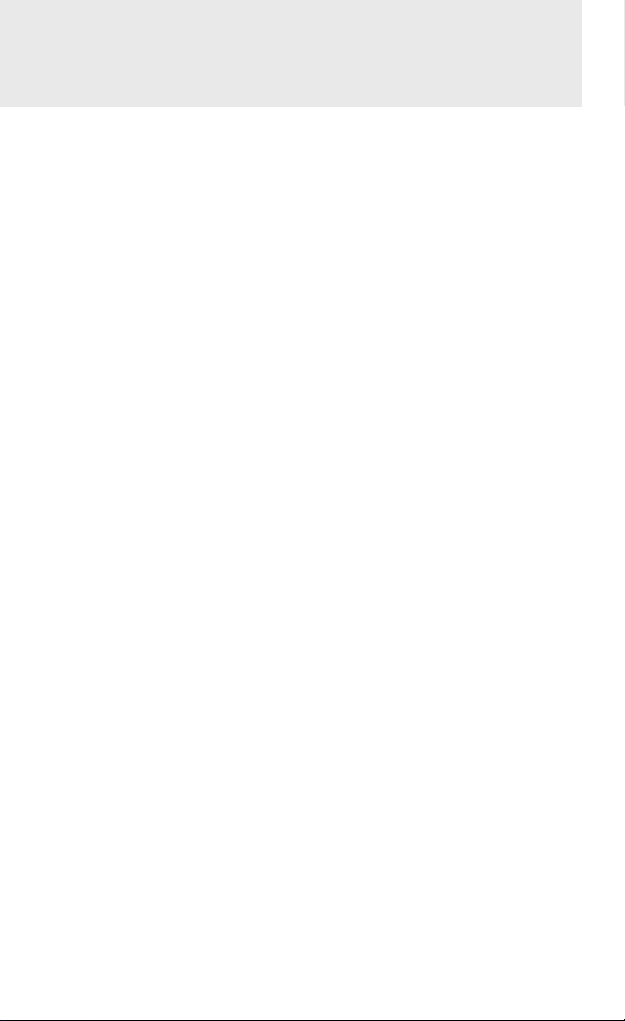
Introduction
Congratulations on your purchase of the Samson G-Track Pro USB Microphone
with Audio Interface. The G-Track Pro features dual 1” ultra thin capsules with
selectable polar patterns, onboard 24-bit 96kHz Analog-to-Digital converter
and USB output. Plus, the G-Track Pro features a built-in audio interface with
headphone output allowing you to connect your electric guitar or bass, keyboards,
drum machines and just about any other signal source. The onboard mixer
allows you set clean signals for recording by providing Instrument and Mic input
level controls. In addition, the G-Track Pro employs a clever monitoring system
allowing you to choose a variety of playback options for headphones or monitors
with zero latency monitoring of the input signals. Whether you’re recording your
latest song idea, podcast, or streaming on your gaming channel, the G-Track Pro
is the simplest and most comprehensive solution for high-quality recording on a
Mac or PC. Just plug it in and start creating!
In these pages, you’ll find a detailed description of the features of the G-Track
Pro, as well as step-by-step instructions for its setup and use. If your microphone
was purchased in the United States, you’ll also find a registration card enclosed—
don’t forget to follow the instructions so that you can receive online technical
support and so that we can send you updated information about this and other
Samson products in the future. Also, be sure to check out our website www.
samsontech.com for complete information about our full product line.
We recommend you keep the following records for reference, as well as a copy of
your sales receipt:
Serial number: _________________________________________
Date of purchase: ______________________________________________
If you have any questions or comments regarding the G-Track Pro or any other
products from Samson, do no hesitate to contact us at
support@samsontech.com.
With proper care and maintenance, your G-Track Pro will operate trouble-free for many
years. Should your G-Track Pro ever require servicing, a Return Authorization (RA)
number must be obtained before shipping your unit to Samson. Without this number,
the unit will not be accepted. Please visit www.samsontech.com/ra for an RA number
prior to shipping your unit. Please retain the original packing materials and, if possible,
return the unit in its original carton. If your G-Track Pro was purchased outside of
the United States, contact your local distributor for warranty details and service
information.
G-Track Pro • Professional USB Microphone with Audio Interface2
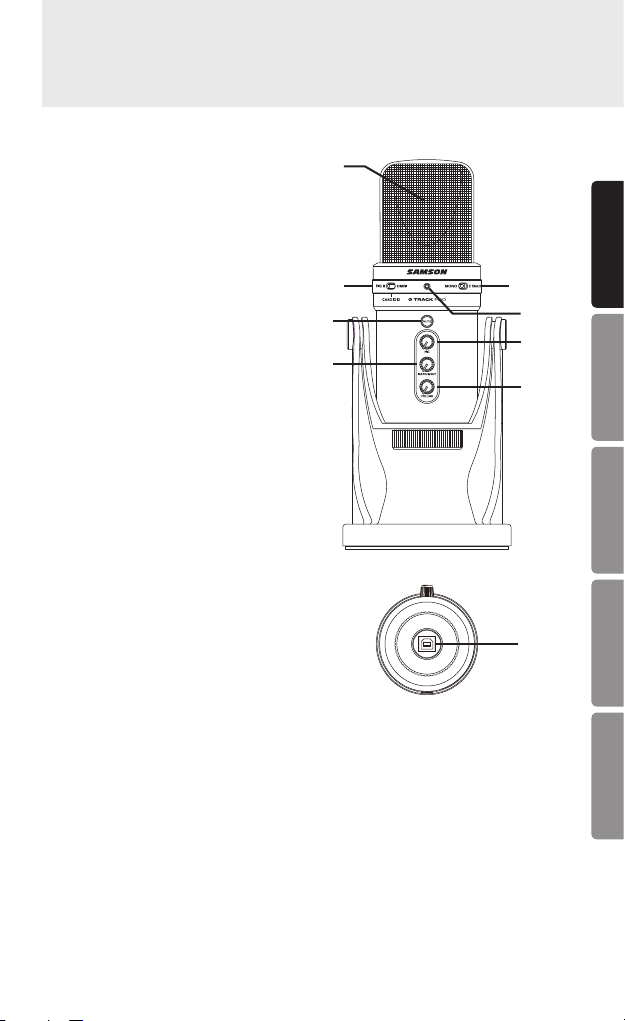
G-Track Pro Callouts
1. Capsule – Dual, 1-inch (25mm)
diaphragms
2. Pattern Switch – Select from one
of the three pick-up patterns:
Omnidirectional, Cardioid, Figure-8
3. Recording Select Switch – The slide
switch allows you to select the
different recording modes:
Mono: Microphone input and
instrument input are mixed
together and sent to the computer
as a mono signal.
2-Track: Microphone input and
intsrument input are sent to the
computer on separate tracks.
4. Status Indicator – The three color
Power/Clip/Mute LED lights green
to indicate power, flashes red when
the input signal is clipping, and
lights amber when the microphone
is muted.
5. Mute Button – Mutes the output of
the microphone to the computer
and headphone output. The Status
Indicator will illuminate amber
when the microphone is muted.
6. MIC – Control to adjust the
sensitivity of the internal
microphone.
7. INSTRUMENT – Control to adjust
the input level of the instrument
input.
8. VOLUME – Control to adjust
the overall volume of the 1/8”
Headphone output.
9. USB Jack – B size USB connector
for interfacing with your PC or Mac
computer.
1
2
5
3
4
ENGLISH
6
7
8
FRANÇAISDEUTSCHEESPAÑOLITALIANO
9
Owner’s Manual 3
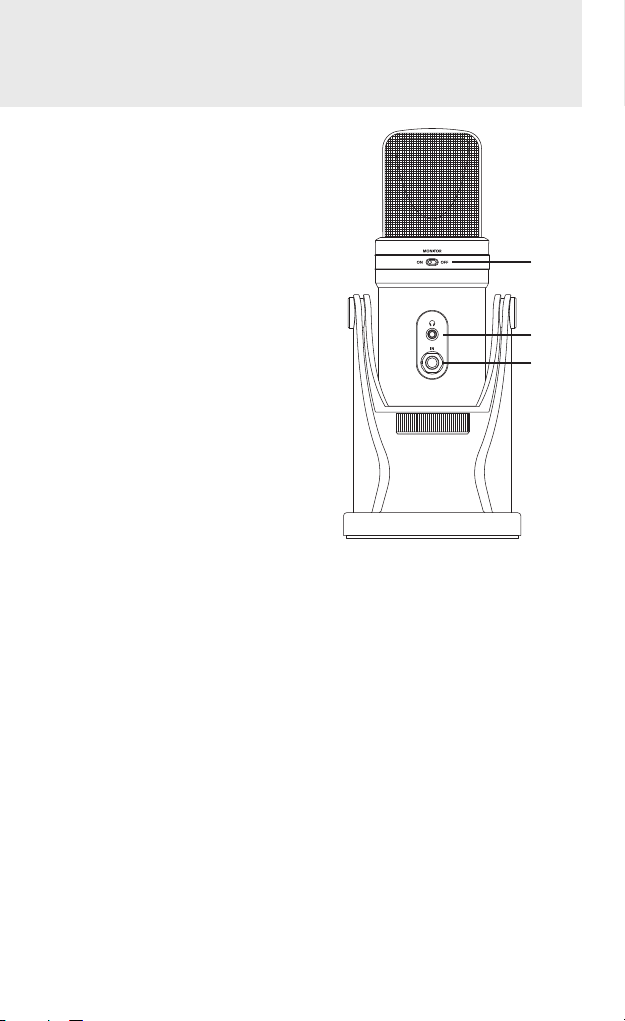
G-Track Pro Callouts
10. DIRECT MONITOR On/Off Switch
– This switch turns the direct
monitor on and off. This switch
does not affect the audio from
the computer.
11. Headphone Output – 3.5mm
stereo jack for connecting
headphones or studio monitors.
The headphone output provides
a mix of the direct signal (if
enabled) from the microphone
and the audio playback from the
computer.
12. IN Jack – 1/4” mono instrument
input for connecting instruments
in like electric guitar and bass
guitar, or line level signal like
those from keyboards, drum
machines and mixers.
10
11
12
G-Track Pro • Professional USB Microphone with Audio Interface4
