Page 1

Quick Start Guide
Page 2
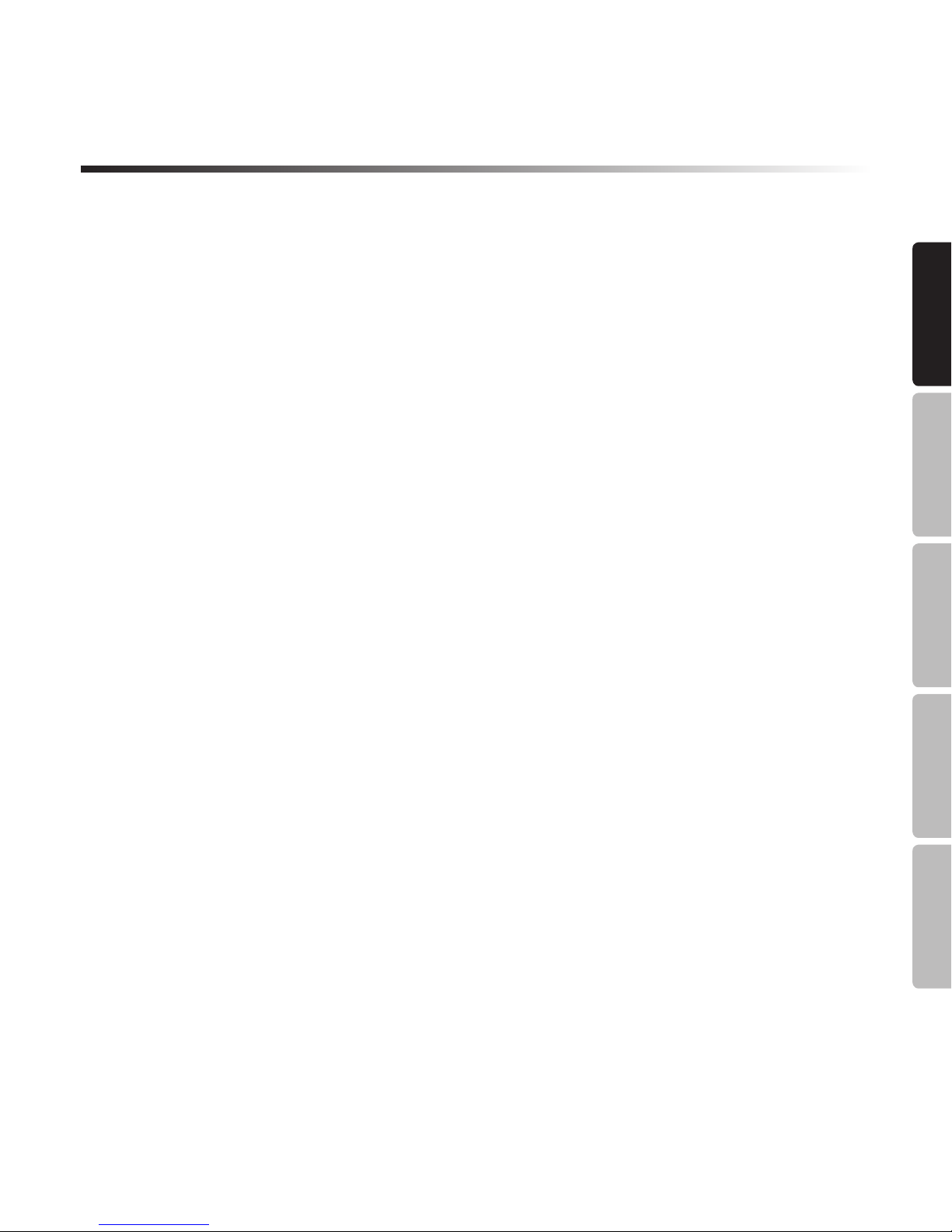
Graphite MD13 · USB Pad Controller
7
ENGLISHFRANÇAISDEUTSCHEESPAÑOLITALIANO
Introduction
Thank you for purchasing the Samson Graphite MD13, compact USB pad controller!
The Graphite MD13 gives you the performance and production control to easily integrate
with Windows or Mac digital production workstations. The controller can also be powered
directly by an Apple iPad (using the Apple iPad Camera Connection Kit or Lightning to
USB Camera Adapter, not included), to be used to control many iOS MIDI applications.
The Graphite MD13 is a full-featured controller with 13 velocity-sensitive trigger pads
with aftertouch, arranged chromatically, perfect for programming drum tracks, triggering
samples, or playing synth lines. In addition, the Graphite MD13 includes six assignable
knobs, master encoder, transport controls, and a crossfader. For complete control of your
software, the Graphite MD13 has five programmable presets which allow you to reassign
any of the controls to suit your performance or production needs. To take full advantage
of adjusting parameters and saving presets, you will need to download the free Graphite
Mini computer editor from the Samson website (www.samsontech.com).
In these pages, you’ll find a detailed description of the features of the Graphite MD13
pad controller, as well as a guided tour of its control panel, and inst ructions for setup and
use. You’ll also find a warranty card enclosed. Please don’t forget to fill it out and mail it
in so that you can receive online technical support, and so that we can send you updated
information about this and other Samson products in the future.
We recommend you record your serial number in the space provided below, for future
reference.
Serial number: ____________________________________________
Date of purchase: __________________________________________
With proper care and maintenance, your Graphite MD13 will operate trouble-free for
many years. Should your controller ever require servicing, a Return Authorization (RA)
number must be obtained before shipping your unit to Samson. Without this number,
the unit will not be accepted. Please call Samson at 1-800-3SAMSON (1-800-372-
6766) for an RA number prior to shipping your unit. Please retain the original packing
materials and, if possible, return the unit in its original carton. If your Graphite MD13
was purchased outside of the United States, contact your local distributor for warranty
details and service information.
Page 3
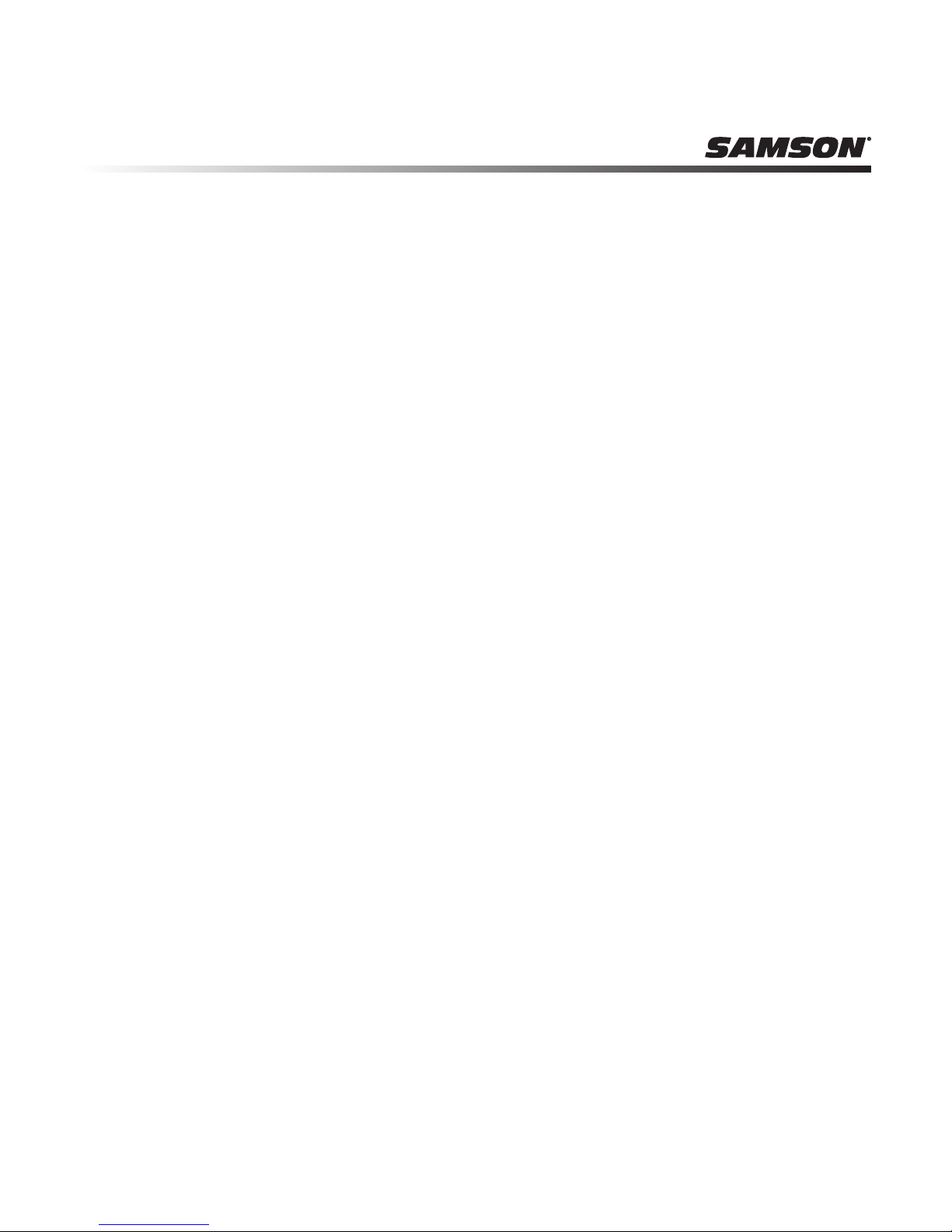
8
The Samson Graphite MD13 utilizes state-of-the-art technology and is engineered to the
finest detail. Here are some of its main features:
• 13 velocity-sensitive trigger pads with aftertouch, arranged chromatically
• Six assignable knobs
• Master encoder
• Crossfader
• Transport controls
• Five global Presets for extended control
• Octave up and down buttons to extend the range of the controller
• Program mode for sending program change information
• CC Mode to set trigger pads to send control change messages
• Compact design, perfect for live performance and studio applications
• USB plug and play and bus powered
Features
Page 4

Graphite MD13 · USB Pad Controller
9
ENGLISHFRANÇAISDEUTSCHEESPAÑOLITALIANO
System Components
• Samson Graphite MD13 USB Controller
• One (1) USB Cable
• Graphite MD13 Owner’s Manual
Minimum System Requirements
Windows (PC)
• Windows XP/Vista/Win 7/Win 8
• 800MHz or higher, 256MB RAM or larger, USB port
Mac OS
• Mac OS X 10.4.9 or higher
• 733MHz or higher, 512MB RAM or larger, USB port
Apple iPad
• iOS v4.2 or higher
Page 5

10
Quick Start
1. Connect the Graphite MD13 to your computer or iPad* using the supplied USB
cable. The unit will receive power and transmit MIDI data via the USB connection.
If the Graphite MD13 is connected to a non-powered USB hub, it may not receive
enough power to turn on. It is recommended that you connect the Graphite MD13
directly to your computer or to a powered USB hub.
2. Launch your DAW or virtual instrument software.
3. Set the Graphite MD13 as the MIDI Input and MIDI Output device.
*To connect directly to an iPad, you will need to use the Apple iPad Camera Connection
Kit or Lightning to USB Camera Adapter (not included).
Computer
Page 6

Graphite MD13 · USB Pad Controller
11
ENGLISHFRANÇAISDEUTSCHEESPAÑOLITALIANO
1. Trigger Pads - The 13 backlit velocity-sensitive trigger pads with aftertouch can
send MIDI note, velocity, and aftertouch messages or when the CC button is
pressed send control change information. The setting of the Trigger Pads note and
control change information can be set using the computer editor, as either toggle or
momentary style buttons.
2. Assignable Knobs - The six knobs send continuous control change data. You can set
up to 30 different parameters using the five presets.
3. Transport Buttons - The transport buttons control stop, play, and record. They can
also be assigned to control different parameters using the computer editor. The
Play/Record button sends the primary (PLAY) message when pressed. Press the
SHIFT to send the secondary (RECORD) message.
4. OCTAVE +/– Buttons - Press the OCTAVE buttons to shift the octave of the trigger
pads up or down a maximum of four octaves, to extend the range of the controller.
Each time you press the OCTAVE button, the range of the pads shifts up or down
12 notes. The buttons blink progressively faster as the keyboard’s octave shifts in
each direction. Press both buttons to set the pads to the default range.
5. Master Encoder - This continuous encoder sends continuous control data.
6. Crossfader - This assignable fader sends continuous control data to your DAW.
Front Panel Controls and Functions
Page 7

12
Front Panel Controls and Functions
7. SHIFT Button - Pressing this button enables the PLAY/RECORD button to send the
secondary function. When pressed the SHIFT button will light red to display it is
engaged.
8. PROG Button - Press this button to send program change information via the first
ten trigger pads (P1-P10). Press the P13 pad to send the desired program change
message. When the PROG button is pressed, the button lights red and the pads will
not send performance information.
9. CC Button - When pressed, the button lights red and the Trigger Pads change from
sending note information to control change information.
10. PRESET Button - Press this button to choose one of the five available presets.
Presets are recalled by pressing one of the first five trigger pads (P1-P5). Each
preset can have unique MIDI parameters assigned to the each control, and can be
adjusted using the Graphite Mini computer editor.
11. USB Connector - Connect the included USB-mini cable from this port to the USB
connector on a computer to provide power to the controller, as well as to send and
receive MIDI data.
Page 8

Graphite MD13 · USB Pad Controller
13
ENGLISHFRANÇAISDEUTSCHEESPAÑOLITALIANO
The Graphite MD13 settings for the five presets can be customized using the Graphite
Mini computer editor, which can be found on the Samson website www.samsontech.com.
Using the computer editor allows you to modify, upload, and save presets. The following
information outlines the available parameters for each control that can be adjusted.
Trigger Pads Control Change (CC):
Control Change: Sets the control change number that the Trigger Pad will transmit.
MIDI Channel: Sets the specific MIDI channel that the Trigger Pad will use to transmit
control change data.
Mode: Sets the behavior of the pad. If set to toggle, the pad acts like a switch, sending a
note on message when first pressed, and a note off message when pressed a second time.
When set to momentary, the pad sends a note on message when pressed down and a note
off message when the pad is released.
Knobs, Crossfader, and Master Encoder:
MIDI Channel: Sets the specific MIDI channel that the control will transmit. Each channel
strip (fader, knob, solo/mute and rec button) is set to a single MIDI channel.
Control Change: Sets the control change number that the control will transmit.
Transport Buttons:
MIDI Channel: Sets the MIDI channel number that the button will transmit.
Note or Control Change: Sets the button to transmit a note or control change message.
Note Number or CC#: Sets the specific note number or CC# that the button will transmit.
Mode: Sets the behavior of the button. If set to toggle, the pad acts like a switch, sending
a note on message when first pressed, and a note off message when pressed a second
time. When set to momentary, the button sends a note on message when pressed down
and a note off message when the button is released.
Editing Parameters
Page 9

14
Trigger Pads 13 velocity-sensitive with aftertouch
Knobs 6
Encoder 1
Crossfader 1
Transport Controls Stop, Play/Record
Operation Controls SHIFT, PRESET, PRG, CC, OCT+/–
Presets 5
MIDI MIDI over USB
Power USB Bus Power
Accessories USB Cable
Dimensions 14” x 3.22” x 1.25”
357 mm x 82 mm x 31.9 mm
Weight 0.88 lbs
0.4 kgs
Specications
