Samson Carbon 61 OWNER'S MANUAL

OWNER’S MANUAL
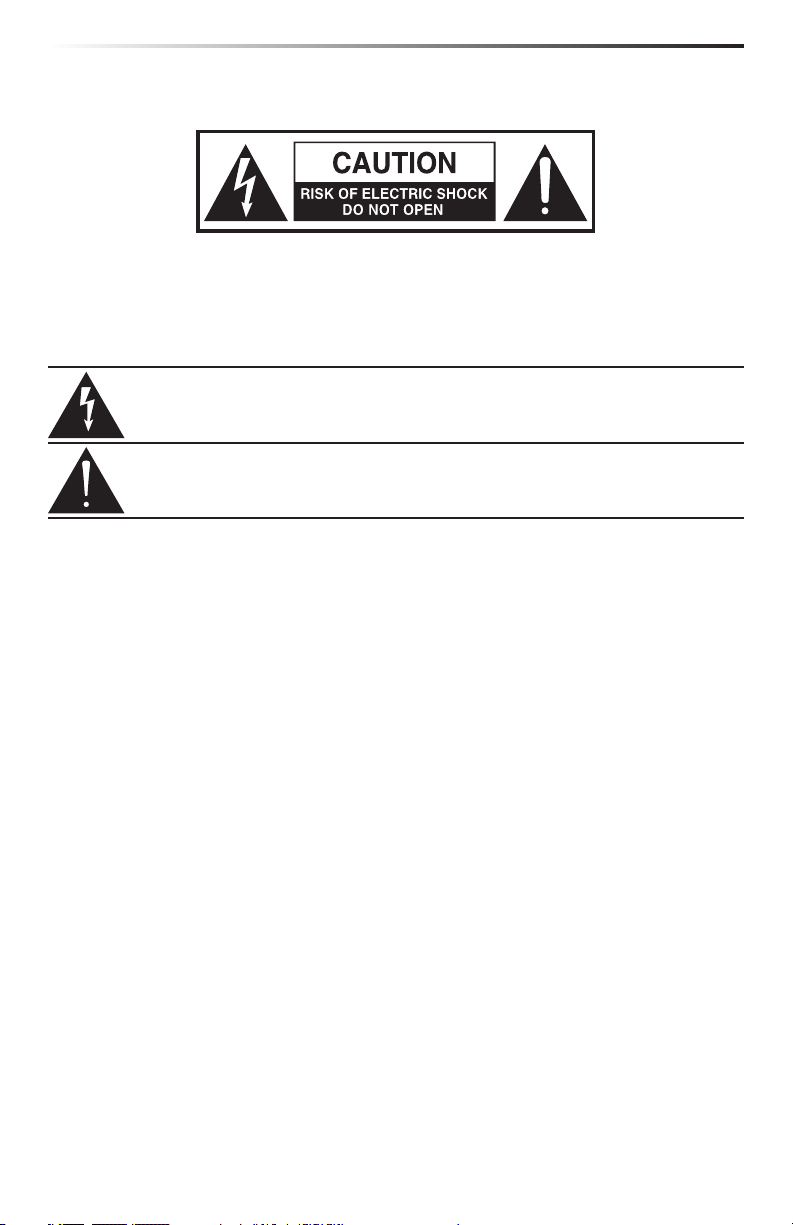
Important Safety Information
ATTENTION
RISQUE D’ÉLECTROCUTION !
NE PAS OUVRIR !
CAUTION: TO REDUCE THE RISK OF ELECTRIC SHOCK, DO NOT REMOVE COVER (OR BACK). NO
USER-SERVICEABLE PARTS INSIDE. REFER SERVICING TO QUALIFIED SERVICE PERSONNEL.
This lightning ash with arrowhead symbol within an equilateral triangle is
intended to alert the user to the presence of non-insulated “dangerous voltage”
within the product’s enclosure that may be of sucient magnitude to constitute
a risk of electric shock.
The exclamation point within an equilateral triangle is intended to alert the user
to the presence of important operating and maintenance instructions in the
literature accompanying the appliance.
WARNING
TO PREVENT FIRE OR SHOCK HAZARD. DO NOT USE THIS PLUG WITH AN EXTENSION CORD, RECEPTACLE
OR OTHER OUTLET UNLESS THE BLADES CAN BE FULLY INSERTED TO PREVENT BLADE EXPOSURE.
TO PREVENT FIRE OR SHOCK HAZARD. DO NOT EXPOSE THIS APPLIANCE TO RAIN OR MOISTURE. TO
PREVENT ELECTRICAL SHOCK, MATCH WIDE BLADE PLUG TO WIDE SLOT AND FULLY INSERT.
Copyright 2016 - Samson Technologies
V2
Samson Technologies
45 Gilpin Avenue
Hauppauge, New York 11788-8816
Phone: 1-800-3-SAMSON (1-800-372-6766)
Fax: 631-784-2201
www.samsontech.com
Apple, Mac, Mac OS, and iPad are trademarks of Apple Inc., registered in the U.S. and other
countries.
IOS is a trademark or registered trademark of Cisco in the U.S. and other countries and is
used under license.
Native Instruments, NI and Komplete Elements are trademarks or registered trademarks of
Native Instruments GmbH.

Important Safety Information
CAUTION
Any changes or modications to the construction of this device which are not expressly
approved by the party responsible for compliance could void the user’s authority to operate
the equipment.
NOTE: This equipment has been tested and found to comply with the limits for a Class B
digital device, pursuant to Part 15 of the FCC Rules. These limits are designed to provide
reasonable protection against harmful interference in a residential installation. This
equipment generates, uses, and can radiate radio frequency energy and, if not installed
and used in accordance with the instructions, may cause harmful interference to radio
communications. However, there is no guarantee that interference will not occur in a
particular installation. If this equipment does cause harmful interference to radio or
television reception, which can be determined by turning the equipment o and on, the user
is encouraged to try to correct the interference by one or more of the following measures.
• Reorient or relocate the receiving antenna.
• Increase the separation between the equipment and receiver.
• Connect the equipment to an outlet on a circuit dierent from that to which the receiver
is connected.
• Consult the dealer or an experienced radio/TV technician for help.
This equipment has been tested and found to comply with the limits for the following
standards:
EN55022-2006
EN55024:1998/+A1:2001/+A2:2003
EN55013:2001/+A1:2003/+A3:2006
EN61000-3-2:2006
EN61000-3-3:1995/+A1:2001/+A2:2003
This symbol on the product or on its packaging indicates that this product must not be
disposed of with your other household waste. Instead, it is your responsibility to dispose of
your waste equipment by handing it over to a designated collection point for the recycling
of waste electrical and electronic equipment.
The separate collection and recycling of your waste equipment at the time of disposal will help to
conserve natural resources and ensure that it is recycled in a manner that protects human health and the
environment. For more information about where you can drop o your waste equipment for recycling,
please contact your local city oce, your household waste disposal service or the shop where you purchased the product.
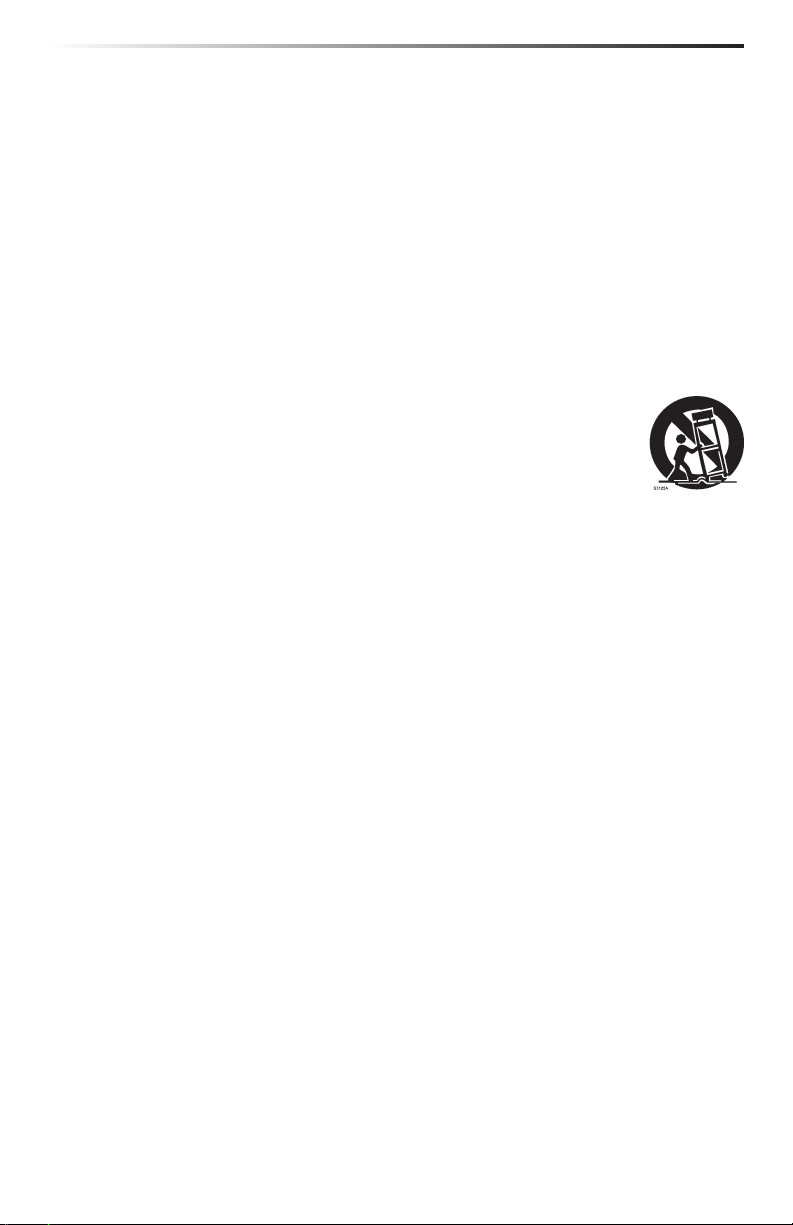
Important Safety Information
1. Read these instructions.
2. Keep these instructions.
3. Heed all warnings.
4. Follow all instructions.
5. Do not use this apparatus near water.
6. Clean only with dry cloth.
7. Do not block any ventilation openings. Install in accordance with the manufacturer’s
instructions.
8. Do not install near any heat sources such as radiators, heat registers, stoves, or other
apparatus (including ampliers) that produce heat.
9. Only use attachments/accessories specied by the manufacturer.
10. Use only with the cart, stand, tripod, bracket, or table specied by the
manufacturer, or sold with the apparatus. When a cart is used, use caution
when moving the cart/apparatus combination to avoid injury from tip-over.
11. Unplug the apparatus during lightning storms, or when unused for long
periods of time.
12. Refer all servicing to qualied personnel. Service is required when the apparatus has
been damaged in any way, such as power supply cord or plug is damaged, liquid has
been spilled or objects have fallen into the apparatus has been exposed to rain or
moisture, does not operate normally, or has been dropped.
13. This appliance shall not be exposed to dripping or splashing water and that no object
lled with liquid such as vases shall be placed on the apparatus.
14. Caution-to prevent electrical shock, match wide blade plug wide slot fully insert.
15. Please keep a good ventilation environment around the entire unit.
16. Always unplug cables by gripping the plug rmly, not by pulling on the cable.
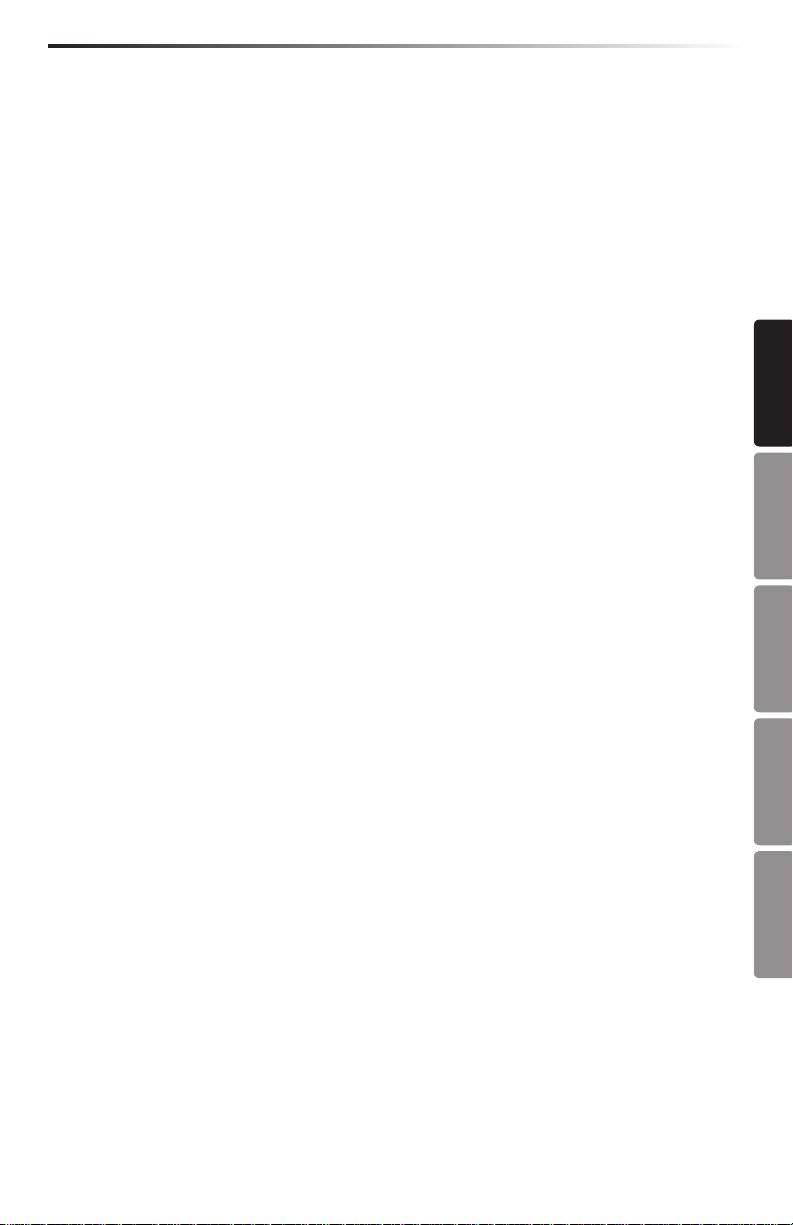
Carbon 61 · USB/MIDI Keyboard Controller
Introduction
Thank you for purchasing the Samson Carbon 61, 61-key USB keyboard controller! The
Carbon 61 can easily integrate with your Windows or Mac digital production workstation.
The keyboard can also be powered directly by an Apple iPad (using the Apple iPad Camera
Connection Kit, not included), and can be used to control many iOS MIDI apps, like
GarageBand. The Carbon 61 features a 61-key velocity-sensitive semi-weighted keyboard, an
assignable fader, a data knob, pitch bend and modulation wheels, and a 3-digit LED display.
The Carbon 61 is the perfect addition to your DAW or controlling virtual instrument software.
To get you started making music immediately, we have included Native Instruments
Komplete Elements, which contains over 1000 sounds and effects.
In these pages, you’ll find a detailed description of the features of the Carbon 61 keyboard
controller, as well as a guided tour of its control panel, and inst ructions for setup and use.
You’ll also find a warranty card enclosed. Please don’t forget to fill it out and mail it in so that
you can receive online technical support, and so that we can send you updated information
about these and other Samson products in the future.
We recommend you record your serial number in the space provided below, for future
reference.
Serial number: ____________________________________________
Date of purchase: __________________________________________
ENGLISH
FRANÇAISDEUTSCHEESPAÑOLITALIANO
With proper care and maintenance, your Carbon 61 will operate trouble-free for many years.
Should your keyboard ever require servicing, a Return Authorization (RA) number must be
obtained before shipping your unit to Samson. Without this number, the unit will not be
accepted. Please call Samson at 1-800-3SAMSON (1-800-372-6766) for an RA number prior
to shipping your unit. Please retain the original packing materials and, if possible, return
the unit in its original carton. If your Carbon 61 was purchased outside of the United States,
contact your local distributor for warranty details and service information. Also, be sure to
check out our website (www.samsontech.com) for information about our full product line.
5
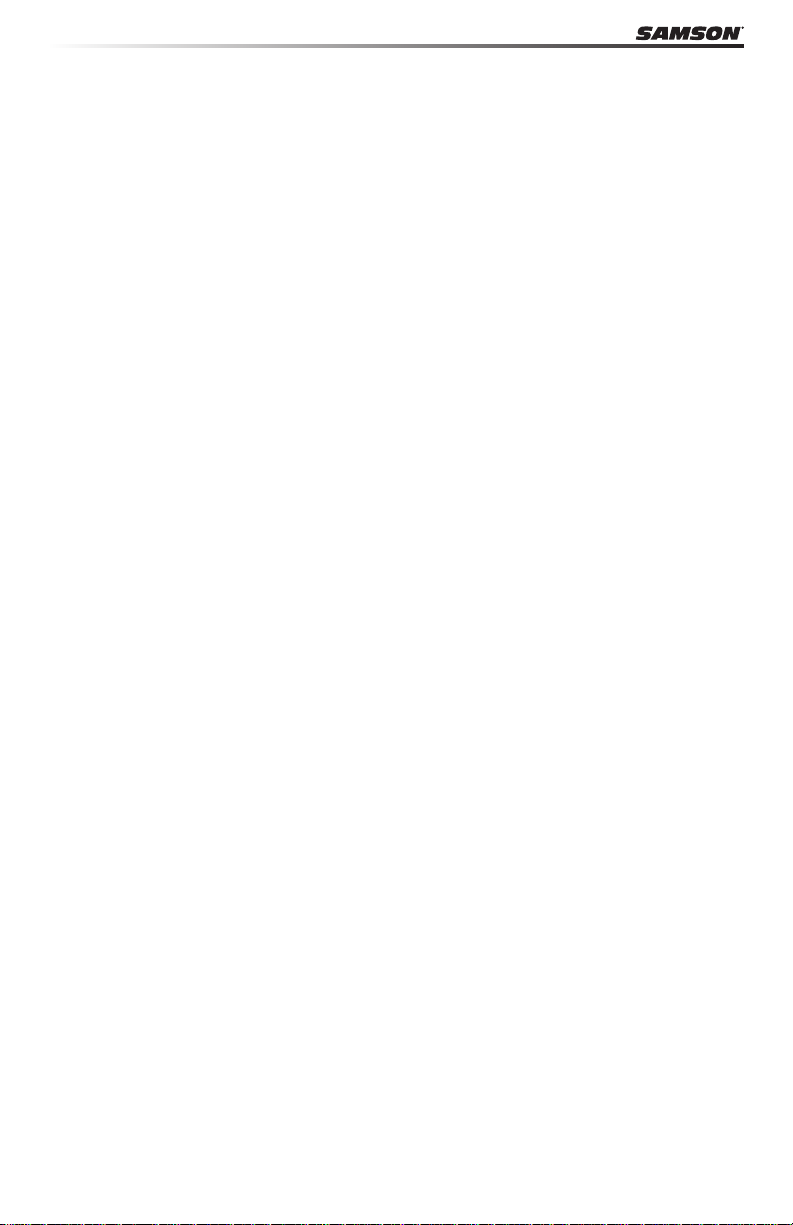
Carbon 61 Features
The Samson Carbon 61 utilizes state-of-the-art technology and is engineered to the nest
detail. Here are some of its main features:
• 61-key, velocity-sensitive, semi-weighted, keyboard
• Assignable Data encoder and Volume fader
• Pitch Bend and assignable Modulation wheels
• 3-digit, 7-segment LED display which provides real-time feedback
• Dedicated Octave up/down buttons
• Transpose up/down buttons, assignable to Program and MIDI Channel up/down
• Edit key for adjusting up to 14 MIDI and control parameters
• Sustain Pedal Input
• USB connection for power and MIDI
• 5-pin MIDI Out to connect to standard external MIDI devices
• Integrated iPad stand
• Includes Native Instruments Komplete Elements software
System Components
• Samson Carbon 61 USB Keyboard
• USB Cable
• Two iPad rubber shoe adaptors
• Native Instruments Komplete Elements installation DVD
• Carbon 61 Owner’s Manual
Minimum System Requirements
Windows (PC)
• Windows XP/Vista/Win7
• 800MHz or higher, 256MB RAM or larger, USB port
Mac OS
• Mac OS X 10.4.9 or higher
• 733MHz or higher, 512MB RAM or larger, USB port
Apple iPad
• iOS v4.2 or higher
We recommend that you also check the minimum system requirements for the software you
are using with your Carbon 61, as they may be greater than the above.
6
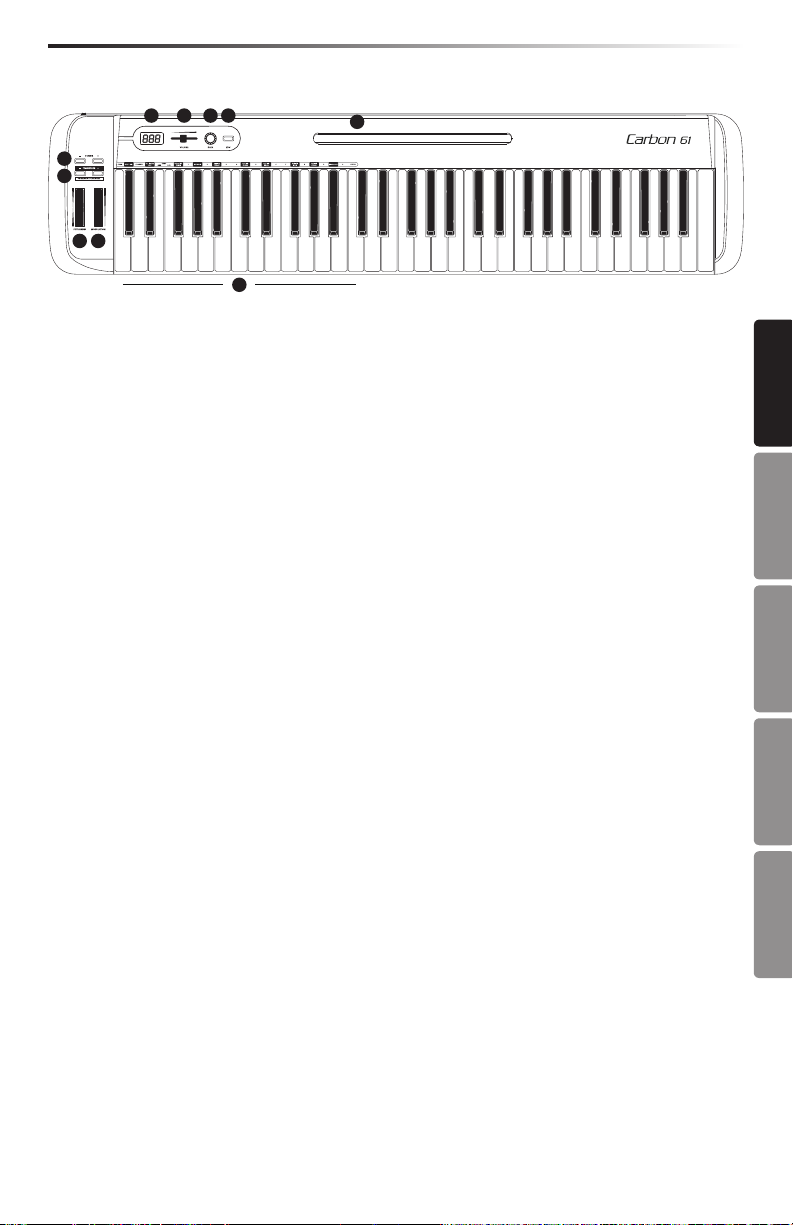
Carbon 61 · USB/MIDI Keyboard Controller
Front Panel Controls and Functions
4
321
6
7
8 9
10
1. Display - 3 x 7-segment LED display shows controller data in real-time in Performance
mode, and the adjustable parameters in Edit mode
2. VOLUME Fader - This fader is preset from the factory to send MIDI volume (CC #7)
messages. The VOLUME fader can be assigned to control dierent MIDI parameters in
Edit Mode (see p.14 for more information).
3. DATA Knob - This endless rotary encoder is preset from the factory to send MIDI pan (CC
#10) messages. The DATA knob can be assigned to control dierent MIDI parameters in
Edit Mode (see p.14 for more information).
4. EDIT Button - Press this button to enter Edit Mode. In Edit Mode, you can adjust the
keyboard’s parameters (see p.14 for more information).
5. iPad Holder - Place an Apple iPad horizontally in this slot. Use the included rubber shoes
to securely hold your iPad in place (see p.11 for more information).
6. OCTAVE +/– Buttons - Press the OCTAVE buttons to shift the octave of the keyboard up
or down up to four octaves, to extend the range of the keyboard. Each time you press the
OCTAVE button, the range of the keyboard shifts up or down 12 notes.
7. TRANSPOSE +/– Buttons - Press the TRANSPOSE buttons to shift the range of the
keyboard up or down up to 12 semitones (half-steps). The TRANSPOSE buttons can
also be assigned to send MIDI Program and MIDI Channel messages (see p.14 for more
information).
8. PITCH BEND Wheel - Use this wheel to raise or lower the pitch of notes played on the
keyboard.
9. MODULATION Wheel - This wheel is usually used to add modulation (CC #1) to the
sound being played. The MODULATION wheel can be assigned to send dierent MIDI
parameters in Edit Mode (see p.14 for more information).
10. Function Keys - In Edit Mode, the rst 25 keys of the keyboard are assigned to functions
and numerical digits 0–9 (see p.14 for more information).
5
ENGLISH
FRANÇAISDEUTSCHEESPAÑOLITALIANO
7
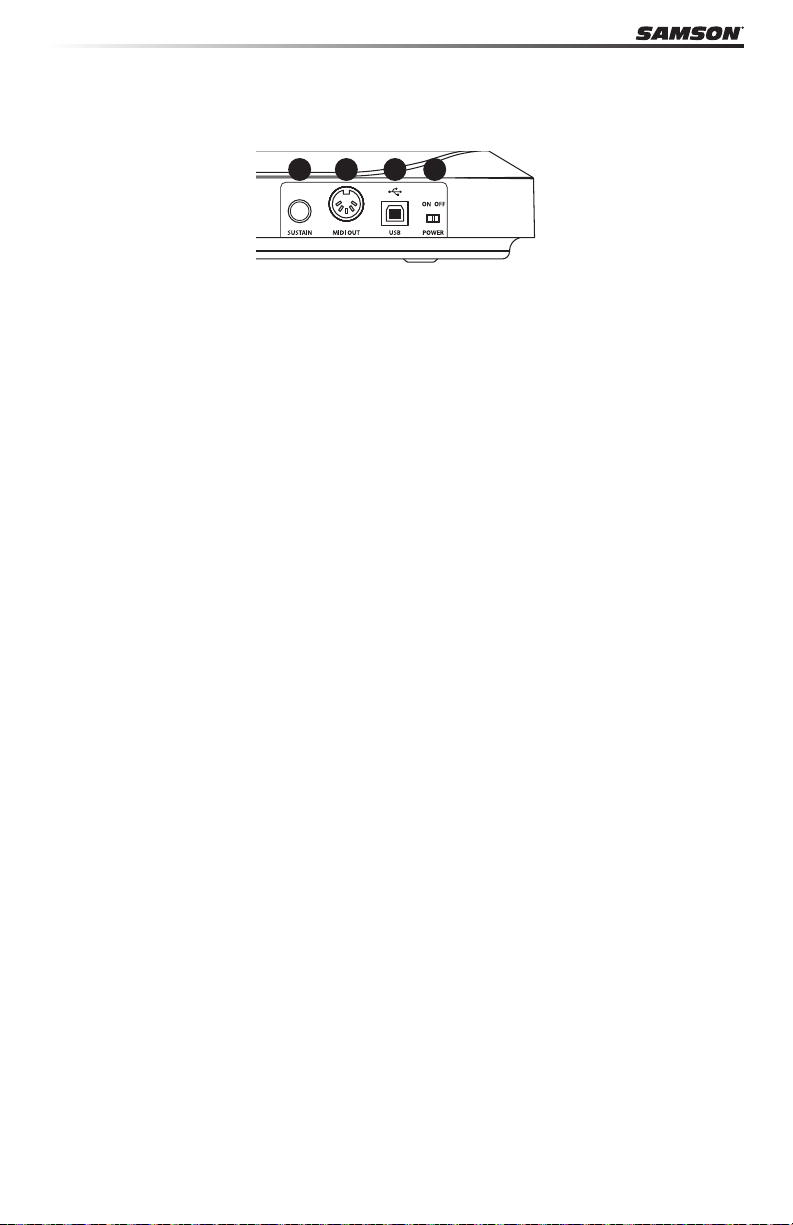
Rear Panel Controls and Functions
1234
1. POWER Switch - Slide this switch to turn the keyboard on and o.
2. USB Connection - Connect a standard USB cable from this port to the USB connection
on a computer or iPad to provide power to the keyboard, as well as to send and receive
MIDI data.
3. MIDI OUT - Use a 5-pin MIDI cable to connect the Carbon 61 to an external MIDI device.
4. SUSTAIN Pedal Input - Connect a ¼” sustain or expression pedal to this input. This input
is preset from the factory to send MIDI sustain (CC #64) messages. The SUSTAIN pedal
input can be assigned to send dierent MIDI parameters in Edit Mode (see p.14 for more
information).
8
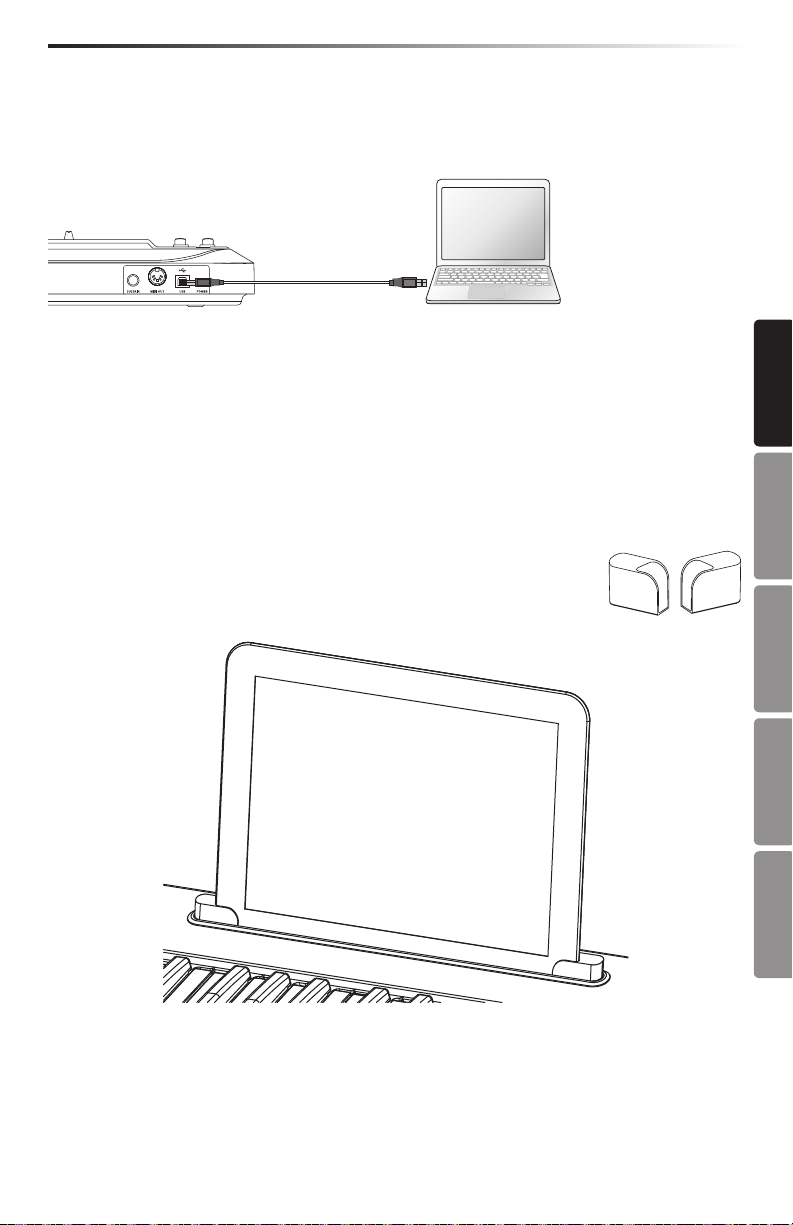
Carbon 61 · USB/MIDI Keyboard Controller
Quick Start
1. Connect the Carbon 61 to your computer or iPad using the supplied USB cable. The unit
will receive power and transmit MIDI data via the USB connection. Slide the POWER
switch to the left to turn on the keyboard.
Note: To connect directly to an iPad, you will need to use the Apple iPad Camera Connection Kit (not included).
2. Launch your DAW or virtual instrument software, and set the Carbon 61 as the MIDI
Input device.
3. To use the Carbon 61 with an external MIDI device (such as a sound module), connect a
5-pin MIDI cable to the MIDI OUT on the rear of the Carbon 61, and to the MIDI IN of the
external device.
Connecting an iPad
The Carbon 61 features an area designed to accommodate an Apple iPad.
To securely t your iPad, we have included two rubber shoe adaptors. The
adaptors are stored in the bottom of the Carbon 61.
ENGLISH
FRANÇAISDEUTSCHEESPAÑOLITALIANO
Insert the rubber shoes into the left and right corners of the iPad holder (as shown in the
above illustration). Then, slide your iPad into the rubber shoes. Plug the Apple iPad Camera
Connection Kit adaptor or Lightning to USB Camera Adapter to the iPad, and connect the
iPad to the keyboard via the included USB cable.
9
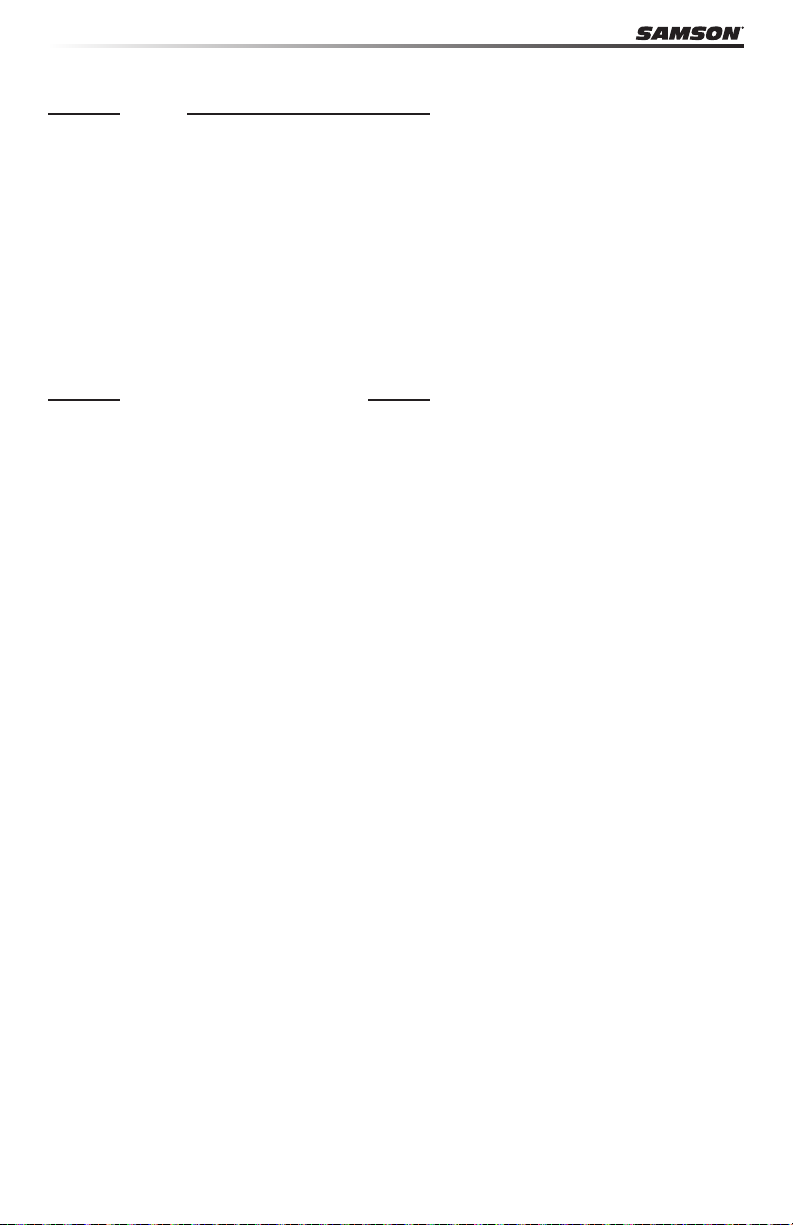
Basic Operation
Modes
The Carbon 61 has two operation modes: Performance Mode and Edit Mode.
Performance Mode - In this mode, the 61 velocity-sensitive keys transmit note and
velocity information via the USB or MIDI output. The assignable controllers, pitch bend and
modulation wheels all transmit continuous controller information.
Edit Mode - In this mode, use the rst 25 keys on the keyboard to access functions and enter
numerals 0-9. The rest of the keyboard will transmit note and velocity information. This mode
is activated by pressing the EDIT button. Refer to the section on Edit Mode (p.14) for details.
Note: The factory default for transmitting control information is channel 1. The keyboard can
be assigned to transmit on another MIDI channel in Edit Mode.
OCTAVE Buttons
Performance Parameters
The OCTAVE buttons shift the octave of the keyboard up or down 12 notes at a time, to
extend the range of the keyboard. They can be used to shift the octave up or down a
maximum of four octaves. As you press these buttons, the octave shift value will be shown
on the display. The default value is 0.
The OCTAVE “-” button will shift the keyboard down one octave each time the button is
pressed, and will light red when the keyboard range is below the 0 value.
The OCTAVE “+” button will shift the keyboard up one octave each time the button is
pressed, and will light red when the keyboard range is above the 0 value.
Press both OCTAVE buttons together to reset the keyboard range to 0.
TRANSPOSE Buttons
The TRANSPOSE buttons shift the range of the keyboard up or down by one semitone (halfstep). They can be used to transpose notes up or down by a maximum of 12 semitones. As
you press these buttons, the shift value will be shown on the display. The default value is 0.
The TRANSPOSE “-” button will shift the keyboard down one semitone each time the button
is pressed, and will light red when the keyboard range is below the 0 value.
The TRANSPOSE “+” button will shift the keyboard up one semitone each time the button is
pressed, and will light red when the keyboard range is above the 0 value.
You can also set the TRANSPOSE buttons to send Program +/- or MIDI Channel +/information. Refer to the section Edit Mode (p.14) for details.
MODULATION Wheel
The MODULATION wheel is usually used to add vibrato eects to tones you are playing. The
data range of the MODULATION wheel is 0–127. The default MIDI controller number is CC #1.
You can assign another controller number to the modulation wheel in Edit Mode. Refer to the
section Edit Mode (p.14) for details.
10
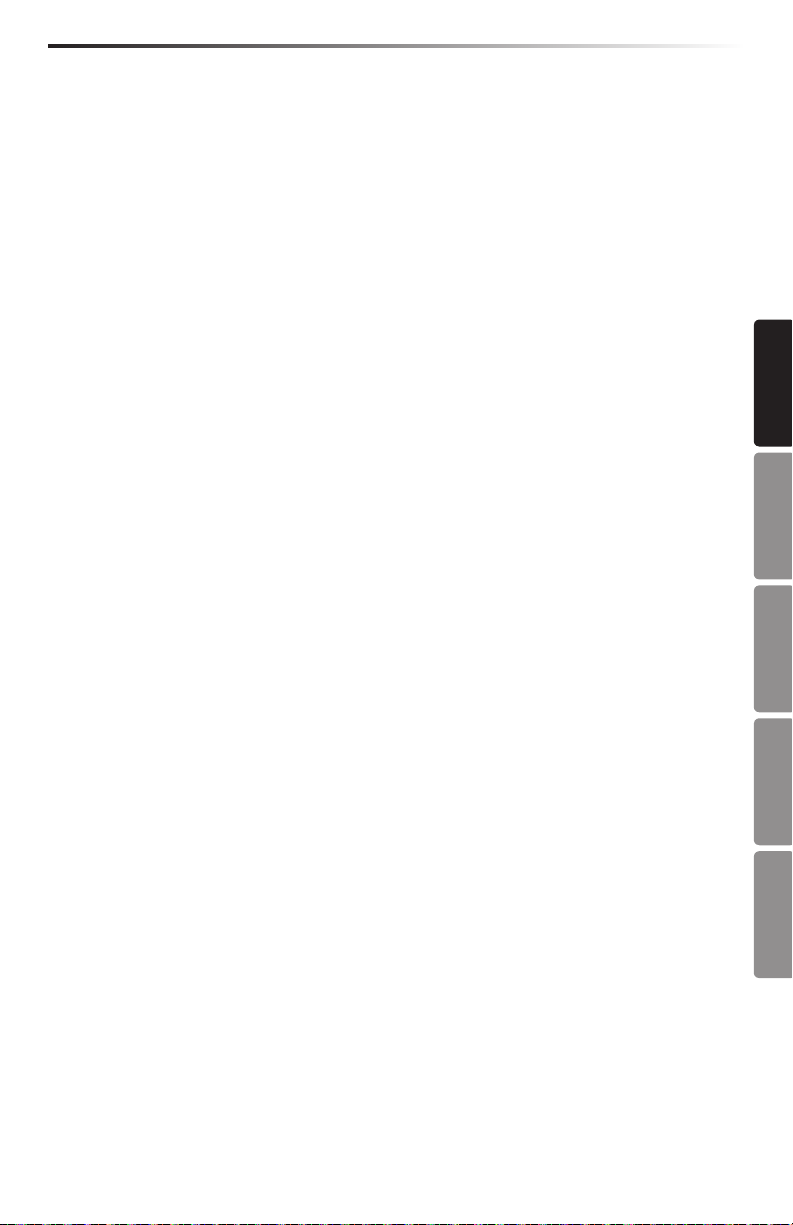
Carbon 61 · USB/MIDI Keyboard Controller
Basic Operation
VOLUME Fader
The VOLUME fader sends MIDI information to control the performance of the device that is
connected to the keyboard. The factory setting is channel volume, but can be assigned to
another parameter in Edit Mode. Refer to the section Edit Mode (p.14) for details.
DATA Knob
The DATA knob sends MIDI information to control the performance of the device that is
connected to the keyboard. The factory setting is pan control, but can be assigned to another
parameter in Edit Mode. Refer to the section Edit Mode (p.14) for details.
PITCH BEND Wheel
The PITCH BEND wheel is used to bend notes played on the keyboard by raising or lowering
the pitch. The response and range of this controller is based on the patch or sound source
that is being controlled. The pitch bend wheel is spring-mounted and will return to the
center position when it is released.
SUSTAIN Pedal Input
You can connect a momentary footswitch or damper pedal to the rear panel SUSTAIN Pedal
input. The default setting for the pedal input is sustain (CC #64). You can assign another
function to the pedal input in Edit Mode. Refer to the section Edit Mode (p.14) for details.
When the keyboard is powered on, it will detect the polarity of a connected pedal. To reverse
the pedal’s polarity, press the pedal when powering on the keyboard.
ENGLISH
FRANÇAISDEUTSCHEESPAÑOLITALIANO
11
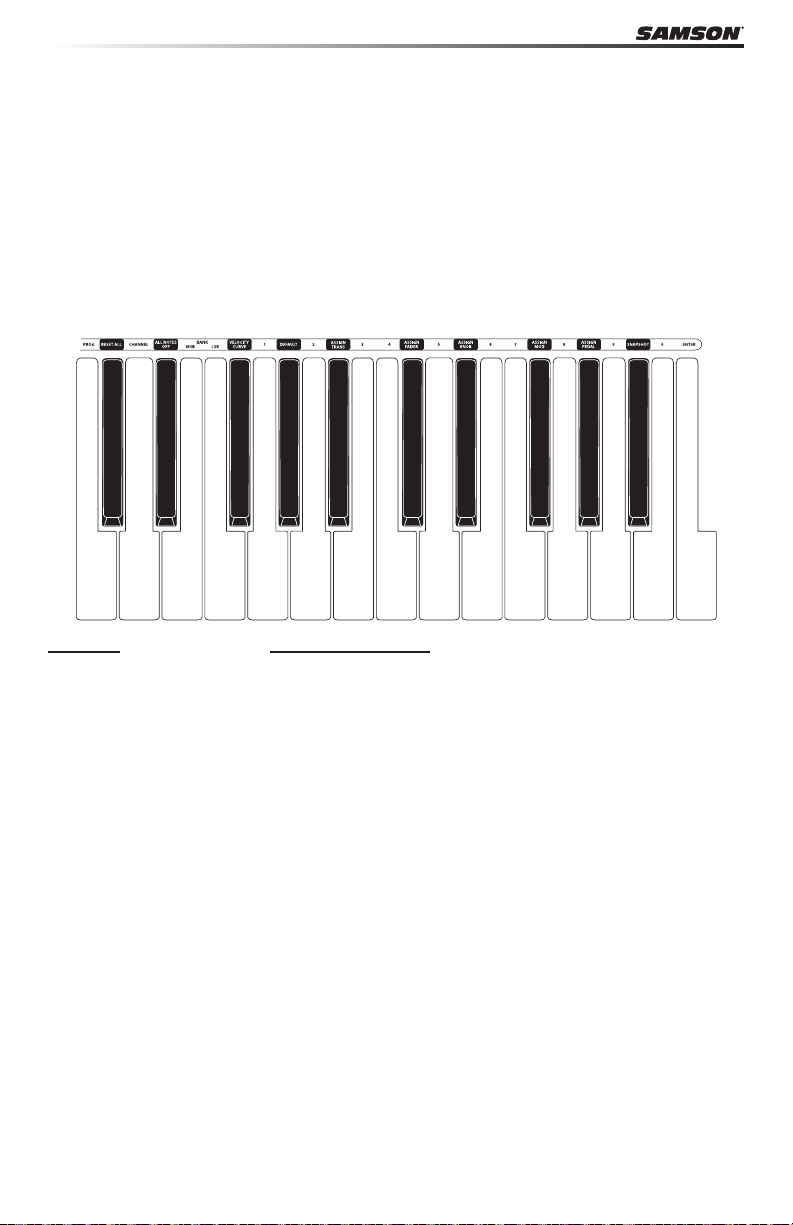
Edit Mode
Edit Mode is where you can access and adjust the parameters of the Carbon 61 to suit your
needs. To access Edit Mode, press the EDIT button on the top panel of the keyboard. The
button will light red, and the display will read “Set” to indicate that you are in Edit Mode. In
Edit Mode, the rst 25 keys on the keyboard become function and numerical keys, and will
not transmit any note data. The last 24 keys will continue to transmit note information in Edit
Mode, so you can see, in real time, how your changes have aected the performance. The
VOLUME fader, PITCH and MODULATION wheels will also continue to function normally, but
their performance data will not be shown on the display. To exit Edit Mode, and return to
Performance Mode, press the EDIT button a second time. The button will no longer light red
once in Performance Mode.
MIDI Functions
PROG (Program Change)
When pressed, the current program number ashes on the display. To change the program,
either rotate the DATA knob, or enter the new program number using the numerical keys
(0–9). You can enter a program number ranging from 0-127. After you enter the desired
program number, press the ENTER key. The Carbon 61 will transmit the program change, and
the display will stop ashing. If the number entered is out of range, an “-E-” (error) will display
for three seconds, and then return to the last set program number (no information will be
transmitted).
CHANNEL (MIDI Channel)
When pressed, the current MIDI channel number ashes on the display. To change the MIDI
channel that the Carbon 61 is transmitting on, either rotate the DATA knob, or enter the
new program number using the numerical keys. You can enter a number ranging from 1–16.
When you reach the desired channel number, press the ENTER key. The Carbon 61 will be
set to transmit on the new channel, and the display will stop ashing. If the number is out of
range, “-E-” (error) will be displayed for three seconds, and then return to the last set channel
number.
12
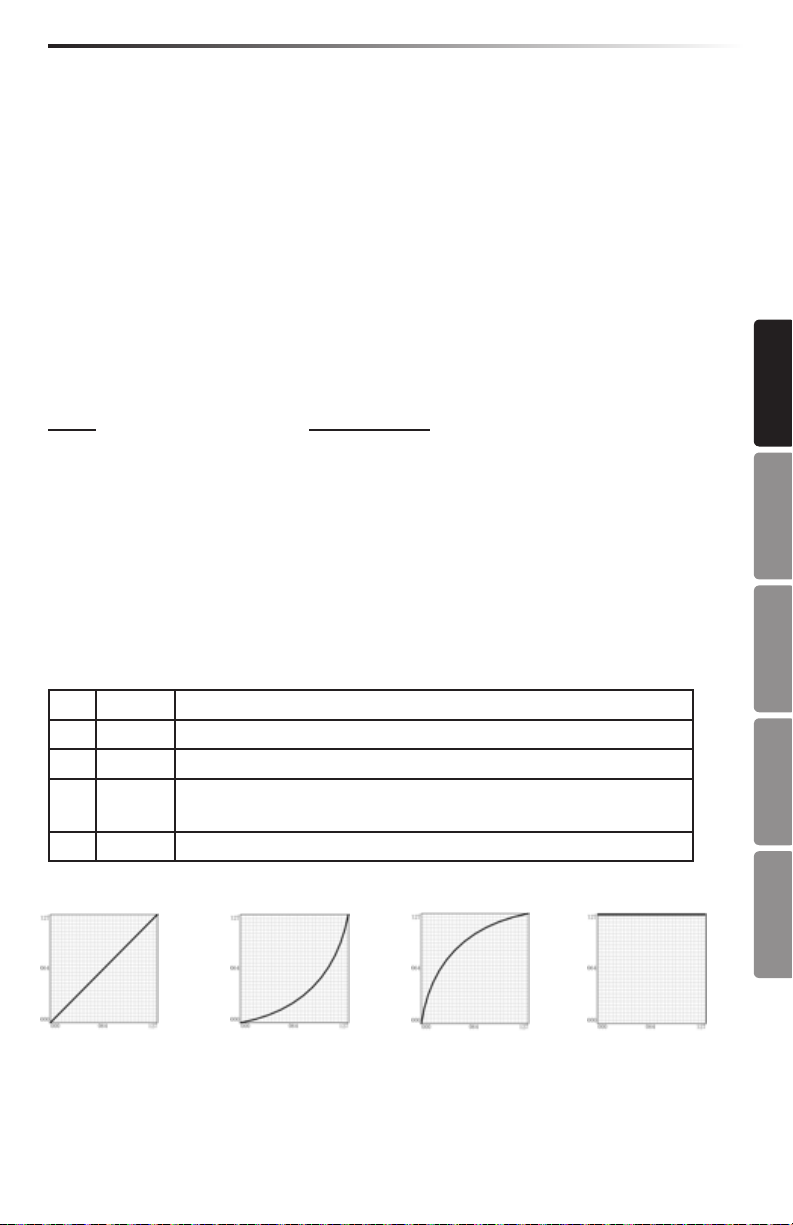
Carbon 61 · USB/MIDI Keyboard Controller
Edit Mode
BANK MSB & LSB
In order to store more than the 128 patches, devices generally arrange patches into multiple
banks. To access the dierent banks, MIDI requires an identier made up of two MIDI
messages: Most Signicant Byte (MSB) and Least Signicant Byte (LSB). These two messages,
along with a program change command, will allow you to select a bank, and a patch within
that bank. Consult your device’s manual for a list of corresponding MSB’s and LSB’s related to
dierent banks.
To set the BANK MSB or BANK LSB, press the corresponding function key, and the current
MSB or LSB will ash on the display. Rotate the DATA knob or type in the desired MSB or LSB
number, and press ENTER. You can input numbers ranging from 0-127. The Carbon 61 will
transmit the new MSB or LSB to your device. If the number is out of range, “-E-” (error) will
ash on the screen for three seconds, and then return to the last set number.
Note: To recall a new patch, a bank change must be followed by a program change.
Assigning Controllers
VELOCITY CURVE
The velocity curve is how the keyboard interprets the speed with which a particular key is
pressed, and the relative MIDI velocity number it transmits. The Carbon 61 has four dierent
curves you can utilize (1–4, described below). To change the velocity curve, press the key
assigned to VELOCITY CURVE. The current selection will ash on the display. Rotate the DATA
knob or use the numerical keys to select the desired curve. Press the ENTER key to conrm
the selection, and the keyboard will be set to the new velocity curve. It you choose a number
out of range, “-E-” (error) will ash on the display for three seconds, and then return to the last
set velocity number.
Available Velocity Curves
No. Type Description
1 Normal Linear type curve - Default
2 Soft Results in a lower transmitted velocity (and corresponding volume)
3 Hard Results in a higher transmitted velocity (and corresponding
volume)
4 Fixed Note velocity is xed to 127
1 - Normal 2 - Soft 3 - Hard 4 - Fixed
ENGLISH
FRANÇAISDEUTSCHEESPAÑOLITALIANO
13
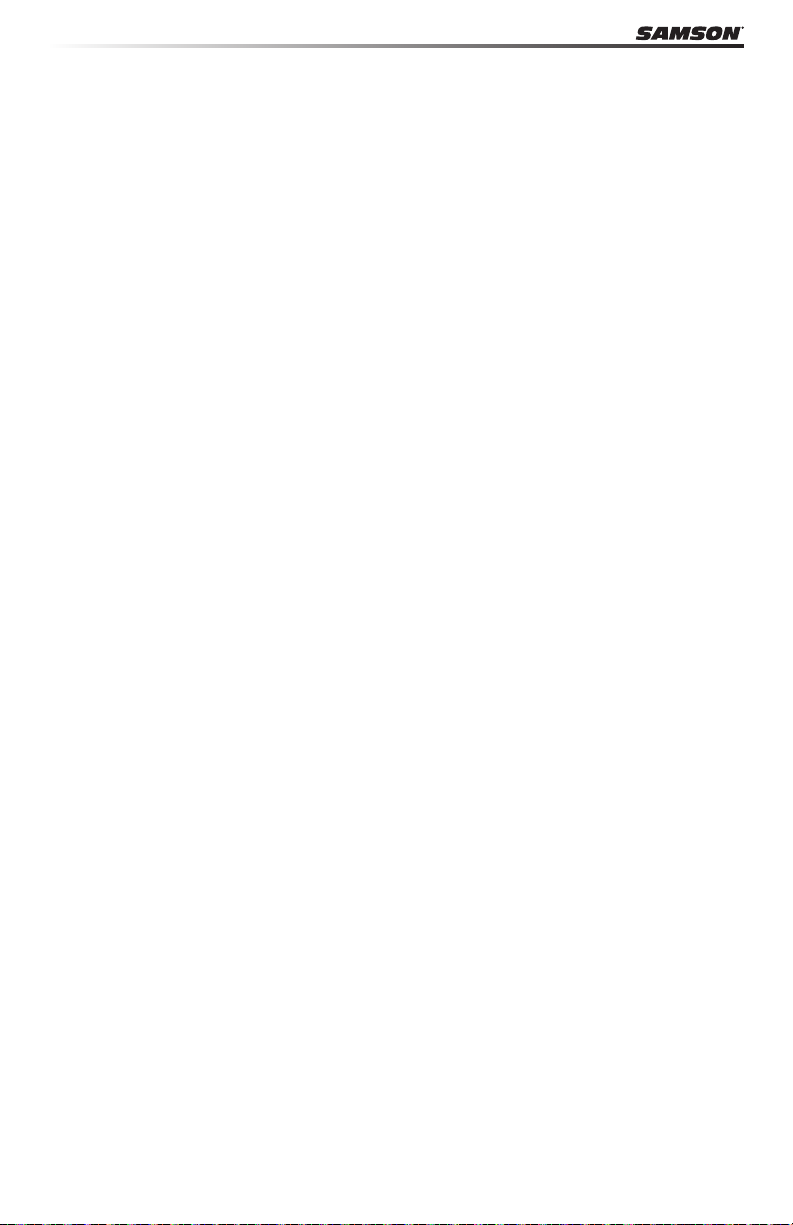
Edit Mode
ASSIGN TRANS
Press the ASSIGN TRANS key to change the function that the TRANSPOSE “+” and “-” buttons
control. There are three parameters that can be assigned:
1 - Transpose 2 - Program Change 3 - MIDI Channel
When pressed, the current function number will ash on the display. Rotate the DATA
knob, or enter the control code using the numerical keys. Press the ENTER key to conrm
the selection. If the number input is out of range, the display will ash “-E-” (error) for three
seconds, and then return to the last set function number.
Note: When the TRANSPOSE button is set to 2 (program change) or 3 (MIDI channel), the
indicators will not work. In addition, when the TRANSPOSE button is set to 2 (program
change), the button has an accelerate feature (when the button is pressed and held down,
the number will rapidly change so that you can access higher program numbers more
quickly).
ASSIGN FADER
Press the ASSIGN FADER function key to adjust the controller number assigned to the
VOLUME fader. When pressed, the current controller number will ash on the display. Rotate
the DATA knob, or enter the controller number (0–148) using the numerical keys. Refer to
the MIDI Continuous Controller (CC) List on p.18 for a list of codes and their corresponding
functions. Press the ENTER key to conrm your selection. If the number input is out of range,
the display will ash “-E-” (error) for three seconds, before returning to the last set CC number.
ASSIGN KNOB
Press the ASSIGN KNOB function key to adjust the controller number assigned to the DATA
knob. When pressed, the current controller number will ash on the display. Rotate the DATA
knob, or enter the controller number (0–148) using the numerical keys. Refer to the MIDI
Continuous Controller (CC) List on p.18 for a list of codes and their corresponding functions.
Press the ENTER key to conrm your selection. If the number input is out of range, the display
will ash “-E-” (error) for three seconds, before returning to the last set CC number.
ASSIGN MOD
Press the ASSIGN MOD function key to adjust the controller number assigned to the
MODULATION wheel. When pressed, the current controller number will ash on the
display. Rotate the DATA knob, or enter the controller number (0–148) using the numerical
keys. Refer to the MIDI Continuous Controller (CC) List on p.18 for a list of codes and their
corresponding functions. Press the ENTER key to conrm your selection. If the number input
is out of range, the display will ash “-E-” (error) for three seconds, before returning to the last
set CC number.
14
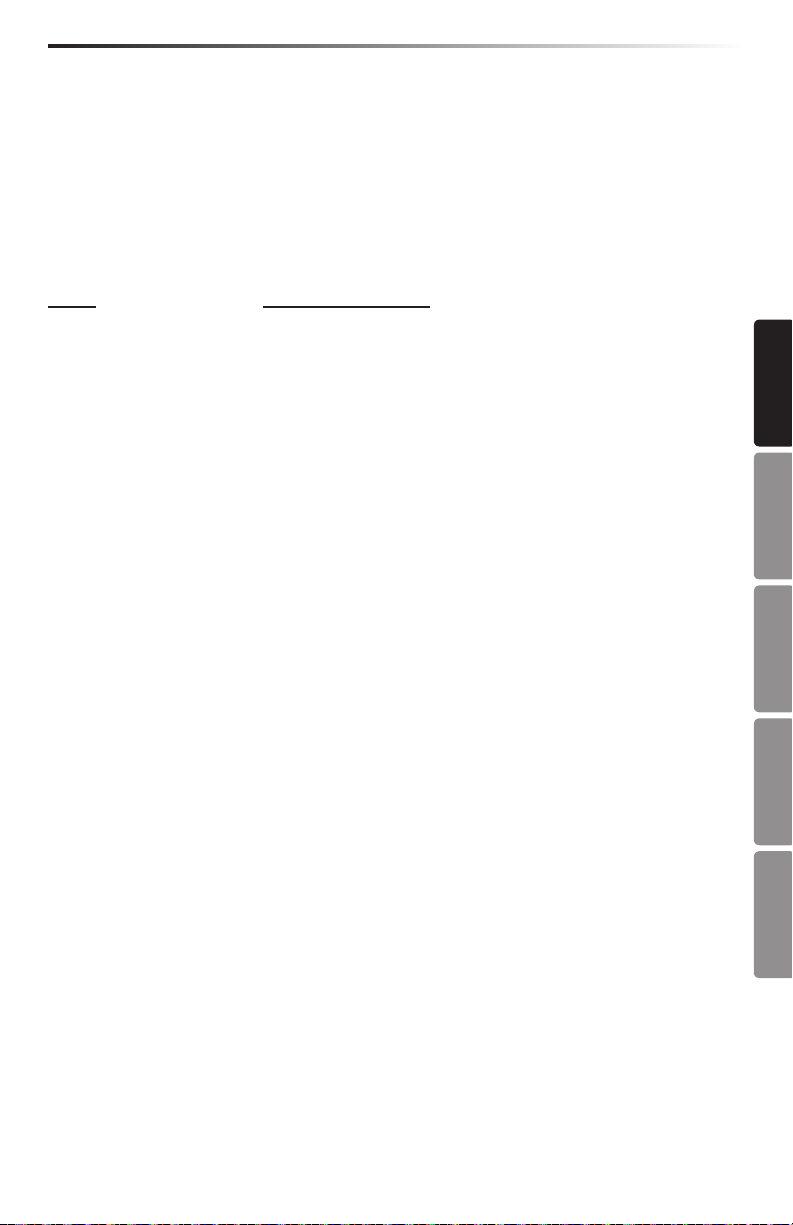
Carbon 61 · USB/MIDI Keyboard Controller
Edit Mode
ASSIGN PEDAL
Press the ASSIGN PEDAL function key to adjust the controller number assigned to the
SUSTAIN PEDAL input. The default setting is CC #64. When pressed, the current controller
number will ash on the display. Rotate the DATA knob, or enter the controller number
(0–148) using the numerical keys. Refer to the MIDI Continuous Controller (CC) List on p.18
for a list of codes and their corresponding functions. Press the ENTER key to conrm your
selection. If the number input is out of range, the display will ash “-E-” (error) for three
seconds, before returning to the last set CC number.
Keyboard Settings
RESET ALL
The RESET ALL function sets all of the Carbon 61 controller values to their defaults. When you
press the RESET ALL function key, the display will rst show “No” (indicating that you do not
want to reset all functions). If you do want to reset all controllers, press the numerical key 1,
or rotate the DATA knob until “Yes” appears on the display. Press the ENTER key to conrm,
and all controllers will be reset instantly. If you press the ENTER key while the display shows
“No”, the reset will be cancelled.
ALL NOTES OFF
The ALL NOTES OFF function sends an “all notes o” message in order to stop any stuck
notes. Press the ALL NOTES OFF function key and the keyboard will instantly send the “all
notes o” message, and any sustaining notes should stop.
DEFAULT
The DEFAULT function returns all of the Carbon 61 parameters to the original factory settings.
Press the DEFAULT function key, and the display will show “No” (indicating that you do not
want to reset to all default, factory settings). If you do want to reset all controllers to their
factory settings, press the numerical key 1, or rotate the DATA knob until “Yes” appears on the
display. Press the ENTER key to conrm, and all controllers will be reset instantly. If you press
the ENTER key while the display shows “No”, the reset will be cancelled.
SNAPSHOT
The SNAPSHOT function transmits all of the current controller values for the VOLUME fader,
DATA knob, PITCH BEND wheel, program number, and channel number at once, so that you
can get a full picture of your current settings. Press the SNAPSHOT key to view these values.
ENGLISH
FRANÇAISDEUTSCHEESPAÑOLITALIANO
15
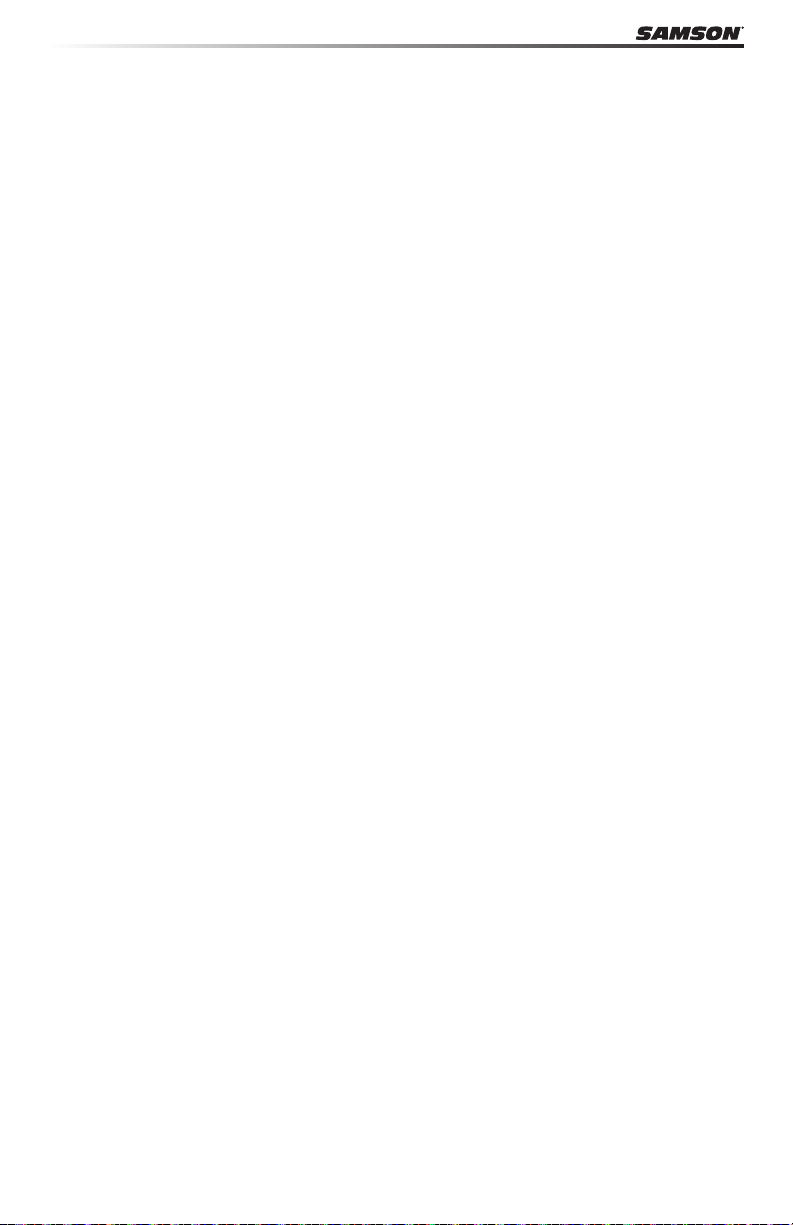
MIDI Continuous Controller (CC) List
0 Bank Select
1 Modulation wheel
2 Breath control
3 Undened
4 Foot controller
5 Portamento time
6 Data Entry
7 Channel Volume
8 Balance
9 Undened
10 Pan
11 Expression
12 Eect control 1
13 Eect control 2
14 Undened
15 Undened
16 General Purpose #1
17 General Purpose #2
18 General Purpose #3
19 General Purpose #4
20 Undened
21 Undened
22 Undened
23 Undened
24 Undened
25 Undened
26 Undened
27 Undened
28 Undened
29 Undened
30 Undened
31 Undened
32 Bank Select
33 Modulation wheel
34 Breath control
35 Undened
36 Foot controller
37 Portamento time
38 Data entry
39 Channel Volume
40 Balance
41 Undened
42 Pan
43 Expression
44 Eect control 1
45 Eect control 2
46 Undened
47 Undened
48 General Purpose #1
61 General Purpose #2
50 General Purpose #3
51 General Purpose #4
52 Undened
53 Undened
54 Undened
55 Undened
56 Undened
57 Undened
58 Undened
59 Undened
60 Undened
61 Undened
62 Undened
63 Undened
64 Sustain pedal
65 Portamento on/o
66 Sostenuto on/o
67 Soft pedal on/o
68 Legato Footswitch
69 Hold 2
70 Sound Variation
71 Timbre/Harmonic Intens.
72 Release Time
73 Attack Time
74 Brightness
75 Decay Time
76 Vibrato Rate
77 Vibrato Depth
78 Vibrato Delay
79 Sound Cont.
80 General Purpose #5
81 General Purpose #6
82 General Purpose #7
83 General Purpose #8
16
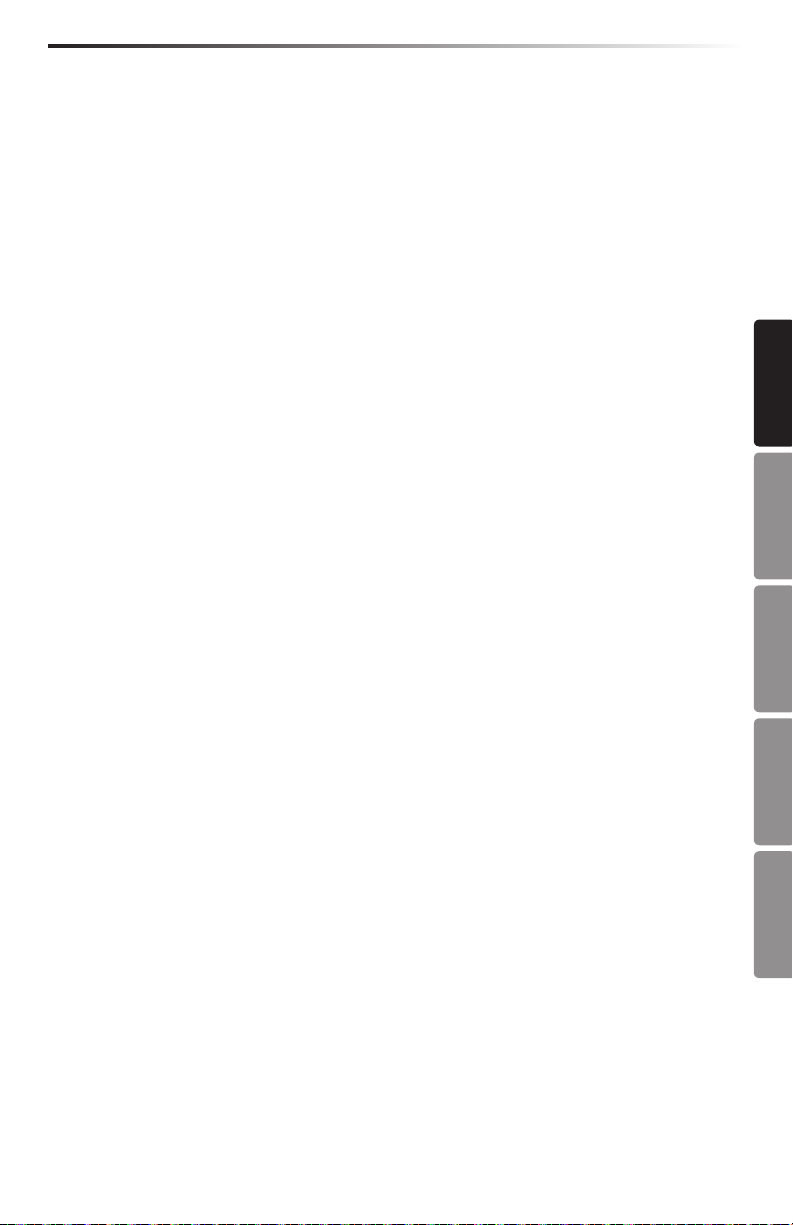
Carbon 61 · USB/MIDI Keyboard Controller
MIDI Continuous Controller (CC) List
84 Portamento Control
85 Undened
86 Undened
87 Undened
88 Undened
89 Undened
90 Undened
91 Reverb Send Level
92 Tremolo Depth
93 Chorus Send Level
94 Celeste/Detune Depth
95 Phaser Depth
96 Data entry +1
97 Data entry -1
98 NRPN LSB
99 NRPN MSB
100 RPN LSB
101 RPN MSB
102 Undened
103 Undened
104 Undened
105 Undened
106 Undened
107 Undened
108 Undened
109 Undened
110 Undened
111 Undened
112 Undened
113 Undened
114 Undened
115 Undened
116 Undened
117 Undened
118 Undened
119 Undened
120 All Sound O
121 Reset All Controllers
122 Local control on/o
123 All notes o
124 Omni mode o
125 Omni mode on
126 Poly mode o
127 Poly mode on
RPN/NRPN Messages
128 Pitch Bend Sensitivity
129 Fine Tuning
130 Coarse Tuning
131 Vibrato Rate
132 Vibrato Depth
133 Vibrato Delay
134 Low Pass Filter Cuto Frequency
135 Low Pass Filter Resonance
136 High Pass Filter Cuto Frequency
137 EQ Low Gain
138 EQ High Gain
139 EQ Low Frequency
140 EQ High Frequency
141 EG Attack Time
142 EG Decay Time
143 EG Release Time
144 Channel Pressure (Aftertouch)
145 Program Change
146 Song Select(Song #)
SysEx Meesages
147 Master Volume
148 Master Balance
ENGLISH
FRANÇAISDEUTSCHEESPAÑOLITALIANO
17
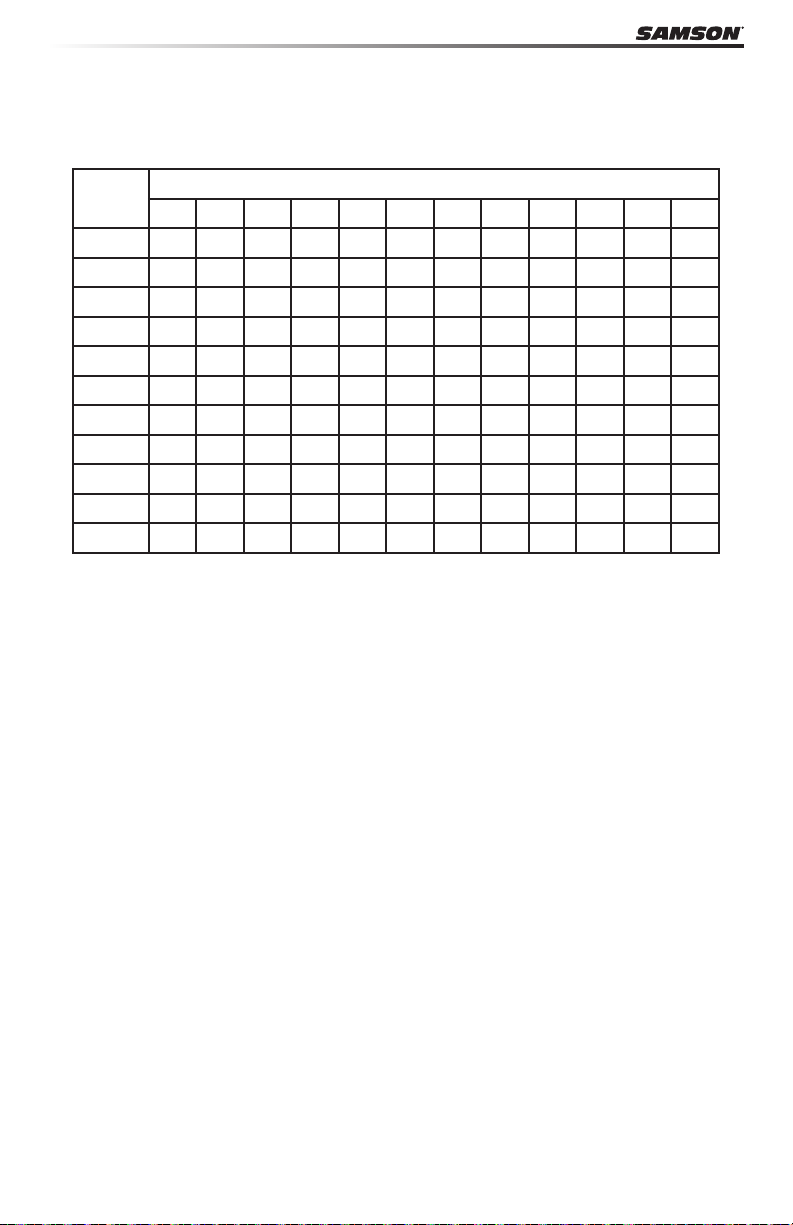
MIDI Note Numbers
International Organization Standardization system of MIDI note numbers. Middle C is MIDI
note number 60 (C4).
Note Numbers
Octave
-1 0 1 2 3 4 5 6 7 8 9 10 11
0 12 13 14 15 16 17 18 19 20 21 22 23
1 24 25 26 27 28 29 30 31 32 33 34 35
2 36 37 38 39 40 41 42 43 44 45 46 47
3 48 61 50 51 52 53 54 55 56 57 58 59
4 60 61 62 63 64 65 66 67 68 69 70 71
5 72 73 74 75 76 77 78 79 80 81 82 83
6 84 85 86 87 88 89 90 91 92 93 94 95
7 96 97 98 99 100 101 102 103 104 105 106 107
8 108 109 110 111 112 113 114 115 116 117 118 119
9 120 121 122 123 124 125 126 127
C C# D D# E F F# G G# A A# B
18
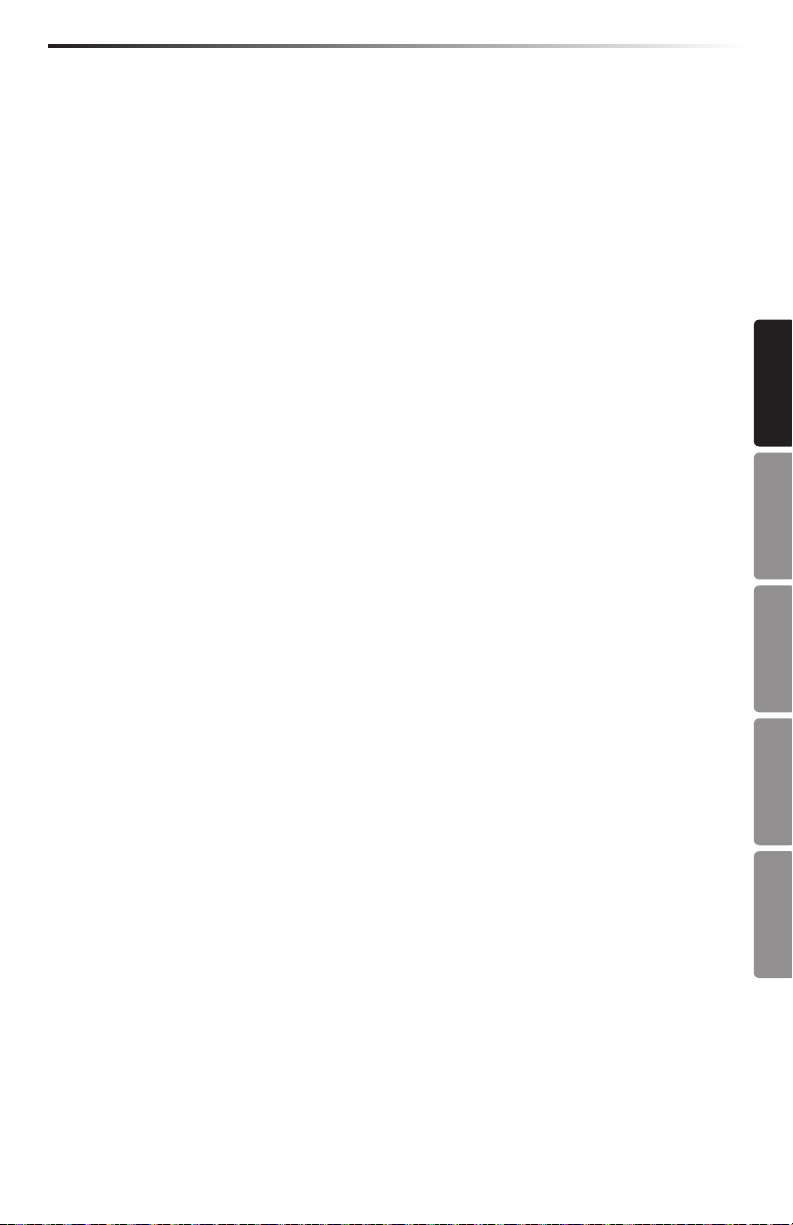
Carbon 61 · USB/MIDI Keyboard Controller
Specications
Keyboard 61-key, semi-weighted, velocity sensitive
Display 3-digit, 7-segment
Controls Volume Fader, Data Knob, Edit Button, Octave +/-
buttons, Transpose +/- buttons, Pitch Bend Wheel,
Modulation Wheel
Functions Program Number, Reset All, MIDI Channel, All Notes
O, Bank MSB, Bank LSB, Velocity Curve, Default,
Assign Trans, Assign Fader, Assign Knob, Assign Mod,
Assign Pedal, Snapshot
Pedal Input 1/4” TRS
MIDI MIDI over USB, 5-Pin MIDI OUT
Power USB Bus Power
Accessories USB Cable
iPad rubber shoes
Native Instruments Komplete Elements DVD
Dimensions 31.2” x 8.5” x 3”
792 mm x 217 mm x 78 mm
Weight 6.2 lbs
2.8 kgs
ENGLISH
FRANÇAISDEUTSCHEESPAÑOLITALIANO
19
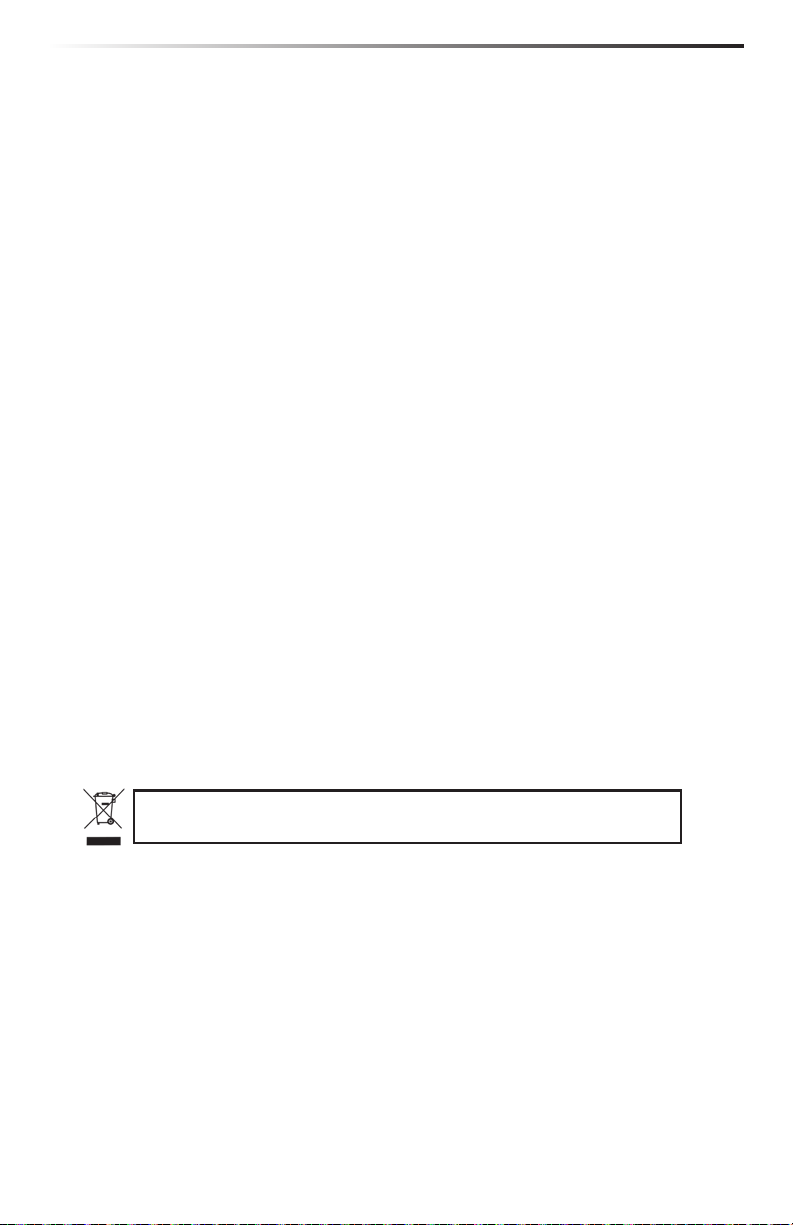
Ce produit ne doit pas être jeté avec les ordures ménagères. Il existe un service de
collecte séparé pour les produits électroniques usés. Ce service respecte les législations
sur le traitement approprié, la récupération et le recyclage.
Les consommateurs des 25 pays membres de l’Union européenne, de la Suisse et de la Norvège peuvent
se départir gratuitement de leurs produits électroniques usagés dans des points de collecte désignés, ou auprès
d’un revendeur (lorsqu’un nouveau produit est acheté).
Pour les autres pays, veuillez contacter votre administration locale pour connaître la méthode de mise au rebut
appropriée.
En procédant ainsi, vous êtes assuré que votre produit sera correctement traité, récupéré et recyclé
afin de prévenir les effets négatifs possibles sur l’environnement et la santé.
Apple, Mac, Mac OS, et iPad sont des marques déposées d’Apple Inc., aux USA et dans
d’autres pays.
IOS est une marque déposée par Cisco aux USA et dans d’autres pays. Elle fait l’object d’un
contract de licence.
Native Instruments, NI et Komplete Elements sont des marques déposées par Native
Instruments GmbH.
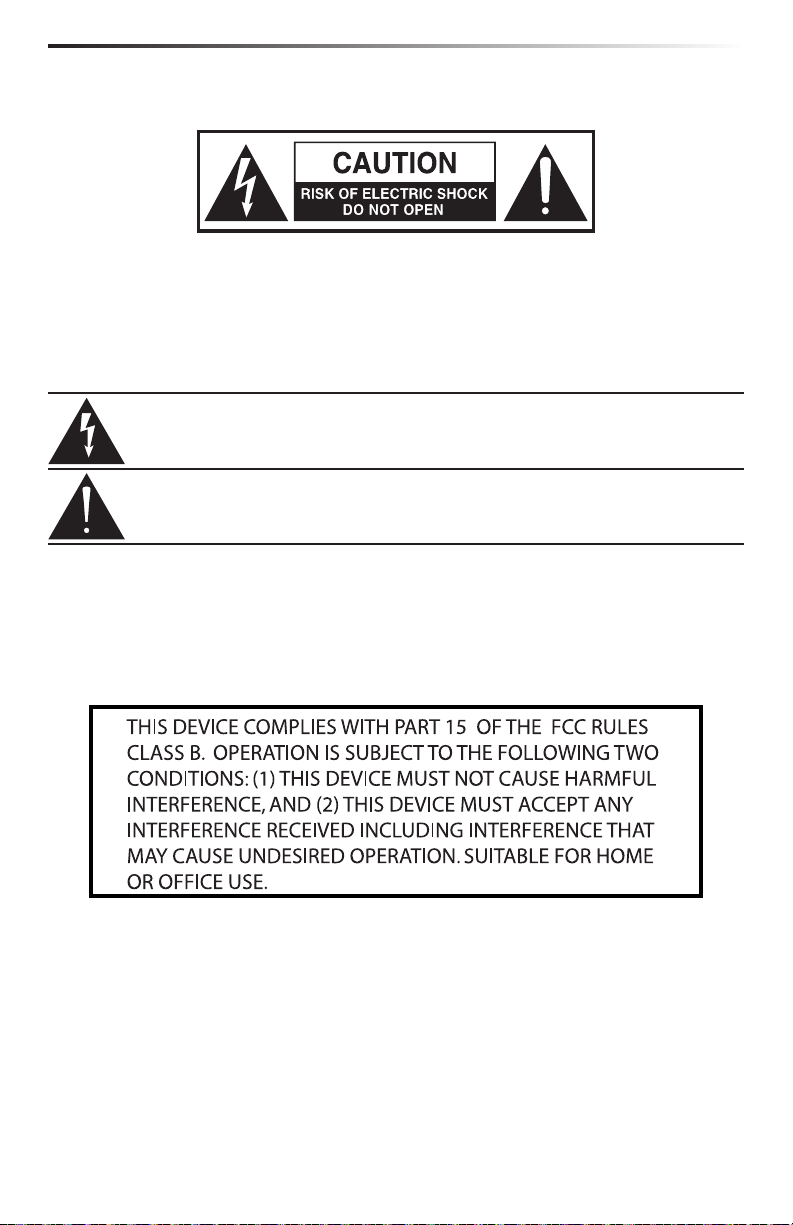
Consignes de sécurité importantes
ATTENTION
RISQUE D’ÉLECTROCUTION !
NE PAS OUVRIR !
ATTENTION : POUR ÉVITER TOUT RISQUE D’ÉLECTROCUTION, NE RETIREZ PAS LES VIS. TOUTE
RÉPARATION DOIT ÊTRE CONFIÉE À UN PERSONNEL QUALIFIÉ.
Le symbole de l’éclair prévient l’utilisateur de la présence de tensions “dangereuses” et non isolées dans l’appareil, d’une amplitude susante pour présenter
un risque d’électrocution.
Le symbole du point d’exclamation prévient l’utilisateur de la présence d’instructions importantes sur le fonctionnement et la maintenance de ce produit dans le
mode d’emploi fourni.
POUR ÉVITER TOUT RISQUE D’INCENDIE OU D’ÉLECTROCUTION, VÉRIFIEZ QUE LES PLOTS DE LA FICHE
ATTENTION
SECTEUR SOIENT COMPLÈTEMENT INSÉRÉS DANS LA RALLONGE, MULTI-PRISE OU TOUTE AUTRE PRISE SECTEUR. POUR ÉVITER TOUT RISQUE D’INCENDIE OU D’ÉLECTROCUTION, N’EXPOSEZ JAMAIS CET APPAREIL
À LA PLUIE OU À L’HUMIDITÉ. POUR ÉVITER TOUT RISQUE D’INCENDIE OU D’ÉLECTROCUTION, INSÉREZ LA
FICHE SECTEUR COMPLÈTEMENT DANS LA PRISE SECTEUR FEMELLE
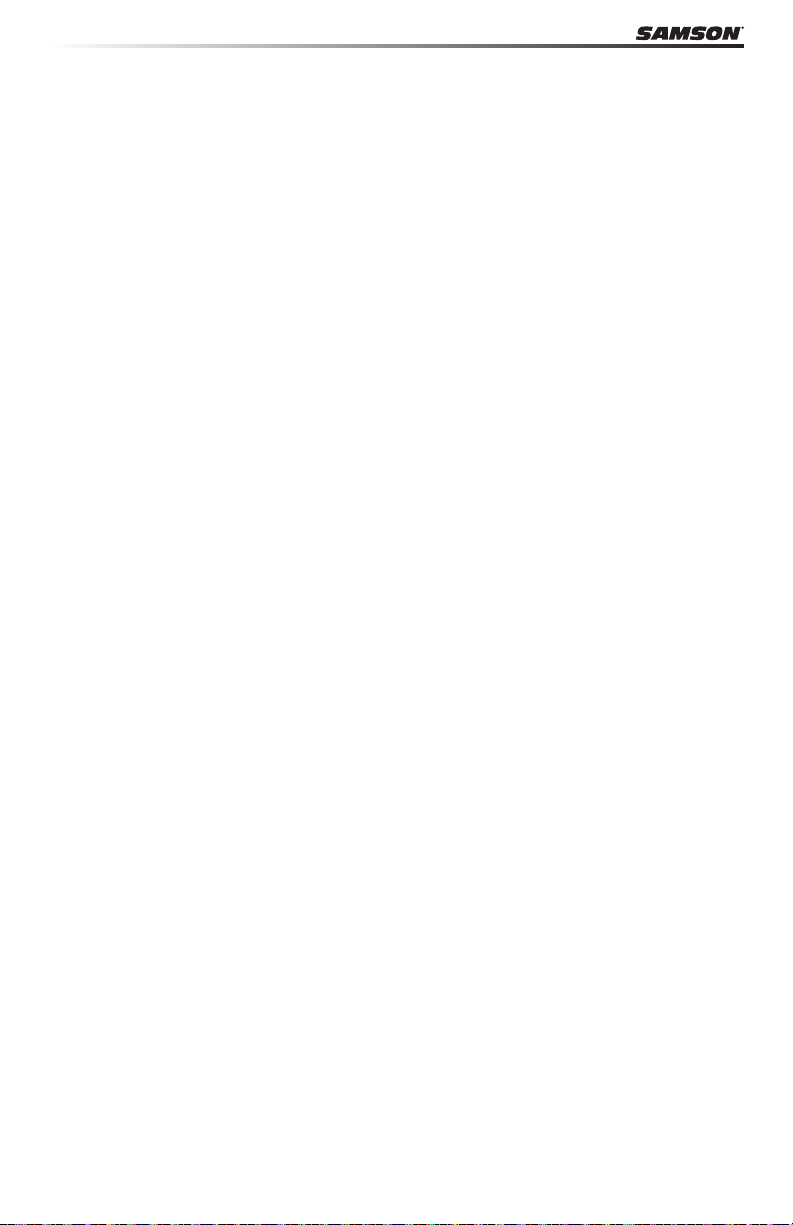
Introduction
Merci d’avoir choisi le clavier contrôleur MIDI USB Samson Carbon 61, à 61 touches! Le
Carbon 61 peut aisément s’intégrer à votre station de travail audionumérique sous Windows
ou sous Mac. Le clavier peut être alimenté directement par un iPad Apple (en utilisant le kit
de connexion iPad d’Apple, non fourni), et il peut être utilisé pour contrôler de nombreuses
applications iOS MIDI, comme GarageBand. Le Carbon 61 est équipé de 61 touches semi-lestées et sensibles à la vélocité, d’un Fader affectable, d’un bouton de données, de molettes de
Pitch bend et de modulation, et d’un triple afficheur à Leds.
Le Carbon 61 est le complément idéal de votre logiciel d’enregistrement audionumérique sur
ordinateur et vous permet d’utiliser vos logiciels d’instruments virtuels. Pour que vous puissiez jouer tout de suite, nous vous fournissons les instruments virtuels Native Instruments
Komplete Elements, avec plus de 1.000 sons et effets.
Dans ces pages, vous trouverez la description détaillée des fonctions du clavier/contrôleur
Carbon 61, un tour d’horizon des réglages, et les inst ructions de mise en œuvre et
d’utilisation. Vous trouverez également une carte de garantie. N’oubliez pas de la remplir et
de nous la renvoyer pour recevoir l’aide technique en ligne, et pour que nous puissions vous
envoyer à l’avenir les dernières informations sur les produits Samson.
Nous vous conseillons de noter le numéro de série de ce produit ci-dessous, pour toute
référence ultérieure.
Numéro de série : ____________________________________________
Date d’achat : __________________________________________
REMARQUE pour nos clients US : En cas de réparation du Carbon 61, vous devez obtenir
une autorisation de retour. Sans cette autorisation, nous n’accepterons pas le produit.
Appelez Samson au 1-800-372-6766 pour obtenir cette autorisation. Renvoyez si possible,
l’appareil dans son emballage original. Si vous avez acheté votre Carbon 61 hors des USA,
contactez votre distributeur pour toute information. N’oubliez pas de consulter notre site
Internet (www.samsontech.com) pour en savoir plus sur tous nos produits.
22
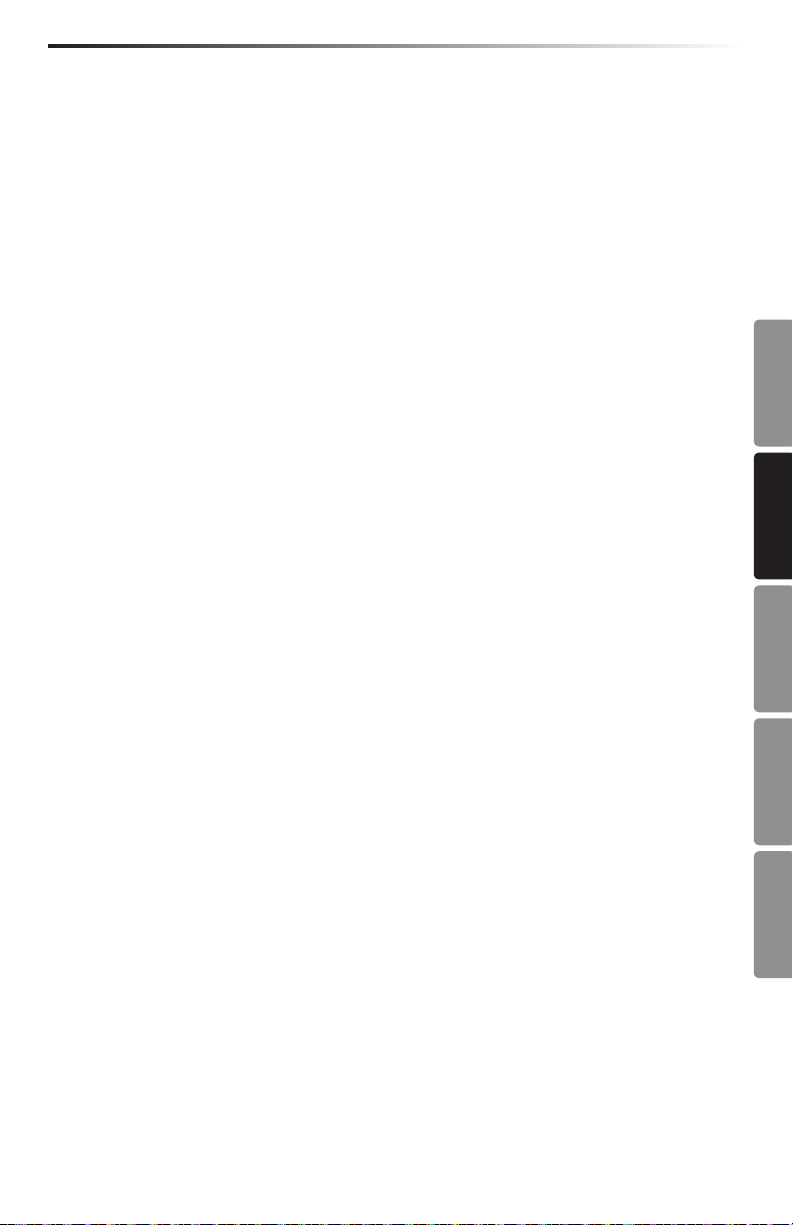
Carbon 61 · USB/MIDI Keyboard Controller
Carbon 61 — Fonctions
Le Samson Carbon 61 utilise des technologies de pointe. Il a été fabriqué avec le plus grand
sens du détail. Voici quelques unes des fonctions principales :
• 61 touches semi-lestées et sensibles à la vélocité
• Codeur de données aectable et Fader de Volume
• Molettes de Pitch Bend et de modulation aectables
• Écran à 3 Leds 7-segments achant les informations en temps réel
• Touches d’octave haut/bas
• Touches de transposition haut/bas aectables en n° +/- de programme et de canal MIDI
• Touche d’édition pour la gestion de 14 paramètres MIDI
• Entrée pour pédale de Sustain
• Connexion USB pour l’alimentation et l’échange des données MIDI
• Sortie MIDI Out à 5 broches pour la connexion aux équipements MIDI externes
• Pied pour iPad intégré
• Fourni avec le logiciel Native Instruments Komplete Elements
Éléments système
• Clavier Samson Carbon 61 USB
• Cordon USB
• Deux adaptateurs de support iPad en caoutchouc
• DVD d’installation Native Instruments Komplete Elements
• Mode d’emploi du Carbon 61
ENGLISH
FRANÇAISDEUTSCHEESPAÑOLITALIANO
Systèmes requis
Windows (PC)
• Windows XP/Vista/Win7
• 800 MHz ou plus rapide, 256 Mo RAM ou plus, port USB
Mac OS
• Mac OS X 10.4.9 ou plus récent
• 733 MHz ou plus rapide, 512 Mo RAM ou plus, port USB
iPad Apple
• iOS v4.2 ou plus récent.
Vériez que vos équipements informatiques répondent au minimum aux exigences mentionnées ci-dessus pour utiliser le Carbon 61.
23
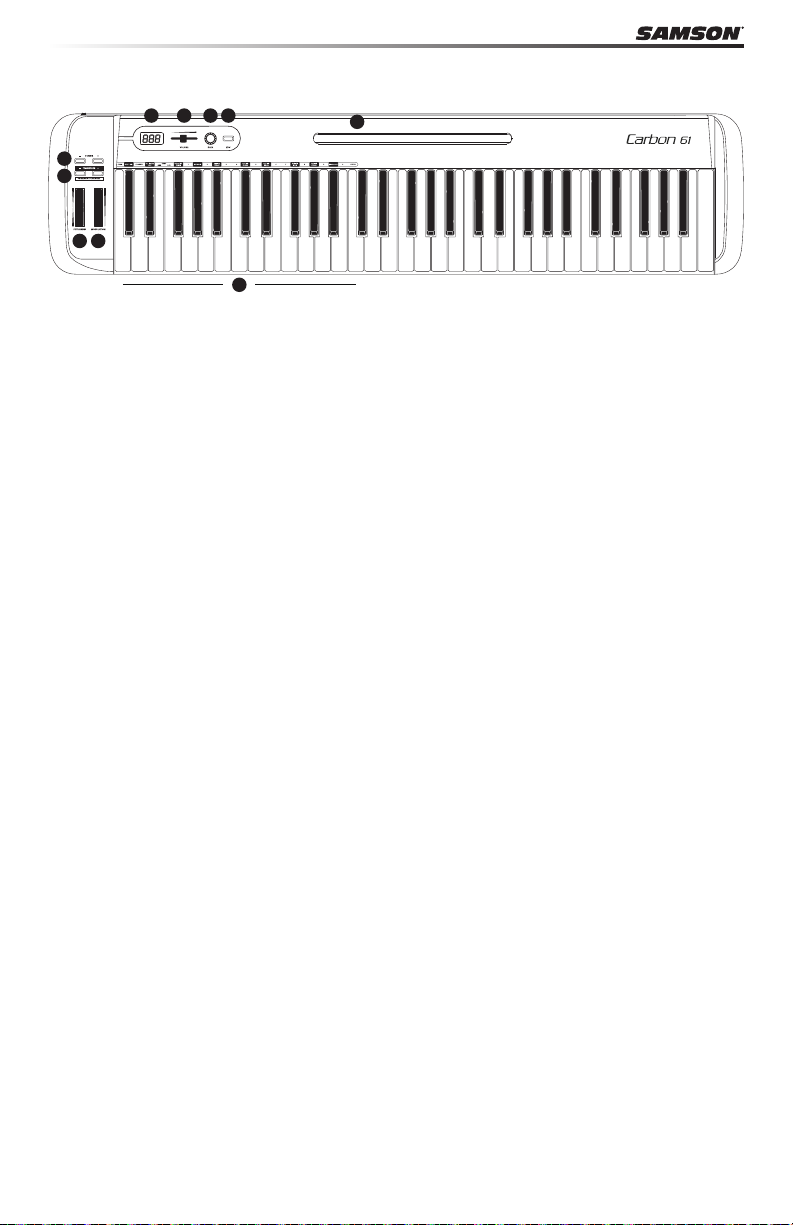
Réglages et fonctions de face avant
4
321
6
7
8 9
10
1. Écran - Écran à 3 Leds 7-segments achant en temps réel les données de contrôleurs en
mode de jeu, et les paramètres réglables en mode d’édition
2. Fader de VOLUME - Ce Fader est réglé d’usine pour transmettre les messages MIDI de
volume (CC n° 7). Le Fader de VOLUME peut être aecté à la gestion d’autres paramètres
MIDI en mode d’édition (voir en p.14 pour de plus amples informations).
3. Bouton DATA - Ce codeur rotatif sans n est réglé d’usine pour transmettre les messages
MIDI de panoramique (CC n° 10). Le bouton DATA peut être aecté à la gestion d’autres
paramètres (voir en p.14 pour de plus amples informations).
4. Bouton EDIT - Appuyez pour passer en mode d’édition. Vous pouvez alors régler les
paramètres du clavier (voir en p.14).
5. Support d’iPad - Placez votre iPad Apple horizontalement sur ce support. Utilisez les
socles en caoutchouc fournis pour ancrer l’iPad (voir en p.11 pour de plus amples informations).
6. Touches OCTAVE +/– - Appuyez sur les touches OCTAVE pour changer la tessiture du
clavier vers le haut ou vers le bas (quatre octaves maximum). Chaque pression sur la
touche OCTAVE transpose le clavier de 12 notes à la fois vers le haut ou vers le bas.
7. Touches TRANSPOSE +/– - Appuyez sur les touches TRANSPOSE pour transposer le
clavier vers le haut ou vers le bas (12 demi-tons maximum). Les touches TRANSPOSE
peuvent aussi être aectées à la transmission de messages de programme MIDI Program
et de canal MIDI (voir en p.14 pour de plus amples informations).
8. Molette de PITCH BEND - Utilisez cette molette pour modier la hauteur des notes
jouées sur le clavier.
9. Molette de MODULATION - Cette molette sert en général à ajouter de la modulation
(CC n° 1) au son. La molette de MODULATION peut également transmettre des paramètres MIDI diérents en mode d’édition (voir en p.14 pour de plus amples informations).
10. Touches de fonction - En mode d’édition, les 25 premières touches du clavier corres-
pondent à des fonctions et aux numéros 0–9 (voir en p.14).
5
24
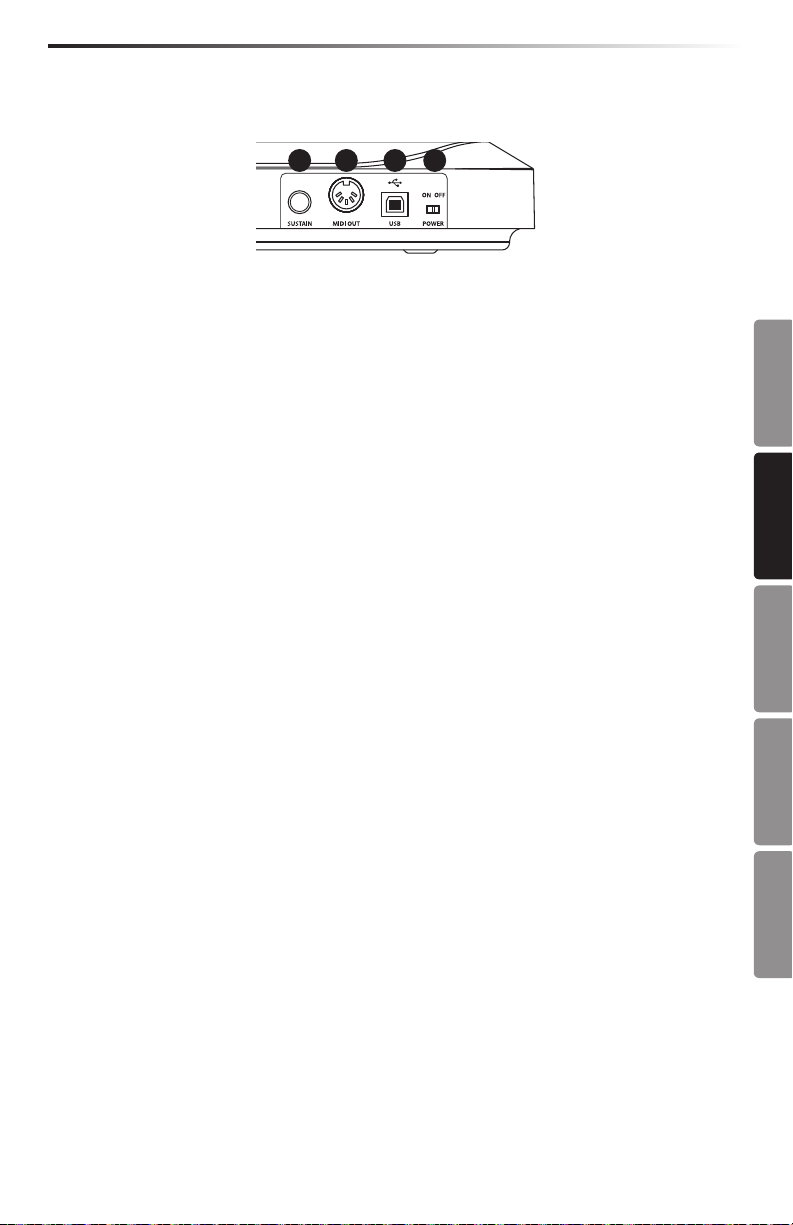
Carbon 61 · USB/MIDI Keyboard Controller
Réglages et fonctions de la face arrière
1234
1. Interrupteur POWER - Place le clavier sous/hors tension.
2. Embase USB - Connectez un câble USB standard entre ce port et l’embase USB de votre
ordinateur ou de votre iPad pour alimenter le clavier, ainsi que pour transmettre et recevoir les données MIDI.
3. MIDI OUT - Utilisez un câble MIDI à 5 broches pour relier le Carbon 61 à un équipement
MIDI externe.
4. Embase pour pédale de SUSTAIN - Connectez une pédale d’expression ou de Sustain
en Jack 6,35 mm à cette entrée. D’usine cette embase est congurée pour transmettre
les messages MIDI de Sustain (CC n° 64). L’entrée SUSTAIN peut être congurée pour
transmettre d’autres paramètres MIDI en mode d’édition (voir en p.14 pour de plus
amples informations).
ENGLISH
FRANÇAISDEUTSCHEESPAÑOLITALIANO
25
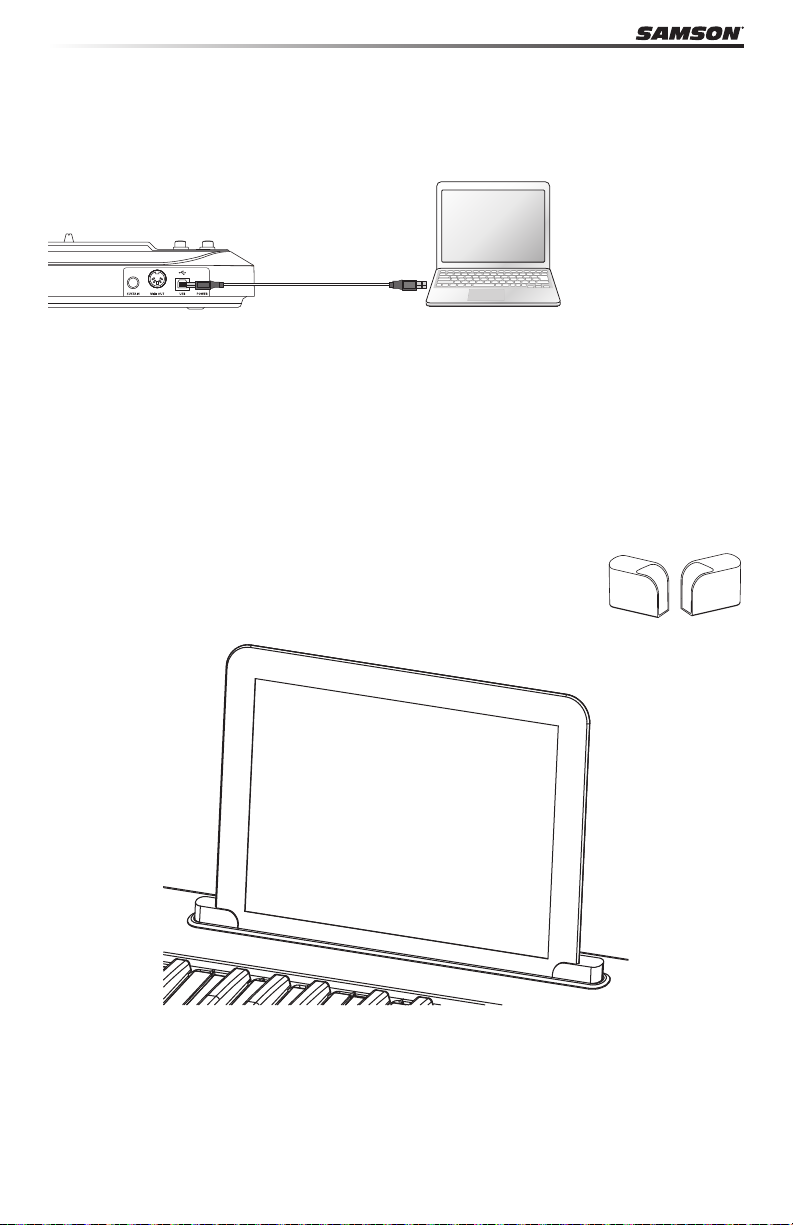
Mise en œuvre rapide
1. Connectez le Carbon 61 à votre ordinateur ou à votre iPad avec le cordon USB fourni. Le
clavier reçoit et transmet les données MIDI par la connexion USB. Placez l’interrupteur
POWER en position gauche sur le clavier.
Remarque : Pour vous connecter directement à un iPad, utilisez le kit de connexion
Apple iPad Camera Connection Kit (non fourni).
2. Lancez votre logiciel d’enregistrement ou d’instrument virtuel, et sélectionnez le Carbon
61 comme périphérique d’entrée MIDI.
3. Pour utiliser le Carbon 61 avec un équipement MIDI externe (expandeur, etc.), reliez
un cordon MIDI à 5 broches entre la sortie MIDI OUT située à l’arrière du Carbon 61 et
l’entrée MIDI IN de l’équipement MIDI externe.
Connexion d’un iPad
Le support pour iPad du Carbon 61 a été conçu pour l’iPad 1 et l’iPad2.
Pour installer votre iPad, nous vous fournissons deux supports en caoutchouc. Les supports sont rangés sous le Carbon 61.
Insérez les pieds en caoutchouc dans les extrémités gauche et droite du support de l’iPad
(comme indiqué sur l’illustration ci-dessus). Faite ensuite glisser l’iPad dans les supports en
caoutchouc. Connectez le kit Camera Connection Kit d’Apple à l’iPad, puis reliez l’iPad au
clavier avec le cordon USB fourni.
26
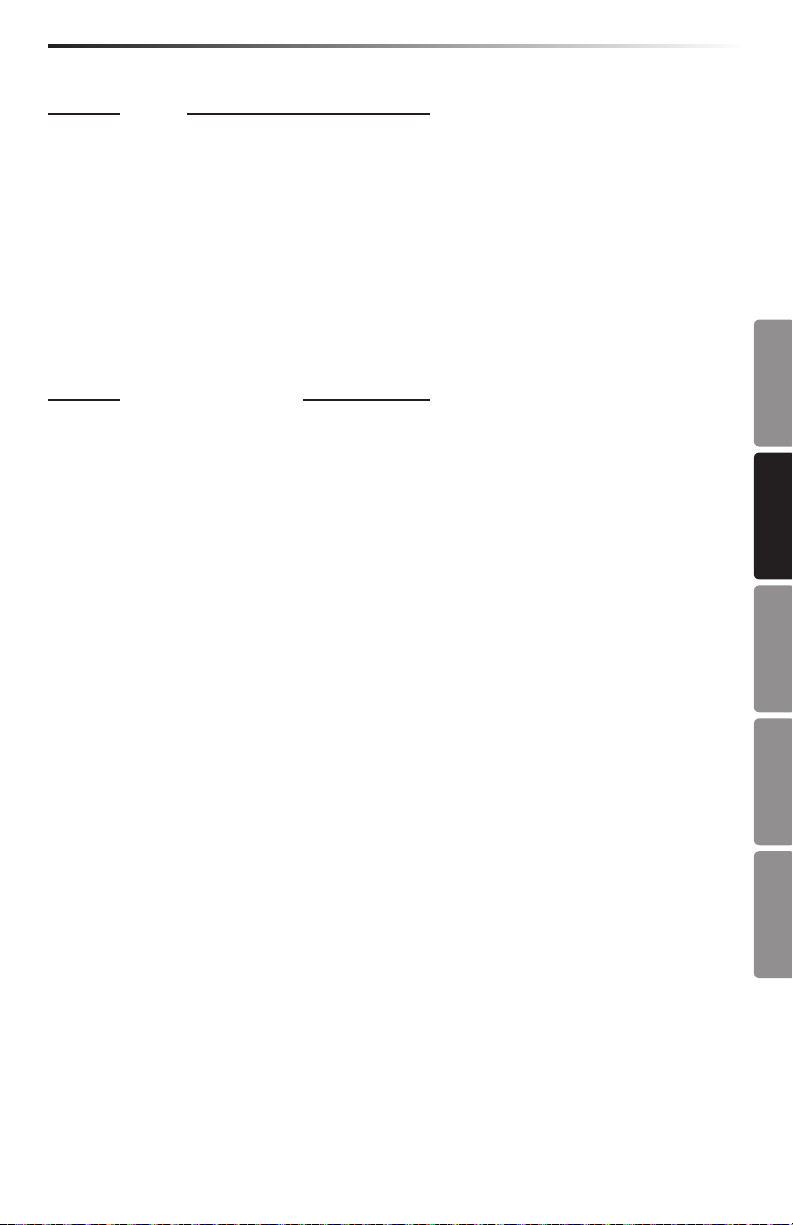
Carbon 61 · USB/MIDI Keyboard Controller
Utilisation élémentaire
Modes
Le Carbon 61 possède deux modes de fonctionnement : le mode de jeu et le mode d’édition.
Mode de jeu - Dans ce mode, les 61 touches sensibles à la vélocité transmettent les informa-
tions de note et de vélocité par la sortie USB ou MIDI. Les contrôleurs aectables, les molettes
de hauteur et de modulation transmettent des informations de contrôleur continu.
Mode d’édition - Dans ce mode, utilisez les 25 premières touches du clavier pour accéder
aux fonctions et saisir les valeurs de 0 à 9. Le reste du clavier transmet les informations de
note et de vélocité. Ce mode est activé en appuyant sur la touche EDIT. Consultez les explications du mode d’édition en page 14.
Remarque : Par défaut, le clavier transmet les informations de contrôle sur le canal 1. Le
Paramètres de jeu
clavier peut être conguré pour transmettre les données sur un autre canal MIDI en mode
d’édition.
Touches OCTAVE
Les touches OCTAVE transposent le clavier de 12 notes à la fois, pour étendre sa tessiture.
La transposition maximale est de quatre octaves. Lorsque vous appuyez sur ces touches,
la valeur de l’octave transposée s’ache à l’écran. La valeur par défaut est de 0.
La touche OCTAVE “-” transpose le clavier d’une octave inférieure à chaque pression sur la
touche. Elle s’allume en rouge dès que le clavier est transposé sous la valeur 0.
La touche OCTAVE “+” transpose le clavier d’une octave supérieure à chaque pression sur
la touche. Elle s’allume en rouge dès que le clavier est transposé au-dessus la valeur 0.
Appuyez sur les deux touches OCTAVE pour initialiser la transposition sur 0.
Touches TRANSPOSE
Les touches TRANSPOSE transposent le clavier par demi-tons. La transposition maximale
est de 12 demi-tons vers le haut et vers le bas. Lorsque vous appuyez sur ces touches, la
valeur de la transposition s’ache à l’écran. La valeur par défaut est de 0.
La touche TRANSPOSE “-” transpose le clavier d’un demi-ton supérieur à chaque pression
sur la touche. Elle s’allume en rouge dès que la valeur de transposition n’est pas de 0.
La touche TRANSPOSE “+” transpose le clavier d’un demi-ton inférieur à chaque pression
sur la touche. Elle s’allume en rouge dès que la valeur de transposition n’est pas de 0.
Vous pouvez également congurer les touches TRANSPOSE pour qu’elles transmettent
des informations de Program +/- ou de canal MIDI +/-. Consultez les explications du mode
d’édition en page 14.
ENGLISH
FRANÇAISDEUTSCHEESPAÑOLITALIANO
Molette de MODULATION
La molette de MODULATION est généralement utilisée pour ajouter des eets de vibrato à
votre son. La plage de données de la molette de MODULATION est de 0–127. Son numéro
de contrôleur MIDI par défaut est le CC n° 1. Vous pouvez aecter un autre numéro de
contrôleur à la molette de modulation en mode d’édition. Consultez les explications du
mode d’édition en page 14.
27
