Salora DVP-7010MKII Instruction Manual

DVP-7010MKII
PORTABLE 7" LCD MONITOR AND DVD PLAYER
NOTICE:
This Product incorporates copyright protection technology that is protected by method claims of certain patents and other intellectual property rights owned by Macrovision Corporation and other rights owners. Use of this copyright protection technology must be authorized by Macrovision Corporation, and is intended for home and other limited viewing uses only unless authorized by Macrovision Corporation. Reverse engineering or disassembly is prohibited.
NOTICE:
An LCD panel and/or video monitor may be installed in a motor vehicle and visible to the driver if the LCD panel or video monitor is used for vehicle information, system control, rear or side observation or navigation. If the LCD panel or video monitor is used for television reception, video or DVD play, the LCD panel or video monitor must be installed so that these features will only function when the vehicle is in ‘park’ or when the vehicle’s parking brake is applied.
An LCD panel or video monitor used for television reception, video or DVD play that operates when the vehicle is in gear or when the parking brake is not applied must be installed to the rear of the driver ’s seat where it will not be visible, directly or indirectly, to the operator of the motor vehicle.
2
A. Introduction
Thank you for choosing the 7 ” portable DVD player. The main features include a 7" Wide Screen (16:9 Aspect Ratio) Liquid Crystal Display (LCD) monitor and a DVD player. The unit applies the latest state of the art electronics and is designed for use in hotels, offices or your home. The unit is constructed to provide years of reliable, trouble-free service, and is compact so that you can take it with you anywhere and is designed for quick and easy installation. Please read the entire instruction manual supplied with this product prior to using. The documentation will assist you in installing the system properly to obtain the best equipment performance. Please save this manual for later use.
B.Cautions and Warnings
1.Placement
To prevent fire or electric shock, do not expose this appliance to rain or moisture. Do not place the set on an unstable cart, stand, tripod, bracket or table to prevent it from falling. Keep the unit away from strong magnets, heat sources, direct sunlight, excessive dust. If the unit is brought directly from a cold to a warm location, moisture may condense inside the unit. When you move it from a cold to a warm location, wait for about one hour before operating the unit, or remove the disc and leave the unit turned on until the moisture evaporates.
2. Installation
Ensure that the 7” portable DVD player is installed in accordance with the instructions and illustrations provided in this manual.
3. Caution
Do not push objects of any kind into the unit through openings; do not spill or spray liquid of any kind on or in the system (this may result in a fire or electric shock). Do not place anything heavy on the unit. To ensure proper ventilation and proper operation, never cover or block openings with a cloth or other material. Keep the unit away from an open flame such as fire, candle etc. It is hazardous to replace the
3
battery incorrectly. Replace the battery only with the same or equivalent type, in order to protect the environment,please dispose the battery properly. Do not use the unit in temperatures higher than 104 degrees Fahrenheit or 40 degrees Celsius.
4.Disassemble
Do not attempt to disassemble the cabinet. There is a risk of electric shock and/or exposure to Laser Radiation. Contact qualified service personnel if your system needs repair.
5. Cleaning Unit
When cleaning, make sure the system is unplugged from the power source. Do not use liquid cleaners or aerosol cleaners. Use a cloth lightly dampened with water for cleaning the exterior of the system only.
6. Disc
Do not use irregularly shaped discs such as heart or star-shaped discs as they may cause the unit to malfunction. Do not stick paper, tape or glue on the disc. Do not expose the disc to direct sunlight or heat sources. Do not touch the surface of disc. Handle the disc by its edge. Clean the disc by wiping the disc from the center out with a cleaning cloth. Remove the disc from the unit and store it in its case after playing. Some playback operations of discs may be intentionally fixed by software producers. Since this unit plays discs according to the disc contents the software producers designed, some playback features may not be available. Also refer to the instructions supplied with the discs.
7. Regional Coding
Both the DVD player and disc are coded by region. These regional codes must match in order for the disc to play. If the codes don ’t match, the disc won’t play. This unit’s code is region 2. DVD’s with other regional codes cannot be played in this unit.
4

C. Contents
1.1 x 7’’ LCD Monitor & DVD Player Combo
2.1 x AC to DC Adapter
3.1 x Remote Control with battery (CR2025)
4.1 x Instruction Manual
5.1 x Audio/Video Cable
6.1 x Cigarette Lighter Adapter
7.1 x Rechargeable Battery
D. Powering and installation
1. Powering the system indoors (Refer to Figure 1)
Plug one end of the AC to DC adapter into the DC 9~12V jack on the right side of the main unit, then plug the other end into the 110~240V AC power outlet.
2. Powering the system in a car (refer to Figure 1)
Plug one end of the cigarette lighter adapter into the DC 9~12V jack on the unit, then plug the other end into the cigarette lighter socket.
Figure 1
Note: Unplug the apparatus from the power source when not in use for an extended period of time.
5
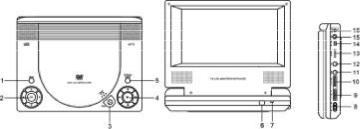
E.Controls, Indicators, and Connectors
1.Unit View (Refer to Figure 2)
|
|
Figure 2 |
1) MENU Button |
8) Power On/Off Switch |
|
2) Up/Down/Left/Right/OK |
9) Brightness Up/Down Control |
|
|
Buttons |
10) Volume Up/Down Control |
3) |
Open Button |
11) Headphone Jack 1 |
4) |
Previous/Next/Pause/ |
12) Headphone Jack 2 |
|
Stop/Play Buttons |
13) E-Port |
5) |
Screen Mode Button |
14) AV In/Out Switch |
6) |
Remote Sensor |
15) AV Jack |
7) |
Power Indicated LED |
16) DC 9~12V Jack |
6

2.Remote Control View (Refer to Figure 3)
1)Setup Button
2)Up Button
3)SkipButton
4)Enter Button
5)Reverse/Left Keypad
6)DOWN Button
7)Numeric Button
8)Display Button
9)Zoom Button
10)Subtitle Button
11)Skip+ Button
12)A-B Repeat Button
13)Forward/Right Keypad
14)1/All Repeat Button
15)Stop Button
16)Menu Button
17) Audio Button |
Figure 3 |
18)Angle Button
19)Play/Pause Button
F. Loading and Playing a Disc
The operation described here mainly refers to the use of the remote control handset (R/C). Buttons with same or similar marking at the main unit have the same function like those of the R/C.
a.After connecting power to the unit, power on “DVD player” with the power switch. The power indicator will light.
b.Open the disc tray by pressing OPEN, and place a disc into the tray with the label side facing up.
c.Close the tray by pressing the “PRESS” place printed on it.The unit will load the disc and start playing.
d.Rotate BRIGHTNESS and VOLUME to adjust the LCD’s brightness and the DVD player’s volume.
e.To stop playing a disc, press STOP.
7
G. Basic Operation |
|
POWER |
Turn the unit on/off |
OPEN |
Remove/load the disc |
PLAY/PAUSE |
Start Play/Execute item or setting; Still Picture |
STOP |
(1 time) Stop at the present playing point / |
|
(2 times) Stop playing |
SKIP+ |
Go to the next chapter, track or scene during |
|
play back |
SKIP- |
Go back to the previous chapter, track or |
|
scene during play back |
FORWARD/RIGHT |
Scan forward at 2, 4, 8,16 or 32 times speed; |
|
Move to right in Menu navigation |
REVERSE/LEFT |
Scan backward at 2, 4, 8, 16 or 32 times speed; |
|
Move to left in Menu navigation |
UP/DOWN |
Used for Menu Navigation |
ENTER |
Execute item or confirm setting |
NUMBERS |
Select item or setting |
MENU |
Display the main menu of the disc |
1/ALLREPEAT |
Repeat playing title, chapter, or track |
A-B REPEAT |
Repeat a specific portion from point A to point |
|
B of the disc |
DISPLAY |
Display information (title, chapter, track, time, |
|
etc.) |
Angle |
Change the viewing angles on the scene |
SUBTITLE |
Select the subtitle language and turn it |
|
on/off |
AUDIO |
Select the audio language |
ZOOM |
Enlarge an image to 2, 3, or 4 times the |
|
original size. |
SETUP |
Display the setup menu to select and set |
|
items, and exit the setup menu. |
8

H. Menu
A DVD is divided into sections called titles and chapters. When you play a DVD, a root menu of the disc will appear on the screen of your TV or Monitor. The contents of the menu vary from disc to disc. Press MENU during playback to display the menu. Some DVDs only allow you to select disc playback options using the DVD root menu.
I. Display
1. PLAYING TIME AND REMAINING TIME
a. During playback press the ‘DISPLAY’ button to display the current Title Number (1), the total Number of Titles (2), the current Chapter Number (3), the total Number of Chapters (4), and the Playing elapsed Time for the title
(5). The heading will disappear automatically after 3 seconds if DISPLAY button is not pressed.
Title, Chapter Number, and Time Screen Display
b. Press ‘DISPLAY’ constantly to choose the options below in sequence. Title Elapsed: The elapsed time of the title
Title Remain: The remaining time of the title Chapter Elapsed: The elapsed time of the chapter Chapter Remain: The remaining time of the chapter
Display Off: The DVD’s time Information will not be displayed.
 Title Elapsed
Title Elapsed  Title Remain
Title Remain Chapter Elapsed
Chapter Elapsed
Display Off |
Chapter Remain |
9
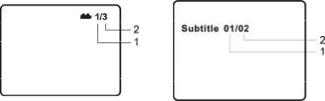
2. ANGLE
During playback of a disc, press ‘ANGLE’ to display the available angles for discs containing multi-angles*, with the current angle number (1) and the total number of angles (2) displaying. Press ‘ANGLE’ to select another angle, then press again to exit and return to the normal viewing angle. The angle display will disappear automatically if the ‘ANGLE’ button is not pressed again within 3 seconds.
*NOTE: Not all discs contain this feature.
Angle |
Subtitle |
3. SUBTITLE
During disc playback press ‘SUBTITLE’ to select the subtitle language you desire*, with the current Subtitle Language Number (1) and the total Number of Subtitle Languages (2) displayed. If there are multiple languages press ‘SUBTITLE’ again to select another subtitle language. To turn subtitles OFF, press the ‘SUBTITLE’ button until ‘Subtitle Off’ is displayed. The Subtitle display will disappear automatically if the ‘SUBTITLE’ button is not pressed again within 3 seconds.
*Some DVDs only allow access to this function through the DVD menu
4.AUDIO
During playback press ‘AUDIO’ to select the audio language you desire*, with the current Audio Channel Number (1) and the total number of Audio Channels (2) displayed. Press AUDIO again to select another audio language. The audio display will disappear automatically if the ‘AUDIO’ button is not pressed within for 3 seconds.
* Some DVDs only allow access to this function through the DVD menu.
10

Audio Language |
Zoom |
5. ZOOM
During playback press ‘ZOOM’ to enlarge the picture by 2X, 3X or 4X with the current zoom multiple.
(1)Press “zoom”one time ,the picture will be enlarged 2X. (2)Press “zoom” a second time ,the picture will be enlarged 3X. (3)Press “zoom” a 3rd time ,the picture will be enlarged 4X. (4)Press “zoom” a 4th time ,the picture will return to normal size.
6. A-B REPEAT
a.During playback press a first time ‘A-B’ to set the Starting Point A.
b.Press ‘A-B’ a second time to set the Ending Point B and the player will repeatedly play the part between Point A and Point B.
c.Press A-B a third time to cancel A-B repeat and resume normal
playback.
A-B Repeat Starting |
A-B Repeat Cancelled |
Point |
|
|
A-B Repeat Ending |
|
Point |
11

7. 1/ALL REPEAT
a. During playback press ‘1/ALL REPEAT’ constantly to see the repeat mode as right.
Chapter: Repeat the current chapter
Title: Repeat the current title
All: Repeat all chapters and titles
Off: Resume normal playback
The ‘Chapter’ repeat display shows below for example:
Chapter Repeat |
Single Elapsed When Playing |
|
Audio CDs |
||
|
J. Playing Audio CDs
When playing an audio CD press the DISPLAY button constantly on the remote to view time information. The options below appear on screen display in sequence to show you what information is available using this function.
 Single Elapsed
Single Elapsed Single Remain
Single Remain Total Elapsed
Total Elapsed
Display Off  Total Remain
Total Remain
CD Display Mode
Single Elapsed: The current track playing and playing time of that track will display on the screen.
Single Remain: The current track playing and the amount of time left.
12
Total Elapsed: |
The current track playing and the total time that the |
|
CD has been playing. |
Total Remain: |
The current track playing and the amount of time |
|
remaining on the CD. |
Display Off: |
The CD time Information will not be displayed. |
Take ‘Single Elapsed’ display as a example shown above:
USINGTHEREPEATFEATURE
The default mode for the Repeat feature is OFF. Pressing REPEAT consecutively changes the repeat options:
•Track- repeats the track that is playing.
•All- repeats the disc that is playing.
•Off
As you toggle through the options, the repeat option changes. The selected repeat option loops repeatedly until you turn it off.
K. Playing MP3 Discs
MP3 is a format for storing digital audio. An audio CD-quality song is compressed into the MP3 format with very little loss of audio quality while taking up much less disc space. CD-R /RW discs that have been encoded in MP3 format are compatible with this system.
When a MP3 disc is inserted into the unit, the menu screen appears automatically. You can use the menu screen to select your desired folders and songs or the system plays the songs in the order they were burned onto the disc.
1.Press the  or
or button to choose a folder from the folder list on the left side of the screen.
button to choose a folder from the folder list on the left side of the screen.
2.Press ENTER to select the highlighted folder. The songs available under the folder will be listed.
3.Use or
or button to choose a song from the list. Press ENTER to select and begin playback of the highlighted song.
button to choose a song from the list. Press ENTER to select and begin playback of the highlighted song.
13

4.Use the

 ( NEXT ) button to move to the next song. Press the
( NEXT ) button to move to the next song. Press the 
 (PREVIOUS) button twice to move to the beginning of the previous song.
(PREVIOUS) button twice to move to the beginning of the previous song.
USING THE REPEAT FEATURE
The default mode for the Repeat feature is OFF. Pressing REPEAT consecutively changes the repeat options:
•Single
•Repeat One (repeat playback of a song)
•Repeat Folder (repeat playback of a specific folder)
•Repeat Off (normal playback)
As you toggle through the options, the repeat mode changes. The selected repeat mode loops repeatedly until you turn it off.
NOTICE
 “ ” icon in front of a file name indicates that this is a folder, not an MP3 file.
“ ” icon in front of a file name indicates that this is a folder, not an MP3 file.
“MP3” icon in front of a file name indicates that this is a MP3 file.
Note:
Due to the company’s policy of constant improvement and technical refinement, the company reserves the right to change or alter software.
14
L.Playing JPG file
1)Load the JPG Disc into tray.
2)Select JPG file by pressing “UP/DOWN” button.
3)You can preview the JPG file by pressing “Play” or “ENTER”.
4)Pressing the “Left Key“ will rotate the picture90 degrees counterclocckwise. Pressing the “Right Key“ will rotate the picture clockwise.
5)When browsing the photos, you can reverse the photo horizontally by pressing “Up” key,or you can reverse the photos vertically by pressing “Down” key.
6)When you browse the JPG file, press “display”, there will be different refresh mode below.
a.When “WIPE TOP” is displayed on the screen, the picture will refresh from top to bottom.
b.When “WIPE BOTTOM” is displayed on the screen, the picture will refresh from bottom to top.
c.When “WIPE LEFT” is displayed on the screen, the picture will refresh from left side to right side.
d.When “WIPE RIGHT” is displayed on the screen, the picture will refresh from right side to left side.
e.When “DIAGONAL WIPE LEFT TOP” is displayed on the screen, the
picture will refresh from left top to right bottom.
f.When “DIAGONAL WIPE RIGHT TOP” is displayed on the screen, the picture will refresh from right top to left bottom.
g.When “DIAGONAL WIPE LEFT BOTTOM” is displayed on the screen, the picture will refresh from left bottom to right top.
h.When “DIAGONAL WIPE RIGHT BOTTOM” is displayed on the screen, the picture will refresh from right bottom to left top.
i.When “EXTEND FROM CENTER H” is displayed on the screen, the picture will refresh from horizontal center to both sides.
j.When “EXTEND FROM CENTER V” is displayed on the screen, the picture will refresh from vertical center to both sides.
k.When “COMPRESS TO CENTER H” is displayed on the screen, the
picture will refresh from top and bottom to center.
15
l.When “COMPRESS TO CENTER V” is displayed on the screen, the picture will refresh from right and left to center.
m.When “WINDOW H” is displayed on the screen, the picture will refresh from four window’s top side to bottom side.
n.When “WINDOW V” is displayed on the screen, the picture will refresh from four window’s left side to right side.
o.When “WIPE FROM EDGE TO CENTER” is displayed on the screen, the picture will refresh from 4 edges to center.
7)When previewing the file, pressing “ANGLE, SUBTITLE,AUDIO, NUMBER, AB, RETURN, REW/FF, SLOW” a hand icon will appear on the display meaning that these options are not available.
8)Press “Stop” to browse the JPG file, “SLIDE SHOW” “MENU” will display on the screen.
9)When browsing the picture, press “Stop” and thumbnail size picture will be displayed. You can select the picture you desire by using the UP/ DOWN/LEFT/RIGHT/ENTERkey.
10)Press “Play” or “OK”, to preview the left top picture.
16

M. Setup
1. General Setup Page
1)With no disc inside the player, press ‘SETUP’ to display the Main screen of the Setup Menu on the screen and “General Setup Page” appears. At the same time, “  ” is highlighted. Press ‘SETUP’ again to exit the Setup Menu and the unit will resume it’s last playback mode.
” is highlighted. Press ‘SETUP’ again to exit the Setup Menu and the unit will resume it’s last playback mode.
2)Press the ENTER button, “TV Display” is highlighted.
3)Press the  or
or  button to select the other menus in general setup page.
button to select the other menus in general setup page.
4)Press  to enter the sub menu.
to enter the sub menu.
5)Press the  or
or  button to select the sub menu and press the ENTER to confirm your selection.
button to select the sub menu and press the ENTER to confirm your selection.
6)Repeat steps 3-5 for other menus.
Note: Press  to return the previous menu.
to return the previous menu.
a) TV Display
*Normal/PS: When the player outputs signal to a normal TV, a normal picture is shown on the full screen.
*Normal/LB: When the player outputs signal to a normal TV, a normal picture is shown on the screen with a black strip at both the top and bottom of the screen.
* Wide: When the player outputs signal to a wide screen TV, a |
wide |
picture is shown on the full screen. |
|
b).Angle Mark
*On: The screen will show the angle mark icon. (*If an angle option is available).
*Off: The screen will not display the Angle Mark
NOTE: Not all discs contain above features. The above features are disc dependent.
17

c). Screen Saver
*On: Enables screen saver
*NOTE: The DVD player will enter the Screen Saver mode after approximately five minutes if the same image remains on the screen.*Off: Disables screen saver (off)
d). Last Memory
*On: The unit will return to the last position on the disc. *Off: The unit will not return to the last position on the disc.
Note: The Last position memory function only effect when switching AV In/Out switch.
2.Video Quality Setup
1)In Setup menu, Press the  or
or  button to select “Video Quality Setup” and
button to select “Video Quality Setup” and  is highlighted. Press ENTER to enter the video quality setup page.
is highlighted. Press ENTER to enter the video quality setup page.
2)Press the ENTER button, “Brightness” is highlighted.
3)Press the  or
or  button to select the other menus in the video quality setup page.
button to select the other menus in the video quality setup page.
4)Press  to enter the sub menu.
to enter the sub menu.
5)Press the  or
or  button to adjust the quantity and press the ENTER to confirm your selection.
button to adjust the quantity and press the ENTER to confirm your selection.
6)Repeat steps 3-5 for other menus.
Note: Press ENTER to return the previous menu.
a) Brightness |
b) Contrast |
c) Hue |
d) Saturation |
3. Password
With no disk inside the player, press SETUP to enter the Setup menu. Press the  or
or  button to select “Password Setup Page” and
button to select “Password Setup Page” and  is highlighted. Press ENTER to enter the password page.
is highlighted. Press ENTER to enter the password page.
Press ENTER twice to enter the Password Change Page. Input the
18
Old Password or the Default Password, the New Password, and the Confirmed New Password. Press ENTER to confirm the change.
Note: In case you forget newly-input password, you can use 3308 as a password.
4. Preference Page
1)With no disk inside press “SETUP” to enter Setup menu, use the  or
or
 button to select “Preference Page”and
button to select “Preference Page”and  is highlighted. Press
is highlighted. Press
ENTER to enter the preference page. 2)Press the ENTER button, “Audio” is highlighted.
3)Press the  or
or  button to select the other menus in the preference page.
button to select the other menus in the preference page.
4)Press  to enter the sub menu.
to enter the sub menu.
5)Press the  or
or  button to select the sub menu and press the ENTER to confirm your selection.
button to select the sub menu and press the ENTER to confirm your selection.
6)Repeat steps 3-5 for other menus.
Note: Press  to return the previous menu.
to return the previous menu.
a)Audio
b)Subtitle
c)Disc Menu
Note: Language and subtitle selection is only available for discs that are recorded in some languages. If the selected language is not available, the player will play and display on the screen the original recorded language contained in the disc.
d) Parental
Select ‘Parental’ by pressing the  or
or  button in the preference page. And Press
button in the preference page. And Press  to enter the sub menu.
to enter the sub menu.
Select the parental level you desire using or
or  button for discs with lockout function or multiple rating levels. These are listed from the lowest level (1 Kid Safe) to the highest level (8 Adult). Press ENTER and input 4 digit password, then press ENTER again to confirm the parental level setting.
button for discs with lockout function or multiple rating levels. These are listed from the lowest level (1 Kid Safe) to the highest level (8 Adult). Press ENTER and input 4 digit password, then press ENTER again to confirm the parental level setting.
19
1 KID SAFE (Kid safe)
2 G (General audiences)
3 PG (Parental guidance suggested)
4 PG 13 (Parents strongly cautioned)
5 PGR (Parents very strongly cautioned)
6 R (Restricted)
7 NC-17 (No one 17 and under admitted) 8 ADULT (Adult)
NOTE: The level of 8 Adult is the factory default.
e) Default
Select ‘Default’ by pressing the  or
or  button in preference page. And Press
button in preference page. And Press  to enter the sub menu. Press ENTER to make the setting return to the factory-set mode.
to enter the sub menu. Press ENTER to make the setting return to the factory-set mode.
NOTE: The parental setting is not affected by the default reset function. The master password is 3308. This password is always effective even after you have selected your own password and changed it. To avoid the possibility of others using the default password to set the parental level and change the password, you can record this master password in another area and delete it from this manual. Some discs can be limited depending on the age of users while some discs cannot.
N.Connecting to Other Equipment
1.AV Out
Connecting with a TV or another monitor ( Refer to Figure 4)
a.Slide the AV In/Out switch to Out.
b.Connect one end of the supplied audio/video cable’s black (1/8” stereo plug) plug into the unit’s DVD’s AV jack, and connect the other end to the AUDIO INPUT jacks on your TV or Monitor through an optional RCA cable(white = left channel, red = right channel, Yellow = Video).
20

Figure 4
2. AV In
Using “AV Jacks” connecting to a Game or Camcorder.( Refer to Figure 5)
a. Slide the AV In/Out switch to In.
b. Connect one end of the supplied audio/video cable’s black (1/8” stereo plug) plug into the unit’s DVD’s AV jack, and connect the other end to the AUDIO OUTPUT jacks on your Game or Camcorder through an optional RCA cable(white = left channel, red = right channel, Yellow = Video).
Figure 5
21

Using “E Port” connecting to a TV Tuner or Game Pad.
1) Receiving TV Programs with Optional TV Tuner Box( Refer to Figure 6)
Please refer to the specific operations described in the TV Tuner Box.
Figure 6
2) Playing Games with Optional Game Pad( Refer to Figure 7)
Please refer to the specific operations described in the Game Pad.
Figure 7
Note: Please don’t use the “AV Jack” and “TV Port” at the same time when “AV IN” mode.
3. Connecting to Headphone
22
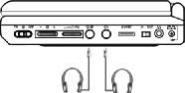
Note: Optional wired headphone may be used with the unit. Simply plug in the headset to either Headphone 1 jack or Headphone 2 jack on the right side of the DVD.( Refer to Figure 8)
Figure 8
Plugging into Headphone jack 1 disables the internal speakers.
O.Specifications
Compatible DISC: DVD/CD/MP3 Signal system: PAL
Panel size: 7 inch
Frequency response: 20 Hz to 20 kHz Video output: 1 Vp-p/75 Ohm, unbalanced Audio output: 1.4Vrms/10kOhm
Audio S/N: Better than 60 dB Dynamic range : Better than 85 dB
Laser: Semiconductor Laser, Wave Length: 650 nm/795 nm Power source: DC 9V
Power consumption: 12 W Operating temperature: 5~35°C Weight : 0.615 kg
Dimensions (W x D x H):7.87 X 5.92 X1.34 inches
200 x 150.5 x 34 mm
Battery Type: Ni-Mh
23
P. Rechargeable Battery Installation and Use
The player utilizes a set of long-life Ni-Mh batteries for a portable power supply. Ni-MH batteries feature high storage capacity and low level of degradation. This means the Ni-MH batteries do not have “Memory Effect” and thus can be recharged safely regardless of whether the battery is fully or only partially discharged. Please fully charge the battery prior to first use.
NOTE: When the DVD player is used with the battery as a power source, ensure that the battery has been charged for at least eight hours prior to connecting it to the DVD player.
Under no circumstances short the battery terminals, store the battery in a metal container, or leave the battery in a humid or damp environment. Ideally, store the battery in an airtight container with desiccant or other dehumidifying agent. Each full recharge takes approximately five-hours and one full charge can provide power to the player for approximately 3 hours.
Precautions related to Battery Recharge:
1.Once the battery is fully discharged, immediately recharge (regardless of whether you plan to use battery or not) in order to maximize battery life.
2.To charge the battery, please connect the power jack directly into the battery. During recharge, the red indicator will stay on. Once fully recharged, the red light will turn off. At this point you may remove the wall plug and stop charging.
Using and Maintaining your Rechargeable Batteries
1. Please make sure you always use only the AC adapter included with the player to recharge your batteries.
2.Recharge efficiency will degrade when environmental temperatures drop below 50oF (10oC) or exceed 95oF (35oC).
3.Please remove battery from the player and store it properly if the player is not to be used for long time. During this period, please recharge the battery at least once every two months to avoid irreparable damage to the battery. If the battery is attached to the player for a long period, please also recharge the battery at least once every two weeks.
24
