Page 1
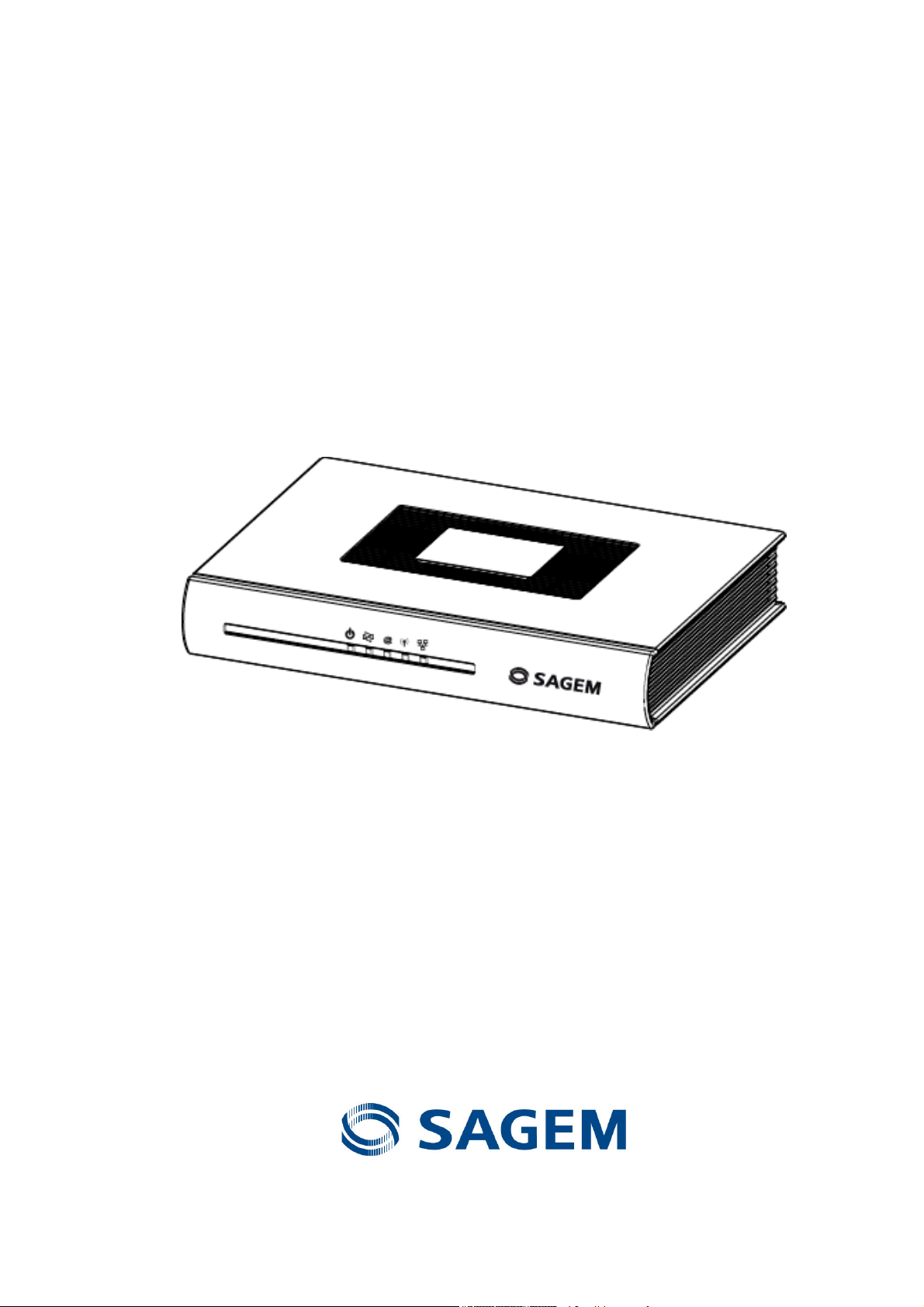
SAGEM F@st
SAGEM F@st
TM
240x
TM
244x
Reference Manual
288 097 371-02
Edition of January 2007
Page 2
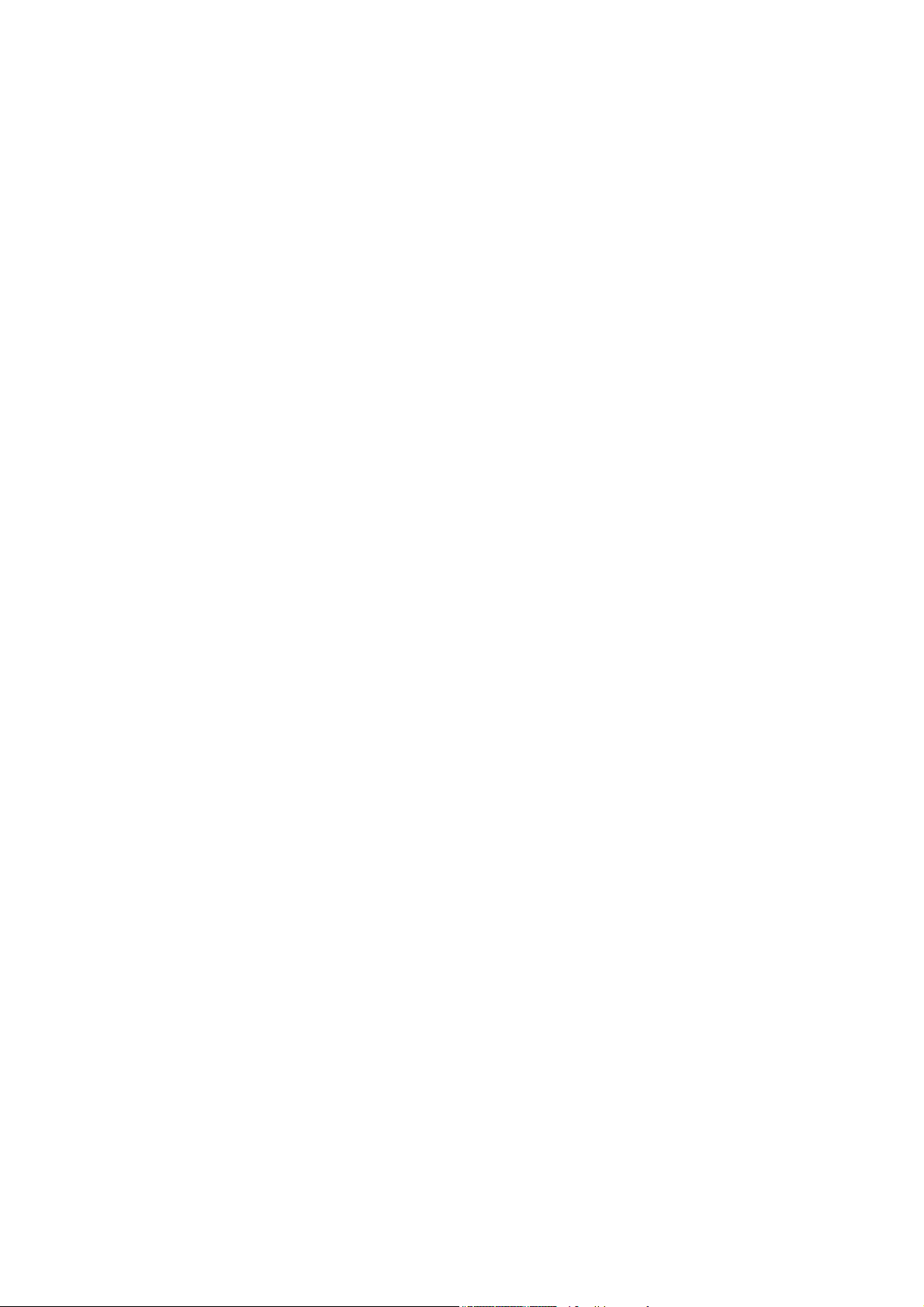
Page 3
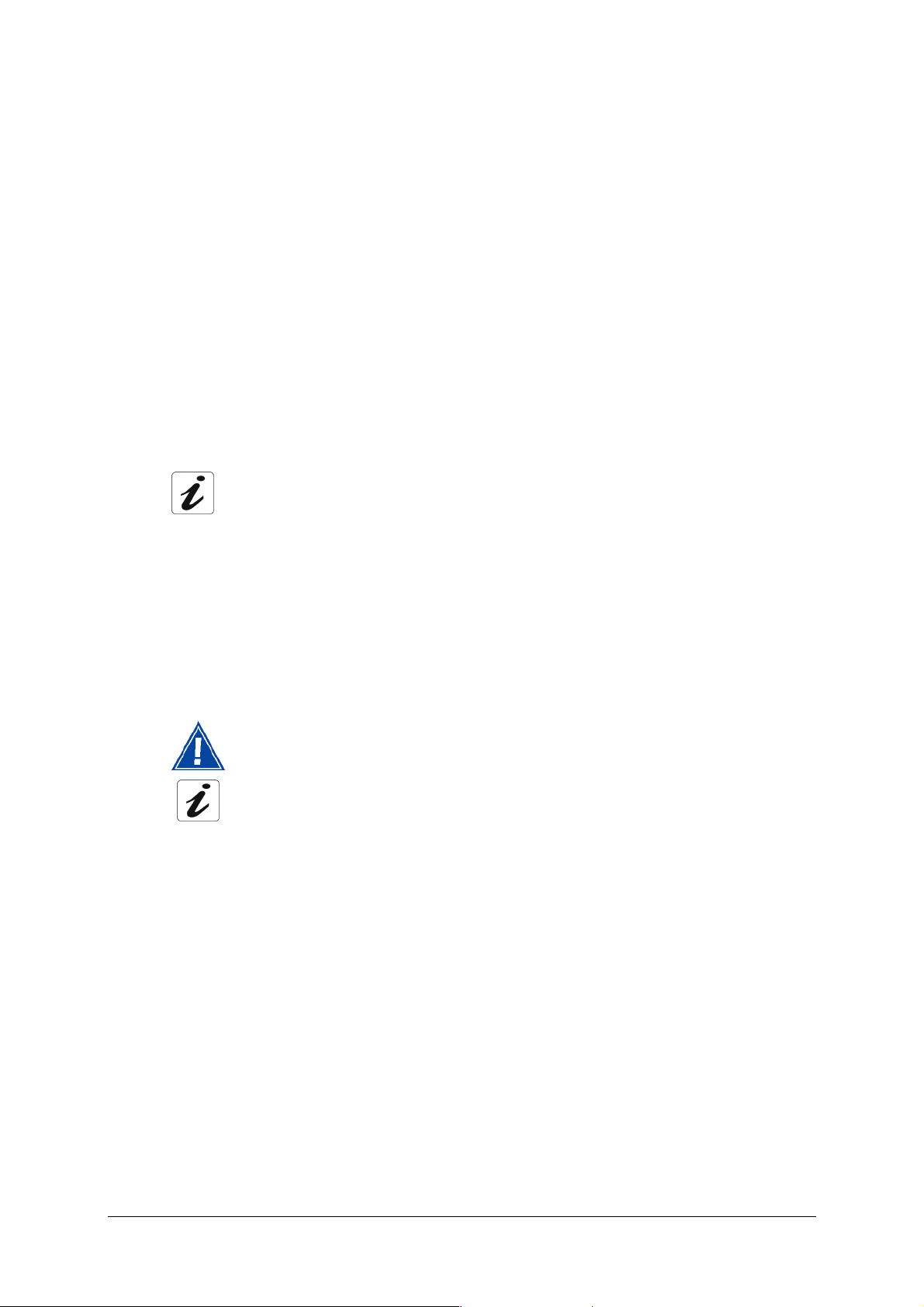
Sagem Communication assiduously monitors technical developments and is constantly
seeking to improve its products in order to let its clients take full advantage of them. It therefore
reserves the right to modify its documentation accordingly without notice.
All brands mentioned in this guide are registered by their respective owners:
- SAGEM F@st™ is a registered brand of Sagem Communication.
- SAGEM F@st™ is a registered brand of Sagem Communication.
- Windows
TM
and Internet Explorer
TM
are registered brands of Microsoft Corporation.
- Apple® and Mac®OS are registered brands of Apple Computer Incorporation.
The purpose of the present reference manual is to give users the functions for operating and
managing the equipment. The only access level required (Administrator) is protected by a
password and allows one to access these functions in read and write mode for all the user and
network parameters (Login: admin; password: admin).
Configuration of the router by HTTP is described in detail (cf. section 5).
For better legibility of the reference manual, the term "router" will be used throughout the
document to designate SAGEM F@st
and SAGEM F@st
TM
2444 equipment.
TM
2400, SAGEM F@st
TM
2404, SAGEM F@stTM 2440
Convention of symbols used in this manual
Warns you not to do an action, or commit a serious omission.
Gives you important information which you must take into account
SAGEM F@st™ 240x/244x Reference Manual - 288097371-02
Sagem Communication document. Reproduction and disclosure prohibited Page 0-1
Page 4
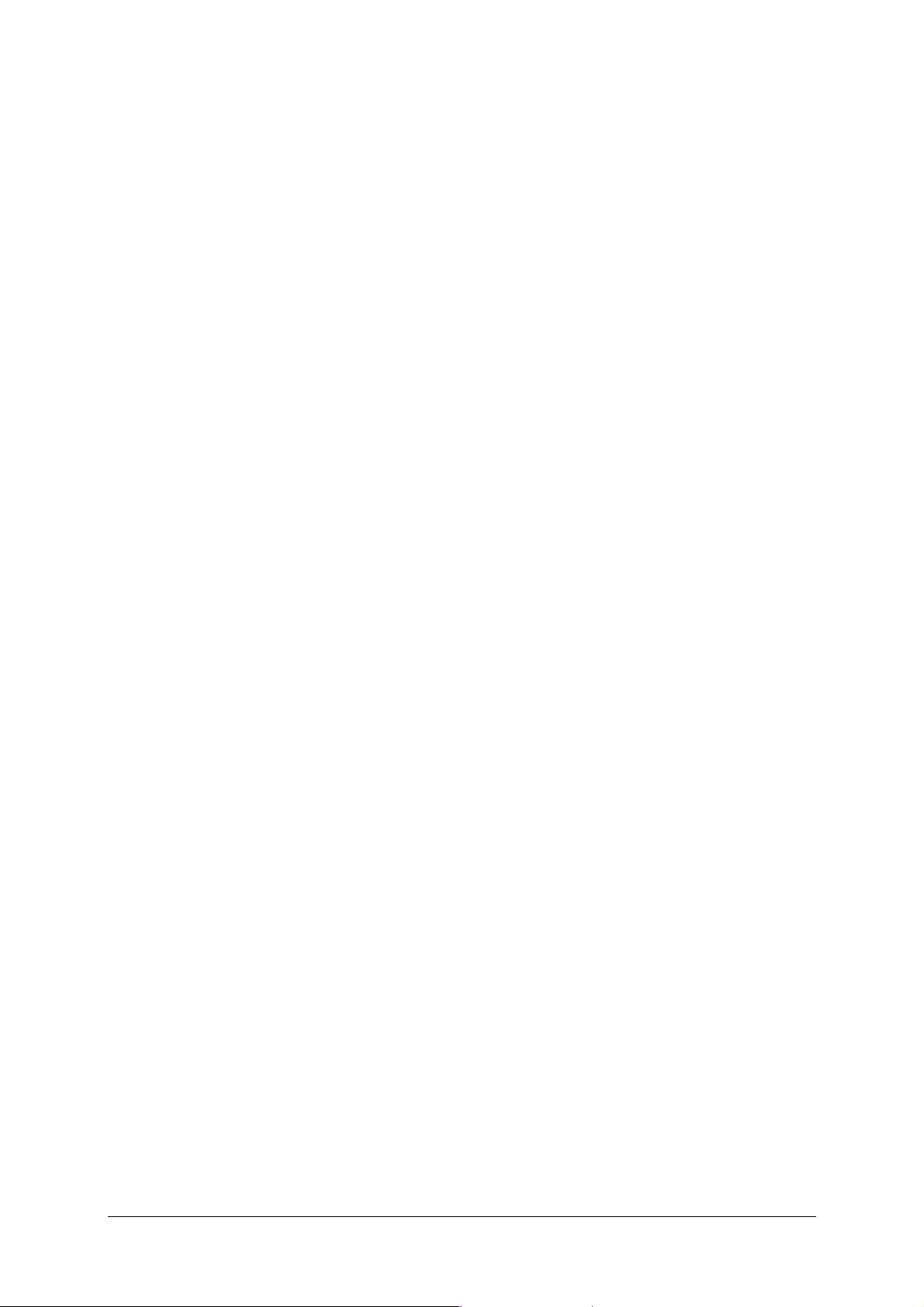
How should the document be used?
The present reference manual is organised into sections and annexes. These sections and
annexes cover the following subjects.
TM
Section 1
Section 2
Section 3
Section 4
Presentation of SAGEM F@st
Presentation of SAGEM F@st
Presentation of SAGEM F@st
Presentation of SAGEM F@st
240x and 244x equipment
TM
240x and 244x equipment
TM
2400/2440 equipment
TM
2404/2444 equipment
Section 5
Section 6
Section 7
Section 8
Section 9
Annex A
Annex B
Annex C
Annex D
Annex E
Annex F
Annex G
Configuration of network parameters
Configuration of the residential platform by HTTP
Description of Internet access service
Description of TV over ADSL service
Updating the application
Troubleshooting
CE compliance declaration
Environment
Technical Characteristics
Default configuration
Glossary
Connection technology
SAGEM F@st™ 240x/244x Reference Manual - 288097371-02
Page 0-2 Sagem Communication document. Reproduction and disclosure prohibited
Page 5
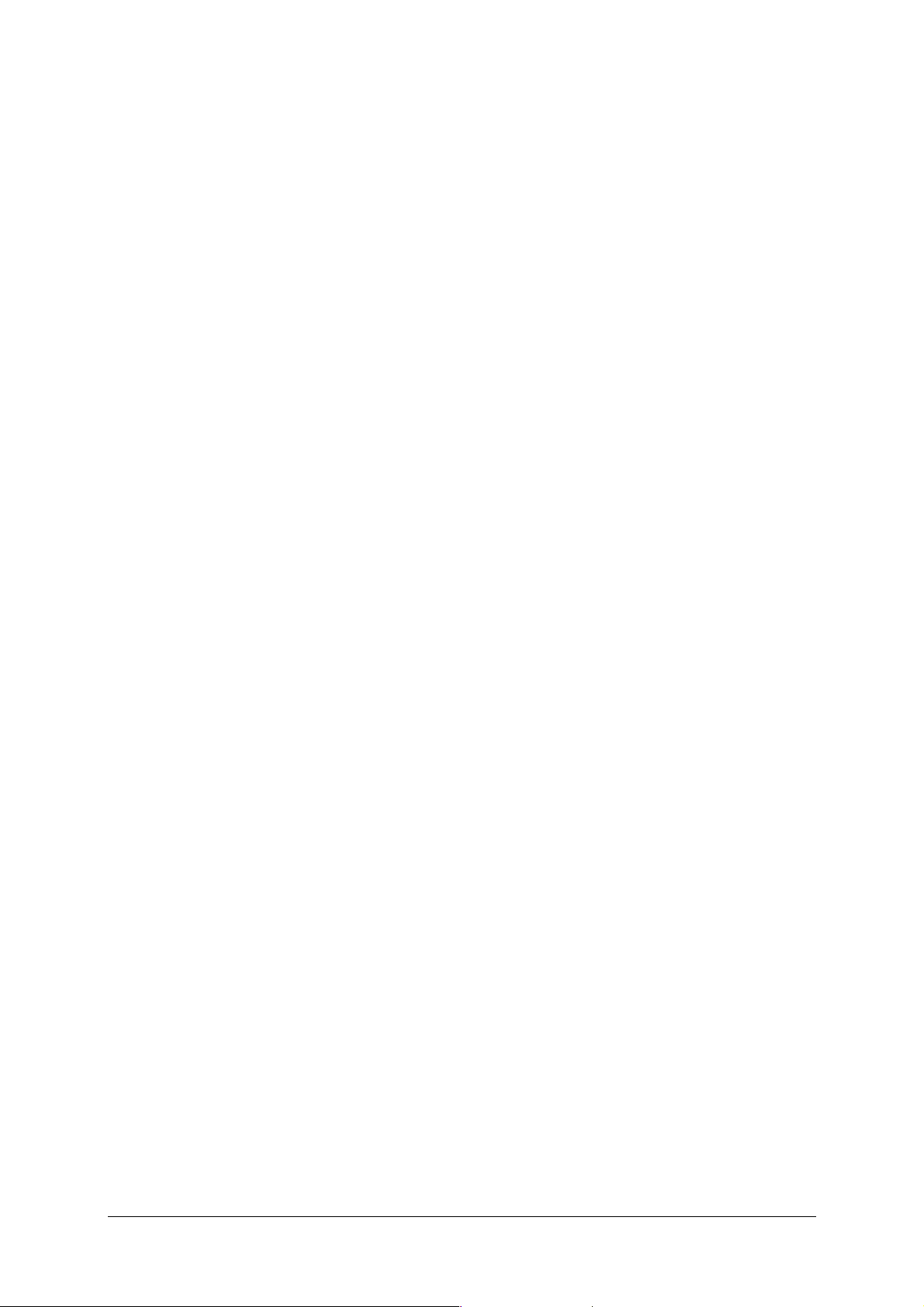
Contents
Pages
Contents 0-3 to 0-6
1. Introduction 1-1
1.1 Presentation 1-2
1.2 Composition of router pack 1-4
1.3 Minimum prerequisite 1-5
2. Description and connection of router 2-1
2.1 Description 2-2
2.1.1 Connectors 2-3
2.1.2 LEDs 2-5
2.2 Connecting the ports of your router 2-7
2.2.1 Connecting to a power socket 2-8
2.2.2 Connection of the ADSL cable to the router 2-9
2.2.3 Connecting to your computer 2-10
2.2.3.1 Connection of the USB interface of your router to your computer 2-10
2.2.3.2 Connecting the Ethernet interface of your router to your computer 2-11
2.2.3.3 Connecting the Wi-Fi interface of your router to your computer 2-12
2.2.4 Connecting the Ethernet interface of your router to your TV decoder 2-13
2.3 Installation instructions 2-14
3. Installing and configuring the SAGEM F@stTM 2400/2440 router 3-1
3.1 Installation by Wi-Fi interface 3-4
3.1.1 Wi-Fi USB adapter 3-4
3.1.2 Integrated Wi-Fi interface of your computer 3-8
3.2 Installing and configuring your Router with the network card of your
computer (Ethernet) 3-12
3.3 Installing and configuring your Router in the USB port of your computer 3-16
3.4 Installing and configuring an additional computer 3-20
4. Installing and configuring the SAGEM F@stTM 2404/2444 router 4-1
4.1 Installation by Wi-Fi interface 4-4
4.1.1 Wi-Fi USB adapter 4-4
4.1.2 Integrated Wi-Fi interface of your computer 4-8
SAGEM F@st™ 240x/244x Reference Manual - 288097371-02
Sagem Communication document. Reproduction and disclosure prohibited Page 0-3
Page 6
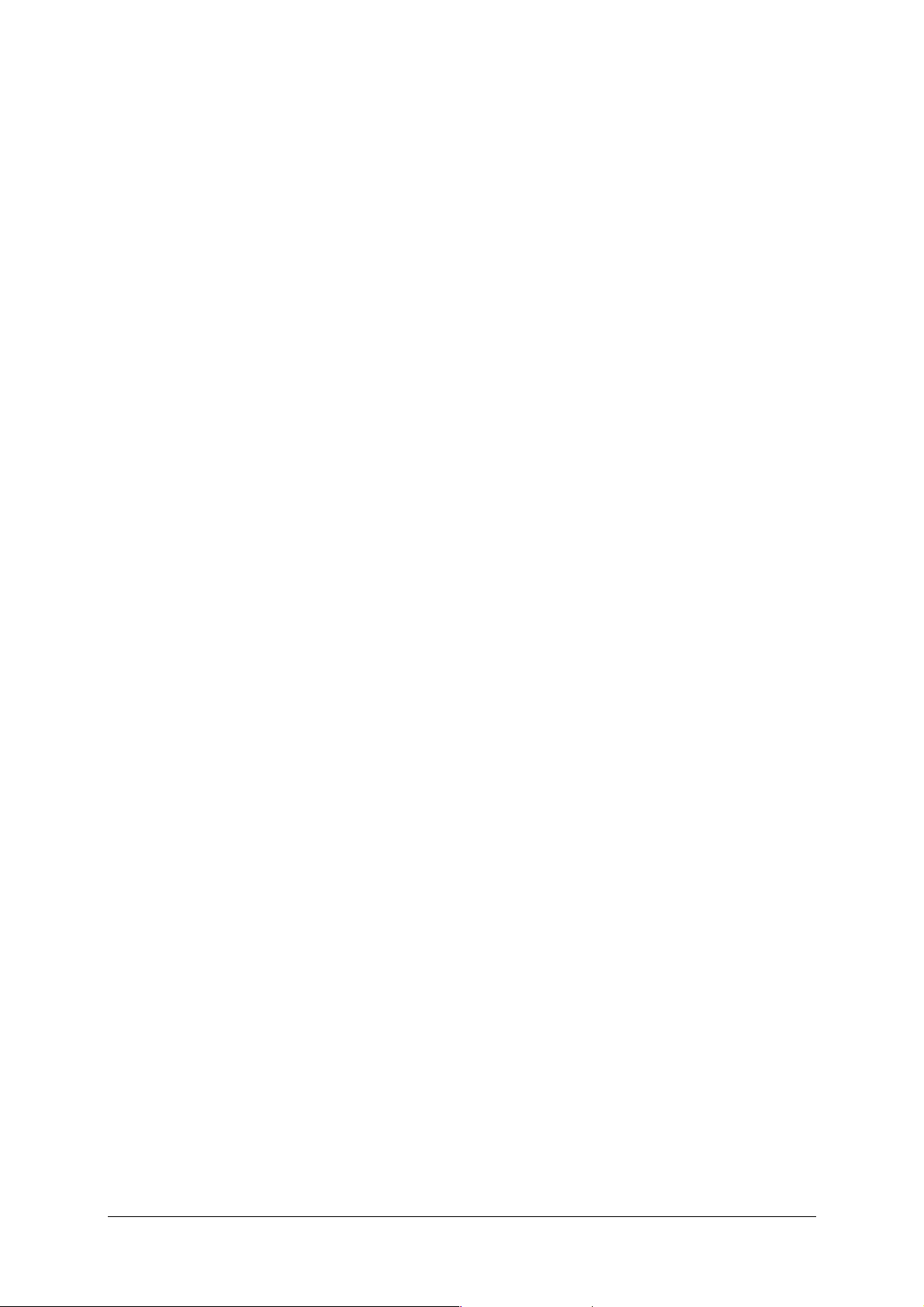
4.2 Installing and configuring your Router with the network card of your
computer (Ethernet) 4-12
4.3 Installing and configuring an additional computer 4-16
5. Configuration of network parameters 5-1
6. Information / Configuration 6-1
6.1 Accessing the welcome screen 6-2
6.2 Recommendations 6-4
6.3 ADSL connection status 6-5
6.4 Display frame 6-5
6.5 Status 6-6
6.5.1 Summary 6-6
6.5.2 Diagnostics 6-7
6.6 Internet Connection 6-9
6.7 Wireless 6-10
6.7.1 Basic 6-10
6.7.1.1 Wireless - Basic 6-11
6.7.1.2 Quick Wireless - Security - Configuration 6-12
6.7.2 Security 6-15
6.7.2.1 Network Authentication 6-17
6.7.3 MAC Filter 6-33
6.7.4 Advanced 6-35
6.7.5 Quality of Service 6-39
6.8 NAT 6-42
6.8.1 Port forwarding 6-42
6.8.2 Port Triggering 6-47
6.8.3 DMZ Host 6-50
6.8.4 ALG 6-51
6.9 Advanced Setup 6-52
6.9.1 WAN 6-52
6.9.2 LAN 6-74
6.9.3 Security 6-76
6.9.3.1 Outgoing 6-76
6.9.3.2 Incoming 6-78
6.9.4 Quality of Service 6-81
6.9.4.1 Add 6-84
6.9.5 Routing 6-89
6.9.5.1 Default Gateway 6-89
6.9.5.2 Static Route 6-90
6.9.5.3 RIP 6-92
6.9.6 DNS 6-94
6.9.7 DSL 6-95
6.9.8 Port Mapping 6-98
SAGEM F@st™ 240x/244x Reference Manual - 288097371-02
Page 0-4 Sagem Communication document. Reproduction and disclosure prohibited
Page 7
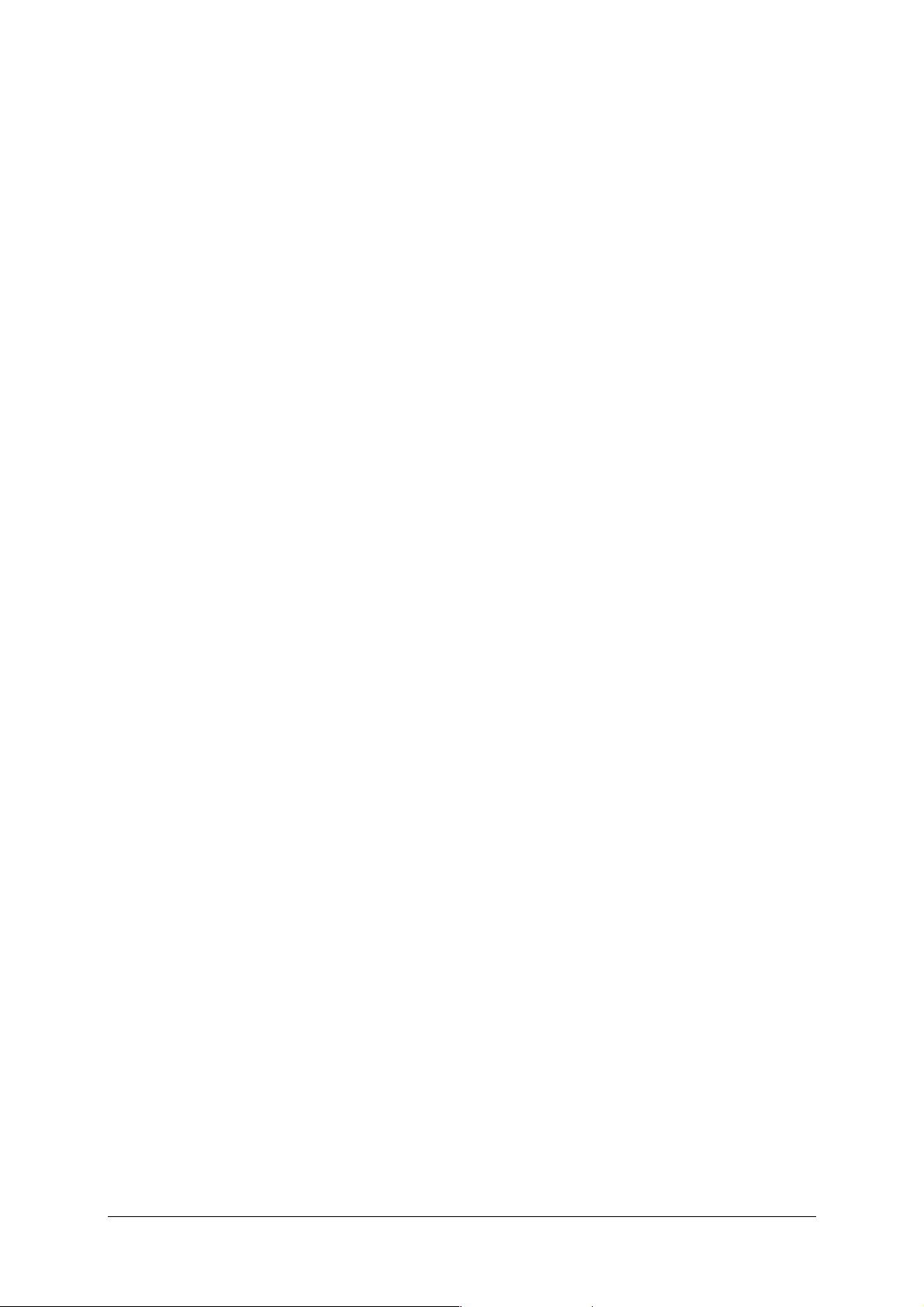
6.9.9 Certificate 6-103
6.9.9.1 Local 6-103
6.9.9.2 Trusted CA 6-106
6.10 Advanced Status 6-108
6.10.1 WAN 6-108
6.10.2 Statistics 6-109
6.10.2.1 LAN 6-109
6.10.2.2 WAN 6-110
6.10.2.3 ATM 6-111
6.10.2.4 ADSL 6-112
6.10.3 Route 6-114
6.10.4 ARP 6-115
6.10.5 DHCP 6-116
6.10.6 Station Info 6-117
6.11 Management 6-118
6.11.1 Settings 6-118
6.11.1.1 Backup 6-119
6.11.1.2 Update 6-121
6.11.1.3 Restore Default 6-122
6.11.2 System Log 6-123
6.11.3 TR-069 Client 6-128
6.11.4 Internet Time 6-130
6.11.5 Access Control 6-132
6.11.5.1 Services 6-132
6.11.5.2 IP Address 6-133
6.11.5.3 Passwords 6-135
6.11.6 Update Software 6-136
6.11.7 Save/Reboot 6-137
7. Internet access service 7-1
7.1 Introduction 7-2
7.2 Connection for Internet access 7-3
8. TV over ADSL service 8-1
8.1 Introduction 8-2
8.2 Access to the optional TV over ADSL service 8-2
9. Updating the application 9-1
A. Annex A - Troubleshooting A-1
A.1 Checking the attribution of an IP address A-2
A.1.1 In Windows A-2
A.1.2 On a Mac (for example MacOS X) A-2
A.2 Front Face LEDs A-4
A.3 Supervising your router A-5
A.4 "Diagnostics" tool A-6
SAGEM F@st™ 240x/244x Reference Manual - 288097371-02
Sagem Communication document. Reproduction and disclosure prohibited Page 0-5
Page 8
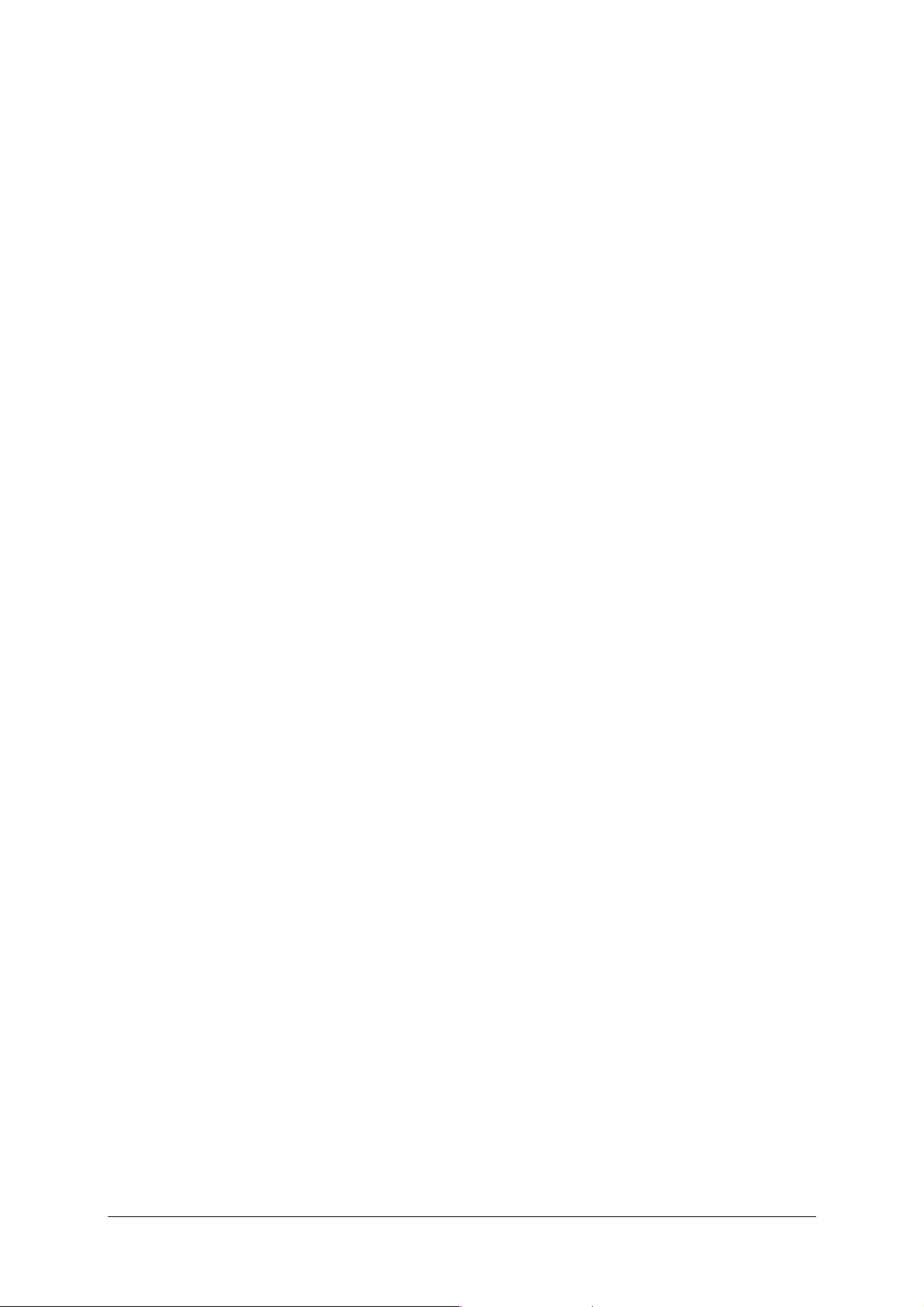
A.5 Interpreting the LEDs A-8
A.5.1 The "ADSL" LED blinks slowly A-8
A.5.2 "Wi-Fi" LED off A-8
A.5.3 All LEDs are off A-8
A.6 Reinitialising your router A-9
A.7 Re-establishing the factory configuration A-9
A.8 Offline mode A-10
B. Annex B - Warnings for safety B-1
B.1 Warnings for safety B-2
B.1.1 Safety levels in relation to the case B-2
B.2 CE compliance declaration B-3
C. Annex C - Environment C-1
C.1 Directive E 2002/96/CE C-2
D. Annex D - Technical Characteristics D-1
D.1 Mechanics; Display D-2
D.2 Characteristics of the different interfaces D-3
D.3 Environmental characteristics D-5
D.4 Application and protocols D-6
E. Annex E - Default configuration E-1
E.1 Default username and password E-2
E.2 Default configuration for the local network(LAN) E-2
E.3 Default configuration for the local wireless network (WLAN) E-3
E.4 Default configuration for the remote network (WAN) E-3
F. Annex F - Glossary F-1
G. Annex G - Connector Technology G-1
G.1 Pinouts of the "LINE" connector G-2
G.2 Pinouts of the "ADSL" connector G-2
G.3 Pinouts of the "ETH", "ETH1" to "ETH4" connectors G-3
G.4 Pinouts of the "ADSL" connector G-4
SAGEM F@st™ 240x/244x Reference Manual - 288097371-02
Page 0-6 Sagem Communication document. Reproduction and disclosure prohibited
Page 9
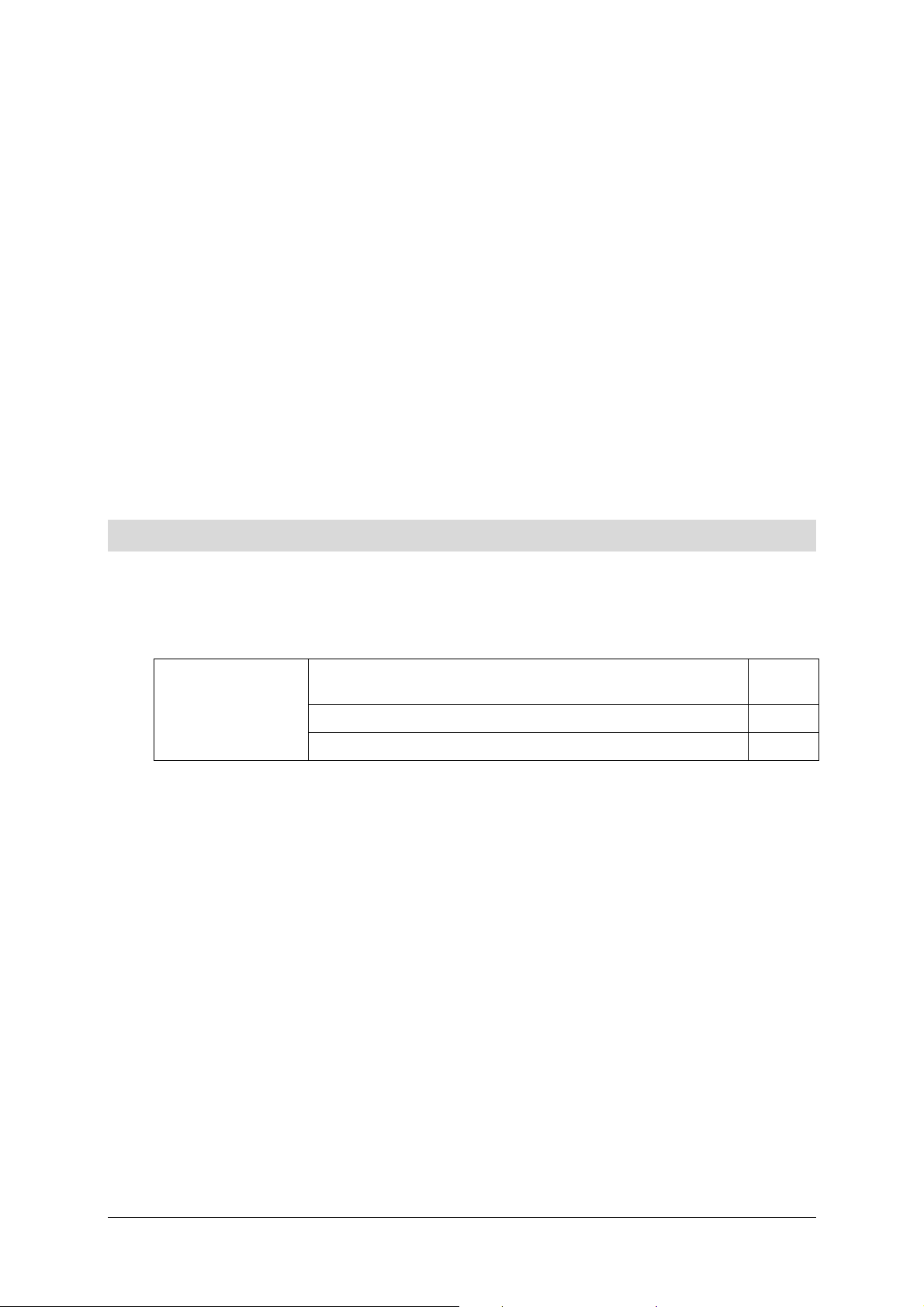
1. Introduction
This section covers ¾ presentation of the SAGEM F@stTM 240x and
SAGEM F@st
¾ composition of the packaging § 1.2
¾ required hardware and software § 1.3
TM
244x ranges
§ 1.1
SAGEM F@st™ 240x/244x Reference Manual - 288097371-02
Sagem Communication document. Reproduction and disclosure prohibited Page 1-1
Page 10
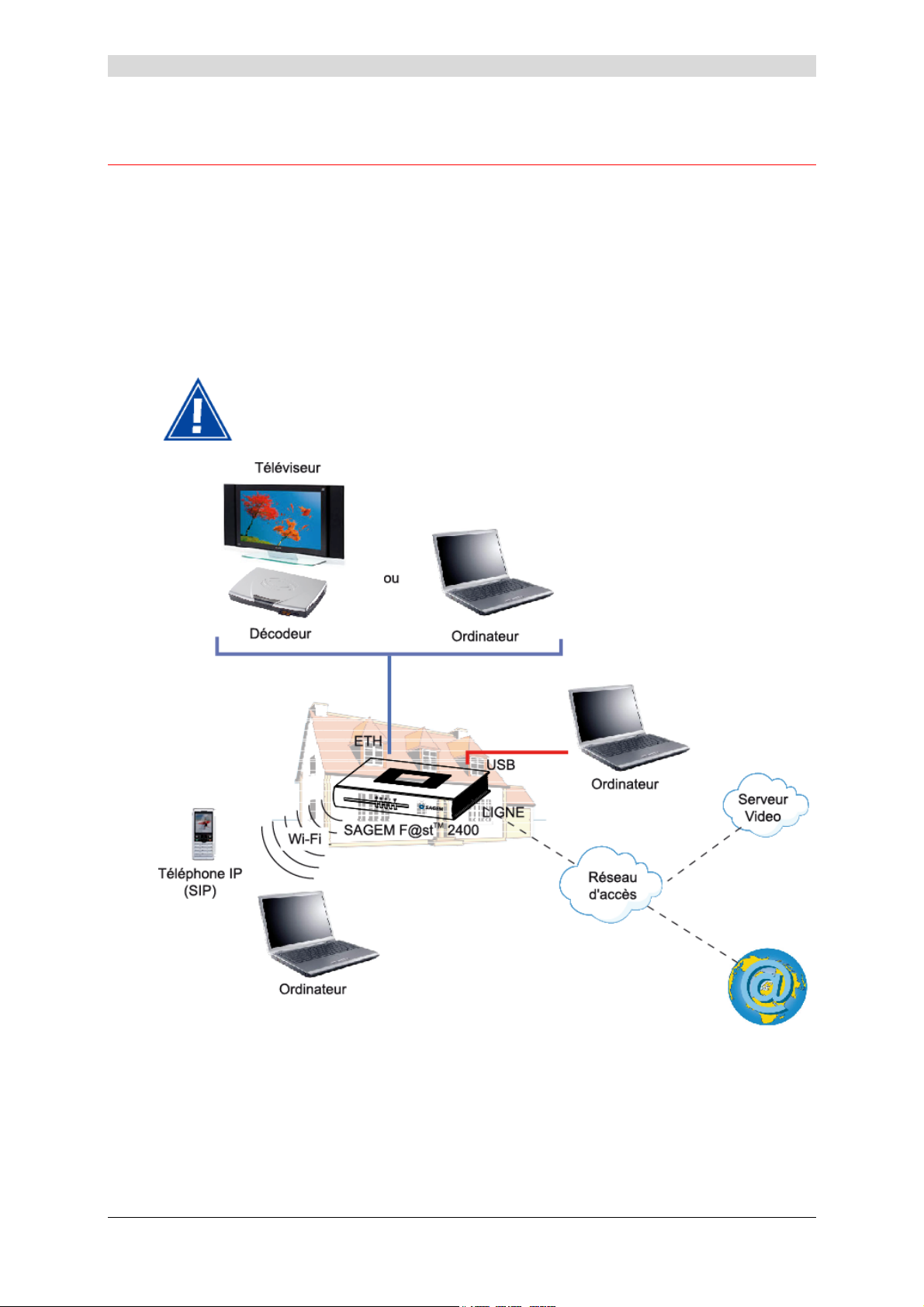
1 - Introduction
1.1 Presentation
The present reference manual is dedicated to the SAGEM F@stTM 240x and
SAGEM F@st
ADSL/ADSL2/ ADSL2+ network, broadband Internet access from their computer or their games
console by various Ethernet (10 or 100 BASE-T), USB or Wi-Fi (IEEE 802.11g) interfaces.
Using these wire interfaces, this router enables you both to surf the Internet and to watch
television. It also lets you telephone over the Internet from an IP SIP telephone linked by Wi-Fi
to your router.
TM
244x product ranges. These products are routers which give users, via an
SAGEM F@stTM 240x and SAGEM F@stTM 244x products adapt the ADSL
function respectively for POTS (UIT G.992.1/3/5 - Annex A) and for ISDN
(UIT G.992.1/3/5 - Annex B).
Figure 1.1 - Supervising your router
SAGEM F@st™ 240x/244x Reference Manual - 288097371-02
Page 1-2 Sagem Communication document. Reproduction and disclosure prohibited
Page 11
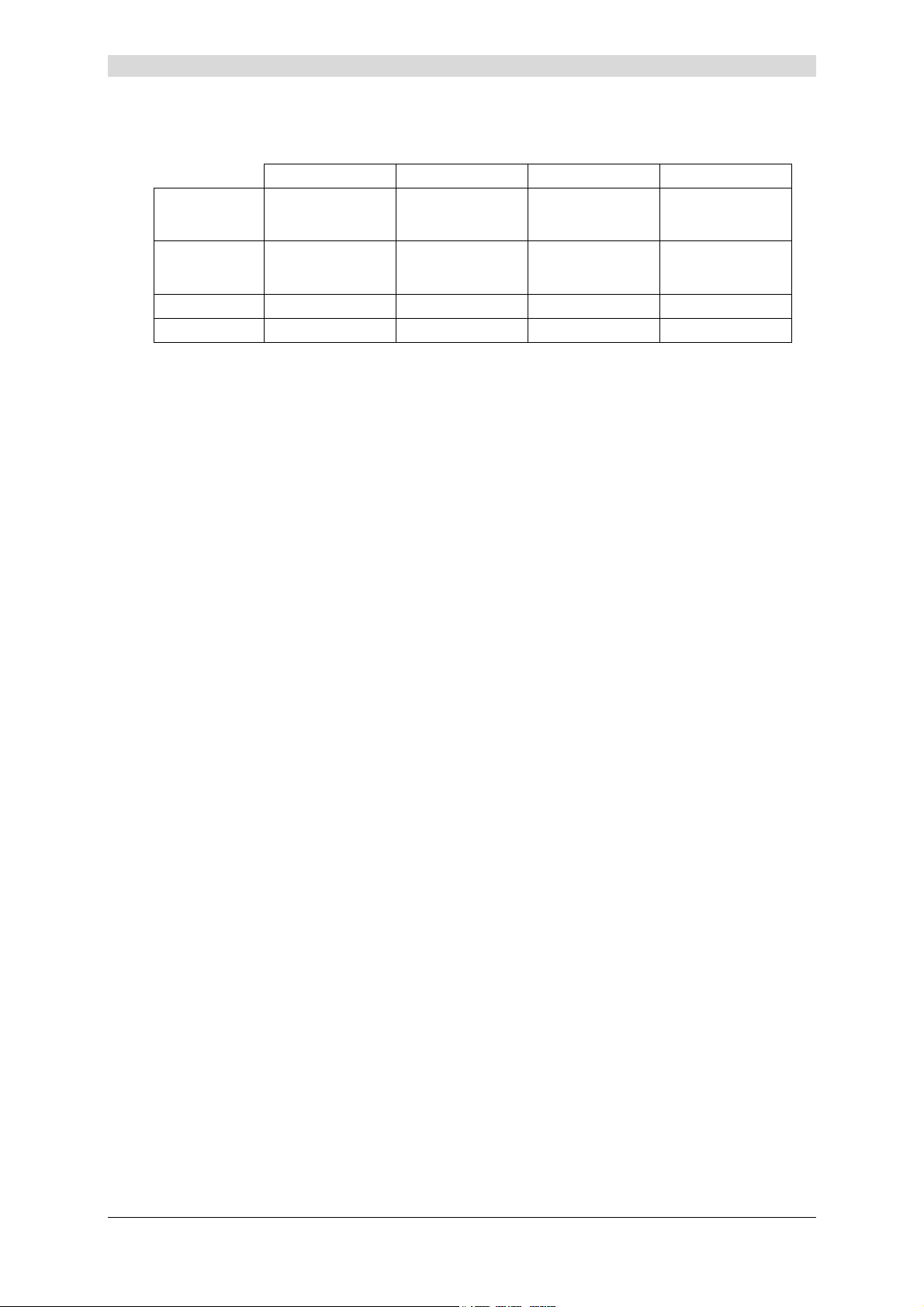
1 - Introduction
The SAGEM F@stTM 240x and SAGEM F@st
TM
244x router product ranges contain the four
items of equipment, the main features of which are shown in the table below:
SAGEM F@stTM 240x SAGEM F@stTM 240x SAGEM F@stTM 240x SAGEM F@stTM 240x
ADSL on POTS
(IUT 992.1
Annex A)
ADSL on POTS
(IUT 992.1
Annex A)
10/100B-T ports 1 1 4 4
USB port 1 1 0 0
XX
XX
Its principal characteristics and functions are as follows:
¾ High-performance secure Bridge/Router with ADSL/ADSL2/ADSL2+ interface,
¾ User access:
• 1 to 4 x 10/100BT Ethernet port(s),
• 1 USB1.1 Slave port,
• 1 Wi-Fi port (802.11b/g) by mini-PCI,
¾ DHCP Client/Server/Relay,
¾ Server/DNS Relay,
¾ FTP Client/Server,
¾ TFTP Client/Server,
¾ HTTP Client/Server,
¾ NAT/PAT router - FTP Compatibility, IRC, Net2Phone, Netbios, DNS, Netmeeting, SIP,
VPN passthrough (IPSec, IKE, PPTP, L2TP), CUSeeMe, RealAudio, Microsoft IM and
others,
¾ Firewall,
¾ Spanning tree,
¾ HTTP server for easy configuration,
¾ Manual update of the application version locally.
SAGEM F@st™ 240x/244x Reference Manual - 288097371-02
Sagem Communication document. Reproduction and disclosure prohibited Page 1-3
Page 12
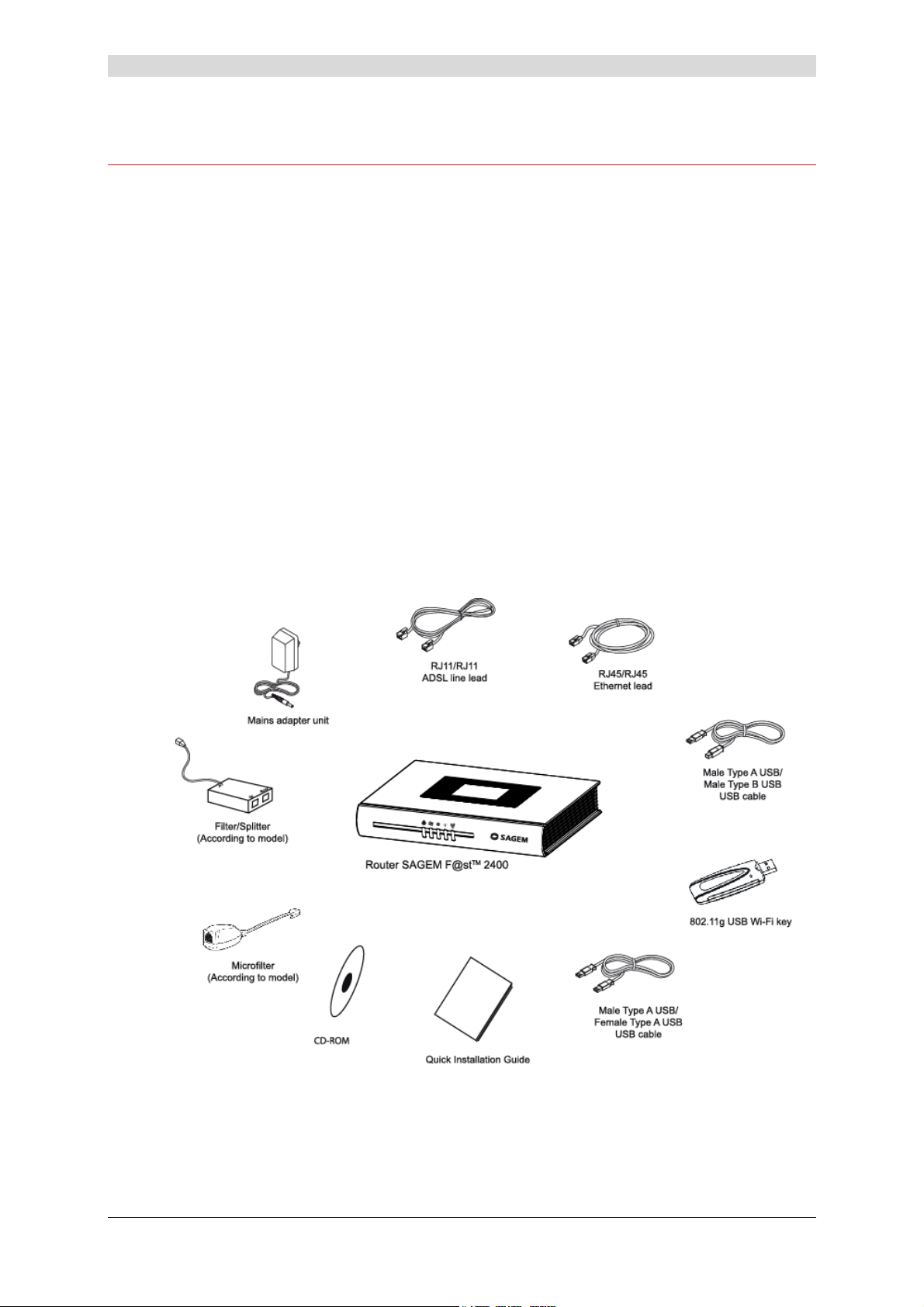
1 - Introduction
1.2 Composition of router pack
The router is supplied in a pack the composition of which changes according to the type of
equipment (SAGEM F@st
SAGEM F@st
TM
2444):
As an example, please find below the "pack" chosen for the SAGEM F@st
TM
¾ 1 SAGEM F@st
2400,
TM
2400, SAGEM F@stTM 2440, SAGEM F@stTM 2404 or
TM
2400 router, i.e.:
¾ 1 mains adapter unit,
¾ 1 ADSL RJ11/RJ11 FDT line cord (length = 3 m),
¾ 1 Ethernet RJ45/RJ45 linking cord (length = 1.75 m),
¾ 1 USB Type A male/Type B male cable (length = 1.5 m),
¾ 1 USB Wi-Fi key,
¾ 1 USB Type A male/Type A female cable (SAGEM F@st
TM
2400),
¾ 1 Quick Installation Guide,
¾ 1 Installation CD-ROM,
¾ microfilter(s) (optional),
¾ 1 filter/splitter (optional),.
SAGEM F@st™ 240x/244x Reference Manual - 288097371-02
Page 1-4 Sagem Communication document. Reproduction and disclosure prohibited
Page 13
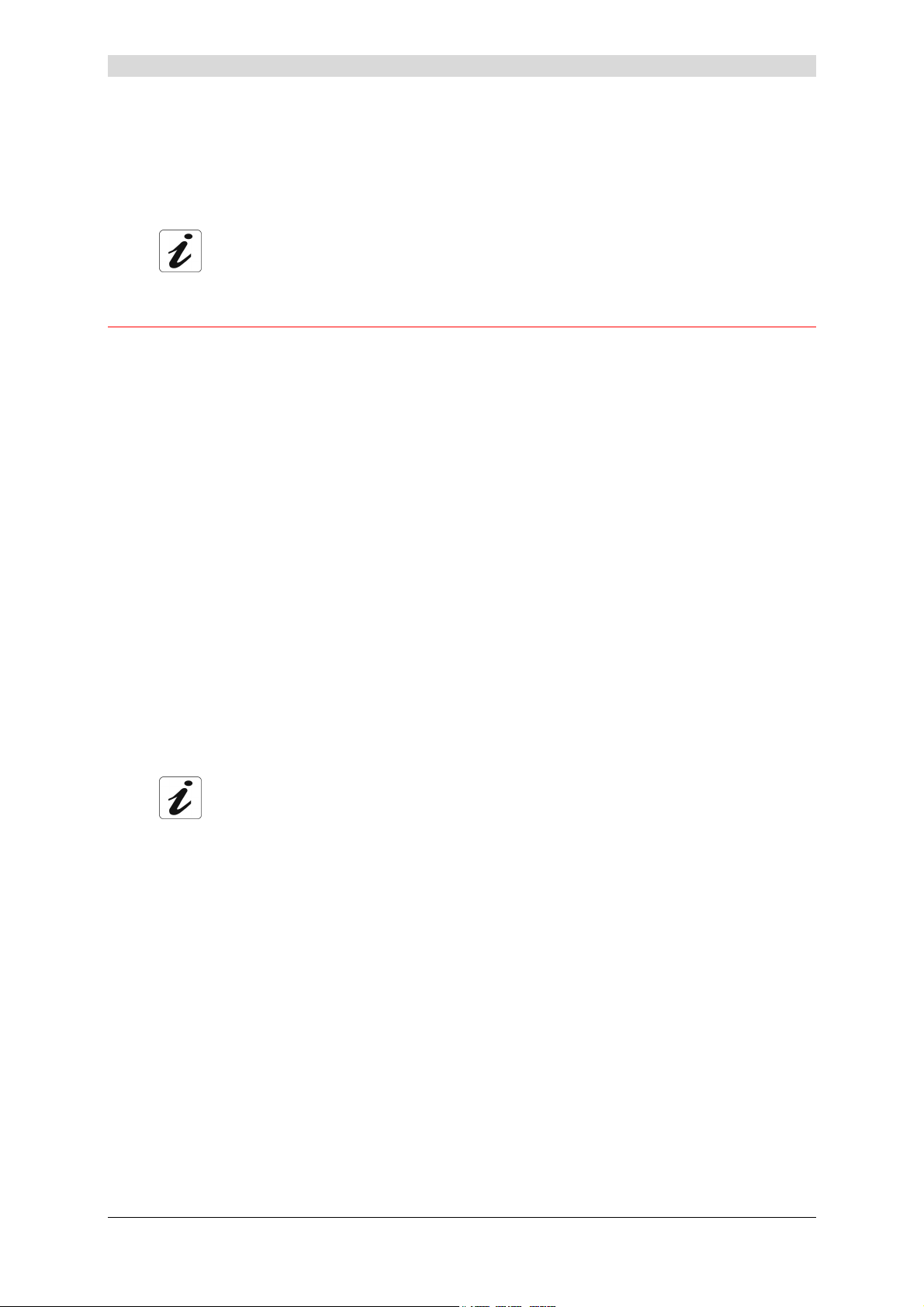
The CD ROM contains:
• the application for installing the USB interface.
• the present Reference Manual (SAGEM F@st™ 24xx) in PDF format file.
• the CE declaration of the chosen router.
Incomplete or damaged supply. If on its receipt the equipment is damaged or
incomplete, contact the Supplier of your router.
1.3 Minimum prerequisite
Using a router requires at minimum:
¾ a computer equipped:
• with a Wi-Fi 802.11b/g interface,
or
• a type A USB interface
or
1 - Introduction
• an Ethernet interface (10BASE-T or 10/100BASE-T),
¾ a WEB browser (Internet Explorer version 5 or higher recommended).
The minimum configuration of your computer must be:
¾ for Windows: Pentium II, 400 MHz, RAM: 128 MB,
¾ for MacOS: Power PC G3, 233 MHz, RAM: 128 MB,
¾ a monitor of minimum resolution: 1024 x 768.
If you wish to use the Wi-Fi function (standard IEEE 802.11b/g), you must acquire the Wi-Fi
Standard pack (see annex G for use of Wi-Fi).
Before installing the router, we advise you to uninstall any modem or other router
(for example, an ADSL router).
SAGEM F@st™ 240x/244x Reference Manual - 288097371-02
Sagem Communication document. Reproduction and disclosure prohibited Page 1-5
Page 14
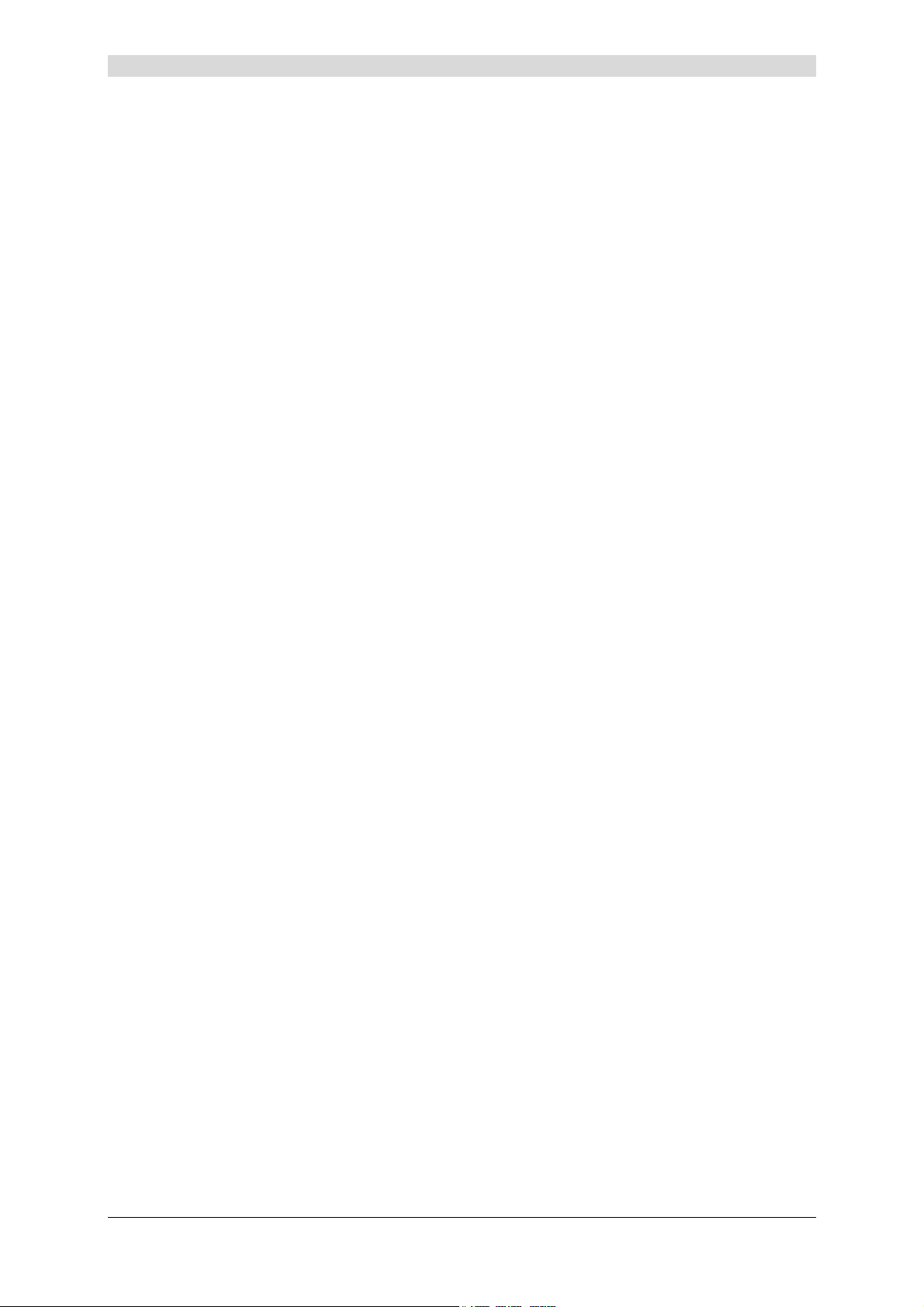
1 - Introduction
SAGEM F@st™ 240x/244x Reference Manual - 288097371-02
Page 1-6 Sagem Communication document. Reproduction and disclosure prohibited
Page 15
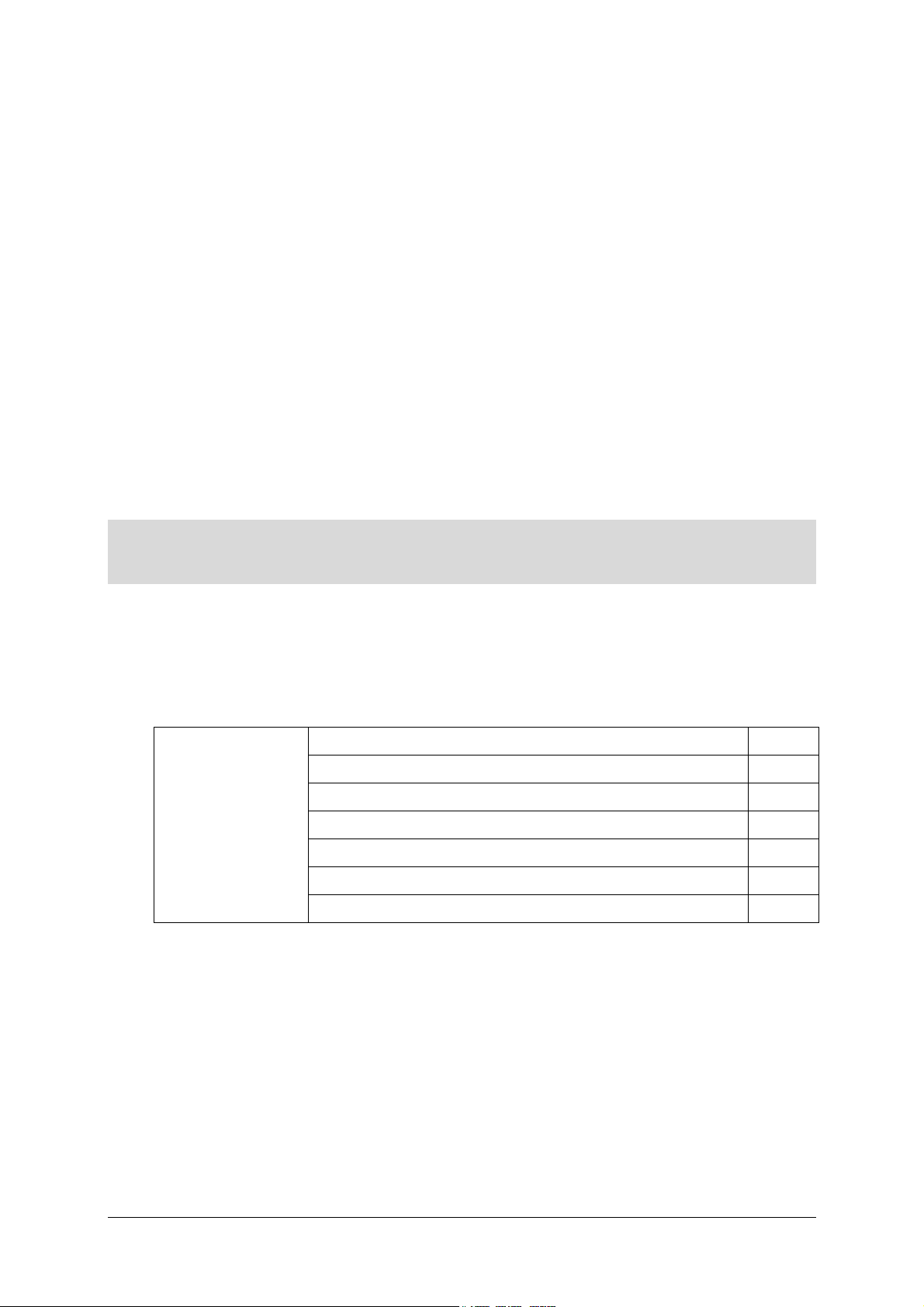
2. Description and connection of router
This section covers ¾ the description of your router § 2.1
¾ connecting the ports of your router § 2.2
¾ connecting to a power socket § 2.2.1
¾ connecting the line cable § 2.2.2
¾ connecting your computer § 2.2.3
¾ the TV connection § 2.2.4
¾ installation instructions § 2.3
SAGEM F@st™ 240x/244x Reference Manual - 288097371-02
Sagem Communication document. Reproduction and disclosure prohibited Page 2-1
Page 16
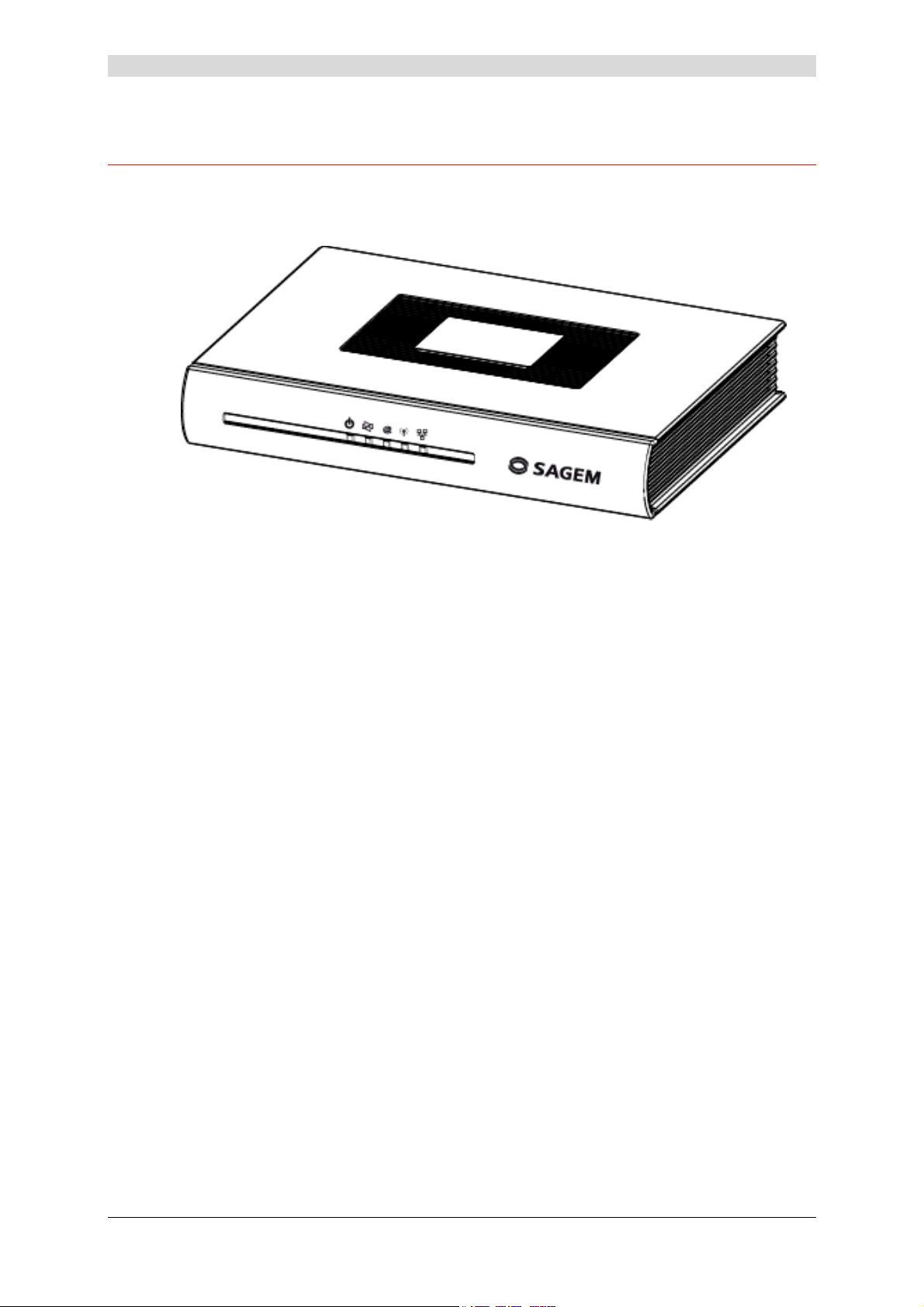
2 - Description and connection of router
2.1 Description
Figure 2.1 gives an overview of a router (SAGEM F@stTM 240x or SAGEM F@stTM 244x).
Figure 2.1 - Overview of case
This case consists principally of a lid and a base in which a printed circuit equipped with
electronic components is located.
The components of the base are different depending on the equipment (SAGEM F@st
or SAGEM F@st
TM
24x4)(cf.§ 2.1.1)
TM
24x0
The front face of the lid has five display LEDs (cf.§ 2.1.2).
The base has the LEDs ideograms, SAGEM's mark and logo or the operator's marking as well.
Below the base a label is glued on which the product's identification code, the series number
and a barcode are shown.
SAGEM F@st™ 240x/244x Reference Manual - 288097371-02
Page 2-2 Sagem Communication document. Reproduction and disclosure prohibited
Page 17
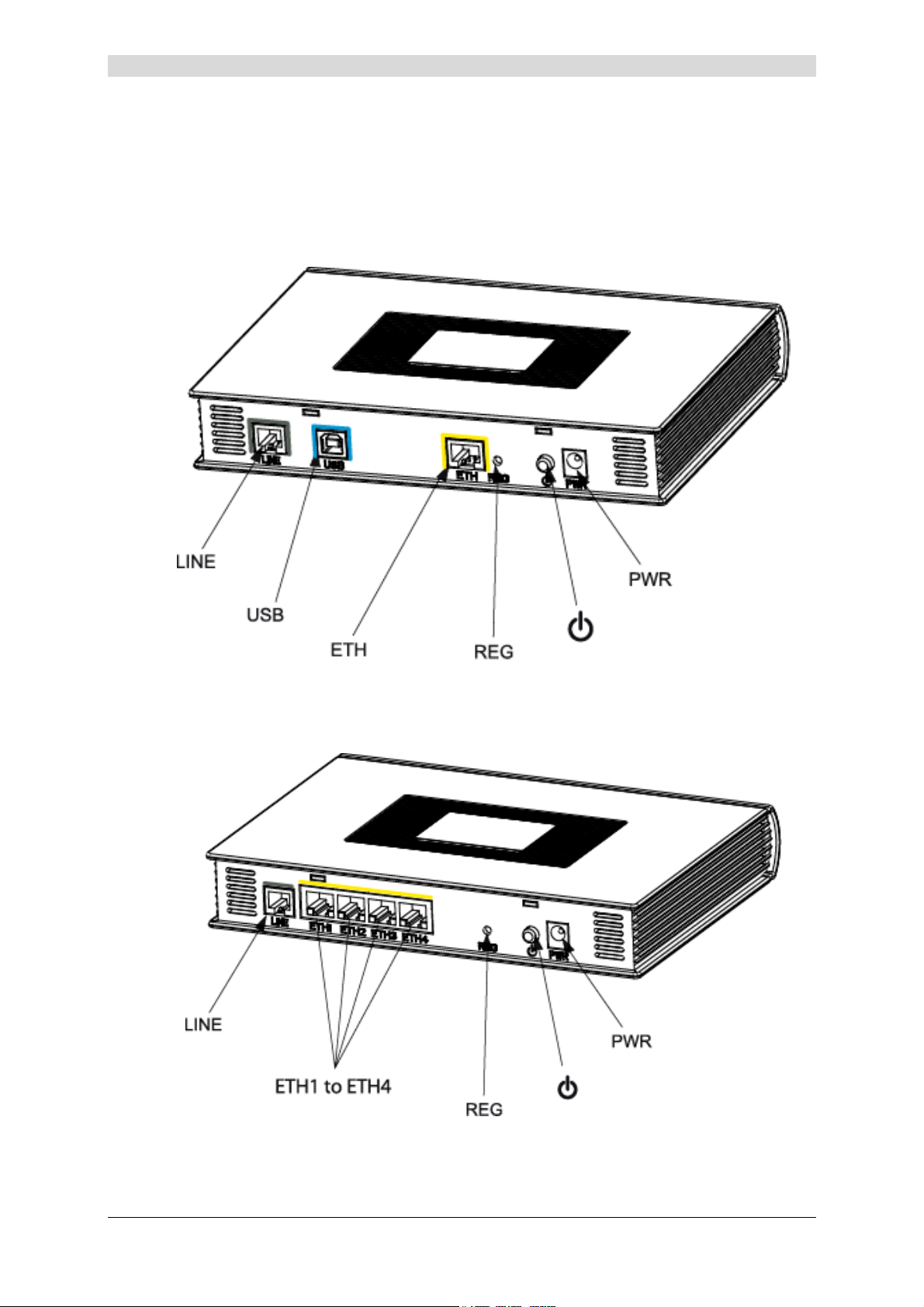
2.1.1 Connectors
2 - Description and connection of your router
SAGEM F@st
TM
2400 and SAGEM F@stTM 2440
SAGEM F@st
TM
2404 and SAGEM F@stTM 2444
SAGEM F@st™ 240x/244x Reference Manual - 288097371-02
Sagem Communication document. Reproduction and disclosure prohibited Page 2-3
Page 18
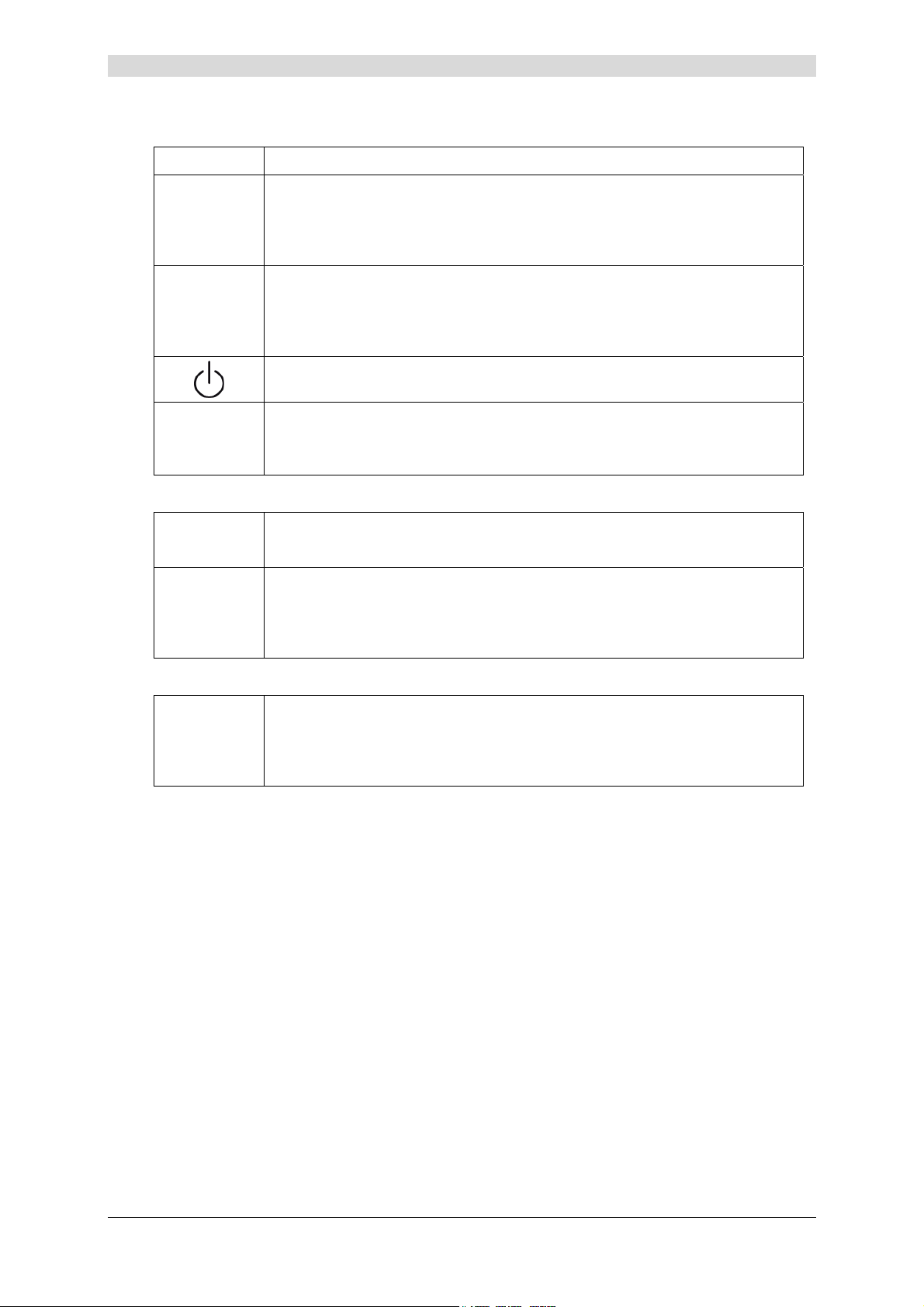
2 - Description and connection of router
Common to all routers
Marking Meaning
LINE
REG
PWR
SAGEM F@st
USB
ETH
SAGEM F@st
RJ11 connector - 6 pts. This connector is identified on the base by a grey
frame (SAGEM F@st
(SAGEM F@st
TM
TM
2404/2444).
2400/2440) or a grey line
It is used for the connection to an ADSL line (WAN interface).
This button allows the router to be reset to the factory configuration
(see § A.7).
Note: It is set back relative to the other elements to prevent an accidental
loss of configuration.
On/Off switch.
Miniature jack fixed connector.
This connector enables the router to be supplied with direct current from a
mains adapter unit.
TM
2400 and SAGEM F@stTM 2440
This connector is identified on the base by a blue frame.
It is used only for connection to a computer (USB interface).
RJ45 connector - 8 pts (10/100BASE-T Ethernet Interface). This connector is
identified on the base by a yellow frame.
It is used for connection to a computer or a television set (via a TV/Video
Decoder).
TM
2404 and SAGEM F@stTM 2444
ETH1 to
ETH4
RJ45 connectors - 8 pts (10/100BASE-T Ethernet Interface). These
connectors are identified on the base by a yellow line.
They are used for connection to a computer or a television set (via a
TV/Video Decoder).
SAGEM F@st™ 240x/244x Reference Manual - 288097371-02
Page 2-4 Sagem Communication document. Reproduction and disclosure prohibited
Page 19
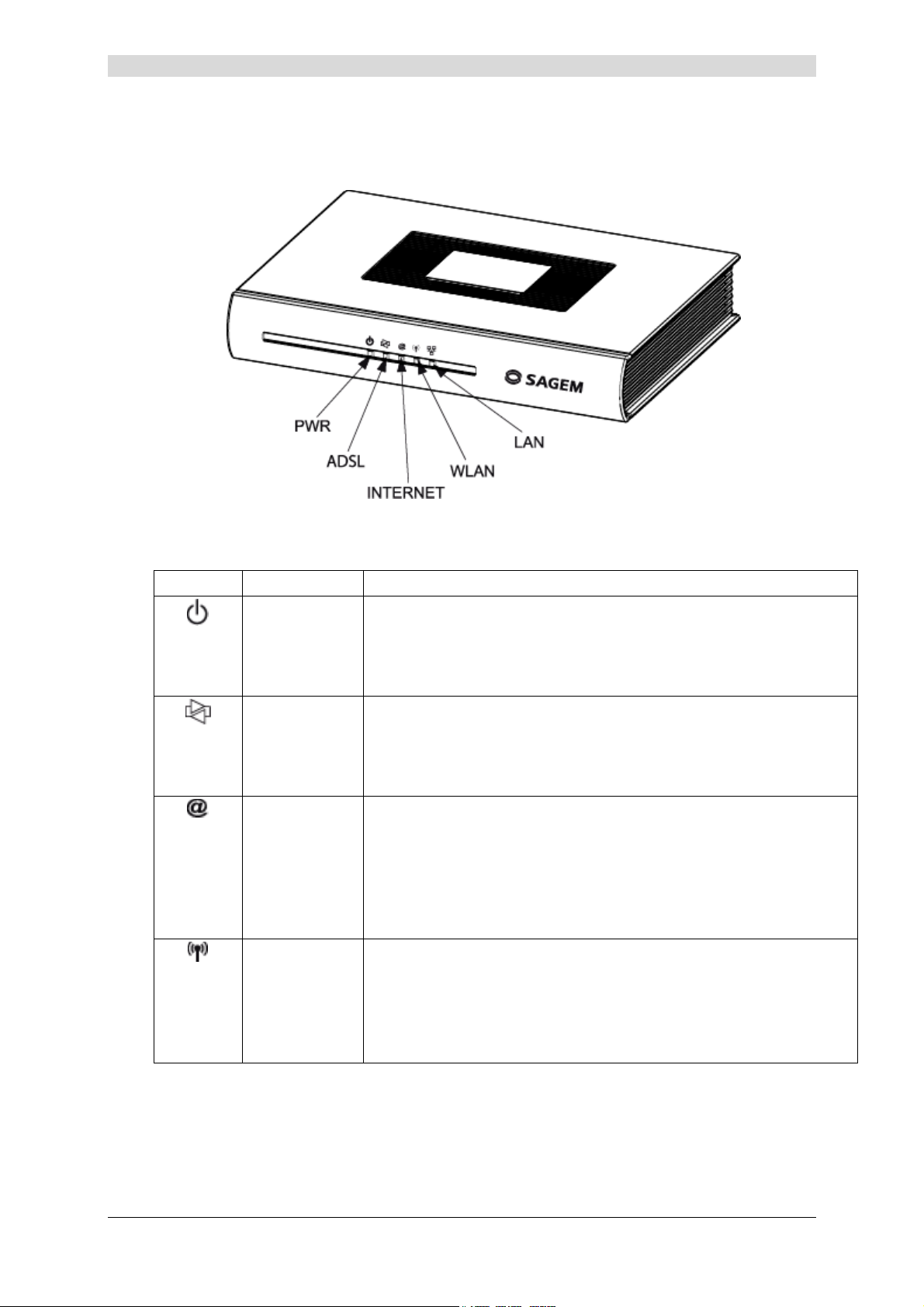
2.1.2 LEDs
2 - Description and connection of your router
The different LEDs of the figure below are described in the following table:
Common to all routers
Marking Abbreviation Meaning
PWR
ADSL
Internet
WLAN
Alarm LED (Green/Red bicolour LED):
• lits green if power is present,
• lits red in the case of failure detected at the time of starting,
• goes out if there is no power.
Green ADSL LED:
• blinks slowly when the ADSL is not detected,
• blinks quickly when the ADSL line is being synchronised,
• stays lit when the ADSL line is detected.
Internet connection LED (Green/Red bicolour LED):
• remains lit when the "PPP" connection is established or when the
router is in "Bridge" mode,
• lits green when the "PPP" connection is established,
• lits red when the "PPP" connection is not established,
• blinks when traffic is detected on the WAN interface.
Green ADSL LED:
This LED indicates activation/deactivation of Wi-Fi mode.
• This LED is off when the "Wi-Fi" interface is deactivated.
• This LED blinks in the presence of traffic on the WLAN interface.
• This LED is lit when the "Wi-Fi" interface is activated.
SAGEM F@st™ 240x/244x Reference Manual - 288097371-02
Sagem Communication document. Reproduction and disclosure prohibited Page 2-5
Page 20
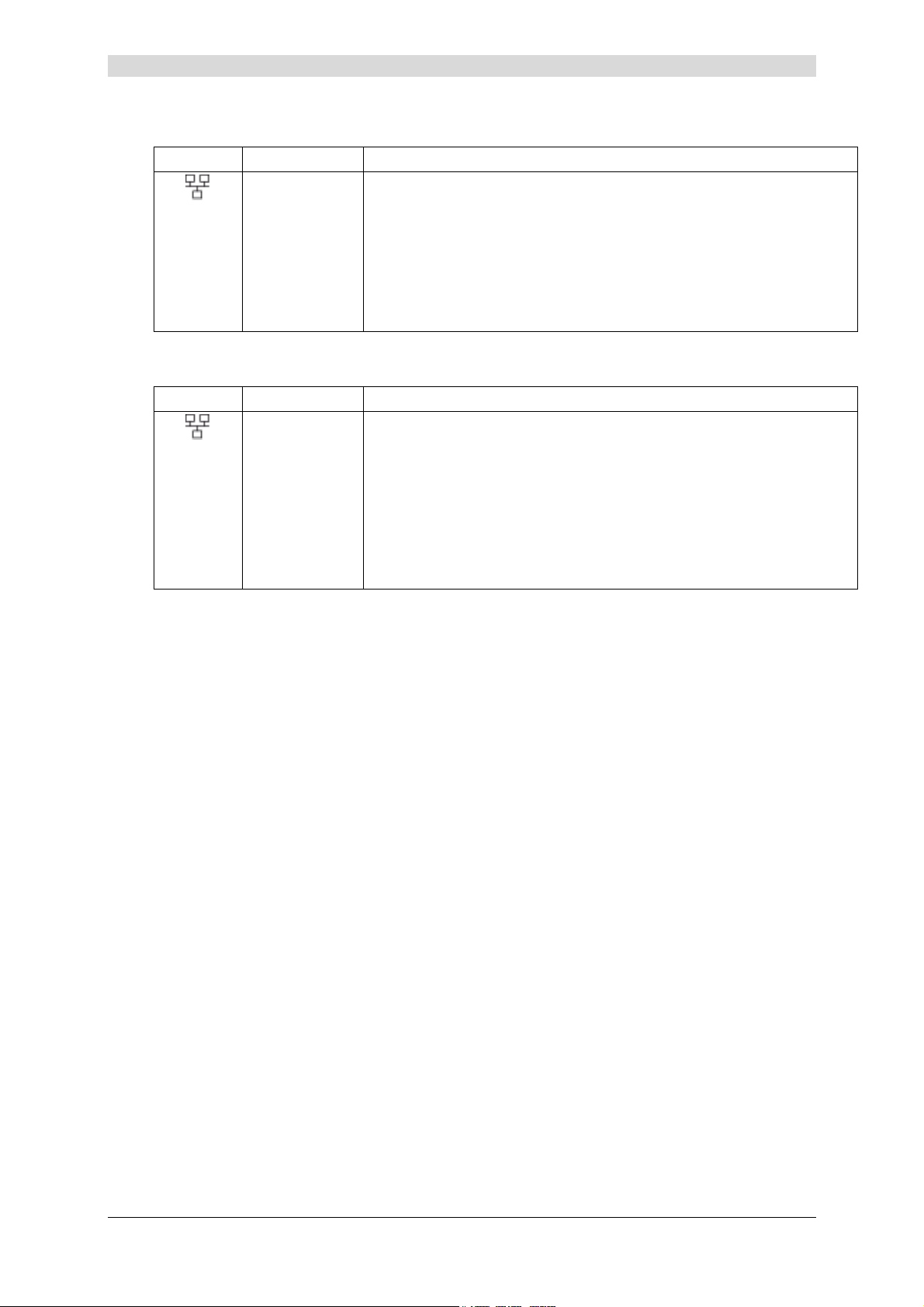
2 - Description and connection of router
SAGEM F@st
TM
2400 and SAGEM F@stTM 2440
Marking Abbreviation Meaning
LAN
Green local network (LAN) LED:
This LED indicates data traffic between the router and the different
USB and Ethernet (ETH) interfaces.
• This LED is off if no interface (Ethernet or USB) is detected.
• This LED blinks when traffic is detected on one of the interfaces.
• This LED is lit when an Ethernet or USB interface is detected and
if no traffic is detected.
SAGEM F@st
TM
2404 and SAGEM F@stTM 2444
Marking Abbreviation Meaning
LAN
Green local network (LAN) LED:
This LED indicates data traffic between the router and the different
USB and Ethernet (ETH) interfaces.
• This LED is off if no Ethernet interface (ETH1, ETH2, ETH3 or
ETH4) is detected.
• This LED blinks when traffic is detected on one of the interfaces.
• This LED is lit if at least one Ethernet interface (ETH1, ETH2,
ETH3 or ETH4) is detected and if no traffic is detected.
SAGEM F@st™ 240x/244x Reference Manual - 288097371-02
Page 2-6 Sagem Communication document. Reproduction and disclosure prohibited
Page 21
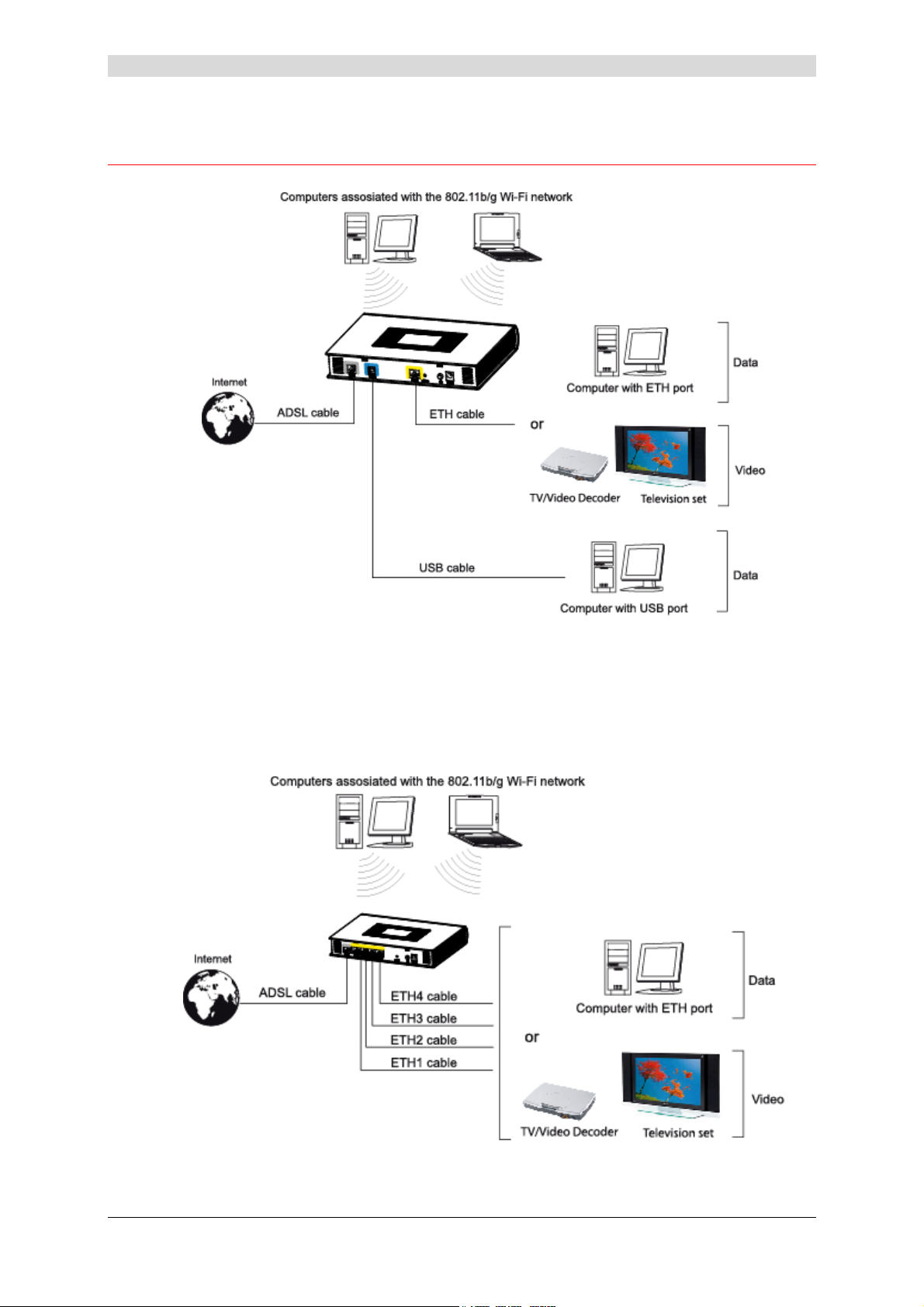
2 - Description and connection of your router
2.2 Connecting the ports of your router
Figure 2.2 - Interconnection of ports of SAGEM F@stTM 2400 et 2440
Figure 2.3 - Interconnection of ports of SAGEM F@stTM 2404 et 2444
SAGEM F@st™ 240x/244x Reference Manual - 288097371-02
Sagem Communication document. Reproduction and disclosure prohibited Page 2-7
Page 22
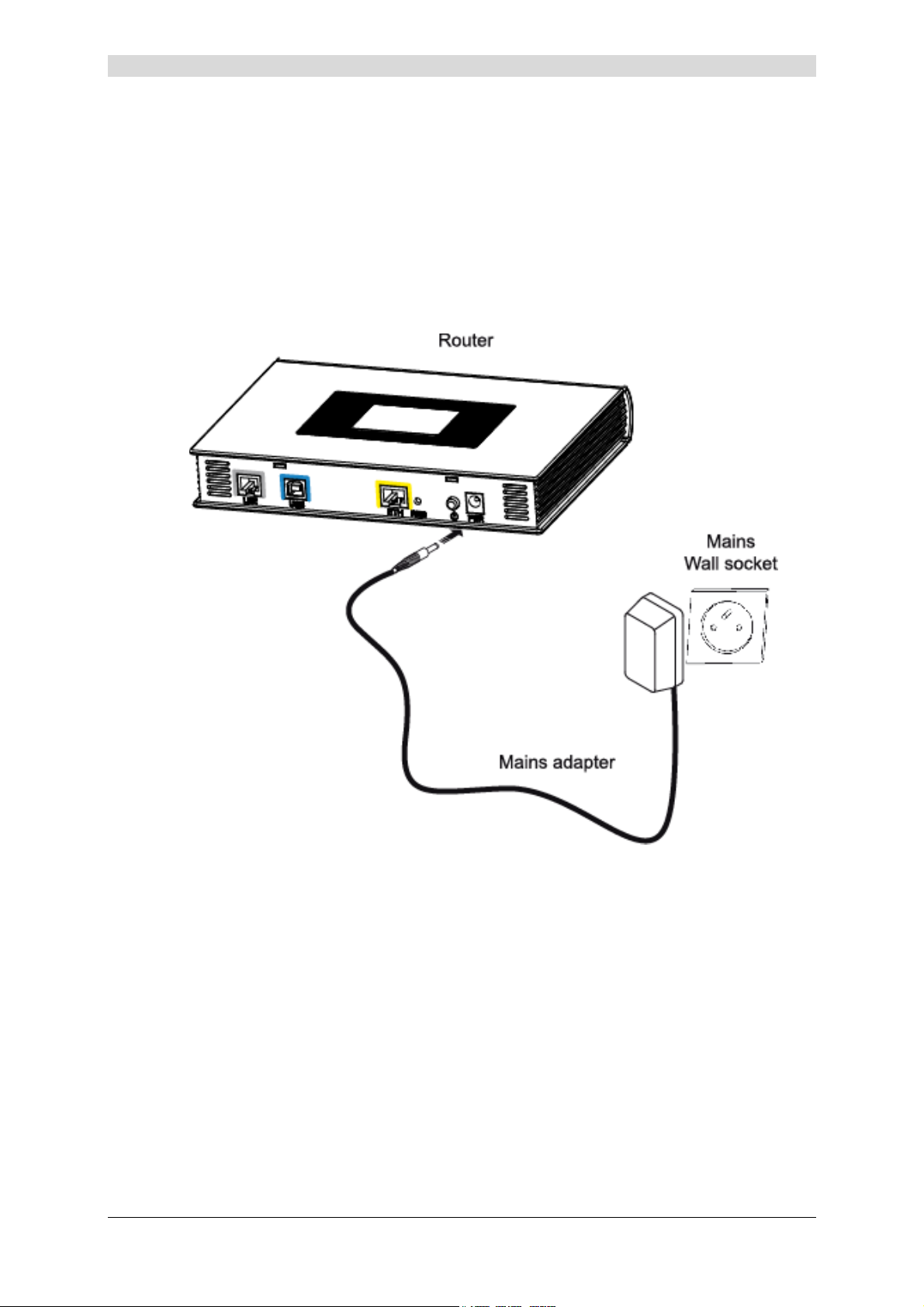
2 - Description and connection of router
2.2.1 Connecting to a power socket
¾ First connect the end of the mains cord, supplied with the equipment, to the PWR base of
your router.
¾ Connect the mains adapter to a nearby mains wall socket.
¾ Set the "On/Off" switch to On.
SAGEM F@st™ 240x/244x Reference Manual - 288097371-02
Page 2-8 Sagem Communication document. Reproduction and disclosure prohibited
Page 23
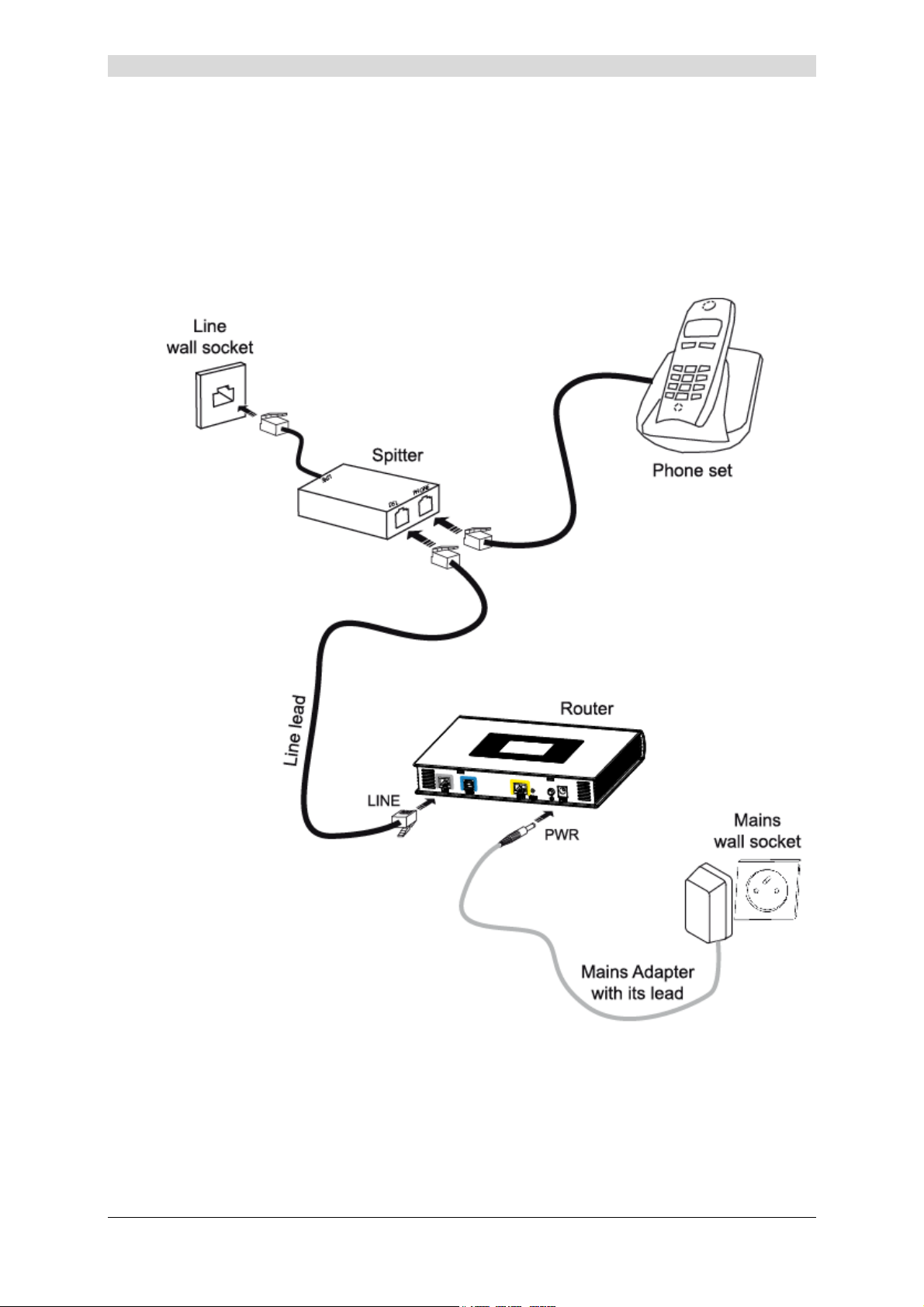
2 - Description and connection of your router
2.2.2 Connection of the ADSL cable to the router
¾ Connect an end of the supplied grey RJ11/RJ11 cable to the LINE fixed connector of your
router.
¾ Connect the other end of this cable to the connector marked ADSL on the micro-filter
connected to the RJ11 telephone wall socket of your home.
SAGEM F@st™ 240x/244x Reference Manual - 288097371-02
Sagem Communication document. Reproduction and disclosure prohibited Page 2-9
Page 24
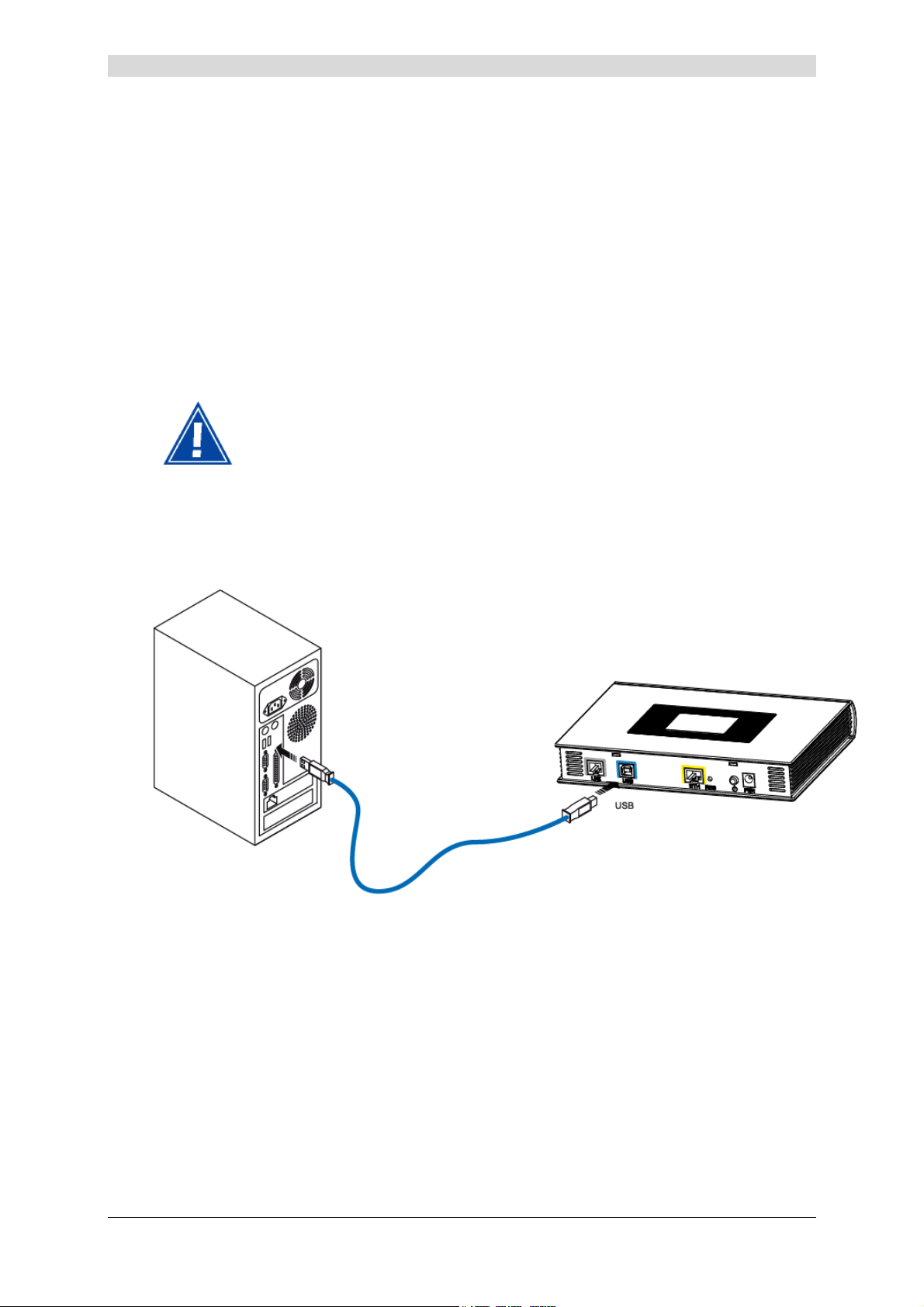
2 - Description and connection of router
2.2.3 Connecting to your computer
Three connections may have to be made:
¾ Connection of the USB interface of your router to your computer.
¾ Connection of the Ethernet interface of your router to your computer.
¾ Connection of the WLAN (Wi-Fi) interface to your computer.
2.2.3.1 Connection of the USB interface of your router to your computer
This connection is made in all cases after installing the drivers of the USB
interface (see section 3).
¾ Connect the end of the blue USB cable fitted with a type B connector (square fixed
connector) to the fixed connector marked USB of your router,
¾ Connect the other end of the cable fitted with a type A connector (rectangular fixed
connector) to your computer.
SAGEM F@st™ 240x/244x Reference Manual - 288097371-02
Page 2-10 Sagem Communication document. Reproduction and disclosure prohibited
Page 25
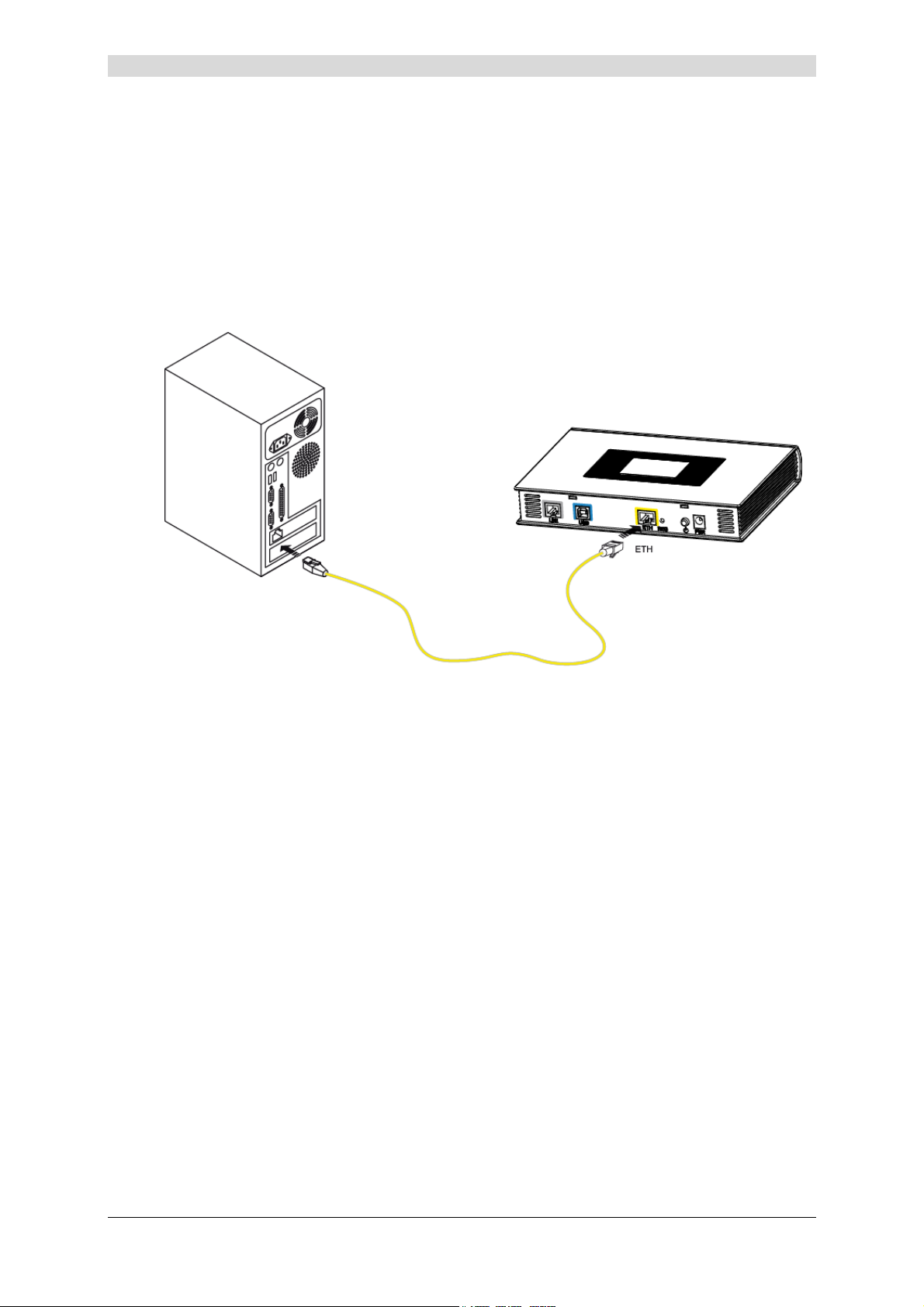
2 - Description and connection of your router
2.2.3.2 Connecting the Ethernet interface of your router to your computer
¾ Connect the end of the yellow Ethernet cable (RJ45/RJ45) supplied in the pack to the
Ethernet fixed connector (either marked ETH in the case of the SAGEM F@st
marked ETH1, ETH2, ETH3 or ETH4 in the case of the SAGEM F@st
SAGEM F@st
TM
2444) of your router,
TM
TM
2404 and
2400, or
¾ Connect the other end of the cable to your computer.
SAGEM F@st™ 240x/244x Reference Manual - 288097371-02
Sagem Communication document. Reproduction and disclosure prohibited Page 2-11
Page 26
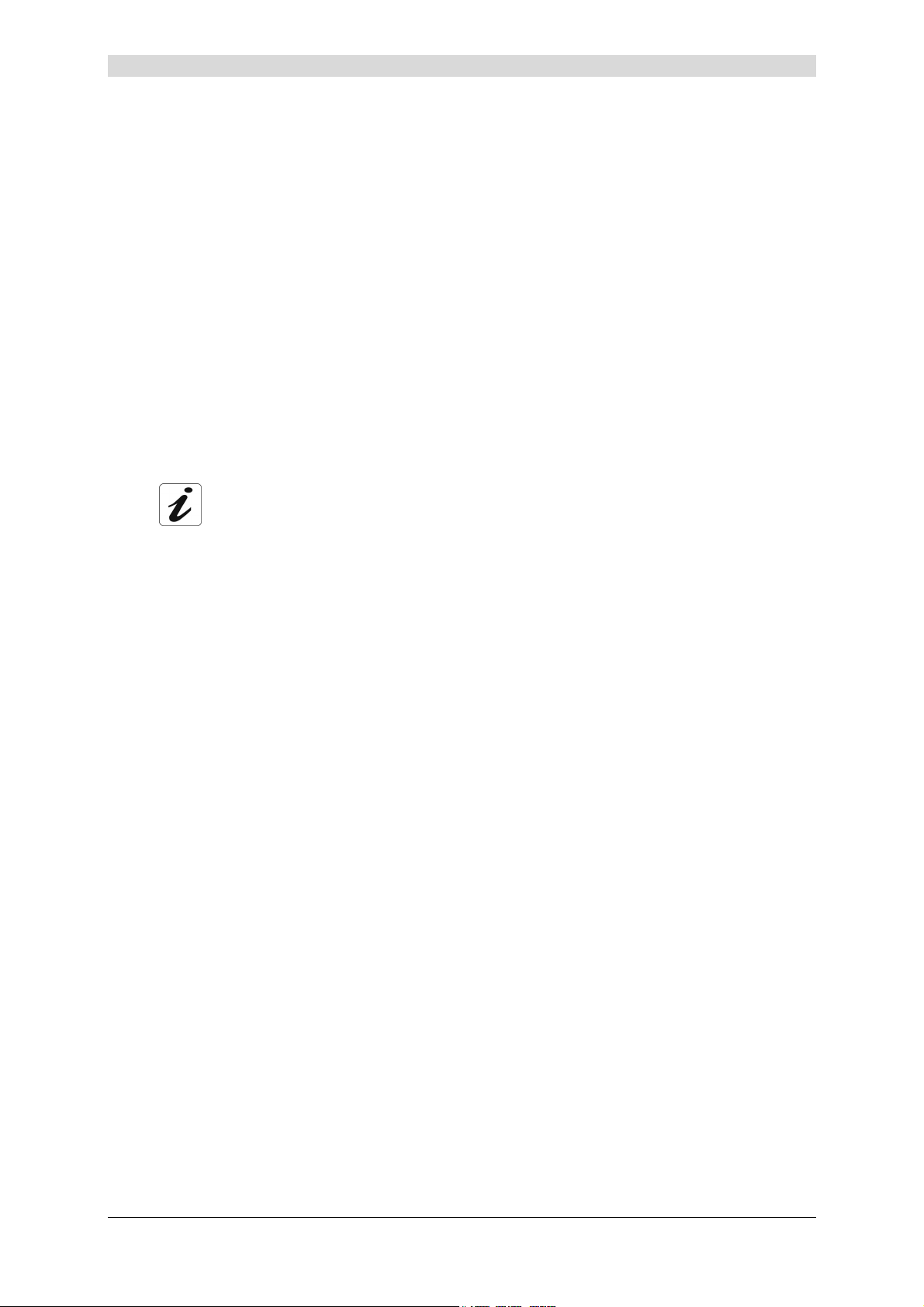
2 - Description and connection of router
2.2.3.3 Connecting the Wi-Fi interface of your router to your computer
Wireless linking enables the router to be connected to your computer.
To make this connection you must have a Wi-Fi pack (option). This pack comprises the
following elements:
• 1 Wi-Fi 188470912 key (Dongle) in an anti-static plastic bag,
• 1 USB adapter cord for Dongle,
• 1 CD-ROM.
Inserting a USB Wi-Fi key in your computer
This key is connected to your computer only during installation of the Wi-Fi drivers (standard
802.11b/g)(see § 3.1.1).
You can also use the wifi adapter incorporated in your computer.
SAGEM F@st™ 240x/244x Reference Manual - 288097371-02
Page 2-12 Sagem Communication document. Reproduction and disclosure prohibited
Page 27
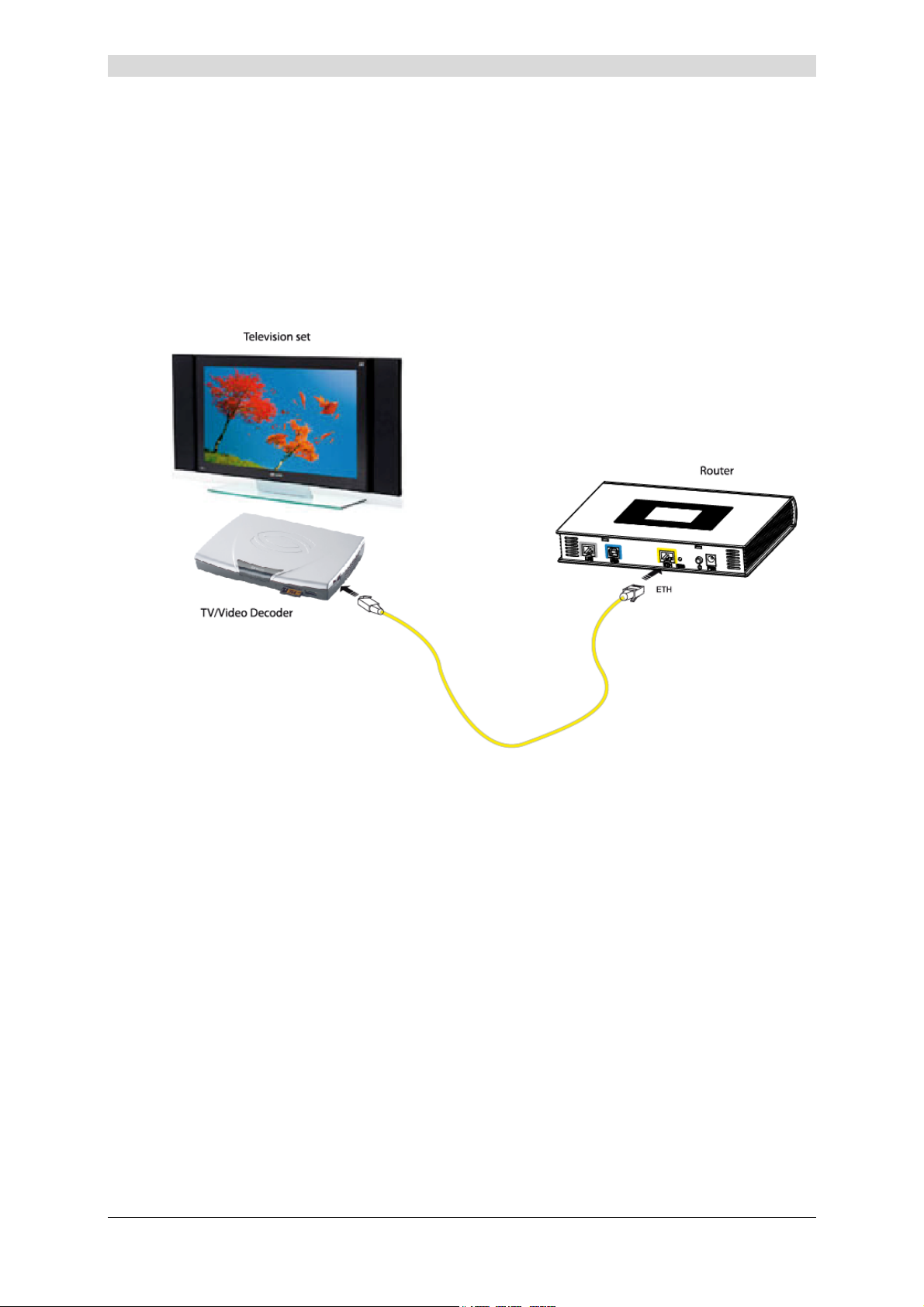
2 - Description and connection of your router
2.2.4 Connecting the Ethernet interface of your router to
your TV decoder
¾ Connect the end of the yellow Ethernet cable (RJ45/RJ45) supplied in the pack to the
Ethernet fixed connector (either marked ETH in the case of the SAGEM F@st
marked ETH1, ETH2, ETH3 or ETH4 in the case of the SAGEM F@st
SAGEM F@st
TM
2444) of your router
TM
TM
2404 and
2400, or
¾ Connect the other end of the cable to a TV decoder.
Note: For connection to the decoder, refer to the manufacturer's documentation.
SAGEM F@st™ 240x/244x Reference Manual - 288097371-02
Sagem Communication document. Reproduction and disclosure prohibited Page 2-13
Page 28
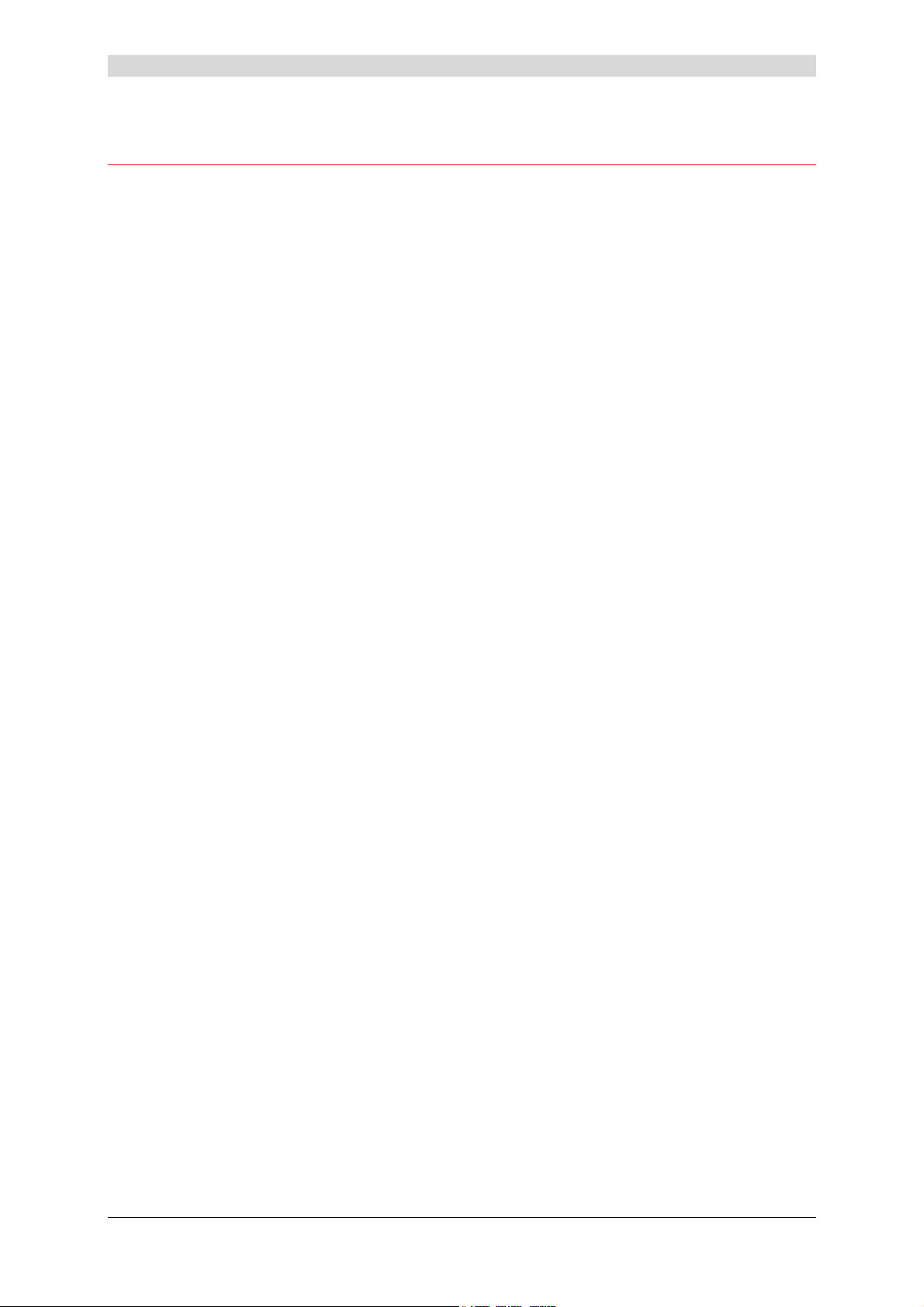
2 - Description and connection of router
2.3 Installation instructions
Environment
¾ The router must be installed and used inside a building.
¾ The ambient temperature must not exceed 45°C.
¾ The router must not be exposed to direct strong sunlight nor to an intense heat source.
¾ The router must not be placed in an environment subject to vapour condensation.
¾ The router must not be exposed to water projections.
¾ The router unit must not be covered.
Power source
¾ Use a network socket with easy access, which is close to the equipment. The power cord is
2 m in length.
¾ Arrange the power cord so as to prevent any accidental power cutoff of the router.
¾ The router is designed to be connected to a TT or TN type power network.
¾ The router is not designed to be connected to an electrical installation with an IT type
diagram (neutral connected to earth through an impedance).
¾ Protection against short circuits and inter-phase leakages, neutral and earth must be made
by the building's electrical installation. The power circuit of this equipment must be fitted
with a 16 A protection against power surges, and with a differential protection.
Maintenance
¾ It is prohibited to open the case. Only qualified personnel approved by your supplier may do
so.
¾ Do not use liquid or spray cleaning agents.
SAGEM F@st™ 240x/244x Reference Manual - 288097371-02
Page 2-14 Sagem Communication document. Reproduction and disclosure prohibited
Page 29
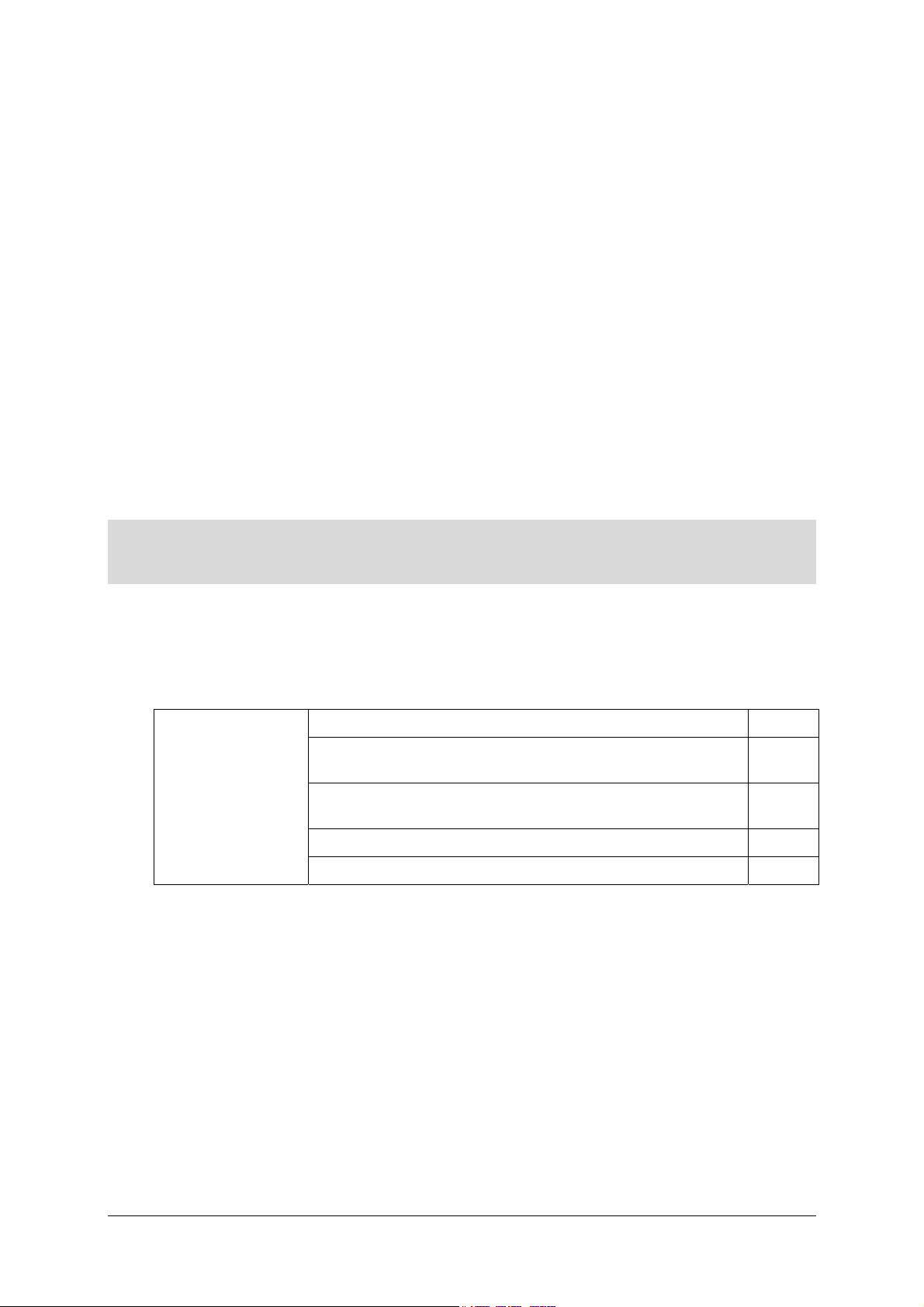
3. Installing and configuring the
SAGEM F@stTM 2400/2440 router
This section covers ¾ installing your Router with the Wi-Fi USB adapter. § 3.1.1
¾ installing your Router with the integrated Wi-Fi component
of your computer.
¾ installing your Router with the network card of your
computer (Ethernet).
¾ installing your Router in the USB port of your computer. § 3.3
¾ installing an additional computer. § 3.4
§ 3.1.2
§ 3.2
SAGEM F@st™ 240x/244x Reference Manual - 288097371-02
Sagem Communication document. Reproduction and disclosure prohibited Page 3-1
Page 30
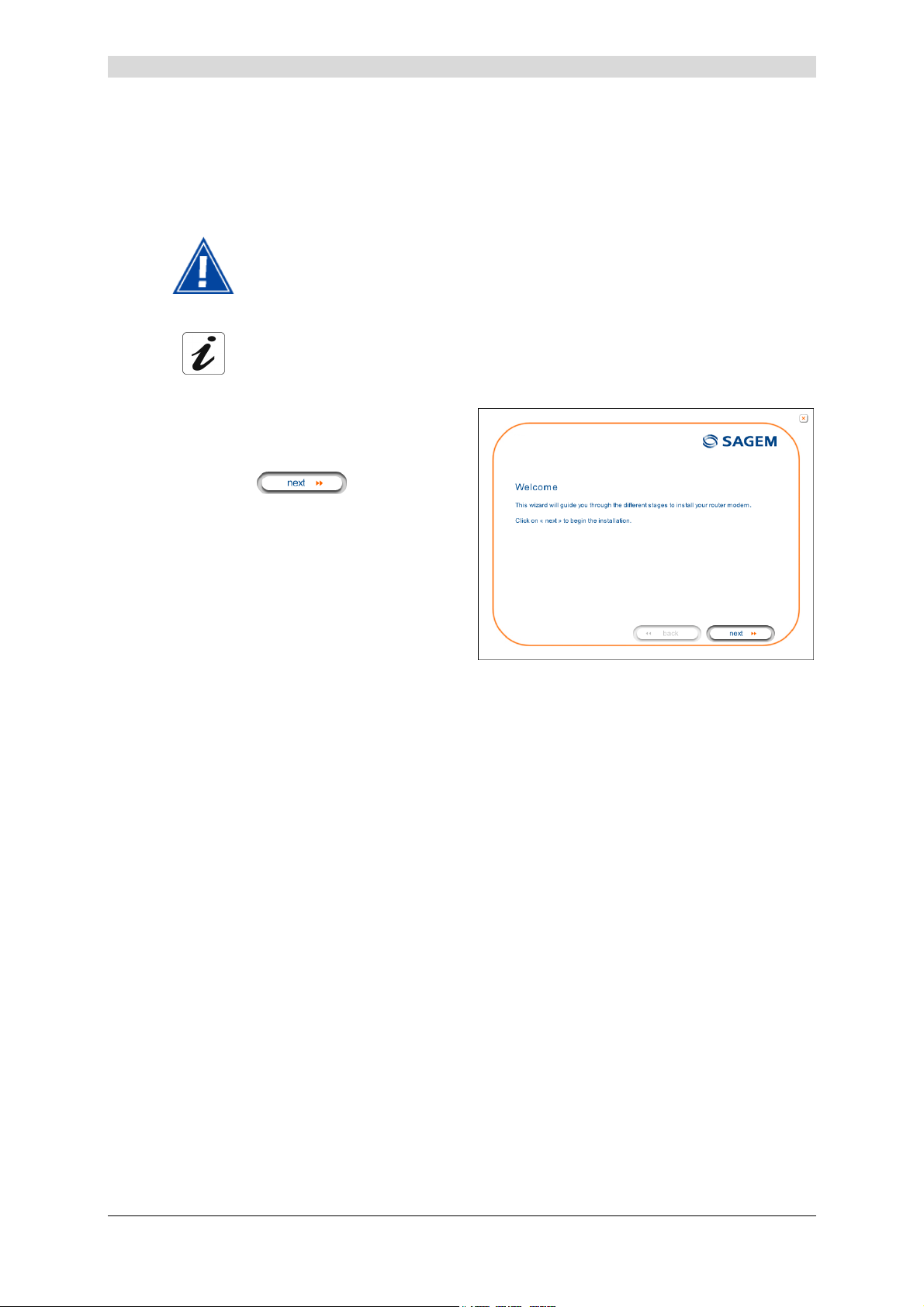
3 - Installing and configuring the SAGEM F@stTM 2400/2440 router
Your router can be installed and configured with the following interfaces:
¾ Wi-Fi (cf. § 3.1),
¾ Ethernet (ETH)(cf. § 3.2),
¾ USB (cf. § 3.3).
Before installing your SAGEM F@st™ SAGEM F@stTM 2400/2440 router, we
recommend you uninstall every ADSL router.
The installation procedure described below was undertaken in
Windows® XP. Installation in other Windows operating
systems® (98, ME and 2000) can be slightly different.
Insert the CD-ROM in the appropriate
1
driver of your computer; the screen
opposite is displayed.
Click the
button to start
the installation.
Observation: If this screen does not appear: Select, in the menu Start, the command
Execute, then enter:
<letter of CD-ROM drive> :\autorun.exe (for example, e:\autorun.exe)
then click OK.
SAGEM F@st™ 240x/244x Reference Manual - 288097371-02
Page 3-2 Sagem Communication document. Reproduction and disclosure prohibited
Page 31

3 - Installing and configuring the SAGEM F@stTM 2400/2440 router
The screen opposite appears.
2
Carry out the operations described on
the screen.
Click button
to continue
the installation.
A screen enabling the type of
3
installation to the chosen (first
installation or installation of an
additional computer) appears.
For a first installation, we recommend
that you check the
button then click on to
continue the installation.
The screen opposite appears.
4
This screen enables you to choose to
which interface (Wi-Fi, Ethernet or
USB) you wish to connect your router to
your computer.
Select the interface required and then
click the
button to
continue the installation.
The installation of your router using different interfaces is described in detail below in
the order displayed on the previous screen (choice of connection mode).
SAGEM F@st™ 240x/244x Reference Manual - 288097371-02
Sagem Communication document. Reproduction and disclosure prohibited Page 3-3
Page 32
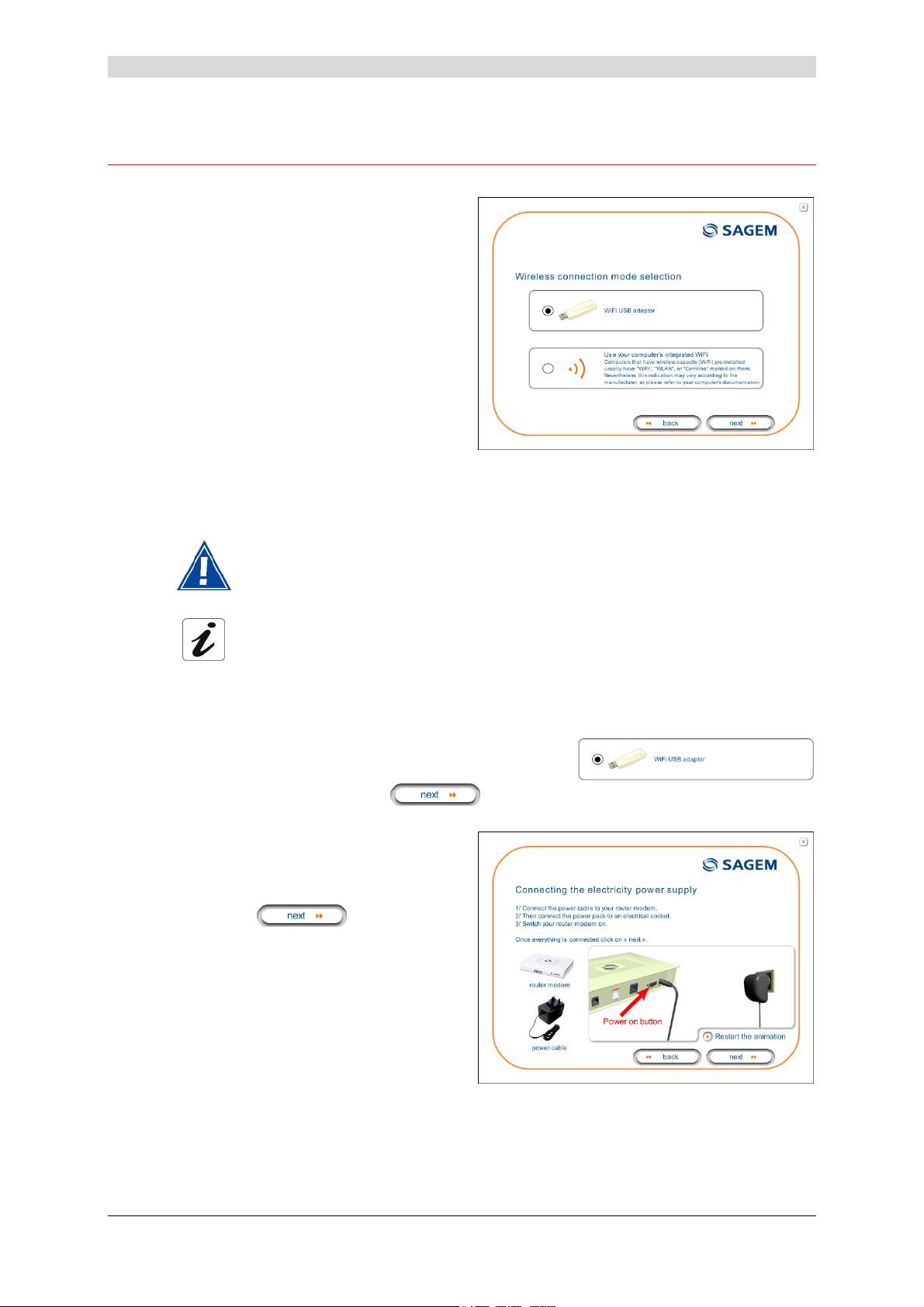
3 - Installing and configuring the SAGEM F@stTM 2400/2440 router
3.1 Installation by Wi-Fi interface
You have selected the wireless (Wi-Fi)
1
interface; the screen opposite appears.
This screen enables the wireless
connection mode (Wi-Fi) to be chosen.
You are offered two connection modes:
• either by using a Wi-Fi USB
adapter (key) connected to your
computer,
• or by using the integrated Wi-Fi
interface of your computer.
3.1.1 Wi-Fi USB adapter
During installation you must not connect your USB Wi-Fi key
before you are asked for it (see stage 5a).
The installation manages the SAGEM brand USB Wi-Fi adapters
model XG 760N (supplied in the pack). The driver of this key is
contained on the CD-ROM.
If you wish to use another key, you will be asked to install the driver
of this key during the installation.
You have selected the Wi-Fi USB adapter by clicking the
button ; you have then clicked the button to continue the installation.
The screen opposite appears.
2a
Make the electrical connection as
described on the screen.
Click the
continue the installation.
button to
SAGEM F@st™ 240x/244x Reference Manual - 288097371-02
Page 3-4 Sagem Communication document. Reproduction and disclosure prohibited
Page 33

3 - Installing and configuring the SAGEM F@stTM 2400/2440 router
The screen opposite appears.
3a
Make the connection of the ADSL line
as described on the screen.
Click the
button to
continue the installation.
Whatever your choice, you must make the electrical connection and the connection to the
ADSL line.
The screen opposite appears and asks
4a
you to wait.
The screen opposite appears.
5a
Connect your USB Wi-Fi adapter
XG - 760N (supplied in the pack) to an
available corresponding fixed connector
on your computer following the
illustration given on the screen.
As soon as the key is connected "Please wait" is displayed on the screen, asking you to
wait while the driver of your USB Wi-Fi XG - 760N key is installed.
SAGEM F@st™ 240x/244x Reference Manual - 288097371-02
Sagem Communication document. Reproduction and disclosure prohibited Page 3-5
Page 34

3 - Installing and configuring the SAGEM F@stTM 2400/2440 router
The screen opposite then appears,
6a
asking you to configure the Wi-Fi
interface. To do this:
• Select in the scrollbox the name of
the router (SSID indicated on the
label glued on to the box) with
which you wish to associate your
computer.
In the contrary case, click
button
, then select
from the scrollbox.
• Enter the 26-character WEP key
(128 bit encryption) indicated on the
label glued on to the box.
Click the
button to
continue the installation.
The screen opposite appears.
7a
Please wait during the diagnostics of
the connection to the Router via the
Wi-Fi USB adapter.
The screen opposite appears.
8a
Enter the connection identifier
followed by the connection password.
The latter are available from your
subscription confirmation letter.
Click the
button to
continue the installation.
SAGEM F@st™ 240x/244x Reference Manual - 288097371-02
Page 3-6 Sagem Communication document. Reproduction and disclosure prohibited
Page 35

3 - Installing and configuring the SAGEM F@stTM 2400/2440 router
The screen opposite appears and asks
9a
you to wait during the successive
diagnostics.
The rotating orange arrows are
replaced by a green check mark after
each successful test.
The screen opposite appears.
10a
The installation has been correctly
accomplished; your router is
operational.
Click the
close the window.
The "SAGEM" welcome screen
11a
appears.
You can now use your Internet
access.
button to
SAGEM F@st™ 240x/244x Reference Manual - 288097371-02
Sagem Communication document. Reproduction and disclosure prohibited Page 3-7
Page 36

3 - Installing and configuring the SAGEM F@stTM 2400/2440 router
3.1.2 Integrated Wi-Fi interface of your computer
You have chosen to use the integrated Wi-Fi of your computer by clicking the
button ; you have then clicked the
button to continue the installation.
The screen opposite appears.
2b
Make the electrical connection as
described on the screen.
Click the
continue the installation.
The screen opposite appears.
3b
Make the connection of the ADSL line
as described on the screen.
Click the
continue the installation.
button to
button to
Whatever your choice, you must make the electrical connection and the connection to the
ADSL line.
SAGEM F@st™ 240x/244x Reference Manual - 288097371-02
Page 3-8 Sagem Communication document. Reproduction and disclosure prohibited
Page 37

3 - Installing and configuring the SAGEM F@stTM 2400/2440 router
The screen opposite appears and asks
4b
you to wait.
The screen opposite appears.
5b
Activate the Wi-Fi function of your
computer by following the instructions
shown on the screen.
Click the
continue the installation.
button to
SAGEM F@st™ 240x/244x Reference Manual - 288097371-02
Sagem Communication document. Reproduction and disclosure prohibited Page 3-9
Page 38

3 - Installing and configuring the SAGEM F@stTM 2400/2440 router
The screen opposite appears and asks
6b
you to wait.
The screen opposite appears.
7b
Please wait during the diagnostics of
the connection to the Router via the
integrated Wi-Fi interface of your
computer.
The screen opposite appears.
8b
Enter the connection identifier
followed by the connection password.
The latter are available from your
subscription confirmation letter.
Click the
button to
continue the installation.
SAGEM F@st™ 240x/244x Reference Manual - 288097371-02
Page 3-10 Sagem Communication document. Reproduction and disclosure prohibited
Page 39

3 - Installing and configuring the SAGEM F@stTM 2400/2440 router
The screen opposite appears and
9b
asks you to wait during the successive
diagnostics.
The rotating orange arrows are
replaced by a green check mark after
each successful test.
The screen opposite appears.
10b
The installation has been correctly
accomplished; your router is
operational.
Click the
close the window.
The "SAGEM" welcome screen
11b
appears.
You can now use your Internet
access.
button to
SAGEM F@st™ 240x/244x Reference Manual - 288097371-02
Sagem Communication document. Reproduction and disclosure prohibited Page 3-11
Page 40

3 - Installing and configuring the SAGEM F@stTM 2400/2440 router
3.2 Installing and configuring your Router with the network card
of your computer (Ethernet)
The Ethernet fixed connector marked ETH of the SAGEM F@st™ 2400/2440 is designed for
connecting your computers or wired Ethernet network equipment. It supports 10 Mbit/s and
100 Mbit/s transmission rates in Half or Full Duplex mode on a category 5 double twisted pair
cable.
This port is a RJ45 connector with wiring of the self-detecting MDI or MDI-x type.
With this port, you can connect using a straight or crossed Ethernet cord:
• either directly to a computer equipped with a 10/100BASE-T Ethernet network,
• or to an Ethernet local network connected to a network concentrator (HUB or Switch).
The installation procedure described below was undertaken in
Windows® XP. Installation in other Windows operating systems® (98,
ME and 2000) can be slightly different.
You have selected the Ethernet
1
interface; the screen opposite appears.
Make the electrical connection as
described on the screen.
Click the
continue the installation.
The screen opposite appears.
2
Make the connection of the ADSL line
as described on the screen.
Click the
continue the installation.
button to
button to
SAGEM F@st™ 240x/244x Reference Manual - 288097371-02
Page 3-12 Sagem Communication document. Reproduction and disclosure prohibited
Page 41

3 - Installing and configuring the SAGEM F@stTM 2400/2440 router
Connect the Ethernet cable as
3
described on the screen.
Click the
button to
continue the installation.
The screen opposite appears and asks
4
you to wait.
The screen opposite appears.
5
Please wait during the diagnostics of
the connection to the Router via an
Ethernet cable.
SAGEM F@st™ 240x/244x Reference Manual - 288097371-02
Sagem Communication document. Reproduction and disclosure prohibited Page 3-13
Page 42

3 - Installing and configuring the SAGEM F@stTM 2400/2440 router
The screen opposite appears.
6
Enter the connection identifier
followed by the connection password.
The latter are available from your
subscription confirmation letter.
Click the
button to
continue the installation.
The screen opposite appears and asks
7
you to wait during the successive
diagnostics.
The rotating orange arrows are
replaced by a green check mark after
each successful test.
The screen opposite appears.
8
The installation has been correctly
accomplished; your router is
operational.
Click the
button to
close the window.
SAGEM F@st™ 240x/244x Reference Manual - 288097371-02
Page 3-14 Sagem Communication document. Reproduction and disclosure prohibited
Page 43

3 - Installing and configuring the SAGEM F@stTM 2400/2440 router
The "SAGEM" welcome screen
9
appears.
You can now use your Internet
access.
SAGEM F@st™ 240x/244x Reference Manual - 288097371-02
Sagem Communication document. Reproduction and disclosure prohibited Page 3-15
Page 44

3 - Installing and configuring the SAGEM F@stTM 2400/2440 router
3.3 Installing and configuring your Router in the USB port of your computer
The USB port of the SAGEM F@st™ 2400/2440 is of the USB 1.1 type allowing a maximum
transmission rate of 12 Mbit/s.
With this port, you can connect directly to a computer located at a type A USB input, using a
USB cord (supplied with the equipment).
The USB interface must in all cases be installed before the USB connector is
connected.
The installation procedure described below was undertaken in Windows® XP.
Installation in other Windows operating systems® (98, ME and 2000) can be
slightly different.
You have selected the USB interface;
1
the screen opposite appears.
Make the electrical connection as
described on the screen.
Click the
continue the installation.
The screen opposite appears.
2
Make the connection of the ADSL line
as described on the screen.
Click the
continue the installation.
button to
button to
SAGEM F@st™ 240x/244x Reference Manual - 288097371-02
Page 3-16 Sagem Communication document. Reproduction and disclosure prohibited
Page 45

3 - Installing and configuring the SAGEM F@stTM 2400/2440 router
Connect the USB cable as described
3
on the screen.
Click the
button to
continue the installation.
The screen opposite appears and asks
4
you to wait.
The screen opposite appears.
5
Please wait during the diagnostics of
the connection to the Router via a USB
cable.
SAGEM F@st™ 240x/244x Reference Manual - 288097371-02
Sagem Communication document. Reproduction and disclosure prohibited Page 3-17
Page 46

3 - Installing and configuring the SAGEM F@stTM 2400/2440 router
The screen opposite appears.
6
Enter the connection identifier
followed by the connection password.
The latter are available from your
subscription confirmation letter.
Click the
button to
continue the installation.
The screen opposite appears and asks
7
you to wait during the successive
diagnostics.
The rotating orange arrows are
replaced by a green check mark after
each successful test.
The screen opposite appears.
8
The installation has been correctly
accomplished; your router is
operational.
Click the
button to
close the window.
SAGEM F@st™ 240x/244x Reference Manual - 288097371-02
Page 3-18 Sagem Communication document. Reproduction and disclosure prohibited
Page 47

3 - Installing and configuring the SAGEM F@stTM 2400/2440 router
The "SAGEM" welcome screen
9
appears.
You can now use your Internet
access.
If you wish to install your router with another interface, we must imperatively that you
uninstall your router.
To do this:
Select Start /All programs/SAGEM F@st™ 2400/Uninstall
If you wish to install your router with another interface, you must imperatively
uninstall your router.
To do this:
Select Start/All programs/SAGEM F@st™ 2400/Uninstall
Cliquez sur le bouton
Sagem Communication document. Reproduction and disclosure prohibited Page 3-19
SAGEM F@st™ 240x/244x Reference Manual - 288097371-02
Page 48

3 - Installing and configuring the SAGEM F@stTM 2400/2440 router
3.4 Installing and configuring an additional computer
You have chosen to install an additional computer by clicking the
button ; you have then clicked the
button to continue the installation.
The screen opposite appears.
1
This screen enables you to choose to
which interface (Wi-Fi, Ethernet or
USB) you wish to connect your router to
your computer.
Click "Wi-Fi" to install your router on the
Wi-Fi interface (cf.§ 3.1),
Click "Use the Ethernet cable"
(cf. § 3.2),
Click "Use the Ethernet cable"
(cf. § 3.3),
and then click the
to continue the installation.
The stages concerning:
• The electrical connection and connection to the ADSL line of the router,
• Together with configuration of the router (connection identifier, connection
password, etc.).
are no longer to be accomplished when installing an additional computer, whatever the
interface (Wi-Fi, Ethernet or USB).
button
SAGEM F@st™ 240x/244x Reference Manual - 288097371-02
Page 3-20 Sagem Communication document. Reproduction and disclosure prohibited
Page 49

4. Installing and configuring the
SAGEM F@stTM 2404/2444 router
This section covers ¾ installing your Router with the Wi-Fi USB adapter. § 4.1.1
¾ installing your Router with the integrated Wi-Fi component
of your computer.
¾ installing your Router with the network card of your
computer (Ethernet).
¾ installing an additional computer. § 4.3
§ 4.1.2
§ 4.2
SAGEM F@st™ 240x/244x Reference Manual - 288097371-02
Sagem Communication document. Reproduction and disclosure prohibited Page 4-1
Page 50

4 - Installing and configuring the SAGEM F@stTM 2404/2444 router
Your router can be installed and configured with the following interfaces:
¾ Wi-Fi (cf. § 4.1),
¾ Ethernet (ETH)(cf. § 4.2).
Before installing your SAGEM F@stTM 2404/2444 router, we recommend you
uninstall every ADSL router.
The installation procedure described below was undertaken in
Windows® XP. Installation in other Windows operating
systems® (98, ME and 2000) can be slightly different.
Insert the CD-ROM in the appropriate
1
driver of your computer; the screen
opposite is displayed.
Click the
button to start
the installation.
Observation: If this screen does not appear: Select, in the menu Start, the command
Execute, then enter:
<letter of CD-ROM drive> :\autorun.exe (for example, e:\autorun.exe)
then click OK.
SAGEM F@st™ 240x/244x Reference Manual - 288097371-02
Page 4-2 Sagem Communication document. Reproduction and disclosure prohibited
Page 51

4 - Installing and configuring the SAGEM F@stTM 2404/2444 router
The screen opposite appears.
2
Carry out the operations described on
the screen.
Click the
button to
continue the installation.
A screen enabling the type of
3
installation to the chosen (first
installation or installation of an
additional computer) appears.
For a first installation, we recommend
that you check the button
then click the button to
continue the installation.
The screen opposite appears.
4
This screen enables you to choose to
which interface (Wi-Fi or Ethernet) you
wish to connect your router to your
computer.
Select the interface required and then
click the
button to
continue the installation.
The installation of your router using different interfaces is described in detail below in
the order displayed on the previous screen (choice of connection mode).
SAGEM F@st™ 240x/244x Reference Manual - 288097371-02
Sagem Communication document. Reproduction and disclosure prohibited Page 4-3
Page 52

4 - Installing and configuring the SAGEM F@stTM 2404/2444 router
4.1 Installation by Wi-Fi interface
You have selected the wireless (Wi-Fi)
1
interface; the screen opposite appears.
This screen enables the wireless
connection mode (Wi-Fi) to be chosen.
You are offered two connection modes:
• either by using a Wi-Fi USB
adapter (key) connected to your
computer,
• or by using the integrated Wi-Fi
interface of your computer.
4.1.1 Wi-Fi USB adapter
During installation you must not connect your USB Wi-Fi key
before you are asked for it (see stage 5a).
The installation manages the SAGEM brand USB Wi-Fi adapters
model XG 760N (supplied in the pack). The driver of this key is
contained on the CD-ROM.
If you wish to use another key, you will be asked to install the driver
of this key during the installation.
You have selected the Wi-Fi USB adapter by clicking the
button ; you have then clicked the button to continue the installation.
The screen opposite appears.
2a
Make the electrical connection as
described on the screen.
Click the
continue the installation.
button to
SAGEM F@st™ 240x/244x Reference Manual - 288097371-02
Page 4-4 Sagem Communication document. Reproduction and disclosure prohibited
Page 53

4 - Installing and configuring the SAGEM F@stTM 2404/2444 router
The screen opposite appears.
3a
Make the connection of the ADSL line
as described on the screen.
Click the
button to
continue the installation.
Whatever your choice, you must make the electrical connection and the connection to the
ADSL line.
The screen opposite appears and asks
4a
you to wait.
The screen opposite appears.
5a
Connect your USB Wi-Fi adapter
XG - 760N (supplied in the pack) to an
available corresponding fixed connector
on your computer following the
illustration given on the screen.
As soon as the key is connected "Please wait" is displayed on the screen, asking you to
wait while the driver of your USB Wi-Fi XG - 760N key is installed.
SAGEM F@st™ 240x/244x Reference Manual - 288097371-02
Sagem Communication document. Reproduction and disclosure prohibited Page 4-5
Page 54

4 - Installing and configuring the SAGEM F@stTM 2404/2444 router
The screen opposite then appears,
6a
asking you to configure the Wi-Fi
interface. To accomplish this,
• Select in the scrollbox the name of
the router (SSID indicated on the
label glued on to the box) with
which you wish to associate your
computer.
In the contrary case, click
button
, then select
from the scrollbox.
• Enter the 26-character WEP key
(128 bit encryption) indicated on the
label glued on to the box.
Click the
button to
continue the installation.
The screen opposite appears.
7a
Please wait during the diagnostics of
the connection to the Router via the
Wi-Fi USB adapter.
The screen opposite appears.
8a
Enter the connection identifier
followed by the connection password.
The latter are available from your
subscription confirmation letter.
Click the
button to
continue the installation.
SAGEM F@st™ 240x/244x Reference Manual - 288097371-02
Page 4-6 Sagem Communication document. Reproduction and disclosure prohibited
Page 55

4 - Installing and configuring the SAGEM F@stTM 2404/2444 router
The screen opposite appears and asks
9a
you to wait during the successive
diagnostics.
The rotating orange arrows are
replaced by a green check mark after
each successful test.
The screen opposite appears.
10a
The installation has been correctly
accomplished; your router is
operational.
Click the
close the window.
The "SAGEM" welcome screen
11a
appears.
You can now use your Internet
access.
button to
SAGEM F@st™ 240x/244x Reference Manual - 288097371-02
Sagem Communication document. Reproduction and disclosure prohibited Page 4-7
Page 56

4 - Installing and configuring the SAGEM F@stTM 2404/2444 router
4.1.2 Integrated Wi-Fi interface of your computer
You have chosen to use the integrated Wi-Fi of your computer by clicking the
button ; you have then clicked the
button to continue the installation.
The screen opposite appears.
2b
Make the electrical connection as
described on the screen.
Click the
continue the installation.
The screen opposite appears.
3b
Make the connection of the ADSL line
as described on the screen.
Click the
continue the installation.
button to
button to
Whatever your choice, you must make the electrical connection and the connection to the
ADSL line.
SAGEM F@st™ 240x/244x Reference Manual - 288097371-02
Page 4-8 Sagem Communication document. Reproduction and disclosure prohibited
Page 57

4 - Installing and configuring the SAGEM F@stTM 2404/2444 router
The screen opposite appears and asks
4b
you to wait.
The screen opposite appears.
5b
Activate the Wi-Fi function of your
computer by following the instructions
shown on the screen.
Click the
continue the installation.
button to
SAGEM F@st™ 240x/244x Reference Manual - 288097371-02
Sagem Communication document. Reproduction and disclosure prohibited Page 4-9
Page 58

4 - Installing and configuring the SAGEM F@stTM 2404/2444 router
The screen opposite appears and asks
6b
you to wait.
The screen opposite appears.
7b
Please wait during the diagnostics of
the connection to the Router via the
integrated Wi-Fi interface of your
computer.
The screen opposite appears.
8b
Enter the connection identifier
followed by the connection password.
The latter are available from your
subscription confirmation letter.
Click the
button to
continue the installation.
SAGEM F@st™ 240x/244x Reference Manual - 288097371-02
Page 4-10 Sagem Communication document. Reproduction and disclosure prohibited
Page 59

4 - Installing and configuring the SAGEM F@stTM 2404/2444 router
The screen opposite appears and
9b
asks you to wait during the successive
diagnostics.
The rotating orange arrows are
replaced by a green check mark after
each successful test.
The screen opposite appears.
10b
The installation has been correctly
accomplished; your router is
operational.
Click the
close the window.
The "SAGEM" welcome screen
11b
appears.
You can now use your Internet
access.
button to
SAGEM F@st™ 240x/244x Reference Manual - 288097371-02
Sagem Communication document. Reproduction and disclosure prohibited Page 4-11
Page 60

4 - Installing and configuring the SAGEM F@stTM 2404/2444 router
4.2 Installing and configuring your Router with the network card of your computer (Ethernet)
The Ethernet fixed connector marked ETH of the SAGEM F@st™ 2404/2444 is designed for
connecting your computers or wired Ethernet network equipment. It supports 10 Mbit/s and
100 Mbit/s transmission rates in Half or Full Duplex mode on a category 5 double twisted pair
cable.
This port is a RJ45 connector with wiring of the self-detecting MDI or MDI-x type.
With this port, you can connect using a straight or crossed Ethernet cord:
• either directly to a computer equipped with a 10/100BASE-T Ethernet network,
• or to an Ethernet local network connected to a network concentrator (HUB or Switch).
The installation procedure described below was undertaken in
Windows® XP. Installation in other Windows operating systems® (98,
ME and 2000) can be slightly different.
You have selected the Ethernet
1
interface; the screen opposite appears.
Make the electrical connection as
described on the screen.
Click the
continue the installation.
The screen opposite appears.
2
Make the connection of the ADSL line
as described on the screen.
Click the
continue the installation.
button to
button to
SAGEM F@st™ 240x/244x Reference Manual - 288097371-02
Page 4-12 Sagem Communication document. Reproduction and disclosure prohibited
Page 61

4 - Installing and configuring the SAGEM F@stTM 2404/2444 router
Connect the Ethernet cable as
3
described on the screen.
Note: The Ethernet cable can be
connected to any Ethernet port (ETH1
to ETH4).
Click the
button to
continue the installation.
The screen opposite appears and asks
4
you to wait.
The screen opposite appears.
5
Please wait during the diagnostics of
the connection to the Router via an
Ethernet cable.
SAGEM F@st™ 240x/244x Reference Manual - 288097371-02
Sagem Communication document. Reproduction and disclosure prohibited Page 4-13
Page 62

4 - Installing and configuring the SAGEM F@stTM 2404/2444 router
The screen opposite appears.
6
Enter the connection identifier
followed by the connection password.
The latter are available from your
subscription confirmation letter.
Click the
button to
continue the installation.
The screen opposite appears and asks
7
you to wait during the successive
diagnostics.
The rotating orange arrows are
replaced by a green check mark after
each successful test.
The screen opposite appears.
8
The installation has been correctly
accomplished; your router is
operational.
Click the
button to
close the window.
SAGEM F@st™ 240x/244x Reference Manual - 288097371-02
Page 4-14 Sagem Communication document. Reproduction and disclosure prohibited
Page 63

4 - Installing and configuring the SAGEM F@stTM 2404/2444 router
The "SAGEM" welcome screen
9
appears.
You can now use your Internet
access.
If you wish to install your router with another interface, you must imperatively
uninstall your router.
To do this:
Select Start/All programs/SAGEM F@st™ 2404/Uninstall
SAGEM F@st™ 240x/244x Reference Manual - 288097371-02
Sagem Communication document. Reproduction and disclosure prohibited Page 4-15
Page 64

4 - Installing and configuring the SAGEM F@stTM 2404/2444 router
4.3 Installing and configuring an additional computer
You have chosen to install an additional computer by clicking the
button ; you have then clicked the
button to continue the installation.
The screen opposite appears.
1
This screen enables you to choose to
which interface (Wi-Fi or Ethernet) you
wish to connect your router to your
computer.
Click "Wi-Fi" to install your router on the
Wi-Fi interface (cf.§ 4.1),
Click "Use the Ethernet cable"
(cf. § 4.2).
and then click the
to continue the installation.
The stages concerning:
• The electrical connection and connection to the ADSL line of the router,
• Together with configuration of the router (connection identifier, connection
password, etc.).
are no longer to be accomplished when installing an additional computer, whatever the
interface (Wi-Fi or Ethernet).
button
SAGEM F@st™ 240x/244x Reference Manual - 288097371-02
Page 4-16 Sagem Communication document. Reproduction and disclosure prohibited
Page 65

5. Configuration of network parameters
This section covers ¾ configuring as a DHCP client Page 5-3
¾ reading data of the DHCP server Page 5-4
¾ reading data of the DHCP client Page 5-6
SAGEM F@st™ 240x/244x Reference Manual - 288097371-02
Sagem Communication document. Reproduction and disclosure prohibited Page 5-1
Page 66

5 - Configuration of network parameters
The aim of this section is:
1) to configure your computer so that it is able to communicate with your router.
2) and to display the "Networks" parameters of your router.
Your router implements the DHCP (Dynamic Host Configuration Protocol) server, relay and
client functions in accordance with RFC 2131 and RFC 3132, whereas the computer connected
directly to the router or via a local network by its LAN interface implements only the DHCP client
function.
On receipt of a DHCP query from your computer (see
), whether or not it is connected to
your router, the latter responds by indicating:
• an address from the range defined in the configuration,
• the sub-network mask,
• the default gateway (address of your router),
• the address of the gateway as DNS server. The "DNS Relay" function is activated
automatically.
The configured range of IP addresses must be the same in the sub-network as in
the LAN interface.
It is imperative that your computer is configured as a DHCP client or that it has a
fixed IP address in the configuration range defined by the DHCP server.
Configuration as a DHCP client is the more commonly used solution.
SAGEM F@st™ 240x/244x Reference Manual - 288097371-02
Page 5-2 Sagem Communication document. Reproduction and disclosure prohibited
Page 67

1) Configuring as a DHCP client
In Windows XP
• click Start/Control Panel/Network
Connections.
• right-click the appropriate network, and
then select Properties; the
Local Area Connection Properties
appears.
• select the protocol TCP/IP of the
network card, and then click the
Properties button; the screen Internet
Protocol (TCP/IP) Properties
appears.
• select the general tab, then the case
"Obtain an IP address automatically"
and the case "Obtain the addresses
of the DNS servers automatically".
5 - Configuration of network parameters
• click the OK button to confirm your
choice.
SAGEM F@st™ 240x/244x Reference Manual - 288097371-02
Sagem Communication document. Reproduction and disclosure prohibited Page 5-3
Page 68

5 - Configuration of network parameters
2) Data of the DHCP server
To obtain this data:
• Open your browser and then enter
IP address of the router) to access the welcome screen,
• Click the "LAN" menu of the heading Advanced Setup; the following screen appears:
http://myrouter or http://192.168.1.1 (default
SAGEM F@st™ 240x/244x Reference Manual - 288097371-02
Page 5-4 Sagem Communication document. Reproduction and disclosure prohibited
Page 69

5 - Configuration of network parameters
Field Meaning Display
IP Address
Subnet Mask
Start IP Address
End IP Address
Leased Time (hour)
Displays the sub-network address 192.168.1.1
Displays the sub-network mask of the IP network. 255.255.255.0
Displays the first address attributed by the DHCP
192.168.1.2
server.
Note : This IP address must belong to the same
sub-network as that of the local network.
Displays the last address attributed by the DHCP
192.168.1.254
server.
Note : This IP address must belong to the same
sub-network as that of the local network.
Displays the period for obtaining (in hours) an IP
24
address for a terminal.
SAGEM F@st™ 240x/244x Reference Manual - 288097371-02
Sagem Communication document. Reproduction and disclosure prohibited Page 5-5
Page 70

5 - Configuration of network parameters
3) Data of the DHCP client
To obtain this data:
In Windows XP, 2000 and Me
¾ Click the Start button, select Execute, enter cmd and then click OK; the command prompt
screen appears. Enter ipconfig /all (or ipconfig/all) then confirm by pressing Enter.
SAGEM F@st™ 240x/244x Reference Manual - 288097371-02
Page 5-6 Sagem Communication document. Reproduction and disclosure prohibited
Page 71

6. Information / Configuration
This section covers ¾ Accessing the welcome screen § 6.1
¾ Recommendations for using the configuration screens § 6.2
¾ The ADSL connection status §.6.3
¾ Indications displayed on the display frame located in the
HTTP configurer window
¾ The "Status" section § 6.5
¾ The "Internet Connection" section § 6.6
¾ The "Wireless" section § 6.7
¾ The "NAT" section § 6.8
¾ The "Advanced Setup" section § 6.9
¾ The "Advanced Status" section § 6.10
¾ The "Management" section § 6.11
§ 6.4
SAGEM F@st™ 240x/244x Reference Manual - 288097371-02
Sagem Communication document. Reproduction and disclosure prohibited Page 6-1
Page 72

6 - Information / Configuration
6.1 Accessing the welcome screen
To access this screen, you must have configured the one of your computer's
interfaces using the installation CD-ROM provided with your router:
TM
• SAGEM F@st
• SAGEM F@st
If you are using your computer's Ethernet card to configure your router, connect it to the
Ethernet port whose socket is marked ETH (yellow box).
Your router is then configured using a simple Web browser (e.g. Internet Explorer).
The router's DHCP server function is activated by default with an address range
defined as indicated in §.6.9.2.
2400/2440 see chapter 3.
TM
2404/2444 see chapter 4.
This chapter details the Machine Man Interface (MMI) of a router SAGEM F@st
2404/2444 which has four Ethernet interfaces.
In the case of a router SAGEM F@st
TM
2400/2440 which has an additional
interface USB, this difference will be mentioned in the circumstance.
To access the configurer, proceed as follows:
In the Start menu, select All Programs / SAGEM F@st 2404, then left click on
1
.
The following screen asks you to connect.
2
Enter admin by default in the "Username" field.
Enter admin by default in the "Password" field.
Then click on OK to confirm.
Note: The equipment's IP address (192.168.1.1) appears in the bar at the top of the
screen.
TM
SAGEM F@st™ 240x/244x Reference Manual - 288097371-02
Page 6-2 Sagem Communication document. Reproduction and disclosure prohibited
Page 73

6 - Information / Configuration
Your computer's Web browser opens and displays the router's welcome screen.
3
The equipment's name is displayed in title (SAGEM F@st
SAGEM F@st
TM
2404).
Equipment configuration sections appear in the left hand area in the welcome
screen.
TM
2400 or
This screen displays:
) in the centre, an area which shows the current ADSL connection status (cf. § 6.3).
) in the top right, a display box which lets you know the status of the ADSL line, lets you
refresh the window displayed and restart your router at any time (cf. § 6.4).
) to the left, a list of 7 sections (cf. § 6.5 to 6.11) made up of menus and sub-menus. These
let you view and configure your router's parameters.
You can modify the password to access your router's configurer to optimise the
safety of your network.
SAGEM F@st™ 240x/244x Reference Manual - 288097371-02
Sagem Communication document. Reproduction and disclosure prohibited Page 6-3
Page 74

6 - Information / Configuration
6.2 Recommendations
The meaning of the main buttons most commonly present in all the configuration windows is
provided in the table below.
Click on this button to add a new window to fill in the fields used to add
an object.
Click on this button to return to the previous screen.
Click on this button to close the active window and return to the main
screen.
Click on this button to display a new window to modify the fields that can
be accessed for a previously selected object.
Click on this button to display the next screen.
Click on this button to remove a selected object from a list.
Note: You must check the "Remove" box to delete this object.
Click on this button to save the entry in the router's non-volatile (flash)
memory.
Note: This value will only be taken into account when you restart your
router.
Click on this button to save the entry in the router's non-volatile (flash)
memory.
Note: This value will be taken into account immediately without you
having to restart your router.
Click on this button to save the entry in the router's non-volatile (flash)
memory then restart your computer.
Basic principles
1) To make this guide easier to read and understand, it does not state that each time you enter
information into a screen you must click on Save or Save/Apply or Save/Reboot (except,
of course, if this is necessary).
2) When you select a section, the screen for the first menu in the section is displayed. In the
same way, when you select a menu, the screen for the first sub-menu is displayed.
3) All the fields in the different screens are explained in a table.
SAGEM F@st™ 240x/244x Reference Manual - 288097371-02
Page 6-4 Sagem Communication document. Reproduction and disclosure prohibited
Page 75

6 - Information / Configuration
6.3 ADSL connection status
Refer to § 6.5.1 - Status/Summary.
6.4 Display frame
This supervision box is displayed permanently at the top right of each HTTP configurer window.
The different objects it contains are explained below.
LEDs
Green
Yellow
Red
Green Connected
Yellow Waiting for ISP
Off
Red Access denied
Transmission rates
Displays the nominal down line transmission rate
Displays the nominal up line transmission rate
Buttons
Synchronised ADSL line
ADSL line synchronising
ADSL line not connected
Public address (WAN) distributed to the
router.
ADSL line synchronising or public address
(WAN) not distributed to the router
ADSL Down
Not configured
Router Rebooting
Public address (WAN) not distributed to the
router, or ADSL line not synchronised.
No VC (Virtual Channel) configured
Router restarted
Wrong Login and/or Password
Allows data displayed on the screen to be refreshed
Allows your router to be started
SAGEM F@st™ 240x/244x Reference Manual - 288097371-02
Sagem Communication document. Reproduction and disclosure prohibited Page 6-5
Page 76

6 - Information / Configuration
6.5 Status
Clicking on this heading displays the following menus:
• Summary (cf. 6.5.1),
• Diagnostics (cf. 6.5.2).
6.5.1 Summary
Object: This menu lets you display the current status of your Internet connection.
• Select the Summary menu in the Status section; the following screen opens:
This screen also appears in the welcome screen (see § 6.1).
The following table provides the meaning of the different fields which are displayed.
Field Meaning
Software Version
Line Rate - Upstream (kbps)
Line Rate - Downstream (kbps)
LAN IP Address
WAN IP Address
Default Gateway
Primary DNS Server
Secondary DNS Server
Date / Time
SAGEM F@st™ 240x/244x Reference Manual - 288097371-02
Page 6-6 Sagem Communication document. Reproduction and disclosure prohibited
Software version currently installed.
Nominal up line rate
Nominal down line rate
Local network IP address (LAN)
Remote network IP address (WAN)
Default gateway address
Primary DNS server address
Secondary DNS server address
Date and Time (see Note)
Page 77

6 - Information / Configuration
Note: This field only appears if in the "Management / Internet Time" menu (see § 6.11.4),
the "Automatically synchronize with Internet time servers" box is checked.
6.5.2 Diagnostics
Object: This menu is used to display all the tests performed on the connections made from
your router to your Internet Service Provider (ISP). These tests concern:
• the connection to your local network (LAN),
• the connection to your "DSL Service Provider",
• Connection to your "Internet Service Provider".
A hypertext link (help) enables the user to access context-related help. This help
gives an explanation concerning the state of the connection (PASS in green, DOWN
in orange and FAIL in red) and supplies the appropriate troubleshooting procedures.
The ADSL line translates the three statuses detailed in the table below.
State Colour Meaning
PASS Green
DOWN Orange
FAIL Red
If a test displays a "FAIL" state, click on "Help" and then the button
"Rerun Diagnostic Tests" at the bottom of the "Help" page, to check that the test
has been conclusive. If the test still displays "FAIL", you must follow the
troubleshooting procedure displayed on this page.
Indicates that the test was completed successfully.
Indicates that an interface (ETH, USB or Wi-Fi) has not been
detected.
Note: The USB interface exclusively concerns SAGEM F@st
2400/2440 router.
Indicates that the test has failed, or that it is impossible to start a
command.
TM
SAGEM F@st™ 240x/244x Reference Manual - 288097371-02
Sagem Communication document. Reproduction and disclosure prohibited Page 6-7
Page 78

6 - Information / Configuration
• Select the Diagnostics menu in the Status section; the following screen opens:
SAGEM F@st™ 240x/244x Reference Manual - 288097371-02
Page 6-8 Sagem Communication document. Reproduction and disclosure prohibited
Page 79

6 - Information / Configuration
6.6 Internet Connection
Object: This menu lets you enter your connection ID and your connection password.
• Select the Internet Connection heading to display the following connection configuration
screen:
Field Action Default:
PPP Username
PPP Password
Enter your connection ID.
This information is provided to you by your Internet Service
Provider (ISP).
Enter your connection password.
This information is provided to you by your Internet Service
Provider (ISP).
If the message "There is no ppp connection" appears, this means that the
remote network (WAN) parameters have not been filled in (cf. § - 6.9.1 Advanced Setup / WAN).
Empty
Empty
SAGEM F@st™ 240x/244x Reference Manual - 288097371-02
Sagem Communication document. Reproduction and disclosure prohibited Page 6-9
Page 80

6 - Information / Configuration
6.7 Wireless
Object: This menu lets you configure all the basic and advanced parameters of a wireless
network, and to activate this network.
This section contains the following five menus:
• Basic (cf. § 6.7.1),
• Security (cf. § 6.7.2),
• MAC Filter (cf. § 6.7.3),
• Advanced (cf. § 6.7.4),
• Quality of Service (cf. § 6.7.5).
The Security, MAC Filter, Advanced and Quality of Service menus are used
to configure the advanced parameters in the Wireless section. These menus are
only displayed if, in the Basic menu the "Enable Advanced Wireless
Configuration" box is checked (not checked by default).
These menus must only be used by experienced users.
6.7.1 Basic
• Select the Basic menu in the Wireless section to display the following wireless network
configuration screen:
SAGEM F@st™ 240x/244x Reference Manual - 288097371-02
Page 6-10 Sagem Communication document. Reproduction and disclosure prohibited
Page 81

6.7.1.1 Wireless - Basic
Field Action/Meaning Default:
6 - Information / Configuration
Enable Wireless
Hide Access Point
SSID
Country
BSSID
Channel
Check the appropriate box to activate the wireless
network (Wi-Fi).
Note: The "Wi-Fi" LED which lights up steady on the
front of the router shows that the wireless
network (Wi-Fi) is activated.
Check the appropriate box to mask the broadcast of the
SSID and prevent any Wi-Fi connection on your router.
Note: When this box is checked, the router's SSID is
absent from the Wi-Fi adaptor user's own list of
monitored sites (Access Point).
Enter your router's SSID.
Note: This indicated on the label stuck to the box.
Select the country of your choice from the scroll down
list.
This is the MAC address of the router's Wi-Fi interface
(Access Point). In the "Structure" mode, this address
identifies a cell (BSS in English Basic Service Set).
This cell is a set formed by the access point and the
stations located in its coverage area.
Non modifiable
This is the radio channel used by the router and
its Wi-Fi clients to communicate with each other. This
channel must be the same for the router and all its
Wi-Fi clients.
Box
checked
Box not
checked
Sagem
FRANCE
_
Auto
Select the channel you want from the scroll down list
(auto, channels 1 to 13).
Note: Channel 11 corresponds to frequency
2462 MHz.
Note: If you select "Auto", the Wi-Fi equipment will
select the access point channel (router) which
will emit the strongest signal.
You will find an identical "Channel" field in the
"Advanced" menu of this same section. Any
modifications are carried over from one field to
another.
Conform to the CE Declaration of conformity / Radio
rules list in appendix B to paragraph B.2.
SAGEM F@st™ 240x/244x Reference Manual - 288097371-02
Sagem Communication document. Reproduction and disclosure prohibited Page 6-11
Page 82

6 - Information / Configuration
6.7.1.2 Quick Wireless - Security - Configuration
Field Action/Meaning Default:
Network
Authentication
Note: The router may or may not be secured, at the request of the customer. This level of
security is indicated on the label pasted to the box.
This choice will modify the Wireless configuration screen.
From the scroll down list, select the security adapted
to your router's wireless network. The list suggests the
following choices:
• NO : There is no protection for the wireless
network,
• WEP : Activation of WEP (Wired
Equivalent Privacy) encryption
• WPA-PSK : Activation of the WPA
(Wireless Protected Access)
• WPA2-PSK : Activation of the WPA2
(Wireless Protected Access)
• Other (see § 6.7.2.1).
NO
SAGEM F@st™ 240x/244x Reference Manual - 288097371-02
Page 6-12 Sagem Communication document. Reproduction and disclosure prohibited
Page 83

6 - Information / Configuration
WEP
• Select the "WEP" encryption mode from the scroll down list; the following screen appears:
Field Action/Meaning Default:
Encryption Strength
Key phrase
Current network key
Network key x (1 to 4)
Store the key phrase and the keys in a safe location.
Do not write them in a file on your computer.
Select 64-bit or 128-bit for an encryption at 64 bits or
128 bits respectively.
Enter a phrase that consists of up to 15 alphanumeric
characters then click the Generate Keys button.
Select a key from the four suggested. The emission
key is used to encrypt the data sent by your
computer.
The WEP key is customised for your router.
You may modify the keys by entering them directly
into the boxes.
The characters are "0" to "9" and "A" to "F".
128-bit
Empty
1
Empty
SAGEM F@st™ 240x/244x Reference Manual - 288097371-02
Sagem Communication document. Reproduction and disclosure prohibited Page 6-13
Page 84

6 - Information / Configuration
You may automatically generate encryption keys or manually enter the keys.
The "Key phrase" can consist of up to 15 alphanumeric characters.
To manually configure the encryption key, enter five hexadecimal pairs of digits for
each 64-bit key, or enter 13 pairs for the single 128-bit key (A hexadecimal digit is
a number or letter in the range 0-9 or A-F). Note that the WEP key protects data
transmitted between wireless nodes, but does not protect any transmissions over
your wired network (LAN) or over Internet (WAN) using Internet Explorer 5.0 or
above.
WPA-PSK
See § 6.7.2.1 - WPA-PSK
WPA2-PSK
See § 6.7.2.1 - WPA2-PSK
Other
See § 6.7.2.1.
Advanced Wireless
Field Meaning Default
Enable advanced
Wireless Configuration
Enable Guest SSID
Guest SSID
Check the appropriate box to be able to display the
Security, MAC Filter, Advanced and
Quality of Service menus in the "Wireless" section.
Note: If you check this box, the "Enable Guest SSID"
and "Guest SSID" fields appear.
Check the appropriate box to activate the "Guest SSID".
Enter a name for the "Guest SSID".
Box not
checked
Box not
checked
Guest
SAGEM F@st™ 240x/244x Reference Manual - 288097371-02
Page 6-14 Sagem Communication document. Reproduction and disclosure prohibited
Page 85

6 - Information / Configuration
6.7.2 Security
Object: The purpose of this menu is to secure your wireless network (Wi-Fi). All types of
ingenious solutions have been deployed to combat attacks from hackers. Encryption
modes have been implemented to secure your wireless network. Among these, two
are commonly used:
¾ WEP (Wired Equivalent Protocol),
¾ WPA (Wi-Fi Protected Access) and its derivatives (WPA-PSK, WPA2 etc.).
The WPA encryption mode is the most robust and the best adapted to correctly
securing your wireless network.
• Select the Security menu in the Wireless section to display the following screen:
SAGEM F@st™ 240x/244x Reference Manual - 288097371-02
Sagem Communication document. Reproduction and disclosure prohibited Page 6-15
Page 86

6 - Information / Configuration
Field Meaning Default
Select SSID
Network Authentication
Select the "SSID" of your choice from the scroll
down list (sagem or Guest).
From the scroll down list, select the security
adapted to your router's wireless network. The list
suggests the following choices:
• Open : There is no protection for the wireless
network (Open System).
• Shared :
• 802.1x : Activation of the 802.1x standard,
• WPA : Activation of WPA (Wireless Protected
Access),
• WPA-PSK : Activation of WPA-PSK,
• WPA2 : Activation of WPA2,
• WPA2-PSK : Activation of WPA2-PSK,
• Mixed WPA2/WPA : Activation of
Mixed WPA2/WPA,
• Mixed WPA2/WPA-PSK : Activation of
Mixed WPA2/WPA-PSK,
This choice will modify the Wireless configuration
screen.
sagem
Open
WEP Encryption
Select from the scroll down list:
• Disabled to not use WEP encryption.
• Enabled to use WE encryption
(see § 6.7.1.2 - WEP).
Disabled
SAGEM F@st™ 240x/244x Reference Manual - 288097371-02
Page 6-16 Sagem Communication document. Reproduction and disclosure prohibited
Page 87

6.7.2.1 Network Authentication
The scroll down list in the "Network Authentification" field shows 9 possible
authentication types:
• Open,
• Shared,
• 80.2.1x,
• WPA,
• WPA-PSK,
• WPA2,
• WPA2-PSK,
• Mixed WPA2/WPA,
• Mixed WPA2/WPA-PSK.
A different screen appears for each authentication type.
Open
6 - Information / Configuration
Object: The "Open System" authentication enables all users of the Wi-Fi network to
authenticate themselves with the router. No restrictions concerning security are
demanded.
In this authentication mode, only the WEP key may be used to encrypt data.
SAGEM F@st™ 240x/244x Reference Manual - 288097371-02
Sagem Communication document. Reproduction and disclosure prohibited Page 6-17
Page 88

6 - Information / Configuration
Shared
Object: This level of security enables users of the Wi-Fi network to be authenticated using
their SSID or their WEP key.
In this authentication mode, the WEP key is used to encrypt data.
• Select the "Shared" security from the scroll down list; the following screen appears:
Field Action Default
WEP Encryption
Encryption Strength
Key Phrase
Current Network Key
Network Key x (1 to 4)
Note: This field is always active (Enabled).
See § 6.7.1.2 - WEP.
See § 6.7.1.2 - WEP.
See § 6.7.1.2 - WEP.
See § 6.7.1.2 - WEP.
Enabled
(non modifiable)
128-bit
Empty
2
Empty
SAGEM F@st™ 240x/244x Reference Manual - 288097371-02
Page 6-18 Sagem Communication document. Reproduction and disclosure prohibited
Page 89

6 - Information / Configuration
802.1x
Object: The "802.1x" standard is based on the EAP protocol (Extensible Authentication
Protocol). This enables users of the Wi-Fi network to be authenticated using a
"RADIUS" authentication server (Remote Authentication Dial-in User Service).
In this case, the WEP key is used exclusively for data encryption.
• Select the security according to the "802.1x" protocol from the scroll down list; the following
screen appears:
Field Action Default
RADIUS Server IP Address
RADIUS Port
RADIUS Key
WEP Encryption
Encryption Strength
Key Phrase
Current Network Key
Enter the IP address of the "RADIUS"
authentication server.
Enter the port used for the "RADIUS"
authentication server.
Enter the secret key shared between the
authentication server and its clients
Note: This field is always active (Enabled).
See § 6.7.1.2 - WEP.
See § 6.7.1.2 - WEP.
Select key 2 or 3
(see § 6.7.1.2 - WEP).
0.0.0.0
1812
_
Enabled
128-bit
Empty
2
SAGEM F@st™ 240x/244x Reference Manual - 288097371-02
Sagem Communication document. Reproduction and disclosure prohibited Page 6-19
Page 90

6 - Information / Configuration
Field Action Default
Network Key x (1 to 4) 1
This field is empty or displays the key
value entered earlier (greyed out)
Enter the encryption on the key you
2
selected in the "Current Key" (see
§ 6.7.1.2- WEP).
Enter the encryption on the key you
3
selected in the "Current Key" (see
§ 6.7.1.2- WEP).
This field is empty or displays the key
4
value entered earlier (greyed out)
Non modifiable
Non modifiable
SAGEM F@st™ 240x/244x Reference Manual - 288097371-02
Page 6-20 Sagem Communication document. Reproduction and disclosure prohibited
Page 91

6 - Information / Configuration
WPA
Object: This encryption mode applies the functionalities of the WPA protocol and requires the
use of a "RADIUS" authentication server.
• Select the "WPA" security from the scroll down list; the following screen appears:
Field Action Default
WPA Group Rekey Interval
RADIUS Server IP Address
RADIUS Port
RADIUS Key
WPA encryption
Enter a value, expressed in seconds, which
determines the period after which the WPA
key will be regenerated (Renewing) in
broadcast / multicast (LAN broadcast).
Enter the IP address of the "RADIUS"
authentication server.
Enter the port used by the "RADIUS"
authentication server.
Enter the secret key shared between the
authentication server and its clients
Select the WPA encryption required from the
scroll down list:
• TKIP (Temporal Key Integration
Protocol),
• AES (Advanced Encryption Standard),
• TKIP+ AES.
0
0.0.0.0
1812
_
TKIP
SAGEM F@st™ 240x/244x Reference Manual - 288097371-02
Sagem Communication document. Reproduction and disclosure prohibited Page 6-21
Page 92

6 - Information / Configuration
Field Action Default
WEP encryption
Select from the scroll down list:
• Disabled to use WPA encryption only.
• Enabled to use both WPA and WEP
encryption
(see § 6.7.1.2 - WEP).
Disabled
SAGEM F@st™ 240x/244x Reference Manual - 288097371-02
Page 6-22 Sagem Communication document. Reproduction and disclosure prohibited
Page 93

6 - Information / Configuration
WPA-PSK
Object: This encryption mode applies the functionalities of the WPA protocol with a pre-shared
key, but does not require an authentication server. The key is regenerated after a
period which can be configured (WPA Group Rekey Interval).
• Select the "WPA-PSK" security from the scroll down list; the following screen appears:
Field Action Default
WPA Pre-Shared Key
WPA Group Rekey Interval
WPA encryption
Enter the secret shared key. This may contain 8
to 63 ASCII characters or 64 hexadecimal
symbols (256 bits).
Click on the "Save/Apply" button to validate the
entry.
Note: You may display your secret phrase by
clicking on "Click here to display".
Enter a value, expressed in seconds, which
determines the period after which the WPA key
will be regenerated (Renewing) in broadcast /
multicast (LAN broadcast).
Select the WPA encryption required from the
scroll down list:
• TKIP,
• AES,
• TKIP+ AES.
Empty
0
TKIP
SAGEM F@st™ 240x/244x Reference Manual - 288097371-02
Sagem Communication document. Reproduction and disclosure prohibited Page 6-23
Page 94

6 - Information / Configuration
Field Action Default
WEP encryption
Select from the scroll down list:
• Disabled to use WPA encryption only.
• Enabled to use both WPA and WEP
encryption
(see § 6.7.1.2 - WEP).
Disabled
SAGEM F@st™ 240x/244x Reference Manual - 288097371-02
Page 6-24 Sagem Communication document. Reproduction and disclosure prohibited
Page 95

6 - Information / Configuration
WPA2
Object: This encryption mode applies the functionalities of the WPA2 protocol and requires
the use of a "RADIUS" authentication server.
• Select the "WPA2" security from the scroll down list; the following screen
appears:
SAGEM F@st™ 240x/244x Reference Manual - 288097371-02
Sagem Communication document. Reproduction and disclosure prohibited Page 6-25
Page 96

6 - Information / Configuration
Field Action Default
WPA2 Preauthentication-
Network Re-auth Interval
WPA Group Rekey Interval
RADIUS Server IP Address
RADIUS Port
RADIUS Key
WPA encryption
Select from the scroll down list:
• Disabled to deactivate the
WPA2 pre-authentication,
• Enabled to activate the
WPA2 pre-authentication,
Enter a value, expressed in seconds, which
determines the period after which the WPA
key will be certified.
Enter a value, expressed in seconds, which
determines the period after which the WPA
key will be regenerated (Renewing) in
broadcast / multicast (LAN broadcast).
Enter the IP address of the "RADIUS"
authentication server.
Enter the port used by the "RADIUS"
authentication server.
Enter the secret key shared between the
authentication server and its clients.
Select the WPA encryption required from the
scroll down list:
• TKIP,
Disabled
36000
0
0.0.0.0
1812
_
AES
WEP encryption
• AES,
• TKIP+ AES.
Select from the scroll down list:
• Disabled to use WPA encryption only.
• Enabled to use both WPA and WEP
encryption
(see § 6.7.1.2 - WEP).
Disabled
SAGEM F@st™ 240x/244x Reference Manual - 288097371-02
Page 6-26 Sagem Communication document. Reproduction and disclosure prohibited
Page 97

6 - Information / Configuration
WPA2-PSK
Object: This encryption mode uses the WPA2 protocol with a pre-shared key, but does not
require an authentication server. The key is regenerated after a period which can be
configured (WPA Group Rekey Interval).
• Select the "WPA2-PSK" security from the scroll down list; the following screen
appears:
Field Action Default
WPA Pre-Shared Key
WPA Group Rekay Interval
WPA encryption
Enter a secret phrase. This may contain 8 to 63
ASCII characters or 64 hexadecimal symbols
(256 bits).
Click on the "Save/Apply" button to validate the
entry.
Note: You may display your secret phrase by
clicking on "Click here to display".
Enter a value, expressed in seconds, which
determines the period after which the WPA key
will be regenerated (Renewing) in broadcast /
multicast (LAN broadcast).
Select the WPA encryption required from the
scroll down list:
• TKIP,
• AES,
• TKIP+ AES.
Empty
0
AES
SAGEM F@st™ 240x/244x Reference Manual - 288097371-02
Sagem Communication document. Reproduction and disclosure prohibited Page 6-27
Page 98

6 - Information / Configuration
Field Action Default
WEP encryption
Select from the scroll down list:
• Disabled to use WPA encryption only.
• Enabled to use both WPA and WEP
encryption
(see § 6.7.1.2 - WEP).
Disabled
SAGEM F@st™ 240x/244x Reference Manual - 288097371-02
Page 6-28 Sagem Communication document. Reproduction and disclosure prohibited
Page 99

6 - Information / Configuration
Mixed WPA2/WPA
Object: This encryption mode applies the functionalities of the WPA2 and WPA protocols. It
needs a "RADIUS" authentication server.
• Select the "Mixed WPA2/WPA" security from the scroll down list; the following screen
appears:
Field Action Default
WPA2 Preauthentication-
Network Re-auth Interval
WPA Group Rekey Interval
RADIUS Server IP Address
RADIUS Port
RADIUS Key
Select from the scroll down list:
• Disabled to deactivate the
WPA2 pre-certification,
• Enabled to activate the
WPA2 pre-certification,
Enter a value, expressed in seconds, which
determines the period after which the WPA key
will be certified.
Enter a value, expressed in seconds, which
determines the period after which the WPA key
will be regenerated (Renewing) in broadcast /
multicast (LAN broadcast).
Enter the IP address of the "RADIUS"
authentication server.
Enter the port used by the "RADIUS"
authentication server.
Enter the secret key shared between the
authentication server and its clients
Disabled
36000
0
0.0.0.0
1812
_
SAGEM F@st™ 240x/244x Reference Manual - 288097371-02
Sagem Communication document. Reproduction and disclosure prohibited Page 6-29
Page 100

6 - Information / Configuration
Field Action Default
WPA encryption
WEP Encryption
Select the WPA encryption required from the
scroll down list:
• TKIP,
• AES,
• TKIP+ AES.
Select from the scroll down list:
• Disabled to not use WEP encryption.
• Enabled to use WE encryption
(see § 6.7.1.2 - WEP).
TKIP+AES
Disabled
SAGEM F@st™ 240x/244x Reference Manual - 288097371-02
Page 6-30 Sagem Communication document. Reproduction and disclosure prohibited
