Page 1

USER GUIDE
5
0-D3
5
0A
EN
EN
Page 2

1
Dear customer,
You have just acquired a new generation Sagemcom telephone.
This device has been manufactured with the utmost care. We reserve the right to make changes,
modifications and improvements without notice to the products described in this user guide.
To operate the device safely and easily, please read carefully the paragraph “Recommendations and
safety instructions”, page 3.
The CE label confirms that the product complies with the 1999/5/EC regulations of the
European Union Parliament regarding wireless systems and telecommunications.
The declaration of compliance may be looked up on the www.sagemcom.com website
section "Support" or can be obtained from the following address :
Sagemcom Broadband SAS
250, route de l'Empereur
92848 Rueil-Malmaison Cedex - France
Copyright © Sagemcom Broadband SAS
All rights reserved
Sagemcom is a registered trademar
Page 3

2
Overview
Recommendations and safety instructions ....................................... 3
Discover........................................................................................... 4
Your phone ................................................................................................................................. 4
Set-up... ........................................................................................... 6
Connect the base ..................................................................................................................... 6
Handset set-up ......................................................................................................................... 6
Charging the handset ............................................................................................................. 7
The handset screen ................................................................................................................. 7
Switching the handset on / off .............................................................................................. 7
Batteries replacement ............................................................................................................ 7
Browsing through the menus ................................................................................................ 8
Menu tree structure ....................................................................... 10
Making and receiving calls... .......................................................... 11
Managing a call ......................................................................................................................11
Options during a call .............................................................................................................12
Managing several calls .........................................................................................................13
Using additional handsets ................................................................................................... 16
Locating your handset ..........................................................................................................21
Listening to your messages ................................................................................................ 21
Locking / Unlocking the keypad ........................................................................................ 22
Using the phonebook ............................................................................................................23
Listening and Recording...(model D350A) .................................... 31
Enabling/disabling the answering machine .................................................................... 31
Answering machine message ............................................................................................. 32
Record a memo ...................................................................................................................... 35
Listening to your messages ................................................................................................ 36
Delete all your messages ..................................................................................................... 37
Setting up.... .................................................................................. 38
The phone ................................................................................................................................ 38
The handset ............................................................................................................................. 50
The base ................................................................................................................................... 57
Answering machine (model D350A) ..............................................................................64
The alarm... ................................................................................... 70
Tracing your calls.... ...................................................................... 73
Call logs ....................................................................................................................................73
Environmental information ............................................................. 77
Packaging ................................................................................................................................ 77
Batteries ....................................................................................................................................77
The product ............................................................................................................................. 77
Terms and Conditions for United Kingdom & Ireland only ............... 78
Terms and conditions for other countries....................................... 80
Page 4

Recommendations and safety instructions
3
Recommendations and safety
instructions
For safety reasons, never put the handset in the base station without the batteries inserted or
without the lid on the batteries compartment as this could cause an electric shock.
To avoid damaging your handset/base, only use certified rechargeable batteries NiMH 1.2 V
750 mAh, never use non-rechargeable batteries. Insert the batteries in the handset batteries
compartment.
Only use the power unit supplied and connect it to the electricity mains in accordance with the
installation instructions in this user manual and the details on the sticker regarding voltage,
electrical current and frequency. As a precaution if there is a risk of danger, the power plug can
be pulled out to disconnect the 230 volt power supply. Therefore the sockets should be near the
device and easily accessible.
Do not install your DECT telephone in a damp environment, such as a bathroom, washroom,
kitchen etc, and not within 1.50 metres of a source of water or outside. This device is designed
for use in temperatures of between 5 °C and 40 °C.
Your DECT telephone has a range of approx. 50 metres indoors and up to 300 metres
outdoors. The range can be affected by the proximity of metal objects, such as a television and
electrical devices.
Zones without reception may appear owing to elements in the building. This can cause brief
interruptions in the conversation, caused by faulty transmission.
Certain medical equipment and highly-sensitive machines or security systems may be affected
by the transmission power of the telephone. In these cases we recommend adhering to the
safety information.
In regions greatly affected by electrical storms we recommend that you protect your telephone
circuit with a special fixture for excess voltage.
Your D350/D350A has anti-skid pads that should leave no traces on your furniture and
ensure stability.
However, given the wide variety of finishes used by furniture manufacturers, traces may appear
on surfaces in contact with the parts of your D350/D350A. Sagemcom Broadband SAS
decline all responsibility in any such cases of damage.
Do not attempt to remove screws or open the appliance. It does not contain any
user-replaceable parts.
Worn out batteries must be disposed of in line with the recycling regulations in this user manual.
This product is intended to be connected to the public analogue telephone network of any British
and Irish network operator. If problems should arise, contact your nearest specialist dealer. Only
use the telephone cable supplied.
Page 5

4
Discover...
The pack
Your phone
The base
1 Access keys to the answering machine * (refer
to the paragraph “Listening to your
messages”, page 36).
2 Handset location.
3 Handset(s) Search / Pairing key.
• Long press: pairing of handsets.
• Short press: paging of handsets.
Indicator light operation *:
*Model D350A
Fixed
Handset on line.
- or Answer Machine on.
Blinking
New message(s) on your answering machine.
- or Access answering machine menu on the handset / remote.
- or Recording a message.
- or The base is in pairing mode.
Check that you have the following items in your pack:
a D350 or D350A base according to model,
a handset,
two rechargeable batteries (type NiMH 1.2 V 750 mAh),
a telephone connection cord,
a mains power supply with connection cord,
a quick start guide.
If you have purchased a Duo or Trio, pack, you will also find for each extra handset:
a charger,
a mains power supply with connection cord,
two rechargeable batteries (type NiMH 1.2 V 750 mAh).
1
2
3
Page 6

Discover...
5
The handset
1 Earpiece
2 Graphic screen
3 Browser
4 OK / Menu key:
• Confirm
• access to the menu and/or options
5 "Hang up" key
• Short press: back to the main menu
• Short press : end a call (during a call).
• Long press : switch off / switch on the handset.
6 Alphanumeric keypad
7 "Hash" key:
• Long press : (de)activate the silent mode.
8 Mute button : cuts off the microphone (during a call)
9 Microphone
10 R key (flashing, to manage several calls).
11 "Star" key
Long press: (un)lock the keypad.
12 Key 1:
Long press: access to voicemail service (to set
voicemail number, refer to section “Changing your
voice mail number”, page 49)
13 "Open line" / "Hands-free" key
• Accept a call
• Enable / disable hands-free mode (during a call).
14 C / intercom key:
• Back to the previous menu.
• Correct the entry / Cancel
• Call an additional handset (from the standby
screen)
15 Charging terminals.
16 Loudspeaker
1
2
3
4
5
6
7
8
9
10
11
13
12
14
16
15
Page 7

6
Set-up...
Connect the base
1 Take the telephone connection cord, click it into its socket.
2 Connect the other end of the cord to the telephone socket.
3 Take the power adapter.
4 Connect the end of the cord to the base and the power adapter to
the wall socket.
Handset set-up
1 Take the batteries provided in the packaging.
2 Turn over your handset
3 Insert the batteries one by one according to their polarities as indicated in the illustration.
4 Fit the hatch to the handset.
5 The screen turns on and a welcome message in all the languages supported by the telephone is
displayed on the screen, press .*
6 Select the country where you will use the phone by pressing the top or the bottomof the
browser and press .*
7 Place your handset on its charger and fully charge the batteries.
* Depending on version
Before making connections, please see the safety instructions at the start of the booklet.
1
3
4
2
1
2
3
4
5
+
+
-
-
15 H
+
+
-
-
+
-
+
-
+
-
+
-
Page 8

Set-up...
7
Charging the handset
To charge your phone, place the handset on the base, making sure that the base is connected to an
AC outlet.
The batteries charging icon moves to inform you that charging is in progress. The icon display stops
moving when the batteries are charged.
The handset screen
In standby mode or during use, your phone screen informs you of your phone’s
current state through icons, and in particular :
1 Status icons : Indicates your phone’s current state.
2 Information field :
• Standby screen :in the normal state, displays the name of the handset and
the current time.
• In the menus : displays the selected menu name, function or setting.
3 Action area : displays the actions associated with the multi-function keys
and in the ongoing menu (refer to section "The multifunction keys ",
page 8).
THE ICONS DISPLAYED
Switching the handset on / off
To switch on the handset, give a long press on the key .
To switch off the handset, give a long press on the key . The message Switch off Handset? is
displayed. Press the key to confirm.
Batteries replacement
1 Turn off the handset.
2 Remove the batteries compartment hatch.
3 Remove the old batteries, insert the new batteries one by one the right way as indicated by their
polarities.
DECT signal:
blinks when the handset is out of
range of the base or when the base
is not supplied
Keypad locked
Answering machine activated* Silent mode activated
New message(s) on your answering
machine.*
Batteries charge condition
Missed (s) call (s) not consulted Speakerphone enabled
Voice(s) message(s) not consulted Phone in conversation mode
Alarm on
* model D350A
To ensure optimum charging, leave the handset on the charger for at least 15 hours when
using the phone for the first time. During charging, the batteries may heat up. This is quite
normal and perfectly safe.
Interc Menu
Handset1
15:29 15/12
1
2
3
Page 9

8
4 Refit the batteries compartment hatch.
Browsing through the menus
Browser
To access the phone menu, press .
In the principal menu, press the top or the bottom of the browser.
In the option list, press the top or the bottom of the browser.
The multifunction keys
Your telephone has two and "multifonctions" keys which you can use in several ways:
From the standby screen In a menu
To access the telephone menu.
To enter a menu, to validate an action in a
menu.
To make an Intercom call (call to another
handset).
To return to the previous menu. To delete
characters. With each press, the character
preceding the cursor is deleted.
Worn out batteries should be discarded in accordance with the recycling instructions given
in chapter “Environmental information”, page 77.
To prevent damage to your handset, only use approved rechargeable batteries NiMH 1.2 V
750 mAh. Never use non-rechargeable batteries.
From the standby screen:
Access to the outgoing call list
In a menu:
Navigate up ()
From the standby screen:
Access to the caller list
In a menu:
Navigate bottom ()
Page 10

Set-up...
9
Main menu
Illustration
To browse-through menus, use the browser and two multifunction buttons:
1 Press the key . The main menu is displayed on the screen.
2 From the main menu, press the top or the bottomof the browser to select the desired menu.
3 Confirm your choice by pressing the key .
4 Press the top or bottom of the browser to scroll through the menus and access the desired
function.
5 Confirm your choice by pressing the key .
6 Cancel your choice / Exit the displayed menu :
• either by pressing the key .
• or by pressing the red key : the home screen is displayed.
Necessary settings before use
ADJUST THE DATE AND TIME
To access the date and time setting menu:
1 Press the key . The main menu is displayed on the screen.
2 Select Settings menu by pressing the top or bottom of the browser. Confirm your choice by
pressing the key .
3 Scroll through the menus to the Date & Time menu by pressing the top or bottom of the
browser. Confirm your choice by pressing the key .
4 Scroll through the menus to the Set Time/Date menu by pressing the top or bottom of the
browser. Confirm your choice by pressing the key .
5 Enter the time: using the numeric keypad (hours then minutes).
6 Confirm your entry by pressing the key .
Enter the date using the numeric keypad (day, month and year) in the form DD/MM/YYYY.
7 Confirm your entry by pressing the key .
You have just set your phone’s current date and time. You can also set the date and time display format
(see “Setting the date and the time format”, page 44).
Refer to the “Menu tree structure”, page 10 section to find out about your phone’s functions.
Back
Phonebook
OK
Display
Phonebook
Audio
Alarm
Call List *
Settings
Answer Machine **
* Model D350
** Model D350A
It is recommended to set the date and time accurately to allow you to keep track of the
timings of your calls and messages.
If you have the Display number option, the date and time will, depending on your operator,
be set automatically when you receive a call.
Page 11

10
Menu tree structure
Phonebook New Entry
Option
Calling Number
Edit Entry
View Entry
Copy Entry
*
* You must have at least two handsets paired on the same base
refer to “
Associating a new handset”, page 54 section.
Copy All *
Delete Entry
Delete All
Capacity
Edit Call Group
Speed Dial
Audio Ring Tone Setup External Calls
Internal Calls
Volume
Silent
Signal Tones
Display Handset Name
Screensaver
Contrast
Settings Date & Time Time Format
Date Format
Set Time/Date
Display
Handset Select Base
Language
Auto Answer
Auto Hang Up
Register HS
De-register
Reset Handset
Base Flash Time
Dial Mode
Call Sharing
Change PIN
Reset Base
Mailbox
Alarm Alarm X * Alarm On/Off
* : X from 1 to 5
Time
Melody
Call List
* Settings Call List Type
* : model D350
New Call Alert
Answer Machine
** Play messages
** : model D350A
Delete Old Msgs
Answer On/Off
Greeting Msg.
Record Memo
Settings
** Answer Mode
TAM Language
Answer Delay
Recording Time
Remote Access
Page 12

Making and receiving calls...
11
Making and receiving calls...
Managing a call
Making a call
At the end of the call, press the handset key (or replace the handset on its base, refer to the “Auto
talk off”, page 53).
Receiving a call
At the end of the call, press the handset key (or replace the handset on its base, Refer to the “Auto
talk off”, page 53).
00:00:10
123456
123456
Dial your contact’s number.
Press the green key
Predialing
Clear Option Interc Option
1
2
If you make a mistake, press the key to delete the last character entered.
Silent Answ.
123456
Press the green key
Your handset includes an Auto Answer function. For further details, refer to the “Answering
automatically”, page 52.
Page 13
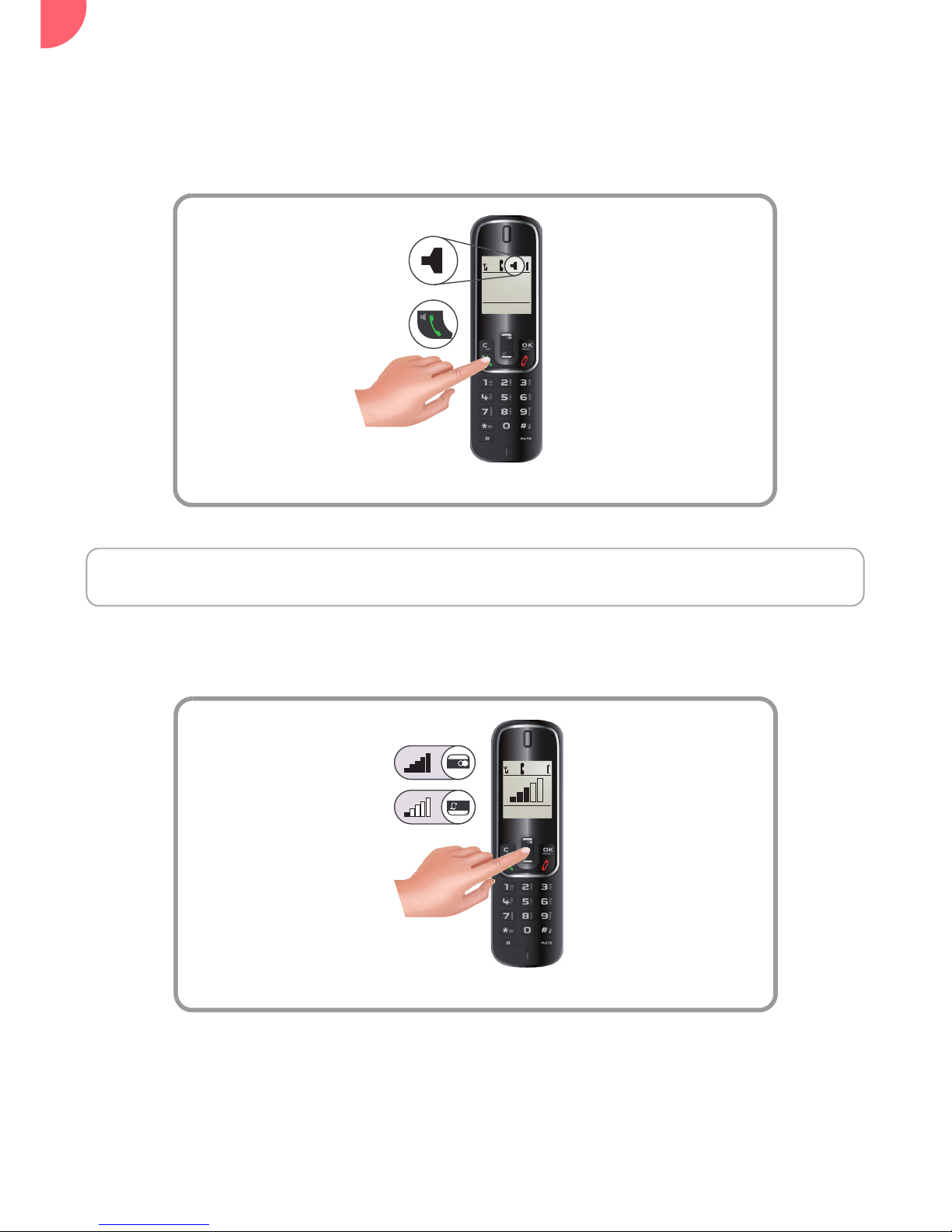
12
Options during a call
You can use the following options during a call:
Enable/Disable loudspeaker
During a call,
Adjusting the volume
During a call,
00:00:10
123456
Interc Option
Press the green key
When the battery charge icon is at minimum, the hands-free function is not available until
the next charging cycle.
OK
Use the browser
Page 14
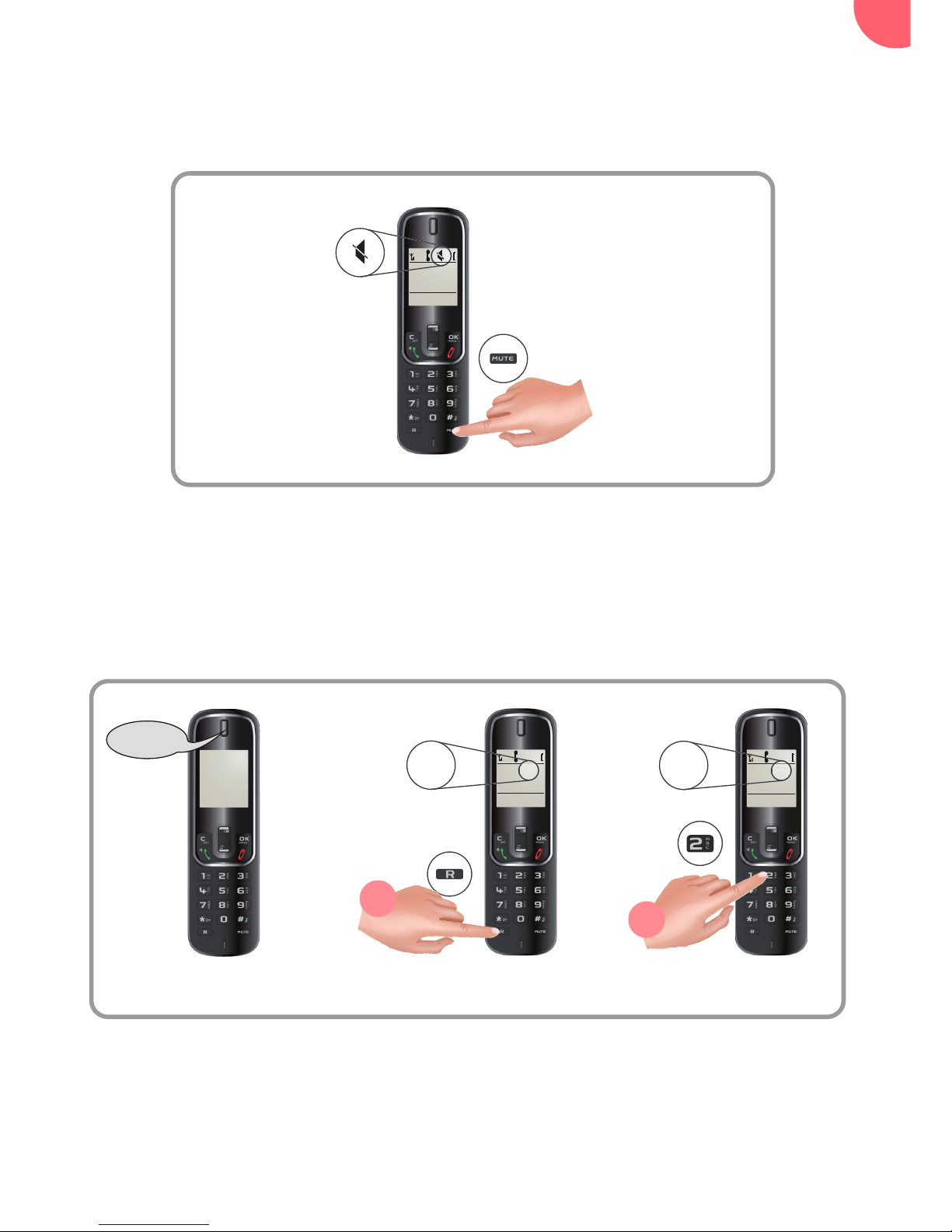
Making and receiving calls...
13
The secret mode allows you to temporarily mute the line so that you are not heard by the caller.
During a call,
Managing several calls
Your phone allows you to take and manage several calls when you are already on the line (depending
on your line provider).
During a call,
Your first call is put on hold and you can talk with the second caller.
Enabling/Disabling the secret mode
Receiving a second call
00:00:10
123456
Interc Option
123456
Bip
00:01:25
123456R
00:01:25
123456R2
Presence of a second call.
+
Interc Option Interc Option
1
2
Page 15

14
During a call,
The call in progress is then put on hold and you can take back the previous call.
Making a second call
Switching from one call to the other
00:01:25
123456R
00:01:25
...456R2789
+
Interc Option
Interc Option
Dial your contact's
number.
1
2
00:01:25
123456R
00:01:25
123456R2
+
Interc Option Interc Option
1
2
Page 16

Making and receiving calls...
15
You will return to the other call.
You can then talk with your two contacts at the same time.
To end the 3-way conference, press the key .
Ending one of the calls in progress
Talking with two contacts at the same time (3-way conference)
00:01:25
123456R
00:01:25
123456R1
+
Interc Option Interc Option
1
2
00:01:25
123456R
00:01:25
123456R3
+
Interc Option Interc Option
1
2
Page 17

16
Using additional handsets
You can associate additional handsets with your phone: you can then make and receive outside calls
or calls between these handsets.
End the call by pressing .
Calling another handset (intercom)
You first have to pair the handsets with the base.For further details, refer to “Associating a
new handset”, page 54.
Interc Menu Back OK
Handset 1
Handset 2
Intercom
Intercom
Select the
handset *
Back OK
Handset 2
Intercom
Intercom
Silent Answ.
Handset 1
Calling
The Calling Handset
The handset called
* If you only have two paired handsets on the same base, the handset called rings
automatically.
14:37 23 /06
1
2 3
4
Page 18

Making and receiving calls...
17
If the share call mode is activated, you can join in a conversation from another handset registered with
the same base (refer to paragraph “Enable / Disable the intrusion mode”, page 61).
You will then join in the conversation.
Join in a conversation already taking place
You must have at least two handsets paired on the same base.
00:12:10
123456
Interc Option
Press the green key
Handset in communication
Handset A
Conference:
Conference:
Handset B
1
2
Page 19

18
Transferring a call to another handset
You must have at least two handsets paired on the same base.
Interc Option Back OK
00:05:12
Select the
handset*
Silent Answ.
Handset 1
Calling
Handset A
Handset B
* If you only have two paired handsets on the same base, the call is transferred directly to the
second handset.
Handset 2
Handset 2
Handset 3
Back OK
Handset 2
Handset 2
Handset 3
Handset 2
On Hold:
123456
Broker conf.
Handset A
1
2
3
4
5
During a call:
To cancel the transfer before hanging up the second handset, press the key.
Page 20

Making and receiving calls...
19
Switch between the outside call and the intercom call
You must have at least two handsets paired on the same base.
Interc Option
Back OK
00:05:12
Select the
handset*
Silent Answ.
Handset 1
Calling
Handset A
Handset B
* If you only have two paired handsets on the same base, the call is transferred directly to the
second handset.
Handset 2
Handset 2
Handset 3
Back OK
Handset 2
Handset 2
Handset 3
Handset 2
On Hold:
123456
Broker conf.
Handset A
1
2
3
4
5
to switch from one call to
the other, press the
key
Broker
During a call:
Page 21

20
During a call, you can have a second person in your home take part by activating the call on the second
handset.
3-way conference
You must have at least two handsets paired on the same base.
Interc Option
Back
00:05:12
Select the
desired
handset *
Silent Answ.
Handset 1
Calling
Handset A
Handset B
* If you only have two paired handsets on the same base, the call is transferred directly to the
second handset.
Handset 2
Handset 2
Handset 3
Back OK
Handset 2
Handset 2
Handset 3
Handset 2
On Hold:
123456
OK
Broker conf.
Handset A
1
4
5
You can then all talk to each
other. The handsets display
the message Conference
conf.
During a call:
1
2
3
The activation of 3-way conference is possible only when you are in conversation with the
internal handset call.
Page 22

Making and receiving calls...
21
Locating your handset
Listening to your messages
Handset 1
<<Paging>>
1
Office
Living room
(c) Larousse.
Room
Room
The handsets paired
on the same base
rings.
The paged handset will not ring if the batteries are exhausted or if it is off.
Give a long press
123456
Dial the voicemail number given by
your line provider directly.
Predialing
Clear Option
1
New message(s)
on your answering
voicemail
1
00:00:10
123456
Press the green key
2
- OR -
Interc Menu
Handset 1
14:37 23/06
Interc Menu
Handset 1
14:37 23/06
To modify the voicemail number please refer to “Changing your voice mail number”, page 49.
Page 23

22
Locking / Unlocking the keypad
You can lock the keypad when you are not making a call.
Locking the keypad
Unlocking the keypad
Maintenez
1
Long press
Interc Menu
Handset 1
14:37 23/06
Interc Menu
Handset 1
14:37 23/06
Keypad
Locked
1
Long press
Interc Menu
Handset 1
14:37 23/06
Interc Menu
Handset 1
14:37 23/06
Keypad
Unlocked
Page 24

Making and receiving calls...
23
Using the phonebook
Create an entry
Back OK
Phonebook
New Entry
Capacity
Back
New Entry
Nom
Specify the required information by confirming at
each step with
:
• Name : enter your contact’s name,
• Number : enter their number,
• Group : if necessary, select the group in which
to include the contact.
Interc M enu
Handset 1
14:37 23/06
Back OK
Phonebook
Go to the menu
Confirm
Phonebook
Select New Entry
Back OK
Phonebook
New Entry
Capacity
Confirm
Select Phonebook
1
2
3
4
5
6
Back OK
Page 25

24
Call the contact from their entry
Interc Menu
Handset 1
14:37 23/06
Back OK
Phonebook
Select the contact to call
Back Option
Phonebook
New Entry
Contact 1
Contact 2
00:00:10
123456
Press the green key
Interc Option
5
Go to the menu
Confirm
Phonebook
Select Phonebook
1 2
3
4
Back OK
Page 26
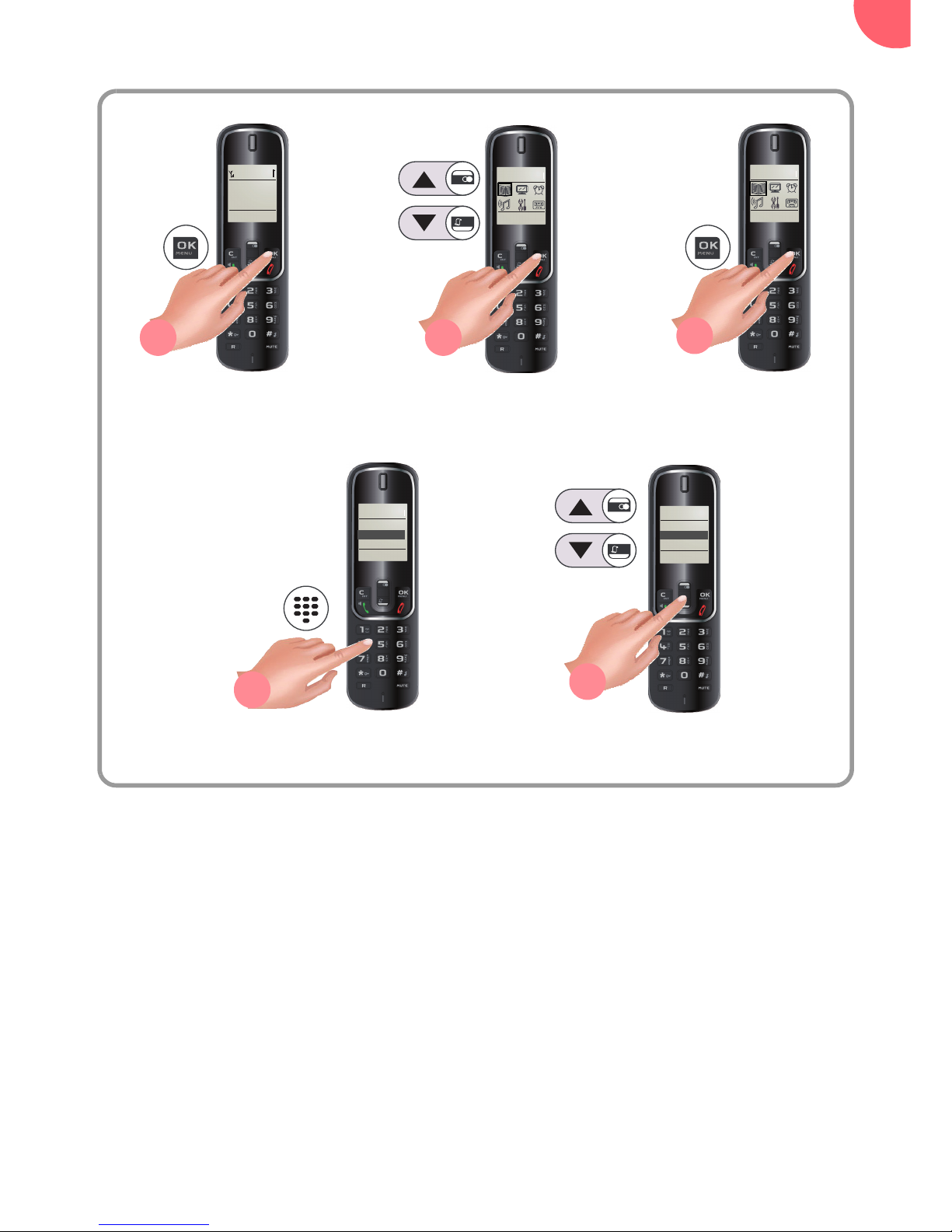
Making and receiving calls...
25
Search for an entry
Refine the search if
necessary
Back
Ste
Enter the first letter of the name
Phonebook
Steve
Stephanie
Back
Ste
Phonebook
Steve
Stephanie
Option
Option
Interc Menu
Handset 1
14:37 23/06
Back OK
Phonebook
Go to the menu
Confirm
Phonebook
Select Phonebook
5
1 2
3
4
Back OK
Page 27

26
Changing an entry
Back Option
Edit Entry
Calling Number
Edit Entry
View Entry
Select the entry to be
modified
Back Option
Phonebook
New Entry
Contact 1
Contact 2
Back Option
Edit Entry
Calling Number
Edit Entry
View Entry
Select the option Edit Entry
Use the key to
delete characters
one by one.
Change the name and/or number
type and confirm with .
Back Option
Phonebook
New Entry
Contact 1
Contact 2
Interc Menu
Handset 1
14:37 23/06
Back OK
Phonebook
Go to the menu
Confirm
Phonebook
Select Phonebook
Access to options
Confirm
5
1 2
3
4
6
7
8
Back OK
Page 28

Making and receiving calls...
27
Deleting an entry
Back OK
Select the entry to
be deleted
Back Option
Phonebook
New Entry
Contact 1
Contact 2
Back OK
Delete Entry
Edit Entry
View Entry
Delete Entry
Select Delete Entry
Back Option
Phonebook
New Entry
Contact 1
Contact 2
No Yes
Delete?
?
Interc Menu
Handset 1
14:37 23/06
Back OK
Phonebook
Go to the menu
Confirm
Phonebook
Select Phonebook
Confirm Confirm
Delete Entry
Edit Entry
View Entry
Delete Entry
Access to options
5
1 2
3
4
6
7 8
Back OK
The action Delete Entry deletes the selected entry. The action Delete All deletes all the
entries in the phonebook.
Page 29

28
Checking available phonebook space
Back OK
Capacity
Delete
Delete All
Capacity
Select Capacity
Back Option
Phonebook
New Entry
Contact 1
Contact 2
Back
Contacts
Back OK
Capacity
Delete
Delete All
Capacity
Capacity
50/100
Interc Menu
Handset 1
14:3 23/06
Back OK
Phonebook
Go to the menu
Confirm
Phonebook
Select Phonebook
Access to options
Confirm
The number of existing
entries is displayed with the
total possible number.
5
1 2
3
4
6 7
Back OK
Page 30

Making and receiving calls...
29
Associating a speed dial number with an entry
Speed dial allows you to associate a numeric key with an entry in your phonebook.
Once you have made the association, you can dial your contact's number automatically by long press
on the associated key.
Interc Menu
Handset 1
14:37 23/06
Back OK
Phonebook
Back OK
Speed Dial
Capacity
Edit Call
Speed Dial
Select Speed Dial
Back Option
Phonebook
New Entry
Contact 1
Contact 2
Back OK
Speed Dial
Capacity
Edit Call Group
Speed Dial
Back OK
Speed Dial
Key 2
Select the numeric key of
your choice (2 to 9)
Key 3
Key 4
Back OK
Speed Dial
Key 2
Key 3
Key 4
Back OK
Key 3
Contact 1
Select the desired contact.
Contact 2
Contact 3
Back OK
Key 3
Contact 1
Contact 2
Contact 3
Access to options
Confirm
Confirm
Phonebook
Select Phonebook
Go to the menu
Confirm
Confirm
6
1 2
3
5
7
8 9
4
10
Back OK
Page 31

30
Transferring entries from one handset to another
Each handset has its own phonebook.
To transfer one or more entries from a phonebook to another handset:
You must have at least two handsets paired on the same base.
Interc Menu
Handset 1
14:37 23/06
Back OK
Phonebook
Back OK
Speed Dial
View Entry
Copy Entry
Copy All
Select Copy Entry to transfer the current entry. (or
Copy All to transfer all the phonebook entries)
and confirm with
Back Option
Phonebook
New Entry
Contact 1
Contact 2
Back OK
Transfer
Phonebook
Access to optionsConfirm
Phonebook
Select PhonebookGo to the menu
The receiving handset rings and displays the message
Transfer Phonebook ?.
Accept the transfer on the destination handset by pressing
the key .
1 2
3
5
4
7
* If you only have two paired handsets on the same base, the call is transferred directly to the
second handset.
Back
Select the handset to which the data
are to be transferred and confirm
with
.*
Handset 2
Handset 3
OK
6
Handset B
Handset A
Handset 2
Back OK
Page 32

Listening and Recording...(model
D350A
)
31
Listening and
Recording...(model D350A)
Enabling/disabling the answering machine
Go to the menu Answer Machine > Answer On/Off.
Answering machine of your phone has two reception modes:
• Answer Only: a message indicates that you are not available. Your caller cannot leave any
messages.
• Answ & Record: a message tells your caller that they can leave a message.
Your answering machine has a capacity of 21 minutes (3 minutes for the OGM and 18 minutes for
the messages).
When your answering machine reaches its maximum recording capacity, the answering machine
switches to "Answer Only" mode automatically, the icon flashes on the screen and the
message "Memory Full" is displayed. You have to delete some (or all) of your messages to free
memory space.
Interc Menu
Handset 1
14:37 23/06
Back OK
Answer On/Off
On
Off
Back OK
Answer Machine
Go to the menu Select Answer Machine
and validate with
Back OK
Answer Machine
Play messages
Delete Old
Select Answer On/Off and
validate with
Confirm
Select the desired state
1 2
3
4
5
Back OK
Answer On/Off
On
Off
Answer On/Off
Page 33

32
Answering machine message
Go to the menu Answer Machine > Greeting Msg. > Record GM > Answ & Record (or Answer
Only).
Recording your outgoing message
If you have not saved a personal announcement, the answering machine will automatically
use the pre-recorded announcement.
Interc Menu
Handset 1
14:37 23/06
Back OK
Greeting Msg.
Play OGM
Record GM
Go to the menu
Select Greeting Msg. and
validate with
Select Record GM and
validate with
1
4
Select Answ & Record (or Answer Only)
and validate with
Back OK
Record GM
Answer Only
Answ & Record
5
Clearly state your announcement then press to stop
recording.
The recorded announcement is played.
6
Back OK
Answer Machine
Select Answer Machine
and validate with
2
Back OK
Answer Machine
Delete Old Msgs
Answer On/Off
3
Greeting Msg.
The maximum recording duration for an announcement is 180 seconds.
Page 34

Listening and Recording...(model
D350A
)
33
Go to the menu Answer Machine > Greeting Msg. > Play OGM > Answ & Record (or Answer Only).
Listening to your outgoing message
Interc Menu
Handset 1
14:37 23/06
Go to the menu
1
The currently used announcement is played
Select Greeting Msg. and
validate with
Back OK
Answer Machine
Select Answer Machine
and validate with
2
Back OK
Answer Machine
Delete Old Msgs
Answer On/Off
3
Greeting Msg.
Back OK
Greeting Msg.
Play OGM
Record GM
Select Play OGM and validate
with
4
Select Answ & Record (or Answer
Only) and validate with
Back OK
Play OGM
Answer Only
Answ & Record
5
Page 35

34
Go to the menu Answer Machine > Greeting Msg. > Play OGM > Answ & Record (or Answer Only).
Erasing your outgoing message
During the playback of the personal
announcement used, press (Delete)
Stop Delete
Playing
OGM!
Interc Me nu
Handset 1
14:37 23/06
Go to the menu
1
Select Greeting Msg. and
validate with
Back OK
Answer Machine
Select Answer Machine
and validate with
2
Back OK
Answer Machine
Delete Old Msgs
Answer On/Off
3
Greeting Msg.
Back OK
Greeting Msg.
Play OGM
Record GM
Select Play OGM and validate
with
4
Select Answ & Record (or Answer
Only) and validate with
Back OK
Play OGM
Answer Only
Answ & Record
5
The currently used
announcement is played
Page 36

Listening and Recording...(model
D350A
)
35
Record a memo
With this function you can leave a personal message on your answer machine. Until it has been listened
to, it will be considered as a new message.
Go to the menu Answer Machine > Record Memo.
The recorded message is played.
Clearly state your message then press (Save) to stop recording.
Interc Menu
Handset 1
14:37 23/06
Go to the menu
1
Select Record Memo and
validate with
Back OK
Answer Machine
Select Answer Machine
and validate with
2
Back OK
Answer Machine
Answer On/Off
Greeting Msg.
3
Record Memo
Page 37

36
Listening to your messages
If you have received new messages, the icon appears on the screen of the handset and the base
indicator light flashes .
From the handset
1 Go to the menu Answer Machine > Play messages.
2 When playing back messages, use the following keys:
From the base
The messages are played back in chronological order (from the oldest messages to the most recent
messages).
At the end of the last message, the playback will stop automatically.
Querying your answering machine remotely
This function allows you to check your messages from a remote phone.
1 Dial your phone number and wait for the answering machine to come on.
2 While listening to your announcement press the * key and enter your remote access code.
3 You can perform the following operations:
Key Action Key Action
2 Delete the current message 5 Stop playing the messages
4
• 1 press : replay the current
message
• 2 presses : play the previous
message
6 Play the next message
Key Action
Key
Action
• Start playback of the
messages.
• Stop playback of the
messages.
Enable or disable the answering
machine function.
• Delete the current message
(Short press in playback mode).
• Delete all messages already
played back (Press and hold
outside playback mode)
Increase the base loudspeaker
volume.
Go to the next message.
Decrease the base loudspeaker
volume.
• 1 press : go back to the
beginning of the message.
• 2 presses :go back to the
previous message.
Key Action Key Action
4
Play the previous message
2
Delete the message being played
5
Play messages
9
Disable the answering machine
6
Play the next message
7
Enable the answering machine
8
Stop playing messages
To modify the remote enquiry code, refer to paragraph “Modify the remote enquiry code”,
page 68.
Page 38

Listening and Recording...(model
D350A
)
37
Delete all your messages
Go to the menu Answer Machine > Delete Old Msgs.
Interc Menu
Handset 1
14:37 23/06
Back OK
Answer Machine
Go to the menu
Select Answer Machine
and validate with
Back Option
Answer Machine
Delete Old Msgs
Play Messages
Select Delete Old Msgs and
validate with
1
2
3
Page 39

38
Setting up....
The phone
Go to the menu Audio > Ring Tone Setup > External Calls or Internal Calls.
Changing the ringing tone
Interc Menu
Handset 1
14:37 23/06
Back OK
Audio
Back OK
Ring Tone Setup
External calls
Internal Calls
Back OK
Audio
Ring Tone Setup
Signal Tones
Volume
Back OK
External calls
Melody 1
Melody 3
Melody 2
Back OK
Ring Tone Setup
External calls
Internal Calls
Volume
Back OK
External calls
Melody 1
Melody 3
Melody 2
Back OK
Audio
Go to the menu Select Audio Validate
Validate
Select the ring tone
Validate
Back OK
Audio
Ring Tone Setup
Signal Tones
Select
Ring Tone Setup
Confirm
Select External calls
or Internal Calls
1 2 3
4 5
6
7
8
9
Page 40

Setting up....
39
Go to the menu Audio > Ring Tone Setup > Volume from 1 to 10 (or Crescendo)
Modifying the ringing volume
Interc Menu
Handset 1
14:37 23/06
Back OK
Audio
Back OK
Ring Tone Setup
External calls
Internal Calls
Back Option
Audio
Ring Tone Setup
Signal Tones
Volume
Back OK
Volume
Level 1
Level 3
Level 2
Back OK
Ring Tone Setup
External calls
Internal Calls
Volume
Back OK
Volume
Level 1
Level 3
Level 2
Back OK
Audio
Go to the menu Select Audio Validate
Select Ring Tone Setup
Back OK
Audio
Ring Tone Setup
Signal Tones
Validate Select Volume
Validate
Confirm
Select the sound level
from 1 to 10 (or
Crescendo)
1 2 3
4
5
6
7 8
9
Page 41

40
Go to the menu Audio > Ring Tone Setup > Volume > Off
Enabling/Disabling the silent mode
Interc Menu
Handset 1
14:37 23/06
Back OK
Audio
Back OK
Ring Tone Setup
External calls
Internal Calls
Volume
Back OK
Volume
Off
Level 2
Level 1
Back OK
Ring Tone Setup
External calls
Internal Calls
Volume
Back OK
Volume
Off
Level 2
Level 1
Back OK
Audio
Go to the menu Select Audio Validate
Back OK
Audio
Ring Tone Setup
Signal Tones
Validate
Back OK
Audio
Ring Tone Setup
Signal Tones
Select Ring Tone Setup
Select Volume
Validate Select Off
Confirm
1 2 3
4 5 6
7 8
9
Page 42

Setting up....
41
- OR -
Maintenez
1
Give a long press
Interc Menu
Handset 1
14:37 23/06
Interc Menu
Handset 1
14:37 23/06
Ring Tone
OFF
An information message
appears
The silent icon appears
2 3
You can also activate / deactivate the silent mode by a long press on the key.
Page 43

42
Go to the menu Audio > Ring Tone Setup > Silent.
Activate/deactivate call beep
*
Interc Menu
Handset 1
14:37 23/06
Back OK
Audio
Back OK
Ring Tone Setup
Internal Calls
Volume
Back OK
Audio
Ring Tone
Signal Tones
Silent
Back OK
Silent
Off
Beep
Back OK
Ring Tone Setup
Internal Calls
Volume
Silent
Back OK
Silent
Back OK
Audio
Off
Beep
Select :
• Beep : When receiving a call, a
beep is emitted by the handset.
• Off : No beep is emitted when
receiving a call.
* ON when silent mode is
active.
Go to the menu
Select Audio
Validate
Validate
Select Silent
Validate Confirm
Back OK
Audio
Ring Tone Setup
Signal Tones
Select Ring Tone
Setup
1
2 3
4
5
6
7 8 9
Page 44

Setting up....
43
Go to the menu Audio > Signal Tones.
Enabling/Disabling audio alerts
Interc Menu
Handset 1
14:37 23/06
Back OK
Audio
Back OK
Audio
Ring Tone Setup
Signal Tones
Back OK
Audio
Ring Tone
Signal Tones
Back OK
Audio
• Key Tone : keypad keys pressed,
• Confirm Tone : confirming a menu,
• Low Battery : low battery,
• Out of Range : loss of signal between
the base and the handset.
Back OK
Signal Tones
Key Tone
Confirm Tone
Low Battery
Back OK
Signal Tones
Key Tone
Confirm Tone
Low Battery
Back OK
Confirm Tone
On
Off
Select the desired state, On or Off,
and validate with .
Go to the menu
Select Audio
Validate
Validate
Select Signal Tones
Validate
1 2 3
4 5 6
7
8
Page 45

44
1 Go to the menu Settings > Date & Time.
Setting the date and the time format
Interc Menu
Handset 1
14:37 23/06
Back Option
Date & Time
Time format
Date Format
Back OK
Settings
Back OK
Time format
12 hour
24 hour
Back OK
Date Format
DD.MM.YYYY
MM.DD.YYYY
Time Format :
Select 24-Hour or
12-Hour and validate
with .
Set Time/Date
Select Time Format or
Date Format and validate
with .
Date Format :
Select DD.MM.YYYY (day,
month, year) or MM.DD.YYYY
(month, day, year) and validate
with
.
Go to the menu Select Settings and
validate .
Back OK
Settings
Date & Time
Display
Handset
Select Date & Time
and validate with .
1 2
3
4
5
6
Page 46

Setting up....
45
Go to the menu Settings > Date & Time > Set Time/Date.
Setting the date and the time
Interc Menu
Handset 1
14:37 23/06
Back Option
Date & Time
Time format
Date Format
Back OK
Settings
Back OK
Enter Time
15:27
Enter the hour and validate
with
.
Set Time/Date
Select Set Time/Date
and validate with .
Enter the date and validate
with .
Back OK
Enter Date
Date
15.06.2014
Back OK
Settings
Date & Time
Display
Handset
Select Date & Time and
validate with .
Go to the menu Select Settings and
validate with .
1 2
3
4
5
6
Hour
Page 47

46
You can personalise the name of your handset.
Go to the menu Display > Handset Name.
Personalising the name of a handset
Interc Menu
Handset 1
14:37 23/06
Back OK
Display
Back OK
Handset Name
Name
AAAA
Enter the desired name.
Confirm
Back OK
Handset Name
Name :
AAAA
Back OK
Display
Handset Name
Screensaver
Contrast
Go to the menu
Select Display
and validate with .
Select Handset Name
and validate with .
1
2
3
4
5
Page 48

Setting up....
47
This function displays a clock moving around regularly after 30 seconds of inactivity.
Go to the menu Display > Screensaver.
Enabling/Disabling the screen saver
Interc Menu
Handset 1
14:37 23/06
Back OK
Display
Back OK
Display
Handset Name
Screensaver
Contrast
Back OK
Screensaver
On
Off
Back OK
Screensaver
On
Off
Select the desired state.
Confirm
Go to the menu
Select Display and
validate with .
Select Screensaver and validate
with .
1
2
3
4
5
Page 49

48
Go to the menu Display > Contrast.
Adjusting the contrast
Interc Menu
Handset 1
14:37 23/0 6
Back OK
Display
Validate
Back OK
Display
Handset Name
Screensaver
Contrast
Back OK
Contrast
Level 1
Level 2
Select the desired level.
Level 3
Back OK
Contrast
Level 1
Level 2
Level 3
Go to the menu
Select Display and
validate with .
Select Contrast
and validate with .
1
2
3
4
5
Page 50

Setting up....
49
Go to the menu Settings > Mailbox.
Changing your voice mail number
Interc Menu
Handset 1
14:37 23/06
Back OK
Settings
Handset
Base
Back Menu
Settings
Mailbox
Use the key to
delete characters one
by one.
Enter the voice mail number and
validate with
.
Clear OK
Mailbox
Number
1234
Go to the menu
Select Settings and
validate with .
Select Mailbox and validate
with .
1
2
3
4
Page 51

50
The handset
This function allows you to specify the priority base to be used for making calls.
Go to the menu Settings > Handset > Select Base.
Define the priority base for a handset
Only if you have paired the same handset on several bases.
Interc Menu
Handset 1
14:37 23/06
Back OK
Settings
Handset
Base
Back Menu
Settings
Mailbox
Back OK
Select Base
Base 1 *
Base 2
Select the base.
Back OK
Select Base
Base 1 *
Base 2
Confirm
Go to the menu
Select Settings and
validate with .
Select Handset and
validate with .
Back OK
Settings
Select Base
Language
Auto Answer
Select Select Base and
validate with .
1 2
3
4
5 6
The selected base is marked by the symbol "*".
Page 52

Setting up....
51
Go to the menu Settings > Handset > Language.
Changing the display language
Interc Menu
Handset 1
14:37 23/06
Back OK
Settings
Handset
Base
Back Menu
Settings
Mailbox
Back OK
Language
English
Deutsch
Select the needed language.
Back OK
Français
Language
English
Deutsch
Français
Back OK
Settings
Select Base
Language
Auto Answer
Go to the menu
Select Settings and
validate with .
Select Handset and
validate with .
Select Language and
validate with .
Confirm
1 2
3
4
5 6
Page 53

52
With this function you can answer a call simply by lifting the handset from the base.
Go to the menu Settings > Handset > Auto Answer.
Answering automatically
Interc Menu
Handset 1
14:37 23/06
Back OK
Settings
Handset
Base
Back OK
Settings
Mailbox
Back OK
Auto Answer
On
Off
Select the desired state.
Confirm
Back OK
Auto Answer
On
Off
Go to the menu Select Handset and
validate with .
Select Auto Answer and
validate with .
Back OK
Settings
Select Base
Language
Auto Answer
1 2
3
4
5
6
Select Settings and
validate with .
Page 54

Setting up....
53
When active, the auto talk off feature enables you to automatically hang up as soon as you put the
handset on its base.
Go to the menu Settings > Handset > Auto Hang Up
Auto talk off
Interc Menu
Handset 1
14:37 23/06
Back OK
Settings
Handset
Base
Back OK
Settings
Mailbox
Back OK
Auto Hang Up
On
Off
Back OK
Auto Hang Up
On
Off
Select Auto Hang Up and
validate with .
Back OK
Settings
Language
Auto Answer
Auto Hang Up
Select the desired
state.
Confirm
Go to the menu Select Settings and
validate with .
Select Handset and
validate with .
1 2
3
4
5
6
Page 55

54
Your phone allows you to associate other handsets with the base. You then have to pair them so that
they are recognized.
From the handset: : go to the menu Settings > Handset > Register HS.
Associating a new handset
Enable the base pairing mode: Press
and hold pairing button.
Interc Menu
Handset 1
14:37 23/06
Back OK
Settings
Handset
Base
Back OK
Settings
Mailbox
Go to the menu
Select Settings and
validate with .
Select Handset and
validate with .
1 2
3
Back OK
Handset
Auto Answer
Auto Hang Up
Register HS
Select Register HS and
validate with .
4
Back OK
Register HS
Base 1 *
Select the base and
validate with .
Base 2
Base 3
5
Back OK
Register HS
System PIN:
****
Enter the base code if
necessary (by default 0000)
and validate with .
6
Once the handset is registered, the pairing mode is automatically exited.
Page 56

Setting up....
55
Go to the menu Settings > Handset > De-register.
Removing a handset registered on the base
Interc Menu
Handset 1
14:37 23/06
Back OK
Settings
Handset
Base
Back OK
Settings
Mailbox
Back OK
Handset
Auto Hang Up
Register HS
De-register
Clear OK
Register HS
System PIN:
****
Enter the base code (the default
code is 0000) and validate with .
Select De-register and
validate with .
Go to the menu
Select Settings and
validate with .
Select Handset and
validate with .
Back OK
De-register
Auto Hang Up
Register HS
De-register
Select the handset and
validate with
.
No Yes
?
De-register ?
Confirm
1 2
3
4
5
6
7
Page 57

56
When you reset your handset, all the settings are returned to their initial values (factory settings), except
for the phonebook.
Go to the menu Settings > Handset > Reset Handset.
Resetting the handset
Interc Menu
Handset 1
14:37 23/06
Back OK
Settings
Handset
Base
Back OK
Settings
Mailbox
Back OK
Handset
Register HS
De-register
Reset Handset
Back OK
Reset Handset
System PIN:
****
Enter the base code and
validate with .
No Yes
?
Reset Handset
to Default?
Confirm
Select Reset Handset
and validate with .
Go to the menu Select Settings and
validate with .
Select Handset and
validate with .
1 2
3
4
5
6
Page 58

Setting up....
57
The base
Go to the menu Settings > Base > Ring Tone > Melody.
Modifying the base ring tone (D350A)
Back OK
Melody
Melody 1
Melody 3
Melody 2
Interc Menu
Handset 1
14:37 23/06
Back OK
Settings
Handset
Base
Back OK
Settings
Mailbox
Go to the menu
Select Settings and
validate with .
Select Ring Tone and
validate with .
Select Base and
validate with .
Select the ring tone and
validate with .
Back OK
Base
Ring Tone
Flash Time
Dial Mode
Back OK
Ring Tone
Melody
Volume
Select Melody and
validate with .
1
2
3
4
5
6
Page 59

58
Go to the menu Settings > Base > Ring Tone > Volume.
Modifying the base ring tone volume
Back OK
Volume
Level 1
Level 3
Level 2
Interc Menu
Handset 1
14:37 23/06
Back OK
Settings
Handset
Base
Back OK
Settings
Mailbox
Back OK
Ring Tone
Melody
Volume
Back OK
Base
Ring Tone
Flash Time
Dial Mode
Go to the menu Select Settings and
validate with .
Select Ring Tone
and validate with .
Select Base and
validate with .
Select the sound level and validate
with .
Select Volume
and validate with .
1
2 3
4
5
6
To turn the ringer off on the base select the option Off.
Page 60

Setting up....
59
You can configure the flash duration if you use your phone abroad or on a private network.
Go to the menu Settings > Base > Flash Time.
Changing the flash duration
Interc Menu
Handset 1
14:37 23/06
Back OK
Settings
Handset
Base
Back OK
Settings
Mailbox
Back OK
Base
Ring Tone
Flash Time
Dial Mode
Back OK
Flash Time
100 ms
Confirm
250 ms
300 ms
Back OK
Flash Time
100 ms
250 ms
300 ms
Select the desired value.
Go to the menu Select Settings and
validate with .
Select Base and
validate with .
Select Flash Time and
validate with .
1 2
3
4
5
6
Page 61

60
You can use voice frequency [Tone] or pulse [Pulse].
Go to the menu Settings > Base > Dial Mode
Changing the dialling type
Interc Menu
Handset 1
14:37 23/06
Back OK
Settings
Handset
Base
Back OK
Settings
Mailbox
Back OK
Base
Ring Tone
Flash Time
Dial Mode
Back OK
Dial Mode
Tone
Confim
Select the desired
system.
Pulse
Back OK
Dial Mode
Tone
Pulse
Go to the menu Select Settings and
validate with .
Select Base and
validate with .
Select Dial Mode and
validate with .
1 2
3
4
5
6
Page 62

Setting up....
61
Go to the menu Settings > Base > Call Sharing.
Enable / Disable the intrusion mode
Interc Menu
Handset 1
14:37 23/06
Back OK
Settings
Handset
Base
Back OK
Settings
Mailbox
Back OK
Base
Flash Time
Dial Mode
Call Sharing
Back OK
Call Sharing
On
Confim
Select the desired state.
Off
Back OK
Call Sharing
On
Off
Go to the menu Select Settings and
validate with .
Select Base and
validate with .
Select Call Sharing
and validate with .
1 2
3
4
5 6
Page 63

62
Go to the menu Settings > Base > Change PIN.
Changing the default code
Interc Menu
Handset 1
14:37 23/06
Back OK
Settings
Handset
Base
Back OK
Settings
Mailbox
Back OK
Base
Ring Tone
Flash Time
Change PIN
Clear OK
Change PIN
Old PIN:
****
Enter the current code
and validate with .
Clear OK
Change PIN
New PIN:
****
Enter the new code and
validate with .
Clear OK
Change PIN
Repeat PIN:
****
Re-enter the new code and
validate with
.
Go to the menu Select Settings and
validate with .
Select Base and
validate with .
Select Change PIN and
validate with .
1 2 3
4
5
6
7
Page 64

Setting up....
63
When you reset your base, all the settings are returned to their initial values (factory settings), except
for the phonebook.
Go to the menu Settings > Base > Reset Base.
Resetting the base
Interc Menu
Handset 1
14:37 23 /06
Back OK
Settings
Handset
Base
Back OK
Settings
Mailbox
Back OK
Base
Call Sharing
Change PIN
Reset Base
Clear OK
Reset Base
System PIN:
****
No Yes
?
Reset Base to
Default?
Confirm
Enter the base code and
validate with
.
Go to the menu
Select Settings and
validate with .
Select Base and
validate with .
Select Reset Base and
validate with .
1 2
3
4
5
6
Page 65

64
Answering machine (model D350A)
The answering machine of your phone has two reception modes:
• Answer Only: a message indicates that you are not available. Your caller cannot leave any
messages.
• Answ & Record: a message tells your caller that they can leave a message.
Go to the menu Answer Machine > Settings > Answer Mode.
Modify the answering machine mode
Interc Menu
Handset 1
14:37 23/06
Back OK
Answer Machine
Record Memo
Play Messages
Back OK
Answer Machine
Settings
Back OK
Settings
Answer Mode
TAM Language
Answer Delay
Back OK
Answer Mode
Answ & Record
Back OK
Confirm
Select the desired mode.
Go to the menu Select Answer Machine
and validate with .
Select Settings and
validate with .
Select Answer Mode and
validate with .
1 2
3
4
5
6
Answer Only
Answer Mode
Answ & Record
Answer Only
Page 66

Setting up....
65
The announcements will be played back in the language you select.
Go to the menu Answer Machine > Settings > TAM Language.
Modify the answering machine language
Back OK
TAM Language
English
Confirm
Select the desired
language.
5
6
Interc Menu
Handset 1
14:37 23/06
Back OK
Answer Machin e
Go to the menu
Select Answer Machine
and validate with .
Select Settings and
validate with .
1 2
3
Back OK
Answer Mode
Record Memo
Play Messages
Settings
Back OK
Settings
TAM Language
Answer Delay
Recording Time
Select TAM Language and
validate with .
4
Deutsch
Français
Back OK
TAM Language
English
Deutsch
Français
Page 67

66
This parameter enables you to set the number of times your telephone rings before the answering
machine answers a call. The number of rings can be set between 2 and 8, You can also select the
" Time Saver" mode.
The " Time Saver " mode automatically determines the number of rings: If there are no new messages
on the answering machine, the number of rings will be 4, otherwise the number of rings will be 2.
Go to the menu Answer Machine > Settings > Answer Delay.
Changing the number of rings
Back OK
Answer Delay
2 Rings
Confirm
Select the desired number
of rings.
Select Answer Delay and
validate with .
5
6
Interc Menu
Handset 1
14:37 23 /06
Back OK
Answer Machine
Go to the menu
Select Answer Machine
and validate with .
Select Settings and
validate with .
1 2
3
Back OK
Answer Machine
Greeting Msg.
Record Memo
Settings
Back OK
Settings
TAM Language
Answer Delay
Recording Time
4
4 Rings
6 Rings
Back OK
Answer Delay
2 Rings
4 Rings
6 Rings
Page 68

Setting up....
67
Go to the menu Answer Machine > Settings > Recording Time.
Change the message recording duration
Interc Menu
Handset 1
14:37 23/06
Back OK
Answer Machine
Back OK
Settings
TAM Language
Answer Delay
Recording Time
Back OK
Recording Time
30 Sec
Confirm
Select the desired
duration.
Go to the menu
Select Answer Machine
and validate with .
Select Settings and
validate with .
Select Recording Time and
validate with .
1 2
3
4
5
6
Back OK
Answer Machine
Greeting Msg.
Record Memo
Settings
60 Sec
120 Sec
Clear OK
Recording Time
30 Sec
60 Sec
120 Sec
Page 69

68
You can give this code to anyone who can read the messages from a remote phone.
Go to the menu Answer Machine > Settings > Remote Access > On.
Modify the remote enquiry code
To secure the remote access to your answering machine, it is strongly recommended to change
the remote access code (0000 by default).
Select Remote Access and
validate with .
Back OK
Remote Access
On
Off
Select On and validate
with .
5
Clear OK
Change PIN
Old PIN: :
****
6
Enter the remote enquiry code
and validate with .
Interc Menu
Handset 1
14:37 23/06
Back OK
Answer Machine
Go to the menu
Select Answer Machine
and validate with .
Select Settings and
validate with .
1 2
3
Back OK
Answer Machine
Greeting Msg.
Record Memo
Settings
Back OK
Settings
Answer Delay
Recording Time
Remote Access
4
Page 70

Setting up....
69
Clear OK
Change PIN
New PIN:
****
7
Enter the new remote
enquiry code and
validate with .
Clear OK
Change PIN
Repeat PIN:
****
8
Re-enter the new remote
enquiry code and validate
with .
Page 71

70
The alarm...
Go to the menu Alarm > Alarm X *> Alarm On/Off.
* : X alarm number 1 to 5.
Enabling / Disabling the alarm
The alarm sounds through the handset speaker.
To stop the alarm clock, press any key on the handset.
Int Menu
Handset 1
14:37 23/06
Back OK
Alarm
Back OK
Alarm
Alarm 1
Back OK
Alarm
Back OK
Alarm X
Alarm On/Off
Time
Melody
Back OK
Alarm On/Off
On
Confim
Select the desired state.
Off
Back OK
Alarm On/Off
On
Off
Go to the menu Select Alarm
Validate
Select Alarm X *
Validate
Select Alarm On/Off
Validate
Alarm 2
Alarm 3
Back OK
Alarm
Alarm 1
Alarm 2
Alarm 3
Back OK
Alarm X
Alarm On/Off
Time
Melody
Once the alarm
is enabled, the
icon is
displayed on the
screen.
1 2 3
4
5
6
7 8 9
Page 72

The alarm...
71
Go to the menu Alarm > Alarm X * > Time.
* : X alarm number 1 to 5.
Defining the wake-up time
Int Menu
Handset 1
14:37 23/06
Back OK
Alarm
Back OK
Alarm
Alarm 1
Back OK
Alarm
Back OK
Alarm X
Alarm On/Off
Time
Melody
Go to the menu
Select Alarm
Validate
Select Alarm X *
Validate
Select Time
Validate
Alarm 2
Alarm 3
Back OK
Alarm
Alarm 1
Alarm 2
Alarm 3
Back OK
Alarm X
Alarm On/Off
Time
Melody
Back OK
Time
Enter Time:
15:27
Enter the desired time and
validate with .
Back OK
Time
Once
Daily
Mon to Fri
Select the desired repetition
frequency and validate with .
• Once : A single time on the same
day or on the following day at the
set time.
• Daily : Every day at the set time.
• Mon to Fri: Monday to Friday..
• Mon to Sat: Monday to
Saturday.
• Sat to Sun: Saturday and
Sunday only.
1 2 3
5
6
7
8
9
4
If the time format is 12H, at the end of the entry use the or key to set am or pm.
Page 73

72
Go to the menu Alarm > Alarm X * > Melody.
* : X alarm number 1 to 5.
Changing the alarm ringing tone
Int Menu
Handset 1
14:37 23/06
Back Menu
Alarm
Back OK
Alarm
Alarm 1
Back OK
Alarm
Back OK
Alarm X
Alarm On/Off
Time
Melody
Back OK
Melody
Melody 1
Confim
Select the ring tone.
Back OK
Go to the menu
Select Alarm
Validate
Select Alarm X *
Validate
Select Melody
Validate
Alarm 2
Alarm 3
Back OK
Alarm
Alarm 1
Alarm 2
Alarm 3
Back OK
Alarm X
Alarm
Time
Melody
Melody 2
Melody 3
Melody
Melody 1
Melody 2
Melody 3
1 2 3
4
5
6
7 8 9
Page 74
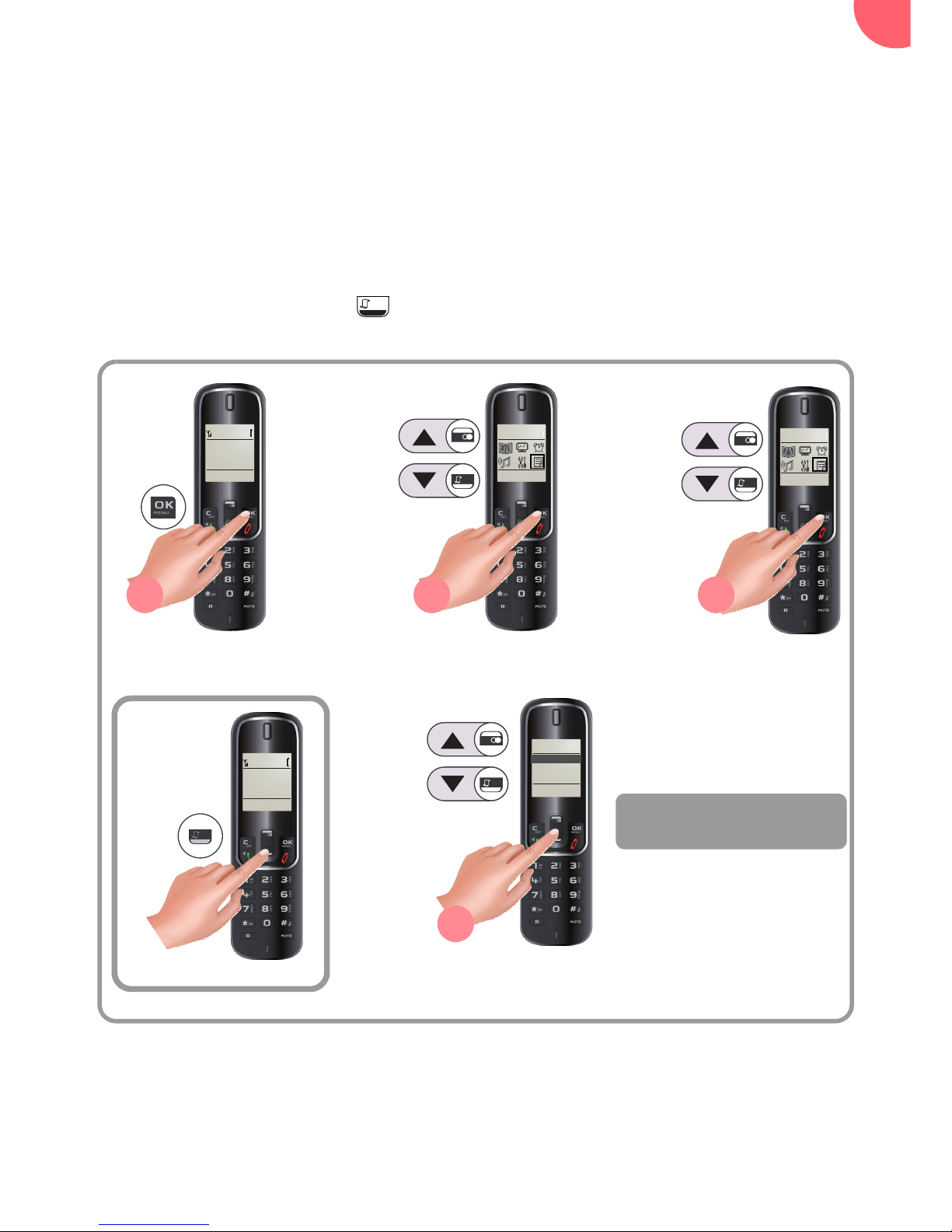
Tracing your calls....
73
Tracing your calls....
Call logs
Logs are lists of numbers or events received by your phone.
Depending on your line provider, call logs contain the following information:
• your contact’s name or number,
• the call time or date.
Go to the menu Call List (or press () key).
You can use the options described in section “Managing incoming or outgoing calls”, page 74.
Viewing the received call log
Interc Menu
Handset 1
14:37 23/06
Back OK
Call List
Back OK
Call List
021256561
Back OK
Call List
Go to the menu
Select Call List Validate
Scroll through the list of
stored numbers.
021256562
021256563
Missed calls are preceded
by a black dot.
- OR -
1 2 3
4
Inter Menu
Handset 1
14:37 23/06
Page 75

74
Managing incoming or outgoing calls
Use the following options from the call list to:
• Details : display the information about the selected call,
• Delete Entry : delete the selected log entry,
• Delete All : delete all the numbers in the list,
• Calling Number : call the displayed number,
• Save Number : save the number in your phonebook.
Viewing the dialled call log
Scroll through the list of
stored numbers.
1 2
Interc Menu
Handset 1
14:37 23/06
Back OK
Call List
021256561
021256562
021256563
Page 76

Tracing your calls....
75
CALL DISPLAY
This function allows you to define the type of calls to be displayed in the incoming call log:
• All Calls,
• Missed Calls only.
Go to the menu Call List (or press () key).
Configuring the incoming calls log
Interc Menu
Handset 1
14:37 23 /06
Back OK
Call List
Back OK
Call List
Go to the menu
Select Settings
Validate
Press
Validate
Select Call List Type
Validate
Select Call List
Select the type of calls
to display and validate
with .
1 2 3
4 5 6
7
8 9
Back OK
Call List
021256563
021256561
021256561
Option
Save Number
Back OK
Option
Save Number
Back OK
Calling Number
Calling Number
Settings
New Call Alert
Call List Type
Back OK
Settings
New Call Alert
Back OK
Back OK
Call List Type
Call List Type
All Calls
Missed Calls
Settings
Settings
Page 77
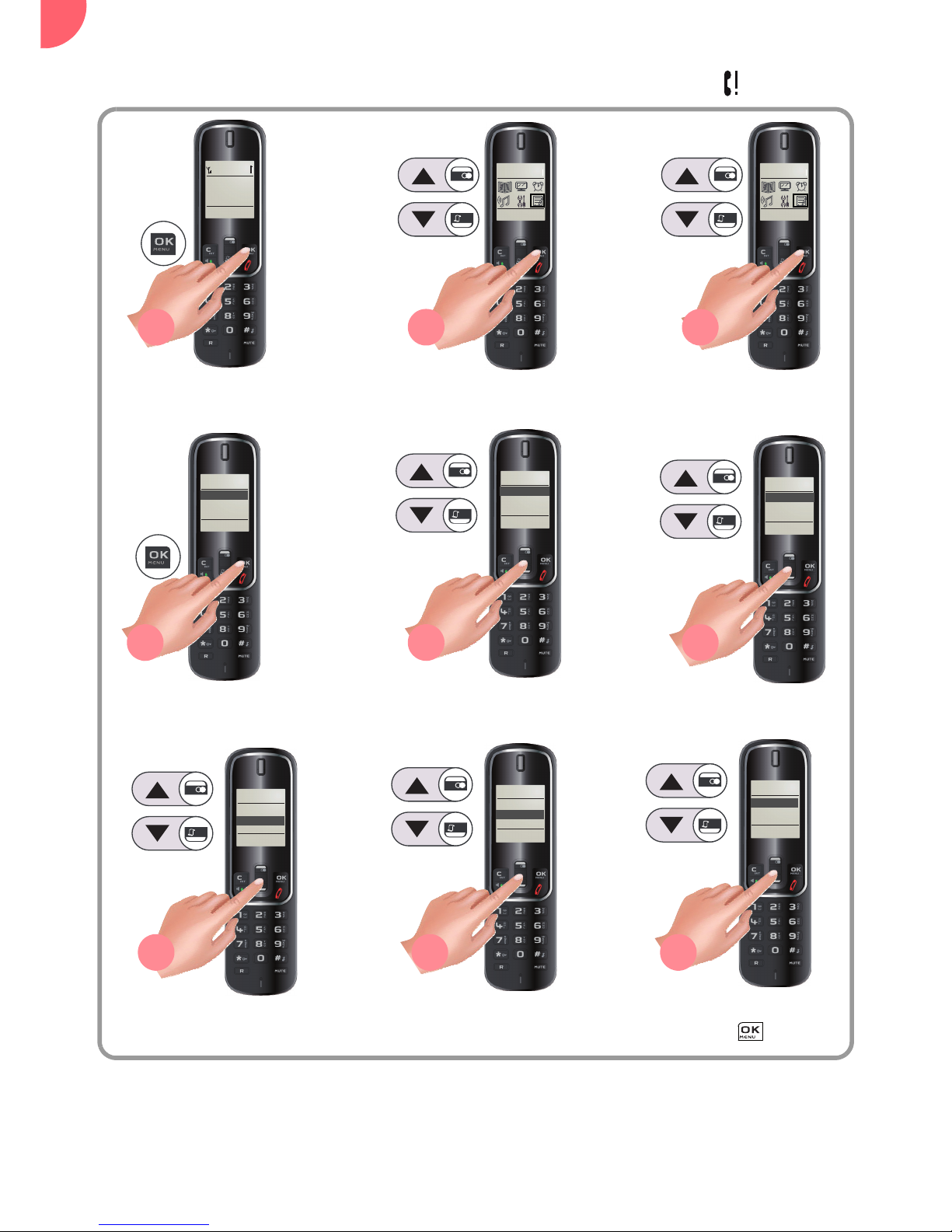
76
NOTIFICATION OF MISSED CALLS
This function allows you to enable or disable the icon notifiaction of missed call(s) .
Interc Menu
Handset 1
14:37 23 /06
Back OK
Call List
Back OK
Call List
Go to the menu
Select Settings
Validate
Press
Validate
Select New Call Alert
Validate
Select Call List
Select the state and
validate with .
1 2 3
4 5 6
7 8 9
Back OK
Call List
021256563
021256561
021256561
Option
Save Number
Settings
Back OK
Calling Number
Option
Save Number
Settings
Back OK
Calling Number
Settings
Back OK
Call List Type
New Call Alert
New Call Alert
Settings
Back OK
Call List Type
New Call Alert
Off
On
Page 78

Environmental information
77
Environmental information
Environmental protection and sustainable development is an important priority for Sagemcom.
Sagemcom has a policy of using environmentally- friendly systems and makes environmental
protection an essential part of the life-cycle of its products – from manufacturing, to installation,
operation and disposal.
Packaging
The logo (green point) on the packaging means that a fee is paid to an authorised national
organisation to improve packaging recycling and the recycling infrastructure. Follow the local
sorting regulations for this type of waste product in order to improve recycling.
Batteries
If your product contains batteries, they must be disposed of at the designated collection points.
The product
The crossed out dustbin displayed on the product signifies that it belongs to the electrical and
electronic equipment group. The European regulations request you to carry out your own
selective recycling collection at:
• the sales outlet when you buy a similar new device.
• the collection points available in your area (recycling centres, sorting points, etc).
This means you participate in the recycling and valorisation of used electric and electronic goods which
would otherwise have a negative impact on the environment and health.
Page 79

78
Terms and Conditions for
United Kingdom & Ireland only
In order to apply the guarantee, or for technical assistance, you should contact the Sagemcom
Helpdesk (0845 0900 316) or the retailer you purchased your equipment from.
Please make sure that you use your equipment only for the purpose for which it was designed and
under normal usage conditions.
Sagemcom do not accept any liability for the equipment if used outside the frame of its original designed
purpose or any consequence that may arise from this usage.
Should any malfunction arise, the Sagemcom Helpdesk or your retailer will advise you how to proceed.
A) General Guarantee conditions
Your DECT phone (excluding batteries) is covered by a 12 (twelve) month warranty starting on the
original date of purchase. During the warranty period, Sagemcom undertakes to remedy by repair or
exchange at its own convenience, free of charge for labour and replacement parts, any defects in the
equipment, where those defects are a result of faulty workmanship.
Unless the customer has concluded with Sagemcom a maintenance contract in respect of the
equipment which specifically provides for repairs to be carried out at the customer`s premises, the
repairs will not be carried out on the equipment at the customer premises.
The customer must however return the defective equipment at his/her own expense, to the address
supplied by the Sagemcom Helpdesk or by the retailer.
In the case that a product needs to be sent in for a repair, it must always be accompanied by a proof of
purchase (which is not altered, written on or in any way made illegible) showing that the product is still
under guarantee. In the case that no proof of purchase is enclosed, the Sagemcom repair centre will
use the production date as its reference for establishing the guarantee status of the product.
Apart from all legal obligatory rules, Sagemcom, do not give any Guarantee, either implicit or explicit
which is not set force in the present section, and can not be held responsible for any direct or indirect,
material or immaterial damage, either in or out of the frame of the present guarantee.
If any provision of this guarantee shall be held to be in whole or in part invalid or illegal due to an
obligatory rule applicable to consumers pursuant to their national legislation, such invalidity or illegality
shall not impair or affect the remaining provisions or parts of this guarantee.
This guarantee does not affect the Customer statutory rights
B) General Guarantee conditions
Sagemcom shall have no liability under the guarantee in respect of:
• Damage, defects, breakdown or malfunction due to one or more of the following:
- Failure to properly follow the installation process and instructions for use
- An external cause to the equipment (including but not limited to: lightening, fire, shock, vandalism,
inappropriate conditions of electrical network or water damage of any nature)
- Modifications made without the written approval of Sagemcom
- Unsuitable operating conditions, particularly of temperature and humidity
- Repair or maintenance of the equipment by persons not authorised by Sagemcom
• Wear and tear from normal daily use of the equipment and its accessories
• Damage due to insufficient or bad packaging of equipment when returned to Sagemcom
• Usage of new versions of software without the previous approval of Sagemcom
• Work on any equipment or software modified or added without the prior written consent of
Sagemcom
• Malfunctions not resulting from the Equipment or from software installed in user workstations for the
purpose of use of the equipment.
Communication problems related to an unsuitable environment including:
Page 80

Terms and Conditions for United Kingdom & Ireland only
79
- Problems related to access and/or connection to the Internet such as interruptions by access
networks or malfunction of the line used by the subscriber or his correspondent
- Transmission faults (for example poor geographical coverage by radio and TV transmitters,
interference or poor line quality)
- Local network faults (wiring, servers, workstations) or the failure of the transmission network (such
as but not limited to interferences, fault or poor quality of the network)
• Modification of the parameters of the cellular or broadcast network carried out after the sale of the
Product
• Normal servicing (as defined in the user guide supplied with the equipment) as well as
malfunctioning due to servicing not being carried out. Servicing costs are in any event always borne
by the customer.
• Malfunctions resulting from the usage of products, consumables or accessories not compatible with
the equipment.
• Please note that consumable items (batteries) are not covered by the warranty.
C) Out of Guarantee Repairs
In the cases set forth in B) as well as after expiry of the guarantee period, the customer must ask the
Authorised Sagemcom Repair Centre for a cost estimation prior to work being carried out. In such
cases, the repair and delivery costs will be invoiced to the customer.
The foregoing shall apply unless otherwise agreed in writing with the customer and only for the United
Kingdom and Ireland.
www.sagemcomdigital.co.uk
Page 81

80
Terms and conditions for other
countries
If, despite our best efforts, your product presents any defects, you should refer to your retailer and
present the proof of purchase that they gave you on the day of purchase.
Should any malfunctioning arise, the retailer will advise you what to do.
For the warranty to apply, you should ensure that the product was used in accordance with the
instructions for use and the purpose for use, and that you have at your disposal the sales invoice or
receipt stating the date of purchase, the name of the retailer, the reference and the serial number of the
product.
No coverage shall be given under this warranty if the following conditions are applicable:
• The required documents have been modified or altered in order to take advantage of the warranty.
• The manufacturing numbers, product brands or labels have been altered or made illegible.
• Interventions on the product have been made by an unauthorized person.
• The product has been subjected to abnormal or improper use.
• The product has been damaged by external factors such as lightning, over-voltage, moisture,
accidental damage, improper care as well as all Acts of God
This present warranty does not affect the consumer rights that you may have under the laws in effect
in your country.
Important:
Should you return the product to the after-sales department, please ensure that you return as well all
the elements and accessories originally supplied with the product.
Page 82

Sagemcom Broadband SAS
250, route de l'Empereur
92848 Rueil-Malmaison Cedex - France
Tel. +33(0)1 57 61 10 00 - Fax : +33(0)1 57 61 10 01
www.sagemcom.com
253609943A - 11/2014
All rights reserved. Sagemcom Broadband SAS reserves the right to change the technical characteristics of its products and services or to stop marketing them at any time. The information and specifications included are subject to change without prior notice. Sagemcom Broadband SAS tries to ensure that
all information in this document is correct, but does not accept liability for error or omission. No contractual documen t. All trademarks are registered by their respective owners. Simplified joint stock company - Capital 35 703 000 € - 518 250 360 RCS Nanterre.
