Page 1

ENGLISH
MW 302X
MW 304X
251053234.qxd 19/04/01 14:11 Page 1
Page 2
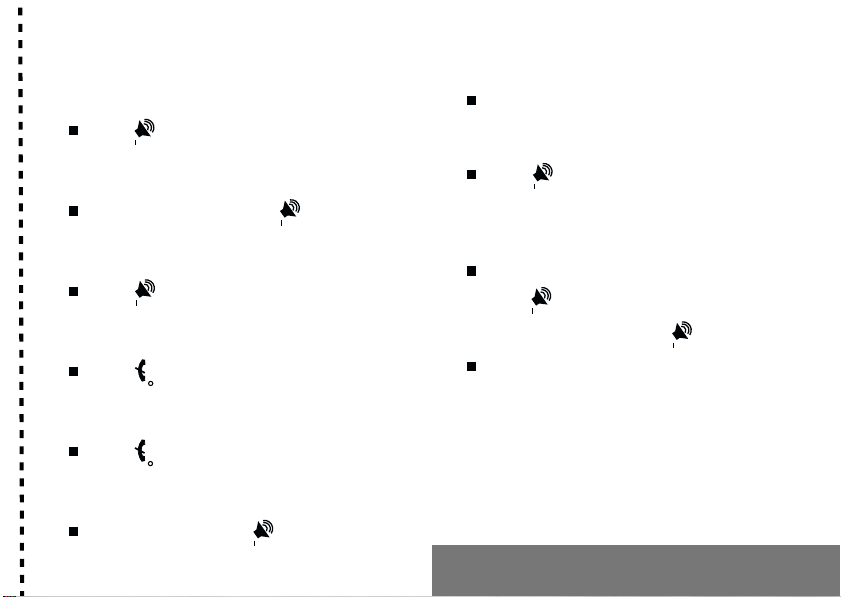
IN A FEW WORDS ...
Switch on
Press .
1
Lock and unlock the keyboard
from the standby screen
Press * then OK.
Redial last number
Call
Dial the number then press .
Answer
Press .
Hang up
Press .
Switch off
Press (long press).
Hands-free
To communicate, press .
✄
Press twice.
Make a call from a number stored
in the directory
By name: enter the first letter of the name,
press , scroll down the list to find your
correspondent, then press
By location in the directory: enter the location
number then press * to call.
Briefly, the functions
to call.
Page 3
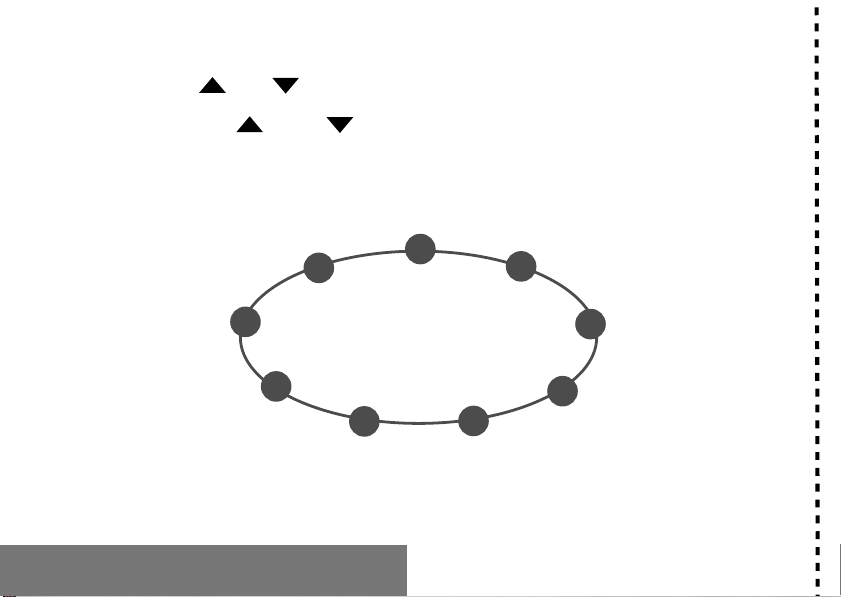
MENUS
Enter using
or
Navigate using and
Games
2
Validate using OK
Quit or return to the previous
menu using C
Services
Directory
Accessories
Security
Briefly, the menus
Controls
Text messages
Call services
Ringing and beeps
✄
Page 4
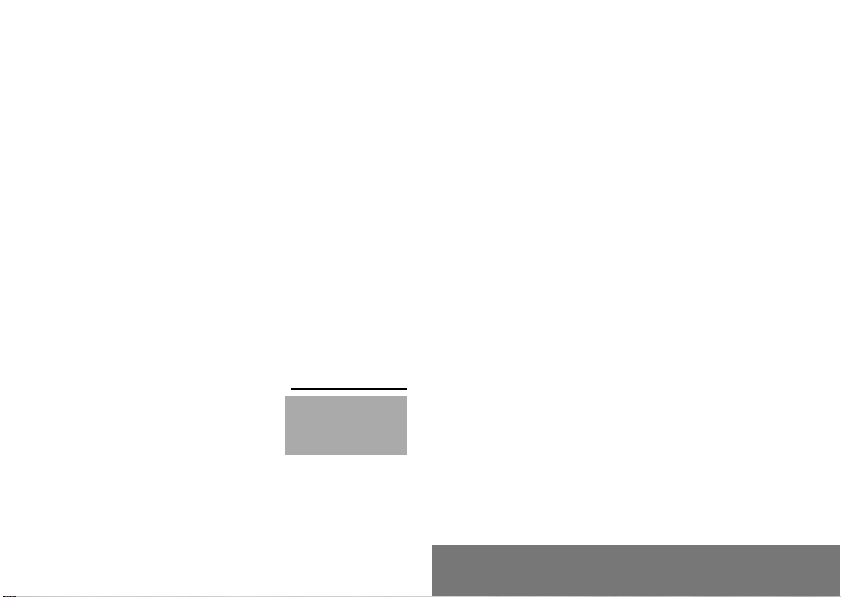
You have just bought a mobile phone and we
congratulate you on your choice.
Your phone will allow you to use different international
networks depending on the roaming agreements
between the operators.
We would like to remind you that this phone is
approved to European standards.
To get the most out of using your phone, we
recommend that you read this manual carefully and
keep it handy for future reference if needed.
WARNING
According to the configuration of the networks and
associated subscriptions, certain functions may not be
available (indicated by *).
If an incompatible SIM card is
inserted, a message will be
displayed when switching on your
phone. For further information,
contact your Operator.
The SAGEM logo and trademark are the property of SAGEM SA.
AT is a registered trademark of Hayes Microcomputer products Inc.
Hayes is a registered trademark of Hayes Microcomputer Products Inc.
T9 Text Input is a registered trademark of ©Tegic Communications Inc.
T9 is licensed under one or more of the following U.S. Patents: 5,818,437,
5,953,541, 5,187,480, 5,945,928, 6,011,554 and additional patents are
pending worldwide.
Compatibility of
your SIM card
Your phone is
compatible with SIM
3V cards only.
3
GLOSSARY
Outgoing call A call made from your phone.
Incoming call A call received by your phone.
SIM card The card containing your subscription
and access rights to services. The
detachable part is the micro-SIM.
PIN The personal code linked to your SIM
card.
PIN2 The second personal code linked to
your SIM card to access certain
functions (*).
Phone code The phone code is a secret code
intended to protect the phone in case
of theft.
IMEI The identification number of your
phone.
SMS Short Message Service: for sending
and receiving short text messages.
Service Company which manages the network
provider or subscription.
Operator
Page 5
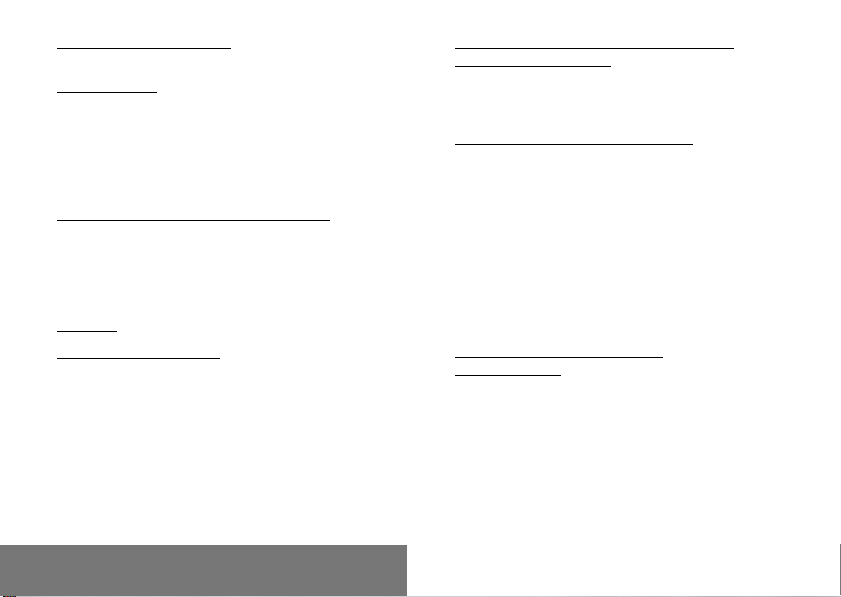
1. Presentation of the phone ..................................... 6
1.1 Exchanging the coloured front panel................... 9
2. Getting started ..................................................... 10
2.1 Information on the SIM card .............................. 10
2.2 Installing the SIM card and the battery .............. 11
2.3 Charging the battery ......................................... 12
2.4 Switching on/switching off, starting up .............. 13
2.5 Menu access .................................................... 14
2.6 Deleting characters........................................... 14
3. Initial communication - Hands-free mode............ 15
3.1 Making a call ..................................................... 15
3.2 Receiving a call ................................................ 16
3.3 Volume control .................................................. 16
3.4 Hands-free mode .............................................. 16
3.5 Ending a call ..................................................... 16
4. Menu list .............................................................. 17
5. How to use the directory ...................................... 20
5.1 Directory display ............................................... 20
5.2 Storing a number .............................................. 20
5.3 Deleting a number ............................................ 21
5.4 Call groups ....................................................... 21
5.5 Sorting .............................................................. 23
5.6 Sending a short message to a stored number .. 23
5.7 Directory space memory ................................... 23
5.8 Displaying personal numbers ........................... 23
5.9 Making a call to a stored number ...................... 23
Contents
4
6. How to use the text mailbox and the Easy
Message T9 function........................................ 24
6.1 Receiving a short message .............................. 24
6.2 Editing a message using Easy Message T9 .. 25
6.3 Edited messages .............................................. 27
7. How to use the call related features .................... 28
7.1 Forwarding calls ............................................... 28
7.2 Viewing the list of the last numbers used .......... 29
7.3 Monitoring the duration and cost of calls........... 30
7.4 Displaying the numbers .................................... 30
7.5 Authorising double call ...................................... 31
7.6 Configuring automatic redial ............................. 31
7.7 Voice mail number ............................................ 31
7.8 Local information distribution ............................ 31
7.9 Replacing the international prefix ...................... 31
7.10 Placing calls on hold ........................................ 32
7.11 Multi-conferencing (*) ...................................... 32
8. How to adjust the ringing tones
and the vibrator ................................................... 34
8.1 Selecting the volume and the type
of ringing tone ................................................... 34
8.2 Call groups ....................................................... 35
8.3 Personalising the ringing tone ........................... 35
8.4 Setting the vibrator ............................................ 35
8.5 Selecting silent mode ........................................ 35
8.6 Setting the beeps .............................................. 35
8.7 Deleting DTMF tones ........................................ 36
Page 6
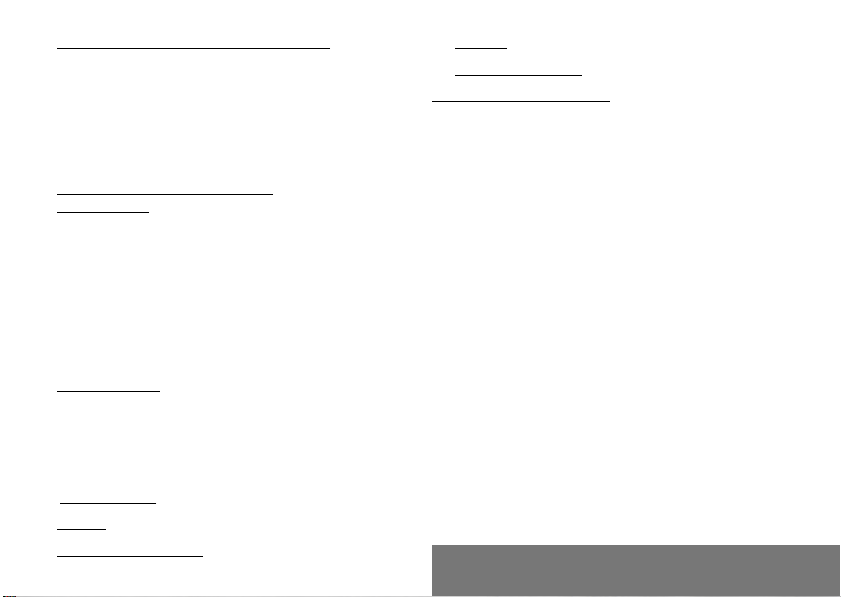
9. How to adjust and customize your phone............ 37
9.1 Customizing your phone ................................... 37
9.2 Selecting the display language ......................... 39
9.3 Select the type of response .............................. 39
9.4 Selecting the network ....................................... 39
9.5 Setting the time and date .................................. 40
9.6 Controlling screen contrast ............................... 40
9.7 Converting currencies....................................... 41
10.How to use the security features
of your phone....................................................... 42
10.1 Locking the keyboard ...................................... 42
10.2 Changing the PIN number ............................... 42
10.3 Changing the PIN2 number (*) ........................ 43
10.4 Changing the phone code ............................... 43
10.5 Changing the operator password (*) ................ 44
10.6 Limiting incoming calls (*) ................................ 44
10.7 Limiting outgoing calls (*) ................................ 44
10.8 Setting up the pre-set directory (*) ................... 45
10.9 Charge checking (*) ........................................ 45
11. Other functions .................................................... 46
11.1 Calculator ........................................................ 46
11.2 Setting the alarm ............................................. 46
11.3 Setting the timer .............................................. 47
11.4 Configure your phone with a car kit ................. 47
11.5 Data parameters ............................................. 47
12. WAP Function ..................................................... 48
Games ................................................................. 50
13.
14.Available accessories .......................................... 51
5
15.Upkeep ................................................................ 52
16.Recommendations .............................................. 53
Answers to your questions ........................................ 56
Contents
Page 7

Antenna
6
Ear phone/speaker
High definition graphics screen
Programmable key 1
Correction
Stop/End call
Scrolling arrow
Microphone
WARNING!
During a call, mind you do not obstruct the
microphone with your hand.
1. Presentation of the phone
Indicator light
Programmable key 2
@
(depending on model)
Mobile Internet access key
Operate/Call
Activation of hands-free
Validate
Scrolling arrow
Battery charging and accessories socket
Page 8
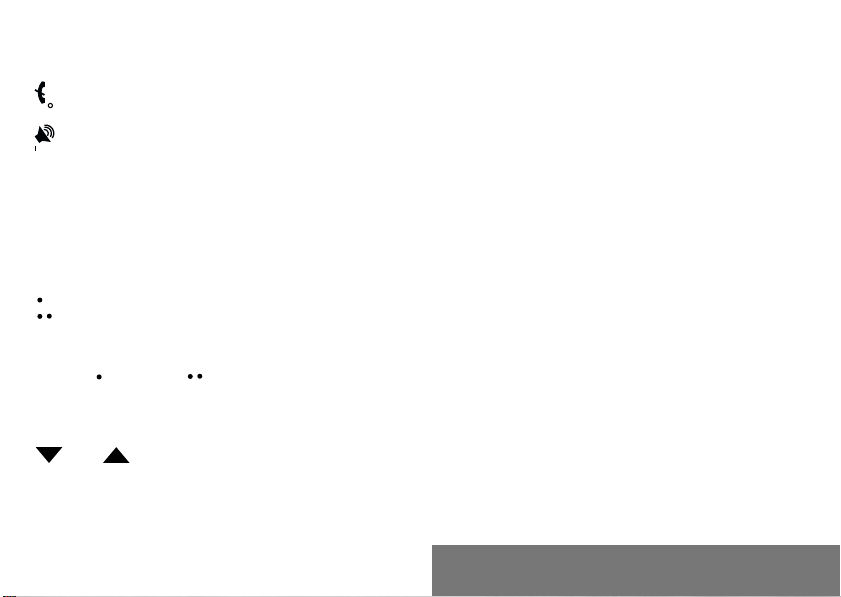
Function keys
Stop Reject a call Hang up
Go Call a number Receive a call
Hands-free mode
C Short press: Return to the previous
menu Delete a character
Long press: Exit menu mode
Complete deletion of the entry
OK Validate
- Programmable keys for direct access
to the functions that you have
selected (depending on model)
- Volume control during conversation
key: lower, key: louder)
(
- Contextual action
@ Mobile Internet access key
and Entry and scrolling through
the menus.
7
Alphanumeric keyboard
Made up of 12 keys: 0 to 9, * and #.
To obtain a number or letter, hold down the
relevant key until the desired number or
letter appears.
Letters with accents are obtained by a long
press on * after entering the letter with no
accent.
Punctuation marks and special symbols are
obtained by a long press on the # key.
Key 1
A long press on key 1 allows you to access
the voicemail service (depending on model).
1. Presentation of the phone
Page 9
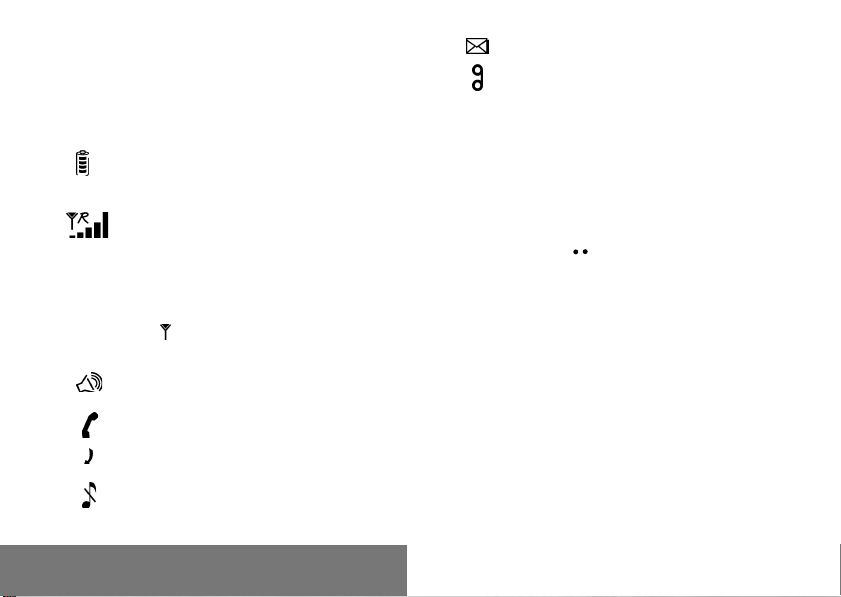
Display
The high definition graphics screen enables
you to read messages easily. Various icons
inform you about the status of functions.
Battery charge indicator
(black if charged, clear if
discharged)
Received signal strength
indicator (maximum
strength: 5 bars) ; the R
letter indicates if the
network found does not
correspond to the
subscription
If flashes, the phone is
searching for a network
Hands-free loudspeaker
Call in progress
Permanent call forwarding
Silent mode
1. Presentation of the phone
8
Text messages present
Voice messages present
The three keys located under the screen are
allocated to actions described at the bottom
of the screen just above the key, each time it
is necessary.
For example:
Validate Pressing validates the current
function.
Page 10
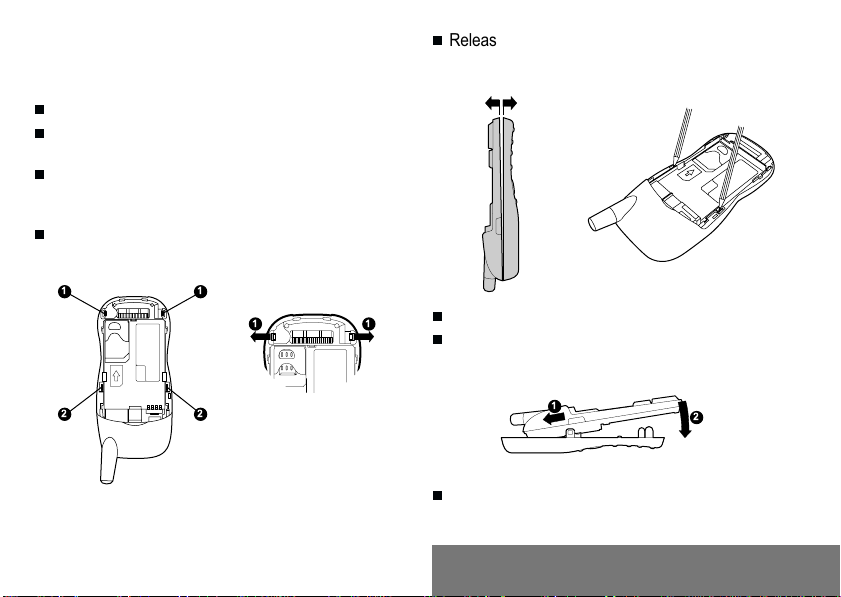
1.1 Exchanging the coloured front
1
2
panel
Switch off the phone.
Remove the rear cover and the battery
(see on page 11).
Hold the phone with the front panel facing
downward, and with the antenna pressed
against you.
Free the front panel by moving the
retention lugs (➊).
11
22
9
Release the front panel by moving the retention lugs
(❷) if necessary and pushing them with a pen for
example.
11
Install the keyboard in the new front panel.
Position the phone and the new front panel as
shown.
Replace the battery and the cover.
1. Presentation of the phone
Page 11
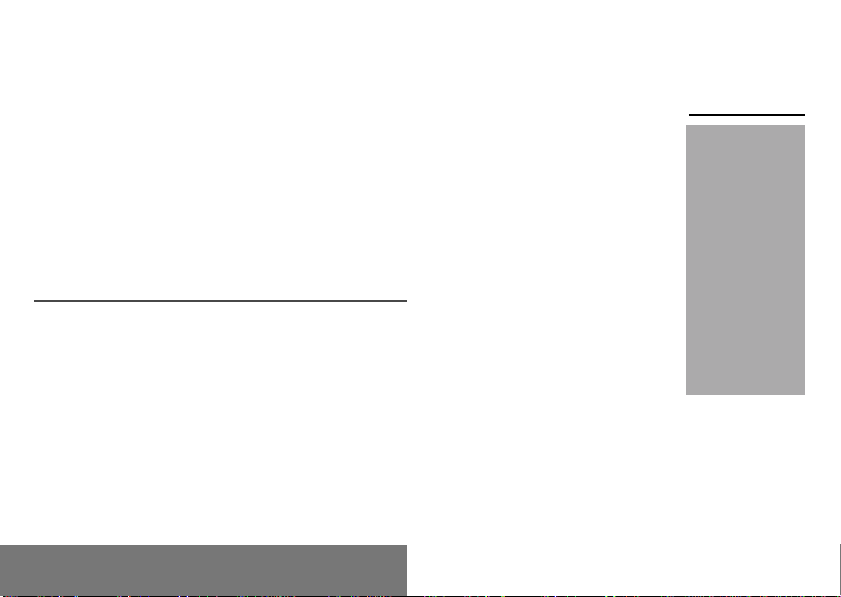
2. Getting started
2. Getting started
10
2.1 Information on the SIM card
To use your phone, you have a
small card called a SIM card. In
addition to all of the information
necessary for the network, this card
contains other information that you
can modify:
secret codes (PIN and PIN2 -
Personal Identification Number)
directory
mini-messages
functioning of specific services.
SIM card
This card must be
handled and stored
with care in order to
avoid excessive
stresses or
scratches that would
damage it. If your
SIM card is lost,
contact your
Operator or Service
Provider
immediately.
Note: Do not leave
you SIM card within
the reach of small
children.
Page 12
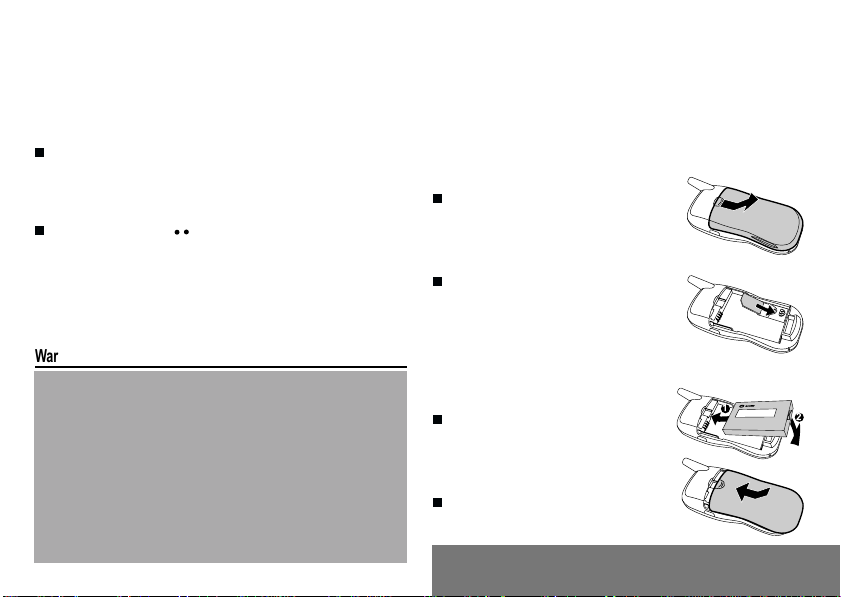
PIN code
This is the personal code for your SIM card.
You may be asked to enter this code when
the instruction: Pin number ? appears after
you switch on your phone.
Enter the code of between 4 and 8 digits
given to you by your operator. These digits
will not be displayed on the screen for
security reasons.
Press # or OK or to validate.
PIN2 code (*)
If one was given to you by your Operator, a
second PIN code provides secure access to
certain functions.
Warning
If the wrong PIN code is entered three times in a row, the card will
be locked. To unlock your card:
- enter **05*
- enter the PUK code (Personal Unlocking Key) provided by your
Network Operator and validate,
- enter your PIN code and validate,
- enter your PIN code again and validate.
After 5 or 10 times (depending on SIM card type), the SIM card will
be permanently locked. Contact your Operator or your Service
Provider to obtain a new card.
The same procedure (entering 052) applies when the PIN-2 code is
blocked (PUK 2 code).
11
2.2 Installing the SIM card
and the battery
Switch off your phone and
disconnect the charger.
The SIM card is inserted beneath
the phones battery.
Turn your phone over and
remove the rear cover. Press on
top and make it slide.
Slide the card along the base
beneath the retaining plate, with
the gold coloured sections facing
towards the phone and the cutoff corner lined up to match the
drawing on the phone.
Place the battery by first inserting
the upper section into the
opening.
Replace the cover sliding it until
it locks.
2. Getting started
S
1
2
Page 13
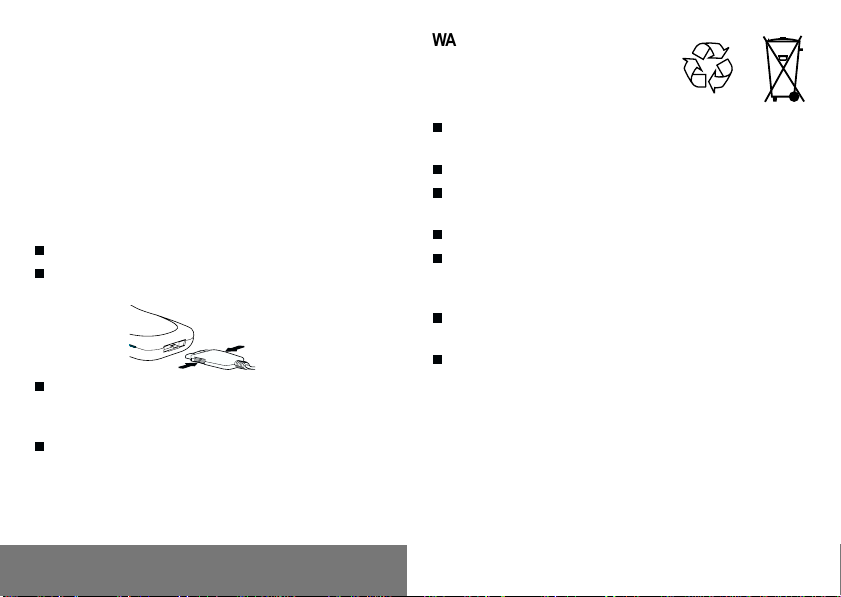
2.3 Charging the battery
Your phone is powered by a rechargeable
battery. A new battery must be charged for at
least 4 hours before it is used for the first
time. It will reach its nominal capacity after
several usage cycles.
When your battery has run down, the phone
displays it and cuts out.
To recharge your battery:
Connect the charger to a wall outlet.
Connect the end of the charging cable to
the bottom of your phone.
The phone will start charging. The battery
charging indicator indicates the charge.
Charging stops by itself.
Unplug the cable.
It is possible that during charging, the battery
may heat up slightly; this is normal.
2. Getting started
12
WARNING
There is a risk of explosion if the battery is
incorrectly replaced or disposed of in fire.
Do not short-circuit.
The battery does not contain any
components that can be changed by you.
Do not attempt to open the battery case.
Only use the correct chargers and
batteries as shown in the manufacturers
catalogue.
Spent batteries must be collected at the
appropriate sites.
You are advised to remove the battery if
you intend to leave your telephone unused
for a long period.
Page 14

2.4 Switching on/switching off,
starting up
To switch on your phone:
Press to switch on your
phone.
If access to the SIM card is
protected by a secret code, the
phone will ask you to enter your
PIN code.
Enter the code of between 4 and
8 digits given to you when you
were given your SIM card. These
digits will not be displayed on the screen
for security reasons.
Press # or OK or to validate.
Control of the PIN
code
If your phone
displays SIM absent,
press (long
press) to switch off
your phone and
check that your SIM
card is correctly
positioned.
13
Searching for a network
The phone then searches for a
network on which it can
communicate:
If it finds one, the name of the
network appears on the screen,
and the indicator light flashes
green.
You are ready to make or receive a
call.
If the R letter and a network
name are displayed, calls can be
made and the indicator light flashes green.
If the R letter is displayed without any
network name, only emergency services
will be accessible (police, ambulance, fire
brigade).
If the flashes, the phone will keep
searching. No network is available.
2. Getting started
Network
indicator
The indicator of the
level of network
signal received
enables you to
visualise the quality
of reception. If it
shows less than
three bars, look for
better reception to
make your call in
good conditions.
Page 15

Switching off
14
2.6 Deleting characters
Hold down the key until the end
message is displayed.
Release the key. The phone switches off.
2.5 Menu access
The menu functions permit you to verify or
modify the various functions of your phone to
adapt it to your needs.
Press the scrolling arrows or
to access the menus.
Scroll through the menus using
the scrolling arrows then press
OK to access the selected menu.
Each time you want to validate an
action, press OK.
To abandon an action, press C.
To exit the menu mode, press and hold C.
Direct access to
menus
To directly access a
menu, press
then enter the
number of the
selected menu.
2. Getting started
You can cancel an entry error:
Press quickly on C to delete the last
character.
If you press this key longer, you will delete
the previous word.
Page 16
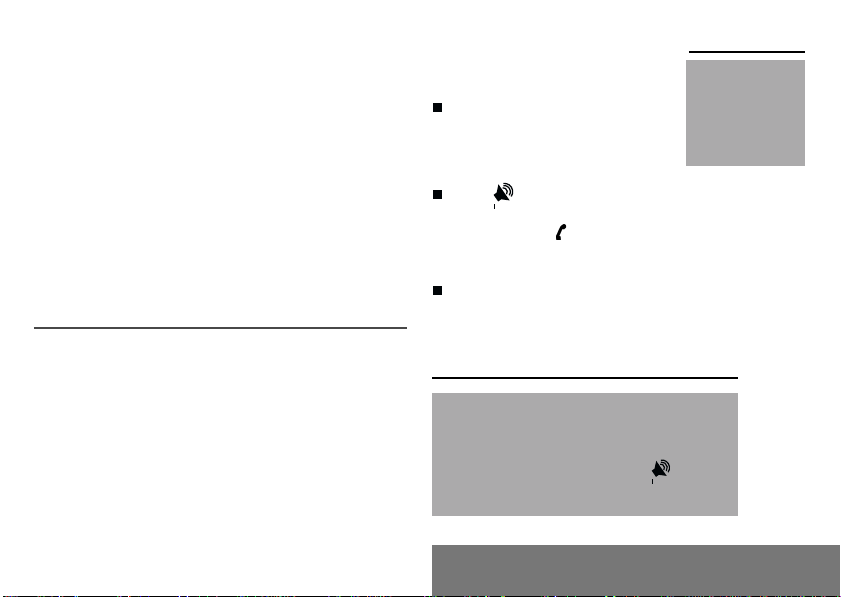
15
3.1 Making a call
The network is displayed.
Dial the number, including the
area code if necessary, by
pressing keys on the
alphanumeric keypad.
Press .
International call
Press 0 (long press)
to display + then dial
the country code
without waiting for a
tone, then the
number you require.
3. Initial communication
Hands-free mode
During the call,
flashes on the screen,
and tones may signal the establishment of
a connection.
When the person you have called
answers, speak.
Emergency
services
Depending on the operator, you can contact the
emergency services with or without a SIM card or
when the keyboard is locked. It is sufficient to be in a
zone served by a network. To call the international
emergency service, dial 112 then press .
Other emergency service numbers may exist,
depending on the country.
3. Initial communication
Page 17
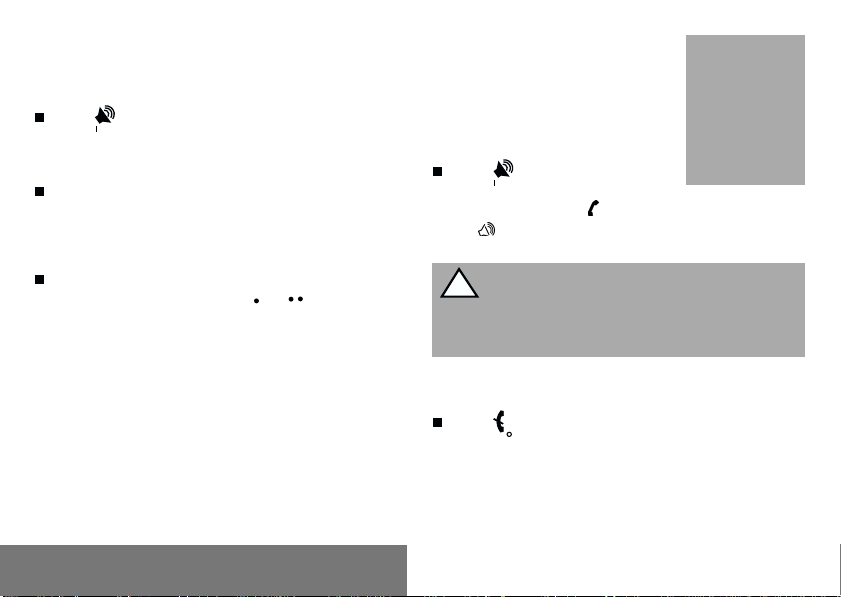
3.2 Receiving a call
When you receive a call:
Press then speak.
The callers number is displayed when it is
presented to the network.
All incoming and outgoing call numbers
are registered in the list of the last calls.
3.3 Volume control
Increase or decrease the volume during a
conversation by pressing the or
keys.
3. Initial communication
16
3.4 Hands-free mode
During a call, you can transfer from
handset mode to hands-free mode
simply by pressing one key and the
reverse.
Press .
The screen displays
and
for «hands-free» mode.
!
Before putting the phone to your ear, check the volume
control settings as well as the selected listening method, especially
if using integrated hands free mode, which could cause ear damage
if used incorrectly.
for handset mode
The Hands-free
mode enables you to
follow a
conversation with
several people and
be free to move, for
example, to take
notes during your
conversation.
3.5 Ending a call
Press .
The end of call message appears on the
screen.
Page 18

4. Menu list
According to the model of your phone, to the
configuration of the networks and associated
subscriptions, certain functions may not be available
(indicated by *).
17
You have the option of personalising the presentation
of the menus, and so of limiting access to certain
functions (See chapter How to adjust and customize
your phone).
The following list presents the expert level (limiting
itself to the 3rd sub-menu).
Services
Access to specific services offered by the operator
Directory
Directory menu 20
Sort by location
Create record
Call groups
Available memory
Personal numbers
Quit
Scroll through the names entered 23
See record
Modify
Call
Delete
Send message
Quit
4. Menus
Page 19

Text messages
Access to the text mailbox 24
Call services
Call forwarding 28
All voice calls
All conditional fwd
Cancel voice forwards
Forward if busy
Forward if no answer
Forward if unavailable
Data forwarding
Faxes forwarding
View last numbers 29
Options
Call
Duration and cost of calls (*) 30
Counters
Delete durations
Costs (*)
Delete costs (*)
Display of duration
Display numbers 30
Anonymous mode
Your number
Callers number
4. Menus
18
Double call 31
Activation
De-activation
Status
Automatic redial 31
Voice mail number 31
Local information (*) 31
Replace + prefix (*) 31
Ringing and beeps
Volume and choice of music 34
Call groups 35
Personalised ringing tone 35
Create a tune
Vibrate 35
Vibrate and ring
Vibrate then ring
Inactive vibrate
Only vibrate
Silent mode 35
Beeps 35
Keypad beeps
Network beep
Low battery beep
Tones 36
Page 20

Controls
Customization 37
Menus type
Energy saving
Screen Saver (*)
Greeting message (*)
Prog. Key (*)
Select language 39
Automatic response 39
Auto. answer
Any key
Network selection 39
Networks available
Preferred networks
Setting time/date 40
Display contrast 40
Currency converter 41
Rapid exchange
Exchange rate
Currencies
Security
Keyboard locking 42
PIN number 42
Modify
Control PIN
PIN2 number (*) 43
Phone code 43
Modify
Control phone code
19
Operator password (*) 44
Limit incoming calls (*) 44
Incoming voice calls
Incoming data calls
Incoming fax calls
All incoming calls
Limit outgoing calls (*) 44
Outgoing voice calls
Outgoing data calls
Outgoing fax calls
All outgoing calls
Pre-set directory (*) 45
Costs (*) 45
Settings
Limitation
Accessories
Calculator 46
Alarm 46
Timer 47
Car kit (*) 47
Data parameters 47
Games
4. Menus
Page 21

5. How to use the directory
20
5.1 Directory display
You can store the telephone
numbers that you call regularly:
in the SIM card,
in the phone itself.
Different icons will inform you of the
directory location where the number
is stored when you search for it:
SIM card directory
Your phones directory
SIM card pre-set directory
The number of
telephone numbers
stored in the SIM
card directory varies
depending on the
capacity of the card.
Your Operator or
your Service
Provider can provide
you with this
information.
5. Directory
5.2 Storing a number
In the Directory menu, select
Create record. Validate by
pressing OK.
Enter the name (the number of
accepted characters depends on
the SIM card used). Validate.
Enter the number including the
area code, if necessary (up to 20
characters). Validate.
It is advisable to
store numbers in
their international
format (+, country
code, and number).
You can verify the
contents of a record
and modify it by
selecting the
required name.
Page 22

You can enter spaces in the number
(displayed as commas ,) by
pressing (long press) on * or #. The
figures entered after a space are
processed in a DTMF sequence
(usable after a number).
If necessary, select the call group
to which you want to assign this
When sorting by
location, pressing on
the * key launches
a search for the first
available location;
pressing on #
returns to the start
of the list.
number.
Depending on the available space, you can
select the storage location of the number
entered: SIM card or phone itself.
5.3 Deleting a number
To delete the contents of a directory location,
select the name using the scrolling arrows.
Validate by pressing OK. Select Delete, then
validate.
5.4 Call groups
You are also able to classify contacts
recorded in the directory into Call Groups.
To each of these groups you attribute certain
characteristics (icon, ringing tone, vibrator,
etc.).
21
Creating a group
By default, groups have already been
created in the phone.
In order to look up their characteristics,
display a list of the groups - Directory/
Directory menu/Call groups menu.
Using the scrolling arrows, choose a group
and press OK. You are then able to look up
or alter its characteristics or to erase the
group.
To create a new group:
Go into Directory/Directory menu/Call
groups.
Choose Create group.
Enter a name and validate.
Choose an icon using the scrolling arrows
and validate.
Choose a ring tone, then choose a
vibrator mode, and validate.
The selection of a call group is made when
entering a number into the directory, or when
modifying a number you have already saved.
5. Directory
Page 23

Activate the Call Groups function
If you want the characteristics of the
groups to apply to each call:
Go into Directory/Directory
menu/Call groups.
If call groups are not
enabled, you cannot
attach
correspondents to
groups.
Choose Activate groups.
Tick the box and validate.
Note: the calls received from contacts who
do not belong to a Call group use the
parameters provided in the Ringing and
beeps menu.
Available memory
To ascertain the number of groups which can
still be created:
Go into Directory/Directory menu/Call
groups.
Choose Available memory.
The first number shows the number of
groups which can still be created, and the
second shows the maximum number of
groups.
5. Directory
22
Looking up a group
Select the group to be looked up and
press OK.
Choose See group. The screen presents
the name, the icon, and the choice of
vibrator mode of the group.
If there are contacts attached to this
group, the key can be used to view the
list of these.
Modifying a group
Select the group to be modified, and press
OK.
Choose Modify.
Carry out the wanted modifications.
Validate by OK.
Deleting a group
Select the group to be deleted, and press
OK.
Choose Delete.
Confirm by OK.
Page 24

5.5 Sorting
The directory menu enables you to sort the
stored numbers by name or location; for the
latter, the free locations are indicated in the
list.
5.6 Sending a short message to a
stored number
Select the recipient scrolling using the
scrolling arrows and validate using OK.
Select Send message and validate using
OK.
Compose your text message.
Press OK. Select Send and validate using
OK. The recipient number is displayed.
Send your message using key.
5.7 Directory space memory
In the Directory menu, select Available
memory. Validate using OK.
The screen will display the amount of
available space on the SIM card and on
the phone itself.
5.8 Displaying personal numbers
Using the Personal numbers menu, you
can create records for your own numbers
in order to be able to consult them.
23
5.9 Making a call with a stored
number
Here are all the ways you can call a
correspondent, whose number you have
saved in the directory, from the standby
screen:
1) Enter the first letter(s) of your
correspondents name, as you saved it
into the directory, and then press
The directory list is displayed, with the first
name that corresponds with the letter you
entered at the top. If your correspondent
is not at the top, use the scrolling arrows
to select the name.
Press on to make the call.
2) Enter the number under which you have
saved your correspondents details, and
then press on * (rapid dial).
3) Enter the number under which you have
saved your correspondents details, and
then press on #. Your correspondents
number is displayed, at which point you
can modify or add to the number.
Press on
to make the call.
5. Directory
.
Page 25

6. How to use the text
mailbox and the Easy
Message T9 function
6. Text mailbox
24
6.1 Receiving a short message
When you receive a short
message, an icon flashes on your
phone screen, a tone is emitted
and the indicator light flashes red.
Your phone indicates:
the location of the message in the
phone or in the SIM card,
the date and time that the message was
received by the network,
the number of the person sending the
message.
By pressing on
are offered for a received message,
depending on whether it has been read or
not.
To read a message received, select it and
press OK. Read the message by pressing
to scroll the text.
(Options), various options
Access to this
service depends on
the network. For
more information,
consult your
Operator or your
Service Provider.
Page 26

6.2 Editing a message using
Easy Message T9
The Easy Message T9 function
helps you to easily enter short
messages.
Select the Text messages/Write
new... menu and press OK.
Selecting the editing language
Validate T9 by pressing the
key. Select using the scrolling
arrows, the language required
and validate by pressing OK.
Using T9 mode
Press the key corresponding to
the letter required, compose the
word by continuing to press the
keys corresponding to the
different letters, without worrying
about the display, until the whole
word is entered: it will appear in negative,
white on black.
T9 mode is
activated as soon as
you create or modify
a message.
Language
By default, the
language used is
that which is
activated on the
phones menu
display (or English if
a language not
supported by Easy
Message T9 is
selected in the
menu).
25
If the word proposed corresponds to the
one you are looking for, press 0 to validate
it, create a space and go on to the next
word.
It is possible that there are
several words in the dictionary
that contain the same sequence
of keys pressed. If the word that
appears is not the one you want,
press @ to scroll through the
words present in the dictionary,
corresponding to this sequence of
keys. When you find the word you want,
press 0 to validate, type a space and go
on to the next word.
If the word that you want does not appear
in the dictionary, several additional modes
allow you to vary the nature of the words
entered.
6. Text mailbox
As you go along,
depending on the
keys pressed, the
software looks in a
dictionary for the
corresponding words
that are most
frequently used.
Page 27

Additional entry modes
The key selects one mode or another.
The 123 mode (numeric) inserts numbers.
The Insert symbol mode displays a list of
symbols and the figures from 1 to 0 that
correspond to them.
To enter a symbol, simply type the number
that appears above the character required,
for example: 6 for ?. The symbol is
inserted into the text and you return
automatically to Easy Message T9
mode. Several lists are accessible using
the scrolling arrows.
The ABC (multi-press) mode enters words
that do not exist in the dictionary or in
another language. To obtain a letter, hold
down the corresponding key. The letters
and numbers scroll. Release the key when
the required letter appears.
Capital letters
You can type capital letters, by pressing
the * key before entering the relevant
character. The following characters will
automatically return to lowercase.
6. Text mailbox
26
Words in capital letters
You can also choose to type a whole word
in capital letters by pressing twice on the
key before entering the word. It is
*
possible to return to lower case mode by
pressing once on the * key.
Punctuation marks
Punctuation marks are obtained by using
either the 1 key (except in numeric mode),
or using the Insert symbols mode (quick
access using # key).
Accented characters
Accented characters are automatically
generated in the word in Easy Message
T9 mode. In ABC mode, you need to
wait for the accented character to be
displayed whilst holding down the
corresponding key.
Page 28

After validating text, you can choose
one of the following options:
Send your message
Store your message
De-activate Zoom
Cancel.
6.3 Edited messages
The number of
messages stored in
the SIM card
changes depending
on the SIM card
capacity; contact
your Operator or
your Service
Provider. for further
information.
Pressing the key (Options), different
options are available for an edited message:
- read it
- send it
- delete it
- modify it
- view the memory occupation level
- delete them all
- select a send option (acknowledgement,
reply given, period of validity, message
format)
- enter the message centre number.
27
6. Text mailbox
Page 29

7. How to use the call
related features
7. Call related features
28
7.1 Forwarding calls
Forwarding voice calls
Depending on your subscription, this
service allows you to transfer
incoming calls to another number or
a mailbox.
Scroll through the menu to activate the
type of forwarding that you require:
Forward all voice calls: all incoming
calls are forwarded to a number you
define
Forward all conditional calls
Forward calls when your line is busy
Forward calls when there is no answer
on your extension after a period that
you can define by answering the
questions on the menu
Forward calls when your phone is
unavailable, outside of network
coverage or switched off.
Enter the number to which you want to
forward your calls. If necessary, include
the area code you would use if you were
calling the number from your phone.
Look out for
incompatibilities; for
more information,
consult your
Operator or your
Service Provider.
Page 30

Validate by pressing
A message on the screen
confirms that forwarding has been
activated.
You can also cancel all types of
forwarding.
You can view the status of a type
of call forwarding in order to verify
whether it is active or not. This
function is also useful for
The forwarding
number to the
messaging centre
depends on the
subscription type.
Warning
Cancellations of
forwarding can
cause particular
reactions in certain
networks.
controlling the number to which your calls
are forwarded. The information supplied is
provided by the network in real time.
29
7.2 Viewing the list of the last
numbers used
You can consult the list of the last
numbers used (outgoing and
incoming if available).
To redial a number:
Select from the list using the
scrolling arrows. Make the call by
pressing on .
Shortcut: from the standby
screen, press on .
Several options are
available for this
number: store it in
your directory, send
it a short message,
delete it. You can
also delete the
whole list of
numbers.
Forwarding data or faxes
Depending on your subscription,
this service permits you to transfer
data or faxes that are addressed to
you to another number.
You can activate the data or faxes
forwarding service, to enter the
required number, cancel it and view
the status of the service.
For services specific
to a network, such
as mailboxes, short
dialling is only valid
when covered by the
particular network.
You may possibly
prefer an
international number.
This memory is
linked to the phone
and not to the SIM
card.
7. Call related features
Page 31

7.3 Monitoring the duration and
cost of calls (*)
On the Counters menu you can
view the duration of the last call
and all calls made since the last
deletion.
The Delete durations menu
enables you to delete the
duration of the last call and reset
to zero the total calls counter.
On the Costs (*) menu you can view the
cost of the last call and all calls made
since the last deletion.
The Delete costs (*) menu enables you to
clear the cost of the last call and to reset
the call counter after entering your PIN2
code.
The Display of duration menu enables
you to select the duration display during a
call.
7. Call related features
This data is purely
indicative and does
not represent proof.
The metering criteria
for the network can
be appreciably
different (indivisible
minutes, etc.).
30
7.4 Displaying the numbers
This menu permits you to see the status of the
display numbers function for:
your identity (phone number)
the identity of the person calling you.
Anonymous mode
If you tick the anonymous box, your number is
not displayed to the person you are calling.
Your number
On outgoing calls you can check that your
phone number is displayed on the phone of
the person you are calling (CLIR).
On incoming calls, you can check that the
telephone number of a phone to which you
are transferring calls will appear on the phone
of a person calling you (COLR).
Callers Number
On outgoing calls, you can see the phone
number to which your call is being transferred
(COLP) if the person you are calling has
authorised his or her identity to be displayed
by deactivating the COLR option.
Page 32

On incoming calls, when it is activated,
this function displays on your phone the
phone number of the person calling
(CLIP). This function is only possible if the
caller has authorised his identity to be
displayed by deactivating his CLIR option.
7.5 Authorising double call
(Service depending on the operator)
During a call, a special tone can
inform you that another caller is
trying to reach you. The callers
number - and name, if stored - is
displayed on the screen.
During a call, when pressing the @
key, the
key changes function
and gives access to different possibilities of
actions with this call.
Call waiting
You can activate,
deactivate and view
the status of the call
waiting service in
order to check
whether it is active
or not.
7.6 Configuring automatic redial
You can activate automatic redial either by
default or on demand.
31
7.7 Voice mail number
To program a special permanent call
number, type in this number and
validate.This number is used when
calling the voice mail centre with the
programmable keys.
7.8 Local information
distribution
This menu allows you to activate
and select reception of information
distributed by the network. (Contact
your operator for further details).
Warning
For network specific
services, such as
message centre,
speed dialling is
valid only if the area
you are calling from
is covered by the
network. In certain
cases, it is better to
use an international
phone number.
This memory is
linked to the phone
and not to the SIM
card.
7.9 Replacing the international
prefix
(Depending on model)
In the event that a call is not possible with
the + prefix, you have the option of
choosing a replacement prefix with no need
to change the number(s) already recorded
with the prefix + in the directory.
7. Call related features
Page 33

7.10 Placing calls on hold
32
Standard commands
(Service depending on the operator)
During a call, you can put the
current call on hold by pressing Ok.
During a call, when pressing the @
key, the
key changes function and
enables you to access different
options for the call.
Warning
In this case,
pressing ends
all calls.
7.11 Multi-conferencing (*)
(Service depending on the operator
and depending on model)
A multi-conference is limited to 6
participants: 5 in a multi-conference
and one additional call
During a call, when pressing the @
key, the
key changes function and gives
access to different possibilities of actions
with this call.
Multi-conferencing
enables you to talk
to several callers
(depending on the
network capacity
and on the model).
7. Call related features
Sequences of standard keys also permit access
to services such as call notification, call holding,
multi-conferencing, and open up additional
possibilities:
0
Reject a call holding or waiting (or
multi-conference calls).
1
End the current call holding or
waiting (or the multi-conference
calls if there are any) and accept
the call (or multi-conference calls).
1 X
End the current call order number
X.
2
Place on hold the current call (or
multi-conference calls) and accept
the call holding or waiting (or multiconference calls).
Page 34

2 X Place on hold the
multi-conference calls
except for the current
call order number X
(private call).
3 Add a call holding (or
multi-conference calls)
to the current call (or
to the multi-
conference).
Tel N°
Place on hold the
current call (or the
multi-conference calls)
and call another
telephone number.
End all calls except
for a possible call
waiting.
If you use this
feature, we
recommend that you
first place the
current caller on
hold, then dial the
new number as a
courtesy to your
caller and to ensure
privacy with the
other party if
desired.
33
7. Call related features
Page 35

34
8.1 Selecting the volume and
the type of ringing tone
8. How to adjust the ringing
tones and the vibrator
8. Ringing tones and vibrator
You can set your phone to ring on
receiving calls and/or short
messages.
You can, during adjustment,
listen to the melody selected or
not: activate or dont by pressing
@; the symbol appears barred
or not.
Select the ringing tone required
using the scrolling arrows.
Press to move on to the next
section.
Select the volume required for using the
phone with the scrolling arrows (from 1 to
4 and + for the volume crescendo) and
validate using OK.
Press to move on to the next section.
Select the volume required for using the
hands free car or pedestrian kit with the
scrolling arrows (from 1 to 4 and + for the
volume crescendo) and validate using OK.
There are numerous
tunes available
(including a «silent
ringing tone») and
several volume
levels including a
crescendo.
Page 36

8.2 Call groups
35
8.5 Selecting silent mode
See chapter How to use the directory for all
the functions about call groups.
8.3 Personalising the ringing tone
You have the option of creating a
personalised call tune. A help menu,
accessible by pressing , will guide you.
8.4 Setting the vibrator
Wherever you require your calls to arrive
discreetly, you can use the vibrator or select
the silent mode.
Using the scrolling keys, select one of the
following options: inactive vibrate, only
vibrate, vibrate and ring, vibrate then ring.
Validate by pressing .
If you want the ringing tone of your
phone to be replaced by the vibrator
and the beeps to be suppressed
(except for the alarm tone), tick the
box and validate by pressing OK.
This mode is indicated by the
symbol on the screen saver.
8.6 Setting the beeps
Different controls are available:
Setting the keypad tones
Select the tone required using the
scrolling arrows and validate
(press ).
Silent mode is
automatically
deactivated when
the hands free kit
car is connected as
well as when the
phone is switched
on/off.
You can select the
tones produced by
your keypad: Beep,
DTMF (musical
keys) or non active
tones (in this last
case, when you
press your
keyboard, it does not
make a noise).
Setting the network tone
If you want your phone to give a warning
beep when it locates a network on which it
can communicate:
Tick the box and validate by pressng OK.
8. Ringing tones and vibrator
Page 37

Setting the low battery tone
If you want your phone to give a warning
beep when your battery is low:
Tick the box and validate by pressing OK.
8.7 Deleting DTMF tones
You can delete the emission of DTMF tones
during a call. You can thus make a call, in a
comfortable and discreet way for you caller.
To be discreet, clear the selecton from the
box. Validate by pressing OK.
8. Ringing tones and vibrator
36
Page 38

9. How to adjust and
customize your phone
37
9.1 Customizing your phone
Menus type
You have the option of personalising the
presentation of the menus, and so of limiting
access to certain functions.
Three levels are available:
- Expert: presents all of the functions
- Essential: presents the main functions
- Restricted: limits access to certain
functions.
Installing the energy saving mode
In order not to use the phones screen light
and thereby increase its operating time:
In the Customization/Energy saving
menu, check No light and press OK to
validate.
9. Phone adjustment
Page 39

Configuring the idle mode
(depending on model)
You can choose between an animated idle
screen or the economy mode.
In the Customization/Screen Saver
menu, use the scrolling arrows to select
the animation you want or the economy
mode.
Press to access the setting of the
animation or economy mode activation
interval.
Press OK to validate.
Note: to exit the economy mode, press
.
Personalising the welcome screen
(depending on model)
You can personalise the welcome screen of
your phone by typing a text.
Validate by pressing OK.
9. Phone adjustment
38
Customizing the programmable
keys (depending on model)
This menu, accessible directly by a
short press on a programmable key
from the standby screen, enables
you to configure the and keys.
There are different possibilities for
each of the keys:
Directory
Validate Directory.
When you press the key, you can see the
names in the directory.
Rapid dial
Select a name from the directory and
validate. When you press the key, you will
automatically call the name selected.
Silent mode
Validate Silent mode.
The ringing tone of your phone
will be replaced automatically by
the vibrator and all the beeps will
be suppressed (except for the
alarm).
The action allocated
to a programmable
key is triggered by a
long press or two
short presses only
from the standby
screen.
Silent mode
This mode, indicated
on the screen saver,
is automatically
deactivated/
activated when the
hands free kit is
connected.
Page 40

Call voice mail
Validate Call voice mail.
When you press the key you will
automatically call your mailbox number.
Text messages
Validate Text messages.
When you press the key you can read the
short messages stored in the SIM card or
in the phone itself.
View calls
Validate View calls
When you press the key, you can view the
list of the last calls made and received if
available.
9.2 Selecting the display language
You can select the language in which you
wish your phone display to operate:
Automatic selection.
The display language will be that of your
SIM card (if available).
otherwise select the language of your
choice using the scrolling arrows and
validate by pressig OK.
39
9.3 Select the type of response
You can reply to a telephone call:
either automatically, if you have ticked the
Automatic ans. box (for a hands free kit)
and validated by pressing OK.
or by pressing any numeric key if you
have ticked the Any key and validated by
pressing OK.
9.4 Selecting the network
Every SIM subscription card can
store an ordered list of preferred
networks.
If the list has not been
programmed, or if none of the
networks on the list are available
or authorised, the phone
searches for an authorised
network providing the highest
level of signal.
If none of the available network is
authorized, you can use your phone to
make emergency calls only until a network
connection can be re-established.
9. Phone adjustment
Network
When your home
network is not
accessible (abroad,
for example), your
phone automatically
searches for another
available and
authorised network
in the order of
preference indicated
by the list on the
SIM card.
Page 41

If no network is available, your phone
continues to search for one.
In all cases, the phone searches for its
home network first.
In specific cases, manual forcing is possible.
Using the scrolling arrows, you can select:
Available networks
This menu enables you to start a search for
all available networks at the present location
and to display them.
To manually force the chosen network,
use the scrolling arrows and validate
(press ).
Preferred networks
To program a list of preferred networks into
your SIM card:
Use the scrolling arrows to select from the
list.
Validate.
If the network is not on the list, select the
country code then the network code (ask the
organisation from which you obtained the
SIM card).
9. Phone adjustment
40
9.5 Setting the time and date
Setting time/date/Control menu
Set the hours and minutes by pressing on
the corresponding numbers or by scrolling
through the values using the or
arrows.
Press to go to the next setting.
Set the day, month and year.
Press OK to validate.
Setting time/date/Display menu
Depending on model:
Use the scrolling arrows to select the type
of clock to be displayed on the screen or
to display no clock. Press OK to validate.
or
Check the Display box. Press OK to
validate.
9.6 Controlling screen contrast
Control screen contrast using the scrolling
arrows, and validate by pressing OK.
Page 42

9.7 Converting currencies
This menu enables you to convert one
currency into another. Using the scrolling
arrows, you can select:
Rapid exchange
If you tick the Rapid exchange box, the
converter will operate on the standby
screen, enter the digits required and use
the scrolling arrows to perform a
conversion.
Exchange rate
Enter the conversion rate corresponding
to the two selected currencies.
Currencies
Enter the symbols of the two currencies to
convert. A long press on C returns to the
beginning of the line to enter them (if the
symbols are already entered).
41
9. Phone adjustment
Page 43

10.How to use the security
features of your phone
10. Security
42
10.1 Locking the keyboard
This menu enables you to lock your
phones keyboard to prevent calls from
being made unintentionally in your bag
or pocket.
Tick t
he Lock box: the keyboard will
automatically be locked.
To unlock your keyboard:
Press * then OK.
After unlocking, the keyboard will be locked
after a certain period.
10.2 Changing the PIN
number
You can change your PIN number:
To the
question: Old pin number?,
enter your old PIN code and
validate (press ).
To the question: New pin
number?, enter your new PIN
code (a number between 4 and 8
digits) and validate by pressing
OK.
Locked keyboard
You can still make
emergency calls and
answer calls.
For a quick keypad
locking, press
then OK from the
standby screen.
*
Warning
If the wrong PIN
code is entered three
times in a row, the
card will be locked.
To unlock your card,
call the organisation
which issued your
card for guidance in
unlocking it.
If your SIM card is
permanently locked,
contact your
Operator or your
Service Provider to
obtain a new card.
Page 44

To the question: Verify pin number?, enter
your new PIN code a second time to verify
and validate
by pressing
OK.
Checking the PIN number
You can activate your PIN number so that it
is requested and checked every time the
phone is switched on, so that if the phone is
lost or stolen, your SIM card cannot be used:
To the question: Pin number?: enter your
PIN number and validate (press ).
Tick the box Pin number cont and validate
by pressing OK.
10.3 Changing the PIN2 number (*)
You have a second PIN number. The
procedure for modifying the PIN2 number is
identical to that for the PIN number.
10.4 Changing the phone
code
The phone code menu enables you
to activate the phone code so that it
is requested and checked each time
the phone is switched on, in the
case of a different SIM card being
used.
The phone code is a
secret code,
intended to protect
the phone in the
event of theft. It is
linked automatically
to the SIM card
present on
activation.
43
If the incorrect code is entered, the time
interval between each attempt increases,
making use impossible.
To change the phone code, you must first
check that it is active (Control phone code
menu).
To activate:
To the question: Phone code?, enter 0000
and validate (press ).
Tick the Telephone contr box and validate
by pressing OK.
To deactivate:
To the question: Phone code?, enter your
code (possibly changed) and validate
(press ).
Do not tick the Telephone contr box and
validate by pressing OK because it will
reset the code to 0000.
10. Security
Page 45

Once the phone code is activated, you can
modify it:
To the question: Old phone code?, enter
your old phone code and validate (press
).
To the question: New phone code? enter
your new phone code (a number of
between 4 and 8 digits) and validate by
pressing OK.
To the question: Verify phone code enter
your new phone code a second time to
verify it and validate by pressing OK.
10.5 Changing the operator
password (*)
You have an operator password. The
procedure for modifying this password is
identical to that for your PIN code.
10. Security
44
10.6 Limiting incoming calls (*)
Depending on your subscription, this
service enables you to restrict
certain types of incoming calls.
If you have this service, you will
have been provided with a
password when you subscribed.
This password is necessary to
activate this function.
You can activate, deactivate, and
view the status of the type of call
barring. You can also cancel ALL
types of barring.
10.7 Limiting outgoing calls (*)
Depending on your subscription, this
service stops certain types of
outgoing calls being made from your
phone.
If you have this service, you will
have been provided with a
password when you subscribed.
This password is necessary to
activate this function.
The restriction can
apply to ALL
incoming calls or to
incoming calls when
you are not in your
home country (if you
have roaming).
Access to this
service depends on
your subscription
type. For more
information contact
your Operator or
Service Provider.
The restriction can
apply to ALL
outgoing calls, to all
your
INTERNATIONAL
outgoing calls or to
outgoing
international calls
EXCEPT those sent
to your HOME
country.
Page 46

You can activate, deactivate, and
view the status of the type of call
barring. You can also cancel ALL
types of barring.
10.8 Setting up the pre-set
Access to this
service depends on
your subscription
type. For more
information contact
your Operator or
Service Provider.
directory (*)
The pre-set directory allows you to
limit calls. When you activate this
directory, only the numbers you
store in this directory can be called.
Before creating it, you must first
activate it:
Display the Pre-set directory menu.
Enter your PIN2 number.
Tick the Pre-set directory box.
Validate by pressing OK.
To create the pre-set directory, proceed as
you would proceed for another directory (see
chapter Directory/Storing a number).
This directory is
linked to the SIM
card. Thus, its size
is determined by
limitations of this
card.
45
10.9 Charge checking (*)
The Settings menu allows you to
select the type of charge indication
after entering your PIN2 code:
- Currency: enter the currency
name (maximum 3 characters)
and charge per unit. Ask your
operator for this value.
- Telephone unit.
The Limitation menu allows you to activate
the credit function in the selected currency
after entering your PIN2 code.
10. Security
Warning
These functions
depend on the ability
of the network to
send charge data to
your phone in real
time, and on the
capacity or options
on your SIM card.
Page 47

11. Other functions
11. Other functions
46
11.1 Calculator
You can operate the calculator using the following
keys:
Add
@ Subtract
*
# Divide
OK Equals
C Delete
Long press on
Monetary conversion.
*
Multiply
or # or @ or : Decimal point
Monetary operations if
there is no calculation
in progress
11.2 Setting the alarm
To use your phone as an alarm clock:
Using the numbers or the scrolling arrows, set
the alarm time.
P
ress to go to the next item.
Set the minutes.
Tick the box and validate by pressing OK.
Page 48

The ringer is stopped by pressing
any key; the alarm remains
programmed.
The alarm function remains active
when the phone is switched off. It is
not affected by silent mode.
11.3 Setting the timer
The same procedure is applied as
for the alarm function, but in this
The alarm function
is represented on
the screen by the
symbol .
Permanent flashing
of this symbol
indicates that an
alarm time has been
programmed but the
date and time clock
has not been
initialised.
case you start a time clock running
against a defined value. The phone must
remain switched on.
11.4 Configure your phone
with a car kit
(Depending on the model)
To use your phone
with a hands free kit,
see the notes
supplied with the kit.
As regards the phone, there are several
options:
Programming the switch-off delay on your
phone
Set the phone off delay using the
numbers or scrolling arrows.
Press to go to the next item.
This delay starts
counting down as
soon as the end of a
call is detected.
47
Tick the box and validate by pressing OK.
Programming the alarm timing
You can be notified that your phone
is ringing when you are not in your
car.
Set the delay after which an
external warning is set off using the digits
or scrolling arrows.
Tick the box and validate by pressing OK.
11.5 Data parameters
You can set the serial link speed when using
AT commands.
11. Other functions
This can only
happen when the
vehicle is not
running.
Page 49

12.WAP Function
Mobile Internet
The WAP browser remains the exclusive property of Phone.com. It is therefore
highly prohibited to modify, translate, reverse engineer, de-compile or
disassemble the Phone.com browser or any part thereof.
12. WAP Function
48
From the standby screen, press on the @
key to access the local menu for WAP
functions.
Depending on model, scrolling menu 0
allows you to access the WAP function.
Home: connection to the home page.
Bookmarks (depending on model): this
menu enables you to record a directory of
Internet site names and addresses for easy
and fast access. From the standby screen,
following a number key with the @ key
initiates access to the favourite
corresponding with the number.
Go to URL (depending on model): this menu
enables you to directly enter an Internet
address.
Advanced...: access to the sub-menus:
Connection settings which allow you to set
the parameters for several access
providers (depending on model). The
current access service has a star in front
of it.
- Show URL which presents the current
Internet address.
Page 50

- Disconnect which ends the communication
(allows a navigation whithout being
connected).
- Linger timer enables you to set a time
limit, after which the phone will disconnect
automatically if you have forgotten to
disconnect from a service.
Reset cache: empties data stored from
previous connections.
Quit: return to the phone standby screen.
G icon enables you, by pressing the @
The
key, to access two display modification
possibilities:
- the zoom to change the size of characters
by pressing on successively,
- full screen display by pressing on .
Connection
From the Home menu, start up connection
to a service (when connecting on the GSM
network, the @ character flashes, and the
cost of communications starts to clock up
as soon as it stops flashing).
Once connected to a service, press on G
then [Menu] to return to the local menu.
49
Disconnection
Disconnection is achieved by
pressing on G then [Menu] and
then by using the Advanced...
menu and Disconnect.
The @ character disappears from
the sreen.
Exit from the WAP function
To exit from the browser and end
the current communication (if
necessary):
press .
or
from the local menu, select Quit
and validate by pressing OK.
The WAP browser is licensed from:
12. WAP Function
You will be
automatically
disconnected after a
short pause if you
have forgotten to
disconnect from a
service.
Page 51

13.Games
13. Games
50
Depending on the model, several games are
available. The presentation menu guides you
on how to best use them.
Page 52

14.Available accessories
51
Depending on the model,
different accessories are
available on your phone:
Additional batteries
Additional chargers
Desk charger
A cable for data exchange
between your phone and a
PC
Cigarette lighter adapter
Hands-free kits
Coloured front panels
14. Available accessories
Warning
Do not connect/
disconnect the
special socket on
your phone during a
call.
The use of the
EXTERNAL SIGNAL
function to activate
the lights on a
vehicle or the horn,
in order to take a
call on a public road,
may not be
authorised.
Page 53

15.Upkeep
15. Upkeep
52
Upkeep
Clean your phone using a soft
slightly damp non fluffy cloth.
Battery
After a long period of non use
(several months), when the charger
is being connected, the unit might
not switch on.
In this case:
Disconnect the charger, wait a
few seconds, and plug it in again.
It may be necessary to repeat
this several times
Maintenance menu
This menu contains information that
you could be asked for to perform
specific operations. If they are
rquired, you will be shown how to
find information you need.
Warning
Certain chemical
products can
damage plastic. Do
not use aerosols,
certain special
cleaning products,
corrosive products,
solvents, alcohol
and detergents.
Page 54

16.Recommendations
53
The use of your phone is controlled
by safety regulations intended to
protect both the user and his/her
environment.
Electrical safety
Only use the appropriate chargers
contained in the manufacturers
catalogue. Using another charger
could be dangerous and will
invalidate the manufacturers
warranty.
The main plug socket must be
easily accessible.
The main voltage should
correspond to that given on the
manufacturers plate on the
charger.
16. Recommendations
CE marking on the
unit conforms to
directives 1999/5/
EC, 89/336/CEE
and 73/23/CEE.
Page 55

Airplane safety
In an airplane, your phone must be switched
off to ensure that it does not interfere with
the planes systems. Its use is illegal and you
could be prosecuted or banned from using
cellular networks in the future if you do not
abide by these regulations.
Areas containing combustibles
It is advisable to switch your phone off in the
vicinity of gas stations.
Regulations limit the use of radio equipment
in chemical factories, gas depots and any
area where there are mines. You are advised
to abide by these rules.
Road safety
Except in an emergency, do not use your
phone when driving without a hands-free kit
that enables you to maintain your freedom of
movement. Always keep your eyes on the
road when you are driving. To make a call,
pull to the side of the road, then make your
call. Abide by the current laws.
16. Recommendations
54
The phone must be shielded
sufficiently from electronic
equipment in the vehicle. It gives off
micro-waves, which may affect the
operation of such equipment.
Installation of your phone in a
vehicle must only be performed
by qualified personnel.
Non ionising radiation
To obtain maximum satisfaction from your
phone, use it in a vertical position. Your
personal safety can only be improved by
doing so.
Electronic medical equipment
Your phone emits radio waves that could
possible interfere with electronic medical
equipment, for example an auditory
prosthesis, heart pacemakers, Your
doctor or the manufacturer of the medical
item will be able to advise you on whether
your phone could cause such interference.
In hospitals, the phone must be switched
off.
Warning
Ensure that no part
of your body is
permanently close to
the aerial unless
there is a metal
screen (e.g.: a
vehicle roof, ).
Page 56

General precautions
Do not attempt to open your phone and
repair it yourself. The manufacturer cannot
be held responsible for any damage/
accident that may result from this.
Any work carried out by non-authorised
personnel will invalidate your warranty.
Do not use your phone in damp areas
(bathroom, swimming pool, ). Protect it
from water and other liquids.
Do not expose your phone to extreme
temperatures.
Do not leave your phone within the reach
of small children (certain removable parts
may be accidentally ingested).
Use your phone with original accessories,
or your warranty will be rendered invalid.
The physicochemical processes created
by chargers impose temperature limits
when charging the battery. Your phone
automatically protects the batteries in
extreme temperatures.
Removing the battery may mean that the
time is lost.
55
You are strongly advised not to
connect your phone to the
charger if it doesnt contain a
battery.
To avoid the risk of
demagnetisation, do not let
electronic devices close to your
phone for a long time.
The software program developed by SAGEM remains the exclusive property of
SAGEM SA. It is therefore highly prohibited to modify, translate, de-compile or
disassemble this software program or any part thereof.
Warning
The constructor
cannot be held
responsible if the
above
recommendations
are not followed or if
the phone is
incorrectly used.
16. Recommendations
Page 57

Answers to your questions
The telephone does not turn on
- Remove the battery and then replace it.
or
- Connect the telephone to the charger
(check that this is plugged in) for
approximately 5 minutes.
No network recognised
- Remove the SIM card. Check that there
is no dust or grit in the SIM slot. Replace
the SIM card being sure to push it right up
to the stop point.
Calls to a messaging service or voice
server do not get through
- Check in the Ringing and beeps/Tones
menu that the box is ticked.
Answers to your questions
56
Page 58

*251053234*
SAGEM
SA
MOBILE PHONES DIVISION
6, avenue d'Iéna - 75783 PARIS CEDEX 16 - FRANCE
S.A. au capital de 37 890 522 € - 562 082 909 R.C.S PARIS
251053234
DATASUBJECT TO CHANGE WITHOUT NOTICE
251053234.qxd 19/04/01 14:11 Page 2
