Page 1

ENGLISH
MC 300X
251050267.qxd 25/04/01 8:44 Page 1
Page 2

IN A FEW WORDS ...
Switch on
1
Lock and unlock the keyboard
from the standby screen
Press * then OK.
Press .
Call
Dial the number then press .
Answer
Press .
Hang up
Press .
Switch off
Press (long press).
Hands free
To communicate, press .
✄
MC300X_GB-00.p65 27/04/2001, 10:371
Redial last number
Press twice.
Make a call from a number stored
in the directory
By name: enter the first letters of the name,
press , scroll down the list to find your
correspondent then press to call.
By location in the directory: enter the number
of the location then press
Briefly, the functions
to call.
*
Page 3

MENUS
Enter using
Navigate using
or
Validate using OK
Quit using C
SERVICES
DIRECTORY
TEXT MESSAGES
CALL SERVICES
RINGING AND BEEPS
SETTINGS
SECURITY
ACCESSORIES
Briefly, the menus
MC300X_GB-00.p65 27/04/2001, 10:382
2
and
✄
Page 4

You have just bought a mobile phone and we
congratulate you on your choice.
Your phone will allow you to use different
international networks depending on the roaming
agreements between the operators.
We would like to remind you that this phone is
approved to European standards.
In order to use your phone effectively and in the
best conditions, we advise you to read this
manual written for your attention carefully.
WARNING
According to the configuration of the networks
and associated subscriptions, certain functions
may not be available (indicated by *).
If an incompatible SIM card is
inserted, a message will be
displayed when switching on your
phone. For further information,
contact your Operator.
The SAGEM logo and trademark are the property of SAGEM SA.
T9 Text Input is a registered trademark of ©Tegic Communications Inc.
T9 is licensed under one or more of the following U.S. Patents: 5,818,437,
5,953,541, 5,187,480, 5,945,928, 6,011,554 and additional patents are
pending worldwide.
Compatibility of
your SIM card
Your phone is
compatible with SIM
3V cards only.
3
GLOSSARY
Outgoing call A call made from your phone.
Incoming call A call received by your phone.
SIM card The card containing your subscription
and access rights to services. The
detachable part is the micro-SIM.
PIN The personal code linked to your SIM
card.
PIN2 The second personal code linked to
your SIM card to access certain
functions (*).
Phone code The phone code is a secret code
intended to protect the phone in case
of theft.
IMEI The identification number of your
phone.
SMS Short Message Service: for sending
and receiving short text messages.
Service Company which manages the network
provider or subscription.
Operator
MC300X_GB-00.p65 27/04/2001, 10:383
Page 5

1. Presentation of the phone ..................................... 6
1.1 Exchanging the coloured front panels ................. 9
2. Getting started ..................................................... 10
2.1 Information on the SIM card .............................. 10
2.2 Installing the SIM card and the battery .............. 11
2.3 Charging the battery ......................................... 12
2.4 Switching on/switching off, starting up .............. 13
2.5 Menu access .................................................... 14
2.6 Deleting characters........................................... 14
3. Initial communication - Hands free mode ............ 15
3.1 Making a call ..................................................... 15
3.2 Receiving a call ................................................ 15
3.3 Volume control .................................................. 16
3.4 Hands free mode .............................................. 16
3.5 Ending a call ..................................................... 16
4. Menu list .............................................................. 17
How to use the directory ...................................... 19
5.
5.1 Directory capacity and display .......................... 19
5.2 Storing a number .............................................. 19
5.3 Checking the position of a number.................... 20
5.4 Modifying a number .......................................... 21
5.5 Deleting a number ............................................ 21
5.6 Displaying your phone number ......................... 21
5.7 Directory occupation ......................................... 21
5.8 Making a call to a stored number ...................... 22
Contents
4
6. How to use the written message function ............ 23
6.1 Creating new short messages using
Easy Message T9
6.2 Sending short messages .................................. 26
6.3 Receiving short messages................................ 27
6.4 Reading short messages .................................. 27
6.5 Memory occupancy rate ................................... 27
6.6 Deleting short messages .................................. 27
TM
.......................................... 24
7. How to use the call related features .................... 28
7.1 Forwarding calls ............................................... 28
7.2 Viewing the list of the last numbers used .......... 29
7.3 Deleting numbers ............................................. 29
7.4 Displaying numbers .......................................... 30
7.5 Auto redial ........................................................ 31
7.6 Call waiting ....................................................... 31
7.7 Call hold ........................................................... 31
7.8 Multi-conference ............................................... 32
7.9 Mute mode........................................................ 33
7.10 Checking call duration ..................................... 33
7.11 Charge-checking ............................................. 34
7.12 Voicemail service ............................................ 34
7.13 Information distribution .................................... 34
8. How to adjust the ringing tones and the
vibrator ................................................................. 35
8.1 Selecting silent mode ........................................ 35
8.2 Setting the vibrator ............................................ 35
8.3 Selecting the volume and the type of
ringing tone ....................................................... 36
8.4 Settings the beeps ............................................ 36
8.5 Deleting DTMF tones ........................................ 37
MC300X_GB-00.p65 27/04/2001, 10:384
Page 6

9. How to adjust your phone .................................... 38
9.1 Programmable keys .......................................... 38
9.2 Personalising the welcome screen ................... 39
9.3 Selecting the display language ......................... 39
9.4 Select the type of answer.................................. 40
9.5 Selecting the network ....................................... 40
9.6 Setting the date and time .................................. 41
9.7 Configure your phone with a car kit ................... 41
9.8 Adjusting the contrast ....................................... 42
9.9 Install energy saving mode ............................... 42
9.10 Standard configuration .................................... 42
10. How to use the security features of
your phone ........................................................... 43
10.1 Locking the keyboard ...................................... 43
10.2 Changing the PIN number ............................... 43
10.3 Activating the PIN code ................................... 44
10.4 Activating the phone code ............................... 44
10.5 Changing the phone code ............................... 44
10.6 Changing the PIN2 code ................................. 45
10.7 Creating a fixed numbering phone book .......... 45
10.8 Charge-checking ............................................. 45
10.9 Call barring ...................................................... 45
11. Other functions .................................................... 47
11.1 Calculator ........................................................ 47
11.2 Setting the alarm ............................................. 48
11.3 Setting the timer .............................................. 48
11.4 Converter ........................................................ 48
5
12. Available accessories ......................................... 50
Upkeep................................................................ 51
13.
Recommendations .............................................. 52
14.
Answers to your questions ........................................ 55
Contents
MC300X_GB-00.p65 27/04/2001, 10:385
Page 7

Antenna
6
Ear phone/speaker
Screen
Programmable key 2
Programmable key 1
Stop/End call
Correction or quit
Scrolling arrow
Microphone
WARNING!
During a call, mind you do not obstruct the
microphone with your hand.
1. Presentation of the phone
MC300X_GB-01.p65 27/04/2001, 10:256
Light indicator
Scrolling arrow
Programmable key 3
Operate/Call
Activation of hands free
Validate
Battery charging and accessories
socket
Page 8

Function keys
Stop Reject a call Hang up
Go Call a number Receive a call
Hands free mode
C Short press: Return to the previous
menu Delete a character
Long press: Exit menu mode
Complete deletion of the entry
OK Validate
These keys have different functions:
- Programmable keys for direct
access to the functions that you
have selected
- Volume control during conversation
( key: lower, key: louder)
- Contextual action; for example:
key: with Easy Message T9
function, scrolling of words in the
dictionary
and Entry and scrolling through the
menus.
7
Key 1
A long press on key 1 allows you to access
the voicemail service (depending on model).
Alphanumeric keyboard
Made up of 12 keys: 0 to 9, * and #.
There are two ways of entering characters
with your phone:
- either by an extended press on the key: to
obtain a letter, keep the corresponding key
pressed, and watch the figure and letters
scroll by, release the key when the letter
you want is displayed,
- or by repeated pressing: to obtain a letter:
keep pressing on the corresponding key
until you reach the letter you want.
TM
E. g.: letter A: press once on key 2, letter
B: press twice, letter C: 3 times.
Punctuation marks and special symbols are
obtained by a long press on the # key.
1. Presentation of the phone
MC300X_GB-01.p65 27/04/2001, 10:257
Page 9

Display
Various icons provide information:
Battery charge indicator (black if
charged, white if discharged)
Received signal strength
indicator (maximum strength: 5
bars)
The R letter indicates if the
network found does not
correspond to the subscription
flashes, the phone is
If
searching for a network
Hands-free loudspeaker
Alarm/Timer
Call in progress
Silent mode
Text messages present
Voice messages present
Permanent call forwarding
1. Presentation of the phone
8
MC300X_GB-01.p65 27/04/2001, 10:258
Page 10

1.1 Exchanging the coloured front
1
2
panel
Switch off the phone.
Remove the rear cover and the battery
(see on page 11).
Hold the phone with the front panel facing
downward, and with the antenna pressed
against you.
11
22
Free the front panel by moving the
retention lugs (➊).
9
Release the front panel by moving the
retention lugs (❷) if necessary and
pushing them with a pen for example.
11
Install the keyboard in the new front panel.
Position the phone and the new front
panel as shown.
Replace the battery and the cover.
1. Presentation of the phone
MC300X_GB-01.p65 27/04/2001, 10:259
Page 11
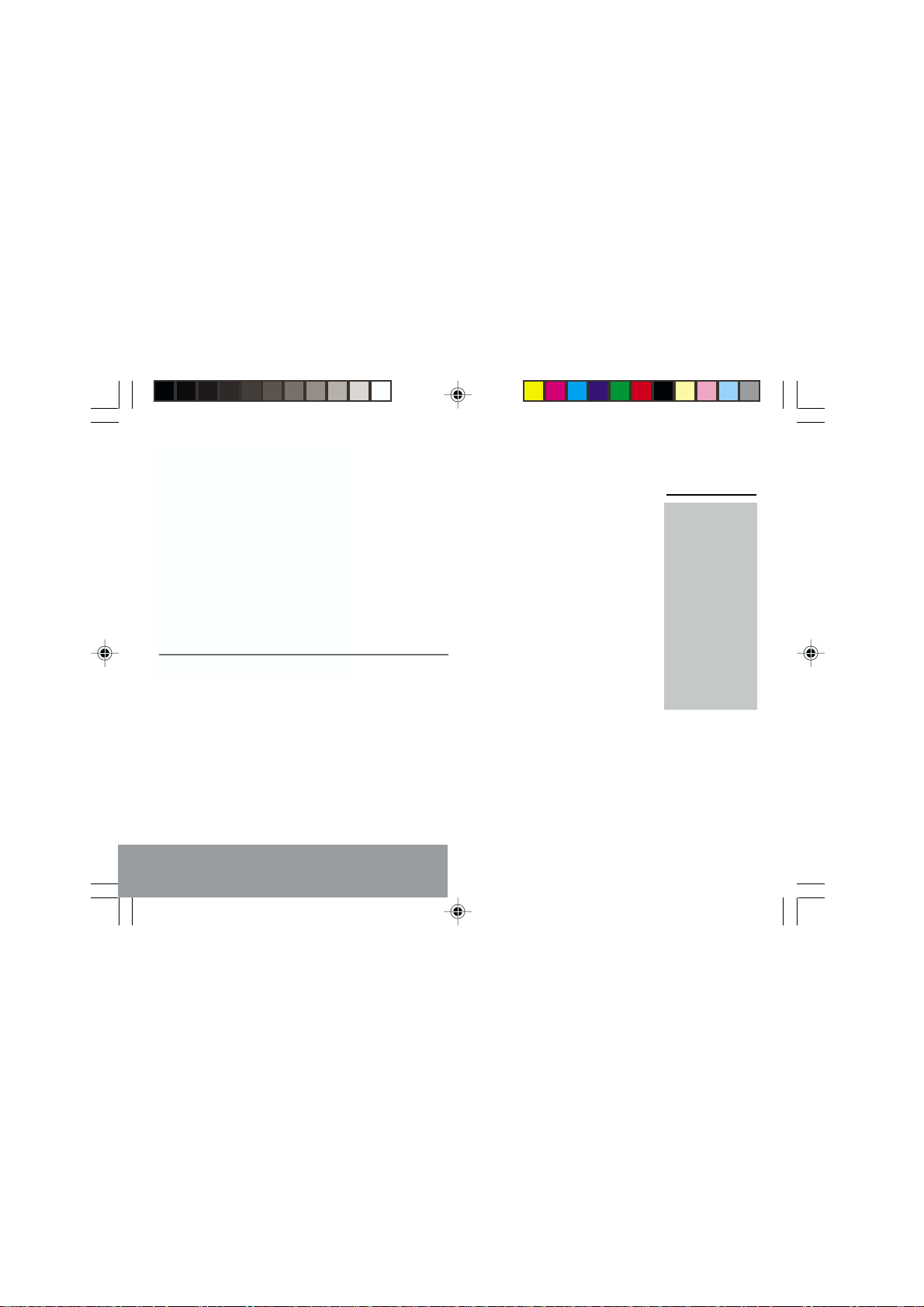
10
2.1 Information on the SIM card
2. Getting started
2. Getting started
MC300X_GB-02.p65 27/04/2001, 10:2610
To use your phone, you have a
small card called a SIM card. This
card contains all the information
necessary for the network as well
as other information that belongs to
you and that you can modify:
secret codes (PIN code(s) -
Personal Identification Number),
directory,
mini-messages,
functioning of specific services.
SIM card
This card must be
handled and stored
with care in order to
avoid excessive
stresses or
scratches that would
damage it. If your
SIM card is lost,
contact your
Operator or Service
Provider
immediately.
Note: Do not leave
your SIM card within
the reach of small
children.
Page 12

PIN code
This is the personal code for your SIM card.
This code could be requested of you when
you switch on your phone.
Enter the code of between 4 and 8 digits
given to you by your operator. These digits
will not be displayed on the screen for
security reasons.
Press # or OK to validate.
PIN2 code (*)
This second code if it was given to you by
your operator, provides security of access to
certain functions.
Warning
If the wrong PIN code is entered three times in a row, the card will
be locked. To unlock your card:
- enter **05*
- enter the PUK code (Personal Unlocking Key) provided by your
Network Operator and validate,
- enter your PIN code and validate,
- enter your PIN code again and validate.
After 5 or 10 times (depending on SIM card type), the SIM card will
be permanently locked. Contact your Operator or your Service
Provider to obtain a new card.
The same procedure (entering 052) applies when the PIN-2 code is
blocked (PUK 2 code).
11
2.2 Installing the SIM card
and the battery
Switch off your phone; disconnect
the charger.
The SIM card is inserted beneath
the phones battery.
Turn your phone over and
remove the rear cover. Press on
top and make it slide.
Slide the card along the base
beneath the retaining plate, with
the gold coloured sections facing
towards the phone and the cutoff corner lined up to match the
drawing on the phone.
Place the battery by first inserting
the upper section into the
opening.
Replace the cover sliding it until
it locks.
2. Getting started
S
1
2
MC300X_GB-02.p65 27/04/2001, 10:2611
Page 13

2.3 Charging the battery
Your phone is powered by a rechargeable
battery. A new battery must be charged for at
least 4 hours before it is used for the first
time. It will reach its nominal capacity after
several usage cycles.
When your battery has run down, the phone
displays it and cuts out.
To recharge your battery:
Connect the charger to a mains socket.
Connect the end of the charging cable to
the bottom of your phone.
The phone will start charging, the battery
charging indicator indicates the level of
charge.
Charging stops by itself.
Unplug the cable.
It is possible that during charging, the battery
may heat up slightly; this is normal.
2. Getting started
12
WARNING
There is a risk of explosion if the battery is
incorrectly replaced or disposed of in fire.
Do not short-circuit.
The battery does not contain any
components that can be changed by you.
Do not attempt to open the battery case.
Only use the correct chargers and
batteries as shown in the manufacturers
catalogue.
Spent batteries must be collected at the
appropriate sites.
You are advised to remove the battery if
you intend to leave your telephone unused
for a long period.
MC300X_GB-02.p65 27/04/2001, 10:2612
Page 14

2.4 Switching on/switching
off, starting up
To make your first call:
Press to switch on your
phone.
If access to the SIM card is
protected by a secret code, the
phone will ask you to enter your
PIN code.
Enter the code of between 4 and
8 digits given to you when you
were given your SIM card. These
digits will not be displayed on the
screen for security reasons.
Press # or OK to validate.
Control of the PIN
code
If your phone
displays SIM
MISSING, press
(long press) to
switch off your
phone and check
that your SIM card is
correctly positioned.
13
Searching for a network
The phone then searches for a
network on which it can
communicate:
If it finds it, it displays the name
of the network on the screen and
the light indicator flashes green.
You are ready to make or receive a
call.
If the R letter and a network
name are displayed, calls can be
made and the indicator light
flashes green.
If the R letter is displayed without
any network name, only
emergency services will be
accessible (police, ambulance,
fire brigade).
If the flashes, the phone will
keep searching. No network is
available.
2. Getting started
Network
indicator
The indicator of the
level of network
signal received
enables you to
visualise the quality
of reception. If it
shows less than
three bars, look for
better reception to
make your call in
good conditions.
MC300X_GB-02.p65 27/04/2001, 10:2613
Page 15

Switching off
Hold down the key until the
end message is displayed.
Release the key, the phone
switches off.
2.5 Menu access
The menu functions permit you to
verify or modify the various
functions of your phone to adapt it
to your requirements.
Press the scrolling arrows or
to access the menus.
Scroll through the menus using
the scrolling arrows then press
OK to access the selected menu.
Each time you want to validate
an action, press OK.
To abandon an action, press C.
To exit the menu mode, press
and hold C.
2. Getting started
Direct access to
menus
To directly access a
menu, press or
then enter the
number of the
selected menu.
14
2.6 Deleting characters
You can cancel an entry error:
Press quickly on C to delete the last
character.
If you press for longer on this key: you will
delete the complete input.
MC300X_GB-02.p65 27/04/2001, 10:2714
Page 16

3. Initial communication
Hands free mode
15
3.1 Making a call
The network is displayed.
Dial the number.
Press .
During the call, flashes on the
screen and tones signal the
establishment of communication.
When the person you have
called answers, speak.
3.2 Receiving a call
When you receive a call:
Press then speak.
The callers number is displayed
when it is presented by the network.
All the numbers corresponding to
the incoming and outgoing calls are
stored in the list of the last numbers
used.
To call the international emergency service,
dial 112 then press .
3. Initial communication
International call
Press 0 (long press)
to display + then dial
the country code
without waiting for a
tone, then the
number you require.
Emergency
services
Depending on the
operator, you can
contact the
emergency services
with or without a
SIM card or when
the keyboard is
locked. It is sufficient
to be in a zone
served by a network.
Other emergency
service numbers
may exist,
depending on the
country.
MC300X_GB-03.p65 27/04/2001, 10:2715
Page 17

3.3 Volume control
Increase or decrease the volume
during a conversation by
pressing the or keys.
3.4 Hands free mode
During a call, you can transfer from
handset mode to hands free mode
by simply pressing one key and the
reverse to switch back.
Press .
The Hands free
mode enables you to
have a conversation
with several people
and be free to move,
for example, to take
notes during your
conversation.
16
3.5 Ending a call
Press .
The end of call message appears on the
screen.
The screen displays
handset mode and
for
for hands
free mode.
The light indicator flashes red to
indicate that the loud speaker is
active.
Before putting the phone to your ear, check the volume
control settings as well as the selected listening method,
especially if using integrated hands free mode, which could
cause ear damage if used incorrectly.
3. Initial communication
MC300X_GB-03.p65 27/04/2001, 10:2716
Page 18

4. Menu list
According to the model of your phone, to the
configuration of the networks and associated
subscriptions, certain functions may not be available
(indicated by *).
17
DIRECTORY
Menu (1)
NEW RECORD
POSITION
MY NUMBER
MEM USE
List of numbers already stored
SEE RECORD
MODIFY
DELETE
TEXT MESSAGES
READ
SEND
MEM USE
DELETE
CALL SERVICES
CALL FRW.
LAST
SEND No
AUTO RDIAL
CALL WAIT
DURATION AND COST (*)
VOICE MAIL
CELL. INFO. (*)
(1) Only displayed if the directory is not empty.
4. Menus
MC300X_GB-04.p65 27/04/2001, 10:2817
Page 19

RINGING AND BEEPS
SILENCE?
VIBRATOR
HANDSET
HANDS FREE
BEEPS
SEND DTMF
SETTINGS
PROG. KEY
GREETING
LANGUAGE
ANSWER
NETWORK
DATE/TIME
CAR (*)
MISC
SECURITY
LOCK K.PAD
CHANGE PIN
PIN CHECK.
PHONE CODE
PHONE CHCK
CHG. PIN2 (*)
FIXED REP. (*)
COST (*)
LIMIT (*)
4. Menus
18
ACCESSORIES
CALCULATOR
ALARM
TIMER
EXCHANGE
MC300X_GB-04.p65 27/04/2001, 10:2818
Page 20

19
5.1 Directory capacity and
display
You can store the phone numbers
that you call regularly.
There are three different directories:
The SIM card directory
Your phones directory
The number of
phone numbers
stored in the SIM
card directory varies
depending on the
card capacity; your
supplier will be able
to inform you.
5. How to use the directory
MC300X_GB-05.p65 27/04/2001, 10:2919
The SIM card preset directory (*).
5.2 Storing a number
First option: the number will be stored in the
first free position.
Display the DIRECTORY menu and press
OK.
- If the directory is empty, press OK to
enter the NEW RECORD menu.
- If numbers are already stored in the
directory, select Menu and press OK or
the key. Press OK to enter the NEW
RECORD menu.
5. Directory
Page 21

Enter the name to be stored (the number
of characters accepted depends on the
SIM card). Validate with OK.
Enter the phone number to be
stored, preceded by the area
code if required (up to 20
characters). Validate with OK.
You can introduce pauses into
the number (indicated by commas ,) by
holding down * or # (including on the
standby screen). The numbers dialled
after a pause are used in DTMF
sequences (which can be used after a call
number).
Use the scrolling arrows to select where
you wish to store the number (SIM card or
phone) and validate with OK.
Second option: You select the number of
the position where the phone number will be
stored.
Display the DIRECTORY menu and press
OK.
- If the directory is empty, use the arrow
to select the POSITION menu, and
press OK.
It is advisable to
store numbers in
their International
format (+, country
code and number).
5. Directory
20
- If numbers are already stored in the
directory, select Menu and press OK or
the key. Using the arrow , select
the POSITION menu, and press OK.
Use the arrow to select a free
position, and press
position is proposed. Validate with OK.
Enter the name to be stored (the number
of characters accepted depends on the
SIM card). Validate with OK.
Enter the phone number to be stored,
preceded by the area code if required (up
to 20 characters). Validate with OK.
: the first free
*
5.3 Checking the position of a
number
Display the DIRECTORY menu, and press
OK. Using the scrolling arrows, select the
number to check, and press OK.
Press OK to access the SEE RECORD
menu. MEMxxx indicates the position of
the number in the directory.
MC300X_GB-05.p65 27/04/2001, 10:2920
Page 22

5.4 Modifying a number
Display the DIRECTORY menu, and press
OK. Using the scrolling arrows, select the
number to modify, and press OK.
Using the arrow select the MODIFY
menu, and press OK.
Make your modifications (name and/or
number), and validate with OK.
5.5 Deleting a number
Display the DIRECTORY menu, and press
OK. Using the scrolling arrows, select the
number to delete, and press OK.
Using the arrow select the DELETE
menu and press OK.
When DELETE NUMBER? is displayed:
confirm with OK or cancel with C.
21
5.6 Displaying your phone number
Using the MY NUMBER menu, you can store
your own phone number so that you can
check it later if you need to.
Display the DIRECTORY menu, and press
OK.
Select Menu and press OK or the key.
Using the arrow , select the MY
NUMBER menu, and press OK. Enter a
name and your phone number and
validate.
5.7 Directory occupation
Display the DIRECTORY menu, and press
on OK.
Select Menu and press OK or the key.
Using the arrow , select the MEM USE
menu and press OK.
The number of memory positions occupied
in the various directories is displayed.
5. Directory
MC300X_GB-05.p65 27/04/2001, 10:2921
Page 23
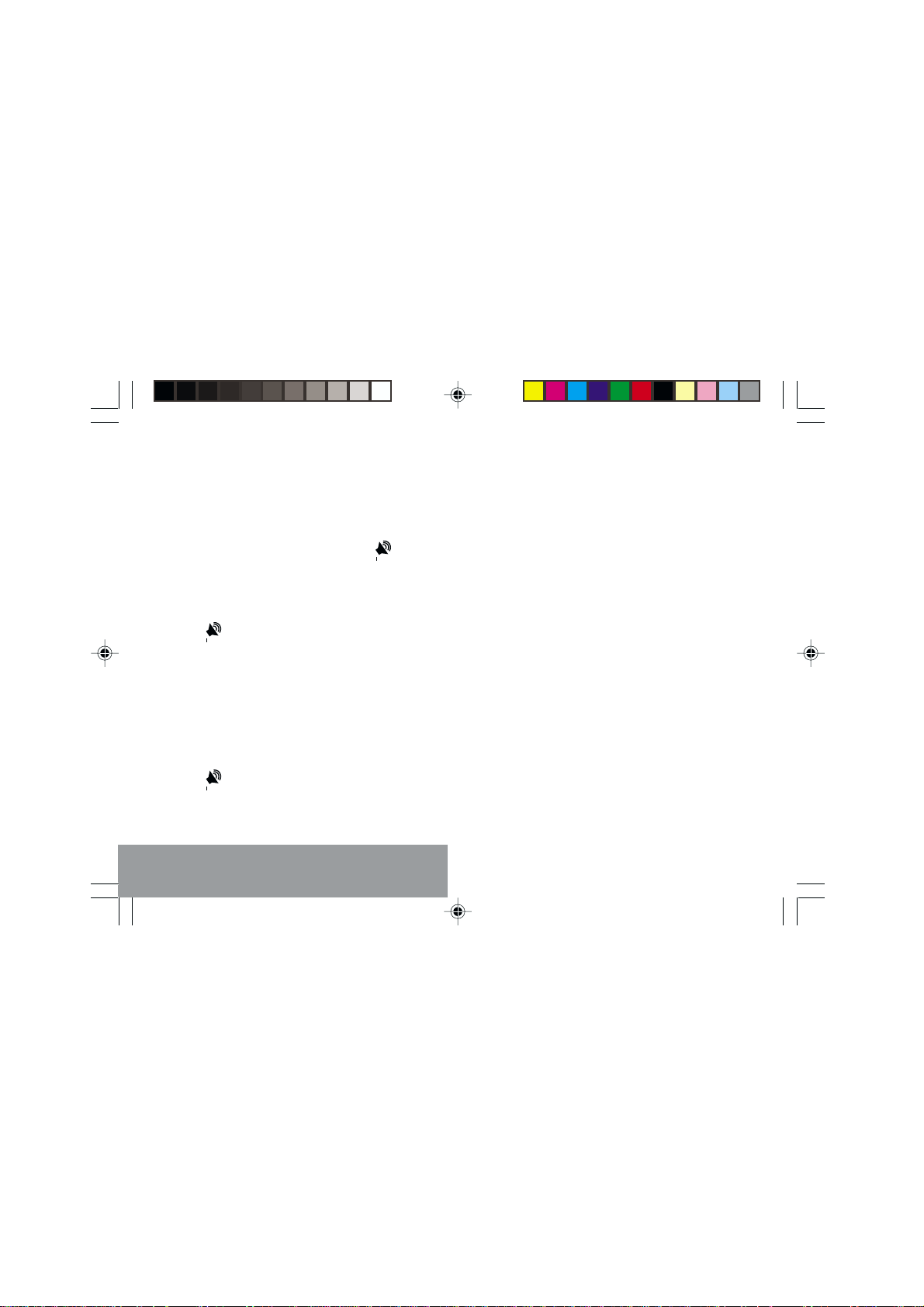
5.8 Making a call to a stored number
From the standby screen, here are the
different ways to call a recipient the number
of which is stored in the directory:
1) Enter the first letter(s) of the recipient
name stored in the directory then press .
The directory list is displayed, with the first
name stored which matches with the
recipient name ; if necessary, select the
recipient using the scrolling arrows.
Press to make the call.
2) Enter the number of the memory location
where you have stored the recipient
number then press
3) Enter the number of the memory location
where you have stored the recipient
number then press #. The recipient
number is displayed, you can then modify
or add to the number.
Press
to make the call.
(rapid dial).
*
5. Directory
22
MC300X_GB-05.p65 27/04/2001, 10:2922
Page 24

6. How to use the written
message function
23
This service allows you to send
and receive messages in plain
text, usually called short
messages.
Your frequently used short
messages can be stored:
in the SIM card: in this case,
the number storable depends
on the capacity of the card;
for details, contact your
service provider.
in the phone itself.
6. Text messages
Access to this
service depends on
the network; for
more information,
consult your
Operator or your
Service Provider.
MC300X_GB-06.p65 27/04/2001, 10:3023
Page 25

6.1 Creating new short messages
using Easy Message T9
(Function available depending on model)
The Easy Message T9 function helps
you to easily enter short messages.
TM
The Easy Message T9
activated as soon as you want to create or
modify a message (Menus: TEXT
MESSAGES/ SEND/NEW MSG and TEXT
MESSAGES/SEND/EXISTING).
The Easy Message T9
briefly to indicate that the function is available
in the message creation mode.
In the input screen, when you are in mode
T9TM, the following keys: are used to:
and move from word to
C correct the last word
OK validate the message
software is
TM
heading is displayed
word in the text
typed in
or erase the last
character
and send it or save it
TM
6. Text messages
24
quick press change the input
mode
quick press go through the list
of words in the
dictionary that
correspond to the
input sequence
long press change the input
language
(according to
model).
Operation
Press once on the key which corresponds
to the letter chosen and create the word
by pressing on each letter of the word,
without paying any attention to the screen.
As the text progresses and according to
the keys pressed, the software searches
through a dictionary for the most
frequently used corresponding word(s).
If the word suggested corresponds to the
word you want to input, just press the 0
key to validate it, put in a space then
move on to the next word.
MC300X_GB-06.p65 27/04/2001, 10:3024
Page 26

It may be that several words in the dictionary
correspond to the sequence of characters
keyed in. If the word that appears is not the
word you want, just press the
key
repeatedly to go through the words in the
dictionary that correspond to that particular
sequence. When you find the right word,
press on the 0 key to validate it, put in a
space then move on to the next word.
If the word you want to input is not included in
the dictionary, there are several additional
modes that can be used to vary the type of
words chosen.
Additional input modes
The Easy Message T9
soon as you create or modify a message. There
are also other modes which complete the
functions of that mode.
key is used to switch from one mode to
The
another.
The 123 mode is used to insert numbers.
The a b c mode is used to enter words not
found in the dictionary or words in another
language. To obtain a letter, press and hold
the corresponding key. The letters and
number will scroll down. Stop pressing when
the desired letter appears.
TM
mode is activated as
25
Capitals
You can type letters in capitals by pressing
key before keying in the particular
the
*
character. Subsequent characters
automatically revert to lowercase.
You can also chose to type a whole word in
capitals by pressing twice the * key before
typing in the word. To return to the lowercase
mode, press once the * key.
Symbol
To enter a symbol, press the # key then
simply key in the number indicated above
the desired character, e.g. 3 instead of ?.
The symbol is inserted in the text, then you
automatically return to the Easy Message
TM
mode. Several lists are accessible by
T9
using the scrolling arrows.
Punctuation
The punctuation characters are obtained
either by using key 1, or through the Symbol
(various punctuation characters).
mode
6. Text messages
MC300X_GB-06.p65 27/04/2001, 10:3025
Page 27

Accented characters
Accented characters are automatically
produced in the word in the Easy Message
TM
mode. In the a b c mode, all you have
T9
to do is wait for the display of the accented
character corresponding to the key pressed.
6.2 Sending short messages
TEXT MESSAGES/SEND
Several options are available:
TEXT MESSAGES/SEND/NEW MSG
Enter the text of your new message. After
validating (pressing OK key), you can
choose from several options:
Send your message.
Send your message with
acknowledgement request.
Send your message with
acknowledgement request and
storing the message.
Save your message.
Modify the text of your
message.
Delete your message.
Warning
To use this service,
you must know the
number of your
messaging centre to
which you send your
messages in order
for them to be
rerouted to your
contacts.
6. Text messages
26
TEXT MESSAGES/SEND/EXISTING
This menu allows you to work
on already saved messages.
Processing is identical to that
for a new message. Select the
message by pressing the
scrolling arrows.
You may reply to a message received.
TEXT MESSAGES/SEND/VALIDITY
Select a validity length for your message
by pressing the scrolling arrows; this
determines how long the messaging
centre will keep the message while
attempting to forward it to the recipient (if
this function is supported by the network).
TEXT MESSAGES/SEND/FORMATS
Choose the format of your
message by pressing the
scrolling arrows: text, fax, Email, voice msg, pager, X.400 or
ERMES.
The phone will automatically
return to text format after
switching off.
If the network allows,
the message sender
may offer you a reply
possibility.
Warning
The network may
support only one or
other of these
formats.
MC300X_GB-06.p65 27/04/2001, 10:3026
Page 28

TEXT MESSAGES/SEND/MSG CENTRE
This menu allows you to enter the number
of «your» messaging centre.
TEXT MESSAGES/SEND/OFFER
REP
If the network allows, you may
offer the recipient number of your
message a reply possibility.
Warning
The reply will be
charged on your
subscription.
6.3 Receiving short messages
When you receive a short message, an
indicator flashes on your phone screen
and an audio tone is heard. (This
tone is selected using the menu
RINGING AND BEEPS/
HANDSET/MESSAGES). The
light indicator flashes red.
To the request, press OK if you
want to read the message
received.
Note
You may receive a
ringing tone through
a short message.
You can then listen
to it or store it.
6.4 Reading short messages
TEXT MESSAGES/READ
This menu allows to read the received short
messages.
27
Your phone displays:
New message or message read
or message written.
The message location number.
The date and time of arrival of the
message.
To read the selected message,
press OK. Your phone displays
During reading of
messages, any
messages not read
completely are
displayed first.
When all messages
have been read, the
indicator remains
continuously visible.
the number of the sender of the
message.
Pressing C, the phone offers deleting of the
message.
6.5 Memory occupancy rate
TEXT MESSAGES/MEM USE
This menu allows to determine the memory
occupancy rate. When no more space is
available, the display reads MESSAGE FULL
upon receiving a message.
6.6 Deleting short messages
TEXT MESSAGES/DELETE
This menu allows to delete the short messages
already read, in order to free-up memory space.
6. Text messages
MC300X_GB-06.p65 27/04/2001, 10:3027
Page 29

7. How to use the call
related features
7. Call services
28
7.1 Forwarding calls
CALL SERVICES/CALL FRW.
If allowed by your subscription, this
service allows you to forward the received
calls (incoming calls) to another number.
CALL SERVICES/CALL FRW./ACTIVATE
Scroll the menu to activate the
type of call forwarding required.
UNCONDITIONAL call
forwarding: all your incoming calls
will be forwarded to the number
you have chosen.
BUSY: incoming calls will be
forwarded only when your phone is
BUSY.
NO REPLY calls are forwarded when
your caller gets no answer from your
phone after a period of time you can set
by answering the questions asked by
the menu.
NOT REACHABLE calls are forwarded
when your phone is not reachable,
either outside network coverage or
switched off.
Look out for
incompatibilities; for
more information,
consult your
Operator or your
Service Provider.
MC300X_GB-07.p65 27/04/2001, 10:3128
Page 30

Dial the number to which you
want your calls to be forwarded
to, giving the same area codes
as if you were calling from your
phone.
A screen message confirms
activation of call forwarding.
CALL SERVICES/CALL FRW./
DEACTIVATE
Scroll the menu to deactivate the
type of call forwarding required.
CALL SERVICES/CALL FRW./
STATUS
This menu allows you to consult
the status of the call-forwarding
option and check whether it is
active or not. This function is
also of use when checking the
number your calls are forwarded
to. The displayed information is
given by the network in real time.
The forwarding
number to the
messaging centre
depends on the
subscription type.
You can deactivate
ALL call forwarding
options.
Warning
Cancellations of
forwarding can
cause particular
reactions in certain
voice mailbox
systems on the
network.
29
7.2 Viewing the list of the last
numbers used
You can view the list of the last phone
numbers used (outgoing and incoming if
available).
Press ,
or
CALL SERVICES/LAST/VIEW CALLS
The last numbers stored are displayed.
You may choose among the list by
pressing the scrolling arrows.
Press to call the selected number.
7.3 Deleting numbers
CALL SERVICES/LAST/DELETE/
LAST
This menu allows you to trigger
immediate deleting of the lastnumbers list.
Validate by pressing OK.
7. Call services
Warning
This list is
automatically
deleted if the SIM
card is changed.
MC300X_GB-07.p65 27/04/2001, 10:3129
Page 31

CALL SERVICES/LAST/DELETE/AUTO.
You can also program the automatic erasing
of numbers, which is effective when the
phone is switched ON/OFF.
Display ACTIVE by pressing the scrolling
arrows, then validate.
7.4 Displaying numbers
CALL SERVICES/SEND No (*)
This menu allows you to know the status for
the number presentation function:
- your identity (phone number)
- caller identity.
Validate by pressing OK.
CALL SERVICES/SEND No/YOUR ID.
Your number
On outgoing call, you can check if your
phone number is displayed on the phone
of the person you are calling (CLIR).
7. Call services
30
On incoming call, you can check if, when
you forward the calls you receive to another
number, you prevent this number to be
displayed on the caller's phone (COLR).
CALL SERVICES/SEND No/CORRESP.ID
Your correspondents number
On outgoing call, you can to be aware of
the phone number your call is forwarded to
(COLP). This function is possible only if the
called party allows its identity to be
displayed, by deactivating its COLR option.
On incoming call, when activated, this
function allows you to have your caller's ID
displayed on your phone (CLIP). This
function is possible only if the caller
authorised it by deactivating its CLIR
option.
CALL SERVICES/SEND No/ANONYMOUS
Your phone number is not shown to
the person you are calling. When
you switch your phone off, it is
automatically deactivated.
Display ACTIVE by pressing the
scrolling arrows, then validate.
When you switch
your phone off,
this menu is
automatically
deactivated.
MC300X_GB-07.p65 27/04/2001, 10:3130
Page 32

7.5 Auto redial
CALL SERVICES/AUTO RDIAL
You can activate auto redial systematically or
on demand if your call did not complete.
Auto redial will be cancelled, during redial,
with any action on the phone (pressing a key,
incoming call, etc.).
7.6 Call waiting
(Service depending on the operator)
CALL SERVICES/CALL WAIT
To activate the function, display the
ACTIVATE menu and press OK.
During a conversation, you may be
warned that someone is trying to
reach you. You will hear a special
tone.
The message CALL WAIT followed
by the call sequence number (and
possibly the callers phone number
if stored) are displayed on screen.
You can activate,
deactivate, consult
the status of the
call waiting
service and check
whether it is active
or not.
31
Depending on your network, you can then:
Cancel the waiting call by pressing C. The
caller then hears a busy tone.
Switch call by pressing OK. The current
call is put on hold and you can answer the
new call.
Ter min ate the current call by pressing .
Your phone rings to indicate the waiting
call.
7.7 Call hold
(Service depending on the operator)
During a conversation, you can put the
current call ON HOLD by pressing OK or
then select «On hold».
The screen displays the message ON HOLD
followed by the hold sequence number (and
possibly the phone number if stored).
7. Call services
MC300X_GB-07.p65 27/04/2001, 10:3131
Page 33

You can then:
Initiate a new call
then:
Switch between the calls by
pressing OK.
Cancel the call on hold by pressing C.
Warning
In this case,
pressing ends
all calls.
7.8 Multi-conference
(Service depending on the operator and
depending on model)
If you have established a MULTICONFERENCE, the screen displays
MULTIPARTY followed by the sequence
number assigned to each caller.
You can:
Cancel a call on hold or waiting by
pressing C.
Switch between the multi-conference call
and a call on hold or waiting by pressing
OK or make a further call.
7. Call services
32
Make all the parties communicate by
pressing
persons: 5 in multi-conference and one
separate call).
(A multi-conference is limited to 6
*
Standard commands
Sequences of standard keys also permit access
to services such as call notification, call holding,
and open up additional possibilities:
0 Reject a call holding or waiting (or
1
1 X
2
multi-conference calls).
End the current call holding or
waiting (or the multi-conference
calls if there are any) and accept
the call (or multi-conference calls).
End the current call order number
X.
Place on hold the current call (or
multi-conference calls) and accept
the call holding or waiting (or multiconference calls).
MC300X_GB-07.p65 27/04/2001, 10:3132
Page 34

2 X Place on hold the multi-
conference calls except for the
current call order number X
(private call).
3
Add a call holding (or multiconference calls) to the current
call (or to the multi-conference).
Tel N° Place on hold the current call (or
the multi-conference calls) and
call another telephone number.
Note: However, it is preferable to
place the call on hold then dial,
then call; this guarantees
comfort and confidentiality (does
not allow the call holding to hear
the dialling tones whatever the
configuration of the phone).
End all calls except for a
possible call waiting.
33
7.9 Mute mode
During the call, you can select the mute
mode which enables you to disable the
microphone.
Select the mute mode by pressing the
key, then OK. To enable the microphone,
press any key.
or
Hold down the key.
7.10 Checking call duration
CALL SERVICES/DURATION AND
COST/DURATION/COUNTERS
This menu allows you to check the
duration of the last call. To check
the cumulated duration of all calls
since the last counter reset, press
the scrolling arrows.
7. Call services
Warning
This data is purely
indicative and
cannot constitute a
basis of proof: the
network metering
criteria may be quite
different (indivisible
minutes etc.).
MC300X_GB-07.p65 27/04/2001, 10:3133
Page 35

CALL SERVICES/DURATION AND COST/
DURATION/DELETE
This menu allows you to delete the duration
of the last call and to reset the call counter.
7.11 Charge-checking (*)
CALL SERVICES/DURATION AND COST/
COST/COUNTERS
If the network allows, you can check the
charge for the last call. To check the
cumulated charge for all calls since the last
counter reset:
Press the scrolling arrows.
CALL SERVICES/DURATION AND COST/
COST/DELETE
This menu allows you to delete the cost of
the last call and to reset the call counter
after entering your PIN2 code.
7. Call services
34
7.12 Voicemail service
CALL SERVICES/VOICE MAIL
To program a special call number,
type in this number and validate.
This number is used when calling
the voicemail service with the
programmable keys.
7.13 Information
distribution
CALL SERVICES/CELL. INFO. (*)
This menu allows you to activate
and select reception of information
distributed by the network.
Warning
For network specific
services, such as
voicemail service,
speed dialling is
valid only if the area
you are calling from
is covered by the
network. In certain
cases, it is better to
use an international
phone number.
This memory is
linked to the phone
and not to the SIM
card.
Contact your Service
Provider or Operator
for further details.
MC300X_GB-07.p65 27/04/2001, 10:3134
Page 36

8. How to adjust the ringing
tones and the vibrator
35
8.1 Selecting silent mode
RINGING AND BEEPS/SILENCE?
If you wish, you can replace your
phones ring-tone feature by a
vibrating device. In this case, all
tones are deactivated, except for
wake-up calls.
Select ACTIVE by pressing the
scrolling arrows, then validate.
This mode is indicated by the
symbol on the display.
8.2 Setting the vibrator
RINGING AND BEEPS/VIBRATOR
Select one of the following
options by the scrolling arrows:
vibrating device only, vibrating
device and ringing, vibrating
device then ringing, inactive.
Validate.
8. Ringing and beeps
The SILENT mode
is automatically
deactivated during
connection of the
hands-free kit, and
when turning the
phone on or off.
Wherever you
require your calls to
arrive discreetly,
you can use the
vibrating device
only.
MC300X_GB-08.p65 27/04/2001, 10:3335
Page 37

8.3 Selecting the volume and
the type of ringing tone
You can command your phone to
ring when receiving calls and/or
short messages.
A wide variety of
melodies are
available (including
a silent ring) as
well as a number of
settings, including a
crescendo.
RINGING AND BEEPS/HANDSET/CALLS
Select melody for calls to handset.
RINGING AND BEEPS/HANDSET/
MESSAGES
Select melody for messages to handset.
RINGING AND BEEPS/HANDS FREE/CALLS
Select melody for calls with a hands-free kit.
RINGING AND BEEPS/HANDS FREE/
MESSAGES
Select melody for messages with a hands-free
kit.
Select the desired tone by pressing the
scrolling arrows.
For each of the above selections, you can
listen to or bypass the tone test during the
setting phase pressing the key.
Select the desired volume by pressing the
and keys.
8. Ringing and beeps
36
8.4 Setting the beeps
You can select the
Setting the keypad tones
RINGING AND BEEPS/BEEPS/
KEY. TONE
Choose the required tone by
pressing the scrolling arrows,
then validate.
Setting the network tone
RINGING AND BEEPS/BEEPS/NETW.
BEEP
This menu allows your phone to emit a
warning beep when it finds a network on
which it may operate:
Display ACTIVE with the scrolling
arrows, then validate.
Setting the low battery tone
RINGING AND BEEPS/BEEPS/BATT.
BEEP
This menu allows your phone to emit a
warning beep when the battery is low:
Display ACTIVE with the scrolling
arrows, then validate.
tones produced by
your keypad: Beep,
DTMF (musical
keys) or non active
tones (in this last
case, when you
press your
keyboard, it does not
make a noise).
MC300X_GB-08.p65 27/04/2001, 10:3336
Page 38

8.5 Deleting DTMF tones
RINGING AND BEEPS/SEND DTMF
This menu allows you to disable the
transmission of DTMF tones during a
conversation. You can therefore enter a
number to be memorised in the phone book
conveniently and discreetly.
Select ACTIVE or INACTIVE by pressing
the scrolling arrows, then validate.
37
8. Ringing and beeps
MC300X_GB-08.p65 27/04/2001, 10:3337
Page 39

38
9.1 Programmable keys
9. How to adjust
your phone
9. Phone settings
MC300X_GB-09.p65 27/04/2001, 10:3838
SETTINGS/PROG. KEY
This menu, accessible directly by a
short press on a programmable key
from the standby screen, enables
you to configure the , and
keys.
There are different possibilities for
each of the keys:
DIRECTORY
Validate DIRECTORY
When you press the key, you can see the
names in the directory.
REDIAL
Validate REDIAL
When you press the key, you will be able
to look through the last-numbers list.
CALL (depends on the SIM card used)
Select a number from the directory and
validate.
When you press the key, you will
automatically call up the chosen number.
The action allocated
to a programmable
key is triggered by a
long press or two
short presses only
from the standby
screen.
Page 40

READ MSG
Validate READ MSG
When you press the key you will be able
to read any short messages memorised in
the SIM card or in the phone itself.
CALL MSG.CTR.
Validate CALL MSG. CTR
When you press the key, you will
automatically call up the message-centre
number, which is programmed into the
CALL SERVICES/VOICE MAIL menu.
SILENT MODE
Validate SILENT MODE
The ringing tone of your phone
will be automatically replaced by
the vibrating device and all the
beeps will be suppressed (except
for the alarm).
CALCULATOR
Silent mode
This mode, indicated
on the screen saver,
is automatically
deactivated/
activated when the
hands-free kit is
connected.
Validate CALCULATOR.
When you press the key, you have access
to the calculator.
39
9.2 Personalising the welcome
screen
SETTINGS/GREETING
You can personalise the welcome screen
of your phone by typing a text.
Validate.
9.3 Selecting the display language
SETTINGS/LANGUAGE
This menu allows to choose your phone
display language:
Select AUTOMATIC, the display language
will be that of your SIM card (if available).
Otherwise select a language of your
choice by pressing the scrolling arrows,
and validate.
9. Phone settings
MC300X_GB-09.p65 27/04/2001, 10:3839
Page 41

9.4 Select the type of answer
SETTINGS/ANSWER
To answer a phone call, you can either:
automatically be connected, if you
selected Y (yes) to the question auto: (for
hands-free kit); validate.
or press any numerical key if you replied:
key: ALL ; validate.
or press if you replied: key: SEND ;
validate.
9.5 Selecting the network
Every SIM subscription card can
store an ordered list of preferred
networks.
If the list has not been
programmed, or if none of the
networks on the list are available
or authorised, the phone
searches for an authorised
network providing the highest
level of signal.
Network
When your home
network is not
accessible (abroad,
for example), your
phone automatically
searches for another
available and
authorised network
in the order of
preference indicated
by the list on the
SIM card.
9. Phone settings
40
If none of the available networks are
authorised, the phone switches itself to
emergency calls only until here is
sufficient signal. In this case, the only
authorized number is the number for
calling the international emergency
service.
If no network is available, your phone
continues to search.
In all cases, the phone always searches,
as priority, for its home network.
In specific cases, manual forcing is possible.
Using the scrolling arrows, you can select:
Available networks
SETTINGS/NETWORK/SELECT NET
This menu enables you to start a search for
all available networks at the present location
and to display them.
To manually force the chosen network,
use the scrolling arrows and validate.
MC300X_GB-09.p65 27/04/2001, 10:3840
Page 42

Preferred networks
SETTINGS/NETWORK/NETW.LIST
To program, into your SIM card, a list of
preferred networks:
Use the scrolling arrows to select from the
list.
Validate.
If the network is not on the list, select the
country code then the network code (ask the
organisation from which you obtained the
SIM card).
9.6 Setting the time and date
SETTINGS/DATE/TIME/SET
To set the date and time on your phone:
Adjust the time as required by pressing
the scrolling arrows or by typing the
desired digits. Validate.
Adjust the minutes by pressing the
scrolling arrows or by typing the desired
digits. Validate.
Adjust the day, the month, the year.
Validate after each proposal.
41
SETTINGS/DATE/TIME/DISPLAY
To display the date and time on the screen on a
permanent way:
Choose ACTIVE by pressing the scrolling
arrows. Validate.
9.7 Configure your phone with a car kit
(Depending on model)
SETTINGS/CAR
As regards the phone, there are several options:
Programming the switch-off delay on your
phone
Set the phone off delay using the numbers or
scrolling arrows: hour, validate by OK then
minutes and validate by OK.
Choose ACTIVE by pressing the scrolling
arrows. Validate.
Programming the alarm timing
You can be notified that your phone is ringing
when you are not in your car.
9. Phone settings
MC300X_GB-09.p65 27/04/2001, 10:3841
Page 43

9.8 Adjusting the contrast
42
9.10 Standard configuration
SETTINGS/MISC/CONTRAST
This menu allows to adjust the contrast of
the screen of your phone.
Adjust the contrast with the scrolling
arrows or with
validate.
and keys, then
9.9 Install energy saving mode
SETTINGS/MISC/SAV. MODE
You can switch your phone into a special
standby mode, increasing its standby-time.
Using the scrolling arrows, you can change
the level of light and the standby screen.
If you want to increase standby-time,
select Y with the scrolling arrows. Validate.
To exit the standby screen, press .
9. Phone settings
MC300X_GB-09.p65 27/04/2001, 10:3942
SETTINGS/MISC/INITIAL
This menu allows you to return your phone to
a standard configuration.
Page 44

10.How to use the security
features of your phone
43
10.1 Locking the
keyboard
SECURITY/LOCK K.PAD
This menu allows you to lock
your keypad to prevent
accidental dialling in your
briefcase or pocket.
Choose ACTIVE, the keypad
is automatically locked.
To unlock your keypad:
Press
then OK.
*
After unlocking, the keyboard
will be locked after a certain
period.
10.2 Changing the PIN
number
SECURITY/CHANGE PIN
You can change your PIN code:
In reply to the question: OLD
PIN ?, type in your old PIN
code and validate.
10. Security
Locked keyboard
You can still make
emergency calls and
answer calls.
For a quick keypad
locking, press * then
OK from the standby
screen.
Warning
If the wrong PIN code
is entered three times
in a row, the card will
be blocked. To unlock
your card, call the
organisation from which
you obtained this card,
they will guide you on
the procedure to use.
If your SIM card is
permanently locked,
contact your operator or
your Service Provider
to obtain a new card.
MC300X_GB-10.p65 27/04/2001, 10:3343
Page 45

In reply to the question: NEW PIN ?, type
in your new PIN code (4 to 8 digit number)
and validate.
In reply to the question: CHECK PIN ?,
type in your new PIN code a second time
for verification and validate.
10.3 Activating the PIN code
SECURITY/PIN CHECK.
This menu allows you to have the PIN code
requested and checked at each startup so
that if lost or stolen, your SIM card will be
unusable:
In reply to the question: PIN ?, type in
your PIN code and validate.
Display ACTIVE by pressing the scrolling
arrows, then validate.
10.4 Activating the phone code (*)
SECURITY/PHONE CHCK
This menu allows you to have the PHONE
code requested and checked at each
startup, in case someone tries to use a
different SIM card.
10. Security
44
To activate:
In reply to the question: CODE ?,
type in 0000 and validate.
Display ACTIVE by pressing the
scrolling arrows, then validate.
To deactivate:
In reply to the question: CODE ?,
The phone code is a
secret code,
intended to protect
the phone in the
event of theft. It is
linked automatically
to the SIM card
present on
activation.
type in your code (may have
been changed) and validate.
Display INACTIVE with the scrolling arrows,
then validate. The code is reset to 0000.
10.5 Changing the phone code
SECURITY/PHONE CODE
When active, you can modify the PHONE code:
In reply to the question: OLD CODE ?, type
in your old PHONE code and validate.
In reply to the question: NEW CODE ?, type
in your new PHONE code (a 4 to 8 digit
number) and validate.
In reply to the question: CHECK CODE ?,
type in your new PHONE code a second time
for verification and validate.
MC300X_GB-10.p65 27/04/2001, 10:3344
Page 46

10.6 Changing the PIN2 code
SECURITY/CHG. PIN2 (*)
You have a second PIN code. The change
procedure for this PIN2 code is identical to
the procedure given for the PIN code, menu
SECURITY/PIN CODE.
10.7 Creating a fixed numbering
phone book
SECURITY/FIXED REP. (*)
The pre-set directory allows you to
limit calls. When you activate this
directory, only the numbers you
store in this directory can be called.
The menu MEM LOCK. allows you
to ACTIVATE the fixed phone book
in SIM card, after entering your
PIN2 code. When ACTIVE, only the
numbers already entered can be
called.
The menu NUM. LIST allows you to navigate
in the phone book by scrolling or by entering
the required memory number in order to
create and change the calling numbers.
This phone book will
automatically be
related to the SIM
card, which means
that its format will
depend on the SIM
cards format.
45
10.8 Charge-checking (*)
SECURITY/COST/SETTINGS
After entering your PIN2 code, you
can select the type of charge
indication:
CURRENCY: enter the currency
name (maximum 3 characters)
and charge per unit. Ask your
Operator for this value.
PHONE UNIT
SECURITY/COST/LIMITATION
This menu is used to activate the credit
function in the selected currency, after
entering your PIN2 code.
10.9 Call barring
If allowed by your subscription, you
can prevent your phone from
making certain outgoing calls or
receiving certain incoming calls.
If you can access the service, you
will be given a password with your
subscription.
10. Security
Warning
These functions
depend on the ability
of the network to
send charge data to
your phone in real
time, and on the
capacity or options
on your SIM card.
Access to this
service depends on
your subscription
type. For more
information contact
your Operator or
Service Provider.
MC300X_GB-10.p65 27/04/2001, 10:3345
Page 47

You will need this password in order to
activate the function, failing which you will
only be able to find out whether or not call
barring is active (Menu: SECURITY/LIMIT/
STATUS).
SECURITY/LIMIT
This menu allows you to activate, cancel and
consult the status of the call barring service.
SECURITY/LIMIT/ACTIVATE
Scroll the menu to activate the type of call
barring required:
- Bar outgoing calls, that is calls made from
your phone. You can choose ALL outgoing
calls, outgoing INTERNATIONAL calls or
outgoing international calls, EXCEPT
those sent to your home country (NOT
HPLMN).
- Bar incoming calls, that is received calls.
Barring can concern ALL incoming calls or
incoming calls when you are outside your
home country (IF ROAMING).
In any case, you must enter your password.
A screen message confirms activation of call
barring.
10. Security
46
SECURITY/LIMIT/DEACTIVATE
Scroll the menu to cancel the type
of call barring required.
A screen message confirms
deactivation of call barring.
SECURITY/LIMIT/STATUS
By scrolling through this menu, you
can consult the status of a type of
call barring, to check whether it is
active or not.
SECURITY/LIMIT/PASSWORD
This menu allows you to change
the password needed to activate
the call barring function. The menu
acts as a guide. A screen message
confirms that the new password is
active.
You can also
deactivate ALL call
barring types.
MC300X_GB-10.p65 27/04/2001, 10:3446
Page 48

11. Other functions
47
11.1 Calculator
ACCESSORIES/CALCULATOR
You can operate the calculator using the
following keys:
or Add
Subtract
*
# Divide
OK Equals
C Delete
Long press on
*
#
Multiply
Decimal point
11. Other functions
MC300X_GB-11.p65 27/04/2001, 10:3447
Page 49

11.2 Setting the alarm
ACCESSORIES/ALARM
To use your phone for wake-up
calls:
With the scrolling arrows or by
typing the desired digits, set the
waking time (hours), validate by
pressing OK then set the
minutes and validate.
Display ACTIVE by pressing the
scrolling arrows.
Validate.
Ringing stops by pressing any key;
the wake-up time remains
programmed.
The wake-up function remains
active even with the phone OFF.
Neither is it affected by the SILENT
ringing mode.
11. Other functions
The alarm function
is represented on
the screen by the
symbol
Permanent flashing
of this symbol
indicates that an
alarm time has been
programmed but the
date and time clock
has not been
initialised.
48
11.3 Setting the timer
ACCESSORIES/TIMER
The same procedure is applied as for the
alarm function, but in this case you start a
time clock running against a defined value.
The phone must remain switched on.
11.4 Converter
ACCESSORIES/EXCHANGE
This menu allows you to convert between
different currencies.
ACCESSORIES/EXCHANGE/SETTINGS/
MODE
Select ACTIVE, the converter will operate
from the standby screen entering the
figures selected and pressing the scrolling
arrows to convert.
ACCESSORIES/EXCHANGE/SETTINGS/
CURR. SYMB
Enter the codes for the two currencies to
convert. Press C 3 times to return to the
beginning of the line to type (if the lines
are not blank).
MC300X_GB-11.p65 27/04/2001, 10:3448
Page 50

ACCESSORIES/EXCHANGE/SETTINGS/
RATE
Enter the exchange rate for the two
currencies selected.
ACCESSORIES/EXCHANGE/CONVERT
Enter the value to convert, then press one
of the scrolling arrows to run the
conversion in whichever direction you
require.
If you make a mistake, pressing C
displays the original value entered, and
you can then immediately reverse the
calculation.
49
11. Other functions
MC300X_GB-11.p65 27/04/2001, 10:3549
Page 51

12.Available accessories
12. Available accessories
50
A range of accessories are available for
your phone:
Supplementary batteries.
Supplementary chargers.
Desk charger.
Cigarette lighter adapters.
Hands free kits for pedestrians.
Coloured interchangeable front panels.
MC300X_GB-12.p65 27/04/2001, 10:3550
Page 52

13.Upkeep
51
Upkeep
Clean your phone using a soft
slightly damp non fluffy cloth.
Battery
After a long period of non use
(several months), when the charger
is being connected, the unit might
not switch on.
In this case:
disconnect the charger, wait a
few seconds and plug it in again.
It may be necessary to try this
several times.
Maintenance menu
This menu contains information that
you could be asked for to perform
specific operations. If they are
needed, you will be shown how to
find them.
13. Upkeep
Warning
Certain chemical
products can
damage plastic. Do
not use aerosols,
certain special
cleaning products,
corrosive products,
solvents, alcohol
and detergents.
MC300X_GB-13.p65 27/04/2001, 10:3551
Page 53

14.Recommendations
14. Recommendations
52
The use of your phone is controlled
by safety regulations intended to
protect both the user and his/her
environment.
Electrical safety
Only use the appropriate chargers
contained in the manufacturers
catalogue. Using another charger
could be dangerous; and will lead
to the guarantee for your phone
being rendered invalid.
The main plug socket must be
easily accessible.
The mains voltage should
correspond to that given on the
manufacturers plate on the charger.
CE marking on the
unit conforms to
directives 1999/5/
EC, 89/336/CEE
and 73/23/CEE
MC300X_GB-14.p65 27/04/2001, 10:3652
Page 54

Airplane safety
In an airplane, your phone must be switched
off to ensure that it does not interfere with
the planes systems. Its use is illegal and you
could be prosecuted or banned from using
cellular networks in the future if you do not
abide by these regulations.
Areas containing combustibles
It is advisable to switch your phone off in the
vicinity of petrol stations.
Regulations limit the use of radio equipment
in chemical factories, petrol depots and any
area where there are mines. You are advised
to abide by these rules.
53
Road safety
Except in an emergency, do not use
your phone when driving without a
hands free kit that enables you to
maintain your freedom of
movement. In order not to diminish
your attention, stop safely to make a
call. Abide by the current laws.
If there is insufficient protection, some of the
electronic equipment in the vehicle may be
affected by the micro-waves given off by the
phone.
Installation of your phone in a vehicle
must only be performed by qualified
personnel.
Non ionising radiation
To obtain maximum satisfaction from your
phone, use it in a vertical position. Your
personal safety can only be improved.
14. Recommendations
Warning
Ensure that no part
of your body is
permanently close to
the aerial unless
there is a metal
screen (e.g.: a
vehicle roof, ).
MC300X_GB-14.p65 27/04/2001, 10:3653
Page 55

Electronic medical equipment
Your phone emits radio waves that could
possible interfere with electronic medical
equipment, for example an auditory
prosthesis, heart pacemakers, Your
doctor or the manufacturer of the medical
item will be able to advise you.
In hospitals, the phone must be switched
off.
General precautions
Do not attempt to open your phone and
repair it yourself. The manufacturer cannot
be held responsible for any damage/
accident that may result from this.
Any work carried out by non-authorised
personnel will result in your guarantee
being rendered invalid.
Do not use your phone in damp areas
(bathroom, swimming pool, ). Protect it
from water and other liquids.
Do not expose your phone to extreme
temperatures.
Do not leave your phone within the reach
of small children (certain removable parts
may be accidentally ingested).
14. Recommendations
54
Only use your phone with original
accessories. If you do not your guarantee
will be rendered invalid.
The physicochemical processes created
by chargers impose temperature limits
when charging the battery. Your phone
automatically protects the batteries in the
extreme temperatures.
Removing the battery may mean
that the time is lost.
You are strongly advised not to
connect your phone to the
charger if it doesnt contain a
battery.
To avoid the risk of demagnetisation, do not let electronic
devices close to your phone for
a long time.
The software program developed by SAGEM remains the exclusive property of
SAGEM SA. It is therefore highly prohibited to modify, translate, de-compile or
disassemble this software program or any part thereof.
Warning
The manufacturer
cannot be held
responsible if the
above
recommendations
are not followed or if
the phone is
incorrectly used.
MC300X_GB-14.p65 27/04/2001, 10:3654
Page 56

Answers to your questions
The phone does not turn on
- Remove the battery and then replace it.
or
- Connect the phone to the charger (check
that this is plugged in) for approximately 5
minutes.
No network recognised
- Remove the SIM card. Check that there
is no dust or grit in the SIM slot. Replace
the SIM card being sure to push it right up
to the stop point.
Calls to a messaging service or voice
server do not get through
- Check in the RINGING AND BEEPS /
SEND DTMF menu that ACTIVE is
selected.
55
Answers to your questions
MC300X_GB-QR.p65 27/04/2001, 10:3655
Page 57
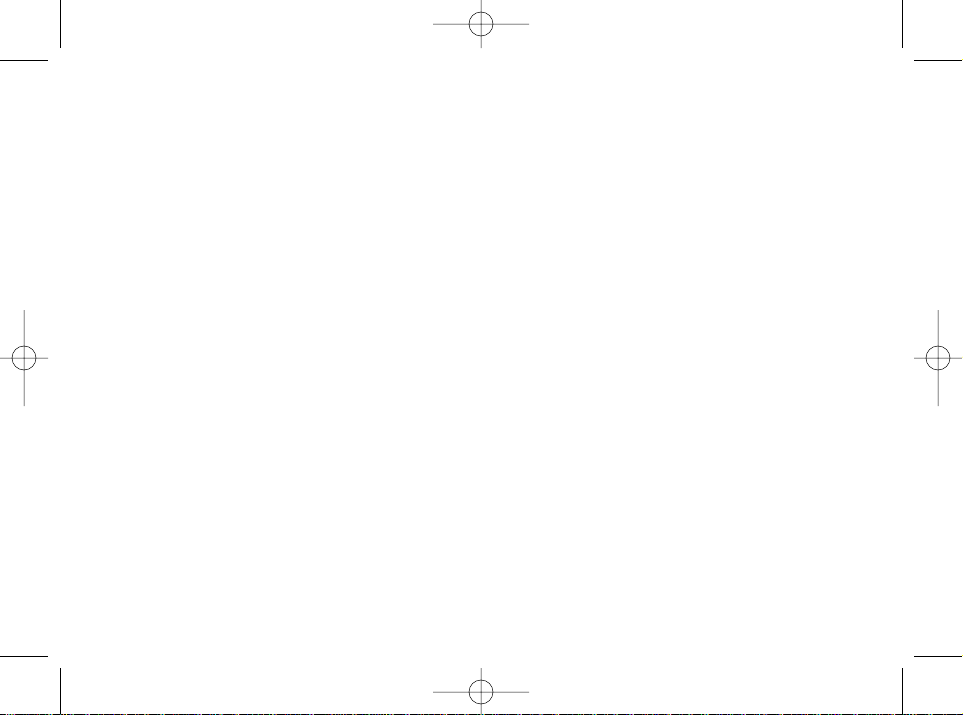
*251050267*
SAGEM
SA
MOBILE PHONES DIVISION
6, avenue d'Iéna - 75783 PARIS CEDEX 16 - FRANCE
S.A. au capital de 37 890 522 € - 562 082 909 R.C.S PARIS
251050267
DATASUBJECT TO CHANGE WITHOUTNOTICE
251050267.qxd 25/04/01 8:44 Page 2
