Page 1
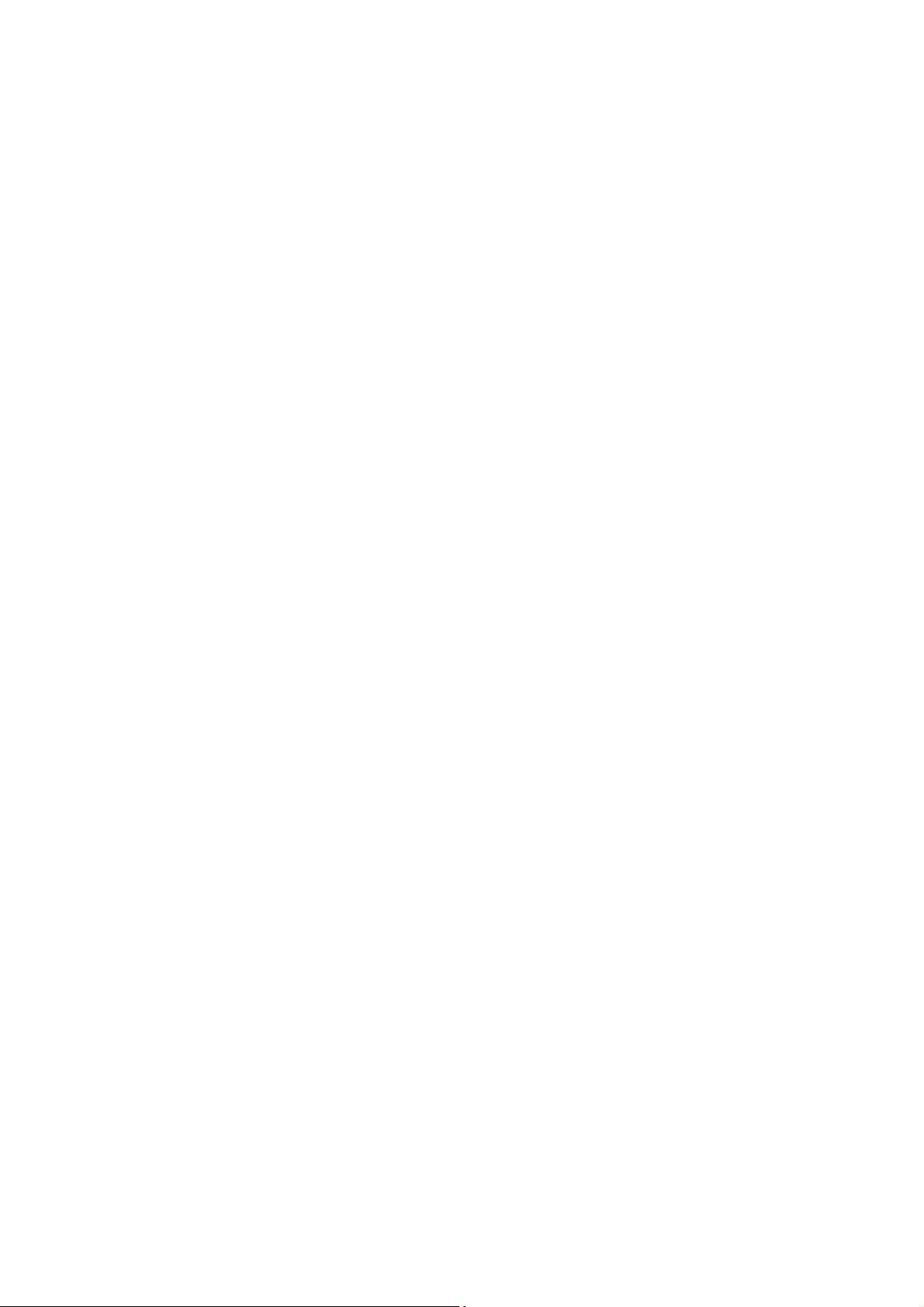
SAGEM F@st
TM
3202
(LiveBox
Reference Manual
)
288 060 387-01
November 2004 Edition
S
Page 2
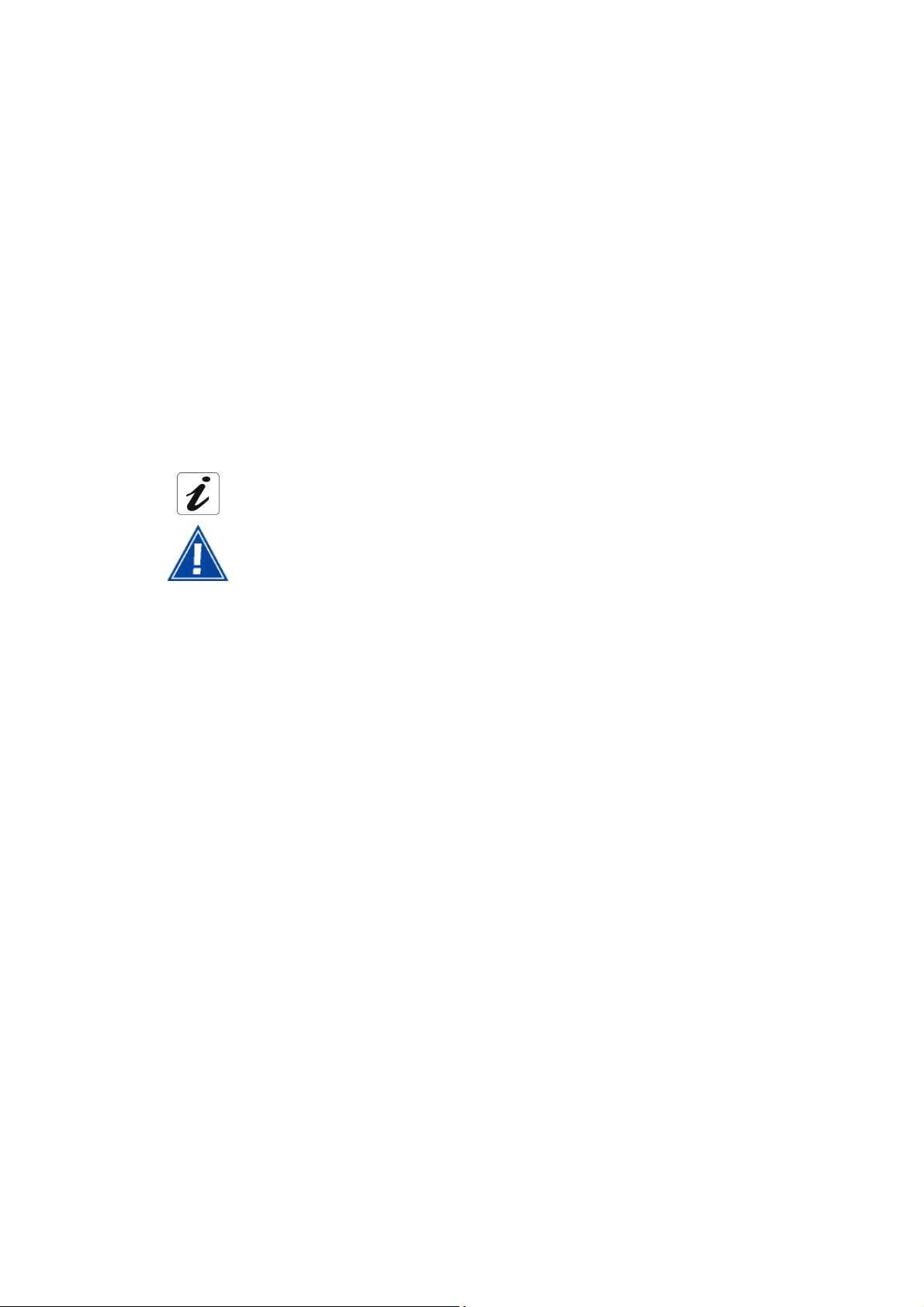
E closely follows all technological changes and is continually striving to improve its
products for the benefit of its customers. It therefore reserves the right to change its
documentation accordingly without notice.
All the trademarks mentioned in this guide are registered to their respective owners:
- SAGEM F@st™ is a registered trademark of E,
TM
- Windows
- Apple and MacOS are registered trademarks of Apple Computer Incorporation,
- LiveBox is a registered trademark of France Telecom.
and Internet Explorer
TM
are registered trademarks of Microsoft Corporation,
Symbol conventions used in this manual
Gives you important information that you should take into account.
Warns you against an action or a serious omission.
Page 3
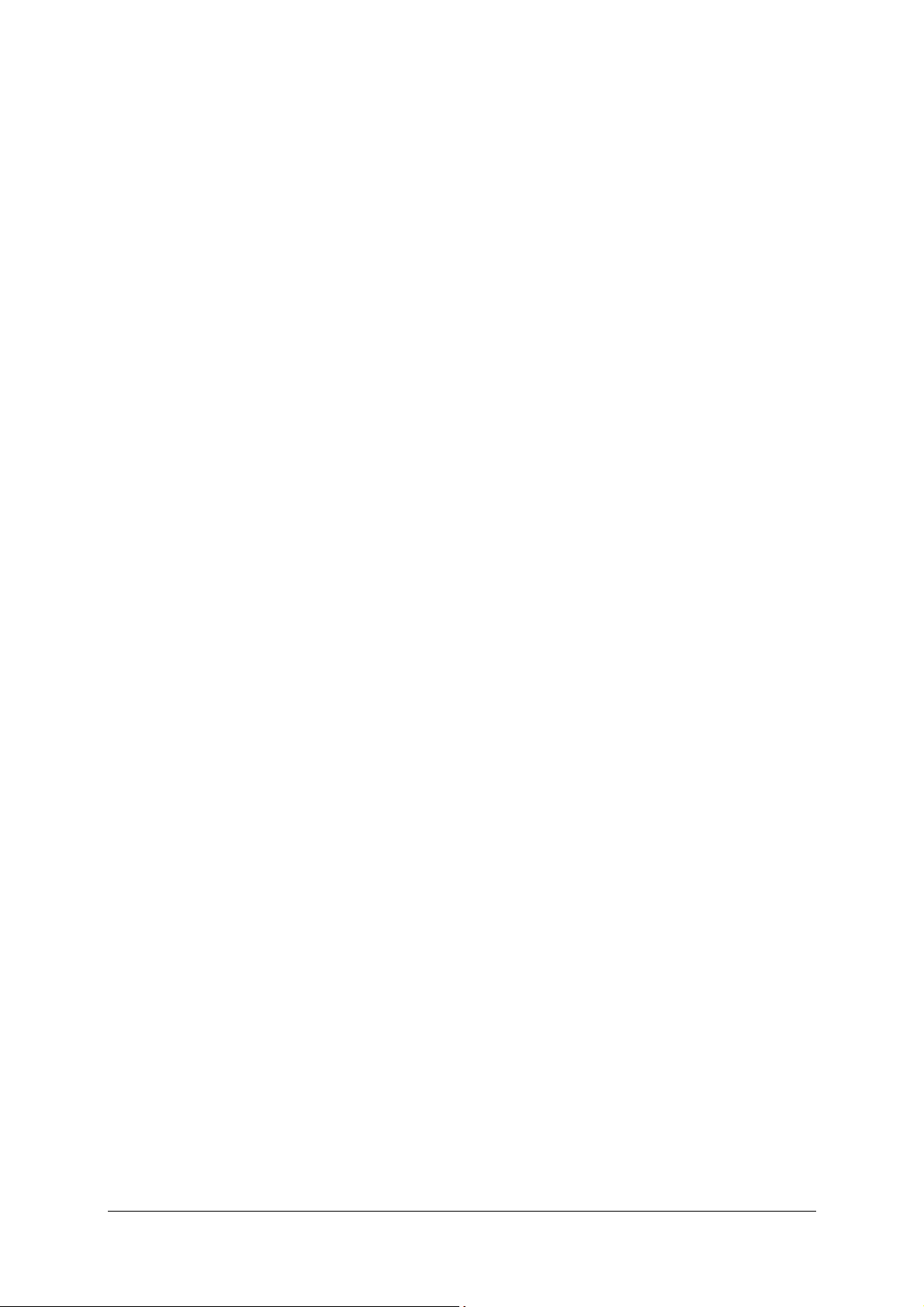
Contents
Pages
Contents 0-1 to 0-4
1. Introduction 1-1
1.1 Overview 1-2
1.2 Contents of the SAGEM F@st™ 3202 package 1-4
1.3 Prerequisites 1-5
2. Description and installation of your Residential Gateway 2-1
2.1 Description 2-2
2.1.1 "Connectors" side view 2-3
2.1.2 "LED" view 2-4
2.2 Installing the Residential Gateway 2-5
2.2.1 Powering up 2-6
2.2.2 Connecting the ADSL cable to the SAGEM F@st™ 3202 2-6
2.3 Connecting a telephone set to your Residential Gateway 2-6
2.4 Connecting a set-top box (TV/Video) to your Residential Gateway 2-7
2.5 Installation instructions 2-8
3. Installing and configuring the Residential Gateway 3-1
3.1 Installing and configuring your Residential Gateway on your computer's USB port 3-2
3.1.1 Installing the USB drivers on your computer 3-2
3.2 Installing and configuring your Residential Gateway on your computer's
network card (Ethernet) 3-8
3.2.1 Configuring network parameters 3-8
3.3 Installing and configuring your Residential Gateway with your computer's
Wi-Fi interface 3-14
3.3.1 Installing the drivers for the USB Wi-Fi key on your computer 3-14
3.4 Installing and configuring an additional computer 3-21
SAGEM F@st™ 3202 Reference Manual - 288060387-01
Reproduction and communication prohibited without the written permission of E
E Page 0-1
EE
Page 4
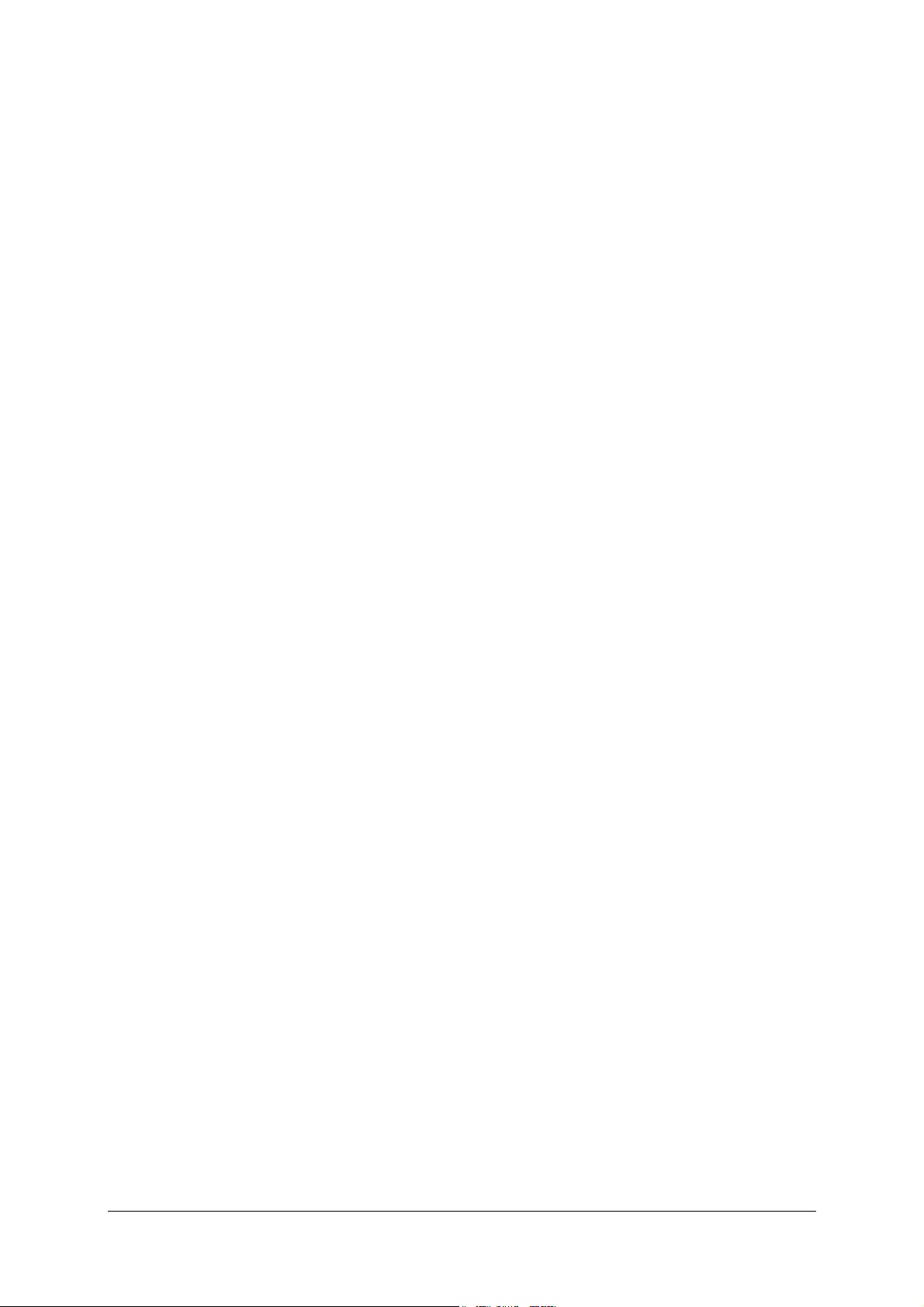
4. Telephony over ADSL service 4-1
4.1 Introduction 4-2
4.2 Connecting an analogue telephone 4-2
4.3 Operation of the telephony over ADSL service 4-3
4.4 If the telephony over ADSL service is unavailable 4-3
5. Configuring your Residential Gateway 5-1
5.1 Accessing the home screen 5-2
5.2 Recommendations 5-4
5.3 Optional services 5-5
5.3.1 Selecting and activating 5-5
5.3.2 Internet access 5-6
5.3.3 TV by ADSL 5-6
5.3.4 Internet routing 5-7
5.3.5 Wanadoo Phone 5-7
5.4 Information 5-8
5.4.1 Introduction 5-8
5.4.2 ADSL connection 5-8
5.4.3 802.11g wireless 5-9
5.4.4 Bluetooth (Not available in the current version) 5-10
5.4.5 LAN 5-10
5.4.6 Software 5-11
5.4.7 USB 5-11
5.4.8 Voice over IP 5-11
5.5 Configuring your Residential Gateway: "Basic" menu 5-12
5.5.1 Access control 5-13
5.5.2 LAN & DHCP setup 5-14
5.5.3 LAN servers 5-16
5.5.4 Internet access 5-19
5.5.5 Wireless network (depending on version) 5-20
5.5.6 Save / Delete / Reboot 5-29
5.6 Configuring your residential gateway: "Advanced" menu 5-30
5.6.1 Bluetooth (depending on version) 5-31
5.6.2 Firewall 5-33
5.6.3 Network 5-45
5.6.4 Statistics 5-53
5.6.5 Tools 5-55
6. Updating the software 6-1
6.1 General 6-2
6.2 Setting up the download 6-2
SAGEM F@st™ 3202 Reference Manual - 288060387-01
Page 0-2
Reproduction and communication prohibited without the written permission of E
E
EE
Page 5
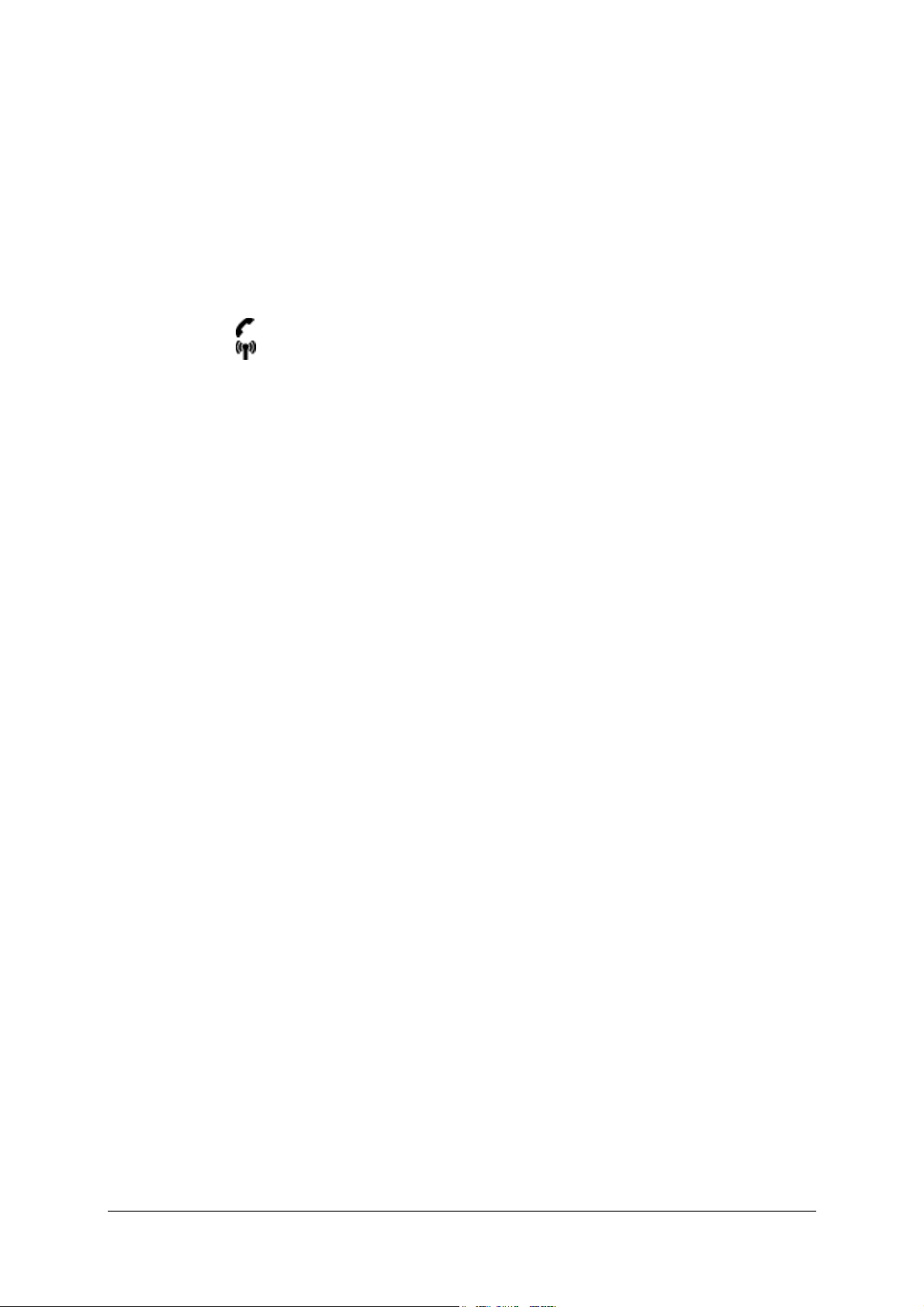
A. Appendix A - Troubleshooting A-1
A.1 Checking the assignment of an IP address A-2
A.1.1 In Windows A-2
A.1.2 In Mac (for example MacOS X) A-2
A.2 Interpreting the LEDs A-3
A.3 Operating alarms A-3
A.3.1 "@" LED blinking A-4
A.3.2 "
A.3.3 "
A.3.4 All the LEDs are off A-4
A.4 Loss of your Residential Gateway's password and IP address A-5
A.5 Restoring the factory configuration A-5
A.6 Offline mode A-6
" LED off A-4
" LED off A-4
B. Appendix B - Safety warnings B-1
B.1 Safety warnings B-2
B.1.1 Safety levels on the SAGEM F@st™ 3202 unit B-2
B.2 CE declaration of conformity B-3
C. Appendix C - Technical specifications C-1
C.1 Mechanical and display specifications C-2
C.2 Specifications of the various interfaces C-3
C.3 Environmental specifications C-5
C.4 Software and protocols C-6
D. Appendix D - Default configuration D-1
D.1 Default user name and password D-2
D.2 Default configuration on the local area network (LAN) side D-2
D.3 Default configuration on the wireless local area network (WLAN) side D-3
E. Appendix E - Glossary E-1
SAGEM F@st™ 3202 Reference Manual - 288060387-01
Reproduction and communication prohibited without the written permission of E
E Page 0-3
EE
Page 6
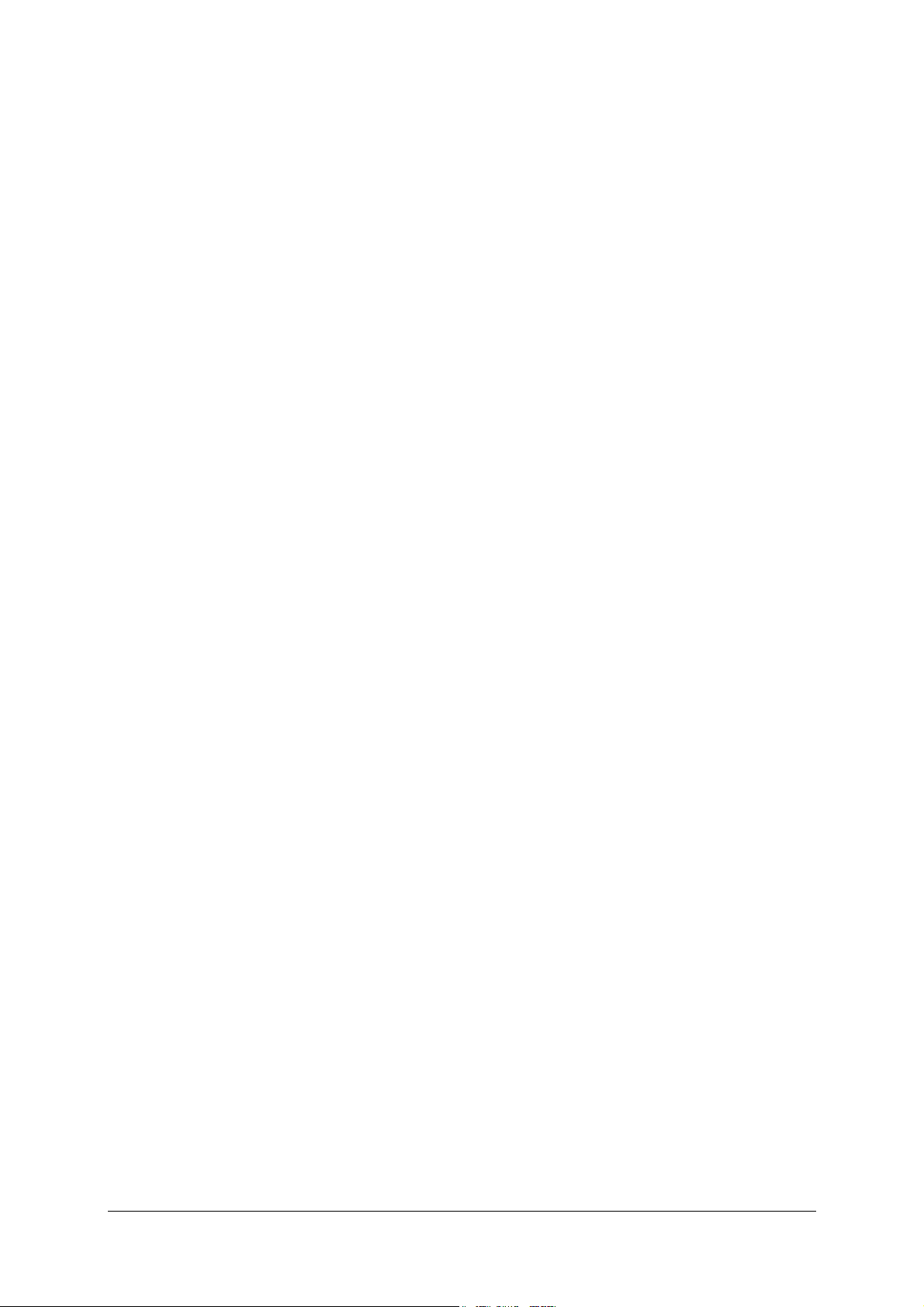
F. Appendix F - Connectors F-1
F.1 Pin-out of the "LINE" connector F-2
F.2 Pin-out of the "PHONE" connector F-2
F.3 Pin-out of the "PWR" connector F-3
F.4 Pin-out of the "ETH1" and "ETH2" connectors F-3
F.5 Pin-out of the "USB PC" connector F-4
SAGEM F@st™ 3202 Reference Manual - 288060387-01
Page 0-4 Reproduction and communication prohibited without the written permission of E
E
EE
Page 7
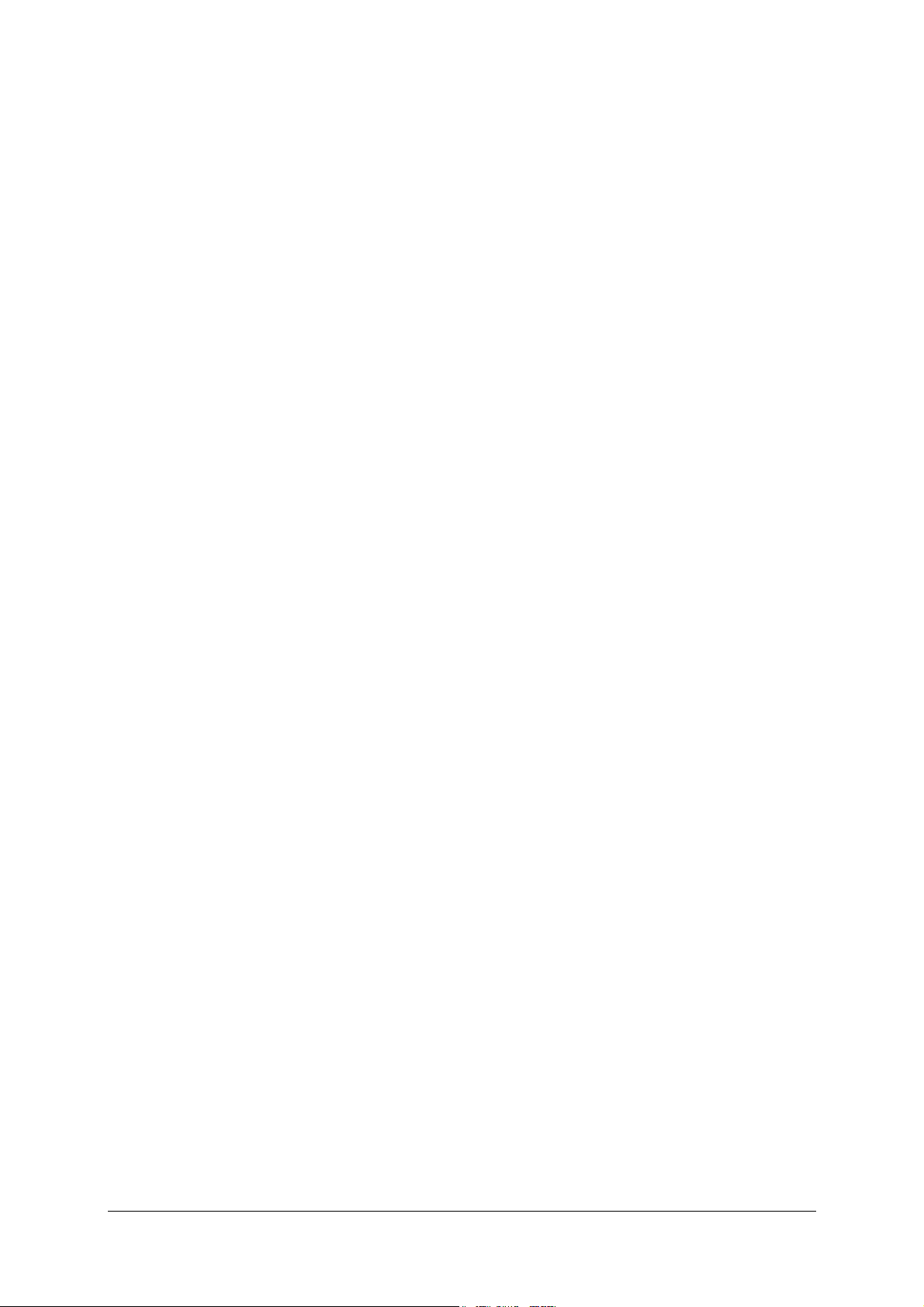
List of figures
Figure 1.1 - Environment of your SAGEM F@st™ 3202
Figure 2.1 - Overview of the unit
Figure 2.2 - Interconnecting the SAGEM F@st™ 3202 ports
Figure 2.3 - Connecting the ADSL line/Telephone set/Power supply to the SAGEM F@st™ 3202
SAGEM F@st™ 3202 Reference Manual - 288060387-01
Reproduction and communication prohibited without the written permission of E
E Page 0-5
EE
Page 8
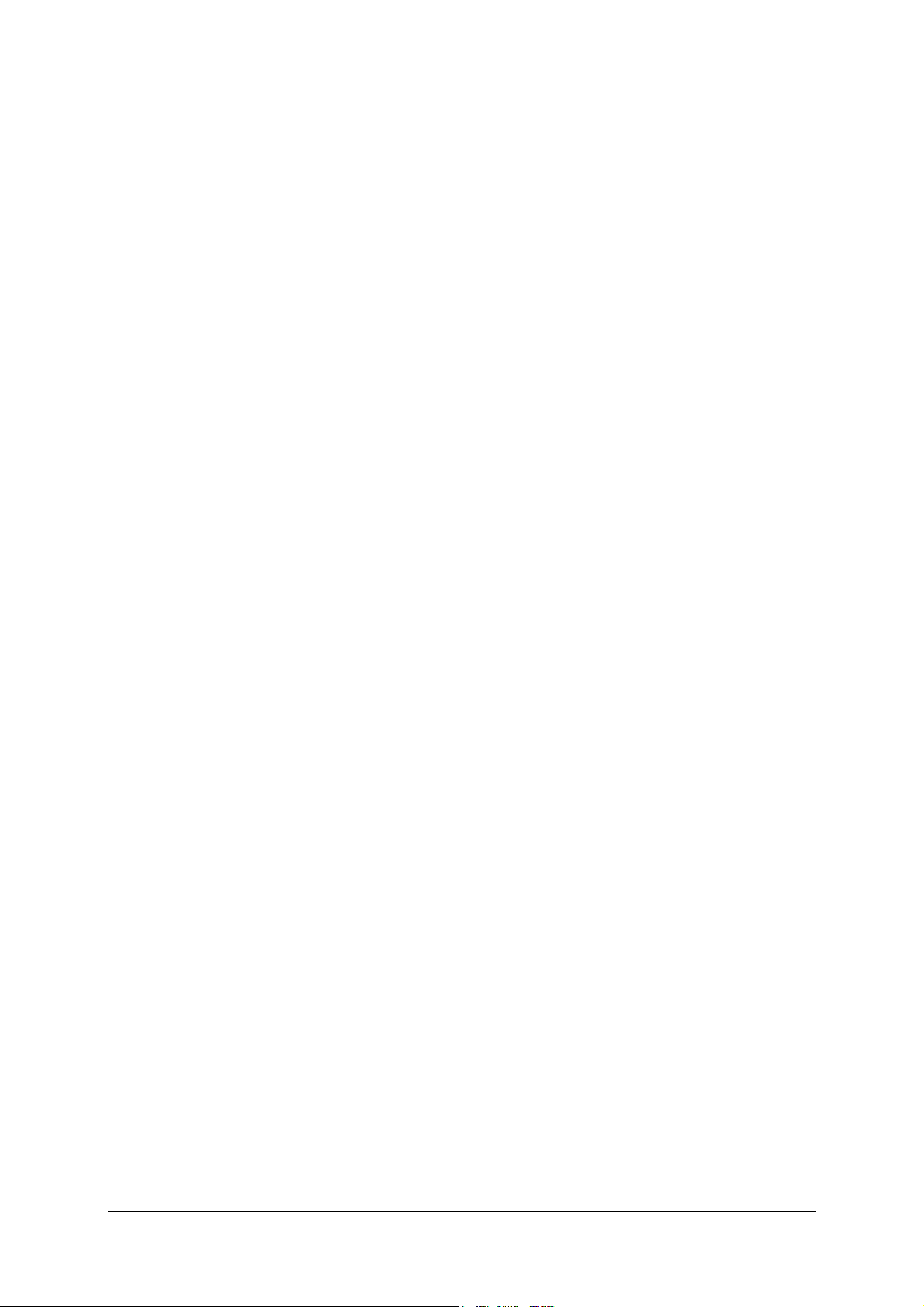
SAGEM F@st™ 3202 Reference Manual - 288060387-01
Page 0-6 Reproduction and communication prohibited without the written permission of E
E
EE
Page 9
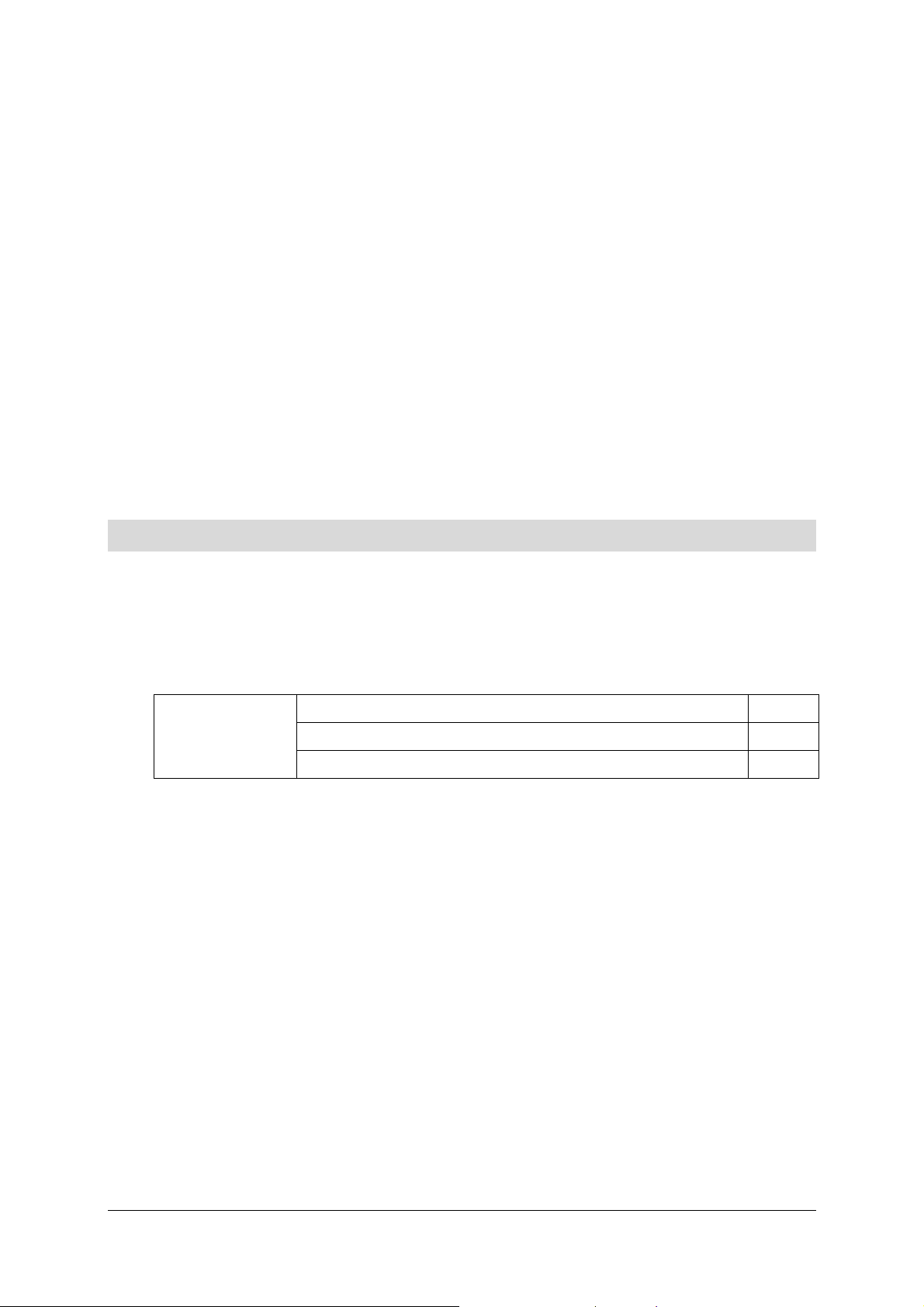
1. Introduction
This chapter ¾ an overview of the SAGEM F@stTM 3202 § 1.1
covers ¾ the composition of the supply § 1.2
¾ the computer prerequisites § 1.3
SAGEM F@st™ 3202 Reference Manual - 288060387-01
Reproduction and communication prohibited without the written permission of E
E Page 1-1
EE
Page 10
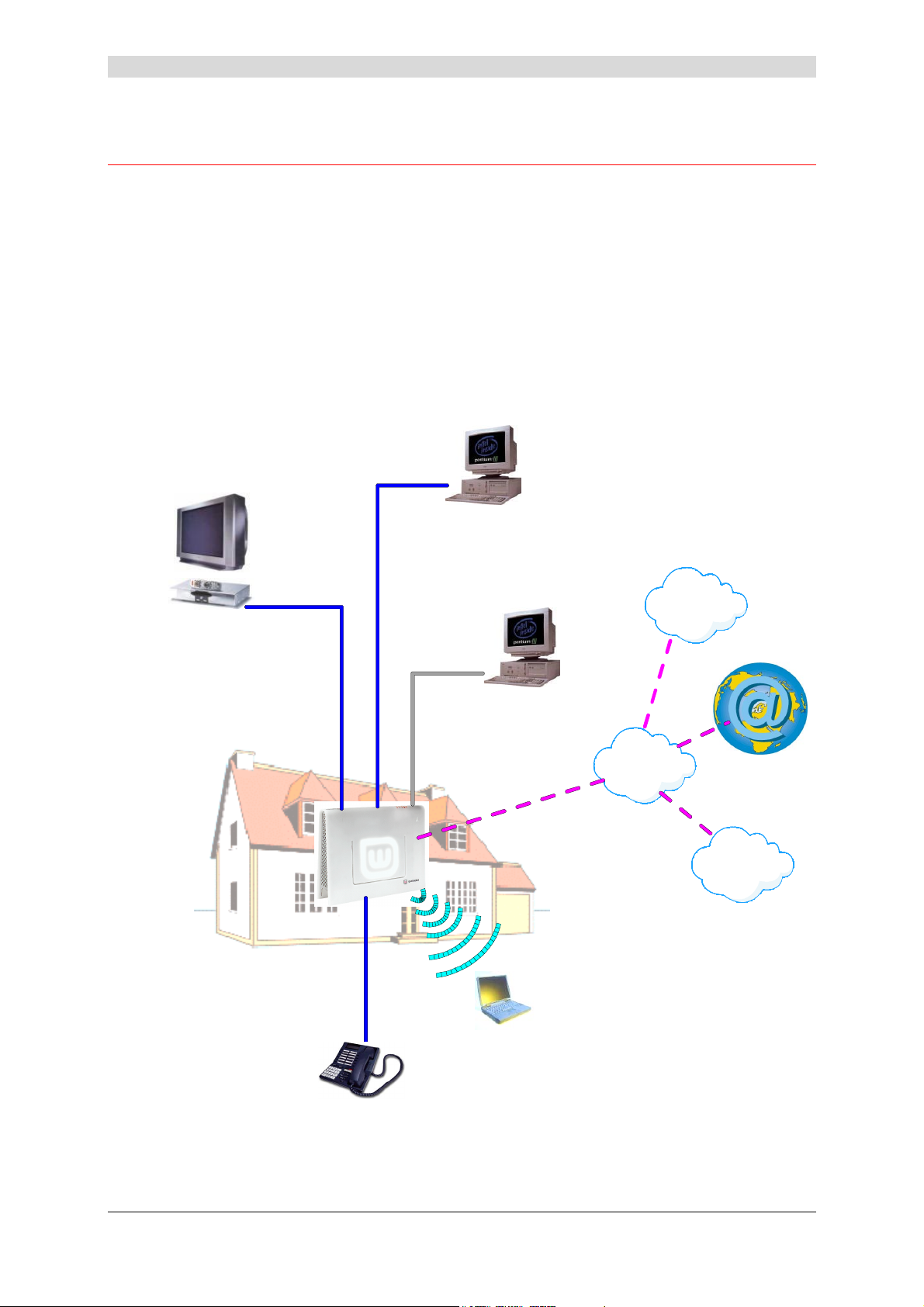
1 - Introduction
1.1 Overview
The SAGEM F@st™ 3202 is a "Residential Gateway" with high bit rate ADSL interface
providing simultaneous access to "Triple Play" services: it can be used to share your Internet
connection between all the computers on your network with or without cables (wireless network
compliant with IEEE 802.11b/g as an option). It can also be used to connect analog telephones
and terminals for accessing telephony (VoIP) services through your ADSL line. Finally, other
equipment, such as a set-top box, can be connected to the SAGEM F@st™ 3202 to support
additional services such as TV and video on-demand (or, in the future, a videophone).
This Residential Gateway can be used for access to the Internet with all the computers fitted
with a USB or Ethernet port or with a WLAN (Wireless LAN: wireless Ethernet network)
function/card. You can also connect up to three analog telephones (Dual Tone Multi-Frequency)
to it.
Television
Computer
with ETH port
TV/Video set-top box
Wi-Fi
Computer
with USB port
Computer with
802.11b/g client
Video Server
Access Network
Switched
Telephone
Network
Analogue
Telephone
Figure 1.1 - Environment of your SAGEM F@st™ 3202
SAGEM F@st™ 3202 Reference Manual - 288060387-01
Page 1-2 Reproduction and communication prohibited without the written permission of E
E
EE
Page 11
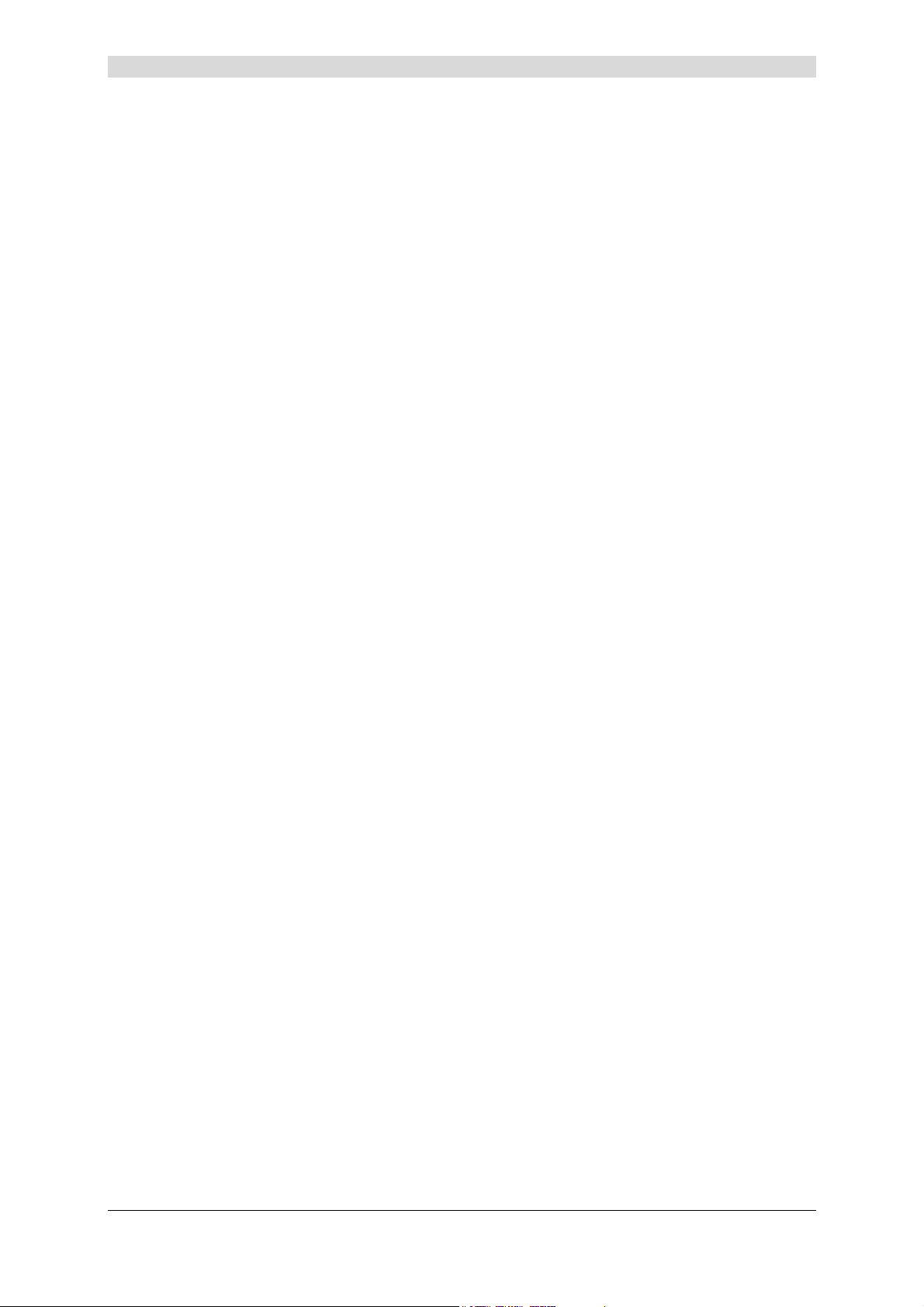
1 - Introduction
Its main characteristics and functions are as follows:
¾ High performance, secured bridge/router with ADSL interface,
¾ Ethernet 10/100BT, USB1.1, 802.11b/g and Bluetooth user ports,
¾ DHCP server, DNS relay,
¾ NAT/PAT router - FTP, IRC, Net2Phone, Netbios, DNS, Netmeeting H.323, SIP, RTSP,
MGCP (RFC 3134), VPN passthrough (IPSec, IKE, PPTP, L2TP), CUSeeMe, RealAudio,
AOL, Microsoft IM and other compatibilities,
¾ Firewall,
¾ Quality of service (QoS) management for protecting sensitive flows such as Voice over IP,
¾ H.323 Voice over IP,
¾ HTTP server for easy configuration,
¾ FTP server for software updating.
SAGEM F@st™ 3202 Reference Manual - 288060387-01
Reproduction and communication prohibited without the written permission of E
E Page 1-3
EE
Page 12
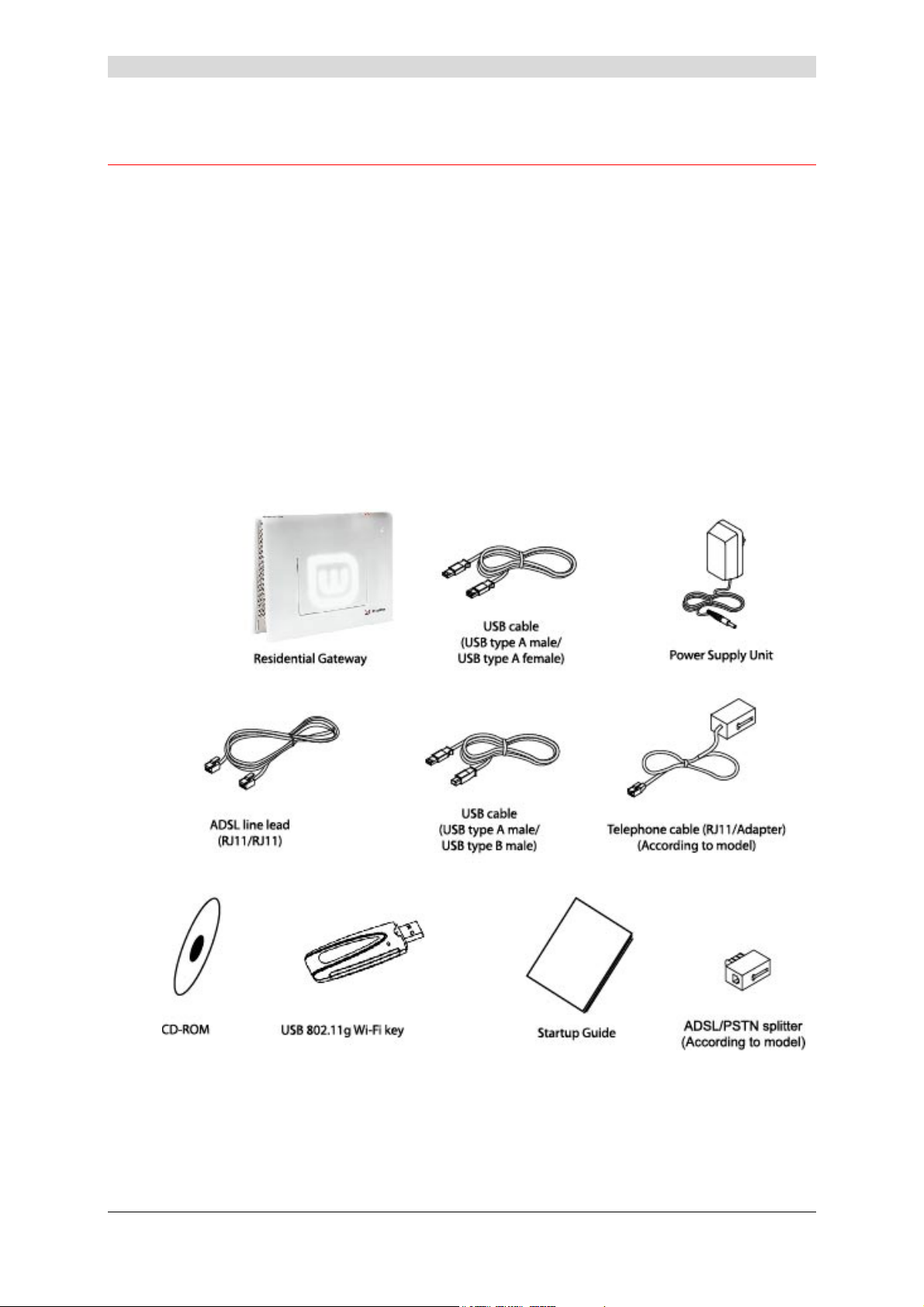
1 - Introduction
1.2 Contents of the SAGEM F@st™ 3202 package
The SAGEM F@st™ 3202 is supplied in a package with the following contents:
¾ One SAGEM F@st™ 3202 Residential Gateway,
¾ One mains adapter,
¾ One Type A male/Type A female USB cable (length = 1.5 m),
¾ One RJ11/RJ11 FDT line lead (length = 3 m),
¾ One Type A male/Type B male USB lead (length = 1.5 m),
¾ One RJ11/telephone socket adapter lead (length = 0.25 m) (according to model),
¾ One installation CD-ROM,
¾ One USB 802.11b/g Wi-Fi key (according to model),
¾ One User Guide,
¾ One ADSL splitter (according to model).
SAGEM F@st™ 3202 Reference Manual - 288060387-01
Page 1-4 Reproduction and communication prohibited without the written permission of E
E
EE
Page 13
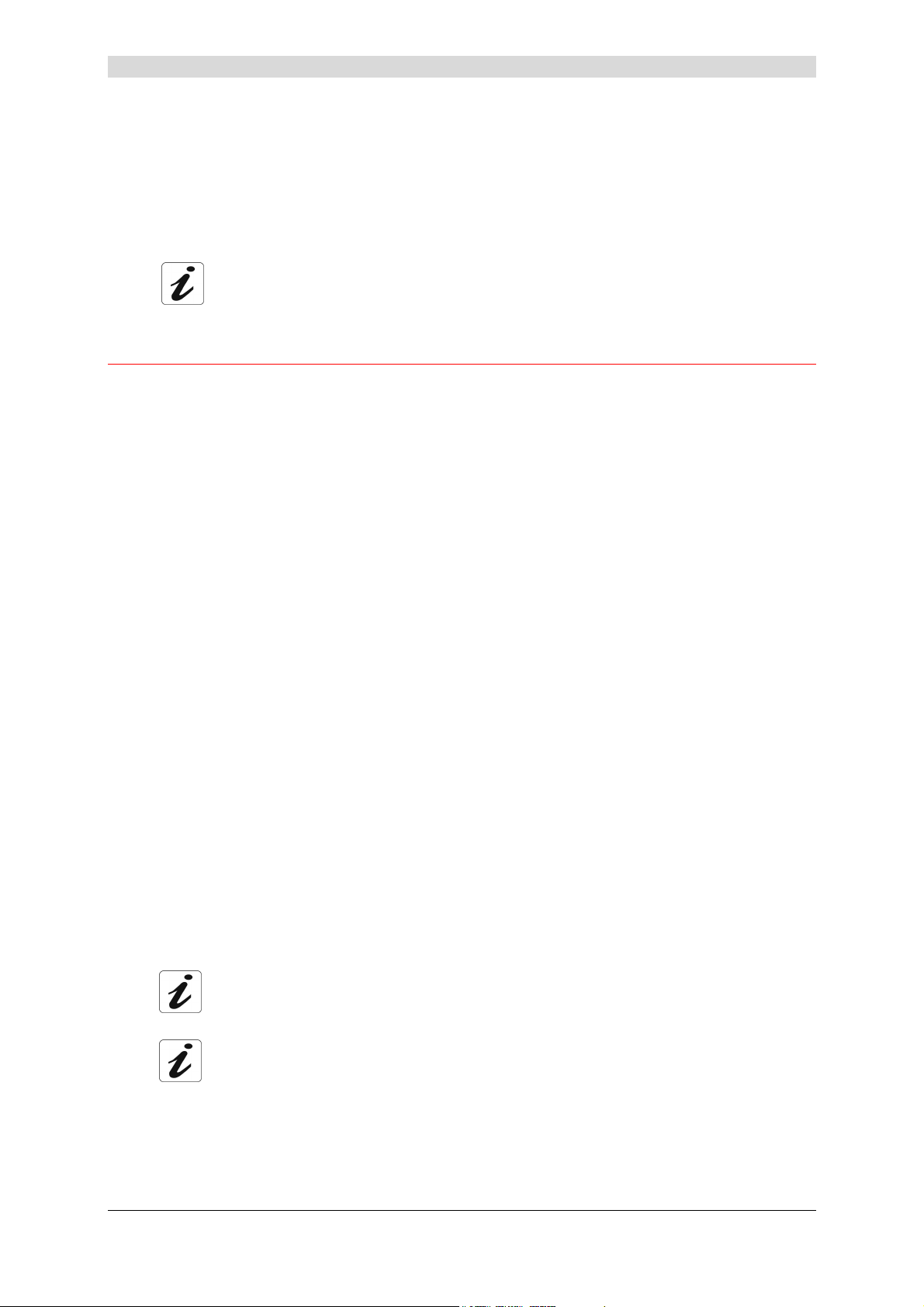
1 - Introduction
The CD ROM contains:
• the software for installing the Ethernet (ETH) and USB interfaces and the 802.11b/g
drivers.
• the SAGEM F@st™ 3202 Reference Manual in pdf file format.
• the SAGEM F@st™ 3202 CE declaration.
• a download of a new software version (Rescue).
Supply incomplete or damaged. If on receipt, the equipment is damaged or
incomplete, contact the Supplier of your SAGEM F@st™ 3202.
1.3 Prerequisites
To use the SAGEM F@st™ 3202, you must have the following:
¾ subscriptions to one or more service providers; access to certain services may entail taking
out a subscription.
¾ a computer equipped with a TCP/IP protocol stack:
• an 802.11b/g interface.
or
• a type A USB interface.
or
• an Ethernet 10BASE-T or 10/100BASE-T interface,
¾ a WEB browser (Internet Explorer version 5 or above recommended).
Your computer's minimum configuration should be:
¾ for Windows: Pentium II, 400 MHz, RAM: 128 Mbytes,
¾ for MacOS: Power PC G3, 233 MHz, RAM: 128 Mbytes,
¾ 30 Mbytes free on your hard disk,
¾ a monitor with minimum resolution of 1024 x 768.
If your computer does not have the Wi-Fi function, you must fit a Wi-Fi accessory
(IEEE 802.11b/g standard) to be able to connect to the WLAN access point of the SAGEM
F@st™ 3202. There are several types:
• USB Wi-Fi keys,
• PCMCIA Wi-Fi cards,
• PCI Wi-Fi cards.
Use of the USB Wi-Fi key supplied with your SAGEM F@st™ 3202 is
recommended.
Before installing the SAGEM F@st™ 3202 Residential Gateway, we recommend
you uninstall any modem or other router (for example, an ADSL modem/router).
SAGEM F@st™ 3202 Reference Manual - 288060387-01
Reproduction and communication prohibited without the written permission of E
E Page 1-5
EE
Page 14
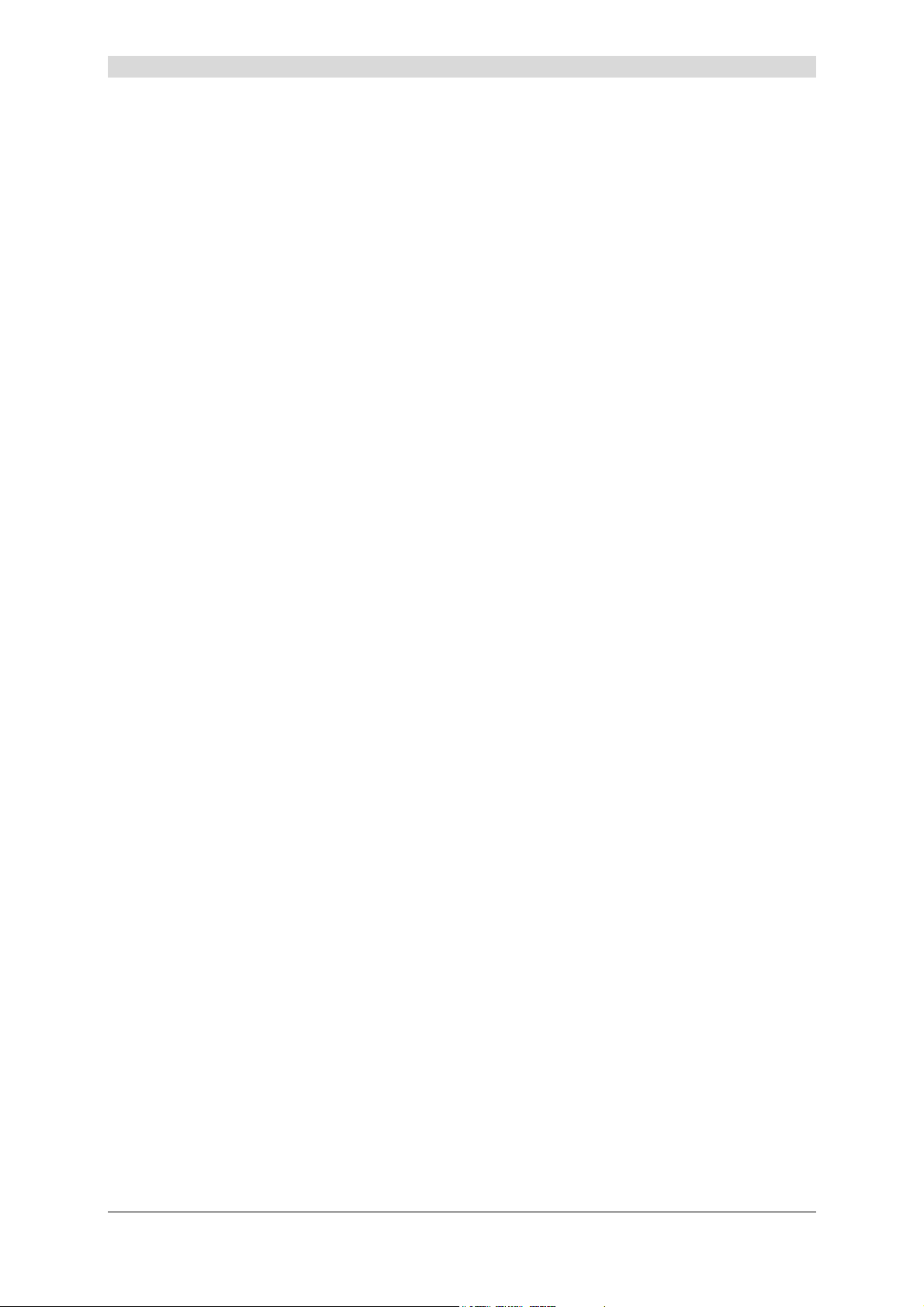
1 - Introduction
SAGEM F@st™ 3202 Reference Manual - 288060387-01
Page 1-6 Reproduction and communication prohibited without the written permission of E
E
EE
Page 15
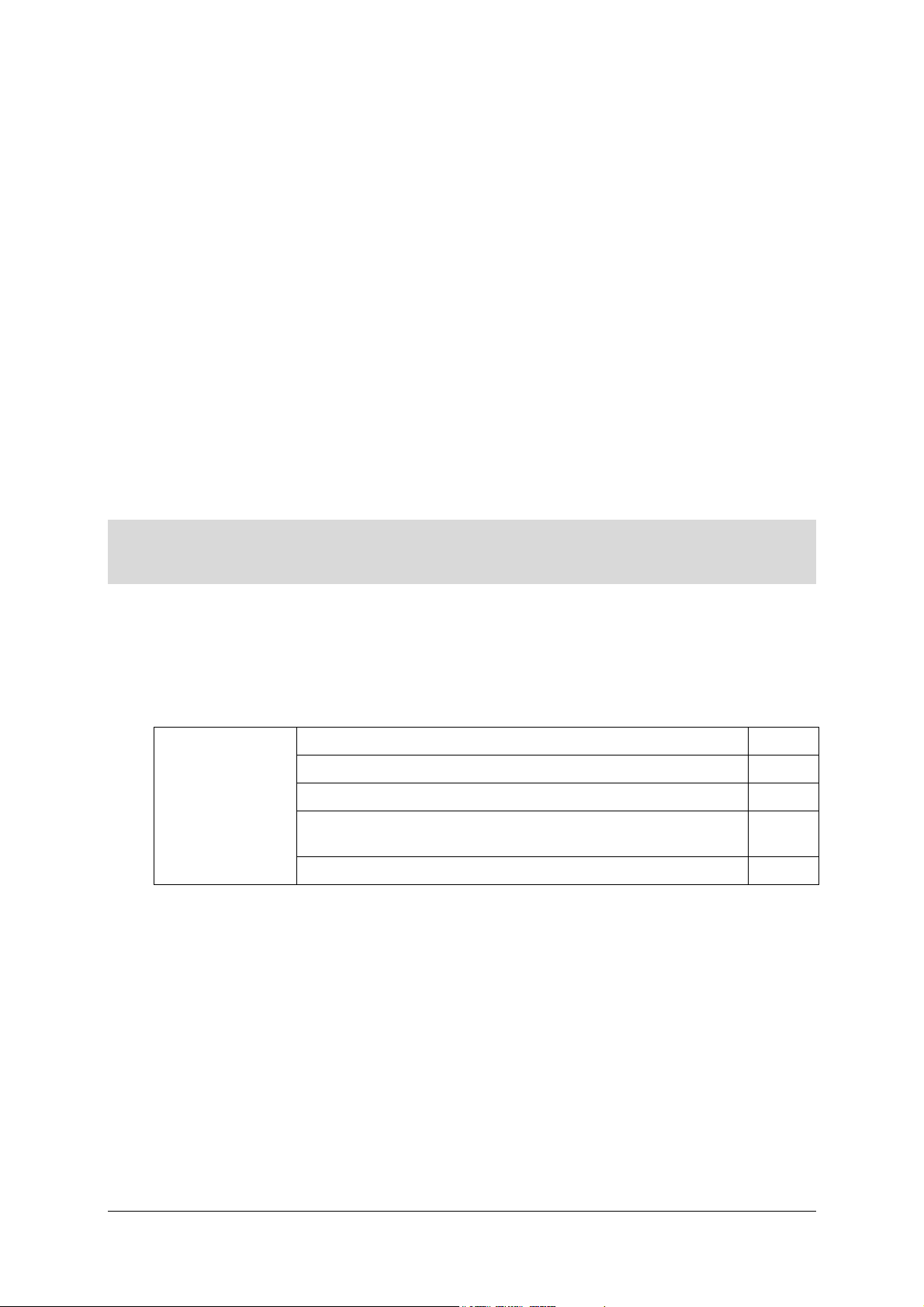
2. Description and installation of your Residential Gateway
This section ¾ a description of your SAGEM F@stTM 3202 § 2.1
covers ¾ installation of your SAGEM F@stTM 3202 § 2.2
¾ connection of a telephone set to your SAGEM F@stTM 3202 § 2.3
¾ connection of a Set-Top Box (TV/Video) to your SAGEM
¾ installation instructions § 2.5
Reproduction and communication prohibited without the written permission of E
F@st
TM
3202
SAGEM F@st™ 3202 Reference Manual - 288060387-01
E Page 2-1
EE
§ 2.4
Page 16

2 - Description and installation of your residential gateway
2.1 Description
The SAGEM F@stTM 3202 Residential Gateway appears as shown below:
Figure 2.1 - Overview of the unit
SAGEM F@st™ 3202 Reference Manual - 288060387-01
Page 2-2 Reproduction and communication prohibited without the written permission of E
E
EE
Page 17
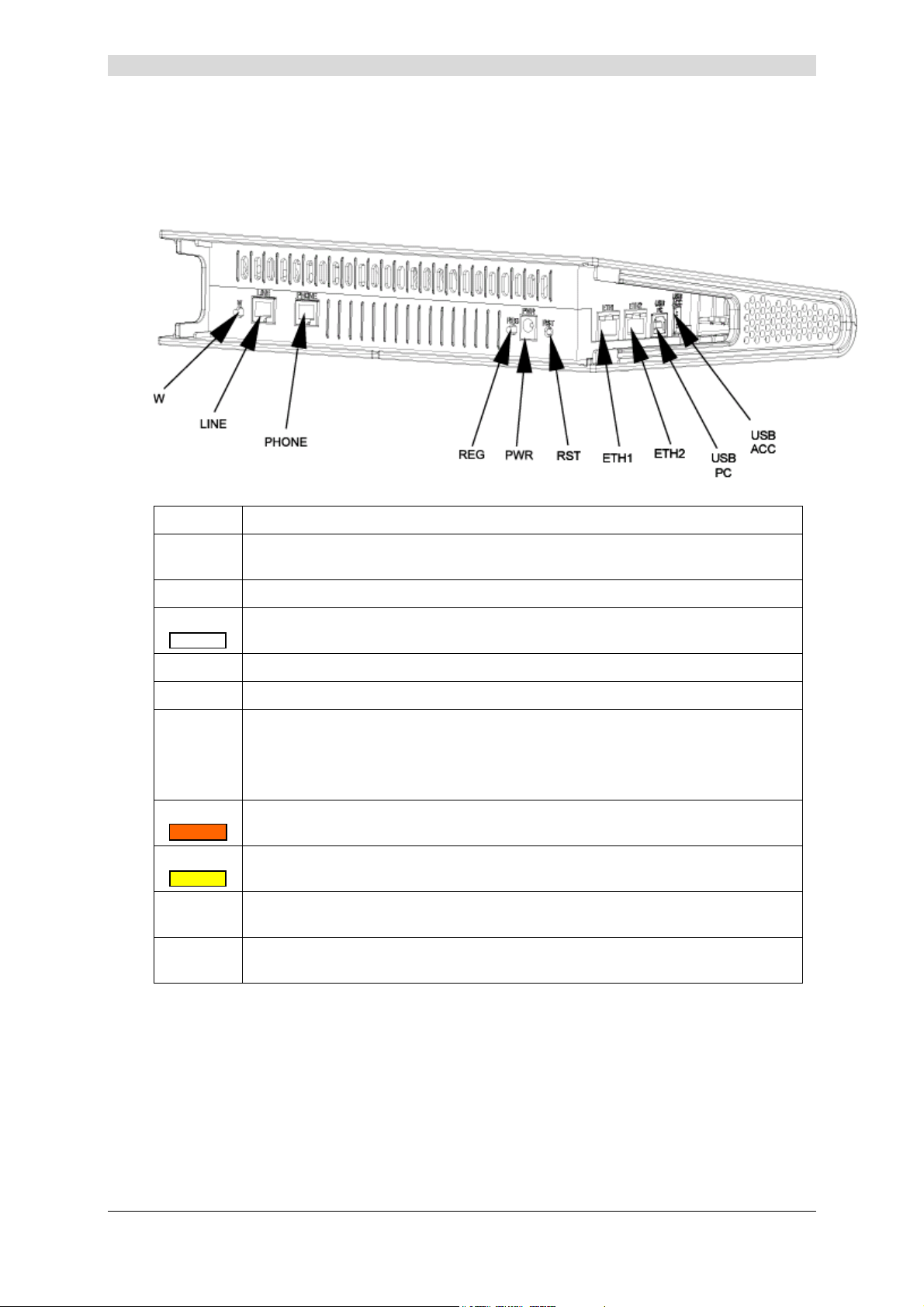
2 - Description and installation of your residential gateway
2.1.1 "Connectors" side view
Marking Meaning
W
LINE
PHONE
REG
PWR
RST
ETH1
ETH2
USB
PC
USB
ACC
This pushbutton is used to make the Internet service provider's logo lights flash
more or less quickly or switch it off.
6-way RJ11 connector for connection to an ADSL line (WAN interface)
6-way RJ11 socket for connection to an analogue telephone (with tone dialling)
for access to telephony services (VoIP).
This pushbutton is used to associate a Wi-Fi client station.
This connector is used to power up the Residential Gateway.
This button is recessed from the other buttons to avoid an accidental loss of
configuration.
It is used to restore the Residential Gateway to its factory configuration (see
section A.5).
8-way RJ45 connector for connection to a terminal or to a local area network or
to a videophone (Ethernet 10/100BASE-T interface).
8-way RJ45 connector for connection for example to a television set via a
TV/video set-top box (Ethernet 10/100BASE-T interface).
"Slave" USB type B female connector for connection to a computer (USB
interface).
"Master" USB type A female connector (USB interface) - Not used in the
current version.
SAGEM F@st™ 3202 Reference Manual - 288060387-01
Reproduction and communication prohibited without the written permission of E
E Page 2-3
EE
Page 18
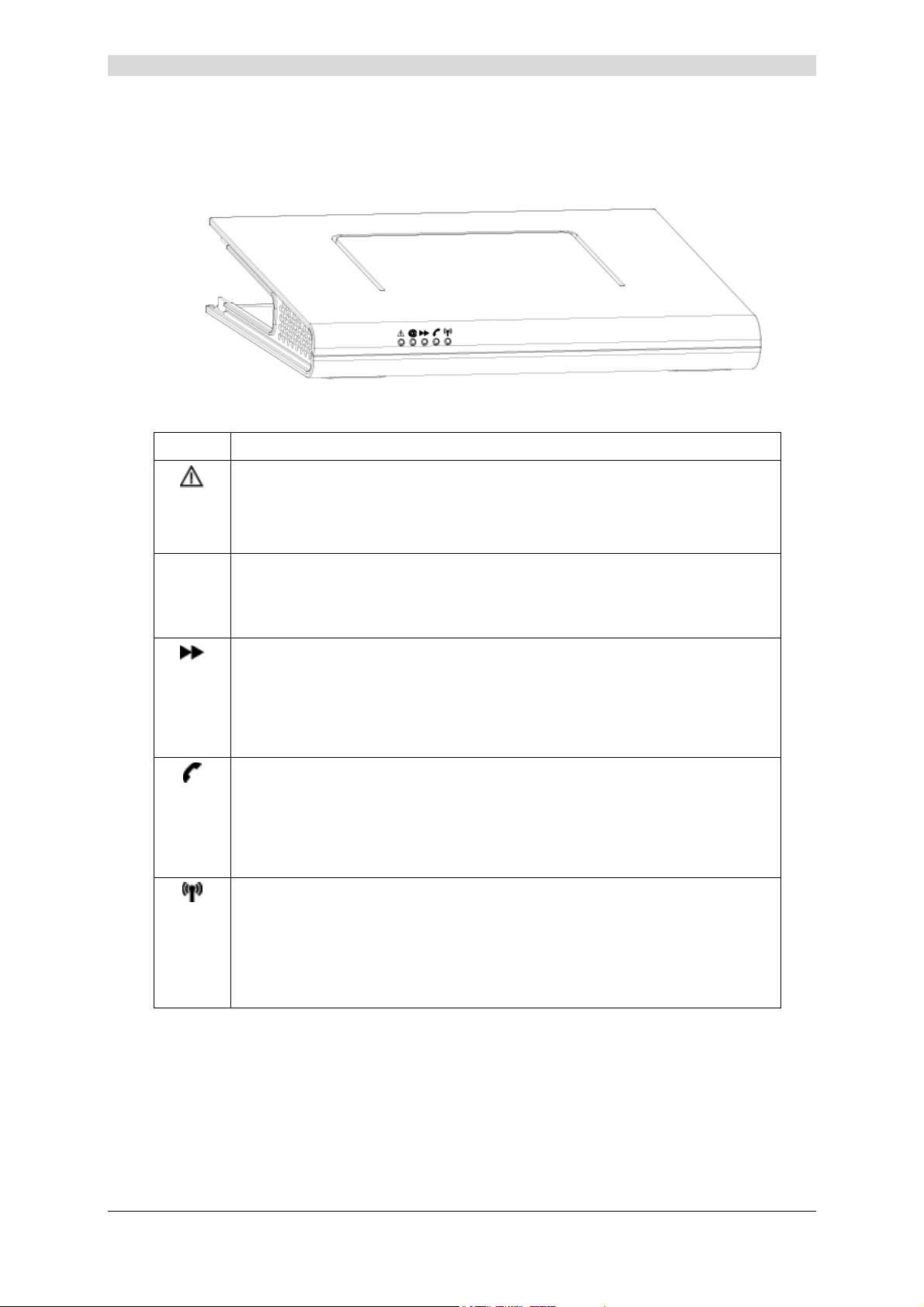
2 - Description and installation of your residential gateway
2.1.2 "LED" view
The various LEDS in the figure above are described in the table below:
LED Meaning
Alert LED. This LED blinks when the Residential Gateway is running its
power-on self-test. At the end of this test:
@
• The LED remains lit if a failure is detected,
• The LED remains off if operation is correct.
Internet LED.
• This LED blinks when the ADSL line is not synchronised,
• The LED remains lit when the ADSL line is synchronised.
Local area network (LAN) LED. This LED indicated data traffic between the
Residential Gateway and the various Wi-Fi, Ethernet (ETH), USB and
Bluetooth interfaces.
• This LED blinks when traffic is detected on one of the above interfaces.
• The LED is off if no traffic is detected.
Telephony LED. This LED indicates the state of the VoIP mode telephone
line.
• The LED is lit when the VoIP telephone line is available.
• This LED blinks when the VoIP telephone line is available and the
telephone is off-hook.
Wi-Fi LED. This LED indicates activation/deactivation of the Wi-Fi mode.
• This LED blinks when the Residential Gateway is in Wi-Fi "association"
mode,
• This LED is lit when the "Wi-Fi" interface is activated.
• This LED is off when the "Wi-Fi" interface is deactivated.
SAGEM F@st™ 3202 Reference Manual - 288060387-01
Page 2-4 Reproduction and communication prohibited without the written permission of E
E
EE
Page 19
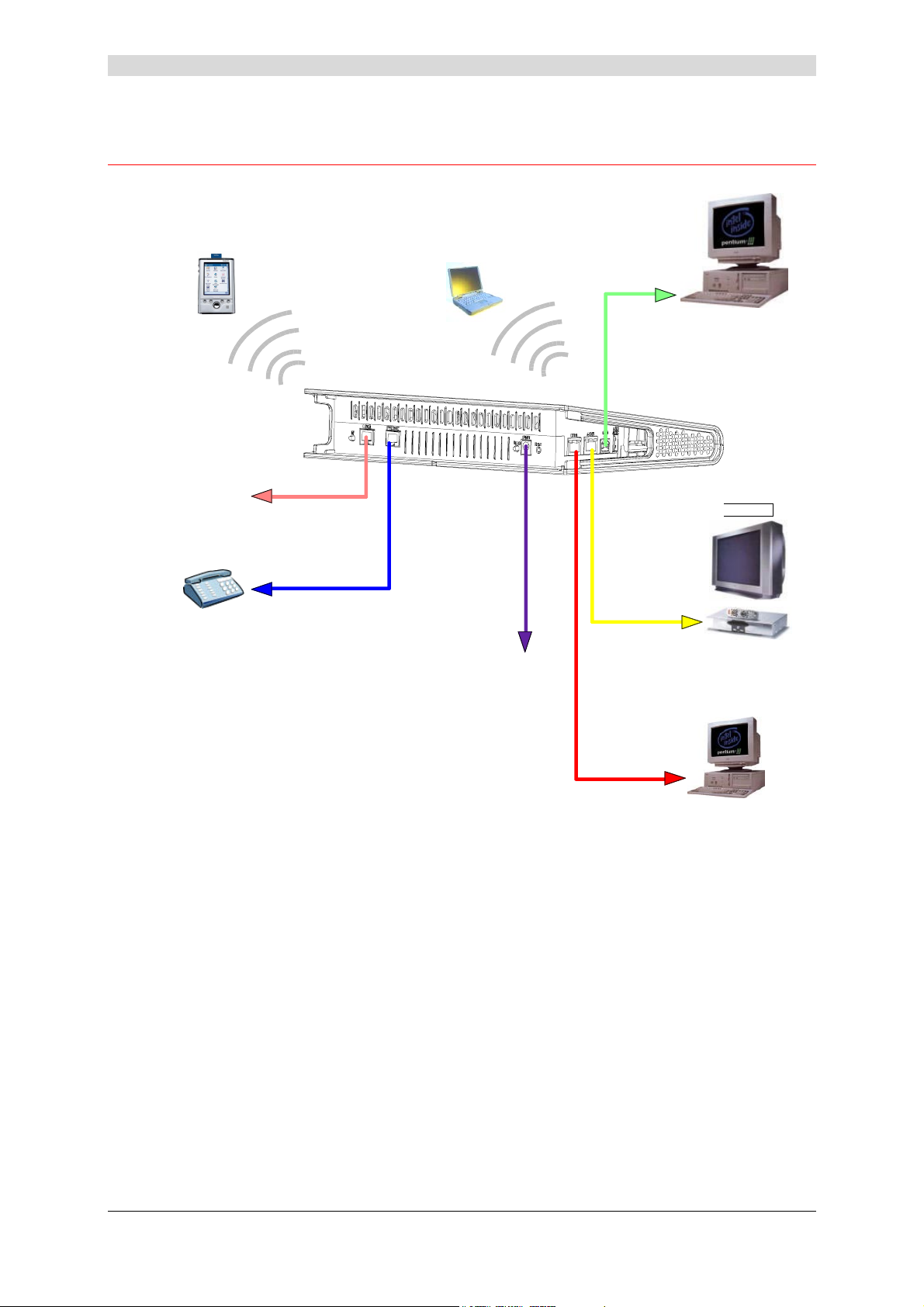
2 - Description and installation of your residential gateway
2.2 Installing the Residential Gateway
Person al Digital Assistant
(PDA)
Bluetooth
To ADSL
compatible line
Analogue
Telephone
Computer with
802.11b/g client
Wi-Fi
To electric
wall socket
Computer
with USB po rt
Television
TV/Video Set-Top Box (STB)
with ETH po rt
Figure 2.2 - Interconnecting the SAGEM F@st™ 3202 ports
SAGEM F@st™ 3202 Reference Manual - 288060387-01
Reproduction and communication prohibited without the written permission of E
E Page 2-5
EE
Computer
Page 20
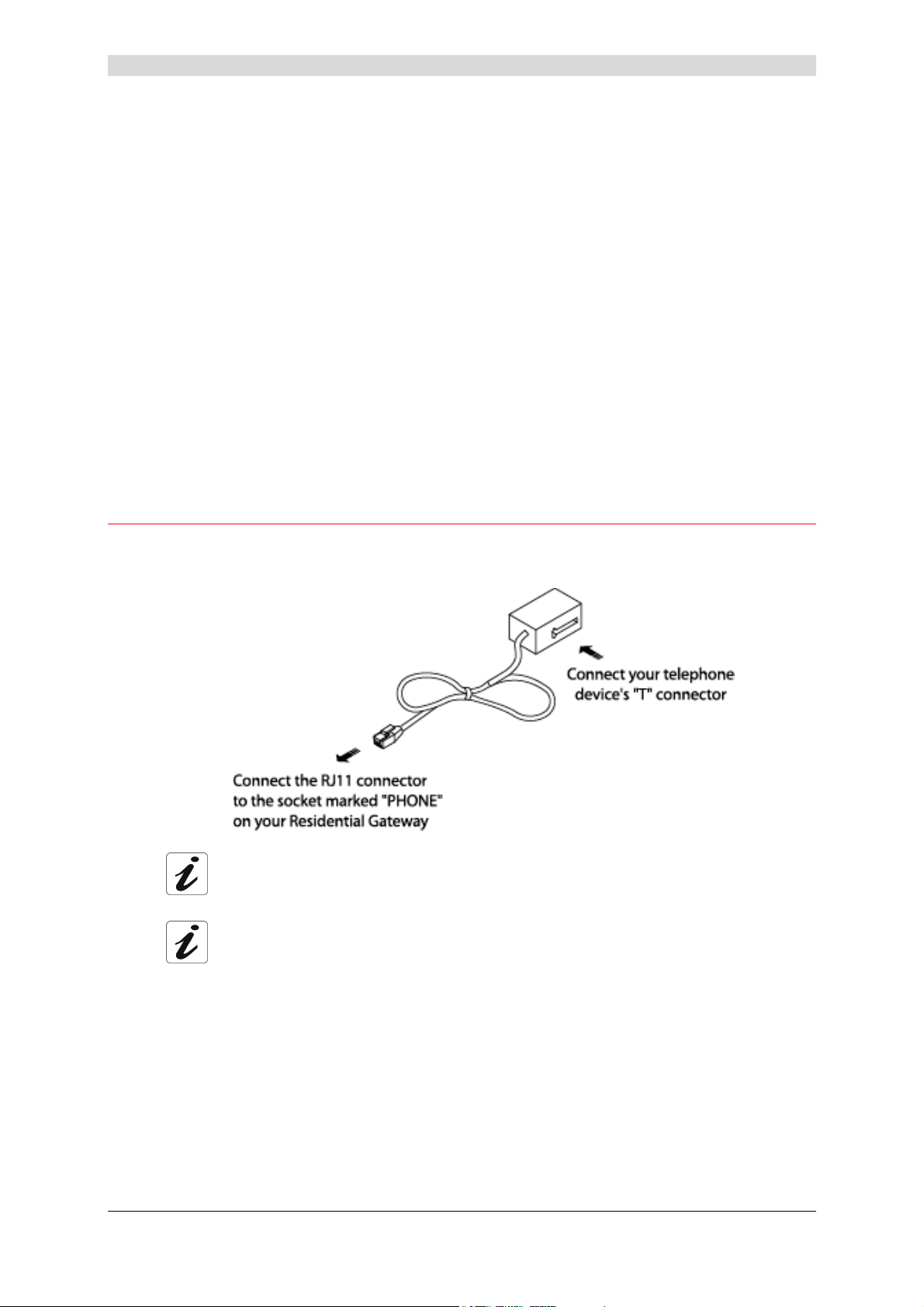
2 - Description and installation of your residential gateway
2.2.1 Powering up
¾ First connect the end of the mains lead, supplied with the equipment, to the PWR socket on
your SAGEM F@st™ 3202,
¾ Connect the adapter to a nearby power outlet,
¾ All five LEDs on the Residential Gateway light and go off in turn, then remain lit for a period
of time and then all go off.
2.2.2 Connecting the ADSL cable to the SAGEM F@st™ 3202
¾ Connect one end of the RJ11/RJ11 cable supplied to the LINE socket of your
SAGEM F@st™ 3202.
¾ Connect the other end of this cable to the port marked ADSL on your splitter connected to
the French standard telephone socket (T connector) in your home.
2.3 Connecting a telephone set to your Residential Gateway
This connection is set up as shown in the figure below (depending on model):
Use the telephone adapter supplied with your Residential Gateway.
Consult your service provider for how to use the telephone service on your SAGEM
F@st™ 3202.
SAGEM F@st™ 3202 Reference Manual - 288060387-01
Page 2-6 Reproduction and communication prohibited without the written permission of E
E
EE
Page 21
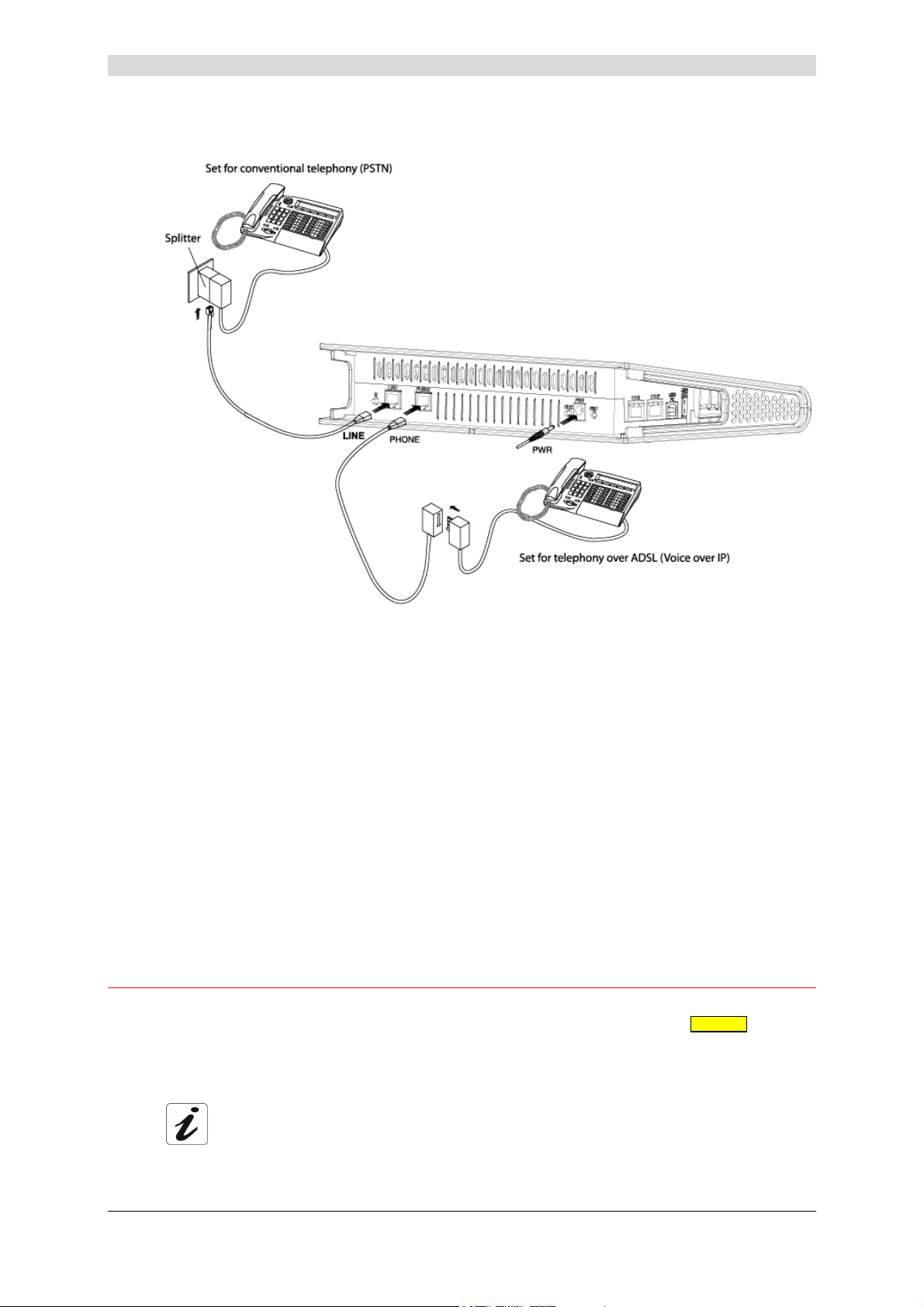
2 - Description and installation of your residential gateway
Figure 2.3 - Connecting the ADSL line/Telephone set/Power supply
to the SAGEM F@st™ 3202
2.4 Connecting a set-top box (TV/Video) to your Residential Gateway
¾ Connect the end of an RJ45/RJ45 cable to the socket marked ETH2 ( ) on your
SAGEM F@st™ 3202,
¾ Connect the other end of the cable to your TV/Video set-top box.
Consult your service provider for how to use your set-top box to access the TV/Video
services with your SAGEM F@st™ 3202.
SAGEM F@st™ 3202 Reference Manual - 288060387-01
Reproduction and communication prohibited without the written permission of E
E Page 2-7
EE
Page 22
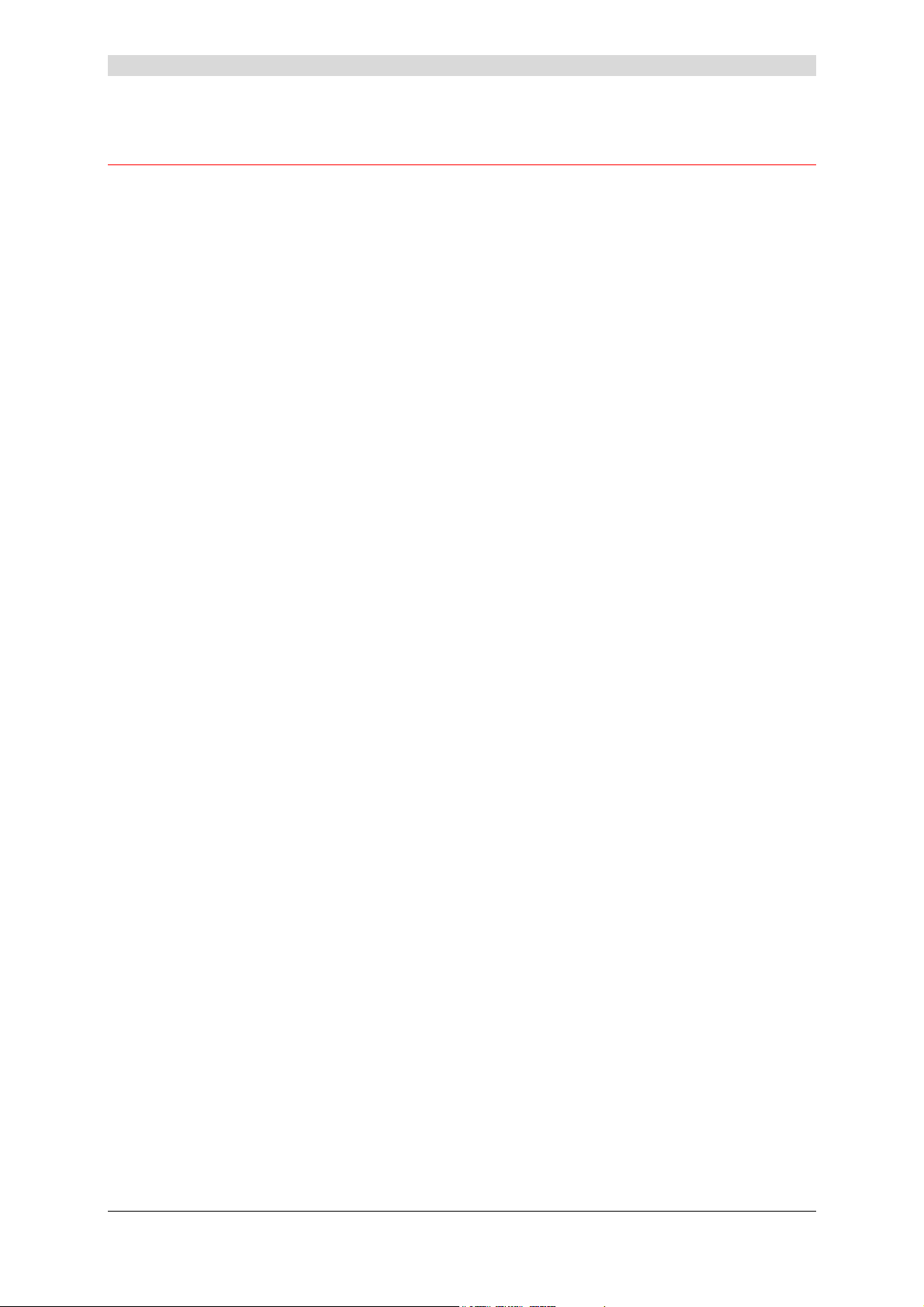
2 - Description and installation of your residential gateway
2.5 Installation instructions
Environment
¾ The SAGEM F@st™ 3202 must be installed and used inside a building.
¾ The ambient temperature must not exceed 45°C.
¾ The SAGEM F@st™ 3202 must not be exposed to strong sunlight or to intense heat.
¾ The SAGEM F@st™ 3202 must not be placed in an environment subject to significant
steam condensation.
¾ The SAGEM F@st™ 3202 must not be exposed to water splashes.
¾ The SAGEM F@st™ 3202 casing must not be covered.
¾ The SAGEM F@st™ 3202 must not be used for outdoor transmissions.
Power source
¾ Use a readily accessible mains outlet, near to the equipment. The power supply lead is 2 m
long.
¾ Arrange the power lead so as to avoid any accidental disconnection of the Residential
Gateway.
¾ The SAGEM F@st™ 3202 is designed to be connected to a TT or TN system power supply.
¾ The SAGEM F@st™ 3202 is not designed to be connected to an electrical installation with
IT system (power supply with independent neutral).
¾ Protection against short circuits and leaks between phase, neutral and earth must be
included in the building's electrical installation. The power supply circuit for this equipment
must be provided with 16 A overcurrent protection as well as differential protection.
Upkeep
¾ Never open the unit. This must be done only by personnel qualified and approved by your
provider.
¾ Do not use liquid or aerosol cleaning agents.
SAGEM F@st™ 3202 Reference Manual - 288060387-01
Page 2-8 Reproduction and communication prohibited without the written permission of E
E
EE
Page 23
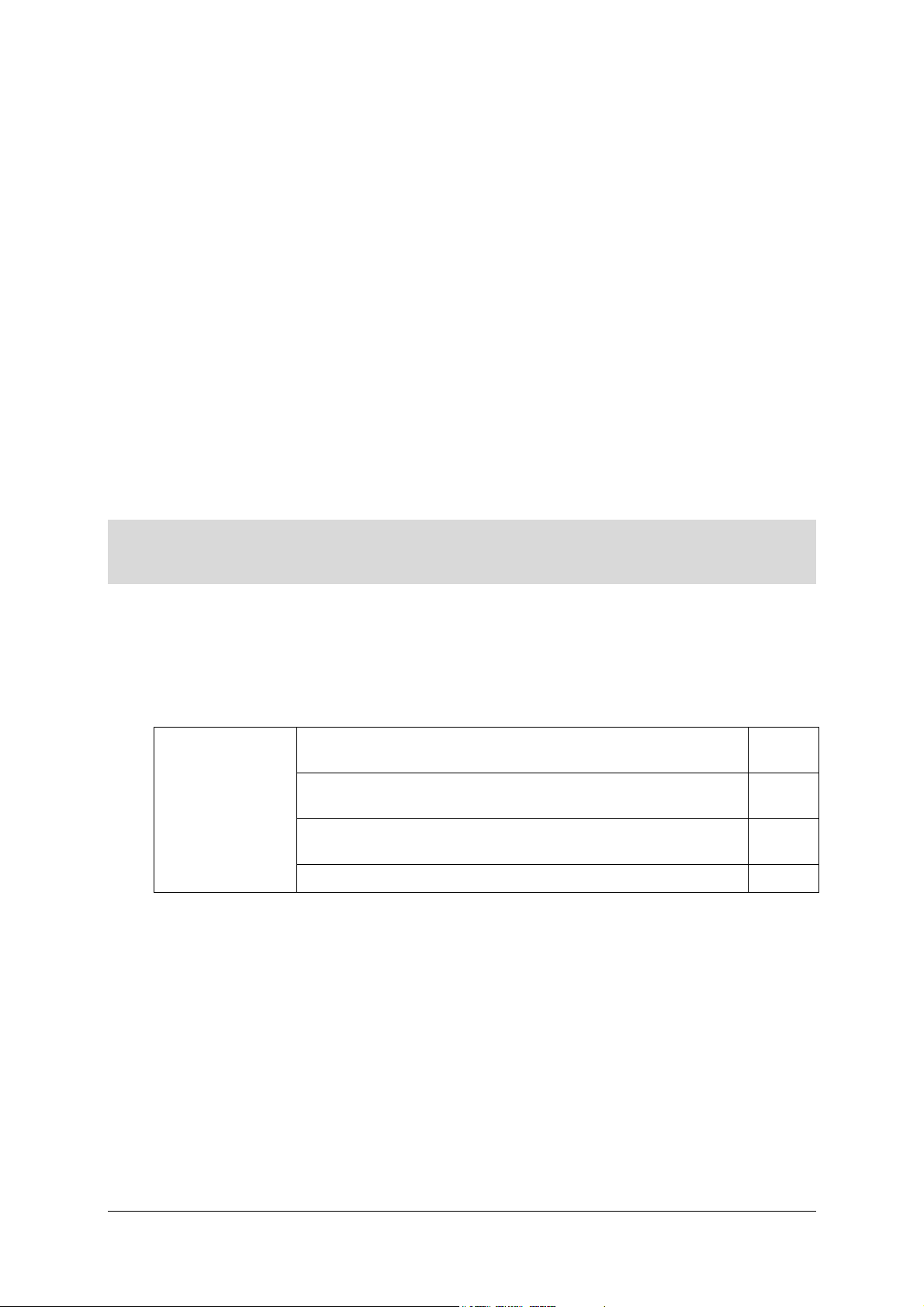
3. Installing and configuring the Residential Gateway
This section
covers
¾ The installation and configuration of your Residential
Gateway on your computer's USB port.
¾ The installation and configuration of your Residential
Gateway on your computer's network card (Ethernet).
¾ The installation and configuration of your Residential
Gateway with your computer's Wi-Fi interface.
¾ The installation and configuration of an additional computer. § 3.4
§ 3.1
§ 3.2
§ 3.3
SAGEM F@st™ 3202 Reference Manual - 288060387-01
Reproduction and communication prohibited without the written permission of E
E Page 3-1
EE
Page 24
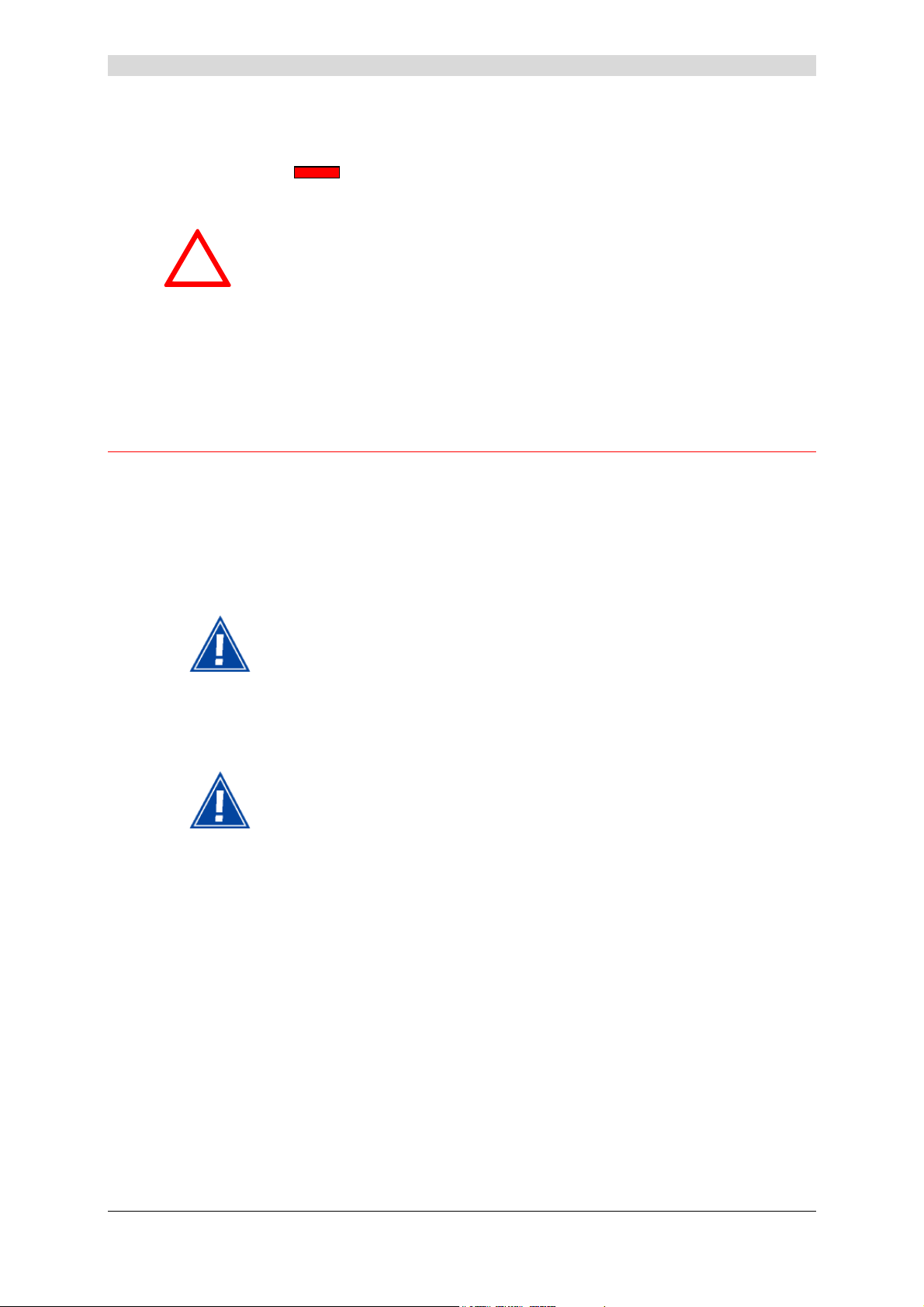
3 - Installing and configuring the residential gateway
Your Residential Gateway can be installed and configured with the following interfaces:
¾ USB (see section 3.1),
¾ Ethernet (ETH1
¾ Wi-Fi (see section 3.3).
When you have installed your Residential Gateway with an interface (USB,
!
for example) and you want to install it with another (Ethernet or Wi-Fi), you
must uninstall the Residential Gateway.
To do this:
Select Start / Programs / LiveBox / Utilities / Uninstall.
)(see section 3.2),
3.1 Installing and configuring your Residential Gateway on your computer's USB port
The USB port on the SAGEM F@st™ 3202 is a USB 1.1 supporting a maximum bit rate of
12 Mbit/s. The connector provided is type B enabling it to be connected to a computer port
supporting a type A connector via the lead supplied with the equipment.
This port lets you can connect directly to a computer, on a type A USB input using a USB lead
(supplied with the equipment).
The USB interface must be configured before the USB connector is
connected.
3.1.1 Installing the USB drivers on your computer
Before installing your SAGEM F@st™ 3202 Residential Gateway, you must
uninstall any other ADSL modem/router.
SAGEM F@st™ 3202 Reference Manual - 288060387-01
Page 3-2 Reproduction and communication prohibited without the written permission of E
E
EE
Page 25
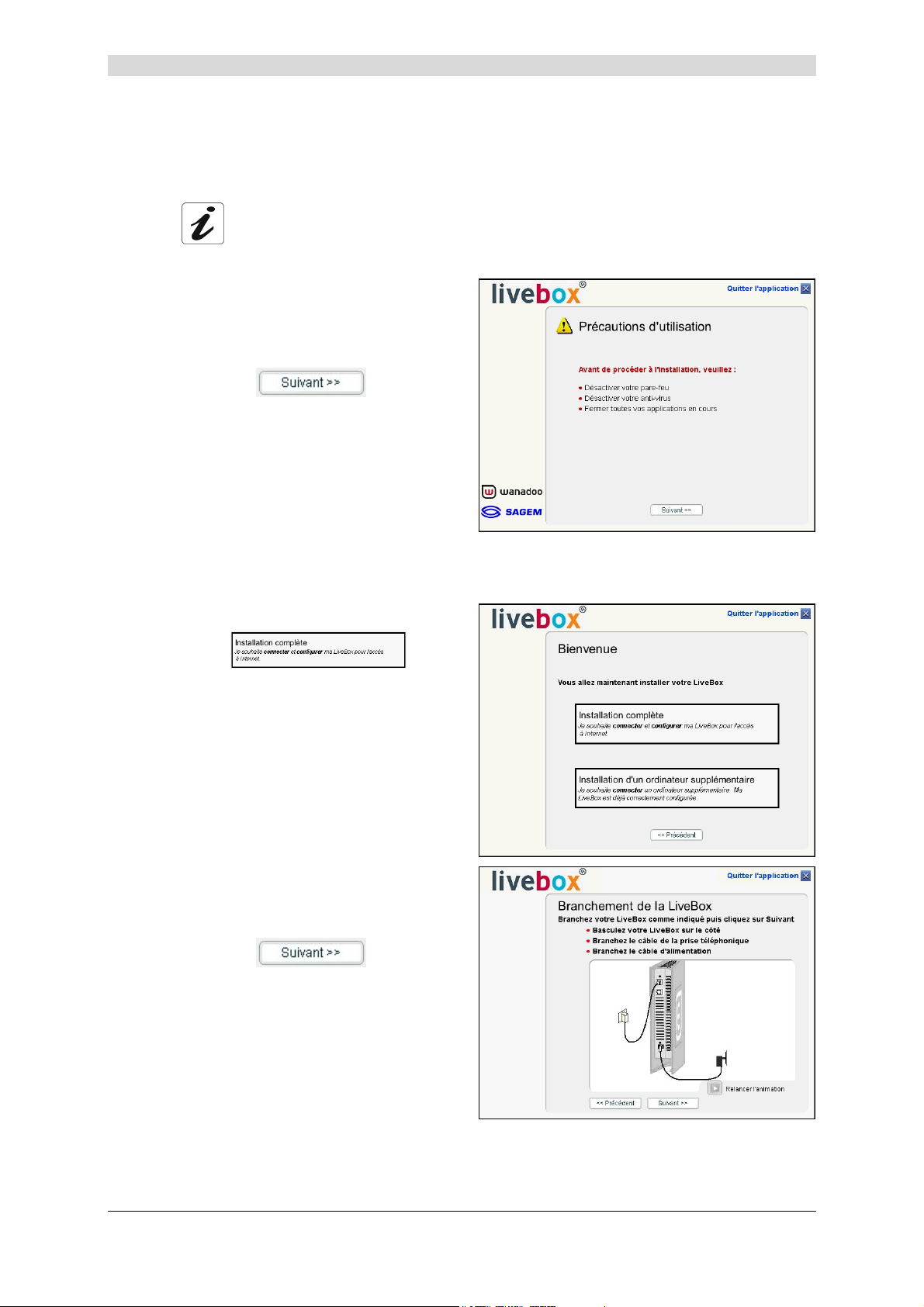
3 - Installing and configuring the residential gateway
3.1.1.1 In Windows XP
The installation procedure described was performed in Windows XP.
Installation in other Windows operating systems (98, ME and 2000) may
differ slightly.
1
Insert the CD-ROM in your computer's
appropriate drive; the screen opposite
appears.
Proceed as described on screen.
Click the
continue installation.
Note: If this screen does not appear: Select Start, then Run, then enter:
"<CD-ROM drive letter> :\autorun.exe (for example e:\autorun.exe)
then click OK.
2
The screen opposite appears.
Click
button to
.
3
The screen opposite appears.
Carry out the operations described on
screen.
Click the
continue installation.
Reproduction and communication prohibited without the written permission of E
button to
SAGEM F@st™ 3202 Reference Manual - 288060387-01
E Page 3-3
EE
Page 26
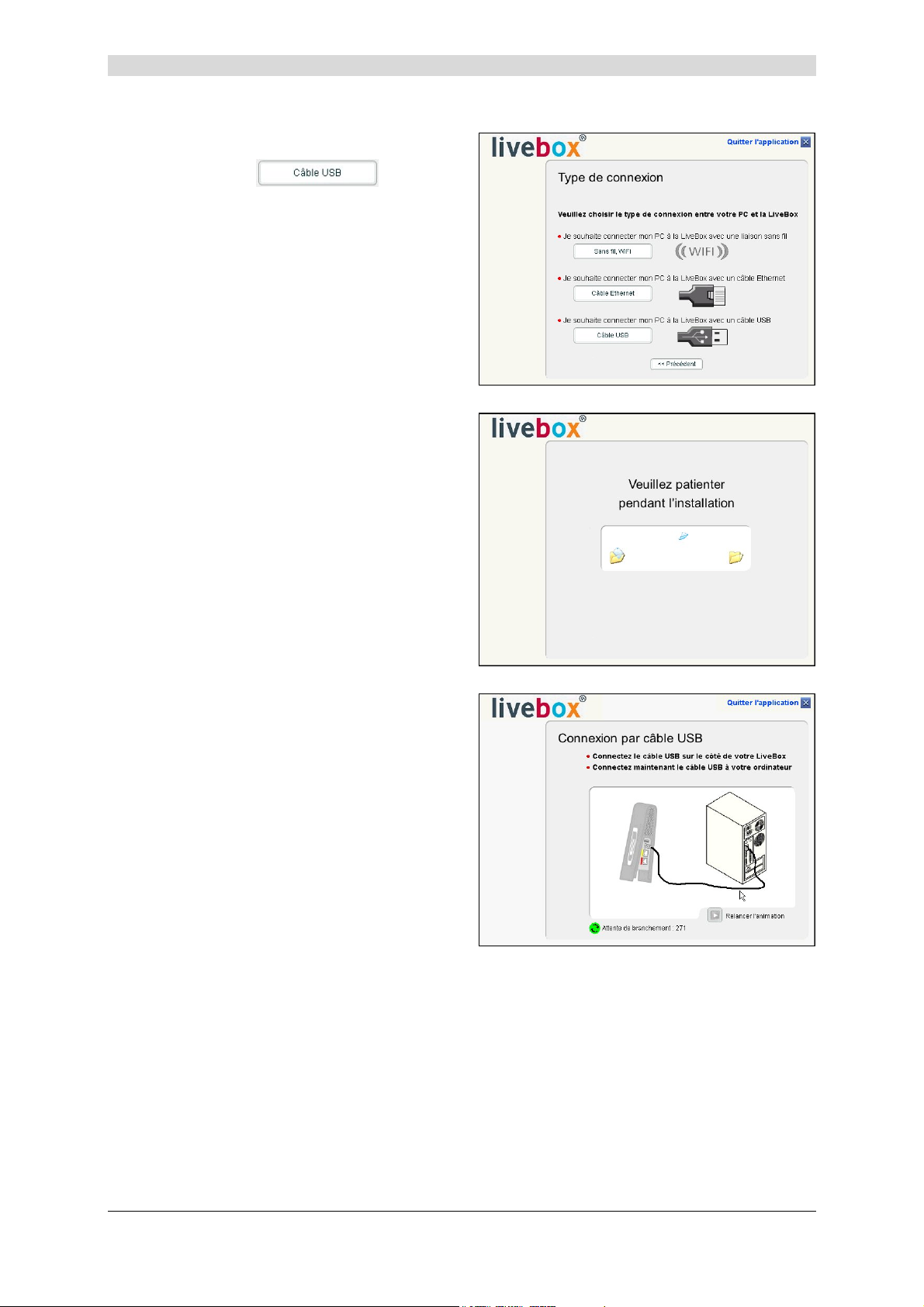
3 - Installing and configuring the residential gateway
4
The screen opposite appears.
Click the
install your Residential Gateway on the
USB interface.
5
The screen opposite appears and
prompts you to wait.
button to
6
The screen opposite appears.
Now connect the USB cable by
connecting the "square" type B end to
the Residential Gateway (USB PC
socket) then by connecting the other
"flat" type A end to an available
corresponding socket on your computer
as shown in the animation on screen.
SAGEM F@st™ 3202 Reference Manual - 288060387-01
Page 3-4 Reproduction and communication prohibited without the written permission of E
E
EE
Page 27
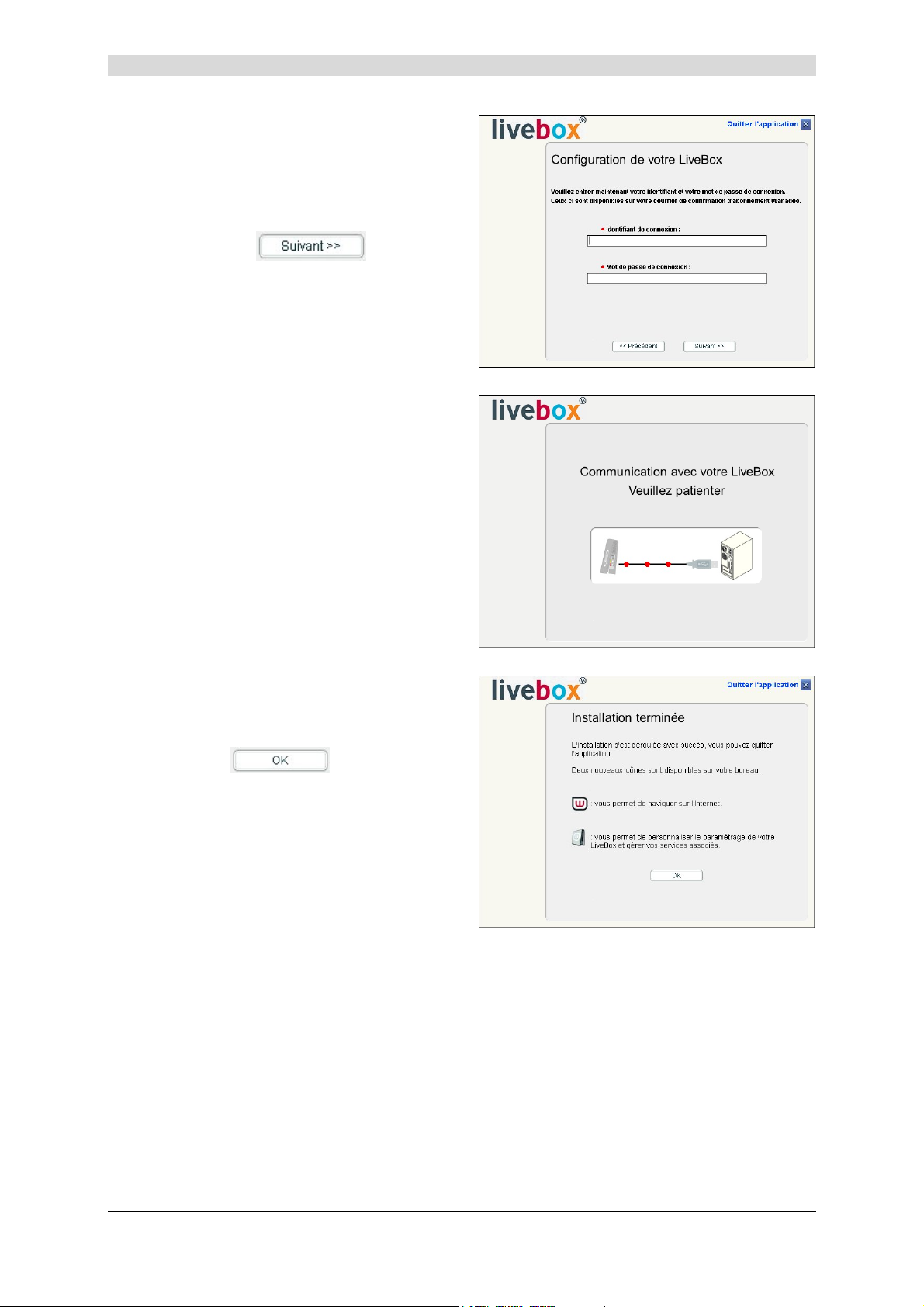
3 - Installing and configuring the residential gateway
7
The next screen appears.
Enter the login identifier followed by the
login password.
These can be found in your
subscription confirmation email.
Click the
button to
continue installation.
8
The screen opposite appears and
prompts you to wait.
9
After a relatively short time, the screen
opposite appears.
Installation is finished.
Click
.
SAGEM F@st™ 3202 Reference Manual - 288060387-01
Reproduction and communication prohibited without the written permission of E
E Page 3-5
EE
Page 28
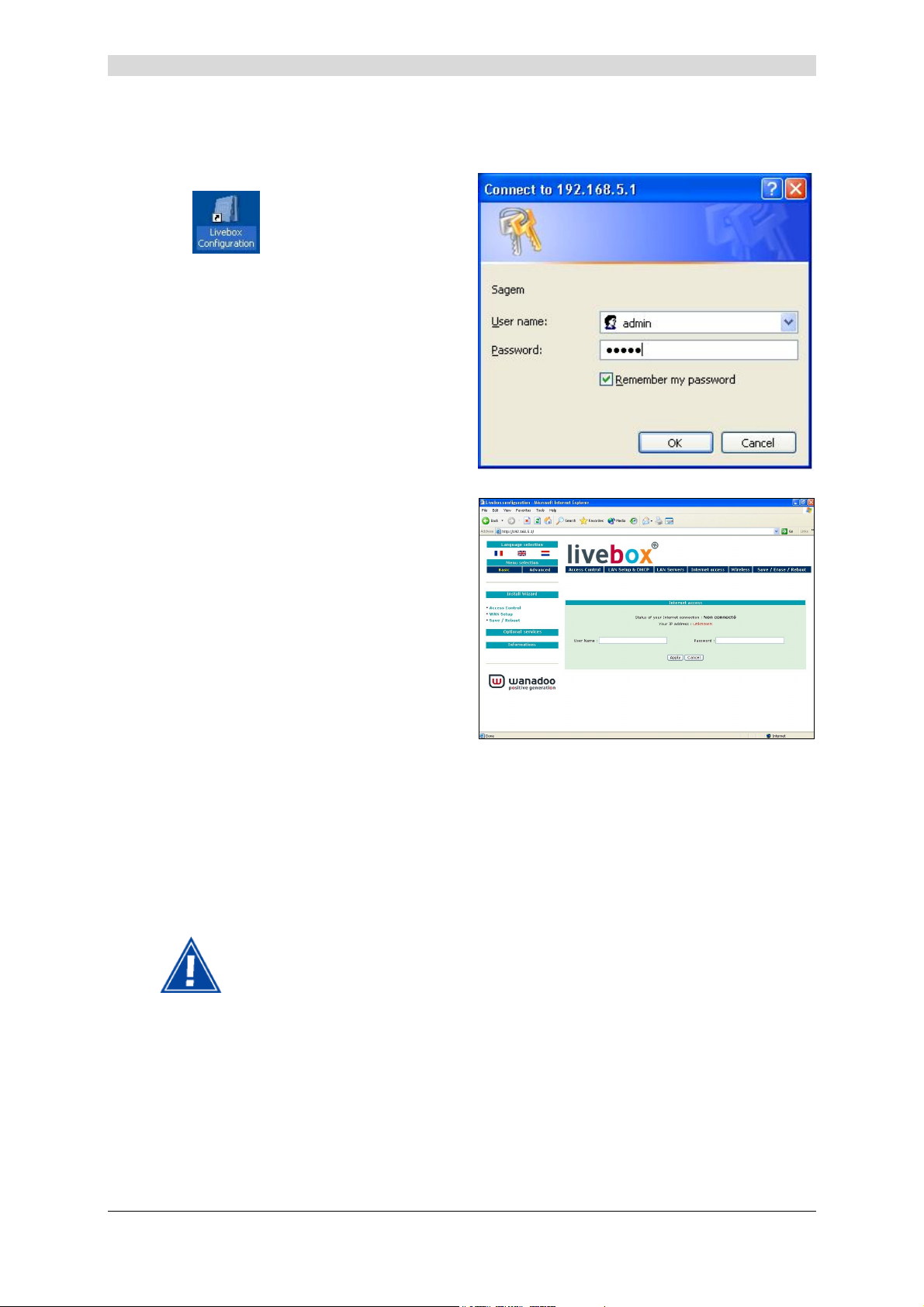
3 - Installing and configuring the residential gateway
Accessing your Residential Gateway's HTTP configurator
1
Double click the configuration icon
on the desktop, the Web
browser opens and the screen
prompting you to log in appears.
In the "User name" field, enter: admin
In the "Password" field, enter: admin.
Click OK to confirm.
Note: The bar at the top of the screen
shows the equipment's IP address.
2
Your computer's Web browser displays
the SAGEM F@st
via the default IP address specific to the
USB interface: http://192.168.2.1
TM
3202 home screen
The name of the equipment is
displayed in the home screen title:
livebox
.
You can now:
¾ Access the HTTP configurator (see section 5),
¾ Surf the Internet,
¾ Use the Internet to make phone calls if you have taken out a
subscription to the ADSL telephony service with your Internet service
provider (ISP).
Caution: If, on installation, you entered an incorrect login identifier and
password, you could have continued and finished installation and
obtained access to the HTTP configurator.
However, you will not under any circumstances be able to surf
the Internet.
To surf the Internet, you must enter the correct information sent
to you by your Internet service provider. For this:
In the HTTP configurator's home page, select Basic followed by
the Internet access menu.
SAGEM F@st™ 3202 Reference Manual - 288060387-01
Page 3-6 Reproduction and communication prohibited without the written permission of E
E
EE
Page 29
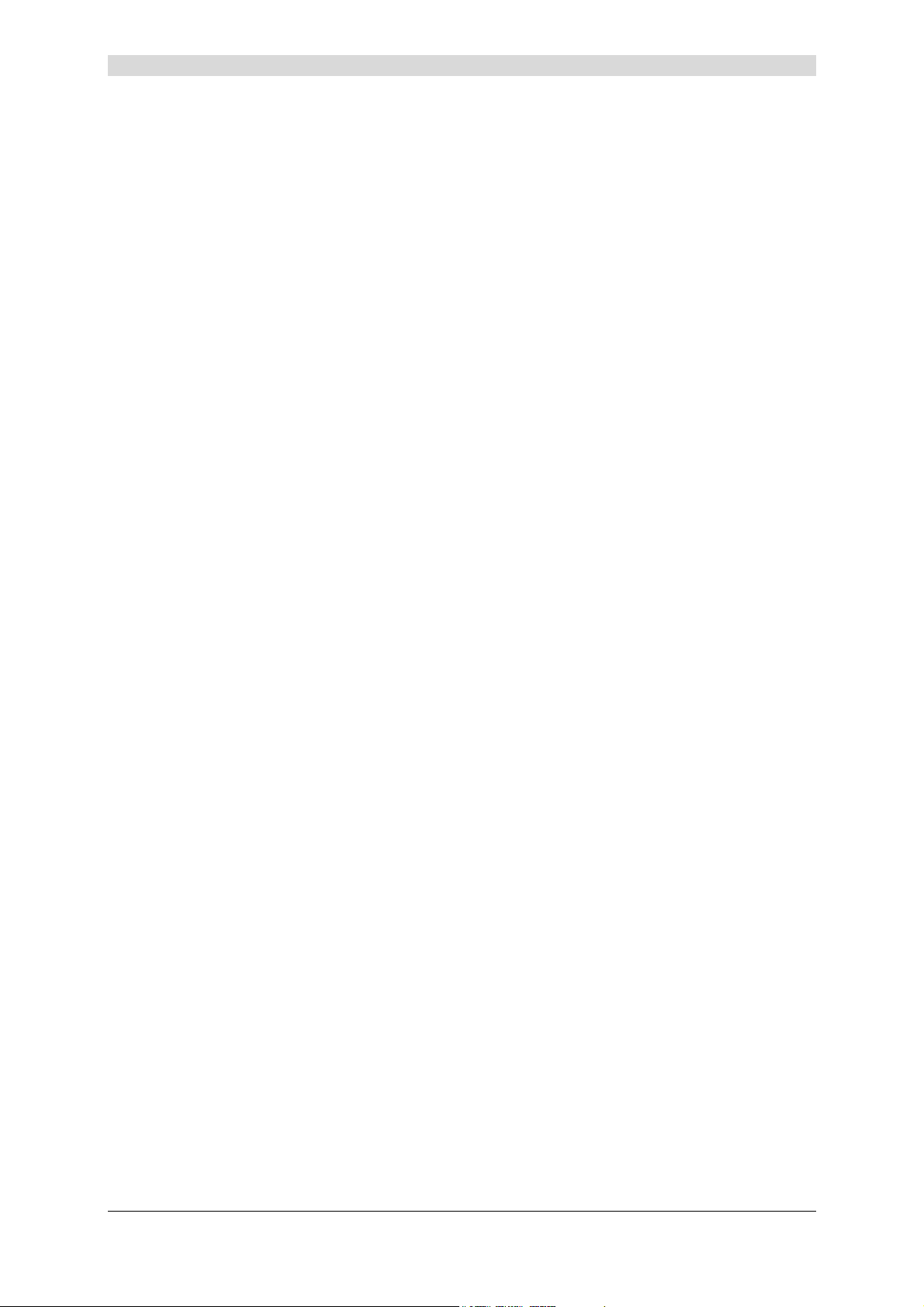
3 - Installing and configuring the residential gateway
3.1.1.2 In Mac
No installation available with the USB interface.
Installation with the Ethernet interface is described in section 3.2.1.2).
SAGEM F@st™ 3202 Reference Manual - 288060387-01
Reproduction and communication prohibited without the written permission of E
E Page 3-7
EE
Page 30
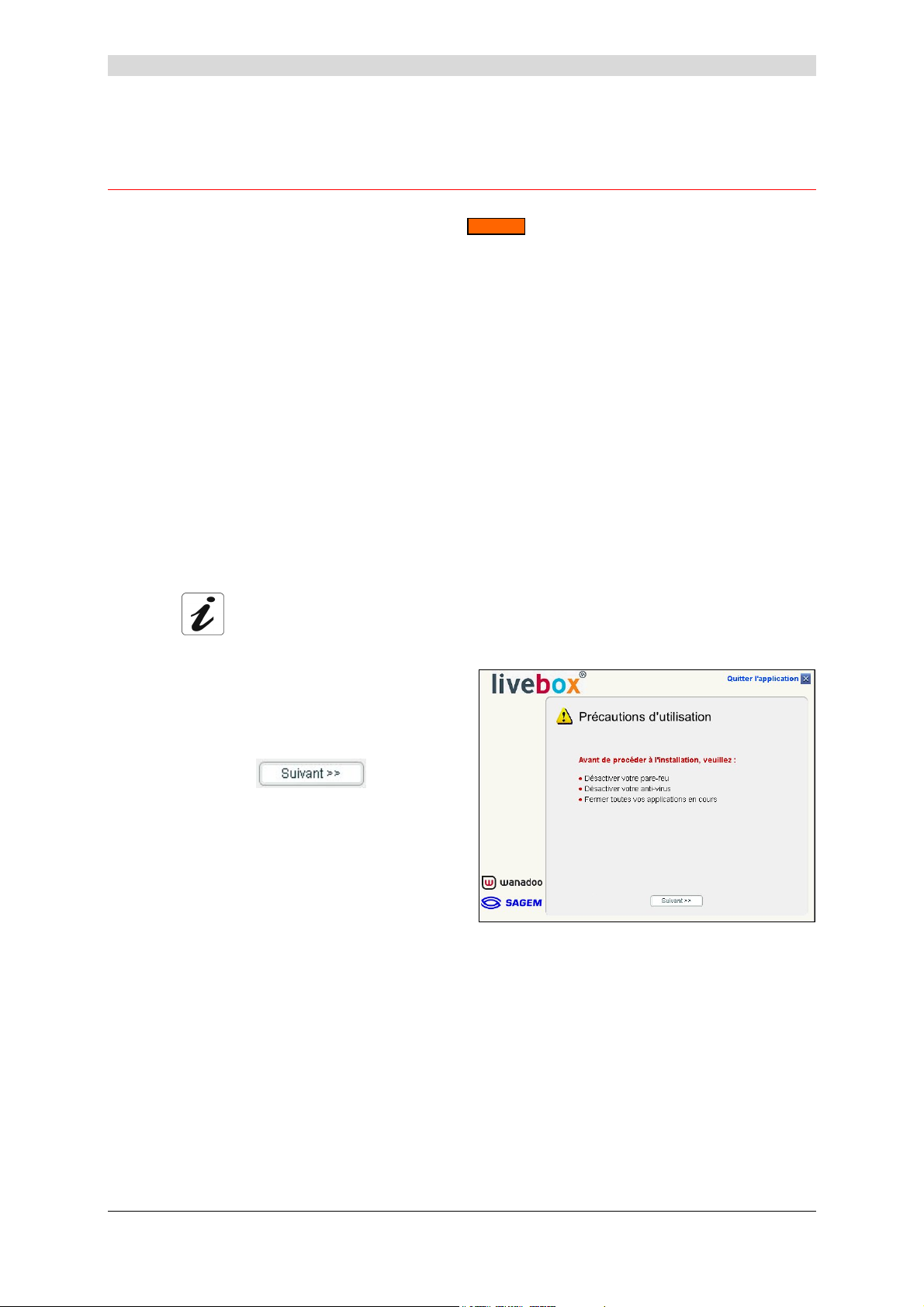
3 - Installing and configuring the residential gateway
3.2 Installing and configuring your Residential Gateway on your computer's network card (Ethernet)
Only the ETH1 Ethernet socket identified by on the SAGEM F@st™ 3202 is provided
for connecting your computers or wired Ethernet equipment. This port is an Ethernet
10/100BASE-T port, which supports bit rates of 10 Mbit/s and 100 Mbit/s in half or full duplex
mode on a category 5 double twisted pair.
This port is an RJ45 connector with auto-detecting MDI or MDI-x type wiring.
On this port, you can connect using a lead (not supplied with the equipment):
• either direct to a computer with an Ethernet 10/100BASE-T network card installed,
• or to an Ethernet LAN connected to a network concentrator (HUB or Switch).
3.2.1 Configuring network parameters
3.2.1.1 In Windows XP
The installation procedure described was performed in Windows XP.
Installation in other Windows operating systems (98, ME and 2000) may
differ slightly.
1
Insert the CD-ROM in your computer's
appropriate drive; the screen opposite
appears.
Proceed as described on screen.
Click the
continue installation.
Note: If this screen does not appear: Select Start, then Run, then enter:
"<CD-ROM drive letter> :\autorun.exe (for example e:\autorun.exe)
then click OK.
button to
SAGEM F@st™ 3202 Reference Manual - 288060387-01
Page 3-8 Reproduction and communication prohibited without the written permission of E
E
EE
Page 31

2
The screen opposite appears.
3 - Installing and configuring the residential gateway
Click
3
The screen opposite appears.
Carry out the operations described on
screen.
Click the
button to
continue installation.
.
4
The screen opposite appears.
Click the
button to
install your Residential Gateway on the
ETH interface.
5
The screen opposite appears and
prompts you to wait.
SAGEM F@st™ 3202 Reference Manual - 288060387-01
Reproduction and communication prohibited without the written permission of E
E Page 3-9
EE
Page 32

3 - Installing and configuring the residential gateway
6
The next screen appears. If your
computer has more than one Ethernet
card installed,
Select the Ethernet card connected to
the SAGEM F@st
TM
3202.
Then click
your choice and continue configuring.
7
Now connect the RJ45/RJ45 Ethernet
cable by connecting one end of the
cable to the ETH1 socket marked
on your SAGEM F@st™ 3202
and then connecting the other end of
the cable to an available Ethernet
socket on your computer as shown in
the animation displayed on screen.
Click the
button to
continue installation.
to confirm
8
The next screen appears.
Enter the login identifier followed by the
login password.
These can be found in your
subscription confirmation email.
Click the
button to
continue installation.
9
The screen opposite appears and
prompts you to wait.
SAGEM F@st™ 3202 Reference Manual - 288060387-01
Page 3-10 Reproduction and communication prohibited without the written permission of E
E
EE
Page 33

3 - Installing and configuring the residential gateway
10
After a relatively short time, the screen
opposite appears.
Installation is finished.
Click
.
Accessing your Residential Gateway's HTTP configurator
1
Double click the configuration icon
on the desktop, the Web
browser opens and the screen
prompting you to log in appears.
In the "User name" field, enter: admin
In the "Password" field, enter: admin.
Click OK to confirm.
Note: The bar at the top of the screen
shows the equipment's IP address.
2
Your computer's Web browser displays
the SAGEM F@st
via the default IP address specific to the
ETH interface: http://192.168.5.1
The name of the equipment is
displayed in the home screen title:
livebox
TM
3202 home screen
.
You can now:
¾ Access the HTTP configurator (see section 5),
¾ Surf the Internet,
¾ Use the Internet to make phone calls if you have taken out a
subscription to the ADSL telephony service with your Internet service
provider (ISP).
SAGEM F@st™ 3202 Reference Manual - 288060387-01
Reproduction and communication prohibited without the written permission of E
E Page 3-11
EE
Page 34

3 - Installing and configuring the residential gateway
Caution: If, on installation, you entered an incorrect login identifier and
password, you could have continued and finished installation and
obtained access to the HTTP configurator.
However, you will not under any circumstances be able to surf
the Internet.
To surf the Internet, you must enter the correct information sent
to you by your Internet service provider. For this:
In the HTTP configurator's home page, select Basic followed by
the Internet access menu.
SAGEM F@st™ 3202 Reference Manual - 288060387-01
Page 3-12 Reproduction and communication prohibited without the written permission of E
E
EE
Page 35

3.2.1.2 In MacOS X
TM
TM
The configuration procedure described below was performed in MacOS X
(10.1 or 10.2). It can be performed in other operating systems such as
MacOS 8.6, MacOS 9.1 and MacOS 9.2.
3 - Installing and configuring the residential gateway
1
Click the
(apple) menu in the
menu bar, select "System
Preferences", then click the "Network"
icon.
The screen opposite appears.
The Configuration: field should be set
to Automatic
The Display: field should be set to
Built-in Internet
Select the TCP/IP tab; the relevant panel appears.
The Setup: field should contain Via DHCP by default. If not, select this setting from the
drop-down list.
Note: If the Via PPP setting is displayed, select the PPPoE tab then uncheck the Login
via PPPoE box.
This panel should show the IP address, the subnet mask supplied by the Internet service
provider (ISP) and the default IP address of the SAGEM F@st
3202's LAN interface
(192.168.5.1).
Click
to confirm connection in DHCP mode.
The DHCP client, DNS servers and Search domains fields are optional.
Open your browser then enter the default IP
address of the SAGEM F@st
3202's LAN
interface: http://192.168.5.1
then click Go to to confirm; the login screen
opposite appears. Enter:
User name: admin
Password: admin
The home screen appears.
SAGEM F@st™ 3202 Reference Manual - 288060387-01
Reproduction and communication prohibited without the written permission of E
E Page 3-13
EE
Page 36

3 - Installing and configuring the residential gateway
3.3 Installing and configuring your Residential Gateway with your computer's Wi-Fi interface
3.3.1 Installing the drivers for the USB Wi-Fi key on your
computer
Before installing your SAGEM F@st™ 3202 Residential Gateway, you must
uninstall any other ADSL modem/router.
SAGEM F@st™ 3202 Reference Manual - 288060387-01
Page 3-14 Reproduction and communication prohibited without the written permission of E
E
EE
Page 37

3 - Installing and configuring the residential gateway
3.3.1.1 In Windows XP
The installation procedure described was performed in Windows XP.
Installation in other Windows operating systems (98, ME and 2000) may
differ slightly.
On installation, you must not connect your USB Wi-Fi key before
prompted to do so (see step 6).
1
Insert the CD-ROM in your computer's
appropriate drive; the screen opposite
appears.
Proceed as described on screen.
Click the
continue installation.
Note: If this screen does not appear: Select Start, then Run, then enter:
"<CD-ROM drive letter> :\autorun.exe (for example e:\autorun.exe)
then click OK.
2
The screen opposite appears.
Click
button to
.
SAGEM F@st™ 3202 Reference Manual - 288060387-01
Reproduction and communication prohibited without the written permission of E
E Page 3-15
EE
Page 38

3 - Installing and configuring the residential gateway
3
The screen opposite appears.
Carry out the operations described on
screen.
Click the
continue installation.
4
The screen opposite appears.
Click the
install your Residential Gateway on the
Wi-Fi interface.
button to
button to
5
The screen opposite appears and
prompts you to wait.
SAGEM F@st™ 3202 Reference Manual - 288060387-01
Page 3-16 Reproduction and communication prohibited without the written permission of E
E
EE
Page 39

3 - Installing and configuring the residential gateway
6
The screen opposite appears.
Connect your USB Wi-Fi adapter to a
corresponding available socket on your
computer as shown in the animation
displayed on screen.
7
The screen opposite appears.
Enter the WEP key (26 characters for
128-bit encryption and ten characters
for 64-bit encryption) marked on the
label affixed to the packaging, on the
CD-ROM cover and on the gateway's
casing.
Enter the login identifier followed by the
login password.
These can be obtained from your
subscription confirmation email.
Click
button to continue
installation.
8
The screen opposite appears.
Click the association button marked
REG on the Residential Gateway to
make the
LED associated with the
Wi-Fi function blink.
Click the
button to
continue installation.
SAGEM F@st™ 3202 Reference Manual - 288060387-01
Reproduction and communication prohibited without the written permission of E
E Page 3-17
EE
Page 40

3 - Installing and configuring the residential gateway
9
The screen opposite appears and
prompts you to wait.
10
After a relatively short time, the screen
opposite appears.
The installation is finished.
Click
.
Accessing your Residential Gateway's HTTP configurator
1
Double click the configuration icon
on the desktop, the Web
browser opens and the screen
prompting you to log in appears.
In the "User name" field, enter: admin
In the "Password" field, enter: admin.
Click OK to confirm.
Note: The bar at the top of the screen
shows the equipment's IP address.
SAGEM F@st™ 3202 Reference Manual - 288060387-01
Page 3-18 Reproduction and communication prohibited without the written permission of E
E
EE
Page 41

3 - Installing and configuring the residential gateway
2
Your computer's Web browser displays
the SAGEM F@st
via the default IP address specific to the
USB interface: http://192.168.3.1
The name of the equipment is
displayed in the home screen title:
livebox
TM
3202 home screen
.
You can now:
¾ Access the HTTP configurator (see section 5),
¾ Surf the Internet,
¾ Use the Internet to make phone calls if you have taken out a
subscription to the ADSL telephony service with your Internet service
provider (ISP).
Caution: If, on installation, you entered an incorrect login identifier and
password, you could have continued and finished installation and
obtained access to the HTTP configurator.
However, you will not under any circumstances be able to surf
the Internet.
To surf the Internet, you must enter the correct information sent
to you by your Internet service provider. For this:
In the HTTP configurator's home page, select Basic followed by
the Internet access menu.
SAGEM F@st™ 3202 Reference Manual - 288060387-01
Reproduction and communication prohibited without the written permission of E
E Page 3-19
EE
Page 42

3 - Installing and configuring the residential gateway
3.3.1.2 In MacOS X
For future publication.
SAGEM F@st™ 3202 Reference Manual - 288060387-01
Page 3-20 Reproduction and communication prohibited without the written permission of E
E
EE
Page 43

3 - Installing and configuring the residential gateway
3.4 Installing and configuring an additional computer
1
Insert the CD-ROM in your computer's
appropriate drive; the screen opposite
appears.
Proceed as described on screen.
Click the
continue installation.
Note: If this screen does not appear: Select Start, then Run, then enter:
"<CD-ROM drive letter> :\autorun.exe (for example e:\autorun.exe)
then click OK.
2
The screen opposite appears.
Click
button to
.
4
The screen opposite appears.
Click the
install your Residential Gateway on the
USB interface (see section 3.1 - steps 5
to 9).
Click the
install your Residential Gateway on the
ETH interface (see section 3.2 - steps 5
to 10).
Click the
install your Residential Gateway on the
Wi-Fi interface (see section 3.3 - steps
5 to 10).
Reproduction and communication prohibited without the written permission of E
button to
button to
button to
SAGEM F@st™ 3202 Reference Manual - 288060387-01
E Page 3-21
EE
Page 44

3 - Installing and configuring the residential gateway
The steps concerning:
• connecting the Residential Gateway to the telephone socket and to the mains
outlet.
• And setting up your SAGEM F@st™ 3202 (login identifier and login password,
etc),
are not to be carried out when installing and setting up an additional computer,
whatever the interface (USB, ETH or Wi-Fi).
SAGEM F@st™ 3202 Reference Manual - 288060387-01
Page 3-22 Reproduction and communication prohibited without the written permission of E
E
EE
Page 45

4. Telephony over ADSL service
This section ¾ connection of an analogue telephone § 4.2
covers ¾ operation of the telephony over ADSL service § 4.3
¾ unavailability of the telephony over ADSL service § 4.4
SAGEM F@st™ 3202 Reference Manual - 288060387-01
Reproduction and communication prohibited without the written permission of E
E Page 4-1
EE
Page 46

4 - Telephony over ADSL service
4.1 Introduction
The SAGEM F@st™ 3202 offers you an integrated telephony over ADSL service.
You can phone via the Internet (Voice over IP telephony) using your conventional telephone set.
Consult your service provider for how to enable and use the telephony
over ADSL service on your SAGEM F@st™ 3202.
The SAGEM F@st
TM
3202 interface can be used to connect conventional terminals:
Telephone sets (compliant with ETSI TBR21 and ITU-T Q.552 and France Telecom
specification ST/PAA/TPA/STP/1063 and the TNR-G specification).
The interface supports only tone dialling sets.
Pulse dialling terminals are not supported.
Recent terminals can support both types of dialling. If such is the case,
check that they are set up for tone dialling.
4.2 Connecting an analogue telephone
Many analogue telephones have their own specific lead; it is therefore
preferable to connect them to the SAGEM F@st
Use the adapter supplied with your SAGEM F@st
TM
3202.
TM
3202 via their own lead.
SAGEM F@st™ 3202 Reference Manual - 288060387-01
Page 4-2 Reproduction and communication prohibited without the written permission of E
E
EE
Page 47

4 - Telephony over ADSL service
4.3 Operation of the telephony over ADSL service
The telephony over ADSL service available on the Residential Gateway is signalled by the
following parameters:
¾ "
¾ Dial tone different from the one on a telephone connected to the conventional switched
The calls received on the sets connected to the Residential Gateway are from the telephony
over ADSL network. Calls originating directly from the switched telephone network (PSTN) will
not ring the telephone sets connected to the Residential Gateway.
In this case, all the calls made from the sets connected to the Residential Gateway are routed
over the telephony over ADSL network, apart from calls to the following numbers:
All these emergency numbers are directly routed over the conventional switched telephone
network (PSTN).
" LED lit,
telephone network (PSTN).
• 15 : Ambulance,
• 17 : Police,
• 18 : Fire,
• 112 : Europen emergency call,
• 115 : Social emergency,
• 119 : Child abuse.
4.4 If the telephony over ADSL service is unavailable
Telephony over ADSL may not be available on the Residential Gateway for one of the following
reasons:
¾ The Residential Gateway is powered down (all the LEDs are off),
¾ The ADSL line is not synchronised,
¾ The PPPoA or PPPoE link is not set up,
¾ The telephony over ADSL subscription is not activated,
¾ The Internet service provider's service is not available.
If the telephony over ADSL service is unavailable, the telephones connected to the Residential
Gateway switch over to the switched telephone network (PSTN) and behave like analogue
telephones. The "
" LED is off.
SAGEM F@st™ 3202 Reference Manual - 288060387-01
Reproduction and communication prohibited without the written permission of E
E Page 4-3
EE
Page 48

4 - Telephony over ADSL service
SAGEM F@st™ 3202 Reference Manual - 288060387-01
Page 4-4 Reproduction and communication prohibited without the written permission of E
E
EE
Page 49

5. Configuring your Residential Gateway
This section ¾ access to the home screen § 5.1
covers ¾ recommendations for the use of the configuration screens § 5.2
¾ activation/deactivation of optional services §.5.3
¾ access to information § 5.4
¾ your Residential Gateway's "Basic" configuration menu
¾ your Residential Gateway's "Advanced" configuration
menu
SAGEM F@st™ 3202 Reference Manual - 288060387-01
Reproduction and communication prohibited without the written permission of E
E Page 5-1
EE
§ 5.5
§ 5.6
Page 50

5 - Configuring your Residential Gateway
5.1 Accessing the home screen
To configure your SAGEM F@stTM 3202 Residential Gateway, connect it to a USB port or to the
Ethernet network card on your computer. Configuration can also be carried out by connecting
your computer to the Residential Gateway via the wireless network (WiFi).
If you use a USB lead, connect it to the slave USB type B port, the socket of which is marked
USB.
If you use your Ethernet network card to configure your Residential Gateway, connect it to the
Ethernet port, the socket of which is marked ETH1 (
Your Residential Gateway is then configured via a simple Internet browser (for example Internet
Explorer).
To access this function, you need to have configured the Ethernet or USB interface or
the wireless network function on your computer using the installation CD supplied
with your LiveBox.
The SAGEM F@stTM 3202's DHCP server function is enabled by default with a range
of addresses dependent on the interface used, as indicated in section 5.5.2.
).
1
Double click the configuration icon
the equipment.
or
1 In the Start menu, select Programs
and the following screen appears.
Left click on LiveBox / LiveBox
Configuration.
created on the desktop after installing
SAGEM F@st™ 3202 Reference Manual- 288060387-01
Page 5-2 Reproduction and communication prohibited without the written permission of E
E
EE
Page 51

2
The screen opposite prompts you to
log in.
In the "User name" field, enter the
default: admin.
In the "Password" field, enter the
default: admin.
Then click OK to confirm.
Note: The bar at the top of the screen
shows the equipment's IP address.
3
The PC's Web browser opens and
displays the Residential Gateway's
home screen via the IP address of the
chosen configuration mode.
5 - Configuring your Residential Gateway
The name of the equipment
("Livebox") appears in the home
screen title.
Equipment configuration menus
appear in the lefthand part of the
home screen.
To optimise your network security, you should preferably alter the password
when configuration is complete.
If you have altered the default address and changed the default password of
your Residential Gateway, follow the procedure below to access the home
screen using an Internet browser (Internet Explorer, for example):
¾ Enter the new IP address of your Residential Gateway, for example: http://192.168.5.10.
¾ Then confirm by pressing Enter. The screen prompting you to log in appears.
¾ Enter the "User name" and "Password" you have previously configured.
¾ Then click OK to confirm.
SAGEM F@st™ 3202 Reference Manual - 288060387-01
Reproduction and communication prohibited without the written permission of E
E Page 5-3
EE
Page 52

5 - Configuring your Residential Gateway
5.2 Recommendations
You can select the language of your choice by clicking the appropriate flag:
French
English
Dutch
The meanings of the main buttons commonly displayed in all the configuration windows are
given in the table below.
Click this button to confirm the values entered and/or the selections made in
the drop-down lists.
Click this button to return:
to the last values entered and/or to the last selections made.
to the preceding screen.
Click this button to display a new window to complete the fields required to
add an object.
Click this button to display a new window to modify the accessible fields of a
previously selected object.
Click this button to delete a selected object from a list.
Click this button to close the window and return to the preceding window
without saving the input.
SAGEM F@st™ 3202 Reference Manual- 288060387-01
Page 5-4 Reproduction and communication prohibited without the written permission of E
E
EE
Page 53

5 - Configuring your Residential Gateway
5.3 Optional services
5.3.1 Selecting and activating
Click in the
lefthand part of the home screen.
The links for the four submenus opposite appear.
When you select a submenu the activate/deactivate window opens for the service chosen from
the following four:
• Internet access.
• TV by ADSL.
• Internet routing.
• Wanadoo Phone (Voice over IP service).
The window of each submenu displays the status of the selected service, Deactivated or
Activated.
Depending on the state, the "Activate / Deactivate" button will appear as Activate in the first
case and Deactivate in the second.
Button Meaning
Click this button to activate a service.
Click this button to deactivate a service.
SAGEM F@st™ 3202 Reference Manual - 288060387-01
Reproduction and communication prohibited without the written permission of E
E Page 5-5
EE
Page 54

5 - Configuring your Residential Gateway
The screen opposite appears.
Click OK to confirm the change of service.
The window opposite appears and confirms
that the change has been accepted by your
Residential Gateway.
5.3.2 Internet access
In the lefthand part of the home screen, click in
the Optional services menu, then select
Internet access from the list of services
displayed.
The screen opposite appears and lets you
activate or deactivate the Internet service (see
section 5.3.1).
A link offers you the option of setting up your
Internet connection from this screen, if it is not
already configured.
You need to have entered the user name and the password (supplied by your
Internet service provider) to activate the Internet service.
Deactivating the Internet service disconnects the PPP connection.
In this case, you can use its login identifiers elsewhere.
5.3.3 TV by ADSL
In the lefthand part of the home screen, click in
the Optional services menu, then select TV by
ADSL from the list of services displayed.
The screen opposite appears and lets you
activate or deactivate this service (see section
5.3.1).
SAGEM F@st™ 3202 Reference Manual- 288060387-01
Page 5-6 Reproduction and communication prohibited without the written permission of E
E
EE
Page 55

When the TV over ADSL service is activated, the yellow Eth port is reserved for
the TV service; it cannot be used for access to the Internet.
When the TV over ADSL service is disabled, the yellow Eth port can be used for
Internet access. Its range of IP addresses is 192.168.6.1/24.
5.3.4 Internet routing
In the lefthand part of the home screen, click in
the Optional services menu, then select
Internet routing from the list of services
displayed.
The screen opposite appears and lets you
activate or deactivate the service (see section
5.3.1).
When the Internet routing service is activated, the red Eth port can be used for
Internet access. Its range of IP addresses is 192.168.5.1/24.
When the Internet routing service is deactivated, the red Eth port can be used for
access to the videophone service (consult your ISP). It cannot be used for Internet
access.
5 - Configuring your Residential Gateway
5.3.5 Wanadoo Phone
In the lefthand part of the home screen, click in
the Optional services menu, then select
wanadoo Phone from the list of services
displayed.
If your Voice over IP service is not active, the
screen opposite appears, and the link with your
ISP's web site offers you the option of setting up
your connection to the Voice over IP service
from this screen.
If your Voice over IP service is active, the
screen opposite appears. It shows the number
of the line linking the Residential Gateway to the
public telephone network and supplies a list of
the services subscribed to with the operator.
SAGEM F@st™ 3202 Reference Manual - 288060387-01
Reproduction and communication prohibited without the written permission of E
E Page 5-7
EE
Page 56

5 - Configuring your Residential Gateway
5.4 Information
5.4.1 Introduction
Click in the
lefthand part of the home screen.
The links for the seven submenus opposite
appear.
When you select a submenu, the corresponding information window is opened for you to
check the status of the connections and the configuration settings of your Residential Gateway
(IP and MAC addresses, for example).
5.4.2 ADSL connection
In the lefthand part of the home screen, click in
the Information menu, then select ADSL
connection from the list of services displayed.
The screen opposite appears and displays the
ADSL bit rates on your line, in both uplink and
downlink directions.
Field Meaning
ADSL Line Status
Downstream
Displays the status of the ADSL line:
UNTRAINED: Synchronising the computer has detected the
presence of the Residential Gateway on one of its dedicated USB or
Ethernet ports and ADSL synchronisation is in progress.
TRAINED: The Residential Gateway is operational; the ADSL link
is synchronised. A connection to the Internet can be set up.
Displays the downstream or incoming rate (data from the Internet)
negotiated by the ADSL link (expressed in kbit/s) and the latency
(Interleave or Fast).
UpStream
SAGEM F@st™ 3202 Reference Manual- 288060387-01
Page 5-8 Reproduction and communication prohibited without the written permission of E
Displays the upstream or outgoing bit rate (data sent towards the
Internet) negotiated by the ADSL link (expressed in kbit/s) and the
latency (Interleave or Fast).
E
EE
Page 57

5.4.3 802.11g wireless
In the lefthand part of the home screen,
click in the Information menu and select
Wireless 802.11g from the list of services
displayed.
The screen opposite appears and
displays the information concerning the
802.11g wireless network.
Field Meaning
5 - Configuring your Residential Gateway
SSID
Channel
Mode
Connected
stations
Encryption
MAC filtering
Displays the name of the wireless network and indicates that
transmission of the SSID over the network is enabled.
Indicates the number of the radio channel used by your Residential
Gateway's WLAN access point.
Displays the selected operating mode:
¾ 802.11 g:
Your Residential Gateway's WLAN access point accepts only
IEEE802.11g clients.
¾ or 802.11 b+g (mixed):
Your Residential Gateway's WLAN access point accepts
IEEE802.11b and IEEE802.11g clients.
Gives the number of stations linked to the server via the wireless
network and their MAC addresses.
Specifies the options activated to protect data on the network (None,
WEP encryption, WPA encryption) and details the characteristics of the
encryption used.
Gives information on the Deactivated or Activated status of filtering by
MAC addresses, which is used to limit the number of computers allowed
access to the network.
SAGEM F@st™ 3202 Reference Manual - 288060387-01
Reproduction and communication prohibited without the written permission of E
E Page 5-9
EE
Page 58

5 - Configuring your Residential Gateway
5.4.4 Bluetooth (Not available in the current version)
In the lefthand part of the home screen, click
in the Information menu, then select
Bluetooth from the list of services displayed.
The screen opposite appears and displays
information corresponding to the Bluetooth
function.
5.4.5 LAN
In the lefthand part of the home screen, click
in the Information menu, then select LAN
from the list of services displayed.
The screen opposite appears and displays
LAN information.
Field Meaning
Interface
Local IP Address
Ethernet Mac
Address
Network mask
DHCP Server
Leased Addresses
List the interfaces available to build your local area network (LAN).
Provides the IP address of each of the Residential Gateway's
interfaces, as seen from the LAN.
Provides the physical address of each interface (12 hexadecimal
characters).
Displays the subnet mask.
Gives the status of the DHCP service (In Service or Out of Service).
Number of addresses distributed by the DHCP server on the local
area network, on each interface.
SAGEM F@st™ 3202 Reference Manual- 288060387-01
Page 5-10 Reproduction and communication prohibited without the written permission of E
E
EE
Page 59

5.4.6 Software
In the lefthand part of the home screen, click
in the Information menu, then select
Software from the list of services displayed.
The screen opposite appears and displays
information concerning the software installed
in your Residential Gateway.
Field Meaning
5 - Configuring your Residential Gateway
Name
Software Version
Reference
5.4.7 USB
In the lefthand part of the home screen, click
in the Information menu, then select USB
from the list of services displayed.
The screen opposite appears and displays
information concerning the USB interface.
Field Meaning
Connected
5.4.8 Voice over IP
Indicates the name of the Residential Gateway.
Indicates the version of the equipment software.
Gives the reference code of the equipment software.
Specifies the status of the connection of the Residential Gateway to a
computer, via its USB interface.
In the lefthand part of the home screen, click
in the Information menu, then select Voice
over IP from the list of services displayed.
The screen opposite appears and displays
information corresponding to the Voice over IP
service.
Field Meaning
PHONE1 State
Reproduction and communication prohibited without the written permission of E
Specifies the status of the telephone terminal operating the Voice
over IP function.
SAGEM F@st™ 3202 Reference Manual - 288060387-01
E Page 5-11
EE
Page 60

5 - Configuring your Residential Gateway
5.5 Configuring your Residential Gateway: "Basic" menu
This section contains, from left to right on the home screen, the following menus:
• Access control (see 5.5.1),
• LAN & DHCP setup (see 5.5.2),
• LAN servers (see 5.5.3),
• Internet access (see 5.5.4),
• Wireless network (see 5.5.5),
• Save/Delete/Reboot (see 5.5.6).
To access one of these configuration
menus from the "Basic" section, select it in
the menu bar located under "Livebox".
SAGEM F@st™ 3202 Reference Manual- 288060387-01
Page 5-12
Reproduction and communication prohibited without the written permission of E
E
EE
Page 61

5 - Configuring your Residential Gateway
5.5.1 Access control
Object: This menu lets you display the "User name" for accessing your Residential Gateway's
configuration screens. It can also be used to modify the "Password" associated with
this "User name".
Click the Access control menu.
The screen opposite appears.
User name "User name" admin by default.
Services
Permissions Administration (read and modify).
Note: This information cannot be modified.
Authorized access mode:
HTTP: Configuration by HTTP,
FTP: Software update by FTP.
"Change password" button (for your Residential Gateway)
Click the button
to change your Residential Gateway's
"Password".
The screen opposite appears.
Old password
New password
Confirm New password
Enter your old "Password".
Enter a new "Password".
Confirm the new "Password".
SAGEM F@st™ 3202 Reference Manual - 288060387-01
Reproduction and communication prohibited without the written permission of E
E Page 5-13
EE
Page 62

5 - Configuring your Residential Gateway
5.5.2 LAN & DHCP setup
1 Click the LAN & DHCP setup menu.
The screen opposite appears.
The meanings of the fields displayed
on screen are explained in the tables
below.
1) LAN setup
Object: This menu lets you display the IP address and the subnet mask of your local area
network (LAN, interface wlan0 or vif0). Default parameters are preconfigured.
Each interface (Eth, USB, WLAN) defines a range of IP addresses:
¾ Red Eth:
¾ Yellow Eth:
¾ USB
¾ WiFi
¾ Bluetooth
¾ Vif0 corresponds to red Eth (ETH1 ).
¾ Vif1 corresponds to yellow Eth (ETH2
This table displays the interfaces used by the SAGEM F@st
Field Meaning
Interface name
IP address
Subnet Mask
192.168.5.1/24
192.168.6.1/24
192.168.2.1/24
192.168.3.1/24
192.168.4.1/24 (according to version)
This field shows the name of the interface (wlan0 or vif0).
This field shows the IP address dedicated to the Residential
Gateway's interface in the local area network.
This field shows the local subnet mask dedicated to the
interface.
).
TM
3202.
SAGEM F@st™ 3202 Reference Manual- 288060387-01
Page 5-14 Reproduction and communication prohibited without the written permission of E
E
EE
Page 63

5 - Configuring your Residential Gateway
2) List of DHCP entries
Object: This menu lets you display the settings assigned to the various DHCP server
parameters for each interface used. It can be used to activate or deactivate the DHCP
server.
Field Meaning
Interface
Subnet
NetworkMask
Start IP
End IP
Gateway
Broadcast
Primary DNS
Interface that can be used (usb0, wlan0 and vif0).
IP subnetwork address.
Subnet mask of the IP network.
The first address assigned by the DHCP server.
Note: This IP address must belong to the same subnetwork as that of
the local area network.
The last address assigned by the DHCP server.
Note: This IP address must belong to the same subnetwork as that of
the local area network.
IP address of the gateway.
The IP network's subnetwork broadcast IP address.
The primary address of the domain name server.
Note: Your Residential Gateway is configured by default to provide the
DNS relay function.
Secondary DNS
Lease time
The settings displayed in the various fields are dedicated to one interface.
Secondary address of the domain name server.
Period of availability (in days) of each IP address assigned. The default
value shown is 7 (days).
"Start/Stop" buttons
Button Meaning
Click this button to place the DHCP server "In Service"; the button
is displayed.
Click this button to place the DHCP server "Out of Service"; the
button is displayed.
SAGEM F@st™ 3202 Reference Manual - 288060387-01
Reproduction and communication prohibited without the written permission of E
E Page 5-15
EE
Page 64

5 - Configuring your Residential Gateway
5.5.3 LAN servers
Object: This menu lets you control access to Residential Gateway configuration from the
Internet, and allow servers to be hosted in your LAN.
Click the LAN Servers menu.
The screen opposite appears.
1) Accessing the configuration of the router via the wide area network
Field Meaning Default
value
Access allowed Select Yes to allow access to the configuration screens
for your Residential Gateway from the Internet.
Select No to prevent this type of access. By default,
access is not allowed.
Public port
For reasons of security, it is best to leave this access closed (Access allowed set
to No).
Complete this field with the value of the TCP port
providing access to your Residential Gateway (value from
1 to 65 535).
No
0
SAGEM F@st™ 3202 Reference Manual- 288060387-01
Page 5-16 Reproduction and communication prohibited without the written permission of E
E
EE
Page 65

5 - Configuring your Residential Gateway
2) List of servers installed on a local area network
"Add" button
To allow access from the Internet to a server installed on your local area network, you must:
1) Indicate to the Residential Gateway the address of the computer hosting the server so that
it can redirect the requests it receives to this computer. We would advise you to give your
server a fixed IP address.
2) Enable (using IP filters) the received requests to enter into your local area network.
However, the Residential Gateway's firewall is enabled by default and prevents connections
from the Internet.
This configuration must be set up once for each server or computer that uses the software. To
do this, the connection with your ISP must be set up (in other words, surfing must be possible).
Click the
your LAN.
The screen opposite appears.
Complete the fields displayed on screen
(see table below) then click the
button to confirm your input.
Field Meaning
Server Name
Access Activated Select Yes to activate the server and No to deactivate it in the drop-
Protocol Select the Transport layer protocol you want to use (TCP or UDP).
Port from
button to add a server to
Enter the name of your server (for example, Serveur_01).
Note: You can enter any name of your choice.
down list.
Please refer to the table below for more information.
Start of the range of ports used by your server, or unique port
number. Please refer to the table below for more information.
To
Local IP Address
Reproduction and communication prohibited without the written permission of E
End of the range of ports used by your server.
IP address of your server on your LAN.
This must belong to the range of addresses that corresponds
to the interface used to link your server to the local area
network (see section 5.5.2).
SAGEM F@st™ 3202 Reference Manual - 288060387-01
E Page 5-17
EE
Page 66

5 - Configuring your Residential Gateway
It is vitally important to save the configurations that you have just specified
before restarting your LiveBox.
If you make any omissions, the corresponding information will be lost.
The configuration described previously may be required if you want to host a ftp,
http, email or other server in your LAN.
Depending on the type of servers that you want to install, the parameters to
specify may differ:
Protocol
Port
Private FTP server access
from Internet
TCP TCP
20 or 21 80
To delete a LAN server from the list or modify its parameters, you must select it
by checking the Selection box.
Private HTTP server access
from Internet
SAGEM F@st™ 3202 Reference Manual- 288060387-01
Page 5-18 Reproduction and communication prohibited without the written permission of E
E
EE
Page 67

5 - Configuring your Residential Gateway
5.5.4 Internet access
Object: This menu lets you enter the parameters of your Internet service provider (ISP) so that
you can connect to the Internet.
1 Click on the Internet access menu.
The screen opposite appears.
Enter the user name (User name) and
the password (Password) supplied by
your ISP.
Click the
Field Meaning Default
User name
Password
button.
setting
On first commissioning, this field is blank. Enter the
user name (32 characters maximum) supplied by
the ISP.
On first commissioning, this field is blank. Enter the
password associated with the user name
(32 characters maximum) supplied by your ISP.
As you enter the password, dots appear concealing
what you have typed.
When entering the data, you must enter uppercase and lowercase characters
correctly.
-
-
In the event of problems, refer to your ISP.
SAGEM F@st™ 3202 Reference Manual - 288060387-01
Reproduction and communication prohibited without the written permission of E
E Page 5-19
EE
Page 68

5 - Configuring your Residential Gateway
5.5.5 Wireless network (depending on version)
Your Residential Gateway offered a wireless network access point service according to
the 802.11b and 802.11g standards.
Object: This menu lets you configure all the settings of a wireless network (Wi-Fi), activate the
network and filter all the MAC addresses.
5.5.5.1 Adding a computer to the wireless network and configuring
The default configuration of your Residential Gateway is optimised to require a minimum of
configuration operations.
However, you can customise your gateway with your own settings, using the information in
section 5.5.5.3.
1. Adding a computer
The Residential Gateway uses the MAC address (for more information, refer to section 5.5.5.2)
of the 802.11b or 802.11g wireless network component of your computer to make it appear in
the list of stations allowed to communicate over the wireless network.
The MAC address of a computer can be added to the list of MAC addresses
automatically authorised.
For this, press the association button (marked REG). The Residential Gateway
switches to association mode, the WiFi/Bluetooth LED blinks. Configure the SSID
and the WEP key on this computer and then use the computer to connect to the
Residential Gateway in WiFi mode.
The SSID and the WEP encryption key, provided by default are marked
on the casing and also on the product packaging and on your
Residential Gateway's installation CD-ROM ("Livebox
The Residential Gateway allows five minutes for this configuration. During this
period, the LED continues to blink, telling you that the gateway is available to
receive settings from your computer.
If necessary, you can press the REG button again to extend the period by a further
five minutes to continue configuring.
Adding an MAC address using the association function automatically
activates protection by MAC address filtering.
").
SAGEM F@st™ 3202 Reference Manual- 288060387-01
Page 5-20 Reproduction and communication prohibited without the written permission of E
E
EE
Page 69

5 - Configuring your Residential Gateway
2. Configuration
If the 802.11b or 802.11g wireless communication module used by your computer is a SAGEM
accessory, insert the installation CD in your drive and set up the SSID and the WEP or WPA
encryption key.
Otherwise, to configure the SSID and the WEP or WPA key on your computer, please refer to
the documentation supplied with your Wi-Fi accessory. These items can be programmed using
the application installed with your Wi-Fi accessory's drivers.
In Windows XP, configuration is possible via the properties of your wireless connection.
5.5.5.2 Some technical definitions
To use an 802.11b wireless network, you must take precautions against certain
malicious acts such as:
1) use of the Internet connection without the knowledge of the owner of the wireless
network,
2) snooping on data interchanged over the wireless network.
To protect yourself, the SAGEM F@st
TM
3202 offers measures to counter these malicious
acts:
¾ Against the use of the Internet connection without the knowledge of the owner of the
wireless network:
• Protection by customisation of the SSID,
• Protection by MAC address filtering.
¾ Against snooping on data interchanged over the wireless network:
• Protection by WEP or WPA encryption.
SSID:
The SSID is the identifier of your wireless network. For your wireless network to operate, the
same SSID must be entered on your Residential Gateway and on all the computers that make
up your wireless network.
MAC address:
When filtering by MAC address is activated, the SAGEM F@st
and to predefined stations to pass.
To be known to the SAGEM F@st
TM
3202, a station must be entered, by its MAC address, in
TM
3202 allows only data from
the list of MAC filters on the Residential Gateway.
The MAC address is the identification number of the network cards.
An MAC address is an identifier which uniquely identifies an Ethernet network interface.
SAGEM F@st™ 3202 Reference Manual - 288060387-01
Reproduction and communication prohibited without the written permission of E
E Page 5-21
EE
Page 70

5 - Configuring your Residential Gateway
To obtain the MAC address of a wireless network card:
- In Windows 98: Start then Run, enter winipcfg.
- In Windows XP, 2000, Me: Start then Run, enter cmd then ipconfig /all. Confirm by
pressing Enter.
- Identify your wireless network card from the list that appears, on the "Description"
line.
- The MAC address you are looking for corresponds to the "Physical address" line. It
comprises 12 hexadecimal characters (digits from 0 to 9 or letters from A to F).
WEP:
The WEP (Wired Equivalent Privacy) key is used to encrypt the information exchanged over
your wireless network, and is shared by the sender and receiver of the message.
Like the SSID, this WEP key must be configured the same on each computer connected to your
wireless network and on your Residential Gateway.
The format of the WEP key suggested by the Residential Gateway is as defined by IEEE
802.11b.
The keys can be of different length. The longer the key, the greater the data protection. Two key
lengths are available on the Residential Gateway:
• 64-bit encryption key,
• 128-bit encryption key.
A 64-bit encryption key is made up of 5 x 2 hexadecimal encoding characters (digits
from 0 to 9 or letters from A to F).
A 128-bit encryption key comprises 13 x 2 hexadecimal-encoded characters (digits
from 0 to 9 or letters from A to F).
In the 802.11b device documentation, the 64-bit encryption key is often called a 40-bit
encryption key. In practice, it is made up of 40 bits to be configured in the Residential
Gateway and the stations, and 24 bits that are generated automatically and
transmitted in the message exchanged.
Similarly, the 128-bit encryption key is often called a 104-bit encryption key.
Note: The selected key will be used in all cases by the Residential Gateway to encrypt
the messages to be sent. The message sent is made up of encrypted data and
the key number (key N° 1, 2, 3 or 4) used for encryption. For the station to be
able to decrypt the message received, it must therefore have the same key
configured with the same number.
SAGEM F@st™ 3202 Reference Manual- 288060387-01
Page 5-22 Reproduction and communication prohibited without the written permission of E
E
EE
Page 71

5 - Configuring your Residential Gateway
5.5.5.3 Configuring the wireless network on your residential gateway (depending on version)
Click on the Wireless network menu.
The screen opposite appears.
Complete the fields displayed on screen
(see table below).
1) Wireless network service
The top part of the screen shows the activated or deactivated status of the wireless network,
resulting from the last selection made by clicking the Activate / Deactivate button located at the
bottom of the screen.
The Activate / Deactivate button takes the name of the command required to change status:
Activate, when the network is deactivated.
Deactivate, when the network is activated.
By default, the 802.11 wireless network is activated.
Click Deactivate to switch off the 802.11 wireless network.
2) Setting up the wireless network
Object: This menu lets you configure the main setting of your 802.11 (WLAN) wireless
network, and configure certain security settings.
This screen is available only if the "Wireless network" function is activated
in your Residential Gateway. Refer to your supplier for more information.
SAGEM F@st™ 3202 Reference Manual - 288060387-01
Reproduction and communication prohibited without the written permission of E
E Page 5-23
EE
Page 72

5 - Configuring your Residential Gateway
Field Meaning Default setting
SSID
Channel
Mode Used to choose the 802.11 g or 802.11 b+g mode.
MAC Filter
The SSID field is customised for your Residential
Gateway.
It is marked on the label stuck to the unit and to the
CD and product packaging.
Select the required channel from the drop-down list
(channel 1 to channel 13). For example, channel “10”
corresponds to the frequency of 2457 MHz.
Observe the conformity/radio CE declaration rules
set out in Appendix B, subsection B.2.
In 802.11 g mode, your Residential Gateway can
communicate only with 802.11g clients, and cannot
communicate with 802.11b clients. This mode
provides improved bit rates when 802.11g clients are
used.
In 802.11 b+g mode, the access point can
communicate with 802.11g and 802.11b clients. The
performance of the 802.11g clients is then limited.
Click Deactivate or Activate to respectively
deactivate or activate MAC filtering.
Select one of these boxes:
Wanadoo_xxxx
Example:
Wanadoo_f9b9
10
802.11 b+g
Enable
Permit only the
listed PCs To
Access the
Wireless
Network
or
Deny Access To
listed PCs From
Wireless
Networks
Security
Only the computers for which the MAC address of
the wireless network accessory is in the list can use
the wireless network; others are rejected.
The computers for which the MAC address of the
wireless network accessory is in the list cannot use
the wireless network.
Used to select from the drop-down list:
None
WEP Enable WEP (Wired Equivalent Privacy)
WPA Enable the WPA (Wireless Protected
No protection is provided on the
wireless network.
encryption.
When you select "WEP", the Configure
WEP button appears.
Access) encryption.
When you select "WPA", the Configure
WPA button appears.
Permit only the
listed PCs To
Access the
Wireless
Network
WEP
SAGEM F@st™ 3202 Reference Manual- 288060387-01
Page 5-24 Reproduction and communication prohibited without the written permission of E
E
EE
Page 73

"Configure WEP" button
You must first enable WEP encryption by selecting WEP in the "Security" field before
5 - Configuring your Residential Gateway
clicking the
Click the
button.
The screen opposite appears. Complete
the fields displayed on screen (see table
below).
Field Meaning Default setting
WEP Type Select 64 bit or 128 bit for 64-bit or 128-bit
encryption respectively.
Key x (1 to 4)
• The WEP key indicated is customised for your
Residential Gateway.
• It is marked on the label stuck to the unit and on
the CD and product packages.
• You can alter the keys by entering them directly
in the boxes.
• The characters are "0" to "9" and "A" to "F".
• Keep the keys entered in a safe place.
• Do not record them in a file that can be found on
your computer.
button to configure WEP encryption.
128 Bit
Customised
Default Key
Select the key from the four displayed. The transmit
key is used to encrypt data sent by your computer.
The WEP key is used to encrypt the data circulating on your wireless network.
Configure all the computers linked to your wireless network with the same
WEP key.
Key 1
SAGEM F@st™ 3202 Reference Manual - 288060387-01
Reproduction and communication prohibited without the written permission of E
E Page 5-25
EE
Page 74

5 - Configuring your Residential Gateway
"Configure WPA" button
You must first activate the WPA function by selecting WPA in the "Security" field
before clicking the
Click the
button.
The screen opposite appears. Complete
the fields displayed on screen (see table
below).
Field Meaning Default setting
Passphrase
Encryption Select the encryption mode: TKIP or AES. TKIP
The WPA encryption phrase is used to encrypt the data circulating on your wireless
network.
Configure all the computers linked to your wireless network with the same
WPA encryption phrase.
Enter a phrase (8 to 64 alphanumeric characters).
• Keep the encryption phase in a safe place.
• Avoid recording it in a file that could be found on
your computer.
button to configure this function.
password
SAGEM F@st™ 3202 Reference Manual- 288060387-01
Page 5-26 Reproduction and communication prohibited without the written permission of E
E
EE
Page 75

5 - Configuring your Residential Gateway
"Edit MAC filter list" button
The MAC address filtering function is used to limit the number of computers allowed access to
your wireless network.
Click the
button.
To display a list of the MAC addresses of
the client stations connected to the
wireless network.
The screen opposite appears.
To add an MAC address:
Complete the fields displayed on screen
(see table below).
Field Meaning Default setting
MAC address
To delete an MAC address, you must select it by checking the Select box.
Once you have finished configuring your wireless network on your Residential Gateway,
remember to save the configuration.
To do this:
• Click Save in Save / Restart accessible in the lefthand column of the screen.
• Or select the (Basic) Save / Delete / Restart menu, accessible from the horizontal bar located
under "Livebox", then click the Save button.
Enter the MAC addresses to be filtered (addresses
of the computers allowed to log on to the wireless
network), then click the
Click this button to delete an MAC address (see warning icon).
Click this button to delete all the addresses listed.
button.
_
SAGEM F@st™ 3202 Reference Manual - 288060387-01
Reproduction and communication prohibited without the written permission of E
E Page 5-27
EE
Page 76

5 - Configuring your Residential Gateway
3) Deactivating / Activating the wireless network service
"Deactivate / Activate" button
Button Meaning
Click this button to deactivate your "wireless network" service; the
button is displayed.
Click this button to activate your "wireless network" service; the
button is displayed.
SAGEM F@st™ 3202 Reference Manual- 288060387-01
Page 5-28 Reproduction and communication prohibited without the written permission of E
E
EE
Page 77

5.5.6 Save / Delete / Reboot
Click the Save / Erase / Reboot menu.
The screen opposite appears.
Used to save the current configuration settings in your Residential
Gateway's permanent memory.
Used to erase the current settings and recover your Residential
Gateway's default settings.
Used to reboot your Residential Gateway.
5 - Configuring your Residential Gateway
To recover the default settings, you must reboot your SAGEM F@stTM 3202.
SAGEM F@st™ 3202 Reference Manual - 288060387-01
Reproduction and communication prohibited without the written permission of E
E
EE
Page 5-29
Page 78

5 - Configuring your Residential Gateway
5.6 Configuring your residential gateway: "Advanced" menu
The menus in the "Advanced" section provide access to the detailed settings of
your Residential Gateway, their use is intended for experienced users.
This section contains the following menus from left to right on the home screen:
• Bluetooth (see 5.6.1),
• Firewall (see 5.6.2),
• Network (see 5.6.3),
• Statistics (see 5.6.4),
• Tools (see 5.6.5).
To access one of these configuration
menus from the "Advanced" section, select
it in the menu bar located under
"Livebox".
SAGEM F@st™ 3202 Reference Manual- 288060387-01
Page 5-30 Reproduction and communication prohibited without the written permission of E
E
EE
Page 79

5 - Configuring your Residential Gateway
5.6.1 Bluetooth (depending on version)
This feature is not available in the current version of the SAGEM F@st
3202 Residential Gateway.
This menu comprises five submenus:
• Identity (see 5.6.1.1),
• IP configuration (see 5.6.1.2),
• Accessibility (see 5.6.1.3),
• Local services (see 5.6.1.4),
• Security (see 5.6.1.5).
5.6.1.1 Identity
Click in the Bluetooth menu, then select
the Identity submenu from the drop-down
list.
The screen opposite appears.
Field Meaning Default setting
TM
My Bluetooth Name
Enter a name for your Bluetooth network.
5.6.1.2 IP configuration
Click in the Bluetooth menu, then select
the IP configuration submenu from the
drop-down list.
The screen opposite appears.
Field Meaning Default
Interface Not modifiable bth0
IP Address
Subnet mask
Enter the "Bluetooth" dedicated IP address.
Enter the "Bluetooth" dedicated subnet
mask.
F@st_f9b9
setting
None
None
SAGEM F@st™ 3202 Reference Manual - 288060387-01
Reproduction and communication prohibited without the written permission of E
E Page 5-31
EE
Page 80

5 - Configuring your Residential Gateway
5.6.1.3 Accessibility
Click in the Bluetooth menu, then select
the Accessibility submenu from the dropdown list.
The screen opposite appears.
Field Meaning Default
setting
Let other Bluetooth
devices discover my
gateway
Device allowed to connect
to my gateway
5.6.1.4 Local services
Click in the Bluetooth menu, then select
the Local services submenu from the
drop-down list.
The screen opposite appears.
Select Yes to let the other Bluetooth
equipment discover your gateway or No
otherwise.
Select:
None
All
Assoc.
For no equipment to be allowed
to connect to your gateway.
For all equipment to be able to
connect to your gateway.
Yes
All
5.6.1.5 Security
Click in the Bluetooth menu, then select
the Security submenu from the drop-down
list.
The screen opposite appears.
Field Meaning Default setting
PIN code
SAGEM F@st™ 3202 Reference Manual- 288060387-01
Page 5-32 Reproduction and communication prohibited without the written permission of E
Enter an authentication PIN code so that
you can pair up remote Bluetooth
equipment.
E
EE
_
Page 81

5 - Configuring your Residential Gateway
5.6.2 Firewall
This menu comprises four submenus:
• Access control (see 5.6.2.1),
• Policies (see 5.6.2.2),
• NAT (see 5.6.2.3),
• Traces (see 5.6.2.4).
Object: This function lets you apply access controls to the Residential Gateway to protect it
from external attacks.
Applying filters to the LAN interfaces can make it impossible to access the
Residential Gateway's configuration interface.
If you encounter this problem, please restore the gateway to its factory
configuration using the "Reset" button (RST).
The procedure for restoring the factory configuration is described in
section A.5.
5.6.2.1 Access control
Click in the Firewall menu, then select the
Access control submenu from the drop-
down list.
The screen opposite appears.
Complete the fields displayed on screen
(see table below).
"Add a user account" button
Click to
configure an access.
The screen opposite appears.
SAGEM F@st™ 3202 Reference Manual - 288060387-01
Reproduction and communication prohibited without the written permission of E
E Page 5-33
EE
Page 82

5 - Configuring your Residential Gateway
Field Meaning
User name
Password
Services
Permissions Select Ordinary (read only) or Administration (read and modify).
Enter a user name.
Enter a password.
Select the authorised access mode:
configuration by HTTP (HTTP),
configuration by Telnet (CLI),
update by FTP.
"Modify" button
Click to modify a user's rights.
The screen opposite appears.
Field Meaning
User Name Not modifiable
Authorisation Old Not modifiable
Authorisation
Permissions Select Ordinary (read only) or Administration (read and modify).
To modify a user's rights, the user must be selected by checking the Selection
box.
Select the authorised access mode:
configuration by HTTP (HTTP),
configuration by Telnet (CLI),
update by FTP.
SAGEM F@st™ 3202 Reference Manual- 288060387-01
Page 5-34 Reproduction and communication prohibited without the written permission of E
E
EE
Page 83

"Change password" button
Click to change
the password.
The screen opposite appears.
Field Meaning
5 - Configuring your Residential Gateway
Old Password
New Password
Confirm new Password
To Delete a user or change a user's password, the user must be selected by
checking the Selection box.
Enter the old password.
Enter a new password.
Confirm the new password.
SAGEM F@st™ 3202 Reference Manual - 288060387-01
Reproduction and communication prohibited without the written permission of E
E Page 5-35
EE
Page 84

5 - Configuring your Residential Gateway
5.6.2.2 Policies
This submenu provides access to firewall configuration, activation or deactivation commands.
Click in the Firewall menu, then select the
Policies submenu from the drop-down list.
The screen opposite appears and displays
a list of the IP filters configured.
Field Meaning
Receive interface
Transmit interface
List of policies
Name of the receive interface: eth0, usb0, ph0, wlan0, ppp(0),
or any (Any).
Name of the transmit interface: eth0, usb0, ph0, wlan0, ppp(0),
or any (Any).
The table below details all of the configurable parameters for
an interface selected from the list.
SAGEM F@st™ 3202 Reference Manual- 288060387-01
Page 5-36 Reproduction and communication prohibited without the written permission of E
E
EE
Page 85

"Add" button
You must select an interface (receive and transmit).
Your choice of interface must not any under circumstances be Any.
5 - Configuring your Residential Gateway
Click the
button to add a filtering rule
and the screen opposite appears.
Field Meaning
Sequence Enter a filtering rule priority (Smallest number for the highest
priority rule).
Source IP From
To
Destination IP from
To
Source port from
To
Enter the start of range source IP address.
Enter the end of range source IP address.
Enter the start of range destination IP address.
Enter the end of range destination IP address.
Enter the start of range source port.
Enter the end of range source port.
Destination port
from
To
Protocol
Firewall action
NAT action ID
Tc Action ID
Enter the start of range destination port.
Enter the end of range destination port.
Select one of these protocols: Any, TCP, UDP, ICMP, GRE, AH,
ESP.
Allow: Allows packets to pass through the Residential Gateway.
1
: Prevents packets from passing through the Residential
Deny
Gateway without a message being generated.
Select the identifier of the NAT action applied at the firewall.
1
The Deny action is possible only if the firewall is activated (Activate firewall).
SAGEM F@st™ 3202 Reference Manual - 288060387-01
Reproduction and communication prohibited without the written permission of E
E Page 5-37
EE
Page 86

5 - Configuring your Residential Gateway
"List" button
First Select a receive interface and a transmit interface then click List to display a list of the
IP filters configured for the selected interfaces.
Click List to display a list of the IP filters
configured and the screen opposite
appears.
To obtain a list of all the interfaces, select All.
Deactivate Firewall button
Click this button to deactivate the firewall; the button then shows Activate Firewall. Click this
button to activate the firewall.
Default Policy button
Click this button to restore the default settings for the filtered datagrams.
SAGEM F@st™ 3202 Reference Manual- 288060387-01
Page 5-38 Reproduction and communication prohibited without the written permission of E
E
EE
Page 87

5 - Configuring your Residential Gateway
5.6.2.3 NAT
NAT is a configurable IP address translation function which will be applied to the Residential
Gateway interfaces that you will have activated for this function.
A number of configurations of the translation function, the NAT actions, can be set up and can
be activated as indicated in section 2) below.
1) NAT public address
Click in the Firewall menu, then select the
NAT submenu from the drop-down list
followed by the NAT public address tab.
The screen opposite displays a list of the
public addresses of the NAT interface.
"Add" button
Click the button to add NAT public
addresses.
Field Meaning
Public address
Enter a static WAN address.
SAGEM F@st™ 3202 Reference Manual - 288060387-01
Reproduction and communication prohibited without the written permission of E
E Page 5-39
EE
Page 88

5 - Configuring your Residential Gateway
2) Policy based on NAT
Click in the Firewall menu, then select the
NAT submenu from the drop-down list and
then select the Policy based on NAT tab.
The screen opposite displays a list of the
actions.
"Add" button
Click the button to add an NAT
action to a static address.
Field Meaning Default setting
Static NAT
Originating static NAT address Enter an originating static NAT address. Not selected
Terminating static NAT address Enter a terminating static NAT address. Not selected
Redirected address
Originating redirected address Enter an originating redirected
address.
Terminating redirected address Enter a terminating redirected address. _
Redirected port
Originating redirected port Enter an originating redirected port. _
Terminating redirected port Enter a terminating redirected port. _
_
"Enable / Disable" button
Button Meaning
Click this button to enable a selected NAT action.
Click this button to disable a selected NAT action.
SAGEM F@st™ 3202 Reference Manual- 288060387-01
Page 5-40 Reproduction and communication prohibited without the written permission of E
E
EE
Page 89

3) NAT interfaces
Click in the Firewall menu, then select the
NAT submenu from the drop-down list
followed by the NAT interfaces tab.
The screen opposite displays a list of the
static NAT entries configured. A static NAT
entry is used to translate all the addresses
of a local address range (source address)
into a public address.
Click in the selection column, on the line
corresponding to the interface for which
you want to modify the NAT state.
5 - Configuring your Residential Gateway
"Enable / Disable" button
Button Meaning
Click this button to apply the IP/NAT address translation function to the
interface that you previously selected (ethx, ph0, vifx, wlan0,bth0,
usb0, atmx and pppx).
Click this button to deactivate NAT on an interface (ethx, ph0, vifx,
wlan0,bth0, usb0, atmx and pppx).
To enable or disable NAT on an interface, you must select it by checking the
appropriate box in the selection column.
SAGEM F@st™ 3202 Reference Manual - 288060387-01
Reproduction and communication prohibited without the written permission of E
E Page 5-41
EE
Page 90

5 - Configuring your Residential Gateway
5.6.2.4 Traces
1) Recorder
Click in the Firewall menu, then select the
Traces submenu from the drop-down list
followed by the Recorder tab.
The screen opposite appears.
"Add" button
Click to configure a recorder.
The screen opposite appears.
Field Meaning Default setting
Equipment
Severity
Destination ID
Select equipment from the drop-down
list.
Select a severity from the drop-down
list.
Enter a destination identifier. By selecting one
By selecting one
By selecting one
SAGEM F@st™ 3202 Reference Manual- 288060387-01
Page 5-42 Reproduction and communication prohibited without the written permission of E
E
EE
Page 91

2) Destinations
Click in the Firewall menu, then select the
Traces submenu from the drop-down list
followed by the destinations tab.
The screen opposite appears.
"Add" button
Click to add a destination.
The screen opposite appears.
5 - Configuring your Residential Gateway
SAGEM F@st™ 3202 Reference Manual - 288060387-01
Reproduction and communication prohibited without the written permission of E
E Page 5-43
EE
Page 92

5 - Configuring your Residential Gateway
3) Stored messages
Click in the Firewall menu, then select the
Traces submenu from the drop-down list
followed by the Stored messages tab.
The screen opposite appears.
Each message appears in the colour associated with its severity.
"Clear" button
Click this button to delete all the messages displayed.
SAGEM F@st™ 3202 Reference Manual- 288060387-01
Page 5-44 Reproduction and communication prohibited without the written permission of E
E
EE
Page 93

5.6.3 Network
Object: .
This menu has four submenus:
• DHCP relay (see 5.6.3.1),
• DNS relay (see 5.6.3.2),
• Routing (see 5.6.3.3),
• Spanning Tree (see 5.6.3.4).
5.6.3.1 DHCP relay
Click in the Network menu, then select the
DHCP relay submenu from the drop-down
list.
5 - Configuring your Residential Gateway
The screen opposite appears.
Field Meaning Default setting
IP address
DHCP relay Select Deactivated or Activated from the
Activating the DHCP relay automatically deactivates the DHCP servers configured and
activated previously on the Residential Gateway.
Enter the IP address of the DHCP server
to which the Residential Gateway should
relay the DHCP requests.
drop-down list to respectively deactivate
or activate the DHCP relay.
_
Deactivated
SAGEM F@st™ 3202 Reference Manual - 288060387-01
Reproduction and communication prohibited without the written permission of E
E Page 5-45
EE
Page 94

5 - Configuring your Residential Gateway
5.6.3.2 DNS relay
Click in the Network menu, then select the
DNS relay submenu from the drop-down
list.
The screen opposite appears.
Field Meaning Default setting
Domain name
Primary DNS server
Secondary DNS server
Default gateway
DNS relay Select Activated or Deactivated from the
Enter a domain name. _
Enter the IP address of your ISP's first
DNS server (ISP).
Enter the IP address of your ISP's second
DNS server (ISP).
Enter the IP address of the default
gateway.
drop-down list to respectively activate or
deactivate the DNS relay.
By default, the DNS relay automatically acquires these
parameters, on setting up the connection with the Internet
service provider.
_
_
_
Activated
SAGEM F@st™ 3202 Reference Manual- 288060387-01
Page 5-46 Reproduction and communication prohibited without the written permission of E
E
EE
Page 95

5.6.3.3 Routing
1) Configuring routes
Click in the Network menu, then select
the Routing submenu from the dropdown list.
The screen opposite appears.
5 - Configuring your Residential Gateway
Field Meaning
Destination network ID
Destination network mask
IP of the next hop
To Add a route, enter the parameters of the route to be added then click the
button.
To Modify or Delete, you must first select a static route from the list of routes
then click the appropriate button.
Subnetwork address.
Subnet mask.
Address of the next hop.
2) Rip Information
Field Meaning
Rip status Select Activated or Deactivated from the drop-down list to
respectively activate or deactivate this status.
Version Select Version 1 or Version 2 from the drop-down list.
Displays the routing table.
SAGEM F@st™ 3202 Reference Manual - 288060387-01
Reproduction and communication prohibited without the written permission of E
E Page 5-47
EE
Page 96

5 - Configuring your Residential Gateway
5.6.3.4 Spanning Tree
Object: This protocol uses an algorithm that can be used to calculate the best route for the
data with least cost (without looping through the network).
1) Bridging
Click in the Network menu, then select the
Spanning Tree submenu from the drop-
down list followed by the Bridging tab.
The screen opposite appears and displays
a list of the "Spanning Tree" entries.
Field Meaning
Port
Status Port status: Blocking, Listening, Learning, Forwarding and
Port Id
Link cost
Tx CBpdu
Rx CBpdu
Tx TBpdu
Rx TBpdu
Port number.
Disabled.
Identifier (MAC address) of the port (value from 0 to 6500).
Cost of the link.
SAGEM F@st™ 3202 Reference Manual- 288060387-01
Page 5-48 Reproduction and communication prohibited without the written permission of E
E
EE
Page 97

"STP parameters" button
Click to display
the Spanning Tree protocol parameters.
The screen opposite appears.
Field Meaning
5 - Configuring your Residential Gateway
STP
Ports active
Bridge Id
Root Id
Hello Time
Maximum age
Routing delay
Root port
Root Path Lost
Holding time
Status of the "Spanning Tree" protocol (Activated: In Service,
Deactivated: Out of Service).
Number of ports active.
Unique identifier (MAC address) of the bridge.
MAC address of the bridge elected for Root, in the network
topology.
Time during which a supervision mechanism is activated. This
value is expressed in seconds (2 or 3 seconds normally).
Routing delay.
Port of the bridge chosen for Root, in the network topology.
SAGEM F@st™ 3202 Reference Manual - 288060387-01
Reproduction and communication prohibited without the written permission of E
E Page 5-49
EE
Page 98

5 - Configuring your Residential Gateway
"Configure port" button
Click to configure the
port.
The screen opposite appears.
Field Meaning Default setting
Port parameters
Interface name
Link cost
Port priority
Bridge parameters
Bridge priority
Hello Time
Maximum age Enter a Maximum age value from 1 to
Passage delay priority
Select the name of the interface from the
drop-down list (Eth0, atmx).
Enter a value from 0 to 65535. _
Enter a value from 0 to 255. _
Enter a value from 0 to 65 000 32 768
Time for which a surveillance mechanism
is activated. This value is expressed in
seconds.
Enter a value from 1 to 10 seconds (2 or
3 seconds normally).
60.
Time for a port spent in the learning and
listening state expressed in seconds
(value from 10 to 200).
Eth0
2
20
15
To confirm a value entered in one of the four "Bridge parameters" fields by
, you must check the appropriate box.
SAGEM F@st™ 3202 Reference Manual- 288060387-01
Page 5-50 Reproduction and communication prohibited without the written permission of E
E
EE
Page 99

2) MAC filtering
Click in the Network menu, then select the
Spanning Tree submenu from the drop-
down list followed by the MAC filtering tab.
The screen opposite appears.
"Add" button
Click to add a destination.
The screen opposite appears.
Field Meaning Default setting
5 - Configuring your Residential Gateway
Port name
Source MAC
Destination MAC
MAC value
Bilateral MAC
Ethernet protocol type
Ethernet protocol type
Acceptance criterion
Select the name of the port from the
drop-down list (eth0, atmx).
Check the box to select the source
MAC address.
Check the box to select the
destination MAC address.
Enter the destination MAC address. _
Check the box to select the bilateral
MAC address (source and
destination).
Check the box to select the Ethernet
protocol type.
Select the Ethernet protocol type
from the drop-down list.
Select Allow or Delete from the dropdown list.
eth0
Address
Resolution
Protocol (ARP)
Allow
_
_
_
_
SAGEM F@st™ 3202 Reference Manual - 288060387-01
Reproduction and communication prohibited without the written permission of E
E Page 5-51
EE
Page 100

5 - Configuring your Residential Gateway
"DeleteFilter" button
Click to delete a
filter for a particular port.
The screen opposite appears.
Field Meaning Default setting
Port name
Click the button to actually delete the filter chosen according to the port criteria (eth0,
atmx).
Select the name of the port (eth0,
atmx) by checking the box in the
corresponding Selection field.
_
SAGEM F@st™ 3202 Reference Manual- 288060387-01
Page 5-52 Reproduction and communication prohibited without the written permission of E
E
EE
