Page 1
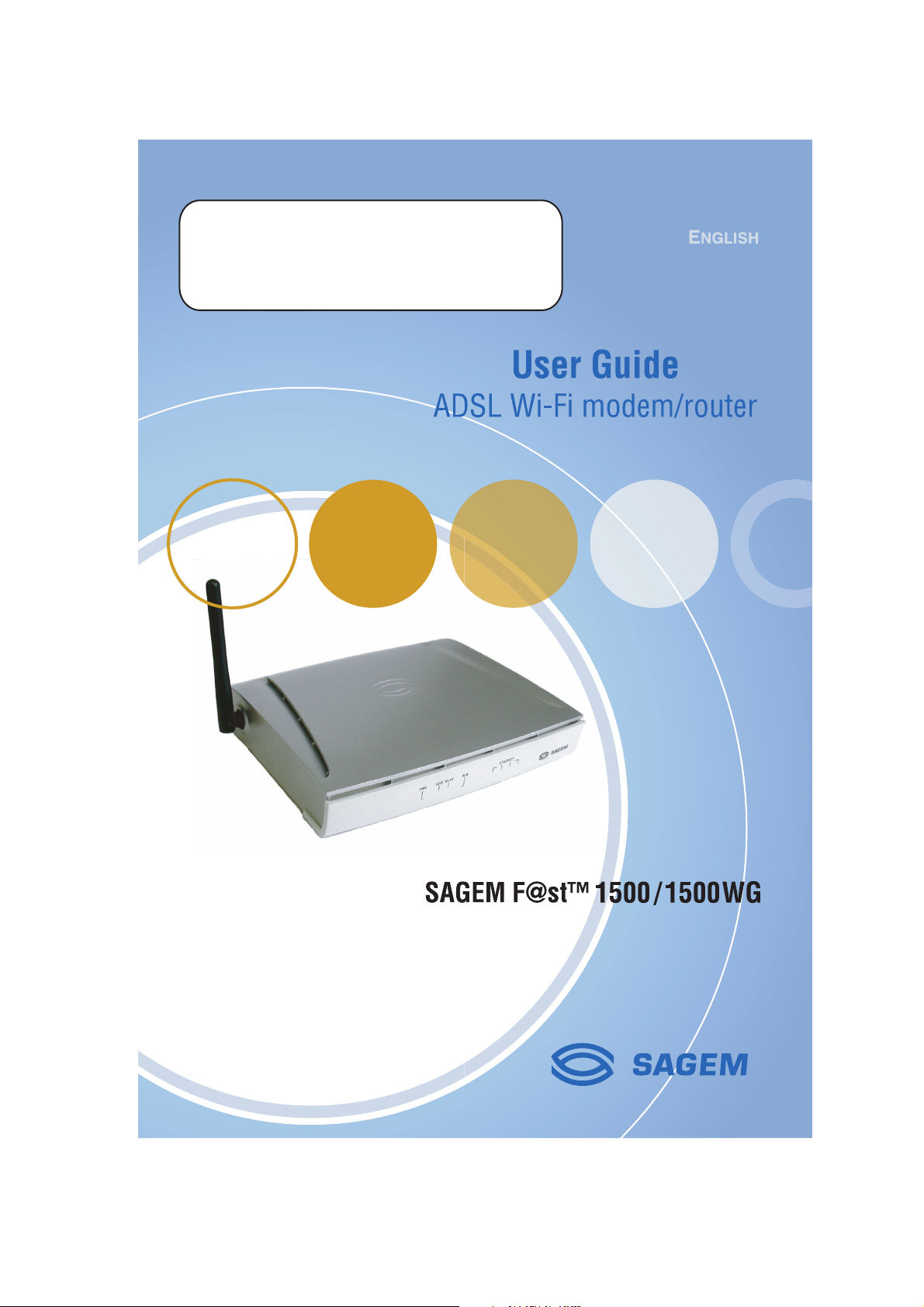
Wireless parameters of the
SAGEM F@stTM1500WG
SSID: SAGEM
Page 2

SAGEM F@st™ 1500 / 1500WG
Table of Contents
PRESENTATION ............................................................................................................... 3
1.1 Prerequisites ....................................................................................................... 4
1.2 Contents of the SAGEM F@st™ 1500 / 1500WG modem/router package ........ 5
INSTALLING THE HARDWARE ........................................................................................ 6
1. Installing the ADSL filters.................................................................................... 6
2. Installing the modem/router ................................................................................ 7
2.1 Plugging in the telephone line cord ........................................................ 7
2.2 Powering up the modem/router ............................................................... 8
CONFIGURING THE MODEM/ROUTER ........................................................................... 9
1. Preliminary configuration.................................................................................... 9
2. Choice of the port for the modem/router configuration....................................... 9
3. Connection via the Ethernet port ...................................................................... 10
3.1 Wiring ..................................................................................................... 10
3.2 Configuring the network parameters..................................................... 10
4. Access to the HTTP configurator ...................................................................... 12
5. High-speed configuration of your subscription settings ................................... 13
CONFIGURING THE WIRELESS NETWORK ................................................................. 1 6
1. Definitions ......................................................................................................... 16
2. Configuring the wireless network on your modem/router ................................ 17
3. Configuring your computers ............................................................................. 1 9
SAFETY ON YOUR MODEM/ROUTER ........................................................................... 20
1. Controlling access to the HTTP configurator .................................................... 2 0
2. SSID and WEP key (SAGEM F@st™ 1500WG only) ....................................... 21
3. Filtering the Mac addresses (SAGEM F@st™ 1500WG only) ......................... 21
4. Firewall ............................................................................................................. 22
INSTALLING SERVERS ON THE LOCAL NETWORK ................................................... 23
1. Configuring the modem/router in order to be able to use servers
on the local network .......................................................................................... 23
2. Configuring the modem/router for Peer-to-Peer software programs ................ 24
TROUBLESHOOTING ..................................................................................................... 26
1. Absence of ADSL synchronization ................................................................... 26
2. Access to the HTTP configurator is impossible ................................................ 26
3. Consultation of Internet sites impossible.......................................................... 2 8
4. Return to factory configuration ......................................................................... 2 9
5. Updating the modem/router's application software progam ............................ 3 0
1
Page 3
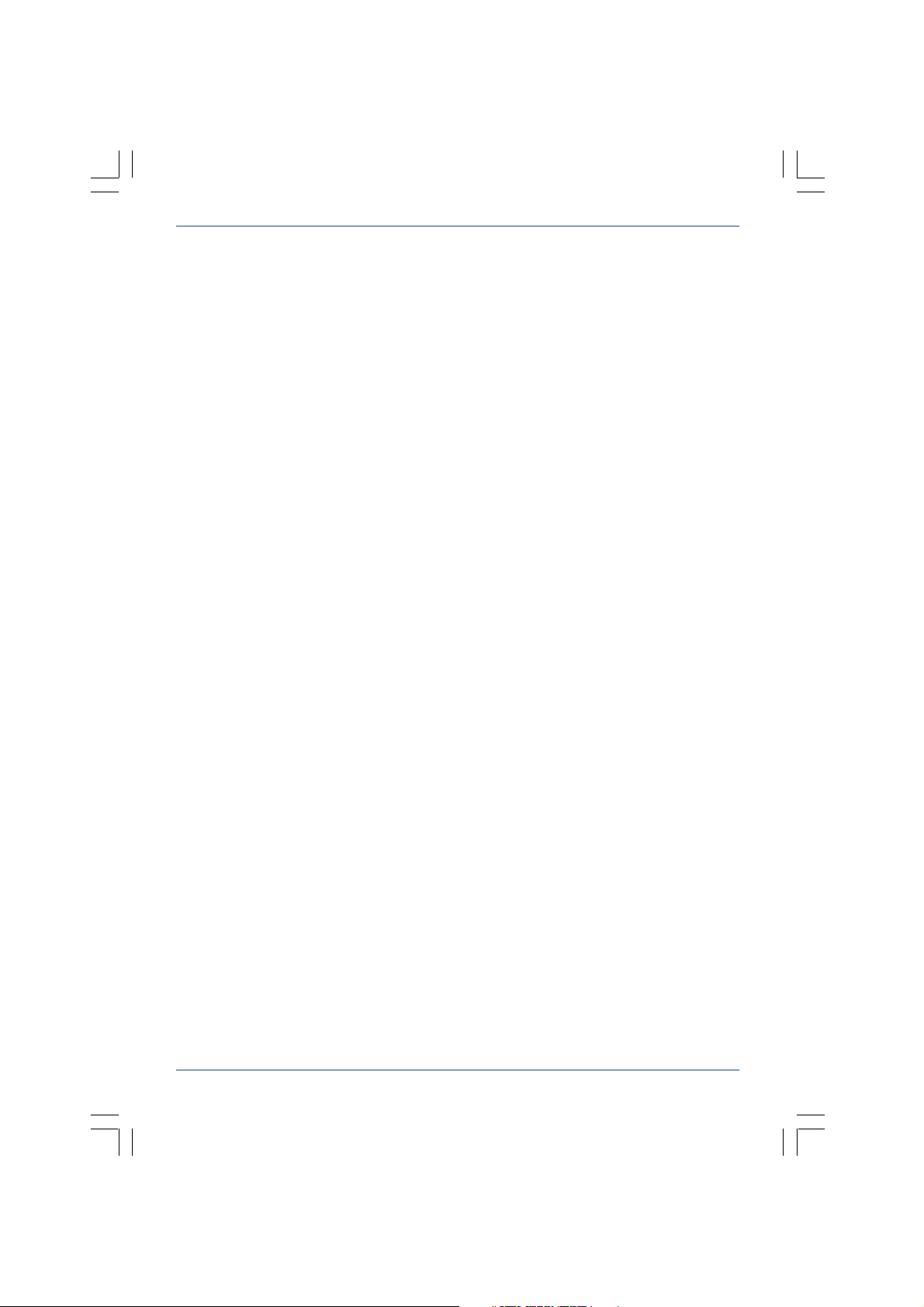
SAGEM F@st™ 1500 / 1500WG
APPENDICES ................................................................................................................. 31
A. Description of the modem/router ...................................................................... 31
B. Modem/router status (STATUS) ........................................................................ 32
SAFETY INSTRUCTIONS ............................................................................................... 33
Environment ............................................................................................................... 33
Power supply source .................................................................................................. 33
Maintenance .............................................................................................................. 33
Safety levels ............................................................................................................... 34
2
Page 4

SAGEM F@st™ 1500 / 1500WG
PRESENTATION
This guide will enable you to easily install your SAGEM F@st™ 1500 /1500WG modem/
router.
This unit is an ADSL Wi-Fi modem/router integrating three functions:
1. An integrated ADSL modem for a direct connection to your ADSL line.
2. A router enabling you to simultaneously connect several computers to this ADSL line.
3. A wireless access point linking your computers with no additional wiring
(SAGEM F@st™ 1500WG only).
This modem/router has three types of local interface for connection with the computers
making up your local network:
• 4 Ethernet 10/100BT ports.
• 1 Wi-Fi wireless access point (SAGEM F@st™ 1500WG only).
Internet
Computers associated with
the 802.11b/g Wi-Fi network
Ethernet cable
ADSL
Cable
Ethernet cable
Ethernet port 1
Ethernet port 4
What is Wi-Fi ? (SAGEM F@st™ 1500WG only)
Wi-Fi is a wireless network technology. With it, owing to the SAGEM F@st™
1500WG modem/router, the various computers connected to this wireless
network are able to share your ADSL line. The wireless network complies with
the IEEE 802.11b/g standard.
3 Presentation
Page 5
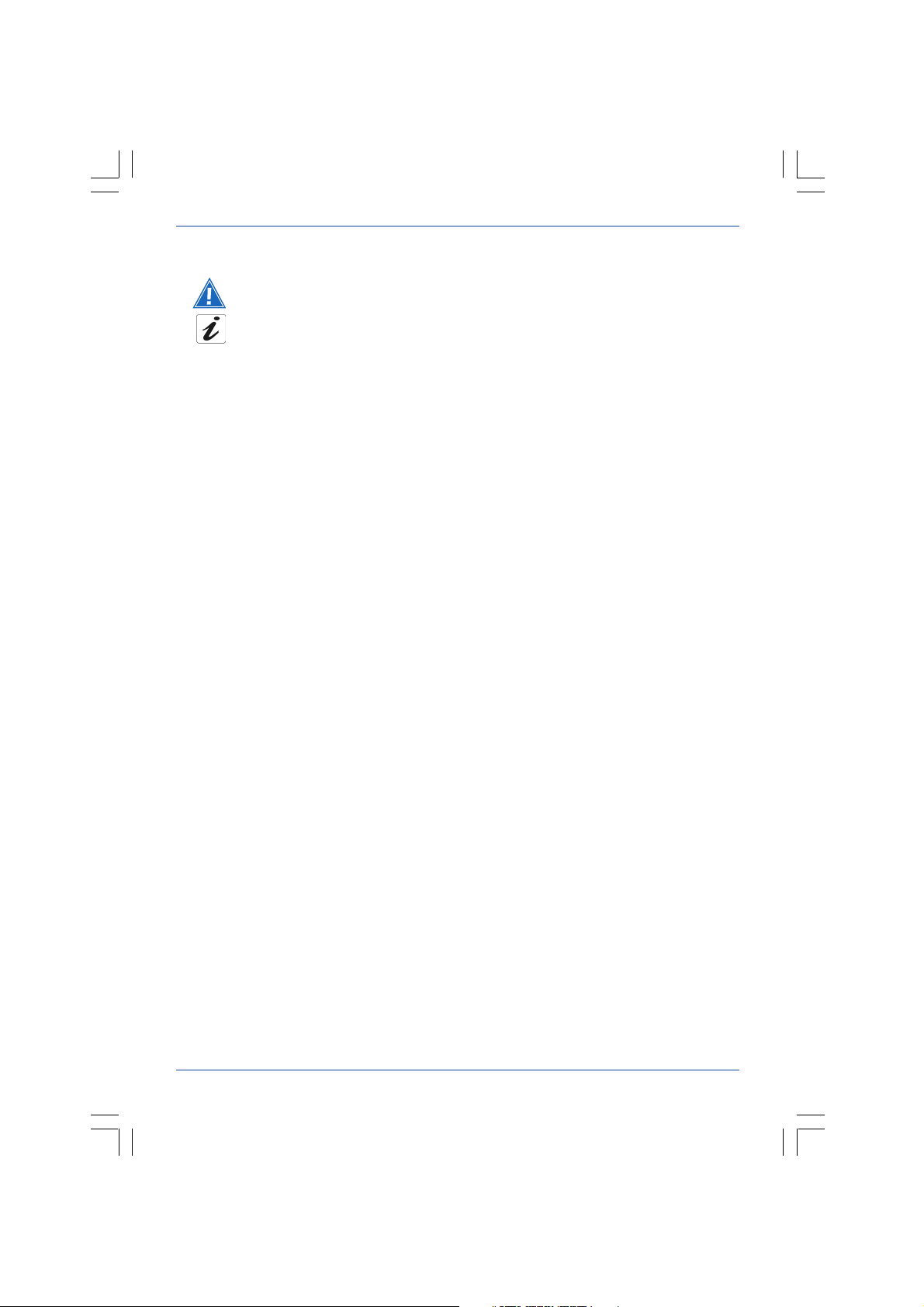
SAGEM F@st™ 1500 / 1500WG
Symbols used in this guide
Warns you against a hazardous act or omission.
Gives important information that you should be aware of.
1.1 Prerequisites
The following elements are required before the modem/router can be used:
• a telephone line able to accommodate ADSL transmission,
• a subscription with a high-speed Internet Service Provider,
• a telephone line able to accommodate ADSL transmission,
• a Web browser (preferably Internet Explorer version 5 or later).
The minimum configuration of your computer must be:
• for Windows: Pentium II, 400 MHz, RAM: 128 MB,
• for MacOS: Power PC G3, 233 MHz, RAM: 128 MB,
• 30 MB of available space on your hard disk,
• a monitor with a minimum resolution of 1024 x 768.
If your computer does not have the Wi-Fi function, it will have to be fitted with a Wi-Fi
accessory (IEEE 802.11b/g standard).
Several types are available:
- USB Wi-Fi keys
- PCMCIA Wi-Fi cards
- PCI Wi-Fi cards
Presentation 4
Page 6
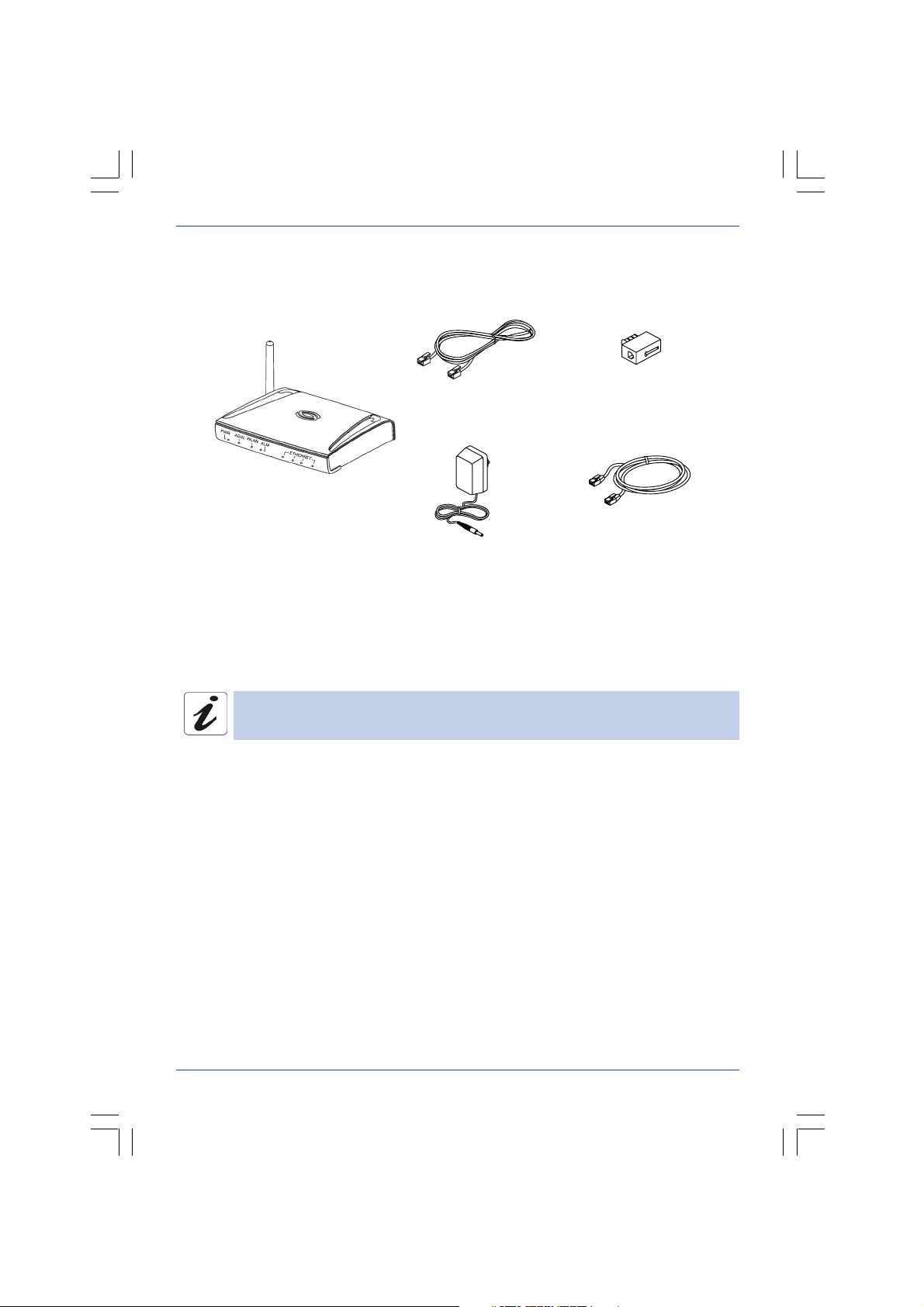
SAGEM F@st™ 1500 / 1500WG
1.2 Contents of the SAGEM F@st™ 1500 / 1500WG modem/router package
ADSL filter (option)
ADSL line cord
(RJ11/RJ11)
(2)
ADSL Wi-Fi
modem/router
(1)
Power block
(4)
+ Installation CD-ROM
+ Quick installation guide
(3)
Ethernet cable
(RJ45/RJ45 cable)
(5)
The installation CD-ROM contains the detailed reference manual for the
modem/router.
This guide shows you the steps you have to follow in order to get connected
to the Internet:
1. Installing the hardware.
2. Configuring the modem/router.
3. Configuring the wireless network.
5 Presentation
Page 7
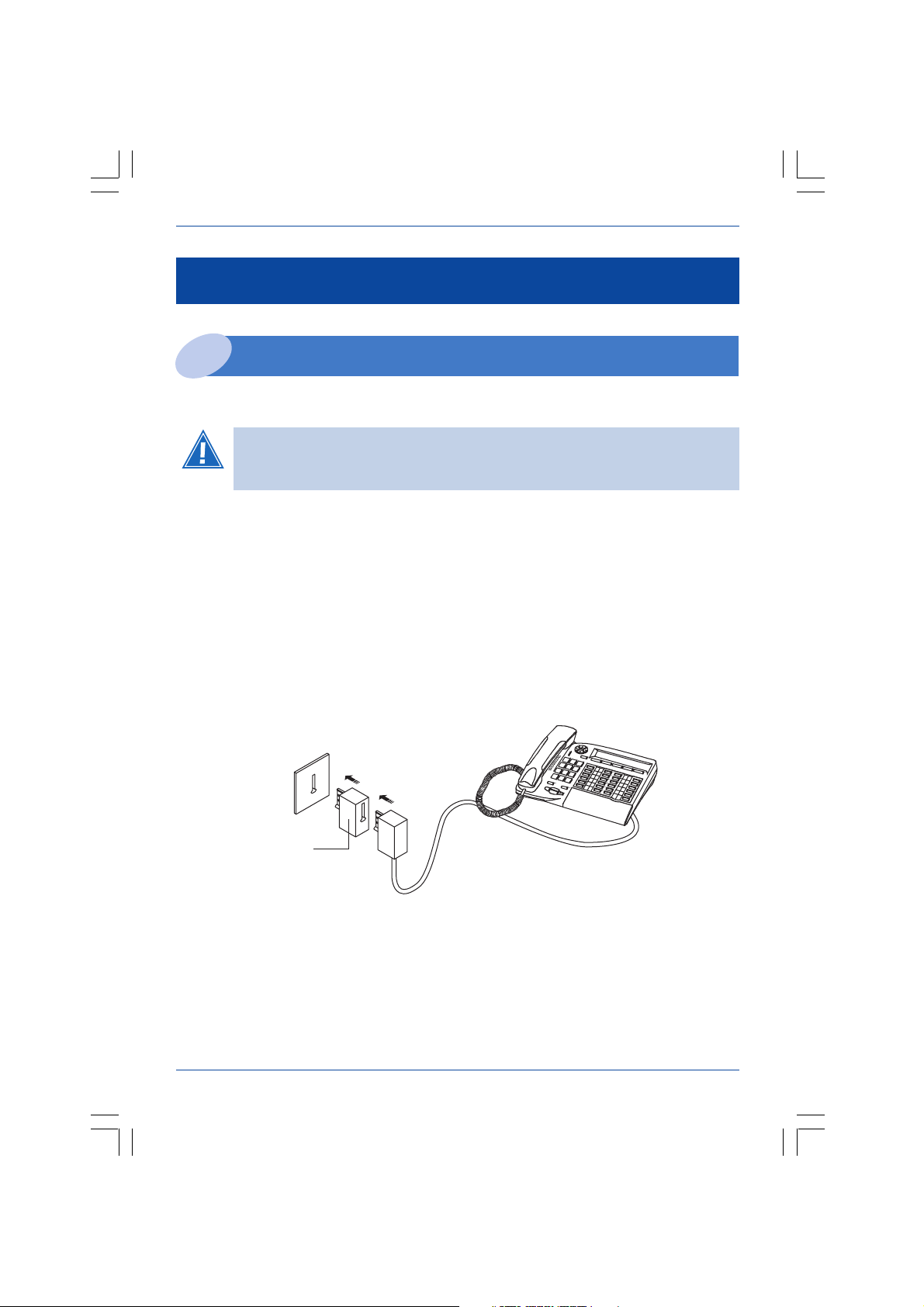
SAGEM F@st™ 1500 / 1500WG
INSTALLING THE HARDWARE
Installing the ADSL filters
1
Installing a filter on all the phone plugs used is essential for ensuring that
your phone terminals and modem/router operate correctly (3 filters
maximum per installation).
Carry out the following steps:
• unplug the telephone cable from your appliance (telephone, fax, etc.),
• insert a filter into the plug,
• plug your appliance back onto the ADSL/RTC separator filter.
(3) Filter
Installing the hardware 6
Page 8
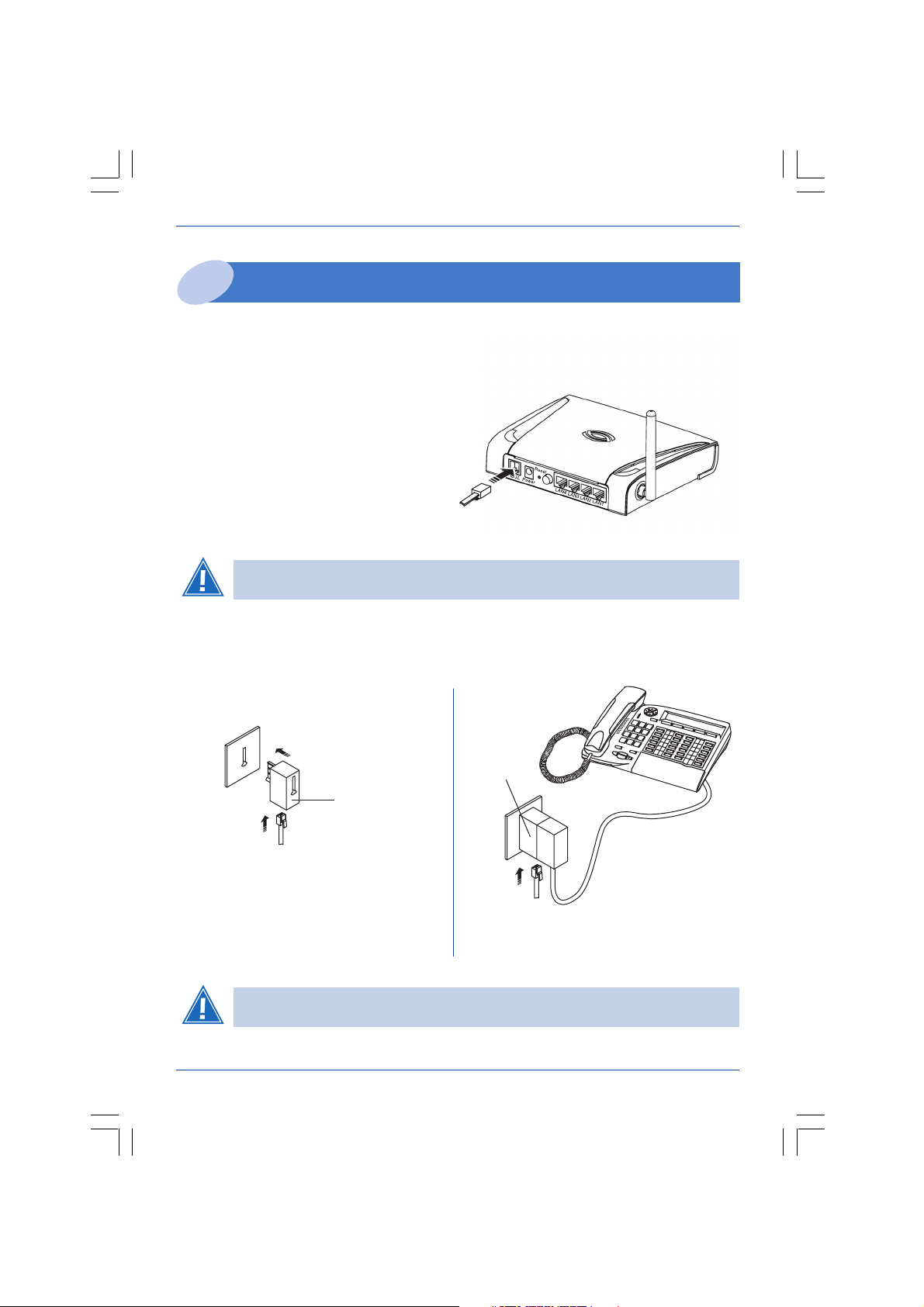
SAGEM F@st™ 1500 / 1500WG
Installing the modem/router
2
2.1 Plugging in the telephone line cord
• Connect one end of the ADSL telephone line
cord (2) to the LINE port on your modem/router.
(2)
Do not insert the line cord in the Ethernet port marked LAN 1 to LAN 4.
This may damage your modem/router.
• Connect the other end of the ADSL line cord to one of the ADSL filters on your
installation.
(1)
Filter (3)
Filter (3)
(2)
(2)
Connection with a telephone set or a FAXConnection with no telephone set
The line cord is the black RJ-11-type cord. Do not mistake it for the RJ-45-type
Ethernet cable. The RJ-11 connector is narrower than the RJ-45.
7 Installing the hardware
Page 9
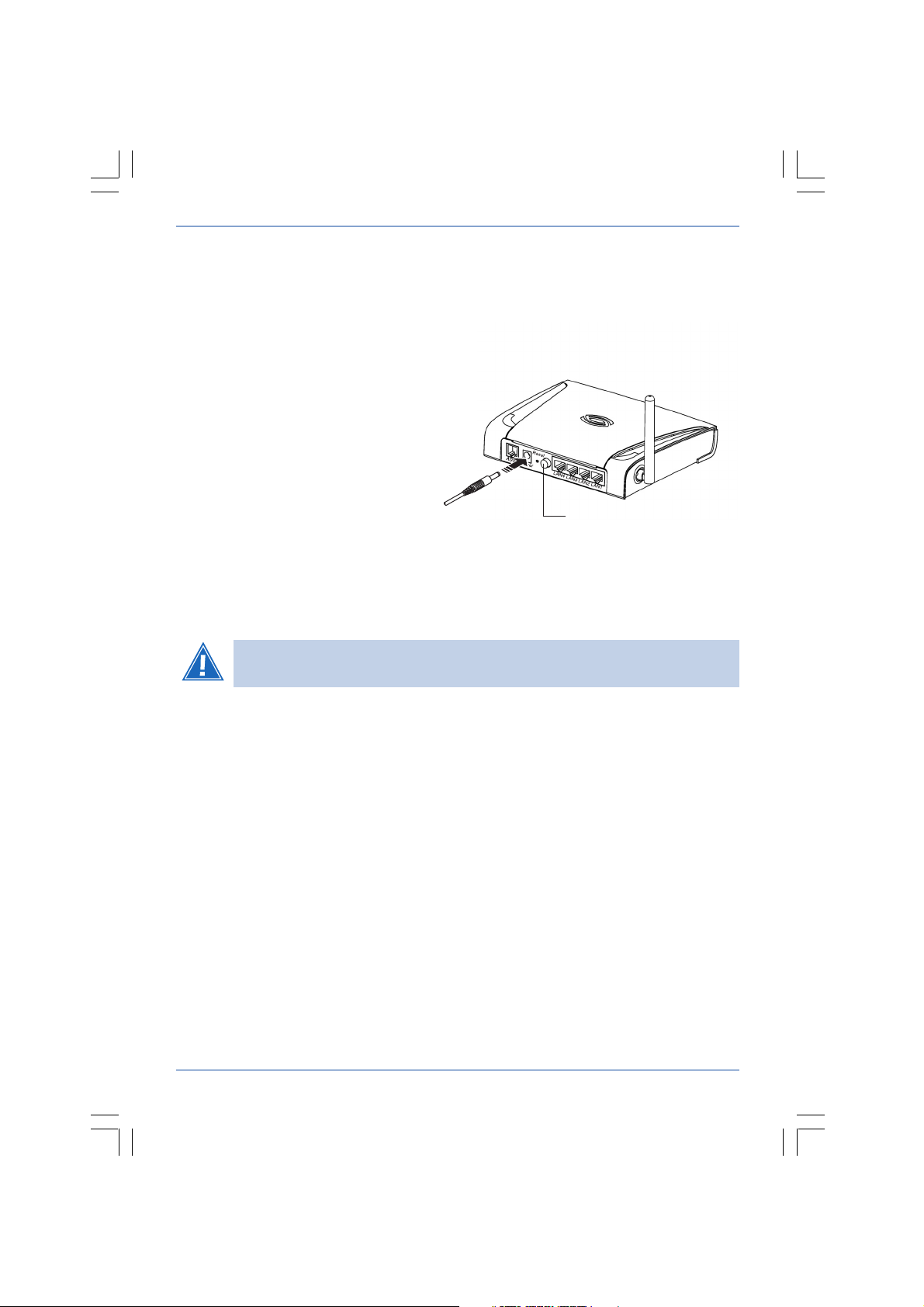
SAGEM F@st™ 1500 / 1500WG
2.2 Powering up the modem/router
• Connect the cable (4) to the Power port located on the rear panel of the modem/router.
• Connect the power pack to a nearby socket.
• Press on the ON/Off pushbutton (holding it down).
The PWR LED comes on.
(4)
Pushbutton
After a few minutes, the modem/router is
automatically synchronized with your ADSL
line. The ADSL LED comes on
permanently.
If there is no synchronization, refer to the chapter "Troubleshooting"
1 - Absence of ADSL synchronization (see page 26).
You can now connect your computers to the SAGEM F@st™ 1500/1500WG
modem/router:
• via the Ethernet interface,
see chapter 3 "Connection via the Ethernet port" ................................................. page 10
• via the wireless network interface (SAGEM F@st™ 1500WG only)
see section entitled "Configuring the wireless network" ...................................... page 17
Installing the hardware 8
Page 10
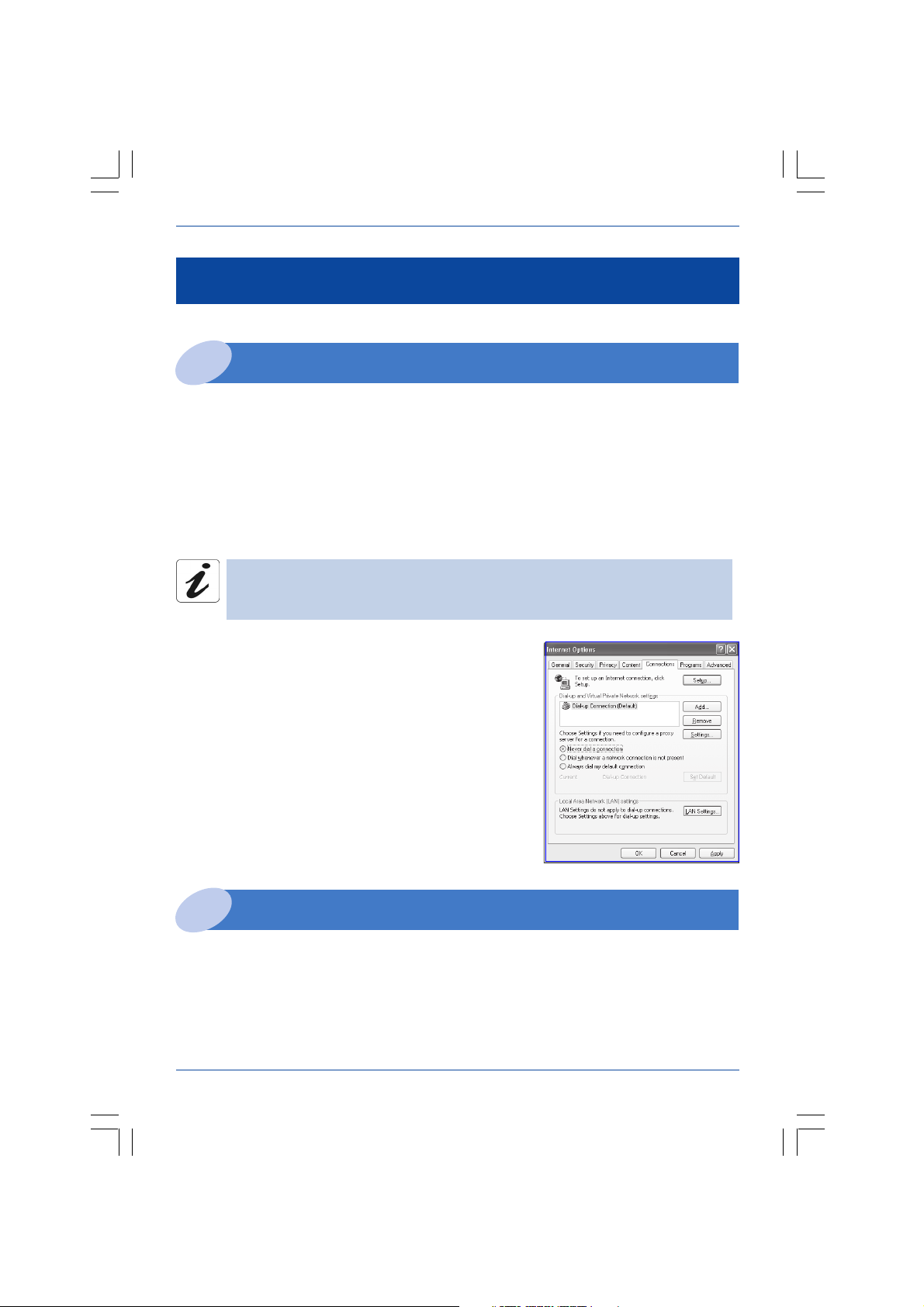
SAGEM F@st™ 1500 / 1500WG
CONFIGURING THE MODEM/ROUTER
Preliminary configuration
1
You can configure your modem/router via its HTTP configuration interface.
This interface is visible from your Web browser.
This chapter describes the steps making possible:
• access to this HTTP configuration interface,
• configuration of your Internet account on the modem/router,
• access to the Internet.
The SAGEM F@st™ 1500/1500WG is a router. It contains the parameters of
your ADSL subscription. It is therefore pointless carrying these parameters
over into the properties of your computer.
You are recommended to check that the Internet
browser of each computer is configured in the
following way:
Internet Explorer, for example
In the Tools menu, click on Internet Options.
In the Connections tab, select "Never dial a
connection".
Choice of the port for the modem/router configuration
2
The router has the following interfaces to be configured:
• Ethernet ports (LAN 1 to LAN 4).
• Wi-Fi interface (802.11b/g).
SAGEM
SA
. recommends configuration via Ethernet ports.
9 Configuring the modem/router
Page 11
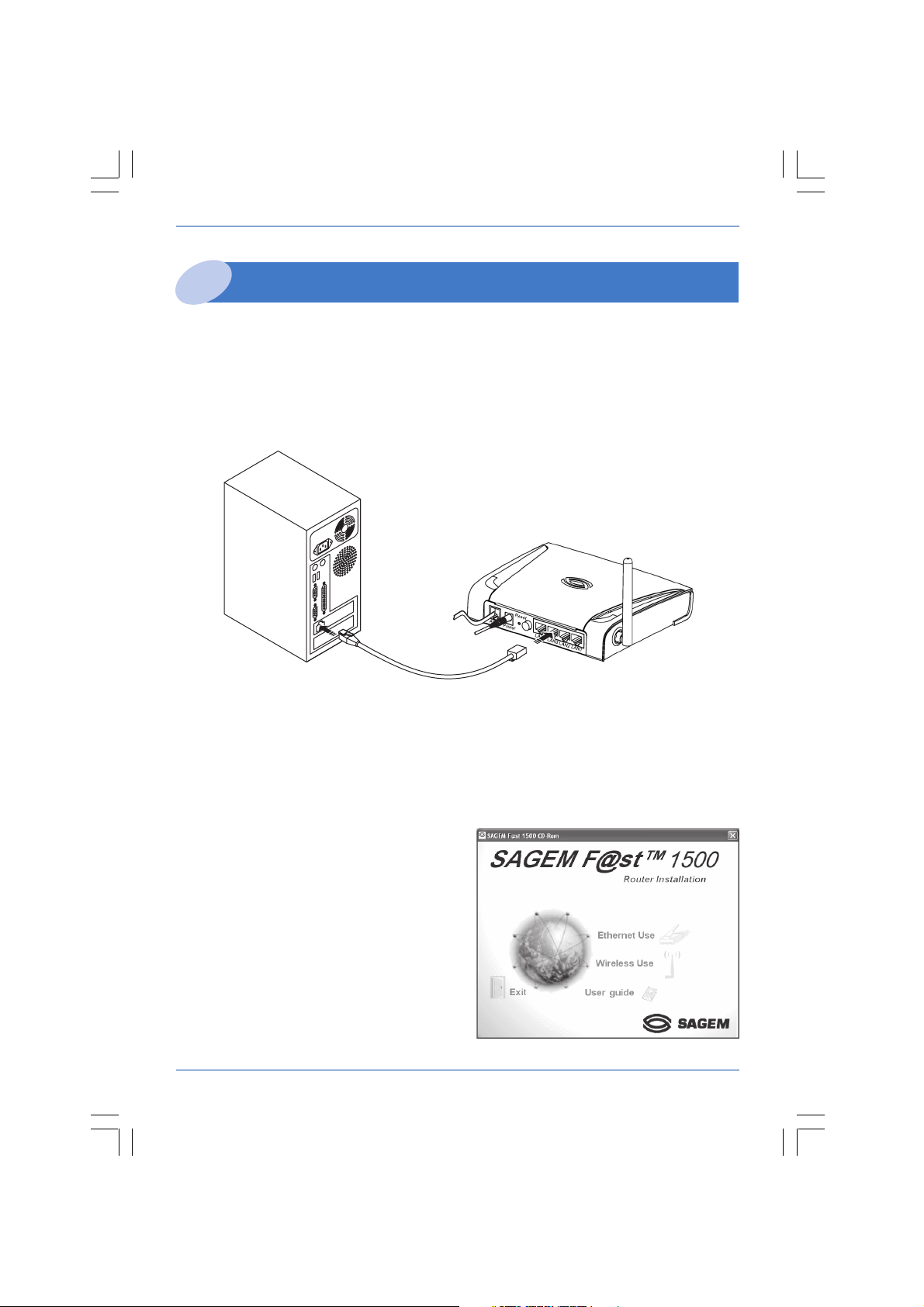
SAGEM F@st™ 1500 / 1500WG
Connection via the Ethernet port
3
3.1 Wiring
• Connect the Ethernet cable (5) to one of the Ethernet (LAN 1 to LAN 4) ports on the
modem/router.
• Connect the other end of the Ethernet cable to your computer's Ethernet card.
(5)
LAN 1 to LAN 4
3.2 Configuring the network parameters
The installation CD-ROM enables you to automatically configure your network card in
Windows.
Automatic configuration
• Insert the modem/router installation
CD-ROM and the window opposite will
come up on the screen.
• Click on Ethernet Use.
Configuring the modem/router 10
Page 12
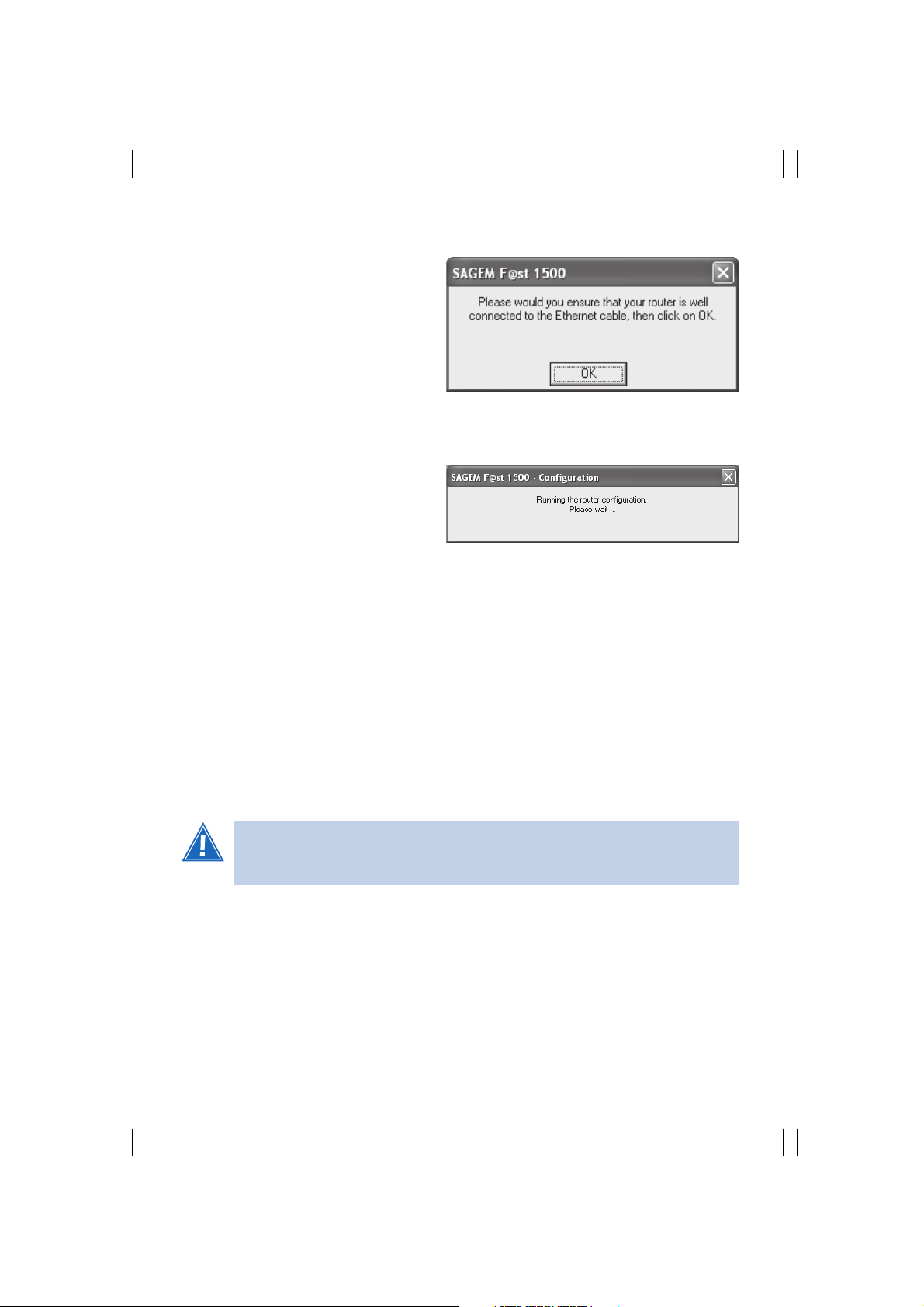
SAGEM F@st™ 1500 / 1500WG
• Check that the modem/router is
- connected to the computer via the
Ethernet cable,
- powered up.
The application searches for your Ethernet card and integrates the parameters required
for communicating with the modem/router.
The following screen will be displayed.
When configuration is complete, the modem/router settings window opens automatically.
You can now access the modem/router's HTTP configurator.
Refer to chapter 4 - "Access to the HTTP configurator", page 12.
If you cannot access your router's HTTP configurator, refer to chapter
"Troubleshooting" 2 - Access to the HTTP configurator is impossible
(see page 26).
11 Configuring the modem/router
Page 13

SAGEM F@st™ 1500 / 1500WG
Access to the HTTP configurator
4
Access to the modem/router's HTTP configurator
is protected by a password.
The authentication screen is the following:
Key in the following password:
• Password: (EMPTY).
To change the password, refer to the chapter "Safety on your modem/router"
1 - Controlling access to the HTTP configurator (page 20).
We recommend that you create a HTTP configurator access password.
If the screen above does not appear:
• Open your Web browser.
• Key in the modem/router's default IP
address: http://192.168.2.1.
• Validate by pressing Enter.
The home page will be
displayed in the Web
browser.
It enables you to
choose a country and
to access all your
modem/router's
settings.
The choice of country determines the range of channels that you can use in
Wi-Fi mode.
You can now configure the modem/router.
Configuring the modem/router 12
Page 14

High-speed configuration of your subscription settings
5
To start the Quick
Setup wizard, click on
SETUP WIZARD in
the left-side column of
the screen.
The SETUP WIZARD
enables you to fill in
your Internet Service
Provider's (ISP)
parameters and
configure the wireless
network settings.
1 - PPP Configuration
• Fill in the user name,
the ADSL password
provided by your
Internet Service
Provider on your
subscription form and
then confirm the
password.
SAGEM F@st™ 1500 / 1500WG
Respect upper case (capital) and lower case letters when entering data.
• Click on Next, and the message below appears: "Connecting to the Internet, please
wait".
After a few minutes, the Internet connection is set up and the following message appears:
You're connected to the Internet.
In case of a failure to connect to the Internet, you will be notified by the
following message: "You do not have access to the Internet". See chapter
"Troubleshooting" 3 - Consultation of Internet sites impossible (see page 28).
13 Configuring the modem/router
Page 15

SAGEM F@st™ 1500 / 1500WG
2 - Channel and SSID (SAGEM F@st™ 1500WG only)
If you wish (advanced
users), you may:
• Suspend the diffusion
of the SSID by
checking Disable.
• Select a specific Wi-Fi
mode (11b or 11g).
• Choose a specific
channel.
Once you have chosen your options, click on Next.
3 - WEP / Configuring Wi-Fi security
You are advised to
enable WEP
encryption.
• Select Enable in the
field "Enable or
disable WEP
module function".
• Select 128 bits in
the "WEP Mode"
field.
Choosing the transmission key
• Select the transmission key (keys n° 1 to 4) by clicking on one of the radio buttons.
The transmission key is used to encrypt the data transmitted by your
computer.
Modifying the keys
Modify the keys so that they are personal and note their values. You will be able to use
them when configuring the other pieces of equipment making up your wireless network.
• To modify the keys, key in a sentence in the Passphrase field:
- in 64-bit mode: the sentence generates the 4 keys simultaneously,
- in 128-bit mode: the sentence generates a key for the line selected.
Configuring the modem/router 14
Page 16

SAGEM F@st™ 1500 / 1500WG
Make a note of the keys and the sentence keyed in, and keep them in a safe
place. Avoid noting them down in a file on your computer.
• You can also modify the keys by keying them directly into the boxes. The characters are
"0" to "9" and "A" to "F".
• Click on Next.
4 - Access control
You may enable the
filtering of the
computer connected
to your wireless
network (Wi-Fi). To do
this, key in the MAC
address in the list
proposed.
• Click on Finish.
Your modem/router is now configured, so you can access
high-speed Internet via your usual Web browser.
In case of a problem, see chapter "Troubleshooting" 3 - Consultation of
Internet sites impossible (see page 28).
15 Configuring the modem/router
Page 17

SAGEM F@st™ 1500 / 1500WG
CONFIGURING THE WIRELESS NETWORK
The wireless network is only available on the SAGEM F@st™ 1500WG.
The Wi-Fi technology protects the data flowing on your wireless network. This protection
is provided by two configurable parameters:
• The SSID identifier
• The WEP encryption key
This stage is included in the chapter "Configuring the modem/router" 5 - High-speed
configuration of your subscription settings. However, the chapter below shows you how to
change the configuration of your wireless network.
Definitions
1
The SSID is your wireless network's identifier.
For your wireless network to be able to operate, you must key in the same SSID on your
modem/router and on all the computers making up your wireless network.
The WEP - Wired Equivalent Privacy - key serves to encrypt the information exchanged
over your wireless network.
Like the SSID, this WEP key must be configured identically on each computer making up
your wireless network as well as on your modem/router.
The WEP key format is defined by the IEEE 802.11b/g standard.
Configuring the wireless network 16
Page 18

SAGEM F@st™ 1500 / 1500WG
Configuring the wireless network on your modem/router
2
Once you are connected to your modem/router's HTTP configurator, click on WIRELESS
in the column to the left of the screen.
• To enable the wireless network, select Enable in the appropriate field. The default SSID
is indicated on the cover of this guide.
• Select the sub-menu
"Channel and SSID".
• Modify the SSID field
by the name of the
network of your
choice (32 characters
at most).
• Click on Apply to
validate the SSID.
You are advised to enable encryption. To do this, select the sub-menu "Security".
• In the dropdown list,
select the security
option of your
wireless network
(No WEP, No WPA
or WEP Only or
WPA Only).
• Click on Apply to
validate the security
option.
17 Configuring the wireless network
Page 19

SAGEM F@st™ 1500 / 1500WG
• Select the sub-menu
"WEP".
• Select 128 bits in the
"WEP Mode" field.
Choosing the transmission key
• Select the transmission key (keys n° 1 to 4) by clicking on one of the radio buttons.
The transmission key is used to encrypt the data transmitted by your
computer.
Modifying the keys
Modify the keys so that they are personal and note their values. You will be able to use
them when configuring the other pieces of equipment making up your wireless network.
• To modify the keys, key in a sentence in the Passphrase field:
- in 64-bit mode: the sentence generates the 4 keys simultaneously,
- in 128-bit mode: the sentence generates a key for the line selected.
Make a note of the keys and the sentence keyed in, and keep them in a safe
place. Avoid noting them down in a file on your computer.
• You can also modify the keys by keying them directly into the boxes. The characters are
"0" to "9" and "A" to "F".
• Click on Apply.
Configuring the wireless network 18
Page 20

SAGEM F@st™ 1500 / 1500WG
Once you have finished configuring your wireless network on your modem/router, do not
forget to save the configuration in a file.
To do this:
• Select the System menu and then the Configuration tools sub-menu.
• Select Save the router configuration.
• Choose the name of the file and the location of the file saved.
Configuring your computers
3
To configure the SSID and the WEP key on your computer, please consult the documents
delivered with your Wi-Fi accessory.
These elements can be parameterized by means of the application installed with your
Wi-Fi accessory's drivers.
In Windows XP, this configuration is possible via the properties of your wireless
connection.
19 Configuring the wireless network
Page 21

SAGEM F@st™ 1500 / 1500WG
SAFETY ON YOUR MODEM/ROUTER
Your SAGEM F@st™ 1500WG modem/router has been designed with the constant
concern in mind to protect your data and your high-speed Internet access.
The functions described in this chapter therefore protect your installation from intrusions
on the Wi-Fi wireless network as well as from Internet.
For a maximum degree of safety, do not hesitate to use each of these functions.
Controlling access to the HTTP configurator
1
It is possible to modify the password enabling access to your modem/router's HTTP
configurator.
Modifying the password
On the modem/router's
home page:
• In the left column,
click on the "System"
menu and then select
the sub-menu
"Password Settings".
• In the Current
Password field, key
in the appropriate
password.
• In the New Password
field, key in the new
password.
• In the Re-Enter
Password for
Verification field, key in the new current password.
• Click on Apply.
Safety on your modem/router 20
Page 22

SAGEM F@st™ 1500 / 1500WG
SSID and WEP key (SAGEM F@st™ 1500WG only)
2
These settings protect your wireless network against local intrusions.
Look up the "Configuring the wireless network" section on page 17 to modify these
settings.
Filtering the Mac addresses (SAGEM F@st™ 1500WG only)
3
This function makes it possible to limit the number of computers with access to your wireless
network.
Filtering the MAC addresses on the wireless network
• The access control to your
wireless network is
disabled by default. To
enable it, choose Enable
MAC Filtering in the
appropriate field.
After you enter the MAC
addresses, click on Apply.
The MAC address is the identification number of the network cards.
To obtain the MAC address of a wireless network card:
- in Windows 98: Start then Run, key in winipcfg.
- in Windows XP, 2000, Me: Start then Run, key in cmd then ipconfig /
all. Validate by pressing Enter.
- Identify your wireless network card in the list which appears by means
of the "Description" line.
- The MAC address sought corresponds to the "Physical address" line.
21 Safety on your modem/router
Page 23

SAGEM F@st™ 1500 / 1500WG
Firewall
4
Your modem/router has a built-in firewall protecting your wired or wireless local network
from intrusions originating in the Internet network.
For the usual Internet uses - consulting Web sites or mail boxes - no specific firewall
configuration is required.
However, if you wish to use file sharing software programs (Peer-to-Peer) or even install a
server on your local network, refer to the following section "Installing servers on the local
network".
Safety on your modem/router 22
Page 24

SAGEM F@st™ 1500 / 1500WG
INSTALLING SERVERS ON THE LOCAL
NETWORK
Installing servers on the local network or using certain Peer-to-Peer software programs
requires an additional configuration of your modem/router.
Configuring the modem/router in order to be able to use
1
servers on the local network
• Select the NAT menu
in the column to the
left of the screen and
then select the submenu Virtual Server.
The screen opposite
will be displayed.
For each virtual port:
• Indicate your server's
local IP address.
• Indicate the protocol
and the LAN port
used for the local
server (LAN).
• Indicate the public
port used for the
remote server (WAN).
• Check the Enable
box.
• Click on Add to
validate the
parameters of the
virtual port or on
Clean.
• Click on Apply.
You can now access your server from the Internet.
23 Installing servers on the local network
Page 25

SAGEM F@st™ 1500 / 1500WG
Depending on the type of server you wish to install, the parameters you need to indicate
differ:
Private FTP server access Private HTTP server access
from the Internet: from the Internet:
port 20 or 21 port 80
Protocol TCP TCP
Port 20 or 21 80
Local IP address IP address IP address
Configuring the modem/router for Peer-to-Peer software
2
programs
Some Peer-to-Peer software programs (e.g. "eMule" and "eDonkey") require an additional
configuration of the modem/router:
• Select the NAT menu
in the column to the
left of the screen and
then select the submenu Virtual Server.
The screen opposite
will be displayed.
For each virtual port:
• Indicate your server's
local IP address.
• Indicate the protocol
and the LAN port
used for the local
server (LAN).
• Indicate the public
port used for the
remote server (WAN).
• Check the Enable
box.
of your FTP server of your HTTP server
Installing servers on the local network 24
Page 26

SAGEM F@st™ 1500 / 1500WG
• Click on Add to validate the parameters of the virtual port or on Clean.
e.g. for "eMule" and "eDonkey", the protocol is TCP and the port is 4662.
• Click on Apply.
You can now use your Peer-to-Peer software program.
N.B.: In this way, only one computer can be authorized to use "eMule" or "eDonkey".
WARNING
Files available on the Internet through "Peer to Peer" software may be copyright protected. It is
therefore illegal to reproduce them.
SAGEM SA r
downloaded using access products from the
efuses all liability with respect to the nature and rights related to files that are
SAGEM SA
range.
25 Installing servers on the local network
Page 27

SAGEM F@st™ 1500 / 1500WG
TROUBLESHOOTING
Absence of ADSL synchronization
1
The ADSL LED does not come on or is flashing.
• Check that the modem/router is powered up. The PWR LED should be on. If that is not
the case:
- Check that the power pack is properly connected to the mains. If it is connected to a
multiple socket block, check that this is powered up.
- Check that the power pack cable is properly connected to the modem/router.
- Check that the pushbutton is in "depressed" position.
• Check that the ADSL cable is properly connected to your telephone socket, to the
ADSL port of the modem/router.
• Check that all the ADSL filters are properly connected to each of your telephone
sockets.
All your telephone installation sockets must be fitted with an ADSL filter.
If the problem persists, consult your Internet Service Provider.
Access to the HTTP configurator is impossible
2
• Open your usual Web browser.
• In the Address field, type the modem/router's IP address:
Troubleshooting 26
http://192.168.2.1.
Page 28

SAGEM F@st™ 1500 / 1500WG
If access to the configurator is still impossible, you should carry out the following
instructions:
1. Check that the Ethernet cable is properly connected at both its ends.
2. Check that your computer is configured in DHCP client.
In Windows
• Click on Start and then on
Configuration tab in Network
Properties.
• Click on the wireless network card's
TCP/IP protocol, then click on
Properties.
The screen opposite will be displayed.
• Select the General tab, then the
"Obtain an IP address automatically"
and "Obtain DNS server address
automatically" commands.
• Click on the OK button to validate
your choice.
In Mac
• Click on the Apple menu in the menu
bar, select System Preferences, then
click on the Network icon. The
following screen will be displayed.
• Select the TCP/IP tab.
The Configure field should display
Using DHCP by default.
If this is not the case, select this value
by means of the drop-down list.
27 Troubleshooting
Page 29

SAGEM F@st™ 1500 / 1500WG
3. Checking IP address allocation.
In Windows
- In Windows 98: Start then Run, key in winipcfg.
- In Windows XP, 2000, Me: Start then Run, key in cmd then ipconfig /all. Validate by
pressing Enter.
- Check that the IP address entry contains a value other than 0.0.0.0 (e.g. 192.168.2.1).
If not, reboot your computer.
In Mac (e.g. MacOS X)
- Click on the Apple menu in the menu bar.
- Select System Preferences, then click on the Network icon.
- The IP address field must contain a value other than 0.0.0.0 (e.g. 192.168.2.1). If not,
reboot your computer.
4. Have you already modified your HTTP configurator access password?
If you have and you have lost your password, return to the factory configuration (refer
to chapter 4, page 29).
Consultation of Internet sites impossible
3
Check the state of the ADSL synchronization (see chapter 1, page 26).
Check that you are able to access the HTTP configurator (see chapter 2, page 26).
If these two conditions are met, check the status of the ALM LED.
• If the ALM LED is off, shut down and then turn on your computer and check again that
you have access to the HTTP configurator and then try to connect to the Internet once
again.
• If the ALM LED is steady red, then check your ADSL subscription parameters.
If the problem persists, return to the factory configuration, reading the chapter on
"Troubleshooting" 4 - Return to factory configuration (see page 29).
Troubleshooting 28
Page 30

SAGEM F@st™ 1500 / 1500WG
Return to factory configuration
4
There are two possible methods for reconfiguring the modem/router with its original
parameters:
Méthod 1:
With the modem/ router on, press down the Reset pushbutton on the back of the
SAGEM F@st™ 1500, for at least 5 seconds.
To do this, use the tip of a pencil or a pen or if you have one, a paper clip.
Méthod 2:
Open your Web
browser (e.g. Internet
Explorer) and proceed
as follows:
• Click on
Configuration Tools
in the System menu.
The screen opposite
will be displayed.
• Select the Restore
router to Factory
Defaults option.
• Click on Next.
The screen opposite
will be displayed.
• Click on Apply.
The screen opposite will be displayed.
• Click on OK to start the return to factory configuration
procedure.
29 Troubleshooting
Page 31

SAGEM F@st™ 1500 / 1500WG
The modem/router restarts and returns to its default configuration, among which are
the following settings (the full list is available in the Reference Manual):
IP address: 192.168.2.1,
Password: (EMPTY).
Updating the modem/router's application software progam
5
The modem/router's application software program can be easily updated.
To do this, open your Web browser (e.g. Internet Explorer) and proceed as follows:
• Click on Firmware
Update in the
System menu
The screen opposite
will be displayed.
• Click on Browse to
select the download
file (available on the
CD-ROM in the
Firmware folder)
from the Firmware
File field.
• Click on Apply.
The screen opposite will be displayed.
• Click on OK to start the software update
download transfer procedure.
A comment area and a progress bar keep you informed as to how the update
operation is unfolding.
Do not carry out any operation while the file is being transferred, owing to the
risk of damage to the modem/router.
If the modem/router is affected by a power cut arising during this phase, the
operation to update the software program will fail and the modem/router will
be unable to restart in the previously active version.
• Wait for the connection screen telling you the transfer has been completed to appear.
Troubleshooting 30
Page 32

SAGEM F@st™ 1500 / 1500WG
APPENDICES
Connect to our Web site (www.sagem.com) to download the latest versions of the drivers
and softwares, to look up the Frequently Asked Questions (FAQ) and the electronic
documentation relating to your modem.
Description of the modem/router
A
Adjustable antenna
SAGEM F@st™ 1500WG)
PWR ETHERNET
LEDs
PWR : Modem/router powered on
ADSL : ADSL line synchronization
WLAN : Wireless network module installed
ALM : Detection of the setting up of PPP
ETHERNET : Connection and traffic on the
WLAN
ADSL
and active (SAGEM F@st™
1500WG)
on the ADSL link
Ethernet port (network card)
ALM
ADSL Reset LAN1 to LAN4
Power ON/OFF pushbutton
Connectors
ADSL : RJ11 socket for ADSL line
LAN 1 : 10/100 T-base network interface
to Ethernet socket (RJ45)
LAN 4
Power : Mains adapter cable male
connector
ON / OFF : ON/OFF pushbutton
Reset : This pushbutton is used to delete
the existing configuration and
relaunches the SAGEM F@st™
1500 that restarts in its factory
configuration.
31 Appendices
Page 33

SAGEM F@st™ 1500 / 1500WG
When powered up, the modem/router carries out a test of its LEDs. All the LEDs light up
for a few seconds.
LED / Status On Flashing Off
PWR Modem/router - Modem/router
powered on powered off
ADSL ADSL line ADSL line synchro- ADSL line
WLAN* Wireless network - Wireless network
ALM PPP link not set up - PPP link set up
synchronized nization in progress not synchronized
operational not operational
ETHERNET Ethernet link Traffic on the Ethernet link
* The WLAN LED is significant only in the case of the SAGEM F@st™ 1500WG modem/router.
Modem/router status (STATUS)
B
Click on Status to view the modem/router connection statuses.
The fields are
described in
the Reference
Manual on the
CD-ROM.
active Ethernet link inactive
Appendices 32
Page 34

SAGEM F@st™ 1500 / 1500WG
SAFETY INSTRUCTIONS
Environment
• The modem/router should be installed and used inside a building.
• The room temperature should not exceed 45°C.
• The modem/router can be placed on a desktop or fixed vertically in its wall mounting.
• The modem/router should not be exposed to strong sunlight or placed near a substantial
source of heat.
• The modem/router should not be placed in an environment where it would be subjected to
considerable steam condensation.
• The modem/router should not be exposed to splashes of water.
• The modem/router’s casing should not be covered.
• The modem/router and its peripherals should not be used for outdoor transmissions.
Power supply source
• The modem/router’s mains adaptor should not be covered.
• The modem/router comes with its own mains adaptor. It should not be used with another
adaptor.
• This Class II adaptor does not to be grounded (earthed). The connection to the electrical
network should comply with the indications given on the label.
• Use a readily accessible mains outlet located near the modem/router. The power supply cord
is 2 m long.
• Arrange the power supply cord in such a way as to avoid any accidental power cut to the
modem/router.
• The modem/router is designed to be connected to a GG- (ground-to-ground) or GN- (groundto-neutral) type power supply network.
• The modem/router is not designed to be connected to to an independent neutral electrical
installation.
• Protection against short-circuits and leaks between phase, neutral and earth should be
provided by the building’s electrical installation. The power supply circuit for this equipment
should be fitted with 16 A overcurrent protection and differential protection.
• The modem/router should be connected to the mains via a readily accessible wall socket with
a cutout device.
Maintenance
• It is prohibited to open the casing. This must be done only by qualified personnel approved by
your supplier.
• Do not use liquid or aerosol cleaning agents.
33 Safety instructions
Page 35

SAGEM F@st™ 1500 / 1500WG
SAFETY INSTRUCTIONS (contd.)
Safety levels
Primary power source access HPV (Hazardous Primary Voltage circuit)
Bipolar AC mains socket
DC power supply access SELV (Safety Extra Low Voltage circuit)
Miniature fixed connector (Power)
RJ45 Ethernet access (ETHERNET) SELV
RJ11 line access (ADSL) TNV-3 (Telecommunication Network Voltage level 3 circuit)
Products bearing this symbol comply with EMC regulations as well as the Low Voltage Directive
published by the Commission of the European Community (CEC)
EC declaration
EC compliance declaration
SAGEM SA
demands of the European Community directives 1995/5/CE as well as with the essential demands
of the directives 89/336/CEE dated 03/05/1989 and 73/23/CEE dated 19/02/1973.
The CE compliance declaration for the SAGEM F@st™ 1500/1500WG is implemented within the
framework of the R&TTE directive.
declares that the product named SAGEM F@st™ 1500/1500WG complies with the
Safety instructions 34
Page 36

SAGEM F@st™ 1500 / 1500WG
NOTES: _________________________________________________________________
_______________________________________________________________________
_______________________________________________________________________
_______________________________________________________________________
_______________________________________________________________________
_______________________________________________________________________
_______________________________________________________________________
_______________________________________________________________________
_______________________________________________________________________
_______________________________________________________________________
_______________________________________________________________________
_______________________________________________________________________
_______________________________________________________________________
_______________________________________________________________________
_______________________________________________________________________
_______________________________________________________________________
_______________________________________________________________________
_______________________________________________________________________
_______________________________________________________________________
35
Page 37

SAGEM F@st™ 1500 / 1500WG
NOTES: _________________________________________________________________
_______________________________________________________________________
_______________________________________________________________________
_______________________________________________________________________
_______________________________________________________________________
_______________________________________________________________________
_______________________________________________________________________
_______________________________________________________________________
_______________________________________________________________________
_______________________________________________________________________
_______________________________________________________________________
_______________________________________________________________________
_______________________________________________________________________
Registered trademarks
SAGEM F@st™ is a registered trademark of
SAGEM
SA
.
Mac OS® is a registered trademark of Apple Computer, Inc.
Windows
®
is a registered trademark of Microsoft Corporation.
Copyright
Reproduction and communication prohibited without the written permission of
SAGEM
SA
.
36
Page 38

For further information on our products,
please visit our Web site at:
www.sagem.com/adsl/
251 541 891 - ed. 1
SAGEM SA
Le Ponant de Paris
75512 PARIS CEDEX 15 - France
27, rue Leblanc
Société anonyme à directoire et conseil de surveillance
au capital de 36.405.229 euros
562 082 909 R.C.S PARIS
