Page 1

SAGEM F@st
TM
1201/1241
Reference Manual
288 110 393-01
Edition of October 2006
Page 2
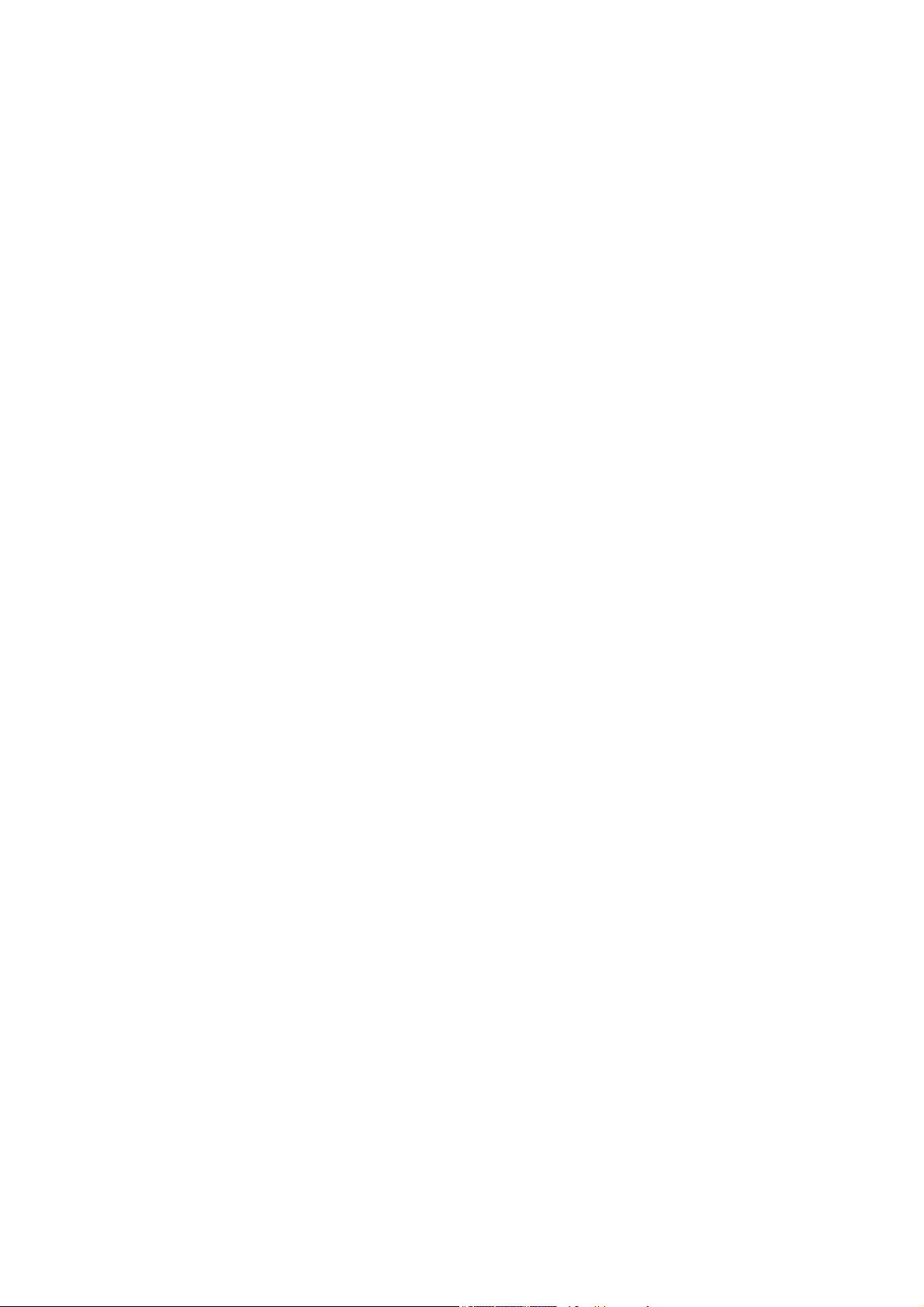
Page 3
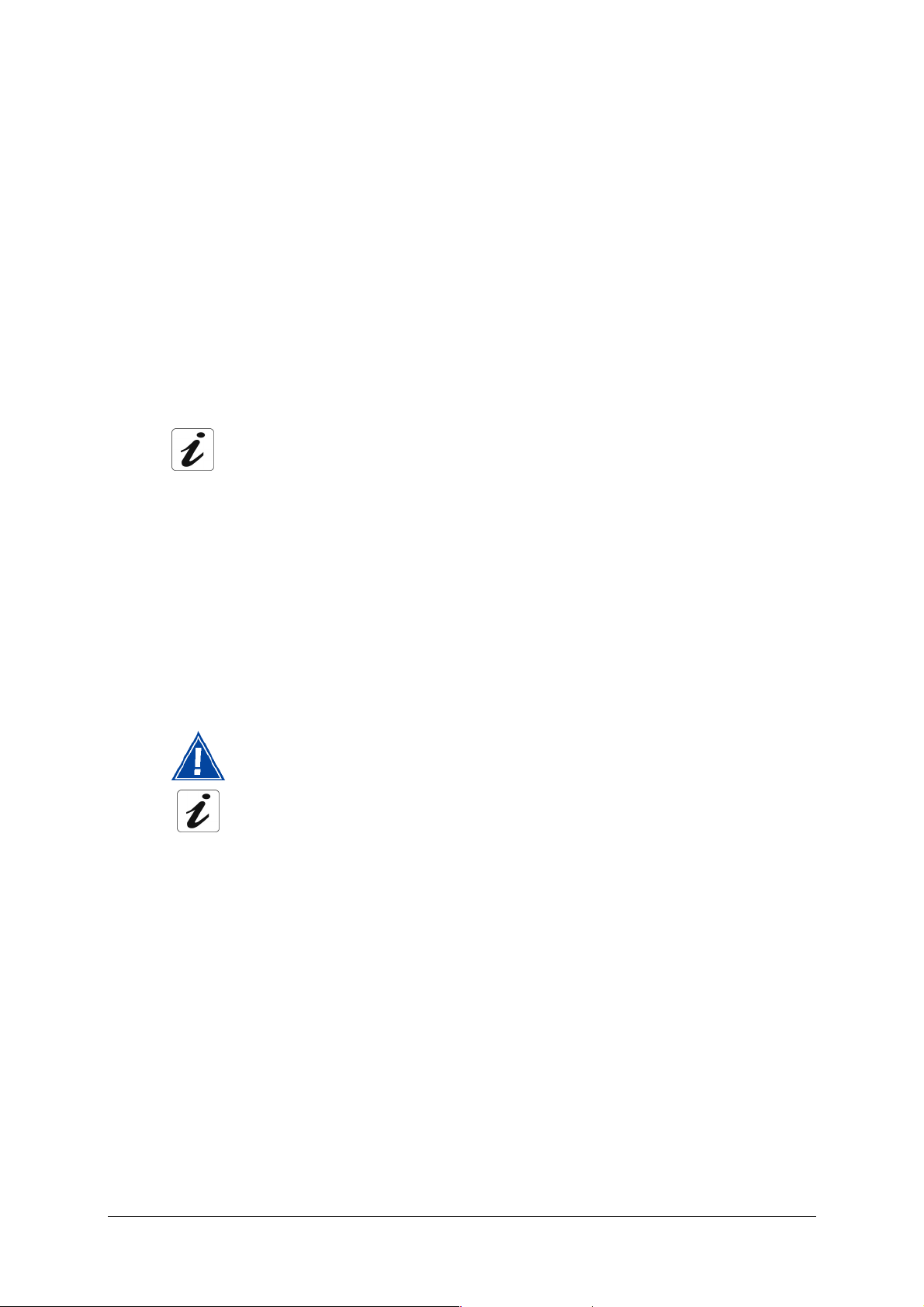
Sagem Communication assiduously monitors technical developments and is constantly
seeking to improve its products in order to let its clients take full advantage of them. It therefore
reserves the right to modify its documentation accordingly without notice.
All brands mentioned in this guide are registered by their respective owners:
• SAGEM F@st™ is a registered brand of Sagem Communication.
• SAGEM F@st™ is a registered brand of Sagem Communication.
• Windows
TM
and Internet Explorer
TM
are registered brands of Microsoft Corporation.
• Apple® and Mac®OS are registered brands of Apple Computer Incorporation.
The purpose of the present reference manual is to give users the functions for operating and
managing the equipment. The only access level required (Administrator) is protected by a
password and allows one to access these functions in read and write mode for all the user and
network parameters (Standard values: Login: admin, password: admin).
Configuration of the router by HTTP is described in detail (cf. section 5).
For better legibility of the reference manual, the term "router" will be used throughout the
document to designate SAGEM F@st
TM
1201 and SAGEM F@st
TM
1241 equipment. When
description is addressed to a type of quite precise equipment, the name of this equipment will
be mentioned.
By defect all the functions described on the SAGEM F@st
SAGEM F@st
TM
1241.
TM
1201 are also available on the
Convention of symbols used in this manual
Warns you not to do an action, or commit a serious omission.
Gives you important information which you must take into account
SAGEM F@st™ 1201/1241 Reference Manual - 288110393-01
Sagem Communication document. Reproduction and disclosure prohibited Page 0-1
Page 4
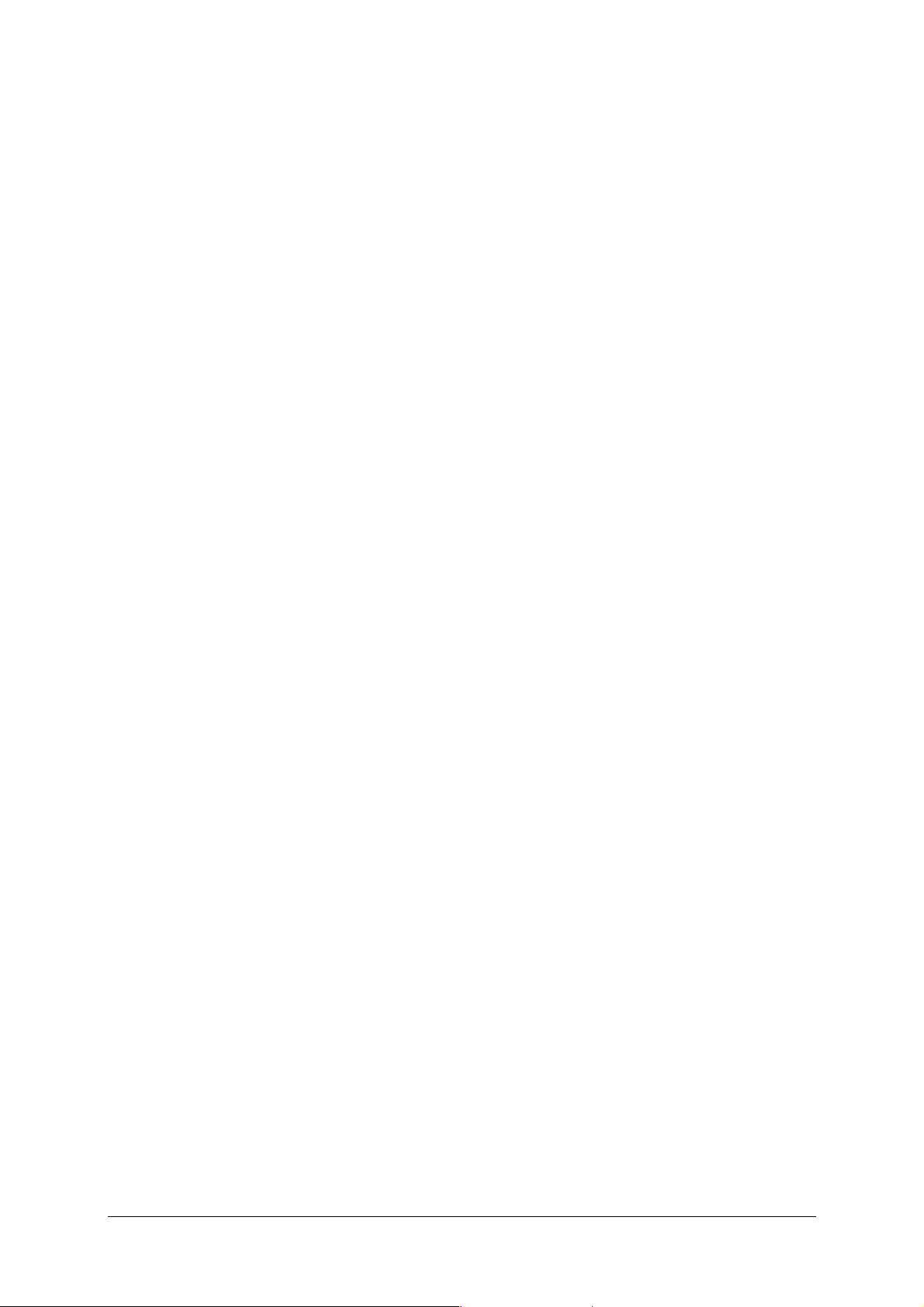
How should the document be used?
The present reference manual is organised into sections and annexes. These sections and
annexes cover the following subjects.
TM
Section 1
Section 2
Section 3
Presentation of SAGEM F@st
Presentation of SAGEM F@st
Presentation of SAGEM F@st
1201 equipment
TM
1201 equipment
TM
1201 equipment
Section 4
Section 5
Section 6
Section 7
Annex A
Annex B
Annex C
Annex D
Annex E
Annex F
Annex G
Configuration of network parameters
Configuration of the residential platform by HTTP
Description of Internet access service
Updating the application
Troubleshooting
CE compliance declaration
Environment
Technical Characteristics
Default configuration
Glossary
Connection technology
SAGEM F@st™ 1201/1241 Reference Manual - 288110393-01
Page 0-2 Sagem Communication document. Reproduction and disclosure prohibited
Page 5
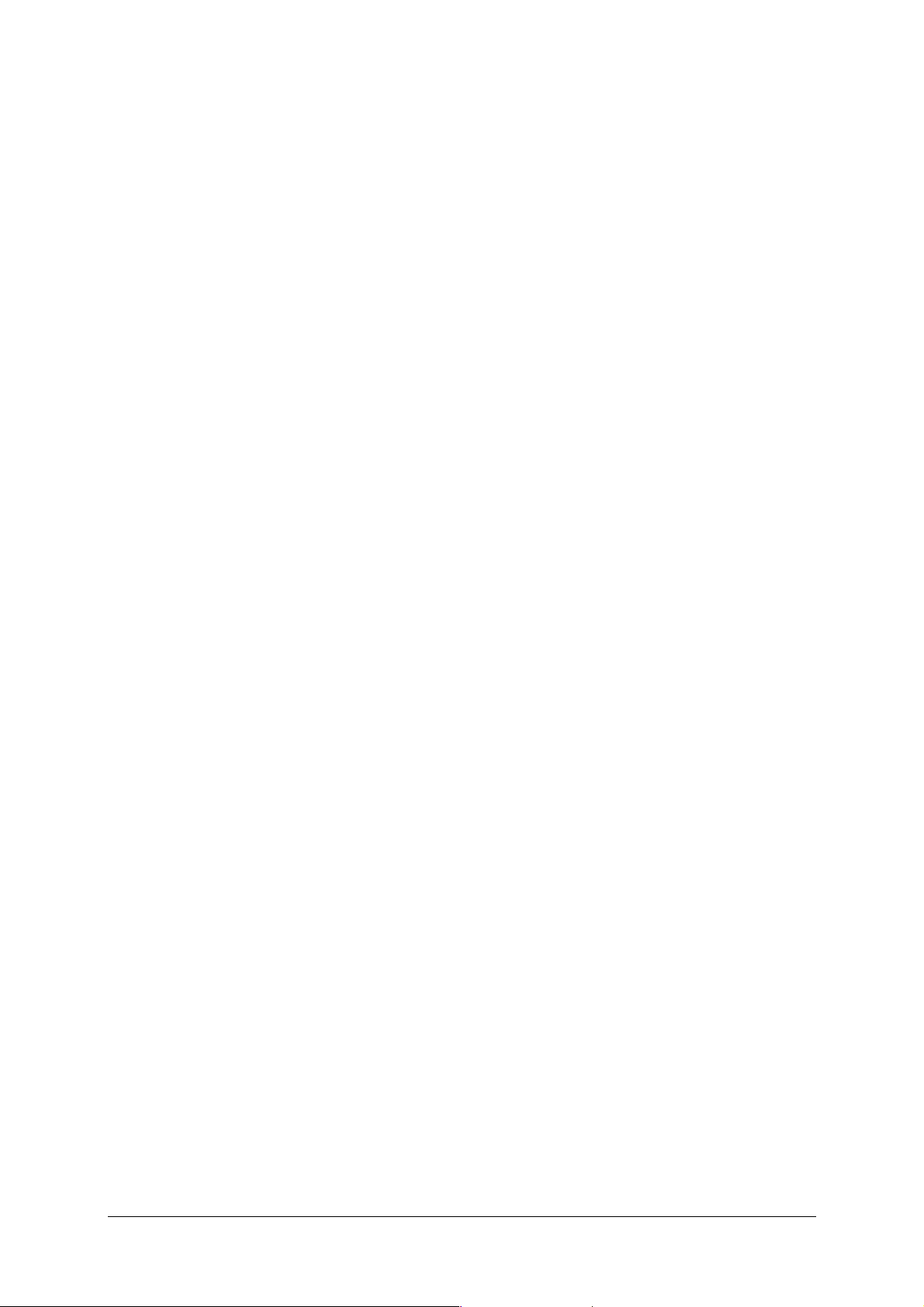
Contents
Pages
Contents 0-3 to 0-6
1. Introduction 1-1
1.1 Presentation 1-2
1.2 Composition of router pack 1-4
1.3 Minimum prerequisite 1-5
2. Description and connection of router 2-1
2.1 Description 2-2
2.1.1 "Connectors" side view 2-3
2.1.2 "LEDs" view 2-4
2.2 Connecting the ports of your router 2-5
2.2.1 Connecting to a power socket 2-6
2.2.2 Connection of the ADSL cable to the router 2-7
2.2.3 Connecting to your computer 2-8
2.2.3.1 Connection of the USB interface of your router to your computer 2-8
2.2.3.2 Connecting the Ethernet interface of your router to your computer 2-9
2.3 Installation instructions 2-10
3. Installing and configuring the router 3-1
3.1 Installing and configuring your Router with the network card of
your computer (Ethernet) 3-4
3.2 Installing and configuring your Router in the USB port of your computer 3-8
3.3 Installing and configuring an additional computer 3-12
4. Configuration of network parameters 4-1
5. Information / Configuration 5-1
5.1 Accessing the welcome screen 5-2
5.2 Recommendations 5-4
5.3 ADSL connection status 5-5
5.4 Display frame 5-5
SAGEM F@st™ 1201/1241 Reference Manual - 288110393-01
Sagem Communication document. Reproduction and disclosure prohibited Page 0-3
Page 6
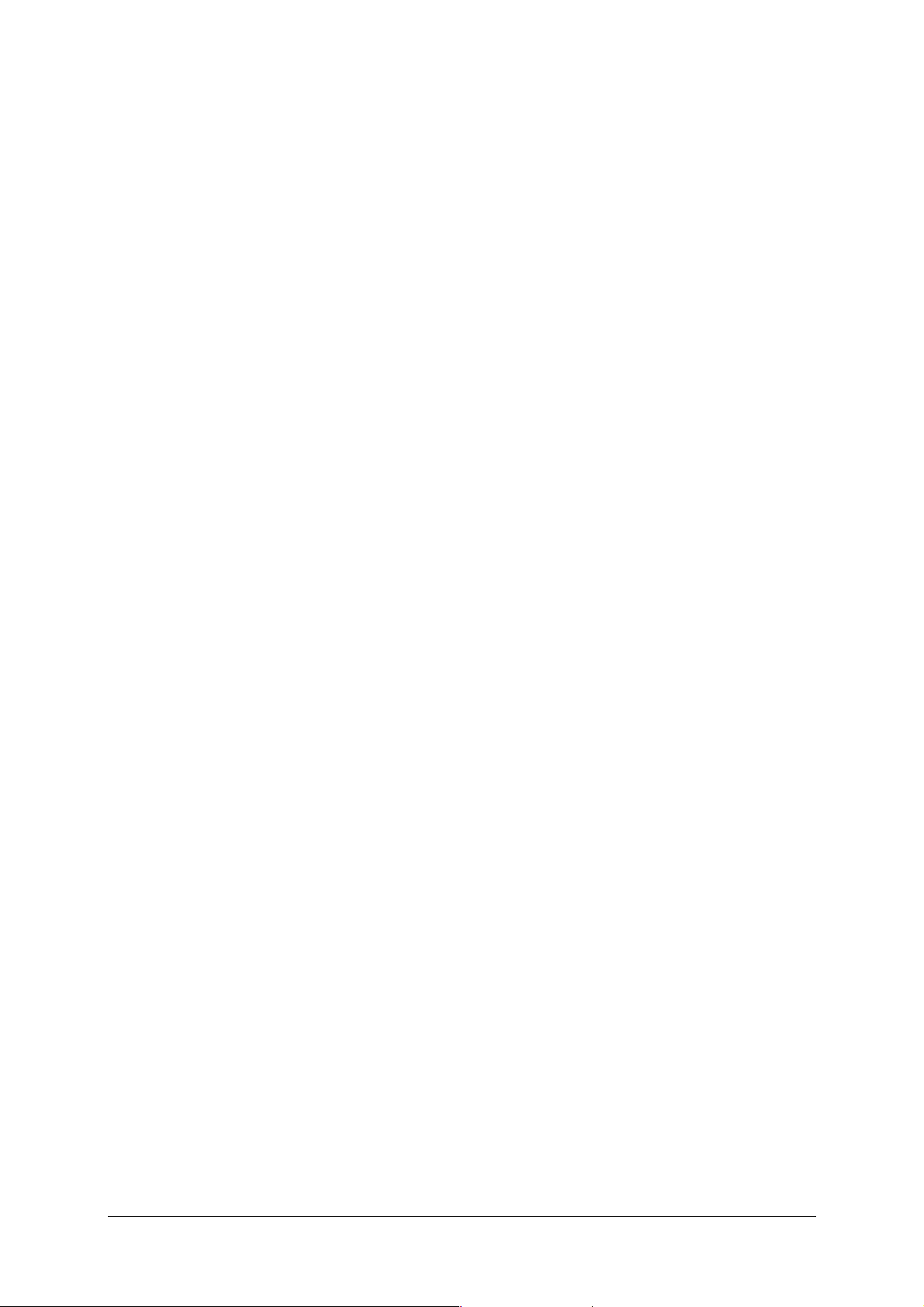
5.5 Status 5-6
5.5.1 Summary 5-6
5.5.2 Diagnostics 5-7
5.6 Internet Connection 5-9
5.7 NAT 5-10
5.7.1 Port forwarding 5-10
5.7.2 DMZ Host 5-15
5.8 Advanced Setup 5-16
5.8.1 WAN 5-16
5.8.2 LAN 5-38
5.8.3 Security 5-40
5.8.3.1 Outgoing 5-40
5.8.3.2 Incoming 5-42
5.8.4 Routing 5-45
5.8.4.1 Default Gateway 5-45
5.8.4.2 Static Route 5-46
5.8.5 DNS 5-48
5.8.6 DSL 5-49
5.9 Advanced Status 5-52
5.9.1 WAN 5-52
5.9.2 Statistics 5-53
5.9.2.1 LAN 5-53
5.9.2.2 WAN 5-54
5.9.2.3 ATM 5-55
5.9.2.4 ADSL 5-56
5.9.3 Route 5-57
5.9.4 ARP 5-58
5.9.5 DHCP 5-59
5.10 Management 5-60
5.10.1 Settings 5-60
5.10.1.1 Backup 5-61
5.10.1.2 Update 5-63
5.10.1.3 Restore Default 5-64
5.10.2 System Log 5-65
5.10.3 Access Control 5-70
5.10.3.1 Services 5-70
5.10.3.2 IP Address 5-71
5.10.3.3 Passwords 5-73
5.10.4 Update Software 5-74
5.10.5 Save/Reboot 5-75
6. Internet access service 6-1
6.1 Introduction 6-2
6.2 Connection for Internet access 6-3
SAGEM F@st™ 1201/1241 Reference Manual - 288110393-01
Page 0-4 Sagem Communication document. Reproduction and disclosure prohibited
Page 7
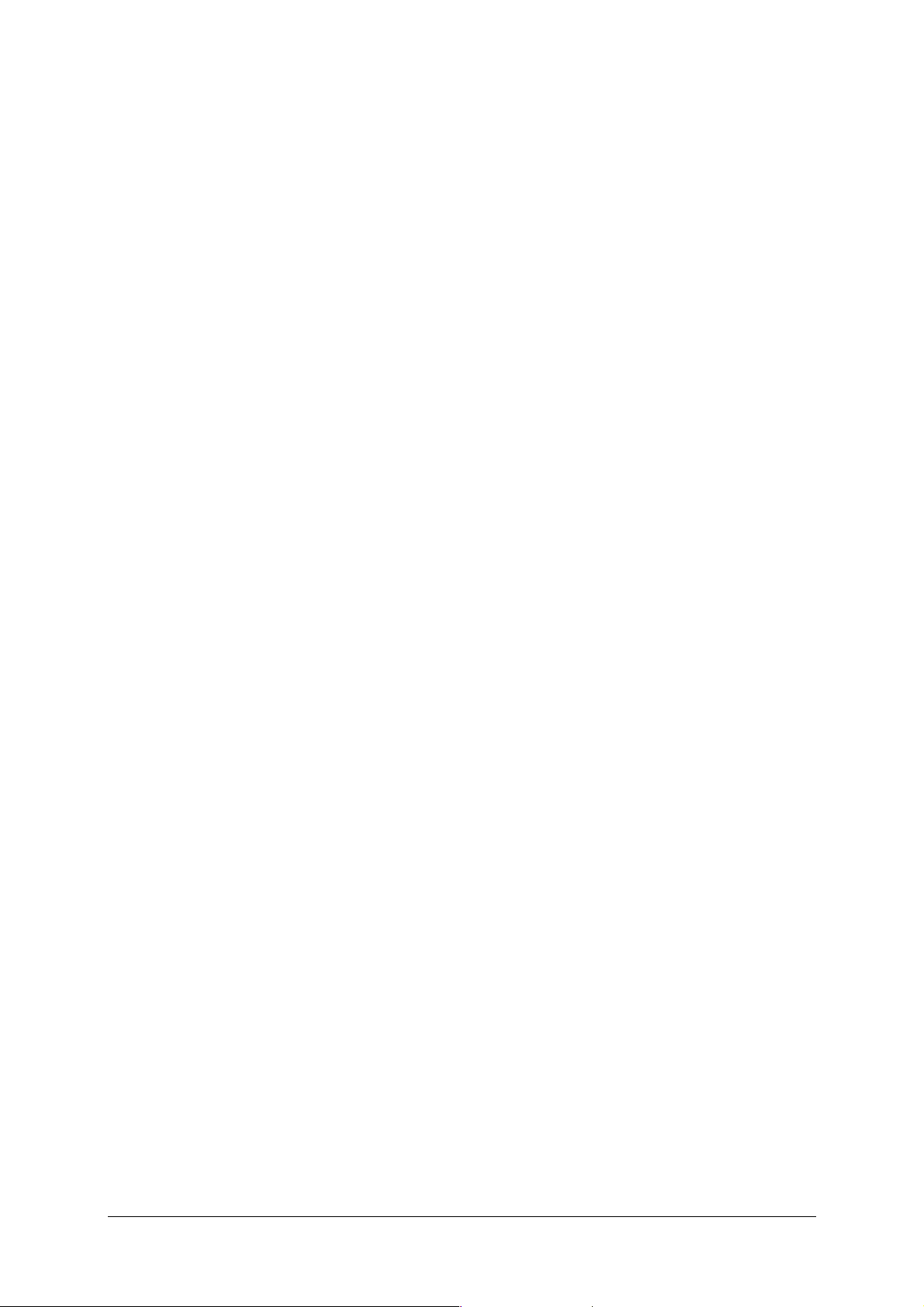
7. Updating the application 7-1
A. Annex A - Troubleshooting A-1
A.1 Checking the attribution of an IP address A-2
A.1.1 In Windows A-2
A.1.2 On a Mac (for example MacOS X) A-2
A.2 Front Face LEDs A-3
A.3 Supervising your router A-4
A.4 "Diagnostics" tool A-5
A.5 Interpreting the LEDs A-7
A.5.1 The "ADSL" LED blinks slowly A-7
A.5.2 All LEDs are off A-7
A.6 Reinitialising your router A-8
A.7 Re-establishing the factory configuration A-8
A.8 Offline mode A-9
B. Annex B - Warnings for safety B-1
B.1 Warnings for safety B-2
B.1.1 Safety levels in relation to the case B-2
B.2 CE compliance declaration B-3
C. Annex C - Environment C-1
C.1 Directive E 2002/96/CE C-2
D. Annex D - Technical Characteristics D-1
D.1 Mechanics; Display D-2
D.2 Characteristics of the different interfaces D-3
D.3 Environmental characteristics D-4
D.4 Application and protocols D-5
E. Annex E - Default configuration E-1
E.1 Default username and password E-2
E.2 Default configuration for the local network(LAN) E-2
E.3 Default configuration for the remote network (WAN) E-2
SAGEM F@st™ 1201/1241 Reference Manual - 288110393-01
Sagem Communication document. Reproduction and disclosure prohibited Page 0-5
Page 8
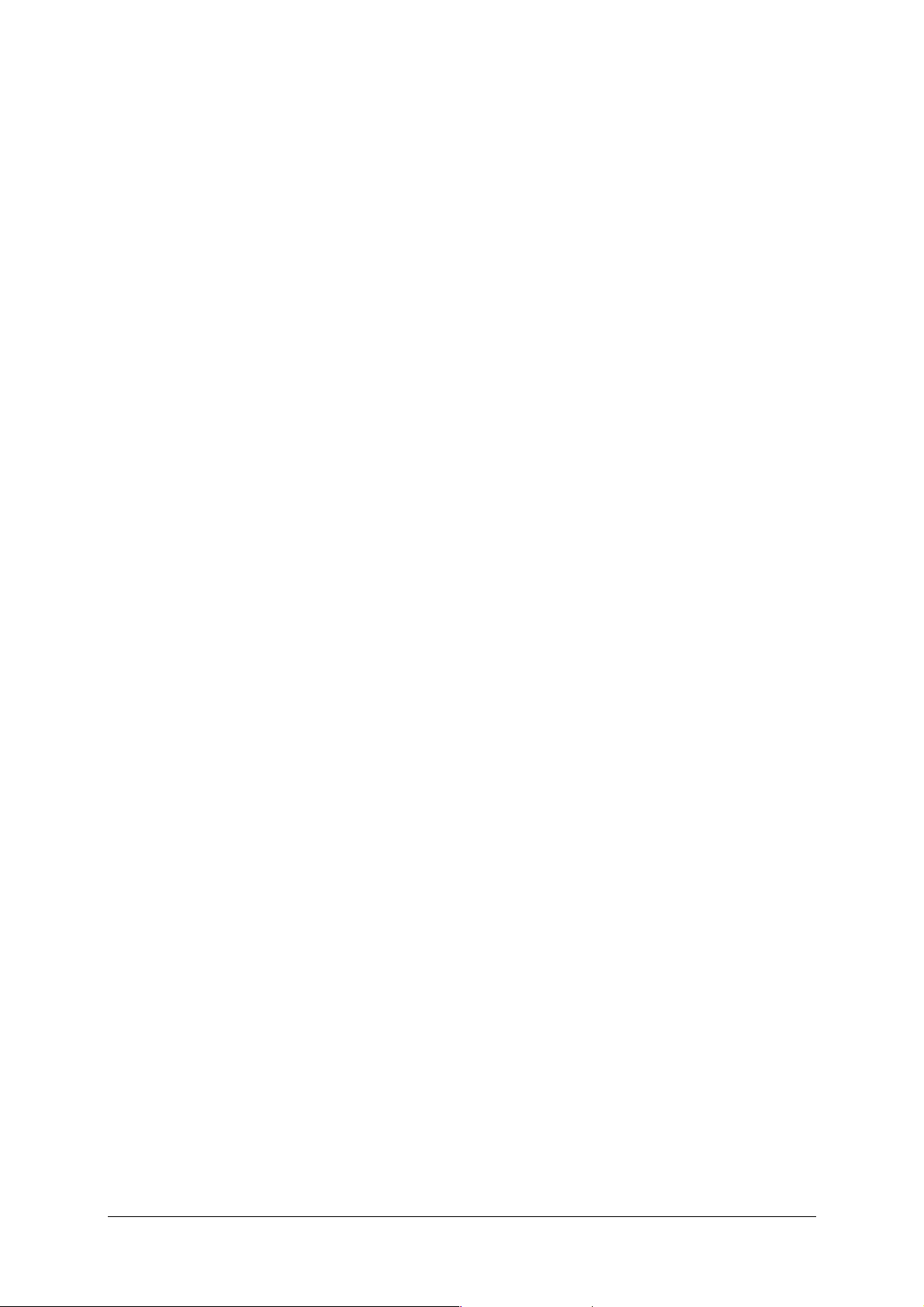
F. Annex F - Glossary F-1
G. Annex G - Connector Technology G-1
G.1 Pinouts of the "LINE" connector G-2
G.2 Pinouts of the "PWR" connector G-2
G.3 Pinouts of the "ETH" connector G-3
G.4 Pinouts of the "USB" connector G-4
SAGEM F@st™ 1201/1241 Reference Manual - 288110393-01
Page 0-6 Sagem Communication document. Reproduction and disclosure prohibited
Page 9
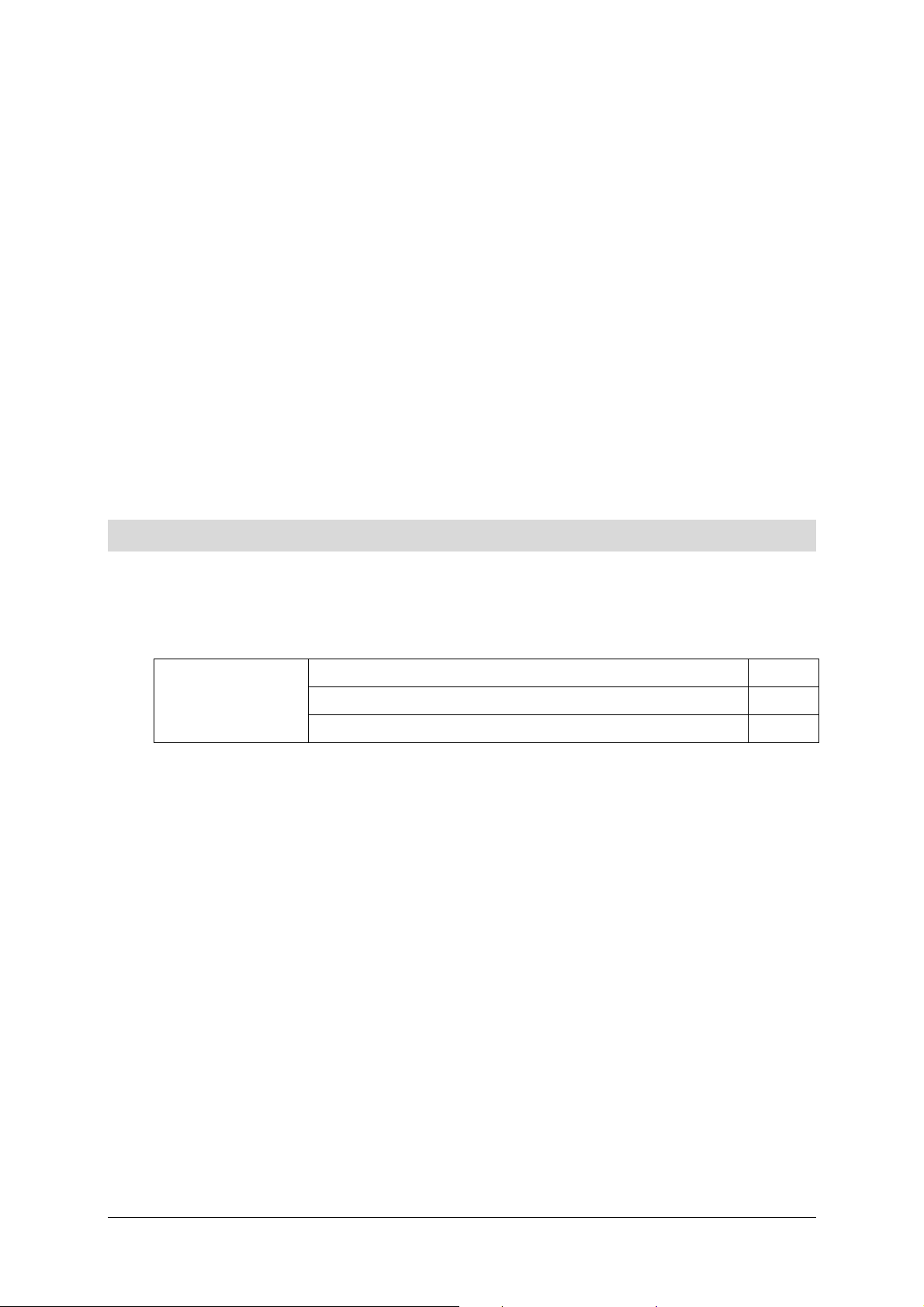
1. Introduction
This section covers ¾ presentation of the SAGEM F@stTM 1201/1241 equipment § 1.1
¾ composition of the packaging § 1.2
¾ required hardware and software § 1.3
SAGEM F@st™ 1201/1241 Reference Manual - 288110393-01
Sagem Communication document. Reproduction and disclosure prohibited Page 1-1
Page 10
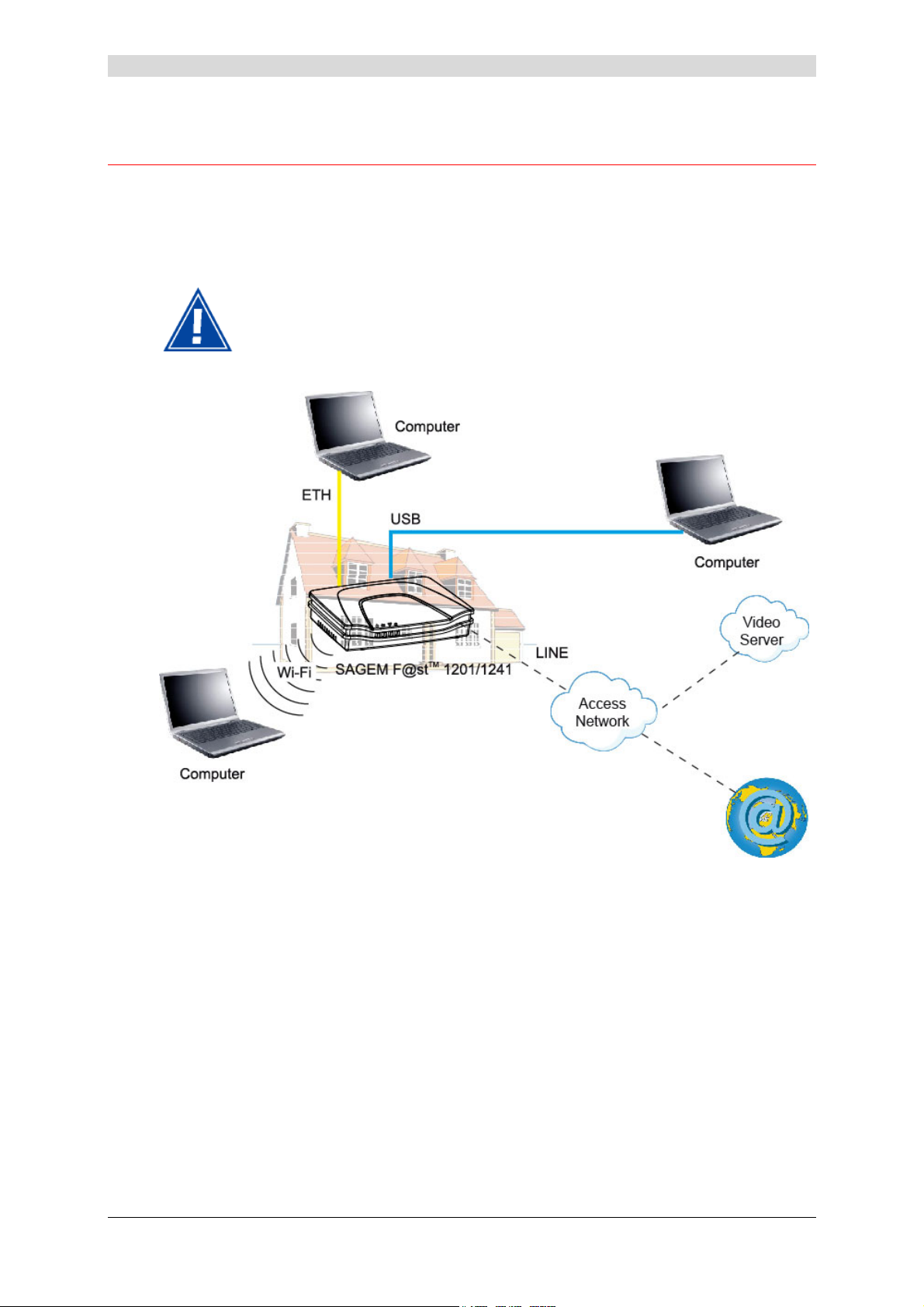
1 - Introduction
1.1 Presentation
The present reference manual is dedicated to the SAGEM F@stTM 1201 and
SAGEM F@st
TM
1241 product ranges. These products are routers which give users, via an
ADSL/ADSL2/ ADSL2+ network, broadband Internet access from their computer or their games
console by various Ethernet (10 or 100 BASE-T) or USB interfaces.
SAGEM F@st
TM
1201 and SAGEM F@st
TM
1241 products adapt the ADSL
function respectively for POTS (UIT G.992.1/3/5 - Annex A) and for ISDN
(UIT G.992.1/3/5 - Annex B).
Figure 1.1 - Supervising your router
SAGEM F@st™ 1201/1241 Reference Manual - 288110393-01
Page 1-2 Sagem Communication document. Reproduction and disclosure prohibited
Page 11
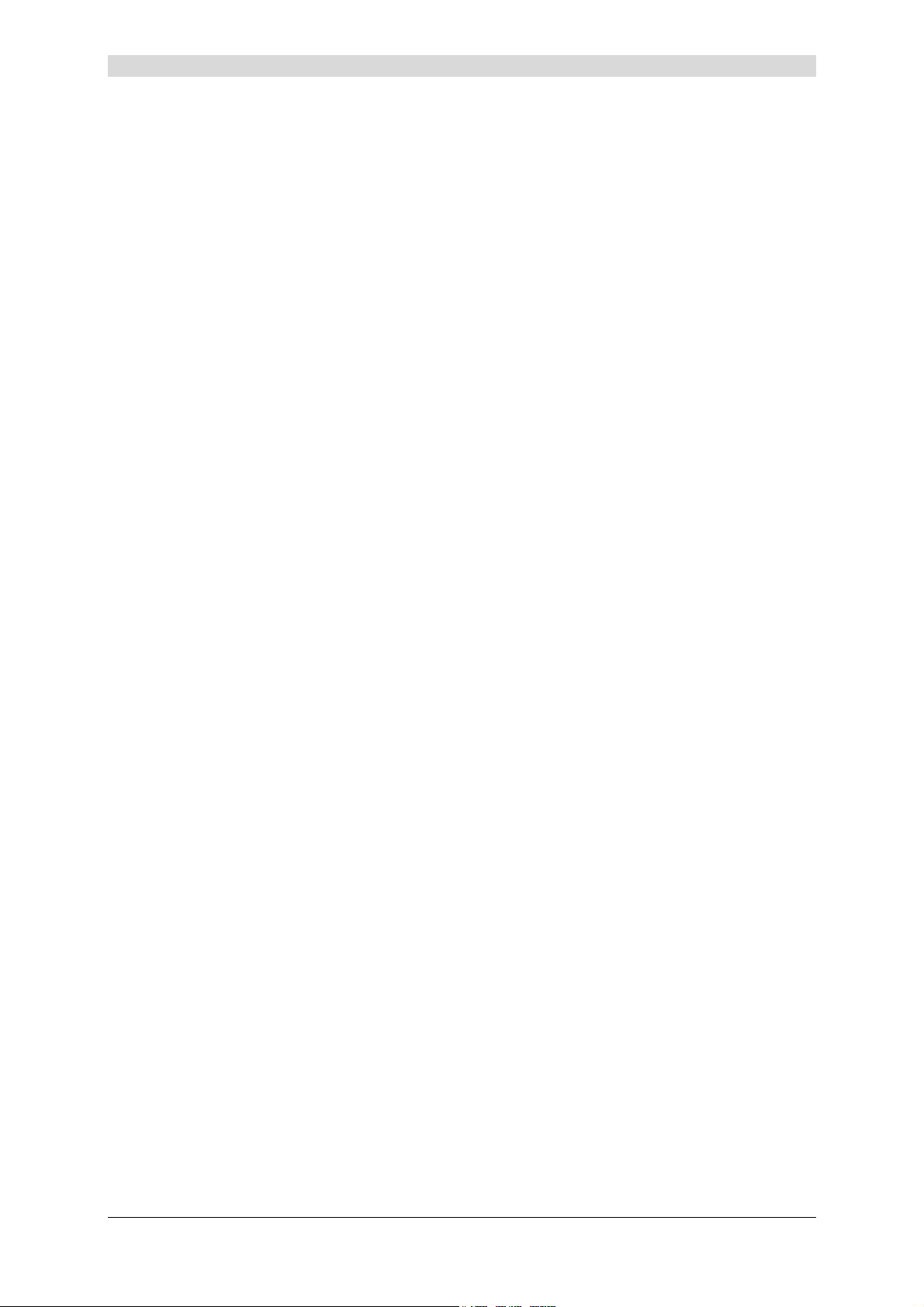
1 - Introduction
Its principal characteristics and functions are as follows:
¾ High-performance secure Bridge/Router with ADSL/ADSL2/ADSL2+ interface,
¾ User access:
• 1 10/100BT Ethernet port,
• 1 USB1.1 Slave port,
¾ DHCP Client/Server/Relay,
¾ DNS Server/Relay,
¾ FTP Client/Server,
¾ TFTP Client/Server,
¾ HTTP Client/Server,
¾ NAT/PAT router - FTP Compatibility, IRC, Net2Phone, Netbios, DNS, Netmeeting, SIP,
VPN passthrough (IPSec, IKE, PPTP, L2TP), CUSeeMe, RealAudio, Microsoft IM and
others,
¾ Firewall,
¾ Spanning tree,
¾ HTTP server for easy configuration,
¾ Manual update of the application version locally.
SAGEM F@st™ 1201/1241 Reference Manual - 288110393-01
Sagem Communication document. Reproduction and disclosure prohibited Page 1-3
Page 12

1 - Introduction
1.2 Composition of router pack
The router is supplied in a pack with the following contents:
¾ 1 SAGEM F@st
TM
1201 or SAGEM F@st
TM
1241,
¾ 1 mains adapter unit,
¾ 1 grey ADSL RJ11/RJ11 FDT line cord (length = 3 m),
¾ 1 yellow Ethernet RJ45/RJ45 linking cord (length = 1.75 m),
¾ 1 blue USB Type A male/Type B male cable (length = 1.5 m),
¾ 1 Quick Installation Guide,
¾ 1 Installation CD-ROM,
¾ microfilter(s) (option),
¾ 1 filter/splitter (option).
SAGEM F@st™ 1201/1241 Reference Manual - 288110393-01
Page 1-4 Sagem Communication document. Reproduction and disclosure prohibited
Page 13
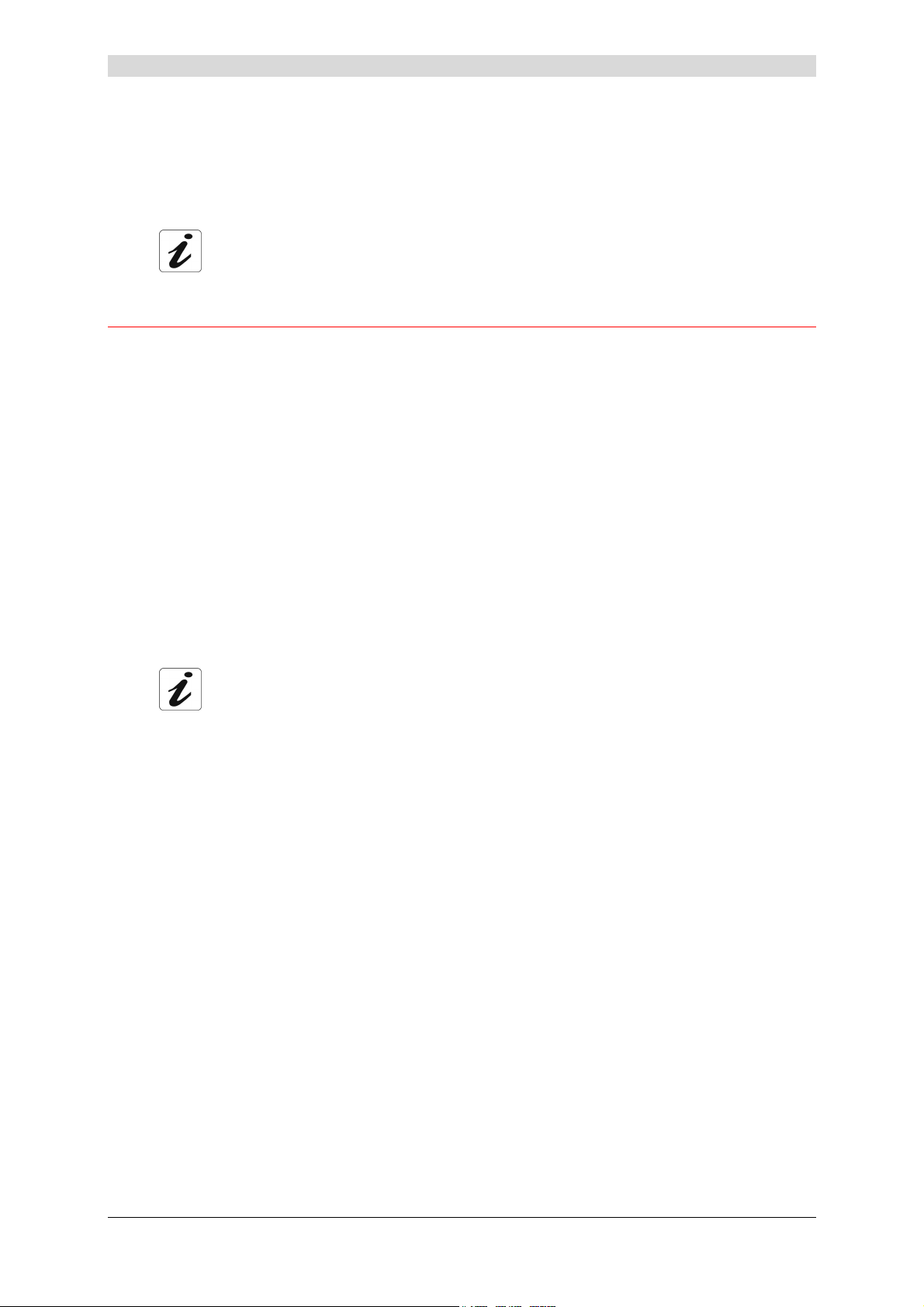
The CD ROM contains:
• the application for installing the USB interface.
• the present Reference Manual (SAGEM F@st™ 1201/1241) in PDF format file.
• the CE declaration of the chosen router.
Incomplete or damaged supply. If on its receipt the equipment is damaged or
incomplete, contact the Supplier of your router.
1.3 Minimum prerequisite
Using a router requires at minimum:
¾ a computer equipped:
• a type A USB interface
or
• an Ethernet interface (10BASE-T or 10/100BASE-T),
¾ a WEB browser (Internet Explorer version 5 or higher recommended).
1 - Introduction
The minimum configuration of your computer must be:
¾ for Windows: Pentium II, 400 MHz, RAM: 128 MB,
¾ for MacOS: Power PC G3, 233 MHz, RAM: 128 MB,
¾ a monitor of minimum resolution: 1024 x 768.
Before installing the router, we advise you to uninstall any modem or other router
(for example, an ADSL router).
SAGEM F@st™ 1201/1241 Reference Manual - 288110393-01
Sagem Communication document. Reproduction and disclosure prohibited Page 1-5
Page 14
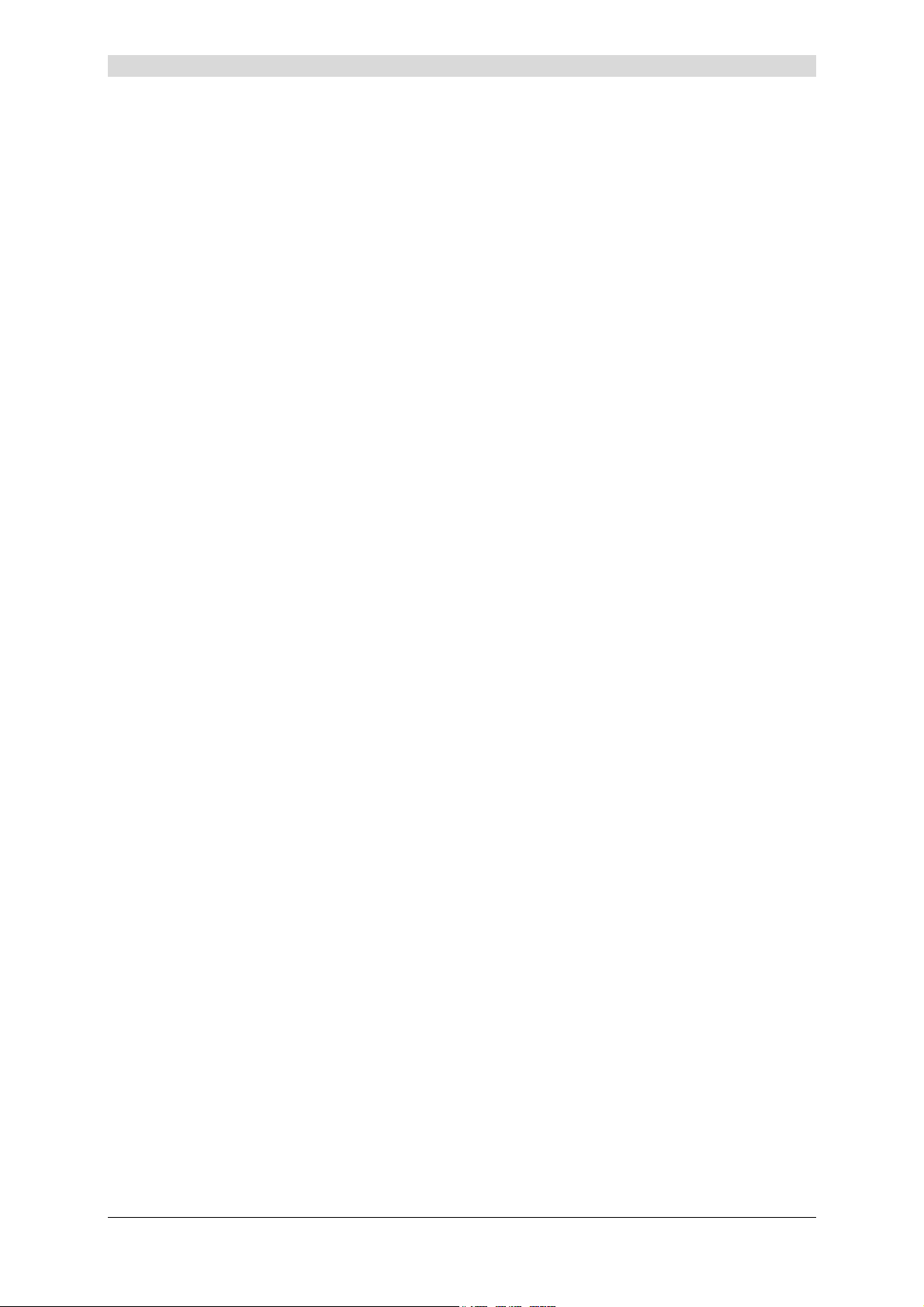
1 - Introduction
SAGEM F@st™ 1201/1241 Reference Manual - 288110393-01
Page 1-6 Sagem Communication document. Reproduction and disclosure prohibited
Page 15
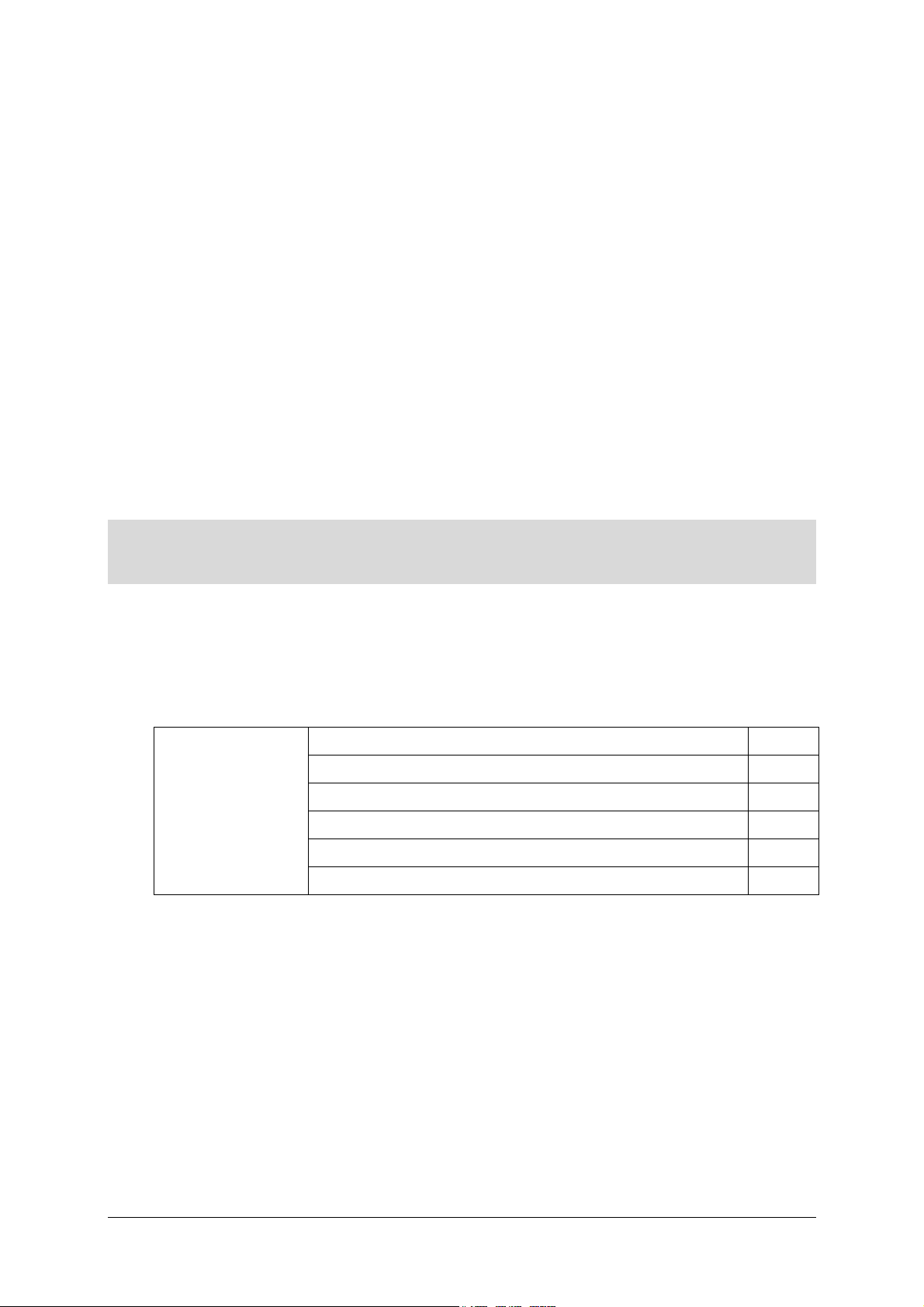
2. Description and connection of router
This section covers ¾ the description of your router § 2.1
¾ connecting the ports of your router § 2.2
¾ connecting to a power socket § 2.2.1
¾ connecting the line cable § 2.2.2
¾ connecting your computer § 2.2.3
¾ installation instructions § 2.3
SAGEM F@st™ 1201/1241 Reference Manual - 288110393-01
Sagem Communication document. Reproduction and disclosure prohibited Page 2-1
Page 16

2 - Description and connection of router
2.1 Description
Figure 2.1 gives an overview of a router SAGEM F@st
TM
1201 or SAGEM F@st
TM
1241.
Figure 2.1 - Overview of case
This case consists principally of a lid and a base in which a printed circuit equipped with
electronic components is located.
The front face has four display LEDs (cf.§ 2.1.2).
The base has the LEDs ideograms, SAGEM's mark and logo or the operator's marking as well.
Below the base a label is glued on which the product's identification code, the series number
and a barcode are shown.
SAGEM F@st™ 1201/1241 Reference Manual - 288110393-01
Page 2-2 Sagem Communication document. Reproduction and disclosure prohibited
Page 17
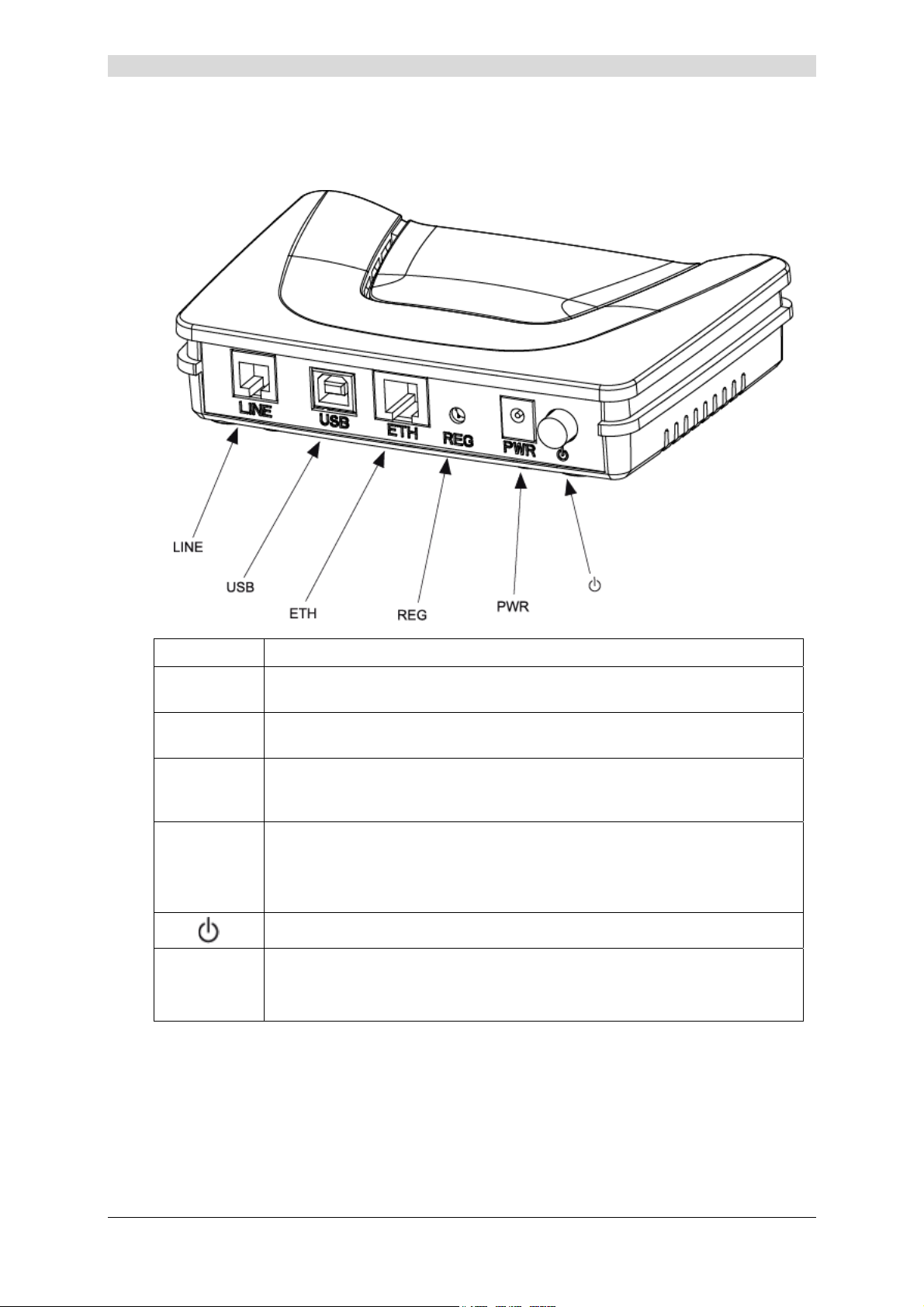
2 - Description and connection of your router
2.1.1 "Connectors" side view
Marking Meaning
LINE
USB
ETH
REG
PWR
RJ11 connector - 6 pts. This grey connector is used for the connection to an
ADSL line (WAN interface).
Type B USB female connector. This blue connector is used for connection to
a computer (USB interface).
RJ45 connector - 8 pts (10/100BASE-T Ethernet Interface). This yellow
connector is is used for connection to a computer (10/100BASE-T ETH
interface).
This button allows the router to be reset to the factory configuration
(see § A.7).
Note: It is set back relative to the other elements to prevent an accidental
loss of configuration.
On/Off switch.
Miniature jack fixed connector.
This connector enables the router to be supplied with direct current from a
mains adapter unit.
SAGEM F@st™ 1201/1241 Reference Manual - 288110393-01
Sagem Communication document. Reproduction and disclosure prohibited Page 2-3
Page 18
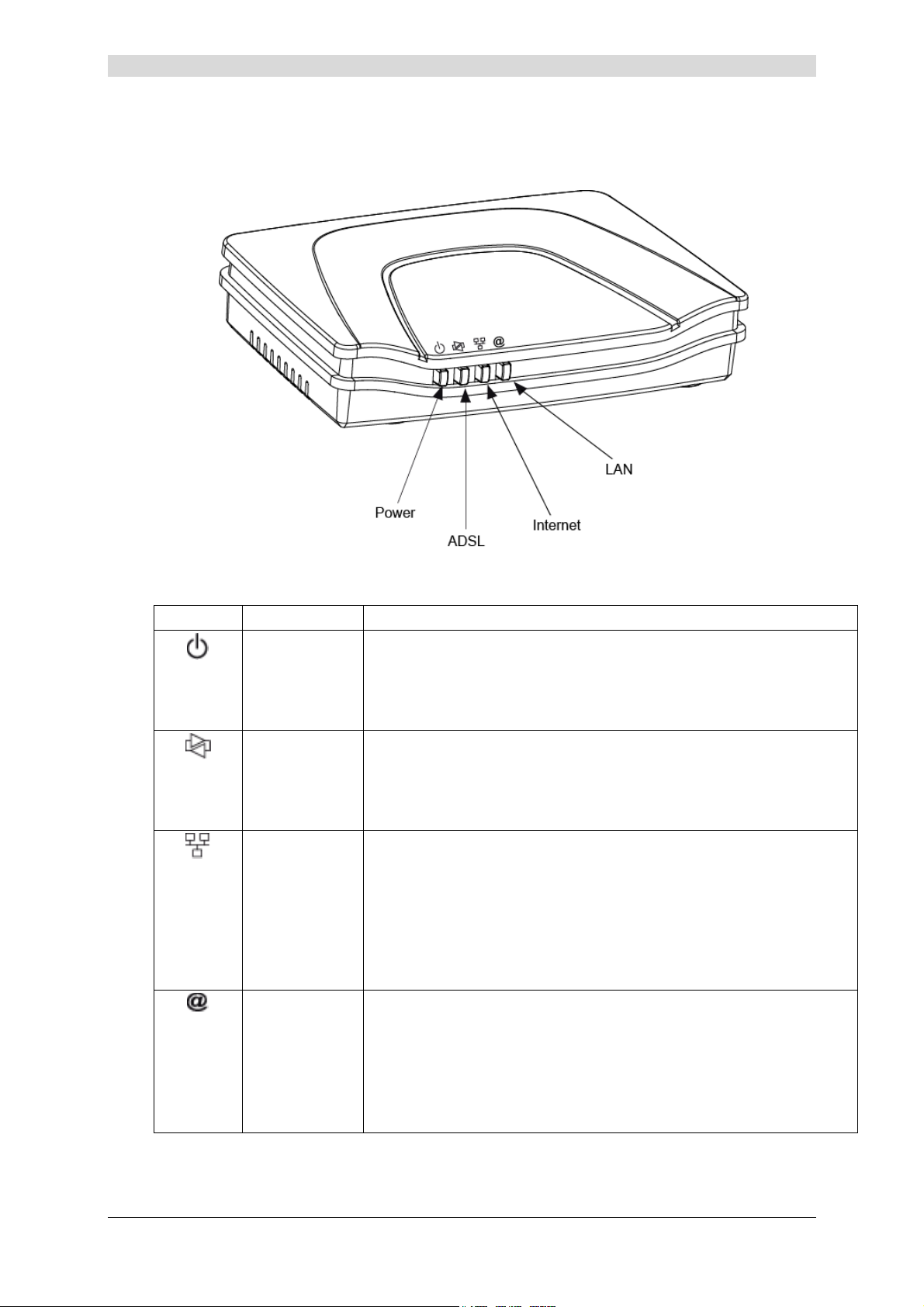
2 - Description and connection of router
2.1.2 "LEDs" view
The different LEDs of the figure below are described in the following table:
Marking Abbreviation Meaning
PWR
ADSL
LAN
Internet
Alarm LED (bicolour LED Green/Red):
• lits green if power is present,
• lits red in the case of failure detected at the time of starting.
• goes out if there is no power
Green ADSL LED:
• blinks slowly when the ADSL is not detected,
• blinks quickly when the ADSL line is being synchronised,
• stays lit when the ADSL line is detected.
Green local network (LAN) LED:
This LED indicates data traffic between the router and the different
USB and Ethernet (ETH) interfaces.
• This LED is off if no interface (Ethernet or USB) is detected.
• This LED blinks when traffic is detected on one of the interfaces.
• This LED is lit when an Ethernet or USB interface is detected and
if no traffic is detected.
Internet connection LED (bicolour LED Green/Red):
• remains lit when the "PPP" connection is established or when the
router is in "Bridge" mode,
• lits green when the "PPP" connection is established,
• lits red when the "PPP" connection is not established,
• blinks when traffic is detected on the WAN interface.
SAGEM F@st™ 1201/1241 Reference Manual - 288110393-01
Page 2-4 Sagem Communication document. Reproduction and disclosure prohibited
Page 19
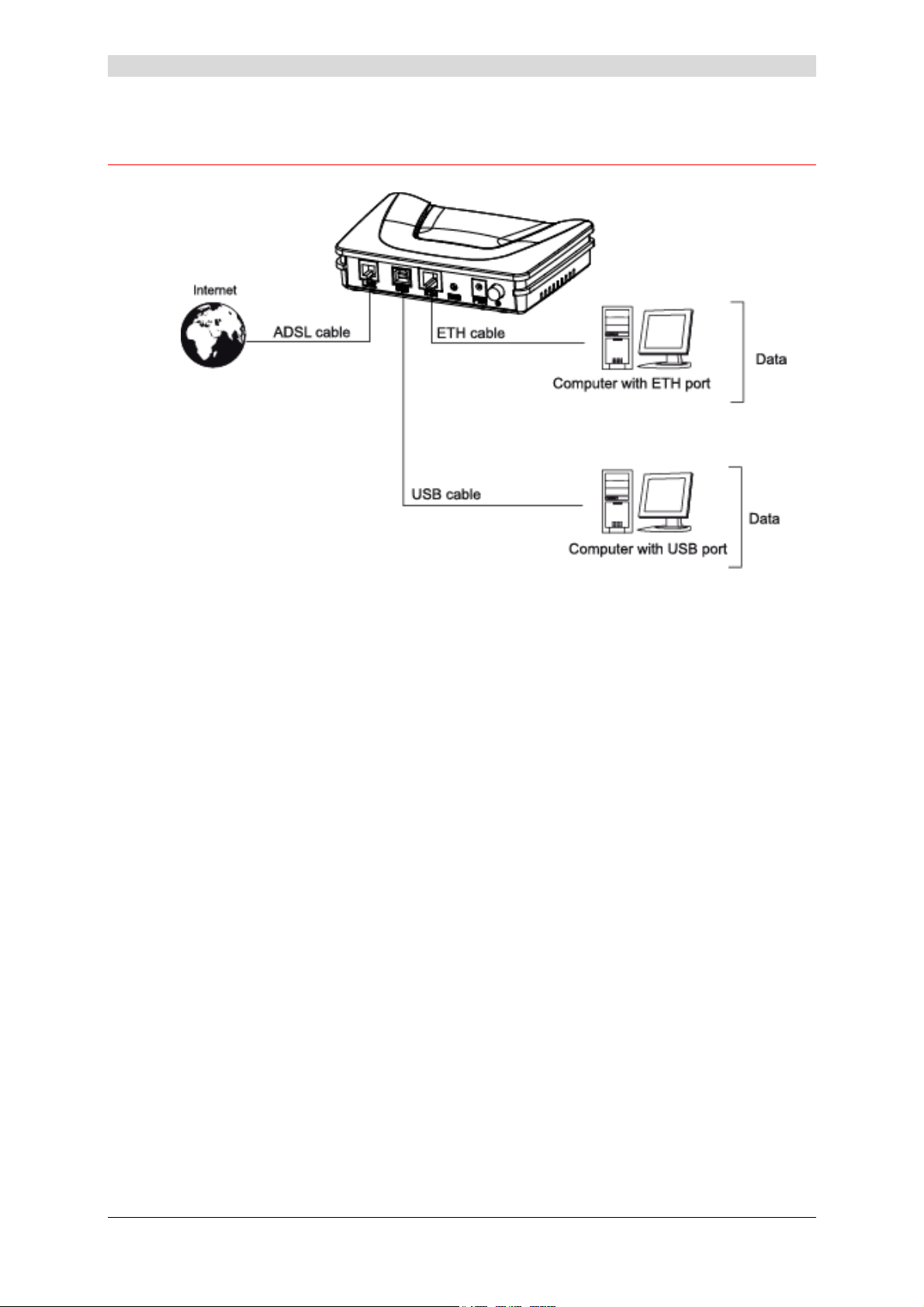
2 - Description and connection of your router
2.2 Connecting the ports of your router
Figure 2.2 - Interconnection of ports of SAGEM F@stTM 1201/1241
SAGEM F@st™ 1201/1241 Reference Manual - 288110393-01
Sagem Communication document. Reproduction and disclosure prohibited Page 2-5
Page 20
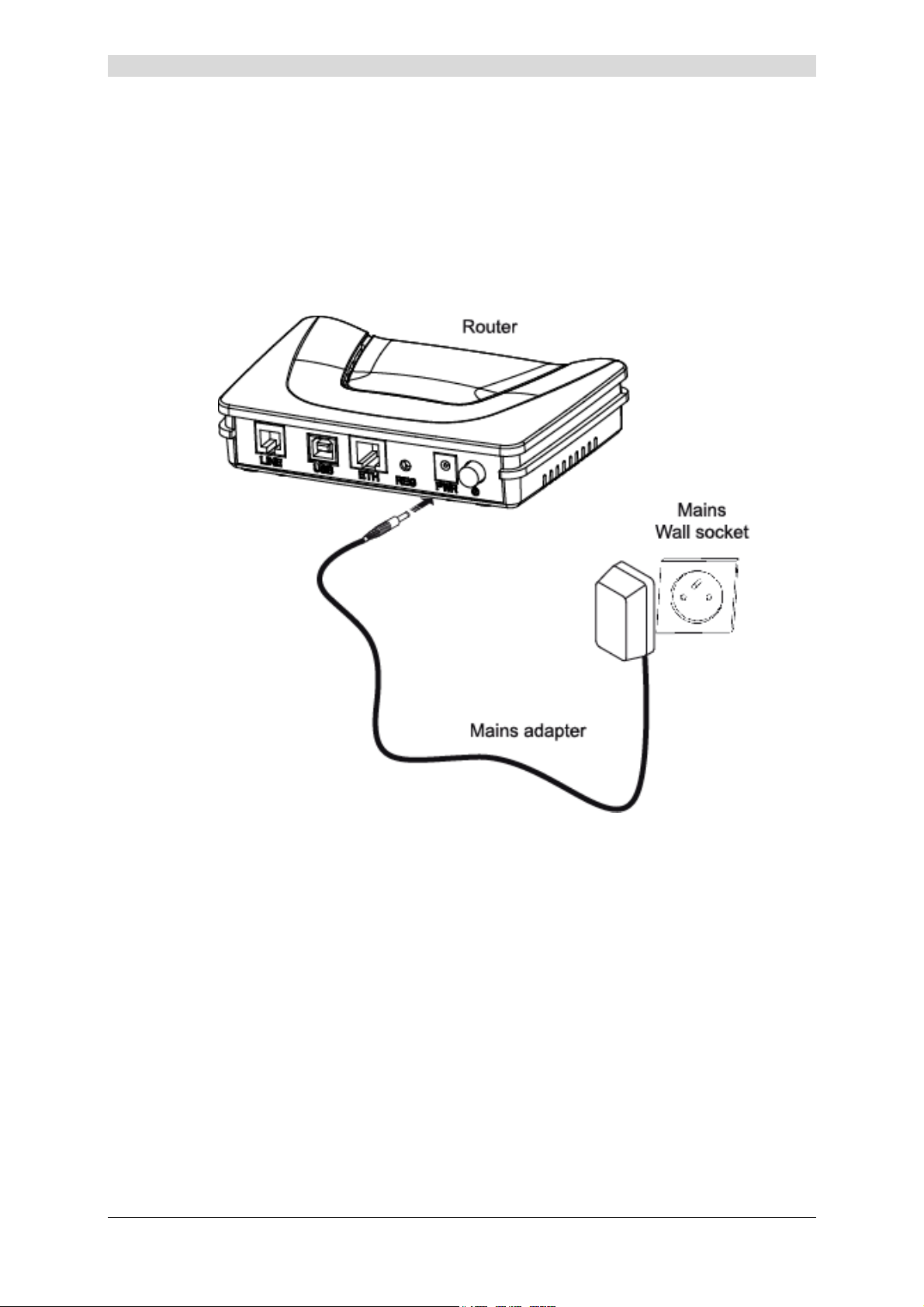
2 - Description and connection of router
2.2.1 Connecting to a power socket
¾ First connect the end of the mains cord, supplied with the equipment, to the PWR base of
your router.
¾ Connect the mains adapter to a nearby mains wall socket.
¾ Set the "On/Off" switch to On.
SAGEM F@st™ 1201/1241 Reference Manual - 288110393-01
Page 2-6 Sagem Communication document. Reproduction and disclosure prohibited
Page 21
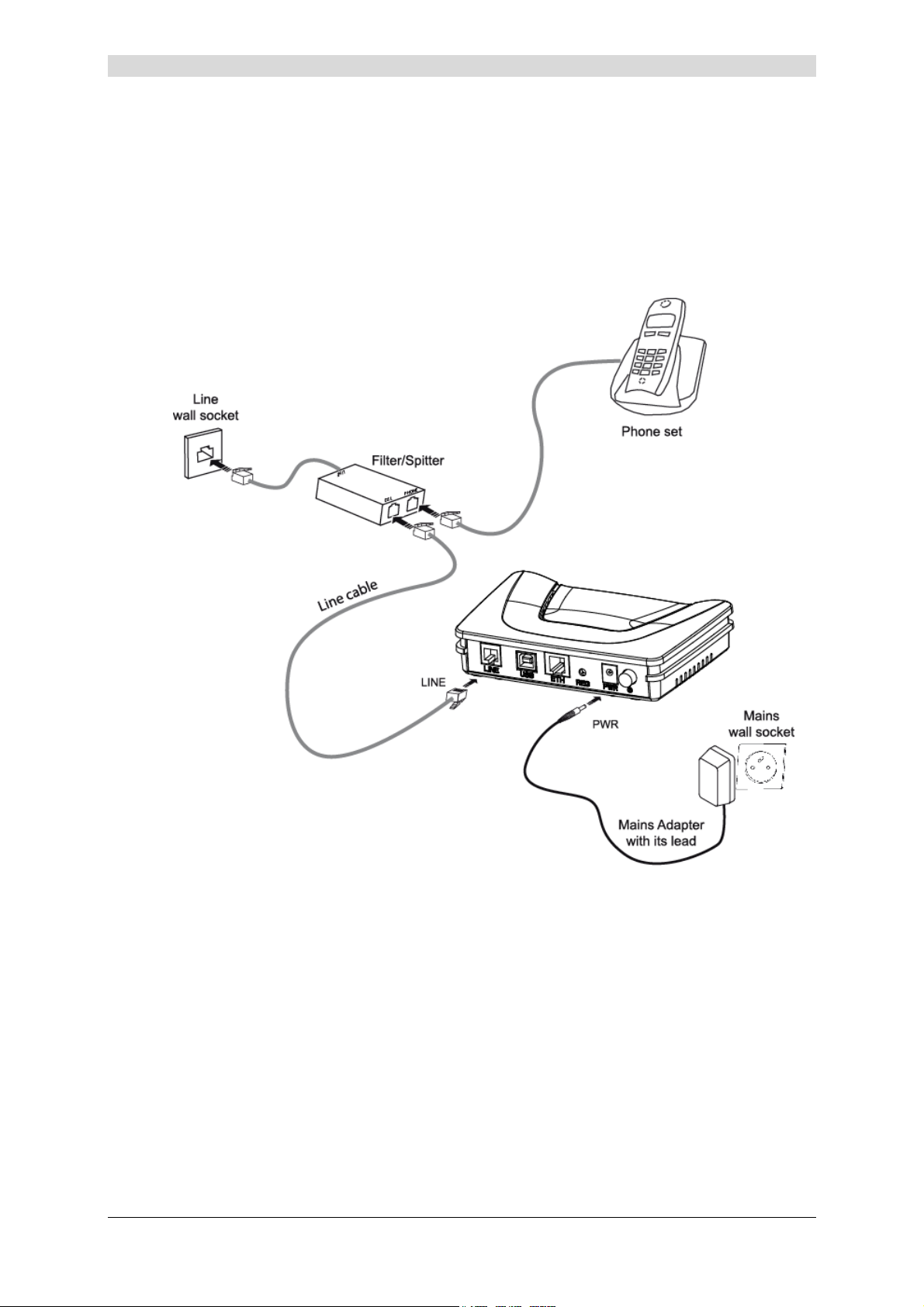
2 - Description and connection of your router
2.2.2 Connection of the ADSL cable to the router
¾ Connect an end of the supplied grey RJ11/RJ11 cable to the grey fixed connector marked
LINE of your router.
¾ Connect the other end of this cable to the connector marked ADSL on the micro-filter
connected to the RJ11 telephone wall socket of your home.
SAGEM F@st™ 1201/1241 Reference Manual - 288110393-01
Sagem Communication document. Reproduction and disclosure prohibited Page 2-7
Page 22
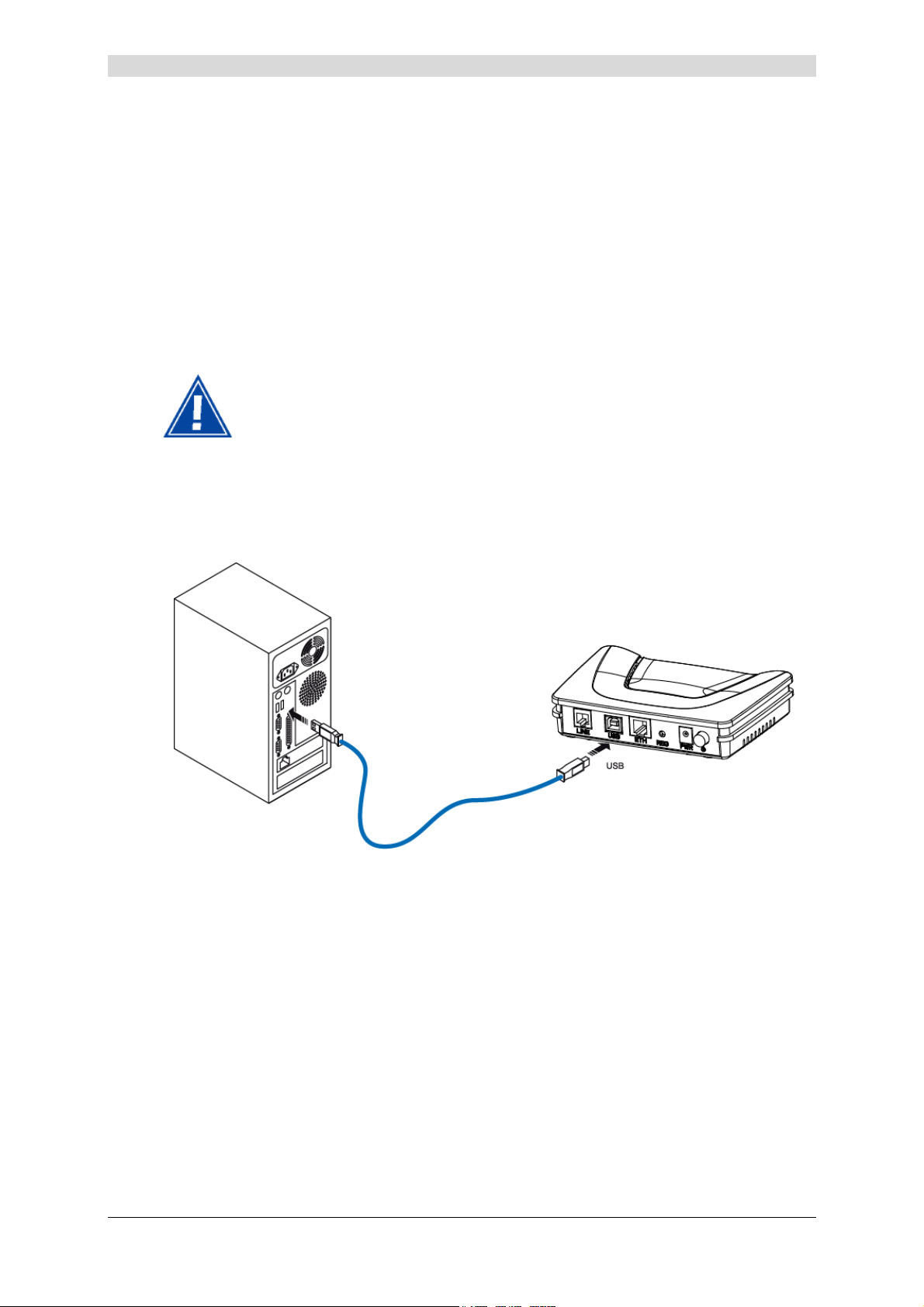
2 - Description and connection of router
2.2.3 Connecting to your computer
Two connections may have to be made:
¾ Connection of the USB interface of your router to your computer.
¾ Connection of the Ethernet interface of your router to your computer.
2.2.3.1 Connection of the USB interface of your router to your computer
This connection is made in all cases after installing the drivers of the USB
interface (see section 3).
¾ Connect the end of the blue USB cable fitted with a type B connector (square fixed
connector) to the blue fixed connector marked USB of your router,
¾ Connect the other end of the cable fitted with a type A connector (rectangular fixed
connector) to your computer.
SAGEM F@st™ 1201/1241 Reference Manual - 288110393-01
Page 2-8 Sagem Communication document. Reproduction and disclosure prohibited
Page 23
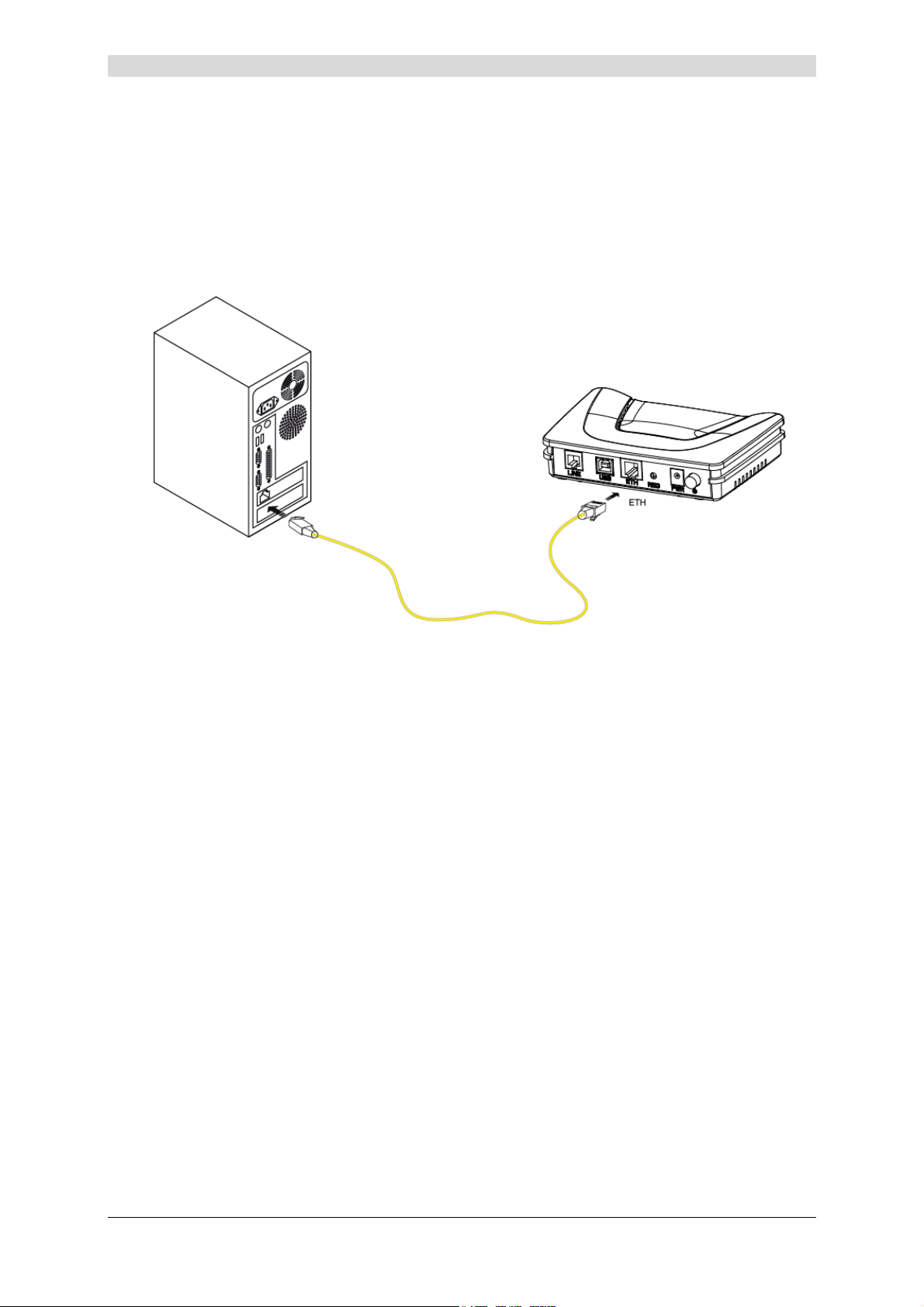
2 - Description and connection of your router
2.2.3.2 Connecting the Ethernet interface of your router to your computer
¾ Connect the end of the yellow Ethernet cable (RJ45/RJ45) supplied in the pack to the
yellow Ethernet fixed connector marked ETH of your router,
¾ Connect the other end of the cable to your computer.
SAGEM F@st™ 1201/1241 Reference Manual - 288110393-01
Sagem Communication document. Reproduction and disclosure prohibited Page 2-9
Page 24
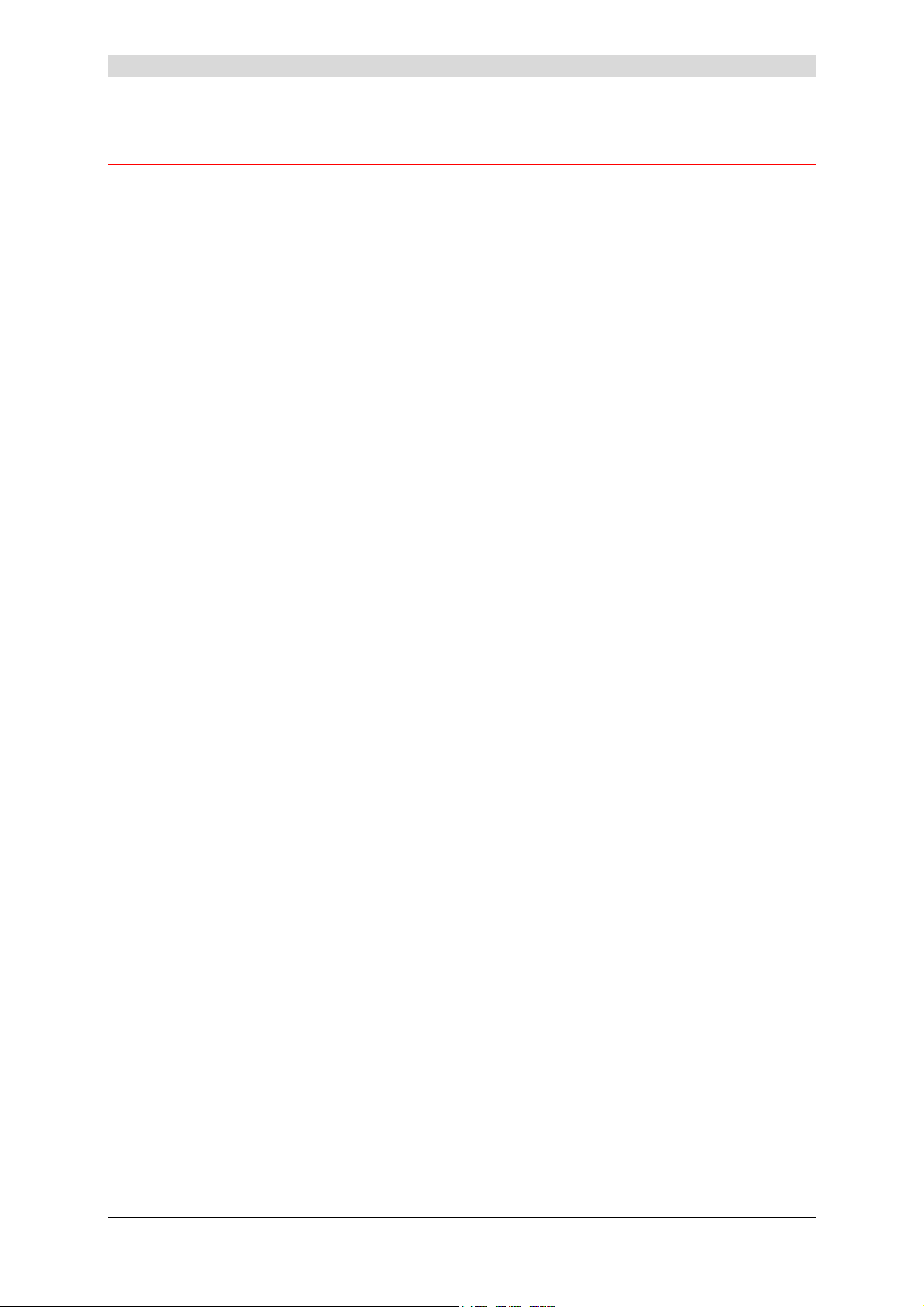
2 - Description and connection of router
2.3 Installation instructions
Environment
¾ The router must be installed and used inside a building.
¾ The ambient temperature must not exceed 45°C.
¾ The router must not be exposed to direct strong sunlight nor to an intense heat source.
¾ The router must not be placed in an environment subject to vapour condensation.
¾ The router must not be exposed to water projections.
¾ The router unit must not be covered.
Power source
¾ Use a network socket with easy access, which is close to the equipment. The power cord is
2 m in length.
¾ Arrange the power cord so as to prevent any accidental power cutoff of the router.
¾ The router is designed to be connected to a TT or TN type power network.
¾ The router is not designed to be connected to an electrical installation with an IT type
diagram (neutral connected to earth through an impedance).
¾ Protection against short circuits and inter-phase leakages, neutral and earth must be made
by the building's electrical installation. The power circuit of this equipment must be fitted
with a 16 A protection against power surges, and with a differential protection.
Maintenance
¾ It is prohibited to open the case. Only qualified personnel approved by your supplier may do
so.
¾ Do not use liquid or spray cleaning agents.
SAGEM F@st™ 1201/1241 Reference Manual - 288110393-01
Page 2-10 Sagem Communication document. Reproduction and disclosure prohibited
Page 25
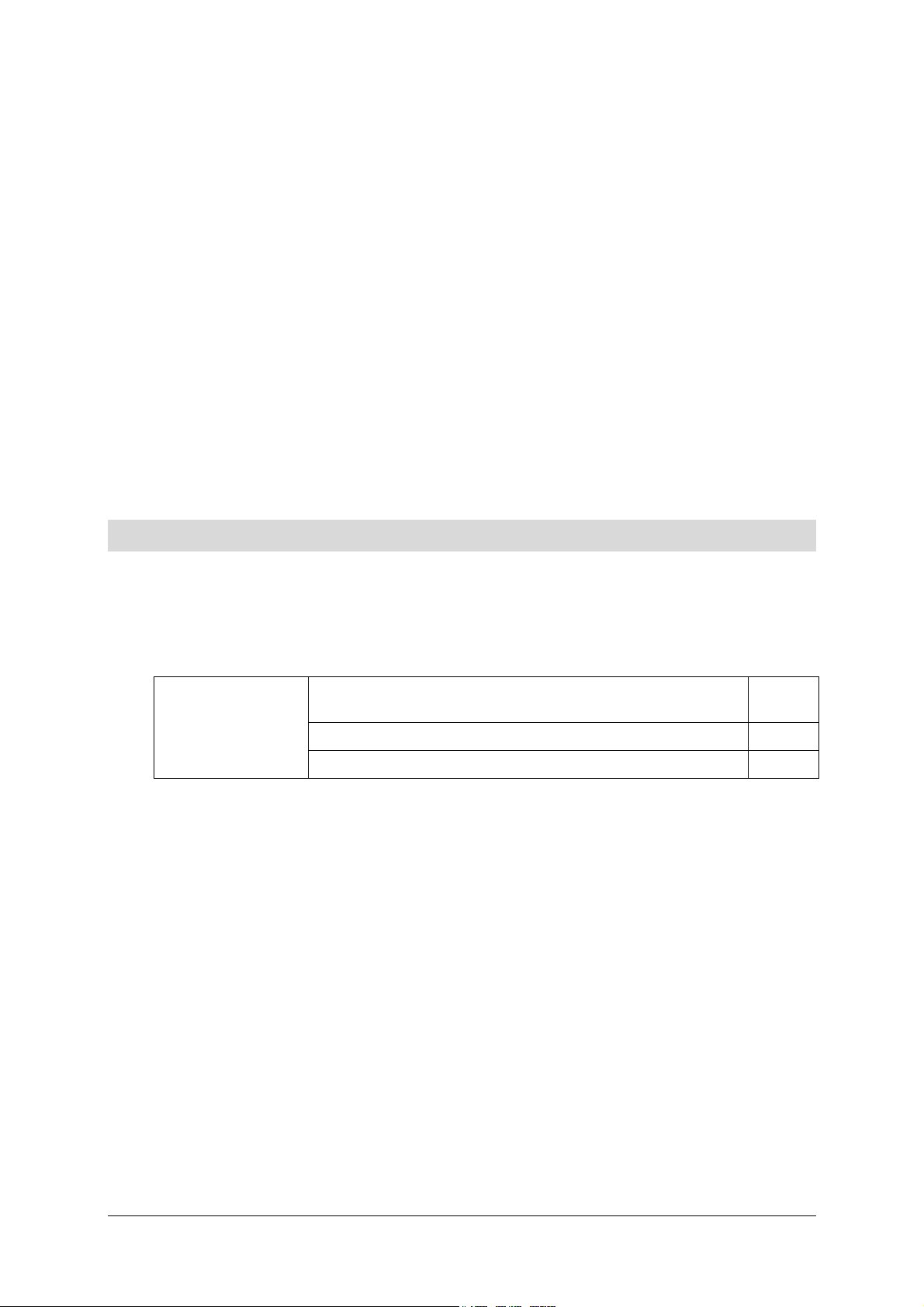
3. Installing and configuring the router
This section covers ¾ installing your router with the network card of your
computer (Ethernet).
¾ installing your router in the USB port of your computer. § 3.2
¾ installing an additional computer. § 3.3
§ 3.1
SAGEM F@st™ 1201/1241 Reference Manual - 288110393-01
Sagem Communication document. Reproduction and disclosure prohibited Page 3-1
Page 26
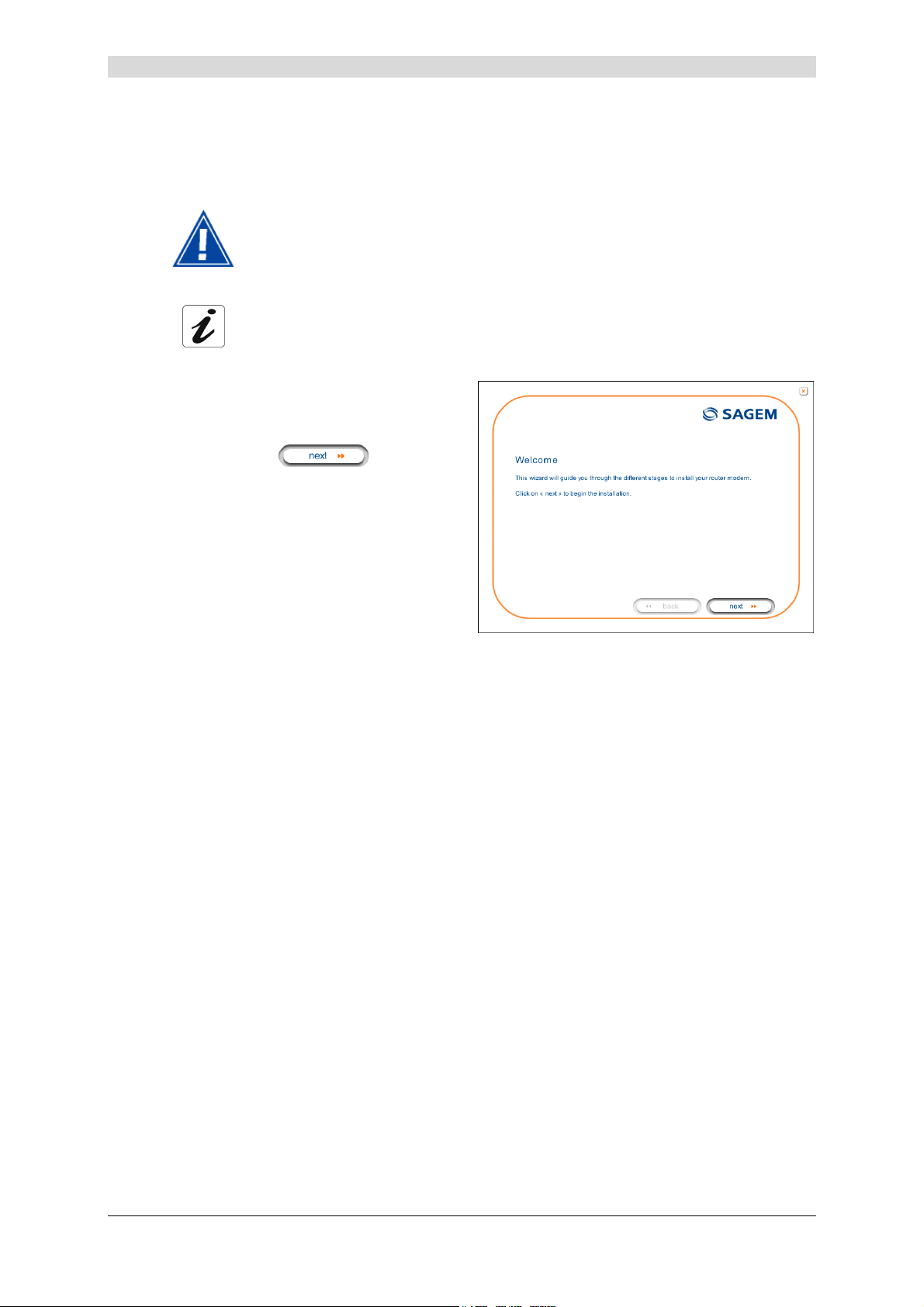
3 - Installing and configuring the router
Your router can be installed and configured with the following interfaces:
¾ Ethernet (ETH)(cf. § 3.1),
¾ USB (cf. § 3.2).
Before installing your router, we recommend you uninstall every ADSL router.
The installation procedure described below was undertaken in
Windows® XP. Installation in other Windows operating
systems® (98, ME and 2000) can be slightly different.
Insert the CD-ROM in the appropriate
1
driver of your computer; the screen
opposite is displayed.
Click button
to start the
installation.
Observation: If this screen does not appear: Select, in the menu Start, the command
Execute, then enter:
<letter of CD-ROM drive> :\autorun.exe (for example, e:\autorun.exe)
then click OK.
SAGEM F@st™ 1201/1241 Reference Manual - 288110393-01
Page 3-2 Sagem Communication document. Reproduction and disclosure prohibited
Page 27
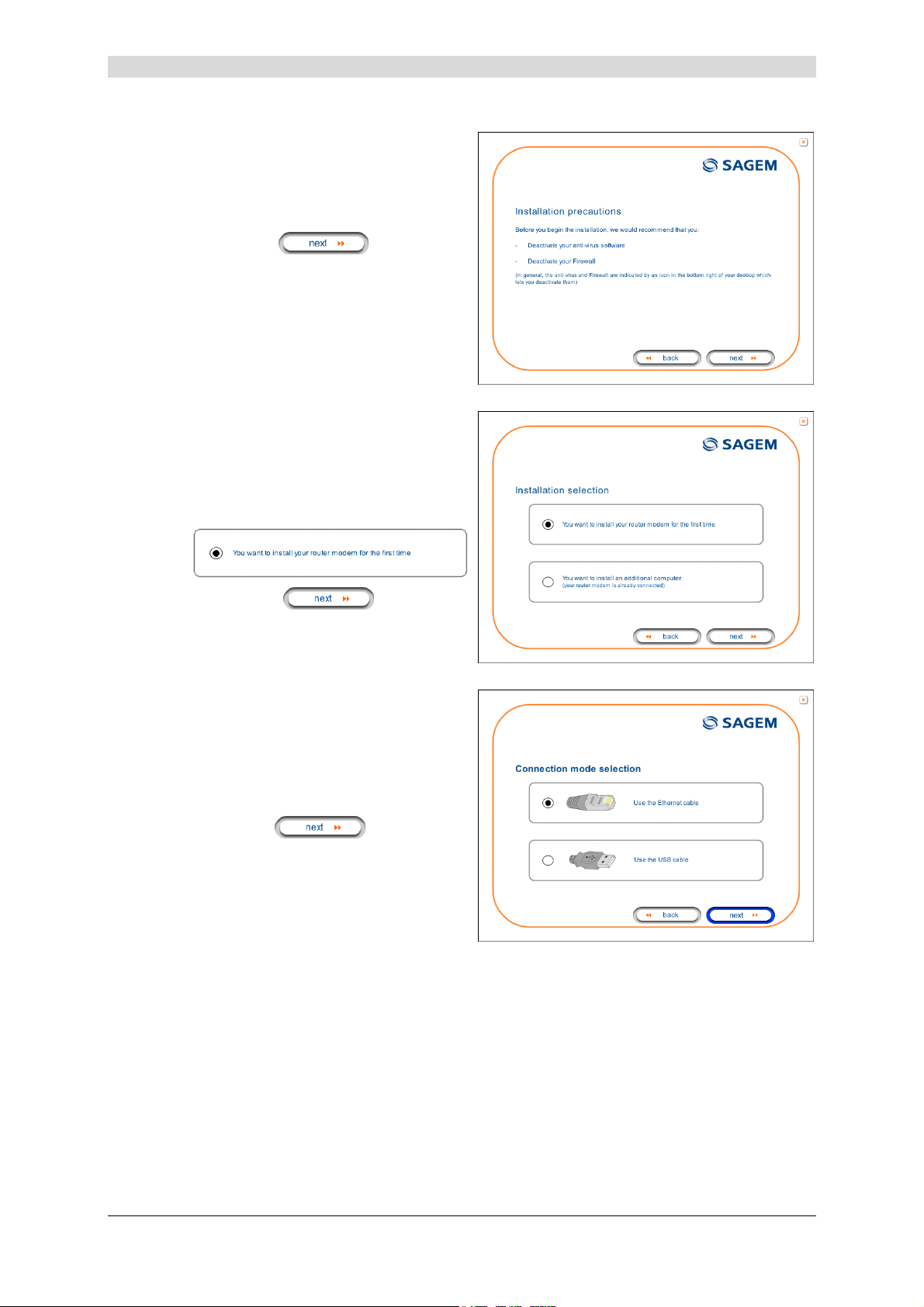
The screen opposite appears.
2
Carry out the operations described on
the screen.
3 - Installing and configuring the router
Click button
to continue
the installation.
A screen enabling the type of
3
installation to the chosen (first
installation or installation of an
additional computer) appears.
For a first installation, we recommend
that you check the button
then click on to continue
the installation.
The screen opposite appears.
4
This screen enables you to choose to
which interface (Ethernet or USB) you
wish to connect your router to your
computer.
Select the interface required and then
click button
to continue
the installation.
The installation of your router using different interfaces is described in detail below in
the order displayed on the previous screen (choice of connection mode).
SAGEM F@st™ 1201/1241 Reference Manual - 288110393-01
Sagem Communication document. Reproduction and disclosure prohibited Page 3-3
Page 28
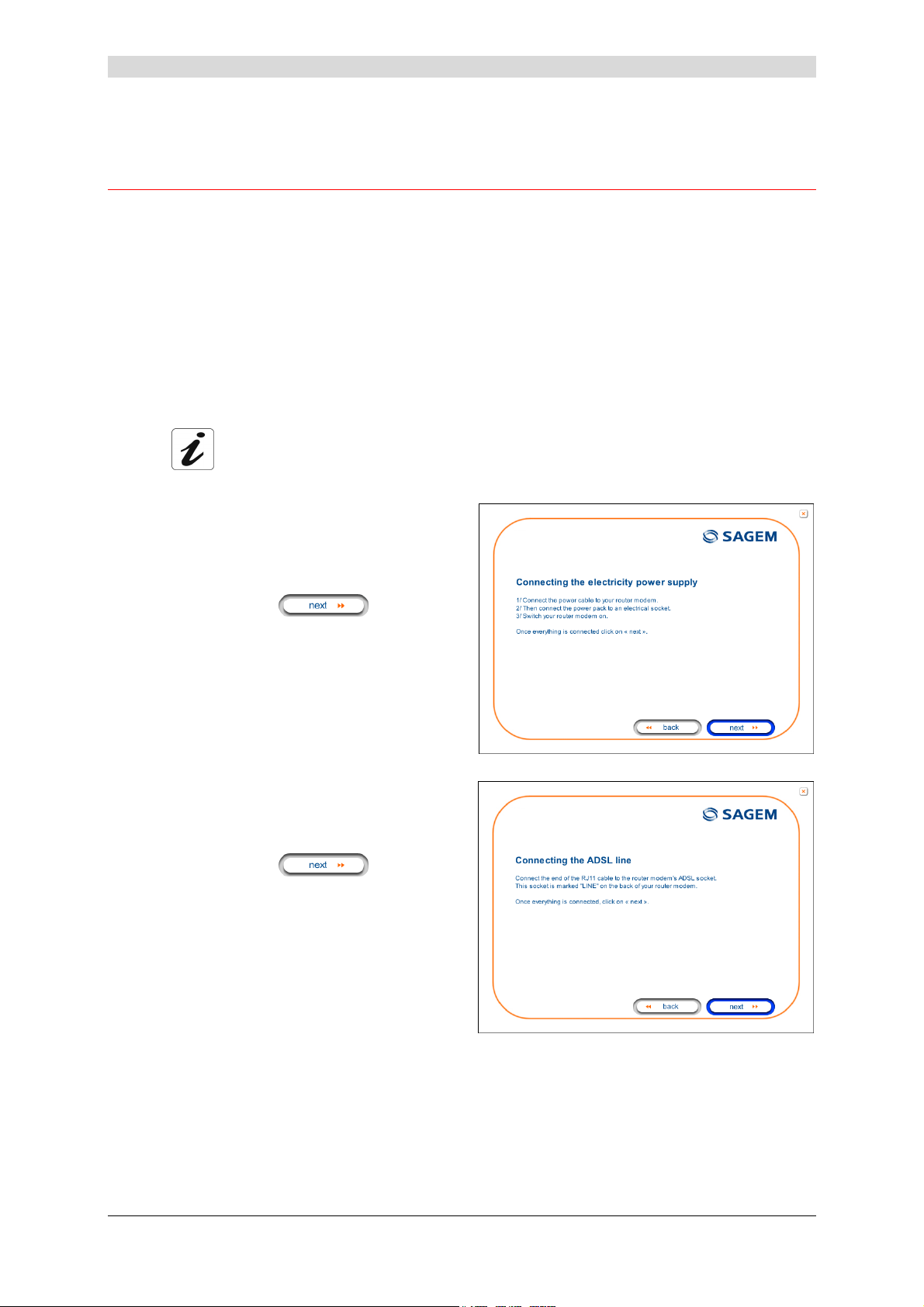
3 - Installing and configuring the router
3.1 Installing and configuring your Router with the network card
of your computer (Ethernet)
The Ethernet fixed connector marked ETH of your router is designed for connecting your
computers or wired Ethernet network equipment. It supports 10 Mbit/s and 100 Mbit/s
transmission rates in Half or Full Duplex mode on a category 5 double twisted pair cable.
This port is a RJ45 connector with wiring of the self-detecting MDI or MDI-x type.
With this port, you can connect using a straight or crossed Ethernet cord:
• either directly to a computer equipped with a 10/100BASE-T Ethernet network,
• or to an Ethernet local network connected to a network concentrator (HUB or Switch).
The installation procedure described below was undertaken in
Windows® XP. Installation in other Windows operating systems® (98,
ME and 2000) can be slightly different.
You have selected the Ethernet
1
interface; the screen opposite appears.
Make the electrical connection as
described on the screen.
Click button
the installation.
The screen opposite appears.
2
Make the connection of the ADSL line
as described on the screen.
Click button
the installation.
to continue
to continue
SAGEM F@st™ 1201/1241 Reference Manual - 288110393-01
Page 3-4 Sagem Communication document. Reproduction and disclosure prohibited
Page 29
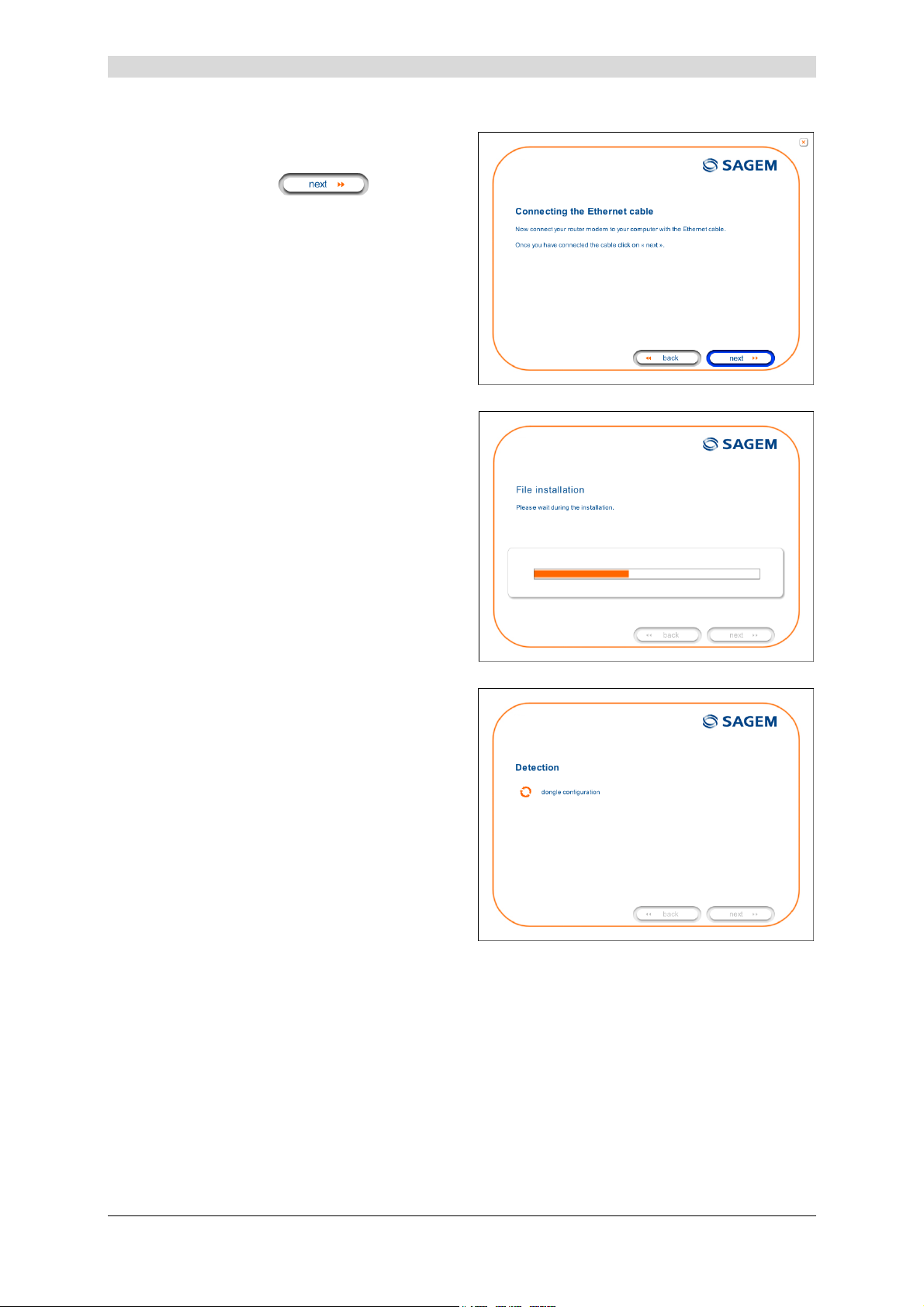
Connect the Ethernet cable as
3
described on the screen.
3 - Installing and configuring the router
Click button
to continue
the installation.
The screen opposite appears and asks
4
you to wait.
The screen opposite appears.
5
Please wait during the diagnostics of
the connection to the Router via an
Ethernet cable.
SAGEM F@st™ 1201/1241 Reference Manual - 288110393-01
Sagem Communication document. Reproduction and disclosure prohibited Page 3-5
Page 30
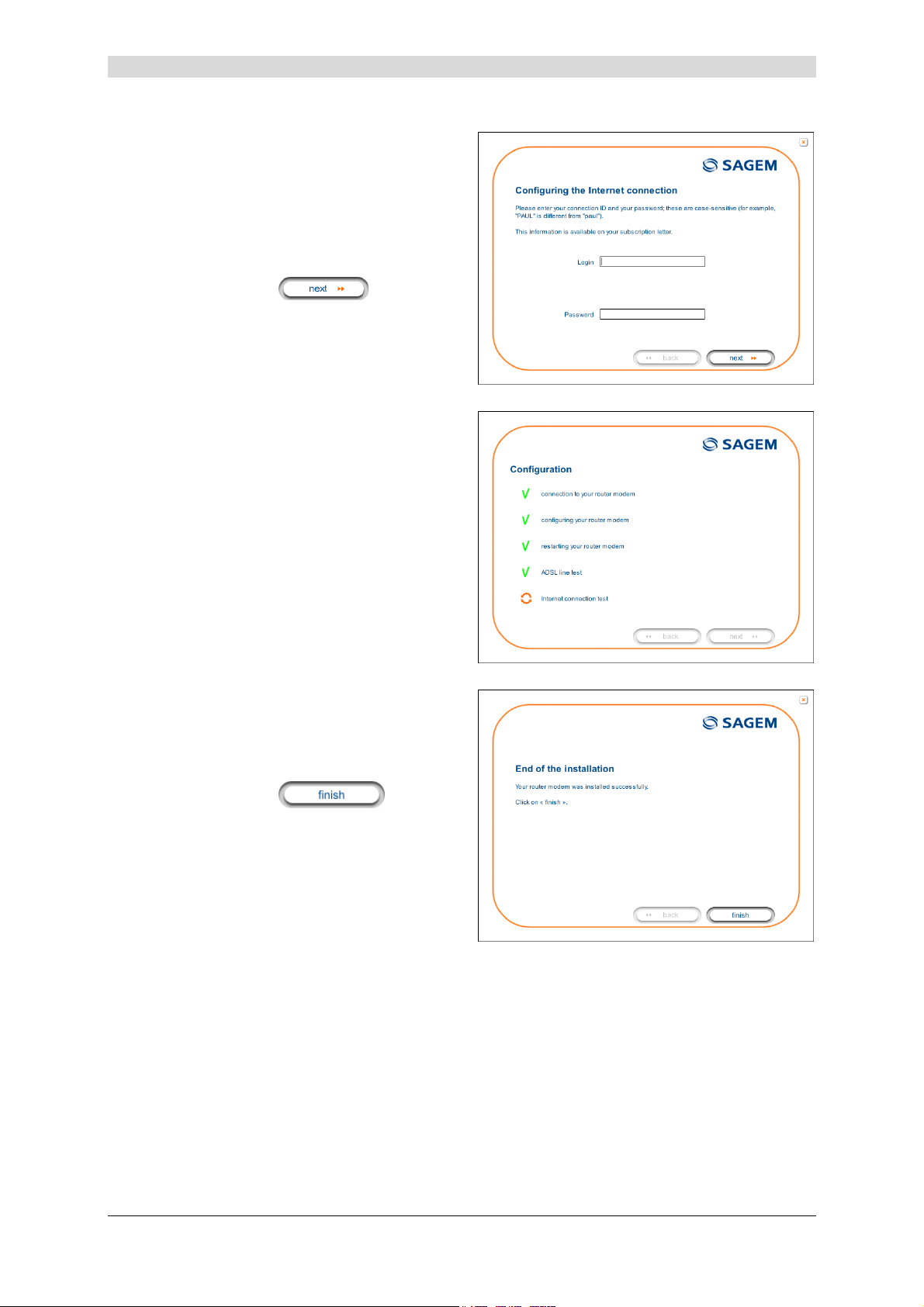
3 - Installing and configuring the router
The screen opposite appears.
6
Enter the connection identifier
followed by the connection password.
The latter are available from your
subscription confirmation letter.
Click button
to continue
the installation.
The screen opposite appears and asks
7
you to wait during the successive
diagnostics.
The rotating orange arrows are
replaced by a green check mark after
each successful test.
The screen opposite appears.
8
The installation has been correctly
accomplished; your router is
operational.
Click button
to close
the window.
SAGEM F@st™ 1201/1241 Reference Manual - 288110393-01
Page 3-6 Sagem Communication document. Reproduction and disclosure prohibited
Page 31

The "SAGEM" welcome screen
9
appears.
You can now use your Internet
access.
3 - Installing and configuring the router
SAGEM F@st™ 1201/1241 Reference Manual - 288110393-01
Sagem Communication document. Reproduction and disclosure prohibited Page 3-7
Page 32

3 - Installing and configuring the router
3.2 Installing and configuring your Router in the USB port of
your computer
The USB port of your router is of the USB 1.1 type allowing a maximum transmission rate of
12 Mbit/s.
With this port, you can connect directly to a computer located at a type A USB input, using a
USB cord (supplied with the equipment).
The USB interface must in all cases be installed before the USB connector is
connected.
The installation procedure described below was undertaken in Windows® XP.
Installation in other Windows operating systems® (98, ME and 2000) can be
slightly different.
You have selected the USB interface;
1
the screen opposite appears.
Make the electrical connection as
described on the screen.
Click button
the installation.
The screen opposite appears.
2
Make the connection of the ADSL line
as described on the screen.
Click button
the installation.
to continue
to continue
SAGEM F@st™ 1201/1241 Reference Manual - 288110393-01
Page 3-8 Sagem Communication document. Reproduction and disclosure prohibited
Page 33

The screen opposite appears and asks
3
you to wait.
Connect the USB cable as described
4
on the screen.
3 - Installing and configuring the router
The screen opposite appears.
5
Please wait during the diagnostics of
the connection to the Router via a USB
cable.
SAGEM F@st™ 1201/1241 Reference Manual - 288110393-01
Sagem Communication document. Reproduction and disclosure prohibited Page 3-9
Page 34

3 - Installing and configuring the router
The screen opposite appears.
6
Enter the connection identifier
followed by the connection password.
The latter are available from your
subscription confirmation letter.
Click button
to continue
the installation.
The screen opposite appears and asks
7
you to wait during the successive
diagnostics.
The rotating orange arrows are
replaced by a green check mark after
each successful test.
The screen opposite appears.
8
The installation has been correctly
accomplished; your router is
operational.
Click button
to close
the window.
SAGEM F@st™ 1201/1241 Reference Manual - 288110393-01
Page 3-10 Sagem Communication document. Reproduction and disclosure prohibited
Page 35

The "SAGEM" welcome screen
9
appears.
You can now use your Internet
access.
3 - Installing and configuring the router
If you wish to install your router with another interface, you must imperatively uninstall
your router.
To do this:
Select Start/All programs/SAGEM F@st™ 1201/Uninstall
SAGEM F@st™ 1201/1241 Reference Manual - 288110393-01
Sagem Communication document. Reproduction and disclosure prohibited Page 3-11
Page 36

3 - Installing and configuring the router
3.3 Installing and configuring an additional computer
You have chosen to install an additional computer by clicking button
; you have then clicked button
to continue the installation.
The screen opposite appears.
1
This screen enables you to choose to
which interface (Ethernet or USB) you
wish to connect your router to your
computer.
Click "Use the Ethernet cable"
(cf. § 3.1),
Click "Use the Ethernet cable"
(cf. § 3.2),
and then click button
continue the installation.
The stages concerning:
• The electrical connection and connection to the ADSL line of the router,
• Together with configuration of the router (connection identifier, connection
password, etc.).
are no longer to be accomplished when installing an additional computer, whatever the
interface (Ethernet or USB).
to
SAGEM F@st™ 1201/1241 Reference Manual - 288110393-01
Page 3-12 Sagem Communication document. Reproduction and disclosure prohibited
Page 37

4. Configuration of network parameters
This section covers ¾ configuring as a DHCP client Page 4-3
¾ reading data of the DHCP server Page 4-4
¾ reading data of the DHCP client Page 4-6
SAGEM F@st™ 1201/1241 Reference Manual - 288110393-01
Sagem Communication document. Reproduction and disclosure prohibited Page 4-1
Page 38

4 - Configuration of network parameters
The aim of this section is:
1) to configure your computer so that it is able to communicate with your router.
2) and to display the "Networks" parameters of your router.
Your router implements the DHCP (Dynamic Host Configuration Protocol) server, relay and
client functions in accordance with RFC 2131 and RFC 3132, whereas the computer connected
directly to the router or via a local network by its LAN interface implements only the DHCP client
function.
On receipt of a DHCP query from your computer (see
), whether or not it is connected to
your router, the latter responds by indicating:
• an address from the range defined in the configuration,
• the sub-network mask,
• the default gateway (address of your router),
• the address of the gateway as DNS server. The "DNS Relay" function is activated
automatically.
The configured range of IP addresses must be the same in the sub-network as in
the LAN interface.
It is imperative that your computer is configured as a DHCP client or that it has a
fixed IP address in the configuration range defined by the DHCP server.
Configuration as a DHCP client is the more commonly used solution.
SAGEM F@st™ 1201/1241 Reference Manual - 288110393-01
Page 4-2 Sagem Communication document. Reproduction and disclosure prohibited
Page 39

1) Configuring as a DHCP client
In Windows XP
• Click on Start/Control Panel/Network
Connections.
• Right-click on the network which you
are using, and then select Properties.
• Click on protocol TCP/IP of the
network card, and then click on
Properties.
The screen opposite appears.
• Select the general tab, then the
command "Obtain an IP address
automatically" and the command
"Obtain the addresses of the DNS
servers automatically".
4 - Configuration of network parameters
• Click button OK to confirm your choice.
SAGEM F@st™ 1201/1241 Reference Manual - 288110393-01
Sagem Communication document. Reproduction and disclosure prohibited Page 4-3
Page 40

4 - Configuration of network parameters
2) Data of the DHCP server
To obtain this data:
• Open your browser and then enter
IP address of the router) to access the welcome screen,
• Click the "LAN" menu of the heading Advanced Setup; the following screen appears:
http://myrouter or http://192.168.1.1 (default
SAGEM F@st™ 1201/1241 Reference Manual - 288110393-01
Page 4-4 Sagem Communication document. Reproduction and disclosure prohibited
Page 41

4 - Configuration of network parameters
Field Meaning Display
IP Address
Subnet Mask
Start IP Address
End IP Address
Leased Time (hour)
Displays the sub-network address 192.168.1.1
Displays the sub-network mask of the IP network. 255.255.255.0
Displays the first address attributed by the DHCP
192.168.1.2
server.
Note : This IP address must belong to the same
sub-network as that of the local network.
Displays the last address attributed by the DHCP
192.168.1.254
server.
Note : This IP address must belong to the same
sub-network as that of the local network.
Displays the period for obtaining (in hours) an IP
24
address for a terminal.
SAGEM F@st™ 1201/1241 Reference Manual - 288110393-01
Sagem Communication document. Reproduction and disclosure prohibited Page 4-5
Page 42

4 - Configuration of network parameters
3) Data of the DHCP client
To obtain this data:
In Windows XP, 2000 and Me
¾ Click button Start, select Execute, enter cmd and then click OK; the command prompt
screen appears. Enter ipconfig /all (or ipconfig/all) then confirm by pressing Enter.
SAGEM F@st™ 1201/1241 Reference Manual - 288110393-01
Page 4-6 Sagem Communication document. Reproduction and disclosure prohibited
Page 43

5. Information / Configuration
This section covers ¾ Accessing the welcome screen § 5.1
¾ Recommendations for using the configuration screens § 5.2
¾ The ADSL connection status §.5.3
¾ Indications displayed on the display frame located in the
HTTP configurer window
¾ The "Status" section § 5.5
¾ The "Internet Connection" section § 5.6
¾ The "NAT" section § 5.7
¾ The "Advanced Setup" section § 5.8
¾ The "Advanced Status" section § 5.9
¾ The "Management" section § 5.10
§ 5.4
SAGEM F@st™ 1201/1241 Reference Manual - 288110393-01
Sagem Communication document. Reproduction and disclosure prohibited Page 5-1
Page 44

5 - Information / Configuration
5.1 Accessing the welcome screen
To access this screen, you must have configured your computer's network function
Ethernet or USB interfaces using the installation CD-ROM provided with your router
(cf. chapter 3).
If you are using your computer's Ethernet card to configure your router, connect it to the
Ethernet port whose yellow socket is marked ETH.
Your router is then configured using a simple Web browser (e.g. Internet Explorer).
The router's DHCP server function is activated by default with an address range
defined as indicated in §.5.8.2.
To access the configurer, proceed as follows:
In the Start menu, select All Programs / SAGEM F@st 1201, then left click on
1
.
The following screen asks you to connect.
2
Enter admin by default in the "Username" field.
Enter admin by default in the "Password" field.
Then click on OK to confirm.
Note: The equipment's IP address (192.168.1.1) appears in the bar at the top of the
screen.
SAGEM F@st™ 1201/1241 Reference Manual - 288110393-01
Page 5-2 Sagem Communication document. Reproduction and disclosure prohibited
Page 45

5 - Information / Configuration
Your computer's Web browser opens and displays the router's welcome screen.
3
The equipment's name is displayed in title.
Equipment configuration sections appear in the left hand area in the welcome
screen.
This screen displays:
) in the centre, an area which shows the current ADSL connection status (cf. § 5.3).
) in the top right, a display box which lets you know the status of the ADSL line, lets you
refresh the window displayed and restart your router at any time (cf. § 5.4).
) to the left, a list of 6 sections (cf. § 5.5 to 5.10) made up of menus and sub-menus. These
let you view and configure your router's parameters.
You can modify the password to access your router's configurer to optimise the
safety of your network.
SAGEM F@st™ 1201/1241 Reference Manual - 288110393-01
Sagem Communication document. Reproduction and disclosure prohibited Page 5-3
Page 46

5 - Information / Configuration
5.2 Recommendations
The meaning of the main buttons most commonly present in all the configuration windows is
provided in the table below.
Click on this button to add a new window to fill in the fields used to add
an object.
Click on this button to return to the previous screen.
Click on this button to close the active window and return to the main
screen.
Click on this button to display a new window to modify the fields that can
be accessed for a previously selected object.
Click on this button to display the next screen.
Click on this button to remove a selected object from a list.
Note: You must check the "Remove" box to delete this object.
Click on this button to save the entry in the router's non-volatile (flash)
memory.
Note: This value will only be taken into account when you restart your
router.
Click on this button to save the entry in the router's non-volatile (flash)
memory.
Note: This value will be taken into account immediately without you
having to restart your router.
Click on this button to save the entry in the router's non-volatile (flash)
memory then restart your computer.
Basic principles
1) To make this guide easier to read and understand, it does not state that each time you enter
information into a screen you must click on Save or Save/Apply or Save/Reboot (except,
of course, if this is necessary).
2) When you select a section, the screen for the first menu in the section is displayed. In the
same way, when you select a menu, the screen for the first sub-menu is displayed.
3) All the fields in the different screens are explained in a table.
SAGEM F@st™ 1201/1241 Reference Manual - 288110393-01
Page 5-4 Sagem Communication document. Reproduction and disclosure prohibited
Page 47

5 - Information / Configuration
5.3 ADSL connection status
Refer to § 5.5.1 - Status/Summary.
5.4 Display frame
This supervision box is displayed permanently at the top right of each HTTP configurer window.
The different objects it contains are explained below.
LEDs
Green
Yellow
Red
Green Connected
Yellow Waiting for ISP
Off
Red Access denied
Transmission rates
Displays the nominal down line transmission rate
Displays the nominal up line transmission rate
Buttons
Synchronised ADSL line
ADSL line synchronising
ADSL line not connected
Public address (WAN) distributed to the
router.
ADSL line synchronising or public address
(WAN) not distributed to the router
ADSL Down
Not configured
Router Rebooting
Public address (WAN) not distributed to the
router, or ADSL line not synchronised.
No VC (Virtual Channel) configured
Router restarted
Wrong Login and/or Password
Allows data displayed on the screen to be refreshed
Allows your router to be started
SAGEM F@st™ 1201/1241 Reference Manual - 288110393-01
Sagem Communication document. Reproduction and disclosure prohibited Page 5-5
Page 48

5 - Information / Configuration
5.5 Status
Clicking on this heading displays the following menus:
• Summary (cf. 5.5.1),
• Diagnostics (cf. 5.5.2).
5.5.1 Summary
Object: This menu lets you display the current status of your Internet connection.
• Select the Summary menu in the Status section; the following screen opens:
This screen also appears in the welcome screen (see § 5.1).
The following table provides the meaning of the different fields which are displayed.
Field Meaning
Software Version
Line Rate - Upstream (kbps)
Line Rate - Downstream (kbps)
LAN IP Address
WAN IP Address
Default Gateway
Primary DNS Server
Secondary DNS Server
SAGEM F@st™ 1201/1241 Reference Manual - 288110393-01
Page 5-6 Sagem Communication document. Reproduction and disclosure prohibited
Software version currently installed.
Nominal up line rate
Nominal down line rate
Local network IP address (LAN)
Remote network IP address (WAN)
Default gateway address
Primary DNS server address
Secondary DNS server address
Page 49

5 - Information / Configuration
5.5.2 Diagnostics
Object: This menu is used to display all the tests performed on the connections made from
your router to your Internet Service Provider (ISP). These tests concern:
• the connection to your local network (LAN),
• the connection to your "DSL Service Provider",
• Connection to your "Internet Service Provider".
A hypertext link (help) enables the user to access context-related help. This help
gives an explanation concerning the state of the connection (PASS in green, DOWN
in orange and FAIL in red) and supplies the appropriate troubleshooting procedures.
The ADSL line translates the three statuses detailed in the table below.
State Colour Meaning
PASS Green
DOWN Orange
FAIL Red
If a test displays a "FAIL" state, click on "Help" and then the button
"Rerun Diagnostic Tests" at the bottom of the "Help" page, to check that the test
has been conclusive. If the test still displays "FAIL", you must follow the
troubleshooting procedure displayed on this page.
Indicates that the test was completed successfully.
Indicates that an interface (ETH or USB) has not been detected.
Indicates that the test has failed, or that it is impossible to start a
command.
SAGEM F@st™ 1201/1241 Reference Manual - 288110393-01
Sagem Communication document. Reproduction and disclosure prohibited Page 5-7
Page 50

5 - Information / Configuration
• Select the Diagnostics menu in the Status section; the following screen opens:
SAGEM F@st™ 1201/1241 Reference Manual - 288110393-01
Page 5-8 Sagem Communication document. Reproduction and disclosure prohibited
Page 51

5 - Information / Configuration
5.6 Internet Connection
Object: This menu lets you enter your connection ID and your connection password.
• Select the Internet Connection heading to display the following connection configuration
screen:
Field Action Default:
PPP Username
PPP Password
Enter your connection ID.
This information is provided to you by your Internet Service
Provider (ISP).
Enter your connection password.
This information is provided to you by your Internet Service
Provider (ISP).
If the message "There is no ppp connection" appears, this means that the
remote network (WAN) parameters have not been filled in (cf. § - 5.8.1 Advanced Setup / WAN).
Empty
Empty
SAGEM F@st™ 1201/1241 Reference Manual - 288110393-01
Sagem Communication document. Reproduction and disclosure prohibited Page 5-9
Page 52

5 - Information / Configuration
5.7 NAT
Object: NAT is a configurable IP address translation function which will be applied to the
interfaces of your router which you will have activated for this function.
Several translation function configurations, the NAT actions, can be configured and
may be activated as indicated in the 5.7.1 - Add paragraph.
This section contains the following two menus:
• Port forwarding (cf. § 5.7.1),
• DMZ Host (cf. § 5.7.2),
5.7.1 Port forwarding
Object: This menu is used to route directly to the External Ports the incoming data from a
Service server (such as, for example, FTP Server, SNMP, TFTP etc.) of the remote
network (WAN) to computers on the local network (LAN) via the Internal Ports.
• Select the Port forwarding menu in the NAT section to display the following screen:
SAGEM F@st™ 1201/1241 Reference Manual - 288110393-01
Page 5-10 Sagem Communication document. Reproduction and disclosure prohibited
Page 53

Field Meaning
Server Name
5 - Information / Configuration
Select a Service
Custom Server
External Port Start
External Port End
Protocol
Internal Port Start
Internal Port End
Server IP Address
Service available over Internet (such as, for example FTP Server,
SNMP, TFTP etc.).
Name you want to allocate to a local server.
Internal start port (WAN side).
Internal end port (WAN side).
Transport protocol (TCP, UDP or TCP/UDP).
Internal start port (LAN side).
This internal end port (LAN side) is associated with the external
end port (WAN) side.
Note: This cannot be modified.
Computer address delivered by your router's DHCP server.
SAGEM F@st™ 1201/1241 Reference Manual - 288110393-01
Sagem Communication document. Reproduction and disclosure prohibited Page 5-11
Page 54

5 - Information / Configuration
Add
• Click on the Add button; the following screen appears:
SAGEM F@st™ 1201/1241 Reference Manual - 288110393-01
Page 5-12 Sagem Communication document. Reproduction and disclosure prohibited
Page 55

5 - Information / Configuration
Proceed as follows:
¾ Check the "Select a Service" box, then select the service of your choice from the scroll
down list, for example "SNMP".
The "External Port Start", "External Port End", "Internal Port Start", "Internal Port End"
and Protocol fields (transport protocol associated with this service) are automatically filled
in the table.
Note: You may complete the table by adding other ports associated with a protocol.
or
¾ Check the "Custom Server" box, enter the name of the server you want to connect to, then:
• Complete the ID Host of your computer's IP address (this is attributed by your router's
DHCP server).
• Fill in the "External Port Start", "External Port End", "Internal Port Start",
"Internal Port End" and "Protocol" fields.
A few rules for entering values:
¾ When you want to select a single port, the start port ("External Port Start" or "Internal
Port Start") and the end port ("External Port End" or "Internal Port End") must be
identical.
¾ When you want to select a range of ports, the start port number must be lower than
the end port number.
¾ You must always start entering with the "External Port Start" and "External Port End"
ports,
¾ When you allocate a number to an "External Port Start", the same number is
automatically allocated to the "Internal Port Start" and identically for
"External Port End",
SAGEM F@st™ 1201/1241 Reference Manual - 288110393-01
Sagem Communication document. Reproduction and disclosure prohibited Page 5-13
Page 56

5 - Information / Configuration
The following diagram contains an example:
The "Delta Force 2" service is available on your computer via the external ports 3568 and 3569
(WAN side) and via the internal ports 3568 and 3569 (LAN side).
SAGEM F@st™ 1201/1241 Reference Manual - 288110393-01
Page 5-14 Sagem Communication document. Reproduction and disclosure prohibited
Page 57

5 - Information / Configuration
5.7.2 DMZ Host
Object: This "DMZ" (DeMilitarized Zone) lets you access the server you selected directly via
the Internet without going through the "Firewall".
Caution, this process presents an intrusion risk. It is therefore vital that
you take precautions so that no connections may be initiated to the private
network.
• Select the DMZ Host menu in the NAT section to display the following screen:
Field Action Default
DMZ Host IP Address
The "DMZ" zone is deactivated by default.
Sagem Communication document. Reproduction and disclosure prohibited Page 5-15
Enter the IP address of a server to activate the
"DMZ" and therefore access it directly from the
Internet.
To deactivate the "DMZ" zone, erase the address
entered in the field.
Note: Click on the Save/Apply button to take
account of the address or its erasure.
SAGEM F@st™ 1201/1241 Reference Manual - 288110393-01
Empty
Page 58

5 - Information / Configuration
5.8 Advanced Setup
Object: This menu is used to configure the specific parameters for your router.
This menu must only be used by experienced users.
This section contains the following six menus:
• WAN (cf. § 5.8.1),
• LAN (cf. § 5.8.2),
• Security (cf. § 5.8.3),
• Routing (cf. § 5.8.4),
• DNS (cf. § 5.8.5),
• DSL (cf. § 5.8.6).
5.8.1 WAN
Object: This menu is associated with the remote network. It is used to display the list of all the
configured PVCs, to add PVCs or remove them.
• Select the WAN menu in the Advanced Setup section to display the following screen:
SAGEM F@st™ 1201/1241 Reference Manual - 288110393-01
Page 5-16 Sagem Communication document. Reproduction and disclosure prohibited
Page 59

5 - Information / Configuration
Field Meaning
VPI/VCI
Con. ID
Category
Service
Interface
Protocol
Igmp
State
Note: This function enables the distribution of Multicast datagrams over the local network
(LAN) and interaction between the router and the local network hosts.
PVC identifier to configure.
Connection Identification. This is used to identify the different
PPP connections which belong to the same PVC. To do so,
you need only increment the "VC number" in the "Service" field
when adding a new "PVC".
ATM type of service
Name of the ATM service. This name is made up as follows:
VPI_VCI_Protocol_index
For example: pppoe_0_35_1.
Name, allocated automatically, associated with the service
name (for example, ATM interface "ppp_0_35_1" associated
with the ATM service pppoe_0_35_1).
Data flow encapsulation mode.
Status (Enabled or Disabled) of the IGMP function. (see Note).
Status (Enabled or Disabled) of the WAN interface.
Add
• Click on the Add button to display the following screen:
SAGEM F@st™ 1201/1241 Reference Manual - 288110393-01
Sagem Communication document. Reproduction and disclosure prohibited Page 5-17
Page 60

5 - Information / Configuration
ATM PVC Configuration
Field Action Default
VPI
VCI
Enter a VPI value
Enter a VPI value
1
between 0 and 255.
1
between 32 and 65535.
0
35
Service Category
Select the type of service adapter to the traffic
from the scroll down list:
UBR without PCR : Unspecified Bit Rate
UBR with PCR : Unspecified Bit Rate
CBR : Constant Bit Rate
Non Realtime VBR : Variable Bit Rate
Realtime VBR : Variable Bit Rate
UBR
without
PCR
1
This value is delivered to you by your Internet Service Provider (ISP).
SAGEM F@st™ 1201/1241 Reference Manual - 288110393-01
Page 5-18 Sagem Communication document. Reproduction and disclosure prohibited
Page 61

5 - Information / Configuration
• Click on the Next button to continue configuring the remote network (WAN) and display the
following screen:
Depending on the type of network protocol selected, the encapsulation modes
suggested in the scroll down list in the appropriate field are different.
Therefore, and to provide more clarity, a summary table will be presented
below for each type of protocol.
PPP over ATM (PPPoA)
Field Action Default
Encapsulation Mode
Select the encapsulation of your choice from the
scroll down list.
• VC/MUX,
• LLC/ENCAPSULATION.
VC/MUX
SAGEM F@st™ 1201/1241 Reference Manual - 288110393-01
Sagem Communication document. Reproduction and disclosure prohibited Page 5-19
Page 62

5 - Information / Configuration
PPP over Ethernet (PPPoE)
Field Action Default
Encapsulation Mode
Select the encapsulation of your choice from the
scroll down list.
• LLC/SNAP-BRIDGING,
• VC/MUX.
MAC Encapsulation Routing (MER)
Field Action Default
Encapsulation Mode
Select the encapsulation of your choice from the
scroll down list.
• LLC/SNAP-BRIDGING,
• VC/MUX.
IP over ATM (IPoA)
Field Action Default
Encapsulation Mode
Select the encapsulation of your choice from the
scroll down list.
• LLC/SNAP-ROUTING,
• VC/MUX.
Bridging
LLC/SNAP-
BRIDGING
LLC/SNAP-
BRIDGING
LLC/SNAP-
ROUTING
Field Action Default
Encapsulation Mode
Select the encapsulation of your choice from the
scroll down list.
• LLC/SNAP-BRIDGING,
• VC/MUX.
LLC/SNAP-
BRIDGING
SAGEM F@st™ 1201/1241 Reference Manual - 288110393-01
Page 5-20 Sagem Communication document. Reproduction and disclosure prohibited
Page 63

5 - Information / Configuration
• Click on the Next button to continue configuring the remote network (WAN).
Depending on the type of network protocol (PPPoA, PPPoE, MER, IPoA or Bridging)
selected earlier, the content of the following WAN interface configuration screens
differs.
Therefore, and for more clarity, each type of protocol will be dealt with
separately (screens + associated summary tables) below.
PPP over ATM (PPPoA)
Field Action Default
PPP Username
Enter your connection ID.
Empty
This information is provided to you by your
Internet Service Provider (ISP).
PPP Password
Enter your connection password.
Empty
This information is provided to you by your
Internet Service Provider (ISP).
Authentification Method
Select the authentication method of your
AUTO
choice from the scroll down list:
• AUTO,
• PAP,
• CHAP,
• MSCHAP.
Dial on demand
(with idle timeout timer)
Sagem Communication document. Reproduction and disclosure prohibited Page 5-21
Check the box to connect to Internet only for
"Traffic" on the ADSL line.
SAGEM F@st™ 1201/1241 Reference Manual - 288110393-01
Box
Not checked
Page 64

5 - Information / Configuration
Field Action Default
Inactivity Timeout
(minutes) [1-4320]:
PPP IP extension
Enter a value expressed in minutes between
2
1 and 4320 (i.e. 72 hours).
Check the box to allocate your computer the
public address obtained from the DHCP
0
Box
Not checked
server of your Internet Service Provider
(ISP). Therefore, your router will act as a
bridge between the server and your
computer.
Use Static IP Address
Check the box to use the static IP address.
Box
Not checked
IP Address:
Configure PPP MTU
3
Enter the static IP address
Enter an MTU (Maximum Transfer Unit)
0.0.0.0
1492
value between 38 and 1492 (see Note).
Enable PPP Debug mode
Check the box to use the PPP Debug mode.
In the event of connection failure, this option
Box
Not checked
will enable you to trace a possible problem
in the SYSLOG file.
Note: The MTU specifies the maximum size of the data used for packets expressed as a
number of bytes.
• Click on the Next button to continue configuring the remote network (WAN) in PPPoA
mode.
2
This field only appears when the "Dial on demand (with idle timeout timer)" field is activated (box checked).
3
This field only appears when the "Use Static IP Address" field is activated (box checked).
SAGEM F@st™ 1201/1241 Reference Manual - 288110393-01
Page 5-22 Sagem Communication document. Reproduction and disclosure prohibited
Page 65

5 - Information / Configuration
Field Action Default
Enable IGMP Multicast
Enable WAN
Check the box to activate the IGMP
function.
Check the box to activate the remote
Box
Not checked
Box checked
network service (WAN).
Service
Displays the name of the service being
pppoa_0_35_1
configured. This name, which is allocated
automatically, is made up as follows:
Protocol_VPI_VCI_Index
For example: pppoa_0_35_1.
Note: You may enter another service
name.
• Click on the Next button to continue configuring the remote network (WAN) in PPPoA
mode.
SAGEM F@st™ 1201/1241 Reference Manual - 288110393-01
Sagem Communication document. Reproduction and disclosure prohibited Page 5-23
Page 66

5 - Information / Configuration
Field Action
VPI/VCI
Connection Type
Service Name
Service Category
IP Address
Displays the VPI/VCI specific to the "PPPoA" connection
Displays the "PPPoA" protocol
Displays the name of the service: pppoa_0_35_1
Displays the type of service adapted to the traffic required.
Indicates that the IP address is allocated automatically:
Automaticaly Assigned
Service State
NAT
Firewall
IGMP Multicast
Displays the status of the service: Enabled
Displays the status of the NAT: Enabled
Displays the status of the firewall: Enabled
Displays the status of the IGMP function: Disabled
• click on the button to save the WAN interface configuration.
SAGEM F@st™ 1201/1241 Reference Manual - 288110393-01
Page 5-24 Sagem Communication document. Reproduction and disclosure prohibited
Page 67

PPP over Ethernet (PPPoE)
5 - Information / Configuration
Field Action Default
PPP Username
PPP Password
PPPoE Service Name
Authentification Method
Dial on demand
(with idle timeout timer)
Enter your connection ID.
This information is provided to you by your
Internet Service Provider (ISP).
Enter your connection password.
This information is provided to you by your
Internet Service Provider (ISP).
Enter the name of the PPPoE service.
This information is provided to you by your
Internet Service Provider (ISP).
Select the authentication method of your
choice from the scroll down list:
• AUTO,
• PAP,
• CHAP,
• MSCHAP.
Check the box to only connect to the Internet
on "Traffic".
Empty
Empty
Empty
AUTO
_
Inactivity Timeout
(minutes) [1-4320]:
Enter the inactivity time. This value expressed
2
in minutes is between 1 and 4320
0
(i.e. 72 hours).
If there is no traffic for a certain period of time,
the PPPoE session is interrupted.
SAGEM F@st™ 1201/1241 Reference Manual - 288110393-01
Sagem Communication document. Reproduction and disclosure prohibited Page 5-25
Page 68

5 - Information / Configuration
Field Action Default
PPP IP extension
Check the box to allocate your computer the
_
public address obtained from the DHCP
server of your Internet Service Provider
(ISP). Therefore, your router will act as a
bridge between the server and your
computer.
Use Static IP Address
IP Address:
3
Configure PPP MTU
Check the box to use the static IP address.
Enter the static IP address.
Enter an MTU (Maximum Transfer Unit)
_
0.0.0.0
1492
value. This value, expressed in bytes, is
between
38 and 1492 (see Note).
Enable PPP Debug mode
Check the box to use the PPP Debug mode.
In the event of connection failure, this option
Box
Not checked
will enable you to trace a possible problem
in the SYSLOG file.
Note: The MTU specifies the maximum size of the data used (IP packets) expressed as a
number of bytes.
• Click on the Next button to continue configuring the remote network (WAN) in PPPoE
mode.
SAGEM F@st™ 1201/1241 Reference Manual - 288110393-01
Page 5-26 Sagem Communication document. Reproduction and disclosure prohibited
Page 69

5 - Information / Configuration
Field Action Default
Enable IGMP Multicast
Check the box to activate the IGMP function.
Box
Not checked
Enable WAN Service
Service
Check the box to activate the WAN service.
Displays the name of the service being
Box checked
pppoe_0_35_1
configured. This name, which is allocated
automatically, is made up as follows:
Protocol_VPI_VCI_Index
For example: pppoe_0_35_1.
Note: You may enter another service
name.
Click on the Next button to continue configuring the remote network (WAN) in PPPoE mode.
SAGEM F@st™ 1201/1241 Reference Manual - 288110393-01
Sagem Communication document. Reproduction and disclosure prohibited Page 5-27
Page 70

5 - Information / Configuration
Field Action
VPI/VCI
Connection Type
Service Name
Service Category
IP Address
Service State
NAT
Firewall
IGMP Multicast
Displays the VPI/VCI specific to the "PPPoE" connection
Displays the "PPPoE" protocol
Displays the name of the service: pppoe_0_35_1
Displays the type of service adapted to the traffic required.
Indicates that the IP address is allocated automatically:
Automaticaly Assigned
Displays the status of the service: Enabled
Displays the status of the NAT: Enabled
Displays the status of the firewall: Enabled
Displays the status of the IGMP function: Disabled
SAGEM F@st™ 1201/1241 Reference Manual - 288110393-01
Page 5-28 Sagem Communication document. Reproduction and disclosure prohibited
Page 71

MAC Encapsulation Routing (MER)
5 - Information / Configuration
Field Action Default
Obtain an IP address
automatically
Use the following IP
address:
WAN IP Address
WAN Subnet Mask:
4
4
Obtain default gateway
automatically
Use the following default
gateway:
Use IP Address
Use WAN Interface:
5
5
Check the box to obtain an IP address
automatically by your router's DHCP server.
Note: This box is not checked if a VCC has
been created.
If you check this box, you must enter a static
IP address and the dedicated subnet mask.
Enter the static IP address.
Enter a subnet mask.
Check the box to obtain the gateway IP
address automatically by your router's DHCP
server.
If you check this box, you must enter the
default gateway address.
Enter the default gateway address.
Select the WAN interface of your choice from
the scroll down list (optional)
Box
checked
_
0.0.0.0
0.0.0.0
Box
checked
_
_
_
4
This field only appears when the "Use the following IP address:" field is activated (box checked).
5
This field only appears when the "Use the following default gateway:" field is activated (box checked).
SAGEM F@st™ 1201/1241 Reference Manual - 288110393-01
Sagem Communication document. Reproduction and disclosure prohibited Page 5-29
Page 72

5 - Information / Configuration
Field Action Default
Obtain DNS server
addresses automatically
Use the following DNS
server addresses:
Primary DNS server
6
Secondary DNS server
Check the box to obtain DNS server
Addresses automatically.
If you check this box, you must enter DNS
server addresses.
Enter a primary server DNS Address.
6
Enter a secondary server DNS Address.
Box
checked
_
_
_
6
This field only appears when the "Use the following DNS server addresses:" field is activated (box checked).
SAGEM F@st™ 1201/1241 Reference Manual - 288110393-01
Page 5-30 Sagem Communication document. Reproduction and disclosure prohibited
Page 73

5 - Information / Configuration
• Click on the Next button to continue configuring the remote network (WAN) in MER mode.
Field Action Default
Enable NAT
Enable Firewall
Enable IGMP Multicast
Enable WAN Service
Service
Check the box to activate the NAT
function.
Check the box to activate the firewall
service.
Check the box to activate the IGMP
function.
Check the box to activate the WAN
service.
Displays the name of the service being
configured. This name, which is allocated
automatically, is made up as follows:
Protocol_VPI_VCI_Index
For example: mer_0_35_1.
Note: You may enter another service
name.
Box
not checked
Box
not checked
Box
not checked
Box checked
mer_0_35_1
SAGEM F@st™ 1201/1241 Reference Manual - 288110393-01
Sagem Communication document. Reproduction and disclosure prohibited Page 5-31
Page 74

5 - Information / Configuration
• Click on the Next button to continue configuring the remote network (WAN) in MER mode.
Field Action
VPI/VCI
Connection Type
Service Name
Service Category
IP Address
Displays the VPI/VCI specific to the "MER" connection
Displays the "MER" protocol
Displays the name of the service: mer_0_35_1
Displays the type of service adapted to the traffic required.
Indicates that the IP address is allocated automatically:
Automatically Assigned
Service State
NAT
Firewall
IGMP Multicast
Displays the status of the service: Enabled
Displays the status of the NAT: Disabled
Displays the status of the firewall: Disabled
Displays the status of the IGMP function: Disabled
SAGEM F@st™ 1201/1241 Reference Manual - 288110393-01
Page 5-32 Sagem Communication document. Reproduction and disclosure prohibited
Page 75

IP over ATM (IPoA)
5 - Information / Configuration
Field Action Default
WAN IP Address
WAN Subnet Mask:
4
4
Use the following default
gateway:
Use IP Address
Use WAN Interface:
5
5
Obtain DNS server
addresses automatically
Use the following DNS
server addresses:
Primary DNS server
6
Secondary DNS server
Enter the static IP address.
Enter a subnet mask.
If you check this box, you must enter a default
gateway address.
Enter the default gateway address.
Select the WAN interface of your choice from
the scroll down list (optional)
Check the box to obtain DNS server
addresses automatically.
If you check this box, you must enter DNS
server addresses.
Enter a primary server DNS Address.
6
Enter a secondary server DNS Address.
0.0.0.0
0.0.0.0
_
_
_
Box
checked
_
_
_
SAGEM F@st™ 1201/1241 Reference Manual - 288110393-01
Sagem Communication document. Reproduction and disclosure prohibited Page 5-33
Page 76

5 - Information / Configuration
• Click on the Next button to continue configuring the remote network (WAN) in IPoA mode.
Field Action Default
Enable NAT
Enable Firewall
Enable IGMP Multicast
Enable WAN Service
Check the box to activate the NAT
function.
Check the box to activate the firewall
service.
Check the box to activate the IGMP
function.
Check the box to activate the WAN
Box
not checked
Box
not checked
Box
not checked
Box checked
service.
Service
Displays the name of the service being
ipoa_0_35_1
configured. This name, which is allocated
automatically, is made up as follows:
Protocol_VPI_VCI_Index
For example: ipoa _0_35_1.
Note: You may enter another service
name.
• Click on the Next button to continue configuring the remote network (WAN) in IPoA mode.
SAGEM F@st™ 1201/1241 Reference Manual - 288110393-01
Page 5-34 Sagem Communication document. Reproduction and disclosure prohibited
Page 77

5 - Information / Configuration
Field Action
VPI/VCI
Connection Type
Service Name
Service Category
IP Address
Service State
NAT
Firewall
IGMP Multicast
Displays the VPI/VCI specific to the "IPoA" connection
Displays the "IPoA" protocol
Displays the name of the service: ipoa_0_35_1
Displays the type of service adapted to the traffic required.
Displays the IP address entered: 192.168.1.10
Displays the status of the service: Enabled
Displays the status of the NAT: Disabled
Displays the status of the firewall: Disabled
Displays the status of the IGMP function: Disabled
SAGEM F@st™ 1201/1241 Reference Manual - 288110393-01
Sagem Communication document. Reproduction and disclosure prohibited Page 5-35
Page 78

5 - Information / Configuration
Bridging
Field Action Default
Enable Bridge service
Service Name
Enable IPTV
IPTV Name
Check the box to activate the "Bridge" service.
Displays the name of the service being
configured. This name, which is allocated
automatically, is made up as follows:
Protocol_VPI_VCI_Index.
For example: br_8_35_1.
Note: You may enter another service
name.
Check the box to be able to enter another IP
address of the external network of the
"Set Top Box" connected virtually to this
"PVC".
This field only appears if the Enable IPTV box
in the previous field is checked.
Enter the IP address of the external network
of the "Set Top Box" connected virtually to this
"PVC".
Box checked
_
Box
not checked
_
SAGEM F@st™ 1201/1241 Reference Manual - 288110393-01
Page 5-36 Sagem Communication document. Reproduction and disclosure prohibited
Page 79

5 - Information / Configuration
Field Action
VPI/VCI
Connection Type
Service Name
Service Category
IP Address
Service State
NAT
Firewall
IGMP Multicast
Displays the VPI/VCI specific to the "Bridge" connection
Displays the "Bridge" protocol
Displays the name of the service: br_0_35_1
Displays the type of service adapted to the traffic required
In the "Bridge" connection, this field is: Not Applicable
Displays the status of the service: Enabled
Displays the status of the NAT: Disabled
Displays the status of the firewall: Disabled
In the "Bridge" connection, this field is: Not Applicable
• click on the button to save the WAN interface configuration.
SAGEM F@st™ 1201/1241 Reference Manual - 288110393-01
Sagem Communication document. Reproduction and disclosure prohibited Page 5-37
Page 80

5 - Information / Configuration
5.8.2 LAN
Object: This is used to configure the IP parameters for the local network (LAN).
• Select the LAN menu in the Advanced Setup section to display the following screen:
Field Action Default
IP Address
Subnet Mask
Enable IGMP Snooping
SAGEM F@st™ 1201/1241 Reference Manual - 288110393-01
Page 5-38 Sagem Communication document. Reproduction and disclosure prohibited
Enter the address of your local network
Enter your network's subnet mask.
Check this box to activate the IGMP (Internet
Group Management Protocol) protocol. This
lets you manage the declarations of belonging
to one or more groups with Multicast routers.
255.255.255.0
192.168.1.1
Box
not checked
Page 81

5 - Information / Configuration
Field Action Default
Standard Mode
Blocking Mode
Disable DHCP
Enable DHCP
Start IP Address
End IP Address
Lease Time (hour)
Check the box if you wish the IGMP snooping
Box checked
runs in normal mode (transparency with
IGMP frames).
Check the box if you wish the IGMP snooping
runs in blocking mode (interception and
Box
not checked
removal of IGMP frames).
Check the box to not activate your router's
DHCP server.
Box
not checked
Note: You must configure your computer
with the parameters appropriate to
your local network (IP address,
subnet mask and default gateway) as
well as enter the primary and
secondary DNS server addresses.
Check the box to activate your router's DHCP
Box checked
server.
Note: You must configure your computer as
DHCP client and DNS client (or
enter the primary and secondary
DNS server addresses).
Enter the first address attributed by your
192.168.1.2
router's DHCP server.
7
Enter the last address attributed by your
192.168.1.254
router's DHCP server.
7
Enter an unavailability time for each address
24
attributed expressed in hours.
Configure the second IP
Address and Subnet
Mask for LAN interface
IP Address
8
Check the box to configure the IP parameters
(IP address, subnet mask) of a second
address for the local network (LAN).
Enter a second address for your local
Box not
checked
_
network (LAN).
Subnet Mask
8
Enter a subnet mask for the second address
_
for your local network (LAN).
7
This field only appears when the "Enable DHCP" field is activated (box checked).
8
This field only appears when the "Configure the second IP Address and Subnet Mask for LAN interface" field is
activated (box checked).
SAGEM F@st™ 1201/1241 Reference Manual - 288110393-01
Sagem Communication document. Reproduction and disclosure prohibited Page 5-39
Page 82

5 - Information / Configuration
5.8.3 Security
This menu contains 2 sub-menus:
• Outgoing (cf. § 5.8.3.1),
• Incoming (cf. § 5.8.3.2).
5.8.3.1 Outgoing
Object: This menu is used to create outgoing IP filters to refuse data from the LAN to the WAN
and list the existing outgoing IP filters.
By default, all the outgoing data is accepted.
• Select the Outgoing sub-menu in the Security menu in the Advanced Setup section to
display the following screen:
Field Meaning
Filter Name
Protocol
Source Address / Mask
Source Port
Dest. Address / Mask
Dest. Port
SAGEM F@st™ 1201/1241 Reference Manual - 288110393-01
Page 5-40 Sagem Communication document. Reproduction and disclosure prohibited
Name of the filter.
Transport protocol.
Source IP address / Subnet mask.
Source port
Destination IP address / Subnet mask.
Destination port.
Page 83

5 - Information / Configuration
Add
• Click on the Add button to display the following screen:
Field Action
Filter Name
Protocol
Source IP Address
Source Subnet Mask
Source Port
(port or port:port)
Dest. IP Address
Dest. Subnet Mask
Dest. Port
(port or port:port)
Enter a representative name for the filter.
Select the dedicated protocol from the scroll down list
(TCP/UDP, TCP, UDP, ICMP).
Enter the Source IP address (LAN).
Subnet mask.
Enter a "Source" port (LAN) or range of ports.
Note: For one port, for example, enter 80.
For a range of ports, enter 80:90.
Enter the Destination IP address (WAN).
Subnet mask.
Enter a "destination" port (WAN) or range of ports.
Note: For one port, for example, enter 80.
For a range of ports, enter 80:90.
SAGEM F@st™ 1201/1241 Reference Manual - 288110393-01
Sagem Communication document. Reproduction and disclosure prohibited Page 5-41
Page 84

5 - Information / Configuration
5.8.3.2 Incoming
Object: This menu is used to create incoming IP filters to refuse data from the WAN to the
LAN and list the existing incoming IP filters.
By default, all the incoming data is refused when the Firewall is activated.
• Select the Incoming sub-menu in the Security menu in the Advanced Setup section to
display the following screen:
SAGEM F@st™ 1201/1241 Reference Manual - 288110393-01
Page 5-42 Sagem Communication document. Reproduction and disclosure prohibited
Page 85

5 - Information / Configuration
Add
• Click on the Add button to display the following screen:
Field Action
Filter Name
Protocol
Source IP Address
Source Subnet Mask
Source Port
(port or port:port)
Dest. IP Address
Dest. Subnet Mask
Dest. Port
(port or port:port)
Enter a representative name for the filter.
Select the dedicated protocol from the scroll down list
(TCP/UDP, TCP, UDP, ICMP).
Enter the Source IP address (WAN).
Subnet mask.
Enter a "Source" port (WAN) or range of ports.
Note: For one port, for example, enter 80.
For a range of ports, enter 80:90.
Enter the destination IP address (LAN).
Subnet mask.
Enter a "destination" port (LAN) or range of ports.
Note: For one port, for example, enter 80.
For a range of ports, enter 80:90.
SAGEM F@st™ 1201/1241 Reference Manual - 288110393-01
Sagem Communication document. Reproduction and disclosure prohibited Page 5-43
Page 86

5 - Information / Configuration
WAN interfaces
Field Action Default
Select all
pppoe_8_35_1/ ppp_8_35_1
Check the box to select all WAN
interfaces.
Note: Checking out the box, you do not
select any interface and you also check out
the pppoe_8_35_1/ ppp_8_35_1 box.
Check the box to select the displayed
interface.
Box checked
Box checked
SAGEM F@st™ 1201/1241 Reference Manual - 288110393-01
Page 5-44 Sagem Communication document. Reproduction and disclosure prohibited
Page 87

5 - Information / Configuration
5.8.4 Routing
This menu contains two sub-menus:
• Default Gateway (cf. § 5.8.4.1),
• Static Route (cf. § 5.8.4.2).
5.8.4.1 Default Gateway
Object: This menu is used either to allocate dynamically a default gateway address to the
router from a PVC or to enter an address or choose an interface.
• Select the Default Gateway sub-menu in the Routing menu in the Advanced Setup
section to display the following screen:
Field Action Default
EnableAutomatic Assigned
Default Gateway
Use Default Gateway IP
Address
Use Interface
9
9
Check the box to allocate automatically a
default gateway for your router.
Check the box to use a default address.
Check the box then select the interface
you want to use from the scroll down list
(pppoe_8_35_1 for example).
Box checked
Box checked
empty
Box
not checked
Interface
used
9
this field only appears when the "Enable Automatic Assigned Default Gateway" field is deactivated (box not
checked).
SAGEM F@st™ 1201/1241 Reference Manual - 288110393-01
Sagem Communication document. Reproduction and disclosure prohibited Page 5-45
Page 88

5 - Information / Configuration
5.8.4.2 Static Route
Object: This menu is used to add a static route.
• Select the Static Route sub-menu in the Routing menu in the Advanced Setup section to
display the following screen:
Field Meaning
Destination
Subnet Mask
Gateway
Interface
Remote network IP address
Remote subnet mask
Default gateway of the remote network
Remote network interface
SAGEM F@st™ 1201/1241 Reference Manual - 288110393-01
Page 5-46 Sagem Communication document. Reproduction and disclosure prohibited
Page 89

5 - Information / Configuration
Add
• Click on the Add button to display the following screen:
Field Action Default
Destination Network
Address
Subnet Mask
Use Gateway IP Address
Use Interface
Enter the IP address of the remote
network.
Enter the remote subnet mask.
Check the appropriate box then enter the
IP address of the gateway.
Select the interface you want to use from
the scroll down list (pppoe_8_35_1 for
example).
Empty
Empty
Box
not checked
Empty
Box checked
Interface
used
SAGEM F@st™ 1201/1241 Reference Manual - 288110393-01
Sagem Communication document. Reproduction and disclosure prohibited Page 5-47
Page 90

5 - Information / Configuration
5.8.5 DNS
Object: This menu enables the automatic resolution of domain names by polling remote
servers.
• Select the DNS menu in the Advanced Setup section to display the following screen:
Field Action Default
Enable Automatic
Assigned DNS
Primary DNS server
Secondary DNS server10Enter a secondary DNS server address.
10
This field only appears when the "Enable Automatic Assigned DNS" field is deactivated (box not checked).
Check the appropriate box to allocate a
domain name address.
10
Enter a primary DNS server address.
Box checked
_
_
SAGEM F@st™ 1201/1241 Reference Manual - 288110393-01
Page 5-48 Sagem Communication document. Reproduction and disclosure prohibited
Page 91

5 - Information / Configuration
5.8.6 DSL
Object: The purpose of this menu is to parameter your ADSL line.
• Select the DSL menu in the Advanced Setup section to display the following screen:
Modulation
Field Default
G.Dmt Enabled Box checked
G.lite Enabled Box checked
T1.413 Enabled Box checked
ADSL2 Enabled Box checked
AnnexL Enabled Box checked
ADSL2+ Enabled Box checked
AnnexM Enabled Box not checked
Check the boxes according to the characteristics of your line.
SAGEM F@st™ 1201/1241 Reference Manual - 288110393-01
Sagem Communication document. Reproduction and disclosure prohibited Page 5-49
Page 92

5 - Information / Configuration
Phone line pair
Field Default
Inner pair Selected box
Outer pair Box not selected
Capability
Field Default
Bitswap Enable Box checked
SRA Enable Box not checked
• Click on the Advanced Settings button to display the following screen:
Field Default
Normal Selected box
Reverb Box not selected
Medley Box not selected
No retrain Box not selected
L3 Box not selected
SAGEM F@st™ 1201/1241 Reference Manual - 288110393-01
Page 5-50 Sagem Communication document. Reproduction and disclosure prohibited
Page 93

5 - Information / Configuration
• Click on the Tone Selection button to display the following screen:
Note: There are 32 ascending tones and 224 descending tones.
• Click on the Check All button to select all the tones or the Clear All button to select none of
them.
All the tones are selected by default.
To select a tone, simply check the associated box.
To not select a tone, simply leave its associated box empty.
SAGEM F@st™ 1201/1241 Reference Manual - 288110393-01
Sagem Communication document. Reproduction and disclosure prohibited Page 5-51
Page 94

5 - Information / Configuration
5.9 Advanced Status
Object: This heading is used to display the status of your router.
This section contains the following cinq menus:
• WAN (cf. § 5.9.1),
• Statistics (cf. § 5.9.2),
• Route (cf. § 5.9.3),
• ARP (cf. § 5.9.4),
• DHCP (cf. § 5.9.5).
5.9.1 WAN
Object: This menu is used to display all the parameters which concern the remote network.
• Select the WAN menu in the Advanced Status section to display the following screen:
SAGEM F@st™ 1201/1241 Reference Manual - 288110393-01
Page 5-52 Sagem Communication document. Reproduction and disclosure prohibited
Page 95

5 - Information / Configuration
5.9.2 Statistics
Object: This menu is used to display all the router's statistics.
This menu contains the following four sub menus:
• LAN (cf. § 5.9.2.1),
• WAN (cf. § 5.9.2.2),
• ATM (cf. § 5.9.2.3),
• ADSL (cf. § 5.9.2.4).
5.9.2.1 LAN
Object: This menu is used to display all the parameters which concern the local network
(LAN).
• Select the LAN sub menu in the Statistics menu in the Advanced Status section to
display the following screen:
SAGEM F@st™ 1201/1241 Reference Manual - 288110393-01
Sagem Communication document. Reproduction and disclosure prohibited Page 5-53
Page 96

5 - Information / Configuration
5.9.2.2 WAN
Object: This menu is used to display all the parameters which concern the remote network
(WAN).
• Select the WAN sub menu in the Statistics menu in the Advanced Status section to
display the following screen:
SAGEM F@st™ 1201/1241 Reference Manual - 288110393-01
Page 5-54 Sagem Communication document. Reproduction and disclosure prohibited
Page 97

5 - Information / Configuration
5.9.2.3 ATM
Object: This menu is used to display all the ATM statistics of the line.
• Select the ATM sub menu in the Statistics menu in the Advanced Status section to
display the following screen:
SAGEM F@st™ 1201/1241 Reference Manual - 288110393-01
Sagem Communication document. Reproduction and disclosure prohibited Page 5-55
Page 98

5 - Information / Configuration
5.9.2.4 ADSL
Object: This menu is used to display all the ADSL statistics of the line.
• Select the ADSL sub menu in the Statistics menu in the Advanced Status section to
display the following screen:
SAGEM F@st™ 1201/1241 Reference Manual - 288110393-01
Page 5-56 Sagem Communication document. Reproduction and disclosure prohibited
Page 99

5 - Information / Configuration
5.9.3 Route
Object: This menu is used to display all the information concerning your router's routing.
• Select the Route menu in the Advanced Status section to display the following screen:
SAGEM F@st™ 1201/1241 Reference Manual - 288110393-01
Sagem Communication document. Reproduction and disclosure prohibited Page 5-57
Page 100

5 - Information / Configuration
5.9.4 ARP
Object: This menu is used to display all the information concerning address resolution (ARP:
Address Resolution Protocol). This lets you find out the physical address of a
computer's network card, corresponding to an IP address.
• Select the ARP menu in the Advanced Status section to display the following screen:
SAGEM F@st™ 1201/1241 Reference Manual - 288110393-01
Page 5-58 Sagem Communication document. Reproduction and disclosure prohibited
