Page 1

SAGEM F@st
TM
1200
User Guide
252 417 101-01
December 2005 edition
Page 2
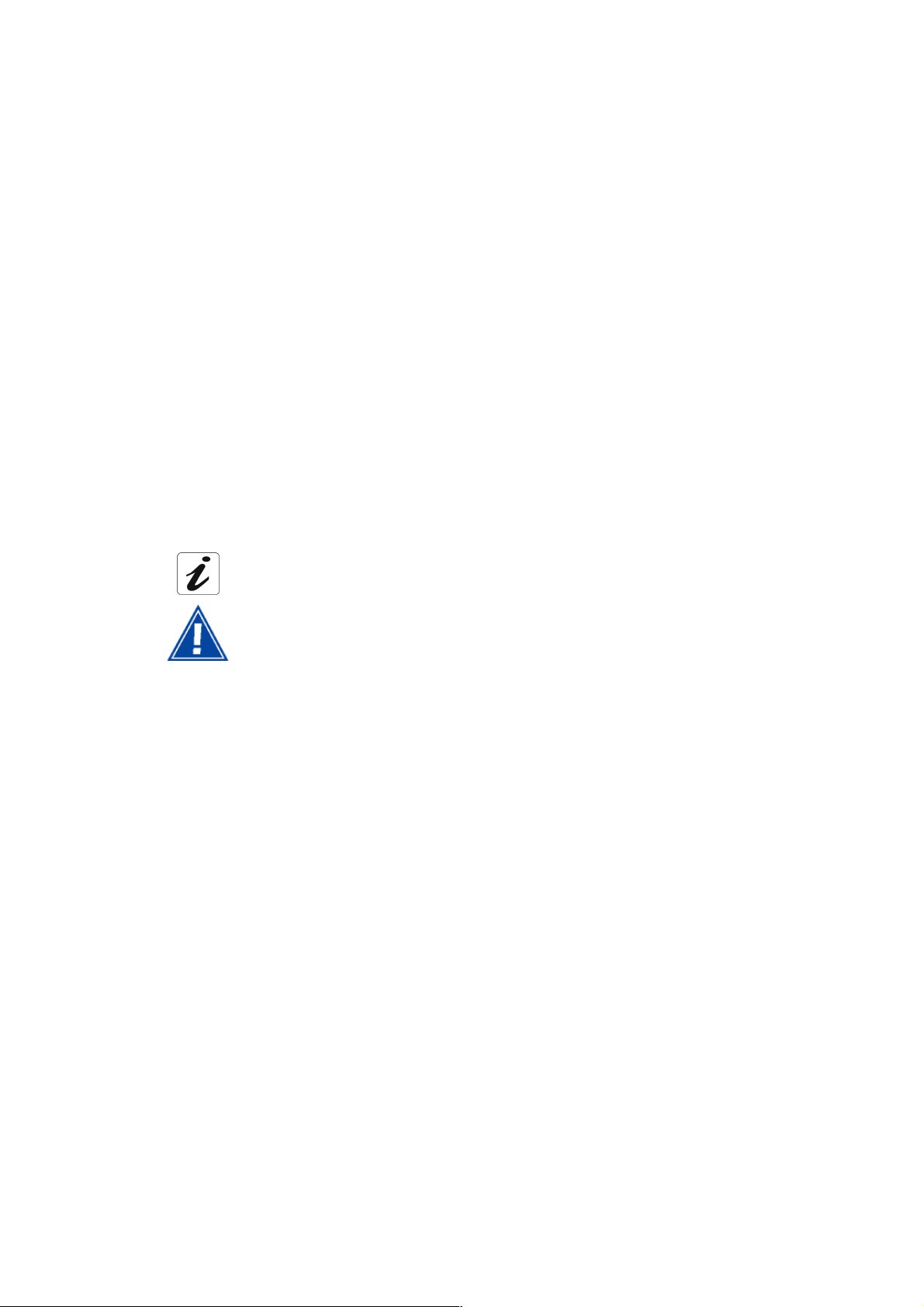
Warning
Sagem Communication closely follows all technological changes and is continually striving to
improve its products for the benefit of its customers. It therefore reserves the right to change its
documentation accordingly without notice.
All the trademarks mentioned in this guide are registered to their respective owners:
- SAGEM F@st™ is a registered trademark of Sagem Communication,
TM
- Windows
- Apple and MacOS are registered trademarks of Apple Computer Incorporation,
- SAGEM is a registered trademark of SAFRAN Group.
and Internet Explorer
TM
are registered trademarks of Microsoft Corporation,
Symbol conventions used in this manual
Gives you important information that you should take into account.
Warns you against an action or a serious omission.
Page 3
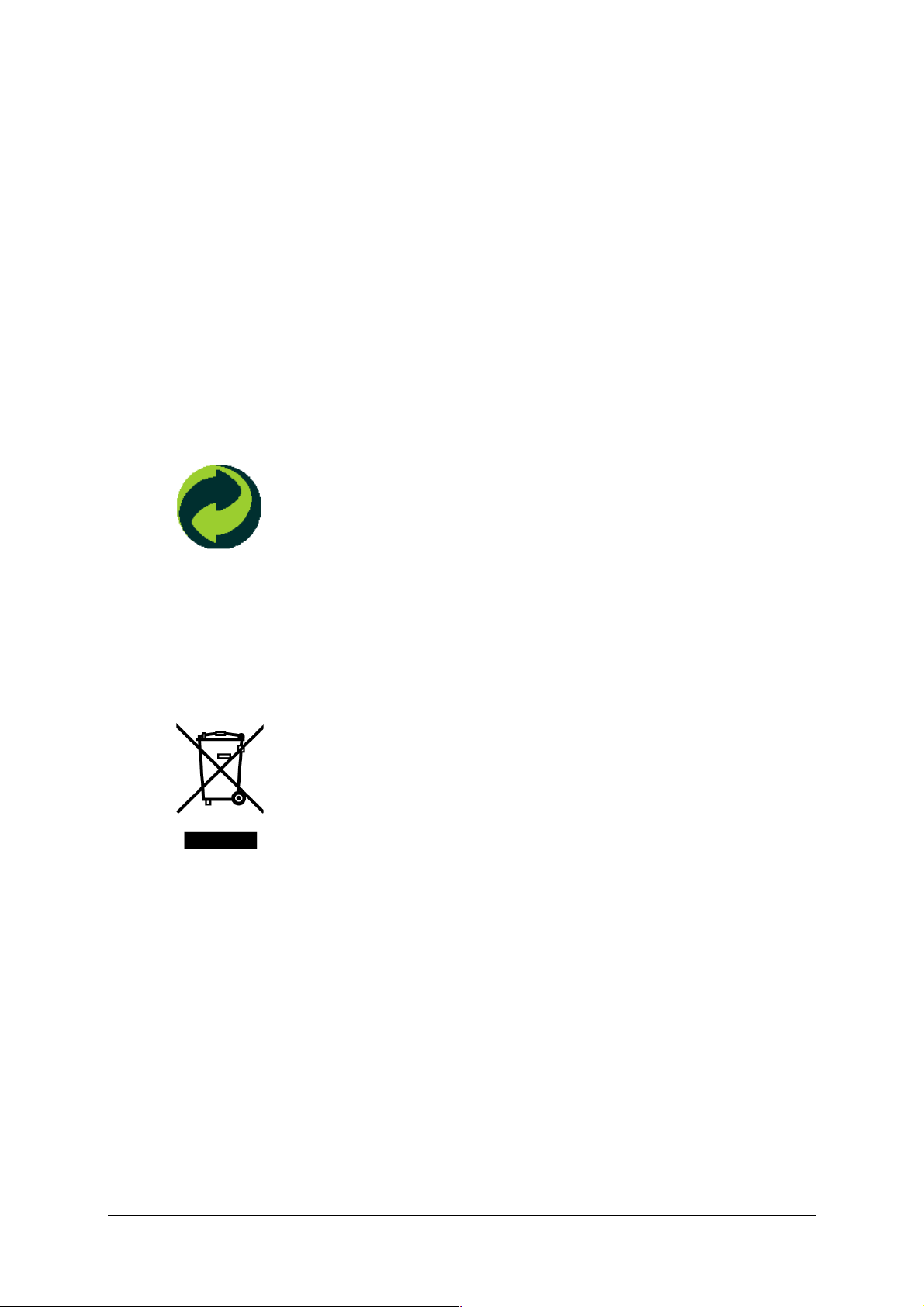
E 2002/96/CE DIRECTIVE
ENVIRONMENT
Preservation of the environment as part of a sustainable development logic is an essential
concern of Sagem Communication.
Sagem Communication‘s aim is to operate systems safeguarding the environment and
consequently it has decided to integrate environmental performance considerations in the life
cycle of its products, from manufacturing to commissioning, use and disposal.
PACKAGING
The presence of the logo (green dot) means that a contribution is paid to an
approved national organization to improve packaging recovery and
recycling infrastructures.
To facilitate recycling, please respect the sorting rules set up locally for this
kind of waste.
BATTERIES
If your product contains batteries, they must be disposed of at appropriate
collection points.
THE PRODUCT
The crossed-out waste bin marked on the product or its accessories means
that the product belongs to the family of electrical and electronic equipment.
In this respect, the European regulations require you to dispose of it
selectively:
• At sales points on purchasing similar equipment,
• At the collection points made available to you locally (drop-off center,
selective collection, etc.).
In this way, you can participate in the re-use and upgrading of Electrical Electronic Equipment
Waste, which can have an effect on the environment and health.
SAGEM F@st™ 1200 User Guide - 252417101-01
Sagem Communication document. Reproduction and disclosure prohibited Page 0-1
Page 4
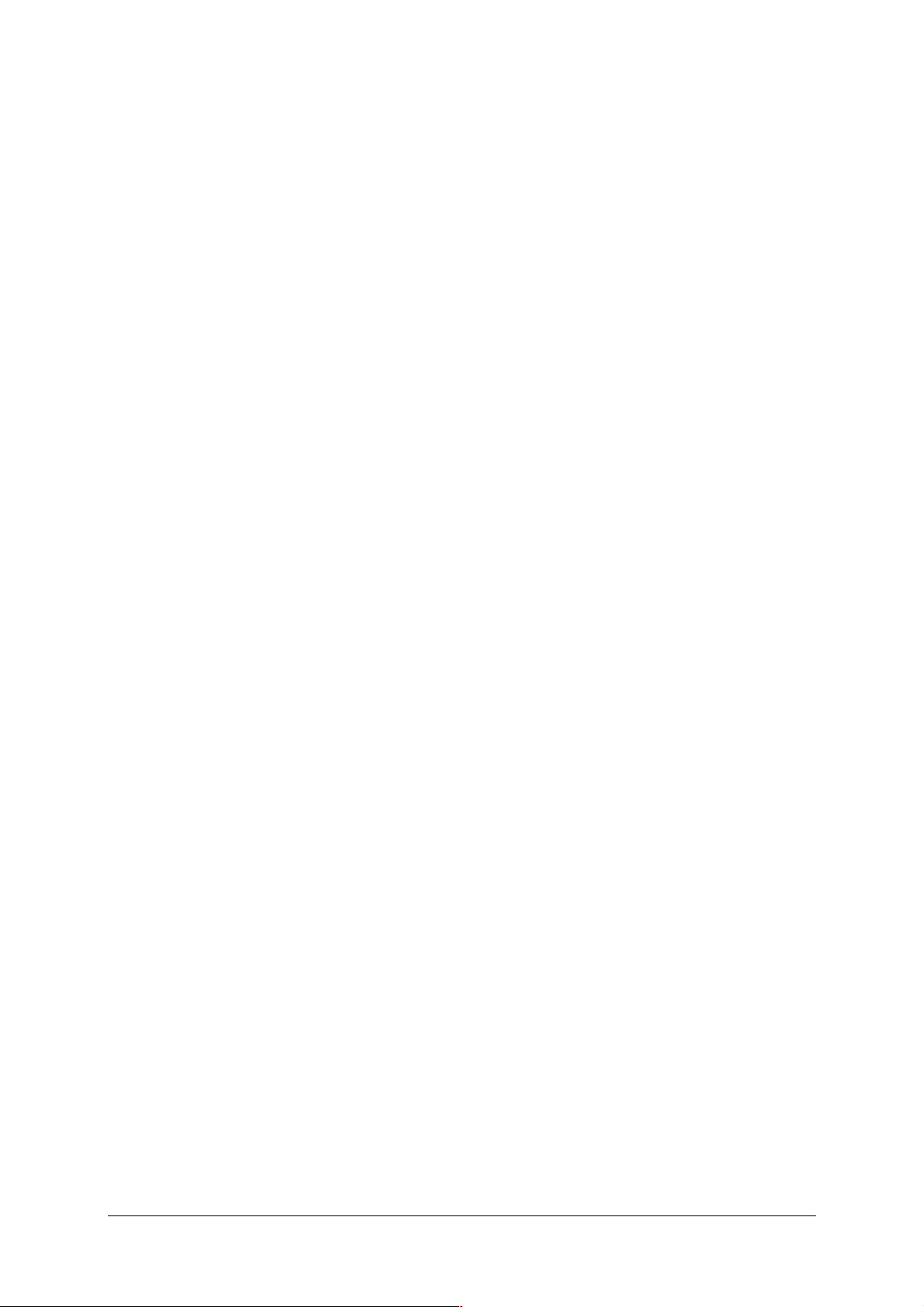
Contents
Pages
Warning
Symbol conventions used in this manual
E 2002/96/CE DIRECTIVE 0-1
Contents 0-2 to 0-3
List of figures 0-4
1. Introduction 1-1
1.1 Introduction 1-2
1.2 Composition of the SAGEM F@st™ 1200 package 1-3
1.3 Prerequisites 1-4
2. Description and Installation of your modem/router 2-1
2.1 Description 2-2
2.1.1 LEDs 2-3
2.1.2 Ports 2-4
2.2 Installing the modem/router 2-5
2.2.1 Powering up 2-6
2.2.2 Connecting the ADSL lead to the SAGEM F@st™ 1200 2-6
2.2.3 Connecting the SAGEM F@st™ 1200 to a computer via the ETH lead 2-6
2.2.4 Connecting the SAGEM F@st™ 1200 to a computer via the USB lead 2-6
2.3 Installation instructions 2-7
3. Installing your modem/router 3-1
3.1 Installing and configuring your modem/router on your computer's network card
(Ethernet) 3-3
3.1.1 In Windows 3-3
3.1.2 In Mac OSX 3-8
3.2 Installing and configuring your modem/router on your computer's USB port 3-10
3.2.1 In Windows 3-10
3.2.2 In Mac OSX 3-14
3.3 Installing and configuring an additional computer 3-15
4. Information 4-1
SAGEM F@st™ 1200 User Guide - 252417101-01
Page 0-2 Sagem Communication document. Reproduction and disclosure prohibited
Page 5
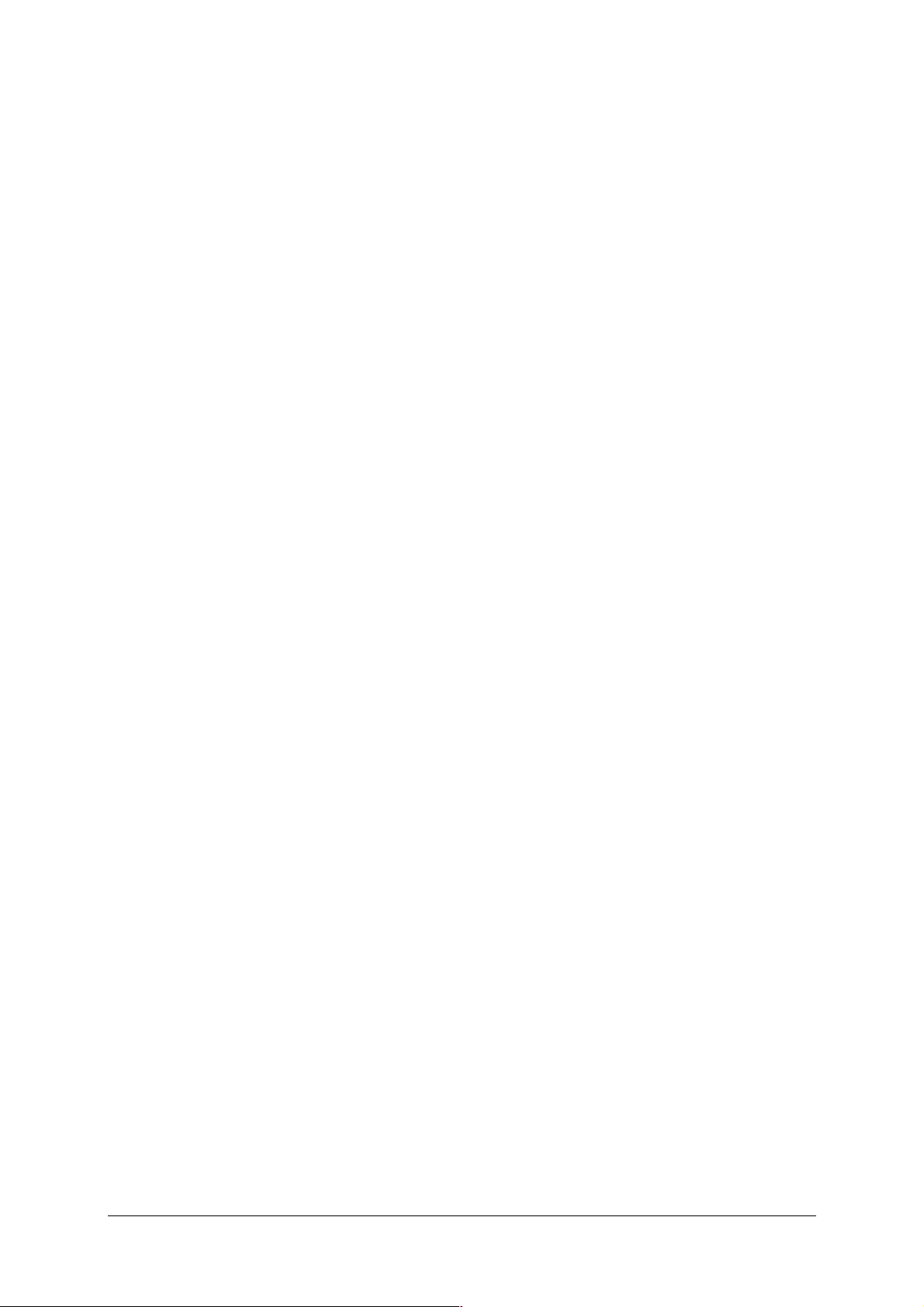
5. Configuration 5-1
5.1 Launching the configurator 5-2
5.1.1 In Windows 5-2
5.1.2 In Mac OS X 5-4
5.2 Recommendations 5-6
5.3Configuring your modem/router 5-7
5.3.1 In Windows 5-7
5.3.2 In Mac OSX 5-18
A. Appendix A - Troubleshooting A-1
A.1 Checking the assignment of an IP address A-2
A.1.1 In Windows A-2
A.1.2 In Mac (MacOS X for example) A-2
A.2 Interpreting LEDs A-3
A.3 Operation alarms A-3
A.3.1 "LINE" LED blinking A-4
A.3.2 All LEDs off A-5
A.3.3 All LEDs blinking simultaneously A-5
A.4 Loss of modem/router IP address A-5
A.5 Restoring the factory-set configuration A-6
B. Appendix B - Safety warnings B-1
B.1 Safety warnings B-2
B.1.1 Safety levels on the SAGEM F@st™ 1200 unit B-2
B.2 CE declaration of conformity B-3
C. Appendix C - Technical specifications C-1
C.1 Mechanical specifications - Displays C-2
C.2 Interface specifications C-3
C.3 Environmental specifications C-5
C.4 Software and protocols C-6
SAGEM F@st™ 1200 User Guide - 252417101-01
Sagem Communication document. Reproduction and disclosure prohibited Page 0-3
Page 6
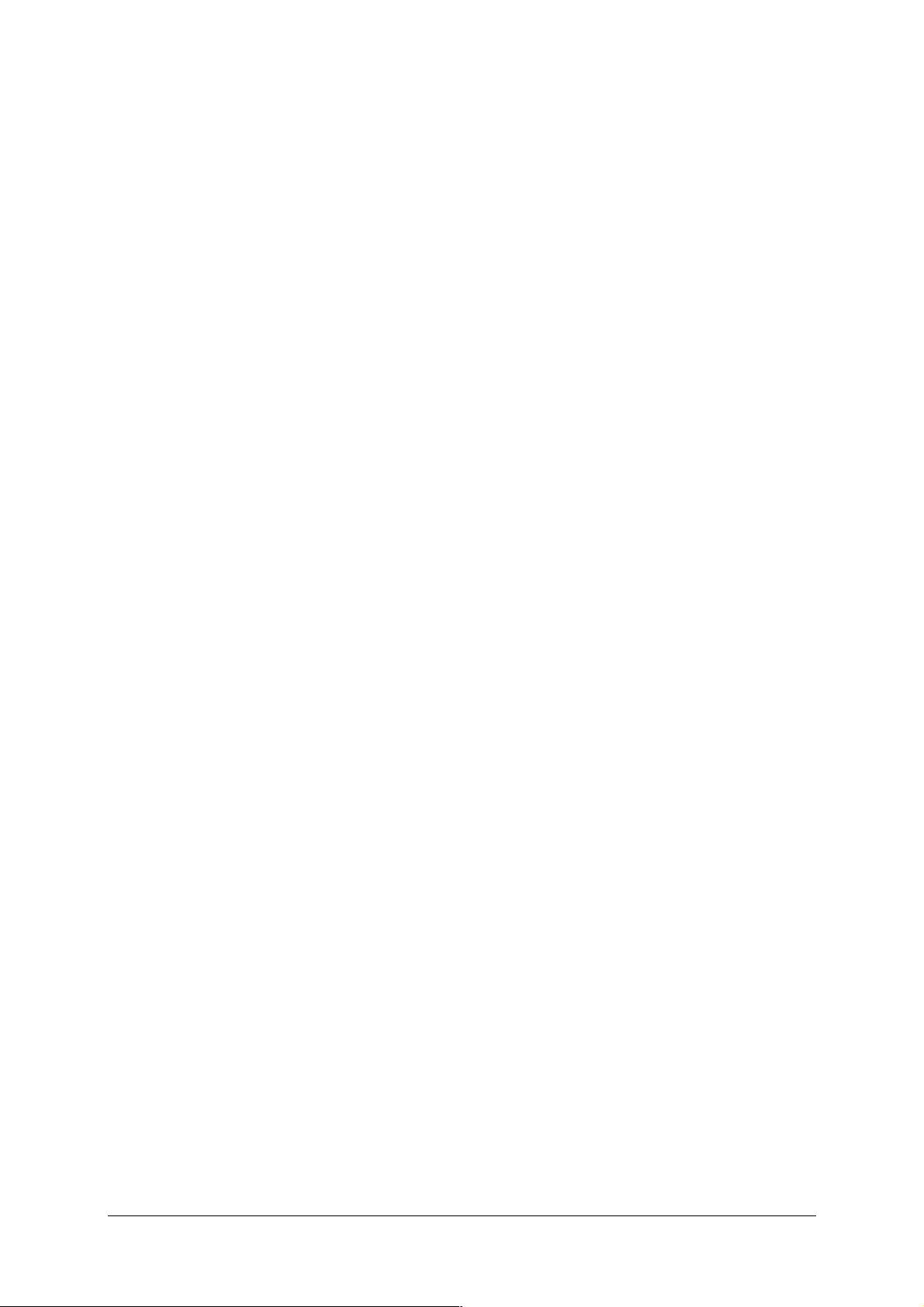
D. Appendix D - Default configuration D-1
D.1 Default configuration on the local area network (LAN) side D-2
E. Appendix E - Glossary E-1
F. Appendix F - Connectors F-1
F.1 "PWR" connector pinout F-2
F.2 "USB" connector pinout F-2
F.3 "ETH" connector pinout F-3
F.4 "LINE" connector pinout F-3
List of figures
Figure 2.1 - Overview of the unit ............................................................................................................... 2-2
Figure 2.2 - Interconnecting the SAGEM F@st™ 1200 ports ................................................................... 2-5
SAGEM F@st™ 1200 User Guide - 252417101-01
Page 0-4 Sagem Communication document. Reproduction and disclosure prohibited
Page 7
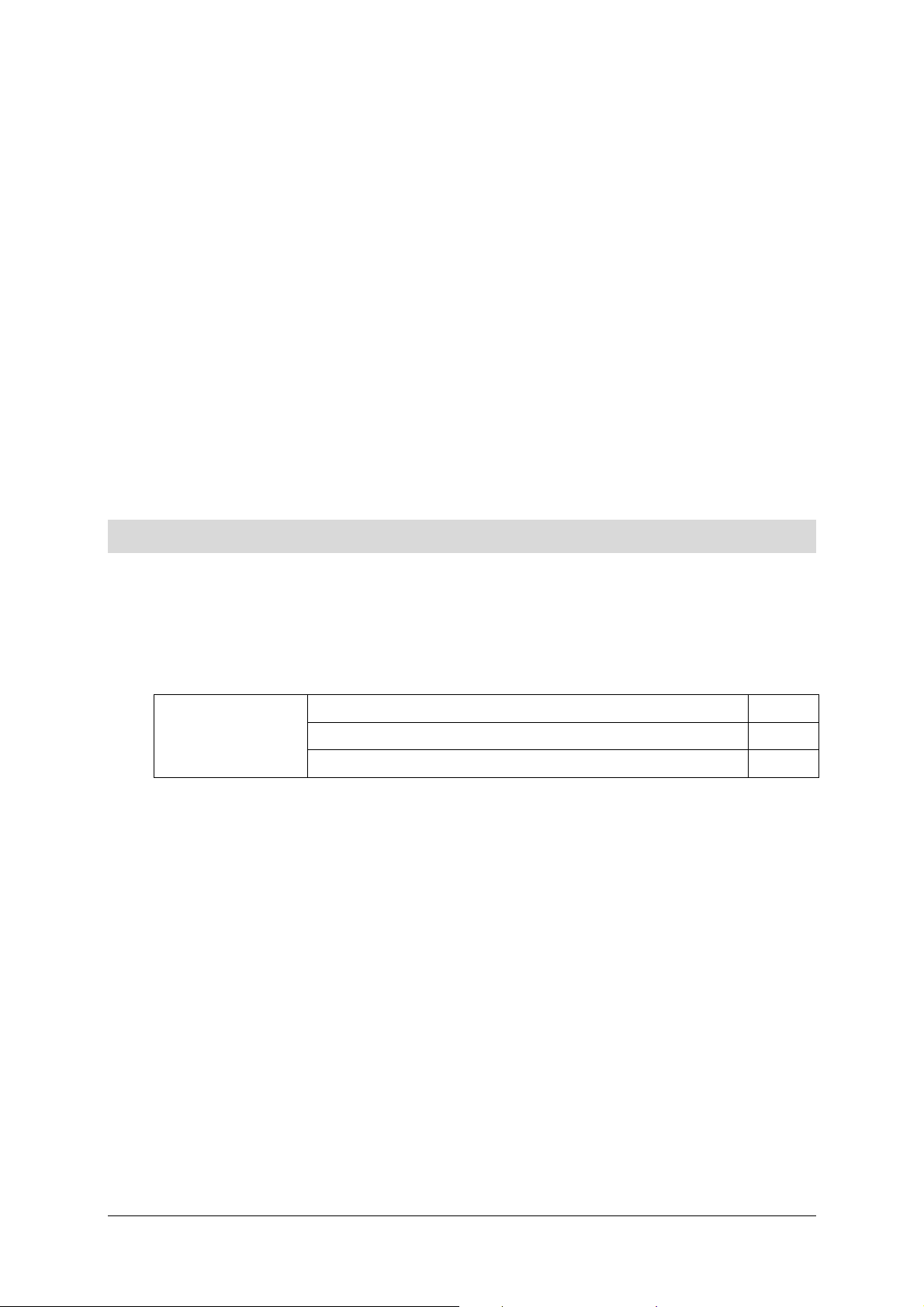
1. Introduction
This chapter covers ¾ an overview of the SAGEM F@stTM 1200 § 1.1
¾ the composition of the supply § 1.2
¾ the IT requirements § 1.3
SAGEM F@st™ 1200 User Guide - 252417101-01
Sagem Communication document. Reproduction and disclosure prohibited Page 1-1
Page 8
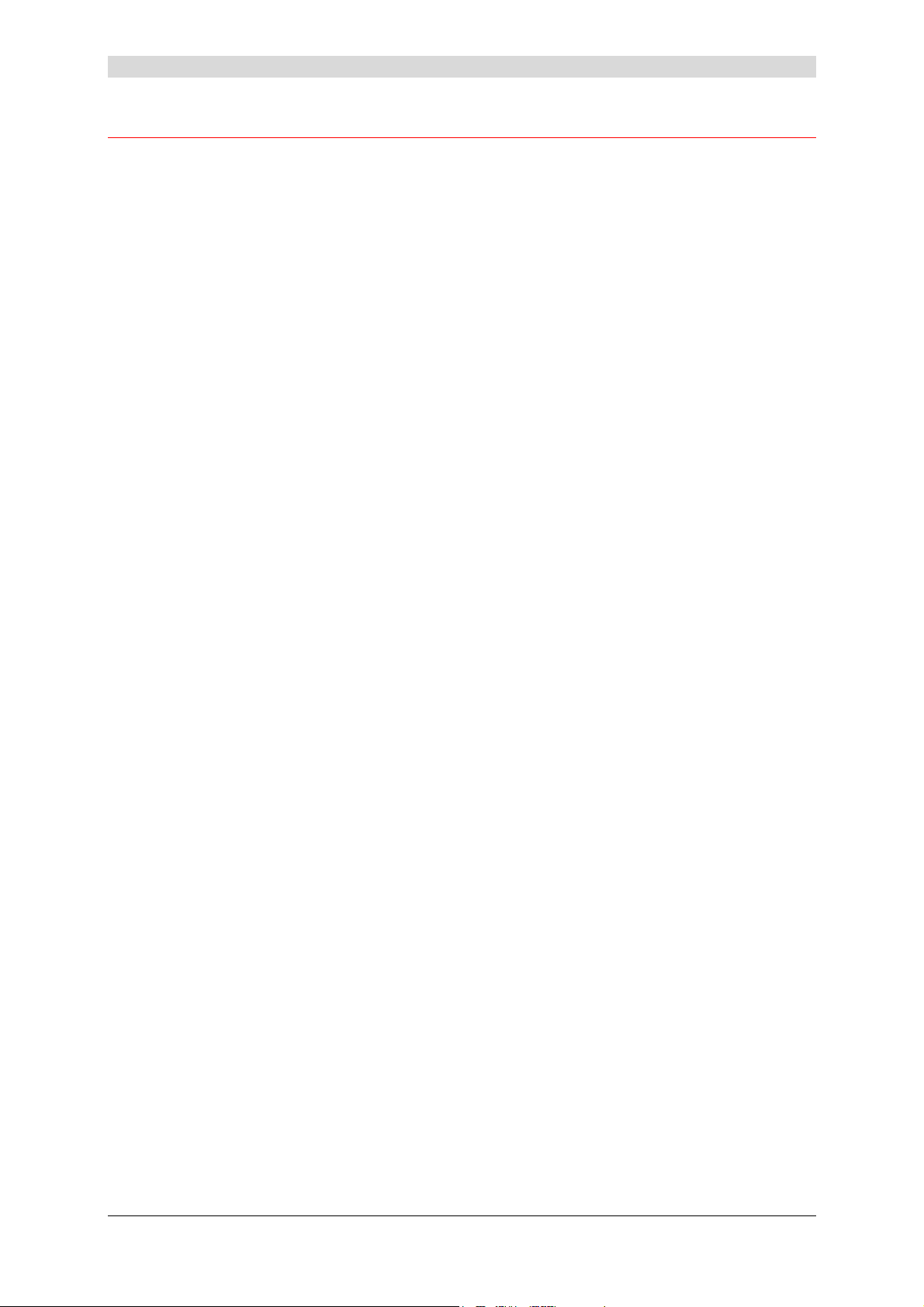
1 - Introduction
1.1 Introduction
The SAGEM F@st™ 1200 is an IP modem/router with high speed ADSL interface enabling
different users to share an ADSL connection in SOHO (Small Office, Home Office) residential
usage mode.
This modem/router provides Internet access for computers equipped with a USB port and/or an
Ethernet port.
Main features and functions:
¾ High performance, secured bridge/router with ADSL interface,
¾ ADSL / ADSL2 / ADSL2+ interface,
¾ Ethernet 10/100 BASE-T, USB1.1 slave user access,
¾ WAN protocols: PPP over ATM (PPPoA), PPPoE, IPoA, Bridge over ATM,
¾ IP services: DNS relay, DHCP server, NAT/PAT address translator, IP filtering,
¾ Configuration by Java application supported by the client,
¾ Support of ATM service grades (CBR, VBRt, VBR, UBR),
¾ Management of four ATM VCCs,
¾ Statistics and error messages,
¾ Supervisory LEDs.
SAGEM F@st™ 1200 User Guide - 252417101-01
Page 1-2 Sagem Communication document. Reproduction and disclosure prohibited
Page 9
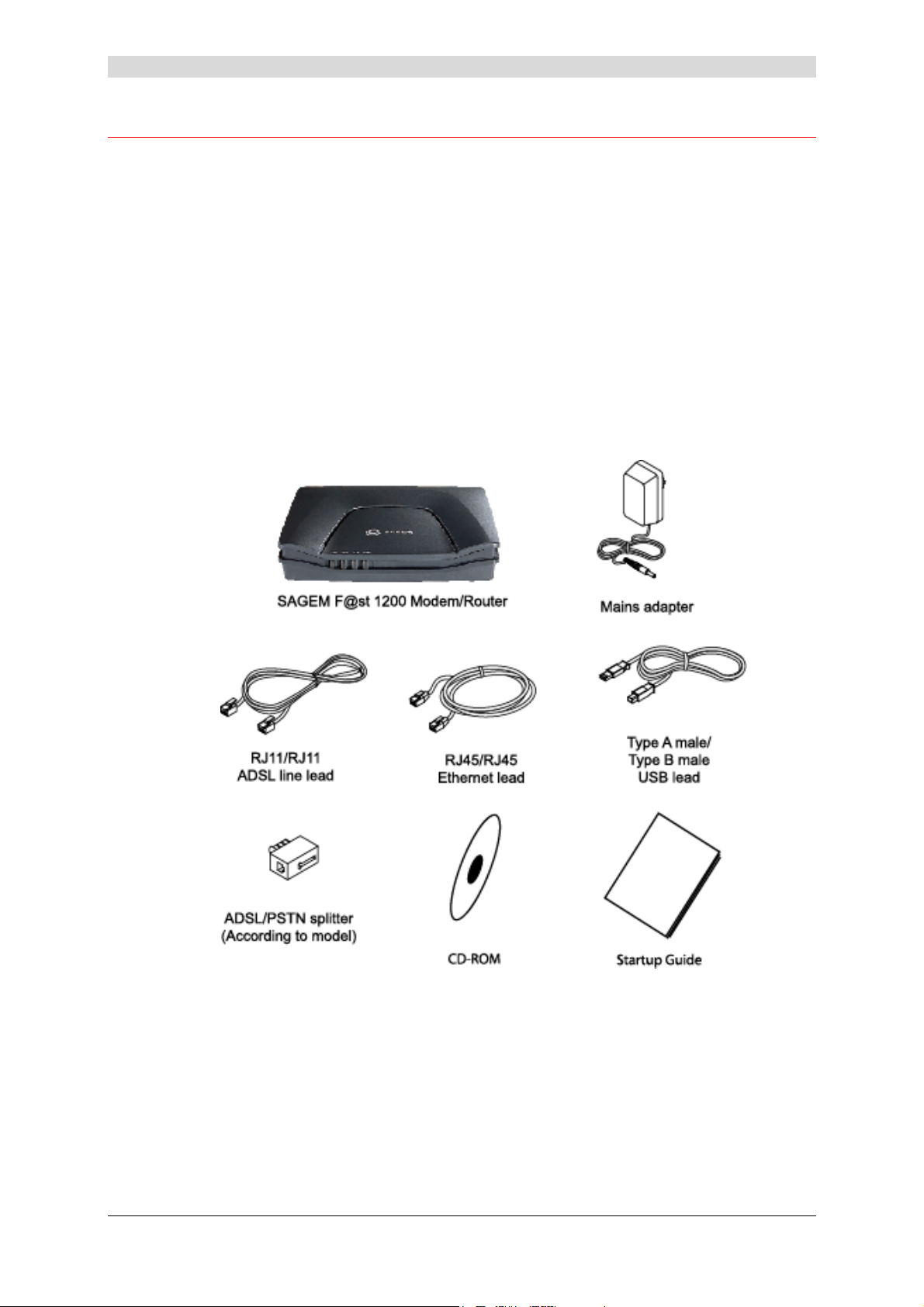
1.2 Composition of the SAGEM F@st™ 1200 package
The SAGEM F@st™ 1200 is supplied in a package containing:
¾ One SAGEM F@st™ 1200 modem/router,
¾ One mains adapter,
¾ One RJ11/RJ11 FDT ADSL line lead (length = 3 m),
¾ One RJ45/RJ45 FDT Ethernet lead (length = 3 m),
¾ One Type A male / Type B male USB lead (length = 1.5 m),
¾ One ADSL/PSTN splitter (according to model), optional,
¾ One installation CD-ROM,
¾ One quick startup guide.
1 - Introduction
SAGEM F@st™ 1200 User Guide - 252417101-01
Sagem Communication document. Reproduction and disclosure prohibited Page 1-3
Page 10
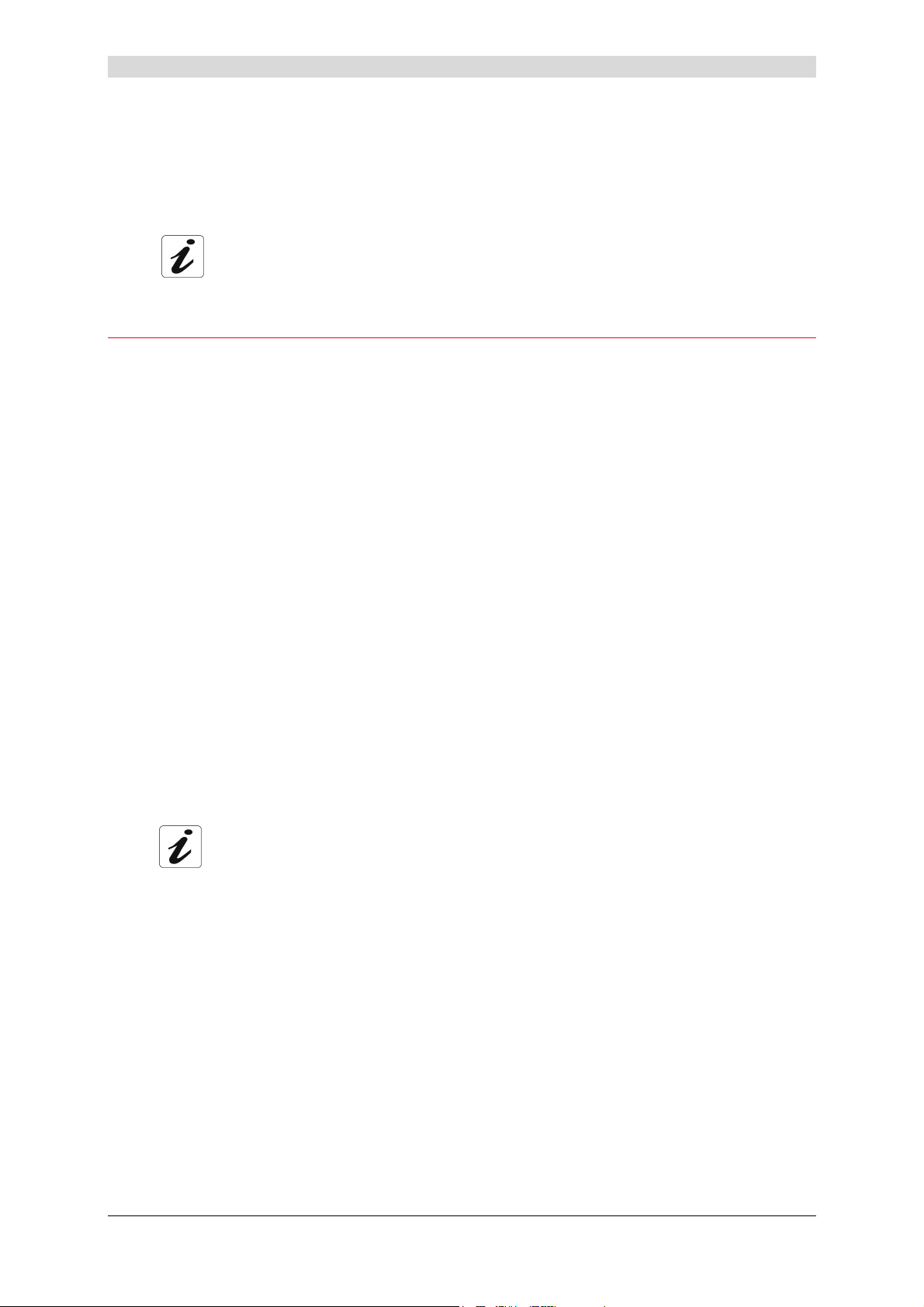
1 - Introduction
The CD-ROM contains:
¾ the software for installing the Ethernet (ETH) and USB interfaces.
¾ the SAGEM F@st™ 1200 User Guide in pdf file format.
¾ the SAGEM F@st™ 1200 CE declaration.
Incomplete or damaged supply. If, on receipt, the equipment is damaged or
incomplete, contact your SAGEM F@st™ 1200 supplier.
1.3 Prerequisites
To use the SAGEM F@st™ 1200, you need the following:
¾ one or more service provider subscriptions.
¾ a computer with:
• a TCP / IP protocol stack,
• a type A USB interface.
or
• an Ethernet 10BASE-T or 10/100BASE-T interface,
¾ Operating systems supported:
nd
• Windows: 98 2
Edition, ME, 2000 and XP
• MAC OS X
• Linux Redhat 9.1 and Fedora Core3, Mandrake 10.1, Suse 9.2
Minimum computer configuration:
¾ for Windows: Pentium II, 400 MHz, RAM: 128 Mb,
¾ for MacOS: Power PC G3, 233 MHz, RAM: 128 Mb,
¾ 30 Mb free on your hard disk,
¾ a monitor with minimum resolution: 1024 x 768.
Before installing the SAGEM F@st™ 1200 modem/router, we would advise you to
uninstall any other modem or router.
SAGEM F@st™ 1200 User Guide - 252417101-01
Page 1-4 Sagem Communication document. Reproduction and disclosure prohibited
Page 11
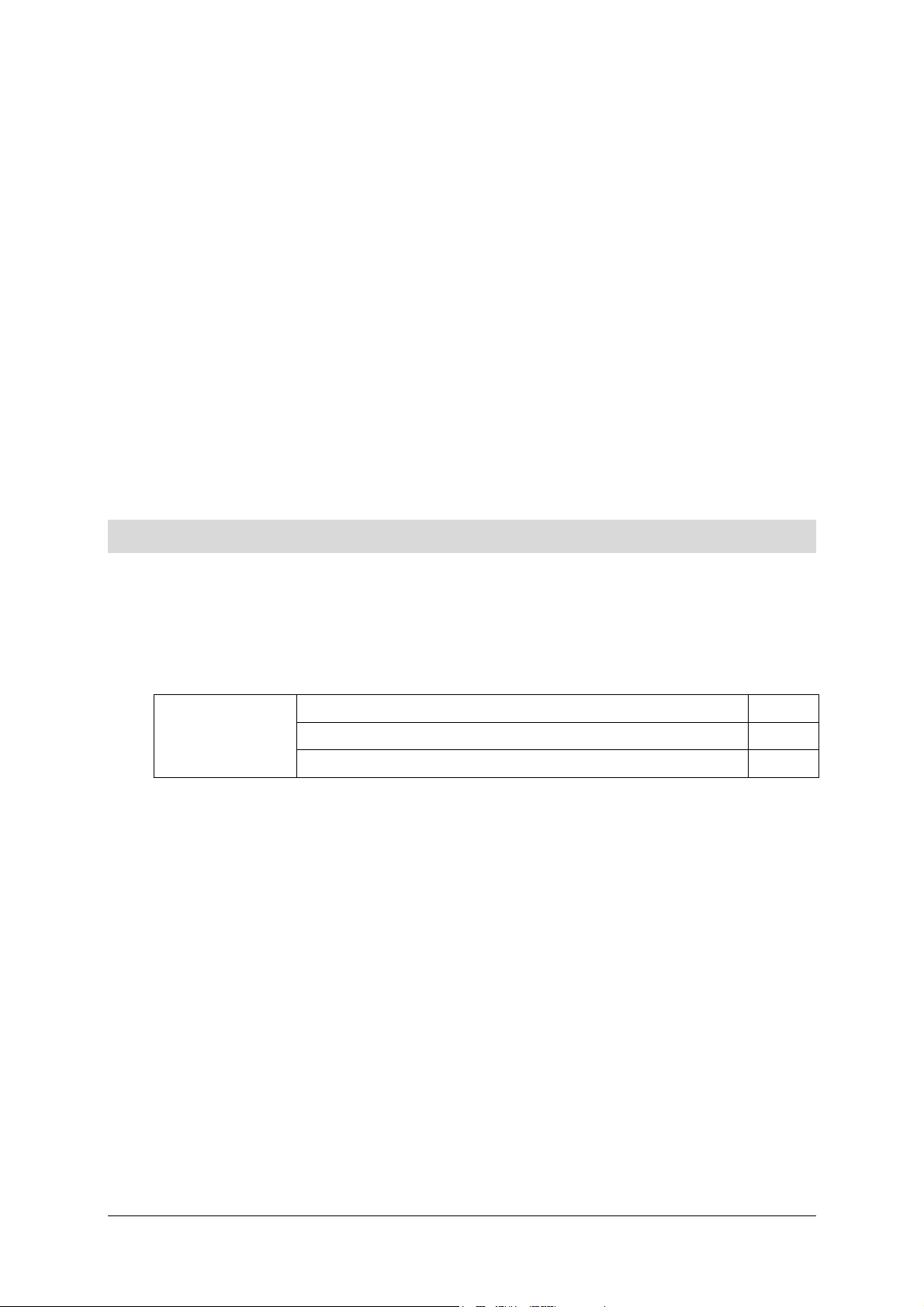
2. Description and Installation of your modem/router
This chapter covers ¾ a description of your SAGEM F@stTM 1200 § 2.1
¾ installation of your SAGEM F@stTM 1200 § 2.2
¾ installation instructions § 2.3
SAGEM F@st™ 1200 User Guide - 252417101-01
Sagem Communication document. Reproduction and disclosure prohibited Page 2-1
Page 12

2 - Description
2.1 Description
The SAGEM F@stTM 1200 modem/router takes the form of a box designed for use on a desktop
or for wall mounting.
The unit has a front panel with four supervisory LEDs and a rear panel with connection ports, an
on/off switch and a reset button.
Figure 2.1 - Overview of the unit
SAGEM F@st™ 1200 User Guide - 252417101-01
Page 2-2 Sagem Communication document. Reproduction and disclosure prohibited
Page 13
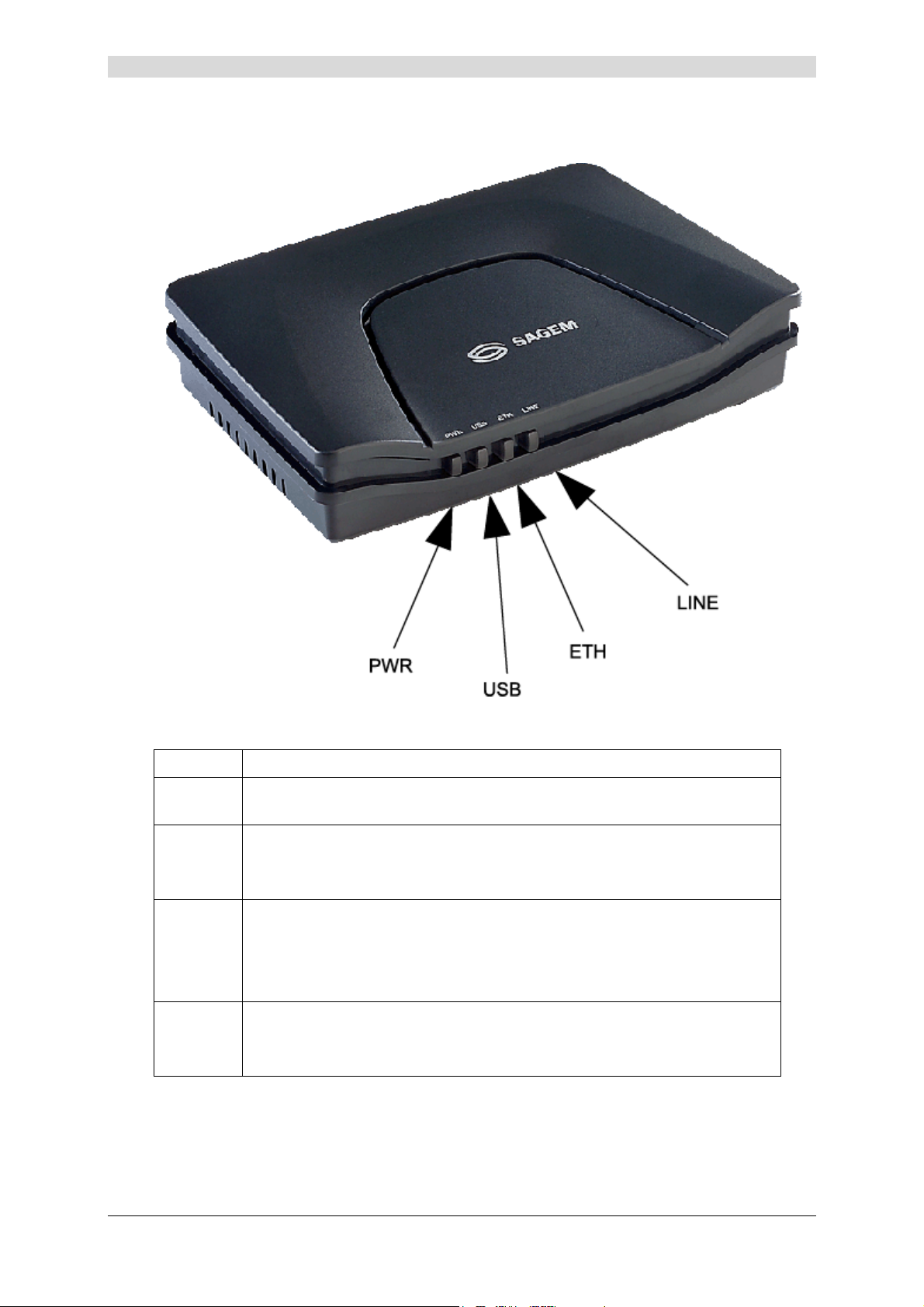
2.1.1 LEDs
2 - Description
The various LEDs in the figure above are described in the table below:
LED Meaning
PWR Power supply presence
This LED is lit when power supply is present.
USB Activation / Activity on the USB link
This LED is lit when the USB interface is active.
This LED is off when no traffic is detected.
ETH Ethernet link
This LED is lit when the ETH interface is active.
This LED blinks in pace in with the traffic.
This LED is off if no traffic is detected.
LINE ADSL line activation
This LED blinks slowly when the ADSL line is being synchronized,
This LED is lit when the ADSL line is synchronized.
SAGEM F@st™ 1200 User Guide - 252417101-01
Sagem Communication document. Reproduction and disclosure prohibited Page 2-3
Page 14
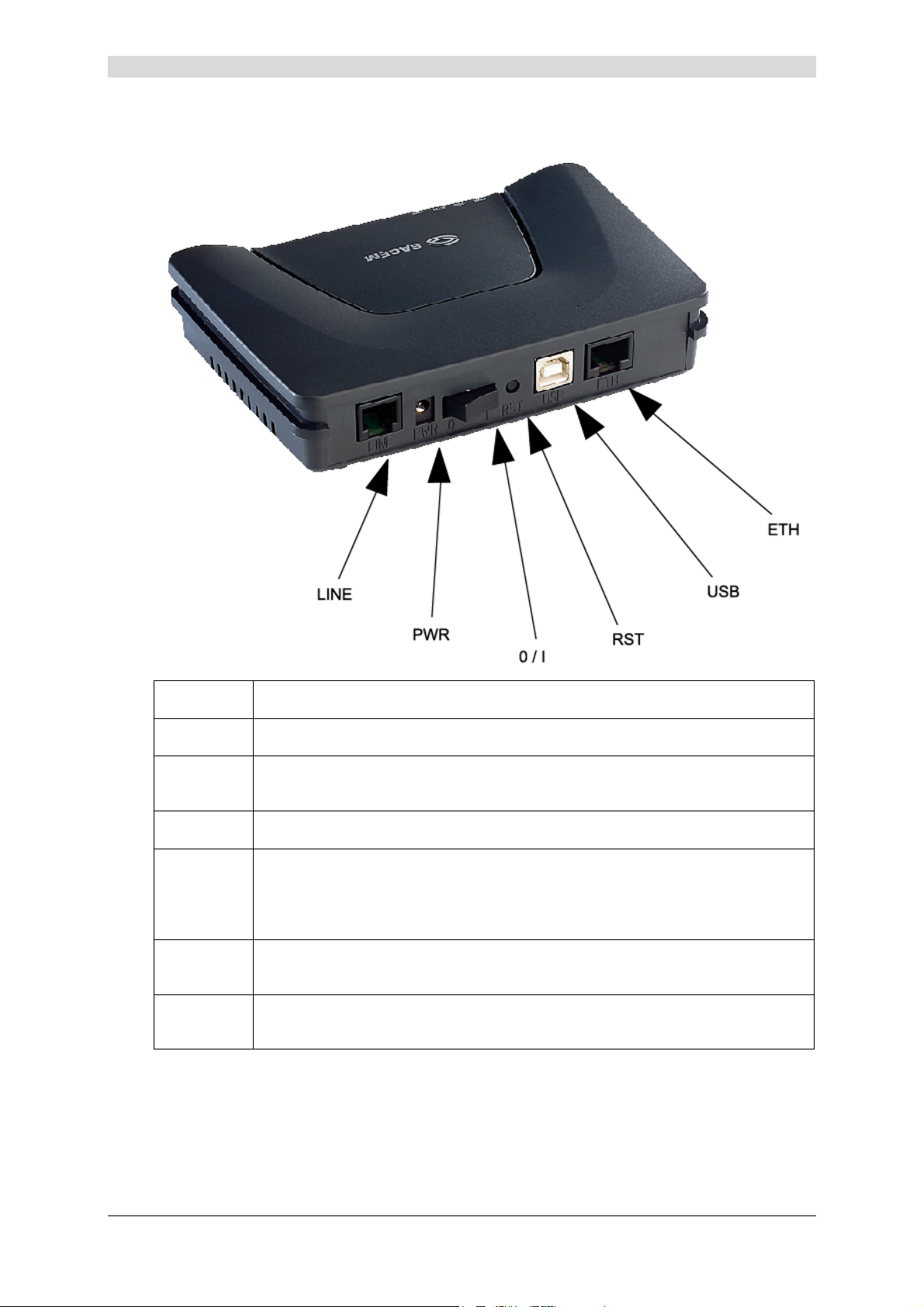
2 - Description
2.1.2 Ports
Marking Meaning
LINE
PWR
O / I
RST
USB
ETH
6-way RJ11 socket for connection to an ADSL line (WAN interface).
This miniature coaxial jack socket is for powering the modem via the mains
adapter unit.
On / Off switch.
This button is recessed inside the unit to avoid accidental loss of configuration.
It is used to restore the modem/router's factory-set configuration (see
section A.5).
Type B "Slave" USB female socket for connection to a computer (USB
interface).
8-way RJ45 socket for connection either to a terminal or to a local area
network (Ethernet 10/100 BASE-T LAN interface).
SAGEM F@st™ 1200 User Guide - 252417101-01
Page 2-4 Sagem Communication document. Reproduction and disclosure prohibited
Page 15
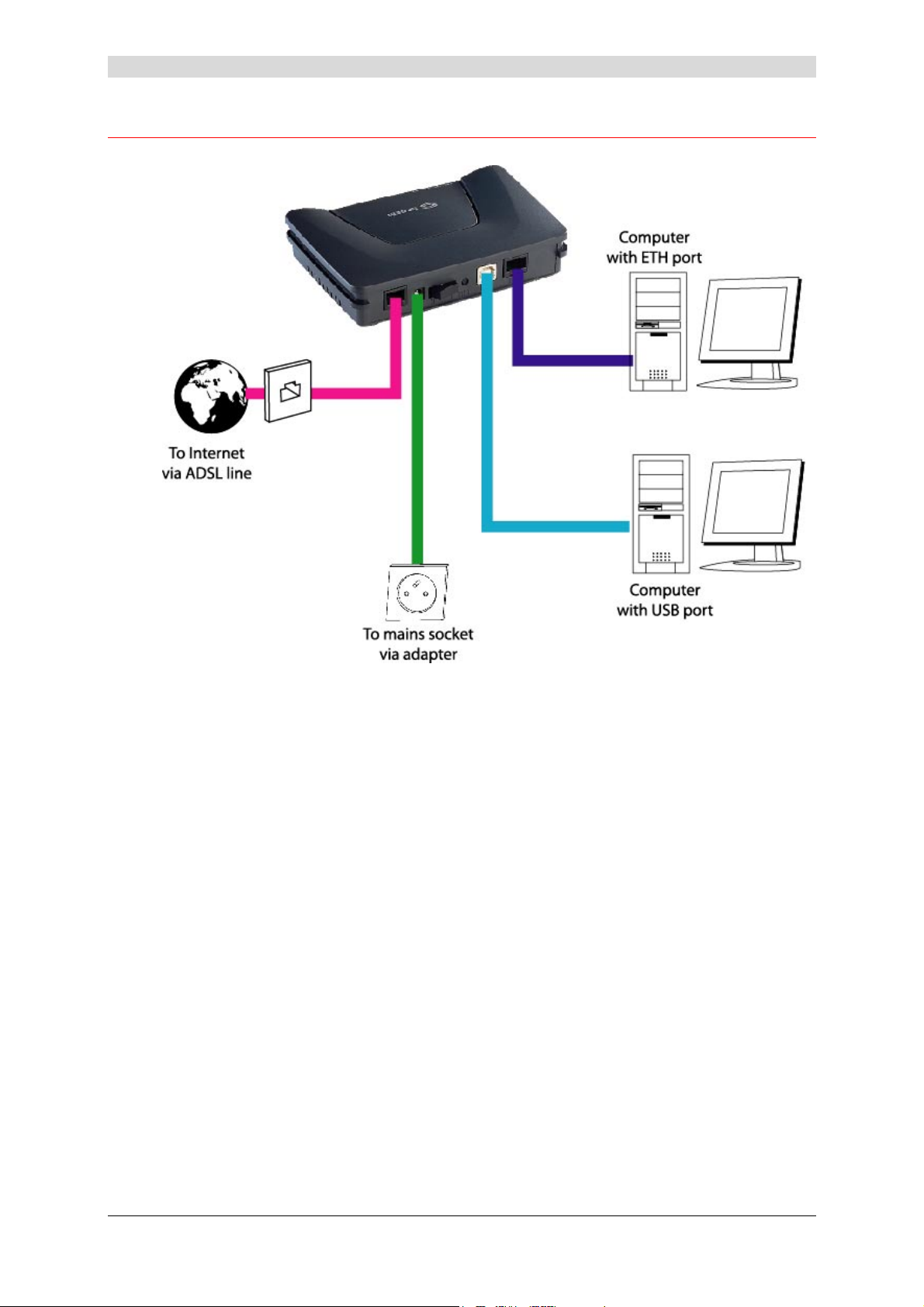
2.2 Installing the modem/router
2 - Description
Figure 2.2 - Interconnecting the SAGEM F@st™ 1200 ports
SAGEM F@st™ 1200 User Guide - 252417101-01
Sagem Communication document. Reproduction and disclosure prohibited Page 2-5
Page 16
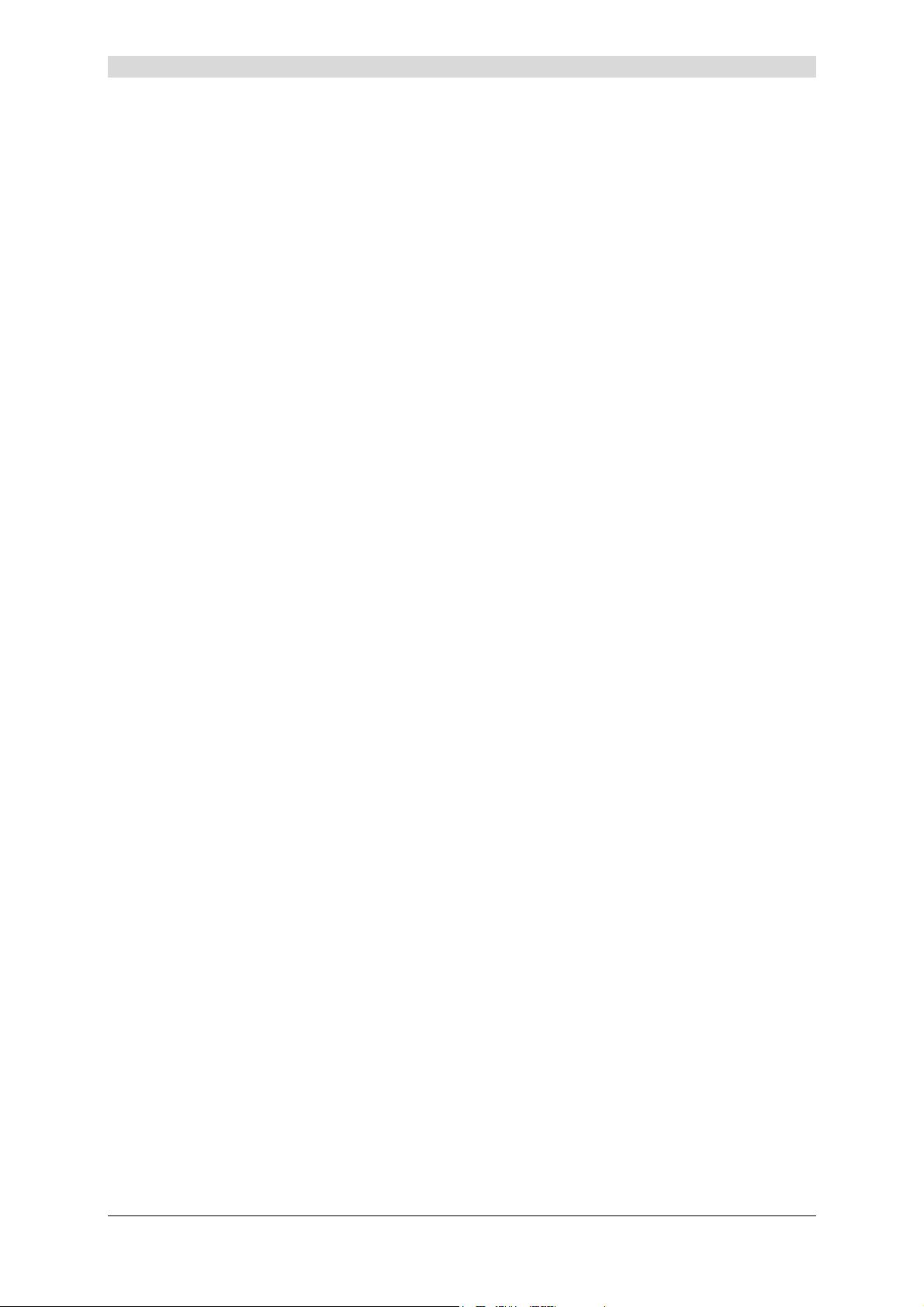
2 - Description
2.2.1 Powering up
¾ First connect the end of the mains adapter lead (adapter supplied with the equipment) to the
PWR socket on your SAGEM F@st™ 1200,
¾ Connect the adapter to a nearby mains outlet,
¾ Set the "I/0" switch to the "I" position,
¾ The PWR LED lights first followed by the other three LEDs, then the other three LEDs switch
off in turn.
2.2.2 Connecting the ADSL lead to the SAGEM F@st™ 1200
¾ Connect one end of the RJ11/RJ11 lead supplied to the LINE socket on your
SAGEM F@st™ 1200.
¾ Connect the other end of the lead to the port marked ADSL on the splitter connected to your
home's standard French wall telephone outlet (T connector).
2.2.3 Connecting the SAGEM F@st™ 1200 to a computer via the ETH lead
This connection is set up on installation with the dedicated CD-ROM.
2.2.4 Connecting the SAGEM F@st™ 1200 to a computer via the USB lead
This connection is set up on installation with the dedicated CD-ROM.
SAGEM F@st™ 1200 User Guide - 252417101-01
Page 2-6 Sagem Communication document. Reproduction and disclosure prohibited
Page 17
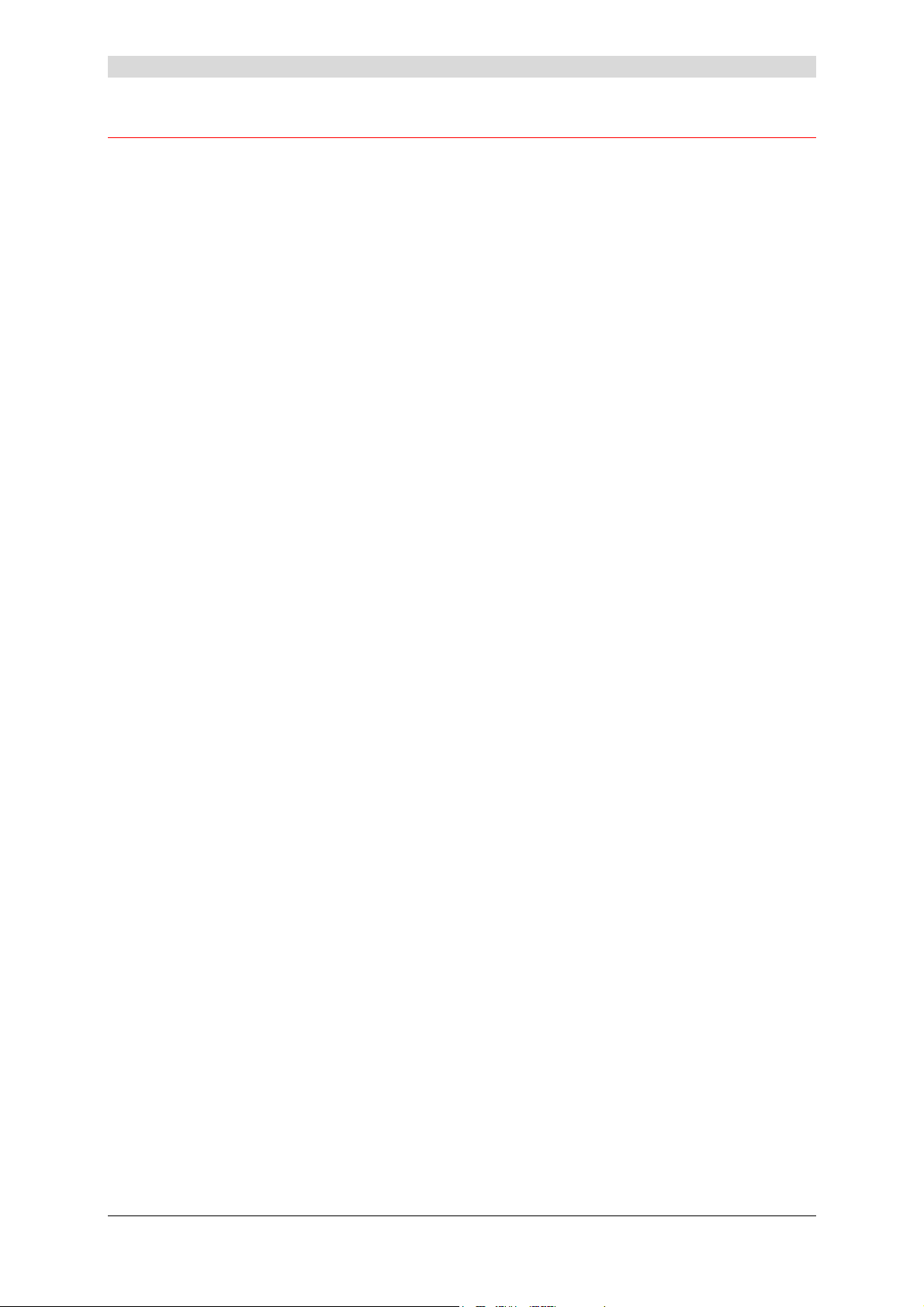
2 - Description
2.3 Installation instructions
Environment
¾ The SAGEM F@st™ 1200 must be installed and used inside a building.
¾ The room temperature must not exceed 45°C.
¾ The SAGEM F@st™ 1200 should not be exposed to strong sunlight or to strong sources of
heat.
¾ The SAGEM F@st™ 1200 should not be placed in an environment subject to significant
steam condensation.
¾ The SAGEM F@st™ 1200 should not be exposed to splashed water.
¾ The SAGEM F@st™ 1200 casing must not be covered.
Power source
¾ Use a readily accessible mains outlet, near to the equipment. The power supply lead is 2 m
long.
¾ Arrange the power lead so as to avoid any accidental disconnection of the modem/router.
¾ The SAGEM F@st™ 1200 is designed for connection to a TT or TN type power supply
network.
¾ The SAGEM F@st™ 1200 is not designed to be connected to an IT type electrical
installation (power supply with independent neutral).
¾ Protection against short circuits and leaks between phase, neutral and earth should be
provided by the electrical installation of the building. The power circuit to this equipment
should be provided with 16 A overcurrent protection and differential protection.
Maintenance
¾ The unit must not be opened. This must be done only by personnel qualified and approved
by your Supplier.
¾ Do not use liquid or aerosol cleaning agents.
SAGEM F@st™ 1200 User Guide - 252417101-01
Sagem Communication document. Reproduction and disclosure prohibited Page 2-7
Page 18
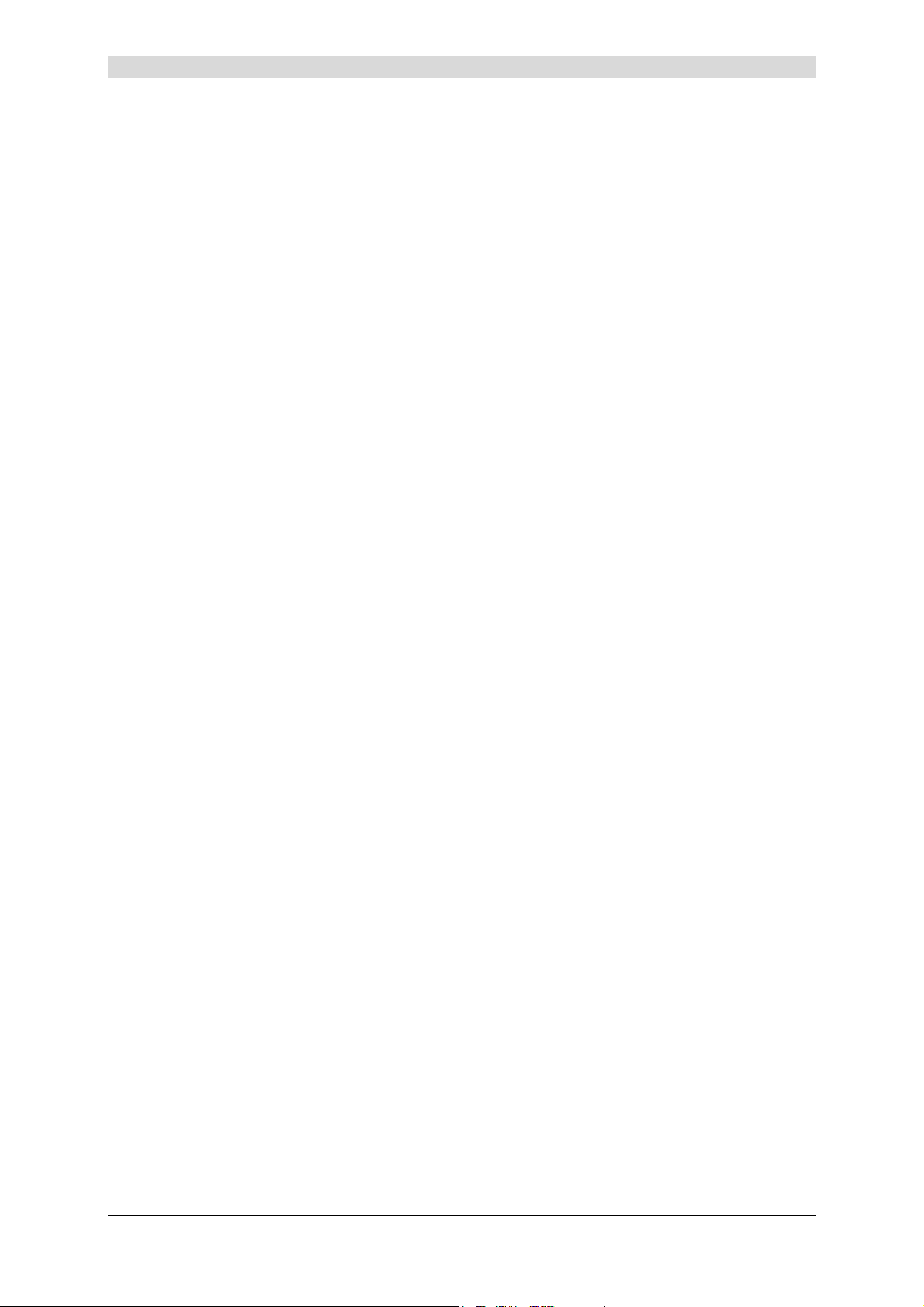
2 - Description
SAGEM F@st™ 1200 User Guide - 252417101-01
Page 2-8 Sagem Communication document. Reproduction and disclosure prohibited
Page 19
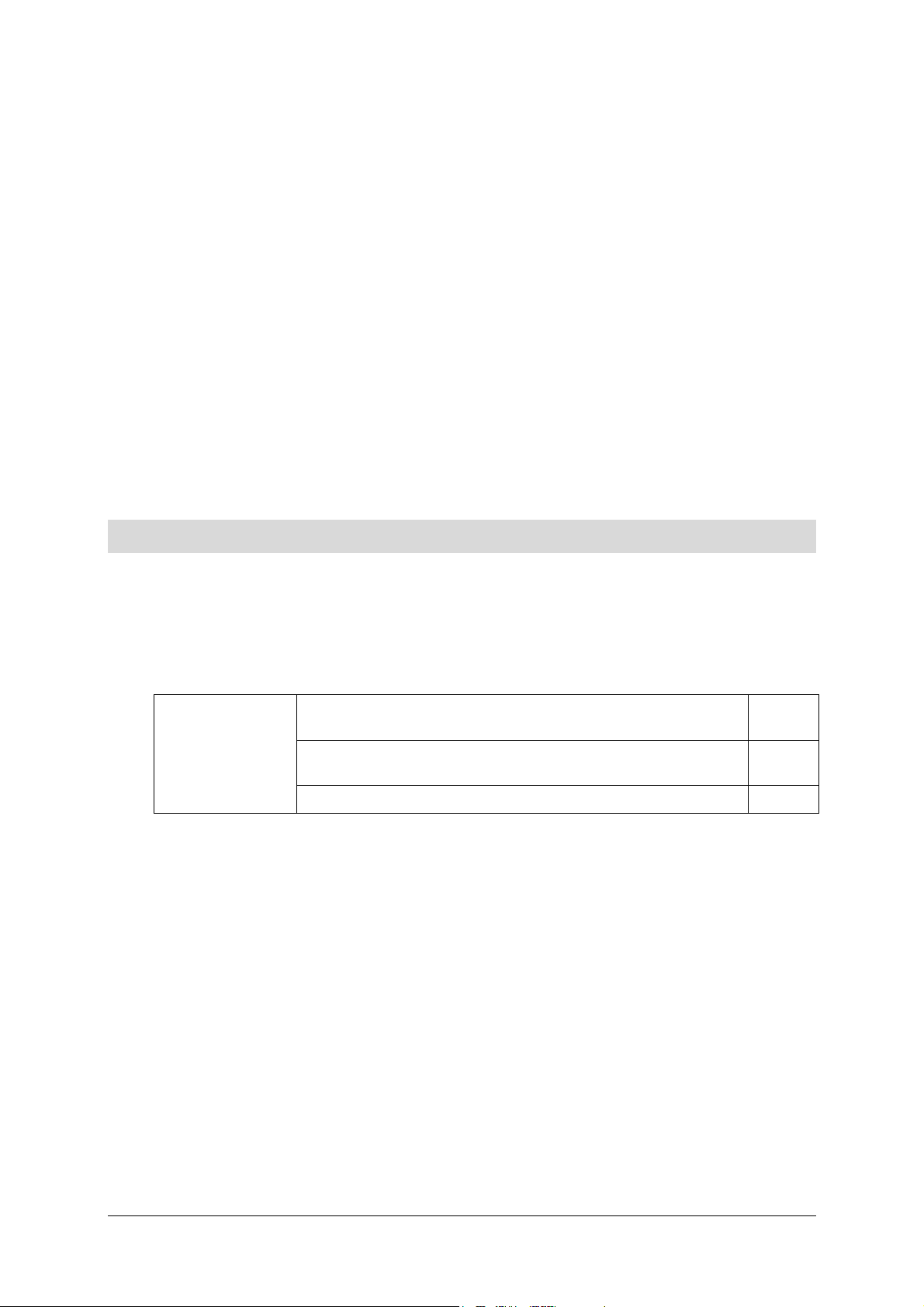
3. Installing your modem/router
This chapter covers ¾ Installing and configuring your modem/router on your
computer's network card (Ethernet).
¾ Installing and configuring your modem/router on your
computer's USB port.
¾ Installing and configuring an additional computer. § 3.3
§ 3.1
§ 3.2
SAGEM F@st™ 1200 User Guide - 252417101-01
Sagem Communication document. Reproduction and disclosure prohibited Page 3-1
Page 20
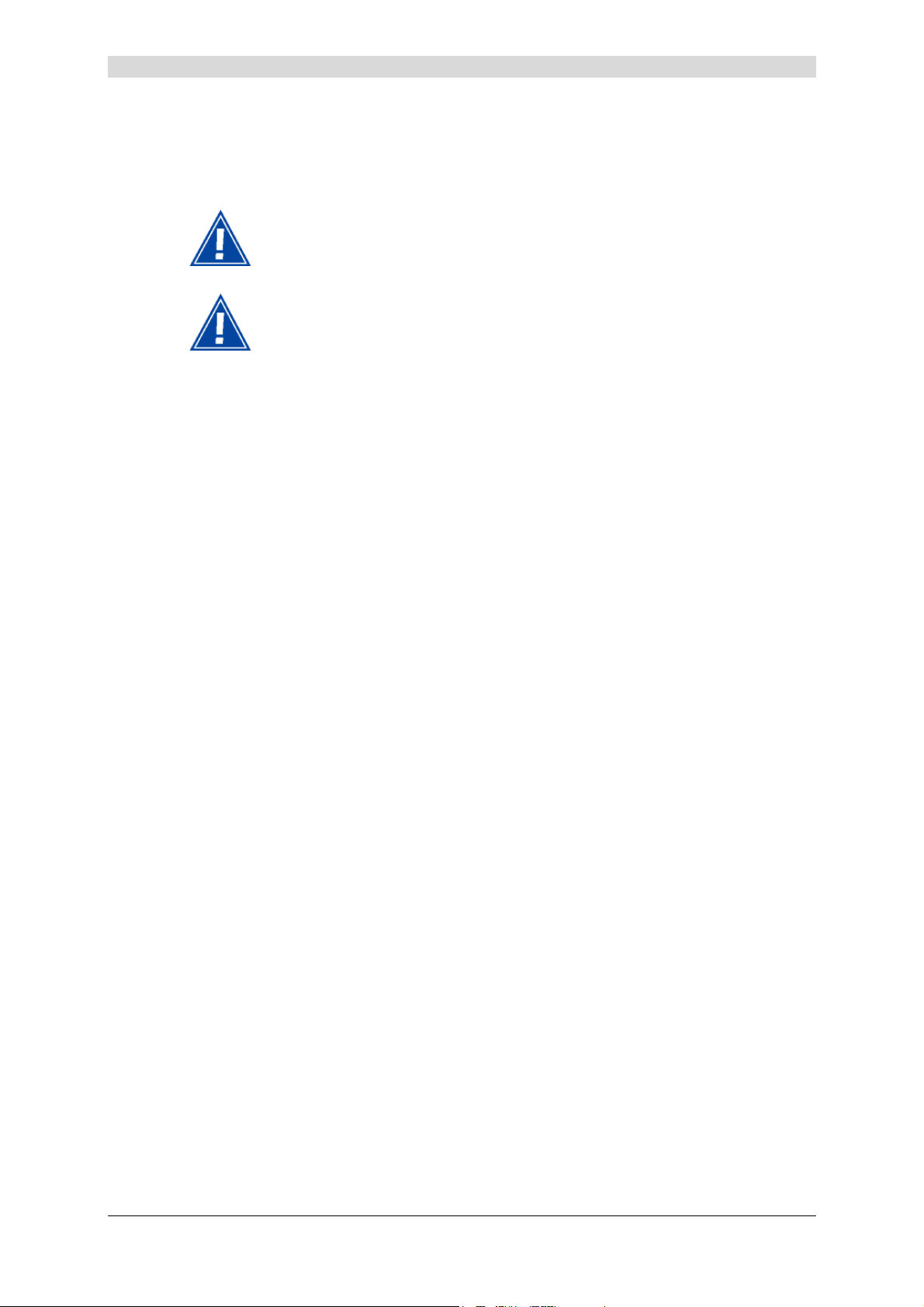
3 - Installing your modem/router
You can install and configure your modem/router with the following interfaces:
¾ Ethernet (see section 3.1),
¾ USB (see section 3.2),
Before installing your SAGEM F@st™ 1200 modem/router, you must uninstall
any other ADSL modem/router.
If you have installed your modem/router with an Ethernet interface and you
want to install it with the other USB interface, you must uninstall the
modem/router.
To do this:
Select Start / All programs / SAGEM F@st™ 1200 / Uninstall.
SAGEM F@st™ 1200 User Guide - 252417101-01
Page 3-2 Sagem Communication document. Reproduction and disclosure prohibited
Page 21
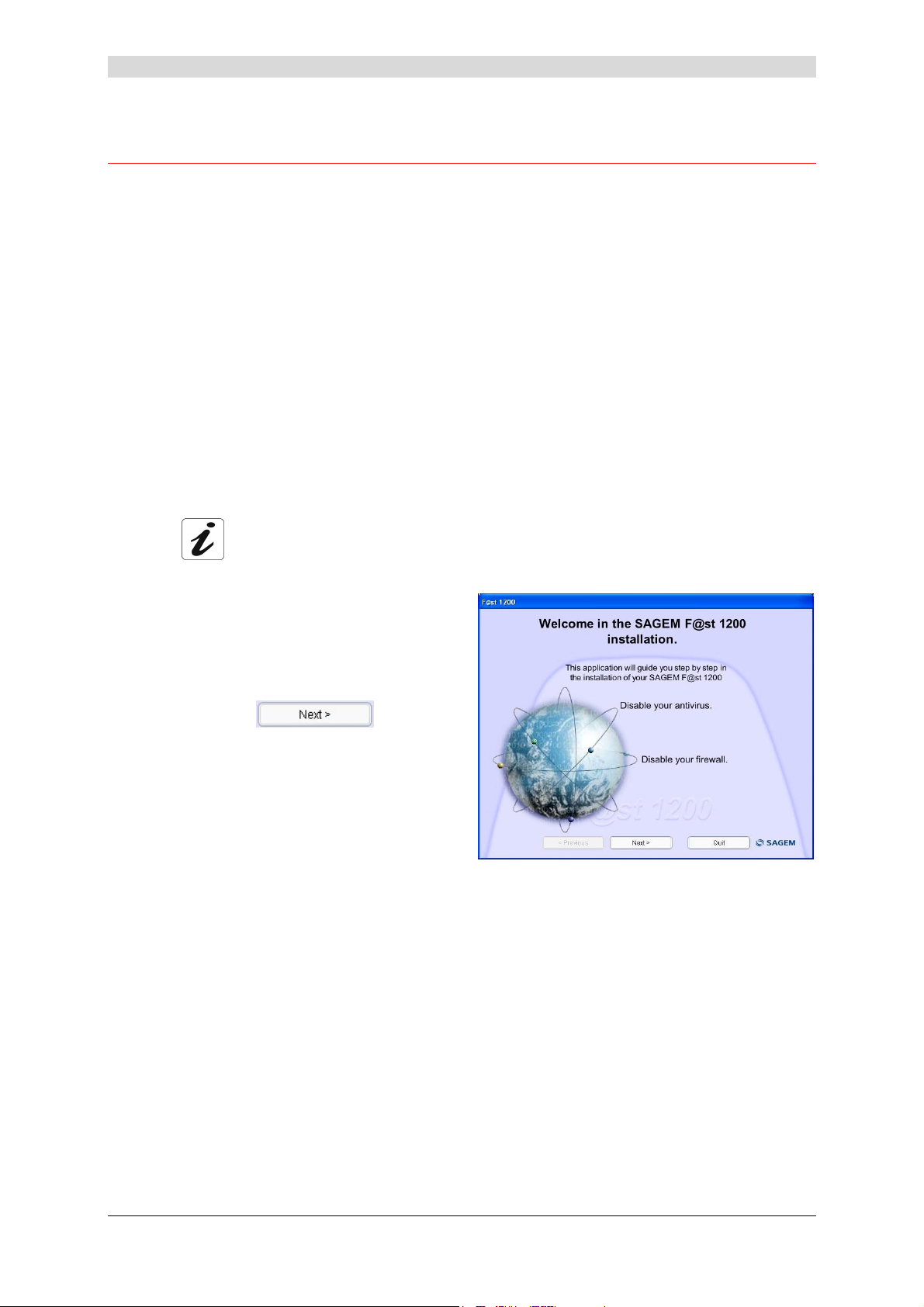
3 - Installing your modem/router
3.1 Installing and configuring your modem/router on your
computer's network card (Ethernet)
3.1.1 In Windows
The Ethernet socket marked ETH on your SAGEM F@st™ 1200 is provided for you to connect
your computers or wired Ethernet network elements. This port is a 10/100BASE-T port. It
supports bit rates of 10 Mbit/s and 100 Mbit/s in Half or Full Duplex mode on a category 5 double
twisted pair.
This port is an RJ45 connector with self-detecting MDI or MDI-x type wiring.
To this port, you can connect, using a straight or cross-pinned Ethernet lead (not supplied with
the equipment):
• either directly to a computer equipped with an Ethernet 10/100BASE-T network card,
• or to an Ethernet local area network connected to a network concentrator (HUB or Switch).
The installation procedure described below was carried out in
Windows XP. Installation in other Windows operating systems (98,
ME and 2000) may present slight differences.
Insert the CD-ROM in your computer's
1
appropriate drive; the screen opposite
appears.
Carry out the operations described on
screen.
Click the
continue installation.
Note: If this screen does not appear: In the Start menu, select Run then enter:
"<CD-ROM drive letter> :\F@st1200.exe then click OK.
button to
SAGEM F@st™ 1200 User Guide - 252417101-01
Sagem Communication document. Reproduction and disclosure prohibited Page 3-3
Page 22
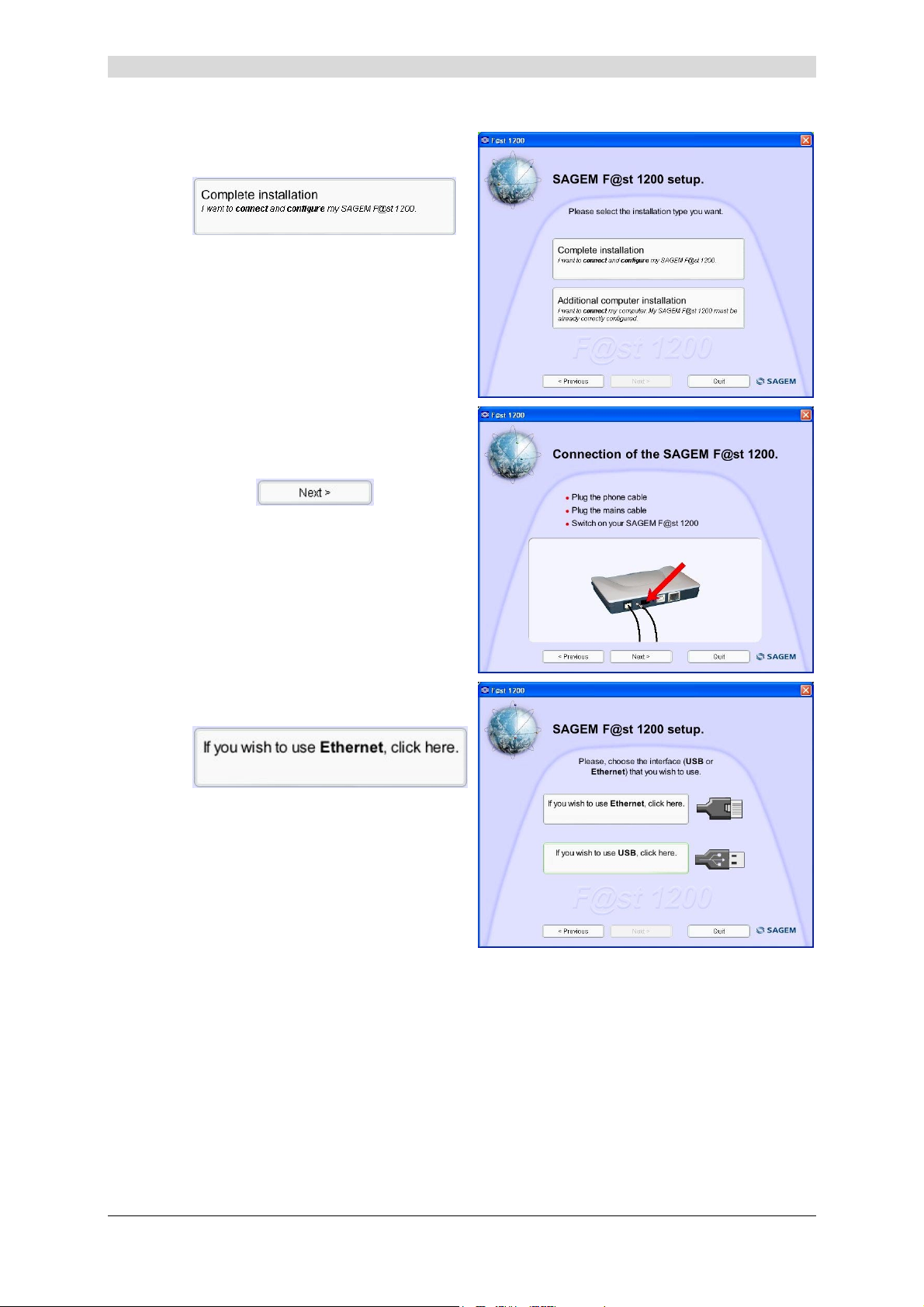
3 - Installing your modem/router
The screen opposite appears.
2
Click
The screen opposite appears.
3
Carry out the operations described on
screen.
.
Click the
continue installation.
The screen opposite appears.
4
Click
to install your modem/router on the ETH
interface.
button to
SAGEM F@st™ 1200 User Guide - 252417101-01
Page 3-4 Sagem Communication document. Reproduction and disclosure prohibited
Page 23
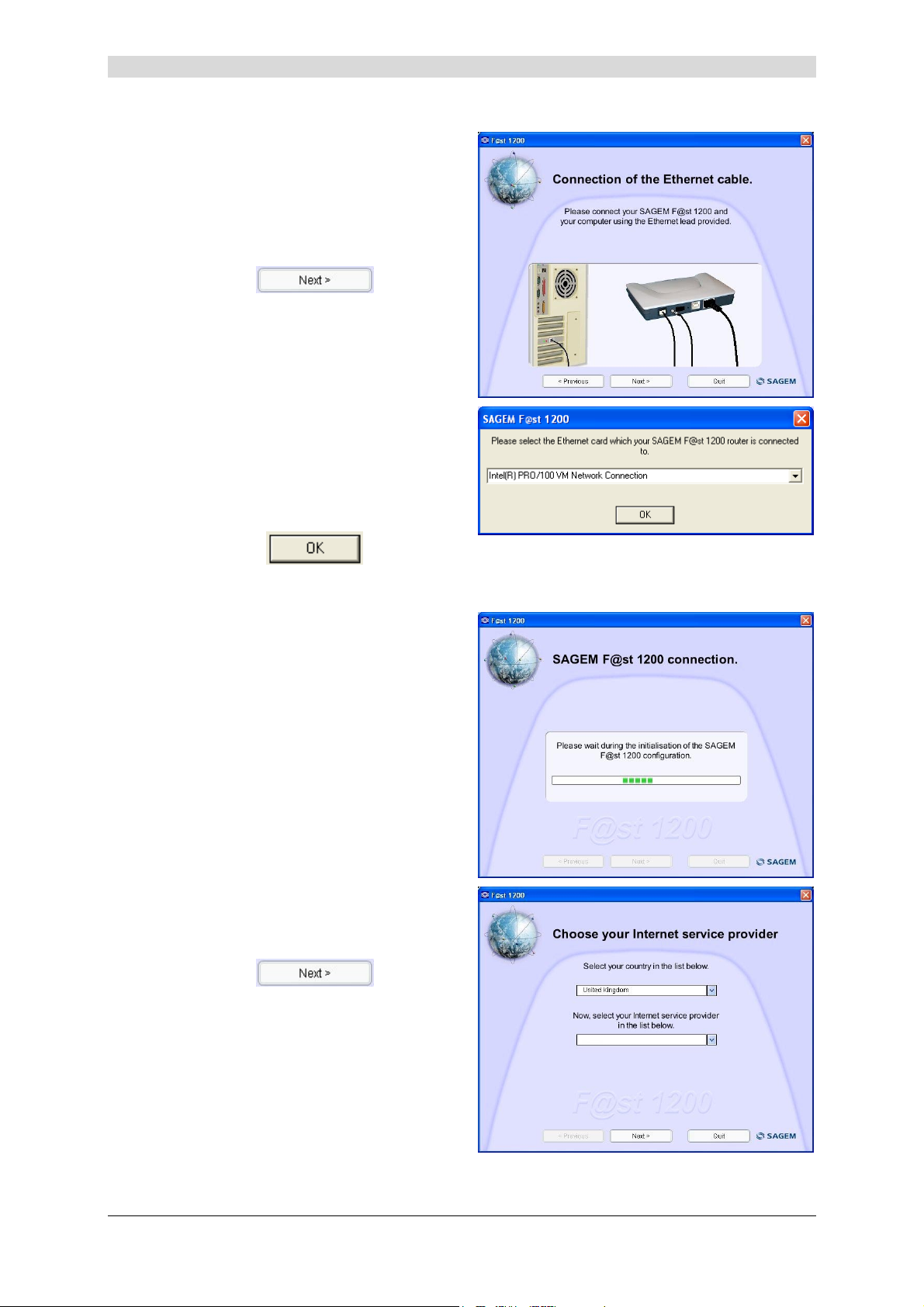
Connect the RJ45/RJ45 Ethernet lead
5
by connecting the end of this lead to the
ETH socket on your
SAGEM F@st™ 1200 then connecting
the other end to an available Ethernet
socket on your computer according to
the animation displayed on screen.
3 - Installing your modem/router
Click the
button to
continue installation.
The screen opposite appears, if a
6
number of Ethernet cards are installed
on your computer.
Select the Ethernet card connected to
the SAGEM F@st
TM
1200 from the
drop-down list.
Then click
to confirm
your choice and continue with
configuration.
The screen opposite appears and
7
prompts you to wait.
The screen opposite appears.
8
Select your country of residence and
your Internet Service Provider (ISP).
Click the
button to
continue installation.
SAGEM F@st™ 1200 User Guide - 252417101-01
Sagem Communication document. Reproduction and disclosure prohibited Page 3-5
Page 24
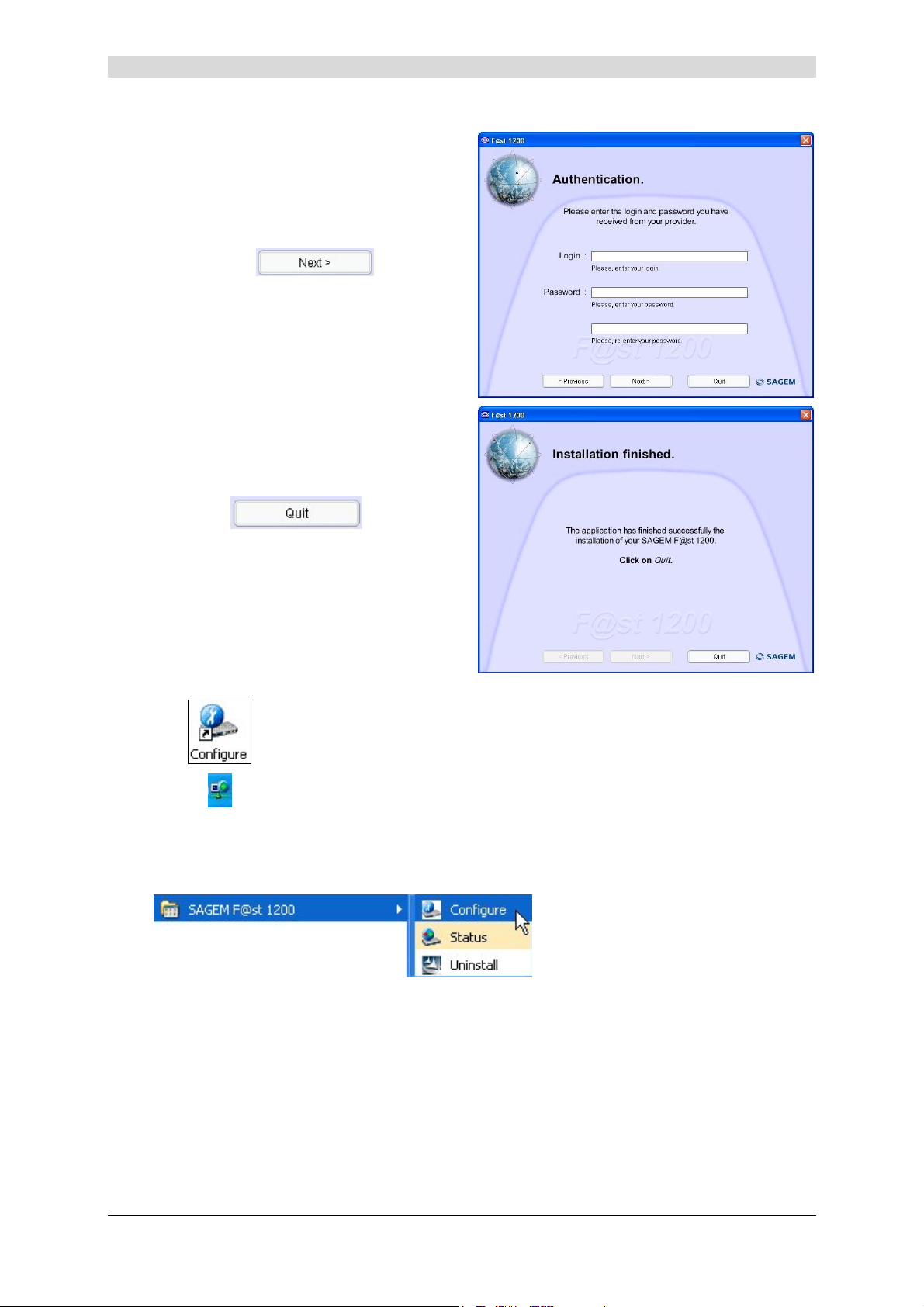
3 - Installing your modem/router
The screen opposite appears.
9
Enter the login identifier followed by the
login password and confirm the latter.
These will have been supplied to you by
your ISP.
Click the
continue installation.
Installation is finished.
10
Two icons have been created
respectively on your desktop and in the
task bar (see detail below).
Click
)
button to
.
This icon created on your desktop lets you configure your
modem/router (see chapter 5, Configuration).
)
You can also use the Start menu to select All programs / SAGEM F@st 1200 to access the
following options:
SAGEM F@st™ 1200 User Guide - 252417101-01
Page 3-6 Sagem Communication document. Reproduction and disclosure prohibited
This icon created in the task bar lets you know the status of the
modem/router (see Appendix A - Troubleshooting).
Page 25
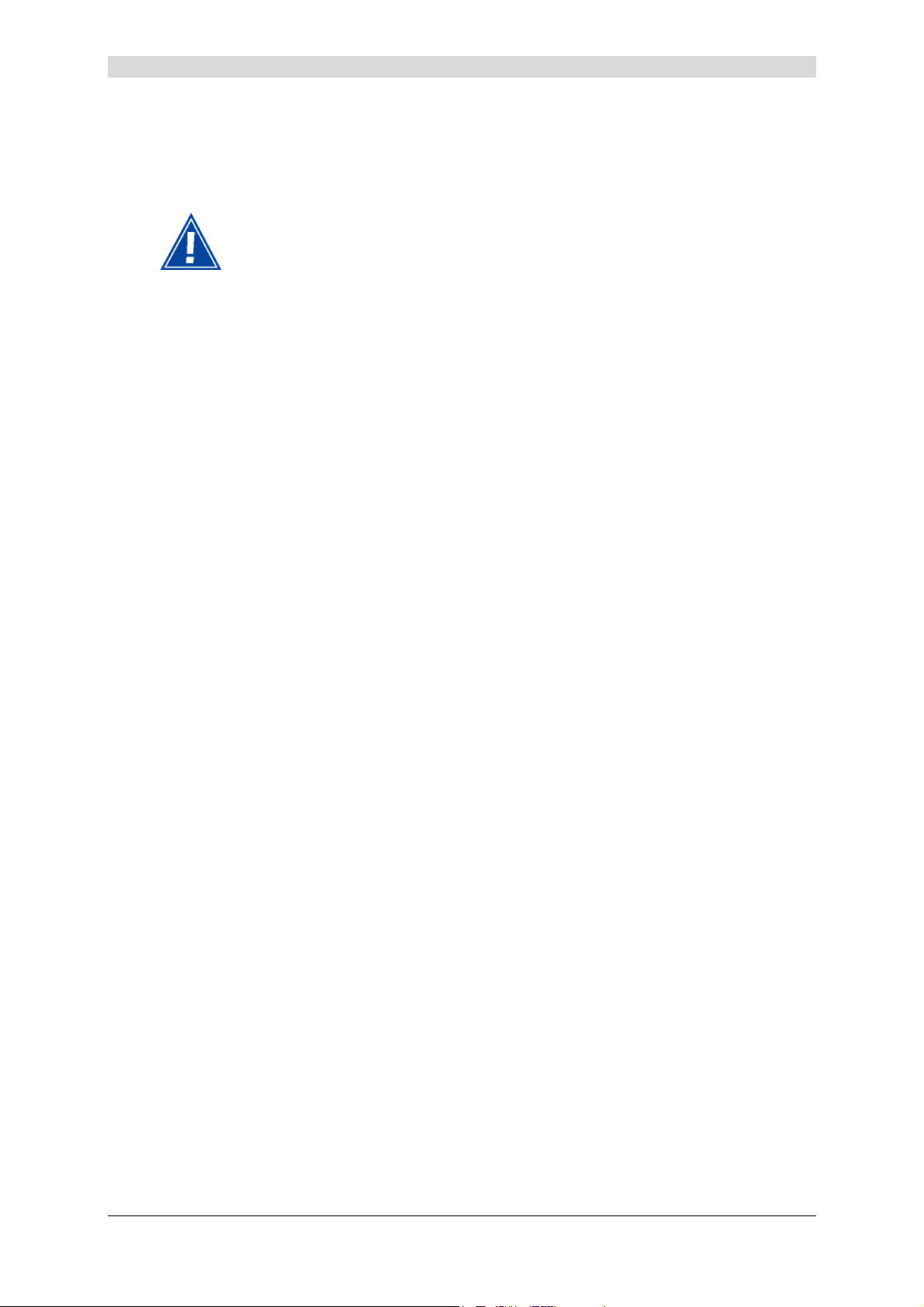
3 - Installing your modem/router
You can now:
¾ Surf the Internet
¾ Configure your modem/router more specifically.
Caution: If on installation you entered an incorrect login identifier or
password, you will have been able to continue and finish
installation and have been allowed access to the configurator.
However, under no circumstances will you be able to surf the
Internet.
To surf the Internet, you must enter the correct information,
supplied to you by your Internet Service Provider. For this:
Open your configurator (see chapter 5), then select the
"WAN Setup" tab.
SAGEM F@st™ 1200 User Guide - 252417101-01
Sagem Communication document. Reproduction and disclosure prohibited Page 3-7
Page 26

3 - Installing your modem/router
3.1.2 In Mac OSX
The configuration procedure described below was performed in Mac OS 10.4.1 (Tiger). It
can be performed in other operating systems such as Mac OS X 10.2 and 10.3.
For the configuration application installed on your Macintosh to be able to communicate
with your modem/router's embedded software, the IP addresses of your computer and of
your SAGEM F@st
options:
¾ To activate your modem/router's DHCP Server and configure your Macintosh in
DHCP Client mode. The DHCP server will then automatically supply your computer
with an IP address (default configuration of the SAGEM F@st
recommended for inexperienced users).
¾ To manually configure the IP addresses of your modem/router and your Macintosh,
taking care to ensure that the IP addresses are in the same plan. The default IP
address for your SAGEM F@st
assign your computer the address 192.168.1.12.
TM
1200 need to be in the same addressing plan. For this, you have two
TM
1200,
TM
1200 is 192.168.1.1. You can therefore, for example,
If you incorrectly assign or lose the IP address of your modem/router, you should refer to
Appendix A - Troubleshooting.
The paragraph below indicates the procedure for configuring the Macintosh in DHCP client
mode, in order to obtain an IP address automatically from the modem/router.
1
Click the
(apple) menu in the
menu bar, select " System
Preferences ", then click the
"Network" icon.
The screen opposite appears.
In the shaded field "Built-in Ethernet":
¾ A green indicator lamp indicates
activation (performed automatically
on connecting the Ethernet lead
from your SAGEM F@st
TM
1200).
¾ If your Macintosh is already
configured in DHCP client mode
and the DHCP server is running in
your SAGEM F@st
TM
1200, the IP
address assigned to your computer
by the modem/router is
specified.(example: 192.168.1.12).
Click the "Configure" button to modify
or check your Macintosh's
configuration.
SAGEM F@st™ 1200 User Guide - 252417101-01
Page 3-8 Sagem Communication document. Reproduction and disclosure prohibited
Page 27

The Show: field should be set to Built-
2
in Internet (by default)
The TCP/IP tab appears automatically.
The Configure Ipv4: field should
contain Using DHCP by default. If not,
select this setting from the drop-down
list.
Note: If the Using PPP setting is
displayed, select the PPPoE tab then
uncheck the Connect using PPPoE
box.
Click Apply Now to confirm connection
in DHCP mode.
3 - Installing your modem/router
The network window is updated as
3
shown opposite.
This panel should show the IP address,
the subnet mask supplied by the
modem/router and the default IP
address of the SAGEM F@st
LAN interface (192.168.1.1).
You can now close the network window.
The DHCP client, DNS servers and Search domains fields are optional.
TM
1200's
SAGEM F@st™ 1200 User Guide - 252417101-01
Sagem Communication document. Reproduction and disclosure prohibited Page 3-9
Page 28

3 - Installing your modem/router
3.2 Installing and configuring your modem/router on your computer's USB port
3.2.1 In Windows
The USB port of the SAGEM F@st™ 1200 is a USB 1.1 port supporting a maximum bit rate of
12 Mbit/s. The connector is type B.
On this port, you can connect directly to a computer with a type A USB port using a USB lead
(supplied with the equipment).
Do not connect the USB lead until prompted by the installation procedure (that is,
after installing the drivers).
The installation procedure described below was performed in
Windows XP. Installation in other Windows operating systems (98,
ME and 2000) may present slight differences.
Insert the CD-ROM in your computer's
1
appropriate drive; the screen opposite
appears.
Carry out the operations described on
screen.
Click the
continue installation.
Note: If this screen does not appear: Select Start, then Run, then enter:
"<CD-ROM drive letter> :\F@st1200.exe then click OK.
button to
SAGEM F@st™ 1200 User Guide - 252417101-01
Page 3-10 Sagem Communication document. Reproduction and disclosure prohibited
Page 29

The screen opposite appears.
2
Click
The screen opposite appears.
3
Carry out the operations described on
screen.
3 - Installing your modem/router
.
Click the
continue installation.
The screen opposite appears.
4
Click
to install your residential modem/router
on the USB interface.
button to
SAGEM F@st™ 1200 User Guide - 252417101-01
Sagem Communication document. Reproduction and disclosure prohibited Page 3-11
Page 30

3 - Installing your modem/router
The screen opposite appears and
5
prompts you to wait while the drivers
are installed.
The screen opposite appears.
6
Connect the USB lead by connecting
the type B "square" end to the
modem/router (USB socket) then by
connecting the other type A "flat" end to
a corresponding available socket on
your computer according to the
animation displayed on screen.
The screen opposite appears.
7
Select your country of residence and
your Internet Service Provider (ISP).
Click the
continue installation.
button to
SAGEM F@st™ 1200 User Guide - 252417101-01
Page 3-12 Sagem Communication document. Reproduction and disclosure prohibited
Page 31

The screen opposite appears.
8
Enter the login identifier then the login
password and confirm the latter.
These are available from your
subscription confirmation email.
3 - Installing your modem/router
Click the
continue installation.
Installation is finished.
9
Two icons have been created
respectively on your desktop and in the
task bar (see detail below).
Click
button to
.
)
)
You can also use the Start menu to select All programs / SAGEM F@st 1200 to access the
following options:
This icon created on your desktop lets you configure your
modem/router (see chapter 5, Configuration).
This icon created in the task bar lets you know the status of the
modem/router (see Appendix A - Troubleshooting).
SAGEM F@st™ 1200 User Guide - 252417101-01
Sagem Communication document. Reproduction and disclosure prohibited Page 3-13
Page 32

3 - Installing your modem/router
You can now:
¾ Surf the Internet
¾ Configure your modem/router more specifically.
Caution: If on installation you entered an incorrect login identifier or
password, you will have been able to continue and finish
installation and have been allowed access to the configurator.
However, under no circumstances will you be able to surf the
Internet.
To surf the Internet, you must enter the correct information,
supplied to you by your Internet Service Provider. For this:
Open your configurator (see chapter 5), then select the
"WAN Setup" tab.
3.2.2 In Mac OSX
The USB interface is not supported by Mac OSX.
Ethernet interface Using is described in section 3.1.2.
SAGEM F@st™ 1200 User Guide - 252417101-01
Page 3-14 Sagem Communication document. Reproduction and disclosure prohibited
Page 33

3 - Installing your modem/router
3.3 Installing and configuring an additional computer
Object: This procedure is for installing an additional computer. This computer can be
connected either to a HUB or to another interface on the modem.
To install an additional computer, you first need to "completely" install your modem
and configure it correctly.
Insert the CD-ROM in your computer's
1
appropriate drive; the screen opposite
appears.
Carry out the operations described on
screen.
Click the
continue installation.
Note: If this screen does not appear: Select Start, then Run, then enter:
"<CD-ROM drive letter> :\F@st1200.exe then click OK.
The screen opposite appears.
2
Click
button to
.
SAGEM F@st™ 1200 User Guide - 252417101-01
Sagem Communication document. Reproduction and disclosure prohibited Page 3-15
Page 34

3 - Installing your modem/router
The screen opposite appears.
3
Click
to install your modem/router on the ETH
interface
(see section 3.1 - steps 5, 6, 7 and 10).
Click
to install your modem/router on the
USB interface
(see section 3.2 - steps 5, 6 and 9).
The steps concerning:
• connecting the modem/router to the telephone socket and the mains outlet,
• and configuring your SAGEM F@st™ 1200 (login identifier and login
password, etc.),
must not be carried out when installing and configuring an additional computer
whatever the interface (ETH or USB).
SAGEM F@st™ 1200 User Guide - 252417101-01
Page 3-16 Sagem Communication document. Reproduction and disclosure prohibited
Page 35

4. Information
SAGEM F@st™ 1200 User Guide - 252417101-01
Sagem Communication document. Reproduction and disclosure prohibited Page 4-1
Page 36

4 - Information
You can at any time ascertain the status of your modem/router and your ADSL line by displaying
the connection icon
In Windows only.
This icon appears immediately installation is finished and indicates that the modem is
operational and that the ADSL line is connected to the Internet.
In the event of a fault, two other icons can appear in the task bar. These are detailed
in appendix A - Troubleshooting.
For more details, click this icon;
the screen opposite appears.
in the task bar.
Click the button to close the window.
If, inadvertently, you close the window by clicking the (Close) button, the icon
disappears from the task bar.
To redisplay this icon, select Start, All programs / SAGEM F@st 1200 then click
the left mouse button on Information.
SAGEM F@st™ 1200 User Guide - 252417101-01
Page 4-2 Sagem Communication document. Reproduction and disclosure prohibited
Page 37

5. Configuration
This chapter
¾ Tells you how to access the configurator's home screen.
¾ Gives recommendations for the use of the configuration
screens.
¾ Details the various modem/router setup functions. §.5.3
§ 5.1
§ 5.2
SAGEM F@st™ 1200 User Guide - 252417101-01
Sagem Communication document. Reproduction and disclosure prohibited Page 5-1
Page 38

5 - Configuration
5.1 Launching the configurator
5.1.1 In Windows
Before using the configuration tool, you need to have configured the Ethernet or USB
interface on your computer using the installation CD-ROM supplied with your
SAGEM F@st
The SAGEM F@stTM 1200's DHCP server function is activated by default with a range
of addresses, as indicated in section 5.3.1.3.
Double-click the configuration icon created on the desktop after installing the equipment:
1
TM
1200 (see chapter 3).
or
In the Start menu, select All
programs / SAGEM F@st 1200.
then left click on Configure.
SAGEM F@st™ 1200 User Guide - 252417101-01
Page 5-2 Sagem Communication document. Reproduction and disclosure prohibited
Page 39

The configuration screen opposite
2
appears with the "Status" tab
selected.
5 - Configuration
SAGEM F@st™ 1200 User Guide - 252417101-01
Sagem Communication document. Reproduction and disclosure prohibited Page 5-3
Page 40

5 - Configuration
5.1.2 In Mac OS X
The configuration procedure described below was performed in Mac
OS 10.4.1 (Tiger). It can be performed in other operating systems such as Mac
OS X 10.2 and 10.3.
Insert the CD-ROM provided with the
1
modem/routeur in your computer's
appropriate drive ; the following icon
appears in the desktop:
Click this icon ; the opposite home
screen appears.
To make the "F@st 1200 Configuration" icon constantly present on the desktop, select in
2
the Home screen with the mouse the following icon:
then move it to the desktop.
SAGEM F@st™ 1200 User Guide - 252417101-01
Page 5-4 Sagem Communication document. Reproduction and disclosure prohibited
Page 41

The following "Configuration" icon
3
appears in the desktop.
Click this icon ; the configuration
screen appears with the "Status" tab
selected.
5 - Configuration
On the screen appear four among five configuration menus represented by tabs.
Click the
To display menu, select it in the drop-down list or click the appropriated tab if
this one is displayed at the screen.
or buttons to display the menus drop-down list.
SAGEM F@st™ 1200 User Guide - 252417101-01
Sagem Communication document. Reproduction and disclosure prohibited Page 5-5
Page 42

5 - Configuration
5.2 Recommendations
The meanings of the main buttons commonly appearing in all the configuration windows are
given in the table below.
Click this button to update the parameters on screen.
Click this button to save the current configuration parameters in your
modem/router's permanent memory.
A confirmation window appears if the operation is successful. Click the
OK button to close the window.
You are recommended to save all the parameters that you have altered.
Click this button to exit from the application without saving your input.
SAGEM F@st™ 1200 User Guide - 252417101-01
Page 5-6 Sagem Communication document. Reproduction and disclosure prohibited
Page 43

5 - Configuration
5.3 Configuring your modem/router
5.3.1 In Windows
The configuration application has a number of headings for displaying the ADSL line parameters
and configuring your modem/router.
These headings, accessed by clicking the appropriate tab, are:
• Status (see 5.3.1.1),
• WAN Setup (see 5.3.1.2),
• LAN Setup (see 5.3.1.3),
• NAT Setup (see 5.3.1.4),
• Advanced (see 5.3.1.5).
5.3.1.1 Status
Object: This function is for viewing the ADSL line statistics.
Select the Status tab.
The screen opposite appears.
SAGEM F@st™ 1200 User Guide - 252417101-01
Sagem Communication document. Reproduction and disclosure prohibited Page 5-7
Page 44

5 - Configuration
Field Meaning
Modem State
WAN IP Address
ADSL Line Status
Three possible cases:
(Writing in green): Normal operation.
(Writing in yellow): The modem is connecting
to the Internet.
(Writing in red): The ADSL line is
disconnected.
Displays the Public IP address (WAN) assigned to the
modem/router.
This field may be empty when the modem/router is in
negotiation mode or the ADSL line is not connected.
Two possible cases:
: indicates that the ADSL link is
set up and also the supported ADSL standard.
: indicates that the ADSL link is not set up (line
disconnected, for example).
VPI / VCI Displays the VPI supplied by your Internet Service Provider
(ISP).
Displays the VCI supplied by your Internet Service Provider
(ISP).
Encapsulation Displays the encapsulation supplied by your Internet Service
Provider (ISP).
Two possible cases:
VC : Virtual Channel (Encapsulation without header).
LCC : Logical Link Control (Encapsulation with header).
SAGEM F@st™ 1200 User Guide - 252417101-01
Page 5-8 Sagem Communication document. Reproduction and disclosure prohibited
Page 45

5 - Configuration
Field Meaning
Protocol Displays the protocol supplied by your Internet Service
Provider (ISP).
Five possible cases:
RFC1483 Bridged : Bridged.
RFC1483 Routed : Routed.
PPPoE : PPP over Ethernet.
PPPoA : PPP over ATM.
MER : MAC Encapsulated Routed.
Upstream
Downstream
Firmware version
ADSL code version
F@st1200 Setup version
No field on the screen can be modified.
Displays the upstream rate of the ADSL line (expressed in
kbit/s).
Displays the downstream rate of the ADSL line
(expressed in kbit/s).
Displays the modem/router firmware version.
Displays the ADSL code.
Displays the configuration application version.
SAGEM F@st™ 1200 User Guide - 252417101-01
Sagem Communication document. Reproduction and disclosure prohibited Page 5-9
Page 46

5 - Configuration
5.3.1.2 WAN Setup
Object: This function is for setting up the wide area network (WAN) access interface.
Select the WAN Setup tab.
The screen opposite appears.
The following fields are common to all the protocols.
Field Meaning
VPI
VCI
Encapsulation
Mode
Depending on the protocol chosen, the number of fields to be completed differs.
You must therefore select a protocol mode before completing the various fields.
Enter a VPI value between 0 and 255.
Enter a VCI value between 6 and 65535 (apart from 16).
Select one of the two proposed encapsulation modes (LLC or
VC Multiplexing).
RFC1483 Bridged
Common fields only.
SAGEM F@st™ 1200 User Guide - 252417101-01
Page 5-10 Sagem Communication document. Reproduction and disclosure prohibited
Page 47

RFC1483 Routed
Field Meaning
5 - Configuration
Network Setting Enable NAT
Enable DHCP
WAN IP Address
WAN Subnet Mask
This field is active only when the "DHCP client" function is deactivated
(Enable DHCP field check box not checked).
Enter a WAN IP address.
This field is active only when the "DHCP client" function is deactivated
(Enable DHCP field check box not checked).
Enter a WAN subnet mask.
PPPoE
Field Meaning
Network Setting Enable NAT
Authentication
User Name
Select one of the proposed authentication modes (CHAP or PAP).
Enter the user name (32 characters maximum) supplied by your
Internet Service Provider (ISP).
: Check the appropriate box to enable address
translation (NAT) (Recommended).
: Check the appropriate box to activate the
modem/router's "DHCP client" function.
: Check the appropriate box to enable address
translation (NAT) (Recommended).
Password Enter the password (32 characters maximum) supplied by your Internet
Service Provider (ISP).
Dialling
Idle timeout (min)
Select:
AUTO
DIRECT
Enter a delay (expressed in minutes) after which the PPPoE link will
disconnect in the absence of Internet traffic.
: The PPPoE link will be set up only if there is traffic on the
ADSL line.
: The PPPoE link will always be set up even if there is no
traffic on the ADSL line.
Select DIRECT (Recommended).
SAGEM F@st™ 1200 User Guide - 252417101-01
Sagem Communication document. Reproduction and disclosure prohibited Page 5-11
Page 48

5 - Configuration
PPPoA
Field Meaning
Network Setting Enable NAT
Authentication
User Name
Password Enter the password (32 characters maximum) supplied by your Internet
Select one of the proposed authentication modes (CHAP or PAP).
Enter the user name (32 characters maximum) supplied by your
Internet Service Provider (ISP).
Service Provider (ISP).
: Check the appropriate box to enable address
translation (NAT) (Recommended).
MER
Field Meaning
Network Setting Enable NAT
Enable DHCP
IP Address This field is active only when the "DHCP client" is deactivated (Enable
DHCP field check box not checked).
Enter a network IP address.
Subnet Mask
This field is active only when the "DHCP client" function is deactivated
(Enable DHCP field check box not checked).
: Check the appropriate box to enable address
translation (NAT) (Recommended).
: Check the appropriate box to enable the
modem/router's "DHCP client" function.
Enter a subnetwork mask.
SAGEM F@st™ 1200 User Guide - 252417101-01
Page 5-12 Sagem Communication document. Reproduction and disclosure prohibited
Page 49

5.3.1.3 LAN Setup
Select the LAN Setup tab.
The screen opposite appears.
5 - Configuration
LAN SETUP
Object: This function is for entering the local IP address and the dedicated subnetwork mask.
Field Meaning Default
Interface
IP Address
Subnet
If you want to change the address and local subnetwork of your
modem/router, you must configure your modem/router's DHCP server in the
same network.
(see Change of address section).
Interface connected to the local area network LAN:
eth0.
IP address.
IP subnetwork mask.
Eth0
192.168.1.1
255.255.255.0
SAGEM F@st™ 1200 User Guide - 252417101-01
Sagem Communication document. Reproduction and disclosure prohibited Page 5-13
Page 50

5 - Configuration
DHCP SERVER CONFIGURATION
Object: This function is for "Enabling" or "Disabling" the modem/router's DHCP server
function with its own parameters. The DHCP server automatically assigns an IP
configuration to any computer connected to the modem/router.
This area displays all the default settings of the modem/router's DHCP server.
The DHCP server is always "Enabled" by default (
If you want to change the DHCP server settings, you must save the
configuration (SAVE button) then reset the modem and all the equipment
connected to it.
Field Meaning Default
Starting IP Address
End IP Address
Subnet
Gateway
The first address assigned by the DHCP server.
Note: This IP address should belong to the same
subnetwork as that of the modem/router IP
address.
The last address assigned by the DHCP server.
Note: This IP address should belong to the same
subnetwork as that of modem/router IP address.
IP subnetwork mask.
Gateway address (LAN address of the
modem/router).
button showing).
192.168.1.10
192.168.1.50
255.255.255.0
192.168.1.1
Primary DNS Address of your Internet Server Provider's primary
DNS server.
Note: Set by default to the LAN address of the
modem/router to be used as a DNS relay
(recommended).
Secondary DNS Address of your Internet Server Provider's
secondary DNS server.
Lease (in days)
Availability period (in days) of each IP address
assigned.
192.168.1.1
0.0.0.0
7
SAGEM F@st™ 1200 User Guide - 252417101-01
Page 5-14 Sagem Communication document. Reproduction and disclosure prohibited
Page 51

5 - Configuration
Change of address
An example of change of address and subnetwork of the LAN involving a change of network on
the modem/router's DHCP server is given below.
SAGEM F@st™ 1200 User Guide - 252417101-01
Sagem Communication document. Reproduction and disclosure prohibited Page 5-15
Page 52

5 - Configuration
5.3.1.4 NAT Setup
Select the NAT Setup tab.
The screen opposite appears.
DMZ (Demilitarized Zone)
Object: This function is for directing all incoming traffic (WAN) to a predefined local area
network (LAN) address, regardless of port.
This activate this functionality, select Enable.
Field Meaning Default
Private IP Address
Click the button to register the address entered then the button if
you want to save this configuration.
This field is active only if the "DMZ" functionality is
activated.
If you want to use this functionality, enter a local
(LAN) IP address.
0.0.0.0
SAGEM F@st™ 1200 User Guide - 252417101-01
Page 5-16 Sagem Communication document. Reproduction and disclosure prohibited
Page 53

5 - Configuration
Port Redirect
Object: This area is for redirecting a public port (Public Port) to a private port (Private Port)
and a computer by its associated address (Private IP Address). This lets you
configure your modem/router so that remote users using services such as FTP
(port 21) or HTTP (80) via public addresses can access local servers with private
addresses via private ports.
"ADD" button
This button is for adding a new configuration.
Enter a private IP address in the
"Private IP Address" field.
Enter a private port in the "Private Port"
field.
Enter a public port in the "Public Port"
field.
Click the
configuration.
The screen opposite shows two
configurations added.
button to add a new
"Delete" button
To delete a configuration from the list, select the one you want to delete then click the
button.
SAGEM F@st™ 1200 User Guide - 252417101-01
Sagem Communication document. Reproduction and disclosure prohibited Page 5-17
Page 54

5 - Configuration
5.3.1.5 Advanced
This heading is reserved for advanced users.
Object: This heading lets you:
¾ update the firmware,
¾ save (download), in a file, the configuration in the modem/router,
¾ upload a configuration to the modem/router,
¾ restore the default factory settings,
¾ restart the modem/router in the last saved configuration.
Select the Advanced tab.
The screen opposite appears.
5.3.2 In Mac OSX
The screens appearance and the configurator menus contents in Mac and Windows being
similar, refer to section 5.3.1.
SAGEM F@st™ 1200 User Guide - 252417101-01
Page 5-18 Sagem Communication document. Reproduction and disclosure prohibited
Page 55

A. Appendix A - Troubleshooting
This chapter covers ¾ checking the assignment of an IP address § A.1
¾ interpreting LEDs § A.2
¾ operation alarms § A.3
¾ the IP address § A.4
¾ restoring the factory-set configuration § 0
SAGEM F@st™ 1200 User Guide - 252336343-01
Sagem Communication document. Reproduction and disclosure prohibited Page A-1
Page 56

Appendix A - Troubleshooting
A.1 Checking the assignment of an IP address
A range of IP addresses is assigned for each interface (see section D.1).
A.1.1 In Windows
In Windows 98
¾ Click Start, select Run, enter winipcfg then click OK; the dedicated application appears.
¾ Check that the IP address entry contains a value other than 0.0.0.0 (192.168.1.10 for
example) for the local area network (LAN) interface connected to the modem.
In Windows XP, 2000 and Me
¾ Click Start, select Run, enter cmd then click OK; the command prompt window appears.
Enter ipconfig then confirm by pressing Enter.
¾ Check that the IP Address entry contains a value other than 0.0.0.0 (192.168.1.10 for
example) for the local area network (LAN) interface connected to the modem.
A.1.2 In Mac (MacOS X for example)
¾ Click the Apple in the menu bar.
¾ Select System Preferences, then click the Network icon.
¾ Check that the IP Address entry contains a value other than 0.0.0.0 (192.168.1.10 for
example) for the local area network (LAN) interface connected to the modem.
SAGEM F@st™ 1200 User Guide - 252336343-01
Page A-2 Sagem Communication document. Reproduction and disclosure prohibited
Page 57

Appendix A - Troubleshooting
All the troubleshooting procedures described below were carried out in
Windows XP. The procedures in other Windows operating systems
(98, ME and 2000) may present slight differences.
A.2 Interpreting LEDs
The four LEDs on the SAGEM F@st™ 1200 reflect the status of the various interfaces.
When the SAGEM F@st™ 1200 is powered up, the PWR LED lights first
followed by the other three LEDs, then these last three go off in turn.
A.3 Operation alarms
These alarms reflect events occurring while the SAGEM F@st™ 1200 is operating. They can be
diagnosed using the green LEDs on the front panel of the unit or via the icon in the task bar.
Front panel green LEDs
The table below gives the meaning of the various LEDs.
Marking PWR USB ETH LINE
On steady
Blinking slowly _ _
Off
Power supply
presence
No power supply No activity on USB link On activity on ETH link Line not connected
Activation/Activity
on USB link
Activity on ETH link ADSL line
In pace with traffic ADSL synchronizing
synchronized
(see section A.3.1)
SAGEM F@st™ 1200 User Guide - 252336343-01
Sagem Communication document. Reproduction and disclosure prohibited Page A-3
Page 58

Appendix A - Troubleshooting
Icon in the task bar
In Windows only.
This icon with its associated screen gives the various modem/router states:
The modem/router is operational
and the ADSL line is connected to
the Internet.
A.3.1 "LINE" LED blinking
1) The ADSL line is not
connected to the
modem/router. Check the
connection to the
modem/router.
or
2) The PPP link is not set up.
Check the PPP link
parameters supplied by your
Internet Service Provider
(ISP).
No communication with the
modem/router.
1) Check that the modem/router
is powered up.
2) Check that the modem/router
is correctly connected to your
computer via its Ethernet
(ETH) interface or its USB
(USB) interface.
¾ Check the connection of your ADSL splitters. Each telephone socket used in your
installation should be fitted with an ADSL splitter.
¾ Check that the RJ11 line lead supplied with your SAGEM F@st™ 1200 is connected to one
of your outlets. The use of telephone extension leads is not recommended.
¾ Finally, check with your ISP on the availability of the ADSL service on your telephone line.
SAGEM F@st™ 1200 User Guide - 252336343-01
Page A-4 Sagem Communication document. Reproduction and disclosure prohibited
Page 59

Appendix A - Troubleshooting
A.3.2 All LEDs off
¾ Check that the type of power supply available in your premises is in accordance with the
mains voltage needed to power your SAGEM F@st™ 1200.
¾ Check that the power supply lead supplied is correctly connected at one end to the mains
power supply network.
¾ Check that the power supply connector is correctly inserted into the corresponding port
(Power) on the SAGEM F@st™ 1200.
A.3.3 All LEDs blinking simultaneously
The modem/router has restarted in a "Recovery" degraded mode.
You must contact your Internet Service Provider (ISP).
A.4 Loss of modem/router IP address
If your modem/router's IP address is lost, communication by the configuration application with
the equipment becomes impossible.
When the configuration utility fails to set up
communication with the modem/router, the
window opposite appears.
You must enter the modem/router's IP
address then click OK to try to set up the
dialogue.
For the dialogue to be set up, the IP
addresses of your computer and your
modem/router need to be in the same
subnetwork plan.
If after a number of unsuccessful attempts the Status tab still indicates that the router is
unreachable, it will be necessary to restore your modem/router to its default IP configuration by
reverting to the factory configuration (see section A.5).
SAGEM F@st™ 1200 User Guide - 252336343-01
Sagem Communication document. Reproduction and disclosure prohibited Page A-5
Page 60

Appendix A - Troubleshooting
A.5 Restoring the factory-set configuration
To restart your modem/router in factory-set configuration:
Press the RST button using a pointed object until the four LEDs come on steady.
Then release this button; your SAGEM F@st™ 1200 restarts in factory-set configuration (Local
area network: 192.168.1.0/24 and modem/router address: 192.168.1.1).
This operation cancels all your modem/router's customized configuration.
SAGEM F@st™ 1200 User Guide - 252336343-01
Page A-6 Sagem Communication document. Reproduction and disclosure prohibited
Page 61

B. Appendix B - Safety warnings
This chapter covers ¾ safety warnings § B.1
¾ the CE declaration of conformity § B.2
SAGEM F@st™ 1200 User Guide - 252336343-01
Sagem Communication document. Reproduction and disclosure prohibited Page B-1
Page 62

Appendix B - Safety warnings
B.1 Safety warnings
The SAGEM F@st™ 1200 product is compliant with EN 60950, December 2001 edition.
The safety levels according to this standard are as follows:
B.1.1 Safety levels on the SAGEM F@st™ 1200 unit
Port Function Safety level
PWR
USB
ETH
LINE
Primary power supply port HPV
USB interface port SELV
Ethernet port
ADSL port TNV3
SELV
1
2
2
3
1
Hazardous Primary Voltage circuit
2
Safety Extra Low Voltage circuit
3
Telecommunication Network Voltage level 3 circuit
SAGEM F@st™ 1200 User Guide - 252336343-01
Page B-2 Sagem Communication document. Reproduction and disclosure prohibited
Page 63

B.2 CE declaration of conformity
Products bearing this symbol are compliant with the EMC regulations
and the Low Voltage Directive published by the European Commission
(EC).
Appendix B - Safety warnings
Sagem Communication declares that the SAGEM F@st
TM
1200 product is compliant with the
requirements of European directives 1995/5/CE and the main requirements of the directives
89/336/EEC dated 03/05/1989 and 73/23/EEC dated 19/02/1973, and that it effectively uses the
spectrum assigned to terrestrial or space radiocommunications.
The CE declaration of conformity for the SAGEM F@st
TM
1200 is provided within the framework
of the R&TTE directive.
This compliance is presumed by the full compliance with the harmonized European standards:
Safety
EN 60950-1 Ed: 12.2001
EMC
EN 55 022 Class B Ed 09-1998
EN 55 024 Ed 09-1998
Sagem Communication disclaims all liability if the current regulations are not correctly
observed at the place of installation.
TM
The CE declaration of conformity for the SAGEM F@st
file on the product delivery CD-ROM.
1200 is included in the form of a pdf
SAGEM F@st™ 1200 User Guide - 252336343-01
Sagem Communication document. Reproduction and disclosure prohibited Page B-3
Page 64

Appendix B - Safety warnings
SAGEM F@st™ 1200 User Guide - 252336343-01
Page B-4 Sagem Communication document. Reproduction and disclosure prohibited
Page 65

C. Appendix C - Technical specifications
This chapter covers ¾ the mechanical specifications and displays § C.1
¾ the specifications of the various interfaces § C.2
¾ the environmental specifications § C.3
¾ the software and protocols § C.4
SAGEM F@st™ 1200 User Guide - 252336343-01
Sagem Communication document. Reproduction and disclosure prohibited Page C-1
Page 66

Appendix C - Technical specifications
C.1 Mechanical specifications - Displays
Mechanical specifications
Dimensions
Unit weight
Weight of mains adapter
Installation
Protection rating
Displays
Four LEDs
PWR
USB
ETH
LINE
• Length : 140 mm
• Width : 95 mm
• Depth : < 32 mm
• : 200 g
• : 480 g
• : Desktop
• : Wall-mounted
• : IP30
Power supply presence
USB activity
ETH activity
ADSL interface
SAGEM F@st™ 1200 User Guide - 252336343-01
Page C-2 Sagem Communication document. Reproduction and disclosure prohibited
Page 67

C.2 Interface specifications
Ethernet LAN interface
Appendix C - Technical specifications
Bit rate
Standard
Connectors
• 10 Mbit/s or 100 Mbit/s, self-configurable
• Half / Full Duplex
• IEEE 802.3
• RJ45
• Self-detecting MDI or MDI-x type port
• Straight or cross-pinned lead
ADSL / ADSL2 / ADSL2+ interface
Transmission code
Standards supported
Maximum upstream rate
Maximum downstream rate
Transmit power
Port impedance
Range
• DMT
• G.992.1 (ADSL), G.992.3 (ADSL2), G.992.3 Annexe L
(Reach Extended), G.992.5 (ADSL2+)
• G.994.1 (G.Handshake)
• 2 Mbit/s
• 25 Mbit/s
• 12.5 dBm
• 100 Ohms
• 0 to 5500 m (according to ADSL mode)
Latency
• Simple (Fast or Interlaced)
SAGEM F@st™ 1200 User Guide - 252336343-01
Sagem Communication document. Reproduction and disclosure prohibited Page C-3
Page 68

Appendix C - Technical specifications
USB interface
Bit rate
Standard
Data
Transmission mode
Consumption
Connector
Mains power supply characteristics
Type
Class
Mains voltage
Power consumed
Mains connector
• 1.5 Mbit/s to 12 Mbit/s
• USB 1.1
• Asynchronous
• bidirectional
• none (only voltage detection on a computer's
high impedance port)
• USB - Type B
• Mains lead
• II
• 230 V
• < 8 W
• Type C Europlug
SAGEM F@st™ 1200 User Guide - 252336343-01
Page C-4 Sagem Communication document. Reproduction and disclosure prohibited
Page 69

C.3 Environmental specifications
Climatic and mechanical environment
Appendix C - Technical specifications
Warehousing
Transport
Operation
Electrical robustness
Standard
Electromagnetic compatibility
Transmission
Harmonic currents
• ETS 300 019-1-1 Class T1.2
• ETS 300 019-1-2 Class T2.3
• ETS 300 019-1-3 Class T3.2
Temperature: -5°C / +45°C
• ITU-T K.21 Ed 2000: basic level
• EN 55 022 Class B - Ed 01-1999
• EN 61 000-3-2
• EN 61 000-3-3
• EN 55 024
SAGEM F@st™ 1200 User Guide - 252336343-01
Sagem Communication document. Reproduction and disclosure prohibited Page C-5
Page 70

Appendix C - Technical specifications
C.4 Software and protocols
IP characteristics
TCP-IP, UDP, ICMP, ARP
DHCP
DNS
Routing (LAN and WAN)
NAT / PAT
Encapsulation protocols
PPP over ATM
PPP over Ethernet (PPPoE) over ATM
IP over ATM
ETH over ATM
Configuration
HCP
Version download
Management
• Server, relay
• Relay
• Static
• 8 maps maximum
• RFC 2364
• RFC 2516, RFC 1483/2684
• RFC 1483/2684
• RFC 1483/2684
• LAN port
• 1 version
• From ETH, USB
SAGEM F@st™ 1200 User Guide - 252336343-01
Page C-6 Sagem Communication document. Reproduction and disclosure prohibited
Page 71

D. Appendix D - Default configuration
This chapter covers ¾ the default configuration on the local area network (LAN)
side
§ D.1
SAGEM F@st™ 1200 User Guide - 252336343-01
Sagem Communication document. Reproduction and disclosure prohibited Page D-1
Page 72

Appendix D - Default configuration
This chapter gives the default parameter settings for the SAGEM F@st™ 1200 on
leaving the factory.
D.1 Default configuration on the local area network (LAN) side
The table below gives the values of the main default LAN parameters for your residential
gateway (ETH, USB):
LAN characteristics Value Status
ETH IP address
USB IP address
BROADCAST, ARP, MULTICAST Activated
Router LAN traffic is routed to your ISP
NAT/PAT Activated
192.168.1.1/24 Internet and configurator access.
SAGEM F@st™ 1200 User Guide - 252336343-01
Page D-2 Sagem Communication document. Reproduction and disclosure prohibited
Page 73

E. Appendix E - Glossary
SAGEM F@st™ 1200 User Guide - 252336343-01
Sagem Communication document. Reproduction and disclosure prohibited Page E-1
Page 74

Appendix E - Glossary
Glossary
ACL
ACL
ADSL
ARP
CC
CCK
CDVT
CHAP
CLI
CTP
DHCP
DNS
DTIM
FTP
GAP
HTML
HTTP
IEEE
IEEE 802.11b/g
IP
IPQoS
ISP
LAN
LCP
LLC
MAC
MDI
MER
MTU
NAPT
NAT
OAM
OBEX
PAN
PAP
PCI
PCMCIA
Access Configuration List
Asynchronous ConnectionLess
Asymmetric Digital Subscriber Line
Address Resolution Protocol
Continuity Check
Complementary Code Keying
Cell Delay Variation Tolerance
Challenge Handshake Authentication Protocol
Command Line Interface
Cordless Telephone Profile
Dynamic Host Configuration Protocol
Domain Name Server
Delivery Traffic Indication Message
File Transfer Protocol
Generic Access Profile
Hyper Text Markup Language
Hyper Text Transfer Protocol
Institute of Electrical and Electronics Engineers
Specifications that use the MAC protocol for the wireless local area
network (WLAN) in the 2.4 GHz band
Internet Protocol
IP Quality Of Service
Internet Service Provider
Local Area Network
Link Control Protocol
Logical Link Control (encapsulation with header)
Medium Access Control
Media Dependent Interface
MAC Encapsulation Routing
Maximum Transfer Unit
Network Address Port Translation
Network Address Translation
Operation, Administration and Maintenance
OBject, EXchange
Personal Area (Ad-Hoc) Network
Password Authentication Protocol
Peripheral Component Interconnect
Personal Computer Memory Card International Association
SAGEM F@st™ 1200 User Guide - 252336343-01
Page E-2 Sagem Communication document. Reproduction and disclosure prohibited
Page 75

Appendix E - Glossary
PDU
PING
PLC
PPP
PPPoE
PVC
QoS
RFC
RTCP
RTP
SCO
SCR
SNAP
SPP
SSID
STB
TCP
TELNET
TFTP
UBR
UDP
URL
USB
UTP
VAD
VBR-nrt
VBR-rt
VC
VCC
VCI
VC MUX
VLAN
VoIP
VP
VPI
VPN
WAN
Protocol Data Unit
Packet InterNet Groper
Packet Loss Concealment
Point to Point Protocol
PPP over Ethernet
Permanent Virtual Circuit
Quality of Service
Request For Comments
Real Time Control Protocol
Real-time Transport Protocol
Synchronous Connection-Oriented
Sustained Cell Rate
SubNetwork Attachment Point
Serial Port Profile
Service Set IDentifier
Set Top Box
Transmission Control Protocol
TELecommunication NETwork
Trivial File Transfer Protocol
Unspecified Bit Rate
User Datagram Protocol
Uniformed Resource Locator
Universal Serial Bus
Unshielded Twisted Pair
Voice Activity Detection
Variable Bit Rate - non real time
Variable Bit Rate - real time
Virtual Channel
Virtual Channel Connection
Virtual Channel Identifier
VC MUltipleXing (encapsulation without header)
Virtual LAN
Voice over IP
Virtual Path
Virtual Path Identifier
Virtual Private Network
Wide Area Network
WEB Meshed network of information servers
WFQ
Weighted Fair Queuing
SAGEM F@st™ 1200 User Guide - 252336343-01
Sagem Communication document. Reproduction and disclosure prohibited Page E-3
Page 76

Appendix E - Glossary
SAGEM F@st™ 1200 User Guide - 252336343-01
Page E-4 Sagem Communication document. Reproduction and disclosure prohibited
Page 77

F. Appendix F - Connectors
This chapter covers
¾ the pinout of the "PWR" connector
¾ the pinout of the "USB" connector
¾ the pinout of the "ETH" connector
¾ the pinout of the "LINE" connector
§ F.1
§ F.2
§ F.3
§ F.4
SAGEM F@st™ 1200 User Guide - 252336343-01
Sagem Communication document. Reproduction and disclosure prohibited Page F-1
Page 78

Appendix F - Connectors
F.1 "PWR" connector pinout
The mains adapter is connected to the equipment via the miniature socket on the unit.
Pin Signal Meaning
Inner +7.5 V DC "+" connection
Outer Ground DC "-" connection
F.2 "USB" connector pinout
The "USB" interface is connected to the equipment via a type B USB socket.
21
3
Contact N° Signal Meaning
1 Vcc PC power supply (+)
2 -Data Subscriber line signal
3 +Data Subscriber line signal
4 Ground Ground
4
SAGEM F@st™ 1200 User Guide - 252336343-01
Page F-2 Sagem Communication document. Reproduction and disclosure prohibited
Page 79

Appendix F - Connectors
F.3 "ETH" connector pinout
The ETH interface is connected to the equipment via an RJ45 socket (eight contacts).
12345678
Contact N° Signal Meaning
1TXD+
2 TXD- (-) Transmit to terminal
3 RXD+ (+) Receive from terminal
4 NC Not Connected
5 NC Not Connected
6 RXD- (-) Receive from terminal
7 NC Not Connected
8 NC Not Connected
(+) Transmit to terminal
The Ethernet connector system is self-detecting. You can use straight or cross-pinned
cables interchangeably. A transmit or receive signal is detected automatically.
F.4 "LINE" connector pinout
The equipment is connected to the ADSL line via an RJ11 socket (six contacts).
123456
Contact N° Signal Meaning
3 LINE-A Line A signal
4 LINE-B Line B signal
1 NC Not Connected
2 NC Not Connected
5 NC Not Connected
6 NC Not Connected
SAGEM F@st™ 1200 User Guide - 252336343-01
Sagem Communication document. Reproduction and disclosure prohibited Page F-3
Page 80

Appendix F - Connectors
SAGEM F@st™ 1200 User Guide - 252336343-01
Page F-4 Sagem Communication document. Reproduction and disclosure prohibited
Page 81

Page 82

Siège social : 27, rue Leblanc - 75512 PARIS CEDEX 15 - FRANCE
Tél. : +33 1 40 70 63 63 - Fax : +33 1 40 70 66 40
http://www.sagem.com
Société Anonyme au capital de 300 272 000 € - 480 108 158 RCS Paris
