Page 1
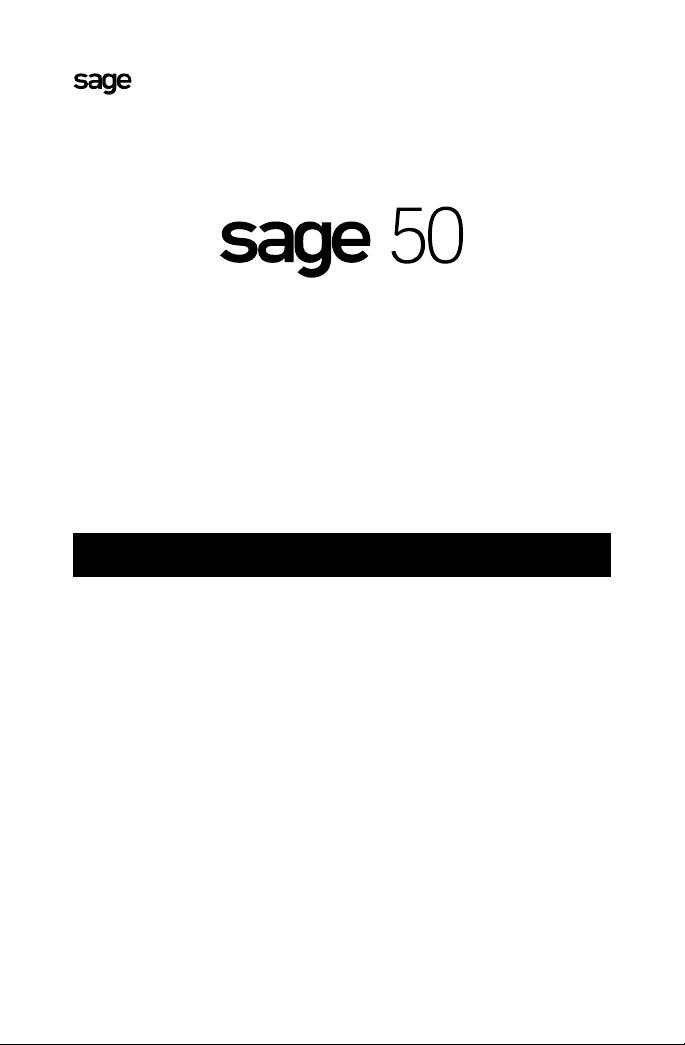
Installation and
Activation Guide
Important
Read this first
• This guide is separated into two parts. First complete the installation
instructions and then follow the steps to activate your product.
• During the installation of Sage 50 Accounting 2021–U.S. Edition, you’ll
be asked for your serial number, which can be located inside the product
packaging or in an email that was sent to you.
• Be sure to follow directions for any notifications regarding your firewall
programs. Certain Sage 50 Accounting files may trigger an alert
message in Windows®; you must allow these Sage 50 Accounting files to
run for a successful installation.
• Sage 50 Pro Accounting should only be installed on a single computer.
• If you are installing on a network, you must first install Sage 50
Accounting on the computer that will store your Sage 50 Accounting
company data files. This computer will act as the server for the other
workstations. All Sage 50 Accounting transactions and records (for all
workstations) will be stored on the server.
Page 2
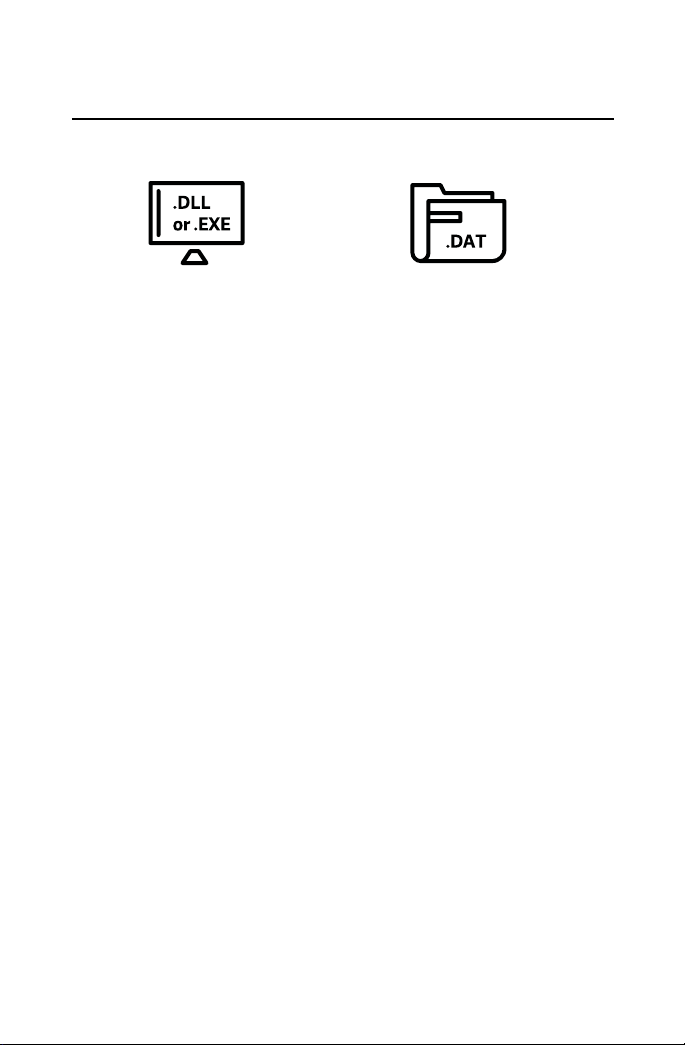
Single computer installation
Program files vs. data files
Program files:
The Sage 50 soware that
is installed on every user
workstation and server
Data files: (Primary Sage 50 company data)
The information that you enter and track in
the Sage 50 program, such as customers,
vendors, employees, and inventory
When installing on a single computer, the data files are stored on the same
computer where you install the soware. When installing on a network
with multiple workstations, one computer acts as the server and holds the
company data files that all workstations access.
Installing on a single computer
Single computer (no network) installation is simple.
1. Visit: sage.com/us/sage50-2021 to download Sage 50 Accounting, launch
or run the downloaded file, and select Install Sage 50 Accounting.
Alternately, if your purchase included an install disc, you may insert the
disc and select Install Sage 50 Accounting.
2. Read and accept the license agreement.
3. You may be prompted to let Sage 50 Accounting set your firewall so that
Sage 50 Accounting can be installed. We recommend you select Ye s;
however, you can also manually configure your firewall.
4. Enter the serial number located inside the product packaging or in an
email that was sent to you.
5. On the Single Computer or Network window, select Yes, confirming this is
the only computer running Sage 50 Accounting.
6. Choose the program files location. This must be a local drive (usually C or
D). We recommend that you accept the default location.
7. Accept the recommended company data location or click Browse to
select a different location.
8. Review the locations of your program and company data files. Make sure
that these locations are correct. If you need to make a change, click Back.
9. Click Install to install Sage 50 Accounting.
Once your installation is complete, please follow the
Activation instructions to activate your product.
Page 3

Network installation
Server vs. workstations
Install here first, on a local drive.
Data folder must be a shared folder
(you can share it during install).
Server
Workstations
must point to the data
folder you shared when
installing on the server.
Installing on a network
1. First install Sage 50 Accounting on the computer that will store your
Sage 50 Accounting company data files, which are the files that record
your Sage 50 Accounting transactions and records. This computer is
the server.
2. Install Sage 50 Accounting on each workstation aer installing on
the server.
3. At the end of the server installation, you’ll get instructions for installing
on your workstations. These instructions are also saved on the server
in a file on the desktop called Sage 50-Network Installation Manager
Instructions.htm. You will need to get these instructions to each
computer where you are going to install Sage 50 by emailing them,
saving them to a USB drive, or printing them out.
Server installation
1. Visit: sage.com/us/sage50-2021 to download Sage 50 Accounting,
launch or run the downloaded file, and select Install Sage 50
Accounting. Alternately if your purchase included an install disc,
you may insert the disc and select Install Sage 50 Accounting.
2. Read and accept the license agreement.
3. You may be prompted to let Sage 50 Accounting set your firewall so
that Sage 50 Accounting can be installed. We recommend you select
Yes ; however, you can also manually configure your firewall.
4. Enter the serial number located inside the product packaging or in an
email that was sent to you.
Page 4

Network installation (continued)
5. On the Single Computer or Network window, select No, Sage 50
company data will be shared on a network and accessed by
multiple users.
6. Select This computer is the server.
7. Choose the program files location or accept the default location.
This must be a local drive (usually C or D).
8. Accept the recommended company data location or Browse to select
a different location. This folder must be shared. When installing on your
workstations, this is the company data location you will point to. (You’ll
have the opportunity to share this folder later in the install process.)
9. Review the locations of your program and company data files. Make
sure that these locations are correct. If you need to make a change,
click Back.
10. Click Install to install Sage 50 Accounting.
11. Next, you need to share your company data folder (if it’s not already
shared). By default, this folder is called “Peachtree.” Click Share the
Folder to open Windows Explorer with the folder highlighted. Right-
click the folder and select Properties. On the Sharing tab, select Share.
You may need to select Advanced Sharing to get the Share this folder
option, depending on your version of Windows®. Note the Share Name.
You’ll point to this when installing on your workstations.
Workstation installation
Aer installing Sage 50 Accounting on the server, follow the instructions
for installing Sage 50 Accounting on your workstations. These instructions
are saved on the server in a file on the desktop called Sage 50-Network
Installation Manager Instructions.htm.
1. Copy the instructions to each computer where you are going to
install Sage 50 Accounting. You can also print out the instructions,
if necessary.
2. On each workstation, open the file and click the link shown in Step 2 of
the instructions to start the installation. If the link doesn’t work or if you
printed the instructions, you can copy/paste or type the link location in
Start>Run or in Windows Explorer.
See back side for more instructions
Page 5

Network installation (continued)
3. In the window that appears with the title “Sage 50 Company Data file
Storage”, select A different computer on the network is the server and
will store Sage 50 company data option. Confirm that Sage has already
been installed on the server. On the Single Computer or Network
window, select No, Sage 50 company data will be shared on a network
and accessed by multiple users.
4. When the installation begins, verify the information on the Client Install
screen. The default information on this screen should be correct, but
you can change it if it’s not.
5. Click Install.
You can use the network installation manager to install on multiple
workstations at the same time. Get the installation started on one
workstation and then move on to the next one.
Note: The network installation manager will not work over wireless
networks.
If you have any problems using the network installation manager,
you can install Sage 50 Accounting on each workstation by visiting:
Sage.com/us/sage50-2021 to download Sage 50 Accounting. Alternately if
your purchase included an install disc, you may insert the disc and select
Install Sage 50 Accounting.
If installing from the downloaded installer file or disc, keep in mind:
• On the Single Computer or Network window, select No, Sage 50
company data will be shared on a network and accessed by
multiple users.
• When asked to choose the company data files location, select the
location you shared when installing on the server.
Once your installation is complete, please follow the
Activation instructions to activate your product.
Page 6

Activation (required to use your product)
Before you begin:
If you have purchased Sage 50 previously (i.e., this is not your first
Sage 50 product), please call 1-877-481-0341 for assistance with your
product activation.
1. Aer installation is complete, select Finish to launch
Sage 50 Accounting.
2. From within Sage 50 Accounting, go to Help, Sage 50 Activation,
Licensing and Subscription Options.
3. The Product Activation window will launch.
4. Select Activate Online Now.
5. The Activation Form window will launch.
6. Enter valid company information, then click OK.
7. The Activation Complete window will launch.
8. Verify successful activation by going back to Help, About
Sage 50 Accounting.
9. The presence of a Serial Number, Customer ID, and Plan Level indicates
Sage 50 is now activated.
If you have questions during the activation process, please call Support
and Service at 1-877-481-0341 and reference your one-year support plan to
complete the product activation.
©2020 The Sage Group plc or its licensors. Sage, Sage logos, Sage product and
service names mentioned herein are the trademarks of The Sage Group plc or its
licensors. All other trademarks are the property of their respective owners. C42101.
