Page 1
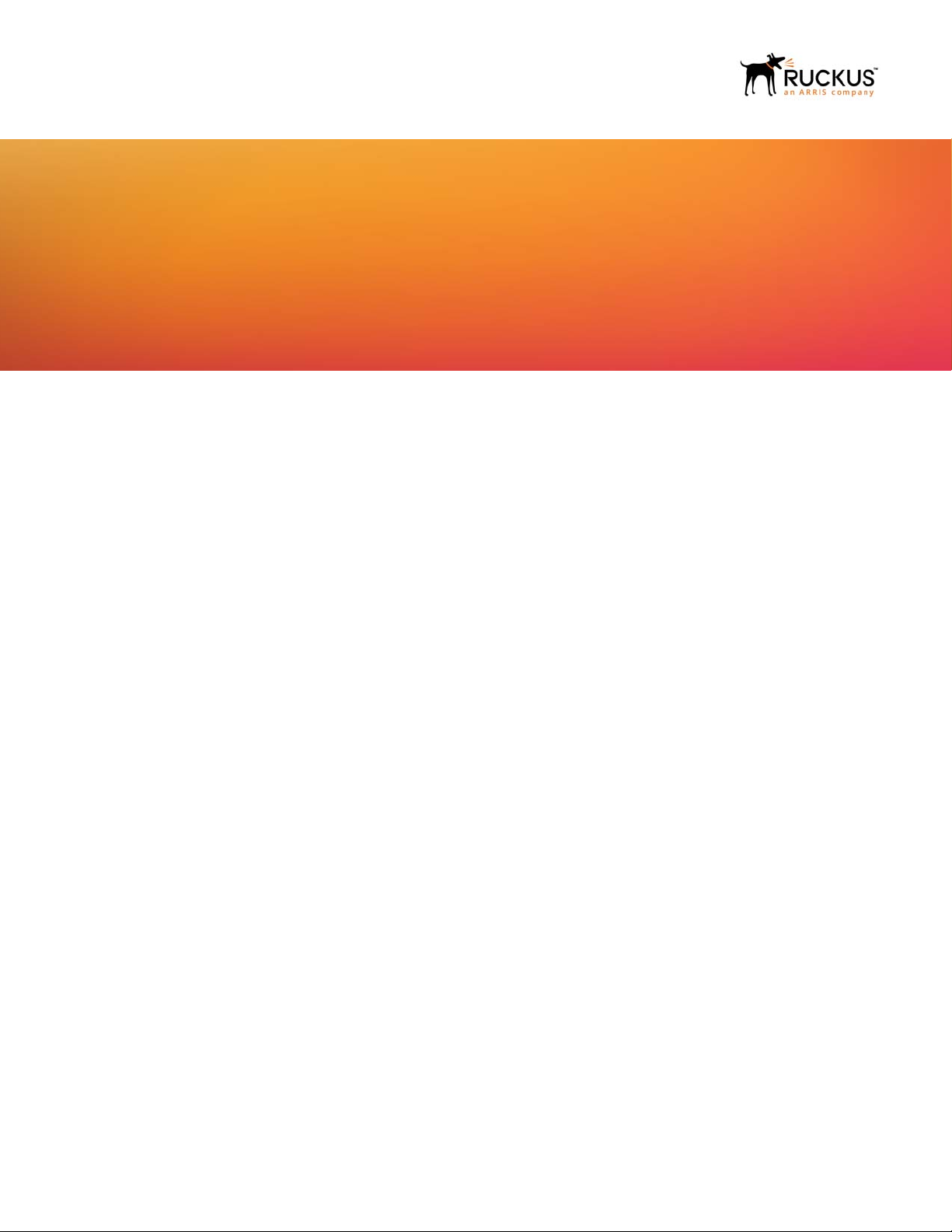
HARDWARE INSTALLATION GUIDE
Ruckus ICX 7650 Switch
Hardware Installation Guide
Part Number: 53-1005301-01
Publication Date: 21 December 2017
Page 2
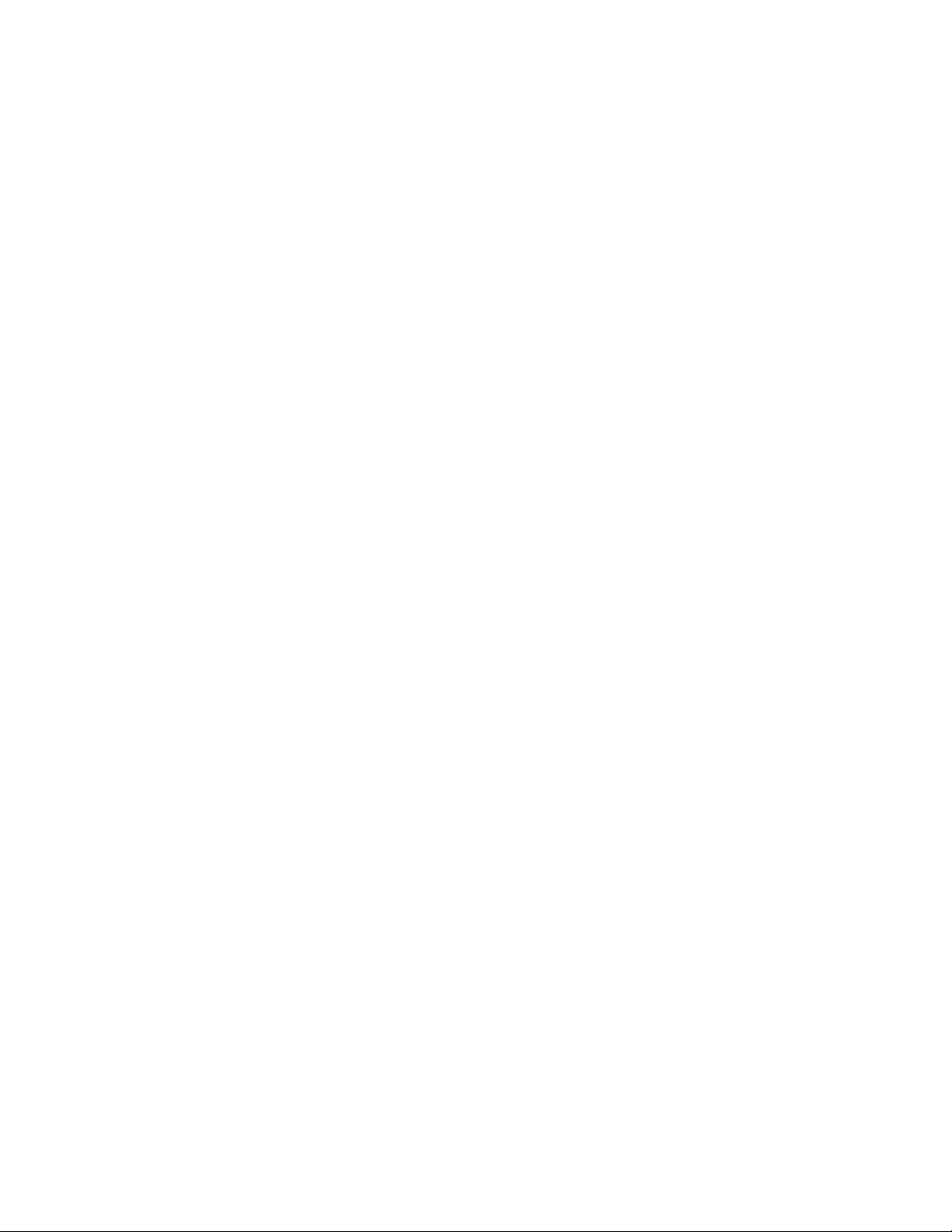
Copyright © 2017, Brocade Communications Systems, Inc. All Rights Reserved.
Brocade, Brocade Assurance, the B-wing symbol, ClearLink, DCX, Fabric OS, HyperEdge, ICX, MLX, MyBrocade, OpenScript, VCS, VDX, Vplane, and
Vyatta are registered trademarks, and Fabric Vision is a trademark of Brocade Communications Systems, Inc., in the United States and/or in other
countries. Other brands, products, or service names mentioned may be trademarks of others.
Notice: This document is for informational purposes only and does not set forth any warranty, expressed or implied, concerning any equipment, equipment
feature, or service offered or to be offered by Brocade. Brocade reserves the right to make changes to this document at any time, without notice, and
assumes no responsibility for its use. This informational document describes features that may not be currently available. Contact a Brocade sales office
for information on feature and product availability. Export of technical data contained in this document may require an export license from the United States
government.
The authors and Brocade Communications Systems, Inc. assume no liability or responsibility to any person or entity with respect to the accuracy of this
document or any loss, cost, liability, or damages arising from the information contained herein or the computer programs that accompany it.
The product described by this document may contain open source software covered by the GNU General Public License or other open source license
agreements. To find out which open source software is included in Brocade products, view the licensing terms applicable to the open source software, and
obtain a copy of the programming source code, please visit http://www.brocade.com/support/oscd.
Page 3
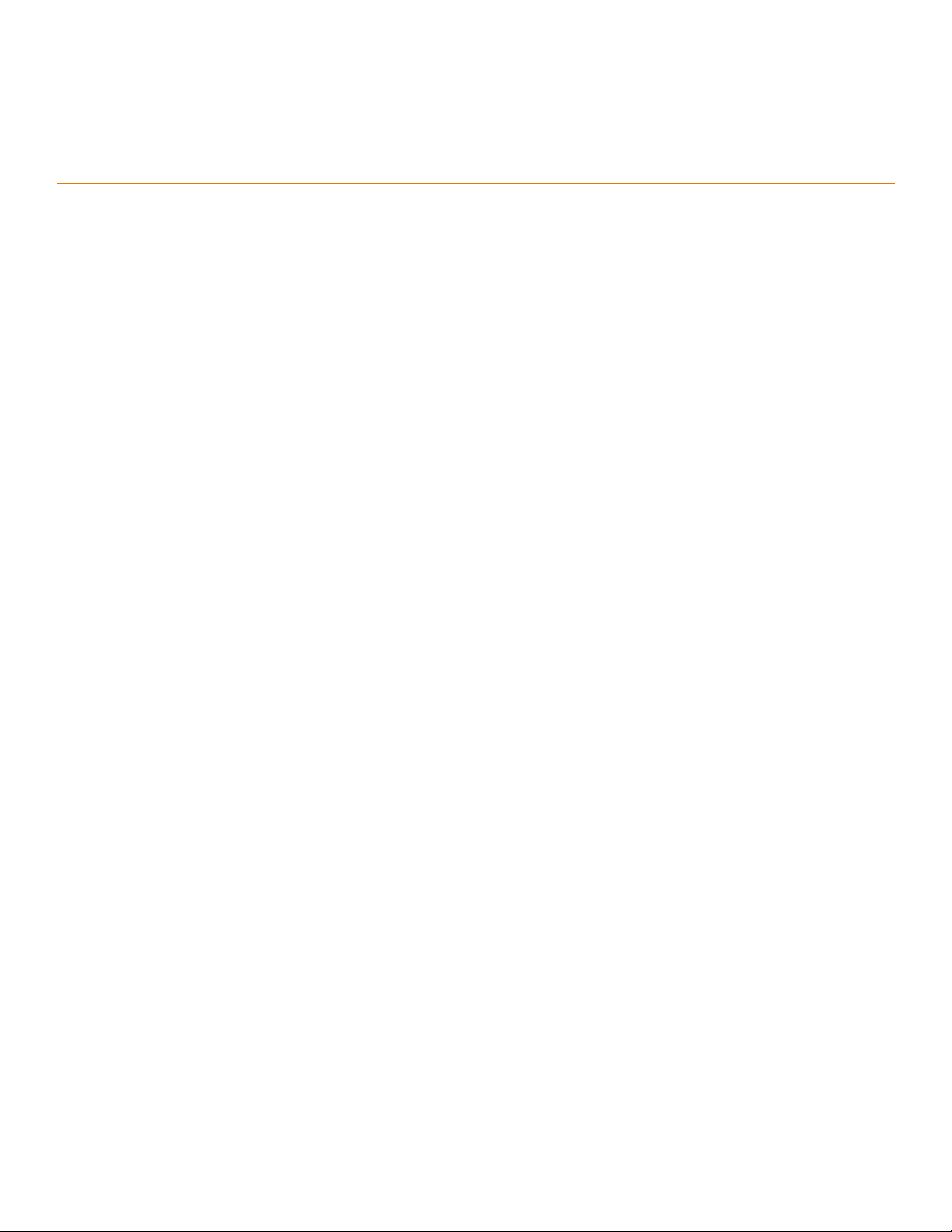
DRAFT: BROCADE CONFIDENTIAL
Contents
Preface
Document conventions
Notes, cautions, and warnings . . . . . . . . . . . . . . . . . . . . . . . . . . . . . . . . . . . . . . . . . . . . . . . . . . . . . . . . . . . . . . . . . . . . . . . . . . vii
Command syntax conventions . . . . . . . . . . . . . . . . . . . . . . . . . . . . . . . . . . . . . . . . . . . . . . . . . . . . . . . . . . . . . . . . . . . . . . . . . . vii
Document feedback. . . . . . . . . . . . . . . . . . . . . . . . . . . . . . . . . . . . . . . . . . . . . . . . . . . . . . . . . . . . . . . . . . . . . . . . . . . . . . . . . . . . . . viii
Ruckus product documentation resources . . . . . . . . . . . . . . . . . . . . . . . . . . . . . . . . . . . . . . . . . . . . . . . . . . . . . . . . . . . . . . . . . . . . viii
Online training resources . . . . . . . . . . . . . . . . . . . . . . . . . . . . . . . . . . . . . . . . . . . . . . . . . . . . . . . . . . . . . . . . . . . . . . . . . . . . . . . . . . . ix
Contacting Ruckus Customer Services and Support . . . . . . . . . . . . . . . . . . . . . . . . . . . . . . . . . . . . . . . . . . . . . . . . . . . . . . . . . . . . . . ix
What support do I need? . . . . . . . . . . . . . . . . . . . . . . . . . . . . . . . . . . . . . . . . . . . . . . . . . . . . . . . . . . . . . . . . . . . . . . . . . . . . . . . ix
Open a case . . . . . . . . . . . . . . . . . . . . . . . . . . . . . . . . . . . . . . . . . . . . . . . . . . . . . . . . . . . . . . . . . . . . . . . . . . . . . . . . . . . . . . . . . ix
Self-service resources . . . . . . . . . . . . . . . . . . . . . . . . . . . . . . . . . . . . . . . . . . . . . . . . . . . . . . . . . . . . . . . . . . . . . . . . . . . . . . . . . ix
About This Document
Supported hardware and software
. . . . . . . . . . . . . . . . . . . . . . . . . . . . . . . . . . . . . . . . . . . . . . . . . . . . . . . . . . . . . . . . . . . . . . . . . . . . . . . . . . . vii
. . . . . . . . . . . . . . . . . . . . . . . . . . . . . . . . . . . . . . . . . . . . . . . . . . . . . . . . . . . . . . . . . . . . . . . . . . . . 1
Device Overview
Hardware features
Port-side views of the Ruckus ICX 7650 switches . . . . . . . . . . . . . . . . . . . . . . . . . . . . . . . . . . . . . . . . . . . . . . . . . . . . . . . . . . . . . . . 3
Nonport-side view of the Ruckus ICX 7650 switch. . . . . . . . . . . . . . . . . . . . . . . . . . . . . . . . . . . . . . . . . . . . . . . . . . . . . . . . . . . . . . . 5
Device management options . . . . . . . . . . . . . . . . . . . . . . . . . . . . . . . . . . . . . . . . . . . . . . . . . . . . . . . . . . . . . . . . . . . . . . . . . . . . . . . . 6
Preparing for Installation
Safety precautions
General precautions . . . . . . . . . . . . . . . . . . . . . . . . . . . . . . . . . . . . . . . . . . . . . . . . . . . . . . . . . . . . . . . . . . . . . . . . . . . . . . . . . . . 7
ESD precautions. . . . . . . . . . . . . . . . . . . . . . . . . . . . . . . . . . . . . . . . . . . . . . . . . . . . . . . . . . . . . . . . . . . . . . . . . . . . . . . . . . . . . . 8
Power precautions . . . . . . . . . . . . . . . . . . . . . . . . . . . . . . . . . . . . . . . . . . . . . . . . . . . . . . . . . . . . . . . . . . . . . . . . . . . . . . . . . . . . 8
Lifting precautions . . . . . . . . . . . . . . . . . . . . . . . . . . . . . . . . . . . . . . . . . . . . . . . . . . . . . . . . . . . . . . . . . . . . . . . . . . . . . . . . . . . . 9
Laser precautions . . . . . . . . . . . . . . . . . . . . . . . . . . . . . . . . . . . . . . . . . . . . . . . . . . . . . . . . . . . . . . . . . . . . . . . . . . . . . . . . . . . . . 9
Facility requirements . . . . . . . . . . . . . . . . . . . . . . . . . . . . . . . . . . . . . . . . . . . . . . . . . . . . . . . . . . . . . . . . . . . . . . . . . . . . . . . . . . . . . 10
Electrical considerations . . . . . . . . . . . . . . . . . . . . . . . . . . . . . . . . . . . . . . . . . . . . . . . . . . . . . . . . . . . . . . . . . . . . . . . . . . . . . . . 10
Environmental considerations. . . . . . . . . . . . . . . . . . . . . . . . . . . . . . . . . . . . . . . . . . . . . . . . . . . . . . . . . . . . . . . . . . . . . . . . . . . 10
Location considerations . . . . . . . . . . . . . . . . . . . . . . . . . . . . . . . . . . . . . . . . . . . . . . . . . . . . . . . . . . . . . . . . . . . . . . . . . . . . . . . 10
Rack considerations . . . . . . . . . . . . . . . . . . . . . . . . . . . . . . . . . . . . . . . . . . . . . . . . . . . . . . . . . . . . . . . . . . . . . . . . . . . . . . . . . . 11
Recommendations for cable management. . . . . . . . . . . . . . . . . . . . . . . . . . . . . . . . . . . . . . . . . . . . . . . . . . . . . . . . . . . . . . . . .11
Quick installation checklist . . . . . . . . . . . . . . . . . . . . . . . . . . . . . . . . . . . . . . . . . . . . . . . . . . . . . . . . . . . . . . . . . . . . . . . . . . . . . . . . . 11
Mounting the Device
Mounting options
Precautions specific to mounting . . . . . . . . . . . . . . . . . . . . . . . . . . . . . . . . . . . . . . . . . . . . . . . . . . . . . . . . . . . . . . . . . . . . . . . . . . . . 13
Installing the device on a desktop . . . . . . . . . . . . . . . . . . . . . . . . . . . . . . . . . . . . . . . . . . . . . . . . . . . . . . . . . . . . . . . . . . . . . . . . . . . 14
Installing the device in a rack . . . . . . . . . . . . . . . . . . . . . . . . . . . . . . . . . . . . . . . . . . . . . . . . . . . . . . . . . . . . . . . . . . . . . . . . . . . . . . . 14
Two-post rack mount installation. . . . . . . . . . . . . . . . . . . . . . . . . . . . . . . . . . . . . . . . . . . . . . . . . . . . . . . . . . . . . . . . . . . . . . . . . . . . 15
. . . . . . . . . . . . . . . . . . . . . . . . . . . . . . . . . . . . . . . . . . . . . . . . . . . . . . . . . . . . . . . . . . . . . . . . . . . . . . . . . . . . . . . . 3
. . . . . . . . . . . . . . . . . . . . . . . . . . . . . . . . . . . . . . . . . . . . . . . . . . . . . . . . . . . . . . . . . . . . . . . . . . . . . . . . . . . . . . . . 7
. . . . . . . . . . . . . . . . . . . . . . . . . . . . . . . . . . . . . . . . . . . . . . . . . . . . . . . . . . . . . . . . . . . . . . . . . . . . . . . . . . . . . . . . 13
Ruckus ICX 7650 Switch Hardware Installation Guide iii
Part Number: 53-1005301-01
Page 4
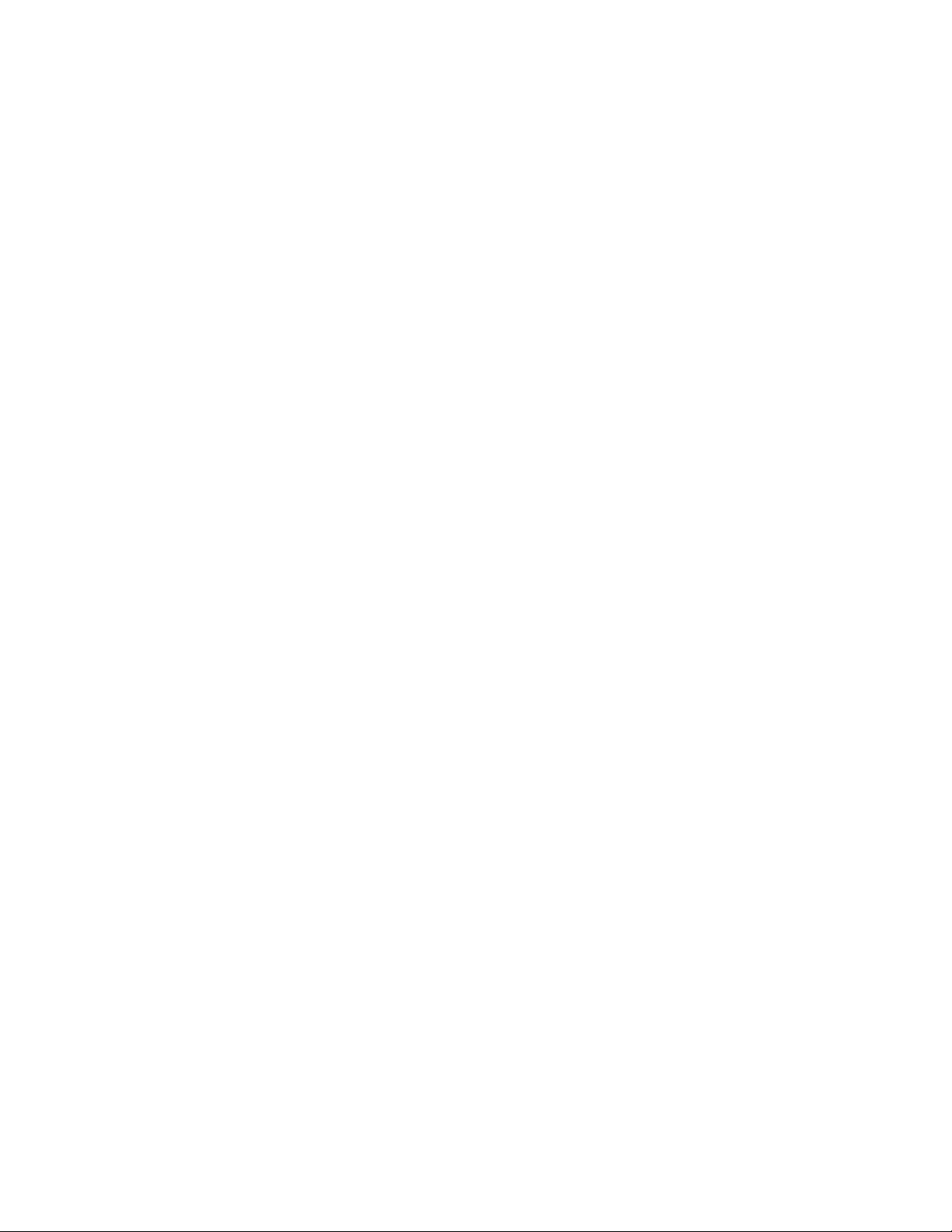
DRAFT: BROCADE CONFIDENTIAL
Installing the 1U, 1.5U, and 2U Universal Kit for Four-Post Racks (XBR-R000295) . . . . . . . . . . . . . . . . . . . . . . . . . . . . . . . . . . . 17
Installation requirements. . . . . . . . . . . . . . . . . . . . . . . . . . . . . . . . . . . . . . . . . . . . . . . . . . . . . . . . . . . . . . . . . . . . . . . . . . . . . . . 17
Time and items required. . . . . . . . . . . . . . . . . . . . . . . . . . . . . . . . . . . . . . . . . . . . . . . . . . . . . . . . . . . . . . . . . . . . . . . . . . . . . . . 17
Parts list . . . . . . . . . . . . . . . . . . . . . . . . . . . . . . . . . . . . . . . . . . . . . . . . . . . . . . . . . . . . . . . . . . . . . . . . . . . . . . . . . . . . . . . . . . . 17
Flush-front mounting the device in the rack . . . . . . . . . . . . . . . . . . . . . . . . . . . . . . . . . . . . . . . . . . . . . . . . . . . . . . . . . . . . . . . . 18
Flush-rear (recessed) mounting the device in the rack . . . . . . . . . . . . . . . . . . . . . . . . . . . . . . . . . . . . . . . . . . . . . . . . . . . . . . . . 23
Connecting devices in a stack . . . . . . . . . . . . . . . . . . . . . . . . . . . . . . . . . . . . . . . . . . . . . . . . . . . . . . . . . . . . . . . . . . . . . . . . . . . . . . 28
Stacking ports. . . . . . . . . . . . . . . . . . . . . . . . . . . . . . . . . . . . . . . . . . . . . . . . . . . . . . . . . . . . . . . . . . . . . . . . . . . . . . . . . . . . . . . 28
Stacking configuration requirements . . . . . . . . . . . . . . . . . . . . . . . . . . . . . . . . . . . . . . . . . . . . . . . . . . . . . . . . . . . . . . . . . . . . . 29
Stacking cables. . . . . . . . . . . . . . . . . . . . . . . . . . . . . . . . . . . . . . . . . . . . . . . . . . . . . . . . . . . . . . . . . . . . . . . . . . . . . . . . . . . . . . 29
Stack size . . . . . . . . . . . . . . . . . . . . . . . . . . . . . . . . . . . . . . . . . . . . . . . . . . . . . . . . . . . . . . . . . . . . . . . . . . . . . . . . . . . . . . . . . . 29
Stacking topologies . . . . . . . . . . . . . . . . . . . . . . . . . . . . . . . . . . . . . . . . . . . . . . . . . . . . . . . . . . . . . . . . . . . . . . . . . . . . . . . . . . 29
Initial Setup and Verification
Providing power to the device
Establishing a first-time serial connection . . . . . . . . . . . . . . . . . . . . . . . . . . . . . . . . . . . . . . . . . . . . . . . . . . . . . . . . . . . . . . . . . . . . . 33
Establishing an Ethernet connection . . . . . . . . . . . . . . . . . . . . . . . . . . . . . . . . . . . . . . . . . . . . . . . . . . . . . . . . . . . . . . . . . . . . . . . . . 34
. . . . . . . . . . . . . . . . . . . . . . . . . . . . . . . . . . . . . . . . . . . . . . . . . . . . . . . . . . . . . . . . . . . . . . . . . . . . . . 33
Installing Transceivers and Cables
Precautions specific to transceivers and cables
Cleaning the fiber-optic connectors . . . . . . . . . . . . . . . . . . . . . . . . . . . . . . . . . . . . . . . . . . . . . . . . . . . . . . . . . . . . . . . . . . . . . . . . . . 35
Managing cables . . . . . . . . . . . . . . . . . . . . . . . . . . . . . . . . . . . . . . . . . . . . . . . . . . . . . . . . . . . . . . . . . . . . . . . . . . . . . . . . . . . . . . . . 36
Installing a fiber-optic transceiver. . . . . . . . . . . . . . . . . . . . . . . . . . . . . . . . . . . . . . . . . . . . . . . . . . . . . . . . . . . . . . . . . . . . . . . . . . . . 36
Replacing a fiber-optic transceiver. . . . . . . . . . . . . . . . . . . . . . . . . . . . . . . . . . . . . . . . . . . . . . . . . . . . . . . . . . . . . . . . . . . . . . . . . . . 37
Removing a fiber-optic transceiver. . . . . . . . . . . . . . . . . . . . . . . . . . . . . . . . . . . . . . . . . . . . . . . . . . . . . . . . . . . . . . . . . . . . . . . 37
Connecting network devices . . . . . . . . . . . . . . . . . . . . . . . . . . . . . . . . . . . . . . . . . . . . . . . . . . . . . . . . . . . . . . . . . . . . . . . . . . . . . . . 38
Connectors . . . . . . . . . . . . . . . . . . . . . . . . . . . . . . . . . . . . . . . . . . . . . . . . . . . . . . . . . . . . . . . . . . . . . . . . . . . . . . . . . . . . . . . . . 38
Connecting a network device to a copper port . . . . . . . . . . . . . . . . . . . . . . . . . . . . . . . . . . . . . . . . . . . . . . . . . . . . . . . . . . . . . . 38
Connecting a network device to a fiber port . . . . . . . . . . . . . . . . . . . . . . . . . . . . . . . . . . . . . . . . . . . . . . . . . . . . . . . . . . . . . . . .39
Monitoring the Device
LED activity interpretation
Ruckus ICX 7650 port-side LEDs . . . . . . . . . . . . . . . . . . . . . . . . . . . . . . . . . . . . . . . . . . . . . . . . . . . . . . . . . . . . . . . . . . . . . . . . . . 41
Ruckus ICX 7650 nonport-side LEDs . . . . . . . . . . . . . . . . . . . . . . . . . . . . . . . . . . . . . . . . . . . . . . . . . . . . . . . . . . . . . . . . . . . . . . . 45
Status mode button and LEDs. . . . . . . . . . . . . . . . . . . . . . . . . . . . . . . . . . . . . . . . . . . . . . . . . . . . . . . . . . . . . . . . . . . . . . . . . . . . . . 46
LED patterns . . . . . . . . . . . . . . . . . . . . . . . . . . . . . . . . . . . . . . . . . . . . . . . . . . . . . . . . . . . . . . . . . . . . . . . . . . . . . . . . . . . . . . . . . . . 46
Diagnostic tests and monitoring. . . . . . . . . . . . . . . . . . . . . . . . . . . . . . . . . . . . . . . . . . . . . . . . . . . . . . . . . . . . . . . . . . . . . . . . . . . . . 50
Power Supplies
Power supply overview
Power supply usage . . . . . . . . . . . . . . . . . . . . . . . . . . . . . . . . . . . . . . . . . . . . . . . . . . . . . . . . . . . . . . . . . . . . . . . . . . . . . . . . . . 54
Using a second power supply. . . . . . . . . . . . . . . . . . . . . . . . . . . . . . . . . . . . . . . . . . . . . . . . . . . . . . . . . . . . . . . . . . . . . . . . . . . 54
Precautions specific to power supplies . . . . . . . . . . . . . . . . . . . . . . . . . . . . . . . . . . . . . . . . . . . . . . . . . . . . . . . . . . . . . . . . . . . . . . . 54
Identifying the airflow direction. . . . . . . . . . . . . . . . . . . . . . . . . . . . . . . . . . . . . . . . . . . . . . . . . . . . . . . . . . . . . . . . . . . . . . . . . . . . . . 55
Time and items required . . . . . . . . . . . . . . . . . . . . . . . . . . . . . . . . . . . . . . . . . . . . . . . . . . . . . . . . . . . . . . . . . . . . . . . . . . . . . . . . . . 55
Replacing a power supply . . . . . . . . . . . . . . . . . . . . . . . . . . . . . . . . . . . . . . . . . . . . . . . . . . . . . . . . . . . . . . . . . . . . . . . . . . . . . . . . . 55
Inserting a new AC power supply. . . . . . . . . . . . . . . . . . . . . . . . . . . . . . . . . . . . . . . . . . . . . . . . . . . . . . . . . . . . . . . . . . . . . . . . . . . . 56
Grounding the Ruckus ICX 7650 switch . . . . . . . . . . . . . . . . . . . . . . . . . . . . . . . . . . . . . . . . . . . . . . . . . . . . . . . . . . . . . . . . . . . . . . 57
. . . . . . . . . . . . . . . . . . . . . . . . . . . . . . . . . . . . . . . . . . . . . . . . . . . . . . . . . . . . . . . . . . . . . . . . . . . . . . . . . 41
. . . . . . . . . . . . . . . . . . . . . . . . . . . . . . . . . . . . . . . . . . . . . . . . . . . . . . . . . . . . . . . . . . . . . . . . . . . . . . . . . . . 53
. . . . . . . . . . . . . . . . . . . . . . . . . . . . . . . . . . . . . . . . . . . . . . . . . . . . . . . . . . . . . . . . .35
iv Ruckus ICX 7650 Switch Hardware Installation Guide
Part Number: 53-1005301-01
Page 5
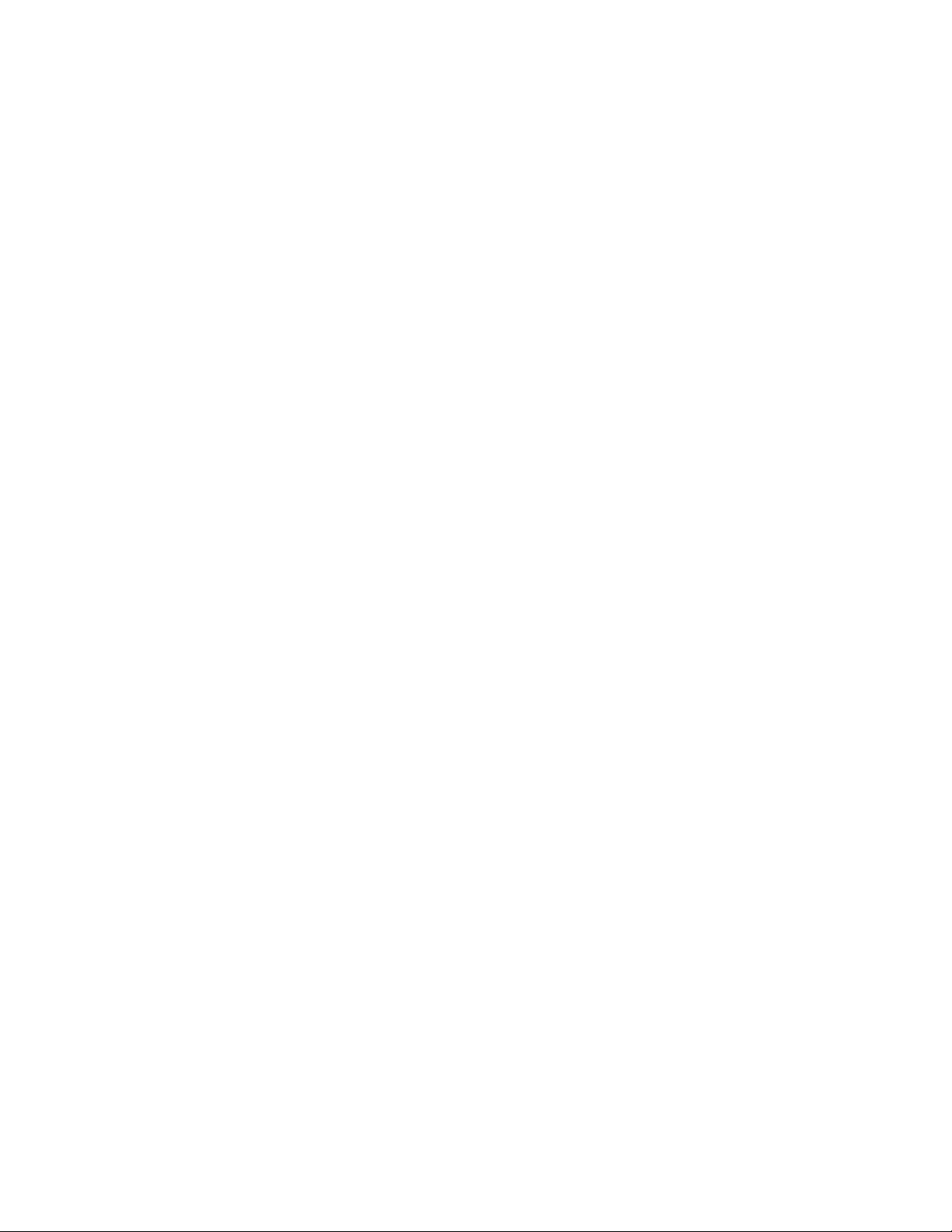
DRAFT: BROCADE CONFIDENTIAL
Fan Assemblies
Fan assembly overview
Precautions specific to fan assemblies . . . . . . . . . . . . . . . . . . . . . . . . . . . . . . . . . . . . . . . . . . . . . . . . . . . . . . . . . . . . . . . . . . . . . . . 60
Identifying the airflow direction. . . . . . . . . . . . . . . . . . . . . . . . . . . . . . . . . . . . . . . . . . . . . . . . . . . . . . . . . . . . . . . . . . . . . . . . . . . . . . 60
Time and items required . . . . . . . . . . . . . . . . . . . . . . . . . . . . . . . . . . . . . . . . . . . . . . . . . . . . . . . . . . . . . . . . . . . . . . . . . . . . . . . . . . 61
Replacing a fan assembly . . . . . . . . . . . . . . . . . . . . . . . . . . . . . . . . . . . . . . . . . . . . . . . . . . . . . . . . . . . . . . . . . . . . . . . . . . . . . . . . . 61
Inserting a new fan assembly . . . . . . . . . . . . . . . . . . . . . . . . . . . . . . . . . . . . . . . . . . . . . . . . . . . . . . . . . . . . . . . . . . . . . . . . . . . . . . . 61
Expansion Modules
Expansion module overview
Precautions specific to expansion modules . . . . . . . . . . . . . . . . . . . . . . . . . . . . . . . . . . . . . . . . . . . . . . . . . . . . . . . . . . . . . . . . . . . . 64
Time and items required . . . . . . . . . . . . . . . . . . . . . . . . . . . . . . . . . . . . . . . . . . . . . . . . . . . . . . . . . . . . . . . . . . . . . . . . . . . . . . . . . . 64
Installing or replacing an expansion module . . . . . . . . . . . . . . . . . . . . . . . . . . . . . . . . . . . . . . . . . . . . . . . . . . . . . . . . . . . . . . . . . . . 65
Resolving Module 2 mismatches. . . . . . . . . . . . . . . . . . . . . . . . . . . . . . . . . . . . . . . . . . . . . . . . . . . . . . . . . . . . . . . . . . . . . . . . . . . . 66
Resolving Module 2 mismatches in a standalone Ruckus ICX 7650 switch . . . . . . . . . . . . . . . . . . . . . . . . . . . . . . . . . . . . . . . 66
Resolving Module 2 mismatches in an Ruckus ICX 7650 stack . . . . . . . . . . . . . . . . . . . . . . . . . . . . . . . . . . . . . . . . . . . . . . . . 67
Ruckus ICX 7650 Specifications
System specifications
Ethernet . . . . . . . . . . . . . . . . . . . . . . . . . . . . . . . . . . . . . . . . . . . . . . . . . . . . . . . . . . . . . . . . . . . . . . . . . . . . . . . . . . . . . . . . . . . . . . . 69
LEDs . . . . . . . . . . . . . . . . . . . . . . . . . . . . . . . . . . . . . . . . . . . . . . . . . . . . . . . . . . . . . . . . . . . . . . . . . . . . . . . . . . . . . . . . . . . . . . . . . 70
Other . . . . . . . . . . . . . . . . . . . . . . . . . . . . . . . . . . . . . . . . . . . . . . . . . . . . . . . . . . . . . . . . . . . . . . . . . . . . . . . . . . . . . . . . . . . . . . . . . 70
Weight and physical dimensions . . . . . . . . . . . . . . . . . . . . . . . . . . . . . . . . . . . . . . . . . . . . . . . . . . . . . . . . . . . . . . . . . . . . . . . . . . . . 70
Environmental requirements . . . . . . . . . . . . . . . . . . . . . . . . . . . . . . . . . . . . . . . . . . . . . . . . . . . . . . . . . . . . . . . . . . . . . . . . . . . . . . . 71
Power supply specifications (per PSU) . . . . . . . . . . . . . . . . . . . . . . . . . . . . . . . . . . . . . . . . . . . . . . . . . . . . . . . . . . . . . . . . . . . . . . . 71
Power consumption (typical configuration) . . . . . . . . . . . . . . . . . . . . . . . . . . . . . . . . . . . . . . . . . . . . . . . . . . . . . . . . . . . . . . . . . . . . 71
Power consumption (maximum configuration) . . . . . . . . . . . . . . . . . . . . . . . . . . . . . . . . . . . . . . . . . . . . . . . . . . . . . . . . . . . . . . . . . 72
Power consumption (modules) . . . . . . . . . . . . . . . . . . . . . . . . . . . . . . . . . . . . . . . . . . . . . . . . . . . . . . . . . . . . . . . . . . . . . . . . . . . . . 72
Data port specifications (Ethernet) . . . . . . . . . . . . . . . . . . . . . . . . . . . . . . . . . . . . . . . . . . . . . . . . . . . . . . . . . . . . . . . . . . . . . . . . . . . 73
Serial port specifications (pinout - mini-USB) . . . . . . . . . . . . . . . . . . . . . . . . . . . . . . . . . . . . . . . . . . . . . . . . . . . . . . . . . . . . . . . . . . 73
Serial port specifications (pinout RJ-45) . . . . . . . . . . . . . . . . . . . . . . . . . . . . . . . . . . . . . . . . . . . . . . . . . . . . . . . . . . . . . . . . . . . . . . 73
Serial port specifications (protocol) . . . . . . . . . . . . . . . . . . . . . . . . . . . . . . . . . . . . . . . . . . . . . . . . . . . . . . . . . . . . . . . . . . . . . . . . . . 74
Memory specifications. . . . . . . . . . . . . . . . . . . . . . . . . . . . . . . . . . . . . . . . . . . . . . . . . . . . . . . . . . . . . . . . . . . . . . . . . . . . . . . . . . . . 74
Regulatory compliance (EMC) . . . . . . . . . . . . . . . . . . . . . . . . . . . . . . . . . . . . . . . . . . . . . . . . . . . . . . . . . . . . . . . . . . . . . . . . . . . . . . 74
Regulatory compliance (safety) . . . . . . . . . . . . . . . . . . . . . . . . . . . . . . . . . . . . . . . . . . . . . . . . . . . . . . . . . . . . . . . . . . . . . . . . . . . . . 75
Regulatory compliance (environmental). . . . . . . . . . . . . . . . . . . . . . . . . . . . . . . . . . . . . . . . . . . . . . . . . . . . . . . . . . . . . . . . . . . . . . . 75
. . . . . . . . . . . . . . . . . . . . . . . . . . . . . . . . . . . . . . . . . . . . . . . . . . . . . . . . . . . . . . . . . . . . . . . . . . . . . . . . . . . 59
. . . . . . . . . . . . . . . . . . . . . . . . . . . . . . . . . . . . . . . . . . . . . . . . . . . . . . . . . . . . . . . . . . . . . . . . . . . . . . . 63
. . . . . . . . . . . . . . . . . . . . . . . . . . . . . . . . . . . . . . . . . . . . . . . . . . . . . . . . . . . . . . . . . . . . . . . . . . . . . . . . . . . . 69
Regulatory Statements
USA (FCC CFR 47 Part 15 Warning)
Industry Canada statement . . . . . . . . . . . . . . . . . . . . . . . . . . . . . . . . . . . . . . . . . . . . . . . . . . . . . . . . . . . . . . . . . . . . . . . . . . . . . . . . 77
Europe and Australia (CISPR 32 Class A Warning) . . . . . . . . . . . . . . . . . . . . . . . . . . . . . . . . . . . . . . . . . . . . . . . . . . . . . . . . . . . . . . 77
Germany (Noise Warning) . . . . . . . . . . . . . . . . . . . . . . . . . . . . . . . . . . . . . . . . . . . . . . . . . . . . . . . . . . . . . . . . . . . . . . . . . . . . . . . . . 77
Japan (VCCI) . . . . . . . . . . . . . . . . . . . . . . . . . . . . . . . . . . . . . . . . . . . . . . . . . . . . . . . . . . . . . . . . . . . . . . . . . . . . . . . . . . . . . . . . . . . 78
Korea . . . . . . . . . . . . . . . . . . . . . . . . . . . . . . . . . . . . . . . . . . . . . . . . . . . . . . . . . . . . . . . . . . . . . . . . . . . . . . . . . . . . . . . . . . . . . . . . . 78
China . . . . . . . . . . . . . . . . . . . . . . . . . . . . . . . . . . . . . . . . . . . . . . . . . . . . . . . . . . . . . . . . . . . . . . . . . . . . . . . . . . . . . . . . . . . . . . . . . 79
BSMI statement (Taiwan). . . . . . . . . . . . . . . . . . . . . . . . . . . . . . . . . . . . . . . . . . . . . . . . . . . . . . . . . . . . . . . . . . . . . . . . . . . . . . . . . . 80
Cautions and Danger Notices
Cautions
Danger notices. . . . . . . . . . . . . . . . . . . . . . . . . . . . . . . . . . . . . . . . . . . . . . . . . . . . . . . . . . . . . . . . . . . . . . . . . . . . . . . . . . . . . . . . . . 87
Ruckus ICX 7650 Switch Hardware Installation Guide v
Part Number: 53-1005301-01
. . . . . . . . . . . . . . . . . . . . . . . . . . . . . . . . . . . . . . . . . . . . . . . . . . . . . . . . . . . . . . . . . . . . . . . . . . . . . . . . . . . . . . . . . . . . . . . 81
. . . . . . . . . . . . . . . . . . . . . . . . . . . . . . . . . . . . . . . . . . . . . . . . . . . . . . . . . . . . . . . . . . . . . . . . 77
Page 6

DRAFT: BROCADE CONFIDENTIAL
vi Ruckus ICX 7650 Switch Hardware Installation Guide
Part Number: 53-1005301-01
Page 7
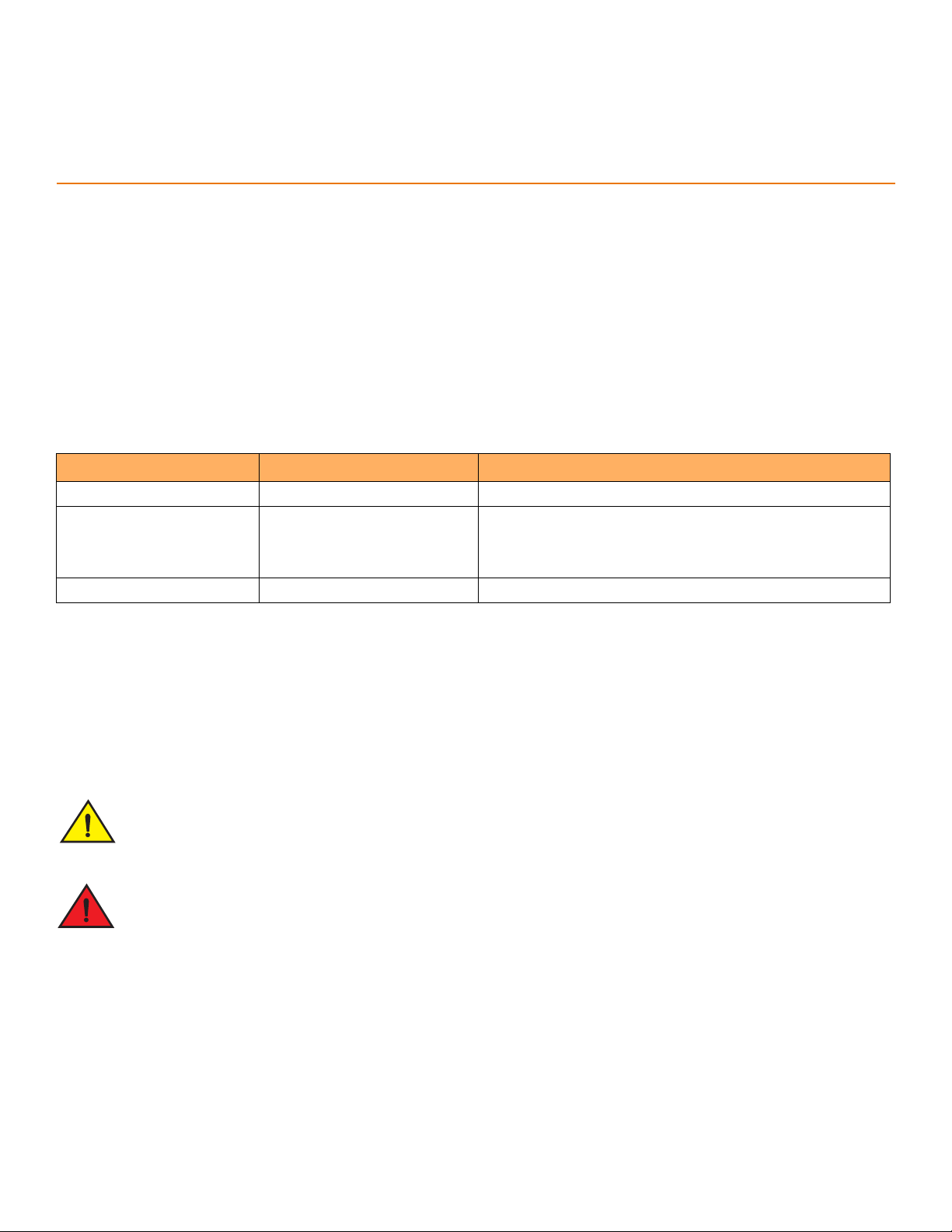
DRAFT: BROCADE CONFIDENTIAL
NOTE
CAUTION
DANGER
Preface
• Document conventions . . . . . . . . . . . . . . . . . . . . . . . . . . . . . . . . . . . . . . . . . . . . . . . . . . . . . . . . . . . . . . . . . . . . . . . . . . . . . . . . vii
• Document feedback. . . . . . . . . . . . . . . . . . . . . . . . . . . . . . . . . . . . . . . . . . . . . . . . . . . . . . . . . . . . . . . . . . . . . . . . . . . . . . . . . . viii
• Ruckus product documentation resources . . . . . . . . . . . . . . . . . . . . . . . . . . . . . . . . . . . . . . . . . . . . . . . . . . . . . . . . . . . . . . viii
• Online training resources. . . . . . . . . . . . . . . . . . . . . . . . . . . . . . . . . . . . . . . . . . . . . . . . . . . . . . . . . . . . . . . . . . . . . . . . . . . . . . . ix
• Contacting Ruckus Customer Services and Support . . . . . . . . . . . . . . . . . . . . . . . . . . . . . . . . . . . . . . . . . . . . . . . . . . . . . . ix
Document conventions
The following tables list the text and notice conventions that are used throughout this guide.
TABLE 1 Text conventions
Convention Description Example
monospace Identifies command syntax examples. device(config)# interface ethernet 1/1/6
bold
italics Publication titles Refer to the Ruckus Small Cell Release Notes for more information
User interface (UI) components such
as screen or page names, keyboard
keys, software buttons, and field
names
On the Start menu, click All Programs.
Notes, cautions, and warnings
Notes, cautions, and warning statements may be used in this document. They are listed in the order of increasing severity of potential
hazards.
A Note provides a tip, guidance, or advice, emphasizes important information, or provides a reference to related information.
A Caution statement alerts you to situations that can be potentially hazardous to you or cause damage to hardware, firmware,
software, or data.
A Danger statement indicates conditions or situations that can be potentially lethal or extremely hazardous to you. Safety
labels are also attached directly to products to warn of these conditions or situations.
Command syntax conventions
Bold and italic text identify command syntax components. Delimiters and operators define groupings of parameters and their logical
relationships.
Ruckus ICX 7650 Switch Hardware Installation Guide vii
Part Number: 53-1005301-01
Page 8
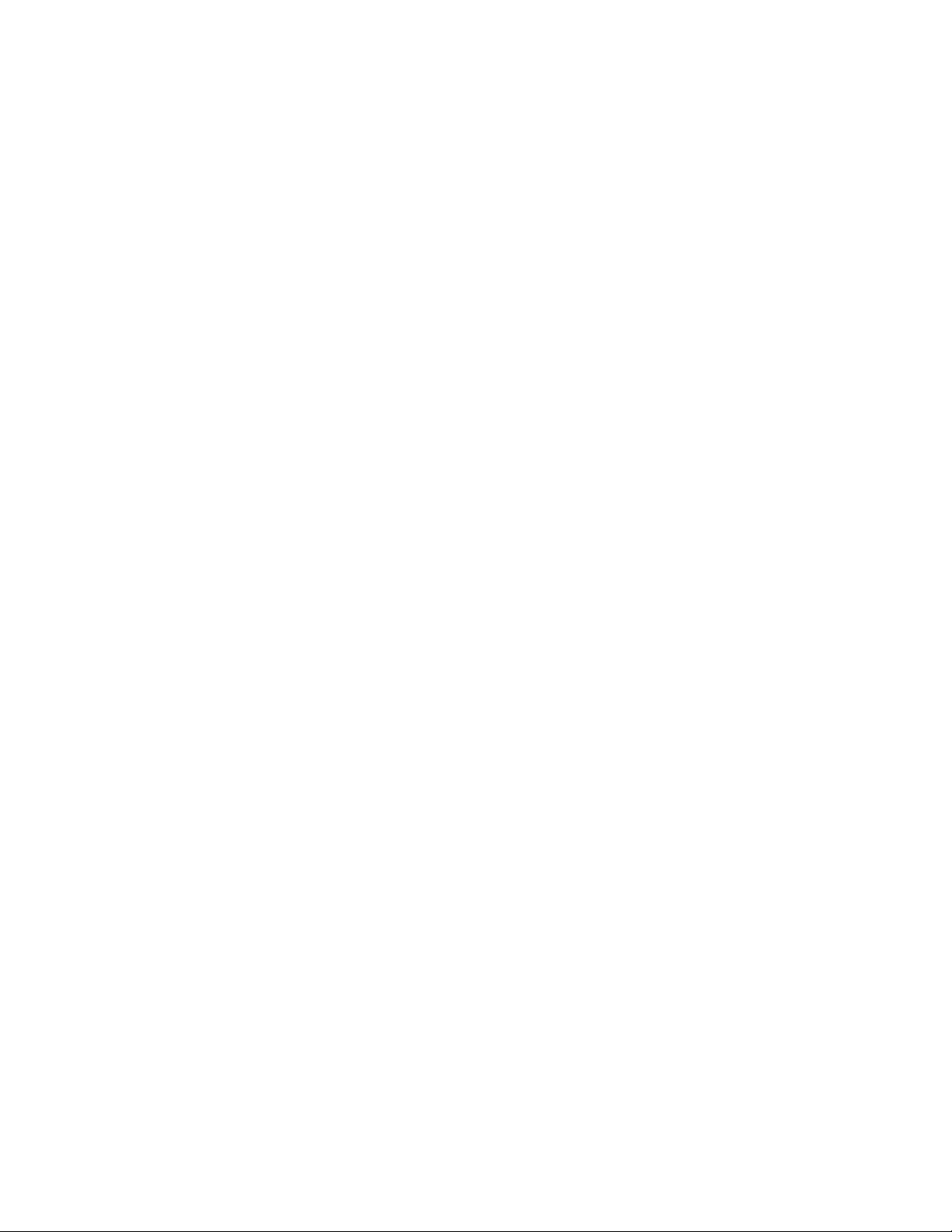
DRAFT: BROCADE CONFIDENTIAL
Document feedback
Convention Description
bold text Identifies command names, keywords, and command options.
italic text Identifies a variable.
value In Fibre Channel products, a fixed value provided as input to a command option is printed in plain text,
for example, --show WWN.
[ ] Syntax components displayed within square brackets are optional.
Default responses to system prompts are enclosed in square brackets.
{ x | y | z } A choice of required parameters is enclosed in curly brackets separated by vertical bars. You must select
one of the options.
In Fibre Channel products, square brackets may be used instead for this purpose.
x | y A vertical bar separates mutually exclusive elements.
< > Nonprinting characters, for example, passwords, are enclosed in angle brackets.
... Repeat the previous element, for example, member[member...].
\ Indicates a “soft” line break in command examples. If a backslash separates two lines of a command
input, enter the entire command at the prompt without the backslash.
Document feedback
Ruckus is interested in improving its documentation and welcomes your comments and suggestions.
You can email your comments to Ruckus at: docs@ruckuswireless.com
When contacting us, please include the following information:
• Document title and release number
• Document part number (on the cover page)
• Page number (if appropriate)
• For example:
- Ruckus Small Cell Alarms Guide SC Release 1.3
- Part number: 800-71306-001
- Page 88
Ruckus product documentation resources
Visit the Ruckus website to locate related documentation for your product and additional Ruckus resources.
Release Notes and other user documentation are available at https://support.ruckuswireless.com/documents. You can locate
documentation by product or perform a text search. Access to Release Notes requires an active support contract and Ruckus Support
Portal user account. Other technical documentation content is available without logging into the Ruckus Support Portal.
White papers, data sheets, and other product documentation are available at https://www.ruckuswireless.com.
viii Ruckus ICX 7650 Switch Hardware Installation Guide
Part Number: 53-1005301-01
Page 9
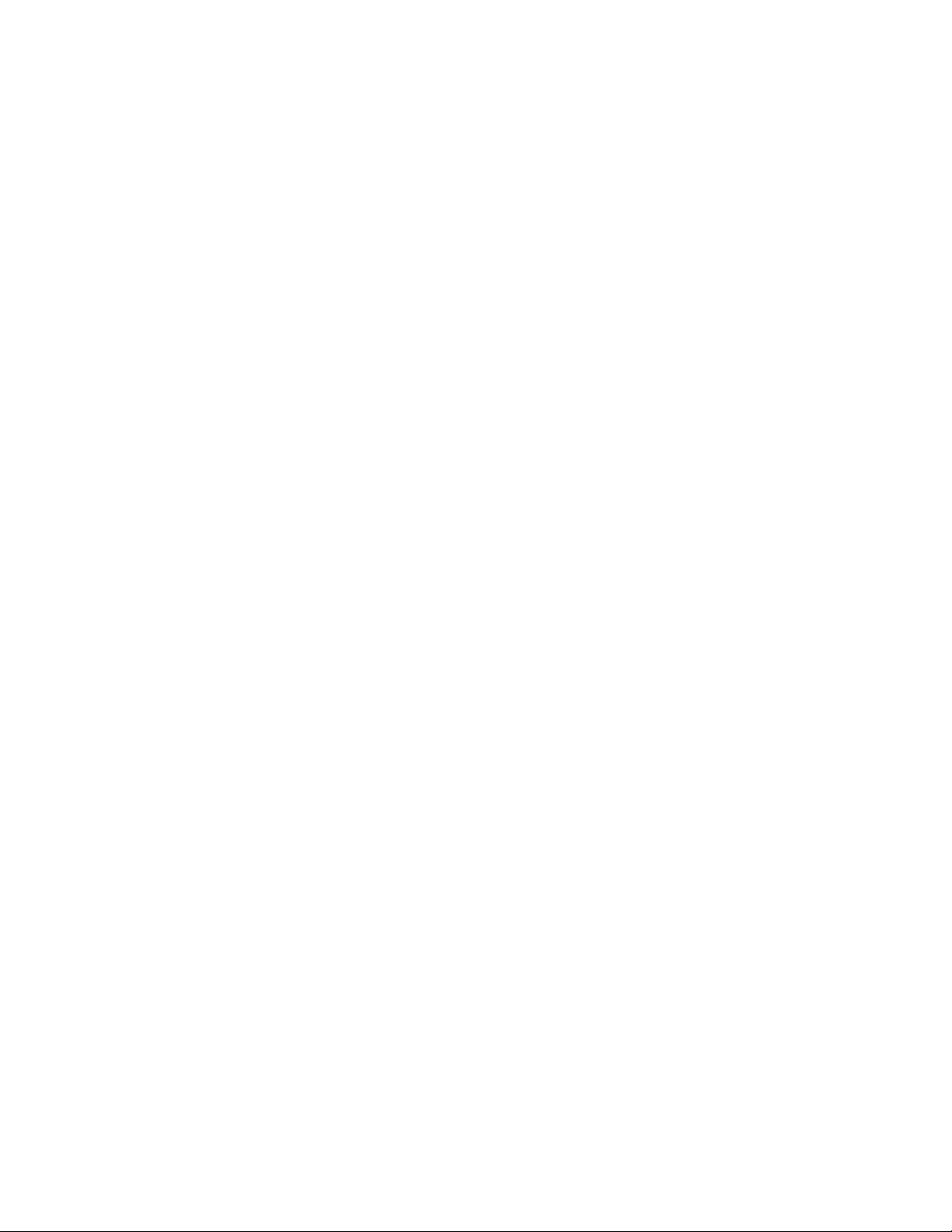
DRAFT: BROCADE CONFIDENTIAL
Online training resources
Online training resources
To access a variety of online Ruckus training modules, including free introductory courses to wireless networking essentials, site surveys,
and Ruckus products, visit the Ruckus Training Portal at https://training.ruckuswireless.com.
Contacting Ruckus Customer Services and Support
The Customer Services and Support (CSS) organization is available to provide assistance to customers with active warranties on their
Ruckus Networks products, and customers and partners with active support contracts.
For product support information and details on contacting the Support Team, go directly to the Support Portal using https://
support.ruckuswireless.com, or go to https://www.ruckuswireless.com and select Support.
What support do I need?
Technical issues are usually described in terms of priority (or severity). To determine if you need to call and open a case or access the
self-service resources use the following criteria:
• Priority 1 (P1)—Critical. Network or service is down and business is impacted. No known workaround. Go to the Open a Case
section.
• Priority 2 (P2)—High. Network or service is impacted, but not down. Business impact may be high. Workaround may be
available. Go to the Open a Case section.
• Priority 3 (P3)—Medium. Network or service is moderately impacted, but most business remains functional. Go to the
Self-Service Resources section.
• Priority 4 (P4)—Low. Request for information, product documentation, or product enhancements. Go to the Self-Service
Resources section.
Open a case
When your entire network is down (P1), or severely impacted (P2), call the appropriate telephone number listed below to get help:
• Continental United States: 1-855-782-5871
• Canada: 1-855-782-5871
• Europe, Middle East, Africa, and Asia Pacific, toll-free numbers are available at https://support.ruckuswireless.com/contact-us
and Live Chat is also available.
Self-service resources
The Support Portal at https://support.ruckuswireless.com/contact-us offers a number of tools to help you to research and resolve
problems with your Ruckus products, including:
• Technical Documentation—https://support.ruckuswireless.com/documents
• Community Forums—https://forums.ruckuswireless.com/ruckuswireless/categories
• Knowledge Base Articles—https://support.ruckuswireless.com/answers
• Software Downloads and Release Notes—https://support.ruckuswireless.com/software
• Security Bulletins—https://support.ruckuswireless.com/security
Ruckus ICX 7650 Switch Hardware Installation Guide ix
Part Number: 53-1005301-01
Page 10
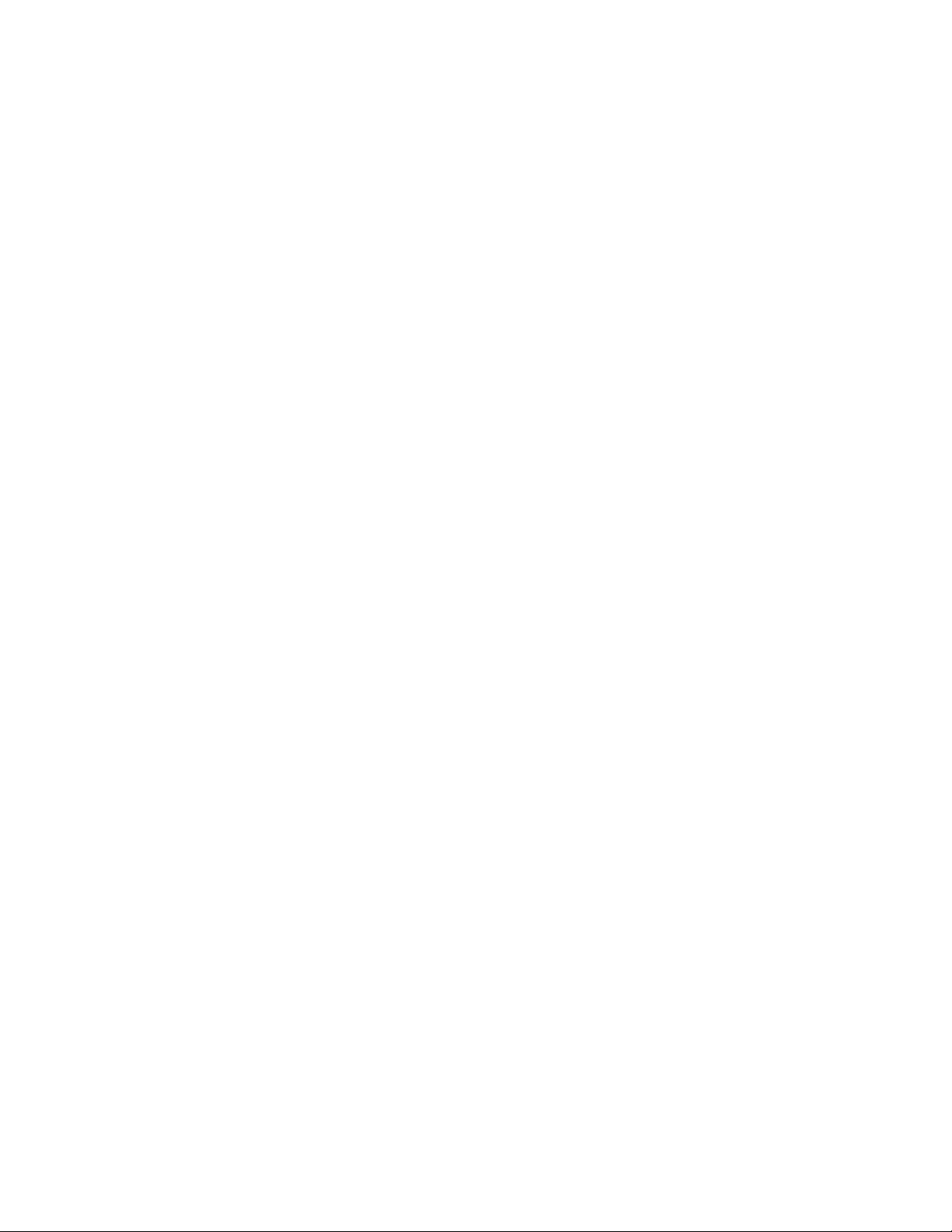
DRAFT: BROCADE CONFIDENTIAL
Contacting Ruckus Customer Services and Support
Using these resources will help you to resolve some issues, and will provide TAC with additional data from your troubleshooting analysis
if you still require assistance through a support case or RMA. If you still require help, open and manage your case at https://
support.ruckuswireless.com/case_management
x Ruckus ICX 7650 Switch Hardware Installation Guide
Part Number: 53-1005301-01
Page 11
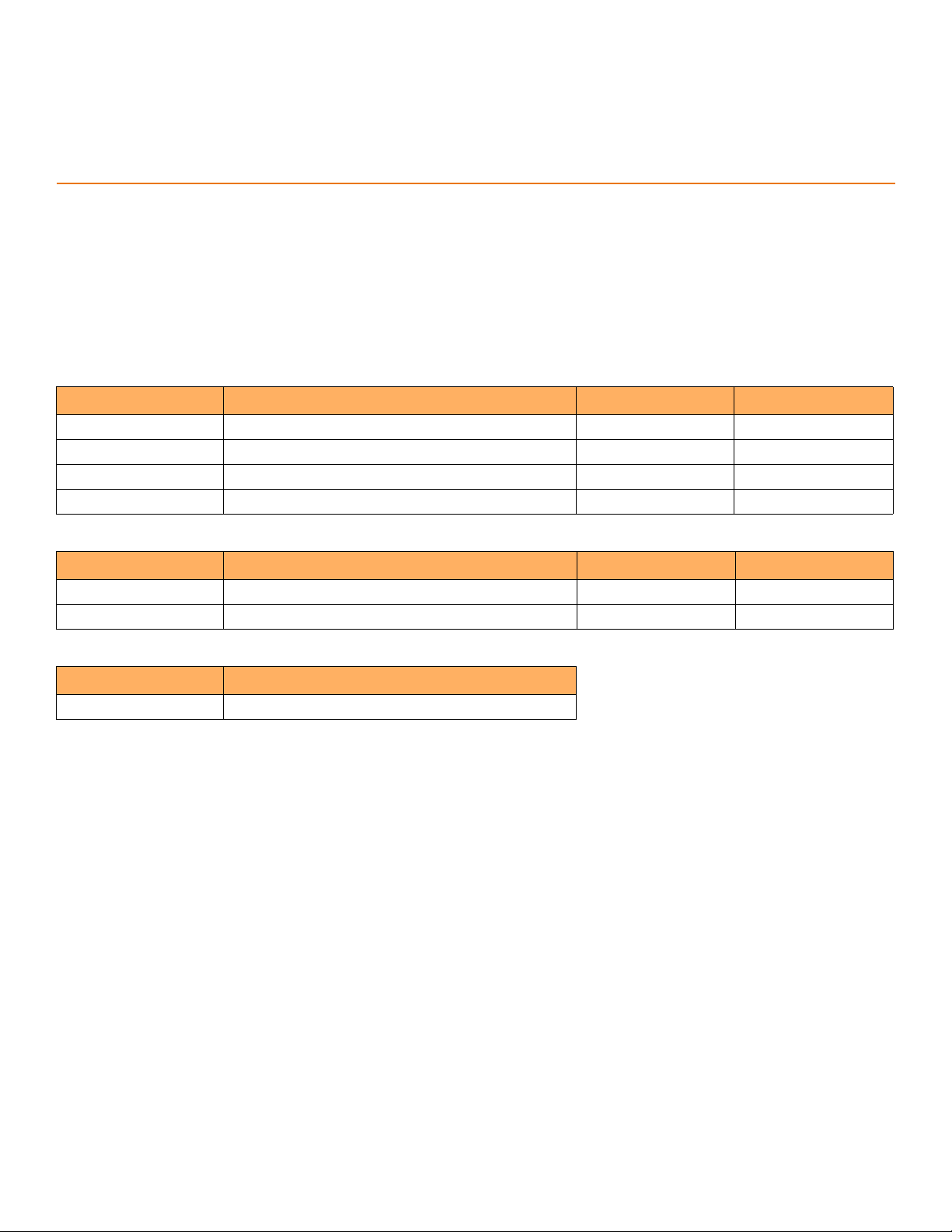
DRAFT: BROCADE CONFIDENTIAL
About This Document
• Supported hardware and software . . . . . . . . . . . . . . . . . . . . . . . . . . . . . . . . . . . . . . . . . . . . . . . . . . . . . . . . . . . . . . . . . . . . . . 1
Supported hardware and software
The following tables list the power supplies, fan assemblies, and rack mount kits supported on the Ruckus ICX 7650 switch running
Ruckus FastIron 08.0.70.
TABLE 2 Power supplies
Part number Description Introduced (OS) Currently supported (OS)
RPS15-E 250W AC power supply with nonport-side exhaust airflow 08.0.70 Yes
RPS15-I 250W AC power supply with nonport-side intake airflow 08.0.70 Yes
RPS16-E 1000W AC power supply with nonport-side intake airflow 08.0.70 Yes
RPS16-I 1000W AC power supply with nonport-side intake airflow 08.0.70 Yes
TABLE 3 Fan assemblies
Part number Description Introduced (OS) Currently supported (OS)
ICX-FAN12-E Fan with nonport-side exhaust airflow 08.0.70 Yes
ICX-FAN12-I Fan with nonport-side intake airflow 08.0.70 Yes
TABLE 4 Rack mount kits
Part number Description
XBR-R000295 1U, 1.5U, and 2U Universal Kit for Four-Post Racks
Ruckus ICX 7650 Switch Hardware Installation Guide 1
Part Number: 53-1005301-01
Page 12

About This Document
Supported hardware and software
DRAFT: BROCADE CONFIDENTIAL
2 Ruckus ICX 7650 Switch Hardware Installation Guide
Part Number: 53-1005301-01
Page 13
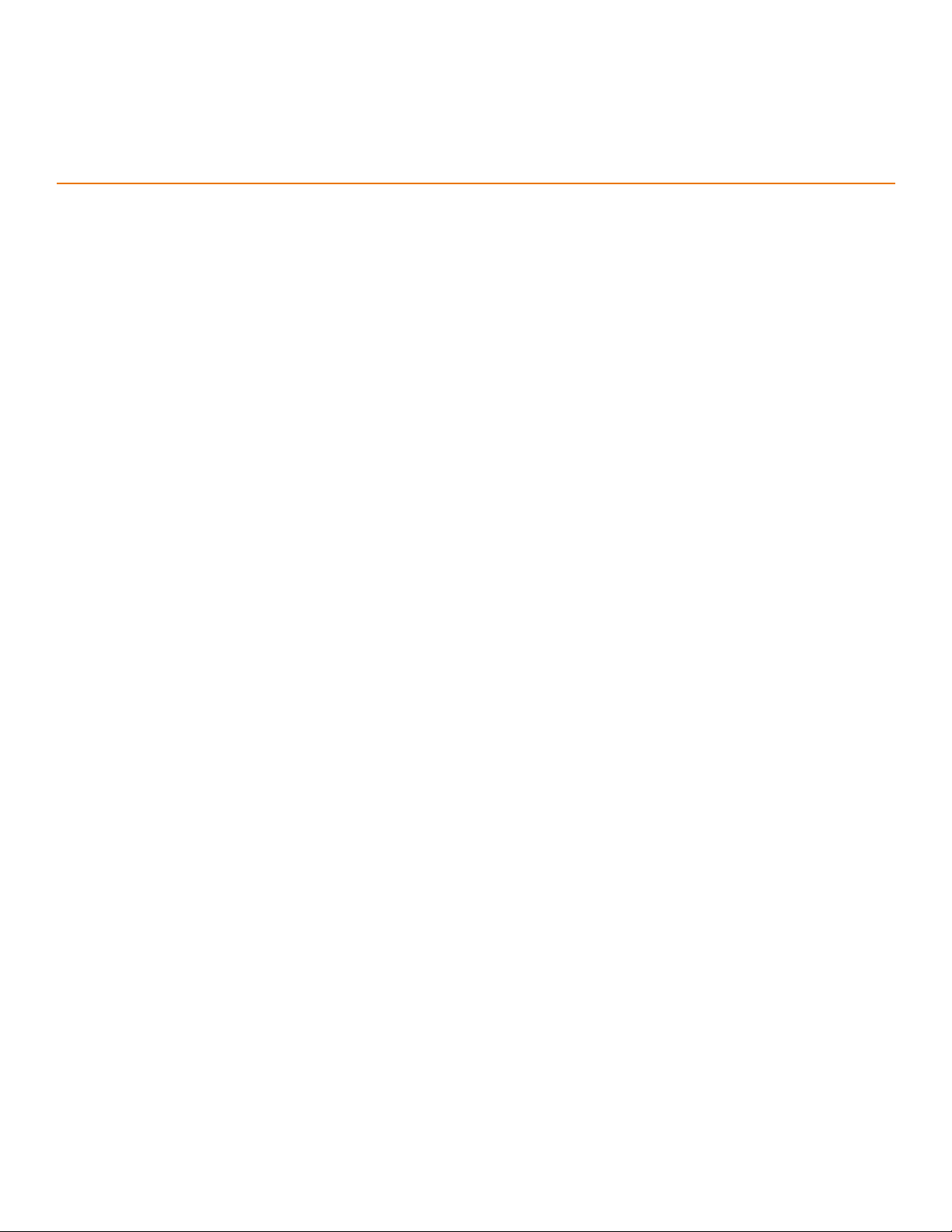
DRAFT: BROCADE CONFIDENTIAL
NOTE
Device Overview
• Hardware features. . . . . . . . . . . . . . . . . . . . . . . . . . . . . . . . . . . . . . . . . . . . . . . . . . . . . . . . . . . . . . . . . . . . . . . . . . . . . . . . . . . . . 3
• Port-side views of the Ruckus ICX 7650 switches . . . . . . . . . . . . . . . . . . . . . . . . . . . . . . . . . . . . . . . . . . . . . . . . . . . . . . . 3
• Nonport-side view of the Ruckus ICX 7650 switch . . . . . . . . . . . . . . . . . . . . . . . . . . . . . . . . . . . . . . . . . . . . . . . . . . . . . . . 5
• Device management options . . . . . . . . . . . . . . . . . . . . . . . . . . . . . . . . . . . . . . . . . . . . . . . . . . . . . . . . . . . . . . . . . . . . . . . . . . . 6
Hardware features
The Ruckus ICX 7650 is a high-density aggregation switch that offers 10/100 Mbps Ethernet, 1/10 Gigabit Ethernet (GbE), and
10/40/100 GbE line rates, low latency cut-through switching, and up to 464 Gbps throughput for campus LAN and classic Ethernet
data center environments.
The Ruckus ICX 7650 switch features:
• Comprehensive support for a range of 1 GbE, 10 GbE, 40 GbE, and 100 GbE optics (refer to the latest Ruckus Optics Family
Data Sheet)
• Dual redundant, hot-swappable power supplies available with intake or exhaust airflow
(250 W AC for non-PoE switches, and 1000 W AC for PoE switches)
• ICX 7650-48ZP copper ports support PoE, PoE+, High PoE, and PoH
• ICX 7650-48P copper ports support PoE, PoE+, High PoE, and PoH
• ICX 7650-48F SFP ports support 100 MbE or 1 GbE transceivers and SFP+ ports support 1 GbE or 10 GbE transceivers
• 10 GbE SFP+ expansion module with four 1/10 GbE SFP+ ports
• 40 GbE QSFP+ expansion module with two 40 GbE SFP+ ports
• 100 GbE QSFP28 expansion module with one 100 GbE QSFP28 port
• Two 40 GbE QSFP+ and two 40/100 GbE QSFP28 stacking ports (supporting stacking for up to twelve switches)
• Dual redundant, hot-swappable fan trays available with intake or exhaust airflow.
• One Gigabit Ethernet port (RJ-45) and one serial management port (mini-USB) to configure and manage the switch through the
CLI
• One USB port for the transfer of software and configuration files from an external disk drive
Port-side views of the Ruckus ICX 7650 switches
Figure 1 shows the front view of the Ruckus ICX 7650-48ZP switch.
PoE/PoE+ power is available to ports 1-24. High PoE/PoH is limited to ports 25-48.
Ruckus ICX 7650 Switch Hardware Installation Guide 3
Part Number: 53-1005301-01
Page 14

DRAFT: BROCADE CONFIDENTIAL
NOTE
Device Overview
Port-side views of the Ruckus ICX 7650 switches
FIGURE 1 Front view of the Ruckus ICX 7650-48ZP
1 USB port (for flash drive) 2 Mini-USB console port
3 Status mode button 4 Status mode LEDs
5 System LEDs 6 RJ-45 console port
7 Management port (RJ-45) 8 Reset button
9 10/100/1000Base-T RJ-45 ports 1-24
supporting PoE/PoE+
11 Module 2 — expansion module ports
10 100M/1G/2.5G/5G/10GBase-T RJ-45 ports
25-48 supporting High PoE/PoH
Figure 2 shows the front view of the Ruckus ICX 7650-48P switch.
High PoE/PoH is limited to ports 1-8. PoE/PoE+ power is available to ports 9-48.
FIGURE 2 Front view of the Ruckus ICX 7650-48P
1 USB port (for flash drive) 2 Mini-USB console port
3 Status mode button 4 Status mode LEDs
5 System LEDs 6 RJ-45 console port
7 Management port (RJ-45) 8 Reset button
9 10/100/1000Base-T RJ-45 ports 1-8
supporting High PoE/PoH
11 Module 2 — expansion module ports
10 10/100/1000Base-T RJ-45 ports 9-48
supporting PoE/PoE+
4 Ruckus ICX 7650 Switch Hardware Installation Guide
Part Number: 53-1005301-01
Page 15

DRAFT: BROCADE CONFIDENTIAL
Figure 3 shows the front view of the Ruckus ICX 7650-48F switch.
FIGURE 3 Front view of the Ruckus ICX 7650-48F
1 USB port (for flash drive) 2 Mini-USB console port
3 Status mode button 4 Status mode LEDs
5 System LEDs 6 RJ-45 console port
7 Management port (RJ-45) 8 Reset button
9 SFP ports 1-24 10 SFP+ ports 25-48
11 Module 2 — expansion module ports
Device Overview
Nonport-side view of the Ruckus ICX 7650 switch
Nonport-side view of the Ruckus ICX 7650 switch
Figure 4 shows the rear view of the Ruckus ICX 7650 switch.
FIGURE 4 Rear view of the Ruckus ICX 7650
1 Grounding terminal 2 Fan tray 2
3 Fan tray 1 4 Power supply unit 2
5 Power supply unit 1 6 Module 3 — 40 GbE QSFP+ stacking/uplink ports
7 Module 3 — 40/100 GbE QSFP28
stacking/uplink ports
Ruckus ICX 7650 Switch Hardware Installation Guide 5
Part Number: 53-1005301-01
Page 16

DRAFT: BROCADE CONFIDENTIAL
Device Overview
Device management options
Device management options
You can use the management functions built into the switch to monitor the port status, physical status, and other information to help you
analyze device performance and system debugging. The switch automatically performs power-on self-test (POST) each time it is turned
on.
You can manage the switch using any of the management options listed in the following table.
TABLE 1 Management options for the switch
Management tool Out-of-band support In-band support Reference documents
Command line interface (CLI) Ethernet or serial connection N/A Ruckus FastIron Command Reference
REST or NETCONF/YANG APIs. Ethernet connection Yes Ruckus FastIron Management Configuration
Standard SNMP applications Ethernet or serial connection N/A Ruckus FastIron Management Configuration
Guide
Guide
6 Ruckus ICX 7650 Switch Hardware Installation Guide
Part Number: 53-1005301-01
Page 17
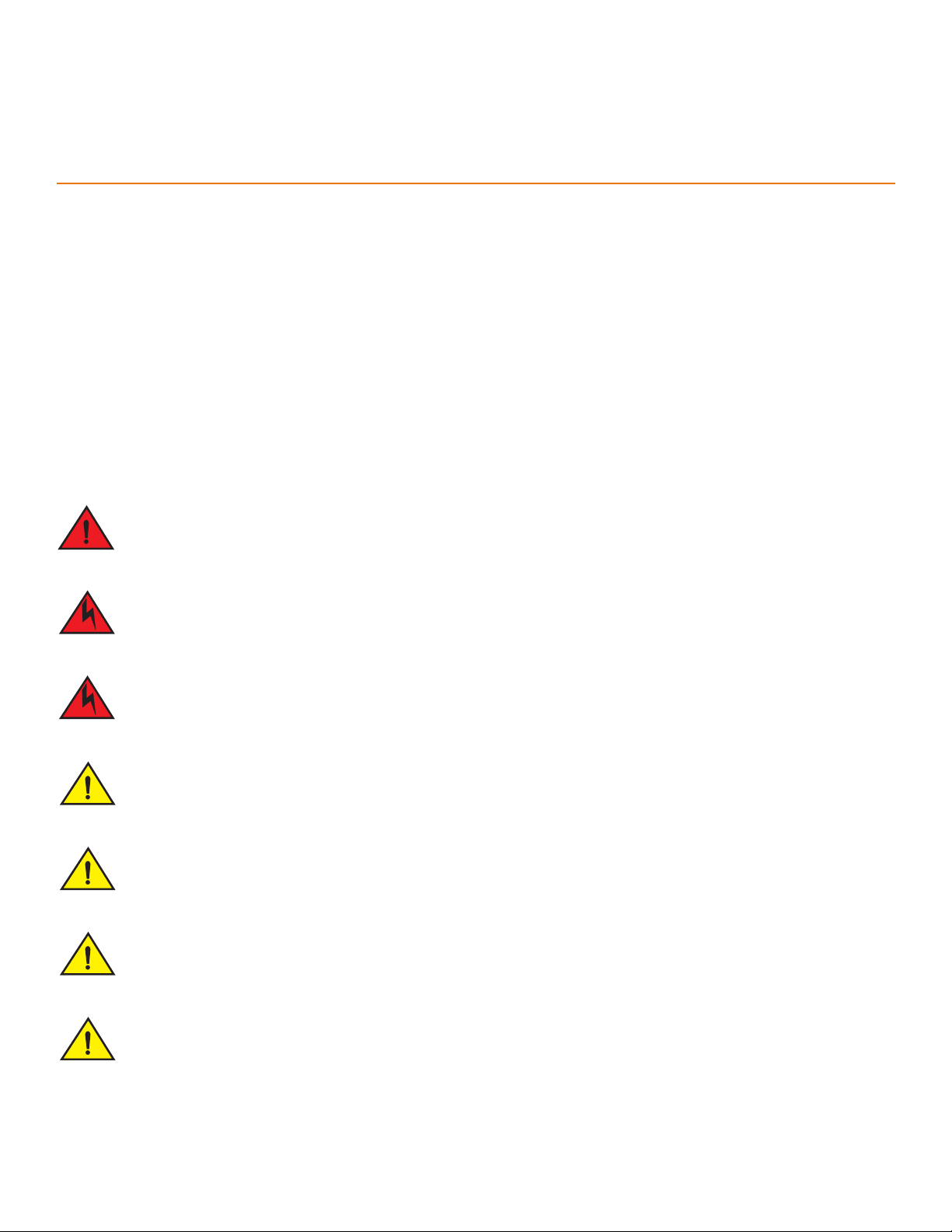
DRAFT: BROCADE CONFIDENTIAL
DANGER
DANGER
DANGER
CAUTION
CAUTION
CAUTION
CAUTION
Preparing for Installation
• Safety precautions . . . . . . . . . . . . . . . . . . . . . . . . . . . . . . . . . . . . . . . . . . . . . . . . . . . . . . . . . . . . . . . . . . . . . . . . . . . . . . . . . . . . 7
• Facility requirements . . . . . . . . . . . . . . . . . . . . . . . . . . . . . . . . . . . . . . . . . . . . . . . . . . . . . . . . . . . . . . . . . . . . . . . . . . . . . . . . . 10
• Quick installation checklist . . . . . . . . . . . . . . . . . . . . . . . . . . . . . . . . . . . . . . . . . . . . . . . . . . . . . . . . . . . . . . . . . . . . . . . . . . . . 11
Safety precautions
When using this product, observe all danger, caution, and attention notices in this manual. The safety notices are accompanied by
symbols that represent the severity of the safety condition.
Refer to “Cautions and Danger Notices” on page 81 for translations of safety notices for this product.
General precautions
The procedures in this manual are for qualified service personnel.
Before beginning the installation, see the precautions in “Power precautions.”
Be careful not to accidently insert your fingers into the fan tray while removing it from the chassis. The fan may still be
spinning at a high speed.
Changes or modifications made to this device that are not expressly approved by the party responsible for compliance could
void the user's authority to operate the equipment.
Disassembling any part of the power supply and fan assembly voids the warranty and regulatory certifications. There are no
user-serviceable parts inside the power supply and fan assembly.
Make sure the airflow around the front, sides, and back of the device is not restricted.
Ensure that the airflow direction of the power supply unit matches that of the installed fan tray. The power supplies and fan
trays are clearly labeled with either a green arrow with an "E", or an orange arrow with an "I."
Ruckus ICX 7650 Switch Hardware Installation Guide 7
Part Number: 53-1005301-01
Page 18
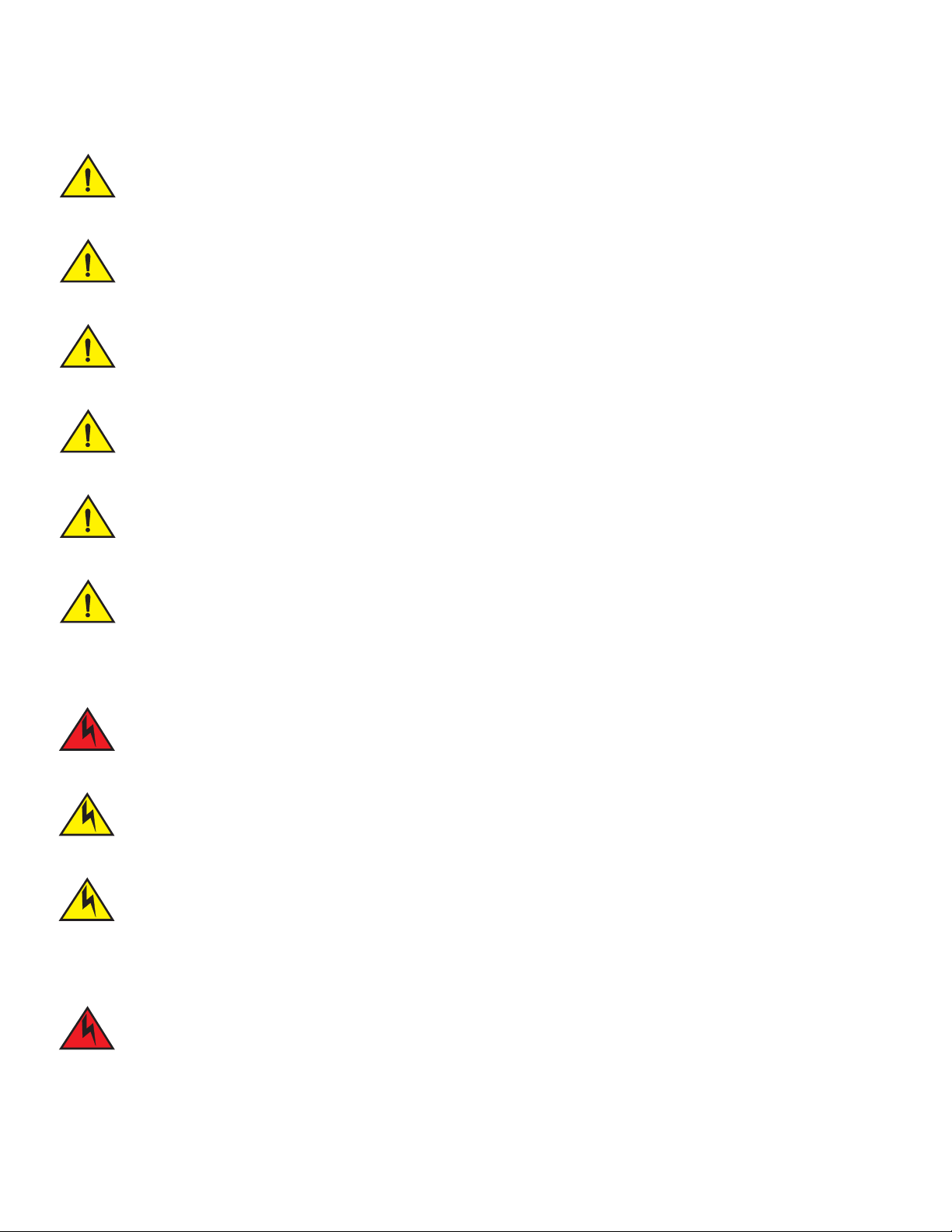
Preparing for Installation
CAUTION
CAUTION
CAUTION
CAUTION
CAUTION
CAUTION
DANGER
CAUTION
CAUTION
DANGER
Safety precautions
To protect the serial port from damage, keep the cover on the port when not in use.
Never leave tools inside the chassis.
If you do not install a module or a power supply in a slot, you must keep the slot filler panel in place. If you run the chassis with
an uncovered slot, the system will overheat.
Use the screws specified in the procedure. Using longer screws can damage the device.
DRAFT: BROCADE CONFIDENTIAL
Do not install the device in an environment where the operating ambient temperature might exceed 50°C (122°F).
Risk of explosion if battery is replaced by an incorrect type. Dispose of used batteries according to the manufacturer’s
instructions.
ESD precautions
For safety reasons, the ESD wrist strap should contain a series 1 megohm resistor.
Static electricity can damage the chassis and other electronic devices. To avoid damage, keep static-sensitive devices in their
static-protective packages until you are ready to install them.
Before plugging a cable to any port, be sure to discharge any static charge stored on the cable by touching the electrical
contacts to ground surface.
Power precautions
If the installation requires a different power cord than the one supplied with the device, make sure you use a power cord
displaying the mark of the safety agency that defines the regulations for power cords in your country. The mark is your
assurance that the power cord can be used safely with the device.
8 Ruckus ICX 7650 Switch Hardware Installation Guide
Part Number: 53-1005301-01
Page 19

DRAFT: BROCADE CONFIDENTIAL
DANGER
DANGER
CAUTION
CAUTION
CAUTION
DANGER
DANGER
CAUTION
CAUTION
DANGER
Preparing for Installation
Safety precautions
Disconnect the power cord from all power sources to completely remove power from the device.
This device might have more than one power cord. To reduce the risk of electric shock, disconnect all power cords before
servicing.
To avoid high voltage shock, do not open the device while the power is on.
Use a separate branch circuit for each power cord, which provides redundancy in case one of the circuits fails.
Ensure that the device does not overload the power circuits, wiring, and over-current protection. To determine the possibility
of overloading the supply circuits, add the ampere (amp) ratings of all devices installed on the same circuit as the device.
Compare this total with the rating limit for the circuit. The maximum ampere ratings are usually printed on the devices near the
input power connectors.
Lifting precautions
Use safe lifting practices when moving the product.
Mount the devices you install in a rack as low as possible. Place the heaviest device at the bottom and progressively place
lighter devices above.
Make sure the rack housing the device is adequately secured to prevent it from becoming unstable or falling over.
To prevent damage to the chassis and components, never attempt to lift the chassis using the fan or power supply handles.
These handles were not designed to support the weight of the chassis.
Laser precautions
All fiber-optic interfaces use Class 1 lasers.
Ruckus ICX 7650 Switch Hardware Installation Guide 9
Part Number: 53-1005301-01
Page 20
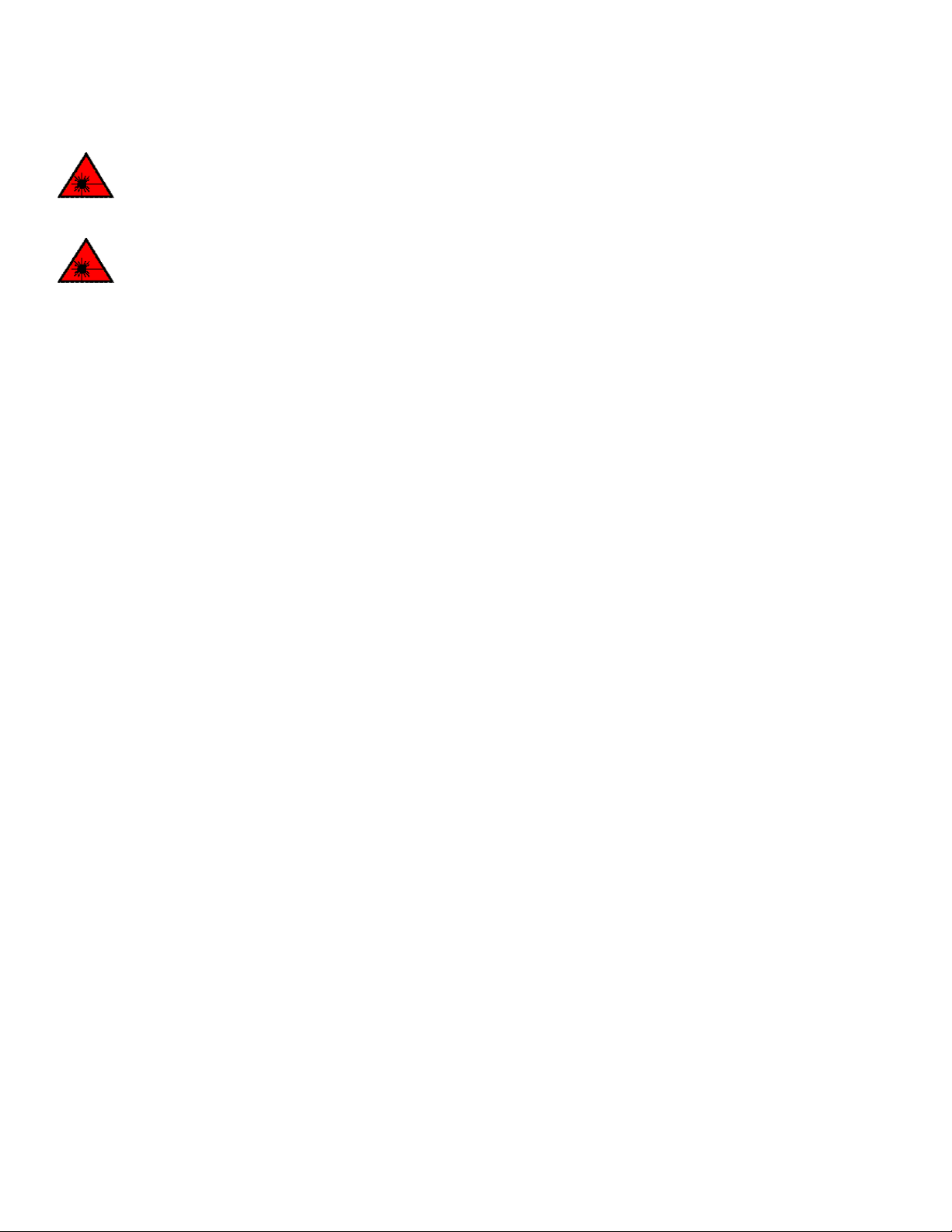
DRAFT: BROCADE CONFIDENTIAL
DANGER
DANGER
Preparing for Installation
Facility requirements
Laser radiation. Do not view directly with optical instruments. Class 1M laser products.
Use only optical transceivers that are qualified by Brocade Communications Systems, Inc. and comply with the FDA Class 1
radiation performance requirements defined in 21 CFR Subchapter I, and with IEC 825 and EN60825. Optical products that
do not comply with these standards might emit light that is hazardous to the eyes.
Facility requirements
To install and operate the device successfully, ensure compliance with the following facility requirements.
Electrical considerations
For successful installation and operation of the device, ensure that the following electrical requirements are met:
• The primary outlet is correctly wired, protected by a circuit breaker, and grounded in accordance with local electrical codes.
• The supply circuit, line fusing, and wire size are adequate, as specified by the electrical rating on the device nameplate.
• The power supply standards are met.
Environmental considerations
For successful installation and operation of the device, ensure that the following environmental requirements are met:
• Because the Ruckus ICX 7650 switch can be ordered with fans that move air either front to back or back to front, be sure to
orient your switch with the airflow pattern of any other devices in the rack. All equipment in the rack should force air in the same
direction to avoid intake of exhaust air.
• Some combinations of intake and exhaust airflows may not be compatible with your environment. Consult your fan assembly
and power supply module FRU kits to determine the correct configuration.
• The ambient air temperature does not exceed 50°C (122°F) while the switch is operating with front-to-back airflow, or 45°C
(113°F) while the switch is operating with back-to-front airflow.
Location considerations
Before installing the device, plan its location and orientation relative to other devices and equipment. Devices can be mounted in a
standard 19-inch equipment rack.
The site should meet the following requirements:
• Maintain the operating environment as specified in “Environmental considerations” on page 10.
• Allow a minimum of 3 in. of space between the front and the back of the device and walls or other obstructions for proper airflow.
• Allow at least 3 in. of space at the front and back of the device for the twisted-pair, fiber-optic, and power cabling.
• Allow access space for installing, cabling, and maintaining the devices.
• Ensure the status LEDs are clearly visible.
• Allow for twisted-pair cables to be routed away from power lines, fluorescent lighting fixtures, and other sources of electrical
interference, such as radios and transmitters.
10 Ruckus ICX 7650 Switch Hardware Installation Guide
Part Number: 53-1005301-01
Page 21
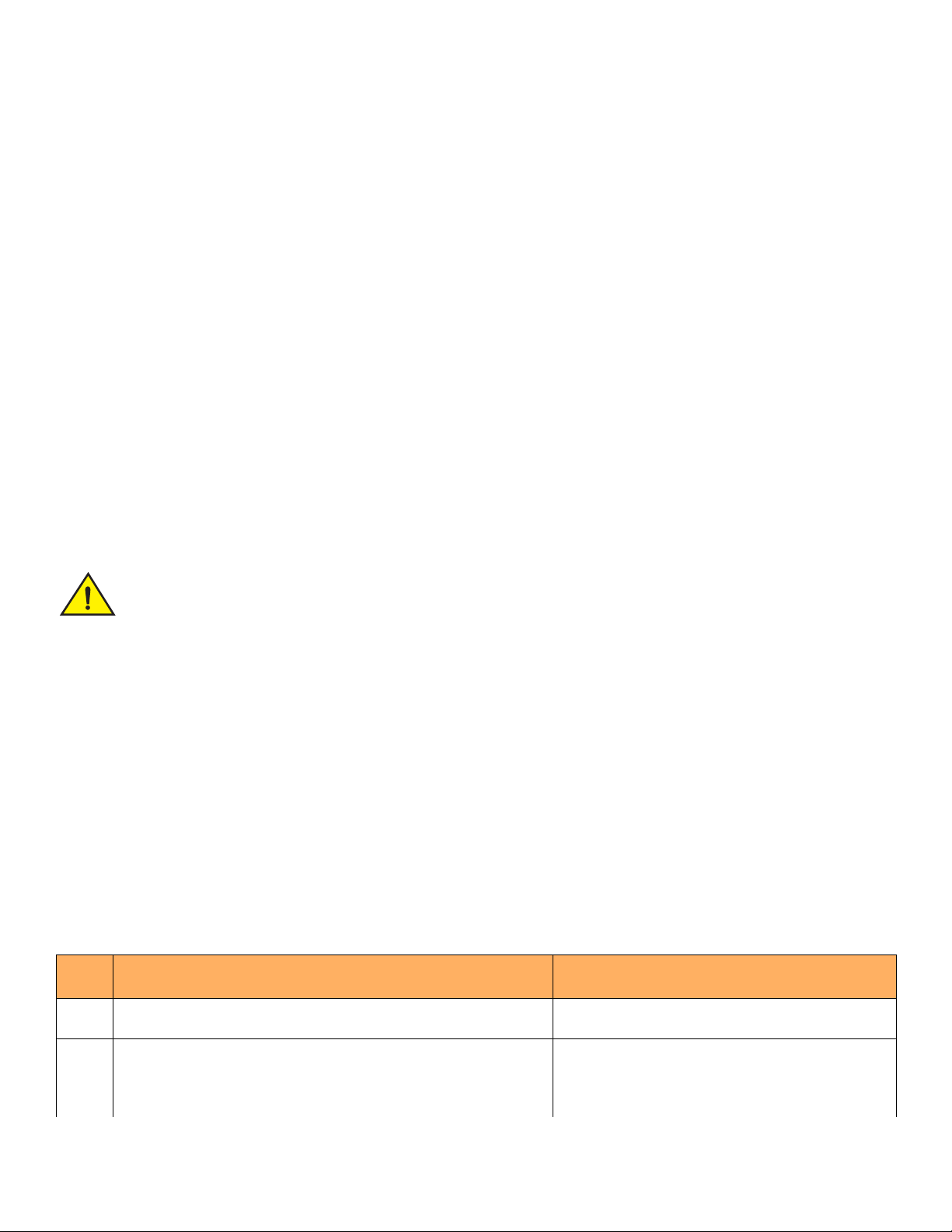
DRAFT: BROCADE CONFIDENTIAL
NOTE
CAUTION
Preparing for Installation
Quick installation checklist
• Allow for the unit to be connected to a separate grounded power outlet that provides 100 to 240 VAC, 50 to 60 Hz, is within
2 m (6.6 ft) of each device, and is powered from an independent circuit breaker. As with any equipment, a filter or surge
suppressor is recommended.
Rack considerations
For successful installation and operation of the device in a rack, ensure the following rack requirements are met:
• The rack must be a standard EIA rack.
• The equipment in the rack is grounded through a reliable branch circuit connection and maintains ground at all times. Do not rely
on a secondary connection to a branch circuit, such as a power strip.
• Airflow and temperature requirements are met on an continual basis, particularly if the device is installed in a closed or multirack
assembly.
• The additional weight of the device does not exceed the rack’s weight limits or unbalance the rack in any way.
• The rack is secured to ensure stability in case of unexpected movement, such as an earthquake.
Recommendations for cable management
Cables can be organized and managed in a variety of ways; for example, use cable channels on the sides of the rack or patch panels to
reduce the potential for tangling the cables. The following list provides some recommendations for cable management:
Before plugging a cable to any port, be sure to discharge any static charge stored on the cable by touching the electrical
contacts to ground surface.
You should not use tie wraps with fiber-optic cables because they are easily overtightened and can damage the optical fibers.
Velcro-like wraps are recommended.
• Plan for the rack space required for cable management before installing the device.
• Leave at least 1 m (3.28 ft) of slack for each port cable. This provides room to remove and replace the device, allows for
inadvertent movement of the rack, and helps prevent the cables from being bent to less than the minimum bend radius.
• For easier maintenance, label the cables and record the devices to which they are connected.
• Keep LEDs visible by routing port cables and other cables away from the LEDs.
Quick installation checklist
Follow the steps listed in Table 2 to install your device. Details for each of these steps are provided on the pages indicated.
TABLE 2 Installation tasks
Task
number
1 Ensure that the physical environment that will host the device has the proper
2 If customizing a Ruckus ICX 7650 switch baseline chassis:
Task Where to find more information
“Facility requirements” on page 10
cabling and ventilation.
“Inserting a new AC power supply” on page 56
1 Install at least one power supply unit.
2 Install at least one fan.
3 Install an expansion module.
“Inserting a new fan assembly” on page 61
“Installing or replacing an expansion module” on page 65
Ruckus ICX 7650 Switch Hardware Installation Guide 11
Part Number: 53-1005301-01
Page 22

DRAFT: BROCADE CONFIDENTIAL
Preparing for Installation
Quick installation checklist
TABLE 2 Installation tasks (Continued)
Task
number
3 Mount the device on a desktop or in a rack. “Installing the device on a desktop” on page 14
4 Connect devices in a stack “Connecting devices in a stack” on page 28
5 Plug the device into a nearby power source that adheres to the regulatory
6 Attach a terminal or PC to the device. This will enable you to configure the
7 Assign a password for additional access security. No default password is
8 Before attaching equipment to the device, you must configure an interface IP
9 Connect network equipment to the system. “Connecting network devices” on page 38
10 Test IP connectivity to other devices by pinging them and tracing routes. Ruckus FastIron Command Reference
11 Continue configuring the device using the CLI. Ruckus FastIron Command Reference
12 Secure access to the device. Ruckus FastIron Management Configuration Guide
Task Where to find more information
“Installing the 1U, 1.5U, and 2U Universal Kit for Four-Post
Racks (XBR-R000295)” on page 17
“Providing power to the device” on page 33
requirements outlined in this manual.
“Establishing a first-time serial connection” on page 33
device through the command line interface (CLI).
Ruckus FastIron Command Reference
assigned to the CLI.
Ruckus FastIron Command Reference
address to the subnet on which the device will be located. Initial IP address
configuration is performed using the CLI with a direct serial connection.
12 Ruckus ICX 7650 Switch Hardware Installation Guide
Part Number: 53-1005301-01
Page 23

DRAFT: BROCADE CONFIDENTIAL
DANGER
CAUTION
CAUTION
CAUTION
CAUTION
Mounting the Device
• Mounting options . . . . . . . . . . . . . . . . . . . . . . . . . . . . . . . . . . . . . . . . . . . . . . . . . . . . . . . . . . . . . . . . . . . . . . . . . . . . . . . . . . . . 13
• Precautions specific to mounting . . . . . . . . . . . . . . . . . . . . . . . . . . . . . . . . . . . . . . . . . . . . . . . . . . . . . . . . . . . . . . . . . . . . . . 13
• Installing the device on a desktop . . . . . . . . . . . . . . . . . . . . . . . . . . . . . . . . . . . . . . . . . . . . . . . . . . . . . . . . . . . . . . . . . . . . . . 14
• Installing the device in a rack . . . . . . . . . . . . . . . . . . . . . . . . . . . . . . . . . . . . . . . . . . . . . . . . . . . . . . . . . . . . . . . . . . . . . . . . . . 14
• Two-post rack mount installation . . . . . . . . . . . . . . . . . . . . . . . . . . . . . . . . . . . . . . . . . . . . . . . . . . . . . . . . . . . . . . . . . . . . . . 15
• Installing the 1U, 1.5U, and 2U Universal Kit for Four-Post Racks (XBR-R000295). . . . . . . . . . . . . . . . . . . . . . . . 17
• Connecting devices in a stack . . . . . . . . . . . . . . . . . . . . . . . . . . . . . . . . . . . . . . . . . . . . . . . . . . . . . . . . . . . . . . . . . . . . . . . . . 28
Mounting options
You can install the Ruckus ICX 7650 in the following ways:
• As a standalone unit on a flat surface.
• In an EIA rack using a fixed-rail rack mount kit. The optional 4-post universal rack mount kit can be ordered from your switch
retailer to support up to a 30-inch deep rack. The 4-post rack mount kit includes mid-mount and rear-mount brackets.
• In a 2-post Telco rack using a flush-mount rack kit. The 2-post rack mount ears are included with the switch and support various
mounting positions (refer to Figure 6).
Precautions specific to mounting
Use safe lifting practices when moving the product.
Make sure the rack housing the device is adequately secured to prevent it from becoming unstable or falling over.
Make sure the airflow around the front and sides of the device is not restricted.
Never leave tools inside the device.
Use the screws specified in the procedure. Using longer screws can damage the device.
Ruckus ICX 7650 Switch Hardware Installation Guide 13
Part Number: 53-1005301-01
Page 24

DRAFT: BROCADE CONFIDENTIAL
NOTE
CAUTION
CAUTION
Mounting the Device
Installing the device on a desktop
Do not install the device in an environment where the operating ambient temperature might exceed 50°C (122°F).
Installing the device on a desktop
Complete the following steps to install the Ruckus ICX 7650 on a desktop or other flat surface.
FIGURE 5 Attaching the adhesive feet
1. Attach the four adhesive feet to the bottom of the device.
2. Set the device on a flat desktop, table, or shelf near an AC power source. Make sure that adequate ventilation is provided for the
system. A 7.62 cm (3-inch) clearance is recommended on each side.
3. If installing a single device only, go to “Providing power to the device”.
4. If installing multiple devices, attach the adhesive feet to each device. Place each device squarely on top of the one below.
Installing the device in a rack
Make sure the rack housing the device is adequately secured to prevent it from becoming unstable or falling over.
You need a #2 Phillips screwdriver for installation.
Before mounting the switch in a rack, pay particular attention to the following factors:
• Temperature: Because the temperature within a rack assembly may be higher than the ambient room temperature, check that
the rack-environment temperature is within the specified operating temperature range. (Refer to “Environmental considerations”
on page 10.)
14 Ruckus ICX 7650 Switch Hardware Installation Guide
Part Number: 53-1005301-01
Page 25

DRAFT: BROCADE CONFIDENTIAL
NOTE
NOTE
Mounting the Device
Two-post rack mount installation
• Mechanical loading: Do not place any equipment on top of a rack-mounted unit.
• Circuit overloading: Be sure that the supply circuit to the rack assembly is not overloaded.
• Grounding: Rack-mounted equipment should be properly grounded. Particular attention should be given to supply connections
other than direct connections to the mains electricity supply.
To mount the product into a four-post rack, you can order a four-post rack kit with the part number XBR-R000295. For the procedures
to install this kit, refer to “Installing the 1U, 1.5U, and 2U Universal Kit for Four-Post Racks (XBR-R000295)” on page 17.
Two-post rack mount installation
The Ruckus ICX 7650 can be installed in a two-post rack in various mounting positions, as shown in Figure 6.
FIGURE 6 Two-post rack mounting positions
1 Front flush mount 2 Reverse-front mount
3 Front mid-mount 4 Reverse mid-mount
5 Rear mount 6 Two-post rack, side view
Use the following procedure when installing the Ruckus ICX 7650 in a two-post rack. For four-post racks, follow the procedures
in “Installing the 1U, 1.5U, and 2U Universal Kit for Four-Post Racks (XBR-R000295)” on page 17.
Use the following steps to mount the Ruckus ICX 7650 in a two-post rack.
1. Remove the rack mount kit from the shipping carton. The kit contains the following items:
• Two L-shaped mounting brackets
• Eight 8-32 x 5/16 in., panhead Phillips screws
2. Attach the mounting brackets to the sides of the device as illustrated in Figure 7 using the 8-32 x 5/16 in. screws.
Be sure to use only the screws included in the Ruckus ICX 7650 kit.
Ruckus ICX 7650 Switch Hardware Installation Guide 15
Part Number: 53-1005301-01
Page 26
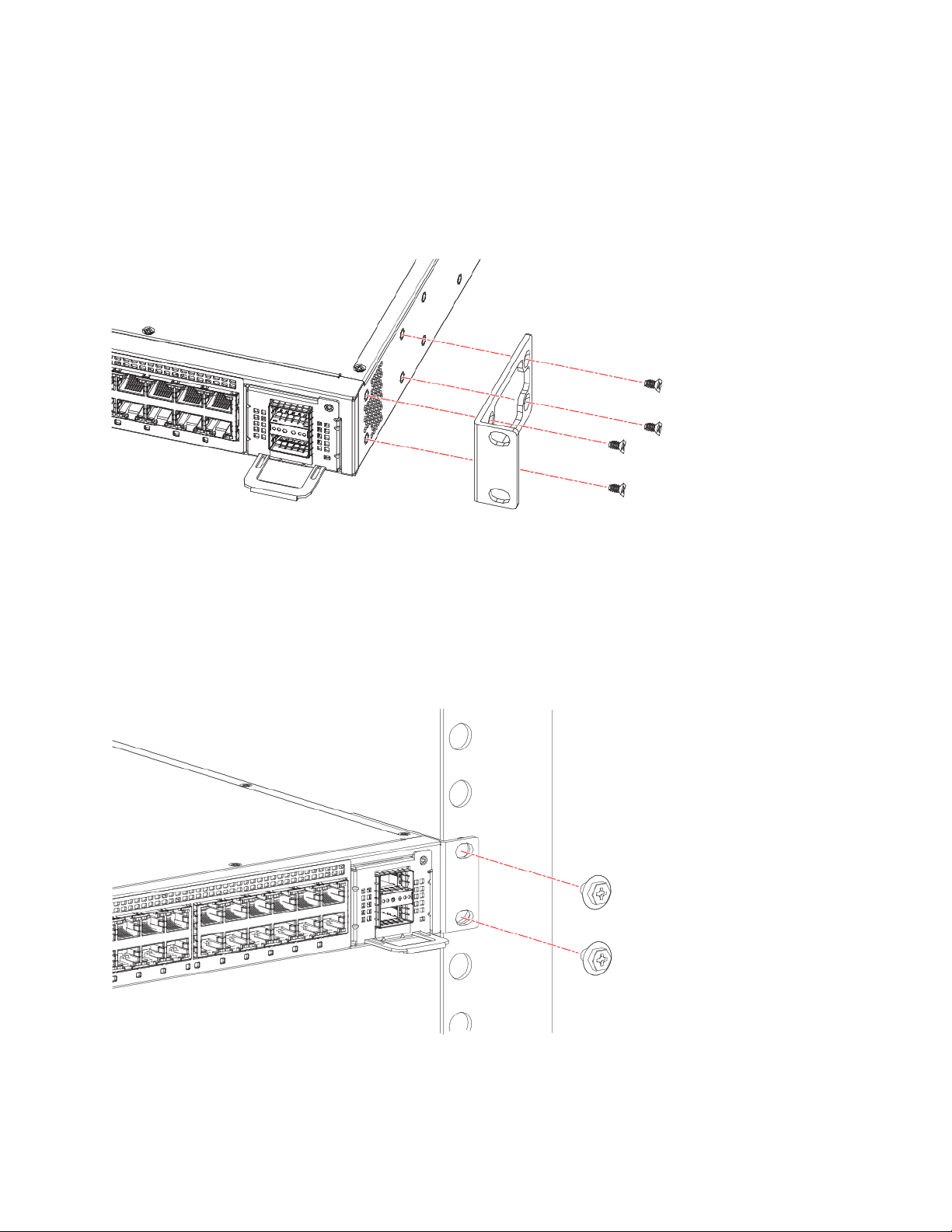
DRAFT: BROCADE CONFIDENTIAL
NOTE
Mounting the Device
Two-post rack mount installation
Hardware devices illustrated in these procedures are only for reference and may not depict the device you are installing into the
rack.
FIGURE 7 Attaching the mounting brackets for a Ruckus ICX 7650
3. Position the device in the rack, providing temporary support under the switch until the rail kit is secured to the rack.
4. Attach the front right bracket to the rail rack using two 10-32 x 5/8 in. screws and the appropriate round-hole or square-hole
retainer nuts.
5. Repeat step 4 to attach the left front bracket to the left front rack rail and tighten all 10-32 x 5/8 in. screws to a torque of 25
in-lb (29 cm-kg). Refer to Figure 8.
FIGURE 8 Installing the Ruckus ICX 7650 in a 2-post rack
Proceed to “Establishing a first-time serial connection” on page 33.
16 Ruckus ICX 7650 Switch Hardware Installation Guide
Part Number: 53-1005301-01
Page 27
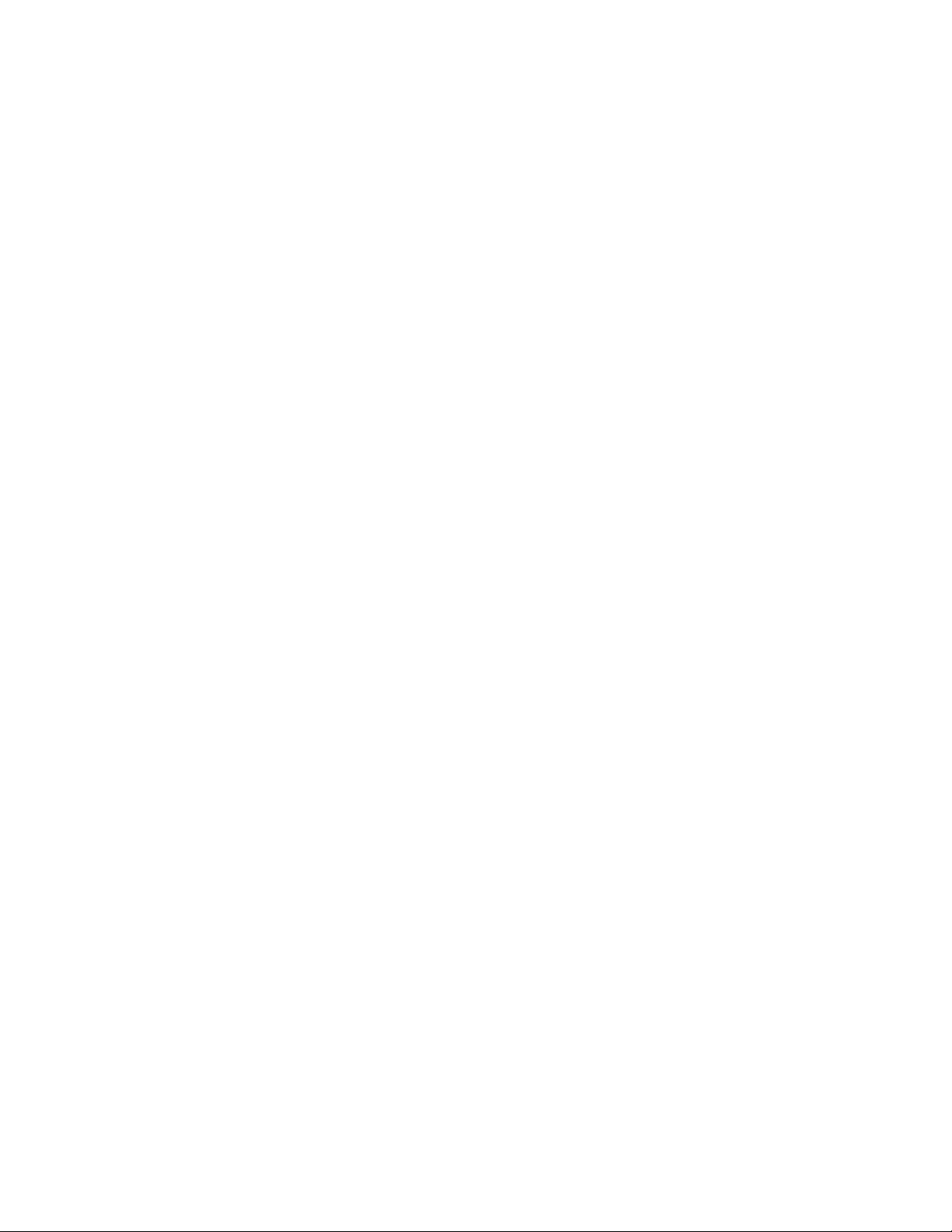
DRAFT: BROCADE CONFIDENTIAL
NOTE
Mounting the Device
Installing the 1U, 1.5U, and 2U Universal Kit for Four-Post Racks (XBR-R000295)
Installing the 1U, 1.5U, and 2U Universal Kit for Four-Post Racks
(XBR-R000295)
Use the following instructions to install a 1U, 1.5U, or 2U device in a 19-in. (48.3 cm) EIA rack using the 1U, 1.5U, and 2U Universal Kit
for Four-Post Racks (XBR-R000295).
The device can be installed so that the port side is either flush with the front posts or recessed with the non-port side flush with the rear
posts. A recessed position allows a more gradual bend in the fiber-optic cables connected to the device and less interference in the aisle
at the front of the rack.
Hardware devices illustrated in these procedures are only for reference and may not depict the device you are installing into the
rack.
Installation requirements
Review the installation and facility requirements for your product before mounting the device. Refer to the hardware installation guide for
your product for more information.
Use Electronic Industries Association (EIA) standard racks. Provide space in a 19-in. (48.3 cm) EIA rack, as required for the device type,
with a minimum distance of 24 in. (609.60 mm) and a maximum distance of 32 in. (812.80 mm) between the front and back posts.
Time and items required
Allow 15 to 30 minutes to complete this procedure. Note the following requirements to ensure correct installation and operation.
The following items are required to install the device using the Universal Four-Post Rack Kit:
• Clamps or other means of temporarily supporting the device in the rack
• #2 Phillips torque screwdriver
• 1/4-inch slotted-blade torque screwdriver
Parts list
The following parts are provided with the 1U, 1.5U, and 2U Universal Kit for Four-Post Racks Installation (XBR-R000295).
Ruckus ICX 7650 Switch Hardware Installation Guide 17
Part Number: 53-1005301-01
Page 28
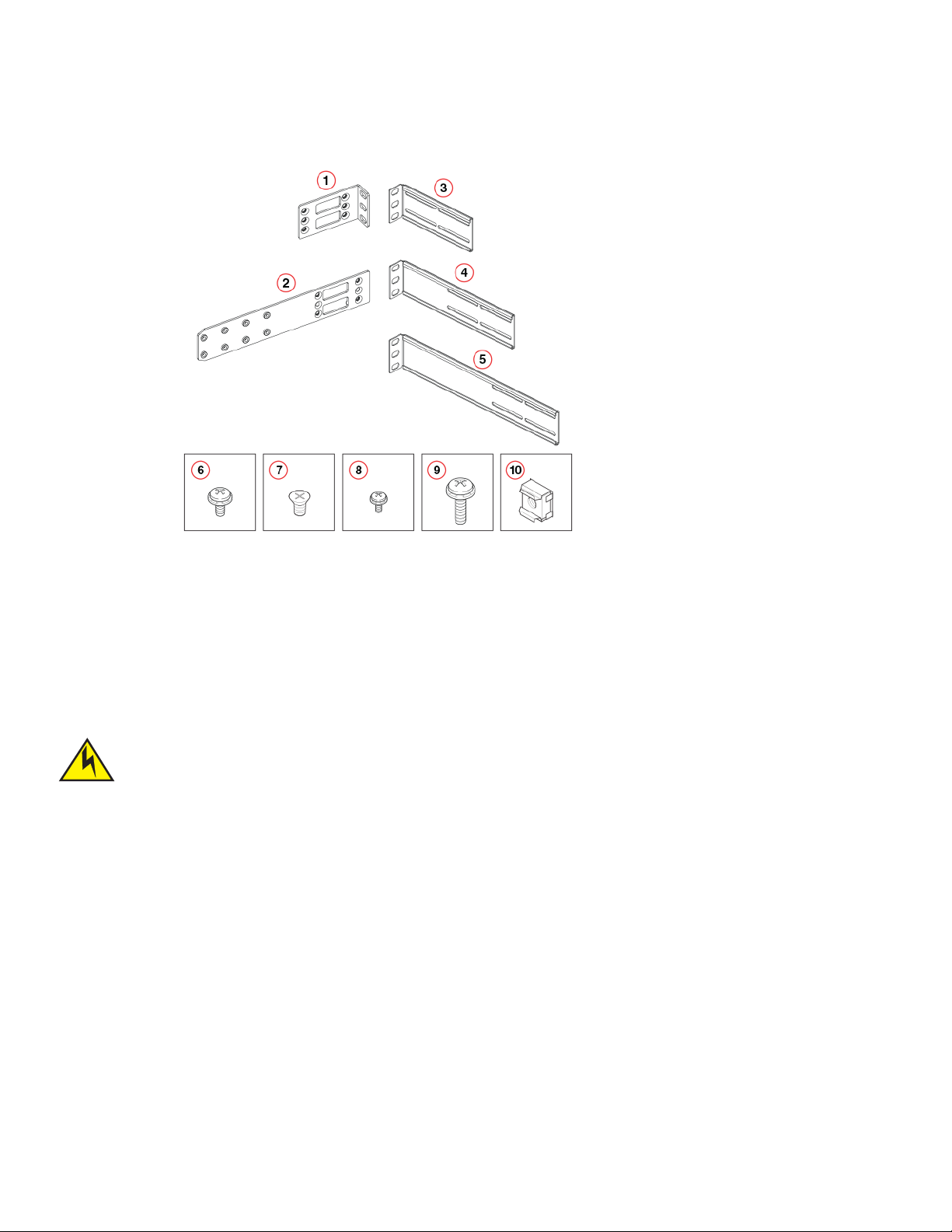
DRAFT: BROCADE CONFIDENTIAL
NOTE
CAUTION
Mounting the Device
Installing the 1U, 1.5U, and 2U Universal Kit for Four-Post Racks (XBR-R000295)
FIGURE 9 Rack kit parts
1 Front brackets (2) 2 Bracket extensions (2)
3 Rear brackets, short (2) 4 Rear brackets, medium (2)
5 Rear brackets, long (2) 6 Screw, 8-32 x 5/16-in., panhead Phillips (8)
7 Screw, 8-32 x 5/16-in., flathead Phillips (16) 8 Screw, 6-32 x 1/4-in., panhead Phillips (8)
9 Screw, 10-32 x 5/8-in., panhead Phillips (8) 10 Retainer nut, 10-32 (8)
Flush-front mounting the device in the rack
The device must be turned off and disconnected from the fabric during this procedure.
The illustrations in the rack installation procedures show a 1U device, but the instructions are the same for a 1.5U or 2U device.
The illustrations in the rack installation procedures are for reference only and may not show the actual device.
Complete the following tasks to install the device in a four-post rack.
1. “Attaching the front brackets” on page 19
2. “Attaching the extension brackets to the device” on page 19
3. “Installing the device in the rack” on page 20
4. “Attaching the rear brackets to the extensions” on page 21
5. “Attaching the rear brackets to the rack posts” on page 22
18 Ruckus ICX 7650 Switch Hardware Installation Guide
Part Number: 53-1005301-01
Page 29
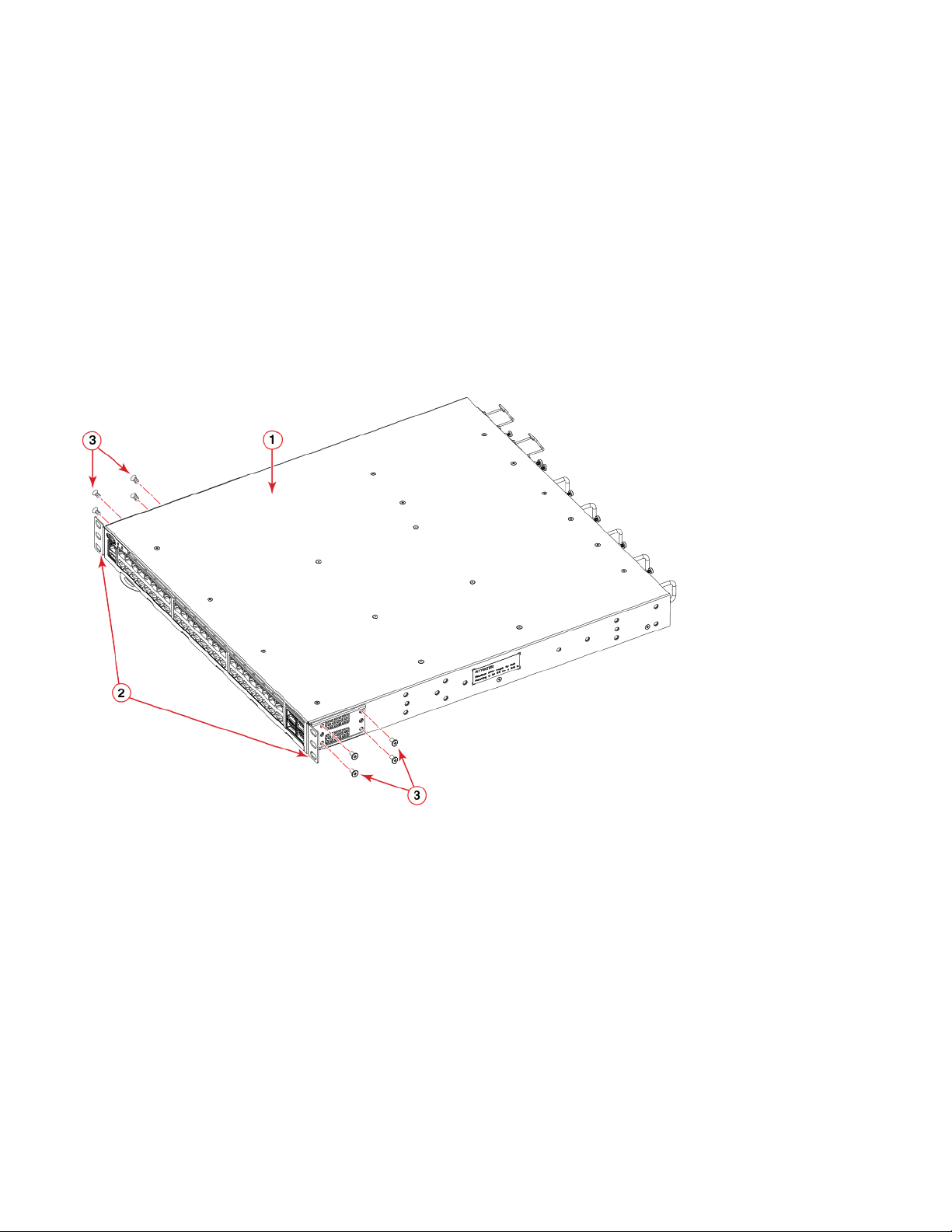
DRAFT: BROCADE CONFIDENTIAL
Mounting the Device
Installing the 1U, 1.5U, and 2U Universal Kit for Four-Post Racks (XBR-R000295)
Attaching the front brackets
Complete the following steps to attach the front brackets to the device.
1. Position the right front bracket with the flat side against the right side of the device at the front of the device, as shown in
Figure 10.
2. Insert four 8-32 x 5/16-in. flathead screws through the vertically aligned holes in the bracket and then into the holes on the side
of the device. Use the upper and lower screw holes, leaving the center holes empty.
3. Repeat Step 1 and Step 2 to attach the left front bracket to the left side of the device.
4. Tighten all the 8-32 x 5/16-in. screws to a torque of 15 in-lb (17 cm-kg).
FIGURE 10 Attaching the front brackets
1 Device 2 Front brackets
3 Screws, 8-32 x 5/16-in., flathead Phillips
Attaching the extension brackets to the device
Complete the following steps to attach the extension brackets to the device. There are medium and long extension brackets that you can
use for this step. Choose the correct extension bracket for the depth of your rack.
1. Select the proper length extension bracket for your rack depth.
2. Position the right extension bracket along the side of the device as shown in Figure 11.
3. Insert four 8-32 x 5/16-in. flathead screws through the vertically aligned holes in the extension bracket and then into the holes
on the side of the device. Use the upper and lower screw holes, leaving the center holes empty.
4. Repeat Step 1 and Step 2 to attach the left extension bracket to the left side of the device.
5. Tighten all the 8-32 x 5/16-in. screws to a torque of 15 in-lb (17 cm-kg).
Ruckus ICX 7650 Switch Hardware Installation Guide 19
Part Number: 53-1005301-01
Page 30
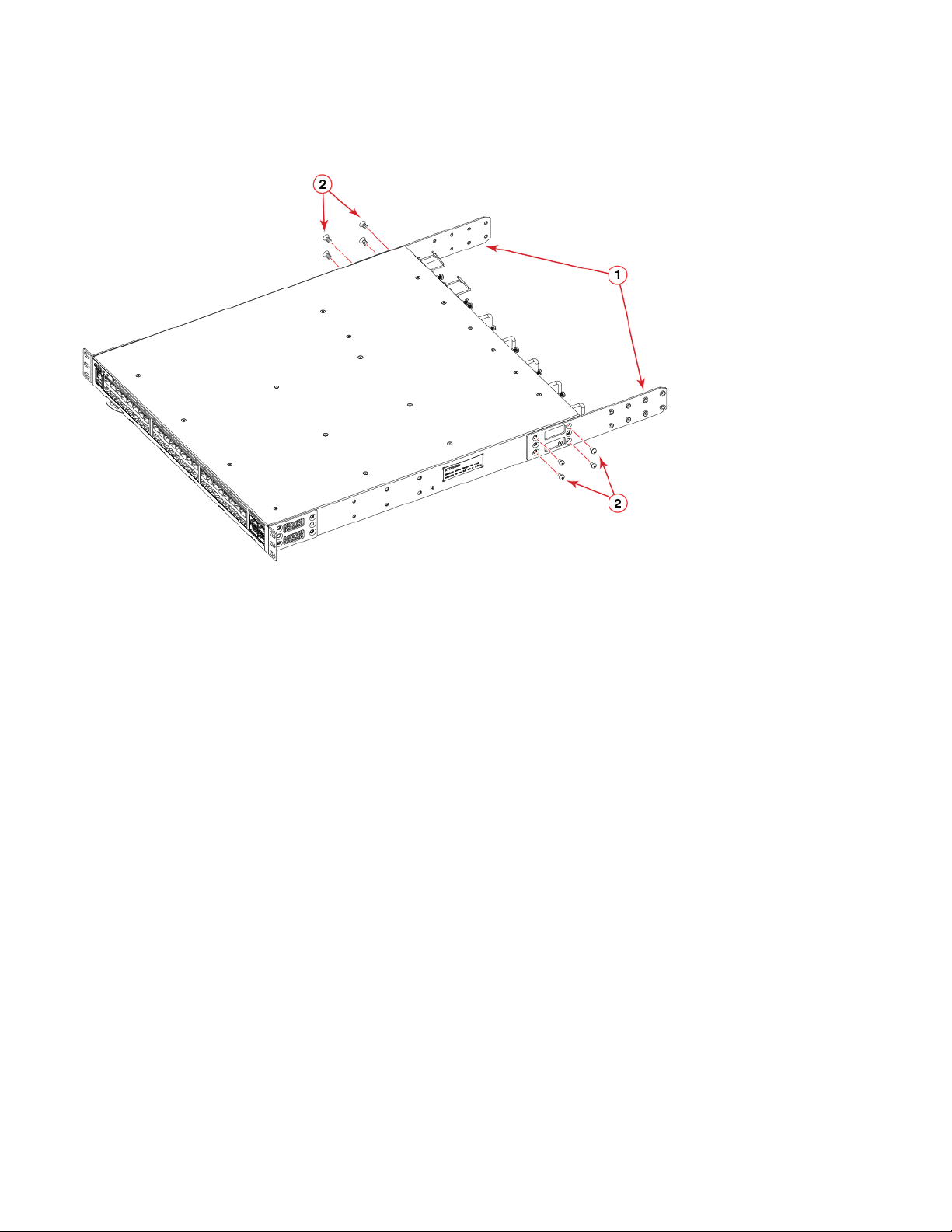
DRAFT: BROCADE CONFIDENTIAL
Mounting the Device
Installing the 1U, 1.5U, and 2U Universal Kit for Four-Post Racks (XBR-R000295)
FIGURE 11 Attaching the extension brackets to the device
1 Bracket extensions 2 Screws, 8-32 x 5/16-in., flathead Phillips
Installing the device in the rack
Complete the following steps to install the device in the rack.
1. Position the device in the rack, as shown in Figure 12, providing temporary support under the device until the rail kit is secured to
the rack.
2. Attach the right front bracket to the right front rack post using two 10-32 x 5/8-in. panhead screws and two retainer nuts. Use
the upper and lower holes in the bracket.
3. Attach the left front bracket to the left front rack post using two 10-32 x 5/8-in. panhead screws and two retainer nuts. Use the
upper and lower holes in the bracket.
4. Tighten all the 10-32 x 5/8-in. screws to a torque of 25 in-lb (29 cm-kg).
20 Ruckus ICX 7650 Switch Hardware Installation Guide
Part Number: 53-1005301-01
Page 31

FIGURE 12 Positioning the device in the rack
DRAFT: BROCADE CONFIDENTIAL
Mounting the Device
Installing the 1U, 1.5U, and 2U Universal Kit for Four-Post Racks (XBR-R000295)
1 Screws, 10-32 x 5/8-in., panhead Phillips 2 Retainer nuts, 10-32
Attaching the rear brackets to the extensions
Complete the following steps to attach the rear brackets to the extensions. There are short and long rear brackets that you can use for this
step. Choose the correct bracket for the depth of your rack.
1. Select the proper length rear bracket for your rack depth.
2. Slide the right rear bracket onto the right extension, as shown in Figure 13.
The short rear brackets are shown. Use the first and third vertical pairs of holes for the screws.
Refer to Figure 14 for the positioning of the medium or long brackets and screws.
3. Attach the brackets using four 6-32 x 1/4-in. panhead screws.
4. Repeat step 2 and step 3 to attach the left rear bracket to the left extension.
5. Adjust the brackets to the rack depth and tighten all the 6-32 x 1/4-in. screws to a torque of 9 in-lb (10 cm-kg).
Ruckus ICX 7650 Switch Hardware Installation Guide 21
Part Number: 53-1005301-01
Page 32

DRAFT: BROCADE CONFIDENTIAL
Mounting the Device
Installing the 1U, 1.5U, and 2U Universal Kit for Four-Post Racks (XBR-R000295)
FIGURE 13 Attaching the rear brackets to the extensions
1 Rear brackets 2 Screws, 6-32 x 1/4-in., panhead Phillips
FIGURE 14 Attaching the medium or long rear brackets to the extensions
1 Rear bracket, medium or long 2 Screws, 6-32 x 1/4-in., panhead Phillips
Attaching the rear brackets to the rack posts
Complete the following steps to attach the rear brackets to the rack posts.
1. Attach the right rear bracket to the right rear rack post using two 10-32 x 5/8-in. panhead screws and two retainer nuts, as
shown in Figure 15. Use the upper and lower holes in the bracket.
2. Attach the left rear bracket to the left rear rack post using two 10-32 x 5/8-in. panhead screws and two retainer nuts. Use the
upper and lower holes in the bracket.
3. Tighten all the 10-32 x 5/8-in. screws to a torque of 25 in-lb (29 cm-kg).
22 Ruckus ICX 7650 Switch Hardware Installation Guide
Part Number: 53-1005301-01
Page 33

DRAFT: BROCADE CONFIDENTIAL
NOTE
CAUTION
Installing the 1U, 1.5U, and 2U Universal Kit for Four-Post Racks (XBR-R000295)
FIGURE 15 Attaching the rear brackets to the rack posts
Mounting the Device
1 Screws, 10-32 x 5/8-in., panhead Phillips 2 Retainer nuts, 10-32
Flush-rear (recessed) mounting the device in the rack
The flush-rear (recessed) mounting is similar to the flush-front mounting except that the brackets are reversed on the device.
The device must be turned off and disconnected from the fabric during this procedure.
The illustrations in the rack installation procedures show a 1U device, but the instructions are the same for a 1.5U or 2U device.
The illustrations in the rack installation procedures are for reference only and may not show the actual device.
Complete the following tasks to install the device in a four-post rack:
1. “Attaching the front brackets to the rear of the device” on page 24
2. “Attaching the extensions to the front of the device” on page 24
3. “Installing the device in the rack” on page 25
4. “Attaching the rear brackets to the extensions at the front of the device” on page 26
5. “Attaching the rear brackets to the front rack posts” on page 27
Ruckus ICX 7650 Switch Hardware Installation Guide 23
Part Number: 53-1005301-01
Page 34

DRAFT: BROCADE CONFIDENTIAL
NOTE
Mounting the Device
Installing the 1U, 1.5U, and 2U Universal Kit for Four-Post Racks (XBR-R000295)
Attaching the front brackets to the rear of the device
In this installation, the brackets are named as listed in the parts list even though the installation of the brackets is reversed from
the flush-front installation.
Complete the following steps to attach the front brackets to the rear of the device.
1. Position the right front bracket with the flat side against the right rear side of the device, as shown in Figure 16.
2. Insert four 8-32 x 5/16-in. flathead screws through the vertically aligned holes in the bracket and then into the holes on the side
of the device. Use the upper and lower screw holes, leaving the center holes empty.
3. Repeat Step 1 and Step 2 to attach the left rear bracket to the left side of the device.
4. Tighten all the 8-32 x 5/16-in. screws to a torque of 15 in-lb (17 cm-kg).
FIGURE 16 Attaching the front brackets to the rear of the device
1 Device 2 Front brackets
3 Screws, 8-32 x 5/16-in., flathead Phillips
Attaching the extensions to the front of the device
Complete the following steps to attach the extension brackets to the front of the device. There are medium and long extension brackets
that you can use for this step. Choose the correct extension for the depth of your rack.
1. Select the proper length extension bracket for your rack depth.
2. Position the right extension along the side of the device as shown in Figure 17.
3. Attach the bracket using four 8-32 x 5/16-in. flathead screws.
24 Ruckus ICX 7650 Switch Hardware Installation Guide
Part Number: 53-1005301-01
Page 35

DRAFT: BROCADE CONFIDENTIAL
Installing the 1U, 1.5U, and 2U Universal Kit for Four-Post Racks (XBR-R000295)
4. Repeat Step 1 and Step 2 to attach the left front extension to the left side of the device.
5. Tighten all the 8-32 x 5/16-in. screws to a torque of 15 in-lb (17 cm-kg).
FIGURE 17 Attaching the bracket extensions to the device
Mounting the Device
1 Extension brackets 2 Screws, 8-32 x 5/16-in., flathead Phillips
Installing the device in the rack
Complete the following steps to install the device in the rack.
1. Position the device in the rack, as shown in Figure 18, providing temporary support under the device until the rail kit is secured to
the rack.
2. Attach the right front bracket to the right rear rack post using two 10-32 x 5/8-in. panhead screws and two retainer nuts. Use the
upper and lower holes in the bracket.
3. Attach the left front bracket to the left rear rack post using two 10-32 x 5/8-in. panhead screws and two retainer nuts. Use the
upper and lower holes in the bracket.
4. Tighten all the 10-32 x 5/8-in. screws to a torque of 25 in-lb (29 cm-kg).
Ruckus ICX 7650 Switch Hardware Installation Guide 25
Part Number: 53-1005301-01
Page 36

DRAFT: BROCADE CONFIDENTIAL
Mounting the Device
Installing the 1U, 1.5U, and 2U Universal Kit for Four-Post Racks (XBR-R000295)
FIGURE 18 Positioning the device in the rack
1 Screws, 10-32 x 5/8-in., panhead Phillips 2 Retainer nuts, 10-32
Attaching the rear brackets to the extensions at the front of the device
Complete the following steps to attach the rear brackets to the extensions. There are short and long front brackets that you can use for this
step. Choose the correct bracket for the depth of your rack.
1. Select the proper length rear bracket for your rack depth.
2. Slide the right rear bracket onto the right extension, as shown in Figure 19.
The short rear brackets are shown. Use the first and third vertical pairs of holes for the screws.
Refer to Figure 20 for the positioning of the medium or long brackets and screws.
3. Attach the brackets using four 6-32 x 1/4-in. screws.
4. Repeat Step 2 and Step 3 to attach the left rear bracket to the left extension.
5. Adjust the brackets to the rack depth and tighten all the 6-32 x 1/4-in. screws to a torque of 9 in-lb (10 cm-kg).
26 Ruckus ICX 7650 Switch Hardware Installation Guide
Part Number: 53-1005301-01
Page 37

DRAFT: BROCADE CONFIDENTIAL
Installing the 1U, 1.5U, and 2U Universal Kit for Four-Post Racks (XBR-R000295)
FIGURE 19 Attaching the rear brackets to the extensions at the front of the device
Mounting the Device
1 Rear brackets, short 2 Screws, 6-32 x 1/4-in., panhead Phillips
FIGURE 20 Attaching the medium or long rear brackets to the extensions
1 Rear bracket, medium or long 2 Screws, 6-32 x 1/4-in., panhead Phillips
Attaching the rear brackets to the front rack posts
Complete the following steps to attach the rear brackets to the front rack posts.
Ruckus ICX 7650 Switch Hardware Installation Guide 27
Part Number: 53-1005301-01
Page 38

DRAFT: BROCADE CONFIDENTIAL
Mounting the Device
Connecting devices in a stack
1. Attach the right rear bracket to the right front rack post using two 10-32 x 5/8-in. screws and two retainer nuts, as shown in
Figure 21. Use the upper and lower holes in the bracket.
2. Attach the left rear bracket to the left front rack post using two 10-32 x 5/8-in. screws and two retainer nuts. Use the upper and
lower holes in the bracket.
3. Tighten all the 10-32 x 5/8-in. screws to a torque of 25 in-lb (29 cm-kg).
FIGURE 21 Attaching the rear brackets to the front rack posts
1 Screws, 10-32 x 5/8-in., panhead Phillips 2 Retainer nuts, 10-32
Connecting devices in a stack
The Ruckus ICX 7650 can operate as a standalone device or as a member of a stack. A stack is a group of devices—Ruckus stackable
units and their connected stacking links—that are connected so that the stack is managed as a single entity.
You can mix any Ruckus ICX 7650 models together in a stack. A stack cannot contain other device types.
Stacking ports
There are two QSFP+ ports and two QSFP28 ports on the rear-panel module (Module 3) that can be used as stacking ports. The
following figure shows these ports 1/3/1 to 1/3/4 (right to left).
28 Ruckus ICX 7650 Switch Hardware Installation Guide
Part Number: 53-1005301-01
Page 39

DRAFT: BROCADE CONFIDENTIAL
NOTE
Mounting the Device
Connecting devices in a stack
FIGURE 22 Stacking ports (rear panel)
1 40/100 GbE QSFP28 stacking port 1/3/1 2 40/100 GbE QSFP28 stacking port 1/3/2
3 40 GbE QSFP+ stacking port 1/3/3 4 40 GbE QSFP+ stacking port 1/3/4
The 100 GbE ports 1/3/1 and 1/3/2 are default stacking ports. Default stacking ports have the capability to accept special stacking
packets during a CLI-initiated command sequence of the Secure Setup utility.
The ports on the front-panel module (Module 2) cannot be used as stacking ports. The Module 2 ports operate in uplink mode when the
rear-panel Module 3 ports are operating in stacking mode. When the Module 3 ports operate in uplink mode, the Module 2 ports are
disabled.
Stacking configuration requirements
Before configuring the stack using the CLI, physically connect the devices using stacking cables. For information about configuring a
stack, refer to the Ruckus FastIron Stacking Configuration Guide.
Stacking cables
Use QSFP+/QSFP28 direct attached copper stacking cables or QSFP+/QSFP28 optics with fiber cables to connect the Ruckus
ICX 7650 devices in a stack. The copper cable lengths for 40 GbE ports are 0.5 meter, 1 meter, 3 meters, or 5 meters.
Stacking cables are not included in the shipping carton and must be ordered separately.
Stack size
A traditional stack can contain a maximum of twelve Ruckus ICX 7650 devices. A stack cannot contain other device types.
Stacking topologies
Both linear and ring topologies are supported in a stack. In a linear stack topology, there is a connection between each switch that carries
two-way communications across the stack.
For example, in a four-unit stack using a linear topology, unit 1 connects to unit 2, unit 2 to unit 3, and unit 3 to unit 4.
Figure 23 shows a supported linear stacking topology using the 100 GbE stacking ports.
Ruckus ICX 7650 Switch Hardware Installation Guide 29
Part Number: 53-1005301-01
Page 40

DRAFT: BROCADE CONFIDENTIAL
NOTE
Mounting the Device
Connecting devices in a stack
FIGURE 23 100 GbE linear stacking topology
The secure-setup utility starts discovery with the lowest numbered. Assuming the top unit is the Active Controller, the cabling
depicted is recommended so that units are discovered and numbered sequentially, starting from the Active Controller at the top.
Refer to the Ruckus FastIron Stacking Configuration Guide for more information on secure-setup discovery.
Figure 24 shows a supported 40 GbE linear stacking topology using 40 GbE and 40/100 GbE stacking ports.
FIGURE 24 40 GbE linear stacking topology
In a ring stack topology, there is an extra connection between the logical first and last devices, forming a “ring” or “closed-loop.” The
closed-loop connection provides a redundant path for the stack link, so if one link fails, stack communications can be maintained.
For example, in a three-unit stack using a ring topology, unit 1 connects to unit 2, unit 2 connects to unit 3, and unit 3 connects to unit 1.
Figure 25 shows a supported ring stacking topology using the 100 GbE stacking ports.
30 Ruckus ICX 7650 Switch Hardware Installation Guide
Part Number: 53-1005301-01
Page 41

DRAFT: BROCADE CONFIDENTIAL
NOTE
Connecting devices in a stack
FIGURE 25 100 GbE ring stacking topology
Figure 26 shows a supported 40 GbE ring stacking topology using 40 GbE and 40/100 GbE stacking ports.
FIGURE 26 40 GbE ring stacking topology
Mounting the Device
For more information about stacking, refer to the Ruckus FastIron Stacking Configuration Guide.
Ruckus ICX 7650 Switch Hardware Installation Guide 31
Part Number: 53-1005301-01
Page 42

Mounting the Device
Connecting devices in a stack
DRAFT: BROCADE CONFIDENTIAL
32 Ruckus ICX 7650 Switch Hardware Installation Guide
Part Number: 53-1005301-01
Page 43

DRAFT: BROCADE CONFIDENTIAL
NOTE
NOTE
NOTE
Initial Setup and Verification
• Providing power to the device . . . . . . . . . . . . . . . . . . . . . . . . . . . . . . . . . . . . . . . . . . . . . . . . . . . . . . . . . . . . . . . . . . . . . . . . . 33
• Establishing a first-time serial connection. . . . . . . . . . . . . . . . . . . . . . . . . . . . . . . . . . . . . . . . . . . . . . . . . . . . . . . . . . . . . . . 33
• Establishing an Ethernet connection. . . . . . . . . . . . . . . . . . . . . . . . . . . . . . . . . . . . . . . . . . . . . . . . . . . . . . . . . . . . . . . . . . . . 34
Providing power to the device
After you complete the physical installation, you can power on the system.
1. Install alternating-current (AC) power supplies in the switch. Refer to “Power Supplies” on page 53.
2. Connect AC power cables to the power supply connectors on the rear panel.
The equipment should be installed near a power source and in an easily accessible location.
3. Connect the power cables to the 100-240 VAC power source. The power sources should be on separate circuits to protect
against power failure. Ensure that the power cords have a minimum service loop of 6 inches available and are routed to avoid
stress.
Power is supplied to the device as soon as the first power supply is connected.
4. After the device has booted, verify that the power and status LEDs are green.
The power supply LEDs display amber until power-on self-test (POST) is complete, and then change to green. The switch
usually requires several minutes to boot and complete POST.
To turn the system off, simply unplug the power cables.
For more information about how to interpret LEDs and run diagnostics tests, refer to “Diagnostic tests and monitoring” on page 50.
Establishing a first-time serial connection
To assign an IP address, you must have access to the command line interface (CLI). The CLI is a text-based interface that can be
accessed through a direct serial connection to the device and through Telnet connections. The CLI is described in detail in the Ruckus
FastIron Management Configuration Guide.
Access the CLI by connecting to the console port. After you assign an IP address, you can access the system through Telnet, or Ruckus
Network Advisor.
Perform the following steps to access the device through a serial connection.
1. Connect the serial cable to the console port on the device and to an RS-232 serial port on the workstation using the included
RJ-45-to-RS-232 adapter.
2. Connect a PC or terminal to the console management port on the front of the Ruckus ICX 7650 using the mini-USB serial
console port cable.
Ruckus ICX 7650 Switch Hardware Installation Guide 33
Part Number: 53-1005301-01
Page 44

DRAFT: BROCADE CONFIDENTIAL
Initial Setup and Verification
Establishing an Ethernet connection
For port pinout information for the mini-USB serial console port, refer to “Serial port specifications (pinout - mini-USB)” on
page 73.
3. Disable any serial communication programs running on the workstation such as synchronization programs.
4. Open a terminal emulator application such as HyperTerminal on a Windows PC, or TERM, TIP, or Kermit in a UNIX
environment, and configure the application as follows:
• In a Windows environment
• Baud: 9600 bps
• Data bits: 8
• Parity: None
• Stop bits: 1
• Flow control: None
• In a UNIX environment using TIP, enter the following string at the prompt:
tip /dev/ttyb -9600
If ttyb is already in use, use ttya instead and enter the following string at the prompt:
tip /dev/ttya -9600
Establishing an Ethernet connection
The Gigabit Ethernet management port (RJ-45) on the Ruckus ICX 7650 front panel provides an out-of-band network connection to the
device. After you assign an IP address, you can access the Ruckus ICX 7650 from anywhere in the attached network using Telnet, a web
browser, or other network management tools, such as Ruckus Network Advisor. To prevent unauthorized access, Ruckus recommends
that the management port only be connected to a secure private network.
To manage the Ruckus ICX 7650 switch through its management port, connect the port to the Ethernet network using Category 5 or
better cable. Management of the Ruckus ICX 7650 is described in detail in the Ruckus FastIron Management Configuration Guide.
34 Ruckus ICX 7650 Switch Hardware Installation Guide
Part Number: 53-1005301-01
Page 45

DRAFT: BROCADE CONFIDENTIAL
DANGER
DANGER
DANGER
DANGER
CAUTION
Installing Transceivers and Cables
• Precautions specific to transceivers and cables. . . . . . . . . . . . . . . . . . . . . . . . . . . . . . . . . . . . . . . . . . . . . . . . . . . . . . . . . . 35
• Cleaning the fiber-optic connectors . . . . . . . . . . . . . . . . . . . . . . . . . . . . . . . . . . . . . . . . . . . . . . . . . . . . . . . . . . . . . . . . . . . . 35
• Managing cables . . . . . . . . . . . . . . . . . . . . . . . . . . . . . . . . . . . . . . . . . . . . . . . . . . . . . . . . . . . . . . . . . . . . . . . . . . . . . . . . . . . . . 36
• Installing a fiber-optic transceiver . . . . . . . . . . . . . . . . . . . . . . . . . . . . . . . . . . . . . . . . . . . . . . . . . . . . . . . . . . . . . . . . . . . . . . 36
• Replacing a fiber-optic transceiver . . . . . . . . . . . . . . . . . . . . . . . . . . . . . . . . . . . . . . . . . . . . . . . . . . . . . . . . . . . . . . . . . . . . . 37
• Connecting network devices. . . . . . . . . . . . . . . . . . . . . . . . . . . . . . . . . . . . . . . . . . . . . . . . . . . . . . . . . . . . . . . . . . . . . . . . . . . 38
Precautions specific to transceivers and cables
All fiber-optic interfaces use Class 1 lasers.
Laser radiation. Do not view directly with optical instruments. Class 1M laser products.
Use only optical transceivers that are qualified by Brocade Communications Systems, Inc. and comply with the FDA Class 1
radiation performance requirements defined in 21 CFR Subchapter I, and with IEC 825 and EN60825. Optical products that
do not comply with these standards might emit light that is hazardous to the eyes.
For safety reasons, the ESD wrist strap should contain a series 1 megohm resistor.
Before plugging a cable to any port, be sure to discharge any static charge stored on the cable by touching the electrical
contacts to ground surface.
Cleaning the fiber-optic connectors
To avoid problems with the connection between the fiber-optic transceiver (SFP/SFP+/SFP28 or QSFP+/QSFP28) and the fiber cable
connectors, Ruckus strongly recommends cleaning both connectors each time you disconnect and reconnect them. Dust can accumulate
in the connectors and cause problems such as reducing the optic launch power.
To clean the fiber cable connectors, Ruckus recommends using a fiber-optic reel-type cleaner. When not using a fiber-optic transceiver
connector, make sure to keep the protective covering in place.
Ruckus ICX 7650 Switch Hardware Installation Guide 35
Part Number: 53-1005301-01
Page 46

DRAFT: BROCADE CONFIDENTIAL
NOTE
NOTE
CAUTION
DANGER
DANGER
Installing Transceivers and Cables
Managing cables
Managing cables
The minimum bend radius for a 50 micron cable is 2 inches under full tensile load and 1.2 inches with no tensile load. Cables can be
organized and managed in a variety of ways, for example, using cable channels on the sides of the rack or patch panels to minimize cable
management. Follow these recommendations:
You should not use tie wraps with optical cables because they are easily overtightened and can damage the optic fibers.
Before plugging a cable to any port, be sure to discharge any static charge stored on the cable by touching the electrical
contacts to ground surface.
• Plan for rack space required for cable management before installing the switch.
• Leave at least 1 m (3.28 ft) of slack for each port cable. This provides room to remove and replace the switch, allows for
inadvertent movement of the rack, and helps prevent the cables from being bent to less than the minimum bend radius.
• For easier maintenance, label the fiber-optic cables and record the devices to which they are connected.
• Keep LEDs visible by routing port cables and other cables away from the LEDs.
• Use hook and loop style straps to secure and organize fiber-optic cables.
Installing a fiber-optic transceiver
To monitor the transceivers, the show media command output shows the transceiver information for all interfaces on the device. Ruckus
provides support for third-party transceivers, but may require a Ruckus transceiver be used for troubleshooting.
Support will not be provided if there is an issue with a third-party transceiver.
Ruckus-branded removable media devices are recommended for proper operation of the device.
You can install a new transceiver in a slot while the device is powered on and running. By default, a port automatically detects the
transceiver media and its speed, and then configures the port accordingly. For ports not configured in breakout mode, a fixed speed can
also be set using the CLI (refer to the Ruckus FastIron Management Configuration Guide). Port speed changes are dynamic and do not
require a system reboot. Any mismatch between a transceiver and port speed in “fixed speed” mode causes the port to be disabled. Note
that the autonegotiation of link speed with a link partner is not supported on any port..
Installed transceivers are validated against a predefined list and categorized as Qualified, Unquallified, or Unsupported. Qualified
transceivers operate normally. Unqualified transceivers are allowed to operate, but a log message is generated to inform the user.
Unsupported transceivers are rejected and a port fault log message is generated.
Before installing a fiber-optic transceiver, have an ESD wrist strap available with a plug for connection to the ESD connector on the device.
For safety reasons, the ESD wrist strap should contain a series 1 megohm resistor.
Laser radiation. Do not view directly with optical instruments. Class 1M laser products.
36 Ruckus ICX 7650 Switch Hardware Installation Guide
Part Number: 53-1005301-01
Page 47

DRAFT: BROCADE CONFIDENTIAL
NOTE
Installing Transceivers and Cables
Replacing a fiber-optic transceiver
Use the following steps to install a transceiver.
1. Put on the ESD wrist strap and ground yourself by attaching the clip end to a metal surface (such as an equipment rack) to act as
ground.
2. Remove the new transceiver from the protective packaging.
3. Remove any protector plugs from the transceivers and the ports.
4. Making sure that the bail (wire handle) is in the unlocked position, place the transceiver in the correctly oriented position on the
port, as shown in Figure 27.
5. Slide the transceiver into the port until you feel it click into place; then close the bail. Transceivers are keyed to prevent incorrect
insertion.
Each fiber-optic transceiver has a 10-pad gold-plated edge connector on the bottom. The correct position to insert a fiber-optic
transceiver in the upper row of ports is with the gold-plated edge down. The correct position to insert a fiber-optic transceiver in
the lower row of ports is with the gold-plated edge up.
FIGURE 27 Installing an SFP+ transceiver in a port slot
1SFP+ transceiver
Replacing a fiber-optic transceiver
You can remove a fiber-optic transceiver from a slot and replace it with a new one while the Ruckus ICX 7650 switch is powered on and
running.
Removing a fiber-optic transceiver
While removing a fiber-optic transceiver, be sure to wear an ESD wrist strap that is connected to ground.
Ruckus ICX 7650 Switch Hardware Installation Guide 37
Part Number: 53-1005301-01
Page 48

DRAFT: BROCADE CONFIDENTIAL
NOTE
NOTE
NOTE
DANGER
Installing Transceivers and Cables
Connecting network devices
For safety reasons, the ESD wrist strap should contain a series 1 megohm resistor.
Use the following steps to remove a fiber-optic transceiver from a slot.
1. Put on the ESD wrist strap and ground yourself by attaching the clip end to a metal surface (such as an equipment rack).
2. Disconnect the fiber cable connector from the port connector.
3. Unlock the fiber-optic transceiver by pulling the bail latch forward, away from the front of the slot.
The QSFP+/QSFP28 transceivers do not have bails, but pull tabs. Always use the pull tab to insert or remove the
QSFP+/QSFP28 transceivers, as the transceiver may be hot..
The bail latch or pull tab may be attached to either the top or the bottom of the fiber-optic transceiver.
4. Grasp the bail latch and pull the fiber-optic transceiver out of the slot.
5. Store the copper or fiber-optic transceiver in a safe, static-free place or in an anti-static bag.
6. Install a new fiber-optic transceiver in the slot.
Connecting network devices
Ruckus devices support connections to other vendors’ routers, switches, and hubs, as well other Ruckus devices.
Connectors
For port pinouts, refer to “Serial port specifications (pinout - mini-USB)” on page 73.
Connecting a network device to a copper port
For copper connections to another Ruckus device or any other devices, use straight-through or crossover UTP cabling.
Multi-gigabit (100M/1G/2.5G/5G/10GBase-T) ports can only connect to 1 Gbps and 100 Mbps copper ports when the remote
device has auto-negotiation or Energy-Efficient Ethernet (EEE) enabled.
Automatic MDI or MDIX detection
All 10/100/1000 Mbps Ethernet copper ports on the devices support automatic Media Dependent Interface (MDI) and Media
Dependent Interface Crossover (MDIX) detection. Automatic MDI or MDIX detection is enabled on all copper ports by default. For each
port, you can disable automatic MDI or MDIX, designate the port as an MDI port, or designate the port as an MDIX port.
For more information about automatic MDI or MDIX detection and configuration details, refer to the Ruckus FastIron Management
Configuration Guide.
38 Ruckus ICX 7650 Switch Hardware Installation Guide
Part Number: 53-1005301-01
Page 49

DRAFT: BROCADE CONFIDENTIAL
NOTE
Installing Transceivers and Cables
Connecting network devices
Connecting a network device to a fiber port
For direct attachment from the device to a network interface card, switch, or router, using a fiber-optic transceiver, you will need fiber
cabling with an LC connector.
For information about transceivers supported on the Ruckus ICX 7650 switch, refer to the Ruckus Optics Family Data Sheet.
To connect the device to another network device using a fiber port, you must complete the following tasks:
• Install a fiber-optic transceiver (SFP/SFP+ or QSFP+/QSFP28). Refer to “Installing a fiber-optic transceiver” on page 36.
• Cable the fiber-optic transceiver
Cabling a fiber-optic transceiver
Use the following steps to cable a fiber-optic transceiver.
1. Remove the protective covering from the fiber-optic port connectors and store the covering for future use.
2. Before cabling a fiber-optic transceiver, Ruckus strongly recommends cleaning the cable connectors and the port connectors.
For more information, refer to “Cleaning the fiber-optic connectors” on page 35.
3. Gently insert the cable connector (a tab on each connector should face upward) into the transceiver connector until the tab locks
into place.
4. Observe the link and activity LEDs to determine if the network connections are functioning properly. For more information about
the LED indicators, refer to “LED activity interpretation” on page 41.
To verify that a Ruckus ICX 7650 switch can reach another device through the network, use the ping command at any level of
the CLI. For more information, refer to the Ruckus FastIron Management Configuration Guide.
Ruckus ICX 7650 Switch Hardware Installation Guide 39
Part Number: 53-1005301-01
Page 50

Installing Transceivers and Cables
Connecting network devices
DRAFT: BROCADE CONFIDENTIAL
40 Ruckus ICX 7650 Switch Hardware Installation Guide
Part Number: 53-1005301-01
Page 51

DRAFT: BROCADE CONFIDENTIAL
Monitoring the Device
• LED activity interpretation. . . . . . . . . . . . . . . . . . . . . . . . . . . . . . . . . . . . . . . . . . . . . . . . . . . . . . . . . . . . . . . . . . . . . . . . . . . . . 41
• Ruckus ICX 7650 port-side LEDs . . . . . . . . . . . . . . . . . . . . . . . . . . . . . . . . . . . . . . . . . . . . . . . . . . . . . . . . . . . . . . . . . . . . . 41
• Ruckus ICX 7650 nonport-side LEDs . . . . . . . . . . . . . . . . . . . . . . . . . . . . . . . . . . . . . . . . . . . . . . . . . . . . . . . . . . . . . . . . . 45
• LED patterns . . . . . . . . . . . . . . . . . . . . . . . . . . . . . . . . . . . . . . . . . . . . . . . . . . . . . . . . . . . . . . . . . . . . . . . . . . . . . . . . . . . . . . . . 46
• Diagnostic tests and monitoring . . . . . . . . . . . . . . . . . . . . . . . . . . . . . . . . . . . . . . . . . . . . . . . . . . . . . . . . . . . . . . . . . . . . . . . 50
LED activity interpretation
System activity and status can be determined through the activity of the LEDs on the switch.
There are three possible LED states: off (no light), a steady light, and a flashing light. Flashing lights may be slow, fast, or flickering. The
LED colors are either green or amber.
Sometimes, the LEDs flash either of the colors during boot, POST, or other diagnostic tests. This is normal; it does not indicate a problem
unless the LEDs do not indicate a healthy state after all boot processes and diagnostic tests are complete.
Ruckus ICX 7650 port-side LEDs
The Ruckus ICX 7650-48ZP has the following LEDs on the front panel:
• Two management port status LEDs (green) for speed and link/activity
• Two power supply unit (PSU) bicolor status LEDs (green and amber) labeled PWR and PWR2
• One SYS (system) bicolor status LED (green and amber)
• One DIAG (diagnostic) bicolor status LED (green and amber)
• One MSTR (stacking configuration) bicolor status LED (green and amber)
• One CLD (cloud management) bicolor status LED (green and amber)
• One UPDATE (software update) bicolor status LED (green and amber)
• Five status mode LEDs (green) selected by pressing the status mode button:
• STAT — port LEDs indicate link and traffic activity.
• SPD — port LEDs indicate the link speed.
• ID — port LEDs indicate the stack unit ID when the switch is in stacking mode, or the PE ID when in SPX mode.
• USB — indicates files are being copied to a USB drive connected to the USB port.
• PoE — port LEDs indicate the PoE status.
• 48 bicolor (green and amber) status LEDs for ports 1-48. The LED indication is dependent on the mode set by the status mode
button.
4x10 GbE module LEDs:
• Four 1/10 GbE SFP+ port bicolor status LEDs (green for 10 GbE and amber for 1 GbE) which indicate 1 GbE or 10 GbE mode
of operation.
Ruckus ICX 7650 Switch Hardware Installation Guide 41
Part Number: 53-1005301-01
Page 52

DRAFT: BROCADE CONFIDENTIAL
NOTE
Monitoring the Device
Ruckus ICX 7650 port-side LEDs
2x40 GbE module LEDs:
• Four 40 GbE QSFP+ port bicolor status LEDs (green for 1x40 GbE and amber for 4x10 GbE) which indicate 1x40 GbE or
4x10 GbE mode of operation.
1x100 GbE module LEDs:
• Four 100 GbE QSFP28 port bicolor status LEDs (green for 1x100 GbE and amber for 1x40 GbE) which indicate 1x100 GbE
or 1x40 GbE mode of operation.
Figure 28 shows the LEDs on the Ruckus ICX 7650-48ZP front panel. The up-arrow port status LEDs for the 1 GbE and
2.5/5/10 GbE ports correspond to the upper, odd-numbered ports; the down-arrow port status LEDs correspond to the lower,
even-numbered ports.
FIGURE 28 Ruckus ICX 7650-48ZP front-panel LEDs
1 Mode status LEDs: STAT, SPD, ID, USB, PoE 2 SYS (system status) LED
3 MSTR (stacking configuration) status LED 4 UPDATE (software update) LED
5DIAG (diagnostic) status LED 6 CLD (cloud management) LED
7 PSU1 and PSU2 status LEDs 8 Ports 1-24 speed and link LEDs
9 Ports 1-24 speed and activity LEDs 10 Ports 25-48 speed and link/activity LEDs
11 4x10 GbE module speed and link/activity LEDs 12 Expansion module power LED
13 Management port link/activity LED 14 Management port speed LED
PoE/PoE+ power is available to ports 1-24. High PoE/PoH is limited to ports 25-48.
The Ruckus ICX 7650-48P has the following LEDs on the front panel:
• Two management port status LEDs (green) for speed and link/activity
• Two power supply unit (PSU) bicolor status LEDs (green and amber) labeled PSU1 and PSU2
• One SYS (system) bicolor status LED (green and amber)
• One DIAG (diagnostic) bicolor status LED (green and amber)
• One MSTR (stacking configuration) bicolor status LED (green and amber)
• One CLD (cloud management) bicolor status LED (green and amber)
• One UPDATE (software update) bicolor status LED (green and amber)
42 Ruckus ICX 7650 Switch Hardware Installation Guide
Part Number: 53-1005301-01
Page 53

DRAFT: BROCADE CONFIDENTIAL
Monitoring the Device
Ruckus ICX 7650 port-side LEDs
• Five status mode LEDs (green) selected by pressing the status mode button:
• STAT — port LEDs indicate link and traffic activity.
• SPD — port LEDs indicate the link speed.
• ID — port LEDs indicate the stack unit ID when the switch is in stacking mode, or the PE ID when in SPX mode.
• USB — indicates files are being copied to a USB drive connected to the USB port.
• PoE — port LEDs indicate the PoE status.
• 48 bicolor (green and amber) status LEDs for ports 1-48. The LED indication is dependent on the mode set by the status mode
button.
4x10 GbE module LEDs:
• Four 1/10 GbE SFP+ port bicolor status LEDs (green for 10 GbE and amber for 1 GbE) which indicate 1 GbE or 10 GbE mode
of operation.
2x40 GbE module LEDs:
• Four 40 GbE QSFP+ port bicolor status LEDs (green for 1x40 GbE and amber for 4x10 GbE) which indicate 1x40 GbE or
4x10 GbE mode of operation.
1x100 GbE module LEDs:
• Four 100 GbE QSFP28 port bicolor status LEDs (green for 1x100 GbE and amber for 1x40 GbE) which indicate 1x100 GbE
or 1x40 GbE mode of operation.
Figure 29 shows the LEDs on the Ruckus ICX 7650-48P front panel. The up-arrow port status LEDs for the 1 GbE ports correspond to
the upper, odd-numbered ports; the down-arrow port status LEDs correspond to the lower, even-numbered ports.
FIGURE 29 Ruckus ICX 7650-48P front-panel LEDs
1 Status LEDs: STAT, SPD, ID, USB, PoE 2 SYS (system status) LED
3 MSTR (stacking configuration) status LED 4 UPDATE (software update) LED
5DIAG (diagnostic) status LED 6 CLD (cloud management) LED
7 PSU1 and PSU2 status LEDs 8 Ports 1-48 speed and link LEDs
9 Ports 1-48 speed and activity LEDs 10 2x40 GbE module speed and link/activity LEDs
11 Expansion module power LED 12 Management port link/activity LED
13 Management port speed LED
Ruckus ICX 7650 Switch Hardware Installation Guide 43
Part Number: 53-1005301-01
Page 54

DRAFT: BROCADE CONFIDENTIAL
NOTE
Monitoring the Device
Ruckus ICX 7650 port-side LEDs
PoE/PoE+ power is available to ports 9-48. High PoE/PoH is limited to ports 1-8.
The Ruckus ICX 7650-48F has the following LEDs on the front panel:
• Two management port monocolor status LEDs (green) for speed and link/activity.
• Two power supply unit (PSU) bicolor status LEDs (green and amber) labeled PSU1 and PSU2.
• One SYS (system) bicolor status LED (green and amber)
• One DIAG (diagnostic) bicolor status LED (green and amber)
• One MSTR (stacking configuration) bicolor status LED (green and amber)
• One CLD (cloud management) bicolor status LED (green and amber)
• One UPDATE (software update) bicolor status LED (green and amber)
• Four status mode LEDs (green) selected by pressing the status mode button:
• STAT — port LEDs indicate link and traffic activity.
• SPD — port LEDs indicate the link speed.
• ID — port LEDs indicate the stack unit ID when the switch is in stacking mode, or the PE ID when in SPX mode.
• USB — indicates files are being copied to a USB drive connected to the USB port.
• 48 bicolor (green and amber) status LEDs for ports 1-48. The LED indication is dependent on the mode set by the status mode
button.
4x10 GbE module LEDs:
• Four 1/10 GbE SFP+ port bicolor status LEDs (green for 10 GbE and amber for 1 GbE) which indicate 1 GbE or 10 GbE mode
of operation.
2x40 GbE module LEDs:
• Four 40 GbE QSFP+ port bicolor status LEDs (green for 1x40 GbE and amber for 4x10 GbE) which indicate 1x40 GbE or
4x10 GbE mode of operation.
1x100 GbE module LEDs:
• Four 100 GbE QSFP28 port bicolor status LEDs (green for 1x100 GbE and amber for 1x40 GbE) which indicate 1x100 GbE
or 1x40 GbE mode of operation.
Figure 30 shows the LEDs on the Ruckus ICX 7650-48F front panel. The up-arrow port status LEDs for the 1/10 GbE ports
correspond to the upper, odd-numbered ports; the down-arrow port status LEDs correspond to the lower, even-numbered ports.
44 Ruckus ICX 7650 Switch Hardware Installation Guide
Part Number: 53-1005301-01
Page 55

DRAFT: BROCADE CONFIDENTIAL
FIGURE 30 Ruckus ICX 7650-48F front-panel LEDs
1 Status LEDs: STAT, SPD, ID, USB 2 SYS (system status) LED
3 MSTR (stacking configuration) status LED 4 UPDATE (software update) LED
5DIAG (diagnostic) status LED 6 CLD (cloud management) LED
7 PSU1 and PSU2 status LEDs 8 Ports 1-48 speed and link/activity LEDs
9 2x40 GbE module speed and link/activity LEDs 10 Expansion module power LED
11 Management port link/activity LED 12 Management port speed LED
Monitoring the Device
Ruckus ICX 7650 nonport-side LEDs
Ruckus ICX 7650 nonport-side LEDs
The Ruckus ICX 7650 has the following LEDs on the rear panel:
• Four single-color status LEDs (green) for each of the two 40 GbE rear-module stacking ports that indicate the status of the ports
in 1x40 GbE or 4x10 GbE mode.
• Four single-color status LEDs (green) for each of the two 40/100 GbE rear-module stacking ports that indicate the status of the
ports in 1x100 GbE or 1x40 GbE mode.
• Power supply LEDs: One bicolor status LED (green and amber) on each installed power supply
• Fan tray LEDs: One bicolor status LED (green and amber) on each installed fan tray
Figure 31 shows the LEDs on the rear panel of the Ruckus ICX 7650.
FIGURE 31 Ruckus ICX 7650 rear-panel LEDs
1 FAN2 fan tray LED 2 40 GbE link/activity LEDs for stacking
3 40/100 GbE link/activity LEDs for stacking 4 FAN1 fan tray LED
5 PSU2 status LED 6 PSU1 status LED
Ruckus ICX 7650 Switch Hardware Installation Guide 45
Part Number: 53-1005301-01
Page 56

DRAFT: BROCADE CONFIDENTIAL
Monitoring the Device
Status mode button and LEDs
Status mode button and LEDs
Press the status mode button to select the the corresponding status indicated by the port status LEDs. Pressing the button once selects
the next mode in the following sequence.
1. STAT — port LEDs indicate link and traffic activity (the default mode).
2. SPD — port LEDs indicate the link speed.
3. ID — port LEDs indicate the stack unit ID when the switch is in stacking mode, or the PE ID when in SPX mode.
4. USB — indicates files are being copied to a USB drive connected to the USB port.
5. PoE — port LEDs indicate the PoE status.
When in USB mode, a long press for 5 seconds will copy files, such as FastIron image/manifest, config file, and Show Tech (support
save) from the switch to the USB. This feature must first be enabled by the reverse-manifest enable command in the CLI.
The switch system will also automatically copy files from an inserted USB drive to the system flash after a system reload. The USB drive
must have the files preloaded. Note that the status mode automatically selects USB mode when a USB auto copy starts.
The following table describes the USB status mode LED for a file copy to or from a USB drive.
TABLE 3 USB mode LED (file copy to or from USB)
LED state Status of hardware Recommended action
Blinking green A 5 second button press has been detected and the USB copy has
started. Or, a system flash upgrade has started from a USB drive.
Steady green A USB drive is plugged in, or a copy operation has completed. No action required.
Steady amber No USB device detected. No action required.
Blinking amber A USB copy operation has failed, there has been an application error,
or the USB is present but there is a mount failure/access failure.
No action required.
Contact support.
LED patterns
The following tables describe the Ruckus ICX 7650 LED patterns.
TABLE 4 Management port left (10/100/1000 Mbps) status LED
LED state Status of hardware Recommended action
Off (no light) Not cabled or 10/100 Mbps link is up. No action required.
Steady green A 1000 Mbps link is up. No action required.
TABLE 5 Management port right (activity) status LED
LED state Status of hardware Recommended action
Off (no light) Not cabled or no packets are being transmitted or received. No action required.
Blinking green There is traffic and packets are being transmitted or received at 1000
Mbps.
No action required.
46 Ruckus ICX 7650 Switch Hardware Installation Guide
Part Number: 53-1005301-01
Page 57

DRAFT: BROCADE CONFIDENTIAL
TABLE 6 SYS LED
LED state Status of hardware Recommended action
Off (no light) System is off or there is no power. No action required.
Blinking green Device is initializing. No action required.
Steady green The application software is up and running on the switch. No action required.
Steady amber The system is in boot mode. No action required.
Blinking amber The system has crashed and the watchdog timer has timed out. Or,
the system has failed to boot a valid software image.
TABLE 7 DIAG LED
LED state Status of hardware Recommended action
Off (no light) Diagnostic is off. No action required.
Blinking green System self-diagnostic test is in progress. No action required.
Steady green System self-diagnostic test has successfully completed. No action required.
Steady amber System self-diagnostic test has detected a fault. Contact support.
Contact support.
Monitoring the Device
LED patterns
TABLE 8 MSTR LED
LED state Status of hardware Recommended action
Off (no light) Stacking mode is enabled and the switch is a stack member operating
in slave mode, or the switch is operating in standalone mode.
Blinking green Device is initializing. No action required.
Steady green Stacking mode is enabled and the switch is the stack master. No action required.
Steady amber Stacking mode is enabled and the switch is the standby controller. No action required.
Blinking amber Stacking mode is initializing and the switch is in stacking master
arbitration/selection state.
No action required.
No action required.
TABLE 9 UPDATE LED
LED state Status of hardware Recommended action
Off (no light) System is running a previous software image. No action required.
Blinking green The switch software is being updated through DHCP, USB/TFTP,
ISSU, or from another unit in a stack.
Steady green The switch software has been successfully updated through DHCP,
USB/TFTP, ISSU, or from another unit in a stack.
Blinking amber An error has occured during a software update. Or, the system booted
after image upgrade from a different partition/image as instructed by
the user.
No action required.
No action required.
No action required.
TABLE 10 CLD LED
LED state Status of hardware Recommended action
Off (no light) The cloud management feature is disabled on the switch. No action required.
Blinking green The switch is trying to connect to a cloud management platform. No action required.
Steady green The switch is successfully connected to a cloud management
platform.
Ruckus ICX 7650 Switch Hardware Installation Guide 47
Part Number: 53-1005301-01
No action required.
Page 58

DRAFT: BROCADE CONFIDENTIAL
Monitoring the Device
LED patterns
TABLE 10 CLD LED (Continued)
LED state Status of hardware Recommended action
Steady amber The switch has temporarily lost its connection to a cloud management
platform.
Blinking amber The switch has encountered an error trying to connect to a cloud
management platform.
TABLE 11 PWR and PWR2 LEDs
LED state Status of hardware Recommended action
Off (no light) System is off or there is no power. Verify the system is on and has
Steady green PSU is on and functioning properly. No action required.
Steady amber PSU is missing power or in a faulty state (such as PSU fan failure). Verify that the PSU power cord is
TABLE 12 100 GbE, 40 GbE, 10 GbE, 1 GbE, and 1/2.5/5/10 GbE Port LEDs
Status mode LED state Status of hardware Recommended action
STAT Off (no light) Not cabled. No action required.
Steady green Link is up with no traffic. No action required.
Blinking green Link is up and packets are being transmitted or
received.
Steady amber Packet errors have been detected on the port. No action required.
Blinking amber Port is disabled by UDLD, LACP, or other error. No action required.
SPD Off (no light) No valid link on the port. No action required.
Steady green Port is operating at its highest speed.
No action required.
Contact support.
completed booting.
connected to a functioning power
source.
Replace power supply.
No action required.
No action required.
• 40/100 GbE ports: 100 Gbps
• 40 GbE ports: 40 Gbps
• 10 GbE ports: 10 Gbps
• 1 GbE ports: 1 Gbps
• Multi GbE ports: 10 Gbps
Blinking green Port is operating at its 2nd highest speed.
No action required.
• 40/100 GbE ports: 40 Gbps
• 10 GbE ports: 1 Gbps
• 1 GbE ports: 100 Mbps
• Multi GbE ports: 5 Gbps
Steady amber Port is operating at its 3rd highest speed.
No action required.
• 10 GbE ports: 100 Mbps (copper)
• 1 GbE ports: 10 Mbps
• Multi GbE ports: 2.5 Gbps
Blinking amber Port is operating at its 4th highest speed.
No action required.
• Multi GbE ports: 1 Gbps
Alternating amber/green Port is operating at its 5th highest speed.
No action required.
• Multi GbE ports: 100 Mbps
48 Ruckus ICX 7650 Switch Hardware Installation Guide
Part Number: 53-1005301-01
Page 59

DRAFT: BROCADE CONFIDENTIAL
Monitoring the Device
TABLE 12 100 GbE, 40 GbE, 10 GbE, 1 GbE, and 1/2.5/5/10 GbE Port LEDs (Continued)
Status mode LED state Status of hardware Recommended action
LED patterns
ID Steady green The port number is same as the stack ID.
Or, the port number is the first digit of the PE ID.
Steady amber The port number is the second digit of the PE ID. If the
port number is 10, then the second digit or PE ID is 0.
Alternating amber/green The port number indicates that the first and second
digit of the PE ID are the same.
PoE Off (no light) PoE is disabled. The port is not providing PoE power. No action required.
Steady green The port is providing PoE, PoE+, or PoH power. No action required.
Steady amber The PoE power is off due to a fault or not enough PoE
power budget set for the port.
No action required.
No action required.
No action required.
No action required.
TABLE 13 1/10 GbE SFP+ module port LEDs
LED state Status of hardware Recommended action
Off (no light) Not cabled. No action required.
Steady green Link is up in 10 GbE mode. No action required.
Blinking green There is 10 GbE traffic and packets are being transmitted or received. No action required.
Steady amber Link is up in 1 GbE mode. No action required.
Blinking amber There is 1 GbE traffic and packets are being transmitted or received. No action required.
TABLE 14 2x40 GbE module port LEDs (left-side LED)
LED state Status of hardware Recommended action
Off (no light) Not cabled. No action required.
Steady green Link is up in 40 GbE mode. No action required.
Blinking green There is 40 GbE traffic and packets are being transmitted or received. No action required.
TABLE 15 1x100 GbE mode 100 GbE module port LEDs
LED state Status of hardware Recommended action
Off (no light) Not cabled. No action required.
Steady amber Port link is up in 100 GbE mode. No action required.
Blinking amber There is 100 GbE traffic and packets are being transmitted or
received.
No action required.
TABLE 16 4x10 GbE mode 100 GbE module port LEDs
LED state Status of hardware Recommended action
Off (no light) Not cabled. No action required.
Steady amber Port lane link is up in 10 GbE mode. No action required.
Blinking amber There is 10 GbE traffic and packets are being transmitted or received. No action required.
Ruckus ICX 7650 Switch Hardware Installation Guide 49
Part Number: 53-1005301-01
Page 60

DRAFT: BROCADE CONFIDENTIAL
Monitoring the Device
Diagnostic tests and monitoring
TABLE 17 Module power LED (all media modules)
LED state Status of hardware Recommended action
Off (no light) Module is not receiving power. Replace module.
Steady green Module is on and functioning properly. No action required.
Steady amber Module is on and booting up. No action required.
TABLE 18 Fan tray LED
LED state Status of hardware Recommended action
Off (no light) Fan tray is not powered on. No action required.
Steady green Fan tray is on and functioning properly. No action required.
Steady amber Fan tray has nonfunctioning fans. Replace fan tray.
Diagnostic tests and monitoring
Ruckus FastIron software includes diagnostic tests to help you troubleshoot the hardware. System diagnostic software is designed to
fulfill the purpose of offline diagnostics. In offline diagnostics, you must turn the diagnostic flags on or off to execute diagnostic tests
during the next bootup.
The CLI commands for system diagnostic tests are dm diag and dm alt-diag. These diagnostic tests verify all available hardware
components including:
• I2C devices
• EEPROMS
• CPU packet
• Line rate
During system diagnostic testing, the system is completely under the control of the diagnostic software. All hardware components are
verified, and results are displayed on the console. In cases where a failure is detected, results and corrective actions will be displayed. After
the system diagnostic testing is complete, the system exits from the diagnostic mode and reloads the system for normal operation.
System diagnostic testing runs at link speeds of 1 Gbps, 10 Gbps, 40 Gbps, or 100 Gbps depending on the speed of the link being
tested and the type of port.
The Ruckus device is engineered for reliability and requires no routine operational steps or maintenance. You can monitor the device by
paying attention to the following information:
• The LEDs showing the status of system components
• A description of the operations that the device performs when you power it on
The following commands can be especially helpful in monitoring the health status of various device components. For details about these
commands, refer to the Ruckus FastIron Management Configuration Guide.
• show chassis
• show system
• show environment fan
• show environment power
• show environment sensor
50 Ruckus ICX 7650 Switch Hardware Installation Guide
Part Number: 53-1005301-01
Page 61

• show environment temp
DRAFT: BROCADE CONFIDENTIAL
Monitoring the Device
Diagnostic tests and monitoring
Ruckus ICX 7650 Switch Hardware Installation Guide 51
Part Number: 53-1005301-01
Page 62

Monitoring the Device
Diagnostic tests and monitoring
DRAFT: BROCADE CONFIDENTIAL
52 Ruckus ICX 7650 Switch Hardware Installation Guide
Part Number: 53-1005301-01
Page 63

DRAFT: BROCADE CONFIDENTIAL
NOTE
Power Supplies
• Power supply overview . . . . . . . . . . . . . . . . . . . . . . . . . . . . . . . . . . . . . . . . . . . . . . . . . . . . . . . . . . . . . . . . . . . . . . . . . . . . . . . 53
• Precautions specific to power supplies . . . . . . . . . . . . . . . . . . . . . . . . . . . . . . . . . . . . . . . . . . . . . . . . . . . . . . . . . . . . . . . . . 54
• Identifying the airflow direction . . . . . . . . . . . . . . . . . . . . . . . . . . . . . . . . . . . . . . . . . . . . . . . . . . . . . . . . . . . . . . . . . . . . . . . . 55
• Time and items required . . . . . . . . . . . . . . . . . . . . . . . . . . . . . . . . . . . . . . . . . . . . . . . . . . . . . . . . . . . . . . . . . . . . . . . . . . . . . . 55
• Replacing a power supply . . . . . . . . . . . . . . . . . . . . . . . . . . . . . . . . . . . . . . . . . . . . . . . . . . . . . . . . . . . . . . . . . . . . . . . . . . . . . 55
• Inserting a new AC power supply . . . . . . . . . . . . . . . . . . . . . . . . . . . . . . . . . . . . . . . . . . . . . . . . . . . . . . . . . . . . . . . . . . . . . . 56
• Grounding the Ruckus ICX 7650 switch. . . . . . . . . . . . . . . . . . . . . . . . . . . . . . . . . . . . . . . . . . . . . . . . . . . . . . . . . . . . . . . . 57
Power supply overview
The Ruckus ICX 7650 switch supports alternating-current (AC) power supplies. The Ruckus ICX 7650 switch is capable of running on
one power supply and one fan. The second power supply and second fan provide redundancy.
If the second power supply and second fan slot are unused, you must cover them with filler panels.
Ruckus recommends that the Ruckus ICX 7650 switch operates with two power supplies and two fan trays installed. If a power
supply or fan tray fails, it must be replaced as soon as possible.
The power supplies in the Ruckus ICX 7650 switch chassis can be removed and replaced without special tools. The device can continue
operating during the replacement.
The device supports the following types of power supplies:
• AC power supply with nonport-side air exhaust. This unit moves the air from the port-side to the nonport-side of the device.
• AC power supply with nonport-side air intake. This unit moves the air from the nonport-side to the port-side of the device.
FIGURE 32 AC power supply
1 Chassis attachment screws 2 AC power cord socket
Ruckus ICX 7650 Switch Hardware Installation Guide 53
Part Number: 53-1005301-01
Page 64

DRAFT: BROCADE CONFIDENTIAL
DANGER
DANGER
CAUTION
CAUTION
Power Supplies
Precautions specific to power supplies
Power supply usage
The Ruckus ICX 7650-48ZP and ICX 7650-48P switches support specific AC power supply inputs and numbers of POE, POE+, High
PoE, and PoH ports.
TABLE 19 AC power supply and PoE usage
Model Maximum PoE
output power draw
(Watts)
ICX 7650-48ZP 748 Watts 48 24 8 7
ICX 7650-48P 748 Watts 48 24 8 7
Maximum number
of PoE ports
supported (15.4W)
Maximum number
of PoE+ ports
supported (30W)
Maximum number
of High PoE ports
supported (60W)
Maximum number
of PoH ports
supported (95W)
Using a second power supply
In the event of an AC power loss or power supply failure, a redundant power supply (second power supply) can be installed as a backup
power source to a switch. Each power supply provides a load-sharing and redundant power source (up to 250 W AC for non-PoE
switches, and 1000 W AC for PoE switches).
Ruckus recommends that you pay attention to the PoE, PoE+, High PoE, and PoH port configuration (referred to as PoE in this section) of
the switch when using a redundant power supply. When using a single power supply, a PoE switch has a maximum number of supported
PoE ports. Ruckus recommends that when a redundant power source is used for a PoE switch, that the maximum number of PoE ports
supported by the switch must not exceed that which can be supported by a single power supply.
For example, a Ruckus ICX 7650-48P has two power supplies installed. If you increase the maximum number of PoE ports that can be
supported, and if the primary power supply fails, the redundant power supply cannot guarantee the device is protected by backup power.
The redundant power supply will not have enough power to sustain the failed primary power supply. In this case, the device can go down
even with the redundant power supply connected.
Precautions specific to power supplies
Make sure that the power source circuits are properly grounded, then use the power cord supplied with the device to connect
it to the power source.
If the installation requires a different power cord than the one supplied with the device, make sure you use a power cord
displaying the mark of the safety agency that defines the regulations for power cords in your country. The mark is your
assurance that the power cord can be used safely with the device.
Disassembling any part of the power supply and fan assembly voids the warranty and regulatory certifications. There are no
user-serviceable parts inside the power supply and fan assembly.
Ensure that the airflow direction of the power supply unit matches that of the installed fan tray. The power supplies and fan
trays are clearly labeled with either a green arrow with an "E", or an orange arrow with an "I."
54 Ruckus ICX 7650 Switch Hardware Installation Guide
Part Number: 53-1005301-01
Page 65

DRAFT: BROCADE CONFIDENTIAL
CAUTION
Power Supplies
Identifying the airflow direction
If you do not install a module or a power supply in a slot, you must keep the slot filler panel in place. If you run the chassis with
an uncovered slot, the system will overheat.
Identifying the airflow direction
The power supply and fan assemblies are identified by the following airflow directions:
• Intake power supply and fan assembly with an orange "I" label or without any label: Pulls air from the nonport-side of the
switch and exhausts it out the port side.
• Nonport-side air intake
• Port-side air exhaust
• Back-to-front (nonport-side to port-side) airflow
• Part numbers ending with -R
• Exhaust power supply and fan assembly with a green "E" label: Pulls air from the port side of the switch and exhausts it out the
nonport-side.
• Nonport-side air exhaust
• Port-side air intake
• Front-to-back (port-side to nonport-side) airflow
• Part numbers ending with -F
Time and items required
Installing or removing and replacing a power supply should require less than five minutes to complete.
A new power supply (with the same airflow direction as the power supply being replaced) is required to replace a power supply.
Replacing a power supply
When installing or replacing a power supply unit, keep in mind the following:
• Power supplies can be swapped in or out while the device is running. The remaining power supply provides enough power for
the device.
• The airflow direction of the power supply must match that of the installed fan assemblies. All must be either exhaust or intake.
Ruckus ICX 7650 Switch Hardware Installation Guide 55
Part Number: 53-1005301-01
Page 66

DRAFT: BROCADE CONFIDENTIAL
CAUTION
CAUTION
CAUTION
Power Supplies
Inserting a new AC power supply
Power supplies are hot-swappable. However, they should be inserted or removed without a power cord being connected to a
power source to avoid damage.
Ensure that the airflow direction of the power supply unit matches that of the installed fan tray. The power supplies and fan
trays are clearly labeled with either a green arrow with an "E", or an orange arrow with an "I."
Inserting a new AC power supply
Use the following steps to install an AC power supply in the Ruckus ICX 7650 switch.
FIGURE 33 Installing an AC power supply unit
1. If replacing a power supply, remove the previously installed power supply from the appropriate slot by pressing the release lever
and pulling the power supply handle.
2. If installing a new power supply into a slot covered with a filler panel:
a. Press the release lever on the filler panel.
b. Remove the filler panel.
3. Before opening the package that contains the power supply, touch the bag to the switch casing to discharge any potential static
electricity. Ruckus recommends using an ESD wrist strap during installation.
4. Remove the power supply from the anti-static shielded bag.
5. Holding the power supply level, guide it into the carrier rails on each side and gently push it all the way into the slot, ensuring that
it firmly engages with the connector and the release lever clicks into its locked position.
When the Ruckus ICX 7650 switch is powered on, the LEDs on the power supply rear panel should light up green to confirm that the
power supply is correctly installed and supplying power.
If you do not install a power supply in a slot, you must keep the slot filler panel in place. If you run the device with an uncovered
slot, the system will overheat.
56 Ruckus ICX 7650 Switch Hardware Installation Guide
Part Number: 53-1005301-01
Page 67

DRAFT: BROCADE CONFIDENTIAL
NOTE
NOTE
NOTE
CAUTION
Power Supplies
Grounding the Ruckus ICX 7650 switch
Grounding the Ruckus ICX 7650 switch
The rear panel of the Ruckus ICX 7650 switch includes a dual-screw grounding terminal for chassis grounding. The surface area around
this terminal is not painted to provide a good electrical connection. Before connecting power to the device, connect the grounding lug to
ground the chassis if required by your local building code or regulatory compliance..
FIGURE 34 Connecting the grounding terminal
1 Grounding terminal
For the installation of a Ruckus device with AC systems, use a ground wire of at least 6 AWG. The ground wire should have an
agency-approved crimped connector (provided with the device) attached to one end, with the other end attached to building
ground. The connector must be crimped with the proper tool, allowing it to be connected to both ground screws on the
enclosure. Before crimping the ground wire into the provided ground lug, ensure that the bare copper wire has been cleaned
and antioxidant is applied to the bare wire. In addition, anti-rotation devices or lock washers must be used with all screw
connections for the grounding wire.
Use the grounding lug, screws, flat washers, and lock washers included in the Ruckus ICX 7650 switch grounding kit.
Perform the following steps to connect to the grounding terminal.
1. Ensure that the rack in which the Ruckus ICX 7650 switch is mounted is properly grounded and in compliance with local
regulations.
2. Ensure that there is a good electrical connection to the grounding point on the rack (no paint or isolating surface treatment).
3. Crimp the included grounding lug to a grounding wire of at least 6 American Wire Gauge (AWG). The 6 AWG wire and grounding
lug should be crimped together using a proper tool.
4. Attach the 6 AWG stranded copper wire to the grounding terminal on the Ruckus ICX 7650 switch using the screws, flat
washers, and lock washers included in the grounding kit.
5. Attach the grounding wire to a grounding point.
The terminal for the connection of a grounding conductor is not to be used with an aluminum conductor.
To ensure adequate bonding when attaching the ground lug, a minimum of 20 in-lb (2.76 Nm) of torque is required to be applied
to the mounting hardware used to attach the ground lug.
Ruckus ICX 7650 Switch Hardware Installation Guide 57
Part Number: 53-1005301-01
Page 68

Power Supplies
Grounding the Ruckus ICX 7650 switch
DRAFT: BROCADE CONFIDENTIAL
58 Ruckus ICX 7650 Switch Hardware Installation Guide
Part Number: 53-1005301-01
Page 69

DRAFT: BROCADE CONFIDENTIAL
NOTE
Fan Assemblies
• Fan assembly overview . . . . . . . . . . . . . . . . . . . . . . . . . . . . . . . . . . . . . . . . . . . . . . . . . . . . . . . . . . . . . . . . . . . . . . . . . . . . . . . 59
• Precautions specific to fan assemblies . . . . . . . . . . . . . . . . . . . . . . . . . . . . . . . . . . . . . . . . . . . . . . . . . . . . . . . . . . . . . . . . . 60
• Identifying the airflow direction . . . . . . . . . . . . . . . . . . . . . . . . . . . . . . . . . . . . . . . . . . . . . . . . . . . . . . . . . . . . . . . . . . . . . . . . 60
• Time and items required . . . . . . . . . . . . . . . . . . . . . . . . . . . . . . . . . . . . . . . . . . . . . . . . . . . . . . . . . . . . . . . . . . . . . . . . . . . . . . 61
• Replacing a fan assembly . . . . . . . . . . . . . . . . . . . . . . . . . . . . . . . . . . . . . . . . . . . . . . . . . . . . . . . . . . . . . . . . . . . . . . . . . . . . . 61
• Inserting a new fan assembly . . . . . . . . . . . . . . . . . . . . . . . . . . . . . . . . . . . . . . . . . . . . . . . . . . . . . . . . . . . . . . . . . . . . . . . . . . 61
Fan assembly overview
The Ruckus ICX 7650 switch includes six redundant, hot-swappable fan assemblies. However, the switch is capable of running on one
power supply and five fans. The second power supply and sixth fan provide redundancy.
If the second power supply and sixth fan slots are unused, you must cover them with filler panels.
Ruckus recommends that the Ruckus ICX 7650 switch operates with two power supplies and five fan assemblies installed. If a
power supply or fan assembly fails, it must be replaced as soon as possible.
The fan assemblies in the Ruckus ICX 7650 switch chassis can be removed and replaced without special tools. The device can continue
operating during the replacement.
The device supports the following types of fan assemblies:
• Fan assembly with nonport-side air exhaust. This unit moves the air from the port-side to the nonport-side of the device.
• Fan assembly supply with nonport-side air intake. This unit moves the air from the nonport-side to the port-side of the device.
FIGURE 35 Fan assembly
1 Captive screw 2 Fan assembly handle
Ruckus ICX 7650 Switch Hardware Installation Guide 59
Part Number: 53-1005301-01
Page 70

DRAFT: BROCADE CONFIDENTIAL
DANGER
CAUTION
CAUTION
CAUTION
Fan Assemblies
Precautions specific to fan assemblies
Precautions specific to fan assemblies
Be careful not to accidently insert your fingers into the fan assembly while removing it from the chassis. The fan may still be
spinning at a high speed.
Disassembling any part of the power supply and fan assembly voids the warranty and regulatory certifications. There are no
user-serviceable parts inside the power supply and fan assembly.
Ensure that the airflow direction of the power supply unit matches that of the installed fan assembly. The power supplies and
fan assemblies are clearly labeled with either a green arrow with an "E", or an orange arrow with an "I."
If you do not install a module or a power supply in a slot, you must keep the slot filler panel in place. If you run the chassis with
an uncovered slot, the system will overheat.
Identifying the airflow direction
The power supply and fan assemblies are identified by the following airflow directions:
• Intake power supply and fan assembly with an orange "I" label or without any label: Pulls air from the nonport-side of the
switch and exhausts it out the port side.
• Nonport-side air intake
• Port-side air exhaust
• Back-to-front (nonport-side to port-side) airflow
• Part numbers ending with -R
• Exhaust power supply and fan assembly with a green "E" label: Pulls air from the port side of the switch and exhausts it out the
nonport-side.
• Nonport-side air exhaust
• Port-side air intake
• Front-to-back (port-side to nonport-side) airflow
• Part numbers ending with -F
60 Ruckus ICX 7650 Switch Hardware Installation Guide
Part Number: 53-1005301-01
Page 71

DRAFT: BROCADE CONFIDENTIAL
CAUTION
Fan Assemblies
Time and items required
Time and items required
Installing or removing and replacing a fan assembly should require less than five minutes to complete.
The following items are required to replace a fan assembly:
• New fan assembly (must have the same airflow direction as the fan assembly being replaced)
• #1 Phillips screwdriver
Replacing a fan assembly
When installing or replacing a fan assembly unit, keep in mind the following:
• Fan assemblies can be swapped in or out while the device is running. The remaining fan assemblies provide enough airflow for
the device.
• The airflow direction of the fan assembly must match that of the installed fan assemblies. All must be either exhaust or intake.
Ensure that the airflow direction of the power supply unit matches that of the installed fan assemblies. The power supplies and
fan assemblies are clearly labeled with either a green arrow with an “E”, or an orange arrow with an "I."
Inserting a new fan assembly
Use the following steps to install a fan assembly in the Ruckus ICX 7650 switch.
FIGURE 36 Installing a fan assembly
1 Fan assembly slot 2 Captive screw
1. If replacing a fan assembly:
a. Using a Phillips screwdriver, unscrew the captive screw on the fan assembly.
b. Remove the fan assembly from the chassis by pulling the handle on the fan assembly out and away from the chassis.
c. Ensure that the replacement fan assembly has the same part number and airflow label as the fan assembly being replaced.
Ruckus ICX 7650 Switch Hardware Installation Guide 61
Part Number: 53-1005301-01
Page 72

DRAFT: BROCADE CONFIDENTIAL
NOTE
NOTE
CAUTION
Fan Assemblies
Inserting a new fan assembly
2. If installing a new fan assembly into a slot covered with a filler panel:
a. Using a Phillips screwdriver, unscrew the captive screw on the filler panel.
b. Remove the filler panel.
3. Before opening the package that contains the new fan assembly, touch the bag to the switch casing to discharge any potential
static electricity. It is recommended that you wear an ESD wrist strap during installation.
4. Remove the fan assembly from the anti-static shielded bag.
Do not force the installation. If the fan assembly does not slide in easily, ensure that it is correctly oriented before continuing.
5. Holding the fan assembly level, guide it into the carrier rails on each side and gently push it all the way into the slot, ensuring that
it firmly engages with the connector.
6. When you are sure the fan assembly has properly engaged the connector, tighten the captive screw to secure the fan assembly
in the slot.
The fans are controlled automatically by the device.
When a fan assembly is installed in a slot, the power LED on the fan assembly should turn green to confirm that the fan assembly is
correctly installed and running. Refer to “LED activity interpretation” on page 41.
If you do not install a module or a power supply in a slot, you must keep the slot filler panel in place. If you run the chassis with
an uncovered slot, the system will overheat.
62 Ruckus ICX 7650 Switch Hardware Installation Guide
Part Number: 53-1005301-01
Page 73

DRAFT: BROCADE CONFIDENTIAL
NOTE
CAUTION
CAUTION
Expansion Modules
• Expansion module overview. . . . . . . . . . . . . . . . . . . . . . . . . . . . . . . . . . . . . . . . . . . . . . . . . . . . . . . . . . . . . . . . . . . . . . . . . . . 63
• Precautions specific to expansion modules . . . . . . . . . . . . . . . . . . . . . . . . . . . . . . . . . . . . . . . . . . . . . . . . . . . . . . . . . . . . . 64
• Time and items required . . . . . . . . . . . . . . . . . . . . . . . . . . . . . . . . . . . . . . . . . . . . . . . . . . . . . . . . . . . . . . . . . . . . . . . . . . . . . . 64
• Installing or replacing an expansion module. . . . . . . . . . . . . . . . . . . . . . . . . . . . . . . . . . . . . . . . . . . . . . . . . . . . . . . . . . . . . 65
• Resolving Module 2 mismatches . . . . . . . . . . . . . . . . . . . . . . . . . . . . . . . . . . . . . . . . . . . . . . . . . . . . . . . . . . . . . . . . . . . . . . 66
Expansion module overview
The Ruckus ICX 7650 includes one port-side slot for media expansion modules, including a 4-port SFP+ 10 GbE module, a 2-port
QSFP+ 40 GbE module, and a 1-port QSFP28 100 GbE module. If not installed, the empty expansion module slot must be covered
using a filler panel.
Disassembling any part of the expansion module voids the warranty and regulatory certifications. There are no
user-serviceable parts inside the expansion module assembly.
The following media expansion modules are supported:
• ICX7600-4X10GF: A 4-port 1/10 GbE SFP+ expansion module. The expansion module supports 1 GbE and 10 GbE optics
(refer to the Ruckus Optics Family Data Sheet).
• ICX7600-2X40GQ: A 2-port 40 GbE QSFP+ expansion module. The expansion module supports 40 GbE optics (refer to the
Ruckus Optics Family Data Sheet).
• ICX7600-1X100GQ: A 1-port 100 GbE QSFP28 expansion module. The expansion module supports 40 GbE and 100 GbE
optics (refer to the Ruckus Optics Family Data Sheet).
The modules can be used for data uplink, as shown in Table 20.
When the rear-panel (Module 3) stacking ports operate in uplink mode, Module 2 is disabled. No configurations are allowed for
the Module 2 ports.
TABLE 20 Ruckus ICX 7650 supported media modules
Switch ICX7600-4X10GF module ICX7600-2X40GQ module ICX7600-1X100GQ module
Ruckus ICX 7650-48ZP Uplink supported Uplink supported Uplink supported
Ruckus ICX 7650-48P Uplink supported Uplink supported Not supported
Ruckus ICX 7650-48F Uplink supported Uplink supported Uplink supported
Instructions for installing or replacing an expansion module are described in “Installing or replacing an expansion module” on page 65.
Expansion modules are not hot-swappable.
Ruckus ICX 7650 Switch Hardware Installation Guide 63
Part Number: 53-1005301-01
Page 74

DRAFT: BROCADE CONFIDENTIAL
CAUTION
CAUTION
CAUTION
CAUTION
Expansion Modules
Precautions specific to expansion modules
FIGURE 37 Ruckus ICX 7650 media expansion modules
1 ICX7600-4X10GF module 2 ICX7600-2X40GQ module
3 ICX7600-1X100GQ module 4 Expansion module power LED
Precautions specific to expansion modules
Disassembling any part of the expansion module voids the warranty and regulatory certifications. There are no
user-serviceable parts inside the expansion module assembly.
The expansion modules are not hot-swappable.
Do not force the installation. If the expansion module does not slide in easily, ensure that it is correctly oriented before
continuing.
If you do not install a module or a power supply in a slot, you must keep the slot filler panel in place. If you run the chassis with
an uncovered slot, the system will overheat.
Time and items required
Replacing an expansion module in the Ruckus ICX 7650 should take less than two minutes to complete.
You need the following items to replace an expansion module in the Ruckus ICX 7650:
• A new expansion module
• A #1 Phillips screwdriver
64 Ruckus ICX 7650 Switch Hardware Installation Guide
Part Number: 53-1005301-01
Page 75

DRAFT: BROCADE CONFIDENTIAL
CAUTION
CAUTION
Installing or replacing an expansion module
Installing or replacing an expansion module
Complete the following steps to install or replace an expansion module in the Ruckus ICX 7650.
1. Power off the switch.
The expansion modules are not hot-swappable.
2. If replacing an expansion module:
a. Using a Phillips screwdriver, unscrew the captive screw on the expansion module.
b. Remove the expansion module from the chassis by pulling the captive screw on the expansion module out and away from
the chassis.
3. If installing a new expansion module into a slot covered with a filler panel:
a. Using a Phillips screwdriver, unscrew the captive screw on the filler panel.
b. Remove the filler panel.
Expansion Modules
4. Before opening the package that contains the new expansion module, touch the bag to the switch casing to discharge any
potential static electricity. It is recommended that you wear an ESD wrist strap during installation.
5. Remove the expansion module from the anti-static shielded bag.
Do not force the installation. If the expansion module does not slide in easily, ensure that it is correctly oriented
before continuing.
6. Holding the expansion module level, guide it into the carrier rails on each side and gently push it all the way into the slot, ensuring
that it firmly engages with the connector.
FIGURE 38 Installing an expansion module
1Captive screw
7. When you are sure the expansion module has properly engaged the connector, tighten the captive screw to secure the expansion
module in the slot.
Ruckus ICX 7650 Switch Hardware Installation Guide 65
Part Number: 53-1005301-01
Page 76

DRAFT: BROCADE CONFIDENTIAL
CAUTION
Expansion Modules
Resolving Module 2 mismatches
8. Power on the switch.
9. Verify correct installation by running the show module command.
If you do not install a module or a power supply in a slot, you must keep the slot filler panel in place. If you run the
chassis with an uncovered slot, the system will overheat.
Resolving Module 2 mismatches
When an expansion module is replaced, it can result in a mismatch with the switch configuration for the previous module. For example, if
a 4x10 GbE module is replaced with a 1x100 GbE module there might be an exisiting configuration for port x/2/4 that no longer applies
to the new module. When these configuration mismatches occur, action must be taken to resolve the mismatch.
The procedures to resolve a Module 2 mismatch in a standalone Ruckus ICX 7650 switch and a mismatch in a Ruckus ICX 7650 stack
are different.
Resolving Module 2 mismatches in a standalone Ruckus ICX 7650 switch
Use the following procedure to resolve a Module 2 configuration mismatch for a Ruckus ICX 7650 switch in standalone mode.
1. Power down the switch, replace the installed module, and then reboot the switch.
2. From the CLI, use the no module command to remove the current Module 2 configuration.
ICX7650-48ZP Router(config)#stack un 1
ICX7650-48ZP Router(config-unit-1)#no module 2
ICX7650-48ZP Router#show module
Module Status Ports Starting MAC
U1:M1 ICX7650-48ZP POE 48-port Management Module OK 48 00c1.e2b5.bdf1
U1:M3 ICX7650-2X100G 2-port 200G Module OK 2 00c1.e2b5.be26
ICX7650-48ZP Router#
3. Configure Module 2 for the installed module,
ICX7650-48ZP Router#config t
ICX7650-48ZP Router(config)#stack un 1
ICX7650-48ZP Router(config-unit-1)#module
module Configure stack module type
ICX7650-48ZP Router(config-unit-1)#module 2
icx7600-100g-1port-100g-module
icx7600-qsfp-2port-80g-module
icx7600-xgf-4port-40g-module
ICX7650-48ZP Router(config-unit-1)#module 2 icx7600-qsfp-2port-80g-module
ICX7650-48ZP Router(config-unit-1)#end
4. Execute write memory command and then check the configuration with the show config command.
ICX7650-48ZP Router#write memory
Flash Memory Write (8192 bytes per dot)
Write startup-config done.
Copy Done.
ICX7650-48ZP Router#show config
!
Startup-config data location is flash memory
!
Startup configuration:
!
66 Ruckus ICX 7650 Switch Hardware Installation Guide
Part Number: 53-1005301-01
Page 77

DRAFT: BROCADE CONFIDENTIAL
Expansion Modules
Resolving Module 2 mismatches
ver 08.0.70b1T228
!
stack unit 1
module 1 icx7650-48zp-port-management-module
module 2 icx7600-qsfp-2port-80g-module
module 3 icx7650-100g-2port-200g-module
!
Resolving Module 2 mismatches in an Ruckus ICX 7650 stack
When an ICX 7650 stack unit rejoins a stack with a different module type installed as Module 2, a configuration mismatch occurs, and the
active controller places the stack unit in non-operational mode.
Follow these steps to correct a module configuration mismatch in an ICX 7650 stack.
1. Enter the show stack command to confirm that a unit has become non-operational due to a configuration mismatch.
ICX7650-48P Router# show stack
T=1d4h22m36.1: alone: standalone, D: dynamic cfg, S: static
ID Type Role Mac Address Pri State Comment
1 S ICX7650-48P active 609c.9f52.6353 128 local Ready
2 S ICX7650-48P standby 609c.9f52.5a9b 0 remote Ready
3 S ICX7650-48ZP member 609c.9f52.32e3 0 remote NON-OP: config mismatch
4 S ICX7650-48ZP member 609c.9f52.2743 0 remote Ready
active standby
+---+ +---+ +---+ +---+
-3/1| 1 |3/2--3/2| 4 |3/1--3/1| 3 |3/2--3/2| 2 |3/1-
| +---+ +---+ +---+ +---+ |
| |
|--------------------------------------------------|
Standby u2 - protocols ready, can failover
Current stack management MAC is 609c.9f52.6353
The example shows a configuration mismatch on stack unit 3.
2. Use one of the following options to resolve an identified configuration mismatch.
• Option 1: Remove the unit from the stack and allow it to rejoin.
• Option 2: Remove the incorrect module configuration and allow the correct module information to be learned.
3. Option 1: In global configuration mode, enter the no stack unit command followed by the stack number of the offending device.
ICX7650-48P Router# configure terminal
ICX7650-48P Router(config)# no stack unit 3
ICX7650-48P Router(config)#T=1d4h28m30.3: Election, was active, no change, ID=1, pri=128, 4U(1-4),
A=u1, nbr#=3 3, reason: u2: unit-removal, ,
Detect stack member 3 POE capable
All entries are cleared on unit 1 for unit 3
T:1d4h27m36.1: Done hot swap: active controller u1 sets u3 to Ready.
The example removes stack unit 3 from the stack and shows the unit rejoining the stack with the correct configuration.
4. Option 2: In stack unit configuration mode for the non-operational unit, enter the command no module 2.
ICX7650-48P Router# configure terminal
ICX7650-48P Router(config)# stack unit 3
ICX7650-48P Router(config-unit-3)# no module 2
5. (Optional) Enter the show module command to verify that the new configuration for Module 2 has been learned.
Ruckus ICX 7650 Switch Hardware Installation Guide 67
Part Number: 53-1005301-01
Page 78

DRAFT: BROCADE CONFIDENTIAL
Expansion Modules
Resolving Module 2 mismatches
ICX7650-48P Router(config-unit-3)# show module
Module Status Ports Starting MAC
U1:M1 ICX7650-48P POE 48-port Management Module OK 48 609c.9f52.6353
U1:M2 ICX7600-2X40GQ 2-port 80G Module OK 2 609c.9f52.6384
U1:M3 ICX7650-2X100G 2-port 200G Module OK 2 609c.9f52.6388
U2:M1 ICX7650-48P POE 48-port Management Module OK 48 609c.9f52.5a9b
U2:M2 ICX7600-2X40GQ 2-port 80G Module OK 2 609c.9f52.5acc
U2:M3 ICX7650-2X100G 2-port 200G Module OK 2 609c.9f52.5ad0
U3:M1 ICX7650-48ZP POE 48-port Management Module OK 48 609c.9f52.32e3
U3:M2 ICX7600-2X40GQ 2-port 80G Module OK 2 609c.9f52.3314
U3:M3 ICX7650-2X100G 2-port 200G Module OK 2 609c.9f52.3318
U4:M1 ICX7650-48ZP POE 48-port Management Module OK 48 609c.9f52.2743
U4:M2 ICX7600-2X40GQ 2-port 80G Module OK 2 609c.9f52.2774
U4:M3 ICX7650-2X100G 2-port 200G Module OK 2 609c.9f52.2778
The example displays the updated configuration of Module 2 in stack unit 3 as a 2-port 80-Gbps module.
6. (Optional) Enter the show stack command to confirm that the stack unit has returned to operation.
ICX7650-48P Router(config-unit-3)# show stack
T=1d4h54m37.4: alone: standalone, D: dynamic cfg, S: static
ID Type Role Mac Address Pri State Comment
1 S ICX7650-48P active 609c.9f52.6353 128 local Ready
2 S ICX7650-48P standby 609c.9f52.5a9b 0 remote Ready
3 S ICX7650-48ZP member 609c.9f52.32e3 0 remote Ready
4 S ICX7650-48ZP member 609c.9f52.2743 0 remote Ready
active standby
+---+ +---+ +---+ +---+
-3/1| 1 |3/2--3/2| 4 |3/1--3/1| 3 |3/2--3/2| 2 |3/1-
| +---+ +---+ +---+ +---+ |
| |
|--------------------------------------------------|
Will assign standby in 49 sec due to all ready
Standby u2 - protocols ready, can failover
68 Ruckus ICX 7650 Switch Hardware Installation Guide
Part Number: 53-1005301-01
Page 79

DRAFT: BROCADE CONFIDENTIAL
Ruckus ICX 7650 Specifications
• System specifications . . . . . . . . . . . . . . . . . . . . . . . . . . . . . . . . . . . . . . . . . . . . . . . . . . . . . . . . . . . . . . . . . . . . . . . . . . . . . . . . 69
• Ethernet. . . . . . . . . . . . . . . . . . . . . . . . . . . . . . . . . . . . . . . . . . . . . . . . . . . . . . . . . . . . . . . . . . . . . . . . . . . . . . . . . . . . . . . . . . . . . 69
• LEDs . . . . . . . . . . . . . . . . . . . . . . . . . . . . . . . . . . . . . . . . . . . . . . . . . . . . . . . . . . . . . . . . . . . . . . . . . . . . . . . . . . . . . . . . . . . . . . . 70
• Other . . . . . . . . . . . . . . . . . . . . . . . . . . . . . . . . . . . . . . . . . . . . . . . . . . . . . . . . . . . . . . . . . . . . . . . . . . . . . . . . . . . . . . . . . . . . . . . 70
• Weight and physical dimensions . . . . . . . . . . . . . . . . . . . . . . . . . . . . . . . . . . . . . . . . . . . . . . . . . . . . . . . . . . . . . . . . . . . . . . . 70
• Environmental requirements . . . . . . . . . . . . . . . . . . . . . . . . . . . . . . . . . . . . . . . . . . . . . . . . . . . . . . . . . . . . . . . . . . . . . . . . . . 71
• Power supply specifications (per PSU) . . . . . . . . . . . . . . . . . . . . . . . . . . . . . . . . . . . . . . . . . . . . . . . . . . . . . . . . . . . . . . . . . 71
• Power consumption (typical configuration). . . . . . . . . . . . . . . . . . . . . . . . . . . . . . . . . . . . . . . . . . . . . . . . . . . . . . . . . . . . . . 71
• Power consumption (maximum configuration) . . . . . . . . . . . . . . . . . . . . . . . . . . . . . . . . . . . . . . . . . . . . . . . . . . . . . . . . . . 72
• Power consumption (modules) . . . . . . . . . . . . . . . . . . . . . . . . . . . . . . . . . . . . . . . . . . . . . . . . . . . . . . . . . . . . . . . . . . . . . . . . 72
• Data port specifications (Ethernet) . . . . . . . . . . . . . . . . . . . . . . . . . . . . . . . . . . . . . . . . . . . . . . . . . . . . . . . . . . . . . . . . . . . . . 73
• Serial port specifications (pinout - mini-USB) . . . . . . . . . . . . . . . . . . . . . . . . . . . . . . . . . . . . . . . . . . . . . . . . . . . . . . . . . . . 73
• Serial port specifications (protocol) . . . . . . . . . . . . . . . . . . . . . . . . . . . . . . . . . . . . . . . . . . . . . . . . . . . . . . . . . . . . . . . . . . . . . 74
• Memory specifications. . . . . . . . . . . . . . . . . . . . . . . . . . . . . . . . . . . . . . . . . . . . . . . . . . . . . . . . . . . . . . . . . . . . . . . . . . . . . . . . 74
• Regulatory compliance (EMC) . . . . . . . . . . . . . . . . . . . . . . . . . . . . . . . . . . . . . . . . . . . . . . . . . . . . . . . . . . . . . . . . . . . . . . . . . 74
• Regulatory compliance (safety) . . . . . . . . . . . . . . . . . . . . . . . . . . . . . . . . . . . . . . . . . . . . . . . . . . . . . . . . . . . . . . . . . . . . . . . . 75
• Regulatory compliance (environmental). . . . . . . . . . . . . . . . . . . . . . . . . . . . . . . . . . . . . . . . . . . . . . . . . . . . . . . . . . . . . . . . . 75
System specifications
System component Description
Enclosure Stackable up to 12 switches per stack, chassis-mountable in a standard 2 or 4-post rack
Power supplies Dual redundant, hot-swappable power supplies supported with 250 W AC intake or exhaust airflow for
Fans Dual redundant, hot-swappable fan unit with intake or exhaust airflow
Cooling Forced-air cooling front-to-back or back-to-front
System architecture Non-blocking shared-memory switch
System processors BCM58712D with quad-core ARM Cortex-A57 processor running at 1.6 GHz
non-PoE switches, 1000 W AC with intake or exhaust airflow for PoE switches.
Ethernet
These are standard modules for shipping bundles. For Ruckus ICX 7650 non-bundled switches, expansion modules need to be ordered
separately.
System component Description Maximum ports supported
100 GbE QSFP28 ports 40/100 GbE QSFP28 stacking or uplink port 2 (Module 3)
40 GbE QSFP+ ports 40 GbE QSFP+ stacking or uplink port 2 (Module 3)
10 GbE SFP+ ports 10 GbE SFP+ port 24 (ICX 7650-48F)
1 GbE SFP ports 1 GbE SFP port 24 (ICX 7650-48F)
Ruckus ICX 7650 Switch Hardware Installation Guide 69
Part Number: 53-1005301-01
Page 80

DRAFT: BROCADE CONFIDENTIAL
Ruckus ICX 7650 Specifications
LEDs
System component Description Maximum ports supported
10 GbE RJ-45 ports 100M/1/2.5/5/10 GbE RJ-45 port 24 (ICX 7650-48ZP)
1 GbE RJ-45 ports 10/100/1000 Mbps RJ-45 port 24 (ICX 7650-48ZP)
48 (ICX 7650-48P)
Ethernet management port 10/100/1000 Mbps RJ-45 port 1
LEDs
System component Description
Switch status and
management
Ports LEDs indicate port status or switch ID based on the status mode selection
Seven LED types indicate switch status:
PWR and PWR2 (power supply units)
DIAG (diagnostics)
SYS (system status)
MSTR (stacking configuration)
CLD (cloud management)
UPDATE (software update)
STAT, SPD, ID, USB, PoE status mode
Other
System component Description
Serial cable 1 (RJ-45 to RJ-45)
RJ-45 to DB9 adapter 1
AC power cord IEC 320-C14
Weight and physical dimensions
Model Height Width Depth Weight (with
basic modules)
ICX 7650-48ZP 4.37 cm
1.72 inches
ICX 7650-48P 4.37 cm
1.72 inches
ICX 7650-48F 4.37 cm
1.72 inches
70 Ruckus ICX 7650 Switch Hardware Installation Guide
44.00 cm
17.32 inches
44.00 cm
17.32 inches
44.00 cm
17.32 inches
40.64 cm
16 inches
40.64 cm
16 inches
40.64 cm
16 inches
8.01 kg
17.82 lb
7.50 kg
16.5 lb
7.10 kg
15.62 lb
Part Number: 53-1005301-01
Page 81

DRAFT: BROCADE CONFIDENTIAL
Ruckus ICX 7650 Specifications
Environmental requirements
Environmental requirements
Condition Operational Non-operational
Ambient Temperature 0°C to 45°C (32°F to 113°F) at sea level -40°C to 70°C (-40°F to 158°F)
Relative Humidity (non-condensing) 10% to 90% at 50°C (122°F) 10% to 90% at 70°C (158°F)
Altitude (above sea level) 0 to 3,048 m (10,000 ft) 0 to 12,000 m (39,370 ft)
Shock 20 G, 11 ms, half-sine wave 33 G, 11 ms, half-sine wave
Vibration 1 G sine, 0.4 grms random, 5-500 Hz 2.4 G sine, 1.1 grms random, 5-500 Hz
Airflow Nominal: 10-25 cfm, Maximum: 54-72 cfm. N/A
Heat dissipation (+/- 5%) NOTE: Refer to “Power consumption (typical configuration)” on
page 71 and “Power consumption (maximum configuration)”
on page 72 for detailed information on heat dissipation.
Operating noise ICX 7650-48ZP: 56.4 dBA
ICX 7650-48P: 46.7 dBA
ICX 7650-48F: 48.3 dBA
N/A
N/A
Power supply specifications (per PSU)
Power supply
model
RPS15-E 250 W 100-240V~ 50-60Hz 4.0A Fuses 35A
RPS15-I 250 W 100-240V~ 50-60Hz 4.0A Fuses 35A
RPS16-E 1000 W 100-240V~ 50-60Hz 11.8A Fuses 35A
RPS16-I 1000 W 100-240V~ 50-60Hz 11.8A Fuses 35A
Maximum
output power
rating (DC)
Input voltage Input line
frequency
Maximum
input current
Input line
protection
Maximum
inrush
current
Power consumption (typical configuration)
All 1 G and two 10 G ports are linked up (no other port links), loading with 10 percent traffic rate and no PoE load. 2 fan FRUs, 4x10GC
uplink, and no stacking module. Fans at nominal speed.
ICX7650-48ZP: 24 1-Gig+24 2.5-Gig and Slot2: Empty, Slot3: 2x40GQ ports are linked UP, loading with 10% traffic rate. Two Fans at
nominal speed.
Model name
(Input power ±5%)
ICX 7650-48ZP 120.46 W
ICX 7650-48P 129.7 W
@100 VAC Input @200 VAC Input Minimum number
of power supplies
411.14 BTU/hr
130.57 W
445.65 BTU/hr
443 BTU/hr
128.2 W
438 BTU/hr
118.59 W
404.76 BTU/hr
128.32 W
437.97 BTU/hr
143 W
488 BTU/hr
141.1 W
482 BTU/hr
1 x 1000 W AC 1 PSU,
2 x 1000 W AC 2 PSUs,
1 x 1000 W AC 1 PSU,
1 x 1000 W AC 2 PSUs,
Notes
no PoE load.
no PoE load
no PoE load.
no PoE load
Ruckus ICX 7650 Switch Hardware Installation Guide 71
Part Number: 53-1005301-01
Page 82

Ruckus ICX 7650 Specifications
Power consumption (maximum configuration)
DRAFT: BROCADE CONFIDENTIAL
Model name
(Input power ±5%)
ICX 7650-48F 141.4 W
@100 VAC Input @200 VAC Input Minimum number
of power supplies
420 BTU/hr
152.8 W
522 BTU/hr
139.6 W
477 BTU/hr
151.6 W
518 BTU/hr
1 x 250 W AC 1 PSU
1 x 250 W AC 2 PSUs
Notes
Power consumption (maximum configuration)
All 1 G and two 10 G ports are linked up (no other port links), loading with 100 percent traffic rate and 100 percent PoE load. 2 PSUs,
two fan FRUs, 4x10GC uplink, no stacking module, fans at high speed.
ICX7650-48ZP: 24 1-Gig + 24 10-Gig and Slot2: 4x10GF, Slot3: 2x100GQ are linked UP, 100% traffic and PoE load.
Model name
(Input power ±5%)
ICX 7650-48ZP 167.1 W
ICX 7650-48P 998 W
ICX 7650-48F 178.3 W
@100 VAC
input
570.33 BTU/hr
11853.08 W
6324.71
BTU/hr
3406 BTU/hr
1809 W
6174 BTU/hr
609 BTU/hr
196.4 W
670 BTU/hr
@200 VAC
input
164.06 W
559.95 BTU/hr
1763.55 W
6019.14
BTU/hr
958 W
3270 BTU/hr
1769 W
6038 BTU/hr
175.7 W
606 BTU/hr
194.1 W
663 BTU/hr
Minimum number
of power supplies
2 x 1000 W AC 1 PSU
2 x 1000 W AC 2 PSUs required
1 x 1000 W AC 1 PSU
1 x 1000 W AC 2 PSUs required
1 x 250 W AC 1 PSU
1 x 250 W AC 2 PSUs
Notes
for PoE loading
for PoE loading
Power consumption (modules)
Name Description Power consumption
ICX7600-4X10GF 4-port 1/10 GbE SFP+ expansion module Typical = 12.96 W
Maximum = 15.72 W
ICX7600-2X40GQ 2-port 40 GbE QSFP+ data uplink / stacking module Typical = 5.64 W
Maximum = 7.38 W
ICX7600-1X100GQ 1-port 100 GbE QSFP28 data uplink / stacking module Typical = 5.64 W
Maximum = 7.38 W
ICX-FAN12-E Power-supply exhaust airflow fan (two fans required if
two power supplies are used)
ICX-FAN12-I Power-supply intake airflow fan (two fans required if two
power supplies are used)
72 Ruckus ICX 7650 Switch Hardware Installation Guide
Typical = 4.68 W
Maximum = 16.68 W
Typical = 4.68 W
Maximum = 16.68 W
Part Number: 53-1005301-01
Page 83

DRAFT: BROCADE CONFIDENTIAL
Ruckus ICX 7650 Specifications
Data port specifications (Ethernet)
Data port specifications (Ethernet)
Model name Port type Number (in module) Description
ICX 7650-48ZP 100 GbE 2 (slot 3) QSFP28 stacking ports, 40/100 Gbps, compatible with optical transceivers, or
direct attached copper cable.
40 GbE 2 (slot 3) QSFP+ stacking ports, 40 Gbps, compatible with optical transceivers, or direct
10 GbE 24 (slot 1) 100M/1/2.5/5/10 GbE RJ-45 ports with PoE support
1 GbE 24 (slot 1) 10/100M/1 GbE RJ-45 ports with PoE support
ICX 7650-48P 100 GbE 2 (slot 3) QSFP28 stacking ports, 40/100 Gbps, compatible with optical transceivers, or
40 GbE 2 (slot 3) QSFP+ stacking ports, 40 Gbps, compatible with optical transceivers, or direct
1 GbE 48 (slot 1) 10/100M/1 GbE RJ-45 ports with PoE support
ICX 7650-48F 100 GbE 2 (slot 3) QSFP28 stacking ports, 40/100 Gbps, compatible with optical transceivers, or
40 GbE 2 (slot 3) QSFP+ stacking ports, 40 Gbps, compatible with optical transceivers, or direct
10 GbE 24 (slot 1) SFP+ ports, compatible with ER, LR, LRM, SR, ZR, or USR optical transceivers
1 GbE 24 (slot 1) SFP ports, compatible with 100Base-FX IR or LR SFP optic for SMF, 100Base-FX
ICX7600-1X100GQ 100 GbE 1 (slot 2) Pluggable module with QSFP28 uplink port, compatible with optical transceivers, or
ICX7600-2X40GQ 40 GbE 2 (slot 2) Pluggable module with QSFP+ uplink ports, compatible with optical transceivers, or
ICX7600-4X10GF 10 GbE 4 (slot 2) Pluggable module with SFP+ uplink ports, compatible with ER, LR, LRM, SR, ZR. or
attached copper cable.
direct attached copper cable.
attached copper cable.
direct attached copper cable.
attached copper cable.
SFP optic MMF, 1000Base-BXD SFP optic SMF, 1000Base-BXU SFP optic
SMF, 1000Base-LHA SFP optic SMF, 1000Base-LX SFP optic SMF,
1000Base-SX SFP optic MMF, 1000BASE-TX SFP Copper
direct attached copper cable
direct attached copper cable
USR optical transceivers
Serial port specifications (pinout - mini-USB)
Pin Signal Description
1 Reserved Not used
2 UART0_RX Debug port (data received by ICX)
3 UART0_TX Console port (data transmitted by ICX)
4 Reserved Not used
5GND Ground
Serial port specifications (pinout RJ-45)
Pin Signal Description
1 Not supported N/A
2 Not supported N/A
Ruckus ICX 7650 Switch Hardware Installation Guide 73
Part Number: 53-1005301-01
Page 84

DRAFT: BROCADE CONFIDENTIAL
Ruckus ICX 7650 Specifications
Serial port specifications (protocol)
Pin Signal Description
3 UART1_TXD Transmit data to ICX
4 GND Logic ground
5 Not supported N/A
6UART1_RXDReceive data from ICX
7 Not supported N/A
8 Not supported N/A
Serial port specifications (protocol)
Parameter Value
Baud 9600
Data bits 8
Parity None
Stop bits 1
Flow control None
Memory specifications
Memory Type Size
Main memory DDR4 2133 SO-DIMM 4 GB
Boot Flash SPI Flash 16 MB
M.2 Flash Module NAND flash 16 GB
Regulatory compliance (EMC)
• FCC Part 15, Subpart B (Class A)
• EN 55032 (CE mark) (Class A)
• EN 55024 (CE mark) (Immunity) for Information Technology Equipment
• ICES-003 (Canada) (Class A)
• AS/NZ 55032 (Australia/New Zealand) (Class A)
• VCCI (Japan) (Class A)
• EN 300 386
• CNS 13438 (BSMI) (Taiwan) (Class A)
• KN 32 (South Korea) (Class A)
• KN 35 (South Korea) (Class A)
• TCVN 7189 / TCVN 7317 (Vietnam) (Class A)
• EN 61000-3-2
74 Ruckus ICX 7650 Switch Hardware Installation Guide
Part Number: 53-1005301-01
Page 85

DRAFT: BROCADE CONFIDENTIAL
Ruckus ICX 7650 Specifications
Regulatory compliance (safety)
• EN 61000-3-3
Regulatory compliance (safety)
• CAN/CSA-C22.2 No. 60950/UL 60950 - Safety of Information Technology Equipment
• EN 60825 Safety of Laser Products - Part 1: Equipment Classification, Requirements and User’s Guide
• EN 60950/IEC 60950 Safety of Information Technology Equipment
Regulatory compliance (environmental)
• 2014/35/EU and 2014/30/EU
• 2011/65/EU – Restriction of the use of certain hazardous substance in electrical and electronic equipment (EU RoHS)
• 2012/19/EU – Waste electrical and electronic equipment (EU WEEE)
• 94/62/EC – packaging and packaging waste (EU)
• 2006/66/EC – batteries and accumulators and waste batteries and accumulators (EU battery directive)
• 1907/2006 of the European Parliament and of the Council of 18 December 2006 concerning the Registration, Evaluation,
Authorisation and Restriction of Chemicals (EU REACH)
• Section 1502 of the Dodd-Frank Wall Street Reform and Consumer Protection Act of 2010 – U.S. Conflict Minerals
• 30/2011/TT-BCT – Vietnam circular
• SJ/T 11363-2006 Requirements for Concentration Limits for Certain Hazardous Substances in EIPs (China)
• SJ/T 11364-2006 Marking for the Control of Pollution Caused by EIPs (China)
Ruckus ICX 7650 Switch Hardware Installation Guide 75
Part Number: 53-1005301-01
Page 86

Ruckus ICX 7650 Specifications
Regulatory compliance (environmental)
DRAFT: BROCADE CONFIDENTIAL
76 Ruckus ICX 7650 Switch Hardware Installation Guide
Part Number: 53-1005301-01
Page 87

DRAFT: BROCADE CONFIDENTIAL
NOTE
Regulatory Statements
• USA (FCC CFR 47 Part 15 Warning) . . . . . . . . . . . . . . . . . . . . . . . . . . . . . . . . . . . . . . . . . . . . . . . . . . . . . . . . . . . . . . . . . . 77
• Industry Canada statement. . . . . . . . . . . . . . . . . . . . . . . . . . . . . . . . . . . . . . . . . . . . . . . . . . . . . . . . . . . . . . . . . . . . . . . . . . . . 77
• Europe and Australia (CISPR 32 Class A Warning) . . . . . . . . . . . . . . . . . . . . . . . . . . . . . . . . . . . . . . . . . . . . . . . . . . . . . . 77
• Germany (Noise Warning). . . . . . . . . . . . . . . . . . . . . . . . . . . . . . . . . . . . . . . . . . . . . . . . . . . . . . . . . . . . . . . . . . . . . . . . . . . . . 77
• Japan (VCCI) . . . . . . . . . . . . . . . . . . . . . . . . . . . . . . . . . . . . . . . . . . . . . . . . . . . . . . . . . . . . . . . . . . . . . . . . . . . . . . . . . . . . . . . . 78
• Korea . . . . . . . . . . . . . . . . . . . . . . . . . . . . . . . . . . . . . . . . . . . . . . . . . . . . . . . . . . . . . . . . . . . . . . . . . . . . . . . . . . . . . . . . . . . . . . . 78
• China . . . . . . . . . . . . . . . . . . . . . . . . . . . . . . . . . . . . . . . . . . . . . . . . . . . . . . . . . . . . . . . . . . . . . . . . . . . . . . . . . . . . . . . . . . . . . . . 79
• BSMI statement (Taiwan) . . . . . . . . . . . . . . . . . . . . . . . . . . . . . . . . . . . . . . . . . . . . . . . . . . . . . . . . . . . . . . . . . . . . . . . . . . . . . 80
USA (FCC CFR 47 Part 15 Warning)
This equipment has been tested and found to comply with the limits for a Class A digital device pursuant to Part 15 of the FCC Rules.
These limits are designed to provide reasonable protection against harmful interference when the equipment is operated in a commercial
environment. This equipment generates, uses, and can radiate radio frequency energy and, if not installed and used in accordance with the
instruction manual, may cause harmful interference to radio communications. Operation of this equipment in a residential area is likely to
cause harmful interference in which case the user will be required to correct the interference at his own expense.
Changes or modifications made to this device which are not expressly approved by Ruckus could void the user’s authority to
operate the equipment.
Industry Canada statement
Cet appareil numérique de la classe A est conforme à la norme NMB-003 du Canada.
English translation of above statement
This Class A digital apparatus complies with Canadian ICES-003.
Europe and Australia (CISPR 32 Class A Warning)
This equipment is compliant with Class A of CISPR 32. In a residential environment, this equipment may cause radio interference.
Germany (Noise Warning)
Maschinenlärminformations-Verordnung - 3. GPSGV, der höchste Schalldruckpegel beträgt 52 dB(A) gemäss EN ISO 7779.
English translation of above statement
Machine noise information regulation - 3. GPSGV, the highest sound pressure level value is 52 dB(A) in accordance with EN ISO 7779.
Ruckus ICX 7650 Switch Hardware Installation Guide 77
Part Number: 53-1005301-01
Page 88

DRAFT: BROCADE CONFIDENTIAL
Regulatory Statements
Japan (VCCI)
Japan (VCCI)
English translation of above statement
This is Class A product based on the standard of the Voluntary Control Council For Interference by Information Technology Equipment
(VCCI). If this equipment is used in a domestic environment, radio disturbance may arise. When such trouble occurs, the user may be
required to take corrective actions.
Korea
English translation of above statement
Class A device (Broadcasting Communication Device for Office Use): This device obtained EMC registration for office use (Class A), and
may be used in places other than home. Sellers and/or users need to take note of this.
78 Ruckus ICX 7650 Switch Hardware Installation Guide
Part Number: 53-1005301-01
Page 89

China
DRAFT: BROCADE CONFIDENTIAL
Regulatory Statements
China
English translation of above statement
This is a Class A product. In a domestic environment this product may cause radio interference, in which case the user may be required to
take adequate measures.
Ruckus ICX 7650 Switch Hardware Installation Guide 79
Part Number: 53-1005301-01
Page 90

DRAFT: BROCADE CONFIDENTIAL
Regulatory Statements
BSMI statement (Taiwan)
BSMI statement (Taiwan)
English translation of above statement
Warning: This is a class A product. In a domestic environment this product may cause radio interference in which case the user may be
required to take adequate measures.
80 Ruckus ICX 7650 Switch Hardware Installation Guide
Part Number: 53-1005301-01
Page 91

DRAFT: BROCADE CONFIDENTIAL
CAUTION
CAUTION
CAUTION
Cautions and Danger Notices
• Cautions . . . . . . . . . . . . . . . . . . . . . . . . . . . . . . . . . . . . . . . . . . . . . . . . . . . . . . . . . . . . . . . . . . . . . . . . . . . . . . . . . . . . . . . . . . . . 81
• Danger notices. . . . . . . . . . . . . . . . . . . . . . . . . . . . . . . . . . . . . . . . . . . . . . . . . . . . . . . . . . . . . . . . . . . . . . . . . . . . . . . . . . . . . . . 87
Cautions
A caution calls your attention to a possible hazard that can damage equipment.
“Vorsicht” weist auf die Gefahr einer möglichen Beschädigung des Gerätes hin.
Une mise en garde attire votre attention sur un risque possible d'endommagement de l'équipement. Ci-dessous, vous trouverez les
mises en garde utilisées dans ce manuel.
Un mensaje de precaución le advierte sobre un posible peligro que pueda dañar el equipo. Las siguientes son precauciones utilizadas en
este manual.
Changes or modifications made to this device that are not expressly approved by the party responsible for compliance could
void the user's authority to operate the equipment.
VORSICHT Falls dieses Gerät verändert oder modifiziert wird, ohne die ausdrückliche Genehmigung der für die Einhaltung der
Anforderungen verantwortlichen Partei einzuholen, kann dem Benutzer der weitere Betrieb des Gerätes untersagt werden.
MISE EN GARDE Les éventuelles modifications apportées à cet équipement sans avoir été expressément approuvées par la partie responsable
d'en évaluer la conformité sont susceptibles d'annuler le droit de l'utilisateur à utiliser cet équipement.
PRECAUCIÓN Si se realizan cambios o modificaciones en este dispositivo sin la autorización expresa de la parte responsable del
Disassembling any part of the power supply and fan assembly voids the warranty and regulatory certifications. There are no
user-serviceable parts inside the power supply and fan assembly.
VORSICHT Das Zerlegen von Netzteilen oder Lüftereinheiten macht die Garantie und die gesetzlichen Zertifizierungen ungültig. Die
MISE EN GARDE Le démontage d'une pièce du bloc d'alimentation ou du ventilateur annule la garantie et les certificats de conformité. Aucune
PRECAUCIÓN Si se desmonta cualquier pieza del módulo de fuente de alimentación y ventiladores, la garantía y las certificaciones normativas
cumplimiento de las normas, la licencia del usuario para operar este equipo puede quedar anulada.
Netzteile und Lüftereinheiten enthalten keine Teile, die vom Benutzer gewartet werden können.
pièce du bloc de l'alimentation ou du ventilateur ne peut être réparée par l'utilisateur.
quedan anuladas. En el interior del módulo de fuente de alimentación y ventiladores no hay piezas que pueda reparar el usuario.
Make sure the airflow around the front, sides, and back of the device is not restricted.
Ruckus ICX 7650 Switch Hardware Installation Guide 81
Part Number: 53-1005301-01
Page 92

DRAFT: BROCADE CONFIDENTIAL
CAUTION
CAUTION
CAUTION
CAUTION
Cautions and Danger Notices
Cautions
VORSICHT Stellen Sie sicher, dass an der Vorderseite, den Seiten und an der Rückseite der Luftstrom nicht behindert wird.
MISE EN GARDE Vérifiez que rien ne restreint la circulation d'air devant, derrière et sur les côtés du dispositif et qu'elle peut se faire librement.
PRECAUCIÓN Asegúrese de que el flujo de aire en las inmediaciones de las partes anterior, laterales y posterior del instrumento no esté
restringido.
Ensure that the airflow direction of the power supply unit matches that of the installed fan tray. The power supplies and fan
trays are clearly labeled with either a green arrow with an "E", or an orange arrow with an "I."
VORSICHT Vergewissern Sie sich, dass die Luftstromrichtung des Netzteils der eingebauten Lüftereinheit entspricht. Die Netzteile und
MISE EN GARDE Veillez à ce que le sens de circulation de l'air du bloc d'alimentation corresponde à celui du tiroir de ventilation installé. Les blocs
PRECAUCIÓN Asegúrese de que la dirección del flujo de aire de la unidad de alimentación se corresponda con la de la bandeja del ventilador
Lüftereinheiten sind eindeutig mit einem grünen Pfeil und dem Buchstaben "E" oder einem orangefarbenen Pfeil mit dem
Buchstaben "I" gekennzeichnet.
d'alimentation et les tiroirs de ventilation sont étiquetés d'une flèche verte avec un "E " ou d'une flèche orange avec un " I ".
instalada. Los dispositivos de alimentación y las bandejas del ventilador están etiquetadas claramente con una flecha verde y
una "E" o con una flecha naranja y una "I".
To protect the serial port from damage, keep the cover on the port when not in use.
VORSICHT Um den seriellen Anschluss vor Beschädigungen zu schützen, sollten Sie die Abdeckung am Anschluss belassen, wenn er nicht
verwendet wird.
MISE EN GARDE Mettre le bouchon de protection sur le port série lorsqu'il ne sert pas pour éviter de l'endommager.
PRECAUCIÓN Para evitar que se dañe el puerto serie, mantenga la cubierta colocada sobre el puerto cuando no lo utilice.
Never leave tools inside the chassis.
VORSICHT Lassen Sie keine Werkzeuge im Chassis zurück.
MISE EN GARDE Ne laissez jamais d'outils à l'intérieur du châssis.
PRECAUCIÓN No deje nunca herramientas en el interior del chasis.
If you do not install a module or a power supply in a slot, you must keep the slot filler panel in place. If you run the chassis with
an uncovered slot, the system will overheat.
VORSICHT Falls kein Modul oder Netzteil im Steckplatz installiert wird, muss die Steckplatztafel angebracht werden. Wenn ein Steckplatz
nicht abgedeckt wird, läuft das System heiß.
MISE EN GARDE Si vous n’installez pas de module ou de bloc d'alimentation dans un slot, vous devez laisser le panneau du slot en place. Si vous
faites fonctionner le châssis avec un slot découvert, le système surchauffera.
PRECAUCIÓN Si no instala un módulo o un fuente de alimentación en la ranura, deberá mantener el panel de ranuras en su lugar. Si pone en
funcionamiento el chasis con una ranura descubierta, el sistema sufrirá sobrecalentamiento.
82 Ruckus ICX 7650 Switch Hardware Installation Guide
Part Number: 53-1005301-01
Page 93

DRAFT: BROCADE CONFIDENTIAL
CAUTION
CAUTION
CAUTION
CAUTION
CAUTION
Cautions and Danger Notices
Cautions
Use the screws specified in the procedure. Using longer screws can damage the device.
VORSICHT Verwenden Sie die in der Anleitung aufgeführten Schrauben. Mit längeren Schrauben wird das Gerät möglicherweise
beschädigt.
MISE EN GARDE Utilisez les vis mentionnées dans les instructions. L'utilisation de vis plus longues peut endommager l'appareil.
PRECAUCIÓN Utilice los tornillos especificados en el procedimiento. Si utiliza tornillos de mayor longitud, podría dañar el dispositivo.
Do not install the device in an environment where the operating ambient temperature might exceed 50°C (122°F).
VORSICHT Das Gerät darf nicht in einer Umgebung mit einer Umgebungsbetriebstemperatur von über 50° C (122° F) installiert werden.
MISE EN GARDE N'installez pas le dispositif dans un environnement où la température d'exploitation ambiante risque de dépasser 50° C (122°
F).
PRECAUCIÓN No instale el instrumento en un entorno en el que la temperatura ambiente de operación pueda exceder los 50° C (122° F).
Risk of explosion if battery is replaced by an incorrect type. Dispose of used batteries according to the manufacturer’s
instructions.
VORSICHT Es besteht Explosionsgefahr, wenn ein unzulässiger Batterietyp eingesetzt wird. Verbrauchte Batterien sind entsprechend den
geltenden Vorschriften zu entsorgen.
MISE EN GARDE Risque d'explosion en cas de remplacement de la pile par un modèle incorrect. Débarrassezvous des piles usagées
PRECAUCIÓN Riesgo de explosión si se sustituye la batería por una de tipo incorrecto. Deshágase de las baterías usadas de acuerdo con las
conformément aux instructions.
instrucciones.
The device must be turned off and disconnected from the fabric during this procedure.
VORSICHT Bei diesem Verfahren muss das Gerät ausgeschaltet und von der Fabric getrennt sein.
MISE EN GARDE Au cours de cette procédure, l'appareil doit être éteint et déconnecté du réseau.
PRECAUCIÓN El dispositivo debe estar apagado y desconectado del fabric durante este procedimiento.
Power supplies are hot-swappable. However, they should be inserted or removed without a power cord being connected to a
power source to avoid damage.
Ruckus ICX 7650 Switch Hardware Installation Guide 83
Part Number: 53-1005301-01
Page 94

Cautions and Danger Notices
CAUTION
CAUTION
CAUTION
CAUTION
Cautions
DRAFT: BROCADE CONFIDENTIAL
VORSICHT Netzteile sind hot-swap-fähig. Sie sollten jedoch eingesetzt oder entfernt werden, ohne dass ein Stromkabel mit einer
MISE EN GARDE Les unités d’alimentation sont permutables à chaud. Cependant, et pour éviter tout dommage, elles doivent être insérées ou
PRECAUCIÓN Los proveedores de energía son deslizables por calor. Sin embargo deben insertarse o extraerse sin ningún cable de
Stromquelle verbunden ist, um Beschädigungen zu vermeiden.
retirées sans cordon d’alimentation relié à une source d’alimentation.
alimentación conectado a la fuente de alimentación para evitar daños.
Static electricity can damage the chassis and other electronic devices. To avoid damage, keep static-sensitive devices in their
static-protective packages until you are ready to install them.
VORSICHT Statische Elektrizität kann das System und andere elektronische Geräte beschädigen. Um Schäden zu vermeiden, entnehmen
Sie elektrostatisch empfindliche Geräte erst aus deren antistatischer Schutzhülle, wenn Sie bereit für den Einbau sind.
MISE EN GARDE L'électricité statique peut endommager le châssis et les autres appareils électroniques. Pour éviter tout dommage, conservez
les appareils sensibles à l'électricité statique dans leur emballage protecteur tant qu'ils n'ont pas été installés.
PRECAUCIÓN La electricidad estática puede dañar el chasis y otros dispositivos electrónicos. A fin de impedir que se produzcan daños,
conserve los dispositivos susceptibles de dañarse con la electricidad estática dentro de los paquetes protectores hasta que esté
listo para instalarlos.
Use a separate branch circuit for each power cord, which provides redundancy in case one of the circuits fails.
VORSICHT Es empfiehlt sich die Installation eines separaten Stromkreiszweiges für jede Elektroschnur als Redundanz im Fall des Ausfalls
eines Stromkreises.
MISE EN GARDE Utilisez un circuit de dérivation différent pour chaque cordon d’alimentation ainsi, il y aura un circuit redondant en cas de panne
d’un des circuits.
PRECAUCIÓN Use un circuito derivado separado para cada cordón de alimentación, con lo que se proporcionará redundancia en caso de que
uno de los circuitos falle.
To avoid high voltage shock, do not open the device while the power is on.
VORSICHT Das eingeschaltete Gerät darf nicht geöffnet werden, da andernfalls das Risiko eines Stromschlags mit Hochspannung besteht.
MISE EN GARDE Afin d'éviter tout choc électrique, n'ouvrez pas l'appareil lorsqu'il est sous tension.
PRECAUCIÓN Para evitar una descarga de alto voltaje, no abra el dispositivo mientras esté encendido.
Ensure that the device does not overload the power circuits, wiring, and over-current protection. To determine the possibility
of overloading the supply circuits, add the ampere (amp) ratings of all devices installed on the same circuit as the device.
Compare this total with the rating limit for the circuit. The maximum ampere ratings are usually printed on the devices near the
input power connectors.
84 Ruckus ICX 7650 Switch Hardware Installation Guide
Part Number: 53-1005301-01
Page 95

DRAFT: BROCADE CONFIDENTIAL
CAUTION
CAUTION
Cautions and Danger Notices
Cautions
VORSICHT Stromkreise, Verdrahtung und Überlastschutz dürfen nicht durch das Gerät überbelastet werden. Addieren Sie die
MISE EN GARDE Assurez-vous que le dispositif ne risque pas de surcharger les circuits d'alimentation, le câblage et la protection de surintensité.
PRECAUCIÓN Verifique que el instrumento no sobrecargue los circuitos de corriente, el cableado y la protección para sobrecargas. Para
Nennstromleistung (in Ampere) aller Geräte, die am selben Stromkreis wie das Gerät installiert sind. Somit können Sie
feststellen, ob die Gefahr einer Überbelastung der Versorgungsstromkreise vorliegt. Vergleichen Sie diese Summe mit der
Nennstromgrenze des Stromkreises. Die Höchstnennströme (in Ampere) stehen normalerweise auf der Geräterückseite neben
den Eingangsstromanschlüssen.
Pour déterminer le risque de surcharge des circuits d'alimentation, additionnez l'intensité nominale (ampères) de tous les
dispositifs installés sur le même circuit que le dispositif en question. Comparez alors ce total avec la limite de charge du circuit.
L'intensité nominale maximum en ampères est généralement imprimée sur chaque dispositif près des connecteurs d'entrée
d'alimentation.
determinar la posibilidad de sobrecarga en los circuitos de suministros, añada las capacidades nominales de corriente (amp) de
todos los instrumentos instalados en el mismo circuito que el instrumento. Compare esta suma con el límite nominal para el
circuito. Las capacidades nominales de corriente máximas están generalmente impresas en los instrumentos, cerca de los
conectores de corriente de entrada.
Before plugging a cable to any port, be sure to discharge any static charge stored on the cable by touching the electrical
contacts to ground surface.
VORSICHT Bevor Sie ein Kabel in einen Anschluss einstecken, entladen Sie jegliche im Kabel vorhandene elektrische Spannung, indem Sie
mit den elektrischen Kontakten eine geerdete Oberfläche berühren.
MISE EN GARDE Avant de brancher un câble à un port, assurez-vous de décharger la tension du câble en reliant les contacts électriques à la terre.
PRECAUCIÓN Antes de conectar un cable en cualquier puerto, asegúrese de descargar la tensión acumulada en el cable tocando la superficie
de conexión a tierra con los contactos eléctricos.
For the NEBS-compliant installation of a Ruckus device with AC or DC systems, use a ground wire of at least 6 AWG. The
ground wire should have an agency-approved crimped connector (provided with the device) attached to one end, with the
other end attached to building ground. The connector must be crimped with the proper tool, allowing it to be connected to
both ground screws on the enclosure. Before crimping the ground wire into the provided ground lug, ensure that the bare
copper wire has been cleaned and antioxidant is applied to the bare wire. In addition, anti-rotation devices or lock washers
must be used with all screw connections for the grounding wire.
VORSICHT Zur NEBS-konformen Installation eines Ruckus Geräts mit Gleich- oder Wechselstrom betriebenen muss zur Erdung ein Kabel
der Stärke von mindestens 6 AWG verwendet werden. Das Erdungskabel muss an einem Ende mit einem zugelassenen
Crimp-Anschluss (im Lieferumfang des Geräts) versehen sein und mit dem anderen Ende an die Gebäude-Erde
angeschlossen werden. Der Anschluss muss mit einem geeigneten Werkzeug gecrimpt werden, damit er mit den beiden
Erdungsschrauben auf dem Gehäuse verbunden werden kann. Bevor das Erdungskabel an die Erdungsöse angeschlossen
wird, muss der blanke Kupferdraht gereinigt und mit einem Antioxidationsmittel behandelt werden. Außerdem müssen bei allen
Schraubverbindungen des Erdungskabels Drehsicherungen oder Sicherungsscheiben verwendet werden.
MISE EN GARDE Pour garantir la conformité de l'installation d'un dispositif Ruckus avec système alimentation CC ou CA à la norme NEBS,
utilisez un câble de mise à la terre d'au moins 6 AWG. Le câble de mise à la terre doit être muni d'une cosse sertie homologuée
(fournie avec l'appareil) à une extrémité, l'autre extrémité étant reliée à la terre. La cosse doit être sertie avec l'outil adéquat, ce
qui permet de la relier aux deux vis de mise à la terre du boîtier. Avant de sertir le câble de mise à la terre dans la cosse fournie,
assurez-vous que le fil de cuivre dénudé a été nettoyé et qu'un antioxydant a été appliqué. De plus, des dispositifs antirotation
ou des rondelles de frein doivent être utilisés avec tous les raccords vissés au câble de mise à la terre.
Ruckus ICX 7650 Switch Hardware Installation Guide 85
Part Number: 53-1005301-01
Page 96

DRAFT: BROCADE CONFIDENTIAL
CAUTION
CAUTION
Cautions and Danger Notices
Cautions
PRECAUCIÓN Para que la instalación de un dispositivo con sistemas de CA o CC sea conforme a la certificación NEBS, utilice un cable de
conexión a tierra de calibre AWG 6 como mínimo. El cable de conexión a tierra debe disponer de un conector engarzado
homologado (suministrado con el dispositivo) unido a un extremo de modo que el otro extremo se conecte a la toma de tierra.
El conector se debe engarzar con la herramienta adecuada de forma que se pueda conectar a los dos tornillos de conexión a
tierra del compartimento. Antes de engarzar el cable de conexión a tierra a la patilla de conexión a tierra proporcionada,
asegúrese de limpiar y aplicar antioxidante al alambre pelado de cobre. Además, deben emplearse los seguros contra giro o las
arandelas de sujeción en todas las uniones atornilladas del cable de toma de tierra.
Make sure the rack housing the device is adequately secured to prevent it from becoming unstable or falling over.
VORSICHT Stellen Sie sicher, dass das Gestell oder der Schrank für die Unterbringung des Geräts auf angemessene Weise gesichert ist, so
dass das Gestell oder der Schrank nicht wackeln oder umfallen kann.
MISE EN GARDE Vérifiez que le bâti ou le support abritant le dispositif est bien fixé afin qu'il ne devienne pas instable ou qu'il ne risque pas de
tomber.
PRECAUCIÓN Verifique que el bastidor o armario que alberga el instrumento está asegurado correctamente para evitar que pueda hacerse
inestable o que caiga.
To prevent damage to the chassis and components, never attempt to lift the chassis using the fan or power supply handles.
These handles were not designed to support the weight of the chassis.
VORSICHT Alle Geräte mit Wechselstromquellen sind nur zur Installation in Sperrbereichen bestimmt. Ein Sperrbereich ist ein Ort, zu dem
nur Wartungspersonal mit einem Spezialwerkzeug, Schloss und Schlüssel oder einer anderen Schutzvorrichtung Zugang hat.
MISE EN GARDE Pour éviter d'endommager le châssis et les composants, ne jamais tenter de soulever le châssis par les poignées du ventilateur
PRECAUCIÓN Para prevenir daños al chasis y a los componentes, nunca intente levantar el chasis usando las asas de la fuente de
ou de l'alimentation. Ces poignées n'ont pas été conçues pour supporter le poids du châssis.
alimentación o del ventilador. Tales asas no han sido diseñadas para soportar el peso del chasis.
86 Ruckus ICX 7650 Switch Hardware Installation Guide
Part Number: 53-1005301-01
Page 97

DRAFT: BROCADE CONFIDENTIAL
DANGER
DANGER
DANGER
DANGER
Cautions and Danger Notices
Danger notices
Danger notices
A danger notification calls your attention to a possible hazard that can cause injury or death. The following are the warnings used in this
manual.
“Gefahr” weist auf eine mögliche Gefährdung hin, die zu Verletzungen oder Tod führen können. Sie finden die folgenden Warnhinweise in
diesem Handbuch.
Un danger attire votre attention sur un risque possible de blessure ou de décès. Ci-dessous, vous trouverez les avertissements utilisés
dans ce manuel.
Una señal de peligro le llama la atención sobre cualquier posible peligro que pueda ocasionar daños personales o la muerte. A
continuación se dan las advertencias utilizadas en este manual.
The procedures in this manual are for qualified service personnel.
GEFAHR Die Verfahren in diesem Handbuch sind nur für qualifiziertes Wartungspersonal gedacht.
DANGER Les procédures décrites dans ce manuel doivent être effectuées par le personnel de service qualifié uniquement.
PELIGRO Los procedimientos de este manual se han hecho para personal de servicio cualificado.
Make sure that the power source circuits are properly grounded, then use the power cord supplied with the device to connect
it to the power source.
GEFAHR Stellen Sie sicher, dass die Stromkreise ordnungsgemäß geerdet sind. Benutzen Sie dann das mit dem Gerät gelieferte
Stromkabel, um es an die Srromquelle anzuschließen.
DANGER Vérifiez que les circuits de sources d'alimentation sont bien mis à la terre, puis utilisez lecordon d'alimentation fourni avec le
dispositif pour le connecter à la source d'alimentation.
PELIGRO Verifique que circuitos de la fuente de corriente están conectados a tierra correctamente; luego use el cordón de potencia
suministrado con el instrumento para conectarlo a la fuente de corriente.
Before beginning the installation, see the precautions in “Power precautions.”
GEFAHR Vor der Installation siehe Vorsichtsmaßnahmen unter “Power Precautions” (Vorsichtsmaßnahmen in Bezug auf elektrische
Ablagen).
DANGER Avant de commencer l'installation, consultez les précautions décrites dans “Power Precautions” (Précautions quant à
PELIGRO Antes de comenzar la instalación, consulte las precauciones en la sección “Power Precautions” (Precauciones sobre corriente).
l'alimentation).
Be careful not to accidently insert your fingers into the fan tray while removing it from the chassis. The fan may still be
spinning at a high speed.
Ruckus ICX 7650 Switch Hardware Installation Guide 87
Part Number: 53-1005301-01
Page 98

Cautions and Danger Notices
DANGER
DANGER
DANGER
DANGER
Danger notices
DRAFT: BROCADE CONFIDENTIAL
GEFAHR Die Finger dürfen nicht versehentlich in das Ventilatorblech gesteckt werden, wenn dieses vom Gehäuse abgenommen wird.
DANGER Faites attention de ne pas accidentellement insérer vos doigts dans le boîtier du ventilateur lorsque vous l'enlevez du châssis. Il
PELIGRO Procure no insertar los dedos accidentalmente en la bandeja del ventilador cuando esté desmontando el chasis. El ventilador
Der Ventilator kann sich unter Umständen noch mit hoher Geschwindigkeit drehen.
est possible que le ventilateur tourne encore à grande vitesse.
podría estar girando a gran velocidad.
For safety reasons, the ESD wrist strap should contain a series 1 megohm resistor.
GEFAHR Aus Sicherheitsgründen sollte ein EGB-Armband zum Schutz von elektronischen gefährdeten Bauelementen mit einem 1
Megaohm-Reihenwiderstand ausgestattet sein.
DANGER Pour des raisons de sécurité, la dragonne ESD doit contenir une résistance de série 1 méga ohm.
PELIGRO Por razones de seguridad, la correa de muñeca ESD deberá contener un resistor en serie de 1 mega ohmio.
If the installation requires a different power cord than the one supplied with the device, make sure you use a power cord
displaying the mark of the safety agency that defines the regulations for power cords in your country. The mark is your
assurance that the power cord can be used safely with the device.
GEFAHR Falls für die Installation ein anderes Stromkabel erforderlich ist (wenn das mit dem Gerät gelieferte Kabel nicht passt), müssen
Sie sicherstellen, dass Sie ein Stromkabel mit dem Siegel einer Sicherheitsbehörde verwenden, die für die Zertifizierung von
Stromkabeln in Ihrem Land zuständig ist. Das Siegel ist Ihre Garantie, dass das Stromkabel sicher mit Ihrem Gerät verwendet
werden kann.
DANGER Si l'installation nécessite un cordon d'alimentation autre que celui fourni avec le dispositif, assurez-vous d'utiliser un cordon
d'alimentation portant la marque de l'organisation responsable de la sécurité qui définit les normes et régulations pour les
cordons d'alimentation dans votre pays. Cette marque vous assure que vous pouvez utiliser le cordon d'alimentation avec le
dispositif en toute sécurité.
PELIGRO Si la instalación requiere un cordón de corriente distinto al que se ha suministrado con el instrumento, verifique que usa un
cordón de corriente que venga con la marca de la agencia de seguridad que defina las regulaciones para cordones de corriente
en su país. Esta marca será su garantía de que el cordón de corriente puede ser utilizado con seguridad con el instrumento.
Disconnect the power cord from all power sources to completely remove power from the device.
GEFAHR Ziehen Sie das Stromkabel aus allen Stromquellen, um sicherzustellen, dass dem Gerät kein Strom zugeführt wird.
DANGER Débranchez le cordon d'alimentation de toutes les sources d'alimentation pour couper complètement l'alimentation du
dispositif.
PELIGRO Para desconectar completamente la corriente del instrumento, desconecte el cordón de corriente de todas las fuentes de
corriente.
This device might have more than one power cord. To reduce the risk of electric shock, disconnect all power cords before
servicing.
88 Ruckus ICX 7650 Switch Hardware Installation Guide
Part Number: 53-1005301-01
Page 99

DRAFT: BROCADE CONFIDENTIAL
DANGER
DANGER
DANGER
DANGER
Cautions and Danger Notices
Danger notices
GEFAHR Dieses System ist möglicherweise mit mehr als einem Netzkabel ausgestattet. Trennen Sie stets die Verbindung aller
DANGER Ce commutateur peut comporter plusieurs cordons d'alimentation. Pour réduire les risques de choc électrique, déconnectez
PELIGRO Este conmutador podría tener más de un cable de alimentación. Para reducir el riesgo de sufrir una descarga eléctrica,
Netzkabel, bevor Sie Wartungsarbeiten durchführen, um dieGefahr eines Stromschlags auszuschließen.
tous les cordons d’alimentation avant d’effectuerl’entretien de l’appareil.
desconecte todos los cables de alimentación antes de proceder con la reparación.
Use safe lifting practices when moving the product.
GEFAHR Beim Bewegen des Produktes ist auf eine sichere Hubtechnik zu achten.
DANGER Utiliser des techniques de levage sûres pour déplacer le produit.
PELIGRO Tenga mucho cuidado al levantar el producto para moverlo
Mount the devices you install in a rack as low as possible. Place the heaviest device at the bottom and progressively place
lighter devices above.
GEFAHR Montieren Sie die Geräte im Gestell so tief wie möglich. Platzieren Sie das schwerste Gerät ganz unten, während leichtere
Geräte je nach Gewicht (je schwerer desto tiefer) darüber untergebracht werden.
DANGER Montez les dispositifs que vous installez dans un bâti aussi bas que possible. Placez le dispositif le plus lourd en bas et le plus
PELIGRO Monte los instrumentos que instale en un bastidor lo más bajos posible. Ponga el instrumento más pesado en la parte inferior y
léger en haut, en plaçant tous les dispositifs progressivement de bas en haut du plus lourd au plus léger.
los instrumentos progresivamente más livianos más arriba.
All fiber-optic interfaces use Class 1 lasers.
GEFAHR Alle Glasfaser-Schnittstellen verwenden Laser der Klasse 1.
DANGER Toutes les interfaces en fibres optiques utilisent des lasers de classe 1.
PELIGRO Todas las interfaces de fibra óptica utilizan láser de clase 1.
Laser radiation. Do not view directly with optical instruments. Class 1M laser products.
GEFAHR Laserstrahlung! Schauen Sie nicht direkt mit optischen Instrumenten in den Laserstrahl herein. Klasse 1M Laserprodukte.
DANGER Rayonnement de laser. Ne regardez pas directement avec les instruments optiques. Produits de laser de la classe 1M.
PELIGRO Radiacion de Laser. No vea directamente con Instrumentos Opticos. Clase 1M de Productos de Laser.
Ruckus ICX 7650 Switch Hardware Installation Guide 89
Part Number: 53-1005301-01
Page 100

Cautions and Danger Notices
DANGER
Danger notices
Use only optical transceivers that are qualified by Brocade Communications Systems, Inc. and comply with the FDA Class 1
radiation performance requirements defined in 21 CFR Subchapter I, and with IEC 825 and EN60825. Optical products that
do not comply with these standards might emit light that is hazardous to the eyes.
DRAFT: BROCADE CONFIDENTIAL
GEFAHR Verwenden Sie nur optische Transceiver, die von Brocade Communications Systems zugelassen sind und die die
DANGER Utilisez uniquement des émetteurs-récepteurs optiques certifiés par Brocade Communications Systems, Inc. et conformes aux
PELIGRO Utilice sólo transceptores ópticos aprobados por Brocade Communications Systems, Inc. y que cumplan con las normas IEC
Anforderungen gemäß FDA Class 1 Radiation Performance Standards in 21 CFR, Unterkapitel I, sowie IEC 825 und
EN60825 erfüllen. Optische Produkte, die diese Normen nicht erfüllen, können Strahlen aussenden, die für das menschliche
Auge gefährlich sind.
exigences sur la puissance de rayonnement de catégorie 1 de la FDA définies au sous-chapitre 21 CFR I et à les normes IEC
825 et EN60825. Les produits optiques non-conformes à ces normes sont susceptibles d’émettre une lumière dangereuse
pour les yeux.
825 y EN60825, y con los estándares de rendimiento Clase 1 de FDA definidos en el subcapítulo I de 21 CFR. Los productos
ópticos que no cumplan con estos estándares pueden emitir luz dañina para los ojos.
90 Ruckus ICX 7650 Switch Hardware Installation Guide
Part Number: 53-1005301-01
