Page 1
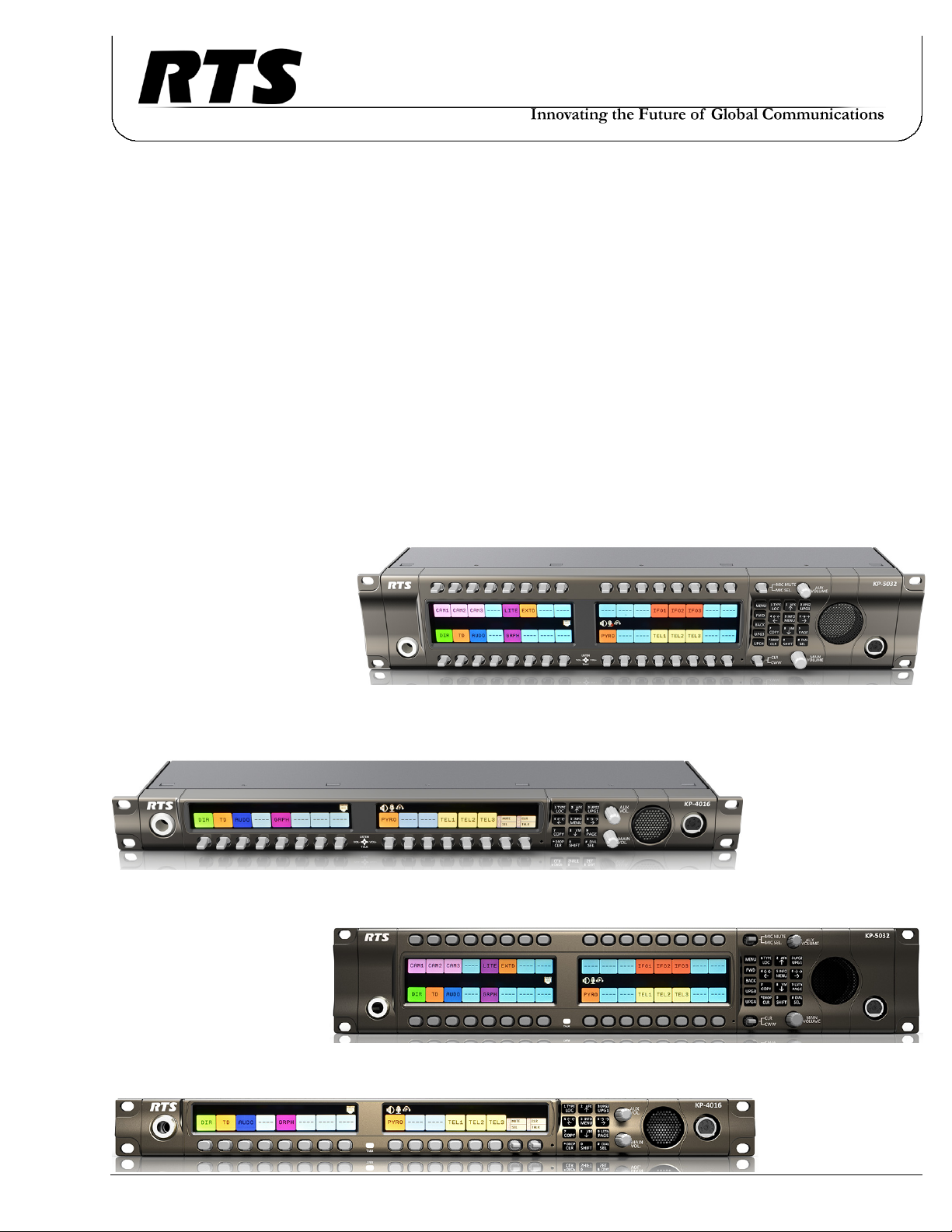
KP-5032 and KP-4016
Keypanels
Technical Manual
Lever Key and Pushbutton Versions
up to and including version 2.1.1
includes support for
Control Package and Audio Package
F.01U.304.914
Rev. 05
6/2017
Page 2
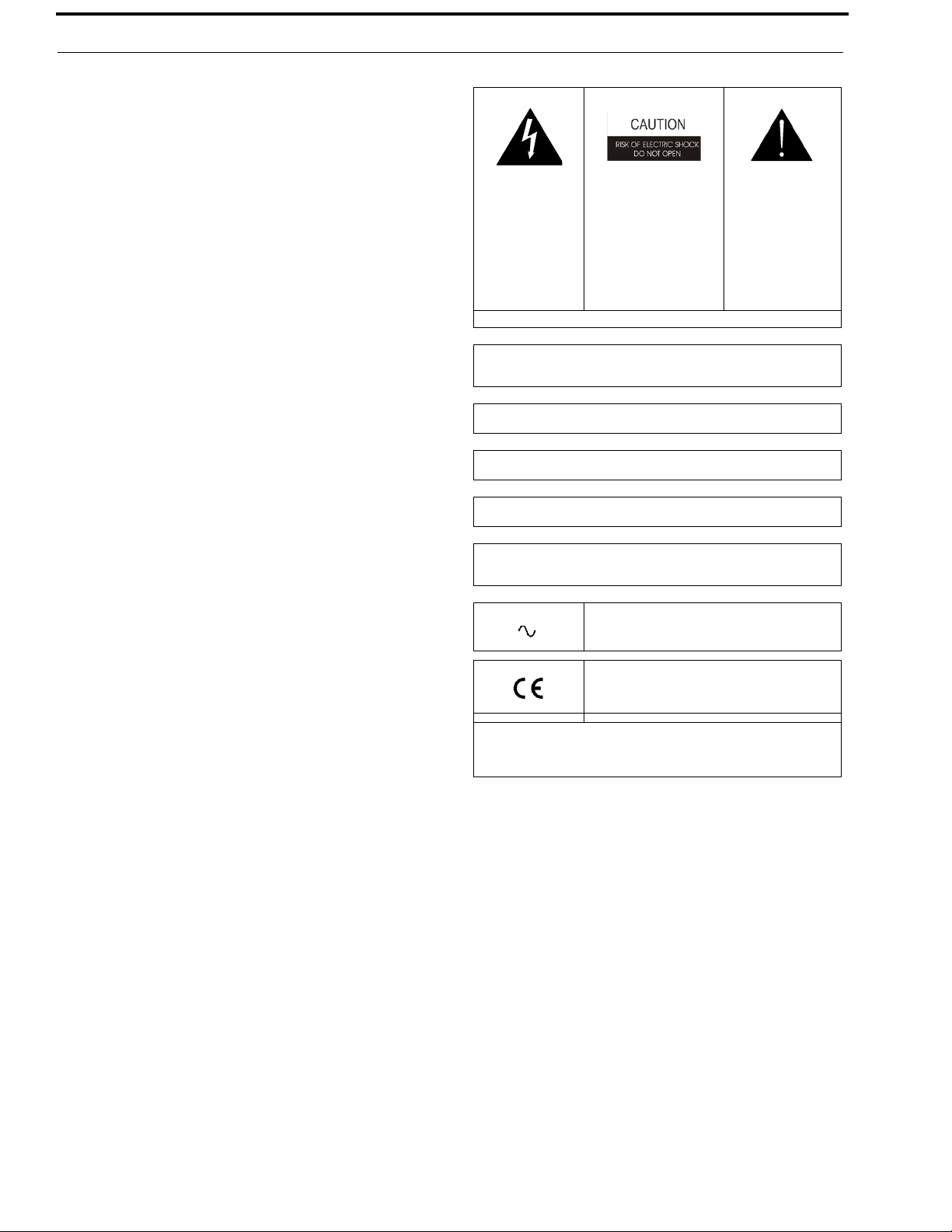
2 KP Series
PROPRIETARY NOTICE
The product information and design disclosed herein were
originated by and are the property of Bosch Security Systems, Inc.
Bosch reserves all patent, proprietary design, manufacturing,
reproduction, use and sales rights thereto, and to any article
disclosed therein, except to the extent rights are expressly granted
to others.
COPYRIGHT NOTICE
Copyright 2017 by Bosch Security Systems, Inc. All rights
reserved. Reproduction, in whole or in part, without prior written
permission from Bosch is prohibited.
*All other trademarks are property of their respective owners.
WARRANTY AND SERVICE INFORMATION
For warranty and service information, refer to the appropriate web
site below:
THE LIGHTNING
FLASH AND
ARROWHEAD
WITHIN THE
TRIANGLE IS A
WARNING SIGN
ALERTING YOU
OF “DANGEROUS
VOLTAGE”
INSIDE THE
PRODUCT.
SEE MARKING ON BOTTOM/BACK OF PRODUCT.
WARNING: APPARATUS SHALL NOT BE EXPOSED TO DRIPPING OR
SPLASHING AND NO OBJECTS FILLED WITH LIQUIDS, SUCH AS
VASES, SHALL BE PLACED ON THE APPARATUS.
WARNING: THE MAIN POWER PLUG MUST REMAIN READILY OPERABLE.
CAUTION: TO REDUCE
THE RISK OF ELECTRIC
SHOCK, DO NOT
REMOVE COVER. NO
USER-SERVICEABLE
PARTS INSIDE. REFER
SERVICING TO
QUALIFIED SERVICE
PERSONNEL.
THE
EXCLAMATION
POINT WITHIN THE
TRIANGLE IS A
WARNING SIGN
ALERTING YOU OF
IMPORTANT
INSTRUCTIONS
ACCOMPANYING
THE PRODUCT.
RTS Intercoms .............................. www.rtsintercoms.com/warranty
RTS Digital
RTSTW
AudioCom
RadioCom
Intercom Headsets
CUSTOMER SUPPORT
Technical questions should be directed to:
Customer Service Department
Bosch Security Systems, Inc.
www.rtsintercoms.com
TECHNICAL QUESTIONS
Bosch Security Systems Technical Support
http://www.rtsintercoms.com/contact_main.php
DISCLAIMER
The manufacturer of the equipment described herein makes
no expressed or implied warranty with respect to anything
contained in this manual and shall not be held liable for any
implied warranties of fitness for a particular application or
for any indirect, special, or consequential damages. The
information contained herein is subject to change without
prior notice and shall not be construed as an expressed or
implied commitment on the part of the manufacturer.
CAUTION: TO REDUCE THE RISK OF ELECTRIC SHOCK, GROUNDING
OF THE CENTER PIN OF THIS PLUG MUST BE MAINTAINED.
WARNING: TO REDUCE THE RISK OF FIRE OR ELECTRIC SHOCK, DO
NOT EXPOSE THIS APPARATUS TO RAIN OR MOISTURE.
WARNING: TO PREVENT INJURY, THIS APPARATUS MUST BE
SECURELY ATTACHED TO THE FLOOR/WALL/RACK IN ACCORDANCE WITH THE INSTALLATION INSTRUCTIONS.
This product is AC only.
WARNING: THIS IS A CLASS A PRODUCT. IN A DOMESTIC ENVIRONMENT THIS PRODUCT MAY CAUSE RADIO INTERFERENCE, IN
WHICH CASE THE USER MAY BE REQUIRED TO TAKE ADEQUATE
MEASURES.
Bosch Security Systems, Inc.
Technical Manual
F.01U.304.914
Rev. 05
Page 3
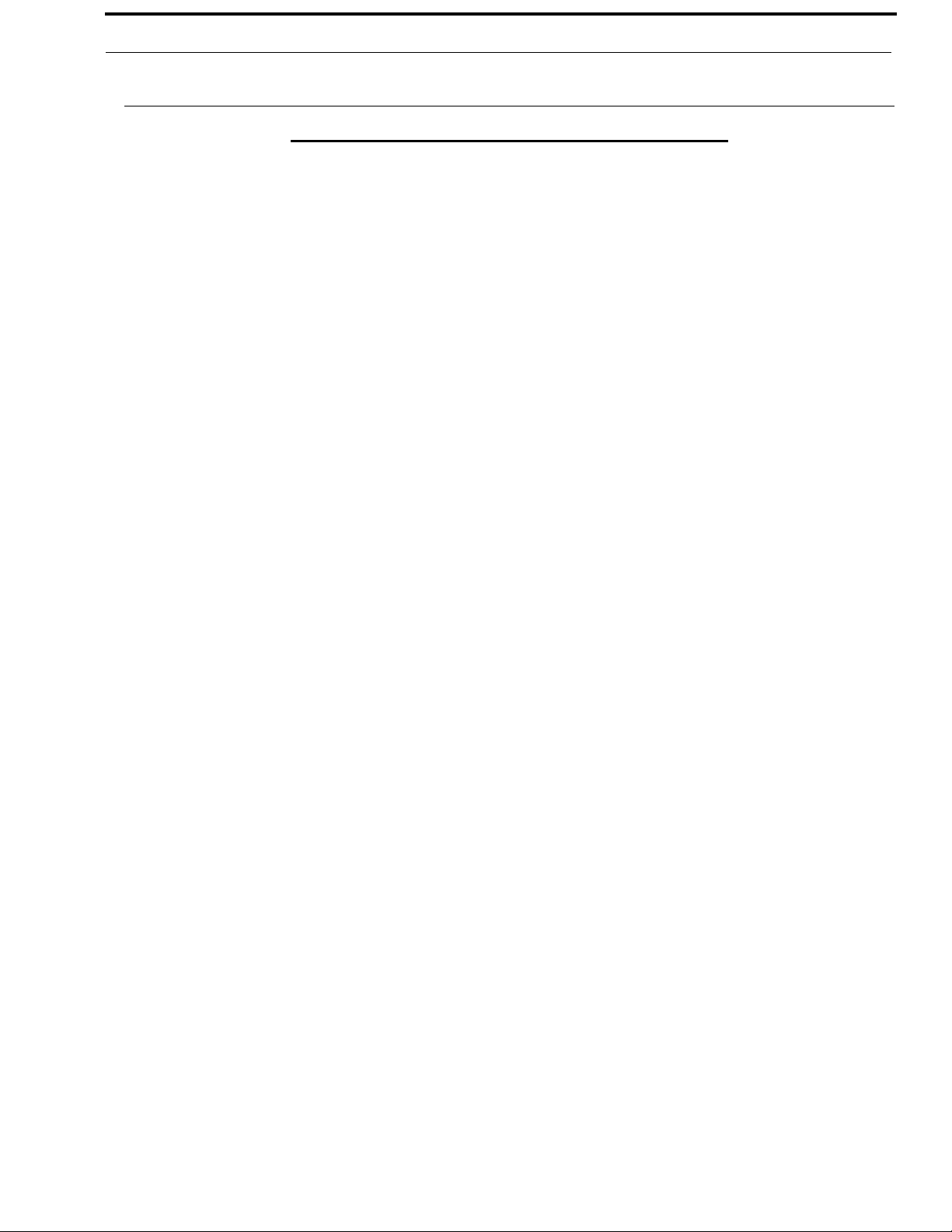
KP Series 3
Important Safety Instructions
1. Read these instructions.
2. Keep these instructions.
3. Heed all warnings.
4. Follow all instructions.
5. Do not use this apparatus near water.
6. Clean only with dry cloth.
7. Do not block any ventilation openings. Install in accordance with the
manufacturer’s instructions.
8. Do not install near any heat sources such as radiators, heat registers, stoves,
or other apparatus (including amplifiers) that produce heat.
9. Do not defeat the safety purpose of the polarized or grounding-type plug. A
polarized plug has two blades with one wider than the other. A grounding
type plug has two blades and a third grounding prong. The wide blade or the
third prong are provided for your safety. If the provided plug does not fit
into your outlet, consult an electrician for replacement of the obsolete outlet.
10. Protect the power cord from being walked on or pinched particularly at
plugs, convenience receptacles, and the point where they exit from the
apparatus.
11. Only use attachments/accessories specified by the manufacturer.
12. Use only with the cart, stand, tripod, bracket, or table specified by the
manufacturer, or sold with the apparatus. When a cart is used, use caution
when moving the cart/apparatus combination to avoid injury from tip-over.
13. Unplug this apparatus during lightning storms or when unused for long
periods of time.
14. Refer all servicing to qualified service personnel. Servicing is required
when the apparatus has been damaged in any way, such as power-supply
cord or plug is damaged, liquid has been spilled or objects have fallen into
the apparatus, the apparatus has been exposed to rain or moisture, does not
operate normally, or has been dropped.
Bosch Security Systems, Inc.
Technical Manual
F.01U.304.914
Rev. 05
Page 4
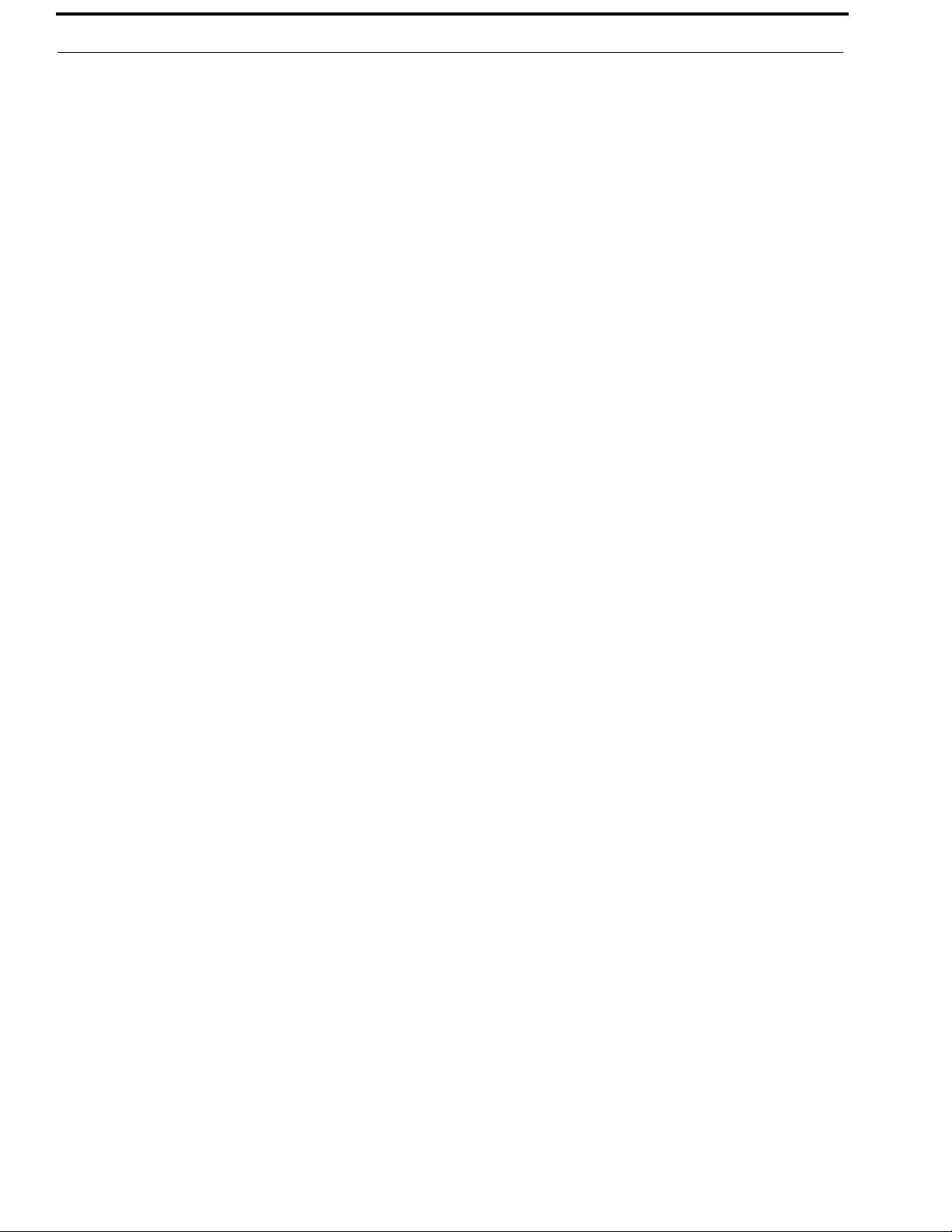
4 KP Series
Bosch Security Systems, Inc.
Technical Manual
F.01U.304.914
Rev. 05
Page 5
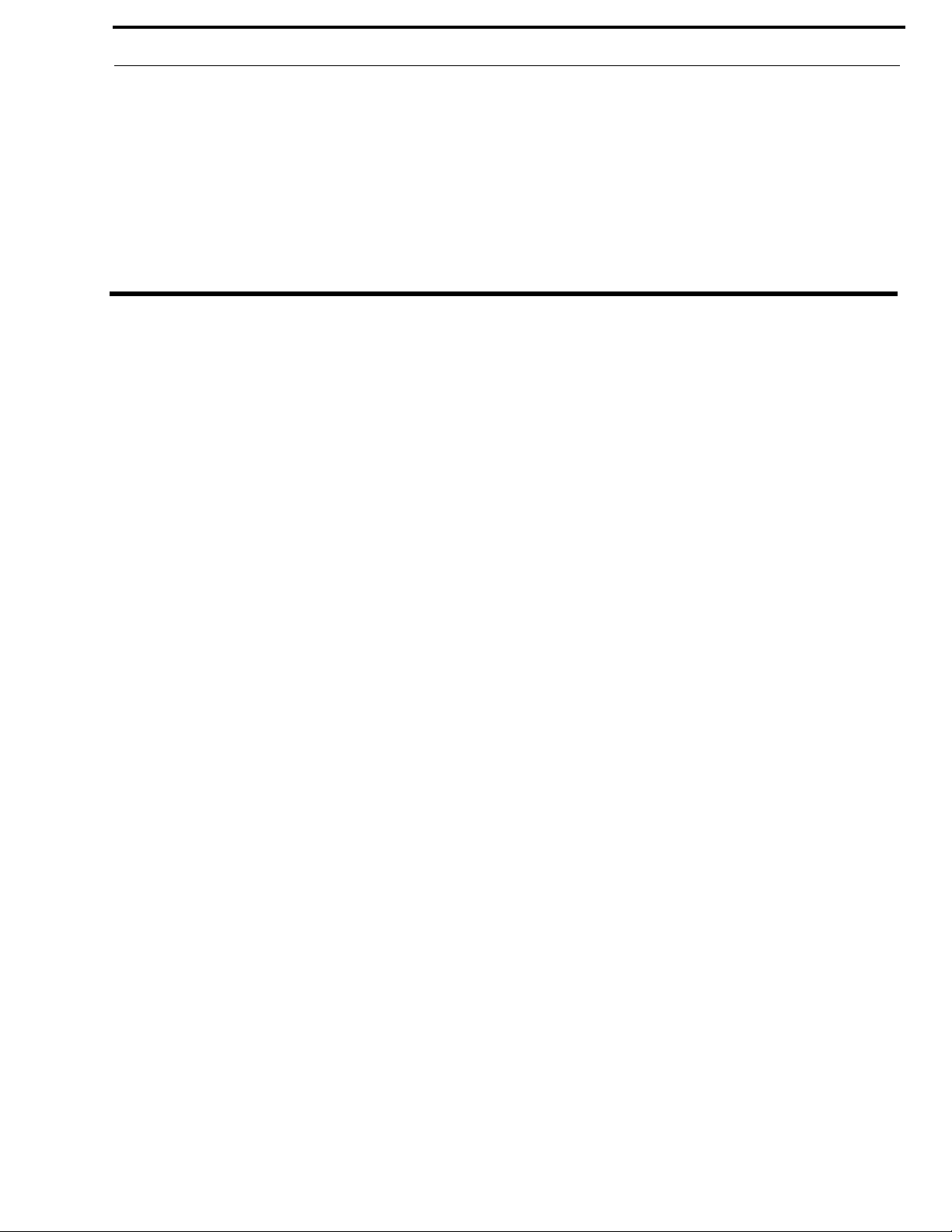
Table
of
Contents
INTRODUCTION ....................................................................................................................... 13
Features ..................................................................................................................................................13
Specifications .........................................................................................................................................14
KP-4016/5032 Block Diagram ...............................................................................................................16
Reference View – KP-5032 ...................................................................................................................17
Reference View – KP-4016 ...................................................................................................................18
Connector Pinouts ..................................................................................................................................19
INSTALLATION ........................................................................................................................ 21
Requirements .........................................................................................................................................21
KP-5032/5032PB Installation ................................................................................................................22
KP-4016/4016PB Installation ................................................................................................................23
Connecting the Keypanel to the Intercom ..............................................................................................24
Power Up ................................................................................................................................................27
Address Setting ......................................................................................................................................28
Connections ............................................................................................................................................29
Footswitch Cabling ................................................................................................................................36
BASIC OPERATION .................................................................................................................. 37
Intercom Keys and Displays ..................................................................................................................37
Keypad Reference View ........................................................................................................................41
INFO button ...........................................................................................................................................46
Breadcrumb Menu Navigation ...............................................................................................................47
Menu Navigation and Shaft Encoder Knobs ..........................................................................................47
CLR Button ............................................................................................................................................48
Basic Key Operation ..............................................................................................................................48
Key Gain Adjustment .............................................................................................................................50
Keypanel Volume Adjustments .............................................................................................................52
Aux Volume Adjustments ......................................................................................................................54
Priority Call Volume Control .................................................................................................................56
Operation of Intercom Keys with Auto Functions .................................................................................58
Operation of Intercom Keys with Options .............................................................................................59
Operation of Intercom Talk Keys with the Speaker DIM Setting .........................................................59
Operation of Intercom Keys assigned to TIF Ports ................................................................................60
User Quick Select Scrolling ...................................................................................................................60
Bosch Security Systems, Inc.
Technical Manual
F.01U.304.914
Rev. 05
Page 6
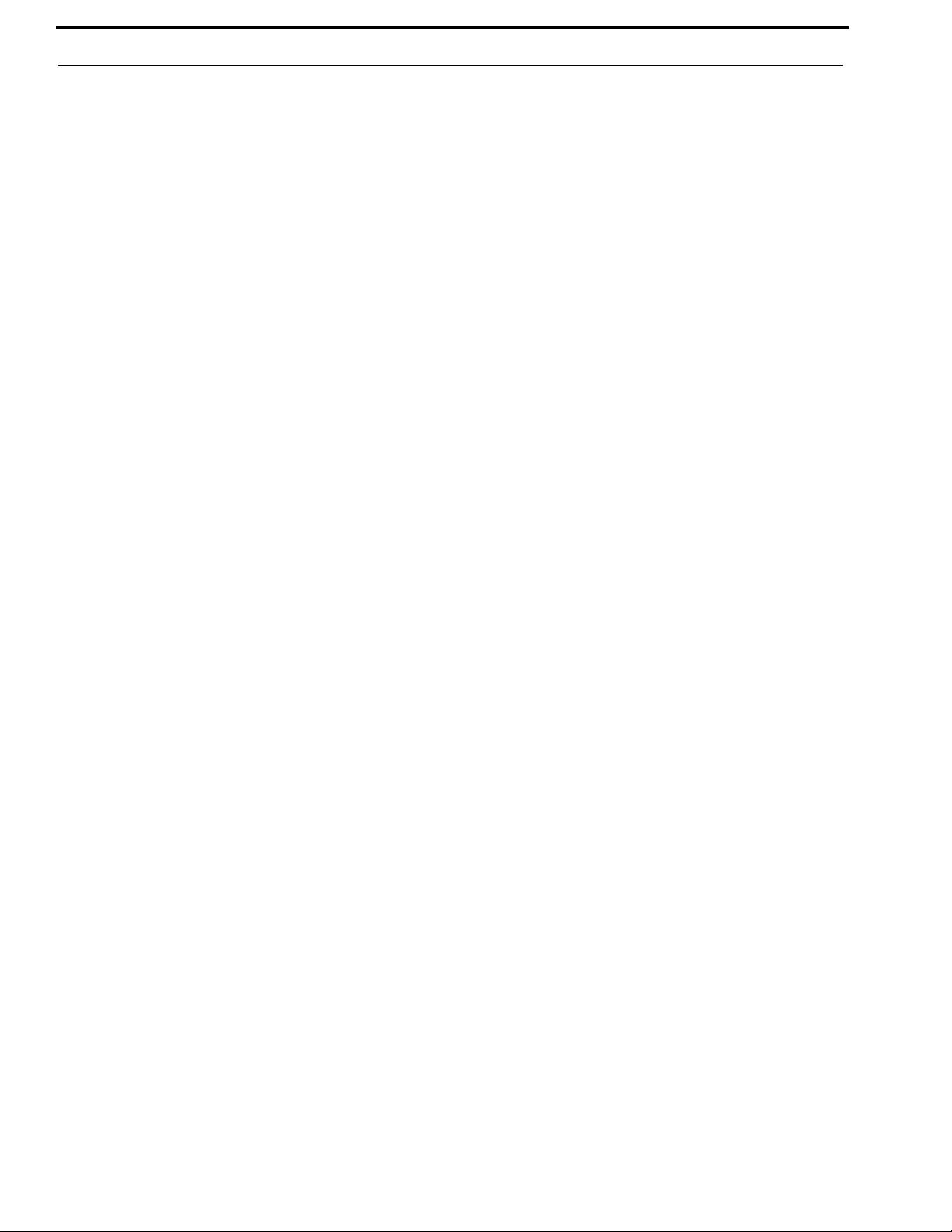
6 KP Series
Graphical Call Waiting Window ...........................................................................................................61
Mute the Microphone .............................................................................................................................64
Mic Select ..............................................................................................................................................65
Setup Pages ............................................................................................................................................67
Menu Passwords ....................................................................................................................................68
Voice Messaging (Audio Package Only) ...............................................................................................68
User Programmable Buttons ..................................................................................................................73
Keypanel Color Window .......................................................................................................................75
Enhanced Tallies ....................................................................................................................................83
Flash Text Characteristics Window .......................................................................................................87
Show Icon Characteristics Window .......................................................................................................89
Panel Tally .............................................................................................................................................93
Create and Download New Icons ..........................................................................................................94
Keypanel Mirroring (Control Package Only) ........................................................................................96
Real-Time Control in AZedit (Control Package Only) .........................................................................99
Keypanel Configuration (Control Package Only) ...............................................................................109
FIRMWARE DOWNLOAD .....................................................................................................161
Download Firmware to the Keypanel From AZedit ............................................................................161
Download Firmware to the Keypanel Using the Firmware Upload Tool ............................................163
Enable Downloading New Bootloader from the Keypanel .................................................................166
Download Firmware Using the Bootloader .........................................................................................166
Display the FPGA Version on the Keypanel .......................................................................................169
Download and Upgrade the FPGA to the KP-5032/4016 ....................................................................169
Download a Splash Screen ..................................................................................................................173
Download a Font File ..........................................................................................................................175
Download an Icon File .........................................................................................................................177
Download User Chimes (Control Package Only) ................................................................................179
Download Screen Savers (Control Package Only) ..............................................................................181
KP-4016/5032 MENU SYSTEM ..............................................................................................185
Main Menu Access ..............................................................................................................................185
Menu System, Audio Options ..............................................................................................................186
Menu System, Display .........................................................................................................................214
Menu System, Key Assign Menu ........................................................................................................218
Menu System, Key Options Menu .......................................................................................................223
Menu System, OMNEO Offers ...........................................................................................................235
Menu System, RVON Offers (Only available when an RVON-IO is detected) .................................236
Menu System, Save Config .................................................................................................................236
Menu System, Service .........................................................................................................................237
TELEPHONE INTERFACE (TIF) OPERATION .................................................................259
Receiving A Phone Call .......................................................................................................................259
Dialing and Hanging Up ......................................................................................................................259
Centralized Auto Dials .........................................................................................................................261
Bosch Security Systems, Inc.
Technical Manual
F.01U.304.914
Rev. 05
Page 7
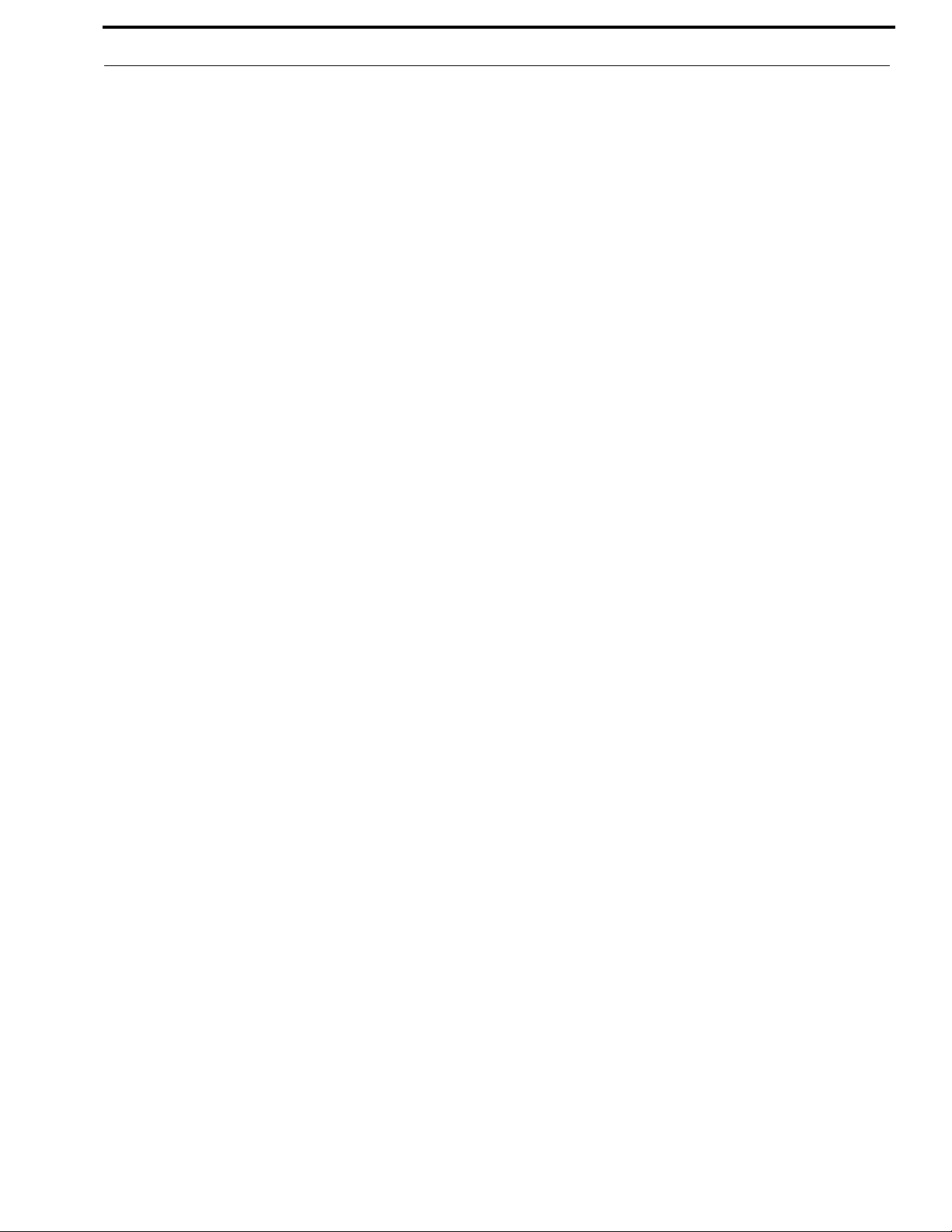
KP Series 7
KEYPAD QUICK REFERENCE ............................................................................................. 265
Keypad Sequence Introduction ............................................................................................................265
KEYPANEL MENU QUICK REFERENCE ........................................................................... 269
Audio Options ......................................................................................................................................269
Display Menu .......................................................................................................................................277
Key Assign Menu ................................................................................................................................278
Key Options Menu ...............................................................................................................................279
OMNEO Offers Menu .........................................................................................................................282
Save Config Menu ...............................................................................................................................282
Service Menu .......................................................................................................................................283
EKP-4016 .................................................................................................................................. 287
Introduction ..........................................................................................................................................287
Specifications .......................................................................................................................................287
EKP-4016 Expansion Panel Reference View ......................................................................................289
Expansion Panel Cabling Reference ....................................................................................................290
Unicode Support .......................................................................................................................293
AZedit and Unicode Support ...............................................................................................................293
Power Supply Mounting Options ............................................................................................. 297
Power Supply Mounting Bracket Instructions .....................................................................................297
Audio and Control Packages .................................................................................................... 303
Audio and Control Add-On Package ...................................................................................................303
Download License Files .......................................................................................................................304
Bosch Security Systems, Inc.
Technical Manual
F.01U.304.914
Rev. 05
Page 8
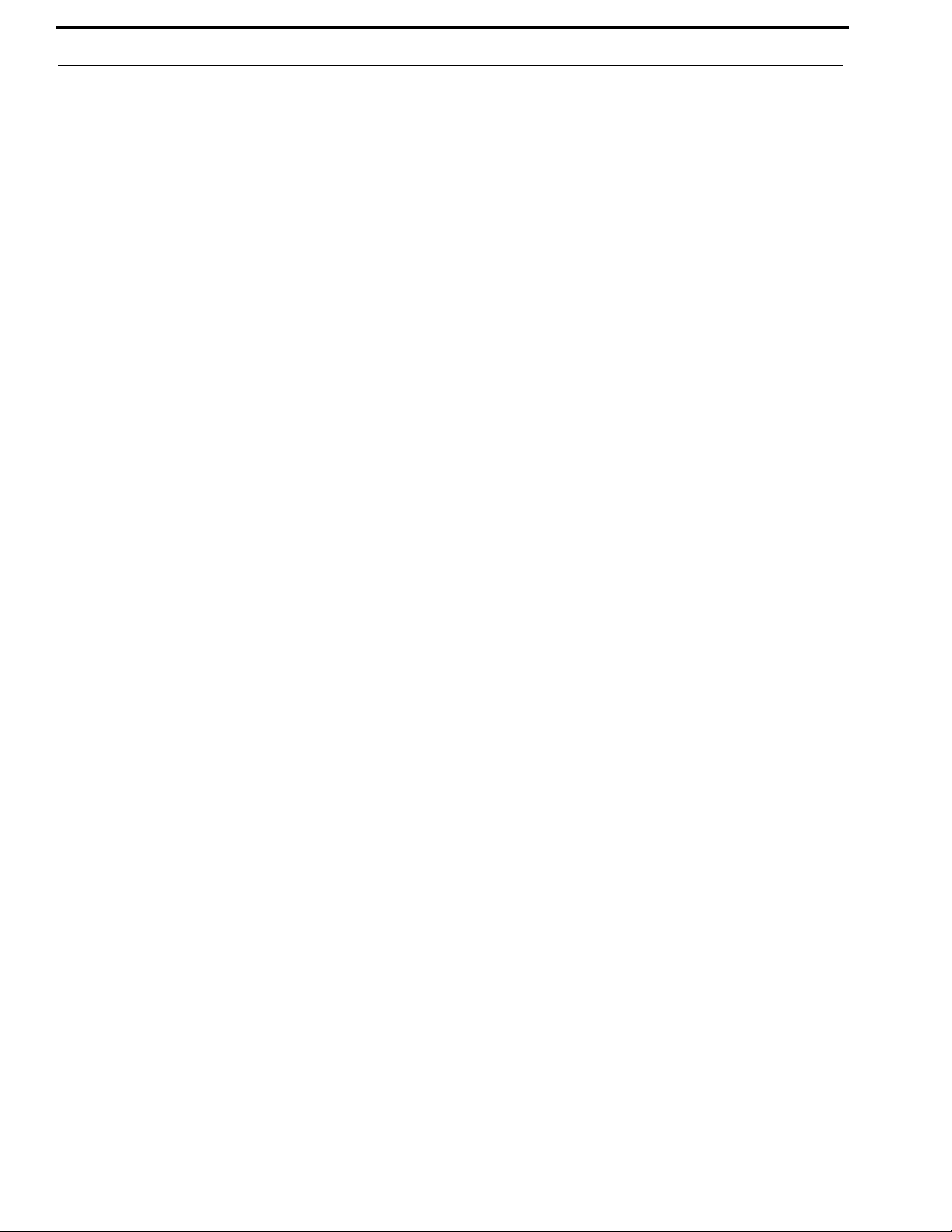
8 KP Series
Bosch Security Systems, Inc.
Technical Manual
F.01U.304.914
Rev. 05
Page 9

List
of
Figures
FIGURE 1. KP-4016/5032 Audio Flow Block Diagram ..................................................................... 16
FIGURE 2. KP-5032 Reference View (pushbutton version shown on top) ........................................ 17
FIGURE 3. KP-4016 Reference View (pushbutton version shown on top) ........................................ 18
FIGURE 4. KP-5032 Installation ......................................................................................................... 22
FIGURE 5. KP-4016/4016BP Installation ...........................................................................................23
FIGURE 6. Female Headset Connector Set Screw Access Hole ......................................................... 30
FIGURE 7. Male Headset Connector Set Screw Access Hole ............................................................. 30
FIGURE 8. Footswitch Cable Drawing ............................................................................................... 36
FIGURE 9. KP-5032, KP-5032PB, KP-4016, and KP-4016PB Keypad ............................................. 41
FIGURE 10. Breadcrumb Navigation .................................................................................................... 47
FIGURE 11. Key Function Position Explanation .................................................................................. 48
FIGURE 12. Pushbutton Key Function Explanation ............................................................................. 49
FIGURE 13. Talk/Listen Indicators ....................................................................................................... 50
FIGURE 14. Incoming Priority Call Volume Control Keypanel ........................................................... 56
FIGURE 15. Graphical Call Waiting Window/ KP-5032 ...................................................................... 61
FIGURE 16. Graphical Call Waiting Window/ KP-4016 ...................................................................... 61
FIGURE 17. Graphical Call Waiting Window Highlighted Call ........................................................... 62
FIGURE 18. KP-4016 Mic MUTE and Mic SEL .................................................................................. 64
FIGURE 19. VM Button ........................................................................................................................ 71
FIGURE 20. Voice Message Menu ........................................................................................................ 71
FIGURE 21. VM Playback Menu .......................................................................................................... 72
FIGURE 22. Keypanel Colors Window ................................................................................................. 75
FIGURE 23. Color Grid ......................................................................................................................... 77
FIGURE 24. Key Assignments Page ..................................................................................................... 78
FIGURE 25. Assignments Groups Page ................................................................................................ 80
FIGURE 26. Miscellaneous Colors Page ............................................................................................... 82
FIGURE 27. Enhanced Tallies Window ................................................................................................ 83
FIGURE 28. Flash Text Characteristics Window .................................................................................. 87
FIGURE 29. Show Icon Characteristic Window ................................................................................... 89
FIGURE 30. 512 x 64 pixel bitmap of key overlay icons ...................................................................... 94
FIGURE 31. 512 x 128 pixel bitmap of panel icons .............................................................................. 95
FIGURE 32. Real Time Warning Message .......................................................................................... 101
FIGURE 33. When Ganged Volumes are Configured ......................................................................... 104
FIGURE 34. Keypanel Configuration – Panel Options ....................................................................... 111
FIGURE 35. Panel Options Page – Panel Swap Group Box ................................................................ 113
FIGURE 36. Panel Options Page – UPG Key Definition Group Box ................................................. 114
FIGURE 37. Panel Options Page – Quick-Assign Listen Assignments Group Box ........................... 115
FIGURE 38. Panel Options Page – Panel Mode Group Box ............................................................... 115
Bosch Security Systems, Inc.
Technical Manual
F.01U.304.914
Rev. 05
Page 10
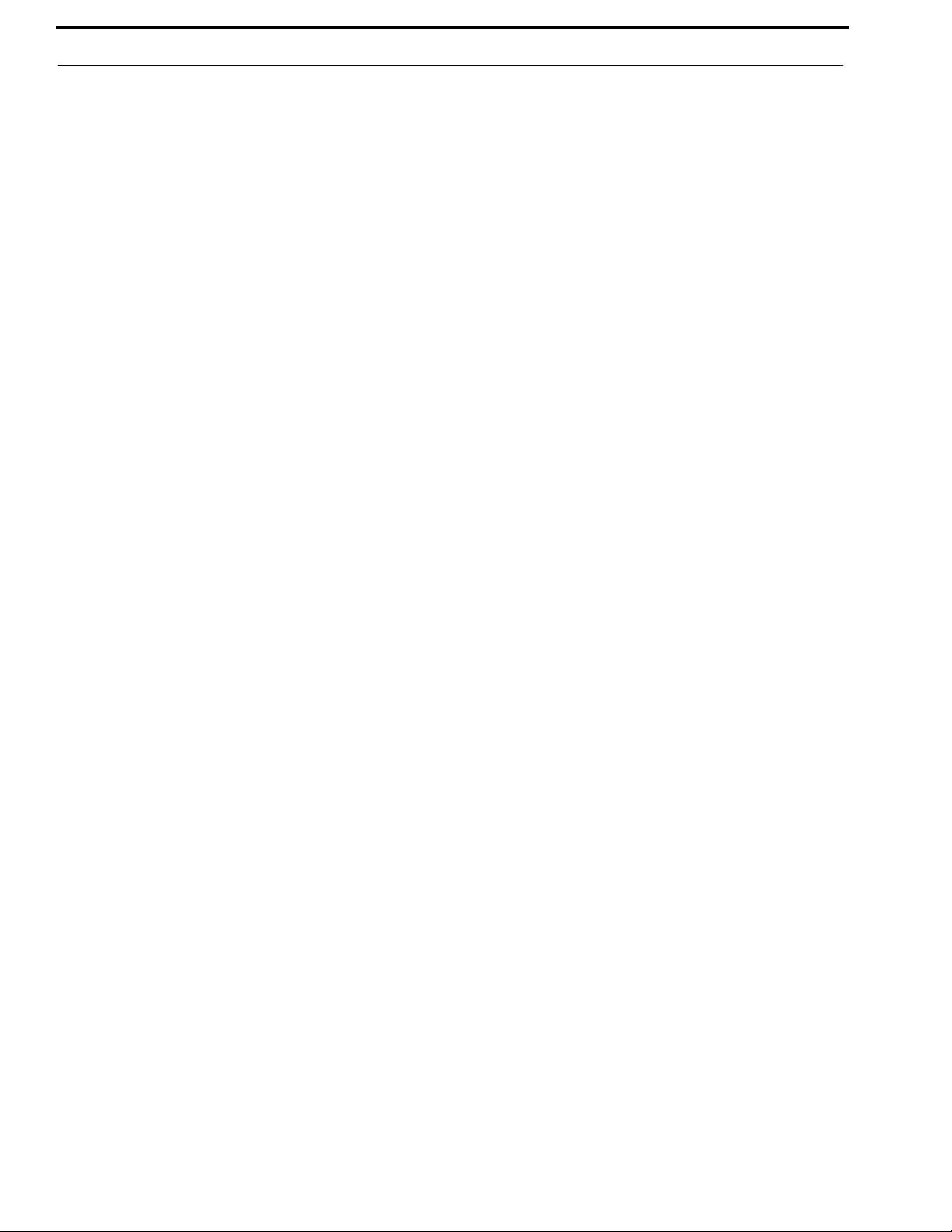
10 KP Series
FIGURE 39. Panel Options Page – Miscellaneous Group Box .......................................................... 116
FIGURE 40. Panel Options Page – Snoop Tally Group Box .............................................................. 116
FIGURE 41. Panel Options Page – GPI Input Assignments Group Box ............................................ 117
FIGURE 42. Panel Options Page – GPI Output Assignments Group Box ......................................... 117
FIGURE 43. Panel Options Page – Footswitch Mode Group Box ..................................................... 118
FIGURE 44. Keypanel Configuration – Display Page ........................................................................ 119
FIGURE 45. Display Page – Keypad Backlight Group Box ............................................................... 120
FIGURE 46. Display Page – Key Display Options Group Box .......................................................... 120
FIGURE 47. Display Page – Panel Display Options Group Box ........................................................ 121
FIGURE 48. Display Page – LCD Backlight Group Box ................................................................... 122
FIGURE 49. Display Page – Screen Saver Group Box ....................................................................... 122
FIGURE 50. Keypanel Configuration – Key Options Page ................................................................ 123
FIGURE 51. Key Options Page – Solo and Exclusive Keys Group Box ............................................ 124
FIGURE 52. Key Options Page– Latch Disable Group Box .............................................................. 125
FIGURE 53. Key Options Page – Button Lock Group Box ................................................................ 126
FIGURE 54. Key Options Page – Tallies Group Box ......................................................................... 127
FIGURE 55. Key Options Page – Autodial Numbers Group Box ...................................................... 128
FIGURE 56. Key Options Page – One-Touch Autodials Group Box ................................................. 129
FIGURE 57. Key Options Page – Key Groups Group Box ................................................................ 130
FIGURE 58. Key Options Page – Chimes Group Box ........................................................................ 131
FIGURE 59. Key Options Page – Key Icons Group Box ................................................................... 132
FIGURE 60. Key Options Page – Key Volumes Group Box .............................................................. 133
FIGURE 61. Keypanel Configuration – Audio Options ..................................................................... 134
FIGURE 62. Audio Options Page – Mic Modes Group Box .............................................................. 135
FIGURE 63. Audio Options Page – Speaker / Headset Modes Group Box ........................................ 135
FIGURE 64. Audio Options Page – Aux Inputs Group Box ............................................................... 136
FIGURE 65. Audio Options Page – Mic Options Group Box ............................................................ 138
FIGURE 66. Audio Options Page – Matrix Out and Sidetone Options Group Box ........................... 139
FIGURE 67. Audio Options Page – Headset Configuration Group Box ............................................ 140
FIGURE 68. Audio Options Page – Ganged Volumes Group Box ..................................................... 140
FIGURE 69. Audio Options Page – Tone Generator Group Box ....................................................... 141
FIGURE 70. Audio Options Page – VM Options Group Box ............................................................ 141
FIGURE 71. Keypanel Configuration – Audio Levels ....................................................................... 142
FIGURE 72. Audio Levels Page – Input Volumes Group Box ........................................................... 143
FIGURE 73. Audio Levels Page – Output Volumes Group Box ........................................................ 144
FIGURE 74. Audio Levels Page – Minimum Output Volumes Group Box ....................................... 144
FIGURE 75. Audio Levels Page – Output Dim Amounts Group Box ................................................ 145
FIGURE 76. Audio Levels Page – Minimum Input Volumes ............................................................ 145
FIGURE 77. Audio Levels Page – Maximum Output Volumes Group Box ...................................... 146
FIGURE 78. Audio Levels Page – Chime Volumes Group Box ........................................................ 147
FIGURE 79. Keypanel Configuration – Advanced ............................................................................. 148
FIGURE 80. Advanced Page – AGC Group Box ............................................................................... 149
FIGURE 81. Advanced Page – Mixing Group Box ............................................................................ 150
FIGURE 82. Advanced Page – Compression Group Box ................................................................... 151
FIGURE 83. Advanced Page – Gating Group Box ............................................................................. 152
FIGURE 84. Advanced Page – Noise Gate Group Box ...................................................................... 153
FIGURE 85. Keypanel Configuration – Filters Page .......................................................................... 154
FIGURE 86. Filters Page – Input Bandpass Filters Group Box .......................................................... 155
Bosch Security Systems, Inc.
Technical Manual
F.01U.304.914
Rev. 05
Page 11
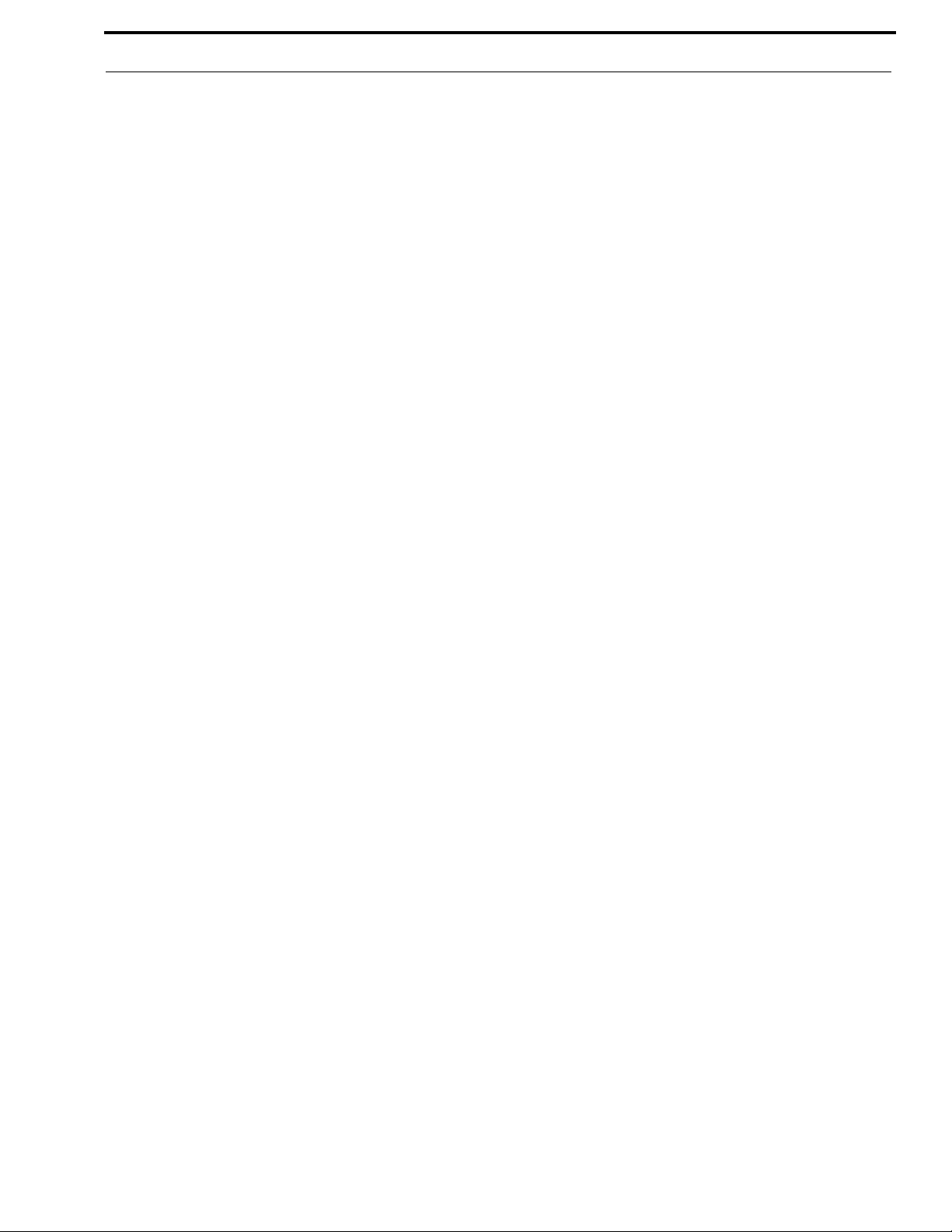
KP Series 11
FIGURE 87. Filters Page – Output Bandpass Filters Group Box ........................................................156
FIGURE 88. Filters Page – Input Equalization Filters Group Box ......................................................157
FIGURE 89. Filters Page – Output Equalization Filters Group Box ...................................................158
FIGURE 90. Filters Page – Notch Filter Mode Selection ....................................................................159
FIGURE 91. Automatic Gain Control Example ...................................................................................188
FIGURE 92. EKP-4016 Expansion Panel Reference View .................................................................289
FIGURE 93. Expansion Panel Cabling ................................................................................................290
FIGURE 94. Mounting Bracket – Horizontal on a Crossbar ...............................................................301
FIGURE 95. Mounting Bracket – Vertical from a Crossbar ................................................................301
Bosch Security Systems, Inc.
Technical Manual
F.01U.304.914
Rev. 05
Page 12
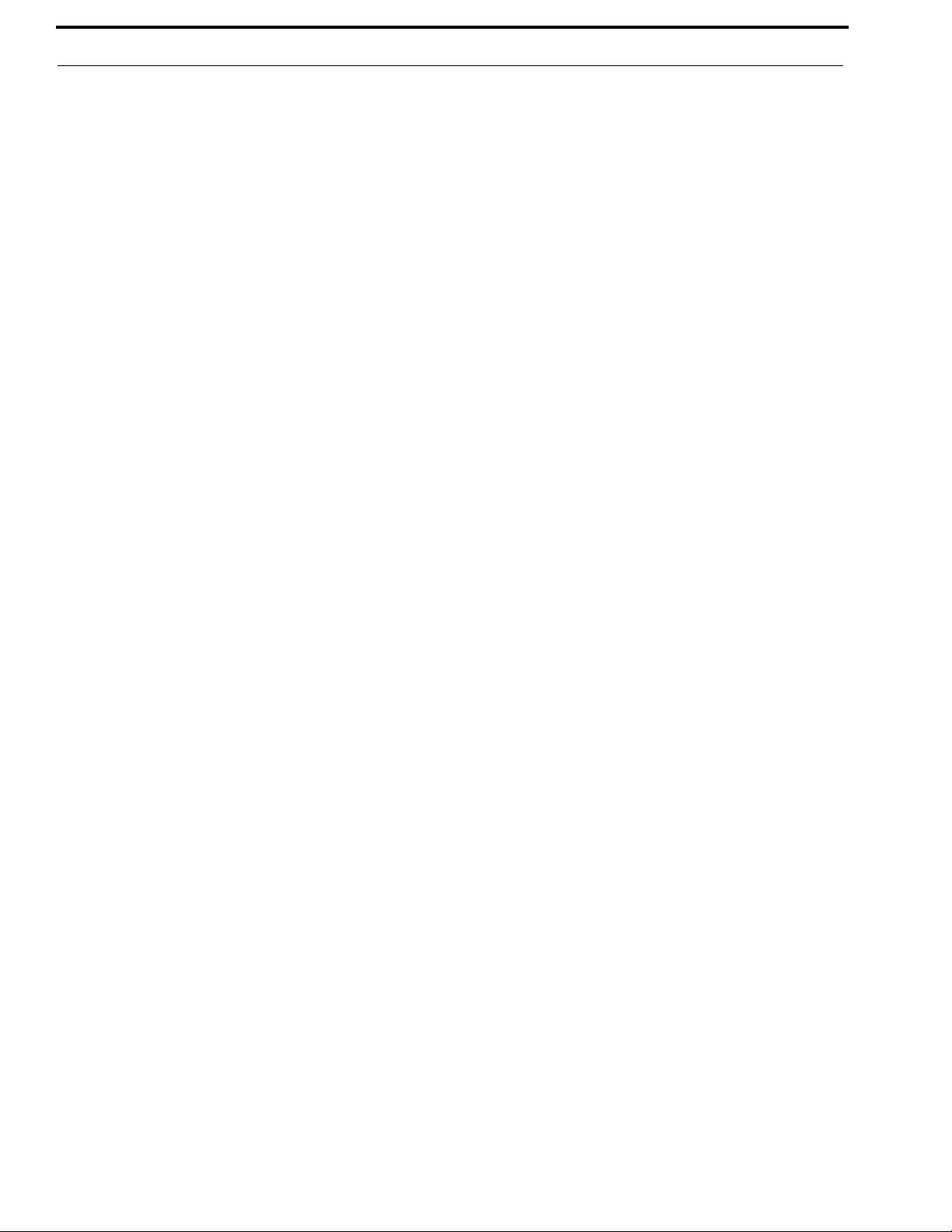
12 KP Series
Bosch Security Systems, Inc.
Technical Manual
F.01U.304.914
Rev. 05
Page 13
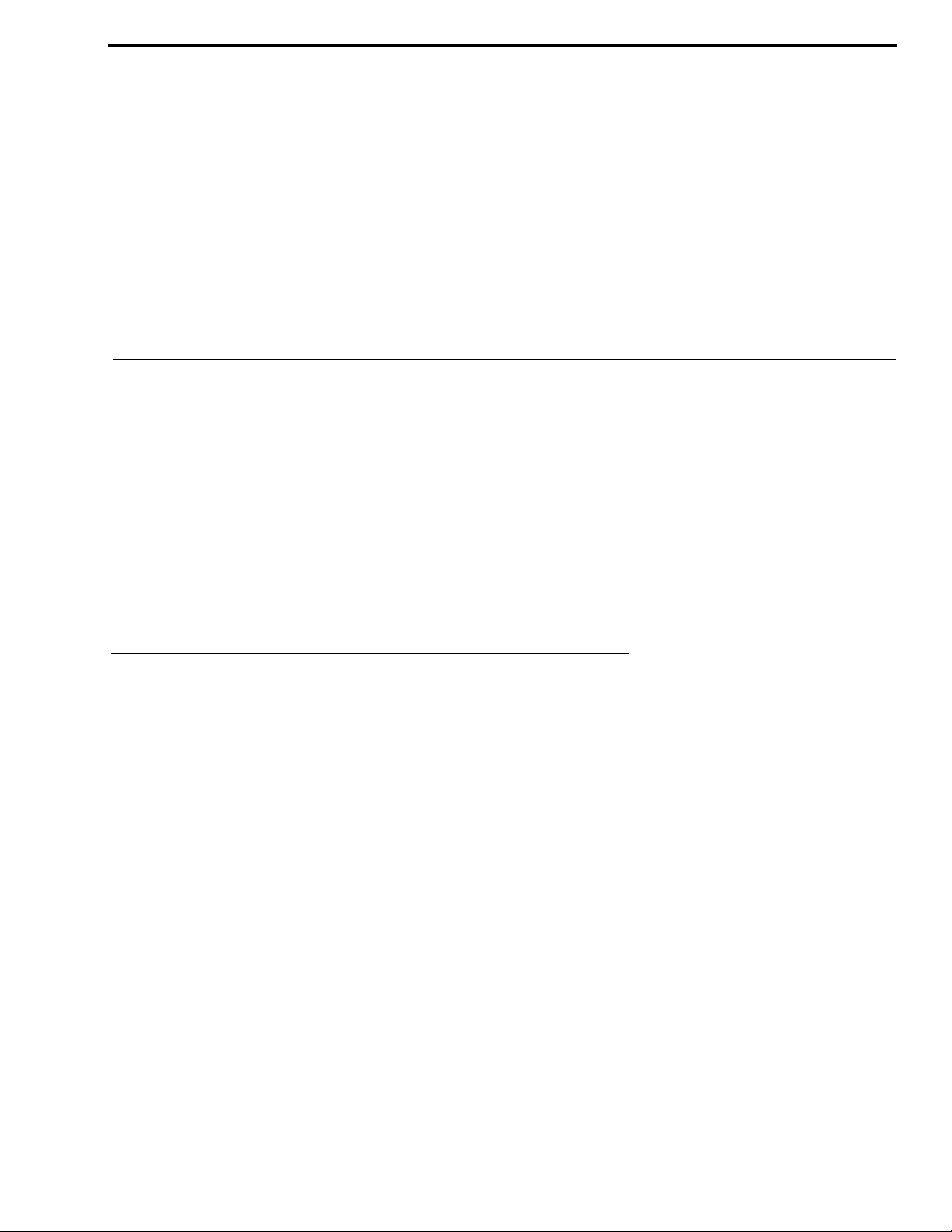
CHAPTER 1
Introduction
The KP-4016/5032 series keypanels deliver superior high-quality digital audio using OMNEO technology from Bosch with
Dante audio over IP via either copper or fiber. The KP-4016/5032 series keypanels delivers audio, free of noise, delay, and
other artifacts present in legacy technology. This family of keypanels includes a rich set of connectors as standard, including
GPIO (General Purpose Input and Output) and RC (Rear Connector) kit. As with other RTS products, emphasis is placed on
backward compatibility with previous generations of matrices including analog technology.
The KP-4016/5032 series utilizes the latest generation of wide angle TFT displays providing superior clarity, resolution, and
longer display life delivering high-quality readability under a variety of lighting conditions.
Optionally, there are two packages (control and audio) with additional features and functions, such as voice message, real-time
control, keypanel mirroring, etc. For more information on these packages, see “Audio and Control Packages” on page 303.
Features
• Superior digital, high-quality audio over IP (Internet Protocol) included through OMNEO technology, the branded IP-
based solution from Bosch.
• Advanced signal processing, delivering an audio experience, free of noise, echo, delay and other artifacts present in legacy
technology.
• Backward compatible with legacy technologies, such as analog audio in USOC and 568-B formats.
• All previous optional hardware connectors (RC, GPI, etc) are now standard.
• New wide-angle high-definition display.
• Enhanced keypanel menus optimized for ease of use.
• Front panel headset connector is field-swappable, making it simple to change the default 6-pin XLR headset connector
with either a 5-pin XLR or 4-pin XLR headset connector without opening the unit, as needed.
• For an additional price each, an Audio and/or Control add-on package is available for the KP-4016/5032, to greatly
expand your keypanel and intercom system experience and capabilities. For more information on these packages, see
“Audio and Control Packages” on page 303.
Bosch Security Systems, Inc.
Technical Manual
F.01U.304.914
Rev. 05
Page 14
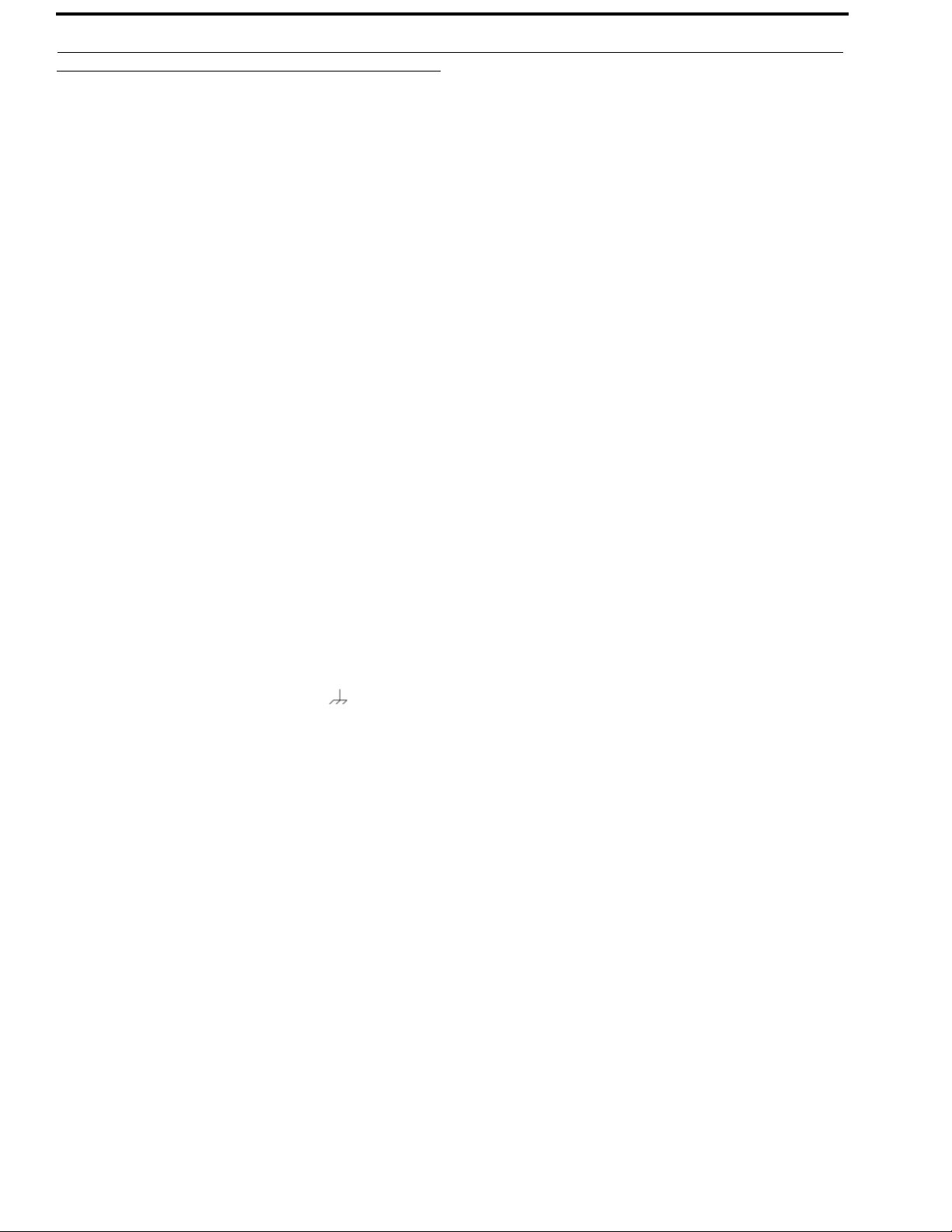
14 Introduction KP Series
Specifications
LCD Display
KP-4016:
Active Area ............... 120.10 mm (wide) x 18.77 mm (high)
Dot Resolution................................................576 x 90 pixels
Color Resolution .............................16-bit (64 K) RGB color
View Angle.......................80 degrees (typical; all directions)
KP-5032
Active Area ................ 120.10 mm (wide) x 35.86 mm (high)
Dot Resolution................................................576 x 172 pixels
Color Resolution ...............................16-bit (64 K) RGB color
View Angle........................ 80 degrees (typical; all directions)
Power Supply:
Type:.....................................................................External DC
AC Input:........................................... 100–240 VAC 50/60 Hz
General Purpose Inputs and Outputs:
Outputs
Type (relays)................................................................... SPDT
Contact Rating........................................... 1 AMP @ 30 VDC
Inputs
Type.............................................................Optically Coupled
Input Voltage ................................................ 5-18 VDC on A+
A+ is internally pulled to 5VDC. Connect K- to to activate.
Inputs:
Matrix
Type........................................................................... Balanced
Typical Input Level ...................................................... +8 dBu
Typical Input Impedance..............................................>10 kΩ
Maximum Input Level................................................ +20 dBu
Supported Bandwidth...................................100 Hz to 20 kHz
Aux 1 and Aux 2
Type........................................................................... Balanced
Typical Input Level ...................................................... +8 dBu
Front Panel Mic
Type ............................................................................. Electret
Typical Input Level......................................................-42 dBu
Typical Input Impedance ..................................................1 kΩ
Maximum Input Level .................................................-25 dBu
Rear Panel Mic
Type ............................................................................. Electret
Typical Input Level......................................................-42 dBu
Typical Input Impedance ..................................................1 kΩ
Maximum Input Level .................................................-25 dBu
Front and Rear Headset Mic - Electret
Typical Input Level......................................................-42 dBu
Typical Input Impedance ..................................................1 kΩ
Maximum Input Level .................................................-25 dBu
Front and Rear Headset Mic - Dynamic
Typical Input Level......................................................-50 dBu
Typical Input Impedance ................................................600 Ω
Maximum Input Level .................................................-25 dBu
Outputs:
Matrix
Type ...........................................................................Balanced
Typical Output Level....................................................+8 dBu
THD+N%.....................................................................<0.20%
Typical Output Impedance..............................................600 Ω
Maximum Output Level .............................................+20 dBu
Frequency Response .................................... 100 Hz to 20 kHz
MIC/LINE Out
Type ...........................................................................Balanced
Typical Output Level....................................................+8 dBu
THD+N%.....................................................................<0.20%
Typical Output Impedance..............................................600 Ω
Maximum Output Level .............................................+20 dBu
Frequency Response .................................... 100 Hz to 20 kHz
Typical Input Impedance..............................................>10 kΩ
Bosch Security Systems, Inc.
Technical Manual
F.01U.304.914
Rev. 05
Page 15
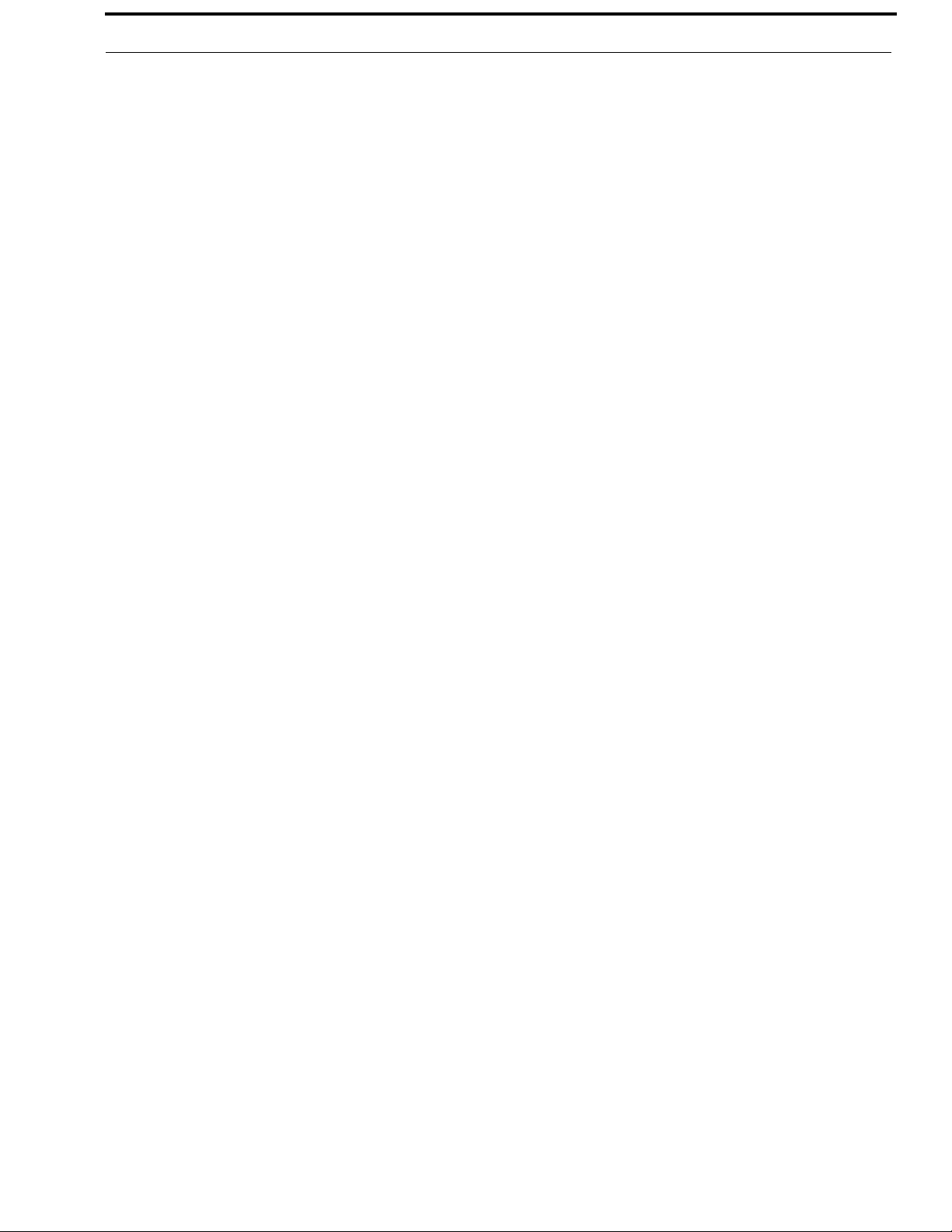
KP Series Introduction 15
Headset - Front, Rear
Maximum
Output Power .......................................125 mW for 32 Ω load
Earphone Impedance.......................................16 Ω and above
THD+N% .....................................................................<0.20%
Frequency Response.....................................100 Hz to 20 kHz
Speaker - Rear
Maximum Output Power...............................5 W for 8 Ω load
Speaker Impedance .............................................. 4 Ω and 8 Ω
THD+N% .....................................................................<0.20%
Frequency Response.....................................100 Hz to 20 kHz
Speaker - Front
SPL........................84 dBSPL for 1 kHz sine wave @ 1 meter
Digital:
OMNEO Channels
Typical OMNEO Latency ..................................................1ms
Frequency Response...........................................20Hz - 20kHz
Environmental:
Dimensions
KP-4016
17.39” W (without rack ears) x 1.72” H x 3.88” D
(441.82 mm x 43.8 mm x 98.5 mm
[111.11 mm including volume knobs and lever keys])
KP-5032
17.39” W (without rack ears) x 3.46” H x 3.88” D
(441.82 mm x 87.96 mm x 98.5 mm
[111.11 mm including volume knobs and lever keys])
Power Consumption:
KP-4016
Nominal ......................................................................12 Watts
Maximum ...................................................................15 Watts
Maximum Volt Amp.......................................................48 VA
KP-5032
Nominal ......................................................................13 Watts
Maximum ...................................................................18 Watts
Maximum Volt Amp.......................................................48 VA
Certification:
CE Compliance
EMC
• EN 55022 Class A
• VCCI Class A
• ICES-003 Class A
• FCC Part 15 Subpart B Class A
• AS/NZS CISPR22 Class A
• Korean KN 22 Class A
• BSMI Class A
• EN 55024
• Korean KN 24
Safety
• UL 60950-1
• EN 60950-1
• CB Report
• PSE
Weight
KP-4016 ......................................................... 3.5 lb. (1.58 kg)
KP-5032 ........................................................ 4.89 lb (2.22 kg)
Power Supply ............................................... 0.53 lb (0.24 kg)
Power Supply
Mounting Bracket....................................... 0.30 lb (0.14 kg)
Tem pe ra tu re
Operating............................... 0° C to 55° C (32° F to 131° F)
Storage................................. -20° C to 70° C (-4° F to 158° F)
Bosch Security Systems, Inc.
Technical Manual
F.01U.304.914
Rev. 05
Page 16
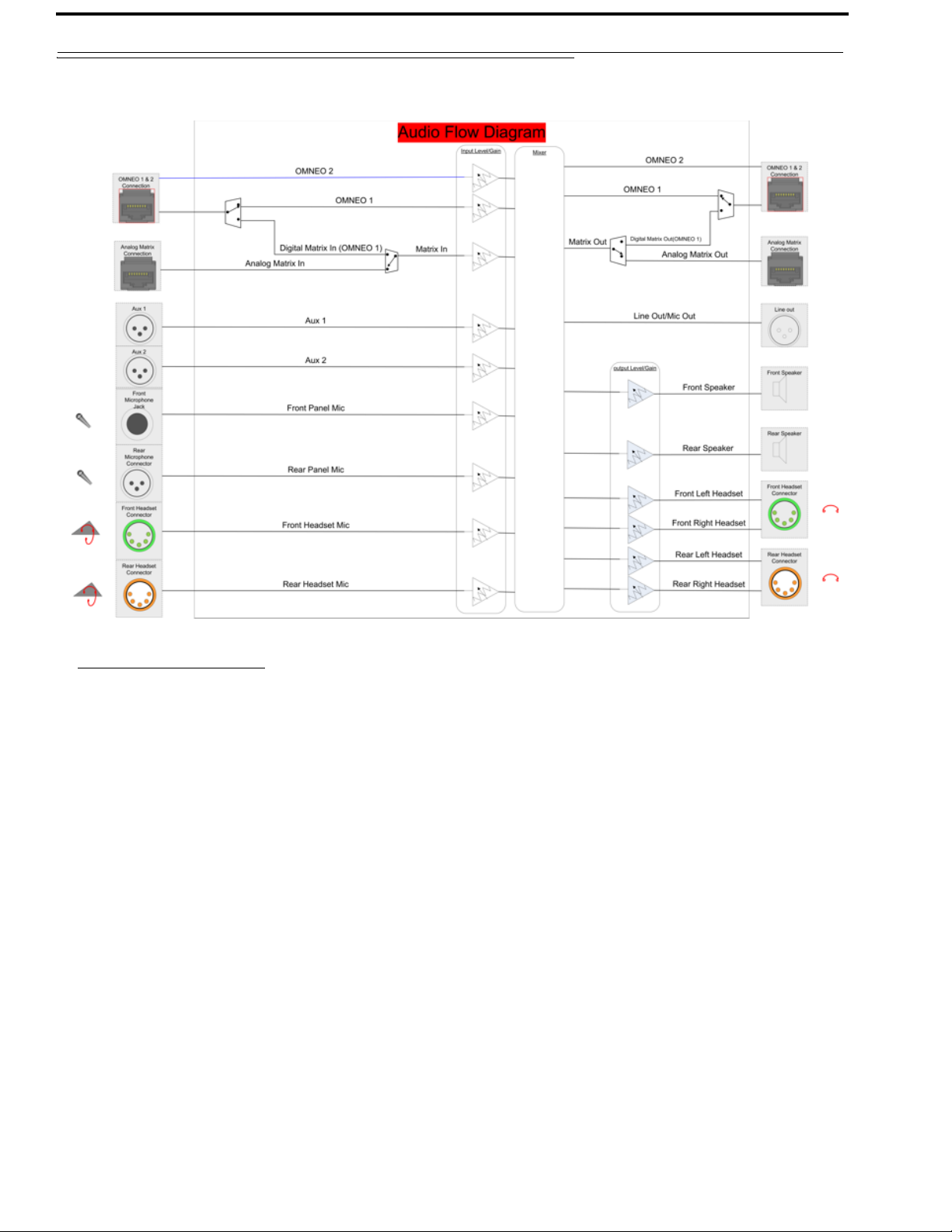
16 Introduction KP Series
KP-4016/5032 Block Diagram
a
FIGURE 1. KP-4016/5032 Audio Flow Block Diagram
a. Additionally licensed OMNEO channels 3-8 not shown.
Bosch Security Systems, Inc.
Technical Manual
F.01U.304.914
Rev. 05
Page 17
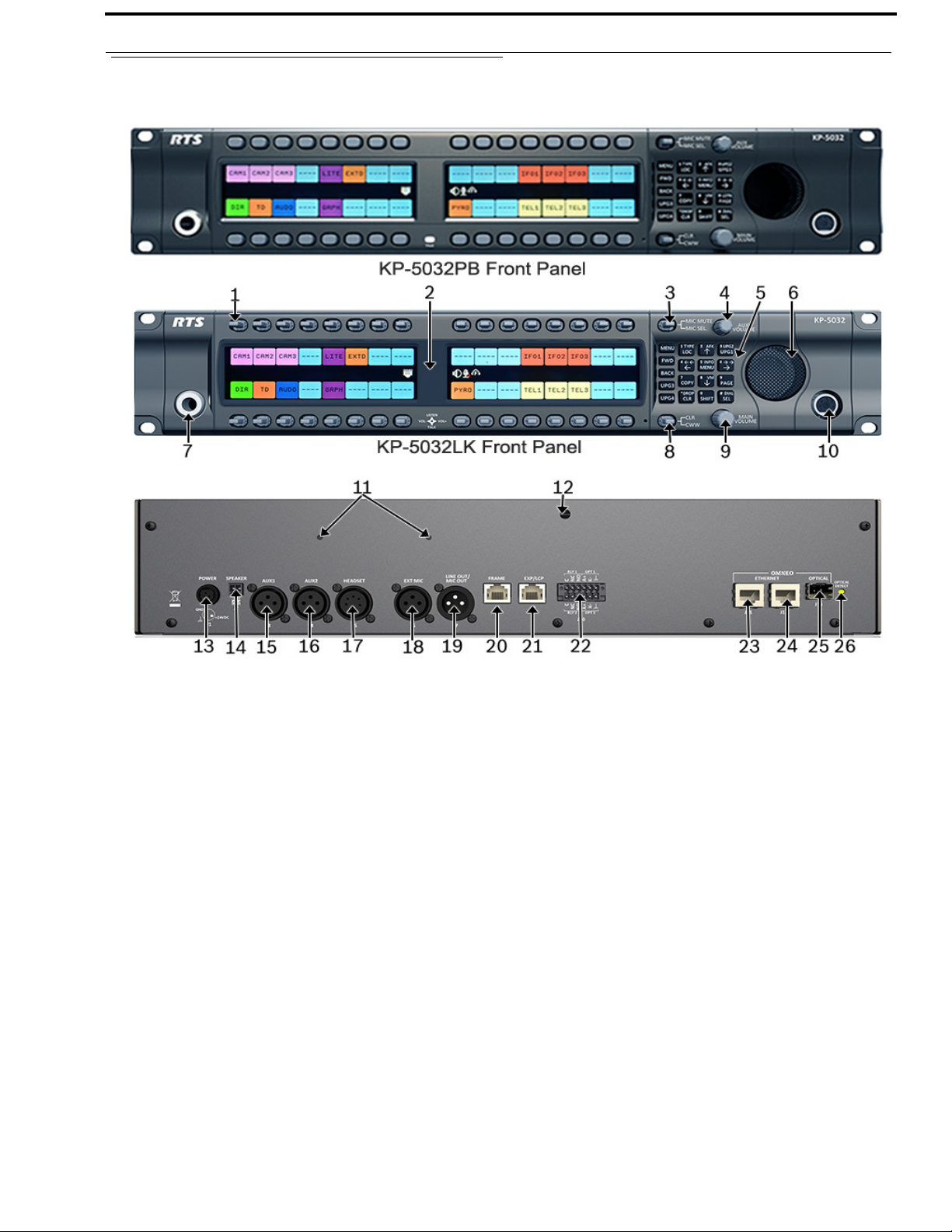
KP Series Introduction 17
Reference View – KP-5032
FIGURE 2. KP-5032 Reference View (pushbutton version shown on top)
1. Multi-Directional Lever Keys (pushbuttons on
KP5032PB)
2. High Resolution, Wide-Angle LCD Display
3. MIC MUTE/MIC SEL Lever Key
4. AUX VOLUME Knob/Menu Navigation
5. Keypad
6. Main Speaker (Front)
7. Microphone Connector
8. CLR/CWW Lever Key
9. MAIN VOLUME Knob
10. Headset Connector (Front Panel)
11. Power Supply Bracket Mounting Holes
12. Power Supply Cable Tie Mounting Hole
13. POWER Connector
14. SPEAKER Rear Connector (2-position Terminal
17. HEADSET Connector (Rear Panel)
18. EXT MIC Connector
19. LINE OUT/MIC OUT Connector
20. FRAME Connector
21. EXP/LCP Connector
22. GPIO Connector (12-position Terminal Block)
23. OMNEO ETHERNET Connector (See “Ethernet
24. OMNEO ETHERNET Connector (See “Ethernet
25. OMNEO OPTICAL (fiber) Connector
26. OMNEO OPTICAL DETECT (fiber) Indicator LED
Block)
15. AUX 1 Connector
16. AUX 2 Connector
Connector” on page 29)
Connector” on page 29)
SM SFP Module (F.01U.278.502)
MM SFP Module (F.01U.278.503)
Bosch Security Systems, Inc.
Technical Manual
F.01U.304.914
Rev. 05
Page 18
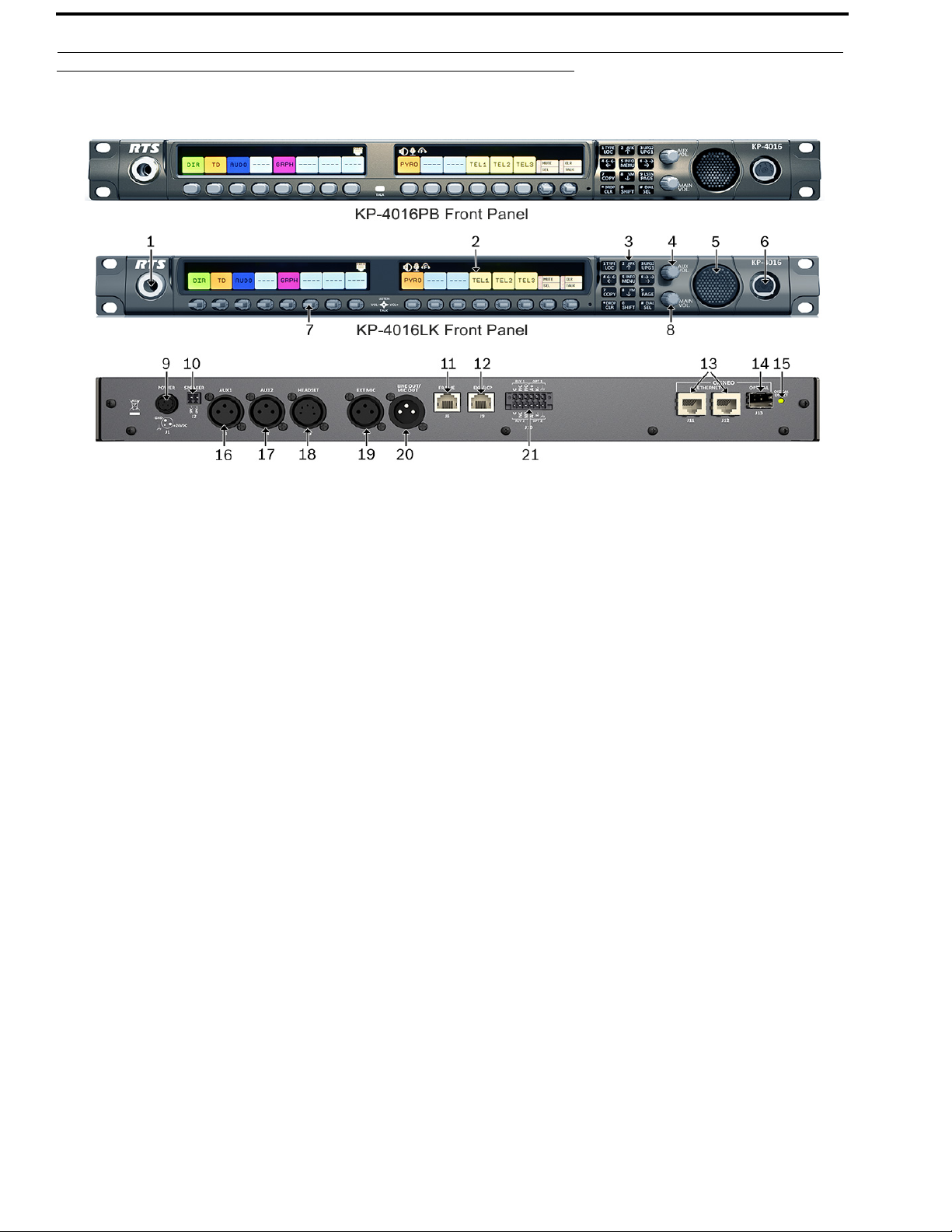
18 Introduction KP Series
Reference View – KP-4016
FIGURE 3. KP-4016 Reference View (pushbutton version shown on top)
1. Microphone Connector
2. High Resolution, Wide-Angle LCD Display
3. Keypad
4. AUX VOL. Knob
5. Main Speaker (Front)
6. Headset Connector (Front Panel)
7. Multi-Directional Lever Keys (pushbutton keys on KP-4016PB
8. MAIN VOL. Knob
9. POWER Connector
10. SPEAKER Rear Connector (2-position Terminal Block)
11. RJ-45 FRAME Connector
12. RJ-45 EXP/LCP Connector
13. OMNEO ETHERNET Connector (See “Ethernet Connector” on page 29)
14. OMNEO OPTICAL (fiber) Connector
SM SFP Module (F.01U.278.502)
MM SFP Module (F.01U.278.503)
15. OMNEO OPTICAL (fiber) Indicator LED
16. AUX 1 Connector
17. AUX 2 Connector
18. HEADSET Connector (Rear Panel)
19. EXT MIC Connector
20. LINE OUT/MIC OUT Connector
21. GPIO Connector (12-position Terminal Block)
Bosch Security Systems, Inc.
Technical Manual
F.01U.304.914
Rev. 05
Page 19
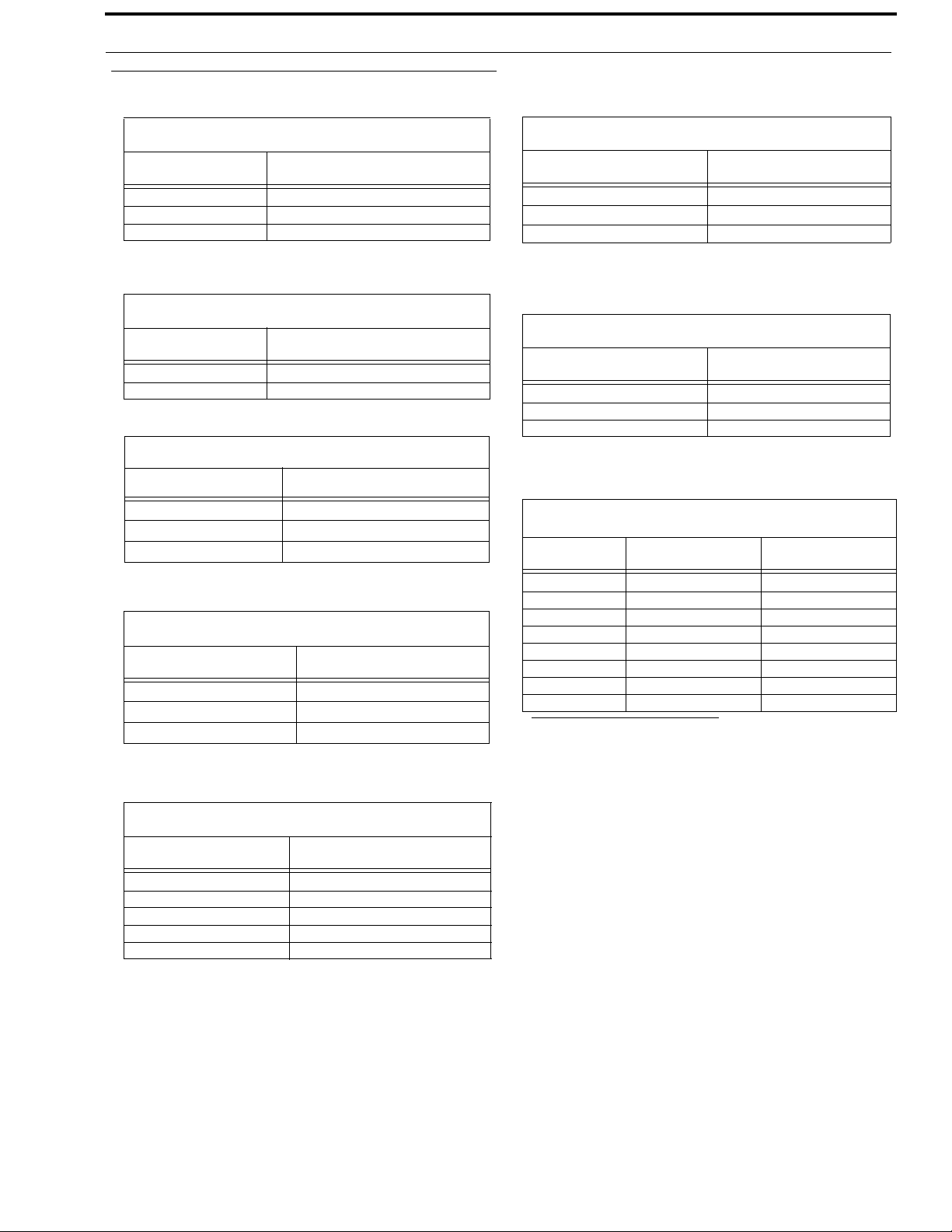
KP Series Introduction 19
Connector Pinouts
Power Supply: J1
Pin Assignment
Pin 1 24 VDC
Pin 2 GND
Pin 3 Chassis GND
Rear Speaker: J2
Pin Assignment
Pin 1 Rear Speaker Pin 2 Rear Speaker +
Aux 1: J3
Pin Assignment
Pin 1 GND
Pin 2 AUX 1 IN +
Pin 3 AUX 1 IN -
AUX 2: J4
Pin Assignment
1
2
3
GND
AUX 2 IN +
AUX 2 IN -
Rear Panel Mic: J6
Pin Assignment
1 REAR_PANEL_MIC_IN 2
3 GND
REAR_PANEL_MIC_IN +
MIC OUT/LINE OUT: J7
Pin Assignment
1 GND
2 MIC_OUT/LINE_OUT +
3 MIC_OUT/LINE_OUT -
Matrix Connector: J8
a
Pin RJ-45 RJ-12
1 RS485 +
2 RS485 - RS485 3 FROM MATRIX + FROM MATRIX +
4 TO MATRIX + TO MATRIX +
5 TO MATRIX - TO MATRIX 6 FROM MATRIX - FROM MATRIX 7 RS485 + RS485 +
8 RS485-
a. Supports 568B and USOC wiring
Rear Headset: J5
Pin Assignment
1 REAR_HS_MIC_IN 2 REAR_HS_MIC_IN +
3 REAR_HS_COMMON
4 REAR_HS_L_OUT
5 REAR_HS_R_OUT
Bosch Security Systems, Inc.
Technical Manual
F.01U.304.914
Rev. 05
Page 20
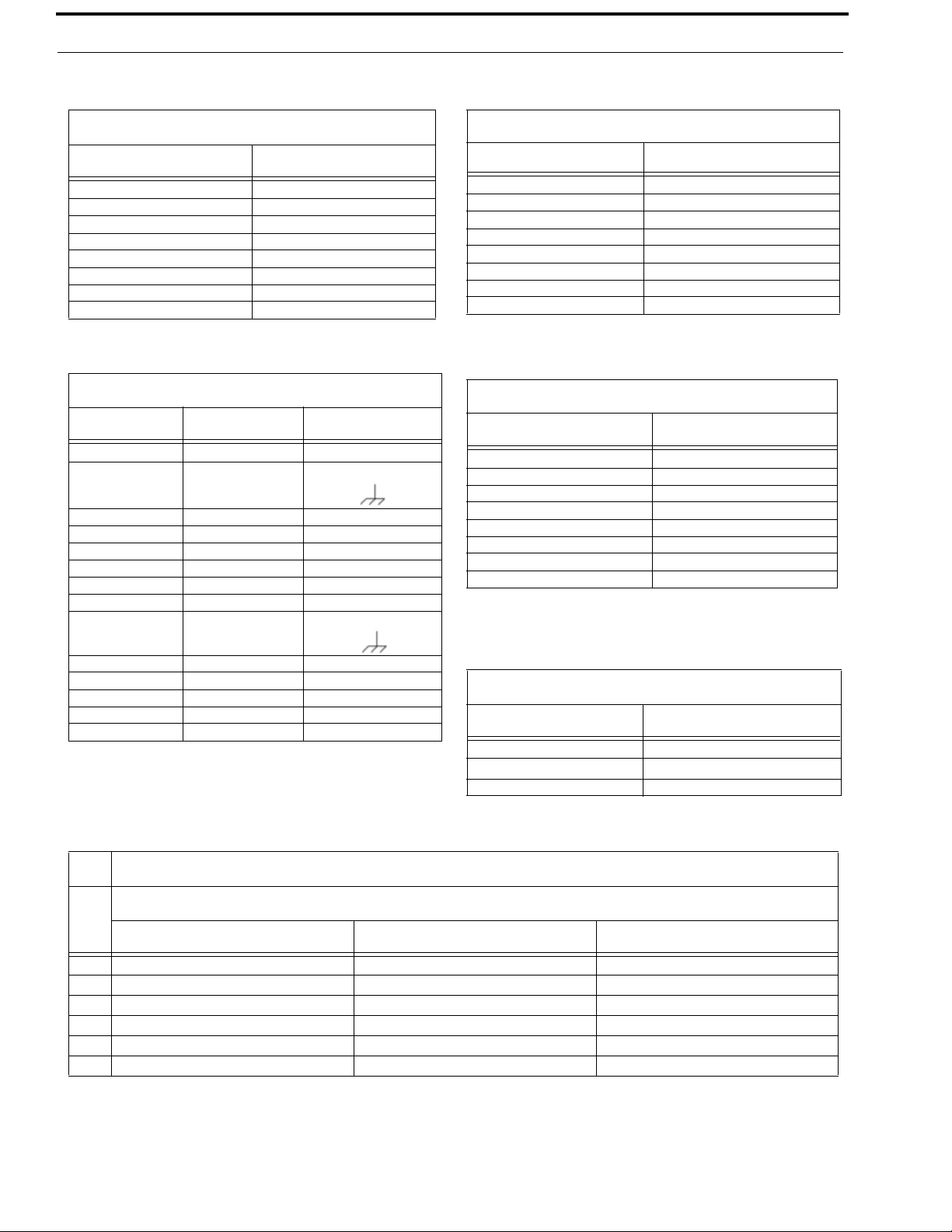
20 Introduction KP Series
EXP/LCP Connector: J9
Pin Assignment
1 LCP_DATA_STROBE
2 LCP_DATA_CLK
3LCP_DATA_IN
4GND
5GND
6
7 RS485 +
8 RS485 -
GPIO Connector: J10
Pin Assignment Silk Screen
Opto-2/Relay-2
1 Chassis GND
2 OPTO2_CATHODE K3 OPTO2_ANODE A+
4 RELAY2_NO NO
5 RELAY2_NC NC
6 RELAY2_COM C
Opto-1/Relay-1
7 Chassis GND
ETHERNET: J12
Pin Assignment
1 Data 1 +
2 Data 1 3 Data 2 +
4 Data 3 +
5 Data 3 6Data 27Data 4+
8Data 4-
ETHERNET: J11
Pin Assignment
1 Data 1 +
2 Data 1 3 Data 2 +
4 Data 3 +
5 Data 3 6 Data 27 Data 4+
8 Data 4-
8 OPTO1_CATHODE K-
9 OPTO1_ANODE A+
10 RELAY1_NO NO
11 RELAY1_NC NC
12 RELAY1_COM C
Pin Assignment
Tip REAR_PANEL_MIC_IN +
Ring
Sleeve CGND
Front Panel Mic
REAR_PANEL_MIC_IN -
Front Headset
Assignment
Pin
1 FRONT_HS_MIC_IN- FRONT_HS_MIC_IN- FRONT_HS_MIC_IN-
2 FRONT_HS_MIC_IN+ FRONT_HS_MIC_IN+ FRONT_HS_MIC_IN+
3 FRONT_HS_COMMON FRONT_HS_COMMON FRONT_HS_COMMON
4 FRONT_HS_L_OUT FRONT_HS_L_OUT FRONT_HS_L_OUT
5 FRONT_HS_R_OUT FRONT_HS_R_OUT
6 No Connect
4-Pin 5-Pin 6-Pin
Bosch Security Systems, Inc.
Technical Manual
F.01U.304.914
Rev. 05
Page 21
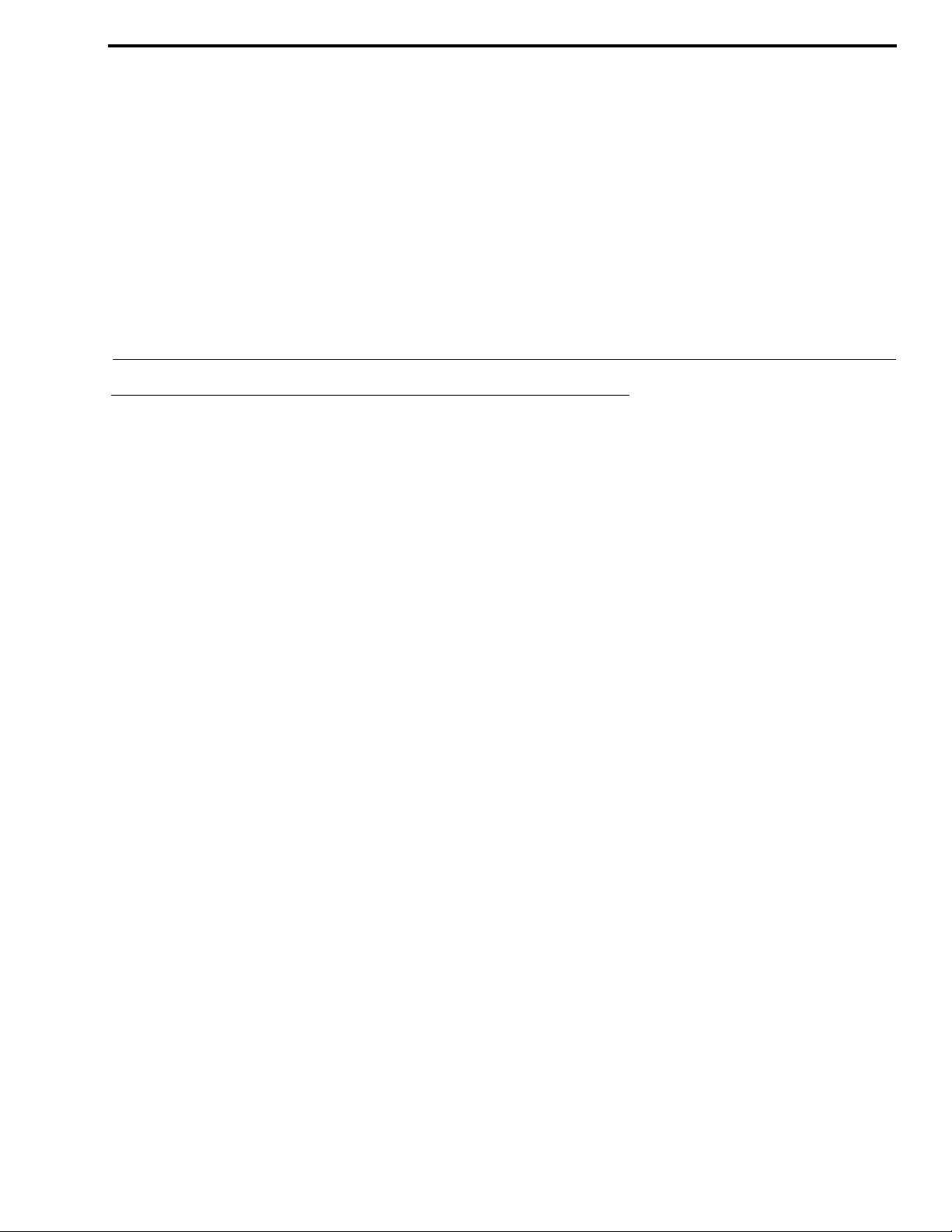
Requirements
The following keypanel firmware versions are needed for the specified KP-4016/5032 model:
AZedit................. V5.2.0 or later
IPedit.................. V3.2.3 or later
MCII-e................ V3.4.0 or later
CHAPTER 2
Installation
AIO-16................ V1.7.0 or later
FWUT................. V4.20.3586 or later
DNS-SD.............. V4.20.3586 or later
OMI .................... V5.2.12 or later for lever key model
V.6.1.8 or later for pushbutton model
Bosch Security Systems, Inc.
Technical Manual
F.01U.304.914
Rev. 05
Page 22
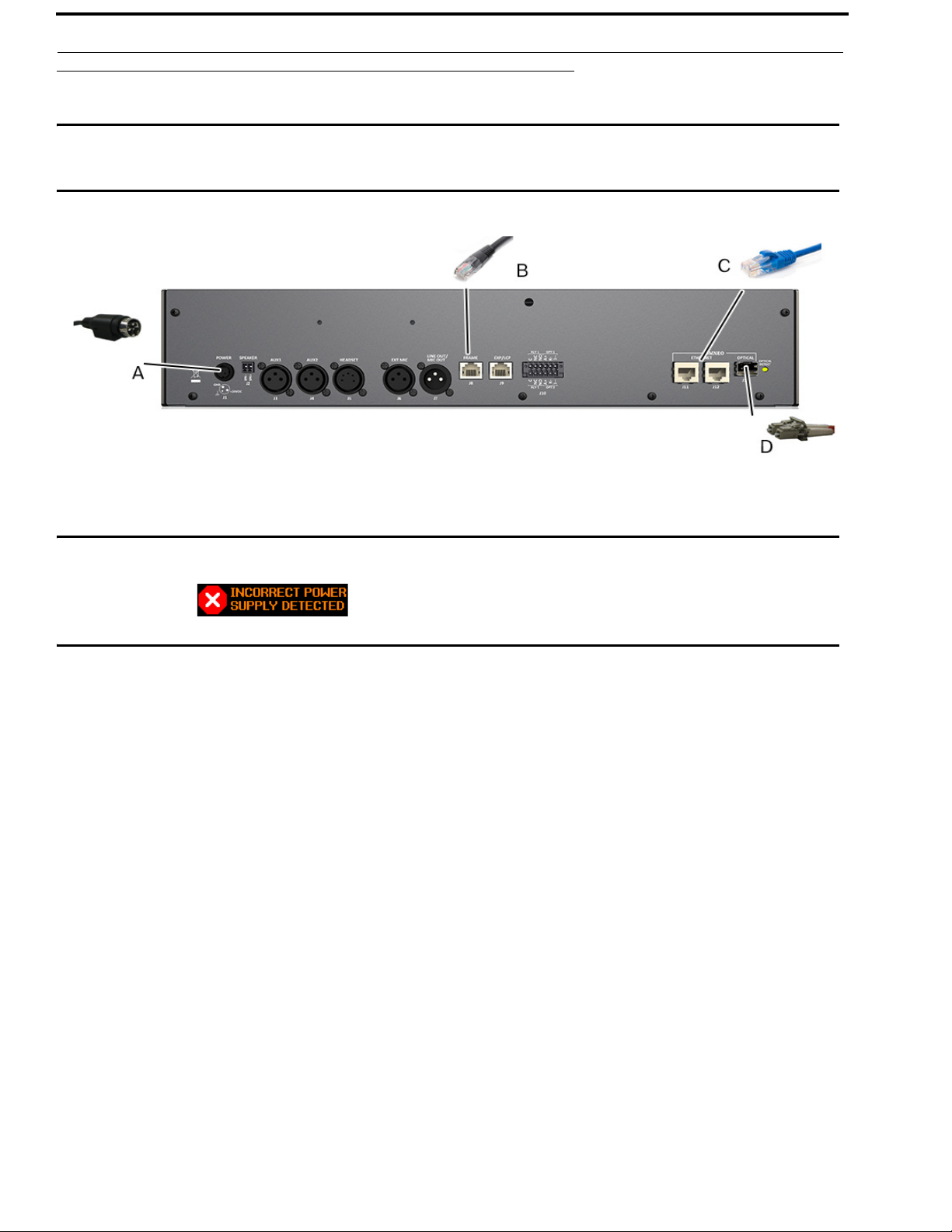
22 Installation KP Series
KP-5032/5032PB Installation
IMPORTANT: If you plan to use the Power Supply Mounting Bracket, we recommend you install the mounting bracket
before cabling the keypanel. For information on different power supply mounting options, see “Power
Supply Mounting Options” on page 297.
FIGURE 4. KP-5032 Installation
IMPORTANT: When an OEI-2 power supply is used on a KP-Series keypanel, the following warning icon blinks to
display the wrong power supply is being used. No damage occurs.
To install the KP-5032/5032PB, do the following:
1. On the rear panel, plug the 24 VDC power connector (A) of the power supply into the power connector on the back
panel of the unit.
2. Connect an RJ-12 or RJ-45 (568B or USOC) cable (B) with RTS cabling to the J8 FRAME connector.
OR
Connect a CAT-5e cable (C) to either J11 or J12 ETHERNET connector.
NOTE:
• If using the optional J13 fiber connector, connect a fiber connector (D) to the OPTICAL fiber
connector on the rear panel.
• The KP-Series panels can have both AIO and Ethernet connected simultaneously, an the user can switch
between the connections using the menus.
3. Once the unit is cabled, plug the power supply power cord into the wall outlet or a power strip.
Bosch Security Systems, Inc.
Technical Manual
F.01U.304.914
Rev. 05
Page 23

KP Series Installation 23
KP-4016/4016PB Installation
IMPORTANT: For information on different power supply mounting options, see “Power Supply Mounting Options” on
page 297.
FIGURE 5. KP-4016/4016BP Installation
To install the KP-4016, do the following:
1. On the rear panel, plug the 24VDC power connector (A) of the power supply into the power connector on the back
panel of the unit.
2. Connect an RJ-12 or RJ-45 (568B or USOC) cable (B) with RTS cabling to the J8 FRAME connector on the rear
panel.
OR
Connect a CAT-5e cable (C) to either J11 or J12 ETHERNET connector on the rear panel.
NOTE:
• If using the optional J13 fiber connector, connect a fiber connector (D) to the OPTICAL fiber
connector on the rear panel.
• The KP-Series panels can have both AIO and Ethernet connected simultaneously, an the user can switch
between the connections using the menus.
3. Once the unit is cabled, plug the power supply power cord into the wall outlet or a power strip.
Bosch Security Systems, Inc.
Technical Manual
F.01U.304.914
Rev. 05
Page 24
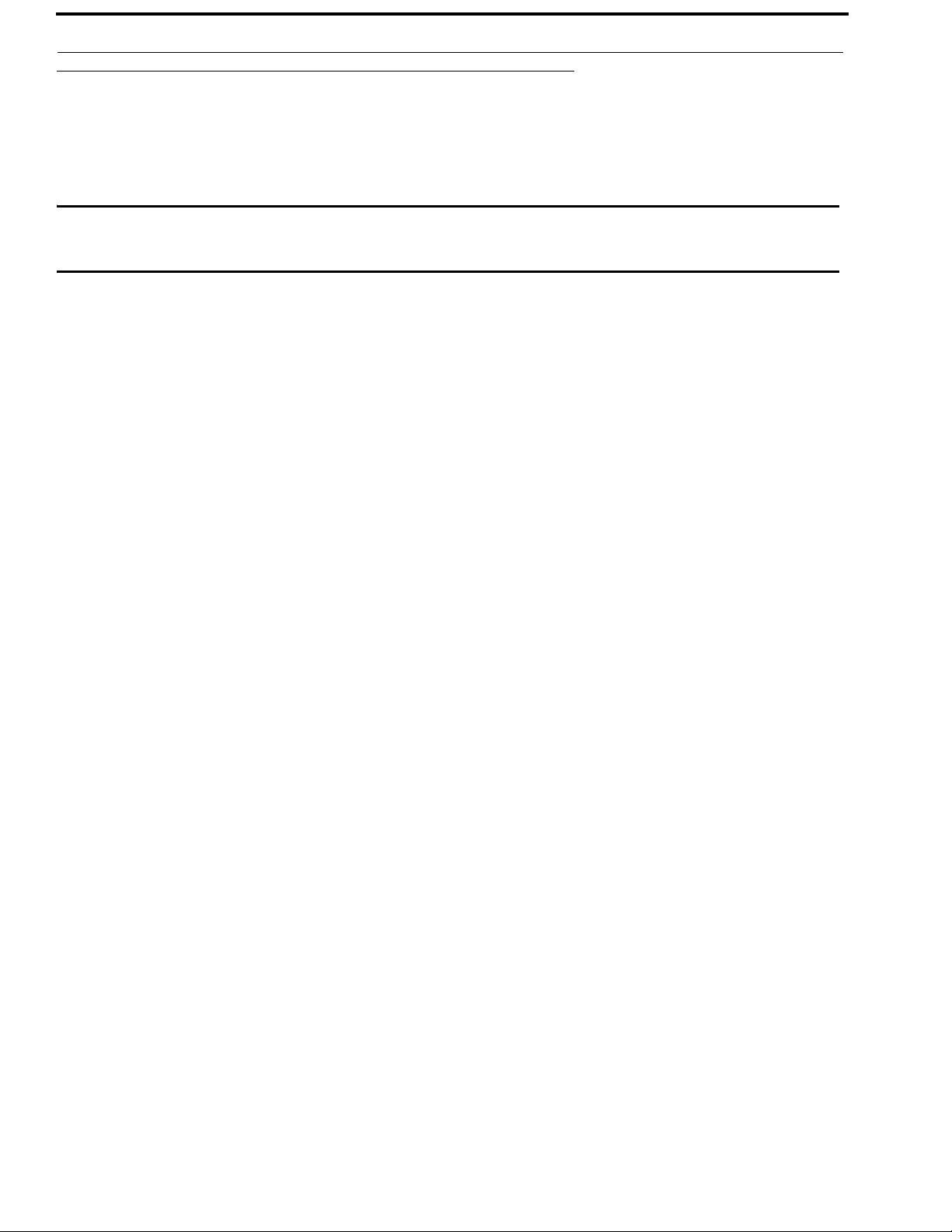
24 Installation KP Series
Connecting the Keypanel to the Intercom
You can configure the OMI using AZedit and IPedit; however, only IPedit can be used to configure the keypanel.
Naming Devices in IPedit
IMPORTANT: If you change the device name, this causes the device to reboot. It is not necessary to change the device
name. However, if you do change the name, it is best to do this early in the setup so you do not have to
revisit other devices that connect to this device and update them later.
To name either an OMI care or an OKP, do the following:
> In the Device Name field, enter a device name familiar to you.
Initially, devices are given a default name.
Naming the OMI in AZedit
NOTE: Only the OMI card can be renamed and configured from both AZedit or IPedit.
To name the OMI, do the following:
1. In AZedit, from the Status menu, select I/O Cards.
The I/O Cards window appears.
2. Right-click the desired OMI card.
A popup menu appears.
3. From the popup menu, select OMNEO Configuration.
The OMNEO Configuration window appears.
4. In the Device Name field, enter an OMI name familiar to you.
Initially, OMI cards are given a default name.
5. Click Apply.
The OMNEO Configuration window closes.
Configure the OMI using AZedit
To configure the OMI to connect to the KP-Series panels, do the following:
1. From the Status menu in AZedit, select I/O Cards.
The I/O Card Status window appears showing a list of installed cards.
2. Right-click the OMI card you want to configure.
A pop-up menu appears.
3. From the pop-up menu, select OMNEO Configuration.
The OMNEO Configuration window appears.
4. From the OMNEO card drop down menu, select the slot number where the OMI card is located in the frame.
The Device Name field auto-populates with the name of the device.
5. From the Local Channel drop down menu, select the channel you want to use to communicate to your keypanel
across the network.
NOTE: Channels not already configured to connect to another device appear with an asterisk (*) next to them.
Bosch Security Systems, Inc.
Technical Manual
F.01U.304.914
Rev. 05
Page 25
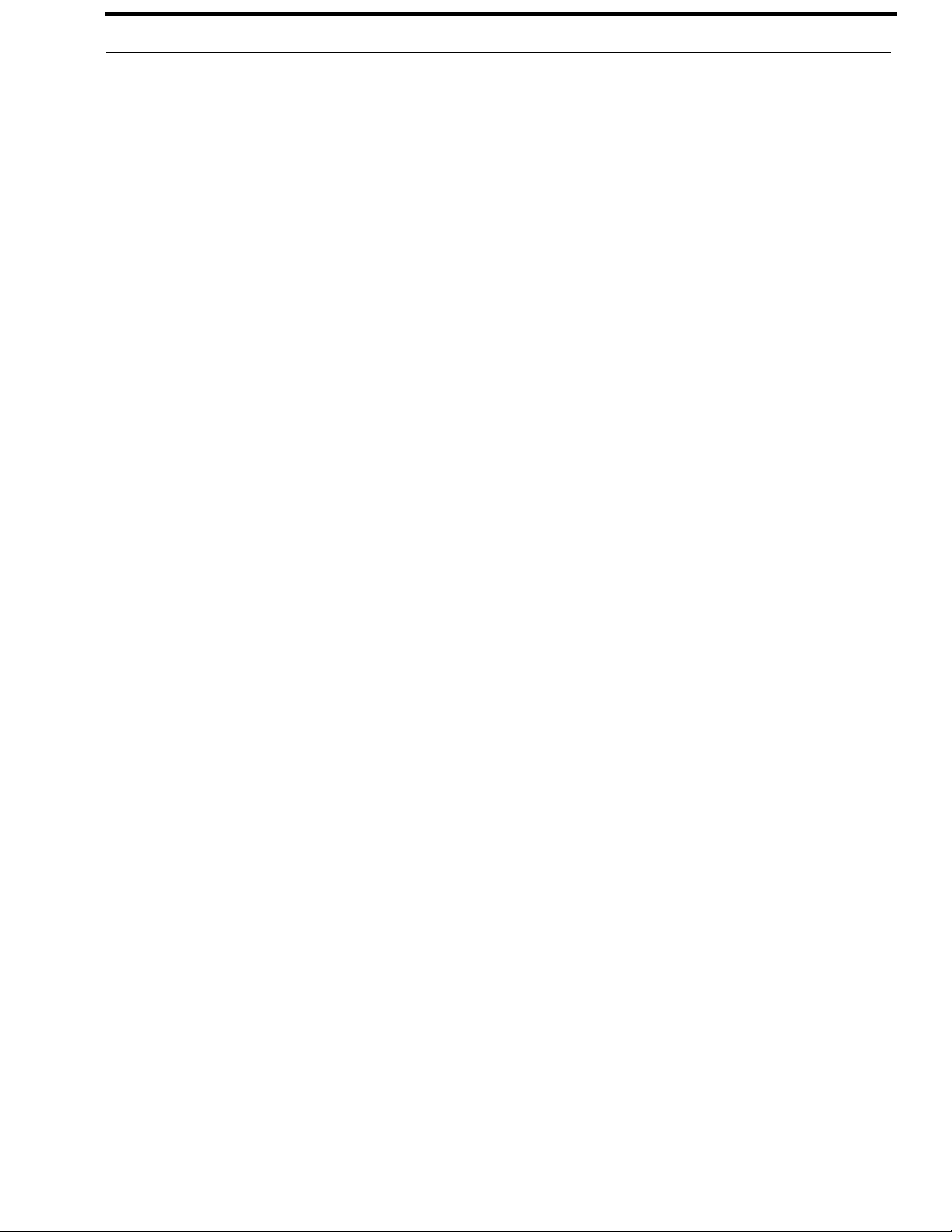
KP Series Installation 25
6. In the Partner Device Name field, enter the name of keypanel you want to use to communicate with or select the
Browse icon to select from a list of devices.
The Partner IP Address field auto-populates when you select the Device Name.
7. From the Partner Device Type drop down menu, select the type of device to which the OMI card is connecting.
8. From the Partner Channel drop down menu, select the channel on the device to which the OMI communicates.
9. Once you are finished, click Apply.
Apply sends all the changes to all the cards in the intercom.
OR
Click Cancel to discard all the changes made.
Add the OMI to the Device Catalog in IPedit
To add the OMI to IPedit, do the following:
1. Open IPedit.
2. From the Device menu, select Add.
The Add Devices Window appears, open to the Search tab.
3. Select the OMI card.
The Add button becomes active.
4. Click the Add button.
The OMI card appears in the device catalog in the left panel.
5. Click the Done button.
The Add Devices window closes.
Configure the OMI using IPedit
To configure the OMI using IPedit, do the following:
Using the Device Configuration and Status Pane
1. In the Description field, enter a description for the OMI card, if desired.
Using the Channel Configuration and Status Section:
2. In the Channel Description field, enter a channel description, if applicable.
3. From the Destination Type drop down menu, select OKP.
NOTE: The Destination Type does not need to be selected if using the Browse window to select the device. It fills
the type and IP Address automatically. The type is either OKP-2 or OKP-8 depending on whether keypanel
is licensed for 2 or 8 channels.
4. In the Destination Device Name field, enter the name of the device to which the channel will connect.
OR
Click the ... button.
The Discovered Devices Window appears.
a. Expand the tree to view the destination devices available.
b. From the expanded tree, select the device you want for your destination device.
c. Click OK.
5. From the Destination Channel drop down menu, select the channel to which the OMI will connect.
6. Send the changes to the OMI.
Bosch Security Systems, Inc.
Technical Manual
F.01U.304.914
Rev. 05
Page 26
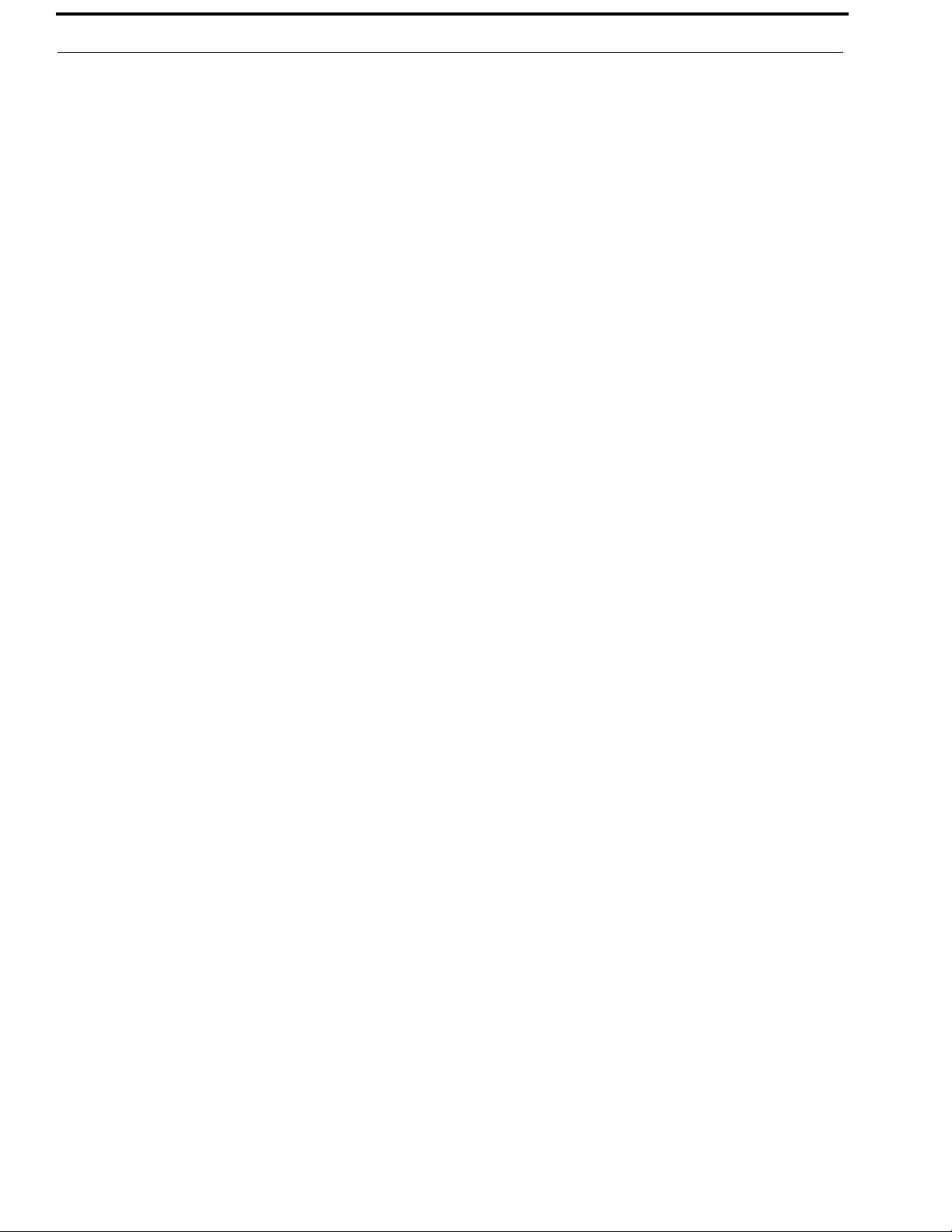
26 Installation KP Series
Add the KP-Series Keypanels to the Device Catalog in IPedit
To add the keypanel to IPedit, do the following:
1. Open IPedit.
2. From the Device menu, select Add.
The Add Devices Window appears, open to the Search tab.
3. Select the keypanel.
The Add button becomes active.
4. Click the Add button.
The OKP-2/8 appears in the device catalog in the left panel.
5. Click the Done button.
The Add Devices window closes.
Configure the KP-Series Panels using IPedit
To configure the keypanel using IPedit, do the following:
Using the Device Configuration and Status Pane
1. In the Description field, enter a description for the keypanel, if desired.
Using the Channel Configuration and Status Section:
2. In the Channel Description field, enter a channel description, if applicable.
3. From the Destination Type drop down menu, select OMI.
NOTE: The Destination Type does not need to be selected if using the Browse window to select the device. It fills
the type and IP Address automatically. The type can be OMI-16, OMI-332, OMI-48, or OMI-64 depending
on the license.
4. In the Destination Device Name field, enter the name of the device to which the channel will connect.
OR
Click the ... button.
The Discovered Devices Window appears.
a. Expand the tree to view the destination devices available.
b. From the expanded tree, select the device to which you want to connect this keypanel.
c. Click OK.
5. From the Destination Channel drop down menu, select the channel to which the keypanel will connect.
6. Send the changes to the keypanel.
Bosch Security Systems, Inc.
Technical Manual
F.01U.304.914
Rev. 05
Page 27
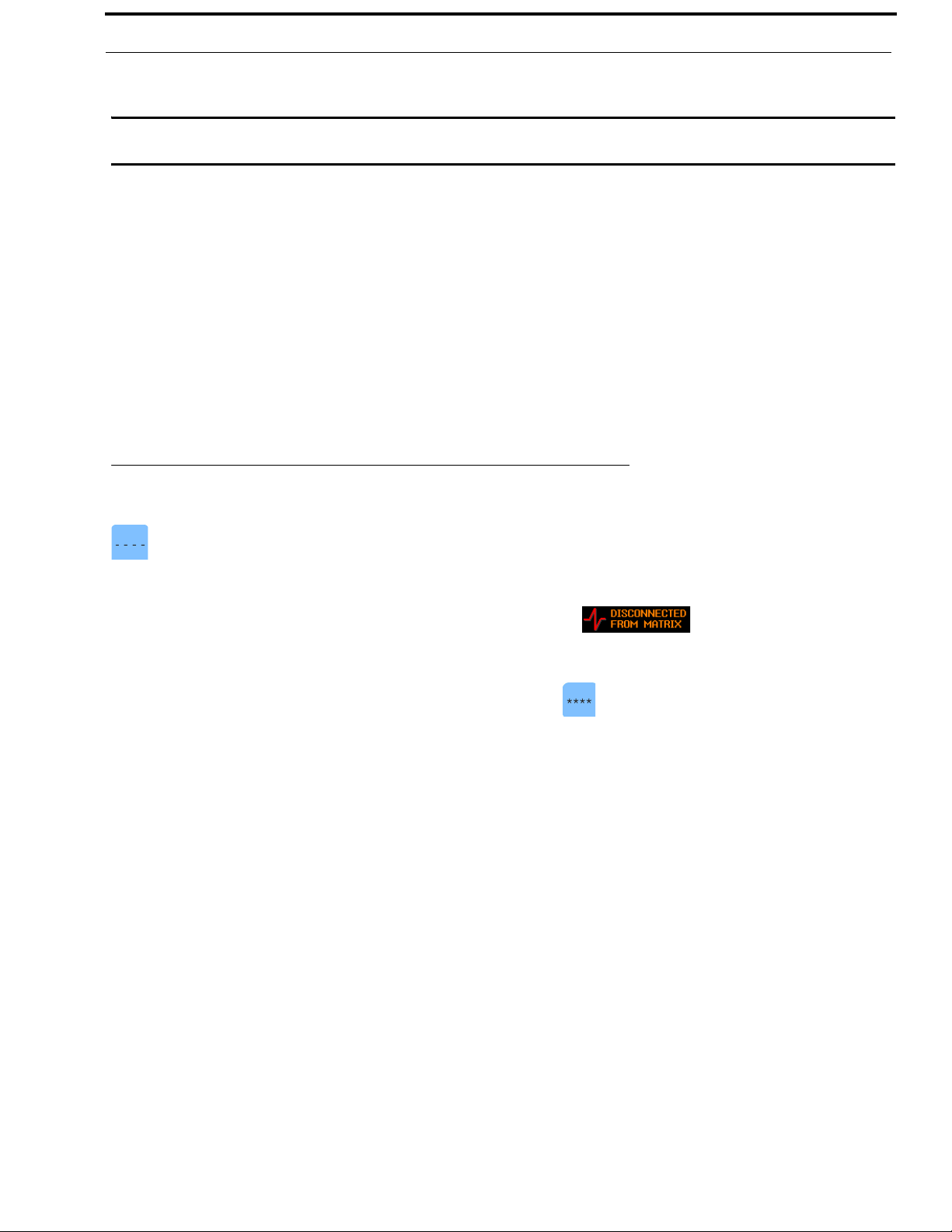
KP Series Installation 27
Connecting the KP-Series Panels through the OMNEO Offers Menu
IMPORTANT: If you used IPedit to set up the keypanel connection, this step is not needed because you have already
done this in the software.
To finish the connection set up, you must configure the keypanel to talk with the OMI card in the frame. To do this connection
using the OMNEO Offers menu on the keypanel must be established. For more information, see “Menu System, OMNEO
Offers” on page 235.
To configure an available OMNEO device connection port, do the following:
1. Starting at the OMNEO Offers|Keypanel menu, select OKP.
2. Press the SEL button.
A list of available OMNEO offers appear.
3. Using the arrow buttons, select the OMNEO offer you want to use.
An arrow appears next to the device.
4. Press the CLR button to exit menu mode.
Power Up
At power-up, if the keypanel is connected to the matrix, the alphanumeric display shows dashes in the light blue color key
. After several seconds, the intercom key assignments display with the appropriate color keys and alphas.
NOTE: If the keypanel cannot establish communications with the intercom system, all alphanumeric displays continue to
show asterisks (****) and the Disconnected from Matrix icon appears in the panel display. If
the keypanel is configured for OMNEO, this icon also displays the OMNEO device name. Check the keypanel to
matrix cable connection if this occurs. If the keypanel loses communications with the intercom, the panel display
shows the Disconnected from Matrix icon and displays the after approximately 30 seconds.
Bosch Security Systems, Inc.
Technical Manual
F.01U.304.914
Rev. 05
Page 28
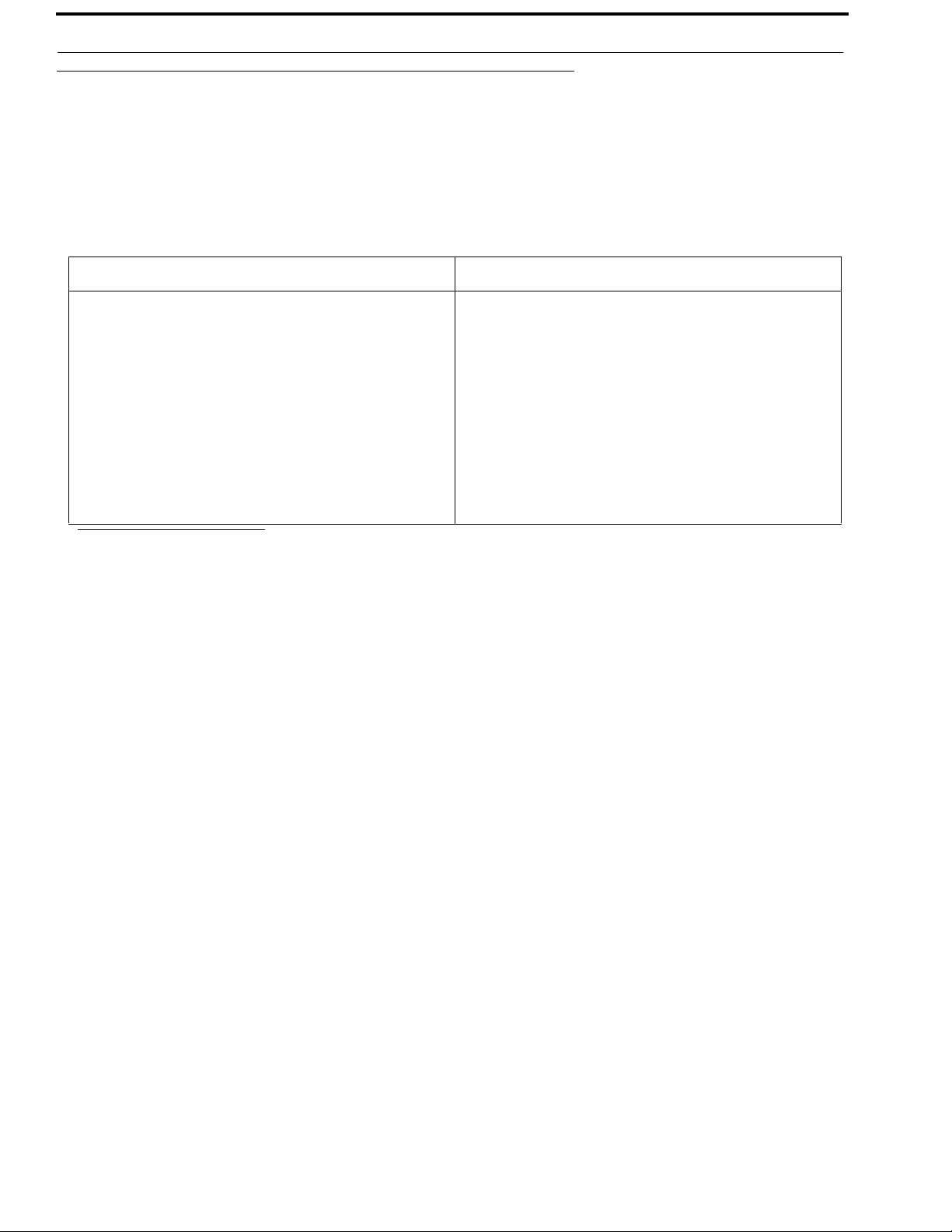
28 Installation KP Series
Address Setting
General Information
In ADAM intercoms using AIO-8 cards or AIO-16 cards with SCSI breakouts, and in ADAM-CS and Zeus/Zeus II intercoms,
the intercom ports share data connections in groups of eight. Each keypanel is uniquely identified on the data port by its
address. The method of determining the proper address varies for each intercom system. Use the method for your intercom
system, as described on the following pages.
TABL E 1 . KP-Series Addressing
Manually Addressed Automatically Addressed
You must manually address
following
:
• AIO-8 on ADAM
• AIO-16 SCSI on ADAM
• ADAM CS
a
the keypanel when using the
The keypanel address is automatically detected when using
the following:
• AIO-16 MDR on ADAM and ADAM-M
• Cronus
• Zeus III and Zeus III LE/LE+
• RVON Products - RVON-8, RVON-2,
RVON-C, and RVON-16
NOTE: Keypanels using RVON-I/O may need to be
individually addressed. See the RVON-I/O user
manual for further instruction.
a. To manually address the KP-5032/4016, see “Service Menu, Set Address” on page 255.
To see specific addressing information for:
• ADAM with AIO-8 cards, see the ADAM technical manual (P/N F01U216986)
• ADAM CS, see the ADAM CS technical manual (P/N 93307517000)
• ADAM and ADAM-M with AIO-16 cards, see the AIO-16 user manual (P/N F01U193267)
• Cronus, see Cronus user manual (P/N F01U118890)
• Zeus III, see the Zeus III user manual (P/N F01U193289)
• Zeus III LE/LE+, see the Zeus III LE/LE+ user manual (P/N F01U193290)
NOTE: If you are connecting to an ADAM or ADAM-M frame with AIO-16 cards using MDR connectors or a Cronus
frame, you do not need to set the address. If the AIO-16 is using SCSI breakouts, you must set the address.
Bosch Security Systems, Inc.
Technical Manual
F.01U.304.914
Rev. 05
Page 29
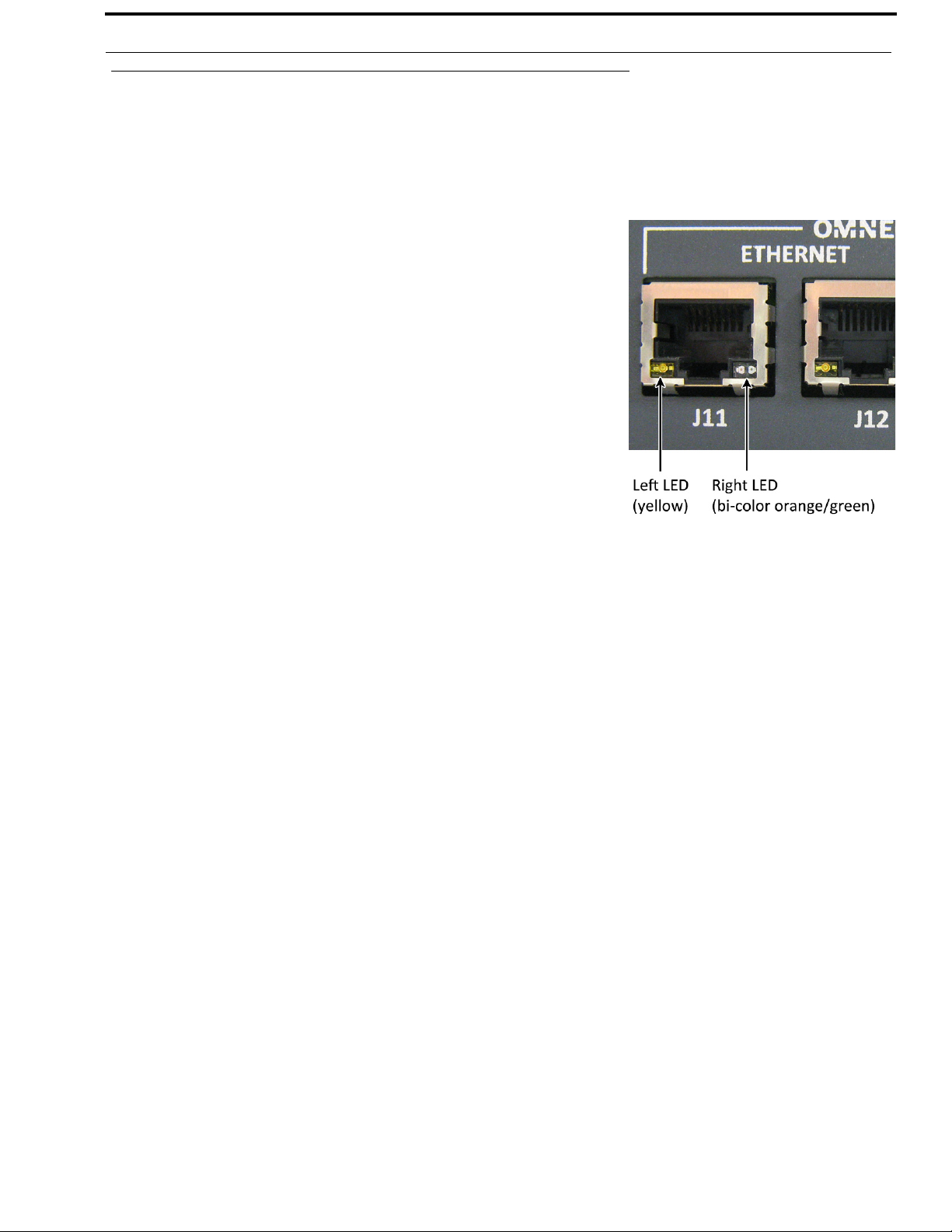
KP Series Installation 29
Connections
Frame Connector
Use the Frame connector to connect to the Matrix system. For the frame connector location, see Figure 3 on page 18. The
intercom port you connect to should agree with the address set earlier.
Ethernet Connector
Use the Ethernet connector to connect the keypanel to a network system.
Each RJ-45 Ethernet connector has two LEDs:
Left LED. The left LED is yellow and indicates a network link is established. It
flashes on/off whenever there is network activity.
Right LED. The right LED is bi-color (orange and green) and indicates the speed
of the connection by the color displayed.
• A green LED indicates the port is operating at 1000Mbps (1 Gbps).
• An orange LED indicates the port is operating at 100Mbps.
• No LED color indicates the port is operating at 10Mbps. This is not
suitable for OMNEO networking.
Panel Microphone Connector
A panel microphone may be connected to the front or rear of the unit. The connector accepts MCP5, MCP6, or MCP90 series
panel microphones. Insert the microphone and rotate the entire microphone body clockwise several turns to lock it in place.
Bosch Security Systems, Inc.
Technical Manual
F.01U.304.914
Rev. 05
Page 30
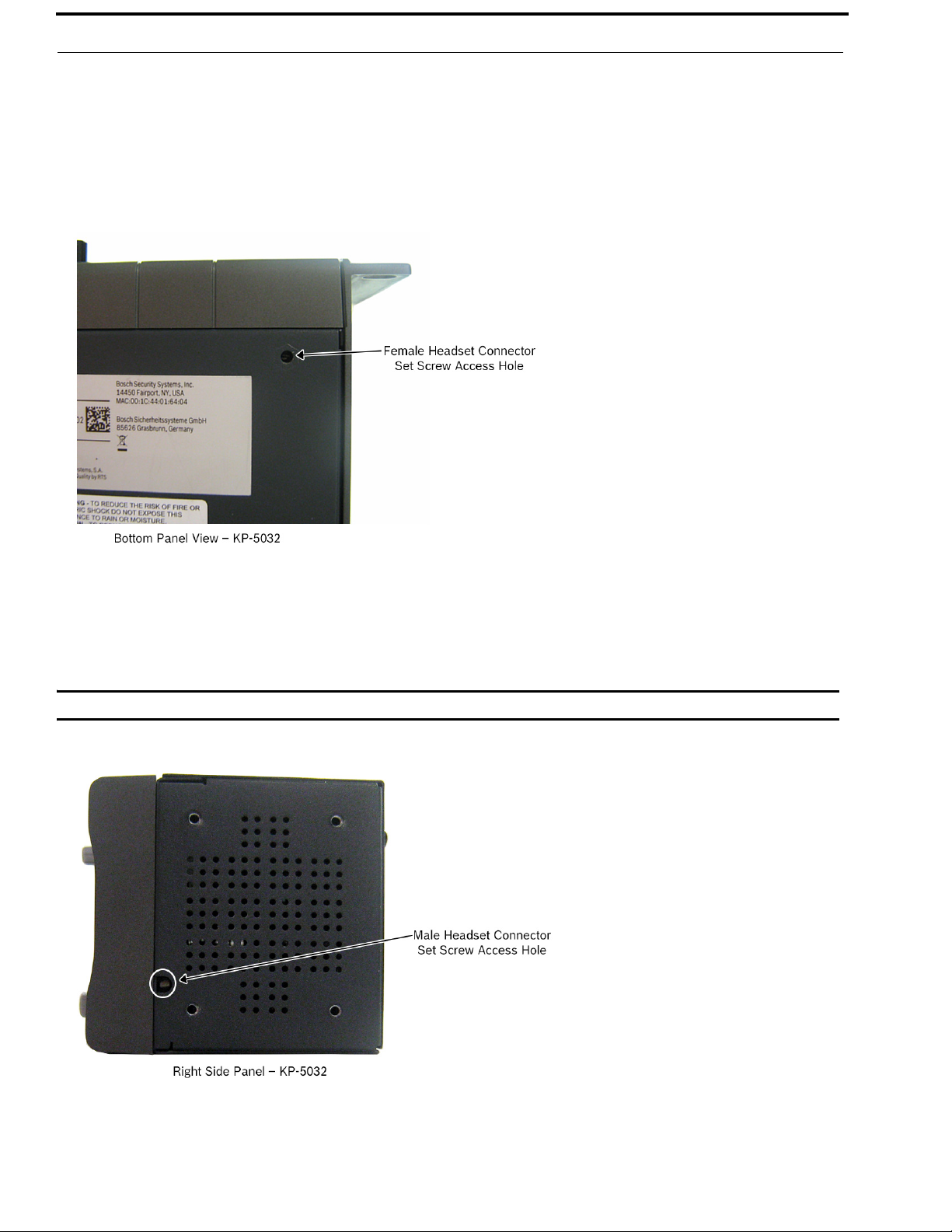
30 Installation KP Series
Headset Connector
A binaural headset may be connected to the front or rear of the unit for use along with or in place of the front/rear panel
speaker and a separate microphone. Headphones may be connected for use with a separate microphone.
Female Headset Connector
For a female headset connector, the set screw access hole is located on the bottom-right side of the unit.
FIGURE 6. Female Headset Connector Set Screw Access Hole
Male Headset Connector
For a male headset connector, the set screw access hole is located on the right-side of the unit.
IMPORTANT: The right-side rack ear must be removed to expose the set screw access hole.
FIGURE 7. Male Headset Connector Set Screw Access Hole
Bosch Security Systems, Inc.
Technical Manual
F.01U.304.914
Rev. 05
Page 31

KP Series Installation 31
Changing the Front Headset Connector
The front headset connector can be switched between a 5-/6-pin XLR connect and a 4-pin XLR connector.
To replace the front panel headset connector, do the following:
NOTE: The instructions are the same for both the KP-5032/5032PB and KP-4016/4016PB keypanels.
1. Using a flat-blade screwdriver with 2.4mm wide (3/32 in.) tip, turn the set screw counterclockwise to loosen the
connector from the unit.
2. Once the connector is loose, tip the unit and gently shake the connector loose.
3. Carefully pull the headset cables free from the chassis.
NOTE: If the cable assembly becomes caught, shift the cable up and down to clear the cable from the unit.
Bosch Security Systems, Inc.
Technical Manual
F.01U.304.914
Rev. 05
Page 32

32 Installation KP Series
4. Cut the shrink-tubing from around the cables. Take care to not cut through the cables.
5. Disconnect both cables by pulling the cable-to-cable connectors apart.
6. Using the replacement headset connector, thread the cables through the supplied shrink-tubing.
IMPORTANT: Using one piece of the shrink tubing, thread the long cable of the replacement connector.
Using the second piece of shrink tubing, thread the long cable protruding from the keypanel headset
connector opening.
7. Connect the cable-to-cable connectors.
NOTE: Take care to reconnect the proper gender connectors when reassembling the headset cable.
Bosch Security Systems, Inc.
Technical Manual
F.01U.304.914
Rev. 05
Page 33

KP Series Installation 33
8. Position both pieces of shrink-tubing so any portion of the cable without an outer insulation layer is covered.
9. Using a heat gun, apply even heat over the length and diameter of the tubing (minimum temperature 100° C).
IMPORTANT: Since uncontrolled heat can cause uneven shrinkage, physical damage, and insulation failure, the use of
open flame is not recommended. Avoid overheating the heat shrink-tubing because it can become brittle
and/or charred.
10. Gently push the headset connector cable back into the unit.
11. Align the rib on the headset connector with the notch in the connector opening and press the connector
completely in.
12. While holding the connector in place, turn the set screw clockwise to tighten the connector in position.
Bosch Security Systems, Inc.
Technical Manual
F.01U.304.914
Rev. 05
Page 34

34 Installation KP Series
GPIO 12-Position Terminal Block Connector
The GPIO 12-Position Terminal Block Connector is used to provide connections to relays (outputs) and opto-isolators
(inputs). Using the table, “GPIO Connector: J10” on page 20, connect the correct wires to the 12-position connector.
Wire Specifications
Solid Wire: 26-16 AWG/0.13–1.5 mm
Stranded Wire:26-16 AWG/0.13–1.5 mm
2
2
To connect the 12-position terminal block to the keypanel, do the following:
1. Align the terminal block connector with the 12-position connector on the rear side of the keypanel.
2. Gently push the connector into place.
The locking levers click into place.
To detach the 12-position terminal block connector from the keypanel, do the following:
> Using both thumbs, gently press up on the locking levers.
The connector is released from the keypanel.
Bosch Security Systems, Inc.
Technical Manual
F.01U.304.914
Rev. 05
Page 35

KP Series Installation 35
Speaker 2-Position Terminal Block Connector
The Speaker 2-Position Terminal Block Connector is used to connect an external speaker.
Wire Specifications
Solid Wire: 26-16 AWG/0.13–1.5 mm
Stranded Wire: 26-16 AWG/0.13–1.5 mm
Torque: 3.0 lb-IN/0.34 Nm
WARNING: The positive (+) and negative (-) terminals of the connector should be connected to the positive (+) and
negative (-) terminals of the external speaker. These terminals should never be connected to GND or
permanent damage can occur.
To connect the 2-position terminal block to the keypanel, do the following:
1. Align the 2-position terminal block connector with the 2-position connector on the rear side of the keypanel.
2. Gently push the connector into place.
To detach the 2-position terminal block connector from the keypanel, do the following:
2
2
> Using the thumb and fore-finger, carefully wiggle the 2-position terminal block until is comes free from the
connector.
Bosch Security Systems, Inc.
Technical Manual
F.01U.304.914
Rev. 05
Page 36

36 Installation KP Series
Footswitch Cabling
A Footswitch is a foot activated device used to turn a talk key on or off. There are two steps to cable and configure a
footswitch:
Step 1 Cable the device to the keypanel.
Step 2 Configure the GPIO as a talk key on the keypanel. See “Service Menu, Local GPIO” on page 246.
OR
Enable the Footswitch in the keypanel menu. See “Service Menu, Footswitch” on page 240.
To attach a footswitch to the KP-Series panels, do the following:
1. On the back panel, locate J10, the 12-position terminal block.
2. Using Figure 8, cable the footswitch to OPT 1 at the K- and Chassis ground positions.
FIGURE 8. Footswitch Cable Drawing
Bosch Security Systems, Inc.
Technical Manual
F.01U.304.914
Rev. 05
Page 37

CHAPTER 3
Basic Operation
Intercom Keys and Displays
Color Display Descriptions for Intercom Keys
The KP-Series display uses colors to distinguish the type of key assignment assigned to the key. Use Table 2 to help determine
the default key assignment colors.
TABL E 2 . Default Key Colors
Default Color Description
Amber Waiting for Footswitch
Bright Green Listen Indicator, Local Matrix
Brown IFB Special List
Teal Point-to-Point
Dark Yellow ISO
Light Blue Unassigned, Test Mode (with Talk and Listen Indicators)
Pale Yellow Special Functions
Magenta Relay
Pink Party Line
Red Remote Matrix
Salmon IFB, Talk Indicator
Pale Green Special List
Periwinkle UPL Resource
Bosch Security Systems,
Technical Manual
F.01U.304.914
Rev. 05
Page 38

38 Basic Operation KP Series
Display Icons
Display Icons are used to indicate the accessories and features enabled, disabled, active, or inactive. Use Table 3 for a
complete description of each icon seen on the KP-Series.
TABL E 3 . Display Icon Descriptions
Icon Icon Name Description
Matrix Connected The keypanel is connected to the Matrix. This icon briefly displays at connection.
Disconnected From
Matrix
There is no connection between the Matrix and the keypanel. This icon is displayed as
long as there is no Matrix data connection.
NOTE:
When the keypanel is disconnected, it displays its Device Name (for OMNEO) or IP
Address (for RVON) device connections.
Firmware Download Firmware is being downloaded to the keypanel. A progress bar displays:
chunk progress
overall progress
chunk/overall progress
NOTE:
For more information, see “Download Firmware to the Keypanel From AZedit” on
page 161.
Footswitch Active The footswitch is active.
Footswitch Enabled The footswitch is enabled, but not active.
NOTE:
When a keypanel key is latched while the Footswitch is enabled, the key display
turns amber to signify it is waiting for the footswitch.
Front Headphones The front headphones are enabled. This indicates the front headset microphone is not
enabled.
Front Headset The front headset is enabled.
Front Headset Mic
Muted
Front Microphone The front microphone is enabled.
Front Microphone
Muted
Front Speaker The front speaker is enabled.
Front Speaker
Muted
Rear Headphones The rear headphones are enabled. This indicates the rear headset mic is not enabled.
Bosch Security Systems, Inc.
The front headset mic is muted.
The front microphone is muted.
To mute the front microphone, see “Mute the Microphone” on page 64.
To enable the front speaker, see “Audio Options Menu, Speaker” on page 210.
The front speaker is muted.
To enable the rear headphones, see “Audio Options Menu, Headset Speaker” on
page 203.
Technical Manual
F.01U.304.914
Rev. 05
Page 39

KP Series Basic Operation 39
TABLE 3. Display Icon Descriptions
Icon Icon Name Description
Rear Headset The rear headset is enabled.
Rear Headset Muted The rear headset mic is muted.
Rear Microphone The rear microphone is active.
To activate the rear microphone, see “Audio Options Menu, Panel Mic” on page 209.
Rear Microphone
Muted
The rear microphone is muted.
To mute the rear microphone, see “Mute the Microphone” on page 64.
Rear Speaker The rear speaker is active.
To activate the rear speaker, see “Audio Options Menu, Speaker” on page 210.
Rear Speaker Muted The rear speaker is muted.
Both Headphones Both front and rear headphones are enabled. This indicates both the front and rear
headset mics are disabled.
To enable the front headphones, see “Audio Options Menu, Headset Speaker” on
page 203.
Both Headsets Both front and rear headsets are active.
Both Headsets
Both front and rear headset mics are muted.
Muted
Both Microphones Both front and rear microphones are enabled.
Both Microphones
Muted
Both front and rear microphones are muted.
To mute the front microphone, see “Mute the Microphone” on page 64.
Both Speakers Both front and rear speakers are enabled.
To enable the front speaker, see “Audio Options Menu, Speaker” on page 210.
Both Speakers
Muted
Snoop Tally Active Snoop Tally is Active on the keypanel.
Hot Mic The hot mic is active.
Tone 1kHz Enabled Tone 1kHz is enabled on the keypanel.
Tone 500Hz
Enabled
Bosch Security Systems,
Both front and rear speakers are muted.
You must have the Hot Mic enabled to use snoop tallies.
To enable snoop tallies, see “Service Menu, Snoop Tally” on page 256.
To activate Hot Mic, see “Audio Options Menu, Matrix Out” on page 206.
To enable tone 1kHz, see “Audio Options Menu, Tone Gen” on page 211.
Tone 500Hz is enabled on the keypanel.
To enable tone 500Hz, see “Audio Options Menu, Tone Gen” on page 211.
Technical Manual
F.01U.304.914
Rev. 05
Page 40

40 Basic Operation KP Series
TABL E 3 . Display Icon Descriptions
Icon Icon Name Description
OMNEO Enabled The OMNEO matrix interface is enabled on the panel. For more information on
OMNEO Offers, see“Menu System, OMNEO Offers” on page 235.
RVON Enabled The RVON matrix interface is enabled on the panel.
Analog The Analog matrix interface is enabled on the panel.
Virtual Key
Assignment
Keys are active on a virtual EKP that are not being displayed. For more information,
see “Key Options Menu, Panel Swap” on page 230.
NOTE:
A talk or listen bar (or both) displays to indicate which type of virtual keys are active.
AFK The AFK (Away From Keypanel) icon displays when a user activates AFK mode and
steps away from the keypanel. Callers are notified the user is AFK and can then leave
a message.
VM The Voice Message icon displays when voice messages are present on the keypanel.
The badge in the lower left hand corner displays the number of stored messages.
Recording The Recording icon is shown if an AFK panel is actively recording a message or if
the 30-second rolling buffer is enabled.
Supervisor
Mirroring
The Supervisor icon signifies the keypanel is mirroring another keypanel and can
make changes to the other keypanel, known as a Target. For more information, see
“Service Menu, Mirror (Control Package Only)” on page 248.
Target Mirrored The Target icon signifies the keypanel is being mirrored by another keypanel, known
as a Supervisor. This keypanel can be taken control of by the Supervisor. For more
information, see “Service Menu, Mirror (Control Package Only)” on page 248.
Matrix In Mute The Matrix Input volume is muted. When the Matrix Input volume is adjusted down
to mute, the panel displays this flashing icon as a warning there is no audio from the
Matrix.
Audio Package
Installed
Control Package
Installed
Bosch Security Systems, Inc.
The optional audio package is installed. When the audio package is installed, this icon
appears at power-up and continues to display until the keypanel connects to the
intercom. For more information, see “Audio and Control Packages” on page 303.
The optional control package is installed. When the control package is installed, this
icon appears at power-up and continues to display until the keypanel connects to the
intercom. For more information see, “Audio and Control Packages” on page 303.
Technical Manual
F.01U.304.914
Rev. 05
Page 41

KP Series Basic Operation 41
Keypad Reference View
With both the KP-4016/4016PB and KP-5032/5032PB, there are three tiers of operation for a keypanel’s keypad: Primary
Mode, SHIFT Mode, and Dial Mode.
Primary Mode
Primary Mode is used for the most common keypanel functions, such as CLR, SEL, and accessing the Main menu. There are
no special keypad sequences to use these functions.
Dial Mode
DIAL Mode is used to complete telephone operations. For more information, see “Telephone Interface (TIF) Operation” on
page 259. When the keypanel is in DIAL mode, the keypad keys support the standard telephone DTMF keypad configuration
as a third tier function. The DTMF keypad is seen in the upper-left corner of the keypad keys.
SHIFT Mode
SHIFT Mode contains secondary functions used to access more utilities on the keypanel. The SHIFT mode functions are
located on the primary keypad keys. The shift functions available are COPY, DIAL, DROP, LEFT, RIGHT, LSTN, VM, INFO,
UPG2 AFK, and TYPE.
NOTE: By default, the keypad backlight changes to white when the keypad is in SHIFT mode. For more information, see
“Service Menu, Keypad” on page 243.
To access SHIFT Mode, do the following:
1. On the keypad, press the SHIFT button.
2. On the keypad, press the SHIFT mode button desired.
NOTE: Once SHIFT mode is entered, exit the mode by pressing the SHIFT key again, without pressing any other
keys.
KP-5032PB KP-4016PB
FIGURE 9. KP-5032, KP-5032PB, KP-4016, and KP-4016PB Keypad
Bosch Security Systems,
Technical Manual
F.01U.304.914
Rev. 05
Page 42

42 Basic Operation KP Series
IMPORTANT: When SHIFT + <keypad key> appears in this manual, the user is instructed to press the SHIFT key
followed by the next keypad key. The SHIFT key and the keypad key should not be pressed
simultaneously.
If the user is instructed to press two keys simultaneously, this manual uses the phrase press and hold.
Keypad
Button
LOC
Shift
Function
TYPE 1
button
button AFK 2
UPG1
UPG2 3
button
button 4
MENU
INFO 5
button
Dial
Function
Description
The LOC (1) button displays the list of available intercoms (LOCations) available to
scroll from. Select an intercom name to access the scroll lists for that intercom.
The TYPE button displays the keypanel assignment types available for use.
The (2) button moves you upward through the scroll list or available key
assignments one at a time.
The AFK (Away From Keypanel) button is used to notify the caller the keypanel user
is away from the keypanel. The caller is then able to leave a voice message for the
user. For more information, see “Voice Messaging (Audio Package Only)” on
page 68.
To enable AFK on the keypanel, do the following:
> Press the SHIFT+AFK (2) buttons.
A yellow AFK icon appears on the left of the left panel display.
NOTE: For more information, see “Voice Messaging (Audio Package
Only)” on page 68.
The UPG 1 and UPG 2 buttons are used to assign frequently used menu items. These
button allow users to access the menu items quickly. UPG buttons can also be
programmed to trigger GPI outputs or panel swap events.
The (4) button moves you backwards through the menu options or available
key assignments one at a time or by the page.
The MENU/INFO (5) button is used to access the top level menu structure or access a
secondary menu of commonly used features (see, “INFO button” on page 46).
The MENU button is used to access the top-level menu structure.
> Press the MENU button once.
The top-level menu appears in the panel display.
button 6
Bosch Security Systems, Inc.
To access the INFO menu, do the following
1. Press the SHIFT button.
2. Press the MENU/INFO (5) button.
The INFO menu appears in the panel display.
For more details about the INFO button, see “INFO button” on page 46.
The (6) button moves you backwards through the menu options or available
key assignments one at a time or by the page.
Technical Manual
F.01U.304.914
Rev. 05
Page 43

KP Series Basic Operation 43
Keypad
Button
COPY
button
Shift
Function
COPY
key-to-key
Dial
Function
7
Description
The COPY (7) button is used to copy an incoming call key assignment from the
CWW to a specific keypanel key.
Lever Key Pushbutton
To copy a CWW to a talk key using a
lever key keypanel, do the following:
> Press COPY + the target talk
To copy a CWW to a talk key using a
pushbutton keypanel, do the following:
> Press COPY + the target key.
key.
To copy a CWW to a listen key using a
lever key keypanel, do the following:
> Press COPY + the target listen
key.
To copy a talk key to a talk key, do the
following:
1. Press SHIFT + COPY.
2. Press the source key.
3. Press the target key.
NOTE:
You can also copy from key to key
by pressing the COPY+SEL
buttons, and then tapping the source
key and then the target key.
To copy a CWW to a listen key using a
pushbutton keypanel, do the following:
> Press COPY + SHIFT + the
target key.
To copy a talk key to a talk key, do the
following:
1. Press SHIFT + COPY.
2. Press the source key.
3. Press the target key.
NOTE:
You can also copy from key to key
by pressing the COPY+SEL
buttons, and then tapping the
source key and then the target key.
To copy a talk key to a listen key, do the
following:
1. Press COPY + SEL.
2. Press the source talk key.
3. Press the target listen key.
To copy a listen key to a listen key, do
the following:
1. Press COPY + SEL.
2. Press the source listen key.
3. Press the target listen key.
To copy a listen key to a talk key, do the
following:
1. Press COPY + SEL.
2. Press the source listen key.
3. Press the target talk key.
To copy a talk key to a listen key, do
the following:
1. Press COPY + SEL.
2. Press the source key.
3. Press SHIFT.
4. Press the target key.
To copy a listen key to a listen key, do
the following:
1. Press COPY + SEL + SHIFT.
2. Press the source key.
3. Press SHIFT.
4. Press the target key.
To copy a listen key to a talk key, do
the following:
1. Press COPY + SEL + SHIFT.
2. Press the source key.
3. Press the target key.
Bosch Security Systems,
Technical Manual
F.01U.304.914
Rev. 05
Page 44

44 Basic Operation KP Series
Keypad
Button
Shift
Function
button VM 8
PAGE
button
Enters
graphical
page mode
(For
LSTN
Pushbutton
Models
Only)
Dial
Function
9
Description
The (8) button moves you downward through the scroll list or available key
assignments one at a time.
The VM button is used to retrieve voice messages left on the keypanel.
To retrieve voice messages, do the following:
1. Press the SHIFT+VM (8) buttons.
A scroll list of messages appear in the display panel.
2. Using the UP and DOWN arrows, scroll to the voice message you want to listen
to.
For more information, see “Voice Messaging (Audio Package Only)” on page 68.
The PAGE button is used to access a different setup page. You can configure up to 15
pages in the intercom system. The default number of pages is four. To configure the
number of pages available use the Intercom Configuration window, on the Options
Page in AZedit.
To program a new page directly, do the following:
> Press the PAGE but t o n , <#>, then tap a key.
To enter the graphical page change mode, do the following:
> Press the PAGE+ SEL buttons.
OR
Press the SHIFT+PAGE buttons.
The LSTN mode button is used to toggle pushbutton presses from talk to listen key
presses.
NOTE: For more information on the pushbutton listen mode, see “Pushbutton” on
page 49.
To enter the listen menu mode, do the following:
1. Press the SHIFT+LSTN button.
The pushbuttons switch to listen mode and a Toggle Key Listen States message
appears on keypanel display
2. Press the keypanel button for which to listen.
The keypanel buttons now operate on listen key states rather than talk key
states.
NOTE:
When not in listen menu mode (SHIFT+LSTN), holding the SHIFT button and
pushing a keypanel button also toggles the listen state of the keypanel button pushed.
To leave listen mode, do the following
> Press the CLR button.
The keypanel leaves listen mode.
Bosch Security Systems, Inc.
Technical Manual
F.01U.304.914
Rev. 05
Page 45

KP Series Basic Operation 45
Keypad
Button
CLR
Shift
Function
DROP *
button
SHIFT
button
SEL button DIAL #
Dial
Function
0
Description
The CLR/DROP (*) button is used to hide the CWW window or the CLR button
functions as a back button when a menu is displayed.
To clear a menu, do the following:
> Press and hold the CLR button for half a second.
If the CLR/DROP button is pressed when in TIF DIAL mode, it hangs up the TIF
connection.
To access the DROP function, do the following:
1. Press the SHIFT button (0), and then the DROP button.
Tap Key appears in the panel display.
2. Tap the key you want to drop the call from.
The SHIFT (0) button accesses the secondary keypad actions such as INFO, DROP,
etc. on both the KP5032/4016 and the KP5032/4016PB keypanels.
NOTE:
On the Pushbutton keypanels, the SHIFT button, when held down while pushing a
keypanel key, toggles the listen state of the button.
The SEL/DIAL (#) button is used to select options highlighted in the menu structure.
> Press SHIFT+DIAL and then press the TIF key to enter TIF Dial mode.
KP-5032/5032PB Only Keypad Keys
Keypad
Button
MENU
button
FWD
button
BACK
button
UPG 3
button
UPG 4
button
Shift
Function
UPG 5
UPG 6
UPG 7
UPG 8
UPG 9
The MENU button is used to access the top-level menu structure.
> Press the MENU button once.
The top-level menu appears in the panel display.
NOTE: If the keypad backlight mode is set to Activate (Service|Keypad|Backlight), you must
press the MENU button twice to access the top-level menu.
The FWD button moves you forward through the menu option highlighted. For example, if
Display is highlighted in the panel display and FWD is pressed, the second level of the display
menu appears.
The BACK button moves you backward, one level, through the menu structure.
NOTE: If you are at the top-level of the menu structure and press BACK, you cannot
The UPG 3 button is used to assign a frequently used menu item. This allows users to access the
menu item quickly. UPG buttons can also be programmed to trigger GPI outputs or panel swap
events.
The UPG 4 button is used to assign a frequently used menu item. This allows users to access the
menu item quickly. UPG buttons can also be programmed to trigger GPI outputs or panel swap
events.
Description
move backward any further.
Bosch Security Systems,
Technical Manual
F.01U.304.914
Rev. 05
Page 46

46 Basic Operation KP Series
INFO button
The INFO button is used to access commonly used features and configuration options for the keypanels. These include the
following:
Feature Description
Panel ID Displays the port number and alpha of the keypanel.
Level 2 Displays the Level 2 key assignments on the keypanel.
Listen Displays the listen key assignments on the keypanel.
Callers Displays a list of current callers to the keypanel.
Assign Types Displays the assignment types of all the configured keypanel keys.
Matrices Displays the Matrix for each key assignment.
Tone Opens the Tone Generator menu. For more information, see “Audio Options Menu, Tone Gen” on
page 211.
Setup Pages Displays the setup pages assigned to each row of keys. You cannot change setup pages from this menu.
Reset Vols Opens the Key Volumes Reset menu. For more information, see “Audio Options Menu, Key Volumes”
on page 205.
Hidden Asgns Displays key assignments assigned to virtual keys (ie, assignments not currently visible).
MAC Address Displays the MAC Address of the keypanel.
Test Panel Enables the Test Panel feature. For more information, see “Service Menu, Test Panel” on page 257.
Version Displays the firmware version of the KP-5032/4016. For more information, see “Display Menu,
Version” on page 217.
To access the Info Menu, do the following:
1. On the keypad, press the SHIFT button.
2. On the keypad, press the INFO MENU (5) button.
The INFO menu appears in the panel display.
NOTE: To exit the INFO menu mode, press the CLR button.
Bosch Security Systems, Inc.
Technical Manual
F.01U.304.914
Rev. 05
Page 47

KP Series Basic Operation 47
Breadcrumb Menu Navigation
Breadcrumb Navigation is a graphical aid to help users know where they are in the menu structure. The breadcrumb menu
visually lays out a path of options selected up to the current menu position. It appears as a horizontal line above the menu
options (shown in Figure 10). For more information, see “Service Menu, Display” on page 239.
NOTE: Breadcrumb navigation is only available on 2RU models (KP-5032/5032PB and DKP models).
FIGURE 10. Breadcrumb Navigation
Menu Navigation and Shaft Encoder Knobs
While the keypanel is in menu mode, the AUX Volume shaft encoder is used to move the selection left and right. In the case of
a single menu item with up and down control, the shaft encoder is rotated to scroll through the available selections. This is
particularly convenient when setting the keypanel brightness or gain. Also, pressing the Aux Volume shaft encoder while in
menu mode is the equivalent to SEL key operation. Conversely, pressing the MAIN Volume shaft encoder in menu mode is
the equivalent to the CLR key operation. Double-tapping the AUX Volume shaft encoder, can also be used for the CLR
operation.
Other navigation options:
• Press and hold the AUX/MENU shaft encoder to exit the menu.
Bosch Security Systems,
Technical Manual
F.01U.304.914
Rev. 05
Page 48

48 Basic Operation KP Series
CLR Button
The CLR button is used either as the BACK function while in MENU mode or to exit MENU mode completely.
To go back one menu level, do the following:
> Press the CLR button once.
To exit the menu, do the following:
> Press and hold the CLR button for half a second.
OR
Press the CWW key up.
Basic Key Operation
Coupled with the traditional operation of lever keys, the KP-5032/4016 keypanels also have an integrated LCP (Level Control
Panel). This feature allows the user to adjust the volume for individual keys on the keypanel. Figure 11 displays the different
key positions and their meanings.
Lever Key
A = Decrease Listen Volume
B = Increase Listen Volume
C = Listen
D = Talk
FIGURE 11. Key Function Position Explanation
To talk on the lever key keypanel, do the following:
> Press down on the keypanel key you want to use.
To listen on the lever key keypanel, do the following:
> Press up on the keypanel key you want to use.
To adjust the listen volume, do the following:
> Press the lever key forward (increase) or backward (decrease) to adjust the listen volume.
Bosch Security Systems, Inc.
Technical Manual
F.01U.304.914
Rev. 05
Page 49

KP Series Basic Operation 49
Pushbutton
FIGURE 12. Pushbutton Key Function Explanation
To talk on the pushbutton keypanel, do the following:
> Press the keypanel key you want to use.
To listen on the pushbutton keypanel, do the following:
1. Press SHIFT+PAGE (LSTN).
The keypanel switches to listen mode and Toggle Listen Key Status appears in the display panel.
2. Press the keypanel key to which you want to listen.
OR
> While pressing the SHIFT button, press the key to which you want to listen.
Once you have pressed the keypanel key, you can release the SHIFT button. The listen action stays active until the last
listen key you press is released.
NOTE: Multiple listen keys can be pressed once the initial listen key has been activated.
To adjust the listen volume, do the following:
1. While holding the SHIFT button, press and hold the key to which you want to listen.
Once you have pressed the keypanel key, you can release the SHIFT button.
2. While holding the keypanel key, turn the AUX shaft encoder to the right to increase or to the left to decrease the
volume.
IMPORTANT: When the last listen button is released and if the SHIFT button is no longer held, the next button push is
treated as a talk key.
Bosch Security Systems,
Technical Manual
F.01U.304.914
Rev. 05
Page 50

50 Basic Operation KP Series
Talk/Listen Indicator
The Talk/Listen Indicator, shown in Figure 13, displays a visual indicator when the talk and/or listen key is active. The talk
and listen states of each key are represented by an LED-like horizontal bar at the bottom (talk) and top (listen) of each key.
FIGURE 13. Talk/Listen Indicators
By default, the listen indicator is green and the talk indicator is red. You can change the colors of the indicator by using the
Key Color Window in AZedit. For more information, see “Keypanel Color Window” on page 75.
Key Gain Adjustment
The Key Gain Adjustment is used to change the crosspoint listen gain on a specific key from the Matrix. This adjustment is
automatically reflected in AZedit on the Crosspoint Gains window. (System|Gains|Crosspoint).
The range for this feature is +6 dB to -80 dB and Mute.
NOTE: Key gain can only be adjusted when the listen function listens to a PP, PL, or, an IFB with an Auto-Talk function
on the listen key and a Listen Source programmed for the IFB.
To adjust the crosspoint gain using the keypanel key, do the following:
> On the KP-5032/4016 front panel:
• Press the keypanel key to the right to increase the listen gain for the selected key assignment.
• Press the keypanel key to the left to decrease the listen gain for the selected key assignment.
A volume status bar ( ) and the volume level, in dB, appear on the specified key in the panel
display.
To adjust the crosspoint gain using the AUX Volume encoder shaft, do the following:
1. Lift and hold the keypanel key for which you want to adjust the crosspoint gain.
2. Turn the AUX Volume encoder shaft to the right to increase the gain.
OR
Turn the AUX Volume encoder shaft to the left to decrease the gain.
Bosch Security Systems, Inc.
Technical Manual
F.01U.304.914
Rev. 05
Page 51

KP Series Basic Operation 51
To adjust the crosspoint gain on a pushbutton keypanel, do the following:
1. Press SHIFT + PAGE (LSTN).
The keypanel switches to listen mode and Toggle Listen Key Status appears in the display panel.
2. Press the keypanel key to which you want to adjust the gain.
NOTE: Also, press and hold the SHIFT button and then press and hold the keypanel key for which you want to
adjust the crosspoint gain. Once you have pressed the keypanel key, you can release the SHIFT button.
3. Turn the AUX Volume shaft encoder to the right to increase the gain.
OR
Turn the AUX Volume shaft encoder to the left to decrease the gain.
NOTE: The volume bar shows a full width icon, but only colors the portion that represents volume. The remainder of the
bar is shown in black. This is so when the key gains are always displayed, the user knows when a key is muted,
as opposed to a key that cannot have gain adjusted.
Bosch Security Systems,
Technical Manual
F.01U.304.914
Rev. 05
Page 52

52 Basic Operation KP Series
Keypanel Volume Adjustments
By default, the main volume control adjusts the output volume for the speaker (front/rear) or headset (front/rear), whichever is
currently active.
IMPORTANT: If the speaker output volume is adjusted to Mute, then the panel displays a flashing SPKR MUTE icon
as a warning there is no audio to the front, rear, or both speakers.
If the headset output volume is adjusted down to Mute, then the panel displays a flashing HDST MUTE
icon as a warning there is no audio to either the front, rear, or both headsets.
Output volume ranges from +10 dB to -48 dB and Mute.
NOTE: When speakers and/or headset volumes are ganged together a split volume bar displays in the keypanel display.
The front speaker or headset is the top portion of the bar, while the bottom portion of the bar is the rear speaker
or headset volume.
For more information on Gang Volumes, see “Audio Options Menu, Ganged Vols” on page 201.
To adjust output volume level, do the following:
> On the keypanel, turn the MAIN VOLUME encoder to the right to increase the volume for the selected output.
OR
Turn the MAIN VOLUME encoder to the left to decrease the volume for the selected output.
Bosch Security Systems, Inc.
Technical Manual
F.01U.304.914
Rev. 05
Page 53

KP Series Basic Operation 53
NOTE: When the MAIN VOLUME encoder is turned, the volume level bar appears in the panel display.
NOTE: Volume adjustments can be saved as power-up defaults using “Menu System, Save Config” on page 236.
To select a different output volume control, do the following:
> On the keypanel, push the MAIN VOLUME encoder once.
The main volume focus switches to the next available output and displays above the volume level bar.
Bosch Security Systems,
Technical Manual
F.01U.304.914
Rev. 05
Page 54

54 Basic Operation KP Series
Aux Volume Adjustments
By default, the Aux Volume shaft encoder knob adjusts the selected input volume, which can include Aux 1–2, Matrix Input,
or OMNEO 1-8, depending on licensing and whether the connection is via OMNEO or AIO.
Input volume ranges from +10 dB to -48 dB and Mute.
NOTE: When the Matrix Input volume is adjusted down to Mute, then the panel displays a flashing MTX MUTE icon as
a warning there is no audio from the Matrix.
To adjust listen volume level, do the following:
> On the keypanel, turn the AUX VOLUME encoder to the right to increase the volume for the selected input.
OR
Turn the AUX VOLUME encoder to the left to decrease the volume for the selected input.
NOTE: When the AUX VOLUME encoder is turned, the volume level bar appears in the panel display.
NOTE:
• Volume adjustments can be saved as power-up defaults using “Menu System, Save Config” on
page 236.
• The inputs are available if they are enabled and mixed to an output.
Bosch Security Systems, Inc.
Technical Manual
F.01U.304.914
Rev. 05
Page 55

KP Series Basic Operation 55
To change the focus of the volume control, do the following:
> On the keypanel, push the AUX VOLUME shaft encoder once.
The aux volume focus switches to the next available input.
Bosch Security Systems,
Technical Manual
F.01U.304.914
Rev. 05
Page 56

56 Basic Operation KP Series
Priority Call Volume Control
Priority Call Volume Control is used to mark a keypanel as a priority caller. When a priority caller talks to another keypanel,
a minimum crosspoint volume (configurable in AZedit) is enforced for the duration of the call to ensure the caller is heard,
even if the target panel has set the listen volume to a lower volume.
In addition, a minimum volume of -6 dB on the speaker and headset of the target panel is also enforced when receiving a call
from a priority caller (also ensuring the caller is heard, even when the target panel’s headset and speaker volume is turned
down. Once the call is completed, the previous speaker, headset, and crosspoint volumes are restored when the priority caller
stops calling.
When a panel is the target of a priority call, the speaker, headset, and volume display are shown with an orange background
indicating a priority call is in progress.
NOTE: The volumes are never lowered by the priority call, but are raised to the minimum values for the duration of the
call if they had lower values to begin with.
FIGURE 14. Incoming Priority Call Volume Control Keypanel
Available crosspoint values range from: +6 dB to -80 dB and Mute.
By default, the priority call volume is set to +0.0 dB.
Bosch Security Systems, Inc.
Technical Manual
F.01U.304.914
Rev. 05
Page 57

KP Series Basic Operation 57
To configure priority call volume control, do the following:
1. On the Keypanels/Ports screen in AZedit, select the port to set with priority call volume control.
2. Click the Edit button.
The Keypanel/Port Configuration screen appears.
3. Click the Advanced tab.
The Advanced Page appears.
4. Select the Priority Call Volume check box.
5. From the Priority Call Volume drop down box, select the crosspoint volume level for the priority caller.
6. Click the Apply button.
7. Send the change to the intercom.
Bosch Security Systems,
Technical Manual
F.01U.304.914
Rev. 05
Page 58

58 Basic Operation KP Series
Operation of Intercom Keys with Auto Functions
NOTE: Assignment of keys with auto functions is described in the programming section that follows.
Operation of keys with auto functions, is as follows:
Talk+auto follow Talk and listen can be activated separately. The listen assignment listens to whatever is
assigned to the talk key.
Talk+auto listen Both talk and listen activate when talk is activated.
Talk+auto mute Listen turns off when talk is activated.
Talk+auto reciprocal Listen is always on and talk may be turned on or off.
Talk+auto table If an IFB talk key has an auto table listen assignment, talk and listen are independently
activated. The listen key listens to whatever is defined as the IFB Listen Source for the IFB
assigned to the talk key.
All Call Activating this key activates all keys to the left of it, up to, but not including another All Call
key.
Ta lk +D I M If a point-to-point key has the DIM function as a level 2 talk assignment, activating the key
causes the crosspoint levels to diminish for any other intercom ports currently listening to the
same destination and are in the same DIM tables.
Bosch Security Systems, Inc.
Technical Manual
F.01U.304.914
Rev. 05
Page 59

KP Series Basic Operation 59
Operation of Intercom Keys with Options
Group Option Keys
Activating the master key in a key group activates all keys in the group according to each key’s individual key assignment.
Activating a slave key does not affect any other keys in the group. For more information, see “Key Options Menu, Key
Groups” on page 227.
Solo Key
Activating a key with the solo option causes all other keys to turn off until the solo key is turned off. For more information, see
“Key Options Menu, Solo” on page 233.
Exclusive Key
Activating a key with the exclusive option causes all other Exclusive keys to turn off when activated. Unlike the solo option,
when exclusive is deactivated, the keys turn off and stay off. For more information, see “Key Options Menu, Exclusive” on
page 225.
Lock Key
A key with the lock option on it is locked in the on or off position and cannot be changed until the lock is removed. For more
information, see “Key Options Menu, Lock (Button Lock)” on page 229.
Chime Key
When a chime is configured on a key and a call is received, the chime is activated. You can configure length and type of chime
for the key, as well. For more information, see “Key Options Menu, Chime” on page 224.
Clear Keys
Clearing keys is used to remove any key options assigned to a specific key or UPG button assignment. For more information,
see “Key Options Menu, Clear” on page 225.
Latching Keys
Latching keys on a keypanel gives the user hands-free operation where keys stay active after quickly tapping the key. For more
information, see “Key Options Menu, Latching” on page 228.
Operation of Intercom Talk Keys with the Speaker DIM Setting
Activating any talk key causes the speaker or headphone volume at the keypanel to diminish by the amount specified in the
DIM menu item on the Service menu. For more information, see “Audio Options Menu, Dim” on page 200.
NOTE: Do not confuse this with the Talk+DIM auto function previously described. Talk+DIM affects the speaker or
headphones on other keypanels when a particular talk key is activated on the keypanel. Speaker DIM affects the
speaker or headphone level on the keypanel when any talk key on the keypanel is activated.
Bosch Security Systems,
Technical Manual
F.01U.304.914
Rev. 05
Page 60

60 Basic Operation KP Series
Operation of Intercom Keys assigned to TIF Ports
If a keypanel key is assigned to talk to an intercom port designated as a TIF port in AZedit, placing the key in the talk position
activates the keypanel dialing menu. For more information, see “Telephone Interface (TIF) Operation” on page 259.
To designate an intercom port as a TIF port, do the following:
1. In AZedit, select the port to designate as a TIF port on the Keypanel/Port window.
2. Click the Edit button.
3. On the Advanced tab, select the Port is TIF check box.
4. Send the change to the intercom system.
User Quick Select Scrolling
User Quick Select Scrolling is a fast and easy way to call or assign a point-to-point key on the keypanel.
To use the User Quick Select Scroll feature to call a user, do the following:
1. On the keypad, press the left and right arrow buttons to scroll through the list of point-to-point connections
available.
The selected port is highlighted in white.
NOTE:
• You can also use the left and right arrow buttons to page scroll through the list of ports available. Page
scroll is useful when you have a large intercom system and you want to find a port quickly.
• You can also use the AUX Shaft encoder to quickly scroll through the list once you are in the scroll list
menu.
To page scroll, do the following:
1. Press the SHIFT button before pressing the left or right arrow buttons.
OR
Press the SHIFT button and then press and hold the arrow button to repeat scrolling a page at a time.
Remember, when the key is released, SHIFT Mode is exited.
2. When the port is selected, press down on the CWW key to talk to the selected port.
Bosch Security Systems, Inc.
Technical Manual
F.01U.304.914
Rev. 05
Page 61

KP Series Basic Operation 61
Graphical Call Waiting Window
The KP-Series keypanel can keep a history of the last nine callers and display them in a scrollable, graphical window above
keys 15 and 16. The CWW displays three calls at a time (only two in Unicode mode) with a scroll arrow appearing if there are
more than three calls in the list.
FIGURE 15. Graphical Call Waiting Window/ KP-5032
FIGURE 16. Graphical Call Waiting Window/ KP-4016
Bosch Security Systems,
Technical Manual
F.01U.304.914
Rev. 05
Page 62

62 Basic Operation KP Series
TABL E 4 . Graphical CWW Call Description
Item Description
New Call White background
Selected Call / Not Talking Cyan background
Selected Call / Talking Green background
Old Call Gray background
Graphical Call Waiting Window Operation
Use Table 4 on page 62 and Figure 15 on page 61 to understand the different states of the CWW.
Display or Hide the CWW
To display the CWW, do the following:
> On the keypanel, lift up on the CWW key.
The graphical call waiting window appears.
To hide the CWW, do the following:
> Press the CLR button.
The CWW closes.
NOTE: If the CWW list is visible and not empty, it remains visible until hidden. If the CWW list is visible, but
empty, it auto-hides after a five-second timeout.
Incoming Calls
When a call is received at the keypanel, the graphical CWW list appears on the keypanel display. The CWW can be configured
to retain call history for three, up to nine calls. The most recent call is inserted at the top of the graphical CWW list (position 1)
with a white background (See Figure 15 on page 61). Other items in the CWW list are shifted down, as necessary. When a new
call is received, the last call in the list is dropped, unless it is highlighted in the graphical CWW. In this case, it cannot be
shifted off the CWW list.
For more information on how to configure the CWW, see “Service Menu, CWW” on page 238.
KP-5032
FIGURE 17. Graphical Call Waiting Window Highlighted Call
KP-4016
To scroll the CWW list, do the following:
> When the CWW list is visible, press the arrow up button or the arrow down button.
The highlight moves through the scroll list.
Bosch Security Systems, Inc.
Technical Manual
F.01U.304.914
Rev. 05
Page 63

KP Series Basic Operation 63
To answer a call on the graphical CWW, do the following:
1. Scroll the CWW to highlight the call you want to answer.
The highlighted call is shown with a cyan background.
2. Press and hold the CWW key to talk to the caller.
The highlight in the CWW list turns green and moves to the top of the list when talking with the caller.
3. Release the CWW key to stop talking.
The call is ended. The background of the caller in the CWW list turns a light gray (if not highlighted).
Clearing the CWW List
To clear the CWW list, do the following:
1. If the CWW is not visible, press the CWW key up to make it visible and the call selected.
2. Use the up and down arrows to navigate to the call to remove.
3. Press the CWW key up, to clear the selected entry.
4. Repeat steps 2 & 3, as necessary.
Bosch Security Systems,
Technical Manual
F.01U.304.914
Rev. 05
Page 64

64 Basic Operation KP Series
Mute the Microphone
When the Mic Mute key is lifted up, the corresponding microphones are muted. The Mic Mute key can be disabled or
configured to operate in either Toggle or Momentary mode.
For more on Mic Mute Modes, see “Audio Options Menu, Mic Mute” on page 208.
On the KP-4016/4016PB, the Mic Mute and Mic SEL keys are incorporated into key 15, see Figure 18.
FIGURE 18. KP-4016 Mic MUTE and Mic SEL
NOTE: See “Mic Mute” on page 105, for information on Mic Mute Options.
Bosch Security Systems, Inc.
Technical Manual
F.01U.304.914
Rev. 05
Page 65

KP Series Basic Operation 65
Mic Select
Every mic (input) or speaker/headset (output) can be configured as Always On or Enabled, Disabled, or Switched. Only mics,
speakers, or headsets set to switched are controlled by the MIC SEL key.
For more information, see:
• “Audio Options Menu, Headset Speaker” on page 203.
• “Audio Options Menu, Panel Mic” on page 209.
• “Audio Options Menu, Headset Mic” on page 201.
TABLE 5. Source Configuration Matrix and Display icons
ALWAYS ON/ENABLED SWITCHED DISABLED ICON DISPLAYED
Panel Mic
Front and Rear
Front Rear
Rear Front
Front Rear
Rear Front
Headset Mic
Front and Rear
Front Rear
Rear Front
Front Rear
OR
OR
Front and Rear No icons display on the keypanel
OR
OR
Rear Front
Bosch Security Systems,
Technical Manual
Front and Rear No icons display on the keypanel
F.01U.304.914
Rev. 05
Page 66

66 Basic Operation KP Series
TABL E 5 . Source Configuration Matrix and Display icons
ALWAYS ON/ENABLED SWITCHED DISABLED ICON DISPLAYED
Speaker
Front and Rear
Headset
Front Rear
Rear Front
Front Rear
Rear Front
Front and Rear No icons display on the keypanel
Front and Rear
Front Rear
Rear Front
Front Rear
OR
OR
OR
OR
Rear Front
Front and Rear No icons display on the keypanel
Bosch Security Systems, Inc.
Technical Manual
F.01U.304.914
Rev. 05
Page 67

KP Series Basic Operation 67
Setup Pages
Setup Pages are used to allow access to more key assignments than physical keys on the keypanel. This is useful for sharing a
keypanel because setup pages can be used to swap between the key assignments used for each person. An alternative to Setup
Pages is Panel Swap (see “Key Options Menu, Panel Swap” on page 230). Note, with Panel Swap, your system must be
configured for more keys per panel, whereas with Setup Pages, you do not need to increase the number of keys per panel, but
can simply assign different setup pages to each row of keys.
Up to 15 setup pages per keypanel port can be configured.
By default, eight pages are available.
IMPORTANT: To change the Setup Pages available for ports, in AZedit go to Options | Intercom Configuration |
Options tab. Change the Setup Pages per port field to the number of pages needed. Changing the
number of setup pages will cause the intercom to reboot and restart.
NOTE: To add key assignments to the setup pages, see “Menu System, Key Assign Menu” on page 218.
To open and assign setup pages, do the following:
1. Press the PAG E k e y.
The Page menu appears in the display screen.
2. Enter a digit (page number).
OR
Press SEL to enter graphical mode.
NOTE: By pressing SEL, you no longer have to complete Step 3.
3. Ta p a key to assign that page to the key row.
To toggle between setup pages, do the following:
IMPORTANT: You must be in graphical page mode to be able to toggle between pages.
1. Using the left and right arrows, change the page on the current key row.
2. Press the SEL key (or wait 2 seconds for auto-select to engage).
To change the highlighted key row in the graphical mode, do the following:
> Using the FWD/BACK or UP/DOWN keys, change the highlighted key row.
OR
Press the SHIFT + LEFT buttons or the SHIFT + RIGHT buttons to change the highlighted key row.
Bosch Security Systems,
Technical Manual
F.01U.304.914
Rev. 05
Page 68

68 Basic Operation KP Series
Menu Passwords
The keypanel is capable of locking the entire menu structure or only the service menu. This is implemented through AZedit
(System | Miscellaneous | Keypanel Menu Password). For more information, see the AZedit user manual (p/n F01U239453).
NOTE: Only numerical passwords are permitted.
To enter a menu password at the password prompt, do the following:
1. Press the MENU button.
PASSWORD: appears in the keypanel display screen.
2. Using the keypad, enter the password for the menu.
3. Press the SEL key.
When the password is entered correctly, the menu appears.
NOTE:
• Use the CLR button, double-tap the AUX shaft encoder, or single-tap the MAIN shaft encoder to erase
the last digit.
• If there are no digits, press the CLR button or double-tap either the AUX shaft encoder or MAIN shaft
encoder to exit the menu.
Voice Messaging (Audio Package Only)
IMPORTANT: If you are upgrading the keypanel from version 1.1.1 or earlier to version 1.2.0 or later, you must do the
following:
• Download the Firmware
• Download the License, if purchased
• Download the Voice Mail Chimes (downloaded with vm-chimes.mot)
• Download the Voice Mail Icons (downloaded vm-icons.mot)
For more information on downloading firmware, see “Download Firmware to the Keypanel From AZedit”
on page 161.
Note, the VM chimes and VM icons are .mot files and should be treated as firmware downloads, not Chimes
or Icons.
Panels shipped from the factory with v1.2.0 or higher, include VM Chimes and VM icons.
VM (Voice Messaging) allows a caller to leave an audio message at a keypanel where the keypanel user has stepped away
from the keypanel or is currently busy and cannot answer a call.
There are two modes of voice messaging; AFK and Auto-Record.
AFK (Away From Keypanel) mode indicates the keypanel user is not available or is away from the keypanel. AFK enables
callers to leave a message for the user to listen to upon return to their keypanel.
Auto-Record mode indicates the last 30 seconds of audio is always being recorded. When Auto-Record is active it does not
matter if AFK is enabled or not, the keypanel constantly records the last 30 seconds of audio. On the keypanel in which AutoRecord is enabled, the record icon appears in the keypanel display window (see “Voice Messaging Icons” on page 69). Unlike
AFK, where the recording icon is flashing while a message is being recorded, the recording icon is constant.
Bosch Security Systems, Inc.
Technical Manual
F.01U.304.914
Rev. 05
Page 69

KP Series Basic Operation 69
To configure how voice messaging is to work, see “Audio Options Menu, VM Options (Audio Package Only)” on page 212.
Up to seven voice messages can be recorded, with each voice messages being up to 30 seconds long.
Voice Messaging Icons
Icon Description Operation
AFK (Away From
This icon appears in the keypanel display when the keypanel is put into AFK mode.
Keypanel)
Keypanel in AFK Mode This icon appears on the caller’s key when the keypanel being called is in AFK mode.
The caller receives a flashing dialog balloon and a chime, alerting them to the AFK
status of the keypanel they are trying to call. The caller can then choose to leave a
message on that keypanel.
Record in AFK Mode This icon appears on the caller’s key when a message is being left at another keypanel
that is in AFK mode, the record icon appears to let the user know they are recording a
message.
Auto-Record This icon appears in the keypanel display when the keypanel is in AFK mode and
someone is leaving a message or Auto-Record is set to Rolling Buffer. This means the
keypanel is constantly recording the last 30 seconds of audio, regardless of the
keypanel state.
This icon also appears flashing on a keypanel set to AFK and receiving a message.
Stop This icon appears on the caller’s key when the VM recording is ended.
Play/Pause This icon appears in the VM menu and is used to start playing a voice message.
Fast Forward This icon appears in the VM menu and is used to fast forward through a voice
message.
Rewind This icon appears in the VM menu and is used to rewind through a voice message.
Voice Message This icon appears in the keypanel display when a voice message is left on the
keypanel. The red circle in the lower right corner of the icon shows how many
messages have been left.
Up to seven messages can be stored at a given time.
Target is not present
This icon appears when you try to leave a VM for a panel that is not connected.
Target is not AFK
Targ e t i s busy
Bosch Security Systems,
This icon appears when a user tries to leave a voice message when the keypanel is not
in AFK mode. The red X blinks on the yellow background for five seconds.
This icon appears when the keypanel being called is busy, such as already recording a
message, there is no recording room left, or the user is in the VM menu.
Technical Manual
F.01U.304.914
Rev. 05
Page 70

70 Basic Operation KP Series
To toggle on AFK mode, do the following:
> On the keypanel keypad, press SHIFT+AFK.
The AFK icon appears in the panel display.
To toggle off AFK mode, do the following:
> On the keypanel keypad, press SHIFT+AFK.
The keypanel deactivates AFK mode.
To leave a message, do the following:
1. On the keypanel, press the desired key assignment to call.
If AFK is activated, a flashing dialog balloon icon appears and a chime sounds alerting you of the AFK status.
2. On the keypad, press the Shift key and then the keypanel key to contact.
A flashing red dot on a white background (record) icon appears and a chime sounds. The recording begins. A
countdown timer appears on the key, advising of the time left to record.
3. Leave a message for the keypanel user.
NOTE: Messages are limited to 30 seconds.
4. When finished leaving a message, release the keypanel key.
The message is complete. The stop recording icon appears and a chime is heard. This icon disappears after three
seconds.
NOTE:
• A cassette tape icon appears on the keypanel where the message was left, alerting the user of the voice
message.
Bosch Security Systems, Inc.
Technical Manual
F.01U.304.914
Rev. 05
Page 71

KP Series Basic Operation 71
Voice Messages Menu
The Voice Messages menu is used to display, retrieve, and listen to voice messages. When a keypanel receives and stores a
VM or the keypanel has Rolling Buffer enabled, the voice message menu is accessible. From the Voice Message menu a
scrollable list of available messages – most recent first – showing the caller, the duration of the message and how long ago it
was left becomes available. See figure Figure 20.
FIGURE 19. VM Button
FIGURE 20. Voice Message Menu
To enter the Voice Messages menu, do the following:
1. On the keypad, press the SHIFT + VM/8 buttons.
A scroll list of voice messages appear in the keypanel display window.
2. Using the up and down arrow keys, scroll to the desired voice message.
OR
Using the AUX VOL shaft encoder, scroll to the desired voice message.
Bosch Security Systems,
Technical Manual
F.01U.304.914
Rev. 05
Page 72

72 Basic Operation KP Series
VM Playback Menu
The VM Playback menu is used to play and listen to voice messages received on the keypanel.
FIGURE 21. VM Playback Menu
To listen to a message, do the following:
1. Using the up and down arrow keys, scroll to the desired voice message.
OR
Using the AUX VOL shaft encoder, scroll to the desired voice message.
2. Press the SEL button.
Playback icons appear in the keypanel display window. By default, the PLAY button is selected.
3. Press the SEL button.
The voice message is played.
To rewind or fast forward a message, do the following:
> Press and hold the rewind (left arrow) key to rewind a message.
OR
Press and hold the fast forward (right arrow) key to fast forward the message.
NOTE:
• Tapping the fast forward or rewind keys moves the message 1 second forward or 1 second backward.
• Pressing the SEL button toggles Play/Pause.
To pause the message, do the following:
1. Press the SEL button.
Playback icons appear in the keypanel display window.
2. Press the SEL button.
The message begins to play. A pause icon appears.
3. Press the SEL button, again.
The message is paused.
Bosch Security Systems, Inc.
Technical Manual
F.01U.304.914
Rev. 05
Page 73

KP Series Basic Operation 73
To return a call to the caller who left the voice message, do the following:
NOTE: This action can be done from both the Voice Messages and VM Playback menus.
> With a voice message highlighted, press down on the CWW key.
The person who initially left the message is called back.
NOTE: When pressing the CWW talk key, the menu highlight moves to the caller alpha and is shown in green.
To delete a voice message from the message queue, do the following:
> With the message highlighted you want to delete, press the SHIFT + CLR buttons.
The message is deleted.
User Programmable Buttons
A UPG (User Programmable Button) gives you the option to assign frequently used menu items to a single button on the
keypanel, eliminating the need to navigate through the menu structure. Not all menu items can be programmed to the UPG
buttons, such as any assignment group menu, any TIF menu items, or scrolling menu items. Basically, any menu that requires
context or history cannot be saved. If a menu item cannot be saved, a prompt appears in the panel display showing Cannot save
this menu position.
NOTE: You can program a UPG key to activate the screen saver option on the keypanel. For more information, see “To
activate the screen saver from a UPG key” on page 74.
The UPG keys can also be used to activate relays. When a relay is assigned to the button, and while the keypanel is not in
menu mode, pressing the UPG key activates the relay for as long as the UPG button is held down. Once the button is released,
the relay becomes inactive.
NOTE: The UPG buttons can be cleared using Key Options|Clear from the keypanel menu.
IMPORTANT: On the KP-4016/4016PB keypanel, there are only two UPG Buttons available. However, on the
KP-5032/5032PB, there are nine UPG buttons available – UPG1 through 4 are displayed on the keypad,
while UPG 5 through 9 are available as the SHIFT version of the left column buttons (MENU, FWD,
BACK, UPG3, and UPG4).
To assign a menu item to a UPG button on the keypanel, do the following:
1. On the KP-5032 keypad, press the MENU button.
The Information menu appears.
2. Using the arrow buttons, navigate to the menu item you want to assign to a UPG button.
3. Press and hold the UPG button for two seconds.
Menu position saved appears in the panel display.
To assign a menu item to a UPG button using the SHIFT menu, do the following:
1. On the keypad, press the MENU button.
The Information menu appears.
2. Using the arrow buttons, navigate to the menu item you want to assign to a UPG button.
3. Press the SHIFT button and then hold the UPG button for two seconds.
Menu position saved appears in the panel display.
Bosch Security Systems,
Technical Manual
F.01U.304.914
Rev. 05
Page 74

74 Basic Operation KP Series
To assign a relay to a UPG button, do the following:
1. On the keypad, press the MENU button.
The Information menu appears.
2. From the Information menu, using the arrow buttons, select Service.
3. Press the SEL button.
The Service menu appears.
4. Using the arrow buttons, select Local GPIO.
5. Press the SEL button.
GPIO Inputs and GPIO Outputs appears in the panel display.
6. Using the arrow buttons, select GPIO Outputs.
7. Press the SEL button.
Relay 1 and Relay 2 appear in the panel display.
8. Using the arrow buttons, select the Relay 1 or Relay 2.
9. Press the SEL button.
Not Assigned, Talk Key, and UPG 1 through UPG 9 appears in the panel display.
NOTE: If you are using a KP-4016/4016PB, there are only two UPG assignments available. To assign UPG2 on a
KP-4016/4016PB or UPG5-9 on the KP-5032/5032PB, you must first press the SHIFT button.
10. Using the arrow buttons, select a UPG button.
The relay is assigned to the desired UPG button.
NOTE: Once a relay is programmed to the button, and the keypanel is not in menu mode, pressing the UPG button
activates the assigned relay until the button is released.
To activate the screen saver from a UPG button, do the following:
1. On the keypad, press the MENU button.
The Information menu appears.
2. Using the arrow buttons, select Service.
3. Press the SEL button.
The Service menu appears.
4. Using the arrow buttons, select Scrn Saver.
Activate, Delay and Mode appear.
5. Using the arrow buttons, select Activate.
6. Press the SEL button.
The screen saver activates on the keypanel.
7. Press and hold the UPG button you want to assign this option to for two seconds.
Menu position saved appears in the panel display and the screen saver feature is assigned to the UPG button.
Other Common UPG Assignments available:
• UPG Button to trigger panel swap, see “Key Options Menu, Panel Swap” on page 230.
• UPG Buttons to turn keys off with a single press, see “Key Options Menu, Turn Off” on page 234.
• UPG Buttons to DIAL or DROP a TIF, see “Dialing and Hanging Up” on page 259.
Bosch Security Systems, Inc.
Technical Manual
F.01U.304.914
Rev. 05
Page 75

KP Series Basic Operation 75
Keypanel Color Window
The Keypanel Color window, shown in Figure 22, is used to change the text and background colors assigned to function
types, key assignments, and talk/listen indications. You can modify local intercom key assignments and function type colors,
as well as remote intercom function type colors, giving you the flexibility to distinguish different systems through the use of
color patterns.
The Keypanel Color window is only available when the following requirements are met:
• running AZedit version 3.7.0 or later.
• running MCII-e version 2.1.0 or later.
To open the Keypanel Color window, do the following:
> From the System menu, select Miscellaneous|Keypanel Colors.
The Keypanel Color window appears.
NOTE: Key colors are associated with assignments and assignment types, not the physical keys they are assigned to.
FIGURE 22. Keypanel Colors Window
Bosch Security Systems,
Technical Manual
F.01U.304.914
Rev. 05
Page 76

76 Basic Operation KP Series
Function Types Page
The Function Types page, shown in Figure 22, is used to change the default colors assigned to the various keypanel function
types.
Select Intercom Drop Down Menu
The Select Intercom drop down menu is used to select the intercom system (local or remote) in which you want to change the
color of the key function types.
Recent Colors Group Box
The Recent Colors group box displays the 18 most recently used colors.
Current Color Group Box
The Current Color group box displays the currently selected color (current color cell), whether from the color palette or
recent colors. Also, using the Hue, Sat, Lum, Red, Green, and/or Blue spin boxes, you can adjust the selected color to create a
unique color for the function type.
NOTE: You can drag and drop colors from the color picker or recent color check boxes, and drop it on the background or
text area of one of the cells in the Color Grid (Figure 23 on page 77). You can also select a color in the Color
Grid and drop and drag it to the Current Color Cell field. By holding down the Ctrl key on the keyboard, you can
select multiple cells in the Color Grid, thus allowing you to apply color to multiple key assignments.
Apply To Background Button
The Apply to Background button is used to apply the color selection to the background.
Default Background Button
The Default Background button is used to reset the background color to the default color.
Apply To Text Button
The Apply to Text button is used to apply the color selection to the text of the type of assignment.
Default Text Button
The Default Text button is used to reset the text color to the default color of the type of assignment.
Bosch Security Systems, Inc.
Technical Manual
F.01U.304.914
Rev. 05
Page 77

KP Series Basic Operation 77
Color Grid
FIGURE 23. Color Grid
Function Type Column
The Function Type column displays the different function types you can make key color changes for.
Available selections are: Null, Special Functions, Ports, Party Lines, IFBs, Special Lists, GPI Outputs, ISOs, UPL Resources,
and IFB Special Lists.
Color Column
The Color column displays the current text and background colors assigned to the function type.
NOTE: You must select the current color box next to the function type you want to change the color for. When selected,
a thick black line appears around the box.
Only Show Non-Default Background Colors Check Box
The Only Show Non-Default Background Colors check box, if selected, shows colors only for function types set to a color
other than their default color.
Bosch Security Systems,
Technical Manual
F.01U.304.914
Rev. 05
Page 78

78 Basic Operation KP Series
Key Assignment Page
The Key Assignment page, shown in Figure 24, is used to change the colors assigned to the various assignment types. This
means you can assign different colors to the individual function type resources. For example, you can change the display color
for the party line assignment number 003.
FIGURE 24. Key Assignments Page
Bosch Security Systems, Inc.
Technical Manual
F.01U.304.914
Rev. 05
Page 79

KP Series Basic Operation 79
Select Function Type Drop Down Menu
The Select Function Type drop down menu is used to select the function type you want to display the function number
resources for.
Available selections for this field are: Ports, Party Lines, IFBs, Special Lists, GPI Outputs, ISOs, UPL Resources, and IFB
Special Lists.
Function Number Column
The Function Number column displays the function numbers (resources available) you can modify the color of the assigned
key for.
NOTE: Key colors are associated with assignment types, not the keys they are assigned to.
Color Column
The Color column displays the current color assigned to the function number.
NOTE: You must select the current color box next to the function number you want to change the color for. When
selected, a thick black line appears around the box indicating it is selected.
Bosch Security Systems,
Technical Manual
F.01U.304.914
Rev. 05
Page 80

80 Basic Operation KP Series
Assignment Groups Page
The Assignment Groups page, shown in Figure 25, is used to change the colors of the members of the different assignment
groups.
FIGURE 25. Assignments Groups Page
Select Assignment Group Drop Down Menu
The Select Assignment Group drop down menu is used to select the assignment group whose members you want to modify
the key colors for.
Intercom Column
The Intercom column displays the name of the intercom where the group resides.
Function Type Column
The Function Type column displays the type function assigned to the group.
Bosch Security Systems, Inc.
Technical Manual
F.01U.304.914
Rev. 05
Page 81

KP Series Basic Operation 81
Function Number Column
The Function Number column displays the number of the assignment group you select from the Assignment Group drop
down menu. For more information, see “Select Assignment Group Drop Down Menu” on page 80.
Color Column
The Color column is used to select the assignment group member you want to modify the associated color with.
To select the color column, do the following:
> Click the color box next to the assignment group member.
A thick, black outline appears around the selected color box.
Bosch Security Systems,
Technical Manual
F.01U.304.914
Rev. 05
Page 82

82 Basic Operation KP Series
Miscellaneous Colors Page
The Miscellaneous Colors page, shown in Figure 26, is used to change the colors of the talk and listen indicators seen on the
KP-Series keypanel when talk and/or listen is activated.
For more information on Talk and Listen indicators, “Talk/Listen Indicator” on page 50.
FIGURE 26. Miscellaneous Colors Page
Bosch Security Systems, Inc.
Technical Manual
F.01U.304.914
Rev. 05
Page 83

KP Series Basic Operation 83
Enhanced Tallies
Enhanced Tallies is used to configure how tallies look on the keypanel. You are able to change how incoming calls, PLs,
IFBs, etc look on the keypanel. By default, an incoming call tally is indicated by a flashing alpha. With enhanced tallies, the
text and background colors can be configured to appear alternately in the panel display, simulating a flashing keypanel. You
can also configure a chime to be played when an incoming call is received, as well as an icon to appear announcing the call.
For more information, see Table 7, “Tally Icon Descriptions,” on page 91.
Requirements
AZedit version 5.0.0 or later
MCII-e version 3.2.0 or later
To open the Enhanced Tallies window, do the following:
1. Open AZedit.
2. From the menu bar, select System|Miscellaneous|Enhanced Tallies.
The Enhanced Tallies window appears.
FIGURE 27. Enhanced Tallies Window
Bosch Security Systems,
Technical Manual
F.01U.304.914
Rev. 05
Page 84

84 Basic Operation KP Series
Tally # Column
The Tally # column displays the tally number. This number is associated with the tally description and is used in creating UPL
statements. AZedit supports 20 different tallies, however, the first 10 are predefined.
TABLE 6. Predefined Tallies
Tally # Description
1 Incoming Call
2 Extend Call
3 Trunk in Use
4 Trunk Busy
5IFB in Use
6IFB Busy
7PL in Use
8 General In Use
9TIF Off-Hook
10 TIF Ringing
Mode Column
The Mode column is used to select the type of tally to use.
There are three options available:
No Tally
Flash Text Flashes text for a user-determined (duration column) amount of time.
Show Icon Shows an icon for a user determined (duration column) amount of time. For more information, see
Table 7, “Tally Icon Descriptions,” on page 91.
Description Column
The Description column is used to enter a description of the tally you create.
IMPORTANT: It is recommended you do not change the pre-defined tallies descriptions. Changing the description
does not change pre-defined purpose of the tally. For example, if you change the description for IFB
Busy to Trunk Busy, it still activates when an IFB is busy and may be confusing to users.
To change the Description column, do the following:
1. In the Description column, double-click the tally description you want to change.
The selected Description cell becomes active.
2. In the cell, enter the tally description you want.
3. From the icon bar, click the Activate icon.
Duration Column
The Duration column is used to select the duration of the tally activation.
Available options for this field are: Indefinite and one second through five minutes.
To set the tally duration, do the following:
1. In the Duration column, select the duration of the tally you want to change.
A drop down menu appears.
2. From the drop down menu, select the desired duration.
Bosch Security Systems, Inc.
Technical Manual
F.01U.304.914
Rev. 05
Page 85

KP Series Basic Operation 85
Characteristics Column
The Characteristics column is used to configure the characteristics or behavior of the visual tally. What you select in the
Mode column determines what is seen in this column. From the Characteristics column, you can access a configuration
window for either Text or Icon selections. If No Tally is selected in the Mode column, the Characteristics column is blank.
To open the Text configuration window, do the following:
1. In the Characteristics column, click the cell with the word Text.
The cell animates the tally as defined (for example, flashing text with color or animating icons) and an ellipsis button
appears in the cell.
2. Click the Ellipsis button.
The Flash Text Characteristics window appears. For more information, see “Flash Text Characteristics Window” on
page 87.
To open the Icon configuration window, do the following:
1. In the Characteristics column, click the cell with word Icon.
An ellipsis button appears in the cell next to the word Icon.
2. Click the Ellipsis button.
The Show Icon Characteristics window appears. For more information, see “Show Icon Characteristics Window” on
page 89.
Chime # Column
The Chime # column is used to select the type of chime to play when a tally is activated.
Available options for this field are: System Chime #1 through System Chime #12. User Chime #1 through #4 if the Audio
Package is installed.
To set the chime, do the following:
1. In the Chime # column, select the chime cell you want to change.
A drop down menu appears.
2. From the drop down menu, select the desired chime.
Duration Column
The Duration column is used to select the length of time to for the chime to last.
Available options for this field are: One-shot and one second through five minutes.
To set the duration of the chime, do the following:
1. In the Duration column, select the duration of the tally you want to change.
A drop down menu appears.
2. From the drop down menu, select the desired duration.
Bosch Security Systems,
Technical Manual
F.01U.304.914
Rev. 05
Page 86

86 Basic Operation KP Series
Legacy Action Column
The Legacy Action column is used to select how the tally description is implemented on keypanels that do not support
Enhanced Tallies.
Available options are:
No Tally
Incoming Call Tally
In-Use Tally
Busy Tally
Extend Call Tally
To select a legacy action, do the following:
1. Click in the Legacy Action column cell desired.
A drop down arrow appears.
2. From the Legacy Action drop down menu, select desired action.
Bosch Security Systems, Inc.
Technical Manual
F.01U.304.914
Rev. 05
Page 87

KP Series Basic Operation 87
Flash Text Characteristics Window
The Flash Text Characteristics window is used to configure the way a text tally behaves for the selected tally.
FIGURE 28. Flash Text Characteristics Window
Swap Foreground / Background Colors Check Box
The Swap Foreground / Background Colors check box indicates the foreground color swaps with the background color
creating a blinking effect on the keypanel display.
Flash State Group Box
The Flash State group box is used to assign text and background colors used when a tally state is flashing.
Set Text Color Check Box
The Set Text Color check box activates the Selected Color cell and Browse button. This means you can modify the color of
the Text displayed.
Selected Color Cell and Ellipsis Button
The Selected Color cell displays the currently selected color of the text.
The Ellipsis button opens the Select Color window where you can assign a different color to the text.
Set Background Color Check Box
The Set Background Color check box activates the Selected Color cell and Browse button. This means you can modify the
color of the Background displayed.
Bosch Security Systems,
Technical Manual
F.01U.304.914
Rev. 05
Page 88

88 Basic Operation KP Series
Selected Color Cell and Ellipsis Button
The Selected Color cell displays the currently selected color of the background.
The Ellipsis button opens the Select Color window where you can assign a different color to the background.
Normal State Group Box
The Normal State group box is used when the tally is active and is not in the flash state. If there is no tally active, then the
colors are whatever is defined for the assignment in the intercom.
Set Text Color Check Box
The Set Text Color check box activates the Selected Color cell and Browse button. This means you can modify the color of
the Text displayed.
Selected Color Cell and Ellipsis Button
The Selected Color cell displays the currently selected color of the text.
The Ellipsis button opens the Select Color window where you can assign a different color to the text.
Set Background Color Check Box
The Set Background Color check box activates the Selected Color cell and Browse button. This means you can modify the
color of the Background displayed.
Selected Color Cell and Ellipsis Button
The Selected Color cell displays the currently selected color of the background.
The Ellipsis button opens the Select Color window where you can assign a different color to the background.
Set Alternate Text Check Box and Entry Field
The Set Alternate Text check box and entry field is used to enter alternate text or characters that appears intermittently with
the existing tally text.
This field can contain up to four characters.
Bosch Security Systems, Inc.
Technical Manual
F.01U.304.914
Rev. 05
Page 89

KP Series Basic Operation 89
Duty Cycle Drop Down Menu
The Duty Cycle drop down menu is used to select the rate the tally flashes.
Available options for this menu are:
On Solid There is no flash
Slow 25% The alternate text appears for 25% of the flash period (1/4 of a second), while the normal mode
appears for 75% of the flash period (3/4 of a second)
Slow 50% The flash and normal mode appear for 50% of the flash period (1/2 second each)
Fast 50% The flash and the normal mode appear for 50% of the flash period in alternating pattern (1/4
second flash, 1/4 second normal mode, 1/4 second flash, 1/4 second normal mode)
Slow 75% The flash appears for 75% (3/4 second), while the existing text appears for 25% (1/4 of a
second) of the flash period.
NOTE: The flash period is one second.
OK Button
The OK button is used to accept/apply the changes and close the window.
Cancel Button
The Cancel button is used to reject the changes and close the window.
Show Icon Characteristics Window
The Show Icon Characteristics window is used to configure which icon to display during a tally event and the rate at which it
flashes during the event.
FIGURE 29. Show Icon Characteristic Window
Icon Drop Down Menu
The Icon drop down menu is used to select the icon you desire. See Table 7 on page 91.
Bosch Security Systems,
Technical Manual
F.01U.304.914
Rev. 05
Page 90

90 Basic Operation KP Series
Duty Cycle Drop Down Menu
The Duty Cycle drop down menu is used to select the rate the icon flashes.
Available options for this menu are:
On Solid There is no flash
Slow 25% The alternate text appears for 25% of the flash period (1/4 of a second), while the normal mode
appears for 75% of the flash period (3/4 of a second)
Slow 50% The flash and normal mode appear for 50% of the flash period (1/2 second each)
Fast 50% The flash and the normal mode appear for 50% of the flash period in alternating pattern (1/4
second flash, 1/4 second normal mode, 1/4 second flash, 1/4 second normal mode)
Fast 75% The flash appears for 75% (3/4 second), while the existing text appears for 25% (1/4 of a
second) of the flash period
Animate 4-frame animation, each frame displays for 25% of the flash period.
NOTE: The flash period is one second.
OK Button
The OK button is used to accept/apply the changes and close the window.
Cancel Button
The Cancel button is used to reject the changes and close the window.
Bosch Security Systems, Inc.
Technical Manual
F.01U.304.914
Rev. 05
Page 91

KP Series Basic Operation 91
Enhanced Tally Icons
Enhanced Tally Icons, shown in Table 7, are used to visually alert keypanel users of different events occurring on the
keypanel and in the Matrix system. The keypanel ships withe these icons built-in by default. However, you can download new
icons to the panel using AZedit.
NOTE: These icons are the default icons sent with the keypanel. These icons can be used for any purpose. Not all the
icons are used as defaults.The descriptions in Table 7 are just suggested uses.
TABLE 7. Tally Icon Descriptions
Icon Icon Name Description
Target Incoming Call (animation supported) – A call is coming into the keypanel and the animation toggles
the target every half second.
Extended Call (animation not supported)– The extended call tally is generated when the key is on for a
predetermined amount of time. In English intercoms, five seconds pass before the tally begins, while in
Japanese intercoms, two seconds must pass
Red Star Trunk In-Use (animation not supported)
Trunk Busy (animation supported) – The trunk is busy. The animation toggles the star on/off every
quarter of a second.
Black Star IFB/ISO In Use (animation not supported)
IFB/ISO Busy (animated) - The IFB/ISO is busy. The animation rotates the start on/off every quarter of
a second.
Orange
Wave
PL In-Use (animation not supported)
Gray Gear General In-Use (animation not supported) - Used in Japanese intercoms. This tally is used to show
when other keypanels are doing an action on the keypanel. In a Japanese intercom, if your panel is inuse (i.e., you turn on a talk key to anybody), and I have your assignment on my keypanel, the
assignment on my keypanel displays the General In-Use tally, even though we are not talking to each
other.
Red Phone TIF Ringing (animation supported) - The handset vibrates in the animation.
Yellow
TIF Offhook (animation supported) - The TIF key is active. The phone slow flashes every half second.
Phone
Exclamation Available for UPL Tally (animation supported) - The animation is a slow flash every half second.
Heart Available for UPL Tally (animation supported) - The animation is a slow flash every half second.
Question Available for UPL Tally (animation supported) - The animation is a slow flash every half second.
Flag Available for UPL Tally (animation supported) - The animation is a slow flash every half second.
Person Available for UPL Tally (animation supported) - The animation is a slow flash every half second.
Link Available for UPL Tally (animation supported) - The animation is a slow flash every half second.
Car Available for UPL Tally (animation supported) - The animation is a slow flash every half second.
Lightening
Available for UPL Tally (animation supported) - The animation is a slow flash every half second.
Bolt
Bosch Security Systems,
Technical Manual
F.01U.304.914
Rev. 05
Page 92

92 Basic Operation KP Series
TABL E 7 . Tally Icon Descriptions
Icon Icon Name Description
House Available for UPL Tally (animation supported) - The animation is a slow flash every half second.
Handset Available for UPL Tally (animation supported) - The animation is a slow flash every half second.
Lock Available for UPL Tally (animation not supported)
Speaker Available for UPL Tally (animation supported) - The animation is a slow flash every half second.
Play Available for UPL Tally (animation supported) - The animation is a slow flash every half second.
Message Available for UPL Tally (animation supported) - The animation is a slow flash every half second.
Red Circle Available for UPL Tally (animation supported) - The animation is a slow flash every half second.
Bosch Security Systems, Inc.
Technical Manual
F.01U.304.914
Rev. 05
Page 93

KP Series Basic Operation 93
Panel Tally
Panel Tally is used to notify a keypanel user of an event not specifically belonging to a key; for example, a blinking icon
appears when a newscast is on air. Panel tallies are controlled through the use of UPL statements. Multiple UPL statements can
be configured, but only one icon displays at a time. Lower numbered icons take priority.
NOTE: The keypanel ships with these icons built-in by default. However, you can download new icons to the panel using
AZedit.
Available panel tally icons are:
Suggested Use Suggested Use
Alarm, Appointment, Event Favorite
Alarm, Chime, Notify Information
Target, Incoming Negative
Appointment, Event On Air
On-Air, Live Warning, Alarm, Alert
Error Sports
Warning Alarm, Chime, Notify
Positive, Notify Good, Affirmative
Bosch Security Systems,
Technical Manual
F.01U.304.914
Rev. 05
Page 94

94 Basic Operation KP Series
Create and Download New Icons
IMPORTANT: AZedit 5.2.0 and later include the panel and key icon files.
Key Overlay Icons
An Overlay Icon is an icon that lies on top of a key in the keypanel display screen of the keypanel. There are 32 icons shipped
with the keypanel and supported. However, you can create your own icons.
A single icon is 16 x 16 pixels. AZedit uses bitmaps rather than icon (.ico) files. This is so users can use the system tool Paint
to create their icons, instead of a specialized icon editor. 32 icons are supported for key overlays, so the bitmap must be 512
pixels wide (16 pixels x 32 icons). Animation of icons is also supported (4 frames), so the bitmap is 64 pixels tall (16 pixel
icons x 4 rows of icons), where each column of icons contains four images for animation of the icon, and each row of icons
represent stage 1–4 of the animation for each icon.Figure 30, shows a 512x64 pixel bitmap (a table of 32x4 icons).
IMPORTANT: The following icons are built into the panel. The file is shipped with AZedit so it can be easily copied
and modified by the user to create their own icons.
By downloading you own icons, you are replacing the ones built into the keypanel. Retain a copy of the
icons shipped with AZedit, in case you want to reuse the default icons.
FIGURE 30. 512 x 64 pixel bitmap of key overlay icons
AZedit accepts a bitmap of narrower width (as long as it is a multiple of 16). This is done by extending the bitmap to 512
pixels by adding white space horizontally. Vertically, the bitmap needs to be 16 pixels high, and then repeat the image 3 more
times to make it 64 pixels high. Repeating the icon four times, indicates there is no animation. You can also create a bitmap 32
pixels high (two frames per icon) and repeat the image once to make 64 pixels high (so there would be two frames of
animation repeated).
The pixel color in the top left corner of each 16x16 pixel cell is treated as a transparent color. All pixels of the same color in
each 16x16 pixel cell will not be rendered when the icon is drawn on the keypanel. For example, in Figure 30, magenta is us
used as the transparent color in all icon cells. If magenta was not treated as transparent, all of the icons above would display as
an icon in a magenta square.
Bosch Security Systems, Inc.
Technical Manual
F.01U.304.914
Rev. 05
Page 95

KP Series Basic Operation 95
Panel Icons
For Panel Icons, the icons are 32x32 pixels. 16 panel icons are supported, as well as 4-frame animation, so the bitmap must be
512x128, producing a table of 16x4 icons (each icon 32x32 pixels), see Figure 31. Like key icons, AZedit accepts a narrower
image (as long as it is a multiple of 32) and uses white space to fill in the missing pixels. Shorter images are supported (as long
as the image is either 32 or 64 pixels tall) and are replicated (3 times, or once) to get an image measuring 128 pixels tall.
IMPORTANT: The following icons are built into the panel. The file is shipped with AZedit so it can be easily copied
and modified by the user to create their own icons.
By downloading you own icons, you are replacing the ones built into the keypanel. Retain a copy of the
icons shipped with AZedit, in case you want to reuse the default icons
FIGURE 31. 512 x 128 pixel bitmap of panel icons
Bosch Security Systems,
Technical Manual
F.01U.304.914
Rev. 05
Page 96

96 Basic Operation KP Series
Keypanel Mirroring (Control Package Only)
Keypanel Mirroring allows a licensed keypanel (licensed as a supervisor) to take control of a target keypanel. All KP-Series
keypanels can be the target of mirroring, whereas only licensed keypanels can be the supervisor of a target keypanel. By
default, Keypanel Mirroring is disabled. You must enable a panel to be a mirror supervisor in AZedit. This allows any licensed
keypanel to initiate a mirroring operation on a local target.
IMPORTANT: Mirroring is not supported between trunked intercoms.
Keypanel Mirroring operates in real-time, meaning when a supervisor keypanel initiates a mirroring operation almost all
aspects of the target keypanel functionality are accessible. Once the configuration file is transferred from the target to the
supervisor keypanel, the supervisor keypanel looks and behaves like the target. Turning keys on/off, adjusting key volumes or
panel volumes on either the target or supervisor keypanel is seen immediately on the other keypanel.
NOTE: If a KP-5032 mirrors a KP-4016 or a DKP-4016, it does not take on the 1RU or desktop aspects.
On the target keypanel, the keypad is locked out, preventing the target keypanel from entering the menu. Any changes to the
configuration made by the supervisor keypanel are immediately transferred to the target keypanel.
IMPORTANT: The Supervisor keypanel can change settings for features the Target is licensed for, even if the
Supervisor is not licensed for those same features. Compression ratios, additional noise gate settings,
and the 5-band equalizer settings are all available in the Supervisor (even if it is not licensed for these
features) as long as the Target panel is licensed for them. For example, if the target keypanel supports a
5-band EQ and the supervisor keypanel does not, the supervisor keypanel is able to change the EQ
settings.
In AZedit, if a keypanel is a mirror Supervisor or Target, an icon is shown in the Port Status area in the Keypanel View.
Supervisor icon The Supervisor icon signifies the keypanel is mirroring another keypanel and can
make changes to the other keypanel, known as a Target. For more information, see
“Service Menu, Mirror (Control Package Only)” on page 248.
Target icon The Target icon signifies the keypanel is being mirrored by another keypanel, known
as a Supervisor. This keypanel is being remotely controlled by the Supervisor. For
more information, see “Service Menu, Mirror (Control Package Only)” on page 248.
****These icons also appear on the keypanels involved in the mirror operation.
IMPORTANT: If you make changes, including real time changes, to a Target Keypanel using AZedit, those changes are
also seen on the Supervisor Keypanel. However, if you make changes, including real-time changes, to a
Supervisor Keypanel using AZedit, those changes are made to the Supervisor’s saved configuration, but
are not implemented until the Supervisor Keypanel exits Mirroring and returns to normal operation.
Bosch Security Systems, Inc.
Technical Manual
F.01U.304.914
Rev. 05
Page 97

KP Series Basic Operation 97
To disable mirroring on a keypanel, do the following:
1. In AZedit, click the Edit button.
The Keypanel/Port Configuration window appears.
2. Click the Advanced Tab.
3. Clear the Enable Keypanel Mirroring check box.
4. Send the changes to the intercom.
Bosch Security Systems,
Technical Manual
F.01U.304.914
Rev. 05
Page 98

98 Basic Operation KP Series
To enable mirroring on a keypanel, do the following:
1. In AZedit, click the Edit button.
The Keypanel/Port Configuration window appears.
2. Click the Advanced Tab.
3. Select the Enable Keypanel Mirroring check box.
4. Send changes to the intercom.
Bosch Security Systems, Inc.
Technical Manual
F.01U.304.914
Rev. 05
Page 99

KP Series Basic Operation 99
To take control of a target keypanel, do the following:
IMPORTANT: When you enter the Mirror menu looking for a target panel to Mirror, you can only see panels that are
locally scroll enabled (ie. if they aren’t in your scroll list, you won’t be able to mirror them).
1. On the keypanel, starting at the Service menu, select Mirror.
2. Press the SEL button.
A list of available target keypanels appear in the panel display.
3. Using the arrow buttons, scroll to the target keypanel.
4. Press the SEL button.
The Supervisor keypanel updates and displays the target keypanel’s image.
To exit Mirror mode on the keypanel, do the following:
1. On the keypanel, starting at the Service menu, select Mirror.
2. Press the SEL button.
The alpha of the target and Exit appear in the panel display.
3. Using the arrow buttons or Aux Volume shaft encoder, select Exit.
4. Press the SEL button.
The mirroring target and supervisor icons disappear and keypanels go back to normal operation.
Real-Time Control in AZedit (Control Package Only)
Real-Time Control allows you to make real-time (immediately applied) changes to intercom and keypanel volume controls as
well as muting keypanel microphones, switching headset focus, setting AFK, and enabling tone at selected keypanel ports.
Intercom Volume Controls
Intercom Volume Controls are used to adjust Crosspoint Listen, Party Line Listen, Port Input Gain, and Port Output Gain.
Adjustments to these different volumes can be done in real-time or modified and sent to the intercom at a later time.
There are two ways to adjust the intercom volume controls;
• via the Port Volumes window
• opening the individual gain adjustment screens
By default, intercom volumes are set at +0.0dB.
The range for Crosspoint Listen and Party Line Listen is Mute, -80dB to +6dB.
The range for the Port Input Gain and the Port Output Gain is -20dB to +20dB.
Bosch Security Systems,
Technical Manual
F.01U.304.914
Rev. 05
Page 100

100 Basic Operation KP Series
To enable real-time intercom volume adjustments, do the following:
1. On the KP/Ports screen, click the Port Volumes icon.
The Port Volumes window appears.
OR
Right-click in the keypanel key field and select Change Volume.
The Port Volumes window appears.
2. In the lower left-hand corner of the window, select the Enable Real Time Changes check box.
The Intercom is real-time enabled.
Bosch Security Systems, Inc.
Technical Manual
F.01U.304.914
Rev. 05
