Page 1

II
I
MODEL BP-325
Belt-pack Inter com S tation
User Manual
9350-5690-00 Rev. M 8/2008
Page 2
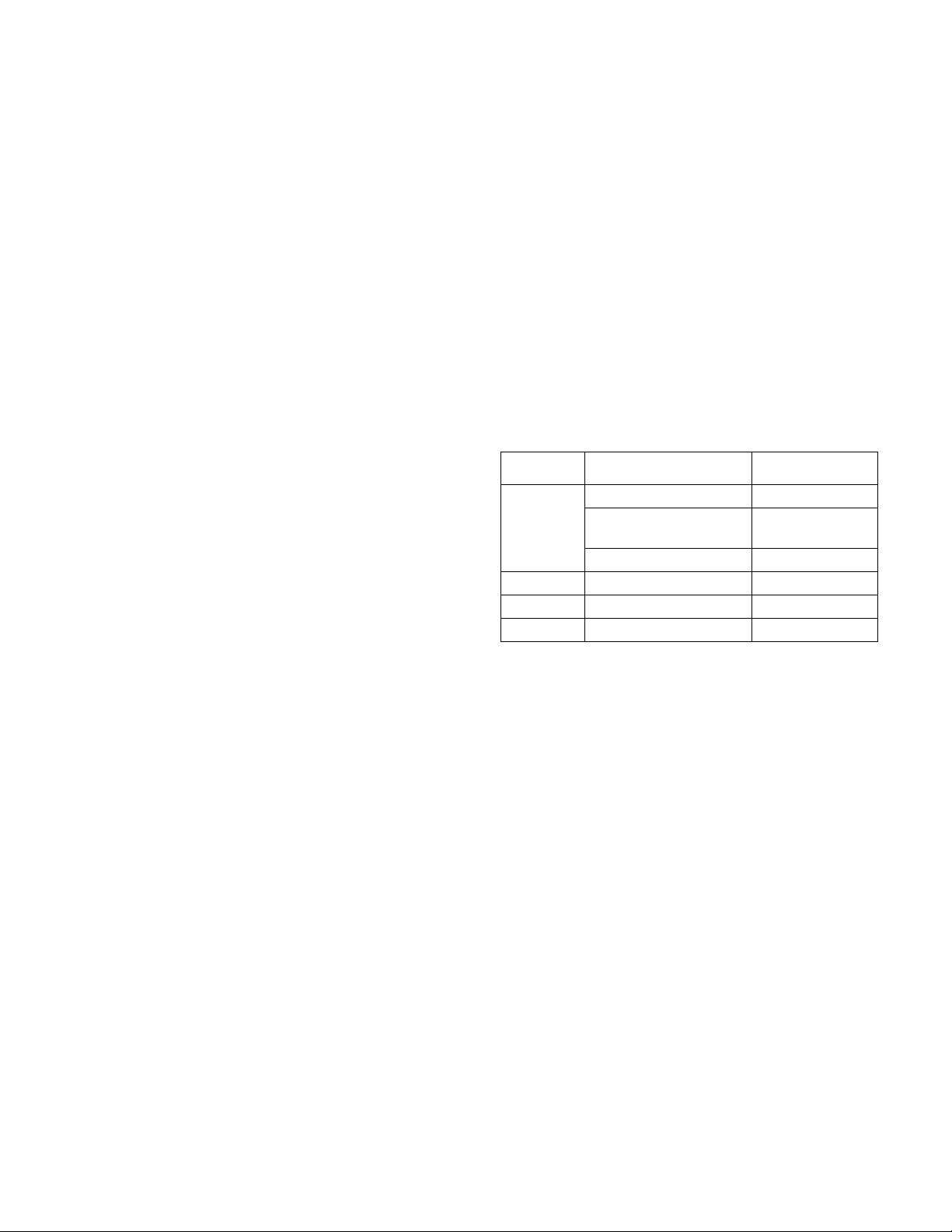
PROPRIETARY NOTICE
SHIPPING TO THE MANUFACTURER
The product information and design disclosed herein were originated by
and are the property of Telex Communications, Inc. Telex reserves all
patent, proprietary design, manufacturing, reproduction, use and sales
rights thereto, and to any article disclosed therein, except to the extent
rights are expressly granted to others.
COPYRIGHT NOTICE
Copyright 2007 by Telex Communications, Inc. All rights reserved.
Reproduction, in whole or in part, without prior written permission from
Telex is prohibited.
WARRANTY NOTICE
See the enclosed warranty card for further details.
CUSTOMER SUPPORT
Te chnical questions should be directed to:
Customer Service Department
RTS/Telex Communications, Inc.
12000 Portland Avenue South
Burnsville, MN 55337 USA
Telephone: 800-392-3497
Fax: 800-323-0498
Factory Service: 800-553-5992
RETURN SHIPPING INSTRUCTIONS
Customer Service Department
Telex Communications, Inc. (Lincoln, NE)
Telephone: 402-467-5321
Fax: 402-467-3279
Factory Service: 800-553-5992
Please include a note in the box which supplies the company name,
address, phone number, a person to contact regarding the repair , the type
and quantity of equipment, a description of the problem and the serial
number(s).
All shipments of product should be made via UPS Ground, prepaid (you
may request from Factory Service a different shipment method). Any
shipment upgrades will be paid by the customer. The equipment should
be shipped in the original packing carton. If the original carton is not
available, use any suitable container that is rigid and of adequate size. If
a substitute container is used, the equipment should be wrapped in paper
and surrounded with at least four (4) inches of excelsior or similar
shock-absorbing material. All shipments must be sent to the following
address and must include the Proof of Purchase for warranty repair.
Upon completion of any repair the equipment will be returned via
United Parcel Service or specified shipper, collect.
Factory Service Department
Telex Communications, Inc.
8601 East Cornhusker Hwy.
Lincoln, NE 68507 U.S.A.
Attn: Service
This package should include the following:
Qty Description Part No.
1 Final Assy, BP325, Gray 9010673800
Final Assy, BP325, Rev
2.0
Final Assy, BP325, Black 9010673821
1 User Manual 9350569000
1 W arranty Statement 38110387
1 EMC & LVD Statement 38109675
9010673820
Page 3
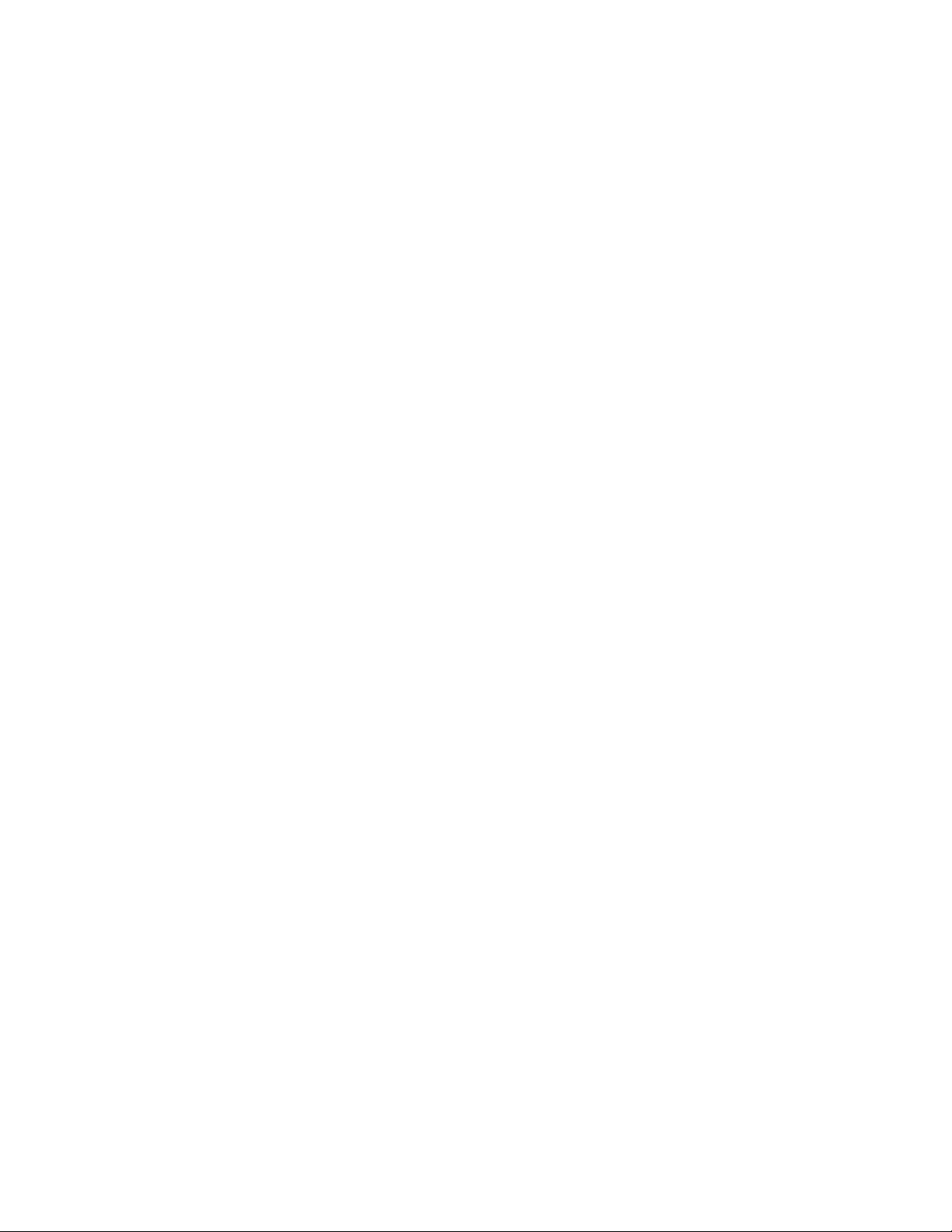
Contents
Chapter 1 - Connections And Operation
Connections .................................................................................................................................................1
Headset ........................................................................................................................................................1
Intercom Channels ......................................................................................................................................1
Operation ....................................................................................................................................................2
Programmable Options ...............................................................................................................................3
Factory Settings ..........................................................................................................................................3
Jumpers (W1-w7) ........................................................................................................................................4
Sidetone Adjustment ....................................................................................................................................5
Alternate Powering Methods ......................................................................................................................5
General ........................................................................................................................................................5
Method One: One Channel Operation With A Non-rts Power Supply .......................................................5
Line Input Connector Wiring For 1-channel Operation With Non-rts Power Supply ................................6
Bottom View Of The Main Circuit Board ...................................................................................................6
Line Loop Connector Wiring For 2-channel Operation With Non-rts Power Supply. ...............................6
Line Input Connector Wiring For 2-channel Operation With Non-rts Power Supply ................................6
Method Two: Two Channel Operation With A Non-rts Power Supply .......................................................7
Table
Of
Chapter 2 - Replacement Parts
Where To Obtain Parts ...............................................................................................................................9
Electrical Parts .........................................................................................................................................10
Chapter 3 - Specifications And Drawings
Specifications ............................................................................................................................................15
Drawings ...................................................................................................................................................16
Front Panel Board Assembly, Bp325 ........................................................................................................17
Main Board, Bp325 ...................................................................................................................................18
Rear Panel Assembly, Bp325 ....................................................................................................................19
Rear Panel Assembly, Bp325 ....................................................................................................................20
Final Assembly, Bp325 .............................................................................................................................21
Schematic Diagram, Front Panelcircuit Board ........................................................................................22
Schematic, Main Board Page 1 .................................................................................................................23
Schematic, Main Circuit Board Page 2 ....................................................................................................24
Bp-325 Cable Assemblies ..........................................................................................................................25
Page 4
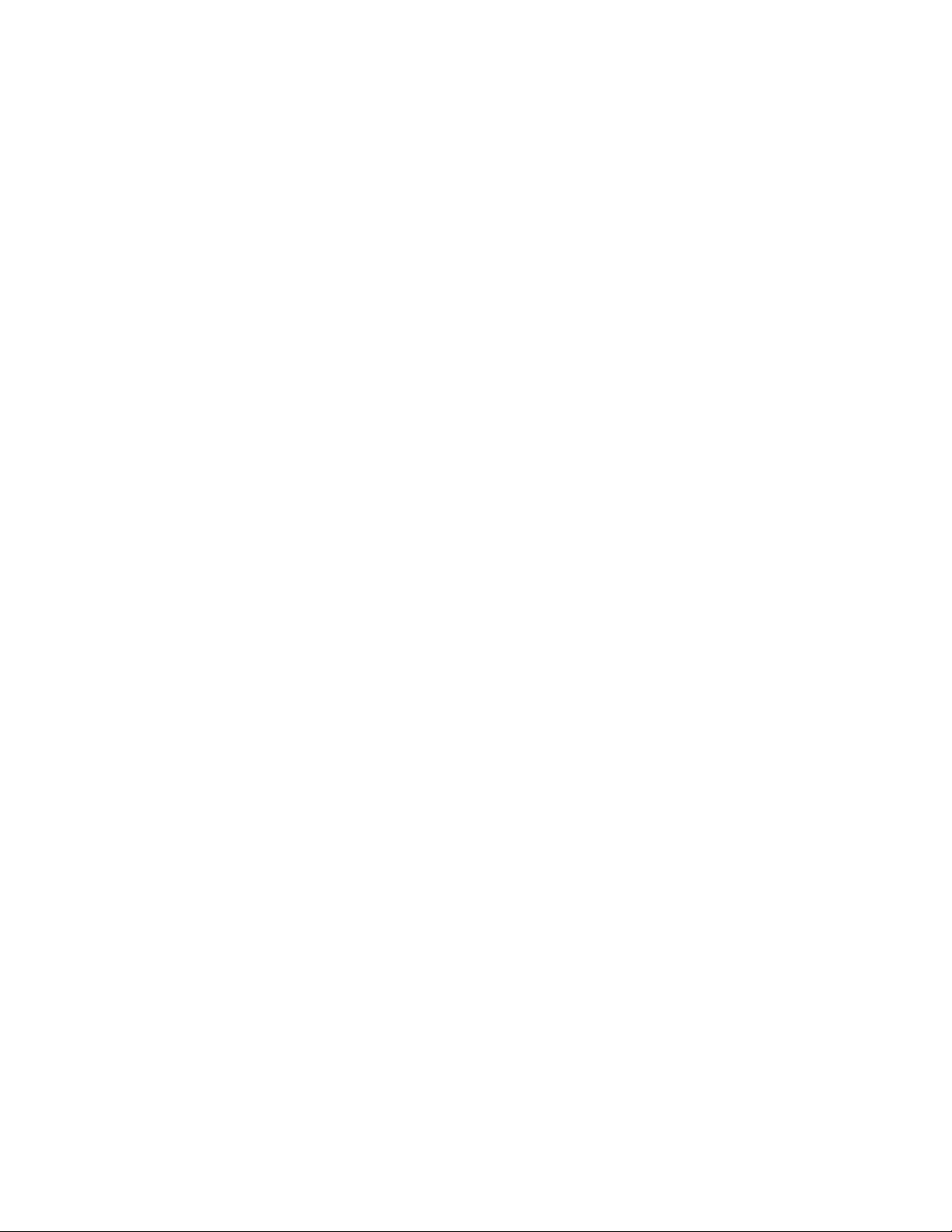
Page 5
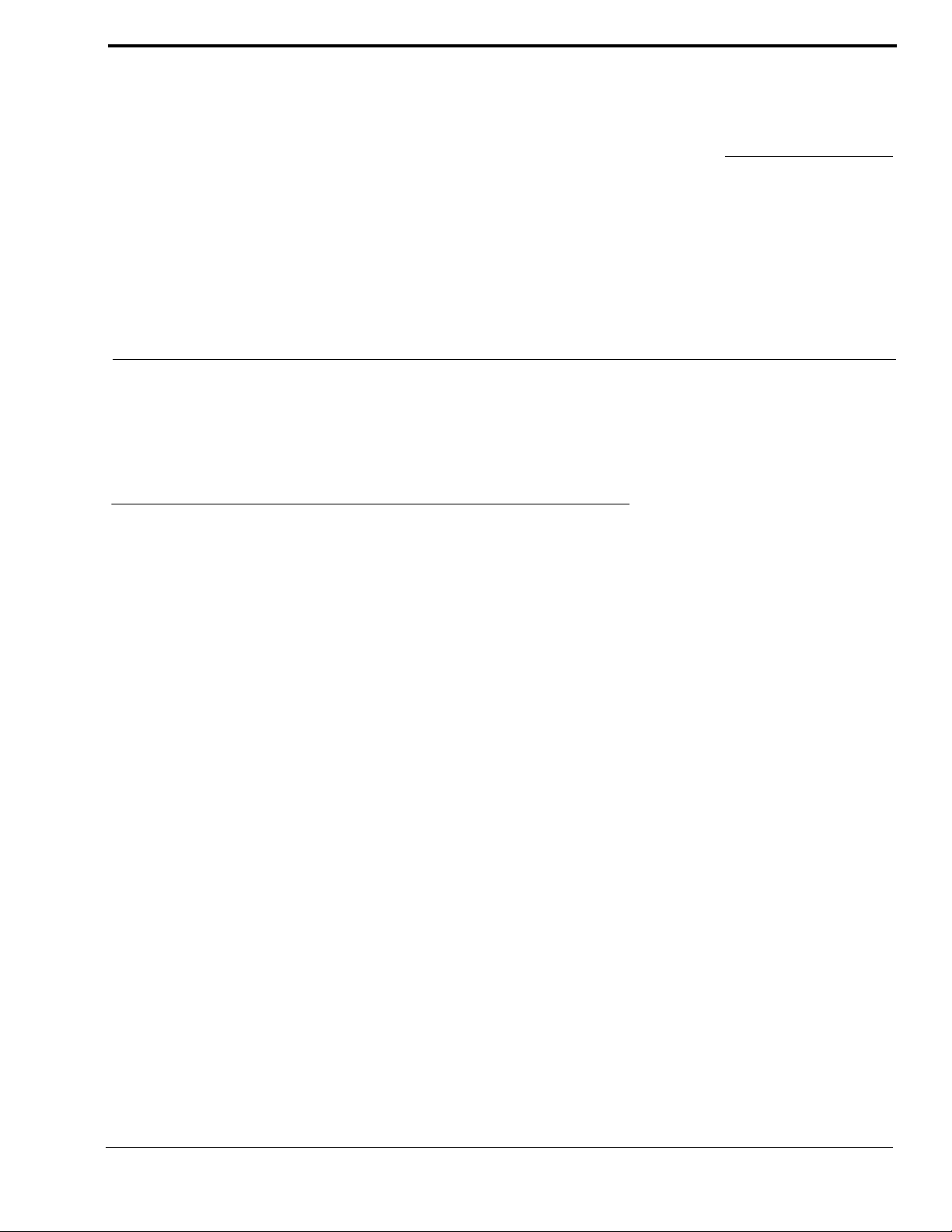
CHAPTER 1
CONNECTIONS AND OPERA TION
This section describes operation of the BP325 as supplied from the factory . Use of an RTS power supply to power the intercom
system is assumed. For options and use of an alternate power source (See “PROGRAMMABLE OPTIONS” on page 3. and
See “ALTERNATE POWERING METHODS” on page 5..
CONNECTIONS
Headset
Connect a headset using one of the three headset connectors on the back panel. The MONO HEADSET and STEREO
HEADSET connectors are for monaural or stereo dynamic-mic headsets. The CARB-MIC HEADSET connector is for a
monaural carbon-mic headset. Refer to the specifications for pin-outs of these connectors if needed.
Intercom Channels
Connect the BP325 to the intercom system using the LINE INPUT connector on the back panel.
If desired, connect an additional intercom station to the intercom system using the LINE LOOP connector on the back panel.
1
Page 6
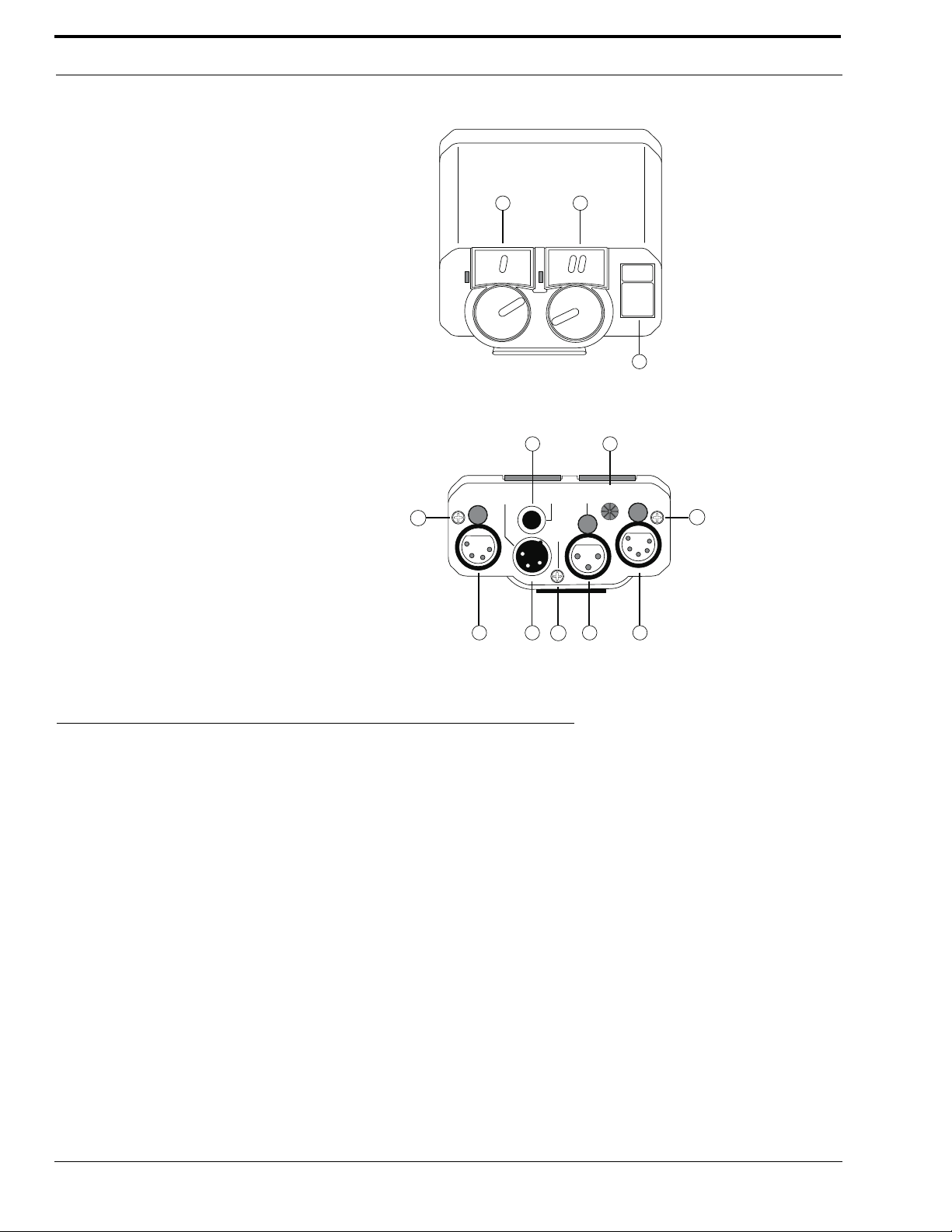
CONNECTIONS AND OPERATION
T
AL
K
T
AL
K
C A L L
RTS SYSTEMS
BP325 PORTABLE HEADSET STATION
MONO
HEADSET
LINE LOOP
AUX I/O
CARB-MIC
HEADSET
LINE
INPUT
PGM
VOL
STEREO
HEADSET
REMOVE
COVER
4 5
1 2
3
6 7 10b 8 9
10a
10a
1.
2.
3.
4.
5.
6.
7.
8.
9.
10.
Channel 1 talk button, indicator light and listen
volume control.
Channel 2 talk button, indicator light and listen
volume control.
Call button and indicator light.
Carbon-mic headset jack. May also be used
for external mic switch. See "Programable Options".
Program volume control. Active only when using the
line loop connector for optional program input.
See "Programable Options".
Monaural dynamic-mic headset jack.
Intercom line loop connector for connection to
additional intercom stations. May also be used for
external program input, external mic switch, or a
non-standard power source. See "Programable Options"
and "Alternate Powering Methods".
Intercom line connector. For connection to intercom
system.
Stereo dynamic-mic headset jack.
Rear cover removal to set options:
Loosen two screws (10a) and remove
one screw (10b).
OPERATION
1. Attach the BP325 to your belt or other convenient location using the belt clip on the rear panel.
2. Put on the headset and adjust the listen volume controls while listening to the intercom channels.
3. A TALK button may be activated in either of two ways:
Momentary Mode: Press and hold the TALK button, then speak into the microphone. The green talk
LED will remain lit while the TALK button is held. Release the TALK button when finished talking.
The talk LED will turn off.
Latching Mode for Hands-free Conversation: Tap the TALK button (do not press and hold). The
green talk LED will turn on and remain on. When finished talking, tap the TALK button again. The
talk LED will turn off.
4. Calling an intercom channel:
a.Turn on the TALK button for the channel to be called (the green talk LED should be lit).
b.Press and hold the CALL button. The red call LED will light while the button is pressed, indicating
that a call signal is being sent. When a response is heard, release the CALL button and begin your
conversation.
c.Turn off the TALK button when finished with your conversation.
5. Receiving a call:
2
Page 7
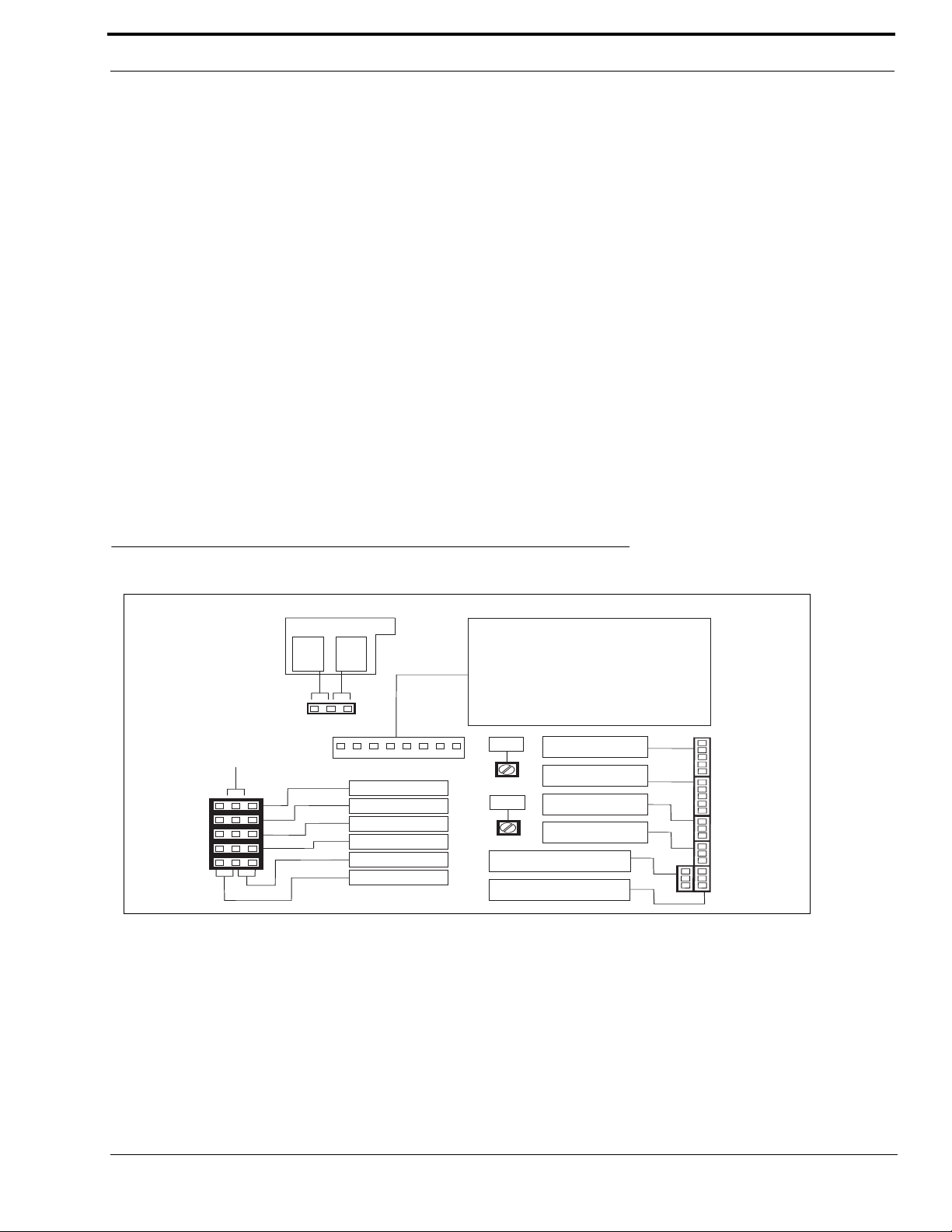
FACTORY SETTINGS
TRS JACK FUNCTION
EXT
MIC
SW
CARB
MIC
HOST
W7
SW 1 CALL SIGNAL DISABLE
SW 2 MOMENTARY ONLY CH 2
SW 3 TALK 2 DISABLE
SW 4 TALK 1 DISABLE
SW 5 MOMENTARY ONLY CH 1
SW 6 TALK OFF TRANSMIT ENABLE
SW 7 NOT USED
SW 8 TALK OFF RECEIVE ENABLE
12345678
ON
S1
W1
THRU
W4
ON
W4
W3
W2
W1
W5
W5
PGM RIGHT
PGM LEFT
CH 2 LISTEN
CH 1 LISTEN
MONO
STEREO
BAL2
R52
BAL1
R39
MONO 4-PIN
HEADSET
STEREO 5-PIN
HEADSET
INTERCOM
INPUT
INTERCOM
LOOP
PGM INPUT
REMOTE MIC SW/
LOCAL POWER
J2
J3
J7
J6
J4
J5
1
1
1
1
1
a.When there is an incoming call on a channel, the red call LED will flash.
b.If a talk LED is also flashing, this indicates that you need to activate that TALK button to begin
your conversation.
c.If no talk LED is flashing, this indicates that the TALK button is already on; simply begin your conversation.
6. Sending a Talk-off Signal: The BP325 can generate an inaudible signal which can be used to deactivate the talk buttons on
other intercom stations connected to an intercom channel. (May be used with models BP325, MCE325 and MRT327). This
feature is useful when an unattended intercom station has its microphone activated and is causing noise on an intercom
channel. To send a talk-off signal:
a.Turn off both TALK buttons on the BP325.
b.Tap the CALL button three quick taps. The red call LED will turn on for about 2 seconds.
c.While the red call LED is on, momentarily press the TALK button for the channel that has the
TALK button to be turned off. This will send the signal and turn off the remote TALK button.
PROGRAMMABLE OPTIONS
Several internal option switches and jumpers can modify the belt pack’s operation. The factory settings are summarized
below. To change any of the factory settings, remove the rear cover screws as shown in Figure 1. Jumper and switch locations
are shown on the label inside the rear cover.
FACTORY SETTINGS
TABLE 1. BP-325 Unit Jumper Settings - This equipment complies with the requirements in Part 15 of the FCC Rules for a
Class A computing device. Operation of this equipment in a residential area may cause unacceptable interference to radio
and TV reception requiring the operator to take whatever steps are necessary to correct the interference.
3
Page 8
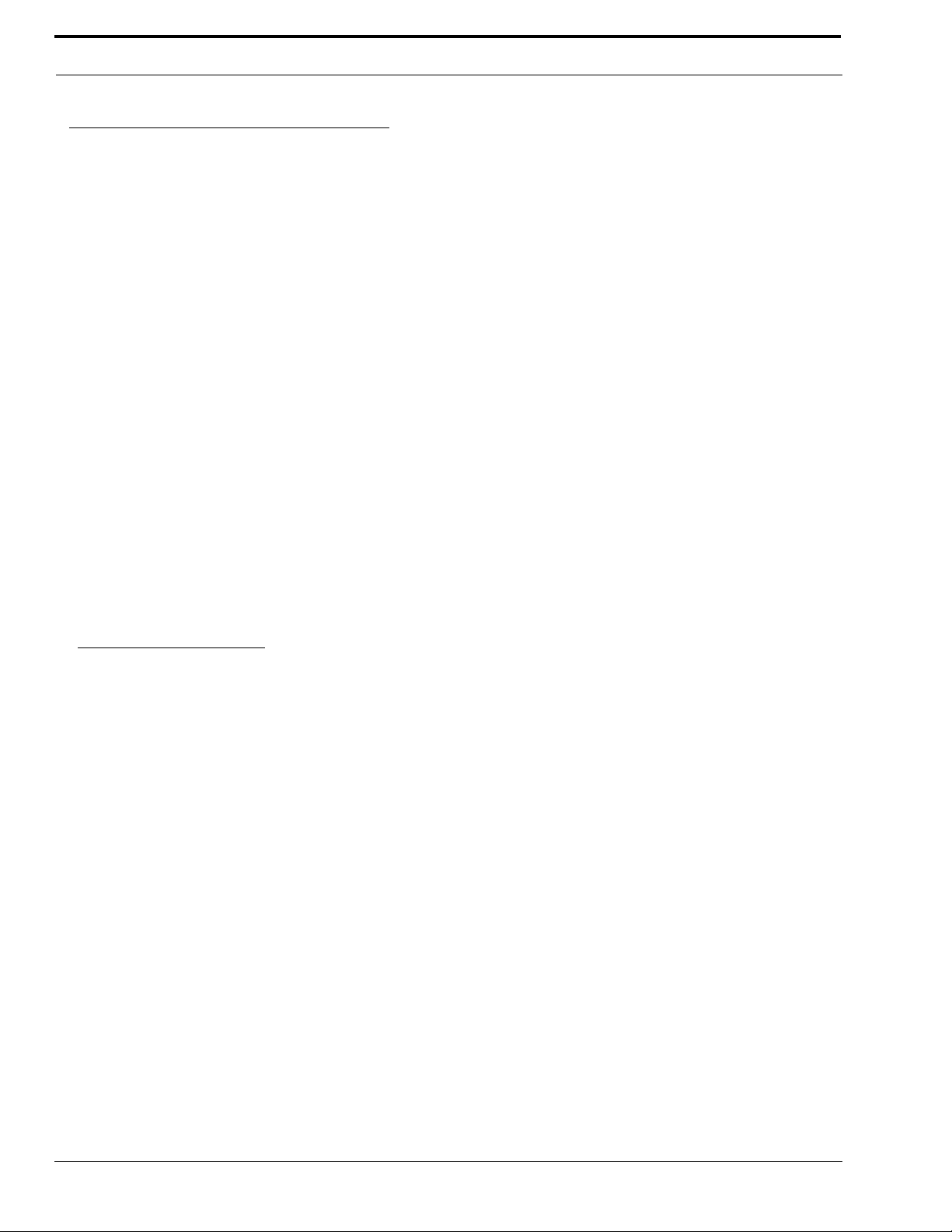
CONNECTIONS AND OPERATION
Jumpers (W1-W7)
No.
Setting Description
W1
W2
W3
W4
W5
W6 Not Used
W7
DIP Switches (S1)
1 Call Signal Transmit Disable OFF
2
3
4
5
6
7Not Used OFF
8
CH 1 Intercom Audio Listen
CH 2 Intercom Audio Listen
Program input to left headphone
Program input to right
headphone
Stereo/Mono operation
CARB/MIC Jack Function
Momentary Only Talk Button,
CH2
CH2 Talk Disable
CH1 Talk Disable
Momentary Only Talk Button,
CH1
Talk-off Transmit enable
Talk-off Receive Enable
i
b
e
f
f
e
a
a
c
d
g
h
a. Listen is factory set to be ON all the time on both
channels. Setting W1 to the OFF position will disable intercom listen audio on channel 1 (usually
the left headphone of a stereo headset). Setting W2
to the OFF position will disable intercom listen
audio on channel 2 (usually the right headphone of
a stereo headset). Listen disable could be used, for
example, when you want to use the left side of a
stereo headphone exclusively for program audio
input and the right side for a single channel of
intercom audio. In this case you would:
1. Set W1 to OFF to disable channel 1 intercom
audio listen to the left headphone.
2. Set DIP switch 4 to ON to disable channel 1
talk.
3. Setup the left channel for program input.
b
Factory
Default
ON
ON
OFF
OFF
Stereo
Headset
OFF
OFF
OFF
OFF
ON
ON
b. To use program audio input:
1. Unplug the LINE LOOP connector from J6, and
plug it into J5.
2. If you are using a stereo headset, set W3 and/or
W4 to ON to route the program audio to the left
headphone, right headphone or both headphones.
If you are using a mono headset, set both W3 and
W4 to ON.
3. Connect the program source to the LINE LOOP
connector using an XLR-3-32 female receptacle
wired as follows
Pin 1 - Common
Pin 2 - Program input high
Pin 3 - Program input low
4. Adjust program input volume using the PGM
VOL control on the back panel.
c. W5 applies to a stereo dynamic-mic headset con-
nected to the STEREO HEADSET jack. With W5
set in the stereo position, intercom channel 1 will
be heard in the left headphone only, and channel 2
will be heard only in the right. In the mono position, both intercom channels (and program audio if
connected) will be heard in both headphones. If
you are using monaural headphones connected to
the MONO HEADSET jack, W5 may be left in the
stereo position.
d. The CARB-MIC connector may be used to con-
nect either a headset or an external mic ON/OFF
switch. (If you are using a carbon-mic headset, but
still wish to use an external mic switch, the LINE
LOOP connector may alternatively be used for the
mic switch. See note X, below.) To use the CARBMIC connector for an external mic ON/OFF
switch:
1. Place jumper W7 in the “EXT MIC SW” position.
2. Use a stereo phone plug to connect the external
switch to the CARB-MIC HEADSET jack:
Tip: Remote Mic Switch Normal-open
Contact
Ring: No connection
Sleeve: Remote Mic Switch Common
3. To use the external mic switch, first set one or
both T A LK buttons to the latched-on position.
Then, press the external mic switched turn th e
TALK button(s) ON. Release the mic switch to
turn the TALK button(s) OFF. Note, the TALK
buttons may still be turned ON or OFF from the
BP-325; however, the external mic switch will not
work unless the TALK buttons are first turned ON
at the BP-325
4
Page 9
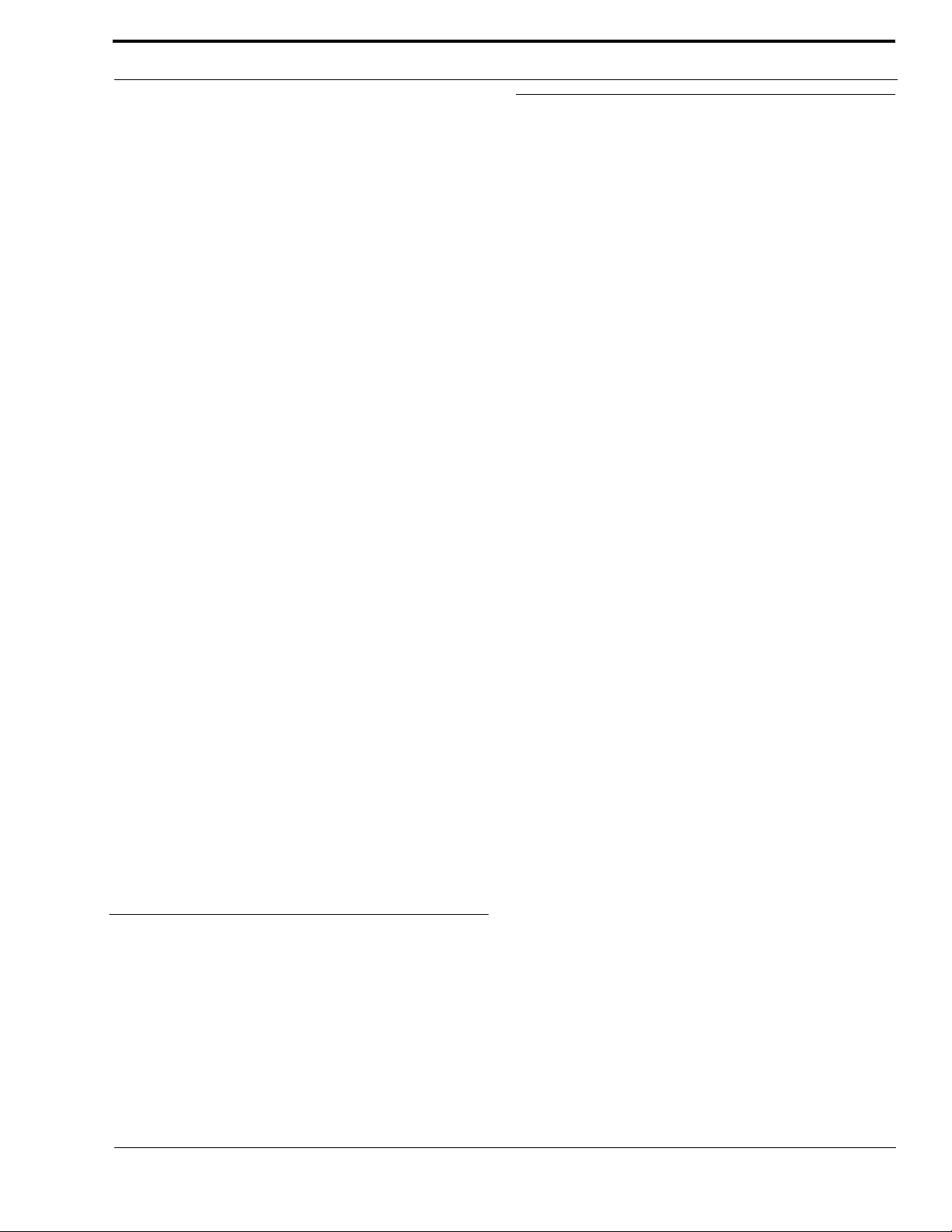
CONNECTIONS AND OPERATION
e. As supplied, the TA LK buttons feature a dual-
action momentary/latching operation: press and
hold for momentary talk, then release when finished; or tap to latch ON for hands-free talk, and
tap again to turn OFF when finished talking. If
desired, the latching operation may be defeated,
and the TALK buttons may be operated in momentary mode only.
f. Setting DIP switch 3 to the ON position will dis-
able the channel 2 TALK button. Setting DIP
switch 4 to the ON position will disable the channel 1 TALK button.
g. As supplied, the BP-325 can generate an inaudible
talk-off signal which can be used to deactivate the
talk buttons on other intercom stations connected
to an intercom channel. To turn this feature OFF,
set DIP switch 6 to the OFF position.
h. As supplied, other intercom stations can deactivate
the TALK buttons on the BP-325 using the TalkOff feature from their intercom stations. T o disable
this feature, set DIP switch 8 in the OFF position.
i. Using the LINE LOOP connector for an external
mic ON/OFF switch:
1. Unplug the LINE LOOP connector from J6 on
the circuit board, and plug it into J4.
2. Connect the external mic switch to the LINE
LOOP connector using an SLR-3-32 female receptacle wired as follows:
Pin 1: Remote Mic Switch Common
Pin 2: No Connection
Pin 3: Remote Mic Switch
Normal-open Contact
3. To use the external mic switch, first set one or
both TALK buttons to the latched-ON position.
Then, press the external mic switch to turn ON the
T ALK button(s). Release the mic switch to turn o ff
the T A LK button(s). Note, the TALK buttons may
still be turned ON or OFF from the BP-325; however, the external mic s wi tc h will not work unle ss
the TALK buttons are first turned on at the BP-
325.
ALTERNAT E POW ERING METHODS
GENERAL
When using an RTS power supply to power the intercom
system, power is carried to the BP325 on pin 2 of the LINE
INPUT connector along with the channel 1 audio. Pin 1 is
the DC return. The unique design of RTS power supplies
permits power to be carried on an audio channel. RTS power
supplies also provide the proper terminating impedance for
each intercom channel. If a non-RTS power supply is used,
there are two alternatives for connecting power and intercom
audio.
The first method uses channel 1 only to connect the non-RTS
power supply. Audio on channel 1 will be unusable as the
power supply will look like a short circuit at audio
frequencies. Channel 2, however, will still be operational.
Also, channel 2 will require a terminating impedance, since
this is not supplied by the non-RTS power supply.
The second method allows the use of a non-RTS power
supply while still maintaining two audio channels. This
method requires an additional wire to the belt pack, and the
LINE LOOP connector will not be usable for connecting
another intercom station. Also, each intercom channel must
be properly terminated. The two methods are discussed
below.
METHOD ONE: ONE CHANNEL OPERATION WITH A NON-RTS POWER SUPPLY
Using an XLR-3-32 female connector, connect the external
power source and the channel terminating components to the
LINE INPUT connector as
shown in Figure 2.
SIDETONE ADJUSTMENT
You can change the level of your own voice heard in your
headphones while talking on an intercom channel. Adjust
R39 to change your voice level when talking on channel 1.
Adjust R52 to change your voice level when talking on
channel 2.
If desired, the LINE LOOP connector may be
used to connect power and audio to an additional
intercom station.
5
Page 10

CONNECTIONS AND OPERATION
200 Ohms
+
Pin 1, Common
10mF/50V
Pin3,Ch2+Audio
Pin 2, +18 TO +2 4 VDC
TO BP325
LINE INPUT
TO INTERCOM
CHANNELS AND
POWER SUPPLY
CUT
TRACE
Pin 1
Pin 2
Pin 3
+18to+24VDC
Common
No Connection
200 Ohms
+
Pin 1, Common
200 Ohms
+
10mF/50V
10mF/50V
Pin3,Ch2+Audio
Pin2,Ch1+Audio
TO BP325
LINE INPUT
TO INTERCOM
CHANNELS
OPTIONAL CONNECTOR
TO ADDITIONAL
INTERCOM STATION
LINE INPUT
FIGURE 1. LINE INPUT Connector Wiring for 1-Channel
Operation with Non-RTS Power Supply
FIGURE 2. Bottom View of the Main Circuit Board
FIGURE 3. LINE LOOP Connector Wiring for 2-Channel
Operation with Non-RTS Power Supply.
FIGURE 4. LINE INPUT Connector Wiring for 2-Channel Operation with Non-RTS Power Supply
6
Page 11

CONNECTIONS AND OPERATION
METHOD TWO: TWO CHANNEL OPERATION WITH A NON-RTS POWER SUPPLY
1. Referring to Figure 1, remove all three screws (10a and
10b) on the back connector panel of the BP325. Remove
the rear cover/belt clip assembly.
2. There are two connectors that connect the main circuit
board to the front panel circuit board. Pry the tabs on
these two connectors to disconnect them. Remove the
back connector panel and main circuit board from the belt
pack.
3. On the bottom side of the main circuit board, cut the trace
as shown in Figure 3.
4. Reassemble the main circuit board and rear connector
panel to the belt pack.
Note: If the rear connector panel becomes separated from
the main circuit board at any time, make sure that
the shaft of the program volume control knob inserts
into the program volume control potentiometer on
the main circuit board during reassembly.
5. Referring to the label on the inside of the rear cover,
unplug the LINE LOOP connector from J6 and plug it
into J4.
6. Reassemble the rear cover.
7. Using an XLR-3-32 female receptacle, connect the
external power source to the LINE LOOP connector as
shown in Figure 4. Connect +DC to pin 2 and connect
power supply common to pin 1.
Using an XLR-3-32 male plug, connect intercom channels
and termination components as shown in Figure 5. Plug this
connector into the LINE INPUT jack of the BP325.
7
Page 12

CONNECTIONS AND OPERATION
8
Page 13

WHERE TO OBTAIN PARTS
Parts may be obtained directly from RTS at:
TELEX/RTS SYSTEMS
Attn: Factory Service
8601 East Cornhusker Hwy.
Lincoln, NE 68507 U.S.A.
CHAPTER 2
REPLACEMENT PARTS
9
Page 14
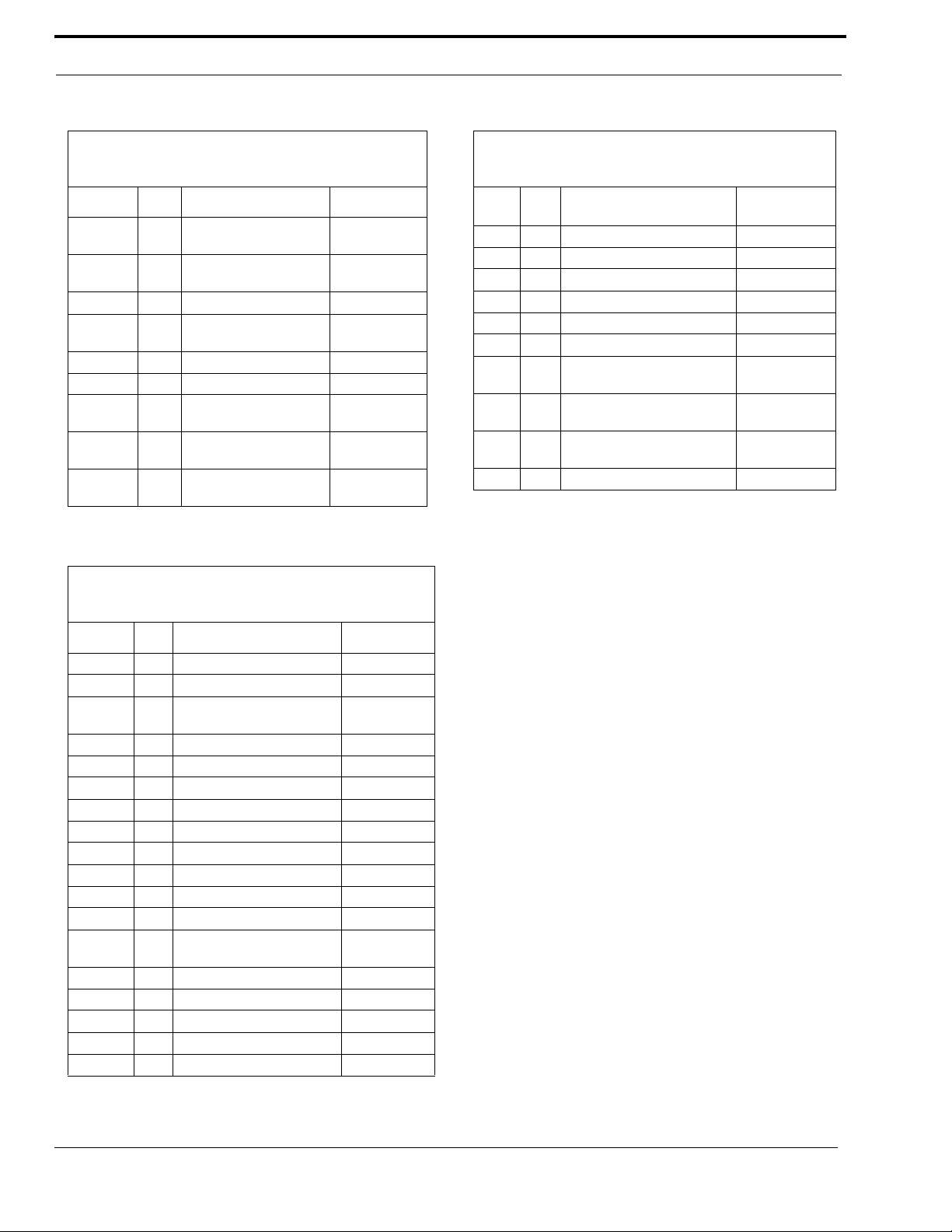
REPLACEMENT PARTS
MECHANICAL PARTS
Final Assembly
(Refer to Figure 5, “Final Assembly, BP325,” on page21
drawing for Item No. locations)
Item No. Qty Description RTS Part No.
11
21
3 1 Back Panel Assy., BP325 9020673600
41
5 3 Screw, 4-40 X 3/4” LG 1008407600
6 1 Label, Serial, GM035260 3101001700
71
81
91
Front/Top Panel Assy
(Refer to Figure 1, “Front Panel Board Assembly, BP325,” on
page 17 drawing for Item No. locations)
Front/Top Panel Assy,
BP325
Front/Top Panel Assy,
BP325
Bottom Case w/ Belt
Clip, BP325
Front/Top Panel Assy.,
BP325, Black
Back Panel Assy., BP325.
Black
Bottm Case w/ belt clip,
BP325, Black
9020673700
9020673720
9020563500
9020673721
9020673621
9020563521
Rear Panel Assy
(Refer to Figure 3, “Rear Panel Assembly, BP325,” on page 19
drawing for Item No. locations)
Item
No. Qty Description RTS Part No.
1 1 Back Panel, Gray 9080563700
2 1 Back Panel, Black 9080563701
3 3 Release Lever, Blue 9160563701
4 3 Release Lever, Dark Gray 9160563711
5 1 Knob, Program Volume 9160677500
6 1 Connector Assy, Line Input 25026736000
71
81
91
10 1 Screw, M2.5 X 0.45 X 8MM FST000023000
Connector Assy, Line Loop
Aux I/O
Connector Assy, Mono
Headset
Connector Assy, Stereo
Headset
25026736001
25026736002
25026736003
Item No. Qty Description RTS Part No.
1 1 Front Case, Gray 9020563601
2 1 PCB Assembly, BP325 90306634000
31
4 3 Screw, # 3-24 x 3/8” Pan Head 51856-035
5 1 Button Talk CH1 (FAM) 9160563603
6 1 Button Talk CH2 (FAM) 9160563604
7 1 Lens Call 9150563606
8 1 Button Call (FAM) 9160563605
9 2 Knob Boot 9160563602
10 2 Knob Body Nylon 9160563601
11
12 2 Pushnut Fastener 1005021100
13 1
14 1 Front Case, Black 9020563602
15 1 Button, Talk, CH1, Dark Gray 9160563613
16 1 Button, Talk, CH2, Dark Gray 9160563614
17 1 Button, Call, Dark Gray 9160563615
18 Loctite BE753
PC Board Assembly, BP325
6*90406635000
PC Board Assy, BP325 Rev
2.0
90306635000
90306635001
10
Page 15

REPLACEMENT PARTS
ELECTRICAL PARTS
ITEM QTY REF PART NUMBER VALUE
19
2 1 C41 1502R2284E 2200UF
3 1 U11 53266124
4 2 U13,U14 53281100
5 1 U8 53290000
6 4 J4,J5,J6,J7 59958103
7 1 U10 59631000
8 2 J2,J3 59958106
9 4 Q2,Q3,Q11,Q15 102210000
10 13
11 2 R4,R6 102404146 301
12 2 R62,R64 102404300 10K
13 4 R42,R43,R55,R56 102404329 20K
14 6 R40,R41,R53,R54,R61,R63 102404375 60.4K
15 3 R69,R128,R130 1025132R7 2.7
16 3 R27,R44,R57 102513101 100
17 6 R3,R8,R29,R31,R33,R49 102513102 1K
19 5 R25,R30,R66,R68,R70 102513103 10K
20 17
21 1 R71 102513112 1_1K
22 1 R24 102513153 15K
23 3 R18,R26,R77 102513201 200
24 9
25 34
27 1 R112 102513225 2.2M
28 6
29 2 R72,R81 102513300 30
30 1 R122 102513302 3K
31 5 R119,R120,R121,R125,R127 102513473 47K
32 3 R116,R117,R118 102513474 470K
33 3 R15,R16,R17 102513515 5.1M
34 2 R9,R10 102513621 620
35 2 R35,R47 102513683 68K
36 1 R123 102513390 39
C12,C22,C23,C24,C26,
C30,C31,C32,C46
D1,D2,D3,D7,D8,D9,D10,
D11,D12,D13,D101,D102,D103102252000
R11,R19,R21,R23,R28,R45,
R58,R59,R60,R67,R78,R79,
R85,R101,R102,R103,R104
R12,R13,R80,RR1,RR2,
RR3,RR4,RR5,RR6
R1,R2,R14,R20,R22,R34,
R36,R37,R38,R46,R48,R50,
R51,R73,R74,R75,R76,R82,
R83,R84,R106,R108,R109,
R110,R111,R124,R126,R129,
R131,R132,R133,R134,R135,
R136
R32,R105,R107,R113,R114,R
115
1099R2263GT 22UF
102513104 100K
102513220 22
102513223 22K
102513274 270K
39 7
40 10
41 6
42 25
43 1 C13 102881339 .01UF
45 8
46 8
47 1 U12 90157491010
48 1 U2 53266123
49 1 R65 1412100601 50K
50 2 FB1,FB2 59180303
51 2 R39,R52 14090065SMT 10K
53 1 D6 16010004SMT
54 2 D4,D5 16016481SMT
55 4 Q10,Q12,Q13,Q14 16025087SMT
56 1 Q1 16025484SMT
57 1 U15 16030008SMS
58 4 U3,U4,U6,U7 16030131SMT
59 1 U5 16030140SMS
60 1 U1 16030833SMT
61 1 SS1 19090002SMS
62 6 2007009900
63 2 J8,J9 20070143SM
64 4 TP1,TP2,TP3,TP4 2017001400
65 1 Y100 33010009SM
66 1 4502001600
67 1 90406635000
68 2 RP1,RP2 1411220200 22K
69 1 J1 2013004900
70
71 1 W8 102513000
73 6 W1,W2,W3,W4,W5,W7 2515001500
74 1 1006004100
75 1 1007000700
76 1 1008402300
77 1 2703002900
78 AR 51741000
79 2 R5,R7 102404246 3.01K
C4,C5,C14,C36,C37,C107,C1
12
C2,C18,C19,C20,C25,
C27,C28,C33,C39,C104
C15,C21,C29,C102,C103,C10
5
C6,C7,C8,C11,C17,C44,C45,
C106,C108,C109,C111,C113,
C114,CC1,CC2,CC3,CC4,
CC5,CC6,CC7,CC10,CC11,
CC12,CC13,CC14
C1,C3,C110,C9,C115,C40,C4
2,C43
C16,C34,C35,C38,C100,C101
,C116,C117
102879216 1000PF
102879204 100PF
102879271 10PF
102880226 .1UF
102884215 47UF
102884606
1.0UF_3
5V
19.6608
MHZ
38 1 C10 102879212 470PF
11
Page 16
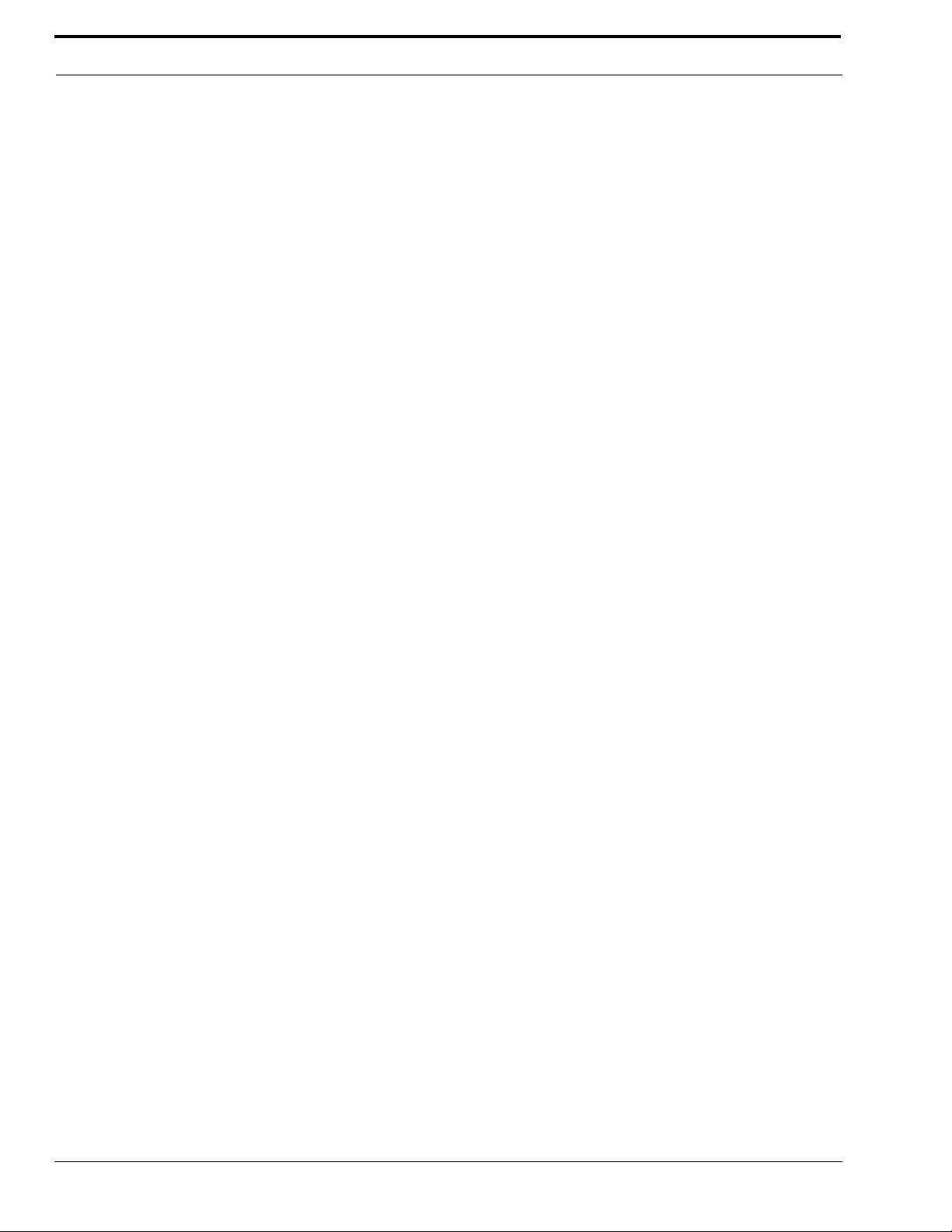
REPLACEMENT PARTS
12
Page 17

CHAPTER 3
Specifications and Drawings
Specifications
Dimensions
5.00” High x 3.75” Wide x 2.05” Deep
(127mm x 96.3mm x 52.1mm)
Weight
0.5 pounds (225 grams)
Exterior
Polystyrene and polycarbonate mix; gray textured main body
Power Requirements
Input DC Voltage
=18 to +35 volts DC, operating; -200 to +36 volts DC
without damage
DC Current
mA
Average talk + call light: 6 No Signal: 27 milliamperes.
Average talk (25 ohm headphones, 10dB below clipping): 43
0mA
Impedance Across Intercom Line
10,000 ohms typical
Ambient Temperature Range
Operating: 0°C to 50°C (32°F - 122°F)
Storage: -40°C to 125°C (-40°F to 257°F)
Noise Contribution to 200-Ohm Intercom Line
-75 dBu
Headphone Amplifier
Maximum Voltage Gain: 30dB
Frequency Response: 100 Hz to 8 kHz,
+/-3 dB
Headphone Impedance: 50 to 600 ohms
Output Power: 150 mW/50 ohms
Output Voltage Level: 8 volt peak-to-peak
Microphone Preamplifier
Maximum Voltage Gain: 54 dB
Frequency Response: 100 Hz to 8 kHz,
+/-3 dB
Input Impedance: 1,000 ohms, balanced
Limiter Range: 30 dB
Program Input
Maximum Input Level: +20 dBu
Nominal Input Level: -10 to +8 dBu
Frequency Response: 100 Hz to 12 kHz,
+/-3 dB
Monaural Dynamic-mic Headset Connector
XLR-4-31 receptacle (J13)
Pin 1 - Microphone low
Pin 2 - Microphone high
Pin 3 - Common
Pin 4 - Headphone high
Stereo Dynamic-mic Headset Connector
XLR-5-31 receptacle (J14)
Pin 1 - Microphone low
Pin 2 - Microphone high
Pin 3 - Common
Pin 4 - Headphone left high
Pin 5 - Headphone right high
Carbon-mic Headset Connector (J1) - 1/4 inch, 3-conductor
Phone Jack
Used for Headset
Tip - Carbon microphone
Ring - Headphone
15
Page 18

Specifications and Drawings
Drawings
Drawing Number Title
9030-6634-000 Front Panel Circuit Board Assemblyt
9030-6635-000 Main Board Layout
9020-6736-000 Rear Panel Assembly
9020-6737-000 Front/Top Panel Assembly
9010-6738-000 Final Assembly
9027-6635-000 Schematic Diagram, Main Circuit Board (pages 1 & 2)
2502-6736-000 Cable Assemblies
16
Page 19

Figure 1: Front Panel Board Assembly, BP325
17
Page 20

Figure 2: Main Board, BP325
18
Page 21

Figure 3: Rear Panel Assembly, BP325
19
Page 22

Figure 4: Front/Top Panel Assembly, BP325
20
Page 23

Figure 5: Final Assembly, BP325
21
Page 24

Figure 6: Schematic, Main Board page 1
22
Page 25

Figure 7: Schematic, Main Circuit Board page 2
23
Page 26

Figure 8: BP-325 Cable Assemblies
24
Page 27

Page 28

