Page 1
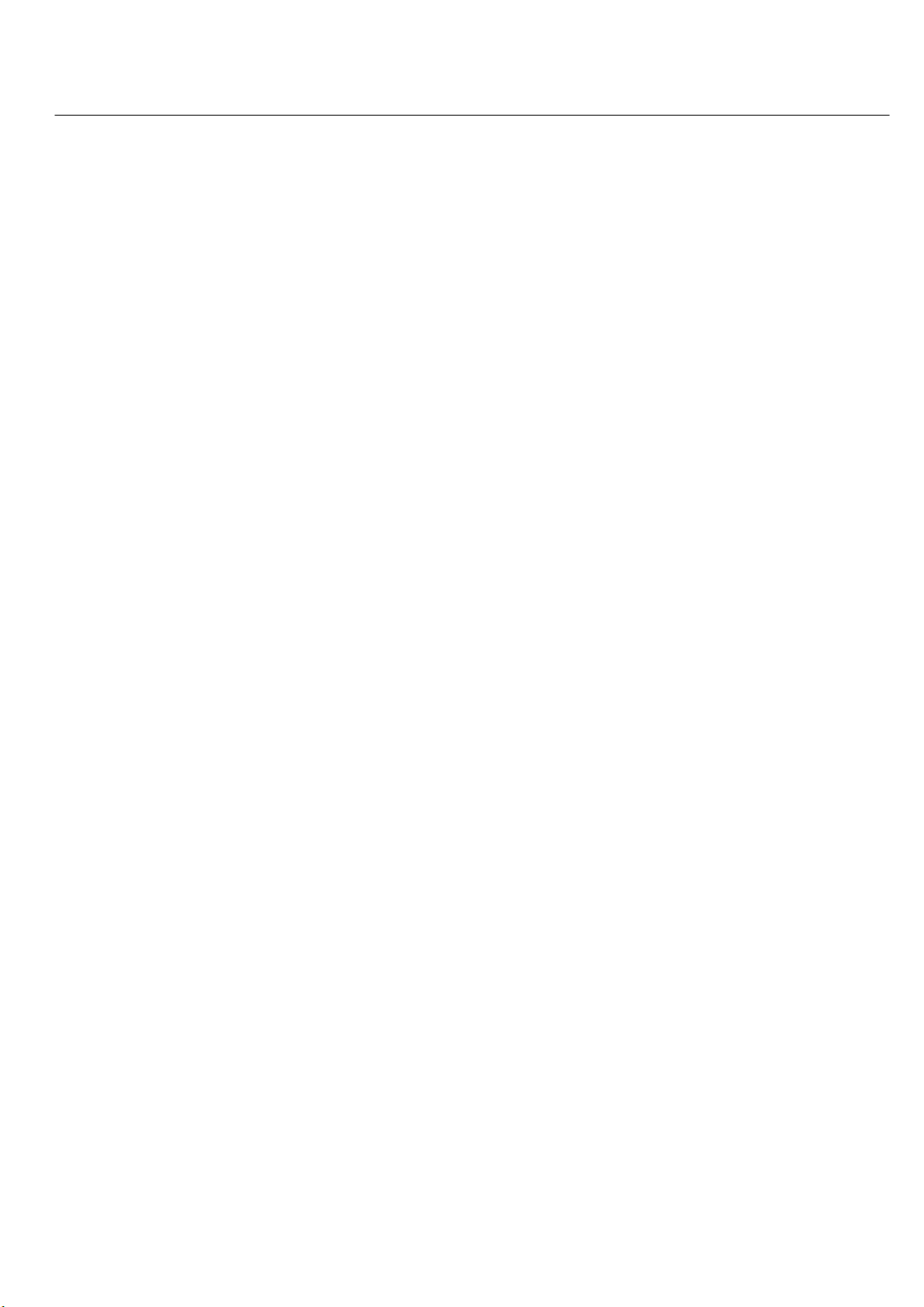
UNPACKING YOUR CASH REGISTER and SET-UP
PREPARATION
When your cash register is new in its factory packaging, you will find the various items for the register packaged
separately. Look for and unwrap the following: 2 paper rolls and duplicate key sets for the Control Lock and Cash
Drawer/Journal Lock. The black journal winder spindle is secured by tape inside the printer cover.
STANDARD ACCESSORIES
The following are included in the box with your cash register:
• Instruction manual.
• 1 black plastic journal winder spindle.
• 2-starter-rolls of standard 38mm (1 ½-inch) thermal paper tape, Royal Reorder Number 013125.
• Keys: (2) Cash Drawer/Journal Lock keys (515).
(2) Program keys (PRG, 427-023).
(2) Register keys (REG, 427-024).
(2) Z mode keys (Z, 427-012).
INITIAL SET UP
IT IS IMPORTANT THAT YOU READ THE INITIAL SET-UP AND MAINTENANCE INSTRUCTIONS BEFORE
ATTEMPTING TO OPERATE THE CASH REGISTER.
1. Locate on level surface - Before operating the cash register, be sure it is placed on a level surface to
permit smooth operation of the register cash drawer. The register should not be placed on a porous
surface or one that has been treated with a substance that may interact with the rubber feet. Depending
on the surface or cleaning solution, the composition of the rubber may leave marks on the surface. As a
precaution, do not place the register on any valuable surface, such as antique or precious/fine wood
tables, desks, etc.
2. IMPORTANT: THE CASH REGISTER MUST BE PLUGGED IN BEFORE INSTALLING THE BACK-
UP BATTERIES. This cash register operates on any standard three-hole electrical outlet (115-120 volt,
60 hertz). It is recommended that the cash register be connected to an electrical circuit where no other
electrical device or appliance is connected which may overload the circuit or cause electrical interference
with the cash register. It is best that a single circuit be provided for register operations.
3. Be sure the cash register is plugged in.
4. Install paper - Refer to Page 9 for paper installation instructions.
MAINTENANCE OF YOUR REGISTER
- Your register must remain uncovered when turned on; this will allow proper cooling of electronic
components.
- Use a dust cover when the register is not in operation to protect mechanical components from dust.
- Take care to keep beverages and other liquids away from the machine to avoid spills which may
damage electronic components (use optional protective key-top cover to prevent damage to machine).
- To clean, use a soft dry cloth. Do not use harsh solutions containing alcohol.
- Your machine should be kept in areas free from dust, dampness or extreme temperatures (hot or cold).
- After storage in extreme temperatures (below 32 degrees Fahrenheit or above 104 degrees Fahrenheit),
allow the temperature inside the machine enough time to reach room temperature before switching on.
- Never pull the paper tape through the print-head. To prevent damage, always use the electronic paper
feed keys.
- Should electronic service be needed, a Royal authorized service center is recommended.
1
Page 2
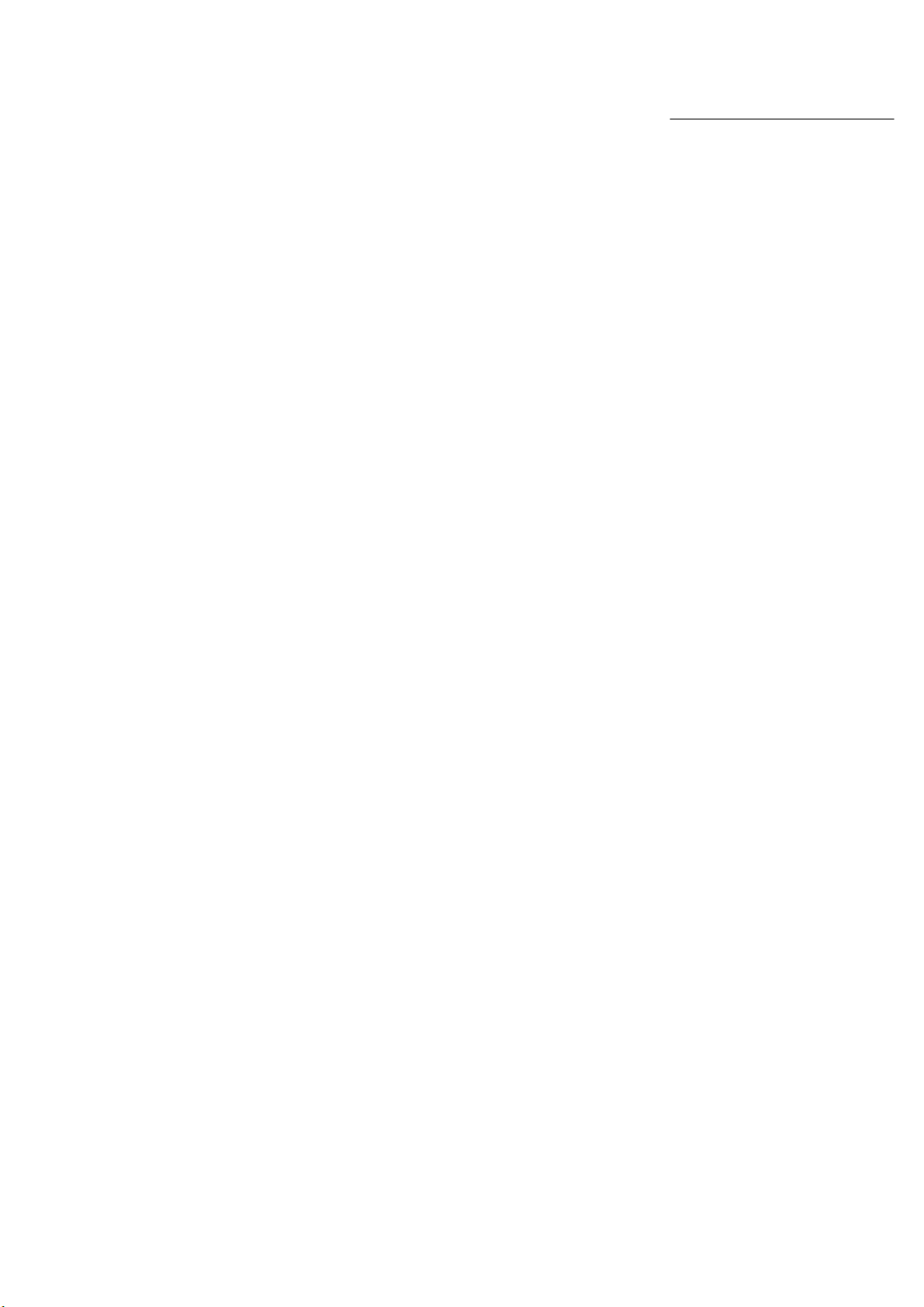
GETTING TO KNOW YOUR CASH REGISTER
USING THIS MANUAL
Your cash register manual is organized for easy reference. The front portion contains general information on all features
and functions of the cash register. Instructions for setting the programs are next. Transaction examples for operating the
register are at the back of the manual, along with information on troubleshooting. Use the TABLE OF CONTENTS to
locate a particular section you are interested in.
Throughout this manual references to the keypad are shown in bold and in parenthesis; for example: ENTER the number
(1). References to the Operational keys are shown in brackets; for example: PRESS the [AMT TEND/TOTAL] key.
HOW TO GET STARTED
Before you begin to program or use your new Royal Cash Register, you should spend some time becoming familiar with
the Control Lock System, Keyboard Functions and the Display. Review setting up and basic maintenance information.
Then proceed by installing the paper roll. Follow the easy Quick Start program. Finish by practicing the transaction
examples provided.
PROGRAMMING THE CASH REGISTER
Simple step-by-step instructions are provided to help you quickly program your register for standard operations. Please
refer to the Quick Start programming on Pages 11-12.
OPERATING THE CASH REGISTER
Transaction examples are provided for registering various operations, such as a cash, check, or charge sale; tendering
change; multiple item sale; PLU sale; split tendering; voiding; refunding; discounting; coupon reduction and more. For
details see Pages 46-63.
PROBLEMS WITH USAGE OF THE CASH REGISTER
If you are having technical difficulties or if your cash register is malfunctioning, refer to the Troubleshooting section on
Page 73.
2
Page 3
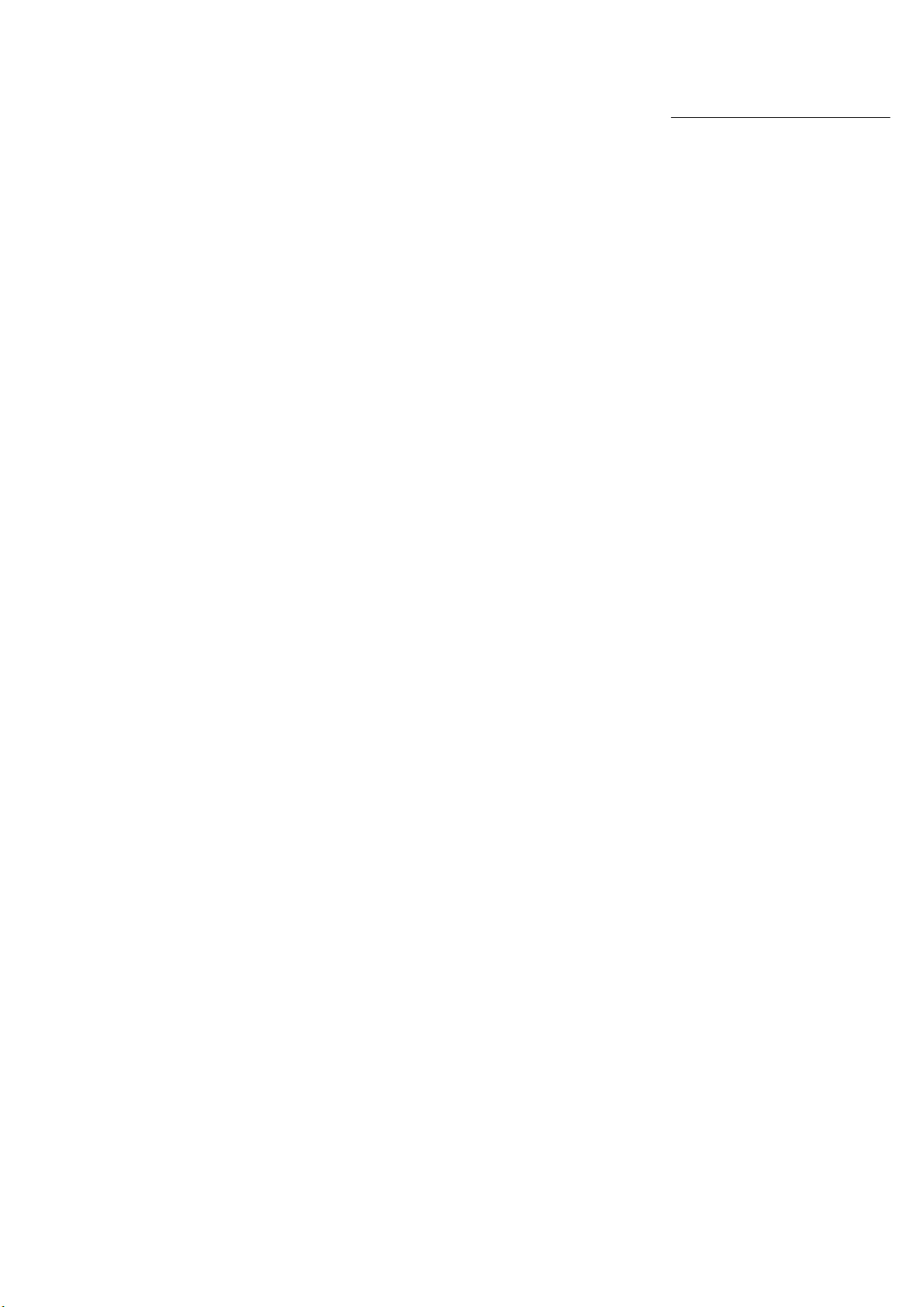
SECURITY SYSTEM and ERROR CONDITIONS
SEVEN-WAY SECURITY SYSTEM:
incorporates the following:
• A Control Lock that cannot be activated without the Register or Program key. The Register key accesses the
"OFF" mode and "REG1" and "REG2" modes only, thus limiting access to other modes to individuals who are
authorized to use the Manager key.
• A Journal/Receipt Compartment that can be locked to prevent journal tampering and unauthorized receipt
manipulations.
• A securely locked cash drawer.
• High digit lockout option which inhibits excessively high register over rings.
• Availability of 30 clerk numbers to monitor access and sales of individual operators. Clerk names print on both
receipt and journal tapes.
• 2-way Password system to prevent unauthorized programming or printing of management reports. A
password can be programmed to limit access to "PRG" and "Z" positions only and a separate password to
limit access to the "X" position only.
• A broad range of management reports to provide detailed data on virtually all cash register operations
performed on the machine; monitors use of the "No Sale" key, number of voids, refunds, etc.
Your Royal cash register is protected by an efficient security system that
ERROR CONDITIONS
REGISTER TONE - This cash register emits a brief audible tone that sounds to confirm registration each time a
key is pressed.
ENTRY ERROR ALARM - When using the register, all operations must be performed in the proper sequence. If
an error occurs, the register will sound a continuous tone alarm ("ERROR" appears in the display and the
Keyboard locks). To clear the error/lock condition, the operator simply presses the [CLEAR] key and continues to
operate in the proper sequence. IMPORTANT - When an operation is begun but not completed in the "REG1" or
"REG2" positions, turning the control lock to another position will result in an alarm/error condition. When a
transaction is begun in either the "REG1" or "REG2" position, it must be completed by use of one of the totalizer
keys (i.e., the [AMT TEND/TOTAL] key) before changing the Control Lock to another position.
MAXIMUM ENTRY LOCK-OUT - To prevent the operator from making an entry into the register of an erroneously
high price, the register can be programmed to limit the number of digits that can be entered in the transaction. The
register can be programmed to "Lock-Out" after an entry of one (.09) to seven (99,999.99) digits.
CLEAR KEY [CLEAR] - As described above, the Clear [CLEAR] key will erase an alarm condition caused by an
operational error (usually pressing a key which was not proper for that operation). The [CLEAR] key will not erase
a transaction which has been registered by an operating key and printed on the register tape. To erase entries
made in error after pressing the Department key or any other operating key causing the entry to be printed on the
tape, use the Void [VOID] key function to correct the error.
RE-CLERK # - If the clerk system is activated and a transaction is attempted this message will appear on the
display and the error tone sounds. Press [CLEAR] and enter a clerk number followed by the [CLERK/FS SHIFT]
key.
PAPER END - PRINTER ERROR - If an error is displayed, first check if you are out of paper. Second, check for a
paper jam. Follow the directions in the Troubleshooting section of this manual on Page 73.
HALF SYSTEM CLEAR - If an error tone still persists, perform a Half System Clear. For details on a Half System
Clear see Page 74.
FULL SYSTEM CLEAR - If the operator cannot correct an error lock condition, as a last resort a Full System Clear
should be done. For details on the Full System Clear see Page 74.
3
Page 4
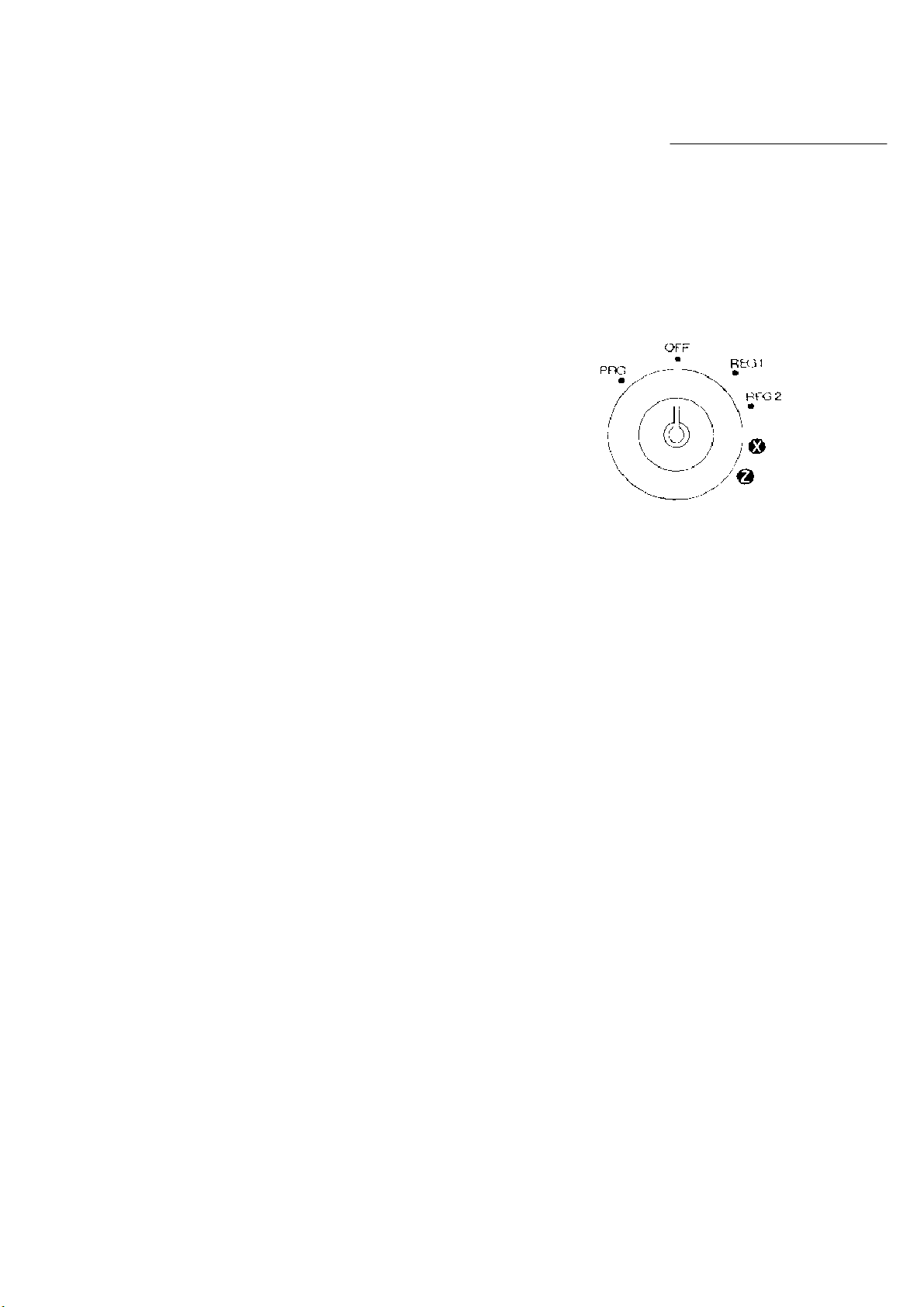
CONTROL LOCK SYSTEM
THE CONTROL LOCK:
register into its several operating modes. These modes are:
Program Mode (PRG): The position is used to set and change
your individualized programming for register operations.
Locked Mode (OFF): This position is used when the cash
register is not in use. The register is inoperable and the cash
drawer stays closed.
Register Mode (REG1) - Receipt Mode: (Recommended
setting if you wish to issue a customer receipt). Store name/logo
will print. Also feeds several lines between receipts. (REG2) -
Journal Mode: Recommended setting if you do not wish to
issue a customer receipt; no store name/logo will print; also
feeds only 1 line between receipts.
Report Mode (X): Permits reading of all transaction totals at
any time without clearing the register (normally known as a
"mid-day" reading). This cash register is capable of producing
numerous management reports.
Reset Mode (Z): Permits reading of all transaction totals and
clears all transaction totals to zero, except the running grand
total (normally known as the "end-of-day" or "daily close-out"
reading). This cash register is capable of producing numerous
management reports such as weekly/monthly readings.
Located at the top of the operating area, the Control Lock is a switch that places the cash
CONTROL KEYS:
Register Key (REG): Provides movement to the OFF, REG2, REG1 and "X" modes only. (Note: A Manager
Password is available exclusively for the "X" position, for details see Page 18).
Program Key (PRG): Provides access to all of the operating modes. This system effectively limits access to
the PRG, X, and Z modes to individuals who are authorized to use the PRG key only. (Note: A separate
Manager Password is available for each "X" and "PRG/Z" positions, for details see Page 18).
Z Key (PRG): Provides access to OFF, REG2, REG1, "X" and “Z” modes only. This system effectively limits
access to the PRG mode to individuals who are authorized to use the PRG key only. (Note: A separate
Manager Password is available for each "X" and "PRG/Z" positions, for details see Page 18).
Journal Lock/Cash Drawer Key (515): Used to lock both the cash drawer and journal compartment for
additional security.
REMOVABLE CASH DRAWER WITH LOCK:
transaction by pressing the [#/ST/NS] key, or by the hidden emergency lever underneath the register.
The cash drawer is electronically locked when the Control Lock is in the "Off" position. In addition, the cash drawer is
designed with a security lock and when used with the Cash Drawer key, manually locks the cash drawer and prevents
electronically opening it by the [#/ST/NS] key or by the hidden emergency lever underneath the register.
The Bill Tray and Coin Tray can easily be removed from the register by lifting up on the open drawer and pulling toward
you.
Two sets of keys are provided, one for the Control Lock and one the Cash Drawer/Journal Lock.
The cash drawer will automatically open after completing a
4
Page 5
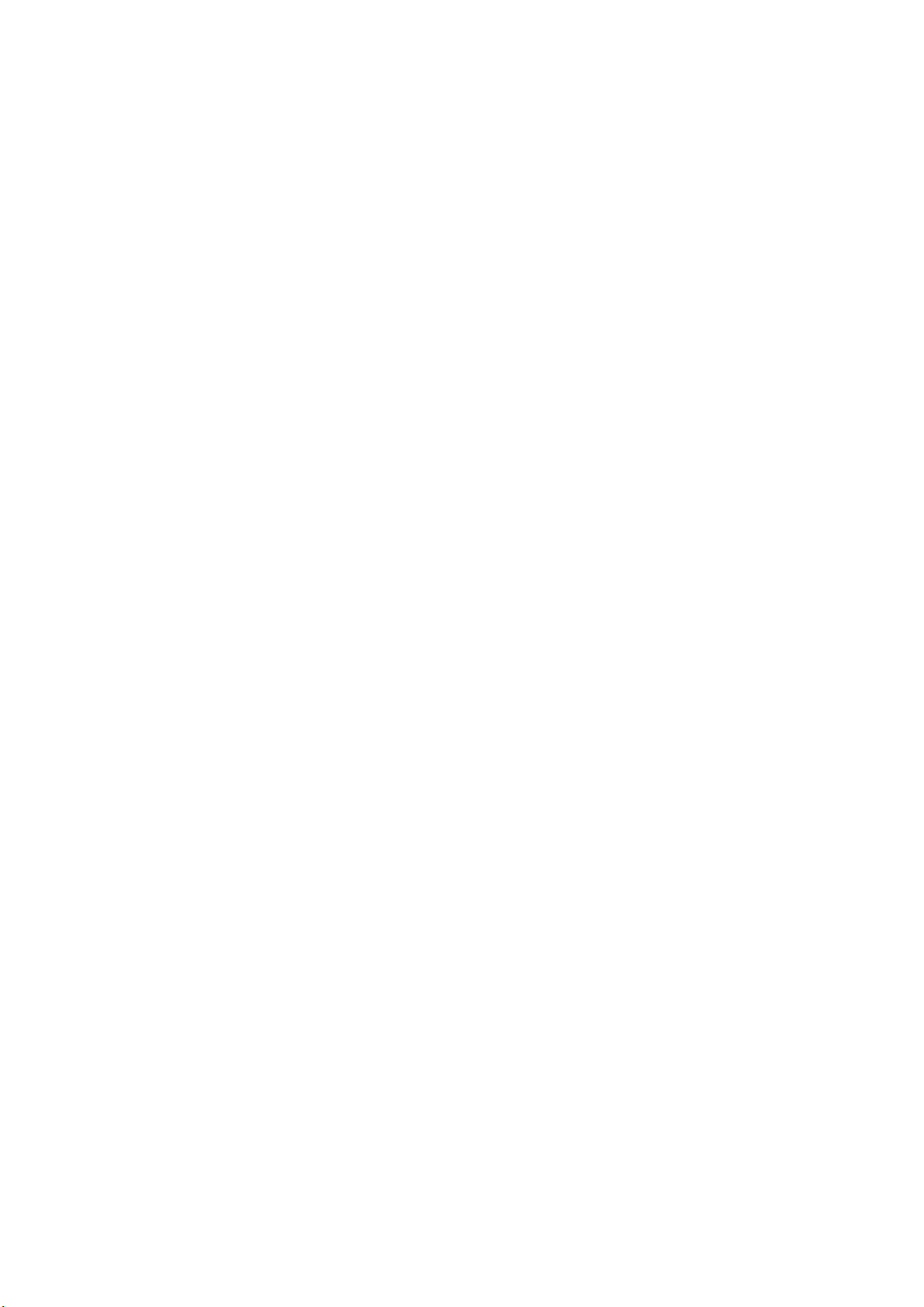
5
Page 6
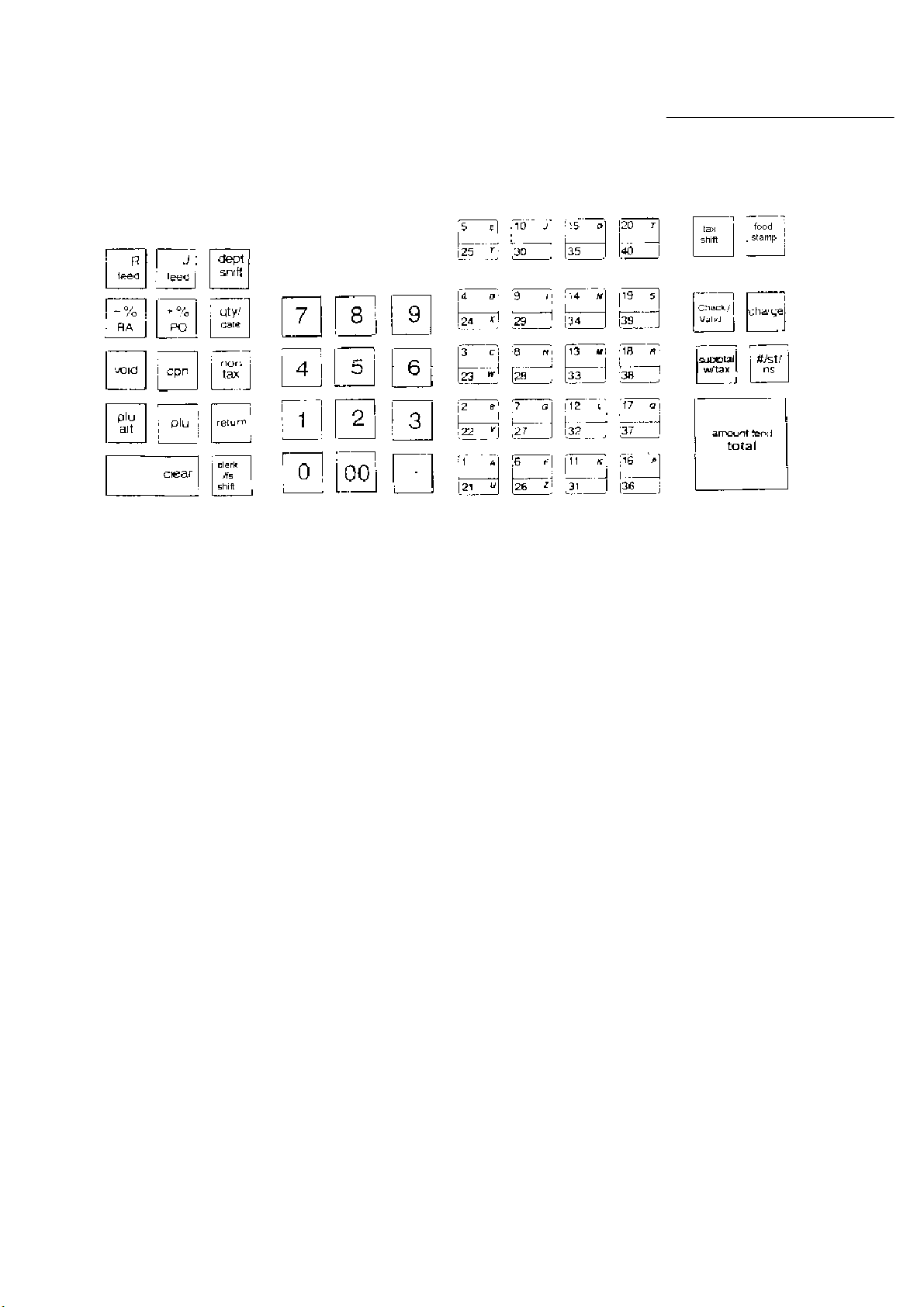
KEYBOARD FUNCTIONS
FIGURE 1: Control Lock and Keyboard Functions
KEYBOARD FUNCTIONS
The following key functions are primarily for cash register entries in REG1 or REG2 mode. Several keys also have other
functions in the PRG, X and Z modes which are explained further in the manual.
(1) R Feed - advances the Receipt paper one line and J Feed - advances the Journal paper one line.
(2) Minus/Coupon key [CPN] is used to subtract a specific amount from an individual item.
(3) Quantity and Time key [QTY/DATE] - double function - is used to multiply a number of items entered at one
price and to display the current date.
(4) Minus Percentage Discount key [-%/RA] - double function - (-%) is used to subtract a percentage rate such as
an employee discount from an individual item. The rate can be pre-programmed or manually entered. Received-
On-Account key (RA) is used to register dollar amounts placed in the cash drawer that are not part of a sales
transaction. Also used to register payments made to a customer's charge account or to declare the starting
amount of cash in the drawer for the day.
(5) Plus Percentage [+%/PO] - double function - (+%) is used to add a percentage rate such as a service charge or
gratuity to an individual item. The percentage rate can be pre-programmed or manually entered. Paid-Out key
(PO) is used to register dollar amounts taken out of the cash drawer; i.e., petty cash.
(6) Clear key [CLEAR] clears the display to correct an entry before it is processed. Also stops error alarm when
incorrect entries are made.
6
Page 7
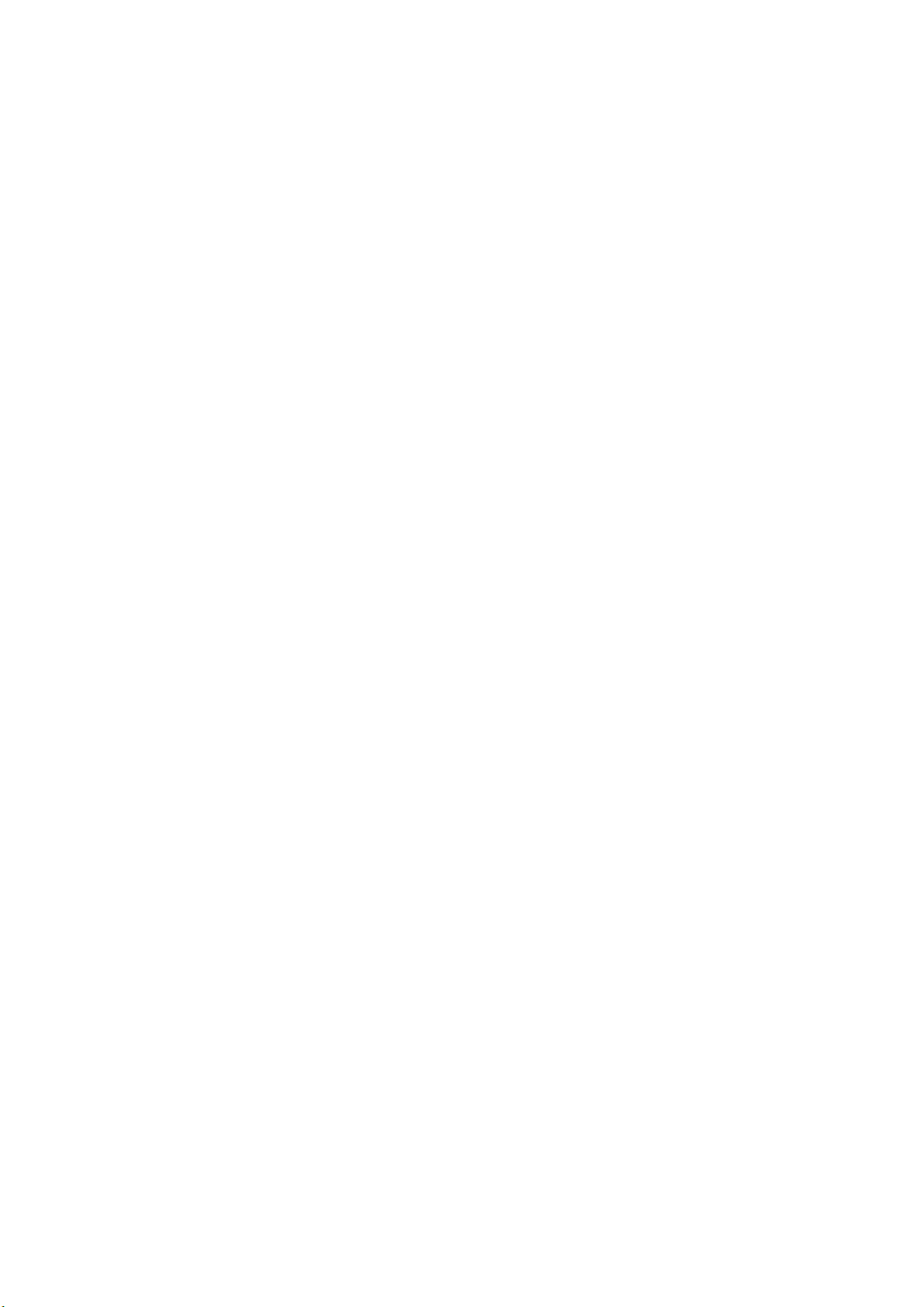
7
Page 8
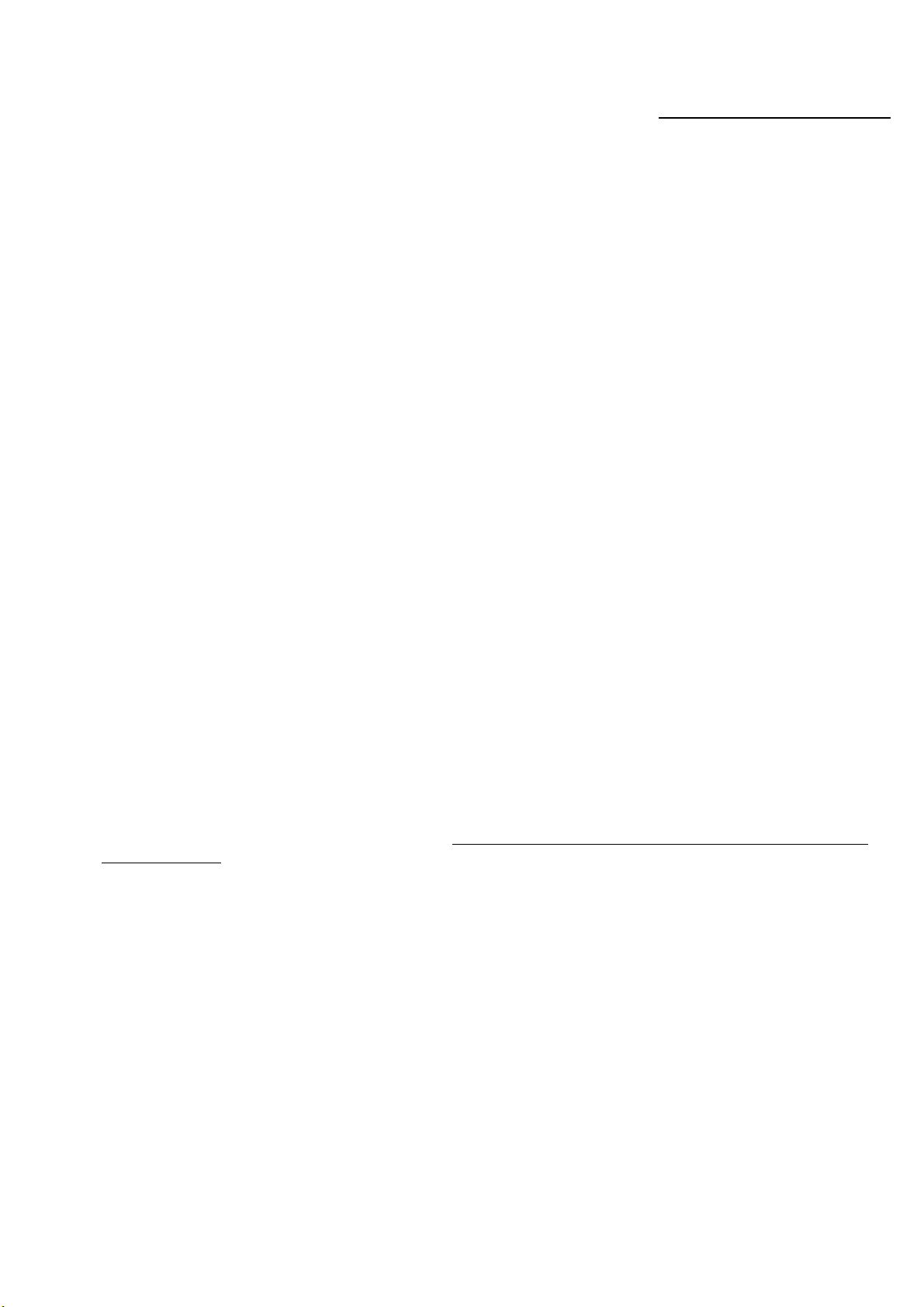
KEYBOARD FUNCTIONS
(7) Void/Error Correction key [VOID] - 3 functions - Void is used for correcting a particular entry after it is
processed and printed or as the Error Correct function, it is used for deleting the last item entered. Void also
functions as a backspace and correct key during programming of alpha descriptions.
(8) Clerk key [CLERK/FS SHIFT] – double function – CLERK is used for entering clerk numbers. FS SHIFT is used
to modify food stamp status.
(9) PLU/Release key [PLU ALT] is used to temporarily override a price which was preset to a PLU number.
(10) PLU key [PLU] allows the numbers from 1 to 1,600 to be used as codes for pre-programming merchandise prices,
to maintain a tally of cost and quantity of the merchandise sold. Each PLU can be programmed with a 12
character description.
(11) Tax key [Tax Shift] adds a tax amount to the sales figure according to the tax rate programmed for this key. The
Tax key is normally used to program a single tax rate required by a particular area or state. It can also be used to
override the pre-programmed tax on a department key.
(12) Food Stamp key [Food Stamp] Is used for food stamp tender transactions.
(13) Numeric Input keys (0-9/00/.) are used to input dollar amounts of merchandise sold, to indicate how many times
a particular item repeats, to add and subtract percentages in conjunction with the -% and +% keys, to input
department code numbers, to handle figures that require a decimal point and for other numeric value-related
entries. Double Zero (00) allows for quick entry of numbers with two or more zeros. Decimal Point (.) is used to
enter fractional quantity of items being sold. In all modes, the Decimal Point is not to be used when entering a
price.
(14) Department keys [1-20]/[21-40] are used to specify which department the transaction is for. Each department
can represent a category of merchandise sold and can be programmed as taxable or non-taxable. NOTE: The
department keys with letters are used in the program mode when programming alpha descriptions.
(15) Department Shift key [DEPT SHIFT] is used to make entries for departments 21-99. Press Dept Shift before
each department entry for departments 21-99. The register goes back to the non-shift mode after each
department entry.
(16) Non Tax key [NON TAX] is used when no tax is to be registered for a department that is programmed for tax.
(17) Check key [CHECK] - Check is used to finalize a transaction paid by a check.
8
Page 9
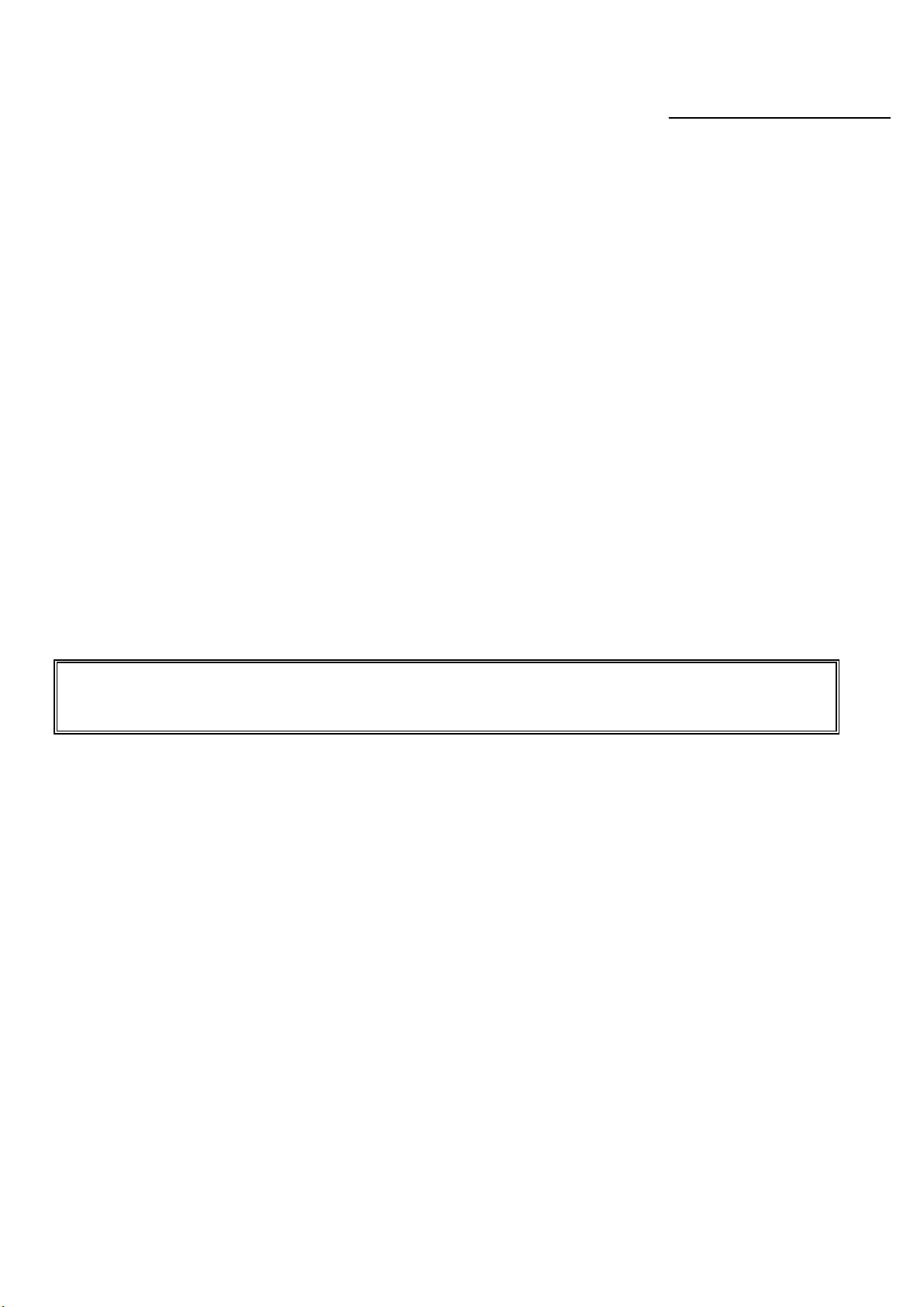
KEYBOARD FUNCTIONS
(18) Return key [RETURN] is used for issuing refunds for returned merchandise.
(19) Charge key [CHARGE] is used to finalize a transaction paid by a credit card or can be used to denote an in-
house charge.
(20) Subtotal With Tax key [SUBTOTAL/W/TAX] - double function - Subtotal w/Tax displays the total sales amount,
including sales tax. It is not printed on the register receipt until the sale is finalized by pressing either the [CHECK],
[CHARGE], [FOOD STAMP] or [AMT TEND/TOTAL] key. Also can be used to print a second receipt.
(21) Subtotal, No-Sale and Non-Add key [#/ST/NS] - triple function - As the No-Sale key, it opens the drawer without
registering any amounts; for example, to give change. The Non-Add key function allows entering, up to 10 digits,
a reference number which prints on sales receipts. As the Subtotal key, it displays and prints the subtotal of a
sale without sales tax.
(22) Amount Tendered Total key [AMT TEND/TOTAL] is used to finalize a transaction paid by cash and calculates
the amount of change required from the cash received.
Date and Time Display: Press the [QTY/DATE] key in the register mode to show the date. The date will
change to the time when no keys are touched for 30 seconds. The [QTY/DATE] key is a double function key where,
during a transaction, it is used to multiply the quantity of items sold where an item is repeated.
LEAVING THE REGISTER PLUGGED IN: Keep the register plugged in and at the "OFF" (Locked) position
when not in use. The keyboard is then inoperable and the cash drawer is electronically locked, but a
minimum amount of power maintains the programs and transaction data totals.
There is a serial port located on the right side of the register just below the control lock. This port is used to connect to
the barcode scanner or to a PC, and can be accessed by using a small screwdriver to remove the protective plate.
9
Page 10
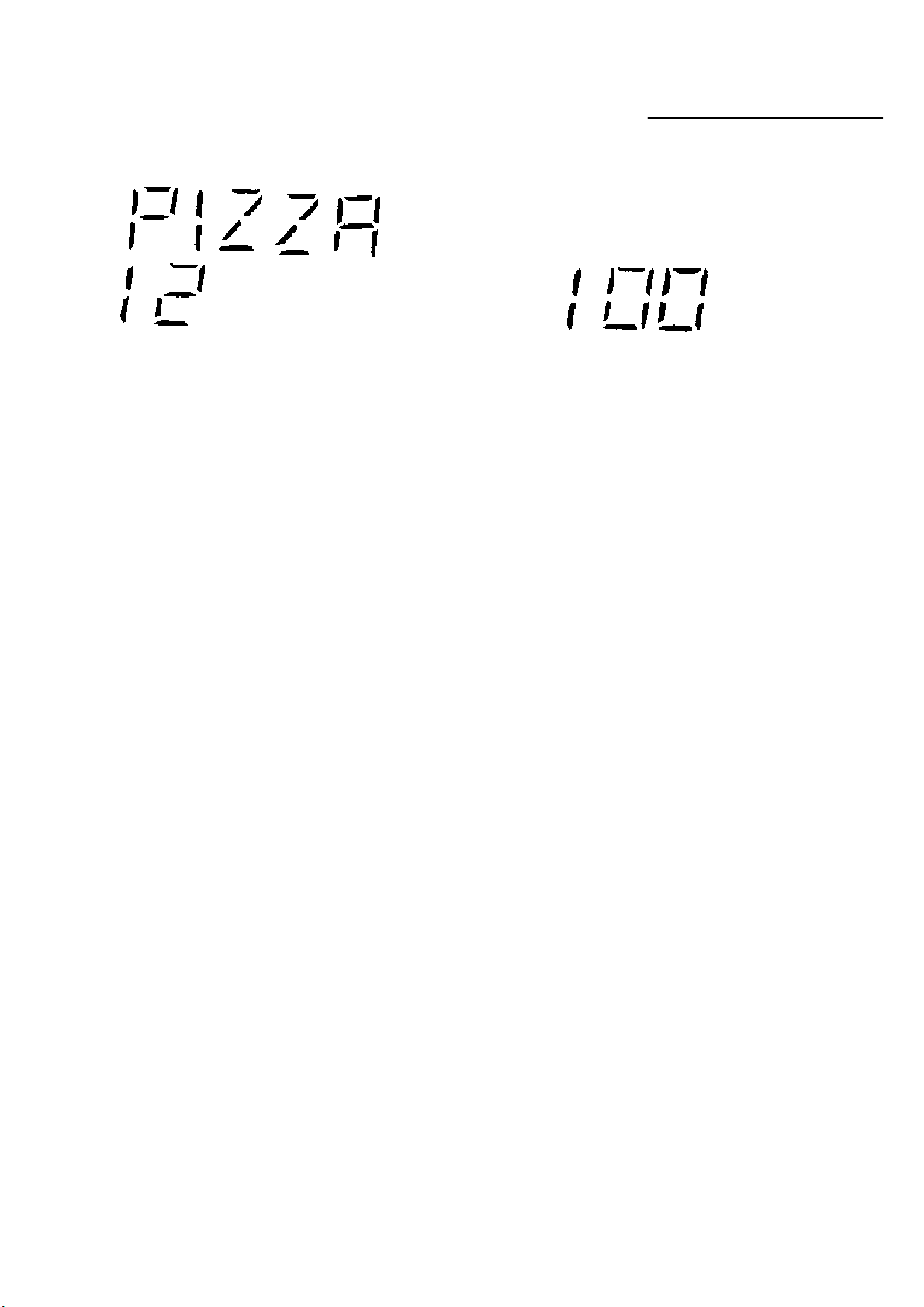
DISPLAY WINDOWS
OPERATOR DISPLAYS
Your cash register provides two displays, 1 line alpha and 1 line numeric, which feature large, easy to read fluorescent
digits for easy operator viewing. The alpha capacity is 10 digits for character descriptions in both register and
programming modes.
Descriptions which appear on the Alpha (Operator) Display:
Discount: Displays when the [-%/RA] key is used to register a percent discount amount.
Add On: Displays when the [+%/PO] key is used to register a plus percentage amount.
Void/Corr: Displays when the [VOID] key is operated.
No Sales: Displays when the [#/ST/NS] key is operated.
Refund: Displays when the [RETURN] key is operated.
Non Tax: Displays when the [NON TAX] key is operated.
Sec Code: Displays if a manager password has been programmed. When this appears, the password
RE-Clerk#: Displays when clerk numbers have been programmed and the clerk system is active. When
SUBTTL: Displays when the [SUBTOTAL W/TAX] or [#ST/NS] key is pressed.
Charge: Displays when the [CHARGE] key is used to finalize a sale.
Check: Displays when the [CHECK] key is used to finalize a sale.
Cash: Displays when the [AMT TEND/TOTAL] key is used to finalize a cash sale.
FS SUBTL: Displays when the [FOOD STAMP] key is pressed.
Change: Displays when change is due.
Error: Displays when the incorrect key is pressed. Press the [CLEAR] key to reset.
Coupon: Displays when the [-/CPN] key is operated.
R-A: Displays when the [-%/RA] key is used for a received on account function.
P-O: Displays when the [+%/PO] key is used for a paid out function.
When ringing up sales, you will also see the department number or PLU number displayed. If a description or name has
been programmed, this description will be displayed.
Other descriptions which appear in the Operator (Numeric) Display:
PE: Displays if an error is detected in the printer.
P: Displays only when you are in the middle of a programming step. *
Cr: Displays when the [CHARGE] key is operated. *
CH: Displays when the [CHECK] key is operated. *
CA: Displays when the [AMT TEND/TOTAL] key is operated. *
C: Displays when change is due. *
* Also appears in the Customer Display.
CUSTOMER DISPLAY
To position the rear customer display, simply pull up and rotate for viewing from any direction. To close, simply turn the
display to face the rear of the machine and press down.
must be entered.
this appears, the clerk number must be entered.
10
Page 11
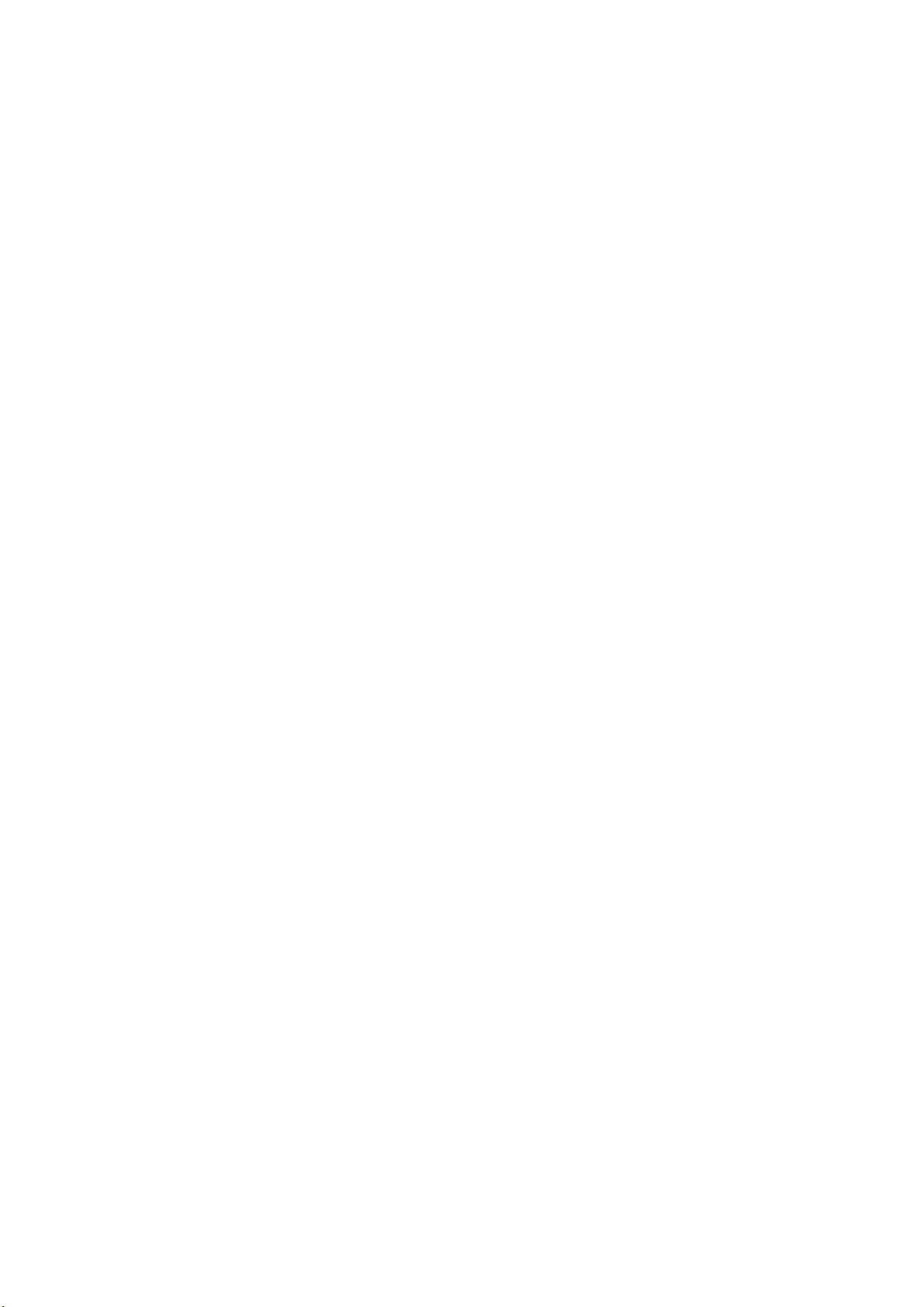
11
Page 12
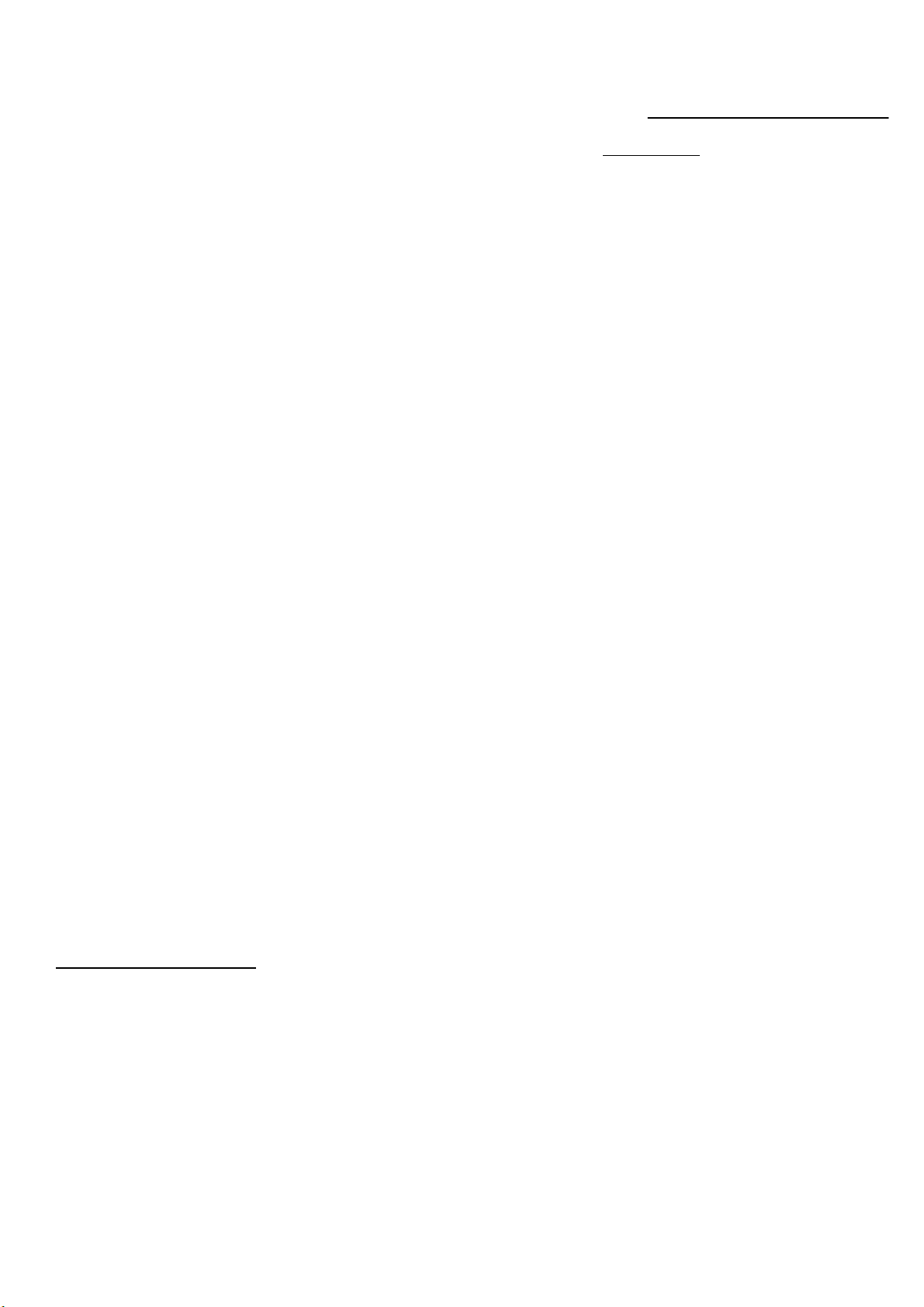
INSTALLING THE PAPER ROLL
Your cash register features a heavy-duty thermal printer which uses two rolls of 38mm (1 1/2") standard thermal paper;
one roll (left side) is for the customer receipt and the other roll is for the journal record (right side).
INSTALLING THE PAPER ROLL
1. Plug in your cash register and turn the Control Lock Key to the
"REG1" (Register) mode.
2. Open the journal compartment cover, first be sure that the lock
(located on the right side of the journal compartment cover) is
unlocked using the Cash Drawer/Journal Lock Key #515. Grip
the left side of the journal cover and gently pull upward.
Remove the journal cover and set it aside.
3. The Alpha 9180sc holds 2 rolls of paper. The one on the left
side is for customer receipts and the one on the right is for
journal recording.
4. Prepare the paper rolls for installation by cutting a smooth edge
for easy feeding through the print head. Lower each roll into the
paper roll compartments with the feed coming from under the
rolls and toward the front of the register.
5. Feed each roll of paper underneath and behind the feed rollers.
Then press the J FEED (for journal feed) key until approximately
6 inches of paper is advanced. Now thread the journal paper
onto the black journal spindle. Manually turn the spindle several
times toward the back of the register to take up any excess
paper. Next, place the spindle into the spindle support.
6. Press the R FEED key to feed the receipt paper through.
7. IMPORTANT: Be sure to press the BLUE lever, located to the
right of the two printers, back (towards the back of the unit) all
the way down until it locks down in the lowest position.
8. Replace the journal cover and thread the customer receipt paper
through the opening in the journal cover. Press the R FEED key
to feed the receipt paper through the journal cover opening.
IMPORTANT NOTE:
After replacing the paper roll press the [CLEAR] key to remove the
“PAPER END” message from the display. If the message does not
disappear, be sure paper is fed through both printers and successfully
feeds when the J FEED and R FEED keys are pressed. Also, check
that the BLUE lever on the right-side of the printer assembly is pushed
back, all the way down and locked in the lowest position.
12
Page 13
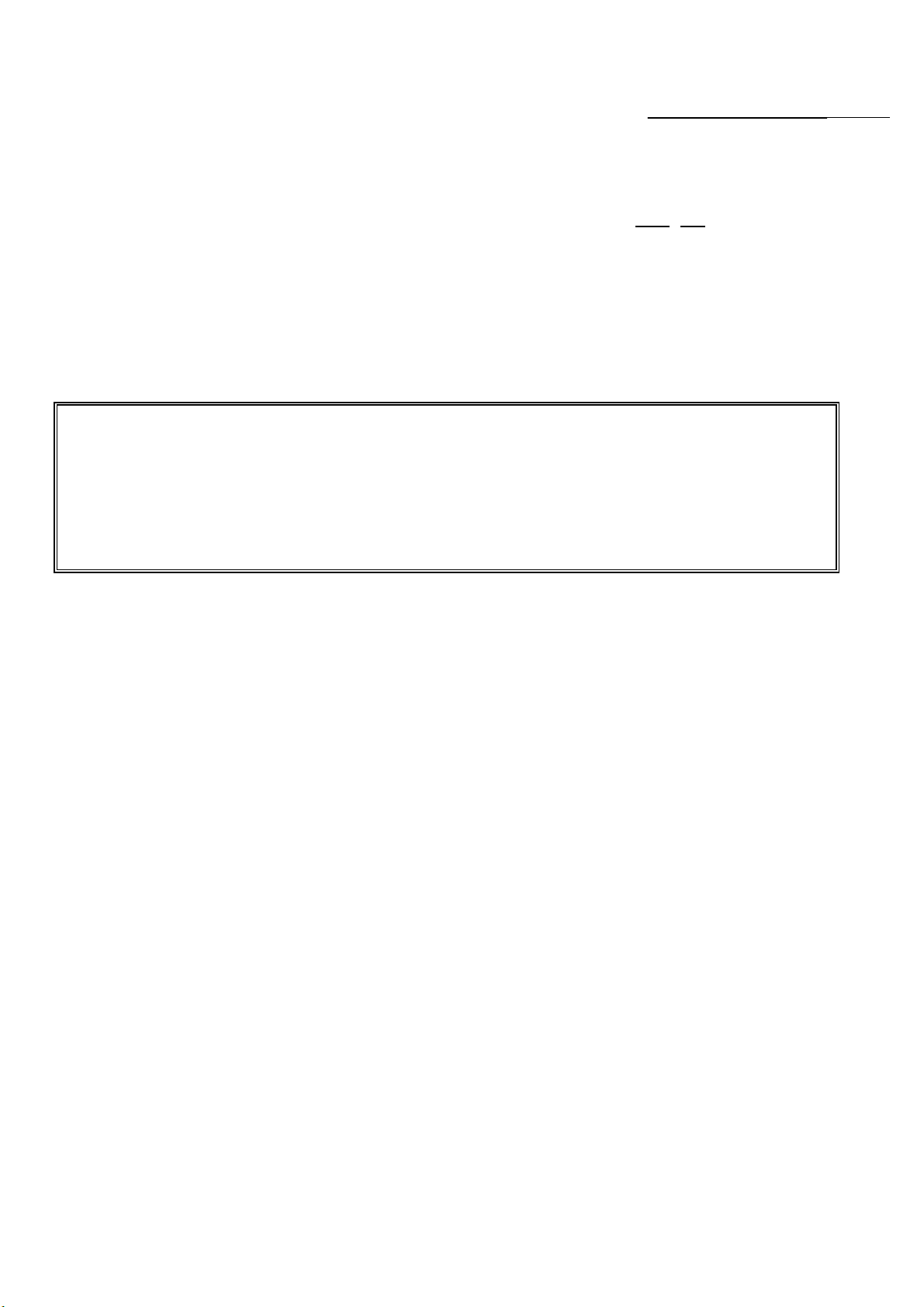
QUICK START
The Quick Start program is designed to help you quickly "get started" with the basics you need to run
your cash register. It covers only very basic programming of the Decimal Point, Rounding, Date,
Time, Tax Rate and Department Status for taxing or non-taxing. Follow the Quick Start straight
through, however, skip any steps which are not required for your business needs. As you follow the
Quick Start Program, the printed information on the receipt tapes may not correspond to the
information you are programming. Once the Quick Start is completed, a program confirmation report
can be taken to review your results. As you go through the Quick Start, if an error tone sounds,
PRESS the [CLEAR] key and continue by repeating the step you are attempting to program.
NOTE: It is not necessary to repeat the entire Quick Start program if you wish to update or
change a step at any time. Therefore, maintain your owner's manual in a safe place for all
future programming.
When referring to the numeric keypad (keys with the numbers 0 through 9), the
numbers will be displayed in parenthesis. For example, press the number (5).
When referring to the other operational keys, they will be shown in brackets. For
example, press the [AMT TEND/TOTAL] key.
IMPORTANT: Read Unpacking Your Cash Register and Set Up (Page 1), Getting To Know Your
Cash Register (Page 2), Control Lock System (Page 4), Keyboard Functions (Pages 5-7), Display
Windows (Page 8), and Paper Roll (Page 9).
FOLLOW THE QUICK START ON THE NEXT PAGE.
13
Page 14
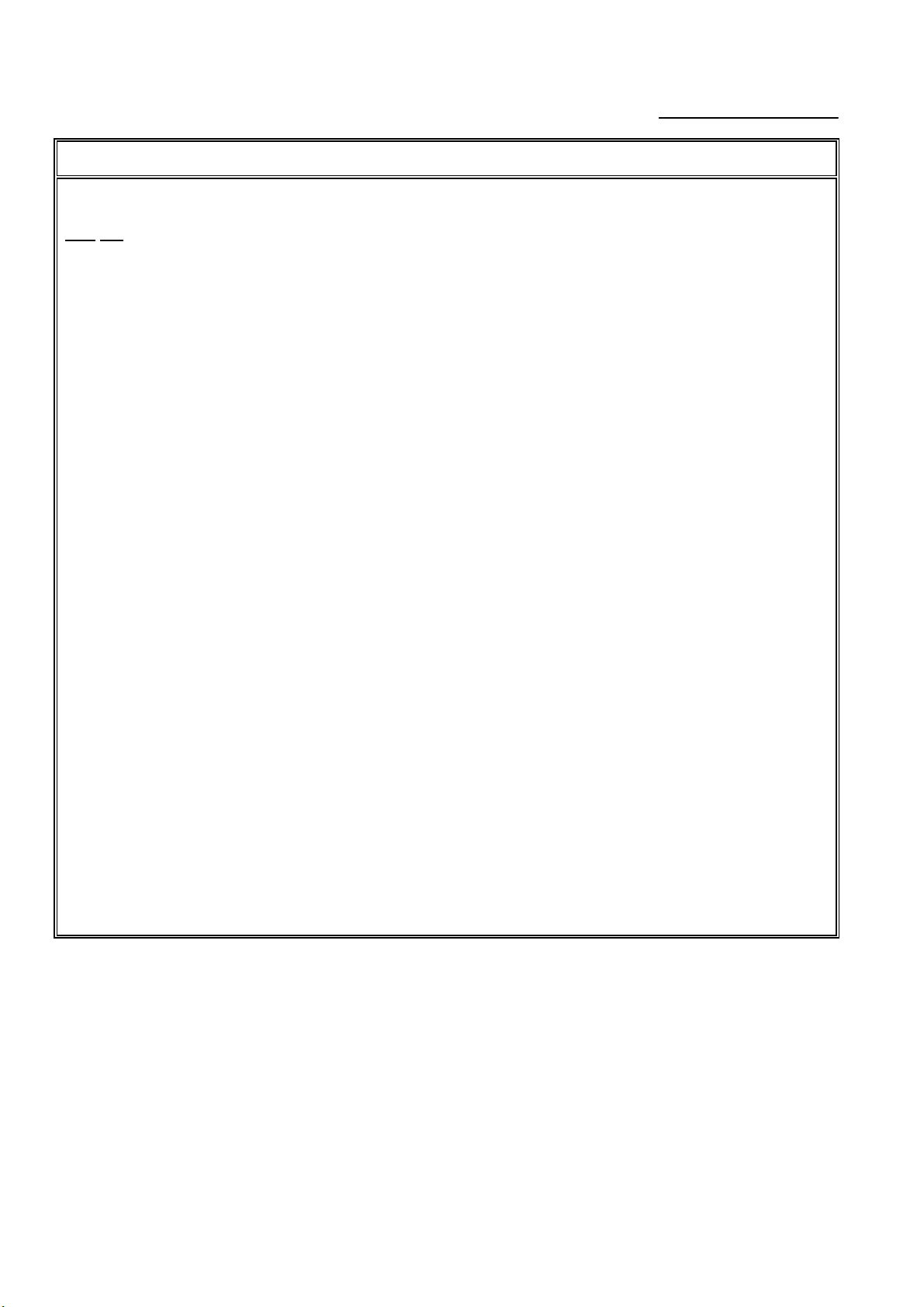
QUICK START
QUICK START: ROYAL ALPHA 9180SC
Please be aware: As you follow the Quick Start Program, the printed information on the receipt tapes
may not correspond to the information you are programming. To verify your results, we suggest printing
a Program Confirmation Report. See page 13 for details.
1. Insert the Program key (PRG, 427-023) in the Control Lock and turn to the "PRG" program
position.
2. To set the DECIMAL POINT to two places - U.S. standard:
Using the gray numeric keys ENTER (2), then PRESS [-%/RA].
Important: In the "REG" (REGISTER) mode, it is not necessary to press the decimal point when
ringing up a price.
3. To set the ROUNDING to the nearest whole number - U.S. standard:
Using the gray numeric keys ENTER (50), then PRESS [CHARGE].
4. To set the DATE, use month-day-year format. Example: For January 24, 1999:
Using the gray numeric keys ENTER (012499), then PRESS [#/ST/NS].
5. To set the CURRENT TIME, use military time. Example: To set 10:15 A.M.:
Using the gray numeric keys ENTER (1015), then PRESS [QTY/DATE].
* Reminder: To convert to military time, add the number 12 to every hour after 12:00 noon. For
example, to set 1:15 P.M. ENTER (1315). Although the time is programmed using the 24 hour time format, the
time can print in the 12 hour format (see Flag 18, Page 36).
6. To set a single fixed TAX RATE: If a mistake is made at any time while programming the sales tax,
or you receive an error tone, press CLEAR and start over with Step A.
A. Using the gray numeric keys ENTER (1), PRESS [TAX SHIFT].
B. ENTER the TAX RATE as a 4 digit number, then PRESS [AMT TEND/TOTAL].
Example: If your state tax rate is 6%: Using the gray numeric keys ENTER (6000), then PRESS
[AMT TEND/TOTAL].
Note: A tax rate of 6.5% will program as (6500). If you wish to program a second or third tax rate
see Pages 22 for details.
(Quick Start is continued on the next page)
14
Page 15
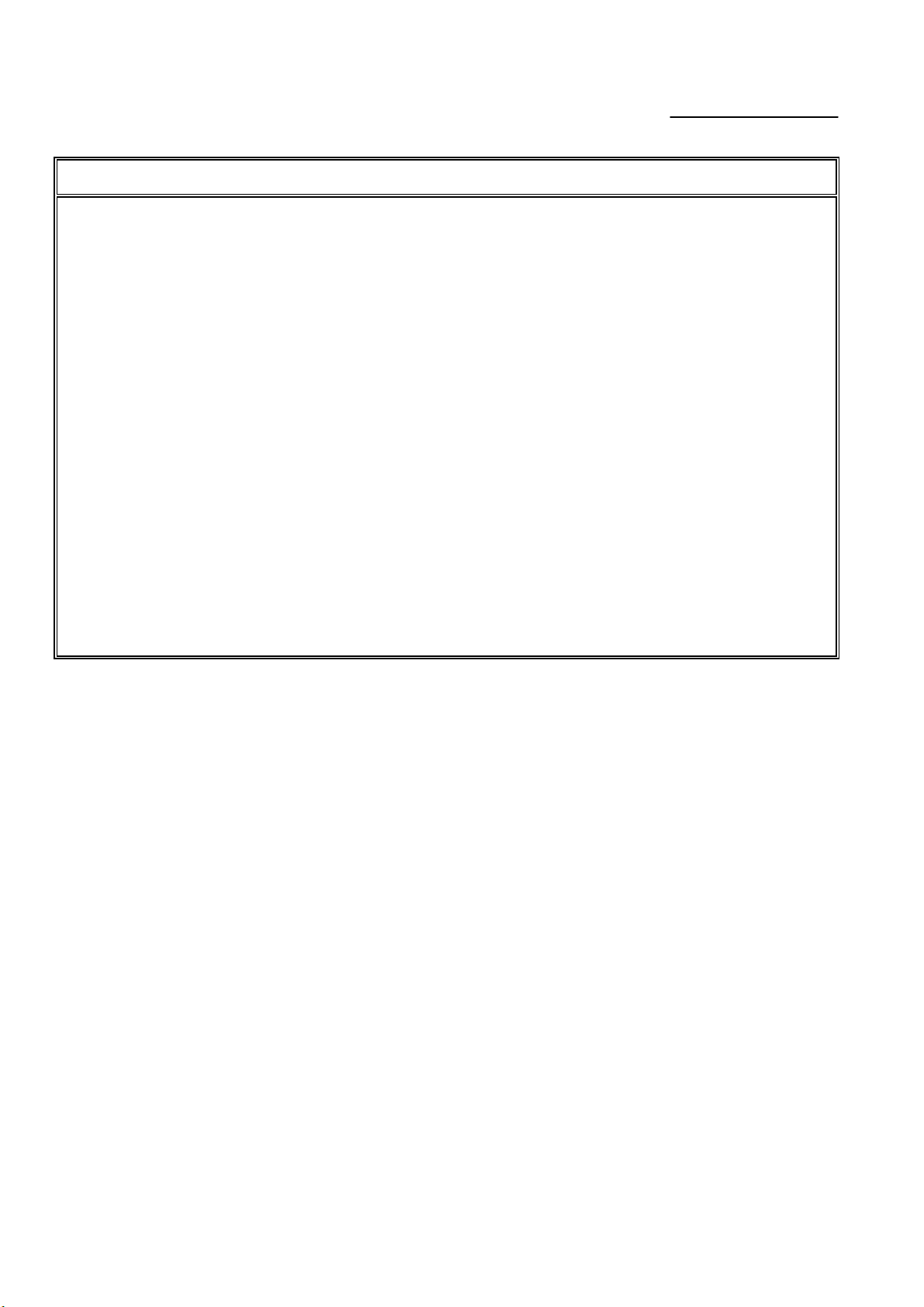
**.
QUICK START
QUICK START: ROYAL ALPHA 9180SC
7. DEPARTMENT PROGRAMMING: Includes making Departments taxable or nontaxable and pre-set
pricing and descriptions.
(Please note that the factory default setting of all departments is non-taxable)
a) To program a Department as taxable:
Using the gray numeric keys ENTER (00001), PRESS [SUBTOTAL/W/TAX], ENTER the
(PRICE*), PRESS a [DEPARTMENT] key, ENTER a DEPARTMENT DESCRIPTION using the alpha keyboard
(Department keys) or the Alpha Numeric Code Chart if needed (see Page 41), then PRESS [CHECK]
Repeat this step for each Department you wish to tax. Then PRESS the [AMT TEND/TOTAL] key.
b) To program a Department as non-taxable:
Using the gray numeric keys ENTER (00000), PRESS [SUBTOTAL/W/TAX], ENTER the (PRICE*), PRESS a
[DEPARTMENT] key, ENTER a DEPARTMENT DESCRIPTION using the alpha department keys, then PRESS
[CHECK]**. Repeat this step for each Department you wish to charge no tax. Then PRESS the [AMT
TEND/TOTAL] key.
* Enter a pre-set price or "0" if no pre-set price is desired.
** If you do not wish to enter a description at this time, after pressing the [DEPARTMENT] key,
PRESS the [AMT TEND/TOTAL] key. To program a description at a later time, refer to the procedure on Page
26.
(Continued)
15
Page 16
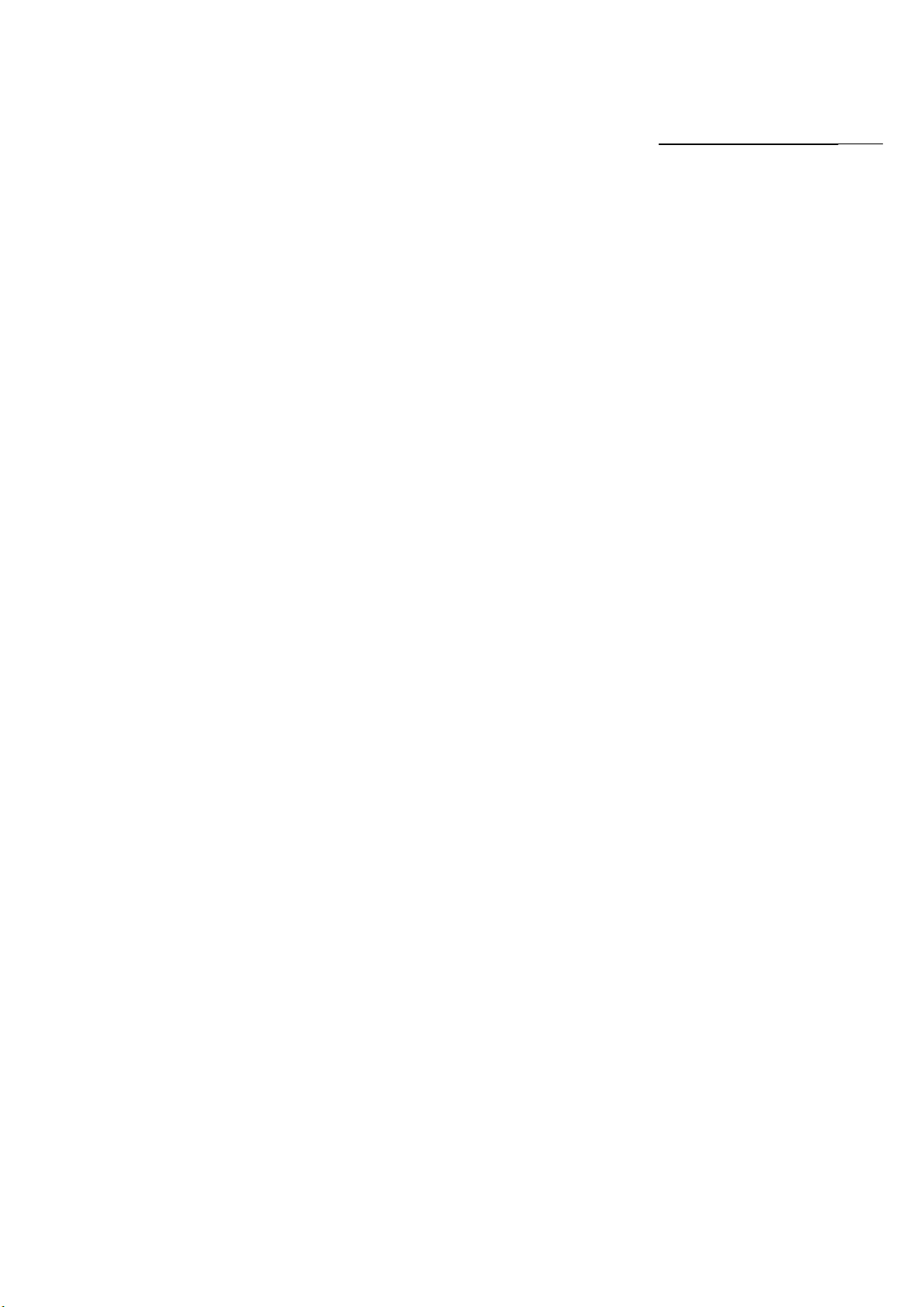
AFTER QUICK START
PROGRAM CONFIRMATION REPORT
Now that Quick Start programming is complete, check your results by maintaining the key in the "PRG" mode: PRESS
(999999), then PRESS the [AMT TEND/TOTAL] key. After the Program Confirmation Report prints, press the feed key
to advance the complete report out of the machine.
Your tape should look similar to the Program Confirmation Report shown below. Note: The Date, Time, Tax Rate and
Department Status will reflect the information based upon your input. If an error is made during programming, repeat
only the step in question. For example, if only the tax rate is incorrect, just re-program the tax - you do not need to re-set
the time, date, etc. For more details of the symbols printed in the Program Confirmation Report see Page 46.
┌───────────────────────────┐
│ │
│ *********************** │
│ * YOUR RECEIPT * │
│ * THANK YOU * ─┼─ STORE LOGO OR MESSAGE
│ * * │
│ *********************** │
DATE ─┼─ 01-24-99 MC #:0000 ───┼─ MACHINE NUMBER
│ │┌ PRE-SET PRICE of $1.00 in Dept. 1
┌─┼─ DEPT 1.00T1─┼┴ T1 represents a tax status programmed with single tax rate
│ │ 00001 ───┼─ DEPARTMENT STATUS - shows Tax Rate 1 programmed for Dept. 1
│ │ DEPT 2 2.00 ───┼─ PRE-SET PRICE of $2.00 in Dept. 2
│ │ 00000 ───┼─ DEPARTMENT STATUS - shows no tax associated in Dept. 2
│ │ DEPT 3 0.00 │ (all 99 departments will always print showing taxable or
│ │ 00000 │ non-taxable status)
│ │ DEPT 4 0.00 │
│ │ 00000 │
│ │ DEPT 5 0.00 │
DEPARTMENTS ──┤ │ 00000 │
(all 99 departments│ │ DEPT 6 0.00 │
will print the │ │ 00000 │
Dept # or name, if │ │ DEPT 7 0.00 │
programmed │ │ 00000 │
│ │ DEPT 8 0.00 │
│ │ 00000 │
│ │ DEPT 9 0.00 │
│ │ 00000 │
│ │ DEPT 10 0.00 │
│ │ | 00000 │
│ │ | | │
│ │ | | │
└─┼─ DEPT 99 0.00 │
│ 00000 │
│ COUPON 000- ──┼─ COUPON STATUS (Tax Status not programmed)
│ 1.04T1 ─┼┬ TAX 1 RATE (fixed rate programmed)
│ 60.00T1 ─┼┘
│ 0.00T2 ─┼─ TAX 2 RATE (not programmed)
│ 0.00T3 ─┼─ TAX 3 RATE (not programmed)
│ 0.00T4 ─┼─ TAX 4 RATE (not programmed)
│ DISCOUNT 0.00%- ─┼─ PERCENT DISCOUNT (not programmed)
│ ADD ON 0.00%+ ─┼─ PLUS PERCENTAGE (not programmed)
│ CHARGE 50 ───┼─ ROUNDING STATUS (set at 50)
FLAG OPTION STATUS ──┼─ VOID/CORR 0000000000 │
(a total of 35 flag │ 0000100100 │
options will print at│ 0000001101 │
either "0" or "1", │ 0000 │
depending upon the │ ----------------------- │
program setting) │ AM 9-05 0066 ───┼─ TRANSACTION NUMBER
│ │ │
└────────────┼──────────────┘
│
TIME
(Continue to the next page)
16
Page 17
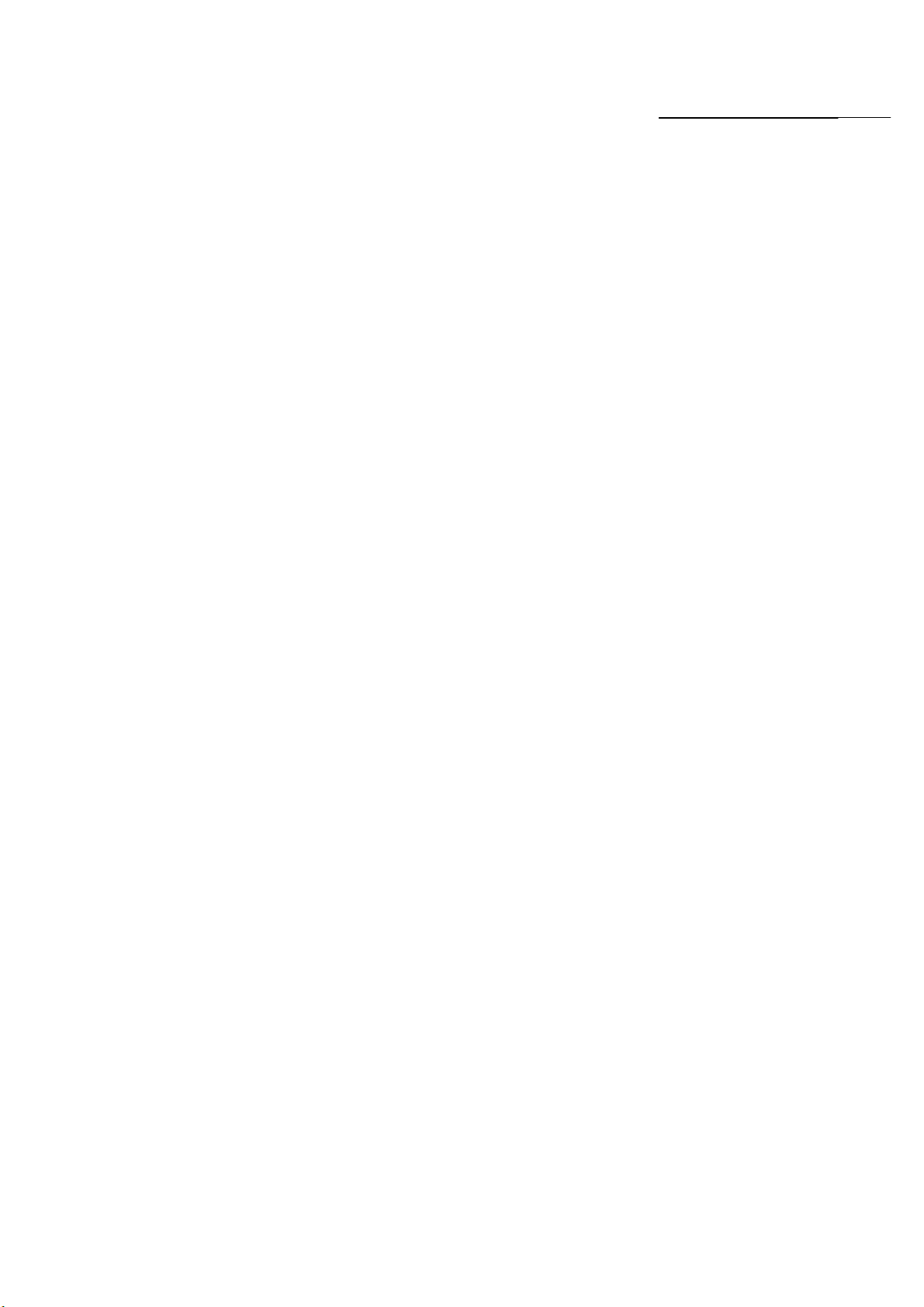
BEFORE GOING TO THE REGISTER MODE
Your Royal cash register offers many additional features not covered in the Quick Start programming. Please note that
all programming options are covered in the Advanced Programming section of this manual, even those singled out for
use in the Quick Start. Please review a few of the additional programming options available on this register described
below which you may choose to add to your basic Quick Start set up. For quick reference, the page numbers are noted
by each feature presented:
PROGRAMMING STORE LOGO, COMMERCIAL MESSAGE, DEPARTMENT, PLU and CLERK DESCRIPTIONS:
Program your own store name, phone number and commercial message to print on your customers' receipts. Each
department and PLU can have a 12 character description (see Pages 27 and 33).
TRAINING MODE (Page 34): Designed to help you get acquainted with the register mode and allows a place for
practicing transaction examples without affecting machine totals. Since the Training Mode does not record any
transactions performed while in the register mode, it is ideal for beginners. Once activated, no activity can be performed
in the "PRG", "X" or "Z" modes unless you exit the training mode.
TRANSACTION EXAMPLES (Pages 46-63): Simple transaction examples are provided for use in the register mode.
This section will cover a cash sale, check sale, charge sale, tendering change, multiple items, PLU sale, split tendering,
voiding, as well as other frequently used functions. Be sure to have the key in the "REG1" or "REG2" (register) mode
when following the transaction examples. Suggestion: Practice the transaction examples after activating the
Training Mode described above.
CLERK NUMBERS (Page 16): Clerk numbers can be used to monitor sales of 30 individual employees. Each clerk can
be programmed with a 20 character description (see Page 16.)
MANAGER PASSWORDS (Page 18): A password can be assigned for the "PRG" and "Z" modes; and a different
password can be assigned for the "X" mode.
FLAG OPTIONS (Pages 35-37): A total of 35 system programming options are offered on this cash register. They are
preset by the factory to accommodate many of the most commonly used selections. These options can be changed to
meet your individual needs.
17
Page 18
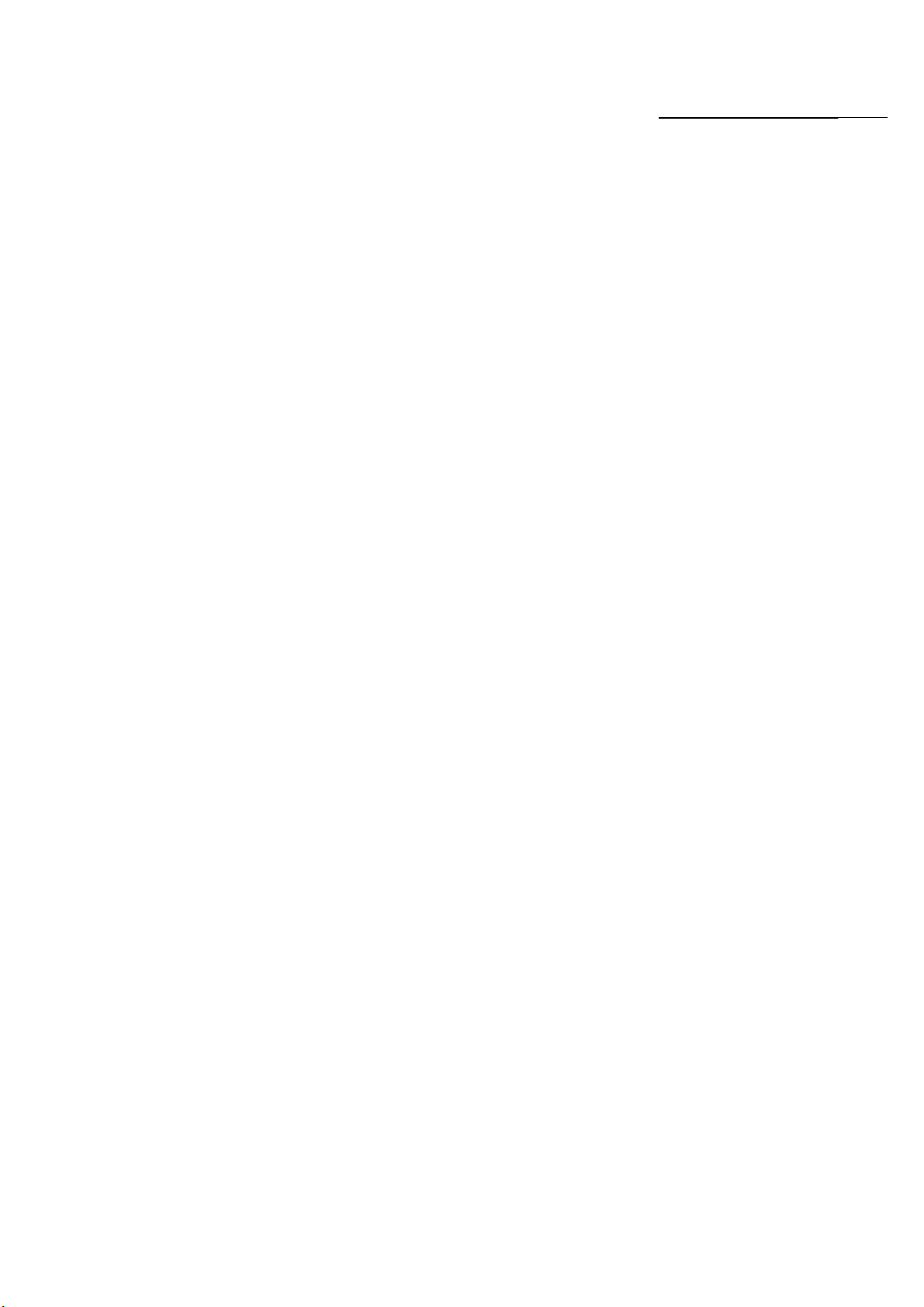
ADVANCED PROGRAMMING
The options provided by the Advanced Programming are designed to let you customize your cash register operations,
sales entry printouts, and management reports to meet your individual business requirements. The Advanced
Programming can be used to further add options not covered by the Quick Start Program. Skip any or all sections which
are not required in setting up your cash register. Note: During the programming, if an error tone sounds, PRESS the
[CLEAR] key then continue by repeating the step you are attempting to program.
Note: It is not necessary to reprogram all options when you wish to update or change a step at any time.
Therefore, maintain your owner's manual in a safe place for all future programming.
The programming of the cash register consists of the following features:
Clerks Numbers Minus Percentage Discount (-%/RA)
2 Manager Passwords Plus Percentage (+%/PO)
Date Price Look-Up (PLU)
Time Clock Training Mode
Machine Number Grand Total Preset
Decimal Point Transaction Number Preset
Rounding Z1 and Z2 Counter Preset
4 Tax Rates Flag Options
Department Status Programming Confirmation Report
Department Programming PLU Confirmation Report
Coupon Discount (CPN) Management Reports (X/Z)
Note: The letter "P" is often displayed during programming procedures.
Once programming is completed, there are two Confirmation Reports available to check your results. A programming
Confirmation Report lists all options that are programmed and a Program PLU Confirmation Report lists all the PLUs
which are programmed.
18
Page 19
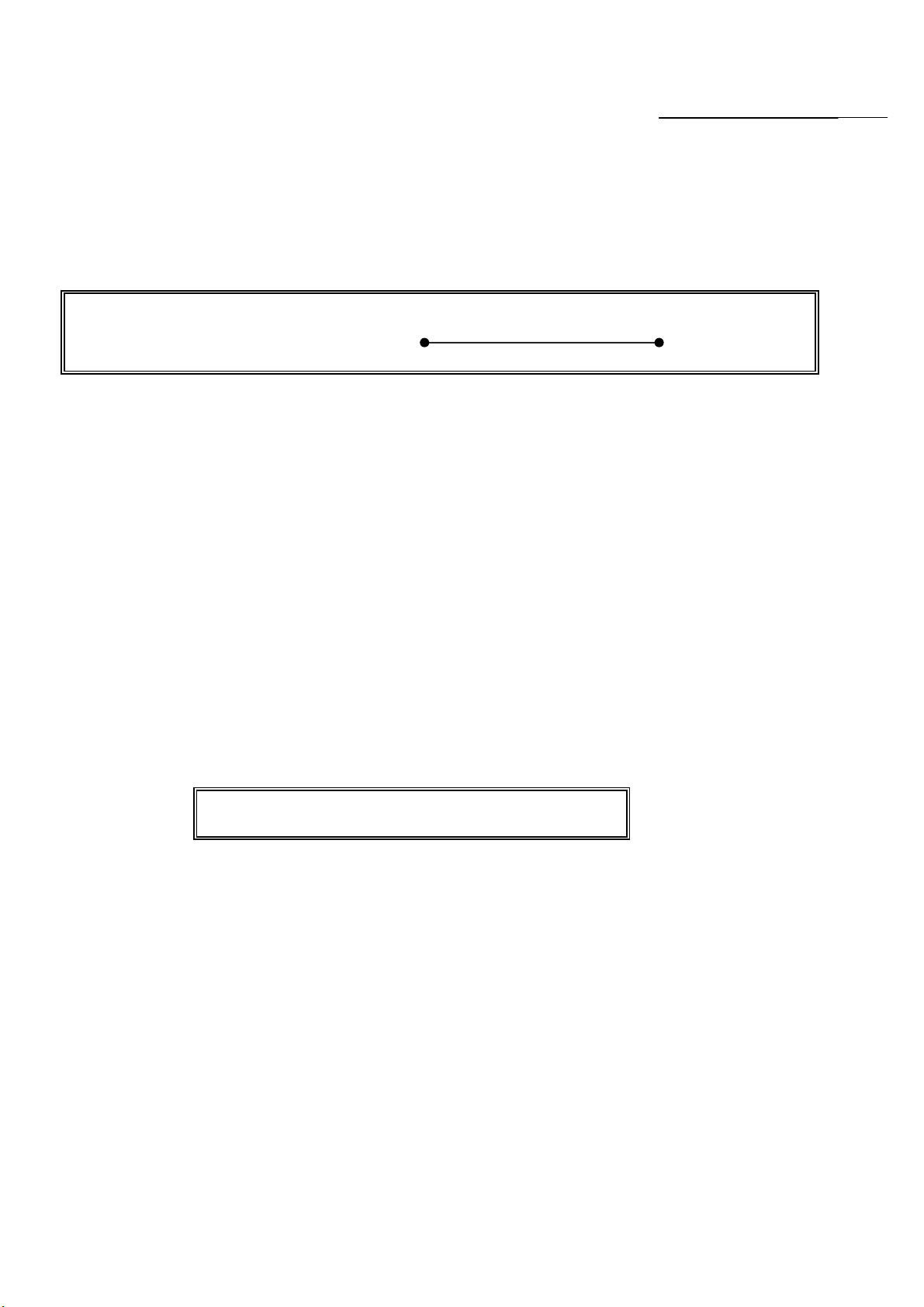
CLERK NUMBERS
A total of 30 Clerk Numbers are available for monitoring sales of individual employees. Each Clerk Number can be
programmed with an 20 character name (this procedure is covered in the next section on Page 16). The Clerk Numbers
are designed to be used in the REGISTER modes ("REG1" and "REG2") only. To obtain sales totals of each clerk, a
Clerk Report is available in both the "X" and "Z" modes. Note: If Clerk Numbers are not programmed, the cash register
will still print Clerk One's number on every transaction receipt. Extra Security Option: If desired, a procedure is offered
to require entry of a Clerk Number before every transaction, for details see Flag 20, Option 1, Pages 36.
TO PROGRAM CLERK NUMBERS
"PRG" + (444444) + [AMT TEND/TOTAL] + [CLERK #) + (SECURITY #) + [CLERK/FS SHIFT] + [CLEAR]
1 to 30 000-1,600
Repeat for each clerk
Example: For Clerk #1, Security # is 000:
1. Turn the key to the "PRG" (PROGRAM) position.
2. If a PRG/Z manager password has been programmed, ENTER the (PASSWORD #), then PRESS the
[CLERK/FS SHIFT] key, or if you did not program a PRG/Z manager password, go to Step 3.
3. ENTER (444444), then PRESS the [AMT TEND/TOTAL] key. The letter "C" will display in the Customer
Display and "Clerk Pass" will appear on the Alpha Display until Step 6 is completed.
4. ENTER (1) for Clerk #1, then ENTER (000) for the Security # and PRESS the [CLERK/FS SHIFT] key.
5. Repeat Step 4 for programming Clerks 2 through 30.
6. PRESS the [CLEAR] key to finalize.
7. When programming Clerk Numbers is complete, you must first activate the Clerk System by selecting
Option #1 on Flag 12. This option will tell you to do the following: ENTER (12)(1), then PRESS the [VOID]
key.
NOTE: If a mistake occurs during the programming of the Clerk Numbers, PRESS the [CLEAR] key and begin
again with Step 3.
TO PROGRAM A CLERK NAME
"PRG" + (Clerk #) + [RETURN] + (Enter Name) + [CHECK]
(1-30) (20 characters - max.)
(alphabet can be input through department keys)
Example: For Clerk #1, program name as Sally Smith:
1. Turn the key to the "PRG" (PROGRAM) position.
2. If a PRG/Z manager password has been programmed, ENTER the (PASSWORD #), then PRESS the
[CHECK] key, or if you did not program a PRG/Z manager password, go to Step 3.
3. ENTER (1) for Clerk #1, then PRESS the [RETURN] key.
4. Input name, up to 20 characters, using the alpha keyboard (Department keys) or Alphanumeric
Code Chart (see Page 40). Remember, the Department Shift key accesses the letters in the lower green
section of the Department keys. As you enter the name, the characters appear on the display. If you need
a space to separate the first name and last name, use the code (0, 0) to program the space.
5. PRESS the [CHECK] key to finalize.
19
Page 20
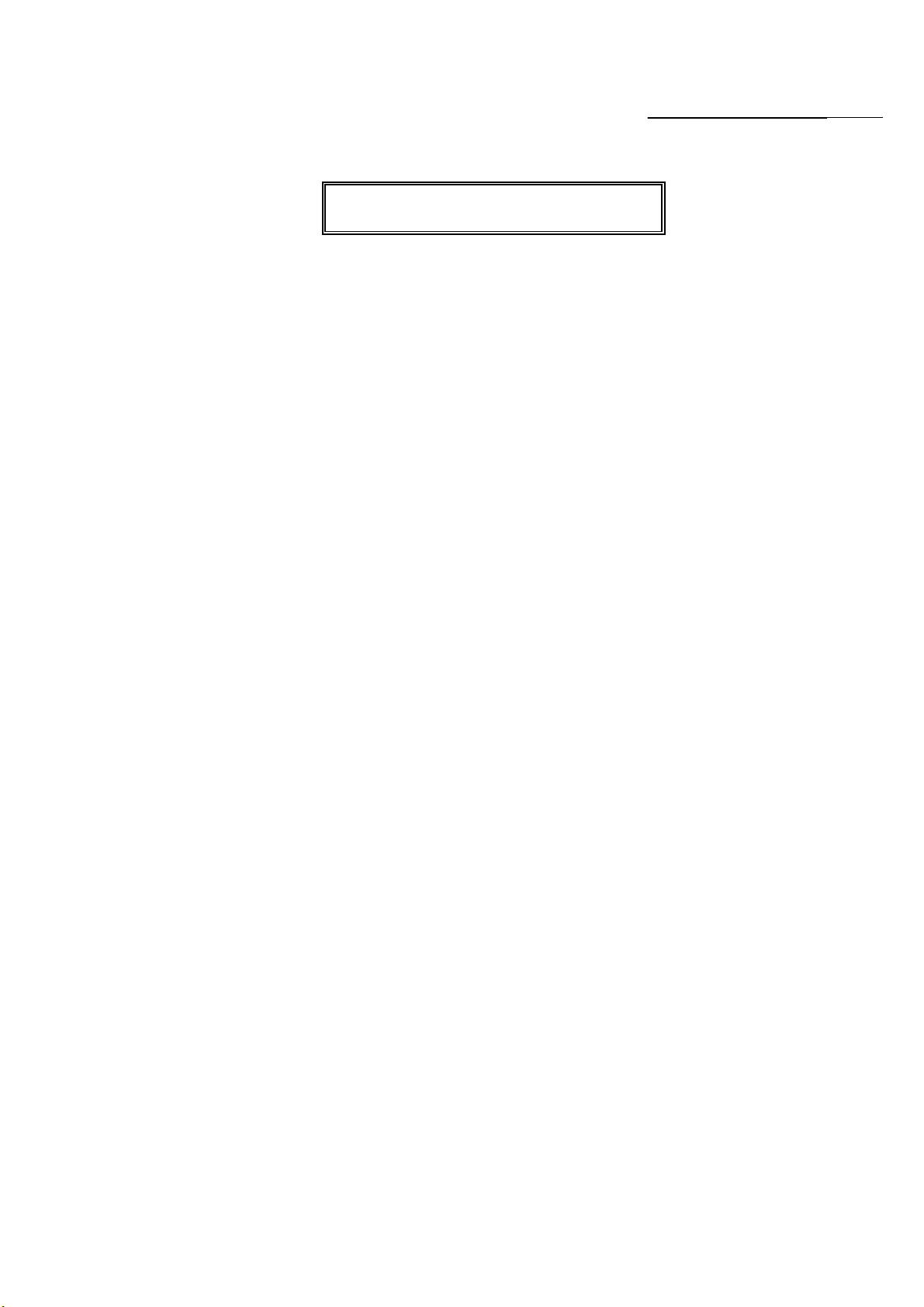
CLERK NUMBERS
TO USE CLERK NUMBERS
Example: If Clerk #1 is 1000:
1. Turn the key to the "REG1"or "REG2" (REGISTER) position.
2. ENTER (1), then PRESS the [CLERK/FS SHIFT] key.
3. ENTER (000) (three dashes “–“ will appear in the display to keep the password secure), then PRESS
the [CHECK] key. The clerk name will appear on the alpha display.
4. The cash register is now ready for operation.
The first 2 digits of the display will display the Clerk Number when entered and the alpha display will show the clerk name.
CLERK ERROR MESSAGE
If you see the prompt "RE-CLERK #" and the error tone sounds, clerk numbers have been programmed and the clerk
system is activated. Enter a clerk number and press [CLERK/FS SHIFT] to proceed.
"REG" + (CLERK #) + [CLERK/FS SHIFT]
4 digit #
20
Page 21
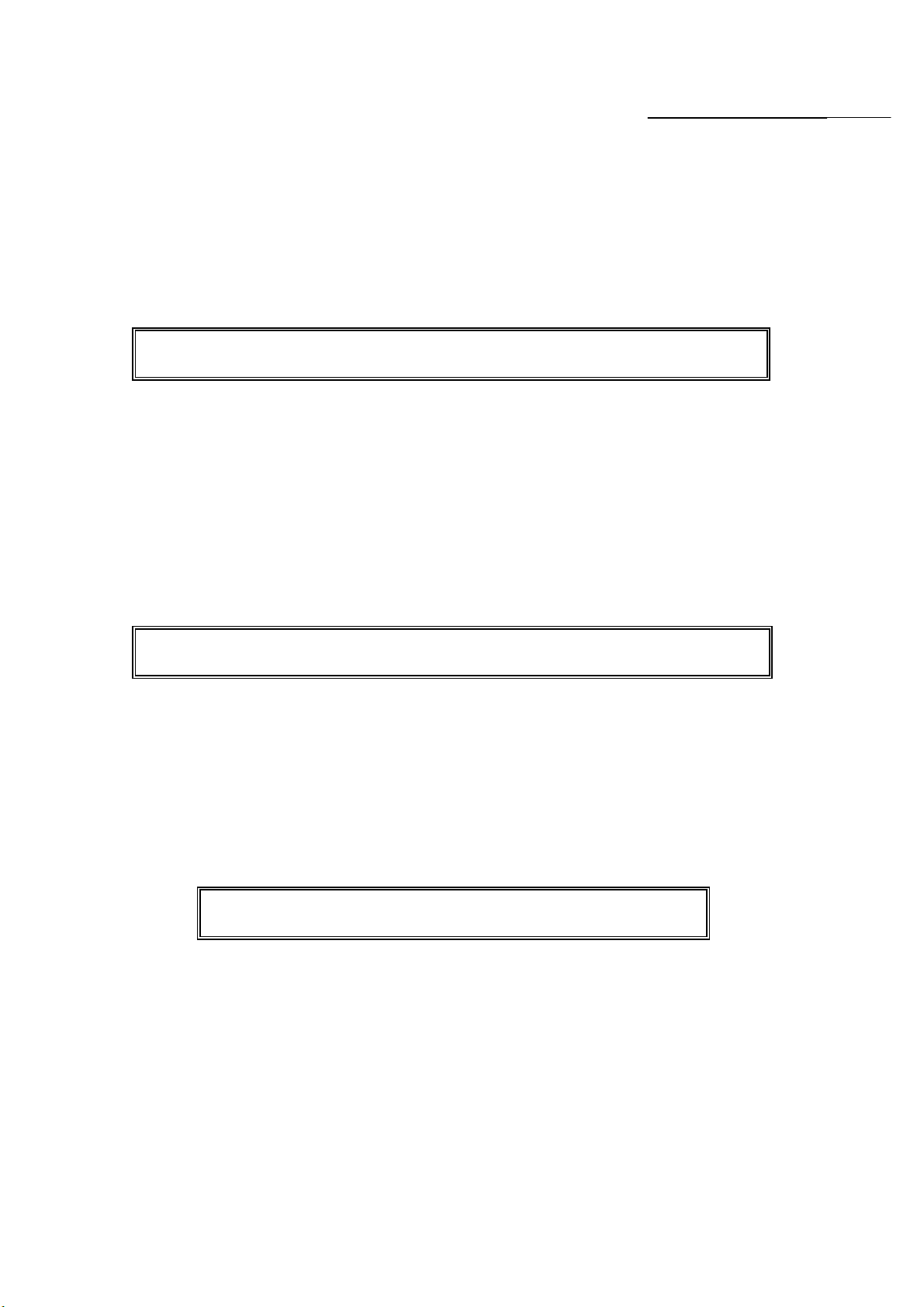
MANAGER PASSWORDS
Two Manager Passwords are available as an added measure; one password accesses only the "PRG" (PROGRAM) and
"Z" modes and the second accesses only the "X" mode. The Manager Password resets every time it is used, therefore
once a password has been programmed, it must be entered every time you access the program mode or before every
"X" or "Z" reading is taken.
TO PROGRAM THE "X" MANAGER PASSWORD
CAUTION: Please write your passwords down in a safe place. If the passwords are forgotten, a FULL SYSTEM
CLEAR procedure will be necessary. A Full System Clear will erase all transaction data and programming. For
details on the Full System Clear see Page 74.
"PRG" + (222222) + [AMT TEND/TOTAL] + (MANAGER PASSWORD #) + [NON TAX]
4 digit #
Example: If the "X" password is 1212:
1. Turn the key to the "PRG" (PROGRAM) position.
2. ENTER (222222), then PRESS the [AMT TEND/TOTAL] key. The "X Pass" prompt and the letter "P" will
display until Step 3 is completed.
3. ENTER (1212), then PRESS the [NON TAX] key.
TO PROGRAM THE PRG/Z MANAGER PASSWORD
CAUTION: Please write your passwords down in a safe place. If the passwords are forgotten, a FULL SYSTEM
CLEAR procedure will be necessary. A Full System Clear will erase all transaction data and programming. For
details on the Full System Clear see Page 74.
"PRG" + (111111) + [AMT TEND/TOTAL] + (MANAGER PASSWORD #) + [NON TAX]
4 digit #
Example: If the PRG/Z password is 1313:
1. Turn the key to the "PRG" (PROGRAM) position.
2. ENTER (111111), then PRESS the [AMT TEND/TOTAL] key. The "PRG/Z Pass" prompt and the letter
"P" will display until Step 3 is completed.
3. ENTER (1313), then PRESS the [NON TAX] key.
NOTE: If the Manager Password is programmed as (0000), the machine will not acknowledge this password.
TO USE THE MANAGER PASSWORDS
"PRG" or "X" or "Z" + (MANAGER PASSWORD #) + [CHECK]
4 digit #
A. Example: Access the "X" mode, the Manager Password is 1212:
1. Turn the key to the "X" mode.
2. ENTER (1212), then PRESS the [CHECK] key.
3. You are now ready to take an "X" Report.
B. Example: Access the PRG/Z modes, the Manager Password is 1313:
1. Turn the key to the "PRG" (PROGRAM) or "Z" mode as needed.
2. ENTER (1313), then PRESS the [CHECK] key.
3. You are now ready to program or take any reports based on your selection in Step 1.
21
Page 22
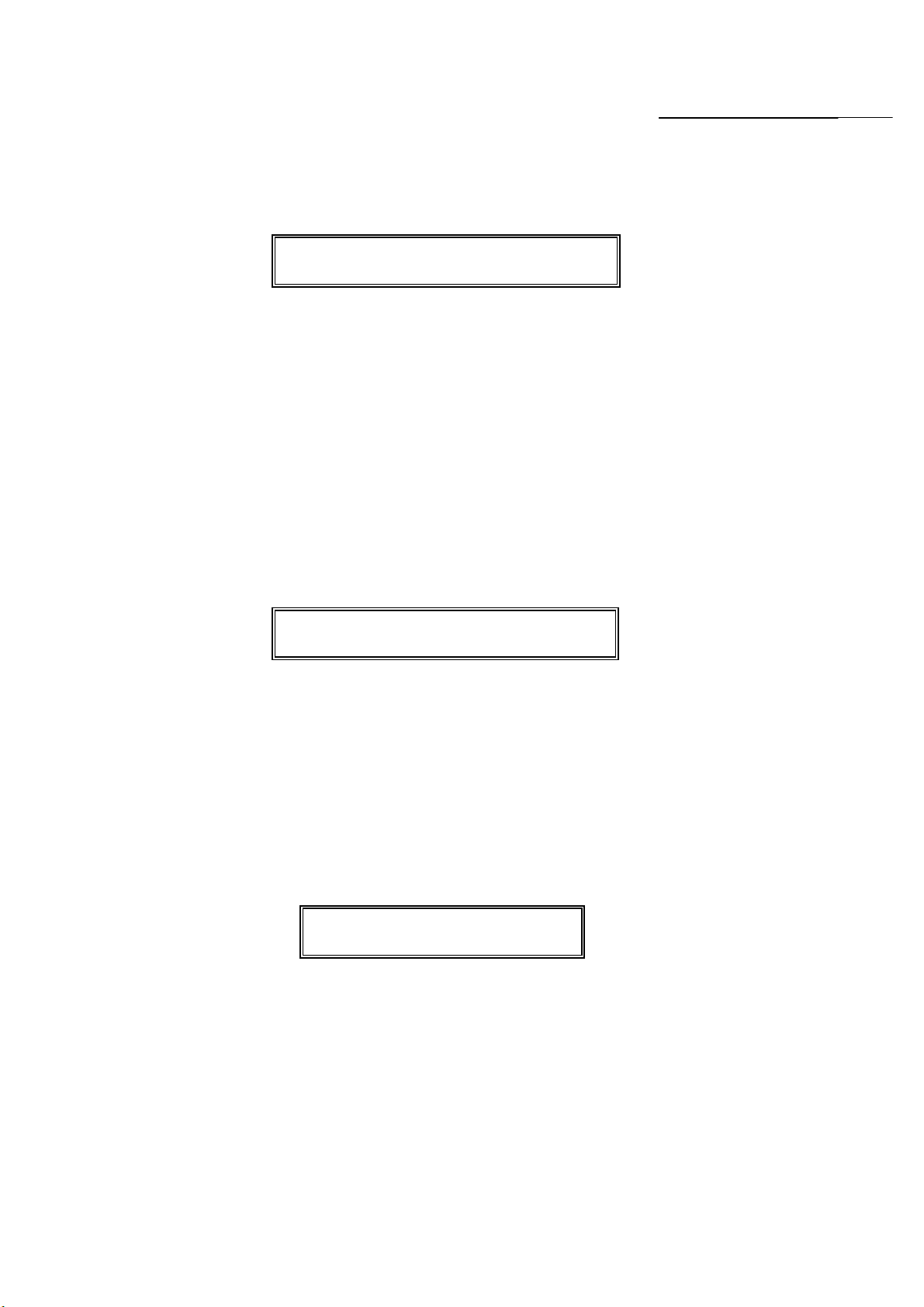
DATE/TIME/MACHINE NUMBER
The DATE is designed to roll over automatically every day and prints in the month-day-year format. Extra Option: If
desired, a procedure is offered to eliminate the date from printing on the transaction receipts, for details see Flag 8,
Option 1, on Page 35. The date format can also be changed to print day-month-year (see Flag 4, Page 35.)
TO PROGRAM THE DATE
Example: To program January 24, 1999:
1. Turn the key to the "PRG" (PROGRAM) position.
2. If a PRG/Z Manager Password has been programmed, ENTER the (PASSWORD #), then PRESS the
[CHECK] key, or if you did not program a PRG/Z Manager Password, go to Step 3.
3. ENTER (012499), then PRESS the [#/ST/NS] key.
The TIME is designed to use military time. REMINDER: To convert to military time, add the number 12 to every hour.
Example: 1:15 P.M. will program as (1315). Extra Option: If desired, a procedure is offered to eliminate the time from
printing on transaction receipts, for details see Flag 9, Option 1, on Page 35.
TO PROGRAM THE TIME
The time can print in either the 12 or 24 hour format. The default setting is to print in the 12 hour mode which is the
preferred U.S. setting. To change to the 24 hour format, see Flag 18 on Page 36.
"PRG" + (MONTH-DAY-YEAR) + [#/ST/NS]
6 digit #
"PRG" + (HOUR, MINUTES) + [QTY/DATE]
4 digit #
Example: To program 10:15 A.M.:
1. Turn the key to the "PRG" (PROGRAM) position.
2. If a PRG/Z Manager Password has been programmed, ENTER the (PASSWORD #), then PRESS the
[CHECK] key, or if you did not program a PRG/Z Manager Password, go to Step 3.
3. ENTER (1015), then PRESS the [QTY/DATE] key.
The MACHINE NUMBER is designed to assign each cash register its own identifying number. The Machine Number
prints on all receipts/journal records, and management reports.
TO PROGRAM THE MACHINE NUMBER
"PRG" + (MACHINE #) + [+%/PO]
4 digit #
Example: Program the cash register number to be 1234:
1. Turn the key to the "PRG" (PROGRAM) position.
2. If a PRG/Z Manager Password has been programmed, ENTER the (PASSWORD #), then PRESS the
[CHECK] key, or if you did not program a PRG/Z Manager Password, go to Step 3.
3. ENTER (1234), then PRESS the [+%/PO] key.
Confirmation Report: To check your results, a Program Confirmation Report is available. For details see Page 44.
22
Page 23
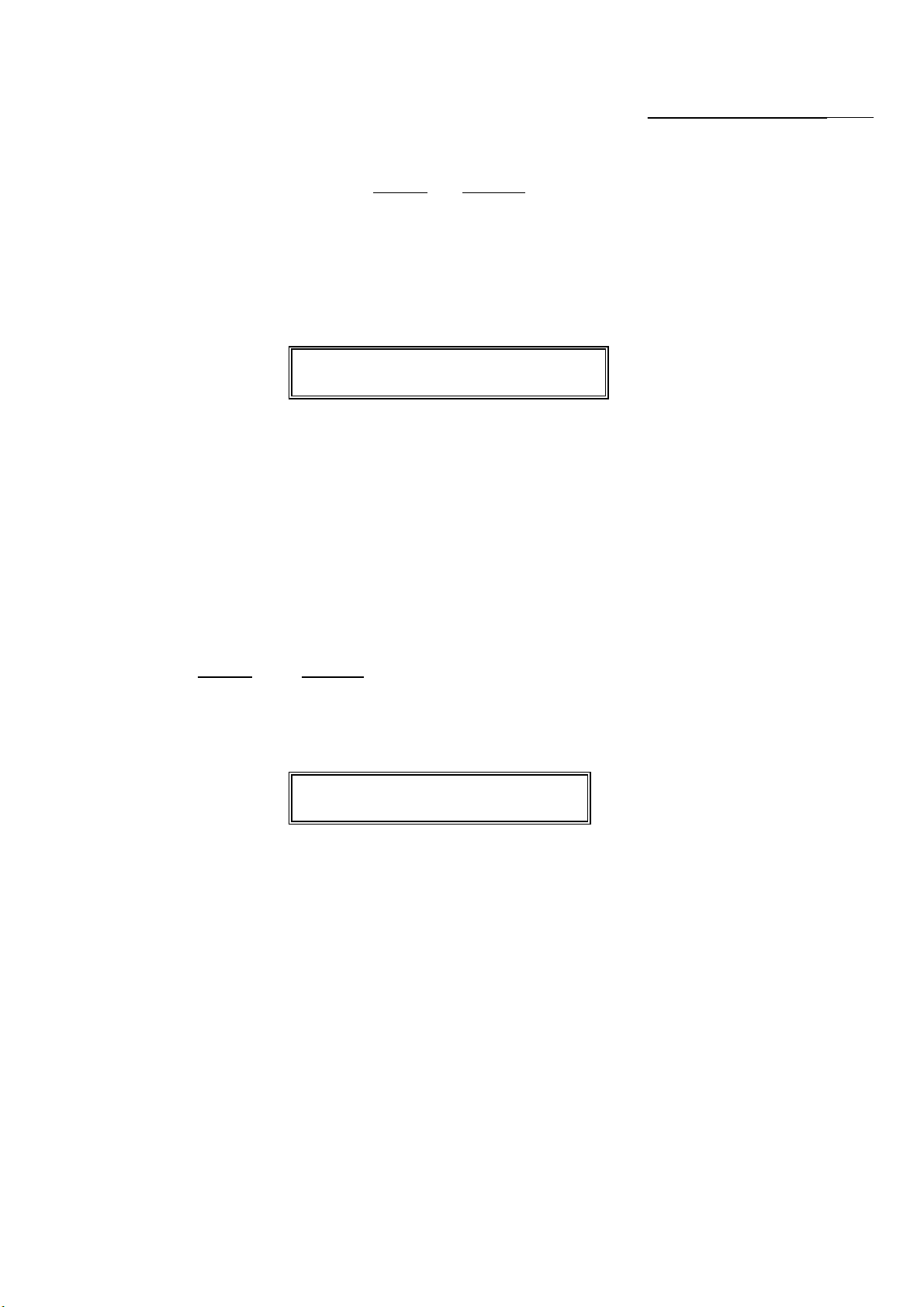
DECIMAL POINT/ROUNDING
The DECIMAL POINT is set by selecting from the following 4 options:
Number Selection
(zero decimal point) 0 = $ X
(one decimal point) 1 = $ X.X
(two decimal point) 2 = $ X.XX (U.S. Standard)
(three decimal point) 3 = $ X.XXX
TO PROGRAM THE DECIMAL POINT
"PRG" + (DECIMAL POINT #) + [-%/RA]
1 digit #
Example: Program the Decimal Point for Option $X.XX (two decimal places, normally used in the United States):
1. Turn the key to the "PRG" (PROGRAM) position.
2. If a PRG/Z Manager Password has been programmed, ENTER the (PASSWORD #), then PRESS the
[CHECK] key, or if you did not program a PRG/Z Manager Password, go to Step 3.
3. ENTER (2), then PRESS the [-%/RA] key.
Important: In the REGISTER modes ("REG1" and "REG2") it is not necessary to press the decimal point
when ringing up a price. An error tone will sound if used.
ROUNDING is used to round off figures to the nearest whole numbers. Choose from the following 3 options to select the
rounding as needed:
Number Selection
00 = Rounds Numbers from .1 - .4 to 0
50 = Rounds Numbers from .5 - .9 to 1 (U.S. Standard)
99 = Rounds Numbers from .1 - .9 to 1
"PRG" + (ROUNDING #) + [CHARGE]
2 digit #
Example: Program Rounding to 50 (normally used in the United States):
1. Turn the key to the "PRG" (PROGRAM) position.
2. If a PRG/Z Manager Password has been programmed, ENTER the (PASSWORD #), then PRESS the
[CHECK] key, or if you did not program a PRG/Z Manager Password, go to Step 3.
3. ENTER (50), then PRESS the [CHARGE] key.
Confirmation Report: To check your results, a Program Confirmation Report is available. For details see Page 44.
23
Page 24
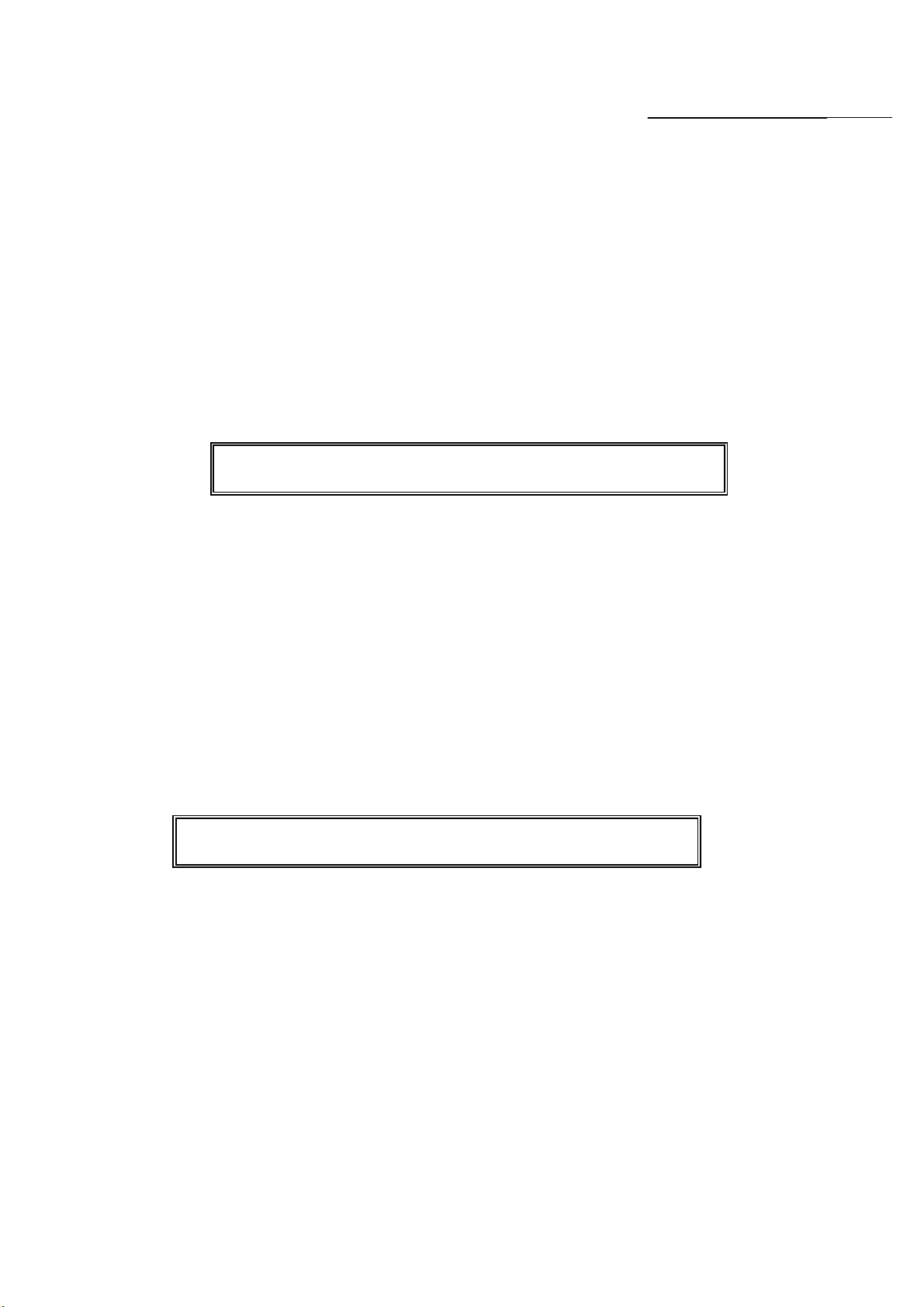
TAX RATE
Four different tax rates can be programmed on your cash register. Each tax rate can be linked directly to a Department
key or by pressing the [TAX SHIFT] or [FOOD STAMP] keys before ringing up an entry. Extra Option: If desired, a
procedure is offered to eliminate the tax rate from printing on transaction receipts, for details see Flag 6, Option 1, on
Page 35.
Each Tax Rate can be programmed as follows:
a. As an ADD-ON RATE (used in the USA) - which means the tax amount prints separately on the receipt. Add-on
Tax is most common in the United States. Add-on Tax can be programmed as either a fixed-rate which charges
tax based on a percentage, or using the tax table codes, which is a calculation based on an approved tax chart
issued by your local or state government.
b. VAT (Value Added Tax) which means that the tax amount is included in the price of the item.
c. CANADIAN TAX SYSTEM - allows the programming of GST/PST tax system required in Canada. For
Canadian tax programming, see Appendix III.
TO PROGRAM A SINGLE FIXED TAX RATE
"PRG" + TAX # + [TAX SHIFT] + (TAX RATE) + [AMT TEND/TOTAL]
Note: If a mistake is made or an error tone sounds during programming the sales tax, press [CLEAR] and start over
with Step 3.
Example: To program a tax rate of 6%:
1. Turn the key to the "PRG" (PROGRAM) position.
2. If a PRG/Z Manager Password has been programmed, ENTER the (PASSWORD #), then PRESS the
[CHECK] key, or if you did not program a PRG/Z Manager Password, go to Step 3.
3. ENTER (1), then PRESS the [TAX SHIFT] key.
4. ENTER (6000), then PRESS the [AMT TEND/TOTAL] key.
Note: The Alpha 9180sc will default to a base tax amount of 10 cents. The base tax amount is the maximum
point where no tax is charged. If your state is other than 10 cents, go to Appendix 1, Page 1-g.
(1-4)
TO PROGRAM A SECOND FIXED TAX RATE
4 digit #
"PRG" + TAX # + [TAX SHIFT] + (TAX RATE) + [AMT TEND/TOTAL]
Note: If a mistake is made or an error tone sounds during programming the sales tax, press [CLEAR] and start over
with Step 3.
1. Turn the key to the "PRG" (PROGRAM) position.
2. If a PRG/Z Manager Password has been programmed, ENTER the (PASSWORD #), then PRESS the
[CHECK] key, or if you did not program a PRG/Z Manager Password, go to Step 3.
3. ENTER (2), then PRESS the [TAX SHIFT] key.
4. ENTER (7000), then PRESS the [AMT TEND/TOTAL] key.
(1-4)
4 digit #
24
Page 25

TAX RATE
ADD-ON TAX TABLE RATE (an alternative to using the Fixed Rate Procedure)
Refer to Appendix I to locate the tax table codes listed for your particular state. If your state's tax rate is not listed
in Appendix I, refer to Appendix II for instructions on calculating your own state's tax table codes.
TO PROGRAM A SINGLE TAX TABLE RATE
Example: The tax code for Arizona's tax rate of 4% is: 121-240096-13-19-23-27-27-1029-25-25-25-1025. To
1. Turn the key to the "PRG" (PROGRAM) position.
2. If a PRG/Z Manager Password has been programmed, ENTER the (PASSWORD #), then PRESS the
[CHECK] key, or if you did not program a PRG/Z Manager Password, go to Step 3.
3. ENTER (1), then PRESS the [TAX SHIFT] key.
4. ENTER (121), then PRESS the [FOOD STAMP] key.
5. ENTER (240096), then PRESS the [FOOD STAMP] key.
6. Continue typing the State Tax Table Codes mentioned and PRESS the [FOOD STAMP] key after each
code until finished.
Note: If a mistake occurs during programming the State Tax Table Codes, PRESS the [CLEAR] key and begin again
with Step 3.
TO PROGRAM A SECOND TAX TABLE RATE
(Continued)
"PRG" + (TAX #) + [TAX SHIFT] + (STATE TAX TABLE CODE) + [FOOD STAMP]
1-4
Repeat for each code
program:
"PRG" + (TAX #) + [TAX SHIFT] + (STATE TAX TABLE CODE) + [FOOD STAMP]
1-4
Repeat for each code
Example: The tax code for Arizona's tax rate of 5% is: 101-190095-11-17-20-21-1021-20-20-20-20-1020. To
program:
1. Turn the key to the "PRG" (PROGRAM) position.
2. If a PRG/Z Manager Password has been programmed, ENTER the (PASSWORD #), then PRESS the
[CHECK] key, or if you did not program a PRG/Z Manager Password, go to Step 3.
3. ENTER (2), then PRESS the [TAX SHIFT] key.
4. ENTER (101), then PRESS the [FOOD STAMP] key.
5. ENTER (190095), then PRESS the [FOOD STAMP] key.
6. Continue typing the State Tax Table Codes mentioned and PRESS the [FOOD STAMP] key after each
code until finished.
Note: If a mistake occurs during programming the State Tax Table Codes, PRESS the [CLEAR] key and begin again
with Step 3.
Confirmation Report: To check your results, a Program Confirmation Report is available. For details see Page 44.
25
Page 26

(Continued)
VAT TAX RATE (commonly used in Europe)
FLAG 13 MUST FIRST BE PROGRAMMED AS FOLLOWS:
1. Turn the key to the "PRG" (PROGRAM) position.
2. If a PRG/Z Manager Password has been programmed, ENTER the (PASSWORD #), then PRESS the
[CHECK] key, or if you did not program a PRG/Z Manager Password, go to Step 3.
3. ENTER (13)(2), then PRESS the [VOID] key.
PROGRAMMING THE VAT TAX RATE:
"PRG" + (TAX #) + [TAX SHIFT] + (TAX RATE) + [FOOD STAMP]
1-4 0 - 99.999%
TAX 1 = VAT 1
TAX 2 = VAT 2
TAX 3 = VAT 3
TAX 4 = VAT 4
Example: 10% Tax Programming.
1. Turn the key to the "PRG" (PROGRAM) position.
2. If a PRG/Z Manager Password has been programmed, ENTER the (PASSWORD #), then PRESS the
[CHECK] key, or if you did not program a PRG/Z Manager Password, go to Step 3.
3. ENTER (1), PRESS the [TAX SHIFT] key, ENTER (10000), then PRESS the [FOOD STAMP] key.
TO PROGRAM A SECOND VAT TAX RATE:
Example: 5%
1. Turn the key to the "PRG" (PROGRAM) position.
2. If a PRG/Z Manager Password has been programmed, ENTER the (PASSWORD #), then PRESS the
[CHECK] key, or if you did not program a PRG/Z Manager Password, go to Step 3.
3. ENTER (2), PRESS the [TAX SHIFT] key, ENTER (5000), then PRESS the [FOOD STAMP] key.
TAX RATE
26
Page 27

DEPARTMENT PROGRAMMING
A maximum of 99 Departments are available on your cash register. Each department can represent a category of
merchandise. For example, Department One can represent sales of beverages, Department Two sandwiches,
Department Three candy, etc. Each Department can be programmed as taxable or non-taxable.
The programming of the departments consists of six steps: Selecting the Standard or Gallonage Function, Selecting
Multiple/Single Entry, Selecting the High Digit Lock Out (HDLO) Number, Tax Status Number, Assigning a Department
Preset Price, plus programming a Department Description, if desired.
"PRG" + [Standard/Gallonage Dept.] + (Multiple/Single Entry) + (HDLO #) + (Tax Status #) +
1 digit # 1 digit # 1 digit # 2 digit #
[Subtotal/w/Tax] + (Pre-Set Price or "0"*) + [Department] + [Description] + [Check]
7 digit # (maximum) ( ** ) 12 characters (maximum)
* Optional: If no preset price is designed, "0" must be entered in lieu of a price.
** To program Departments 21 to 99 press the [DEPT SHIFT] key, enter the number (21-99) using the round
numeric keys, then press the [DEPT SHIFT] key again.
1.
STANDARD/GALLONAGE DEPARTMENT
Mode or Gallonage Mode. Gallonage Mode allows the entry of a price with 3 decimal places, representing
the cost per gallon, i.e., 1.419 per gallon. Standard Mode enters the price using the normal 2 decimal place
setting.
Number Condition
0 = Standard Department
1 = Gallonage Department
2.
MULTIPLE ITEM/SINGLE ITEM
department. Single Item Entry allows you to ring up only one item in a department.
Number Condition
0 = Multiple Item Sale
1 = Single Item Sale
3.
THE HIGH DIGIT LOCK OUT (HDLO)
up in an entry. This function is helpful in safeguarding against large over rings. If an excess number of
digits is entered, the error tone sounds and the keypad locks up. For example, to limit ring ups of more than
$99.99, set the HDLO to 4.
Number Dollar Range
0 = $.01 - $99,999.99 (Standard Setting)
1 = .01 - .09
2 = .01 - .99
3 = .01 - 9.99
4 = .01 - 99.99
5 = .01 - 999.99
6 = .01 - 9,999.99
(Department Programming continues on the next page)
: Each department can be set for either Standard
: Multiple Item Entry allows you to ring up two or more items into a
number is used to limit the number of digits that can be rung
27
Page 28

(Continued)
4.
THE TAX STATUS
a department key.
Tax Status Number Condition
00 = Non-Taxable (used when you do not wish to charge tax)
01 = Taxable by TAX 1 Rate
02 = Taxable by TAX 2 Rate
03 = Taxable by TAX 3 Rate
04 = Taxable by TAX 4 Rate
05 = Taxable by TAX 1 and TAX 2 Rates
06 = Taxable by TAX 1 and TAX 3 Rates
07 = Taxable by TAX 1 and TAX 4 Rates
08 = Taxable by TAX 2 and TAX 3 Rates
09 = Taxable by TAX 2 and TAX 4 Rates
10 = Taxable by TAX 3 and TAX 4 Rates
11 = Taxable by TAX 1, TAX 2 and TAX 3 Rates
12 = Taxable by TAX 1, TAX 2 and TAX 4 Rates
13 = Taxable by TAX 1, TAX 3 and TAX 4 Rates
14 = Taxable by TAX 2, TAX 3 and TAX 4 Rates
15 = Taxable by TAX 1, TAX 2, TAX 3 and TAX 4 Rates
5.
DEPARTMENT PRESET PRICE
assigned to that department key. Department Preset Price is used to program a price in a department to
save time when ringing up an entry. The price will automatically ring up each time the appropriate
[DEPARTMENT] key is pressed.
6.
DEPARTMENT NAME
will display and print when ringing up sales. For example, "Clothing" will print on the receipt in place of
"Dept 1"; "Shoes" in place of "Dept 2"; "Sportswear" in place of "Department 3", etc.
is used to link no tax, a single tax rate [Tax 1] or multiple tax rates (Tax 2, 3 or 4) to
: Note: If you do not wish to preset a price, a price of "0" must be
: A name or description can be assigned to each department key. This name
(Department Programming continues on the next page)
DEPARTMENT PROGRAMMING
28
Page 29

DEPARTMENT PROGRAMMING
(Continued)
TO PROGRAM DEPARTMENTS AS TAXABLE
"PRG" + [Standard/Gallonage Dept.] + (Multiple/Single Entry) + (HDLO #) + (Tax Status #) +
1 digit # 1 digit # 1 digit # 2 digit #
[Subtotal/w/Tax] + (Pre-Set Price or "0"*) + [Department] + [Description] + [Check]
7 digit # (maximum) ( ** ) 12 characters (maximum)
* Optional: If no preset price is desired, "0" must be entered in lieu of a price.
** To program Departments 21 to 99 press the [DEPT SHIFT] key, enter the number (21-99) using the round
numeric keys, then press the [DEPT SHIFT] key again
Example: Program Department 1 to charge a single tax rate (TAX 1); HDLO of "0" and Multiple Entry and
preset price of $1.00:
1. Turn the key to the "PRG" (PROGRAM) position.
2. If a PRG/Z Manager Password has been programmed, ENTER the (PASSWORD #), then PRESS the
[CHECK] key, or if you did not program a PRG/Z Manager Password, go to Step 3.
3. ENTER (0)(0)(0)(0)(1), PRESS the [SUBTOTAL/W/TAX] key.
4. ENTER (100), then PRESS the [DEPARTMENT 1] key. If you do not wish to preset a price, you must
enter "0", then press [DEPARTMENT 1]. You only need to continue with Steps 5 and 6 if you wish to
program a department description. If not, you can stop after completing Step 4 by pressing the [AMT
TEND/TOTAL] key.
5. To program a description, begin inputting characters using the alpha keyboard (Department keys) or
the Alphanumeric Code Chart if needed (see Page 40). If a wrong character is entered, use the [VOID]
key to "backspace" and delete that character and then continue. Remember, the Department Shift key
accesses the letters in the lower green section of the Department keys.
6. PRESS the [CHECK] key to finalize.
TO PROGRAM DEPARTMENTS AS NON-TAXABLE
Although the factory default setting of all departments is non-taxable, you may need to program certain department
keys for the non-tax setting.
"PRG" + [Standard/Gallonage Dept.] + (Multiple/Single Entry) + (HDLO #) + (Tax Status #) +
1 digit # 1 digit # 1 digit # 2 digit #
[Subtotal/w/Tax] + (Pre-Set Price or "0"*) + [Department] + [Description] + [Check]
7 digit # (maximum) ( ** ) 12 characters (maximum)
* Optional: If no preset price is desired, "0" must be entered in lieu of a price.
** To program Departments 21 to 99 press the [DEPT SHIFT] key, enter the number (21-99) using the round
numeric keys, then press the [DEPT SHIFT] key again.
Example: Program Department 2 as non-taxable, HDLO of "0", and Multiple Entry and preset price of $1.00:
1. Turn the key to the "PRG" (PROGRAM) position.
2. If a PRG/Z Manager Password has been programmed, ENTER the (PASSWORD #), then PRESS the
[CHECK] key, or if you did not program a PRG/Z Manager Password, go to Step 3.
3. ENTER (0)(0)(0)(0)(0), PRESS the [SUBTOTAL/W/TAX] key.
4. ENTER (100), then PRESS the [DEPARTMENT 2] key. If you do not wish to preset a price, you must
enter "0", then press [DEPARTMENT 2]. You only need to continue with Steps 5 and 6 if you wish to
program a department description. If not, you can stop after completing Step 4 by pressing the [AMT
TEND/TOTAL] key.
5. To program a description, begin inputting characters using the alpha keyboard (Department Keys) or the
Alphanumeric Code Chart if needed (see Page 40). If a wrong character is entered, use the [VOID] key to
delete that character and then continue. Remember, the Department Shift key accesses the letters in the
lower green section of the Department keys.
6. PRESS the [CHECK] key to finalize.
29
Page 30

(Continued)
ADDITIONAL CREDIT KEYS
Two departments (19 and 20) can be dedicated to be used for tracking multiple credit card sales. Flag Option #16 (Page
36) must be set to Option Number 1, 2, or 3 in order to use this feature. Please Note: When changing Departments 19
and 20 to be dedicated credit card keys, they no longer function as department keys until Flag #16 is reset back to option
"0".
TO PROGRAM A CREDIT KEY
STEP 1:
1. Turn the key to the "PRG" (PROGRAM) position.
2. If a PRG/Z Manager Password has been programmed, ENTER the (PASSWORD #), then PRESS the
[CHECK] key, or if you did not program a PRG/Z Manager Password, go to Step 3.
3. ENTER (1)(6)(1), then PRESS the [VOID] key to make Department 20 CREDIT 1
or ENTER (1)(6)(2), then PRESS the [VOID] key to make Department 19 CREDIT 2
or ENTER (1)(6)(3), then PRESS the [VOID] key to make Department 20 CREDIT 1 and Department 19
CREDIT 2.
Note: The default description will display and print as CREDIT 1 and CREDIT 2. If you would like to assign a different
name to each credit key (i.e., MASTERCARD, VISA, AMEX, etc.) proceed with Step 2.
STEP 2:
1. ENTER (5)(1) for Department 20 or (5)(2) for Department 19, then PRESS [RETURN].
2. Input the (Name of the Credit Card - 12 characters maximum) using the alpha characters on the
department keys, then PRESS [CHECK].
DEPARTMENT PROGRAMMING
"PRG" + (CREDIT KEY #) + [RETURN] + (CREDIT CARD NAME) + [CHECK]
51 or 52 (Use Alpha Keys - 12 characters, max.)
Example: Program Department 20 for a VISA card:
"PRG" + (5)(1) + [RETURN] + (V)(I)(S)(A) + [CHECK]
(Use Alpha Keys)
The "Z" report will display the accumulated credit card totals.
EXAMPLE OF RECEIPT: Using the credit key now programmed with the description "VISA":
┌───────────────────────────┐
│ 09-29-99 MC #:0000 │
Press [DEPT 1] ────┼─ DEPT 1 *1.00T1 │
Press [DEPT 1] ────┼─ DEPT 1 *1.00T1 │
│ *0.12T1 │
│ ----------------------- │
│ TOTAL *2.12 │
Press [DEPT 20] ───┼─ VISA *2.12 │
│ │
│ AM11-57 0010 │
└───────────────────────────┘
30
Page 31

COUPON DISCOUNT (CPN)
The Coupon Discount (CPN) key is used to subtract a specific amount from an individual item. This function can be
performed in the middle of a transaction or by itself in a transaction.
The programming of the Coupon Discount [CPN] key consists of two steps; selecting a High Digit Lock Out (HDLO)
number and Tax Status.
"PRG" + (HDLO #) + [TAX STATUS #] + [CPN]
1 digit # 2 digit #
1.
The HIGH DIGIT LOCK OUT (HDLO)
a coupon discount. This function is helpful in safeguarding against accidentally subtracting a large amount. If an
excess number of digits is entered, an error tone sounds and the keypad locks up. For example: To limit ringing
up of more than $99.99 on the Coupon Discount key, set the HDLO to 4.
Number Dollar Range
0 = $.01 - $99,999.99 (Standard Setting)
1 = .01 - .09
2 = .01 - .99
3 = .01 - 9.99
4 = .01 - 99.99
5 = .01 - 999.99
6 = .01 - 9,999.99
2.
The TAX STATUS
Coupon Discount key. The options are:
a. To charge tax on the original amount of an item (the amount before the coupon is deducted).
b. To charge tax on the discounted amount of an item (the amount after the coupon discount is deducted).
The following Tax Status numbers are used to link the Tax Status to the Coupon Discount [CPN] key. Note: If you
have no tax rate programmed in the cash register, simply choose "00" on the Tax Status Number listed below:
Tax Status Number Conditions
00 = Non-Taxable a. Used if no tax is programmed in the cash register;
or
b. Used if you want to charge tax on the original amount of an item (the
01 = Taxable by TAX 1 Used to charge the TAX 1 rate on the discounted amount of an item (the
02 = Taxable by TAX 2 Used to charge the TAX 2 rate on the discounted amount of an item (the
03 = Taxable by TAX 3 Used to charge TAX 3 rate on the discounted amount of an item (the
(The Coupon Discount programming continues on the next page)
is primarily used to determine where you want the tax rate to be charged when using the
number is used to limit the number of digits that can be rung up in
amount before the coupon is deducted).
amount after the coupon is deducted).
amount after the coupon is deducted).
amount after the coupon is deducted).
31
Page 32

(Continued)
TAX STATUS
Tax Status Number Conditions
04 = Taxable by TAX 4 Used to charge TAX 4 rate on the discounted amount of an item (the
05 = Taxable by TAX 1 and TAX 2 Used to charge TAX 1 and TAX 2 rates on the discounted amount of an
06 = Taxable by TAX 1 and TAX 3 Used to charge TAX 1 and TAX 3 rates on the discounted amount of an
07 = Taxable by TAX 1 and TAX 4 Used to charge TAX 1 and TAX 4 rates on the discounted amount of an
08 = Taxable by TAX 2 and TAX 3 Used to charge TAX 2 and TAX 3 rates on the discounted amount of an
09 = Taxable by TAX 2 and TAX 4 Used to charge TAX 2 and TAX 4 rates on the discounted amount of an
10 = Taxable by TAX 3 and TAX 4 Used to charge TAX 3 and TAX 4 rates on the discounted amount of an
11 = Taxable by TAX 1, TAX 2 and Used to charge TAX 1, TAX 2 and TAX 3 rates on the discounted
TAX 3 amount of an item (the amount after the coupon is deducted).
12 = Taxable by TAX 1, TAX 2 and Used to charge TAX 1, TAX 2 and TAX 4 rates on the discounted
TAX 4 amount of an item (the amount after the coupon is deducted).
13 = Taxable by TAX 1, TAX 3 and Used to charge TAX 1, TAX 3 and TAX 4 rates on the discounted
TAX 4 amount of an item (the amount after the coupon is deducted).
14 = Taxable by TAX 2, TAX 3 and Used to charge TAX 2, TAX 3 and TAX 4 rates on the discounted
TAX 4 amount of an item (the amount after the coupon is deducted).
15 = Taxable by TAX 1, TAX 2, Used to charge TAX 1, TAX 2, TAX 3 and TAX 4 rates on the
TAX 3 and TAX 4 discounted amount of an item (amount after coupon is deducted).
(Continued)
amount after the coupon is deducted).
item (the amount after the coupon is deducted).
item (the amount after the coupon is deducted).
item (the amount after the coupon is deducted).
item (the amount after the coupon is deducted).
item (the amount after the coupon is deducted).
item (the amount after the coupon is deducted).
(The Coupon Discount programming continues on the next page)
COUPON DISCOUNT (CPN)
32
Page 33

COUPON DISCOUNT (CPN)
TO PROGRAM THE COUPON [CPN] KEY
"PRG" + (HDLO #) + [TAX STATUS #] + [CPN]
1 digit # 2 digit #
The following two examples list the most commonly used options in programming the Coupon Discount [CPN] key.
VERSION 1: Select if no tax is programmed in the cash register or if you want to charge the tax rate on the
original amount of an item (the amount before the coupon is deducted).
Example: If HDLO is selected for "0", and the Tax Status Number is selected for "0" (non-taxable):
1. Turn the key to the "PRG" (PROGRAM) position.
2. If a PRG/Z Manager Password has been programmed, ENTER the (PASSWORD #), then PRESS
the [CHECK] key, or if you did not program a PRG/Z Manager Password, go to Step 3.
3. ENTER (0)(00), then PRESS the [CPN] key.
Note: See Transaction Example 19 on Page 53 to ring up a coupon sale programmed with Version 1.
VERSION 2: Select if you want the tax rate to be charged on the discounted amount of an item (the amount after
the coupon is deducted).
Example: If HDLO is selected for "0", and the Tax Status is selected for "1" (taxable by TAX 1):
1. Turn the key to the "PRG" (PROGRAM) position.
2. If a PRG/Z Manager Password has been programmed, ENTER the (PASSWORD #), then PRESS
the [CHECK] key, or if you did not program a PRG/Z Manager Password, go to Step 3.
3. ENTER (0)(01), then PRESS the [CPN] key.
Note: See Transaction Example 19 on Page 53 to ring up a coupon sale programmed with Version 2.
Confirmation Report: To check your results, a Program Confirmation Report is available. For details see Page 44.
(Continued)
33
Page 34

MINUS PERCENTAGE DISCOUNT
Minus Percentage Discount [-%/RA] is used to subtract a percentage rate such as an employee discount from an
individual item. The rate can be pre-programmed or manually entered.
Extra Option: If desired, a procedure is offered so that the Minus Percentage Discount amount is not subtracted from the
department totals on the Management Reports, for details see Flag 23, Option 1, Page 36.
The programming of the Minus Percentage Discount key consists of pre-setting the Minus Percentage Discount rate (if
desired).
TO PROGRAM A MINUS PERCENTAGE DISCOUNT [-%/RA]
"PRG" + (MINUS PERCENTAGE DISCOUNT RATE #) + (0) + [-%/RA]
4 digit #
Example: Program the Percentage Discount rate of 10%.
1. Turn the key to the "PRG" (PROGRAM) position.
2. If a PRG/Z Manager Password has been programmed, ENTER the (PASSWORD #), then PRESS
the [CHECK] key, or if you did not program a PRG/Z Manager Password, go to Step 3.
3. ENTER (1000), PRESS (0), then PRESS the [-%/RA] key.
Note: See Transaction Example 20 on Page 54 to ring up a Minus Percentage Discount sale.
Confirmation Report: To check your results, a Program Confirmation Report is available. For details see Page 44.
34
Page 35

PLUS PERCENTAGE/ADD ON
Plus Percentage [+%/PO] is used to add a percentage rate such as a service charge or gratuity to an individual item.
The rate can be pre-programmed or manually entered. When using the Plus Percentage/Add-On key, the words "addon" appear on the display and print on the tape.
Extra Option: If desired, a procedure is offered so that the Plus Percentage amount is not added to the department totals
on the Management Reports, for details see Flag 23, Option 1, Page 36.
The programming of the Plus Percentage [+%/PO] key consists of presetting the Plus Percentage Rate.
TO PROGRAM A PLUS PERCENTAGE RATE (+%/PO)
"PRG" + (PLUS PERCENTAGE RATE #)+ (0) + [+%/PO]
4 digit #
Example: Program the Plus Percentage rate of 10%.
1. Turn the key to the "PRG" (PROGRAM) position.
2. If a PRG/Z Manager Password has been programmed, ENTER the (PASSWORD #), then PRESS
the [CHECK] key, or if you did not program a PRG/Z Manager Password, go to Step 3.
3. ENTER (1000), PRESS (0), then PRESS the [+%/PO] key.
Note: See Transaction Example 21 on Page 55 to ring up a Plus Percentage sale.
Confirmation Report: To check your results, a Program Confirmation Report is available. For details see Page 44.
35
Page 36

PRICE LOOK-UP (PLU)
A total of 1,600 Price Look Up codes (PLUs) are available on this cash register. Each PLU can be programmed with a
12 character description that will both appear on the display and print on the tape. The Price-Look Up system allows for
fast, accurate entry of an item and automatically records the number of items sold.
The first step in programming PLUs is to assign a PLU number between 1 and 1,600 to each sales item. Second, the
PLU Number must then be linked to a Department key which has the appropriate Tax Status needed for that PLU. For
example, if PLU #1 is required to charge tax, then link it to a Department key which is set up for tax. Whereas, if PLU #2
is not required to charge tax, then link it to a Department key which is programmed for no tax. Lastly, a description can
be programmed to identity each PLU.
TO PROGRAM PLUs
"PRG" + [QTY/DATE] + (PLU #) + [PLU] + (PRICE) + [DEPARTMENT] + (DESCRIPTION) + [CHECK] + [QTY/DATE]
1-1,600 7 digits 1-99 12 Characters
(Maximum) (Maximum)
* NOTE: If you are programming PLUs using consecutive numbers (starting at 1, 2, 3, etc.), it is not necessary to
enter the PLU number each time - simply enter the price and the department you are linking the PLU to. The
register display automatically prompts you with the next PLU number.
Example: Set PLU #1 with a $2.99 price, linked to Department 1; description of apple
1. Turn the key to the "PRG" (PROGRAM) position.
2. If a PRG/Z Manager Password has been programmed, ENTER the (PASSWORD #), then PRESS the
[CHECK] key, or if you did not program a PRG/Z Manager Password, go to Step 3.
3. PRESS the [QTY/DATE] key to begin programming the PLUs. (PLU price appears on display)
4. ENTER (1), then PRESS the [PLU] key.
5. ENTER (299), then PRESS the [DEPARTMENT 1] key. (PLU name appears on display) Important: It is
not necessary to press the decimal point when entering a price.
6. Input the characters (A)(P)(P)(L)(E) using the alpha keyboard [Department keys] or the Alphanumeric Code
Chart, if needed (see Page 40). Remember the Department Shift key accesses the letters in the lower
green section on the Department keys.
7. PRESS the [CHECK] key.
8. Repeat Steps 4, 5 and 6 to program other PLUs.
9. PRESS the [QTY/DATE] key to end programming of PLUs.
Note 1: If you wish to eliminate a PLU number that is programmed, follow Steps 1, 2 and 3 above if necessary,
PRESS the (PLU NUMBER), PRESS the [PLU] key, PRESS the [DEPARTMENT] key and finalize by
PRESSING the [QTY/DATE] key (skipping the price deletes the PLU #).
Note 2: To link a PLU to Departments 21 to 99 press [DEPT SHIFT], press the department number (21-99),
then press [DEPT SHIFT} again.
To program a PLU using the scanner use the following procedure:
[Qty/Date]-{Bar-code reader scan}-(price)-[Dept Shift]-(DEPT#)–[Dept Shift]-(Caption) -[Check]-[Qty/Date]
Confirmation Report: To check your results, a PLU Confirmation Report is available. For details see Page 44.
36
Page 37

TRAINING MODE
The optional Training Mode is designed to help you become better acquainted with the register mode and offers an ideal
place for "beginners" and new employees to practice transaction examples. Once the Training Mode is activated, there
is no access to any operations in the "PRG", "X", or "Z" modes. Also note, the transaction numbers do not count up in
the Register Mode until you exit the Training Mode. The Training Mode can be activated at any time since it does not
record any activity in the machine totals.
TO TURN ON THE TRAINING MODE
1. Turn the key to the "PRG" (PROGRAM) position.
2. If a PRG/Z manager password has been programmed, ENTER the (PASSWORD #), then PRESS the
[CHECK] key, or if you did not program a PRG/Z manager password, go to Step 3.
3. ENTER (666666), then PRESS the [AMT TEND/TOTAL] key.
4. Turn the key to the "REG" (REGISTER) position to resume normal register operations.
NOTE: The Training Mode indicator light (a small decimal point) will be displayed in the first digit of the display.
TO SHUT OFF THE TRAINING MODE
"PRG" + (666666) + [AMT TEND/TOTAL]
"PRG" + (555555) + [AMT TEND/TOTAL]
1. Turn the key to the "PRG" (PROGRAM) position.
2. If a PRG/Z manager password has been programmed, ENTER the (PASSWORD #), then PRESS the
[CHECK] key, or if you did not program a PRG/Z manager password, go to Step 3.
3. ENTER (555555), then PRESS the [AMT TEND/TOTAL] key.
4. Turn the key to the position desired.
37
Page 38

FLAG OPTIONS
A total of 35 System Programming Options (known as FLAGS) are offered on this cash register. They are preset by the
factory to accommodate the most commonly used selections. Each Flag Option can be changed or updated at any time
as needed. Note: All Flags have been factory preset at "0", except for Flags 15 and 18 which have a default setting of
"1". They only need to be programmed if you wish to change any option from "0" to "1".
The options are as follows: "0" = Represents the option preset by the factory.
"1" = Represents an alternative option.
FLAG NUMBER OPTION NUMBER
1 0 = The Grand Total does not reset after a "Z" Reading.
2 0 = Subtotal will print on sales receipts when [#/ST/NS] key is depressed.
3 0 = Tendering of change is not required.
4 0 = The Date will print as Month-Day-Year.
1 = The Grand Total resets after a "Z" Reading.
1 = Subtotal will not print on sales receipts when [#/ST/NS] key is depressed.
1 = Tendering of change is required.
1 = The Date will print as Day-Month-Year.
5 0 = "Z1" and "Z2" Counter Numbers will not reset after a "Z1" or "Z2" Reading.
1 = "Z1" and "Z2" Counter Numbers will reset after a "Z1" or "Z2" Reading.
6 0 = Tax Rate Amount will print on sales receipts.
1 = Tax Rate Amount will not print on sales receipts.
7 0 = Skips amounts equaling zero on financial reports.
1 = Does not skip amounts equaling zero on financial reports.
8 0 = The Date will print on sales receipts and management reports.
1 = The Date will not print on sales receipts and management reports.
9 0 = The Time will print on sales receipts and management reports.
1 = The Time will not print on sales receipts and management reports.
10 0 = The Transaction Number will reset after a "Z1" Reading.
1 = The Transaction Number will not reset after a "Z1" Reading.
11 0 = The Clerk Name will print on sales receipts.
1 = The Clerk Name will not print on sales receipts.
12 0 = Clerk System inactive.
1 = Clerk System active.
13 0 = USA Tax System.
1 = Canadian Tax System.
2 = VAT Tax System.
14 0 = "Z1/Z2" Counter will print.
1 = "Z1/Z2" Counter will not print.
15
(Flag Options are continued on the next page)
0 = Tax amount will print after the sales total on the sales receipt.
1 = Tax amount will print before the subtotal amount on the sales receipt.
38
Page 39

FLAG OPTIONS
FLAG NUMBER OPTION NUMBER
16 0 = Standard Department key Layout.
17 0 = Setting non-taxable limit without GST tax for Canadian Tax Mode.
(Continued)
1 = Department 20 will be the Credit 1 key.
2 = Department 19 will be the Credit 2 key.
3 = Department 20 will be the Credit 1 and Department 19 as Credit 2.
1 = Setting non-taxable limit with GST tax for Canadian Tax Mode.
18
19 0 = Language selection - English
20 0 = A Clerk Number is not required before each transaction.
21 0 = Do not select the Canadian Tax System of tax on tax.
22
(Pertains only to
the Canadian Tax
System)
0 = Time will display and print in 24 hour mode.
1 = Time will display and print in 12 hour (am/pm) mode.
1 = Language selection - Spanish
2 = Language selection - French
3 = Language selection - German
1 = A Clerk Number is required before each transaction.
1 = Select the Canadian Tax System of tax on tax.
Do not include Do not include Do not include
GST in PST1 GST in PST2 GST in PST3
0 = x x x
1 = o x x
2 = x o x
3 = o o x
4 = x x o
5 = o x o
6 = x o o
7 = o o o
x = No (include) o = Yes (do not include)
Note: This flag setting is effective only when Flag 21 is set for Option 1.
23 0 = -% is subtracted and +% is added to department totals on "X/Z" Readings.
1 = -% is not subtracted and +% is not added to department totals on "X/Z" Readings.
24 0 = TAX amounts will print separately on sales receipts.
1 = TAX amounts will print as one figure on sales receipts. (The letters "TX" will print
to denote the total of tax).
25 0 = Duplicate "Z" Report will print.
1 = Duplicate "Z" Report will not print.
26 0 = Consecutive # will reset after "Z1" Report.
1 = Consecutive # will not reset after "Z1" Report.
(Flag Options are continued on the next page)
39
Page 40

(Continued)
FLAG NUMBER OPTION NUMBER
FLAG OPTIONS
27
28
(For Europe Only)
29 0 = Tax rate will not print on financial report in VAT mode.
30
(For Europe Only)
31
(For Europe Only)
32
33
34 0 = Double receipt will be issued.
35
0 = "0" price registration will be allowed.
1 = "0" price registration will not be allowed.
0 = Euro convert function will be allowed.
1 = Euro convert function will not be allowed.
1 = Tax rate will print on financial report in VAT mode.
0 = Print converted total at convert tender.
1 = Print converted total always tender.
0 = Local base currency.
1 = Euro base currency.
0 = Only Clerk # is required for a transaction.
1 = Clerk number and security code are required for a transaction.
0 = Commercial message will be not printed.
1 = Commercial message will print.
1 = Double receipt will not be issued.
0 = Normal Food Stamp Setting
1 = Illinois Food Stamp setting.
2 = New Jersey Food Stamp setting.
Note: Flags 28, 30 and 31 do not apply to the U.S. market.
40
Page 41

TO PROGRAM FLAG OPTIONS
"PRG" + (FLAG #) + (OPTION #) + [VOID]
1 digit #
Example: Select Option 1 for Flag 3 (Tendering of change is required):
1. Turn the key to the "PRG" (PROGRAM) position.
2. If a PRG/Z Manager Password has been programmed, ENTER the (PASSWORD #), then PRESS the
[CHECK] key, or if you did not program a PRG/Z Manager Password, go to Step 3.
3. ENTER (3)(1), then PRESS the [VOID] key. Flag #3 has now been set with Option 1.
Note: After the Full System Clear, all options revert to the default setting of "0" (except Flags 15, 18, 27, 30, 32,
and 33 revert to default setting of "1").
Confirmation Report: To check your results, a Program Confirmation Report is available. For details see Page 44.
41
Page 42

PROGRAMMING ALPHANUMERIC DESCRIPTIONS
General Information: When programming the alpha descriptions for Departments, PLUs, Clerks and the Store
Name/Logo Message, it is recommended to use the Alpha Keyboard (shown below). The department keys are
clearly labeled with all the letters needed to program these descriptions. So, when you are programming alpha
descriptions, simply use the department keys to spell out the words you require. Please note that the letters in
the lower green section of the keys are accessed by first pressing the [DEPT SHIFT] key. You may require
certain symbols or lower case characters that are not found on the Alpha Keyboard. For example, if you require
a space between words, or if you require the "/" symbol, or "-", you will need to refer to the Alphanumeric Code
Chart shown on the next page.
PLEASE NOTE: Only capital letters of the alphabet are on the Alpha Keyboard.
ALPHA KEYBOARD
(Programming Alphanumeric Descriptions are continued on the next page)
42
Page 43

PROGRAMMING ALPHANUMERIC DESCRIPTIONS
ALPHANUMERIC CODE CHART
Character Code Number Character Code Number
(Continued)
Space
Wide Character
a
b
c
d
e
f
g
h
i
j
k
l
m
n
o
p
q
r
s
t
u
v
w
x
y
z
?
!
Numbers
0
1
2
3
4
5
6
7
8
9
00
01
02
03
04
05
06
07
08
09
10
11
12
13
14
15
16
17
18
19
20
21
22
23
24
25
26
27
28
29
Number Codes
30
31
32
33
34
35
36
37
38
39
@
/
:
#
&
%
$
, (comma)
(
)
*
+ (plus)
- (dash / minus)
. (period)
; (semi-colon)
>
' (apostrophe)
" (quotes)
<
=
Foreign Language
Characters
¡
¿
á
é
í
ó
ú
Ä
Û
Ö
Ï
ü
Ñ
ñ
40
67
68
69
70
71
72
73
74
75
76
77
78
79
87
88
89
90
91
92
80
81
82
83
84
85
86
93
94
95
96
97
98
99
Locate the character or symbol that you need, and note the 2 digit code number. For example, if you require a space,
the code number for a space is "00", the number 1 is the code 31 and the ":" (colon) is code 68.
(Programming Alphanumeric Descriptions are continued on the next page)
43
Page 44

44
Page 45

(Continued)
The following outlines the maximum number of characters that can be programmed for each item description.
PROGRAMMING ALPHANUMERIC DESCRIPTIONS
DEPARTMENT
PLU
CLERK NAME
STORE LOGO/HEADER
COMMERCIAL MESSAGE
* Standard size characters. For Double Width, see below.
Please Note: The instructions for programming Department Descriptions is on Pages 26.
The instructions for programming PLU Descriptions is on Page 33.
The instructions for programming Clerk Descriptions is on Page 17.
The instructions for programming the Store Logo is on Page 43
The instructions for programming the Commercial Message is on Page 43.
WIDE CHARACTERS
For extra emphasis, you can program extra wide (double width) for each character.
If using double width characters, the maximum number of characters is reduced by half. For example, Departments
would normally use 12 characters, for double width, the maximum is 6 characters; PLUs would normally use 12
characters, for double width, the maximum is 6 characters.
To make a character print extra wide, the double width code of "01" must be used before each character.
Normal Size
-
12 Characters *
-
12 Characters *
-
20 Characters *
-
5 Lines (20 Characters* each)
5 Lines (20 Characters* each)
Double Width
PROGRAM STORE LOGO/COMMERICAL MESSAGE
A 5 line store header can be programmed to print on customer receipts. The header can be a maximum of 5 lines, each
line 20 characters (normal size) or 9 characters (double width).
┌────────────────────────┐
│ │
│ ******************** ─┼────────── 1st line
│ * YOUR RECEIPT * ─┼────────── 2nd line
"Your Receipt Thank You" ───────┤ * THANK YOU * ─┼────────── 3rd line
is the default printout │ * * ─┼────────── 4th line
for the header │ ******************** ─┼────────── 5th line
│ │
│ │
│ │
└────────────────────────┘
Make a copy of the attached blank Store Logo Worksheet for future changes or revisions to your logo.
45
Page 46

PROGRAMMING ALPHANUMERIC DESCRIPTIONS
(Continued)
Please follow these simple steps to program your logo:
Step 1:
First, write out your store name and logo message you wish to program. For example, to program the
following store logo message:
COFFEE WORLD
999-555-1111
222 EAST MAIN ST
OPEN 7AM TO 6PM
WORLD OF COFFEES
STORE/LOGO WORKSHEET
┌───────────────┬───┬───┬───┬───┬───┬───┬───┬───┬───┬───┬───┬───┬───┬───┬───┬───┬───┬───┐
│ 1st Line │ │ │ │ │ │ │ │ │ │ │ │ │ │ │ │ │ │ │
├───────────────┼───┼───┼───┼───┼───┼───┼───┼───┼───┼───┼───┼───┼───┼───┼───┼───┼───┼───┤
│ 2nd Line │ │ │ │ │ │ │ │ │ │ │ │ │ │ │ │ │ │ │
├───────────────┼───┼───┼───┼───┼───┼───┼───┼───┼───┼───┼───┼───┼───┼───┼───┼───┼───┼───┤
│ 3rd Line │ │ │ │ │ │ │ │ │ │ │ │ │ │ │ │ │ │ │
├───────────────┼───┼───┼───┼───┼───┼───┼───┼───┼───┼───┼───┼───┼───┼───┼───┼───┼───┼───┤
│ 4th Line │ │ │ │ │ │ │ │ │ │ │ │ │ │ │ │ │ │ │
├───────────────┼───┼───┼───┼───┼───┼───┼───┼───┼───┼───┼───┼───┼───┼───┼───┼───┼───┼───┤
│ 5th Line │ │ │ │ │ │ │ │ │ │ │ │ │ │ │ │ │ │ │
└───────────────┴───┴───┴───┴───┴───┴───┴───┴───┴───┴───┴───┴───┴───┴───┴───┴───┴───┴───┘
Step 2:
Number of Characters
Per Line
(including spaces)
COFFEE WORLD 12
999-555-1111 12
222 EAST MAIN ST 16
OPEN 7AM TO 6PM 15
WORLD OF COFFEES 16
Step 3:
│ 1st Line │00 │00 │00 │ C │ O │ F │ F │ E │ E │00 │ W │ O │ R │ L │ D │00 │00 │00 │
├───────────────┼───┼───┼───┼───┼───┼───┼───┼───┼───┼───┼───┼───┼───┼───┼───┼───┼───┼───┤
│ 2nd Line │00 │01 │00 │39 │39 │39 │78 │35 │35 │35 │78 │31 │31 │31 │31 │00 │00 │00 │
├───────────────┼───┼───┼───┼───┼───┼───┼───┼───┼───┼───┼───┼───┼───┼───┼───┼───┼───┼───┤
│ 3rd Line │00 │32 │32 │32 │00 │ E │ A │ S │ T │00 │ M │ A │ I │ N │00 │ S │ T │00 │
├───────────────┼───┼───┼───┼───┼───┼───┼───┼───┼───┼───┼───┼───┼───┼───┼───┼───┼───┼───┤
│ 4th Line │00 │ O │ P │ E │ N │00 │37 │ A │ M │OO │ T │ O │00 │36 │ P │ M │00 │00 │
├───────────────┼───┼───┼───┼───┼───┼───┼───┼───┼───┼───┼───┼───┼───┼───┼───┼───┼───┼───┤
│ 5th Line │00 │ W │ O │ R │ L │ D │00 │ O │ F │00 │ C │ O │ F │ F │ E │ E │ S │00 │
└───────────────┴───┴───┴───┴───┴───┴───┴───┴───┴───┴───┴───┴───┴───┴───┴───┴───┴───┴───┘
Note: Re: Programming Numbers in Logo Message:
If you require the printing of numbers, for example, for a telephone number or part of the street address,
After writing out your message, next count the number of characters on each line.
Next, fill in the chart, filling in extra unused characters with blank spaces. Note that blank spaces were added
at the beginning and end of each line in order to CENTER the logo.
┌───────────────┬───┬───┬───┬───┬───┬───┬───┬───┬───┬───┬───┬───┬───┬───┬───┬───┬───┬───┐
the numbers must be entered using the Alphanumeric Code Chart on Page 40. For example, for the
telephone number "999-555-1111" in the above example, the number 9 was programmed using the
character code "39"; the number 5 was programmed using the code "35", etc.
46
Page 47

(Continued)
PRINTED RESULT: Example of programmed Store Logo:
Step 4:
1. Turn the key to the "PRG" (PROGRAM) position.
2. If a PRG/Z Manager Password has been programmed, ENTER the (PASSWORD #), then PRESS the
3. 1st Line: ENTER (31), PRESS the [RETURN] key (Logo line 1 appears on the display), enter the 1st line of
2nd Line: ENTER (32), PRESS the [RETURN] key (Logo line 2 appears on the display), enter the 2nd line
3rd Line: ENTER (33), PRESS the [RETURN] key (Logo line 3 appears on the display), enter the 3rd line
4th Line: ENTER (34), PRESS the [RETURN] key (Logo line 4 appears on the display), enter the 4th line of
5th Line: ENTER (35), PRESS the [RETURN] key (Logo line 5 appears on the display), enter the 5th line of
Program your logo.
[CHECK] key, or if you did not program a PRG/Z Manager Password, go to Step 3.
the logo (up to 20 characters) and then PRESS the [CHECK] key.
of the logo (up to 20 characters) and then PRESS the [CHECK] key.
of the logo (up to 20 characters) and then PRESS the [CHECK] key.
the logo (up to 20 characters) and then PRESS the [CHECK] key.
the logo (up to 20 characters) and then PRESS the [CHECK] key.
PROGRAMMING ALPHANUMERIC DESCRIPTIONS
COFFEE WORLD
999-555-1111
222 EAST MAIN ST
OPEN 7AM TO 6PM
WORLD OF COFFEES
PROGRAMMING THE FOOTER COMMERCIAL MESSAGE
1. Turn the key to the "PRG" (PROGRAM) position.
2. If a PRG/Z Manager Password has been programmed, ENTER the (PASSWORD #), then PRESS the
[CHECK] key, or if you did not program a PRG/Z Manager Password, go to Step 3.
3. 1st Line: ENTER (71), PRESS the [RETURN] key (Logo line 1 appears on the display), enter the 1st line of
the logo (up to 20 characters) and then PRESS the [CHECK] key.
2nd Line: ENTER (72), PRESS the [RETURN] key (Logo line 2 appears on the display), enter the 2nd line
of the logo (up to 20 characters) and then PRESS the [CHECK] key.
3rd Line: ENTER (73), PRESS the [RETURN] key (Logo line 3 appears on the display), enter the 3rd line
of the logo (up to 20 characters) and then PRESS the [CHECK] key.
4th Line: ENTER (74), PRESS the [RETURN] key (Logo line 4 appears on the display), enter the 4th line of
the logo (up to 20 characters) and then PRESS the [CHECK] key.
5th Line: ENTER (75), PRESS the [RETURN] key (Logo line 5 appears on the display), enter the 5th line of
the logo (up to 20 characters) and then PRESS the [CHECK] key.
47
Page 48

PROGRAM CONFIRMATION REPORT
The Program Confirmation Report allows you to check your programming results.
TO TAKE A PROGRAM CONFIRMATION REPORT
"PRG" + (999999) + [AMT TEND/TOTAL]
1. Turn the key to the "PRG" (PROGRAM) position.
2. If a PRG/Z Manager Password has been programmed, ENTER the (PASSWORD #), then PRESS the
[CHECK] key, or if you did not program a PRG/Z Manager Password, go to Step 3.
3. ENTER (999999), then PRESS the [AMT TEND/TOTAL] key.
The following illustrates the Program Confirmation Report. The figures shown in this example are randomly chosen:
┌────────────────────────────┐
│ ************************ │
│ * YOUR RECEIPT * │
│ * THANK YOU * ─┼── STORE LOGO OR MESSAGE
│ * * │
│ ************************ │
DATE ──┼─ 09-17-99 MC #:1234 ───┼── MACHINE NUMBER
│ │
┌─┼─ FOOD 0.00T1 ─┼── PRE-SET PRICE of zero in Dept. 1; Taxable 1 Status
│ │ 00001 ───┼── DEPT STATUS - shows Tax Rate 1 programmed for Dept. 1
│ │ BEVERAGES 1.99T2 ─┼── PRE-SET PRICE of $1.99 in Dept. 2; Taxable 2 Status
│ │ 00002T2 ─┼── DEPT STATUS - shows Tax Rate 2 programmed for Dept. 2
│ │ COFFEE 0.00 ───┼── PRE-SET PRICE of zero in Dept. 3
│ │ 10001T1 ─┼── DEPARTMENT STATUS - shows Tax Rate 1 and Gallonage
│ │ PAPER GOODS 0.00 │ programmed for Dept. 3
│ │ 00000 │
Either the Dept. No.─┤ │ DEPT 5 0.00 │
or Dept. Description │ │ 00000 │
will print │ │ DEPT 6 0.00 │
│ │ 00000 │
│ │ DEPT 7 0.00 │
│ │ 00000 │
│ │ DEPT 8 0.00 │
│ │ | | ─────┼── ALL 99 DEPARTMENTS WILL ALWAYS PRINT
│ │ DEPT 38 0.00 │
│ │ 00000 │
│ │ DEPT 39 0.00 │
│ │ 00000 │
└─┼─ DEPT 99 0.00 │
│ 00000 │
│ COUPON 001- ──┼── COUPON STATUS (Tax Status set at "01")
│ 1.54T1 ─┼┬─ TAX 1 RATE (fixed rate programmed)
│ 50.00T1 ─┼┘
│ 1.04T2 ─┼┬─ TAX 2 RATE (fixed rate programmed)
│ 60.00T2 ─┼┘
│ 0.00T3 ─┼── TAX 3 RATE (not programmed)
│ 0.00T4 ─┼── TAX 4 RATE (not programmed)
│ DISCOUNT 10.00%- ─┼── PERCENT DISCOUNT (set at 10%)
FLAG OPTION STATUS ─┐ │ ADD ON 0.00%+ ─┼── PLUS PERCENTAGE (not programmed)
(a total of 35 flag │ │ CHARGE 50 ───┼── ROUNDING STATUS (set at 50)
options will print └─┬┼─ VOID/CORR 0000000000 ───┼── FLAG NUMBERS read from left to right
at either "0" or "1", ││ 0000100100 │
depending upon the └┼─ VOID/CORR 0000001101 │
program setting) │ 00000 │
│ ------------------------ │
TIME ──┼───────── PM 2-44 0003 ───┼── TRANSACTION NUMBER
└────────────────────────────┘
Note: Flags 28, 30 and 31 do not apply to the U.S. market.
T1 - Represents a taxable status programmed with a single tax rate.
T2 - Represents a taxable status programmed with a second tax rate.
T3 - Represents a taxable status programmed with Tax 3 rate.
T4 - Represents a taxable status programmed with Tax 4 rate.
TX - Represents a taxable status programmed with more than 1 tax rate.
48
Page 49

PLU CONFIRMATION REPORT/DEPARTMENT CONFIRMATION REPORT
The PLU Confirmation Report allows you to check all PLUs programmed.
TO TAKE A PLU CONFIRMATION REPORT
"PRG" + [PLU]
1. Turn the key to the "PRG" (PROGRAM) position.
2. If a PRG/Z Manager Password has been programmed, ENTER the (PASSWORD #), then PRESS
the [CHECK] key, or if you did not program a PRG/Z Manager Password, go to Step 3.
3. PRESS the [PLU] key.
The following illustrates the PLU Confirmation Report. The figures shown in this example are randomly chosen:
┌──────────────────────────┐
│ │
│ PLU NO. ─┐ 001 ─────┼─── PLU #1
PLU #1 is linked to Dept. 1 ───┼─ DEPT 1 │ 1.99T1 ─┼─── PLU price of $1.99 programmed as
Description of "Apple" programmed to ┌─┼─ APPLE ───┘ │ taxable (Tax 1 Rate)
PLU #1 ───────────────────────────────┘ │ PLU NO. ─┐ 002 ─────┼─── PLU #2
PLU #2 is linked to Dept. 4 ───┼─ DEPT 4 │ 0.69 ───┼─── PLU price of 69¢ programmed as
Description of "Banana" programmed to ┌─┼─ BANANA ──┘ │ non-taxable
PLU #2 ────────────────────────────────┘ │ PLU NO. ──┐ 003 ─────┼─── PLU #3
PLU #3 is linked to Dept. 3 ───┼─ DEPT 3 │ 6.99TX ─┼── PLU price of $6.99 programed with
Descripton of "Sandwich" programmed to ┌─┼─ SANDWICH ─┘ │ more than one tax rate
PLU #3 ─────────────────────────────────┘ │ │
└──────────────────────────┘
PLU RANGE CONFIRMATION REPORT
"PRG" + (START PLU #) + (END PLU #) + PLU
001-1,600 001-1,600
(must be 3 digits) (must be 3 digits)
This report prints a selected range of PLUs. For example, to print a program report for PLU's 10 through 150:
1. Turn the key to the "PRG" (PROGRAM) position.
2. If a PRG/Z Manager Password has been programmed, ENTER the (PASSWORD #), then PRESS the
[CHECK] key, or if you did not program a PRG/Z Manager Password, go to Step 3.
3. Enter the starting number - must be 3 digits, 010.
4. Enter the ending number, 150.
5. PRESS PLU.
DEPARTMENT CONFIRMATION REPORT
This report prints a selected range of departments.
"PRG" + (88) + (Start Department #) + (End Department #) + [AMT TEND/TOTAL]
2 digit # 2 digit #
49
Page 50

TRANSACTION EXAMPLES FOR OPERATING THE CASH REGISTER
The examples in this section show how to ring up different types of transactions. A maximum of 7 digits may be used to
enter a price.
NOTE: Turn the key to the "REG" (REGISTER) position for registering sales transactions.
IMPORTANT: It is not necessary to press the Decimal Point when ringing up a price.
REMINDER: If Clerk Numbers are programmed, be sure to ENTER the (CLERK #), then PRESS the
[CLERK/FS SHIFT] key before ringing up a sale.
SAMPLE RECEIPT
The sample receipt below illustrates general transaction information you will see printed on a receipt:
┌────────────────────────────┐
│ ************************ │
│ * YOUR RECEIPT * │
│ * THANK YOU * ─┼── STORE LOGO OR MESSAGE
│ * * │
│ ************************ │
DATE ──┼─ 01-24-99 MC #:1234 ───┼── MACHINE NUMBER
│ │
│ DEPT 1 *1.00T1 ─┼── TAX 1 RATE applied to sale
│ DEPT 2 *2.00T2 ─┼── TAX 2 RATE applied to sale
│ DEPT 3 *3.00T3 ─┼── TAX 3 RATE applied to sale
│ DEPT 4 *4.00T4 ─┼── TAX 4 RATE applied to sale
│ *0.05T1 ─┼── TAX 1 AMOUNT
│ *0.12T2 ─┼── TAX 2 AMOUNT
│ *0.24T3 ─┼── TAX 3 AMOUNT
│ *0.63T4 ─┼── TAX 4 AMOUNT
│ ------------------------ │
│ TOTAL *11.04 │
CASH AMOUNT TENDERED ──┼─ AMOUNT *25.00 │
│ CHANGE *13.96 │
│ │
TIME ──┼───────── PM 4-29 0043 ───┼── TRANSACTION NUMBER
└────────────────────────────┘
TRANSACTION SYMBOLS:
Clerk #1 to
Clerk #30 - 1 Through 30 Clerks AMOUNT - Amount of Cash Tendered
CASH - Cash Transaction Total *PRICE* - Overriding of a PLU Price
CHECK - Check Transaction Total DISCOUNT - Minus Percent Discount
CHARGE - Charge Transaction Total ADD ON - Plus Percent
SUBTTL - Subtotal (Excludes Tax) NO SALE - No-Sale Function or Open Cash Drawer
TOTAL - Total of Sale # - Reference Number
CHANGE - Change COUPON - Coupon
X - Number of Items Being Multiplied VOID/CORR - Void
@ - Amount Being Multiplied REFUND - Return (Refund)
T1 - Tax 1 Rate Applied to a Sale RECD ACCT - Received on Account
T2 - Tax 2 Rate Applied to a Sale PAID OUT - Paid Out
T3 - Tax 3 Rate Applied to a Sale FS - Food Stamp
T4 - Tax 4 Rate Applied to a Sale
TX - Represents Tax Total (if Option 1 is selected on Flag 24, Page 36).
The following symbols will appear on transaction receipts:
50
Page 51

TRANSACTION EXAMPLES FOR OPERATING THE CASH REGISTER
NOTE: Turn the key to the "REG" (REGISTER) position for registering sales transactions.
IMPORTANT: It is not necessary to press the Decimal Point when ringing up a price.
REMINDER: If Clerk Numbers are programmed, be sure to ENTER the (CLERK #), then PRESS the
[CLERK/FS SHIFT] key before ringing up a sale.
In the examples below, Department 1 is programmed as taxable with a 6% (TAX 1) rate and Clerk #1 is used.
EXAMPLE 1: CASH SALE WITHOUT TENDERING CHANGE - (Ring up a $1.00 item in Department 1):
10-15-2002 MC #:1234
1. ENTER (100), then PRESS the [DEPARTMENT 1] key.
2. PRESS the [#/ST/NS] key. The Subtotal key does not DEPT 1 *1.00 T1
need to be depressed if you do not want the subtotal of a -----------------------------------------
sale to print. SUBTTL *1.00
3. PRESS the [SUBTOTAL/W/TAX] key. *0.06 T1
4. PRESS the [AMT TEND/TOTAL] key. -----------------------------------------
TOTAL
CASH *1.06
AM10-59 0007
EXAMPLE 2: CASH SALE WITH TENDERING CHANGE - (Ring up a $1.00 item in Department 1 and compute change
from $5.00 cash tendered):
10-15-2002 MC #:1234
1. ENTER (100), then PRESS the [DEPARTMENT 1] key. DEPT 1 *1.00 T1
2. PRESS the [SUBTOTAL] key. The Subtotal key does not -----------------------------------------
need to be depressed if you do not want the subtotal of a SUBTTL *1.00
sale to print. *0.06 T1
3. PRESS the [SUBTOTAL/W/TAX] key. -----------------------------------------
4. ENTER (500), then PRESS the [AMT TEND/TOTAL] key.
AMOUNT *5.00
CHANGE *3.94
AM10-59 0008
EXAMPLE 3: USING THE DEPT SHIFT KEY AND TENDERING CHANGE - (Ring up a $1.00 item in Department 1,
$2.00 in Department 21 and $3.00 in Department 1 and compute change from $10.00 cash tendered):
10-15-2002 MC #:1234
1. ENTER (100), and then PRESS the [DEPARTMENT 1] key. DEPT 1 *1.00 T1
2. ENTER (200), PRESS the [DEPT SHIFT] key, then PRESS DEPT 21 *2.00
the [DEPARTMENT 21] key. DEPT 1 *3.00 T1
3. ENTER (300), then PRESS the [DEPARTMENT 1] key. *0.24 T1
4. PRESS the [SUBTOTAL/W/TAX] key. -----------------------------------------
5. ENTER (1000), then PRESS the [AMT TEND/TOTAL] key.
AMOUNT *10.00
Note: The register returns to the Non-Shift Mode after CHANGE *3.76
each department entry.
AM10-59 0009
TOTAL
TOTAL
*1.06
*1.06
*6.24
51
Page 52

TRANSACTION EXAMPLES FOR OPERATING THE CASH REGISTER
NOTE: Turn the key to the "REG" (REGISTER) position for registering sales transactions.
IMPORTANT: It is not necessary to press the Decimal Point when ringing up a price.
REMINDER: If Clerk Numbers are programmed, be sure to ENTER the (CLERK #), then PRESS the
[CLERK/FS SHIFT] key before ringing up a sale.
In the examples below, Department 1 is programmed as taxable with a 6% (TAX 1) rate and Clerk #1 is used.
EXAMPLE 4: CHARGE SALE - (Ring up a $1.00 item in Department 1 and finalize the sale with the CHG key):
10-15-2002 MC #:1234
1. ENTER (100], then PRESS the [DEPARTMENT 1] key.
2. PRESS the [CHARGE] key. It is not necessary to enter DEPT 1 *1.00 T1
any amounts before pressing the Charge key. *0.06 T1
----------------------------------------
TOTAL
CHARGE *1.06
AM10-59 0011
EXAMPLE 5: CHECK SALE - (Ring up a $1.00 item in Department 1 and finalize the sale with the Check key):
10-15-2002 MC #:1234
1. ENTER (100), then PRESS the [DEPARTMENT 1] key.
2. PRESS the [CHECK] key. When needing to tender DEPT 1 *1.00 T1
change with the Check key, enter the amount of the *0.06 T1
check before pressing the Check key. ----------------------------------------
TOTAL
CHECK *1.06
AM10-59 0014
EXAMPLE 6: SPLIT TENDERING SALE - (Ring up a $15.00 item in Department 1, split the total of the sale between
$5.00 in cash payment and $10.90 in charge payment):
10-15-2002 MC #:1234
1. ENTER (1500), then PRESS the [DEPARTMENT 1] key.
2. PRESS the [SUBTOTAL/W/TAX] key. DEPT 1 *15.00 T1
3. ENTER (500), then PRESS the [AMT TEND/TOTAL] key. *0.90 T1
4. PRESS the [CHARGE] key. ----------------------------------------
TOTAL
Note: In using the Split Tendering function, the amount in CASH *5.00
cash must always be registered first. Split Tendering CHARGE *10.90
can also be finalized with the Check key. Simply
substitute the Check key in Step 4 of this example. AM10-59 0017
*1.06
*1.06
*15.90
52
Page 53

TRANSACTION EXAMPLES FOR OPERATING THE CASH REGISTER
NOTE: Turn the key to the "REG" (REGISTER) position for registering sales transactions.
IMPORTANT: It is not necessary to press the Decimal Point when ringing up a price.
REMINDER: If Clerk Numbers are programmed, be sure to ENTER the (CLERK #), then PRESS the
[CLERK/FS SHIFT] key before ringing up a sale.
In the examples below, Department 1 is programmed as taxable with a 6% (TAX 1) rate and Clerk #1 is used.
EXAMPLE 7: NO-SALE FUNCTION - (Used primarily to open the drawer without ringing up a sale. For example, to
give change):
10-15-2002 MC #:1234
1. PRESS the [#/ST/NS] key.
NO SALE
Note: The number of times the No-Sale key is used
will be monitored on the Management Reports. AM10-59 0018
EXAMPLE 8: REGISTERING A REFERENCE NUMBER - (Used to print a number, up to 10 digits, to identify an
invoice number, credit card number or any other number on receipts. Ring up the number 1234567 in a
standard sale):
10-15-2002 MC #:1234
1. ENTER (1234567), PRESS the [#/ST/NS] key. 1234567 #
2. ENTER (100), PRESS the [DEPARTMENT 1] key. DEPT 1 *1.00 T1
3. PRESS the [AMT TEND/TOTAL] key. *0.06 T1
----------------------------------------
Note: The use of the reference number is not recorded
in any activity counter or sales totals on the CASH *1.06
Management Reports.
AM10-59 0019
EXAMPLE 9: MULTIPLYING BY A FRACTION - (Multiply the quantity of 1.25, i.e., 1¼ yards of fabric at $1.00 in
Department 1):
10-15-2002 MC #:1234
1. ENTER (1.25), then PRESS the [QTY/DATE] key. 1.25 X
Note: When multiplying by a fraction it is 1.00 @
necessary to use the decimal point. DEPT 1 *1.25 T1
2. ENTER (100), then PRESS the [DEPARTMENT 1] key. *0.08 T1
3. PRESS the [AMT TEND/TOTAL] key. ----------------------------------------
TOTAL
Note: The range of numbers from .01 to 999.99 can CASH *1.33
be used when ringing up the quantity of an item.
AM10-59 0020
TOTAL
*1.06
*1.33
53
Page 54

TRANSACTION EXAMPLES FOR OPERATING THE CASH REGISTER
NOTE: Turn the key to the "REG" (REGISTER) position for registering sales transactions.
IMPORTANT: It is not necessary to press the Decimal Point when ringing up a price.
REMINDER: If Clerk Numbers are programmed, be sure to ENTER the (CLERK #), then PRESS the
[CLERK/FS SHIFT] key before ringing up a sale.
In the examples below, Department 1 is programmed as taxable with a 6% (TAX 1) rate and Clerk #1 is used.
EXAMPLE 10: MULTIPLICATION SALE - (Ring up a $1.00 item 3 times in Department 1):
10-15-2002 MC #:1234
1. ENTER (3), then PRESS the [QTY/DATE] key.
2. ENTER (100), then PRESS the [DEPARTMENT 1] key. 3 X
3. PRESS the [AMT TEND/TOTAL] key. 1.00 @
DEPT 1 *3.00 T1
Note: The range of numbers from .01 to 999.99 can b *0.18 T1
used when ringing up the quantity of an item. ------------------------------------------
TOTAL
CASH *3.18
AM10-59 0022
EXAMPLE 11: REGISTERING A DEPARTMENT UNIT PRICE - (Assume Department 1 is pre-programmed for $1.00.
Ring up this price):
10-15-2002 MC #:1234
1. PRESS the [DEPARTMENT 1] key. DEPT 1 *1.00 T1
2. PRESS the [AMT TEND/TOTAL] key. *0.06 T1
-----------------------------------------
Note: Up to 99 prices can be accessed by the use
of the 40 Department keys for quick ring-ups. CASH *1.06
AM10-59 0022
EXAMPLE 12: MULTIPLICATION OF A DEPARTMENT UNIT PRICE - (Assume the Department 1 key is pre-
programmed for $1.00. Ring up this price three times):
10-15-2002 MC #:1234
1. ENTER (3), then PRESS the [QTY/DATE] key. 3 X
2. PRESS the [DEPARTMENT 1] key. 1.00 @
3. PRESS the [AMT TEND/TOTAL] key. DEPT 1 *3.00 T1
*0.18 T1
Note: Up to 99 prices can be accessed by the use -----------------------------------------
of the 99 Department keys for quick ring-ups.
CASH *3.18
AM10-59 0023
TOTAL
TOTAL
*3.18
*1.06
*3.18
54
Page 55

TRANSACTION EXAMPLES FOR OPERATING THE CASH REGISTER
NOTE: Turn the key to the "REG" (REGISTER) position for registering sales transactions.
IMPORTANT: It is not necessary to press the Decimal Point when ringing up a price.
REMINDER: If Clerk Numbers are programmed, be sure to ENTER the (CLERK #), then PRESS the
[CLERK/FS SHIFT] key before ringing up a sale.
In the examples below, Department 1 is programmed as taxable with a 6% (TAX 1) rate and Department 2 is
programmed for no tax and Clerk #1 is used.
EXAMPLE 13: EXEMPTING TAX ON AN ITEM - (Assume the Department 1 key is programmed as a taxable
department. Ring up a $1.00 item in Department 1 without charging tax):
10-15-2002 MC #:1234
1. PRESS the [NON TAX] key.
2. ENTER (100), then PRESS the [DEPARTMENT 1] key. DEPT 1 *1.00
3. PRESS the [AMT TEND/TOTAL] key. -----------------------------------------
TOTAL
CASH *1.00
AM10-59 0024
EXAMPLE 14: EXEMPTING TAX ON AN ENTIRE SALE - (Assume the Department 1 key is programmed as a taxable
department. Ring up a $1.00 item and a $1.50 item in Department 1 without charging tax):
10-15-2002 MC #:1234
1. ENTER (100), then PRESS the [DEPARTMENT 1] key.
2. ENTER (150), then PRESS the [DEPARTMENT 1] key. DEPT 1 *1.00 T1
3. PRESS the [NON TAX] key. DEPT 1 *1.50 T1
4. PRESS the [AMT TEND/TOTAL] key. -----------------------------------------
TOTAL
CASH *2.50
AM10-59 0027
EXAMPLE 15: ADDING TAX TO A NON TAXABLE DEPARTMENT - (Assume the Department 2 key is programmed
for no tax and the Department 1 key is programmed with a 6% TAX 1 tax rate. Ring up a $1.00 item in
Department 2, charging the 6% tax rate):
10-15-2002 MC #:1234
1. PRESS the [TAX SHIFT] key.
2. ENTER (100), then PRESS the [DEPARTMENT 2] key. DEPT 2 *1.00 T1
3. PRESS the [AMT TEND/TOTAL] key. *0.06 T1
-----------------------------------------
TOTAL
CASH *1.06
AM10-59 0028
*1.00
*2.50
*1.06
55
Page 56

TRANSACTION EXAMPLES FOR OPERATING THE CASH REGISTER
NOTE: Turn the key to the "REG" (REGISTER) position for registering sales transactions.
IMPORTANT: It is not necessary to press the Decimal Point when ringing up a price.
REMINDER: If Clerk Numbers are programmed, be sure to ENTER the (CLERK #), then PRESS the
[CLERK/FS SHIFT] key before ringing up a sale.
In the examples below, Department 1 is programmed as taxable with a 6% (TAX 1) rate and Clerk #1 is used.
EXAMPLE 16: RECEIVED-ON-ACCOUNT SALE - ("Indicates money put in the cash drawer". Ring up $50.00 to show
the beginning cash-in-drawer amount for the day):
10-15-2002 MC #:1234
1. ENTER (5000), then PRESS the [-%/RA] key.
RECD ACCT *50.00
AM10-59 0030
EXAMPLE 17: PAID-OUT SALE - ("Indicates money taken out of the cash drawer". Ring up $10.00 to show money
paid out of the cash drawer):
10-15-2002 MC #:1234
1. ENTER (1000), then PRESS the [+%/PO] key.
PAID OUT *10.00
AM10-59 0031
EXAMPLE 18: RETURN SALE - (Refund a $1.00 item in Department 1 and refund a $1.50 item three times in
Department 1):
10-15-2002 MC #:1234
1. PRESS the [RETURN] key.
2. ENTER (100), then PRESS the [DEPARTMENT 1] key. REFUND----------------------------
3. PRESS the [RETURN] key. DEPT 1 *-1.00 T1
4. ENTER (3), then PRESS the [QTY/DATE] key. 3 X
5. ENTER (150), then PRESS the [DEPARTMENT 1] key. 1.50 @
6. PRESS the [AMT TEND/TOTAL] key. REFUND----------------------------
DEPT 1 *-4.50 T1
Note: The Return function can be performed in the middle *0.33 T1
of any sales transactions or by itself in a transaction. -----------------------------------------
TOTAL
CASH *-5.83
AM10-59 0032
*-5.83
56
Page 57

TRANSACTION EXAMPLES FOR OPERATING THE CASH REGISTER
NOTE: Turn the key to the "REG" (REGISTER) position for registering sales transactions.
IMPORTANT: It is not necessary to press the Decimal Point when ringing up a price.
REMINDER: If Clerk Numbers are programmed, be sure to ENTER the (CLERK #), then PRESS the
[CLERK/FS SHIFT] key before ringing up a sale.
In the examples below, Department 1 is programmed as taxable with a 6% (TAX 1) rate and Department 2 is
programmed for no tax and Clerk #1 is used.
EXAMPLE 19: COUPON DISCOUNT SALE:
There are various versions of ringing up a Coupon Discount sale. Based on the option selected for the "TAX
STATUS NUMBER" (refer to Pages 29-30 for details on programming), choose the example below which
best serves your needs:
VERSION 1: In the following two examples, the TAX STATUS NUMBER for the Coupon key is programmed for
the option "00":
10-15-2002 MC #:1234
a. If no tax is programmed in your cash register, ring up
a $1.00 item in Department 2 and then deduct the 20¢ DEPT 2 *1.00
coupon: COUPON *-0.20
-----------------------------------------
1. ENTER (100), then PRESS the [DEPARTMENT 2] key.
2. ENTER (20), then PRESS the [CPN] key. CASH *0.80
3. PRESS the [AMT TEND/TOTAL] key.
AM10-59 0033
b. If you want to charge the tax rate on the original amount 10-15-2002 MC #:1234
of an item (the amount before the coupon is deducted),
ring up a $1.00 item in Department 1 and then deduct the DEPT 1 *1.00 T1
20¢ coupon: COUPON *-0.20
*0.06 T1
1. ENTER (100), then PRESS the [DEPARTMENT 1] key. -----------------------------------------
2. ENTER (20), then PRESS the [CPN] key.
3. PRESS the [AMT TEND/TOTAL] key. CASH *0.86
AM10-59 0034
VERSION 2: In the following example, the TAX STATUS NUMBER for the Coupon key is programmed for the
option "01":
10-15-2002 MC #:1234
If you want to charge the tax rate on the discounted
amount of an item (the amount after the coupon is DEPT 1 *1.00 T1
deducted), ring up a $1.00 item in Department 1 and COUPON *-0.20
then deduct the 20¢ coupon: -----------------------------------------
TOTAL
TOTAL
1. ENTER (100), then PRESS the [DEPARTMENT 1] key. CASH *0.85
2. ENTER (20), then PRESS the [CPN] key. *0.05 T1
3. PRESS the [AMT TEND/TOTAL] key.
AM10-59 0037
TOTAL
*0.80
*0.86
*0.85
57
Page 58

TRANSACTION EXAMPLES FOR OPERATING THE CASH REGISTER
NOTE: Turn the key to the "REG" (REGISTER) position for registering sales transactions.
IMPORTANT: It is not necessary to press the Decimal Point when ringing up a price.
REMINDER: If Clerk Numbers are programmed, be sure to ENTER the (CLERK #), then PRESS the
[CLERK/FS SHIFT] key before ringing up a sale.
In the examples below, Department 1 is programmed as taxable with 6% (TAX 1) rate and Department 2 is programmed
for no tax and Clerk #1 is used.
EXAMPLE 20: MINUS PERCENTAGE DISCOUNT SALE:
VERSION 1: If no tax is programmed in your cash register, ring up a $1.00 item in Department 2 and apply a
pre-grogrammed discount rate of 10%:
10-15-2002 MC #:1234
1. ENTER (100), then PRESS the [DEPARTMENT 2] key. DEPT 2 *1.00
2. PRESS the [-%/RA] key. If the Minus Percentage COUPON *-0.10
Discount Rate is NOT programmed, type in the -----------------------------------------
discount rate before pressing the [-%/RA] key.
3. PRESS the [AMT TEND/TOTAL] key. CASH *0.90
AM10-59 0039
VERSION 2: When ringing a taxable item with a percentage discount, tax will automatically be charged on the
discounted amount (the amount after the percentage discount is deducted).
10-15-2002 MC #:1234
1. ENTER (100), then PRESS the [DEPARTMENT 1] key.
2. PRESS the [-%/RA] key. If the Minus Percentage DEPT 1 *1.00 T1
Discount Rate is NOT pre-programmed, type in the COUPON *-0.10
discount rate before pressing the [-%/RA] key. *0.05 T1
3. PRESS the [AMT TEND/TOTAL] key. -----------------------------------------
TOTAL
CASH *0.95
AM10-59 0040
TOTAL
*0.90
*0.95
58
Page 59

TRANSACTION EXAMPLES FOR OPERATING THE CASH REGISTER
NOTE: Turn the key to the "REG" (REGISTER) position for registering sales transactions.
IMPORTANT: It is not necessary to press the Decimal Point when ringing up a price.
REMINDER: If Clerk Numbers are programmed, be sure to ENTER the (CLERK #), then PRESS the
[CLERK/FS SHIFT] key before ringing up a sale.
In the examples below, Department 1 is programmed as taxable with a 6% (TAX 1) rate and Department 2 is
programmed for no tax and Clerk #1 is used.
EXAMPLE 21: PLUS PERCENTAGE SALE:
VERSION 1: If no tax is programmed in your cash register, ring up a $1.00 item in Department 2 and apply a
pre-programmed Plus Percentage Rate of 10%:
10-15-2002 MC #:1234
1. ENTER (100), then PRESS the [DEPARTMENT 2] key. DEPT 2 *1.00
2. PRESS the [+%/PO] key. If the Plus Percentage Rate ADD ON 10.00 %+
is NOT pre-programmed, type in the plus percentage *0.10
rate before pressing the [+%/PO] key. -----------------------------------------
3. PRESS the [AMT TEND/TOTAL] key.
CASH *1.10
AM10-59 0041
VERSION 2: When ringing a taxable item with a Plus Percentage the tax will automatically be charged on the
amount after the plus percentage is added.
10-15-2002 MC #:1234
1. ENTER (100), then PRESS the [DEPARTMENT 1] key. DEPT 1 *1.00 T1
2. PRESS the [+%/PO] key. If the Plus Percentage Rate ADD ON 10.00 %+
is NOT pre-programmed, type in the Plus Percentage *0.10
Rate before pressing the [+%/PO] key. *0.07 T1
3. PRESS the [AMT TEND/TOTAL] key. -----------------------------------------
TOTAL
CASH *1.17
AM10-59 0042
TOTAL
*1.10
*1.17
59
Page 60

TRANSACTION EXAMPLES FOR OPERATING THE CASH REGISTER
NOTE: Turn the key to the "REG" (REGISTER) position for registering sales transactions.
IMPORTANT: It is not necessary to press the Decimal Point when ringing up a price.
REMINDER: If Clerk Numbers are programmed, be sure to ENTER the (CLERK #), then PRESS the
[CLERK/FS SHIFT] key before ringing up a sale.
In the examples below, Department 1 is programmed as taxable with a 6% (TAX 1) rate and Clerk #1 is used.
EXAMPLE 22: USE OF THE ERROR-CORRECT [VOID] KEY:
10-15-2002 MC #:1234
Corrects the last entry run up during a sale. Ring up
a $1.00 item in Department 1, then use the [VOID] key to DEPT 1 *1.00 T1
cancel this entry and ring up a $10.00 in Department 1 VOID/CORR
to register a new entry: DEPT 1 *-1.00 T1
DEPT 1 *10.00 T1
1. ENTER (100), then PRESS the [DEPARTMENT 1] key. *0.60 T1
2. PRESS the [VOID] key. ------------------------------------------
3. ENTER (1000), then PRESS the [DEPARTMENT 1] key.
4. PRESS the [AMT TEND/TOTAL] key. CASH *10.60
AM 9-33 0036
EXAMPLE 23: VOIDING A SALE - (Void a $1.00 item in Department 1): 10-15-2002 MC #:1234
VOID/CORR
1. ENTER (100), PRESS the [VOID] key, then PRESS DEPT 1 *-1.00 T1
the [DEPARTMENT 1] key. *-0.06 T1
2. PRESS the [AMT TEND/TOTAL] key. ------------------------------------------
TOTAL
CASH *-1.06
AM 9-34 0037
EXAMPLE 24: VOIDING A MULTIPLICATION SALE - (Void a $1.00 item in Department 1 three times):
10-15-2002 MC #:1234
1. ENTER (3), then PRESS the [QTY/DATE] key.
2. ENTER (100), PRESS the [VOID] key, then PRESS 3 X
the [DEPARTMENT 1] key. 1.00 @
3. PRESS the [AMT TEND/TOTAL] key. VOID/CORR
DEPT 1 *-3.00 T1
*-0.18 T1
------------------------------------------
TOTAL
CASH *-3.18
AM 9-35 0038
TOTAL
*10.60
*-1.06
*-3.18
60
Page 61

TRANSACTION EXAMPLES FOR OPERATING THE CASH REGISTER
NOTE: Turn the key to the "REG" (REGISTER) position for registering sales transactions.
IMPORTANT: It is not necessary to press the Decimal Point when ringing up a price.
REMINDER: If Clerk Numbers are programmed, be sure to ENTER the (CLERK #), then PRESS the
[CLERK/FS SHIFT] key before ringing up a sale.
In the examples below, Department 1 is programmed as taxable with a 6% (TAX 1) rate and Clerk #1 is used.
EXAMPLE 25: VOIDING A COUPON SALE - (Void a $1.00 item in Department 1, void a 20¢ coupon):
10-15-2002 MC #:1234
1. ENTER (100), PRESS the [VOID] key, then PRESS
the [DEPARTMENT 1] key. VOID/CORR
2. ENTER (20), PRESS the [VOID] key, then PRESS DEPT 1 *-1.00 T1
the [CPN] key. VOID/CORR
3. PRESS the [AMT TEND/TOTAL] key. COUPON *0.20
*-0.06 T1
------------------------------------------
TOTAL
CASH *-0.86
AM11-04 0039
EXAMPLE 26: VOIDING A MINUS PERCENTAGE DISCOUNT SALE - (Void a $1.00 item in Department 1 and void a pre-
programmed Minus Percentage Discount Rate of 10%):
10-15-2002 MC #:1234
1. ENTER (100), PRESS the [VOID] key, then PRESS
the [DEPARTMENT 1] key. VOID/CORR
2. PRESS the [-%/RA] key. If the Minus Percentage DEPT 1 *-1.00 T1
Discount Rate is NOT pre-programmed, type in DISCOUNT 10.00 % the discount rate before pressing the [-%/RA] key. *0.10
3. PRESS the [AMT TEND/TOTAL] key. *-0.05 T1
------------------------------------------
TOTAL
CASH *-0.95
AM 9-27 0024
EXAMPLE 27: VOIDING A PLUS PERCENTAGE SALE - (Void a $1.00 item in Department 1 and void a per-programmed
Plus Percentage Rate of 10%):
10-15-2002 MC #:1234
1. ENTER (100), PRESS the [VOID] key, then PRESS
the [DEPARTMENT 1] key. VOID/CORR
2. PRESS the [+%/PO] key. If the Plus Percentage DEPT 1 *-1.00 T1
Rate is NOT pre-programmed, type in the Plus ADD ON 10.00 %+
Percentage Rate before pressing the [+%/PO] key. *-0.10
3. PRESS the [AMT TEND/TOTAL] key. *-0.07 T1
------------------------------------------
TOTAL
CASH *-1.17
AM 9-27 0025
*-0.86
*-0.95
*-1.17
61
Page 62

TRANSACTION EXAMPLES FOR OPERATING THE CASH REGISTER
NOTE: Turn the key to the "REG" (REGISTER) position for registering sales transactions.
IMPORTANT: It is not necessary to press the Decimal Point when ringing up a price.
REMINDER: If Clerk Numbers are programmed, be sure to ENTER the (CLERK #), then PRESS the
[CLERK/FS SHIFT] key before ringing up a sale.
In the examples below, Department 1 is programmed as taxable with a 6% (TAX 1) rate and Department 2 is
programmed for no tax and Clerk #1 is used.
EXAMPLE 28: VOIDING A DEPARTMENT PRESET PRICE - (Assume Department 1 is programmed for the price of
$1.00 and Department 2 is programmed for the price of $2.00. Ring up Department 1 and Department 2
prices, then void the Department 1 entry):
10-15-2002 MC #:1234
1. PRESS the [DEPARTMENT 1] key.
2. PRESS the [DEPARTMENT 2] key. DEPT 1 *1.00 T1
3. PRESS the [CLEAR] key. DEPT 2 *2.00
4. PRESS the [VOID], then PRESS the [DEPARTMENT 1] VOID/CORR
key. DEPT 1 *-1.00 T1
5. PRESS the [AMT TEND/TOTAL] key. ------------------------------------------
TOTAL
CASH *2.00
AM 9-28 0026
EXAMPLE 29: VOIDING MULTIPLICATION OF A DEPARTMENT PRESET PRICE - (Assume Department 1 is
programmed for the price of $1.00 and Department 2 is programmed for the price of $2.00. Ring up
Department 1 three times and Department 2 two times, then void the Department 1 entry rung up three
times):
10-15-2002 MC #:1234
1. ENTER (3), then PRESS the [QTY/DATE] key.
2. PRESS the [DEPARTMENT 1] key. 3 X
3. ENTER (2), then PRESS the [QTY/DATE] key. 1.00 @
4. PRESS the [DEPARTMENT 2] key. DEPT 1 *3.00 T1
5. PRESS the [CLEAR] key. 2 X
6. PRESS the [VOID] key. 2.00 @
7. ENTER (3), then PRESS the [QTY/DATE] key. DEPT 2 *4.00
8. PRESS the [DEPARTMENT 1] key. 3 X
9. PRESS the [AMT TEND/TOTAL] key. 1.00 @
VOID/CORR
DEPT 1 *-3.00 T1
------------------------------------------
TOTAL
CASH *4.00
AM 9-28 0027
*2.00
*4.00
62
Page 63

TRANSACTION EXAMPLES FOR OPERATING THE CASH REGISTER
NOTE: Turn the key to the "REG" (REGISTER) position for registering sales transactions.
IMPORTANT: It is not necessary to press the Decimal Point when ringing up a price.
REMINDER: If Clerk Numbers are programmed, be sure to ENTER the (CLERK #), then PRESS the
[CLERK/FS SHIFT] key before ringing up a sale.
In the examples below, Department 1 is programmed as taxable with a 6% (TAX 1) rate and Department 2 is
programmed for no tax and Clerk #1 is used.
EXAMPLE 30: VOIDING A DEPARTMENT PRESET PRICE WITH A MINUS PERCENTAGE DISCOUNT - (Assume
Department 1 is programmed for $1.00, Department 2 is programmed for $2.00, and the [-%/RA] key is
pre-programmed for 10%. Ring up Department 1 and deduct 10%, ring up Department 2 and deduct
10%, then void the Department 1 entry with the 10% discount):
10-15-2002 MC #:1234
1. PRESS the [DEPARTMENT 1] key, then PRESS the
[-%/RA] key. DEPT 1 *1.00 T1
2. PRESS the [DEPARTMENT 2] key, then PRESS the DISCOUNT 10.00 % [-%/RA] key. *-0.10
3. PRESS the [CLEAR] key. DEPT 2 *2.00
4. PRESS the [VOID] key, PRESS the [DEPARTMENT 1] DISCOUNT 10.00 %-
key, then PRESS the [-%/RA] key. If the Minus *-0.20
Percentage Discount Rate is NOT pre-programmed, VOID/CORR
type in the discount rate before pressing the [-%/RA] key. DEPT 1 *-1.00 T1
5. PRESS the [AMT TEND/TOTAL] key. DISCOUNT 10.00 %-
*0.10
------------------------------------------
TOTAL
CASH *1.80
AM 9-30 0030
EXAMPLE 31: VOIDING A DEPARTMENT PRESET PRICE WITH A COUPON DISCOUNT - (Assume Department 1
is programmed for $1.00 and Department 2 is programmed for $2.00. Ring up Department 1 and deduct
20¢, ring up Department 2 and deduct 20¢, then void the Department 1 entry with the 20¢ coupon
discount):
10-15-2002 MC #:1234
1. PRESS the [DEPARTMENT 1] key.
2. ENTER (20), then PRESS the [CPN] key. DEPT 1 *1.00 T1
3. PRESS the [DEPARTMENT 2] key. COUPON *-0.20
4. ENTER (20), then PRESS the [CPN] key. DEPT 2 *2.00
5. PRESS the [CLEAR] key. COUPON *-0.20
6. PRESS the [VOID] key, then PRESS the VOID/CORR
[DEPARTMENT 1] key. DEPT 1 *-1.00 T1
7. ENTER (20), PRESS the [VOID] key, VOID/CORR
then PRESS the [CPN] key. COUPON *0.20
8. PRESS the [AMT TEND/TOTAL] key. ------------------------------------------
TOTAL
CASH *1.80
AM 9-30 0031
*1.80
*1.80
63
Page 64

TRANSACTION EXAMPLES FOR OPERATING THE CASH REGISTER
NOTE: Turn the key to the "REG" (REGISTER) position for registering sales transactions.
IMPORTANT: It is not necessary to press the Decimal Point when ringing up a price.
REMINDER: If Clerk Numbers are programmed, be sure to ENTER the (CLERK #), then PRESS the
[CLERK/FS SHIFT] key before ringing up a sale.
In the examples below, Department 1 is programmed as taxable with a 6% (TAX 1) rate and Clerk #1 is used.
EXAMPLE 32: PLU SALE - (Assume the PLU # is preset for the price of $1.99 in Department 1. Ring up the PLU #1):
10-15-2002 MC #:1234
1. ENTER (1), then PRESS the [PLU] key. PLU No 001 *1.99 T1
2. PRESS the [AMT TEND/TOTAL] key. *0.12 T1
---------------------------------------- Note: PLUs follow the same procedure for ringing up
Coupons, Refunds, Minus Percentage Discounts, CASH *2.11
Plus Percentages, etc. as described throughout
the section for Transaction Examples For PM 1-14 0052
Operating The Cash Register.
Temporarily overriding a PLU PRICE: If you would like to enter a different price than what is programmed into a PLU #:
ENTER the (DESIRED PRICE), PRESS the [PLU ALT] key, ENTER the (PLU #), then PRESS the [PLU] key. The
letters "*PRICE*" will appear above the price of the PLU # to indicate the overriding of a PLU price.
EXAMPLE 33: PLU SALE WITH PLU DESCRIPTION - (PLU #1 has been programmed with the description "apple"):
10-15-2002 MC #:1234
1. ENTER (1), then PRESS the [PLU] key.
2. PRESS the [AMT TEND/TOTAL] key. CLERK 1
APPLE *1.99
-----------------------------------------
TOTAL
CASH *1.99
AM 2-07 0042
EXAMPLE 34: OVERRIDING A PLU SALE - If you need to enter a different price than what is programmed into a PLU
#: Enter the price (100), press the [PLU ALT] key, enter the [PLU #], then press the [PLU] key. The
word *PRICE* appears above the PLU description or PLU #:
10-15-2002 MC #:1234
1. ENTER the price (100), PRESS the [PLU ALT] key,
ENTER the [PLU #], then PRESS the [PLU] key. *PRICE*
2. PRESS the [AMT TEND/TOTAL] key. PLU No 001 *1.00 T1
3. The word *PRICE* appears above the PLU *0.06 T1
description or PLU #. -----------------------------------------
TOTAL
CASH *1.06
AM 2-07 0006
TOTAL
*2.11
*1.99
*1.06
64
Page 65

TRANSACTION EXAMPLES FOR OPERATING THE CASH REGISTER
NOTE: Turn the key to the "REG" (REGISTER) position for registering sales transactions.
IMPORTANT: It is not necessary to press the Decimal Point when ringing up a price.
REMINDER: If Clerk Numbers are programmed, be sure to ENTER the (CLERK #), then PRESS the
[CLERK/FS SHIFT] key before ringing up a sale.
In the examples below, Department 1 is programmed as taxable with a 6% (TAX 1) rate and Clerk #1 is used.
EXAMPLE 35: VOIDING A PLU SALE - (Assume PLU #1 is preset for the price of $1.00 in Department 1. Void PLU
#1):
10-15-2002 MC #:1234
1. ENTER (1), PRESS the [VOID] key, then
PRESS the [PLU] key. VOID/CORR
2. PRESS the [AMT TEND/TOTAL] key. PLU No 001 *-1.00 T1
*-0.06 T1
-----------------------------------------
TOTAL
CASH *-1.06
AM11-15 0041
EXAMPLE 36: VOIDING A PLU MULTIPLICATION SALE - (Assume PLU #1 is preset for the price of $1.00 in
Department 1. Void PLU #1 three times):
10-15-2002 MC #:1234
1. ENTER (3), then PRESS the [QTY/DATE] key. 3 X
2. ENTER (1), PRESS the [VOID] key, then PRESS 1.00 @
the [PLU] key. VOID/CORR
3. PRESS the [AMT TEND/TOTAL] key. PLU No 001 *-3.00 T1
*-0.18 T1
-----------------------------------------
TOTAL
CASH *-3.18
AM11-15 0040
EXAMPLE 37: VOIDING A PLU SALE WITH A COUPON DISCOUNT - (Assume PLU #1 is preset for the price of
$1.00 in Department 1 and deduct a 20¢ coupon. Void this entry):
10-15-2002 MC #:1234
1. ENTER (1), PRESS the [VOID] key, then PRESS
the [PLU] key. VOID/CORR
2. ENTER (20), PRESS the [VOID] key, then PRESS PLU No 001 *-1.00 T1
the [CPN] key. VOID/CORR
3. PRESS the [AMT TEND/TOTAL] key. COUPON *0.20
*-0.06 T1
-----------------------------------------
TOTAL
CASH *-0.95
AM 9-31 0034
*-1.06
*-3.18
*-0.95
65
Page 66

TRANSACTION EXAMPLES FOR OPERATING THE CASH REGISTER
NOTE: Turn the key to the "REG" (REGISTER) position for registering sales transactions.
IMPORTANT: It is not necessary to press the Decimal Point when ringing up a price.
REMINDER: If Clerk Numbers are programmed, be sure to ENTER the (CLERK #), then PRESS the
[CLERK/FS SHIFT] key before ringing up a sale.
EXAMPLE 38: VOIDING A PLU SALE WITH A MINUS PERCENTAGE DISCOUNT - (Assume PLU #1 is preset for the
price of $1.00 in Department 1 and the [-%/RA] key is pre-programmed for 10%. Ring up PLU #1,
deduct 10%, then void this entry):
10-15-2002 MC #:1234
1. ENTER (1), PRESS the [VOID] key, then PRESS the VOID/CORR
[PLU] key. PLU No 001 *-1.00 T1
2. PRESS the [-%/RA] key. If the Minus Percentage DISCOUNT 10.00 %-
Discount Rate is NOT pre-programmed, type in the *0.10
discount rate before pressing the [-%/RA] key. *-0.05 T1
3. PRESS the [AMT TEND/TOTAL] key. -----------------------------------------
TOTAL
CASH *-0.95
AM 9-31 0034
EXAMPLE 39: VOIDING A PLU SALE WITH A PLUS PERCENTAGE RATE - (Assume PLU #1 is preset for the price
of $1.00 in Department 1 and the [+%/PO] key is pre-programmed for 10%. Ring up PLU #1, add 10%,
then void this entry):
10-15-2002 MC #:1234
1. ENTER (1), PRESS the [VOID] key, then PRESS the VOID/CORR
[PLU] key. PLU No 001 *-1.00 T1
2. PRESS the [+%/PO] key. If the Plus Percentage Rate ADD ON 10.00 %+
is NOT pre-programmed, type in the discount rate *-0.10
before pressing the [+%/PO] key. *-0.07 T1
3. PRESS the [AMT TEND/TOTAL] key. -----------------------------------------
TOTAL
CASH *-1.17
AM 9-31 0035
EXAMPLE 40: GALLONAGE SALES TRANSACTION - In this example, Department 4 has been programmed for
Gallonage Mode and is non-taxable. Ring 10.759 gallons at $1.149 per gallon:
10-15-2002 MC #:1234
1. ENTER (10.759), then PRESS the [QTY/DATE] key.
2. ENTER (1149), then PRESS the [DEPARTMENT 1] key. 10.759 X
3. PRESS the [AMT TEND/TOTAL] key. 1.149 @
DEPT 4 *12.36
-----------------------------------------
TOTAL
CASH *12.36
PM 2-19 0008
*-0.95
*-1.17
*12.36
66
Page 67

TRANSACTION EXAMPLES FOR OPERATING THE CASH REGISTER
NOTE: Turn the key to the "REG" (REGISTER) position for registering sales transactions.
IMPORTANT: It is not necessary to press the Decimal Point when ringing up a price.
REMINDER: If Clerk Numbers are programmed, be sure to ENTER the (CLERK #), then PRESS the
[CLERK/FS SHIFT] Key before ringing up a sale.
In the examples below, Department 1 is programmed as taxable with a 6% (TAX 1) rate and Clerk #1 is used.
EXAMPLE 41 ISSUING A DUPLICATE RECEIPT - (After completion of a sale, a second receipt can be issued). Note:
If desired, a procedure is offered to program the cash register so that the Duplicate Receipt feature will
be completely shut off. For details, see Flag 34, on Page 37.
1. PRESS the [ST/W/TAW/2ND] key. THE MACHINE
WILL DUPLICATE
Note: If the Customer Receipt switch is shut off, a THE RECEIPT
duplicate receipt can still be issued by turning the OF ANY SALE
switch on and then pressing the [ST/W/TAW/2ND] key. COMPLETED
67
Page 68

X/Z MANAGEMENT REPORTS
The cash register is designed to maintain totals of all transaction data. Transaction data is maintained in the memory of
the cash register as long as the battery back-up system is in effect. This data can be obtained in the "X" or "Z" positions.
The read-out for the Management Reports is the same whether it is taken in the "X" or "Z" positions, the only difference is
that the totals are reset to zero after a "Z" position reading.
"X" POSITION READING
There are two types of readings that can be taken in the "X" position; an "X1" reading and an "X2" reading. Note: To
prevent accidental printing of the "X" reading, an "X" Manager Password can be set. Once the password is set, an "X"
report will not print until the password is typed, for details see Page 18.
• "X1" READING - Commonly known as a "mid-day" reading; prints an accumulation of transaction data and is not
reset to zero unless a "Z1" reading is taken. Use this position to print periodic readings of transaction totals during
the course of the day.
• "X2" READING - Commonly known as a "mid-week" or "mid-month" reading; prints an accumulation of
transaction data and is not reset to zero unless a "Z2" reading is taken. Use this position to print periodic readings of
transaction totals during the course of several days.
"Z" POSITION READING
There are two types of readings that can be taken in the "Z" position; a "Z1" reading and a "Z2" reading. Note: To
prevent accidental printing of the "Z" reading, a PRG/Z Manager Password can be set. Once the password is set, a "Z"
report will not print until the password is typed, for details see Page 18.
• "Z1" READING - Commonly known as a "end-of-day/daily-closeout" reading; prints transaction data and resets
all transaction totals to zero except the Running Grand Total. The machine will, however, still accumulate totals in
memory until a "Z2" reading is taken. It is also possible to print a duplicate "Z1" Report. This is useful if the register
runs out of paper or if there is a power outage during the printing of a "Z1" Report. This feature can also be turned
off by Flag setting 25 (see Page 36).
• "Z2" READING - Commonly known as a "weekly" or "monthly" reading; prints transaction totals either on a
weekly or monthly basis (not both) and resets all transaction totals to zero except the Running Grand Total.
MANAGEMENT REPORTS AVAILABLE
There are a total of five different kinds of reports available on the cash register:
• FULL REPORT - Includes totals of departments, tax, net sales, voids, returns, coupons, refunds, minus percentage,
plus percentage, receipts-on-account, paid out, cash, check, charge, and the running grand total (only present on "Z"
Reports).
• PLU REPORT - Lists quantity and cost of each PLU Number rung up.
• CLERK REPORT - Exclusively prints total sales amounts of each Clerk Number operated.
• HOURLY REPORT - Provides total sales amounts rung up each hour.
• CASH-IN-DRAWER REPORT - Only available in the "X" position simply tells you how much cash is in the drawer at
the time of the report.
68
Page 69

X/Z MANAGEMENT REPORTS
The following lists the different Management Reports that are offered in the "X" and "Z" positions:
Key Positions Report Symbols Reports Known As Management Reports Available
(Continued)
X X1 Mid-Day Full, PLU, Selective PLU, Selective Department,
X X2 Mid-Week or Mid-Month Full
Z Z1 End-Of-Day or Daily-Close-out Full, PLU, Clerk, Hourly
Z Z2 Weekly or Monthly Full
TO TAKE A CASH-IN-DRAWER REPORT
1. Turn the key to the "X" position.
2. If an "X" Manager Password has been programmed, ENTER the (PASSWORD #), then PRESS the
[CHECK] key now, or if you did NOT program an "X" Manager Password, go to Step 3.
3. PRESS the [QTY/DATE] key.
"X" + [QTY/DATE]
Clerk, Hourly, Cash-In-Drawer
┌──────────────────────────┐
│ │
│ 01-24-99 MC #:5555 │
│ │
│ C-I-D *44.16 ─┼── SHOWS $44.16 CASH-IN-DRAWER TOTAL
│ │
│ AM 7-51 0010 │
│ │
└──────────────────────────┘
TO TAKE AN HOURLY REPORT
"X" or "Z" + (11) + [AMT TEND/TOTAL]
1. Turn the key to the "X" or "Z" positions as desired.
2. If an "X" or a PRG/Z Manager Password has been programmed, ENTER the (PASSWORD #), then
PRESS the [CHECK] key, or if you did NOT program an "X" or a PRG/Z Manager Password, go to Step 3.
3. PRESS (11), then PRESS the [AMT TEND/TOTAL] key.
Important: An hourly reading must be closed out in the "Z" position.
(The next page shows an example of an Hourly Report)
69
Page 70

(Continued)
X/Z MANAGEMENT REPORTS
HOURLY REPORT
┌────────────────────────────┐
│ ************************ │
│ * YOUR RECEIPT * │
│ * THANK YOU * │
│ * * │
│ ************************ │
│ 09-17-99 MC #:1234 │
│ │
│ TIME X │
│ 00:00 │
│ 0000 *0.00 │
│ 01:00 │
│ 0000 *0.00 │
│ 02:00 │
│ 0000 *10.00 │
│ 03:00 │
│ 0000 *0.00 │
│ 04:00 │
│ 0000 *0.00 │
│ 05:00 │
│ 0000 *0.00 │
│ 06:00 │
ACTIVITY COUNTER ─┬┼─ 0009 *129.20 ───┼── SALES TOTAL (including tax) 6:00 AM
││ 07:00 │
├┼─ 0007 *87.64 ───┼── SALES TOTAL (including tax) 7:00 AM
││ 08:00 │
└┼─ 0015 *219.70 │
│ 09:00 │
NOTES: All hours print whether sale │ 0014 *179.40 │
was made or not. │ 10:00 │
│ 0000 *82.50 │
Time prints using 24 hour │ 11:00 │
format. │ 0000 *0.00 │
│ 12:00 │
│ 0000 *0.00 │
│ 13:00 │
│ 0000 *0.00 │
│ 14:00 │
│ 0000 *0.00 │
│ 15:00 │
│ 0000 *0.00 │
│ 16:00 │
│ 0000 *0.00 │
│ 17:00 │
│ 0000 *0.00 │
│ 18:00 │
│ 0000 *0.00 │
│ 19:00 │
│ 0000 *0.00 │
│ 20:00 │
│ 0000 *0.00 │
│ 21:00 │
│ 0000 *0.00 │
│ 22:00 │
│ 0000 *0.00 │
│ 23:00 │
│ 0001 *50.00 │
│ │
TIME REPORT WAS TAKEN ──┼───────── PM 11-27 0015 │
└────────────────────────────┘
70
Page 71

X/Z MANAGEMENT REPORTS
(Continued)
TO TAKE A CLERK REPORT
1. Turn the key to the "X" or "Z" position as desired.
2. If an "X" or a PRG/Z Manager Password has been programmed, ENTER the (PASSWORD #), then
PRESS the [CHECK] key, or if you did NOT program an "X" or a PRG/Z Manager Password, go to Step
3.
3. PRESS the [CLERK/FS SHIFT] key.
Important: A Clerk Reading must be closed out in the "Z" position.
"X" or "Z" +
[CLERK/FS SHIFT]
┌────────────────────────────┐
│ ************************ │
│ * YOUR RECEIPT * │
│ * THANK YOU * │
│ * * │
│ ************************ │
│ 01-24-99 MC #:1234 ───┼── MACHINE NUMBER
│ │
CLERK NO. or NAME │ CLERK X │
WILL PRINT ─────────┼─ CLERK 1 │
(if programmed) ┌┼─ 0023 *493.47 ───┼── SALES TOTAL OF CLERK #1
││ ANNE SMITH │ (includes tax)
ACTIVITY COUNTER ──┴┼─ 0010 *207.90 ───┼── SALES TOTAL OF CLERK #2
(# of transactions │ CLERK 3 │ (includes tax)
rung up by each │ 0000 *0.00 │
clerk) │ CLERK 4 │
│ 0000 *0.00 │
│ CLERK 5 │
│ 0000 *0.00 │
NOTE: All 30 clerks │ CLERK 6 │
will print │ 0000 *0.00 │
│ CLERK 7 │
│ 0000 *0.00 │
│ CLERK 8 │
│ 0000 *0.00 │
│ CLERK 9 │
│ 0000 *0.00 │
│ CLERK 10 │
│ 0000 *0.00 │
│ CLERK 11 │
│ 0000 *0.00 │
│ CLERK 12 │
│ 0000 *0.00 │
│ CLERK 13 │
│ 0000 *0.00 │
│ CLERK 14 │
│ CLERK 30 │
│ TOTAL *701.37 │
│ │
│ AM10-28 0038 │
└────────────────────────────┘
71
Page 72

(Continued)
X/Z MANAGEMENT REPORTS
TO TAKE A PLU REPORT
1. Turn the key to the "X" or "Z" position as desired.
2. If an "X" or a PRG/Z Manager Password has been programmed, ENTER the (PASSWORD #), then
PRESS the [CHECK] key, or if you did NOT program an "X" or a PRG/Z Manager Password, go to Step
3.
3. PRESS the [PLU] key.
Important: A PLU Reading must be closed out in the "Z" position.
┌────────────────────────────┐
│ ************************ │
│ * YOUR RECEIPT * │
│ * THANK YOU * │
│ * * │
│ ************************ │
│ 01-24-99 MC #:1234 │
│ │
│ PLU X │
│ 0007 ─────────┼── SALES COUNTER
PLU DESCRIPTION ──┼─ APPLE *7.57 ───┼── SALES TOTAL
or │ 0003 │
PLU NUMBER ───────┼─ PLU No 002 *9.87 │
(if no description │ 0003 │
is programmed) │ PLU No 003 *17.97 │
│ 0001 │
│ PLU No 004 *0.07 │
│ TOTAL *35.48 ───┼── TOTAL SALES OF ALL PLUs
│ │
TIME REPORT WAS TAKEN ──┼───────── AM11-35 0048 │
└────────────────────────────┘
TO TAKE A SELECTIVE PLU SALES REPORT
This report prints sales totals for a selected range of PLUs. For example, to print a report for PLUs 10-50:
1. Turn the key to the "X" position.
2. If an "X" Password has been programmed, ENTER the (PASSWORD #), then PRESS the [CHECK]
key, or if you did NOT program an "X" Password, go to Step 3.
3. Enter the Starting PLU Number 010 (must be 3 digits).
4. Enter the Ending PLU Number 050.
5. PRESS the [PLU] key.
"X" or "Z" + [PLU]
"X" + (Type the Starting PLU Number) + (Type the Ending PLU Number) + [PLU]
001-1600 (3 digits) 1-1600 (3 digits)
72
Page 73

X/Z MANAGEMENT REPORTS
(Continued)
TO TAKE A (Z or END-OF-DAY) FULL REPORT
"X" or "Z" + [AMT TEND/TOTAL]
1. Turn the key to the "X" or "Z" position as desired.
2. If an "X" or a PRG/Z Manager Password has been programmed, ENTER the (PASSWORD #), then
PRESS the [CHECK] key, or if you did NOT program an "X" or a PRG/Z Manager Password, go to Step
3.
3. PRESS the [AMT TEND/TOTAL] key.
To issue a duplicate "Z" Report, press the #/ST/NS key and the AMT TEND/TOTAL key. If other keys are pressed after
the first "Z" Report printing, the duplicate "Z" Report will not print. To disable the duplicate "Z" Report printing feature,
Flag 25 must be changed (see Page 36).
Important: A Full Reading must be closed out in the "Z" position.
SEE ILLUSTRATION OF A FULL REPORT ON THE NEXT PAGE.
TO TAKE A (WEEKLY or MONTHLY) FULL REPORT
"X" or "Z" + (99) + [AMT TEND/TOTAL]
1. Turn the key to the "X" or "Z" position as desired.
2. If an "X" or a PRG/Z Manager Password has been programmed, ENTER the (PASSWORD #), then
PRESS the [CHECK] key, or if you did NOT program an "X" or a PRG/Z Manager Password, go to Step
3.
3. PRESS (99), then PRESS the [AMT TEND/TOTAL] key.
SEE ILLUSTRATION OF A (WEEKLY or MONTHLY) FULL REPORT ON THE NEXT PAGE.
73
Page 74

(Continued)
X/Z MANAGEMENT REPORTS
FULL REPORT ILLUSTRATION
┌────────────────────────────┐
│ ************************ │
│ * YOUR RECEIPT * │
│ * THANK YOU * │
│ * * │
│ ************************ │
DATE ────┼─ 01-24-99 MC #:1234 ───┼──── MACHINE NUMBER
│ │
│ Z 1 0001 ───┼──── Z1 COUNTER
ACTIVITY COUNTER ────┼──────────── 0016 │
│ DEPT 1 *20.00T1 ─┼──── DEPARTMENT 1 SALES TOTAL (Tax 1)
│ 0010 │
│ DEPT 2 *28.00T2 ─┼──── DEPARTMENT 2 SALES TOTAL (Tax 2)
│ 0011 │
│ DEPT 3 *33.00TX ─┼──── DEPARTMENT3 SALES TOTAL(Tax 1 & Tax 2)
│ 0010 │
│ DEPT 4 *40.00 ───┼──── DEPARTMENT 4 SALES TOTAL (Non-Taxable)
│ DEPTTL *121.00 ───┼──── ALL DEPARTMENT TOTALS
│ T 1 *2.50 ─┐ │
│ T 2 *2.44 ─┴─┼──── TAX AMOUNT TOTAL
│ COUPON *-0.80 ───┼──── COUNT (-) TOTAL
│ DISCOUNT *-1.98% ──┼──── -% TOTAL
│ ADD ON *2.22% ──┼──── +% TOTAL
│ NET *125.38 ───┼──── NET SALES TOTAL
REFUND COUNTER ────┼──────────── 0003 │
│ REFUND *-5.00 ───┼──── REFUND TOTAL
VOID COUNTER ────┼──────────── 0002 │
│ VOID/CORR *-5.00 ───┼──── VOID TOTAL
│ GROSS *133.16 ───┼──── GROSS SALES TOTAL
CASH SALES COUNTER ────┼──────────── 0011 │
│ CASH *108.91 ───┼──── CASH SALES TOTAL
CHECK COUNTER ────┼──────────── 0001 │
│ CHECK *0.27 ───┼──── CHECK SALES TOTAL
CHARGE COUNTER ────┼──────────── 0002 │
│ CHARGE *16.00 ───┼──── CHARGE SALES TOTAL
CREDIT COUNTER ────┼──────────── 0001 │
│ CREDIT-1 *1.00 ───┼──── CREDIT 1 SALES TOTAL
RECEIVED-ON-ACCOUNT COUNTER ────┼──────────── 0001 │
│ RECD ACCT *10.00 ───┼──── RECEIVED-ON-ACCOUNT TOTAL
PAID OUT COUNTER ────┼──────────── 0001 │
│ PAID OUT *-5.00 ───┼──── PAID OUT TOTAL
│ NO SALE ┌─ 0003 │
NO SALE COUNTER ────┼──────────┘ │
│ C-I-D *113.91 ───┼──── CASH-IN-DRAWER TOTAL
│ G T *10296.42* ──┼──── GRAND TOTAL
│ │
TIME REPORT WAS TAKEN ────┼───────── PM 5-42 0049 ───┼──── CONSECUTIVE NUMBER
└────────────────────────────┘
74
Page 75

X/Z MANAGEMENT REPORTS
The following illustrates how totals are calculated for the Management Reports.
NET SALES TOTAL (NET) - Represents the true sales for the day. The Net sales total includes department
total (DEPTTL), tax total (T1, T2, T3, T4), and less the coupon discount (COUPON) and less the percentage
discount.
Note: Minus percentage discount (DISCOUNT), voids (VOID/CORR) and returns/refunds (REFUND) are
all deducted from the department totals and the plus percentage (ADD ON) is added to the
department totals. If you do not want the percentage discount and plus percentage reflected in the
department totals, see Page 36, Flag 23, Option 1.
GROSS SALES TOTAL (GROSS) - Represents the total of all sales registered. The Gross Sales Total
includes net sales total (NET), coupon discount (COUPON), minus percentage discount (DISCOUNT),
return/refund (REFUND), and void (VOID/CORR).
SYSTEM BALANCE:
DEPARTMENT 1 (+) 20.00
DEPARTMENT 2 (+) 28.00
DEPARTMENT 3 (+) 33.00
DEPARTMENT 4 (+) 40.00
DEPARTMENT TOTAL (=) 121.00
DEPARTMENT TOTAL (+) 121.00
TAX TOTAL (+) 4.94
COUPON DISCOUNT ( - ) .80
DISCOUNT % ( - ) 1.98
ADD ON % (+) 2.22
NET SALES TOTAL (=) 125.38
NET SALES TOTAL (+) 125.38
COUPON DISCOUNT (+) .80
MINUS PERCENTAGE (+) 1.98
RETURN/REFUND (+) 5.00
VOID (+) 5.00
GROSS SALES (=) 133.16
MEDIA BALANCE:
CASH SALES (+) 108.91
RECEIVED ON ACCOUNT ( - ) 10.00
PAID OUT ( - ) 5.00
CASH-IN-DRAWER (=) 113.91
NOTE: The Percentage Discount [-%] must be done after each item, not on the subtotal amount, for the
formula given to balance as shown.
(Continued)
75
Page 76

(Continued)
TO RESET THE Z1 COUNTER
1. Turn the key to the "PRG" (PROGRAM) position.
2. If an "X" or a "PRG/Z" Manager Password has been programmed, ENTER the (PASSWORD #), then
PRESS the [CHECK] key, or if you did not program an "X" or "PRG/Z" Manager Password, go to Step 3.
3. ENTER (1), ENTER the [Z1 Counter # (4 digits)], then PRESS the [RETURN] key.
TO RESET THE Z2 COUNTER
1. Turn the key to the "PRG" (PROGRAM) position.
2. If an "X" or a "PRG/Z" Manager Password has been programmed, ENTER the (PASSWORD #), then
PRESS the [CHECK] key, or if you did not program an "X" or "PRG/Z" Manager Password, go to Step 3.
3. ENTER (2), ENTER the [Z2 Counter # (4 digits)], then PRESS the [RETURN] key.
TO RESET THE GRAND TOTAL
1. Turn the key to the "PRG" (PROGRAM) position.
2. If an "X" or a "PRG/Z" Manager Password has been programmed, ENTER the (PASSWORD #), then
PRESS the [CHECK] key, or if you did not program an "X" or "PRG/Z" Manager Password, go to Step 3.
3. ENTER (777777), PRESS the [AMT TEND/TOTAL] key, enter new amount (12 digits), then PRESS the
[NON TAX] key.
Example: To reset the Grand Total to 0:
X/Z MANAGEMENT REPORTS
"PRG" + (777777) + [AMT TEND/TOTAL] + "0" + [NON TAX]
TO PRINT A DEPARTMENT RANGE REPORT
1. Turn the key to the "X" position.
2. If an "X" Password has been programmed, ENTER the (PASSWORD #), then PRESS the [CHECK]
key, or if you did not program an "X" Password, go to Step 3.
3. ENTER the [Starting Department # (2 digits)], ENTER the [Ending Department # (2 digits)], then PRESS
the [AMT TEND/TOTAL] key.
Example: To print the sales totals for departments 3 to 25:
"X" + (03) + (25) + [AMT TEND/TOTAL]
76
Page 77

TROUBLESHOOTING
Please select and follow the procedure which best describes the cash register condition:
1. IN CASE OF AN ERROR TONE:
a. PRESS the [CLEAR] key.
b. Turn the key to the last position (PRG, REG, X or Z) you were in prior to receiving the error. If the last position
you were in was "REG", turn the key to the "REG" position and PRESS the [CLEAR] key, then PRESS the
[AMT TEND/TOTAL], [CHECK], or [CHARGE] key to complete a pending sale or if your last position was "PRG",
turn the key to the "PRG" position and PRESS the [CLEAR] key.
c. Double check and repeat the procedure you are trying to perform.
d. If error still persists, perform a HALF SYSTEM CLEAR procedure (see below).
e. As a last resort, perform a FULL SYSTEM CLEAR procedure (see below).
2. IN CASE SEC CODE ERROR DISPLAYS IN PRG, X OR Z MODES:
a. This prompt means a Manager Password has been programmed. Enter the password number, PRESS [CHECK]
and proceed.
3. IN CASE CLERK ERROR DISPLAYS IN REG 1 OR REG 2 MODES:
a. This prompt means clerk numbers are programmed and the clerk system is activated. Enter the clerk number and
PRESS [CLERK/FS SHIFT] to proceed.
4. IN CASE PE-PRINTER ERROR DISPLAYS:
a. Check if you are out of paper.
b. Check for a paper jam. If so, carefully remove any paper obstructing the printer. CAUTION: Do not manually pull
the paper, always use the paper feed key to remove or advance the paper. IMPORTANT: Do not use sharp or
pointed instruments in the printer area. This may cause serious damage to your printer.
c. Once the paper jam has been successfully removed, if "PE" still displays turn the key to the "OFF" position,
unplug the cash register (pause for 10 seconds), and replug.
d. If an "E" or "ERROR" displays, PRESS the [CLEAR] key.
e. If an "E" or "ERROR" continues to display, turn the key to the last position (PRG, REG, X or Z) you were in prior
to receiving the error. If the last position you were in was "REG", turn the key to the "REG" position and
PRESS the [CLEAR] key, then PRESS the [AMT TEND/TOTAL], [CHECK], or [CHARGE] key to complete a
pending sale or if your last position was "PRG", turn the key to the "PRG" position and PRESS the [CLEAR]
key.
f. As a last resort, follow the directions for a FULL SYSTEM CLEAR procedure (see Page 74).
5. IF THE CASH REGISTER IS MALFUNCTIONING:
a. Be sure the cash register is plugged into a working electrical outlet and no other electrical device is using the same
power source. Another electrical motor on the same circuit could cause interference with register operations.
b. Perform a HALF SYSTEM CLEAR procedure (see Page 74).
c. As a last resort, follow the directions for a FULL SYSTEM CLEAR procedure (see below).
d. If needed, contact the Royal Customer Support hotline at 1-800-272-6229 for additional assistance.
6. OPENING THE DRAWER IN AN EMERGENCY:
Push the drawer opening lever to the left (located at the rear of the bottom of the cash register) to open the drawer in
an emergency in case of a power failure or a cash register malfunction.
77
Page 78

(Continued)
TROUBLESHOOTING
HALF SYSTEM CLEAR PROCEDURE:
FULL SYSTEM CLEAR PROCEDURE:
Note: This procedure will erase all transaction
totals and programming.
a. Turn the key to the "OFF" position.
b. Unplug the cash register from the power source (pause for 10 seconds)
and replug the cash register.
c. Continue with normal operations.
a. Turn the key to the "OFF" position.
b. Remove one battery.
c. Unplug the cash register from the power source and wait 5 minutes.
d. Plug in the cash register.
e. Replace the battery.
f. Reprogram the cash register.
g. Continue with normal operations.
If a problem still persists, call our Customer Service Support Line at 1-800-272-6229 or contact a Royal Authorized
Service Center. For the location of the one nearest you, call toll free at 1-888-261-3888 (E.S.T.). IN Canada, please call
Toll-free 1-888-266-9380.
78
Page 79

LIMITED WARRANTY
ROYAL ELECTRONIC CASH REGISTER LIMITED WARRANTY
Royal Consumer Information Products, Inc. (Royal), 379 Campus Drive, Somerset, New Jersey 08875 warrants that your
NEW Royal Cash Management System is free of defects of workmanship and materials. If there is a defect or
malfunction of this cash register, Royal will repair the cash register free of charge as follows:
PARTS: New or comparable rebuilt parts in exchange for defective parts for ONE YEAR from the date of purchase.
LABOR: All labor charges incurred for 90 DAYS are covered from the date of purchase. Cash register must be sent
postage prepaid and insured to Royal. Royal will pay return postage, during labor warranty period only.
This warranty does not apply to persons who purchase this product second hand or used.
This warranty does not include adjustments, parts, or repairs required by circumstances beyond the control of Royal,
including but not limited to fire or other casualty, accident, neglect, abuse, abnormal use, or battery leakage damages.
THERE ARE NO OTHER EXPRESSED WARRANTIES EXCEPT AS STATED HEREIN. AFTER THE PERIOD OF
EXPRESSED WARRANTY SET FORTH HEREIN, THERE ARE NO EXPRESSED OR IMPLIED WARRANTIES AND
THOSE EXCLUDED INCLUDE THOSE OF MERCHANTABILITY AND FITNESS FOR A PARTICULAR PURPOSE.
Royal shall NOT be liable for CONSEQUENTIAL DAMAGES resulting from any failure, defect, or malfunction of this
cash register. Some states do not allow limitations on how long an implied warranty lasts and some states do not allow
the exclusion or limitation of incidental or consequential damages, so the above limitations or exclusions may not apply
to you.
TO OBTAIN SERVICE UNDER THE TERMS OF THIS WARRANTY:
• Pack your cash register in the original carton or equivalent.
• Enclose a copy of the bill of sale or other documentation showing original purchase date.
• Enclose a card or note describing the difficulty you have had with the cash register.
Be sure to include your complete name and address.
• Mail the above prepaid and insured to the nearest authorized service location. The Service Center cannot be held
responsible for any loss or damage in transit.
For Authorized Service Centers within your local area, please call 1-888-261-3888 or 732-563-9944.
Please retain proof of purchase to establish date of original purchase.
Your warranty starts with the date of original purchase. This warranty gives you specific legal rights, and you may also
have other rights which vary from State to State.
• This warranty is valid only on cash registers purchased, delivered and used in the United States or Canada.
79
Page 80

SPECIFICATIONS AND SAFETY
MODEL: Royal Alpha 9180sc
TYPE: Electronic cash register with alpha numeric printer and 99 departments.
DISPLAY: Two Line Alphanumeric Operator Display, consisting of one line alpha display / one line numeric display
CAPACITY: 7 digit input and 10 digit readout.
PRINTER: ECR exclusive alpha numeric thermal printer.
PAPER SUPPLY: 38mm (1 1/2" Single Ply Register Tape, Royal brand PCUA #013125)
MEMORY BATTERY PROTECTION: Approximately 30 days after power interruption.
TECHNOLOGY: CMOS RAM
POWER CONSUMPTION: Standby - 28W, Operating - 47W
OPERATING TEMPERATURE: 0-40 Degrees Centigrade (32-104 Degrees Fahrenheit).
DIMENSIONS: 10¼" x 16½" x 13¾"
WEIGHT: 19.0 lbs.
SAFETY NOTICE
The main outlet for this cash register must be located near the unit and easily accessible.
Do not use this cash register outdoors in the rain or near any source of liquid.
WARNING
"This equipment generates, uses and can radiate radio frequency energy and if not
installed and used in accordance with the instructions manual, may cause interference to radio
communications. It has been tested and found to comply with the limits for a Class A computing
device pursuant to Subpart J of Part 15 of FCC Rules, which are designed to provide
reasonable protection against such interference when operated in a commercial
environment. Operation of this equipment in a residential area is likely to cause interference
in which case the user at his own expense will be required to correct the interference.
YOUR BACK-UP POWER SYSTEM: When you are not using your cash register,
you should keep it plugged in with the control lock in the "OFF" position. Back-up
power is provided via battery, but this should not be used for sustained periods of
time.
80
