Page 1
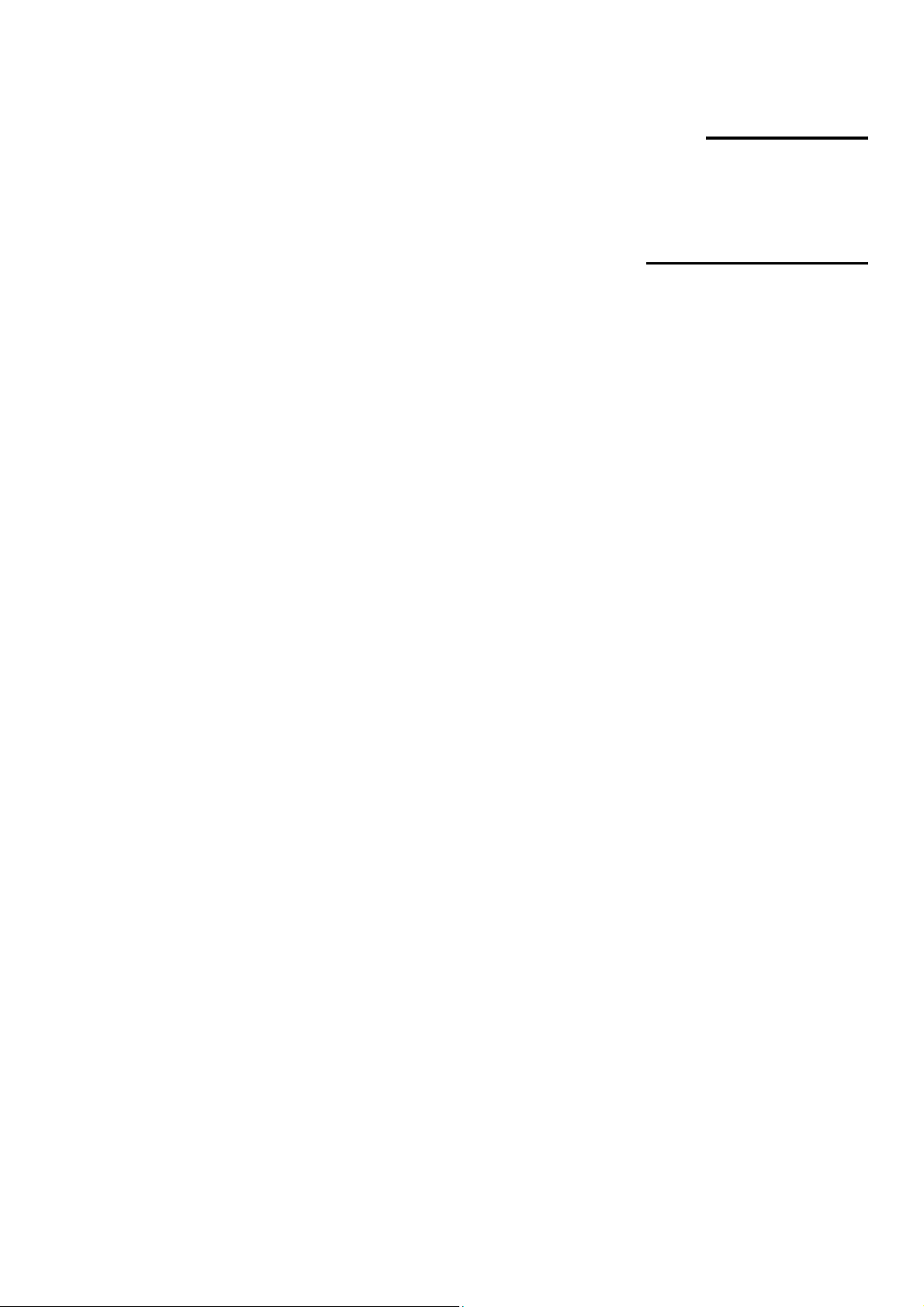
Alpha9155sc
Royal Consumer Business Products
Cash Register Manual
99 Departments
1600 PLUs
Easy Set-up
Instructions
Page 15
Page 2
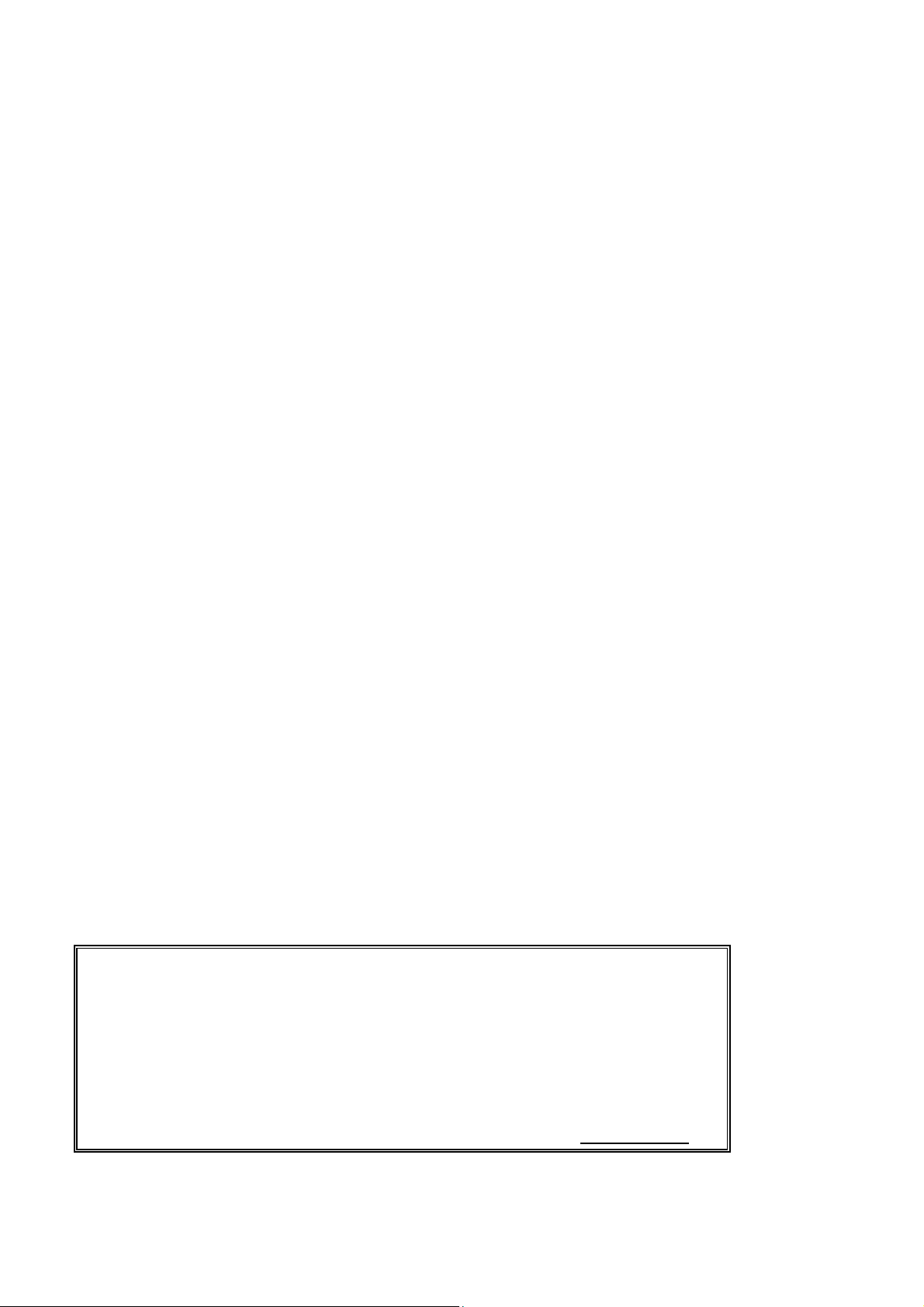
WELCOME...
to the Royal family of fine business machines.
We sincerely hope you will enjoy the many benefits
of being associated with a distinguished product
name that has represented both quality and
customer satisfaction since 1905.
This electronic cash register is designed to help your business function smoothly by providing efficient register
operations and accurate management reports. Start-up is quick and easy, yet there are many options that can be
added and revised so that you can customize your operations for optimum productivity. Here are just a few of the
register's many valuable features:
• Heavy-duty thermal printer with journal and receipt printouts. Allows the printing of both
letters and numbers on the receipt and journal tapes. Each department can be
programmed with a 16 character description i.e., "Food", "Beverages", etc.
• Alpha display shows alpha descriptions in both program and register modes.
• Alpha keyboard cuts programming time in half! Program your own store name and
commercial message - 9 lines by 24 characters each.
• 99 departments allow you to categorize merchandise to be sold. Each department can be
programmed with a 16-character description.
• 1600 Price Look-Up (PLU) settings allow for fast, accurate entry of an item and records
the number of items sold.
• 40 clerk numbers monitor sales of individual employees.
• Automatic tax computation available for 4 different tax rates, including add-on and VAT.
• Department-linked entry options that streamline and speed-up operation.
• Periodic management reports provide up-to-date sales analysis, including mid-day, end-ofday, weekly or monthly totals.
• Memory protection maintains financial records during power outage.
• Training mode available for new users.
The ROYAL CONSUMER PRODUCT SUPPORT HOTLINE gives you the opportunity to call for
start-up assistance and problem resolution or for ordering supplies.
Customer Service (in U.S.A.): 1-800-272-6229 (or) +1-732-563-9944
Customer Service (in Canada): 1-888-266-9380
Customer Service (in Mexico): 01-800-849-4826
Ordering Supplies: 1-888-261-4555
Or visit our website for more information and troubleshooting at www.royal.com.
Page 3
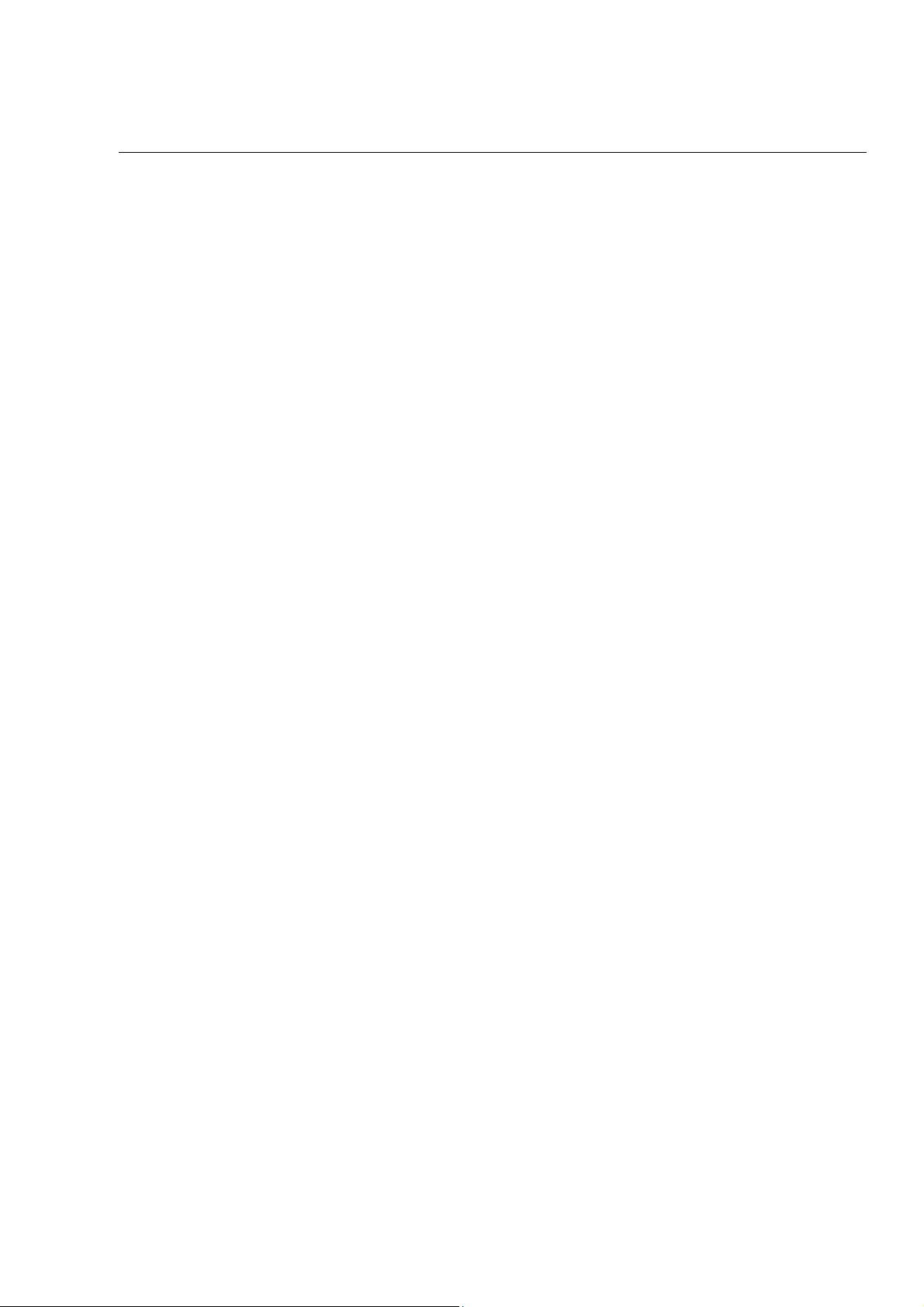
TABLE OF CONTENTS
UNPACKING YOUR CASH REGISTER and SET UP ---------------------------------------------------------------------------------------------------------------------------------- 1
Preparation ------------------------------------------------------------------------------------------------------------------------------------------------------------------------------------------ 1
Standard Accessories ---------------------------------------------------------------------------------------------------------------------------------------------------------------------------- 1
Initial Set Up ----------------------------------------------------------------------------------------------------------------------------------------------------------------------------------------- 1
Maintenance of your Register ------------------------------------------------------------------------------------------------------------------------------------------------------------------ 1
GETTING TO KNOW YOUR CASH REGISTER ------------------------------------------------------------------------------------------------------------------------------------------ 2
Using the Manual ---------------------------------------------------------------------------------------------------------------------------------------------------------------------------------- 2
How to Get Started -------------------------------------------------------------------------------------------------------------------------------------------------------------------------------- 2
BAR CODE SCANNER -------------------------------------------------------------------------------------------------------------------------------------------------------------------------- 2
SECURITY SYSTEM and ERROR CONDITIONS --------------------------------------------------------------------------------------------------------------------------------------- 3
5-way Security System --------------------------------------------------------------------------------------------------------------------------------------------------------------------------- 3
Error Conditions ------------------------------------------------------------------------------------------------------------------------------------------------------------------------------------ 3
CONTROL LOCK SYSTEM -------------------------------------------------------------------------------------------------------------------------------------------------------------------- 4
The Control Lock ----------------------------------------------------------------------------------------------------------------------------------------------------------------------------------- 4
The Control Keys ---------------------------------------------------------------------------------------------------------------------------------------------------------------------------------- 4
Cash Drawer with Lock --------------------------------------------------------------------------------------------------------------------------------------------------------------------------- 4
KEYBOARD FUNCTIONS ------------------------------------------------------------------------------------------------------------------------------------------------------------------- 5-7
DISPLAY WINDOWS ----------------------------------------------------------------------------------------------------------------------------------------------------------------------------- 8
Operator Display ----------------------------------------------------------------------------------------------------------------------------------------------------------------------------------- 8
Customer Display ---------------------------------------------------------------------------------------------------------------------------------------------------------------------------------- 8
PRINTER -------------------------------------------------------------------------------------------------------------------------------------------------------------------------------------------- 9
INSTALLING THE PAPER ROLL ------------------------------------------------------------------------------------------------------------------------------------------------------- 10-11
Installing the Paper Roll for the Receipt ---------------------------------------------------------------------------------------------------------------------------------------------------- 10
Installing the Paper Roll for the Journal ---------------------------------------------------------------------------------------------------------------------------------------------------- 11
REMOVING THE PAPER ROLLS ---------------------------------------------------------------------------------------------------------------------------------------------------------- 12
To Remove the Paper Roll for the Receipt ------------------------------------------------------------------------------------------------------------------------------------------------ 12
To Remove the Paper Roll for the Journal ------------------------------------------------------------------------------------------------------------------------------------------------ 12
REPLACING THE BATTERY ---------------------------------------------------------------------------------------------------------------------------------------------------------------- 13
QUICK START ------------------------------------------------------------------------------------------------------------------------------------------------------------------------------- 14-15
AFTER QUICK START -------------------------------------------------------------------------------------------------------------------------------------------------------------------- 16-17
Program Confirmation Report ---------------------------------------------------------------------------------------------------------------------------------------------------------------- 16
BEFORE GOING TO REGISTER MODE ------------------------------------------------------------------------------------------------------------------------------------------------- 18
ADVANCED PROGRAMMING -------------------------------------------------------------------------------------------------------------------------------------------------------------- 19
CLERK NUMBERS ------------------------------------------------------------------------------------------------------------------------------------------------------------------------- 20-21
To Program Clerk Numbers ------------------------------------------------------------------------------------------------------------------------------------------------------------------- 20
To Program a Clerk Name -------------------------------------------------------------------------------------------------------------------------------------------------------------------- 20
To Use Clerk Numbers ------------------------------------------------------------------------------------------------------------------------------------------------------------------------- 21
MANAGER PASSWORDS -------------------------------------------------------------------------------------------------------------------------------------------------------------------- 22
To Program the X Manager Passwords --------------------------------------------------------------------------------------------------------------------------------------------------- 22
To Program the Manager Password -------------------------------------------------------------------------------------------------------------------------------------------------------- 22
DATE/TIME/MACHINE NUMBER----------------------------------------------------------------------------------------------------------------------------------------------------------- 23
To Program the Date --------------------------------------------------------------------------------------------------------------------------------------------------------------------------- 23
To Program the Time --------------------------------------------------------------------------------------------------------------------------------------------------------------------------- 23
To Program the Machine Number ----------------------------------------------------------------------------------------------------------------------------------------------------------- 23
TAX RATES ----------------------------------------------------------------------------------------------------------------------------------------------------------------------------------- 24-27
To Program a Single Fixed Tax Rate ------------------------------------------------------------------------------------------------------------------------------------------------------- 24
To Program a Second Fixed Tax Rate ----------------------------------------------------------------------------------------------------------------------------------------------------- 24
Tax Table Rate ----------------------------------------------------------------------------------------------------------------------------------------------------------------------------------- 25
To Program a Single Tax Table Rate ------------------------------------------------------------------------------------------------------------------------------------------------------ 25
To Program a Second Tax Table Rate ---------------------------------------------------------------------------------------------------------------------------------------------------- 25
To Program a Third Tax Table Rate -------------------------------------------------------------------------------------------------------------------------------------------------------- 26
VAT Tax Rate ------------------------------------------------------------------------------------------------------------------------------------------------------------------------------------- 27
Programming the VAT Tax Rate ------------------------------------------------------------------------------------------------------------------------------------------------------------- 27
To Programming a Second VAT Tax Rate ----------------------------------------------------------------------------------------------------------------------------------------------- 27
DEPARTMENT PROGRAMMING ------------------------------------------------------------------------------------------------------------------------------------------------------ 28-32
To Program Department as Taxable ------------------------------------------------------------------------------------------------------------------------------------------------------- 31
To Program Department as Non-Taxable ------------------------------------------------------------------------------------------------------------------------------------------------- 31
Department Programming for Department 21 to Department 99-------------------------------------------------------------------------------------------------------------------- 32
COUPON DISCOUNT ---------------------------------------------------------------------------------------------------------------------------------------------------------------------- 33-35
To Program the Coupon [-/CPN] Key------------------------------------------------------------------------------------------------------------------------------------------------------- 35
MINUS PERCENTAGE DISCOUNT ------------------------------------------------------------------------------------------------------------------------------------------------------- 36
PLUS PERCENTAGE -------------------------------------------------------------------------------------------------------------------------------------------------------------------------- 37
PRICE LOOK-UP (PLU) ------------------------------------------------------------------------------------------------------------------------------------------------------------------- 38-39
To Program PLU’s ------------------------------------------------------------------------------------------------------------------------------------------------------------------------------- 38
To Search a Vacant PLU Number ---------------------------------------------------------------------------------------------------------------------------------------------------------- 39
To Delete PLU Data ----------------------------------------------------------------------------------------------------------------------------------------------------------------------------- 39
TRAINING MODE ------------------------------------------------------------------------------------------------------------------------------------------------------------------------------- 40
To Turn on the Training Mode ---------------------------------------------------------------------------------------------------------------------------------------------------------------- 40
To Shut Off the Training Mode --------------------------------------------------------------------------------------------------------------------------------------------------------------- 40
Page 4
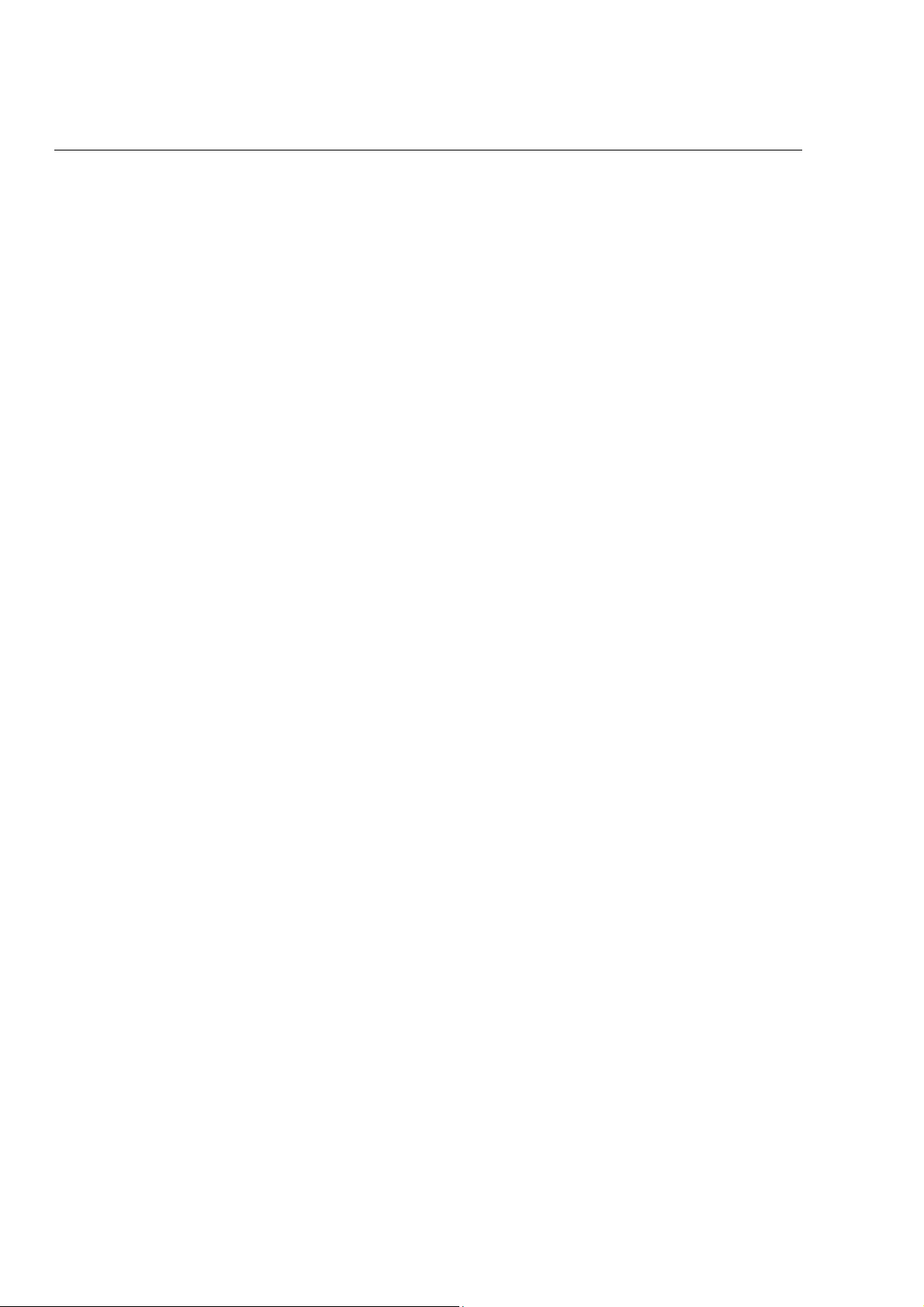
TABLE OF CONTENTS
(Continued)
GRAND TOTAL PRESET --------------------------------------------------------------------------------------------------------------------------------------------------------------------- 41
To Set the Grand Total to Zero -------------------------------------------------------------------------------------------------------------------------------------------------------------- 41
To Assign a Value to the Grand Total ------------------------------------------------------------------------------------------------------------------------------------------------------ 41
TRANSACTION NUMBER PRESET ------------------------------------------------------------------------------------------------------------------------------------------------------ 42
To Program the Transaction Number ------------------------------------------------------------------------------------------------------------------------------------------------------ 42
Rounding Method for Finalizing Amount -------------------------------------------------------------------------------------------------------------------------------------------------- 43
X1 and X2 COUNTER PRESET ------------------------------------------------------------------------------------------------------------------------------------------------------------ 44
To Program the X1 Counter Number ------------------------------------------------------------------------------------------------------------------------------------------------------- 44
To Program the X2 Counter Number ------------------------------------------------------------------------------------------------------------------------------------------------------- 44
Z1 and Z2 COUNTER PRESET------------------------------------------------------------------------------------------------------------------------------------------------------------- 45
To Program the Z1 Counter Number ------------------------------------------------------------------------------------------------------------------------------------------------------- 45
To Program the Z2 Counter Number ------------------------------------------------------------------------------------------------------------------------------------------------------- 45
PROGRAMMING ALPHANUMERIC DESCRIPTIONS --------------------------------------------------------------------------------------------------------------------------- 46-51
Alpha Keyboard ---------------------------------------------------------------------------------------------------------------------------------------------------------------------------------- 46
To Input Character ------------------------------------------------------------------------------------------------------------------------------------------------------------------------------ 46
Alphanumeric Code Chart --------------------------------------------------------------------------------------------------------------------------------------------------------------------- 47
Wide Characters --------------------------------------------------------------------------------------------------------------------------------------------------------------------------------- 48
PROGRAM STORE LOGO/COMMERCIAL MESSAGE ------------------------------------------------------------------------------------------------------------------------- 49-51
SCROLL MESSAGE --------------------------------------------------------------------------------------------------------------------------------------------------------------------------- 52
SCROLL MESSAGE SETTINGS ----------------------------------------------------------------------------------------------------------------------------------------------------------- 53
SCROLL MESSAGES PATTERN ---------------------------------------------------------------------------------------------------------------------------------------------------------- 54
TO PROGRAM THE TRANSACTION WORDS ------------------------------------------------------------------------------------------------------------------------------------- 55-58
FLAG OPTIONS ----------------------------------------------------------------------------------------------------------------------------------------------------------------------------- 59-65
To Take a Flag Report ------------------------------------------------------------------------------------------------------------------------------------------------------------------------- 59
PROGRAM CONFIRMATION REPORTS -------------------------------------------------------------------------------------------------------------------------------------------- 66-68
To Take a Program Confirmation Basic Preset Report-------------------------------------------------------------------------------------------------------------------------------- 66
To Take a Clerk Confirmation Report ------------------------------------------------------------------------------------------------------------------------------------------------------ 67
To Take a Department Report --------------------------------------------------------------------------------------------------------------------------------------------------------------- 68
PLU CONFIRMATION REPORT ------------------------------------------------------------------------------------------------------------------------------------------------------------ 69
To Take a PLU Confirmation Report ------------------------------------------------------------------------------------------------------------------------------------------------------- 69
To Take a PLU Range Report --------------------------------------------------------------------------------------------------------------------------------------------------------------- 69
TRANSACTION EXAMPLES FOR OPERATING THE CASH REGISTER -------------------------------------------------------------------------------------------------- 70-86
Sample Receipt ---------------------------------------------------------------------------------------------------------------------------------------------------------------------------------- 70
Transaction Symbols --------------------------------------------------------------------------------------------------------------------------------------------------------------------------- 70
Example 1: Cash Sale Without Tendering Change ------------------------------------------------------------------------------------------------------------------------------- 71
Example 2: Cash Sale With Tendering Change ----------------------------------------------------------------------------------------------------------------------------------- 71
Example 3: Using the Dept Shift Key and Tendering Change------------------------------------------------------------------------------------------------------------------ 71
Example 4: Charge Sale ----------------------------------------------------------------------------------------------------------------------------------------------------------------- 72
Example 5: Check Sale ------------------------------------------------------------------------------------------------------------------------------------------------------------------- 72
Example 6: Split Tendering Sale ------------------------------------------------------------------------------------------------------------------------------------------------------- 72
Example 7: No-Sale Function ----------------------------------------------------------------------------------------------------------------------------------------------------------- 73
Example 8: Registering a Reference Number -------------------------------------------------------------------------------------------------------------------------------------- 73
Example 9: Multiplying by a Fraction -------------------------------------------------------------------------------------------------------------------------------------------------- 73
Example 10: Multiplication Sale ---------------------------------------------------------------------------------------------------------------------------------------------------------- 74
Example 11: Registering a Department Unit Price ---------------------------------------------------------------------------------------------------------------------------------- 74
Example 12: Multiplication of a Department Unit Price ---------------------------------------------------------------------------------------------------------------------------- 74
Example 13: Department ------------------------------------------------------------------------------------------------------------------------------------------------------------------ 75
Example 14: Exempting Tax on an Item ----------------------------------------------------------------------------------------------------------------------------------------------- 75
Example 15: Adding Tax to a Non-Taxable Department -------------------------------------------------------------------------------------------------------------------------- 75
Example 16: Received-On-Account Sale---------------------------------------------------------------------------------------------------------------------------------------------- 76
Example 17: Paid-Out Sale --------------------------------------------------------------------------------------------------------------------------------------------------------------- 76
Example 18: Return Sale ------------------------------------------------------------------------------------------------------------------------------------------------------------------ 76
Example 19: Coupon Discount Sale ---------------------------------------------------------------------------------------------------------------------------------------------------- 77
Example 20: Minus Percentage Discount Sale -------------------------------------------------------------------------------------------------------------------------------------- 78
Example 21: Plus Percentage Sale ----------------------------------------------------------------------------------------------------------------------------------------------------- 79
Example 22: Use of Error-Correct (EC) Key ------------------------------------------------------------------------------------------------------------------------------------------ 80
Example 23: Voiding a Sale --------------------------------------------------------------------------------------------------------------------------------------------------------------- 80
Example 24: Voiding a Multiplication Sale -------------------------------------------------------------------------------------------------------------------------------------------- 80
Example 25: Voiding a Coupon Sale --------------------------------------------------------------------------------------------------------------------------------------------------- 81
Example 26: Voiding a Minus Percentage Discount Sale ------------------------------------------------------------------------------------------------------------------------- 81
Example 27: Voiding a Plus Percentage Sale ---------------------------------------------------------------------------------------------------------------------------------------- 81
Example 28: Voiding a Department Preset Price ------------------------------------------------------------------------------------------------------------------------------------ 82
Example 29: Voiding a Multiplication of a Department Preset Price ------------------------------------------------------------------------------------------------------------ 82
Example 30: Voiding a Department Preset with a Minus Percentage Discount --------------------------------------------------------------------------------------------- 83
Example 31: Voiding a Department Preset with a Coupon Discount ----------------------------------------------------------------------------------------------------------- 83
Example 32: PLU Sale --------------------------------------------------------------------------------------------------------------------------------------------------------------------- 84
Example 33: Voiding a PLU Sale -------------------------------------------------------------------------------------------------------------------------------------------------------- 84
Example 34: Voiding a PLU Multiplication Sale -------------------------------------------------------------------------------------------------------------------------------------- 84
Example 35: Voiding a PLU Sale with a Coupon Discount ----------------------------------------------------------------------------------------------------------------------- 85
Page 5
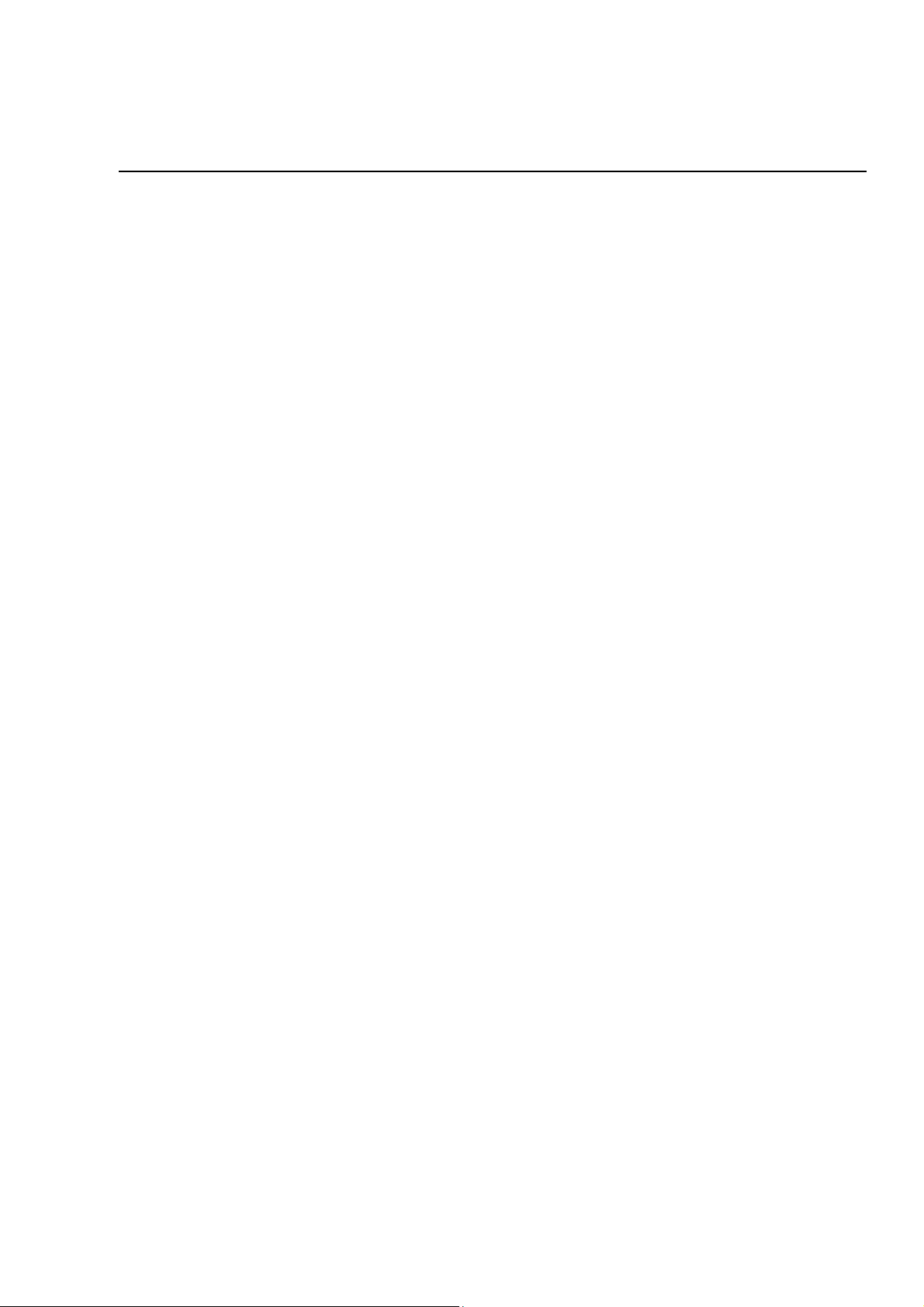
(Continued)
TABLE OF CONTENTS
Example 36: Voiding a PLU Sale with a Minus Percentage Discount ---------------------------------------------------------------------------------------------------------- 85
Example 37: Voiding a PLU Sale with a Plus Percentage Rate ----------------------------------------------------------------------------------------------------------------- 85
Example 38: Issuing a Duplicate Receipt ---------------------------------------------------------------------------------------------------------------------------------------------- 86
X/Z MANAGEMENT REPORTS --------------------------------------------------------------------------------------------------------------------------------------------------------- 87-96
“X” Position Reading ---------------------------------------------------------------------------------------------------------------------------------------------------------------------------- 87
“Z” Position Reading ---------------------------------------------------------------------------------------------------------------------------------------------------------------------------- 87
Management Reports Available ------------------------------------------------------------------------------------------------------------------------------------------------------------- 87
Summary Management Reports --------------------------------------------------------------------------------------------------------------------------------------------------------- 88-89
To Take a Cash-in-Drawer / Check-in-Drawer Report -------------------------------------------------------------------------------------------------------------------------------- 90
To Take an Hourly Report --------------------------------------------------------------------------------------------------------------------------------------------------------------------- 90
To Take a Department Range Report ------------------------------------------------------------------------------------------------------------------------------------------------------ 91
To Take a Clerk Report ------------------------------------------------------------------------------------------------------------------------------------------------------------------------ 91
To Take an Individual Clerk Report --------------------------------------------------------------------------------------------------------------------------------------------------------- 92
To Take a PLU Report ------------------------------------------------------------------------------------------------------------------------------------------------------------------------- 92
To Take a Cash Declaration Report -------------------------------------------------------------------------------------------------------------------------------------------------------- 93
To Take a Group Report ----------------------------------------------------------------------------------------------------------------------------------------------------------------------- 94
To Take a Full Report -------------------------------------------------------------------------------------------------------------------------------------------------------------------------- 95
To Take a (Weekly or Monthly) Full Report ----------------------------------------------------------------------------------------------------------------------------------------------- 95
“Z1” Reading - Full Report Illustration ------------------------------------------------------------------------------------------------------------------------------------------------------ 96
PC INTERFACE AND SOFTWARE -------------------------------------------------------------------------------------------------------------------------------------------------------- 98
TROUBLESHOOTING ------------------------------------------------------------------------------------------------------------------------------------------------------------------------- 99
In Case of an Error Tone or if "E" Displays ----------------------------------------------------------------------------------------------------------------------------------------------- 99
If Printing Problems Occur--------------------------------------------------------------------------------------------------------------------------------------------------------------------- 99
If Cash Register is Malfunctioning ----------------------------------------------------------------------------------------------------------------------------------------------------------- 99
Opening the Cash Drawer in an Emergency --------------------------------------------------------------------------------------------------------------------------------------------- 99
Half System Clear Procedure ----------------------------------------------------------------------------------------------------------------------------------------------------------------- 99
Full System Clear Procedure ----------------------------------------------------------------------------------------------------------------------------------------------------------------- 99
SPECIFICATIONS and SAFETY ---------------------------------------------------------------------------------------------------------------------------------------------------- 100-101
LIMITED WARRANTY ----------------------------------------------------------------------------------------------------------------------------------------------------------------------- 102
ACCESSORIES ORDER FORM ---------------------------------------------------------------------------------------------------------------------------------------------------------- 103
APPENDIX 1 - STATE TAX TABLE CODES ------------------------------------------------------------------------------------------------------------------------------------ 104-109
APPENDIX 2 - CALCULATING STATE TAX TABLE CODES -------------------------------------------------------------------------------------------------------------- 110-114
APPENDIX 3 - GST/PST FOR CANADA ----------------------------------------------------------------------------------------------------------------------------------------- 115-116
Page 6
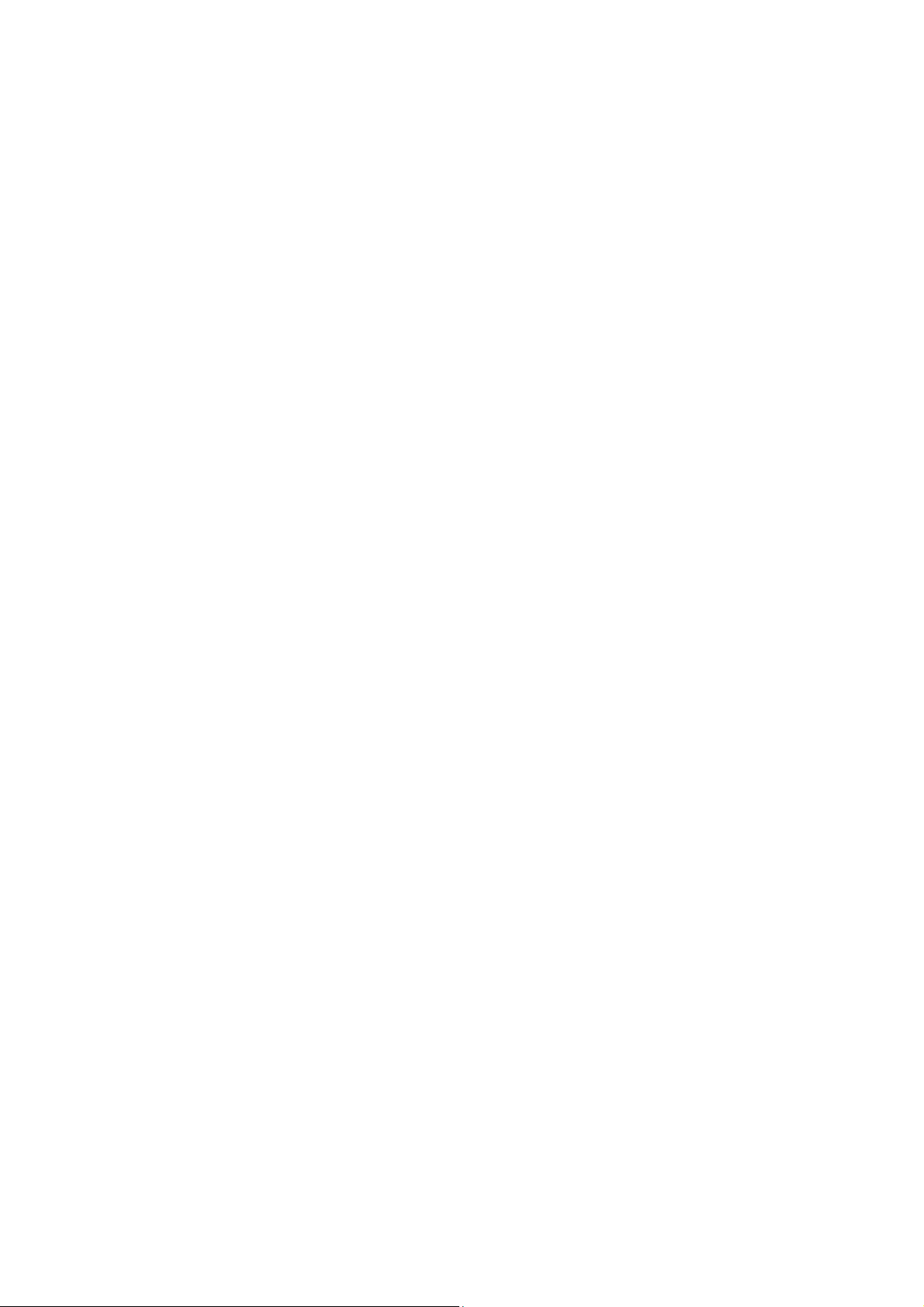
Page 7
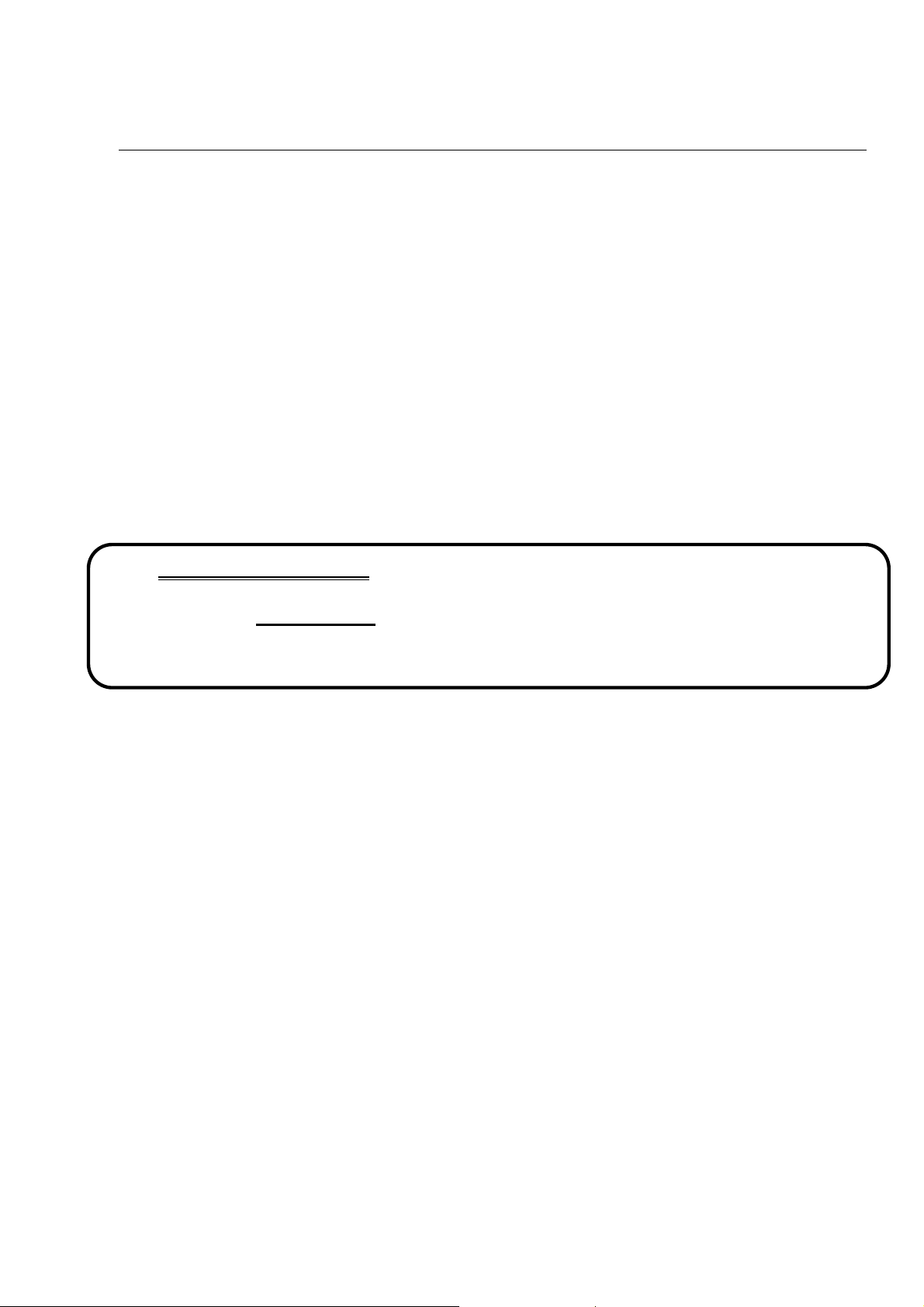
UNPACKING YOUR CASH REGISTER and SET-UP
PREPARATION
When your cash register is new in its factory packaging, you will find the various items for the register packaged
separately. Look for and unwrap the following: 2 paper rolls, black journal winder spindle, bar code reader, serial
cable and duplicate key sets for the Control Lock and Cash Drawer Lock.
STANDARD ACCESSORIES
The following are included in the box with your cash register:
• Instruction manual
• (1) black plastic journal winder spindle
• (2) starter rolls of standard thermal paper tape (58mm), Royal Reorder Number (013127)
• (1) memory back-up battery (model CR-2032, 3-Volts) (already installed in the cash register)
• Bar Code Reader
• Serial Cable for PC Connection (9-pin serial connector on one end and RJ14 jack on the opposite end)
• Keys: (2) Cash Drawer Keys (515)
(2) Manager's Program Keys (MA, 33 I)
(2) Operator Register Keys (OP, 33 A)
IT IS IMPORTANT THAT YOU READ THE INITIAL SET-UP AND MAINTENANCE INSTRUCTIONS BEFORE
ATTEMPTING TO OPERATE THE CASH REGISTER.
VERY IMPORTANT
* * *
* * *
You MUST INITIALIZE the cash register after unpacking it and
plugging it in for the first time, before any programming or
starting to use it. See Steps #6 and 7 below.
INITIAL SET UP
1. Locate on level surface - Before operating the cash register, be sure it is placed on a level surface to permits
smooth operation of the register cash drawer.
2. This cash register operates on any standard three-hole electrical outlet (115-120 volt, 60 hertz). It is
recommended that the cash register be connected to an electrical circuit where no other electrical device or
appliance is connected which may overload the circuit or cause electrical interference with the cash register. It
is best that a single circuit be provided for register operations.
3. Confirm the power switch located on the right hand corner of the cabinet to the “OFF” position.
4. Plug in the cash register. Insert Manager's Program Key (MA, 33 I ) and turn to the "PRG" position.
5. Install paper - Refer to Page 10-11 for paper installation instructions.
6. Initialize the cash register by holding down the clear key and setting the power switch to the “ON” position.
7. Install the battery – Refer to Page 13. If Spanish, French or German is used instead of English, hold down
the numeral 2, 3 or 4 key respectively instead of the clear key.
Your register must remain uncovered when turned on; this will allow proper cooling of electronic components.
Use a dust cover when the register is not in operation to protect mechanical components from dust.
Take care to keep beverages and other liquids away from the machine to avoid spills which may damage
To clean, use a soft dry cloth. Do not use harsh solutions containing alcohol.
Your machine should be kept in areas free from dust, dampness or extreme temperatures (hot or cold).
After storage in extreme temperatures (below 32 degrees Fahrenheit or above 104 degrees Fahrenheit), allow
Never pull the paper tape through the printhead. To prevent damage, always use the electronic paper feed key.
Should electronic service be needed, a Royal authorized service center is recommended.
MAINTENANCE OF YOUR REGISTER
electronic components (use optional protective keytop cover to prevent damage to machine).
the temperature inside the machine enough time to reach room temperature before switching on.
1
Page 8

GETTING TO KNOW YOUR CASH REGISTER
USING THIS MANUAL
Your cash register manual is organized for easy reference. The front portion contains general information on all
features and functions of the cash register. Instructions for setting the programs are next. Transaction examples
for operating the register are at the back of the manual, along with information on troubleshooting. Use the TABLE
OF CONTENTS to locate a particular section you are interested in.
Throughout this manual references to the Keypad are shown in bold and in parentheses. References to the
Numeric Keypad are preceded by the word "ENTER"; for example: ENTER the number (1). References to the
Operational Keys are preceded by the word "PRESS"; for example: PRESS the [AMOUNT TEND/TOTAL] Key.
HOW TO GET STARTED
Before you begin to program or use your new Royal Cash Register, you should spend some time becoming familiar
with the Control Lock System, Keyboard Functions and the Display. Review setting up and basic maintenance
information. Then proceed by installing the paper roll. Follow the easy Quick Start program. Finish by practicing
the transaction examples provided.
PROGRAMMING THE CASH REGISTER
Simple step-by-step instructions are provided to help you quickly program your register for standard
operations. Please refer to the Quick Start programming on Pages 14 and 15.
OPERATING THE CASH REGISTER
Transaction examples are provided for registering various operations, such as cash, check, or charge sales;
tendering change; multiple item sale; PLU sale; split tendering; voiding; refunding; discounting; coupon
reduction and more. For details see Pages 70-86.
PROBLEMS WITH USAGE OF THE CASH REGISTER
If you are having technical difficulties or if your cash register is malfunctioning, refer to the Troubleshooting
section on Page 99.
BAR CODE SCANNER
A bar code scanner is included with this cash register. The bar code scanner plugs directly into the cash register in
the RJ45 ports on the right side of the cash register. The bar code scanner is “plug-and-play” and neither the bar
code scanner nor the cash register need any additional or special programming.
Important Note: The bar code scanner should always be plugged in and connected or disconnected from the
cash register while the Mode key of the cash register is in the “OFF” position. The cash register should only be
turned “on” and to a specific mode after the bar code scanner or the serial cable to the PC is already connected to
the cash register.
2
Page 9
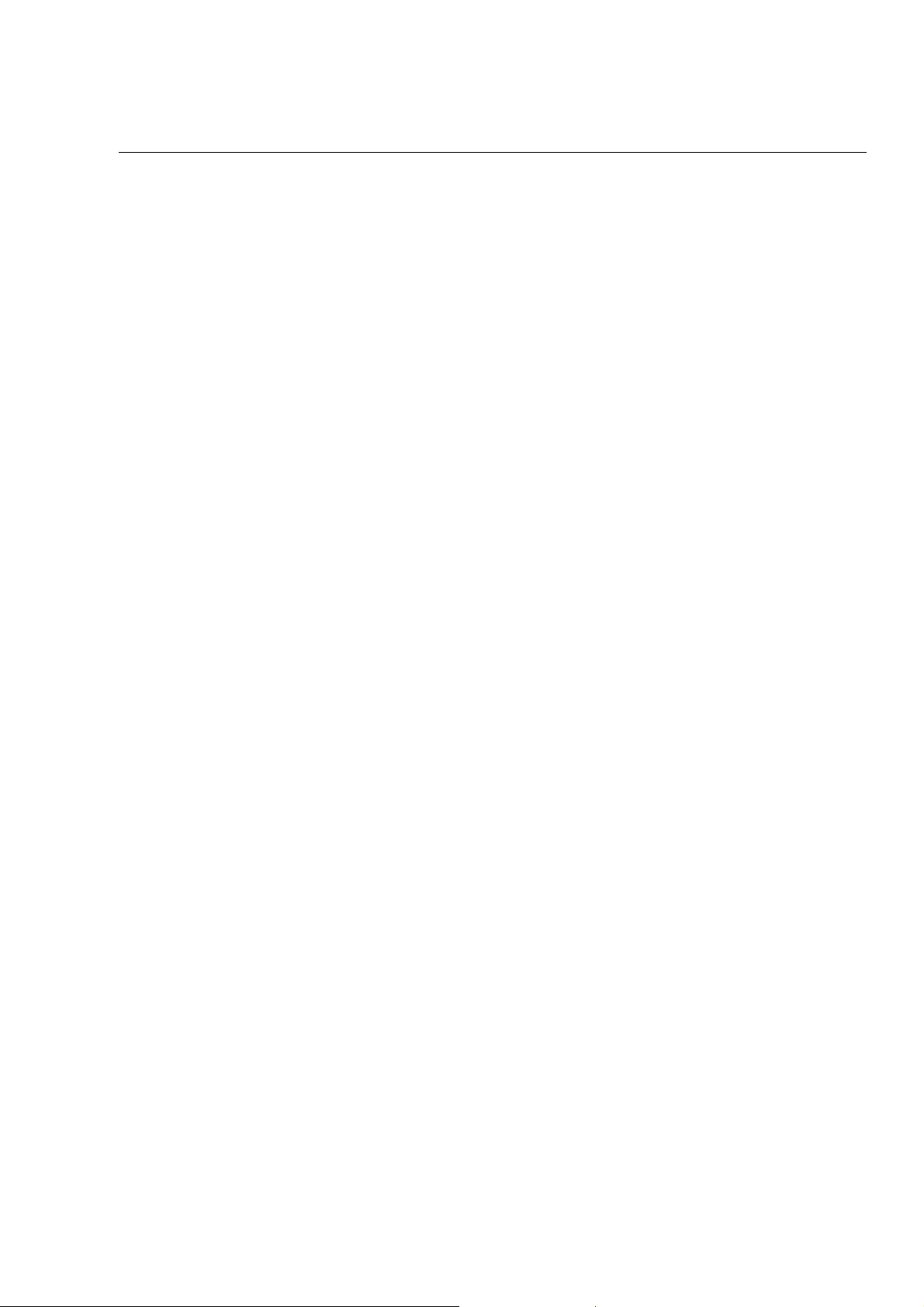
SECURITY SYSTEM and ERROR CONDITIONS
FIVE-WAY SECURITY SYSTEM:
incorporates the following:
· A Control Lock that cannot be activated without the Operator Register Key or Manager's Program Key.
The Register Key accesses the "OFF" mode and "REG" modes only, thus limiting access to other modes
only to individuals who are authorized to use the Manager's Program key.
· A heavy duty locking cash drawer.
· High digit lockout option which prevents excessively high register over rings.
· Availability of 40 clerk numbers to monitor access and sales of individual operators.
· 2-way Password system to prevent unauthorized programming or printing of management reports.
A password can be programmed to limit access to "PRG", "X" and "Z" positions.
· A broad range of management reports to provide detailed data on virtually all cash register operations
performed on the machine; monitors use of the "No Sale" key, number of voids, refunds, etc.
ERROR CONDITIONS
REGISTER TONE - This cash register emits a brief audible tone that sounds to confirm registration each
time a key is pressed. If desired, this tone can be eliminated. See Flag # 69, Page 63.
ENTRY ERROR ALARM - When using the register, all operations must be performed in the proper
sequence. If an error occurs, the register will sound a continuous tone alarm (a "KEY OP ERR" message
appears in the display and the keyboard locks). To clear the error/lock condition, the operator simply
presses the [CLEAR] key and continues to operate in the proper sequence. IMPORTANT - When an
operation is begun but not completed in the "REG" position, turning the control lock to another position will
result in an alarm/error condition. When a transaction is begun in the "REG" position, it must be completed
by using of one of the totalizer keys (i.e., the [AMOUNT TEND/TOTAL] key before changing to another
position.
MAXIMUM ENTRY LOCK-OUT - To prevent the operator from entering an erroneously high price into the
register, the register can be programmed to limit the number of digits that can be entered in the transaction.
The register can be programmed to "Lock-Out" after an entry of one (.09) to seven (99,999.99) digits.
CLEAR KEY [CLEAR] - As described above, the Clear [CLEAR] key will erase an alarm condition caused by
an operational error (usually pressing a key which was not proper for that operation). The [CLEAR] key will
not erase a transaction which has been registered by an operating key and printed on the register tape. To
erase entries made in error after pressing the Department key or any other operating key causing the entry to
be printed on the tape, use the Void [VOID] key function to correct the error.
ERROR - A "KEY OP ERR" message is displayed when a numerical entry exceeds the specified number of
digits or a misoperation is done.
HALF SYSTEM CLEAR - If an error tone still persists, perform a Half System Clear. For details on a Half
System Clear see Page 99.
FULL SYSTEM CLEAR - If the operator cannot correct an error lock condition, as a last resort a Full System
Clear should be done. For details on the Full System Clear see Page 99.
Your Royal cash register is protected by an efficient security system that
3
Page 10
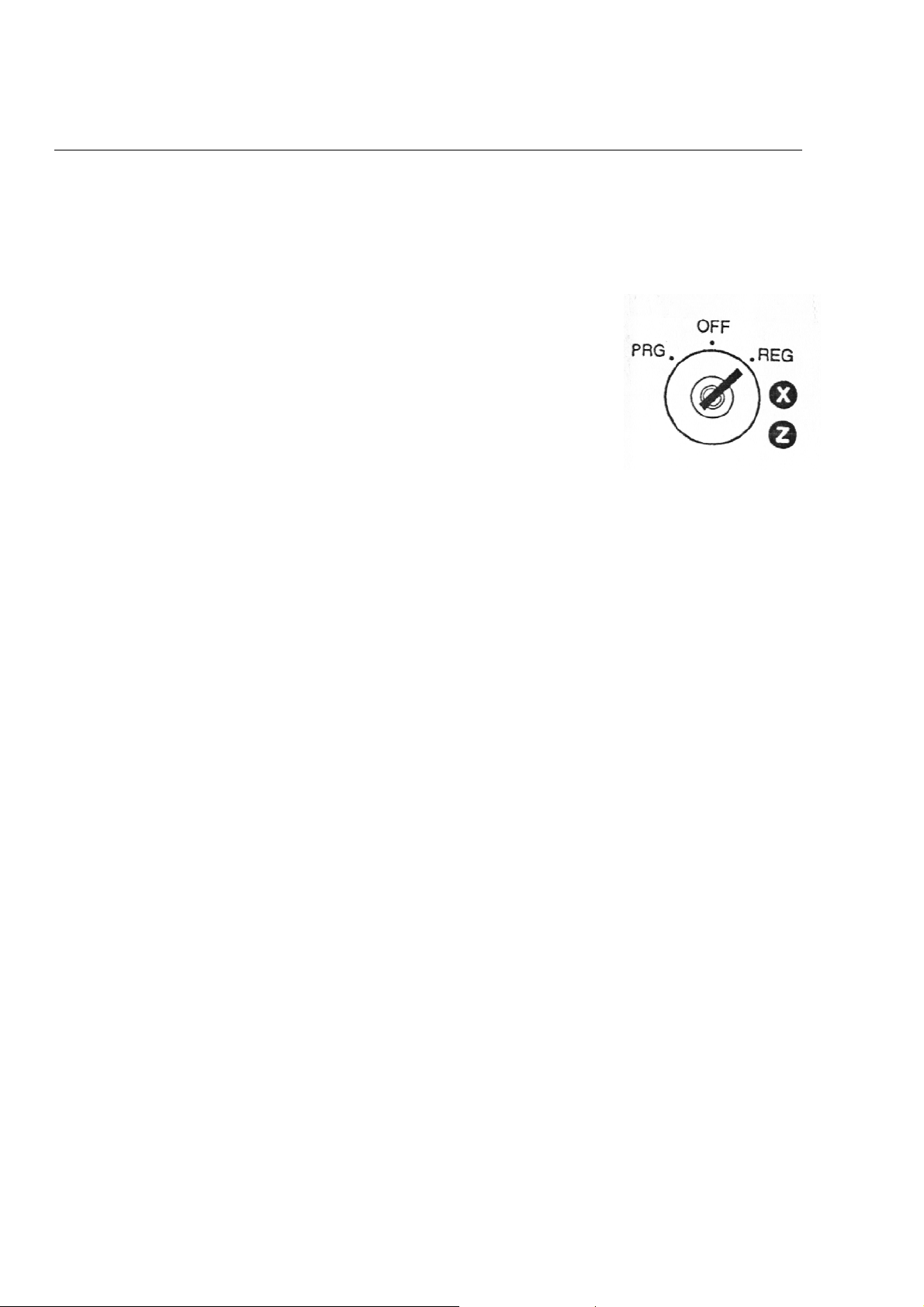
CONTROL LOCK SYSTEM
THE CONTROL LOCK:
the cash register into its several operating modes. These modes are:
Program Mode (PRG): The position is used to set and change your
individualized programming for register operations.
Located at the right of the operating area, the Control Lock is a switch that places
Locked Mode (OFF): This position is used when the cash register
is not in use. The register is inoperable and the cash drawer stays
closed.
Register Mode (REG): You will perform normal register operations
in the REG position.
Report Mode (X): Permits reading of all transaction totals at any
time without clearing the register (normally known as a "mid-day"
reading). This cash register is capable of producing numerous
management reports.
Reset Mode (Z): Permits reading of all transaction totals and clears
all transaction totals to zero, except the running grand total (normally
known as the "end-of-day" or "daily close-out" reading). This cash
register is capable of producing numerous management reports such
as weekly/monthly readings.
CONTROL KEYS:
Operator's Register Key (OP): Provides movement to the OFF and REG modes only.
Manager's Key (MA): Provides access to all of the operating modes. This system effectively limits access to
the PRG, X, and Z modes to individuals who are authorized to use the Manager's Program key only. (Note: A
Manager Password is available for accessing "PRG", "X" and "Z" positions, for details see Page 22).
Cash Drawer Key (515): Used to lock the cash drawer for additional security.
CASH DRAWER WITH LOCK:
pressing the [#/ST/NS] key, or by the hidden emergency lever underneath the register.
The cash drawer is electronically locked when the Control Lock is in the "Off" position. In addition, the cash drawer
is designed with a security lock and when used with the Cash Drawer key, manually locks the cash drawer and
prevents electronically opening it by the [#/ST/NS] key or by the hidden emergency lever underneath the register.
The Bill Tray and Coin Tray can be removed from the register by lifting up on the open drawer and pulling toward
you.
Two pairs of keys are provided for the Control Lock and the Cash Drawer Lock.
The cash drawer will automatically open after completing a transaction by
4
Page 11
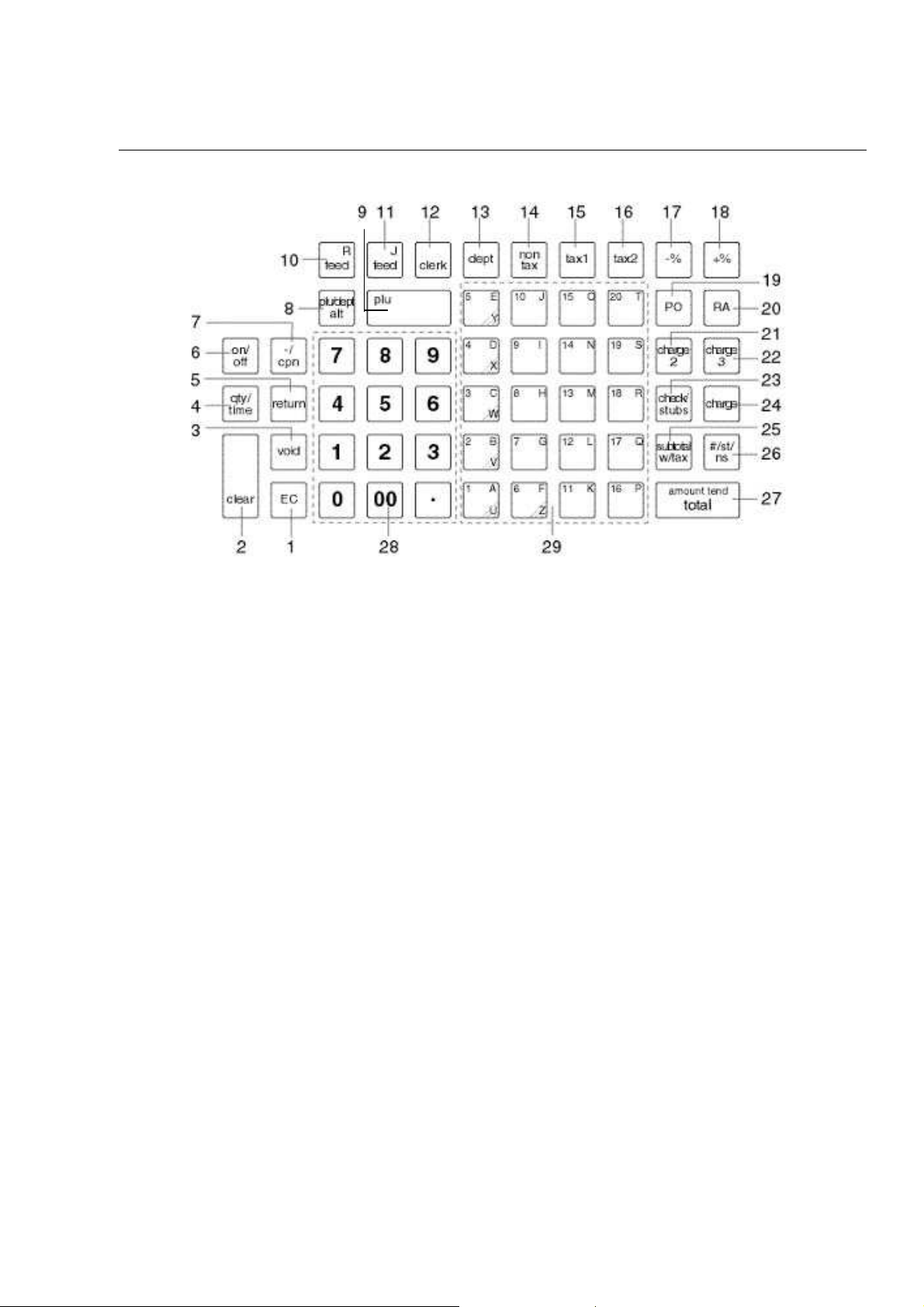
KEYBOARD FUNCTIONS
FIGURE 1: Control Lock and Keyboard Functions
KEYBOARD FUNCTIONS
The following key functions are primarily for cash register entries in REG mode. Several keys also have other
functions in the PRG, X and Z modes which are explained further in the manual.
(1) Error Correction [EC] is used for deleting the last sales entry. It also functions as a back space and delete
key when programming alpha characters.
(2) Clear Key [CLEAR] clears the display to correct an entry before it is processed. Also stops error alarm
when incorrect entries are made.
(3) Void [VOID] is used for correcting a particular entry after it is processed and printed.
(4) Quantity and Time Key [QTY/TIME] - double function - is used to multiply a number of items entered at
one price and to display the current time.
(5) Return Key [RETURN] is used for issuing refunds for returned merchandise.
(6) Receipt On/Off Key [ON/OFF] allows you to turn off the receipt printing to save paper.
(7) Minus/Coupon Key [-/CPN] is used to subtract a specific amount from an individual item. This is also
known as a Mark-Down key.
(8) PLU Release Key [PLU/DEPT ALT] is used to temporarily override a price which was preset to a PLU or
department number.
(9) PLU Key [PLU] allows the numbers from 1 to 1600 to be used as codes for pre-programming merchandise
prices and to maintain a tally of cost and quantity of the merchandise sold.
(10) Receipt Feed Key [RF] is used to advance the receipt paper.
5
Page 12
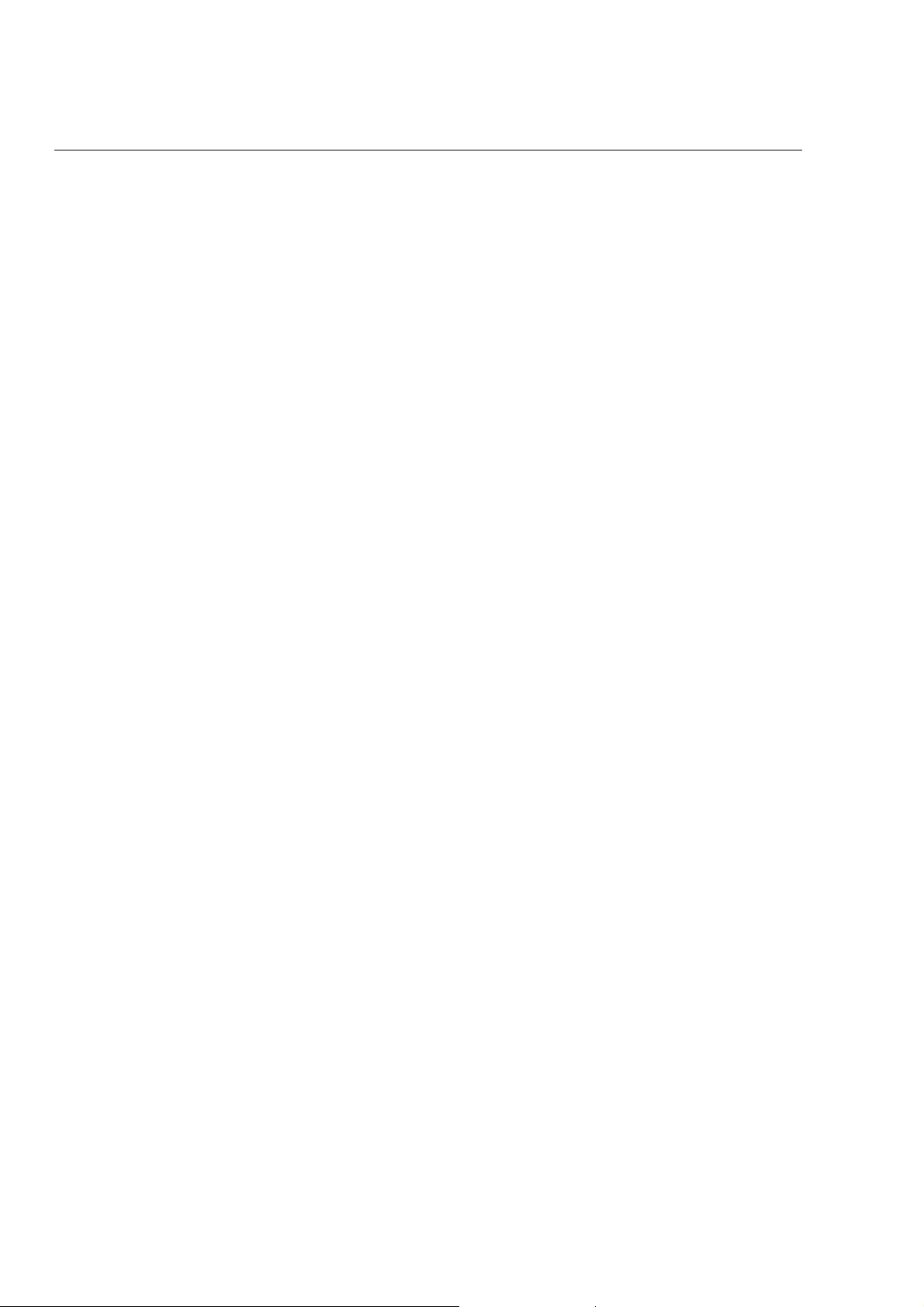
KEYBOARD FUNCTIONS
(11) Journal Feed Key [JF] is used to advance the journal paper.
(12) Clerk Key [CLERK] is used for entering clerk numbers and the Manager's Password Code.
(13) Department Key [DEPT] is used to make entries for departments 1 - 99. Press Department after each
department number entry for departments 1 - 99.
(14) Non Tax Key [NON TAX] is used when no tax is to be registered for a department that is programmed for
tax.
(15) Tax 1 Key [TAX 1] adds a tax amount to the sales figure according to the tax rate programmed for this key.
Tax 1 key is normally used to program a single tax rate required by a particular area or state. It can also be
used to override the pre-programmed tax on a department key.
(16) Tax 2 Key [TAX 2] adds a tax amount to the sales figure according to the tax rate programmed for this key.
Tax 2 key is normally used to program a second tax rate required by a particular area or state. It can also
be used to override the pre-programmed tax on a department key.
(17) Minus Percentage Discount Key [-%] is used to subtract a percentage rate such as an employee discount
from an individual item. The rate can be pre-programmed or manually entered.
(18) Plus Percentage [+%] is used to add a percentage rate such as a service charge or gratuity to an individual
item. The percentage rate can be pre-programmed or manually entered.
(19) Paid-Out Key [PO] is used to register dollar amounts taken out of the cash drawer that are not part of a
sales transaction; i.e., petty cash.
(20) Received-On-Account Key [RA] is used to register dollar amounts placed in the cash drawer that are not
part of a sales transaction. Also used to register payments made to a customer's charge account or to
declare the starting amount of cash in the drawer for the day.
(21) Charge 2 Key is an extra Charge key.
(22) Charge 3 Key is an extra Charge key.
(23) Check/Stub Key [CHECK/STUBS] - double function - Check is used to finalize a transaction paid by a
check. Stub is used to issue the stub receipt after the transaction has been finalized.
(24) Charge/Validation Key [CHARGE] - double function - Charge is used to finalize a transaction paid by a
credit card or can be used to denote an in-house charge. Valid is used to validate a check or charge form
after the transaction has been finalized.
(25) Subtotal With Tax Key [SUBTOTAL W/TAX] displays the total sales amount, including sales tax. It is not
printed on the register receipt until the sale is finalized by pressing either the [CHECK/STUBS], [CHARGE]
or the [AMOUNT TEND/TOTAL] key.
(26) Subtotal, No-Sale and Non-Add Key [#/ST/NS] - triple function - As the No-Sale key, it opens the drawer
without registering any amounts; for example, to give change. The Non-Add key function allows entering up
to a 7 digit reference number which prints on sales receipts. As the Subtotal key, it displays and prints the
subtotal of a sale without sales tax.
6
Page 13
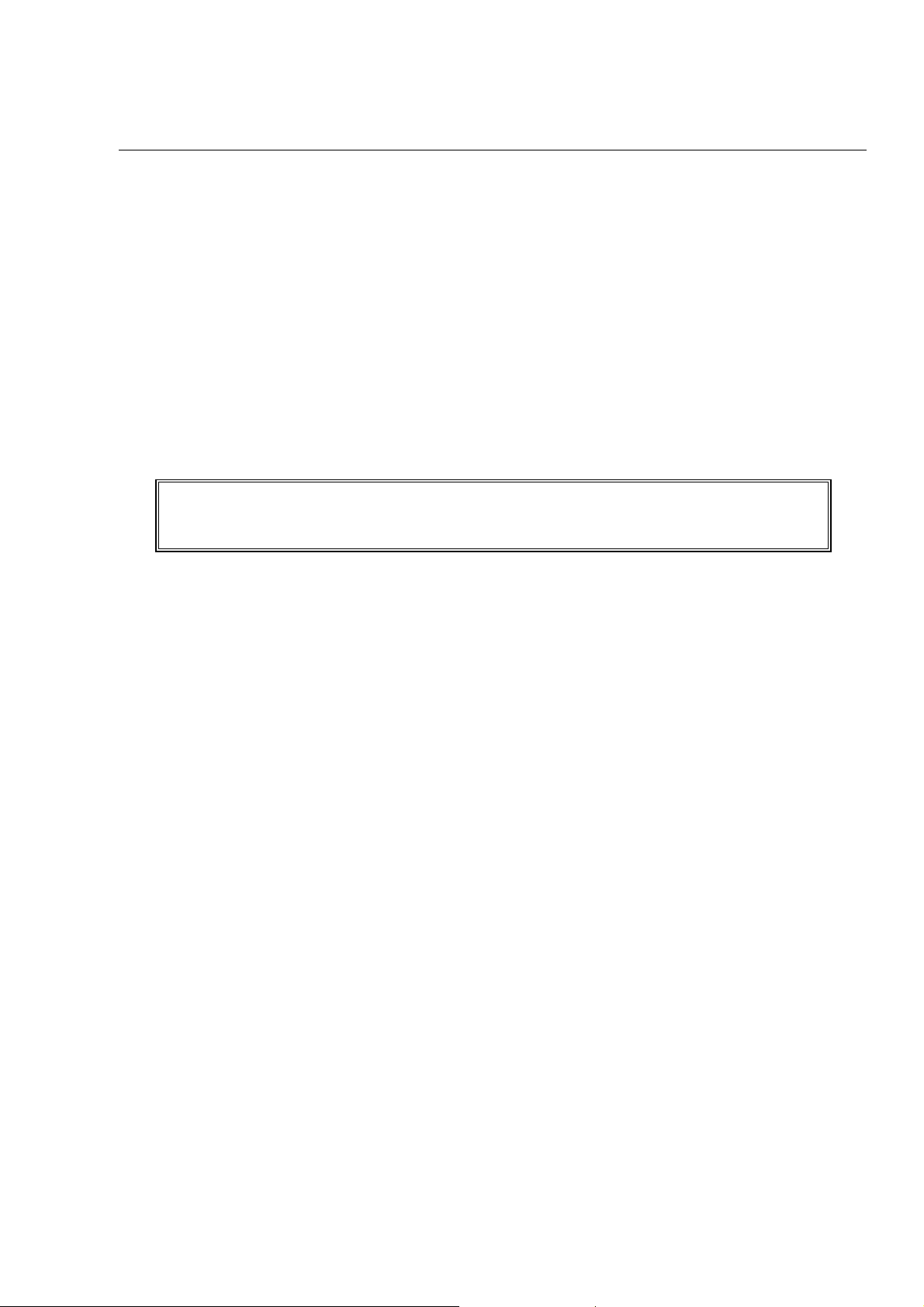
KEYBOARD FUNCTIONS
(27) Amount Tendered/Total Key [AMOUNT TEND/TOTAL] is used to finalize a transaction paid by cash and
calculates the amount of change required from the cash received.
(28) Numeric Input Keys (0-9/00/.) are used to input dollar amounts of merchandise sold, to indicate how many
times a particular item repeats, to add and subtract percentages in conjunction with the -% and +% keys, to
input PLU code numbers, to handle figures that require a decimal point and for other numeric value-related
entries. Double Zero (00) allows for quick entry of numbers with two or more zeros. Decimal Point (.) is
used to enter fractional quantity of items being sold. In all modes, the Decimal Point is not to be used when
entering a price.
(29) Department Keys (1-20) are used to specify which department the transaction is for. Each department can
represent a category of merchandise sold and can be programmed as taxable or non-taxable.
Note: The department keys with letters are used in the program mode when programming alpha
descriptions. To program the letters U, V, W, X, Y or Z, PRESS [DEPT] and enter 1, 2, 3, 4, 5 or 6.
LEAVING THE REGISTER PLUGGED IN: Keep the register plugged in and at the "OFF" (Locked)
position when not in use. The keyboard is then inoperable and the cash drawer is electronically
locked, but a minimum amount of power maintains the programs and transaction data totals.
7
Page 14
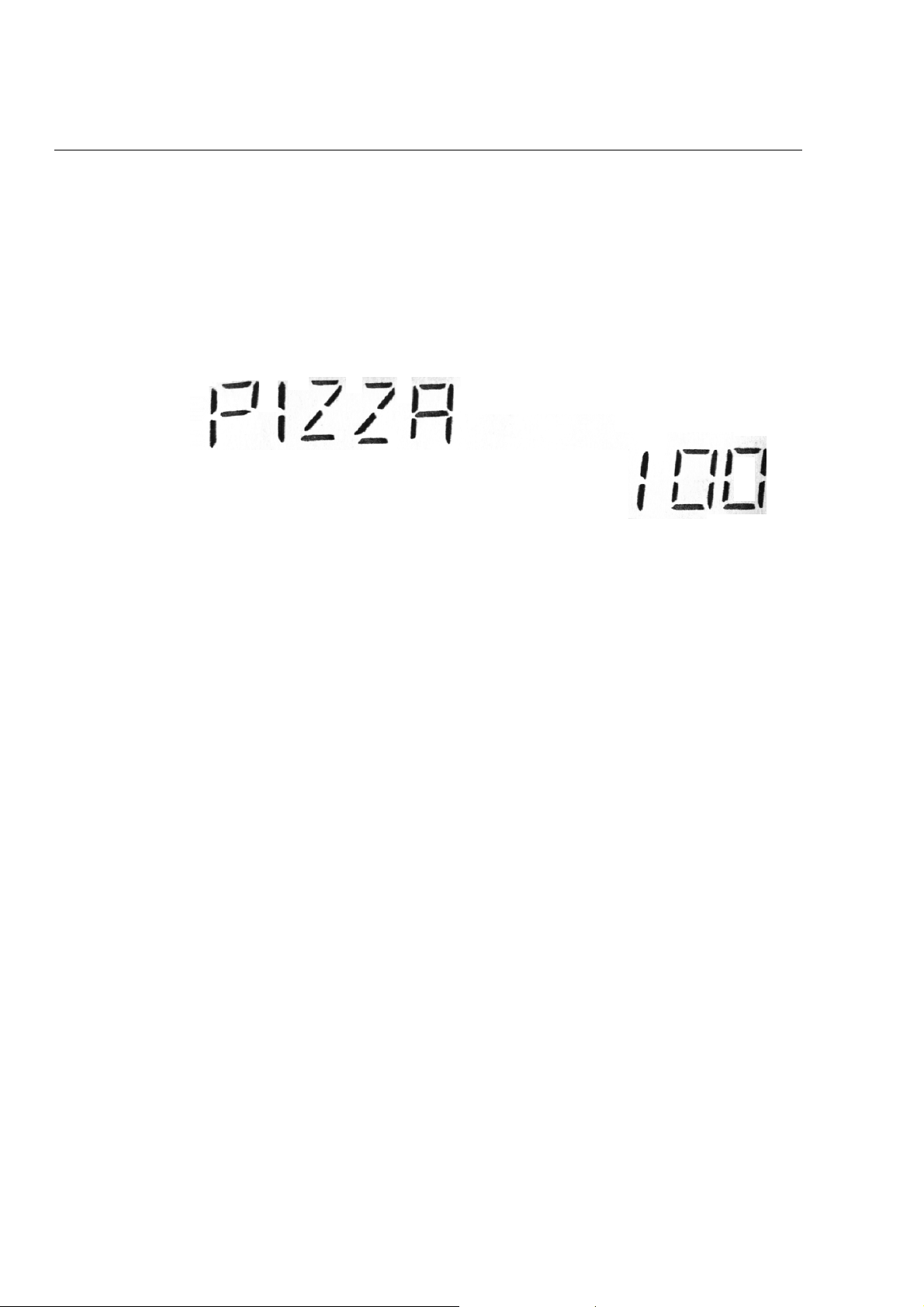
DISPLAY WINDOWS
OPERATOR DISPLAYS
Your cash register provides two (10 digit capacity) displays, 1 line alpha and 1 line numeric, which feature large,
easy to read fluorescent digits for easy operator viewing. The operator display is located at the top front of the
machine and is your visual guide to the inner workings of the cash register. The numeric display shows entry
amounts and related transaction information by the use of numbers and special symbols. The alpha display shows
alpha prompts in both the Register and Programming modes.
Following is a graphic representation of the items shown on the cash register Operator Displays:
The display indicators read from left to right as follows:
NAME or CLERK 1 to 40: Displays when the [CLERK] key is operated.
TAX 1/TAX 2: Displays when the [TAX 1] or [TAX 2] key is operated.
NON TAX : Displays when the [NON TAX] key is operated.
DEPT NUMBER or DESCRIPTION: Displays the department number or description entered.
PLU NUMBER or DESCRIPTION: Displays the number or description of the PLU entered.
CASH: Displays when the [AMOUNT TEND/TOTAL] key is operated.
CHECK: Displays when the [CHECK/STUBS] key is operated.
CHARGE: Displays when the [CHARGE] key is operated.
CHARGE 2: Displays when the [CHARGE 2] key is operated.
CHARGE 3: Displays when the [CHARGE 3] key is operated.
CHANGE: Displays the change due.
KEY OP ERR: Displays if an error is detected. PRESS the [CLEAR] key to reset.
SUB-TTL: Displays when the [#/ST/NS] key is pressed.
U: Return symbol, appears when a void or return operation is performed.
R/A or P/O: RA or PO symbol appears when an amount is entered and the RA or
VOID: Displays when the [VOID] key is operated.
RCPT ON/OFF: Displays when the ON/OFF key is pressed.
COUPON: Displays when the [-/CPN] key is operated.
RETURN: Displays when the [RETURN] key is operated.
PO key is pressed.
CUSTOMER DISPLAY
To position the rear customer display, simply pull up and rotate for viewing from any direction. To close, simply
turn the display facing away from you (to the rear of the cash register), then press down on the raised display until
it lies flat against the top of the register.
8
Page 15
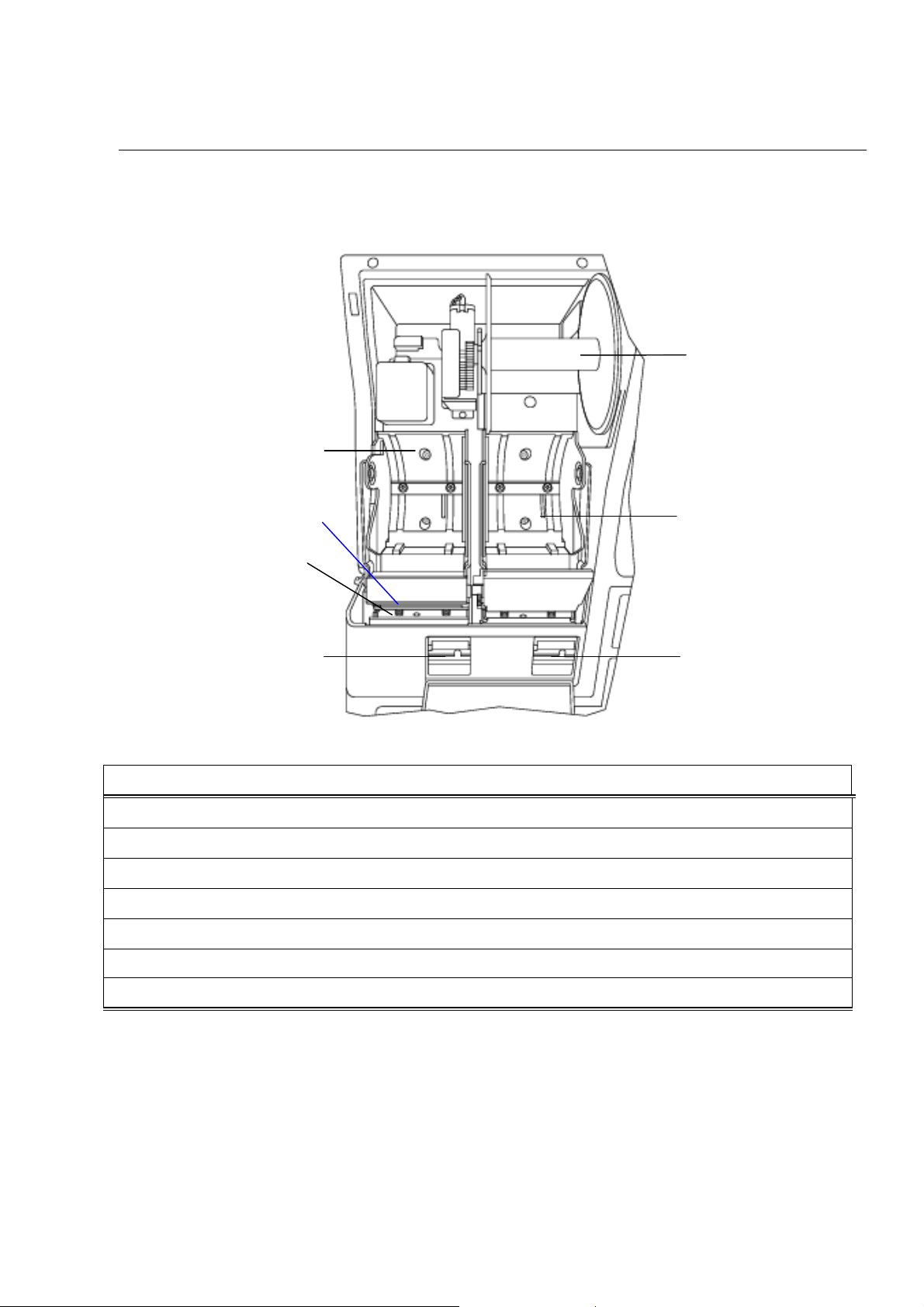
PRINTER
The figure below shows the printer with the cover removed.
4
2
5
3
1
6
DESCRIPTION OF PART FUNCTION
1. Journal location The paper roll for record keeping (the journal) is located here.
2. Receipt location The paper roll for receipts is located here.
3. Print-head unit Prints the characters on the receipt and journal.
4. Take-Up Reel Used to take up the paper used for record keeping (the journal).
5. Paper Exit The paper exits here.
6. Platen Release Button (Receipt) Release the platen for receipt.
7. Platen Release Button (Journal) Release the platen for journal.
7
9
Page 16
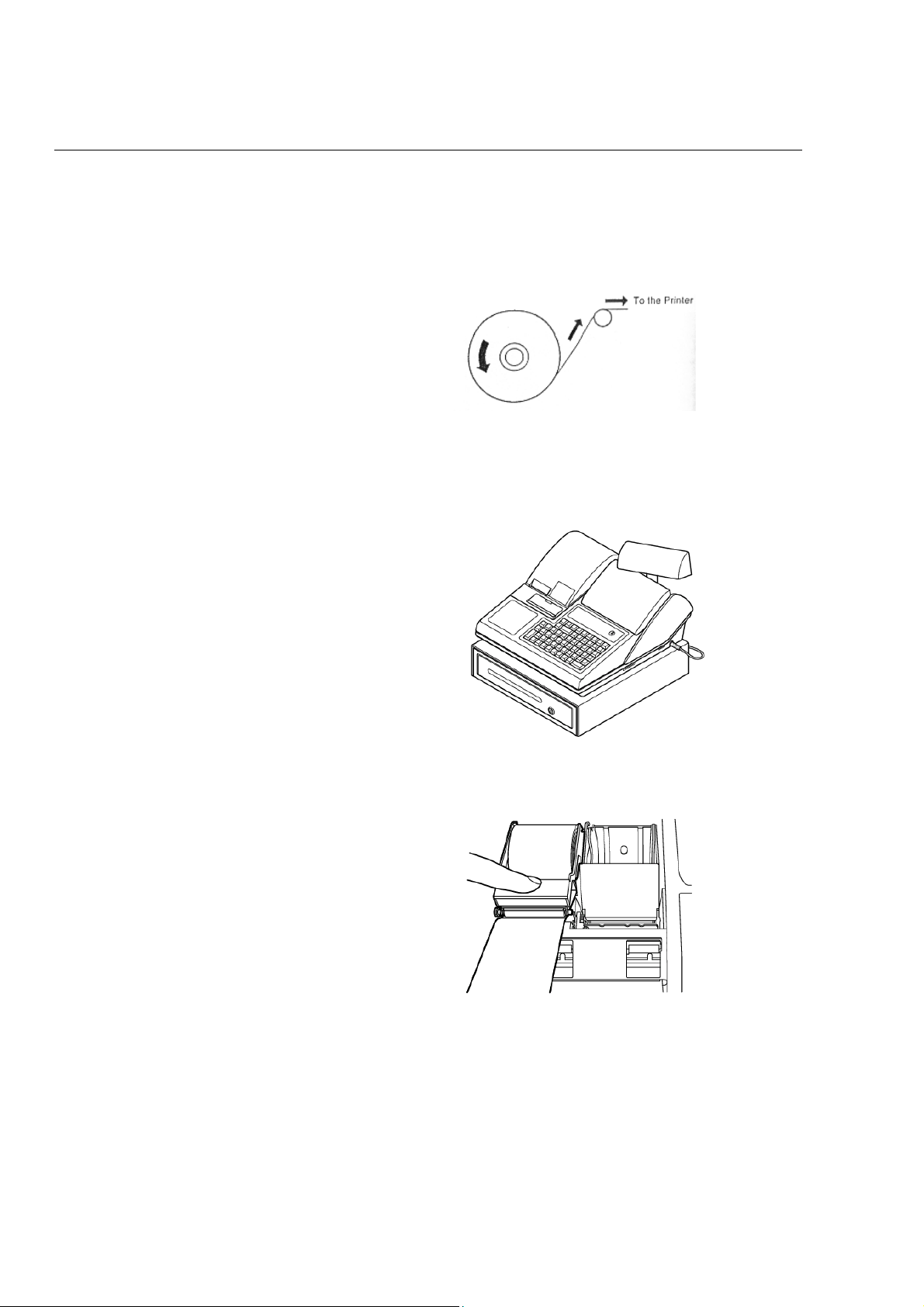
INSTALLING THE PAPER ROLLS
Your cash register features a thermal printer which uses two rolls of 58mm standard bond paper; one roll (left side)
is for the customer receipt and the other roll is for the journal record (right side). If a customer receipt is not
required, a paper saving option is available by pressing the [ON/OFF] key on the keyboard.
Before installing the paper roll, be sure to do the following to avoid causing a paper jam:
a. Orient the paper roll so that it rotates in a
counterclockwise direction, as shown in Fig. 1.
NOTE:
1. Thermal paper has a right and wrong side for
printing. Install the paper roll correctly.
2. Be careful not to touch the paper cutter when
removing the printer cover.
Fig.1
INSTALLING THE PAPER ROLL FOR THE RECEIPT
1. From the front of the cash register, take the rear
of the printer cover and lift it up (See Fig. 2).
2. Push the platen release button (left) to raise the
paper guide.
3. Load the paper roll into the receipt location, and
put the paper end to this side.
4. Depress the paper guide (See Fig. 3).
5. Keep the paper guide to this end and close the
printer cover.
Fig.2
Fig.3
10
Page 17

(Continued)
INSTALLING THE PAPER ROLLS
INSTALLING THE PAPER ROLL FOR THE JOURNAL
1. Make sure the Control Lock is in the “REG”
(Register) position.
2. From the front of the cash register, take the rear
of the printer cover and lift it up.
3. Push the platen release button (right) to raise the
paper guide.
4. Load the paper roll into the journal location, and
put the paper end to this side.
5. Depress the paper guide.
6. Insert the end into the slot in the take-up reel and
wind two or three turns of paper around the reel
(See Fig. 4).
7. Load the take-up reel into the support.
8. Press the J feed key (See Fig. 5).
9. Close the printer cover.
Fig.4
Fig.5
11
Page 18

REMOVING THE PAPER ROLLS
TO REMOVE THE PAPER ROLL FOR THE RECEIPT
1. Open the printer cover.
2. Push the platen release button (left).
3. Remove the roll.
TO REMOVE THE PAPER ROLL FOR THE JOURNAL
1. Open the printer cover.
2. Push the platen release button (right).
3. Cut the paper after the end of the printing.
4. Remove the take-up spool from the support
(See Fig. 6).
5. Remove the paper record for the take-up reel
(See Fig. 7)
6. Install the remaining paper for the journal.
7. Close the printer cover.
Fig.6
12
Fig.7
Page 19

REPLACING THE BATTERY
REPLACING THE BATTERY
1. Make sure the register is plugged in, the power
switch is at “ON” position and turn the Control
Lock key is turned to the “OFF position.
2. Open the printer cover.
3. Open the battery cover in the rear left section of
the component (See Fig. 8).
4. Remove the old battery by pushing the small claw
on the rear end of the battery (See Fig.9).
5. Put the new battery in the same position
(See Fig. 10)
6. Close the battery cover and the printer cover.
Fig.8
Battery: CR2032 (3-Volts)
Fig.9
Fig.10
13
Page 20

QUICK START
The Quick Start program is designed to help you quickly "get started" with the basics you need to run your cash
register. It covers programming the Decimal Point, Rounding, Date, Time, Tax Rate and Department Status for
taxing or non-taxing. Follow the Quick Start straight through, however, skip any steps which are not required by
your business needs. Once the Quick Start is completed, a Program Confirmation Report can be taken to review
your results. As you go through the Quick Start, if an error tone sounds, PRESS the [CLEAR] key and continue by
repeating the step you are attempting to program.
NOTE: It is not necessary to repeat the entire Quick Start program if you wish to update or change a step
at any time. Therefore, maintain your owner's manual in a safe place for all future programming.
IMPORTANT: Before beginning the Quick Start, read Unpacking Your Cash Register and Set Up (Page 1),
Getting To Know Your Cash Register (Page 2), Control Lock (Page 4), Keyboard Functions (Pages 5-7), Display
Windows (Page 8), and Installing the Paper Roll (Pages 10-11).
FOLLOW THE QUICK START ON THE NEXT PAGE.
14
Page 21

QUICK START
QUICK START: ROYAL ALPHA 9155SC
Before proceeding with Quick Start, the cash register must be initialized. Please see "Initial Set Up" on
page 1.
1. Insert the Manager Program Key (MA) in the Control Lock and turn to the "PRG" program position.
2. To set the DATE, enter as month-day-year format. Example: For October 15, 2002:
ENTER (10152002), then PRESS [#/ST/NS].
3. To set the CURRENT TIME, use military time. Example: To set 10:15 A.M.:
ENTER (1015), then PRESS [QTY/TIME].
* Reminder: To convert to military time, add the number 12 to every hour after 12:00 noon.
For example, to set 1:15 P.M. ENTER (1315).
4. To set the TAX ROUNDING to the nearest whole number - U.S. standard:
ENTER (55), PRESS [VOID].
5. To set a single fixed TAX RATE:
a) ENTER TAX NO. , PRESS [TAX 1], ENTER the TAX RATE, PRESS [TAX 2], then PRESS
[NON TAX].
Example: If Tax Rate is 5%: ENTER (10), PRESS [TAX 1], ENTER (50000), PRESS [TAX 2],
then PRESS [NON TAX].
b) If the Tax Rate is a decimal, for example 6.5%, program as follows:
ENTER (10) , PRESS [TAX 1], ENTER (65000), PRESS [TAX 2], then PRESS [NON TAX].
* Note: If you need to program a second or third tax rate, see Page 25-26 for details.
6. Departments can be programmed for the price, tax status and description all in one step. In order to get
started quickly, we will program a price and tax status only. Complete setup is explained under
Department Programming.
a) To program Department 1 as taxable and a price of $1.00:
ENTER (1), PRESS [SUBTOTAL W/TAX], ENTER (100), PRESS [DEPARTMENT 1], then
PRESS [CHECK/STUBS].
If no pre-set price is desired, skip entering the price.
b) To program Department 2 as non-taxable and a price of $2.00:
ENTER (0), PRESS [SUBTOTAL W/TAX] , ENTER (200), PRESS [DEPARTMENT 2], then
PRESS [CHECK/STUBS].
If no pre-set price is desired, skip entering the price.
(Continue to the next page)
15
Page 22

# OF LOGO LINE
1st LOGO LINE
2nd LOGO LINE
3rd LOGO LINE
6th LOGO LINE
7th LOGO LINE
8th LOGO LINE
# OF MESSAGE LINE
FLAG OPTIONS
COUPON AMOUNT
TRANSACTION NUMBER
AFTER QUICK START
Your tapes should look similar to the reports shown below. Note: The Date, Time, Tax Rate and
Department Status will reflect the information based upon your input. If an error is made during
programming, repeat only the step in question. For more details of the symbols printed in the reports see
the complete examples of the reports starting on Page 70.
PROGRAM CONFIRMATION REPORTS
(Maintain the key in the "PRG" mode)
The BASIC PRESET REPORT prints out the date, time, store logo and commercial message information.
To print a Basic Preset Report, ENTER (999999), then PRESS the [AMOUNT TEND/TOTAL] key.
TAX RATE
MINUS % FLAG SETTING
PLUS % FLAG SETTING
COUPON FLAG
MINUS % DISCOUNT
PLUS % DISCOUNT
MACHINE #
ROUNDING
REPORT COUNTERS
PROGRAM PASSWORD
REPORT PASSWORD
GRAND TOTAL
************************
YOUR RECEIPT
Thank You
Call again
************************
FLAG OP 1-10 1020000000
11-20 0000000000
21-30 0000000000
31-40 0000000000
41-50 0000000000
51-60 0000000000
61-70 0000000000
71-80 0010010200
81-90 0000000000
TAX-1 0
0.0000%
@0.00
TAX-2 0
0.0000%
@0.00
TAX-3 0
0.0000%
@0.00
TAX-4 0
0.0000%
@0.00
COUPON F 0000
COUPON 0.00
-% F 00
-% 0.00%
+% F 00
+% 0.00%
CSCN 0001
MCNO 00
ROUND 0000
X1CNT 0001
X2CNT 0001
Z1CNT 0001
Z2CNT 0001
PROGRAM 0000
REPORT 0000
NRGT 0.00
BASIC PRESET
PROGRAMMED
4th LOGO LINE
5th LOGO LINE
9th LOGO LINE
1-9 MESSAGE LINES
SCROLL MESSAGE #1-4
SCROLL MESSAGE #1-5
DISPLAY TIME
TIME DISPLAY
SCROLL FLAG
SCROLL SPEED
LOGO LINE 5
LOGO 1
************************
LOGO 2
YO U R R E C E IPT
LOGO 3
Thank You
Logo 4
Call Again
Logo 5
************************
Logo 6
Logo 7
Logo 8
Logo 9
MESSAGE LINE 0
MESSAGE 1
MESSAGE 2
MESSAGE 3
MESSAGE 4
MESSAGE 5
MESSAGE 6
MESSAGE 7
MESSAGE 8
MESSAGE 9
SCR TBM 1 01
SCR TBM 2 10
SCR TBM 3 10
SCR TBM 4 10
T DISPLY 2
SCR FLAG 0
SCR SPD 2
SCR1 CLOSED, NEXT REGIS
TER PLEASE
SCR2 PLEASE WAIT
SCR3 PLEASE TAKE YOUR R
ECEIPT
SCR4 GOOD MORNING
SCR5 GOOD AFTERNOON
16
Page 23

(Continued) AFTER QUICK START
The DEPARTMENT PRESET REPORT prints department descriptions, price and tax status. To print a
Department Report, PRESS [PLU/DEPT ALT] followed by any [DEPARTMENT] key.
01 DEPT01
PRICE 1.00
FLAG 0000000001
02 DEPT02
PRICE 2.00
FLAG 0000000000
03 DEPT03
PRICE 0.00
FLAG 0000000000
04 DEPT04
PRICE 0.00
FLAG 0000000000
05 DEPT05
PRICE 0.00
FLAG 0000000000
06 DEPT06
PRICE 0.00
FLAG 0000000000
07 DEPT07
PRICE 0.00
FLAG 0000000000
Time Display: PRESS the [QTY/TIME] key in the register mode to show the time. The time display does not
need to be canceled because it is automatically replaced by a figure when the next transaction is performed. The
[QTY/TIME] key is a double function key where, during a transaction, it is used to perform multiplication when a
quantity of more than one is registered.
DEPT PRESET
DEPARTMENT NO. / DESCRIPTIONS.
PRE-SET PRICE
DEPARTMENT STATUS (SET FOR TAX RATE 1)
DEPARTMENT NO. / DESCRIPTIONS
PRE-SET PRICE
DEPARTMENT STATUS (NON TAXABLE)
17
Page 24

BEFORE GOING TO THE REGISTER MODE
Your Royal cash register offers many additional features not covered in the Quick Start programming. Please note
that all programming options are covered in the Advanced Programming section of this manual, even those singled
out for use in the Quick Start. Please review a few of the additional programming options available on this register
described below which you may choose to review or add to your basic Quick Start set up. For quick reference, the
page numbers are noted by each feature presented:
TRAINING MODE (Page 40): Designed to help you get acquainted with the register mode and allows
a place for practicing transaction examples without effecting machine totals. Since the Training Mode
does not record any transactions performed while in the register mode, it is ideal for beginners.
TRANSACTION EXAMPLES (Pages 70-86): Simple transaction examples are provided for use in
the register mode. This section will cover a cash sale, check sale, charge sale, tendering change,
multiple items, PLU sale, split tendering, voiding, as well as other frequently used functions. Be sure
to have the key in the "REG" (register) mode when following the transaction examples. Suggestion:
Practice the transaction examples after activating the Training Mode described above.
CLERK NUMBERS AND NAMES (Page 20-21): Clerk numbers can be used to monitor sales of 40
individual employees with clerk names.
MANAGER PASSWORDS (Page 22): A password can be assigned for the "PRG", "X" and "Z"
modes.
FLAG OPTIONS (Pages 59-65): A total of 90 system programming options are offered on this cash
register. They are preset by the factory to accommodate many of the most commonly used selections.
These options can be changed to meet your individual needs.
18
Page 25

ADVANCED PROGRAMMING
The options covered in the Advanced Programming section are designed to let you customize your cash register
operations, sales entry printouts, and management reports to meet your individual business requirements. The
Advanced Programming can be used to further add options not covered by the Quick Start Program. Skip any or
all sections which are not required in setting up your cash register. Note: During programming, if an error tone
sounds, PRESS the [CLEAR] key, then continue by repeating the step you are attempting to program.
Note: It is not necessary to reprogram all options when you wish to update or change a step at any time.
Therefore, maintain your owner's manual in a safe place for all future programming.
The programming of the cash register consists of the following features:
Clerks Numbers and Names Grand Total Preset
Manager Passwords (PRG and X/Z) Transaction Number Preset
Date X1 and X2 Counter Preset
Time Clock Z1 and Z2 Counter Preset
Machine Number Void and Return Functions
4 Tax Rates Flag Options
Department Rounding
Coupon Discount (-/CPN) Programming Confirmation Reports
Minus Percentage Discount (-%) PLU Confirmation Report
Plus Percentage (+%) Management Reports (X/Z)
Price Look-Up (PLU)
Once programming is completed, there are several Confirmation Reports available to check your results:
· Basic Pre-set Report lists all flag options, shows date, time, machine number, passwords, store logo and
commercial messages programmed.
· Tax rate and tax table codes.
· Department Confirmation Report: lists Department Settings programmed.
· PLU Program Confirmation Report: lists all PLUs that are programmed.
· Clerk Confirmation Report listing Clerk ID Numbers and Names, Manager Password Numbers and X/Z
Counter Beginning Numbers.
19
Page 26

CLERK NUMBERS
A total of 40 Clerk Numbers are available for monitoring sales of individual employees. Each Clerk Number can be
programmed with a 24 character name (this procedure is covered in the section Programming Alphanumeric
Descriptions on Page 46-51). The Clerk Numbers are designed to be used in the REGISTER modes only. To
obtain sales totals of each clerk, a Clerk Report is available in both the "X" and "Z" modes. Extra Security Option:
If desired, a procedure is offered to require entry of a Clerk Number before every transaction, for details see Flag
18, Page 60.
TO PROGRAM CLERK NUMBERS
"PRG" + (444444) + [AMOUNT TEND/TOTAL] + (CLERK #) + (SECURITY #) + [CLERK]
1 to 40 0001-9999 4 digits #
Repeat for each clerk
Example: For Clerk #1, Security # is 234:
1. Turn the key to the "PRG" (PROGRAM) position.
2. If a PRG/Z manager password has been programmed, TYPE the (PASSWORD #), then PRESS the
[CLERK] key, or if you did not program a PRG/Z manager password, go to Step 3.
3. ENTER (444444), then PRESS the [AMOUNT TEND/TOTAL] key.
4. ENTER (1) for Clerk #1, then ENTER (0234) for the Security # and PRESS the [CLERK] key.
5. Repeat Step 4 for programming Clerks 2 through 40.
6. When programming Clerk Numbers is complete, you must first activate the Clerk System by selecting
(Flag 16). This option will tell you to do the following: ENTER (16)(1), then PRESS the [VOID] key.
NOTE: If a mistake occurs during the programming of the Clerk Numbers, PRESS the [CLEAR] key and
begin again with Step 3.
TO PROGRAM A CLERK NAME
"PRG" + (Clerk #) + [RETURN] + (Enter Name) + [CHECK/STUBS]
(1 - 40) (24 characters - max.)
(Alphabet can be input through department keys)
Example: For Clerk #1, program name as Sally Smith:
1. Turn the key to the "PRG" (PROGRAM) position.
2. If a PRG/Z manager password has been programmed, TYPE the (PASSWORD #), then PRESS the
[CLERK] key, or if you did not program a PRG/Z manager password, go to Step 3.
3. ENTER (1) for Clerk #1, then PRESS the [RETURN] key.
4. Input name, up to 24 characters, using the alpha keyboard (Department keys) or Alphanumeric
Code Chart (see Page 45). Remember, the Department Shift key accesses the letters in the lower green
section of the Department keys. As you enter the name, the characters appear on the display. If you
need a space to separate the first name and last name, use the code (0, 0) to program the space.
5. PRESS the [CHECK/STUBS] key to finalize.
NOTE: By setting the Flag 16, the clerk function can come into use.
20
Page 27

(Continued)
TO USE CLERK NUMBERS
Example: If Clerk #1 is 4456:
1. Turn the key to the "REG" (REGISTER) position.
2. ENTER (4456), then PRESS the [CLERK] key.
3. The cash register is now ready for operation.
NOTE: The Clerk Name will print on the receipt tape. If no name has been programmed, the clerk number will
print on the receipt.
"REG" + [CLERK #] + [CLERK]
4 digit #
CLERK NUMBERS
21
Page 28

MANAGER PASSWORDS
Two Manager Passwords are available as an added measure; one password accesses only the "PRG"
(PROGRAM) and "Z" modes and the second accesses only the "X" mode. The Manager Password resets every
time it is used, therefore once a password has been programmed, it must be entered every time you access the
program mode or before every "X" or "Z" reading is taken.
TO PROGRAM THE "X" MANAGER PASSWORD
CAUTION: Please write your passwords down in a safe place. If the passwords are forgotten, a FULL
SYSTEM CLEAR procedure will be necessary. A Full System Clear will erase all transaction data and
programming. For details on the Full System Clear see Page 99.
"PRG" + (222222) + [AMOUNT TEND/TOTAL] + (MANAGER PASSWORD #) + [NON TAX]
4 digit #
Example: If the "X" password is 1212:
1. Turn the key to the "PRG" (PROGRAM) position.
2. ENTER (222222), then PRESS the [AMOUNT TEND/TOTAL] key.
3. ENTER (1212), then PRESS the [NON TAX] key.
TO PROGRAM THE "PRG/Z"MANAGER PASSWORD
CAUTION: Please write your passwords down in a safe place. If the passwords are forgotten, a FULL
SYSTEM CLEAR procedure will be necessary. A Full System Clear will erase all transaction data and
programming. For details on the Full System Clear see Page 99.
"PRG" + (111111) + [AMOUNT TEND/TOTAL] + (MANAGER PASSWORD #) + [NON TAX]
4 digit #
Example: If the "PRG/Z" password is 1313:
1. Turn the key to the "PRG" (PROGRAM) position.
2. ENTER (111111), then PRESS the [AMOUNT TEND/TOTAL] key.
3. ENTER (1313), then PRESS the [NON TAX] key.
TO USE THE MANAGER PASSWORD
"PRG" or "X" or "Z" + (MANAGER PASSWORD #) + [CLERK]
4 digit #
A. Example: Access the "X" mode, the Manager Password is 1212:
1. Turn the key to the "X" mode.
2. ENTER (1212), then PRESS the [CLERK] key.
3. You are now ready to take an "X" Report.
B. Example: Access the PRG/Z modes, the Manager Password is 1313:
1. Turn the key to the "PRG" (PROGRAM) or "Z" mode as needed.
2. ENTER (1313), then PRESS the [CLERK] key.
3. You are now ready to program or take any reports based on your selection in Step 1.
22
Page 29

DATE / TIME / MACHINE NUMBER
The DATE is designed to roll over automatically every day and prints in the month-day-year format. Extra Option:
If desired, a procedure is offered to eliminate the date from printing on the transaction receipts, for details see Flag
24, on Page 61. The date format can also be changed to print day-month-year (see Flag 1, Page 59.)
TO PROGRAM THE DATE
"PRG" + (MONTH-DAY-YEAR) + [#/ST/NS]
Example: To program January 24, 2005:
1. Turn the key to the "PRG" (PROGRAM) position.
2. If a PRG/Z Manager Password has been programmed, TYPE the (PASSWORD #), then PRESS the
[CLERK] key, or if you did not program a PRG/Z Manager Password, go to Step 3.
3. ENTER (01242005), then PRESS the [#/ST/NS] key.
The TIME is designed to use military time. REMINDER: To convert to military time, add the number 12 to every
hour. Example: 1:15 P.M. will program as (1315). Extra Option: If desired, a procedure is offered to eliminate the
time from printing on transaction receipts, for details see Flag 23, on Page 61.
TO PROGRAM THE TIME
The time can print in either the 12 or 24 hour format. The default setting is to print in the 12 hour mode which is the
preferred U.S. setting. To change to the 24 hour format, see Flag 2 on Page 59.
8 digit #
"PRG" + (HOUR, MINUTES) + [QTY/TIME]
4 digit #
Example: To program 10:15 A.M.:
1. Turn the key to the "PRG" (PROGRAM) position.
2. If a PRG/Z Manager Password has been programmed, TYPE the (PASSWORD #), then PRESS the
[CLERK] key, or if you did not program a PRG/Z Manager Password, go to Step 3.
3. ENTER (1015), then PRESS the [QTY/TIME] key.
The MACHINE NUMBER is designed to assign each cash register its own identifying number. The Machine
Number prints on all receipts/journal records, and management reports.
TO PROGRAM THE MACHINE NUMBER
"PRG" + (2) + (MACHINE #) + [PO]
4 digit #
Example: Program the cash register number to be 1234:
1. Turn the key to the "PRG" (PROGRAM) position.
2. If a PRG/Z Manager Password has been programmed, TYPE the (PASSWORD #), then PRESS the
[CLERK] key, or if you did not program a PRG/Z Manager Password, go to Step 3.
3. ENTER (2),(1234), then PRESS the [PO] key.
Confirmation Report: To check your results, a Program Confirmation Report is available. For details see Pages
66-69.
23
Page 30

TAX RATE
Four different tax rates can be programmed on your cash register. Each tax rate can be linked directly to a
Department key or by pressing the [TAX 1] or [TAX 2] keys before ringing up an entry. Extra Option: If desired, a
procedure is offered to eliminate the tax rate from printing on transaction receipts, for details see Flag 36, on Page
61.
Each Tax Rate can be programmed as follows:
a. As an ADD-ON RATE (used in the USA) - which means the tax amount prints separately on the receipt.
Add-on Tax is most common in the United States. Add-on Tax can be programmed as either a fixed-rate
which charges tax based on a percentage, or using the tax table codes, which is a calculation based on
an approved tax chart issued by your local or state government.
b. VAT (Value Added Tax) - which means that the tax amount is included in the price of the item.
c. CANADIAN TAX SYSTEM - allows the programming of GST/PST tax system required in Canada.
For Canadian tax programming, see Appendix 3.
NOTE: Tax 1 through Tax 3 can be set as either an add-on fixed tax rate, a VAT tax or tax table rate. Tax 4
can be set as a fixed add-on rate or a VAT tax only.
TO PROGRAM A SINGLE FIXED TAX RATE
"PRG" + (TAX #) + (TAX MODE) + [TAX 1] + (TAX RATE) + [TAX 2] + (TAX EXEMPT LIMIT AMOUNT) + [NON TAX]
(1-4)
0: ADD ON
1: VAT
2: TABLE TAX
max 6 digit #
6 digit #
NOTE: If a mistake is made or an error tone sounds during programming the sales tax, press [CLEAR] and start
over with Step 3.
Example: To program a tax rate of 6%:
1. Turn the key to the "PRG" (PROGRAM) position.
2. If a PRG/Z Manager Password has been programmed, TYPE the (PASSWORD #), then PRESS the
[CLERK] key, or if you did not program a PRG/Z Manager Password, go to Step 3.
3. ENTER (10), then PRESS the [TAX 1] key.
4. ENTER (60000), then PRESS the [TAX 2] key.
5. PRESS (TAX EXEMPT LIMIT AMOUNT), then PRESS the [NON TAX] key.
TO PROGRAM A SECOND FIXED TAX RATE
"PRG" + (TAX #) + [TAX 1] + (TAX RATE) + [TAX 2] + (TAX EXEMPT LIMIT AMOUNT) + [NON TAX]
(1-4)
max 6 digit # 6 digit #
NOTE: If a mistake is made or an error tone sounds during programming the sales tax, press [CLEAR] and start
over with Step 3.
1. Turn the key to the "PRG" (PROGRAM) position.
2. If a PRG/Z Manager Password has been programmed, TYPE the (PASSWORD #), then PRESS the
[CLERK] key, or if you did not program a PRG/Z Manager Password, go to Step 3.
3. ENTER (20), then PRESS the [TAX 1] key.
4. ENTER (70000), then PRESS the [TAX 2] key.
5. PRESS (TAX EXEMPT LIMIT AMOUNT), Then PRESS the [NON TAX].
24
Page 31

(Continued)
TAX RATE
TAX TABLE RATE
Refer to Appendix 1 to locate the tax table codes listed for your particular state. If your state's tax rate is not
listed in Appendix 1, refer to Appendix 2 for instructions on calculating your own state's tax table codes.
Remember: Tax 1, Tax 2 and Tax 3 can be programmed with a Tax Table Rate.
Important: Step 1, on Page 25 must be completed before programming the Tax Table Rate.
TO PROGRAM A SINGLE TAX TABLE RATE
"PRG" + (ENTER TAX #) + [TAX 1] + (STATE TAX TABLE CODE) + [TAX 2] + [#/ST/NS]
1: Tax 1 + (2)
2: Tax 2 + (2) Repeat for each code
3: Tax 3 + (2)
Example: The tax code for Arizona's tax rate of 4% is: 138-100-4-13-19-23-27-27-29-25-25-25-25.
To program this under Tax 1, which you must have previously defined as a Tax Table Rate per the
instructions in Step 1:
1. Turn the key to the "PRG" (PROGRAM) position.
2. If a Manager Password has been programmed, ENTER the (PASSWORD #), then PRESS the [CLERK]
key, or if you did not program a Manager Password, go to Step 3.
3. ENTER (12), then PRESS [TAX 1] key.
4. ENTER (138), then PRESS the [TAX 2] key.
5. ENTER (100), then PRESS the [TAX 2] key.
6. Continue typing the State Tax Table Codes and PRESS the [TAX 2] key after each code until finished.
7. When finished, PRESS the [#/ST/NS] key to finalize.
NOTE: If a mistake occurs during programming the State Tax Table Codes, PRESS the [CLEAR] key and begin
again with Step 3.
TO PROGRAM A SECOND TAX TABLE RATE
"PRG" + (ENTER TAX #) + [TAX 1] + (STATE TAX TABLE CODE) + [TAX 2] + [#/ST/NS]
1: Tax 1 + (2)
2: Tax 2 + (2) Repeat for each code
3: Tax 3 + (2)
Example: The tax code for Arizona's tax rate of 5% is: 90-100-5-11-17-20-21-21-20-20-20-20-20.
To program this under Tax 2, follow the instructions in Step 1 to designate Tax 2 as a Table Tax
and then:
1. Turn the key to the "PRG" (PROGRAM) position.
2. If a Manager Password has been programmed, ENTER the (PASSWORD #), then PRESS the [CLERK]
key, or if you did not program a Manager Password, go to Step 3.
3. ENTER (22), then PRESS [TAX 1] key.
4. ENTER (90), then PRESS the [TAX 2] key.
5. ENTER (100), then PRESS the [TAX 2] key.
6. Continue typing the State Tax Table Codes mentioned and PRESS the [TAX 2] key after each code until
finished.
7. When finished, PRESS the [#/ST/NS] key to finalize.
NOTE: If a mistake occurs during programming the State Tax Table Codes, PRESS the [CLEAR] key and begin
again with Step 3.
25
Page 32

TAX RATE
(Continued)
TO PROGRAM A THIRD TAX TABLE RATE
"PRG" + (ENTER TAX #) + [TAX 1] + (STATE TAX TABLE CODE) + [TAX 2] + [#/ST/NS]
1: Tax 1 + (2)
2: Tax 2 + (2) Repeat for each code
3: Tax 3 + (2)
Example: The tax code for Arizona's tax rate of 5% is: 90-100-5-11-17-20-21-21-20-20-20-20-20.
To program this under Tax 3, follow the instructions in Step 1 to designate Tax 3 as a Table Tax
and then:
1. Turn the key to the "PRG" (PROGRAM) position.
2. If a Manager Password has been programmed, ENTER the (PASSWORD #), then PRESS the [CLERK]
key, or if you did not program a Manager Password, go to Step 3.
3. ENTER (32), then PRESS [TAX 1] key.
4. ENTER (90), then PRESS the [TAX 2] key.
5. ENTER (100), then PRESS the [TAX 2] key.
6. Continue typing the State Tax Table Codes mentioned and PRESS the [TAX 2] key after each code until
finished.
7. When finished, PRESS the [#/ST/NS] key to finalize.
NOTE: If a mistake occurs during programming the State Tax Table Codes, PRESS the [CLEAR] key and begin
again with Step 3.
Confirmation Report: To check your results, a Confirmation Report of Tax Table Codes is available. For details
see Page 66.
26
Page 33

(Continued)
TAX RATE
VAT TAX RATE (commonly used in Europe)
1. Turn the key to the "PRG" (PROGRAM) position.
2. If a PRG/Z Manager Password has been programmed, TYPE the (PASSWORD #), then PRESS the
[CLERK] key, or if you did not program a PRG/Z Manager Password, go to Step 3.
PROGRAMMING THE VAT TAX RATE:
"PRG" + (TAX #) + [TAX 1] + (TAX RATE) + [TAX 2] + (TAX EXEMPT LIMIT AMOUNT) + [NON TAX]
1-4 0 - 99.9999% 6 digit #
TAX 1 = VAT 1 + (1)
TAX 2 = VAT 2 + (1)
TAX 3 = VAT 3 + (1)
TAX 4 = VAT 4 + (1)
Example: 10% Tax Programming.
1. Turn the key to the "PRG" (PROGRAM) position.
2. If a PRG/Z Manager Password has been programmed, ENTER the (PASSWORD #), then PRESS the
[CLERK] key, or if you did not program a PRG/Z Manager Password, go to Step 3.
3. ENTER (11), PRESS the [TAX 1] key, ENTER (100000), then PRESS the [TAX 2] key.
4. ENTER (TAX EXEMPT LIMIT AMOUNT), then PRESS the [NON TAX].
TO PROGRAM A SECOND VAT TAX RATE:
Example: 5%
1. Turn the key to the "PRG" (PROGRAM) position.
2. If a PRG/Z Manager Password has been programmed, ENTER the (PASSWORD #), then PRESS the
[CLERK] key, or if you did not program a PRG/Z Manager Password, go to Step 3.
3. ENTER (21), PRESS the [TAX 1] key, ENTER (50000), then PRESS the [TAX 2] key.
4. ENTER (TAX EXEMPT LIMIT AMOUNT), then PRESS the [NON TAX].
27
Page 34

DEPARTMENT PROGRAMMING
A maximum of 99 Departments are available on your cash register. Each department can represent a category of
merchandise. For example, Department One can represent sales of beverages, Department Two sandwiches,
Department Three candy, etc. Each Department can be programmed as taxable or non-taxable.
The programming of departments consists of ten steps: selecting the Standard or Food Stamp Function, selecting
the Standard or Hash Function, selecting the Standard or Gallonage Function, selecting Negative Department
Function, selecting Multiple / Single Entry, selecting the Group Number, selecting the High Digit Lock Out (HDLO)
Number, assigning a Tax Status Number, assigning a Department Preset price, and Plus Programming a
Department Description, if desired.
"PRG" + (Standard/Food Stamp Dept.) + (Standard/Hash Dept.) + (Standard/Gallonage Dept.) +
1 digit # 1 digit # 1 digit #
(Standard/Negative Dept.) + (Multiple/Single Entry) + (Group #) + (HDLO #) + (Tax Status #) +
1 digit # 1 digit # 1 digit # 1 digit # 2 digit #
[SUBTOTAL W/TAX] + (Pre-set Price or "0" ) + [DEPARTMENT NUMBER] + (Description) + [CHECK/STUBS]
NOTE: [SUBTOTAL W/TAX], [DEPARTMENT NUMBER], [CHECK/STUBS]
When these keys are operated without number or description entry, the flags, prices and names that have
1.
FOOD STAMP
Mode can represent sales of food stamp (or coupon) items for livelihood assistance by the government.
Number Condition
0 = Standard Department
1 = Food Stamp Department
2.
HASH
Number Condition
0 = Standard Department
1 = Hash Department
3.
STANDARD/GALLONAGE DEPARTMENT
or Gallonage Mode. Gallonage Mode allows the entry of a price with 3 decimal places, representing the cost
per gallon, i.e., 1.419 per gallon. Standard Mode enters the price using the normal 2 decimal place setting.
Number Condition
0 = Standard Department
1 = Gallonage Department
4.
NEGATIVE DEPARTMENT
Number Condition
0 = Standard Department
1 = Negative Department
already been programmed are not changed.
: Hash departments represent sales of items on consignment.
8 digit # 16 characters(maximum)
: Each department can be set for either Standard Mode or Food Stamp Mode. Food Stamp
: Each department can be programmed with a negative (minus) value.
: Each department can be set for either Standard Mode
28
Page 35

(Continued
5.
MULTIPLE ITEM/SINGLE ITEM
department. Single Item Entry allows you to ring up only one item in a department.
Number Condition
0 = Multiple Item Sale
1 = Single Item Sale
6.
GROUP NUMBER
departments 1, 2 and 3 designate as Group 1, which represents the total beverage sales.
Number Grouping Category
0 0
1 1
2 2
3 3
4 4
5 5
6 6
7 7
8 8
9 9
7.
THE HIGH DIGIT LOCK OUT (HDLO)
in an entry. This function is helpful in safeguarding against large over rings. If an excess number of digits is
entered, the error tone sounds and the keypad locks up. For example, to limit ring ups of more than $99.99,
set the HDLO to 4.
Number Dollar Range
0 = $.01 - $99,999.99 (Standard Setting)
1 = .01 - .09
2 = .01 - .99
3 = .01 - 9.99
4 = .01 - 99.99
5 = .01 - 999.99
6 = .01 - 9,999.99
: Each department can be classified in up to nine groups. For example, group
: Multiple Item Entry allows you to ring up two or more items into a
: number is used to limit the number of digits that can be rung up
(Department Programming continues on the next page)
) DEPARTMENT PROGRAMMING
29
Page 36

DEPARTMENT PROGRAMMING
8.
THE TAX STATUS
department key.
Tax Status Number Condition
00 = Non-Taxable (used when you do not wish to charge tax)
01 = Taxable by Tax Rate 1
02 = Taxable by Tax Rate 2
03 = Taxable by Tax Rate 1 and Tax Rate 2
04 = Taxable by Tax Rate 3
05 = Taxable by Tax Rate 1 and Tax Rate 3
06 = Taxable by Tax Rate 2 and Tax Rate 3
07 = Taxable by TAX 1, TAX 2 and TAX 3 Rates
08 = Taxable by Tax Rate 4
09 = Taxable by Tax Rate 1 and Tax Rate 4
10 = Taxable by Tax Rate 2 and Tax Rate 4
11 = Taxable by TAX 1, TAX 2 and TAX 4 Rates
12 = Taxable by Tax Rate 3 and Tax Rate 4
13 = Taxable by TAX 1, TAX 3 and TAX 4 Rates
14 = Taxable by TAX 2, TAX 3 and TAX 4 Rates
15 = Taxable by TAX 1, TAX 2, TAX 3 and TAX 4 Rates
9.
DEPARTMENT PRESET PRICE
NOTE: Department Preset Price is used to program a price in a department to save time when ringing up an entry.
The price will automatically ring up each time the appropriate [DEPARTMENT] key is pressed.
10.
DEPARTMENT NAME
display and print when ringing up sales. For example, "Clothing" will print on the receipt in place of "Dept 1";
"Shoes" in place of "Dept 2"; "Sportswear" in place of "Department 3", etc.
(Department Programming continues on the next page)
is used to link no tax, a single tax rate [Tax 1] or multiple tax rates (Tax 2, 3 or 4) to a
:
: A name or description can be assigned to each department key. This name will
(Continued)
30
Page 37

(Continued)
DEPARTMENT PROGRAMMING
TO PROGRAM DEPARTMENTS AS TAXABLE
"PRG" + (Standard/Food Stamp Dept.) + (Standard/Hash Dept.) + (Standard/Gallonage Dept.) +
1 digit # 1 digit # 1 digit #
(Standard/Negative Dept.) + (Multiple/Single Entry) + (Group #) + (HDLO #) + (Tax Status #) +
1 digit # 1 digit # 1 digit # 1 digit # 2 digit #
[SUBTOTAL W/TAX] + (Pre-set Price or "0" ) + [DEPARTMENT NUMBER] + (Description) + [CHECK/STUBS]
8 digit # 16 characters(maximum)
Example: Program Department 1 to charge a single tax rate (TAX 1); HDLO of "0" and Multiple Entry and
preset price of $1.00:
1. Turn the key to the "PRG" (PROGRAM) position.
2. If a PRG/Z Manager Password has been programmed, TYPE the (PASSWORD #), then PRESS the
[CLERK] key, or if you did not program a PRG/Z Manager Password, go to Step 3.
3. ENTER (1), PRESS the [SUBTOTAL W/TAX] key.
4. ENTER (100), then PRESS the [DEPARTMENT 1] key. If you do not wish to preset a price, you must
enter "0", then PRESS [DEPARTMENT 1]. You only need to continue with Steps 5 and 6 if you wish to
program a department description. If not, you can stop after completing Step 4 by pressing the
[CHECK/STUBS] key.
5. To program a description, begin inputting characters using the alpha keyboard (Department keys) or the
Alphanumeric Code Chart if needed (see Page 47). If a wrong character is entered, use the [EC] key to
"backspace" and delete that character and then continue. Remember, the [DEPT] key accesses the
letters in the lower green section of the Department keys.
6. PRESS the [CHECK/STUBS] key to finalize.
TO PROGRAM DEPARTMENTS AS NON-TAXABLE
Although the factory default setting of all departments is non-taxable, you may need to program certain department
keys for the non-tax setting.
"PRG" + (Standard/Food Stamp Dept.) + (Standard/Hash Dept.) + (Standard/Gallonage Dept.) +
1 digit # 1 digit # 1 digit #
[Standard/Negative Dept.] + (Multiple/Single Entry) + (Group #) + (HDLO #) + (Tax Status #) +
1 digit # 1 digit # 1 digit # 1 digit # 2 digit #
[SUBTOTAL W/TAX] + (Pre-set Price or "0" ) + [DEPARTMENT NUMBER] + (Description) + [CHECK/STUBS]
8 digit # 16 characters(maximum)
Example: Program Department 2 as non-taxable, HDLO of "0", and Multiple Entry and preset price of $1.00:
1. Turn the key to the "PRG" (PROGRAM) position.
2. If a PRG/Z Manager Password has been programmed, TYPE the (PASSWORD #), then PRESS the
[CLERK] key, or if you did not program a PRG/Z Manager Password, go to Step 3.
3. ENTER (0), PRESS the [SUBTOTAL W/TAX] key.
4. ENTER (100), then PRESS the [DEPARTMENT 2] key. If you do not wish to preset a price, you must
enter "0", then PRESS [DEPARTMENT 2]. You only need to continue with Steps 5 and 6 if you wish to
program a department description. If not, you can stop after completing Step 4 by pressing the
[CHECK/STUBS] key.
(Department Programming continues on the next page)
31
Page 38

DEPARTMENT PROGRAMMING
(Continued)
5. To program a description, begin inputting characters using the alpha keyboard (Department Keys) or the
Alphanumeric Code Chart if needed (see Page 47). If a wrong character is entered, use the [EC] key to
delete that character and then continue. Remember, the [DEPT] key accesses the letters in the lower
green section of the Department keys.
6. PRESS the [CHECK/STUBS] key to finalize.
DEPARTMENT PROGRAMMING FOR Department 21 to Department 99
"PRG" + (Standard/Food Stamp Dept.) + (Standard/Hash Dept.) + (Standard/Gallonage Dept.) +
1 digit # 1 digit # 1 digit #
(Standard/Negative Dept.) + (Multiple/Single Entry) + (Group #) + (HDLO #) + (Tax Status #) +
1 digit # 1 digit # 1 digit # 1 digit # 2 digit #
[SUBTOTAL W/TAX] + (Pre-set Price or "0" ) + [PLU/DEPT ALT] + (Department No.) + [DEPT] +
8 digit # 2 digit #
(Description) + [CHECK/STUBS]
16 characters (maximum)
32
Page 39

COUPON DISCOUNT (CPN)
The Coupon Discount (CPN) key is used to subtract a specific amount from an individual item. This function can
be performed in the middle of a transaction or by itself in a transaction.
The programming of the Coupon Discount [-/CPN] key consists of two steps; selecting a High Digit Lock Out
(HDLO) number and Tax Status.
"PRG" + (HDLO #) + (TAX STATUS #) + [SUBTOTAL W/TAX] + (Preset Price) + [-/CPN]
1.
The HIGH DIGIT LOCK OUT (HDLO)
in a coupon discount. This function is helpful in safeguarding against accidentally subtracting a large amount.
If an excess number of digits is entered, an error tone sounds and the keypad locks up. For example: To limit
ringing up of more than $99.99 on the Coupon Discount key, set the HDLO to 4.
Number Dollar Range
0 = $.01 - $99,999.99 (Standard Setting)
1 = .01 - .09
2 = .01 - .99
3 = .01 - 9.99
4 = .01 - 99.99
5 = .01 - 999.99
6 = .01 - 9,999.99
2.
The TAX STATUS
the Coupon Discount key.
The following Tax Status numbers are used to link the Tax Status to the Coupon Discount [-/CPN] key. Note:
If you have no tax rate programmed in the cash register, simply choose "00" on the Tax Status Number listed
below:
Tax Status Number Conditions
00 = Non-Taxable a. Used if no tax is programmed in the cash register, or
b. Used if you want to charge tax on the original amount of an
01 = Taxable by TAX1 Used to charge the TAX 1 rate on the discounted amount of
02 = Taxable by TAX 2 Used to charge the TAX 2 rate on the discounted amount of
03 = Taxable by TAX 1 and TAX 2 Used to charge TAX 1 and TAX 2 rates on the discounted
04 = Taxable by TAX 3 Used to charge TAX 3 rate on the discounted amount of an
1 digits # 2 digits # 6 digits #
number is used to limit the number of digits that can be rung up
is primarily used to determine where you want the tax rate to be charged when using
item (the amount before the coupon is deducted).
an item (the amount after the coupon is deducted).
an item (the amount after the coupon is deducted).
amount of an item (the amount after the coupon is deducted).
item (the amount after the coupon is deducted).
(The Coupon Discount programming continues on the next page)
33
Page 40

COUPON DISCOUNT (CPN)
Tax Status Number Conditions
05 = Taxable by TAX 1 and TAX 3 Used to charge TAX 1 and TAX 3 rates on the discounted
06 = Taxable by TAX 2 and TAX 3 Used to charge TAX 2 and TAX 3 rates on the discounted
07 = Taxable by TAX 1, TAX 2 Used to charge TAX 1, TAX 2 and TAX 3 rates on the and
and TAX 3 discounted amount of an item (the amount after the coupon is
08 = Taxable by TAX 4 Used to charge TAX 4 rate on the discounted amount of an
09 = Taxable by TAX 1 and TAX 4 Used to charge TAX 1 and TAX 4 rates on the discounted
10 = Taxable by TAX 2 and TAX 4 Used to charge TAX 2 and TAX 4 rates on the discounted
11 = Taxable by TAX 1, TAX 2 Used to charge TAX 1, TAX 2 and TAX 4 rates on the and
and TAX 4 discounted amount of an item (the amount after the coupon is
12 = Taxable by TAX 3 and TAX 4 Used to charge TAX 3 and TAX 4 rates on the discounted
13 = Taxable by TAX 1, TAX 3 Used to charge TAX 1, TAX 3 and TAX 4 rates on the and
and TAX 4 discounted amount of an item (the amount after the coupon is
14 = Taxable by TAX 2, TAX 3 Used to charge TAX 2, TAX 3 and TAX 4 rates on the and
and TAX 4 discounted amount of an item (the amount after the coupon is
15 = Taxable by TAX 1, TAX 2, Used to charge TAX 1, TAX 2, TAX 3 and TAX 4 rates on
TAX 3 and TAX 4 the discounted amount of an item (the amount after the
coupon is deducted).
(Continued)
amount of an item (the amount after the coupon is deducted).
amount of an item (the amount after the coupon is deducted).
deducted).
item (the amount after the coupon is deducted).
amount of an item (the amount after the coupon is deducted).
amount of an item (the amount after the coupon is deducted).
deducted).
amount of an item (the amount after the coupon is deducted).
deducted).
deducted).
(The Coupon Discount programming continues on the next page)
34
Page 41

(Continued)
TO PROGRAM THE COUPON [- / CPN] KEY
Although the factory default setting of all departments is non-taxable, you may need to program certain department
keys for the non-tax setting.
"PRG" + (HDLO #) + (TAX STATUS #) + [SUBTOTAL W/TAX] + (Preset Price) + [-/CPN]
The following two examples list the most commonly used options in programming the Coupon Discount [-/CPN] key.
VERSION 1: Select if no tax is programmed in the cash register or if you want to charge the tax rate on
Example: If HDLO is selected for "0", and the Tax Status Preset Price $1.00, Number is selected for "0"
1. Turn the key to the "PRG" (PROGRAM) position.
2. If a PRG/Z Manager Password has been programmed, TYPE the (PASSWORD #), then PRESS the
[CLERK] key, or if you did not program a PRG/Z Manager Password, go to Step 3.
3. ENTER (0)(00), then PRESS the [SUBTOTAL W/TAX] key.
4. ENTER (100), then PRESS the [-/CPN] key.
NOTE: See Transaction Example 20 on Page 78 to ring up a coupon sale programmed with Version 1.
VERSION 2: Select if you want the tax rate to be charged on the discounted amount of an item (the
Example: If HDLO is selected for "0", and the Tax Status Preset Price $2.00, Number is selected for "1"
1. Turn the key to the "PRG" (PROGRAM) position.
2. If a PRG/Z Manager Password has been programmed, TYPE the (PASSWORD #), then PRESS the
[CLERK] key, or if you did not program a PRG/Z Manager Password, go to Step 3.
3. ENTER (0)(01), then PRESS the [SUBTOTAL W/TAX] key.
4. ENTER (200), then PRESS the [-/CPN] key.
NOTE: See Transaction Example 20 on Page 78 to ring up a coupon sale programmed with Version 2.
Confirmation Report: To check your results, a Program Confirmation Report is available. For details see Page 66.
1 digit # 2 digits # 6 digits #
the original amount of an item (the amount before the coupon is deducted).
(non-taxable):
amount after the coupon is deducted).
(taxable by TAX 1):
COUPON DISCOUNT (CPN)
35
Page 42

MINUS PERCENTAGE DISCOUNT
Minus Percentage Discount [-%] is used to subtract a percentage rate such as an employee discount from an
individual item. The rate can be pre-programmed or manually entered.
Extra Option: If desired, a procedure is offered so that the Minus Percentage Discount amount is not subtracted
from the department totals on the Management Reports, for details see Flag 10, on Page 60.
The programming of the Minus Percentage Discount key consists of two steps; presetting the Minus Percentage
Discount rate (if desired) and selecting the Tax Status.
PRESETTING THE MINUS PERCENTAGE RATE
"PRG" + (Tax Status) + [SUBTOTAL W/TAX] + (Discount Rate) + [-%]
1. Turn the key to the "PRG" (PROGRAM) position.
2. If a Manager Password has been programmed, ENTER the (PASSWORD #), then PRESS the [CLERK]
key, or if you did not program a manager Password, go to Step 3.
3. ENTER the (Tax Status), then PRESS the [SUBTOTAL W/TAX] key.
4. ENTER the (Discount Rate), then PRESS the [-%] key.
The
TAX STATUS
Percentage Discount key.
Option Description
00 Non-Taxable
01 Taxable Tax Rate 1
02 Taxable Tax Rate 2
03 Taxable Tax Rate 1 and Tax Rate 2
04 Taxable Tax Rate 3
05 Taxable Tax Rate 3 and Tax Rate 1
06 Taxable Tax Rate 3 and Tax Rate 2
07 Taxable Tax Rate 3 and Tax Rate 2 and Tax Rate 1
08 Taxable Tax Rate 4
09 Taxable Tax Rate 4 and Tax Rate 1
10 Taxable Tax Rate 4 and Tax Rate 2
11 Taxable Tax Rate 4 and Tax Rate 2 and Tax Rate 1
12 Taxable Tax Rate 4 and Tax Rate 3
13 Taxable Tax Rate 4 and Tax Rate 3 and Tax Rate 1
14 Taxable Tax Rate 4 and Tax Rate 3 and Tax Rate 2
15 Taxable 4 and 3 and 2 and 1
Example: Program the tax status “01” (Taxable 1), Percentage Discount Rate of 10% :
In the "PRG" mode, ENTER (01), PRESS [SUBTOTAL W/TAX] , ENTER (1000), then PRESS the [-%] key.
is used to determine where you want the tax rate to be charged when using a Minus
2 digits #
0 - 99.99% (4 digits)
36
Page 43

PLUS PERCENTAGE
Plus Percentage [+%] is used to add a percentage rate such as a service charge or gratuity to an individual item.
The rate can be pre-programmed or manually entered.
Extra Option: If desired, a procedure is offered so that the Plus Percentage amount is not added to the department
totals on the Management Reports, for details see Flag 10, Page 60.
The programming of the Plus Percentage [+%] key consists of two steps; presetting the Plus Percentage Rate
(if desired) and selecting the Tax Status.
PRESETTING THE PLUS PERCENTAGE RATE
"PRG" + (Tax Status) + [SUBTOTAL W/TAX] + (Plus Percentage Rate) + [+%]
1. Turn the key to the "PRG" (PROGRAM) position.
2. If a Manager Password has been programmed, ENTER the (PASSWORD #), then PRESS the [CLERK]
key, or if you did not program a manager Password, go to Step 3.
3. ENTER the (Tax Status), then PRESS the [SUBTOTAL W/TAX] key.
4. ENTER the (Plus Percentage), then PRESS the [+%] key.
The
TAX STATUS
Percentage key.
Option Description
00 Non-Taxable
01 Taxable Tax Rate 1
02 Taxable Tax Rate 2
03 Taxable Tax Rate 1 and Tax Rate 2
04 Taxable Tax Rate 3
05 Taxable Tax Rate 3 and Tax Rate 1
06 Taxable Tax Rate 3 and Tax Rate 2
07 Taxable Tax Rate 3 and Tax Rate 2 and Tax Rate 1
08 Taxable Tax Rate 4
09 Taxable Tax Rate 4 and Tax Rate 1
10 Taxable Tax Rate 4 and Tax Rate 2
11 Taxable Tax Rate 4 and Tax Rate 2 and Tax Rate 1
12 Taxable Tax Rate 4 and Tax Rate 3
13 Taxable Tax Rate 4 and Tax Rate 3 and Tax Rate 1
14 Taxable Tax Rate 4 and Tax Rate 3 and Tax Rate 2
15 Taxable 4 and 3 and 2 and 1
Example: Program the tax status “01” (Taxable 1), Plus Percentage Rate of 10%:
In the "PRG" mode, ENTER (01), PRESS the [SUBTOTAL W/TAX] key, ENTER (1000), then PRESS the
[+%] key.
2 digits #
is used to determine where you want the tax rate to be charged when using the Plus
0 - 99.99% (4 digits)
37
Page 44

PRICE LOOK-UP (PLU)
A total of 1600 Price Look Up codes (PLUs) are available on this cash register. Each PLU can be programmed
with a 16 character description that will print on the tape. The Price-Look Up system allows for fast, accurate entry
of an item and automatically records the number of items sold.
The first step in programming PLUs is to assign a PLU number between 1 and 1600 to each sales item. Second,
the PLU Numbers must then be linked to a Department key which has the appropriate Tax Status needed for that
PLU. For example, if PLU #1 is required to charge tax, then link it to a Department key which is set up for tax.
Whereas, if PLU #2 is not required to charge tax, then link it to a Department key which is programmed for no tax.
Lastly, each PLU (1-1600) can be programmed with a name or description. The PLU name will print on the receipt
or journal tape as well as on the PLU report.
TO PROGRAM PLU's
"PRG"+ (PLU #) + [PLU] + (Bar Code) + [RA] + (Price) + [PLU/DEPT ALT] + (Link Dept #) +
1-1600 14 digits (maximum) 8 digits 1 – 99
[DEPT] + (Name) + [CHECK/STUBS] + [#/ST/NS]
16 Characters
Example: Set PLU #1 with a $2.99 price, linked to Department 1; description of "Apple":
1. Turn the key to the "PRG" (PROGRAM) position.
2. If a Manager Password has been programmed, ENTER the (PASSWORD #), then PRESS the [CLERK]
key, or if you did not program a Manager Password, go to Step 3.
3. ENTER (1), then PRESS the [PLU] key.
4. If the Barcode Reader is used for registration, but if the Barcode Reader is not at hand for programming,
ENTER the (Barcode No.) and PRESS the [RA] key. Direct entry with the Barcode Reader is also
available. Just scan the code. If you do not use a barcode reader for registration, in other words, if you use
PLU number (from 1 to 1600) only, the steps of (barcode) and [RA] can be skipped.
5. ENTER (299), then PRESS the [PLU/DEPT ALT] key.
6. ENTER (1), then PRESS the [DEPT] key (Link Dept No.).
7. Input the characters (A)(P)(P)(L)(E) using the alpha keyboard [Department keys] or the Alphanumeric Code
Chart, if needed (see Page 47). Remember the Department Shift key accesses the letters in the lower
green section on the Department keys.
8. PRESS the [CHECK/STUBS] key.
9. Repeat Steps 3, 4, 5, 6, 7 and 8 to program other PLUs.
10. PRESS the [#/ST/NS] key to end programming of PLUs.
NOTE: Instead of above 5 and 6, the following step is available if the linked department number is 20 or less.
ENTER (299), then PRESS the [DEPARTMENT NUMBER] key.
Confirmation Report: To check your results, a PLU Confirmation Report is available. For details see Page 69.
38
Page 45

1-1600
(Continued)
PRICE LOOK-UP (PLU)
TO SEARCH A VACANT PLU NUMBER
“PRG” + (0) + [PLU]
To program a new PLU, it is possible to make a PLU number displayed that the description is not yet
programmed for.
Example: PLU 1 through PLU 100 are programmed already. To search a vacant PLU number:
1. Turn the key to the “PRG” (PROGRAM) position.
2. If a PRG Manager Password has been programmed, TYPE the (PASSWORD #) then PRESS the [CLERK]
key, or if you did not program a PRG Manager Password, go to Step 3.
3. ENTER (0), then PRESS [PLU]
4. “PLU 101” is displayed.
5. Continuously, PLU 101 can be programmed.
TO DELETE PLU DATA
“PRG” + (PLU #) + [PLU] + [PLU/DEPT ALT] + (0) + [DEPT] + [#/ST/NS]
To delete the data of designated PLU number (in 1 – 1600) that has been programmed.
Example: PLU 50 is already programmed. To delete the data of it:
1. Turn the key to the “PRG” (PROGRAM) position.
2. If a PRG Manager Password has been programmed, TYPE the (PASSWORD #) then
PRESS the [CLERK] key, or if you did not program a PRG Manager Password, go to Step 3.
3. ENTER (50), then PRESS the [PLU] key and the [PLU/DEPT ALT] key in turn.
4. ENTER (0), then PRESS the [DEPT] key.
5. PRESS the [#/ST/NS] key to finalize.
39
Page 46

TRAINING MODE
The optional Training Mode is designed to help you become better acquainted with the register mode and offers an
ideal place for "beginners" and new employees to practice transaction examples. Once the Training Mode is
activated, there is no access to any operations in the "PRG", "X", or "Z" modes. Also note, the transaction
numbers do not count up in the Register Mode until you exit the Training Mode. The Training Mode can be
activated at any time since it does not record any activity in the machine totals.
TO TURN ON THE TRAINING MODE
1. Turn the key to the "PRG" (PROGRAM) position.
2. If a PRG/Z manager password has been programmed, TYPE the (PASSWORD #), then PRESS the
[CLERK] key, or if you did not program a PRG/Z manager password, go to Step 3.
3. ENTER (666666), then PRESS the [AMOUNT TEND/TOTAL] key.
4. Turn the key to the "REG" (REGISTER) position to resume normal register operations.
NOTE: The Training Mode indicator light (a small decimal point) will be displayed in the first digit of the display.
"PRG" + (666666) + [AMOUNT TEND/TOTAL]
TO SHUT OFF THE TRAINING MODE
"PRG" + (555555) + [AMOUNT TEND/TOTAL]
1. Turn the key to the "PRG" (PROGRAM) position.
2. If a PRG/Z manager password has been programmed, TYPE the (PASSWORD #), then PRESS the
[CLERK] key, or if you did not program a PRG/Z manager password, go to Step 3.
3. ENTER (555555), then PRESS the [AMOUNT TEND/TOTAL] key.
4. Turn the key to the position desired.
40
Page 47

GRAND TOTAL PRESET
The Grand Total is located at the bottom of your "Z" Report. The Grand Total is the only figure that does not reset
back to zero after taking a "Z" Report. It is commonly known as the "running grand total". However, if you wish,
you can reset the Grand Total to zero or assign it a specific value. The procedure used to assign a value to the
Grand Total may be helpful after a Full System Clear is performed; since it automatically resets the Grand Total
back to zero.
TO SET THE GRAND TOTAL TO ZERO
The Grand Total can be a maximum of 12 digits. When clearing the Grand Total, it is recommended to follow
these steps to reset the total to zero.
"PRG" + (777777) + [AMOUNT TEND/TOTAL] + (0) + [NON TAX]
NOTE: It is recommended to take a "Z" reading prior to setting the Grand Total to zero.
1. Turn the key to the "PRG" (PROGRAM) position.
2. If a Manager Password has been programmed, ENTER the (PASSWORD #), then PRESS the [CLERK]
key, or if you did not program a Manager Password, go to Step 3.
3. ENTER (777777), PRESS the [AMOUNT TEND/TOTAL] key, ENTER (0), then PRESS the [NON TAX]
key.
TO ASSIGN A VALUE TO THE GRAND TOTAL
"PRG" + (777777) + [AMOUNT TEND/TOTAL] + (Assigned Value) + [NON TAX]
12 digits (maximum)
Example: Set the Grand Total for $15,000.00:
1. Turn the key to the "PRG" (PROGRAM) position.
2. If a Manager Password has been programmed, ENTER the (PASSWORD #), then PRESS the [CLERK]
key, or if you did not program a Manager Password, go to Step 3.
3. ENTER (777777) then PRESS the [AMOUNT TEND/TOTAL] key.
4. ENTER (1500000) then PRESS the [NON TAX] key.
41
Page 48

TRANSACTION NUMBER PRESET
Transaction Number Preset allows you to choose a beginning transaction number of your own. The Transaction
Number normally begins with the number 0001 and counts up consecutively until a "Z" Report is taken; thereafter it
resets back to 0001. Transaction Number Preset can also be used to re-enter the last transaction number in the
event information is lost.
Extra Option: The register is programmed not to have the Transaction Number reset to zero after a "Z" Report is
taken. If desired, a procedure is offered to have the Transaction Number reset to zero after a "Z"
Report is taken. See Flag 15, on Page 60.
TO PROGRAM THE TRANSACTION NUMBER
"PRG" + (1) + (TRANSACTION #) + [PO]
Example: To program the Transaction Number to be 1000:
1. Turn the key to the "PRG" (PROGRAM) position.
2. If a Manager Password has been programmed, ENTER the (PASSWORD #), then PRESS the [CLERK]
key, or if you did not program a Manager Password, go to Step 3.
3. ENTER (1), (1000), then PRESS the [PO] key.
4 digit # (in range 0000 -9999)
42
Page 49

ROUNDING METHOD for FINALIZING AMOUNT
Your cash register allows you to select the method used for rounding when a sales transaction is finished. There
are five methods for rounding: rounding up, rounding (If the 0.00 is displayed and printed, 0.01 to 0.04 becomes
0.00, 0.05 to 0.09 becomes 0.10). round down, the Swiss method and the Danish method. For information about
the Swiss and Danish methods, consult your dealer. Select the rounding method as follows:
TO PROGRAM THE ROUNDING FOR FINALIZING AMOUNT
“PRG” + ( 3 ) + ( N1 N2 ) + ( N3 N4 ) + [ PO ]
Method: Rounding position:
Select from the Select from the
following table : following table:
No. Condition
N 1 N 2 0 0 Select rounding up.
0 4 Select rounding.
0 9 Select rounding down.
0 2 Select the Swiss method of rounding.
1 2 Select the Danish method of rounding.
N 3 N 4 0 0 Does not round.
1 0 Round the last digit.
0 5 Round the position according to the Swiss method of rounding.
2 5 Round the position according to the Danish method of rounding.
Example: N 1 N 2 : 0 4 ( Select rounding.)
N 3 N 4 : 1 0 ( Round the last digit.)
1. Turn the key to the “PRG” (PROGRAM) position.
2. If a Manager Password has been programmed, ENTER the (PASSWORD #), then PRESS the [CLERK]
key, or if you did not program a Manager Password, go to Step 3.
3. ENTER ( 3 ), ( 0 4 ), ( 1 0 ), then PRESS the [PO] key.
43
Page 50

X1 and X2 COUNTER PRESET
X1 and X2 COUNTER PRESET
X1: Represents the End-of-Day reading (resets totals to "0").
X2: Represents the End-of-Week/Month reading (resets totals to "0").
Allows you to select the beginning number for the X1 Counter. The "X" Counter is programmed by the factory to
count up consecutively after each "X" reading. It provides a tally of the number of "X" readings from the first "X"
reading taken on the cash register to the present. In the event a Full System Clear procedure is performed (which
resets all data to zero), the "X" Counter Preset feature will also allow you to re-enter the previous "X" Counter
Number.
TO PROGRAM THE X1 COUNTER NUMBER
Example: To program the X1 Counter for the number 0098:
1. Turn the key to the "PRG" (PROGRAM) position.
2. If a Manager Password has been programmed, ENTER the (PASSWORD #), then PRESS the [CLERK]
key, or if you did not program a Manager Password, go to Step 3.
3. ENTER (3), (0098), then PRESS the [RETURN] key.
"PRG" + (3) + (X1 COUNTER #) + [RETURN]
4 digit #
TO PROGRAM THE X2 COUNTER NUMBER
"PRG" + (4) + (X2 COUNTER #) + [RETURN]
Example: To program the X2 Counter for the number 0099:
1. Turn the key to the "PRG" (PROGRAM) position.
2. If a Manager Password has been programmed, ENTER the (PASSWORD #), then PRESS the [CLERK]
key, or if you did not program a Manager Password, go to Step 3.
3. ENTER (4), (0099), then PRESS the [RETURN] key.
4 digit #
44
Page 51

Z1 and Z2 COUNTER PRESET
Z1 and Z2 COUNTER PRESET
Z1: Represents the End-of-Day reading (resets totals to "0").
Z2: Represents the End-of-Week/Month reading (resets totals to "0").
Allows you to select the beginning number for the Z1 Counter. The "Z" Counter is programmed by the factory to
count up consecutively after each "Z" reading. It provides a tally of the number of "Z" readings from the first "Z"
reading taken on the cash register to the present. In the event a Full System Clear procedure is performed (which
resets all data to zero), the "Z" Counter Preset feature will also allow you to re-enter the previous "Z" Counter
Number.
TO PROGRAM THE Z1 COUNTER NUMBER
Example: To program the Z1 Counter for the number 0050:
1. Turn the key to the "PRG" (PROGRAM) position.
2. If a Manager Password has been programmed, ENTER the (PASSWORD #), then PRESS the [CLERK]
key, or if you did not program a Manager Password, go to Step 3.
3. ENTER (1), (0050), then PRESS the [RETURN] key.
TO PROGRAM THE Z2 COUNTER NUMBER
"PRG" + (1) + (Z1 COUNTER #) + [RETURN]
4 digit #
"PRG" + (2) + (Z2 COUNTER #) + [RETURN]
Example: To program the Z2 Counter for the number 0100:
1. Turn the key to the "PRG" (PROGRAM) position.
2. If a Manager Password has been programmed, ENTER the (PASSWORD #), then PRESS the [CLERK]
key, or if you did not program a Manager Password, go to Step 3.
3. ENTER (2), (0100), then PRESS the [RETURN] key.
4 digit #
45
Page 52

PROGRAMMING ALPHANUMERIC DESCRIPTIONS
General Information: When programming the alpha descriptions for Departments, PLUs, Clerks and the Store
Name/Logo Message and Commercial Messages, it is recommended to use the Alpha keyboard (shown below).
The department keys are clearly labeled with all the letters needed to program these descriptions. So, when you
are programming alpha descriptions, simply use the department keys to spell out the words you require. Please
note that the letters in the lower green section of the keys are accessed by first pressing the [DEPT] key. You may
require certain symbols or lower case characters that are not found on the Alpha Keyboard. For example, if you
require a space between words, or if you require the "/" symbol, or "-", you will need to refer to the Alphanumeric
Code Chart shown on the next page.
The [EC] key functions as a back space and delete key when programming alpha characters.
PLEASE NOTE: Only capital letters of the alphabet are on the Alpha Keyboard.
ALPHA KEYBOARD
46
Page 53

ERROR: undefined
OFFENDING COMMAND: s309.4482
STACK:
