Page 1
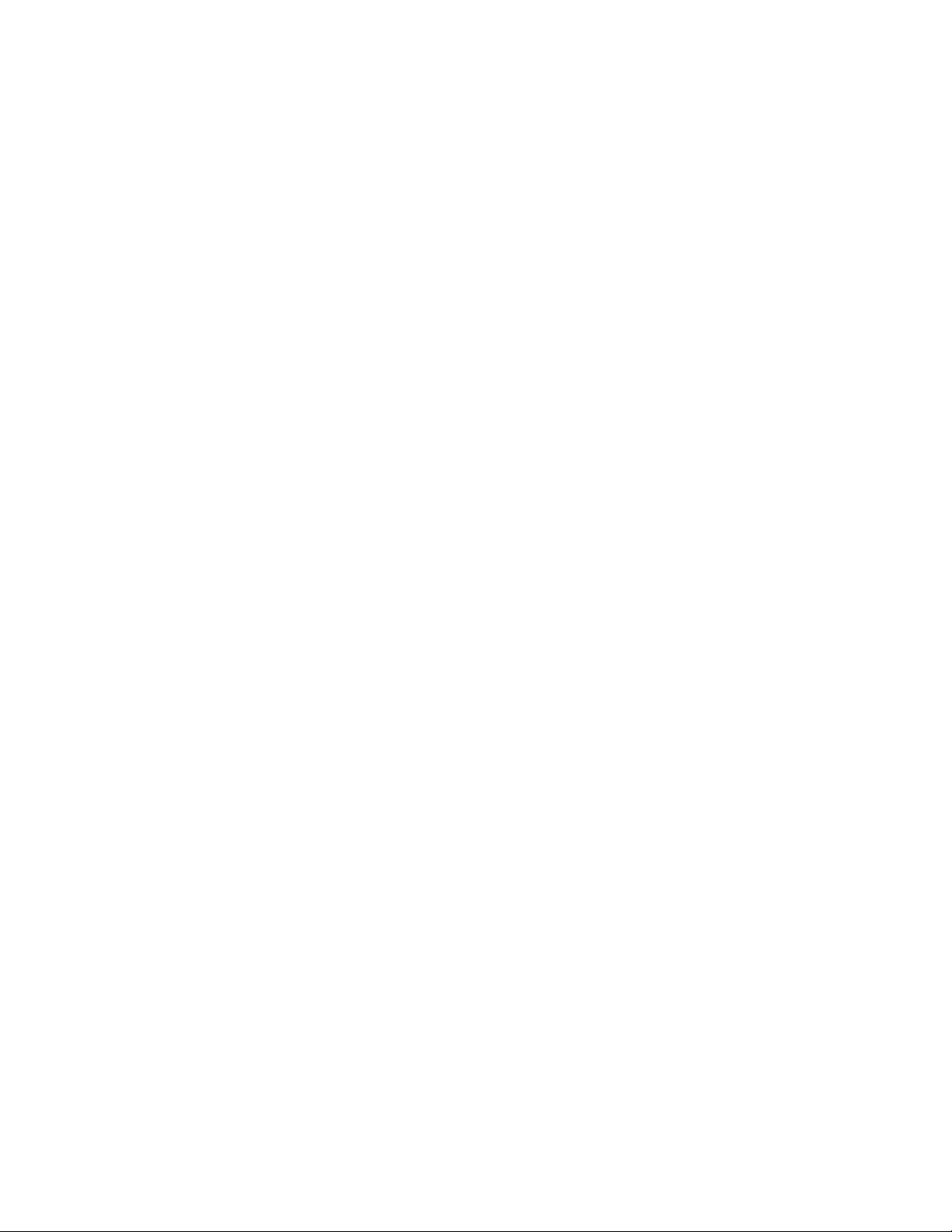
Roxio
Video Capture
Getting Started Guide
EasyVHStoDVDforMac.book Page i Wednesday, July 13, 2011 9:55 AM
Page 2
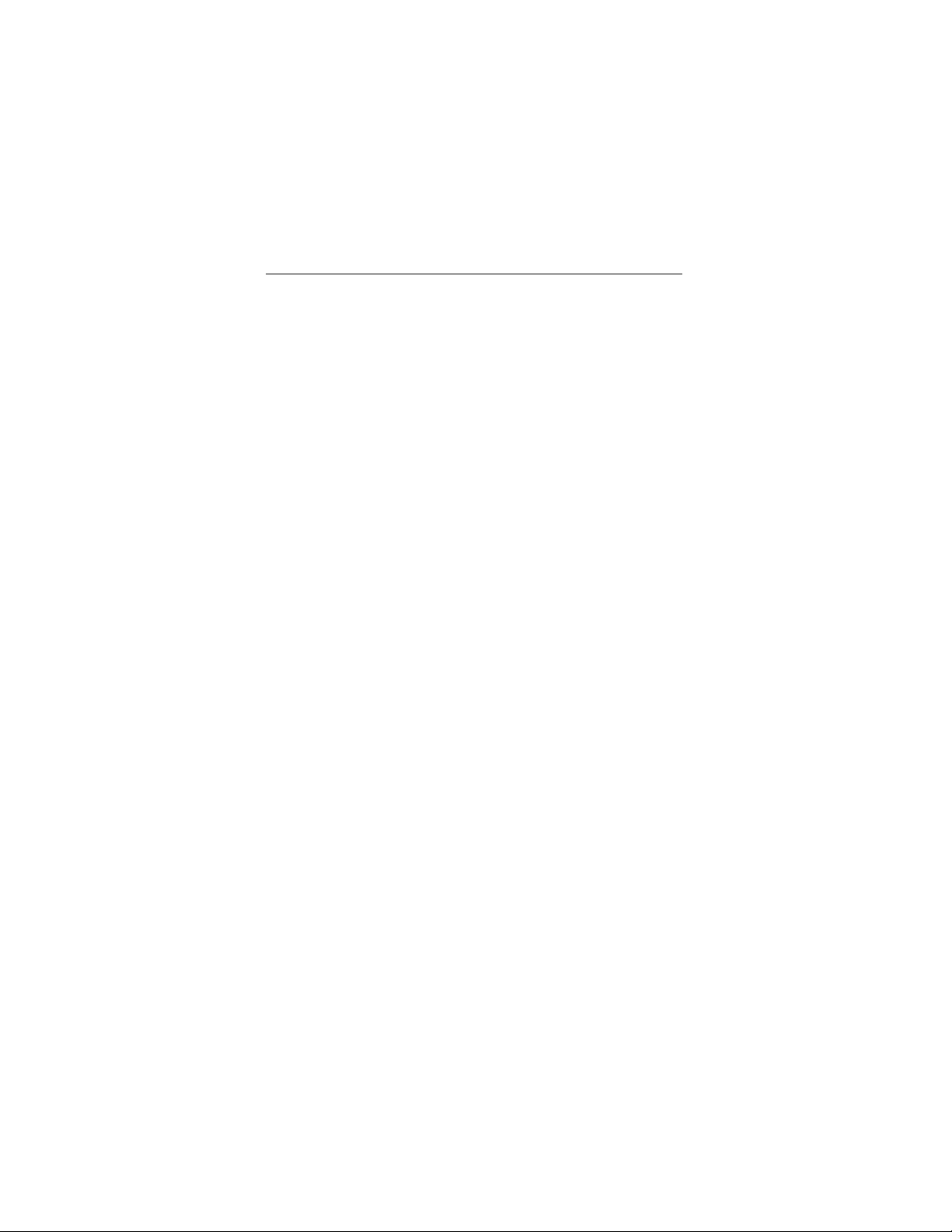
Roxio Video Capture Getting Started Guide
www.roxio.com
ii
Legal information
Copyright © 201 Corporation or its subsidiaries. All Rights reserved. Use of this product
is subject to acceptance of the license agreement(s) included in this product.
Trademarks
Roxio and Toast are trademarks or registered trademarks owned by Corporation or its
subsi
diaries in the United States and/or other jurisdictions. All other trademarks used are
owned by their respective owners.
Third-Party trademarks and technologies
Mac, the Mac logo, iMovie, iDVD, iPad, iPhone, iPod, and Apple TV are trademarks of Apple,
Inc. registered in the U.S. and other countries.
You Tub e i s a t ra de ma r k of G o og le , I nc .
Vimeo i s a trademark of Vi meo, LLC.
Fac eboo k i s a reg iste red tr adem ark of Face boo k, Inc .
Changes
The material in this document is for information only and is subject to change without notice.
While reasonable efforts have been made in the preparation of this document to assure its
accuracy,
Corporation assumes no liability result
ing from errors or omissions in this
docum
ent, or from the use of the information contained herein.
Corporation reser ves the right to make changes in the product design w ithout
reservation and without notification to its users.
Disclaimer
THIS PRODUCT DOES NOT BYPASS OR CIRCUMVENT COPY PROTECTION. THIS PRODUCT DOES
NOT ENABLE YOU TO COPY DVDS CONTAINING CSS-ENCRYPTION OR OTHER COPYPROTECTED CONTENT. IF THIS PRODUCT ALLOWS YOU TO COPY ANY CONTENT, YOU MAY DO
SO ONLY IF YOU OWN THE COPYRIGHT, YOU HAVE OBTAINED PERMISSION TO COPY FROM
THE COPYRIGHT OWNER, OR YOU HAVE THE LEGAL RIGHT TO MAKE SUCH A COPY. IF YOU ARE
NOT THE COPYRIGHT OWNER OR YOU HAVE NOT OBTAINED PERMISSION TO COPY FROM THE
COPYRIG HT OWNER , YOU MAY BE VI OLATING COPYRI GHT AND OTHER LAWS LAW AND YOU
MAY BE SUBJECT TO CLAIMS FOR DAMAGES AND /OR CRIMINAL PENALTIES. ANY ILLEGAL USE
OF THIS PRODUCT IS STRICTLY PROHIBITED. IF YOU ARE UNCERTAIN ABOUT YOUR RIGHTS,
YOU SHOUL D CONTAC T YOUR LEGA L ADV ISOR. YOU AS SUME FULL RESPO NSIBI LITY FOR T HE
LEGAL AND RESPONSIBLE USE OF THIS PRODUCT.
EasyVHStoDVDforMac.book Page ii Wednesday, July 13, 2011 9:55 AM
Page 3
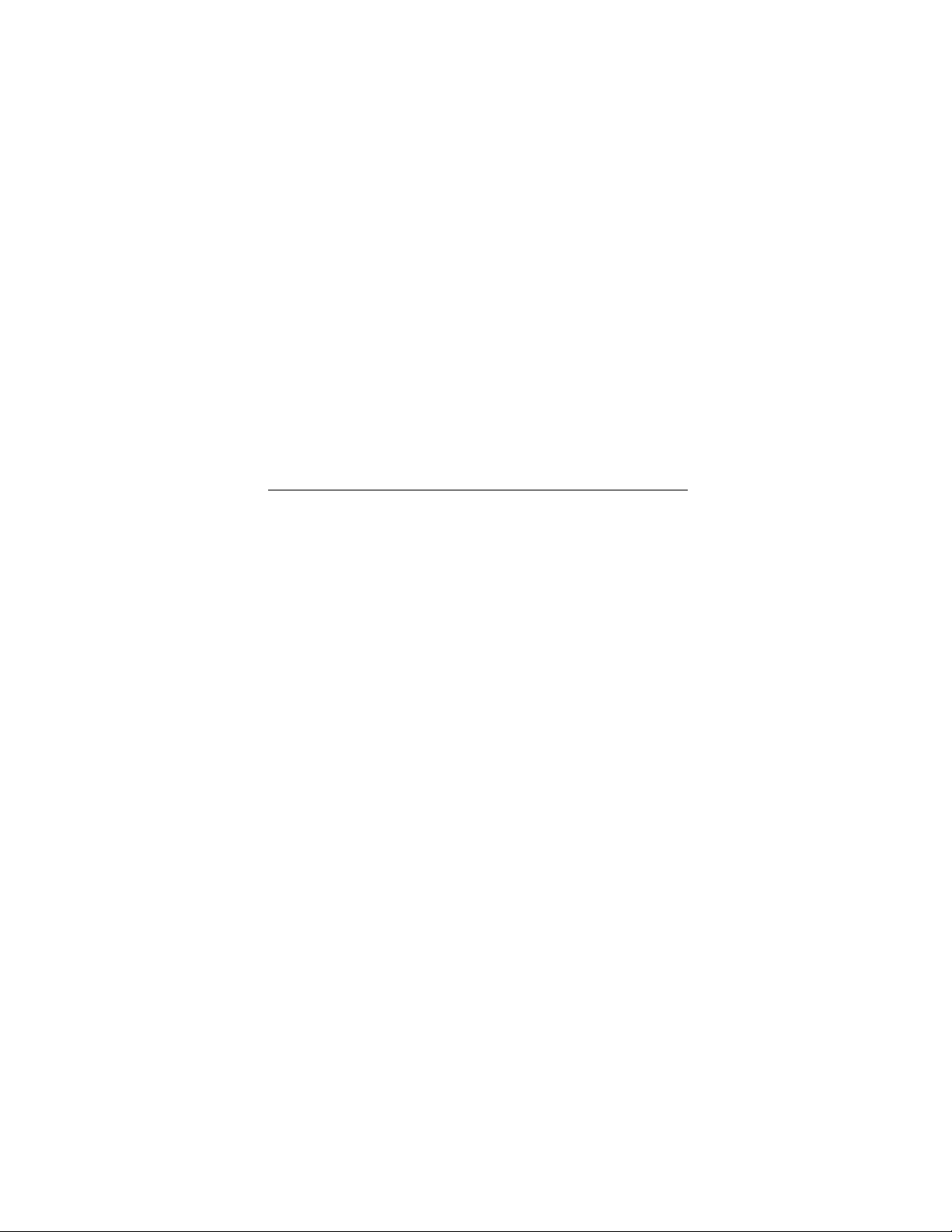
3
Getting started with
Roxio Video Capture
Introduction 4
Requirements 4
Install 4
Connect 5
Record 8
Preview 10
Trim 10
Save and send 12
Edit with iMovie 13
Technical support options 14
EasyVHStoDVDforMac.book Page 3 Wednesday, July 13, 2011 9:55 AM
Page 4
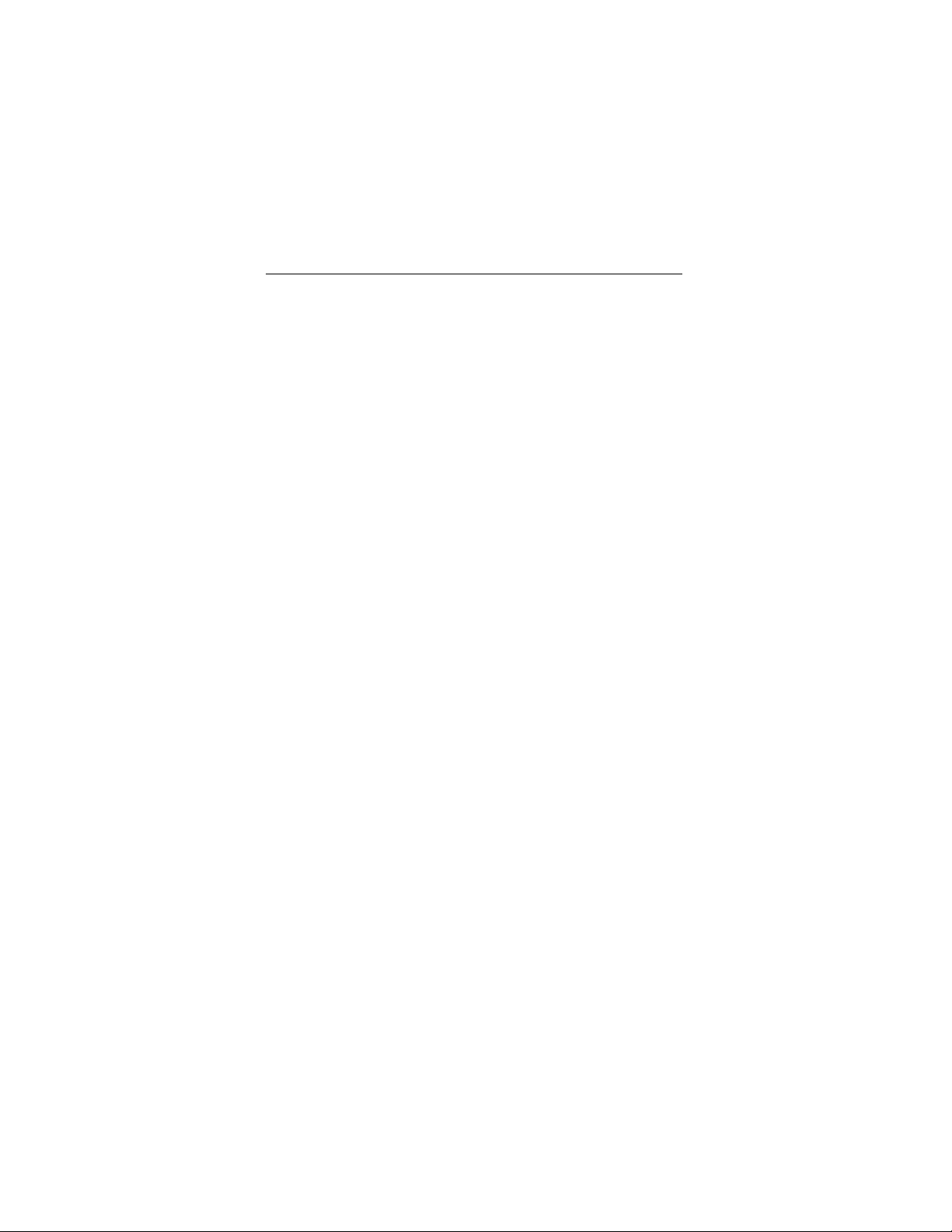
Roxio Video Capture Getting Started Guide
www.roxio.com
4
Introduction
Roxio Video Capture is a slick, easy-to-use tool for transferring video from
VHS, Hi8, or Video8 tapes to your Mac. Once the video is saved to your
computer, you can burn it to DVD, edit it with iMovie, or convert it for
viewing on your iPod, iPhone, or other portable device.
This guide explains everything you’ll need to get started.
Requirements
To use Roxio Video Capture, you will need the following
hardware and software:
■
Mac® computer with an Intel® processor
■
512 MB RAM (1 GB RAM recommended)
■
Mac OS® X 10.5, 10.6, or 10.7 with latest software and security updates
installed
■
15GB free hard disk space recommended
■
Available USB 2.0 port
■
iDVD and DVD recorder required for DVD-Video creation
■
iMovie® '09 or higher recommended
Install
To install the Roxio Video Capture software:
1 Insert the installation disc into your drive. If purchased online and
downloaded, double-click the downloaded .dmg file.
The Roxio Video Capture application is shown in the window that
appears on your desktop.
2 Drag the Roxio Video Capture folder to the Applications folder on
your hard disk.
EasyVHStoDVDforMac.book Page 4 Wednesday, July 13, 2011 9:55 AM
Page 5
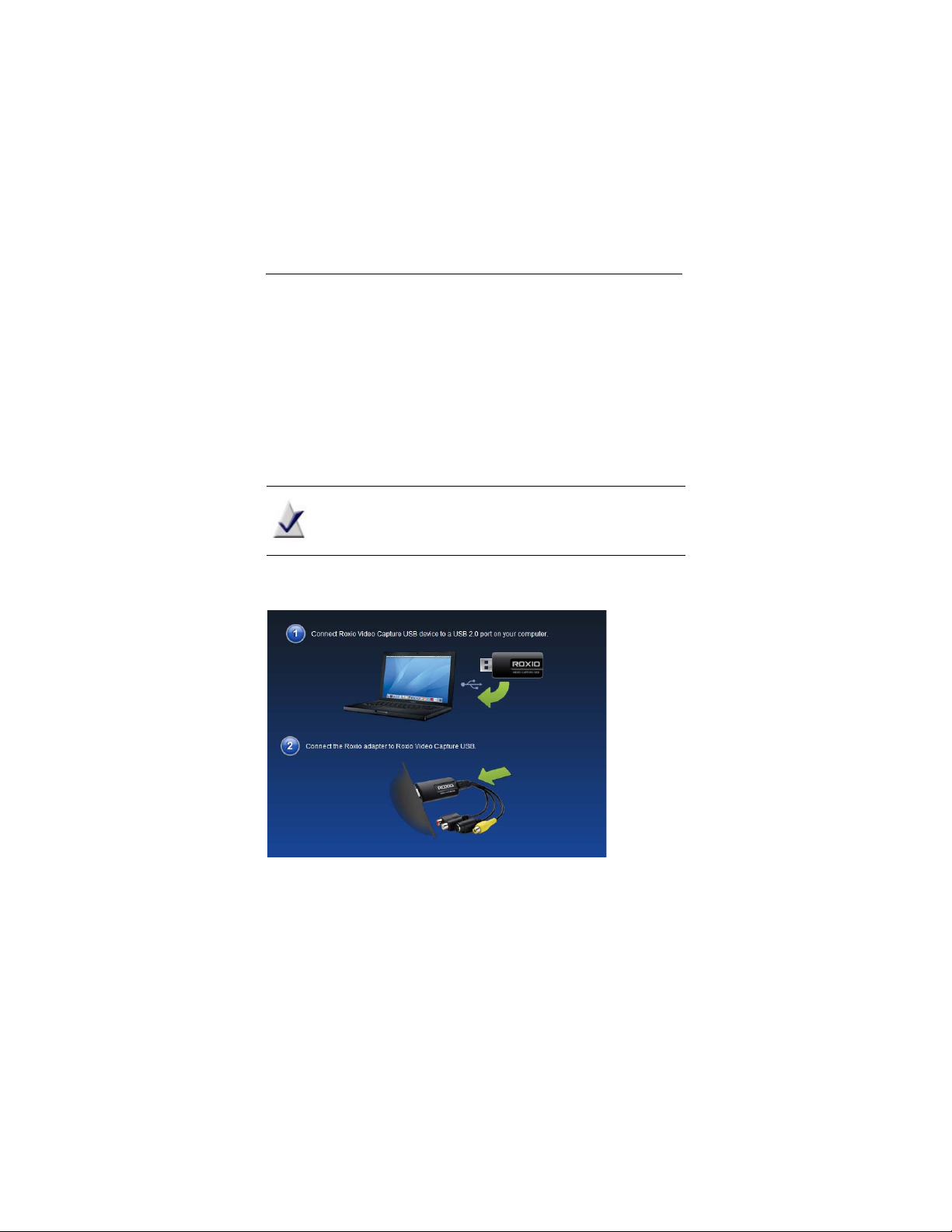
Getting started with Roxio Video Capture
Connect
5
Connect
Once the included software has been installed, you are ready to connect
your VCR, or other analog video source, to your Mac.
To connect a VCR to your Mac, follow these steps:
1 Connect the Roxio Video Capture USB device to a USB 2.0 port on
your Mac.
A USB extension cable is included, if needed.
Note: The Roxio Video Capture USB device should be
connected directly to your Mac, not through USB ports on a
Cinema Display, keyboard, or USB hub.
2 Connect the Roxio adapter to the video capture device.
EasyVHStoDVDforMac.book Page 5 Wednesday, July 13, 2011 9:55 AM
Page 6
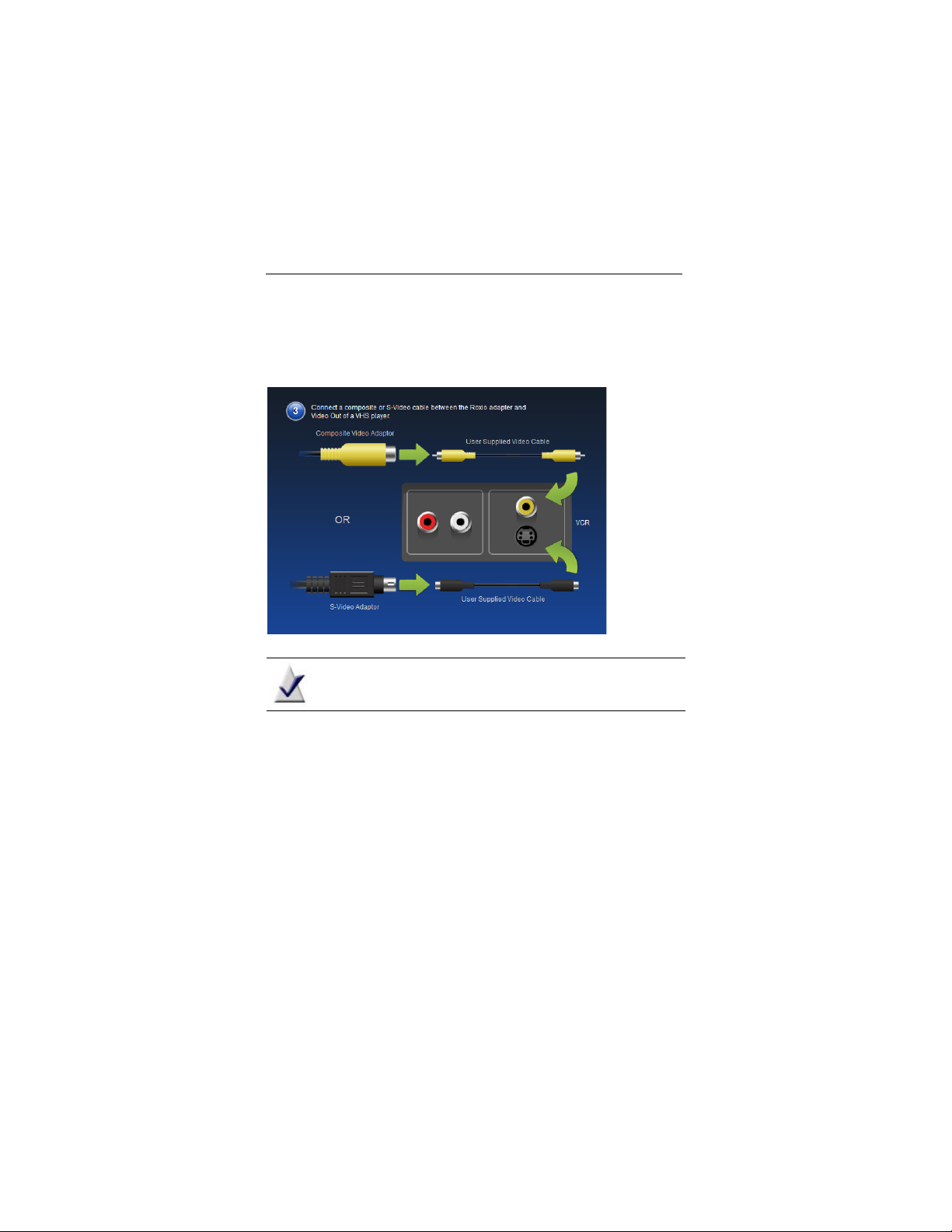
Roxio Video Capture Getting Started Guide
www.roxio.com
6
3 Using the video cable provided with your VCR, connect the video Line
Out connector on your VCR to one of the two video plugs on the
Roxio adapter.
Note: This cable is not included with Roxio Video Capture, but
is included with most VCRs, or other analog video devices.
Which connector should I use? Depending on the VCR, you can use either
the Composite video connector (yellow plug), or S-Video connector (the
single, black plug).
Tip: We recommend using S-Vide o for the best video quality
possible.
EasyVHStoDVDforMac.book Page 6 Wednesday, July 13, 2011 9:55 AM
Page 7

Getting started with Roxio Video Capture
Connect
7
4 Connect the two Audio Out connectors on your VCR to the audio
adapter (red and white plugs) attached to your Roxio USB capture
device.
EasyVHStoDVDforMac.book Page 7 Wednesday, July 13, 2011 9:55 AM
Page 8

Roxio Video Capture Getting Started Guide
www.roxio.com
8
Record
Yo ur s o ft w ar e s ho ul d n ow be in st a ll ed , a nd th e V CR or ot he r a na l og vi de o
source should be connected to your Mac. You are now ready to record
video. Once the recording process is complete, you can trim the video,
save it as a file on your computer, add the video to your iTunes Movies
library, or import it into iMovie for editing.
To record video:
1 Ensure the Roxio Video Capture USB device is connected to a USB 2.0
port on your Mac, and that your VCR or analog video source is
connected to the Roxio adapter.
For more i nformation, see Connect on page 5.
2 In the Applications folder on your hard disk, double-click the
Roxio Video Capture icon.
The Roxio Video Capture application launches.
3 Select a name for your recording.
The name you select will be used as a filename for the captured video.
Tip: We suggest using a name that will uniquely describe the
recording — for example, an event name or a date.
4 Optional: Select the Auto-stop checkbox and choose a time from
the pop-up list. The recording will stop automatically after the
designated amount of time has passed.
5 Select an input source. Choose the same standard (Composite or
S-Video) that you used to connect your VHS to your Mac.
EasyVHStoDVDforMac.book Page 8 Wednesday, July 13, 2011 9:55 AM
Page 9
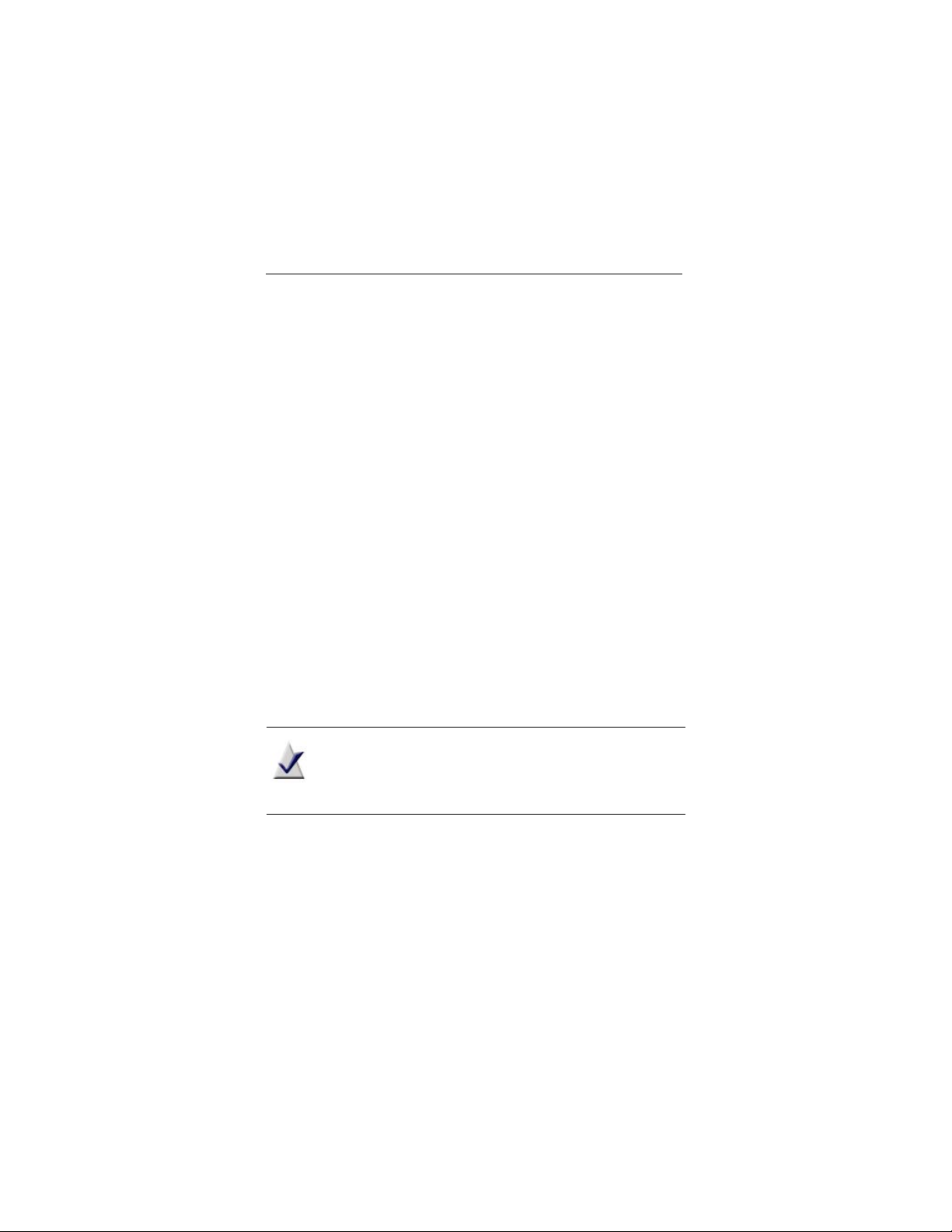
Getting started with Roxio Video Capture
Record
9
6 Select a video quality.
■
High (Apple Intermediate): This is the optimal quality option
and default selection for capturing video. This is also the ideal
setting for users who want to edit their video in iMovie after
capturing.
■
Medium (H.264 640x480): This option captures video in full
resolution using the H.264 format. It should only be used by
advanced users who will be processing video using other tools
after capture. Video captured at this quality will be interlaced,
which causes the appearance of horizontal lines during
playback.
■
Low (H.264 320x240): This option captures video in a lower
resolution using the H.264 format. It should only be used by
advanced users who will be processing video using other tools
after capture. Video captured at this quality will be interlaced,
which causes the appearance of horizontal lines during
playback.
7 Optional: Rewind or fast-forward to a specific point of your video if
you only wish to capture a specific segment.
8 Click Play on your VCR or other video source.
9 When the preview window shows the point from where you would
like to begin recording, click the Record button.
Note: For the best possible resul ts, it is recommended th at you
avoid running CPU- and hard disk-intensive tasks and
applications. Running such applications while video is being
recorded may result in skips, stutters, or dropped frames.
10 Click the Stop button when you would like to stop recording.
By default, recordings are saved in the Roxio Video Capture folder
located inside your Movies folder. You can change this location by
clicking the Roxio Video Capture menu and selecting
Preferences.
EasyVHStoDVDforMac.book Page 9 Wednesday, July 13, 2011 9:55 AM
Page 10

Roxio Video Capture Getting Started Guide
www.roxio.com
10
Preview
Once you have recorded a video you can watch it in the preview window.
■
To w at ch a r e co rd in g fr o m th e beginning, simply click the Play
button.
■
To a dv an ce to a s p ec if ic po rt i on o f t he r e co rd in g, d r ag t he pl ay he a d
to the desired position, then click Play.
Trim
The control panel under the Preview window includes two types of trim
controls. One set trims material from the beginning and end of a
recording; the other trims material from the middle of a recording.
To trim the beginning of a recording:
■
Drag the Start Point triangle to the right until you reach the desired
position.
To trim the end of a recording:
■
Drag the End Point triangle to the left until you reach the desired
position.
Playhead
Play button
Start Point End Point
EasyVHStoDVDforMac.book Page 10 Wednesday, July 13, 2011 9:55 AM
Page 11

Getting started with Roxio Video Capture
Trim
11
To trim content from the middle of a recording:
1 Drag the playback head to the approximate position of the content
you would like to trim.
2 Click the Add Trim Points button.
Two new trim triang les appear below the playhead.
3 Drag these trim triangles left and right to mark the start and end of
the section you want trimmed.
4 If desired, trim additional portions of your recording by repeating
steps 1 to 3.
Add Trim Points
button
Start
Point
End Point
This section of the video
has been trimmed
EasyVHStoDVDforMac.book Page 11 Wednesday, July 13, 2011 9:55 AM
Page 12

Roxio Video Capture Getting Started Guide
www.roxio.com
12
Save and send
Yo u ha ve th r ee o p ti on s w h en s a vi ng a re c or di n g:
■
Save Only — Your recording is saved on your hard disk. By default,
this is the Roxio Video Capture folder created in your Movies folder.
The folder location can be changed in the application Preferences.
■
Send to iTunes — Your recording is saved on your hard disk and is
added to your iTunes library. iTunes will open when this occurs and
the recording may begin playing automatically, depending on your
iTunes settings. From here, the video can be synced with your iPad,
iPhone, or iPod. It can also be streamed directly to an Apple TV.
■
Send to iMovie — iMovie will launch when this occurs so that your
recording can be added. This option can only be used if a recent
version of iMovie is found on your system.
To save a recording:
■
Choose one of the three options described above from the dropdown menu, and click Finish.
EasyVHStoDVDforMac.book Page 12 Wednesday, July 13, 2011 9:55 AM
Page 13

Getting started with Roxio Video Capture
Edit with iMovie
13
Edit with iMovie
Video captured with this application can be opened, edited, and exported
using iMovie or a number of other applications.
To b eg in e d it in g y ou r ca pt u re d mo vi e using iMovie ’11, follow the steps
below. The steps are similar for previous releases of iMovie; however, you
should refer to the Help included with those versions for more specific
information.
To edit recorded video with iMovie:
1 Launch iMovie ’11.
2 If you recorded the video using the Send to iMovie feature in
Roxio Video Capture, select the clip in the iMovie Event Library. If not,
follow these steps to import the clip:
a In iMovie, click File > Import > Movies.
b Navigate to your Movies folder and open the
Roxio Video Capture folder.
c Select the movie you would like to import into iMovie.
d Select the drive that iMovie will use to store the imported video
from the Save To pull-down menu, along with any other options
you require.
e Click Import.
Yo ur s e le c te d v id e o is im p or t ed i n to i M ov ie , w he r e it ca n b e e di t ed
and exported to other formats and locations, such as a local hard disk
or an online video sharing site such as YouTube, Vimeo, or Facebook.
If you wish to burn the video to DVD, you can use tools such as
Roxio Toa st , or i DV D.
For more i nformation on using iMov ie, la unch iMovie Help from the pull down Help menu.
EasyVHStoDVDforMac.book Page 13 Wednesday, July 13, 2011 9:55 AM
Page 14

Roxio Video Capture Getting Started Guide
www.roxio.com
14
Technical support options
Unlimited self-help options
Roxio provides a variety of self-help tools, including a searchable
knowledge base of support articles with troubleshooting tips, and
discussion groups with other users. All of these are available to help you
get the most out of your Roxio products.
Yo u' ll fi n d an s we rs to mo st of yo ur qu es t io n s at http://support.roxio.com.
Telephone and e-mail support options
Te le ph on e a nd e - ma il su pp or t m a y be a va i la bl e o n a li m it ed o r p ai d b as is
for your Roxio product. Registration of your product is required. To learn
what options are available, go to http://support.roxio.com, choose your
product, and click the Contact Support link.
Contacting Roxio
Log in to our Customer Web portal to submit a request for assistance or to
find support contact information for your location. You can find the
customer Web portal at http://selfserve.roxio.com.
EasyVHStoDVDforMac.book Page 14 Wednesday, July 13, 2011 9:55 AM
