Page 1
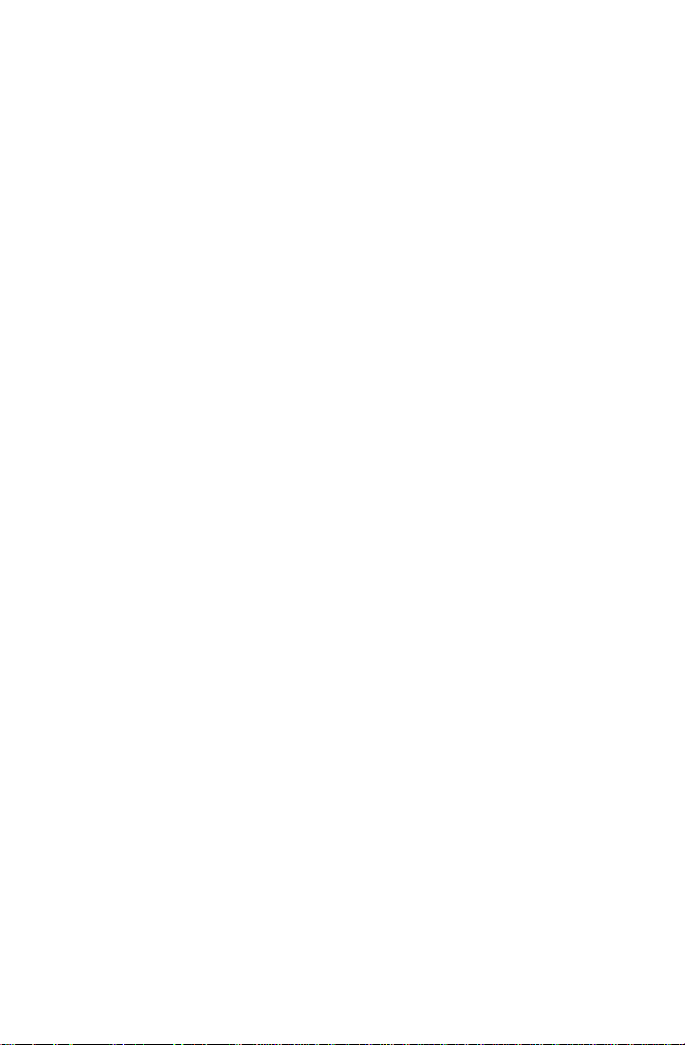
Roxio
Easy VHS to DVD
Getting Started Guide
Page 2
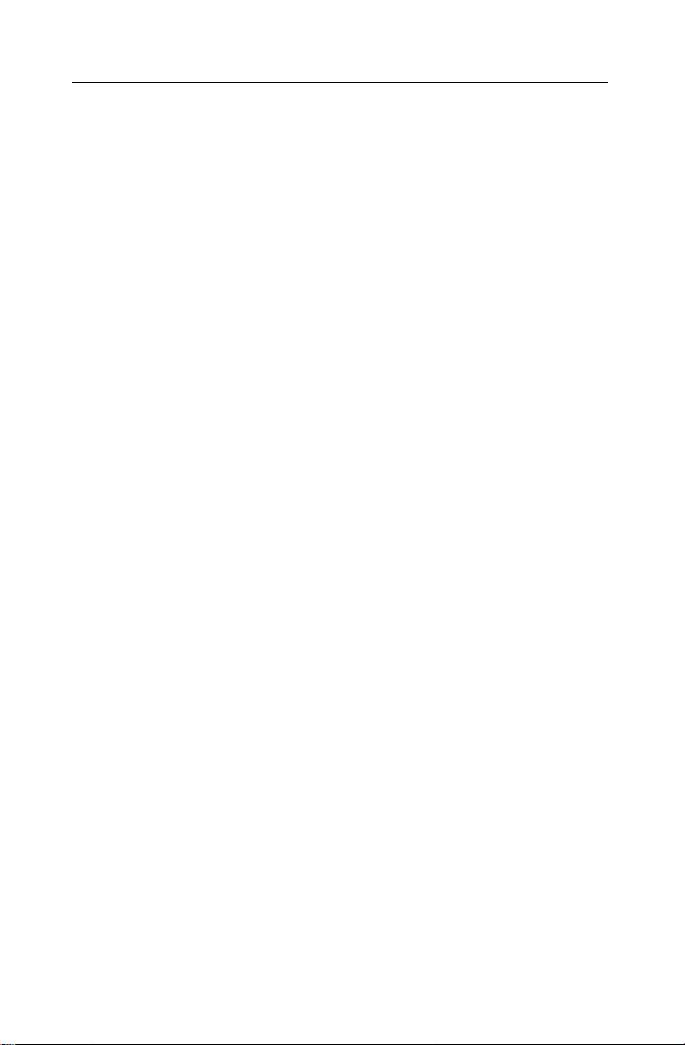
Roxio Easy VHS to DVD Getting Started Guide
ii
www.roxio.com
Page 3
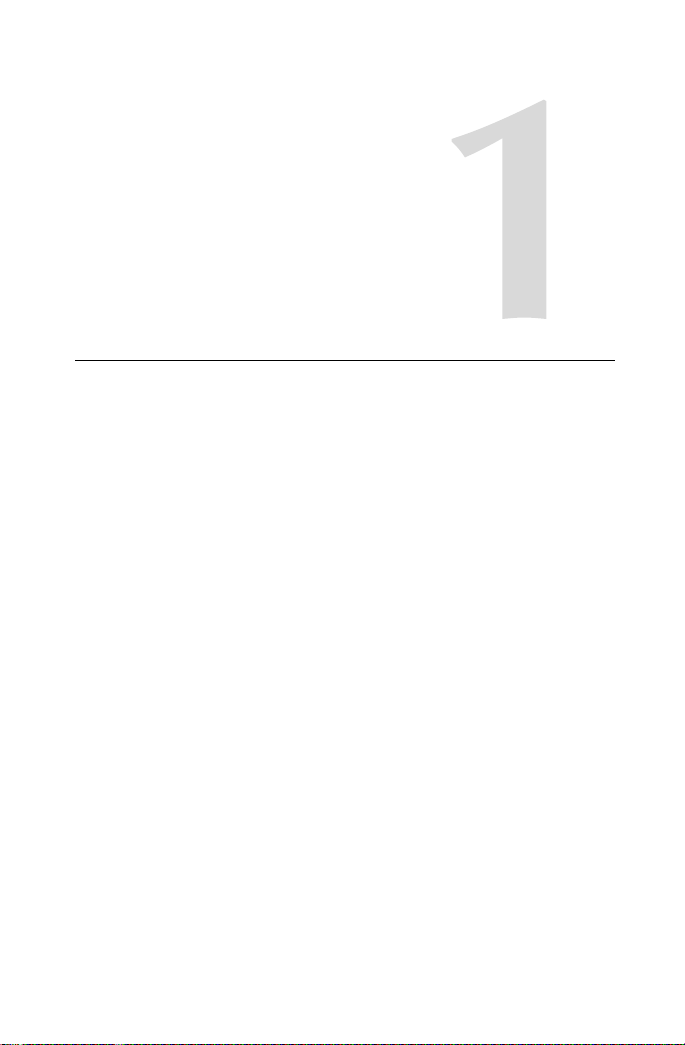
Getting started with
Roxio Easy VHS to DVD
In this guide
Welcome to Roxio Easy VHS to DVD 4
About this guide 4
Installing Easy VHS to DVD 5
Transferring video from VHS tapes to DVDs 6
Transferring audio from LPs and tapes 11
3
Where to find more information 15
Easy VHS to DVD support options 16
Page 4

Roxio Easy VHS to DVD Getting Started Guide
4
www.roxio.com
Welcome to Roxio Easy VHS to DVD
Roxio Easy VHS to DVD is the best solution yet for preserving your
cherished VHS recordings. With Easy VHS to DVD, you can easily transfer
video from VHS tape to your computer and archive it on DVDs.
With Easy VHS to DVD you can also digitize your record collection, rip and
burn audio CDs, and create disc labels.
About this guide
This guide provides an overview of Easy VHS to DVD to help you get
started. It includes instructions on how to use the included capture device,
which you will use to transfer the contents of your VHS tapes onto your
computer, and describes the easiest way to create a DVD.
For detailed information about how to use all of the features of Easy VHS to
DVD, see the online Help described in Where to find more information on
page 15.
Page 5
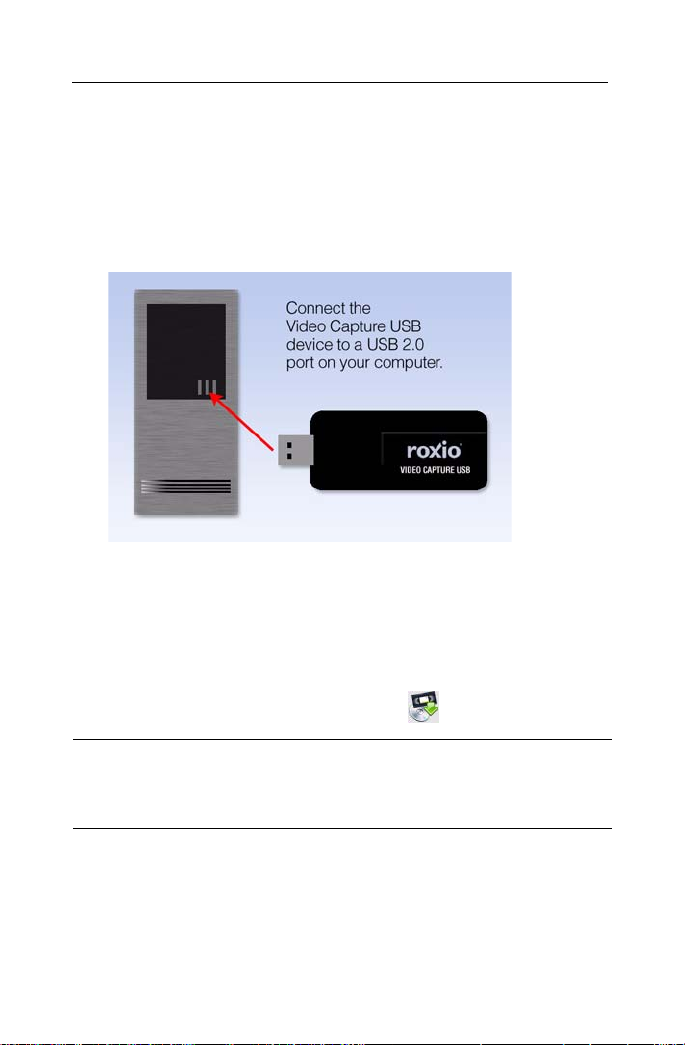
Getting started with Roxio Easy VHS to DVD
Installing Easy VHS to DVD
Installing Easy VHS to DVD
Installing your software:
1 Connect the Roxio Video Capture USB device to a USB 2.0 port on
your computer.
2 Insert the Easy VHS to DVD installation disc into your disc drive. The
setup program starts automatically, or you can double-click setup.exe
on the disc.
3 Follow the on-screen instructions to install the program software.
Once the installation process is complete, you can start Easy VHS to DVD
by double-clicking the Easy VHS to DVD icon on your desktop.
5
Note Windows Vista may ask for your permission during
various steps of the installation process. Please grant your
permission when requested so the installation can be completed.
Page 6
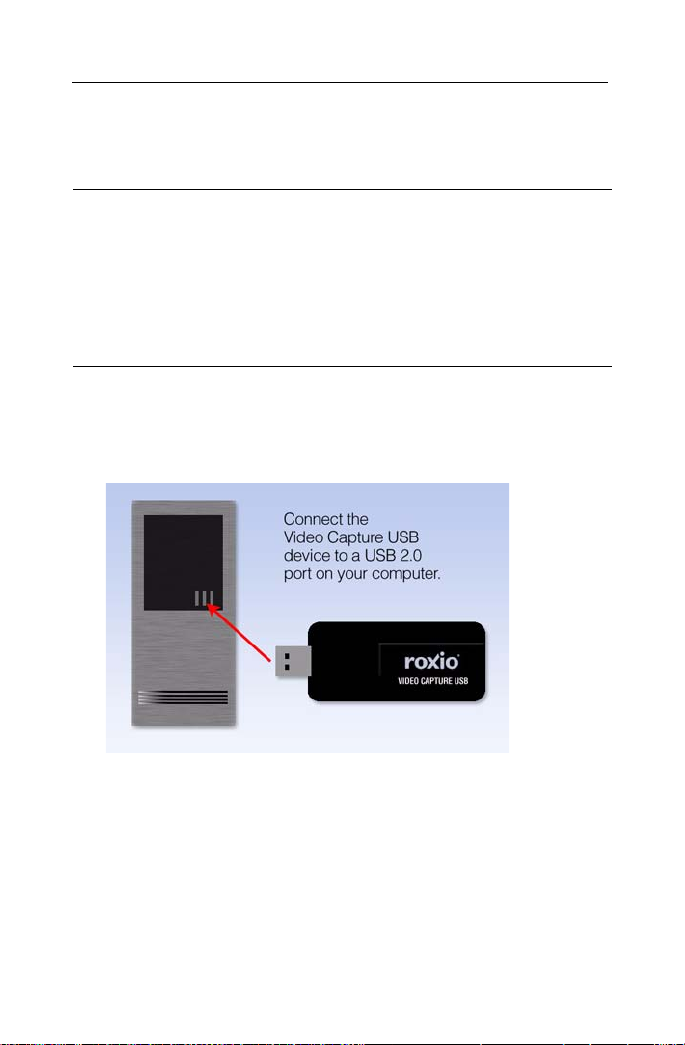
Roxio Easy VHS to DVD Getting Started Guide
6
www.roxio.com
Transferring video from VHS tapes to DVDs
Note VHS tape is generally recorded at a lower quality than we
have come to expect in the age of digital video, and degrades over
time. Roxio Easy VHS to DVD will faithfully transfer your video
to DVD. The resulting video quality of the DVD will depend
entirely on the quality of the source material. Low quality VHS
video can not be converted to high quality video by transferring it
to a DVD disc.
To connect a VCR to your computer:
1 Connect the Roxio Video Capture USB device to a USB 2.0 port on
your computer. A USB extension cord is included, if needed.
Page 7
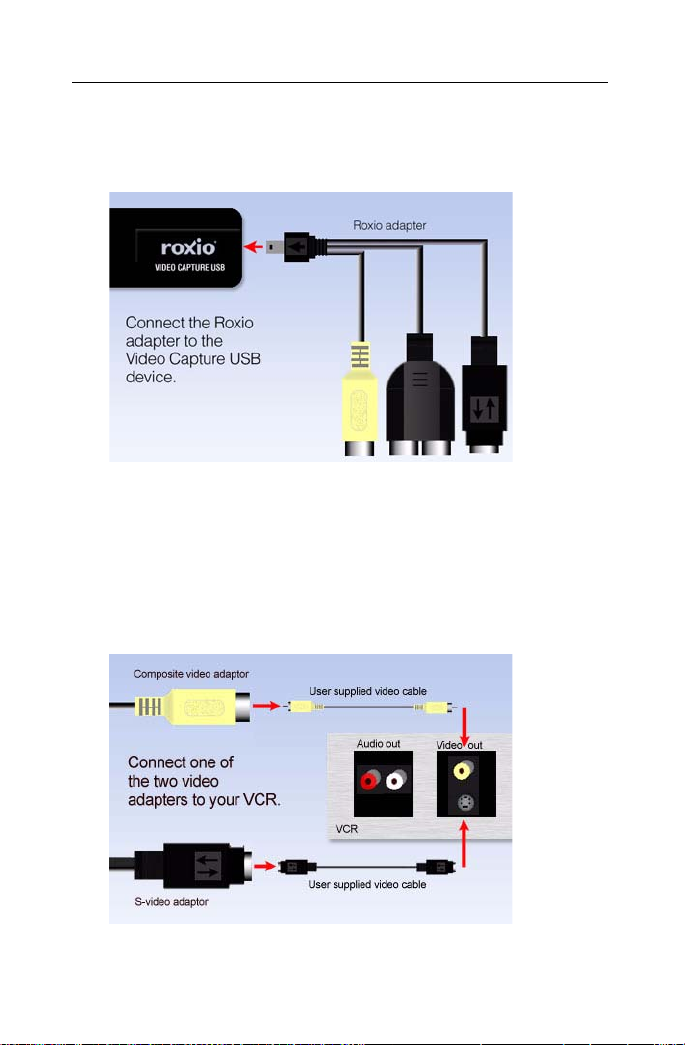
Getting started with Roxio Easy VHS to DVD
Transferring video from VHS tapes to DVDs
2 Connect the Roxio adapter to the video capture device as shown in the
illustration below.
3 Using the RCA cable provided with your VCR, connect the video Line
Out connector on your VCR to one of the two video plugs on the
Roxio adapter. (The cable is not included with Easy VHS to DVD.)
Which connector should I use? Depending on the VCR, you’ll have a
choice of using either the Composite video connector (the yellow
plug) or the higher quality S-Video connector (the single, black plug).
Whenever possible, we recommend using S-Video.
7
Page 8

Roxio Easy VHS to DVD Getting Started Guide
8
www.roxio.com
4 In addition to the video connection above, you must also connect the
two Audio Out connectors on your VCR to the audio adapter attached
to your Roxio USB capture device, as shown in the illustration below.
Create a DVD:
1 Start Easy VHS to DVD by double-clicking the Easy VHS to DVD
icon on your computer desktop. Select the Video - Movies
project category, and click Plug and Burn.
2 Insert a blank DVD into your DVD drive.
Page 9
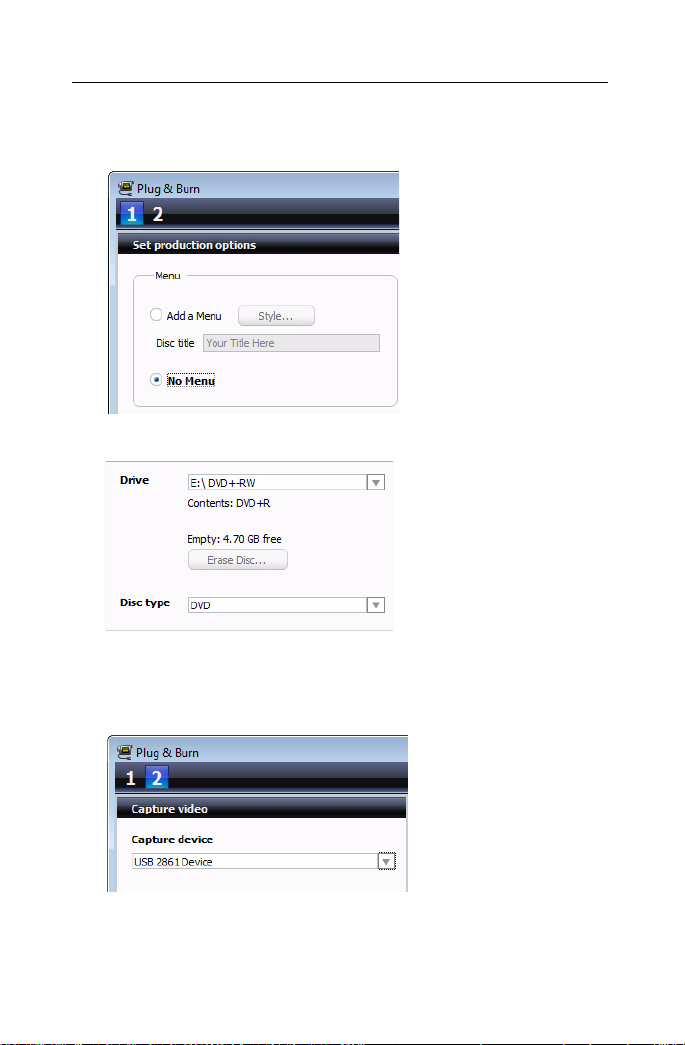
Getting started with Roxio Easy VHS to DVD
Transferring video from VHS tapes to DVDs
3 Under Set production options, select No Menu.
4 Choose your DVD drive from the Drive drop-down menu.
9
5 Select DVD as the disc type.
6 Click Next.
7 Select USB 2861 Device from the Capture device drop-down menu.
Page 10
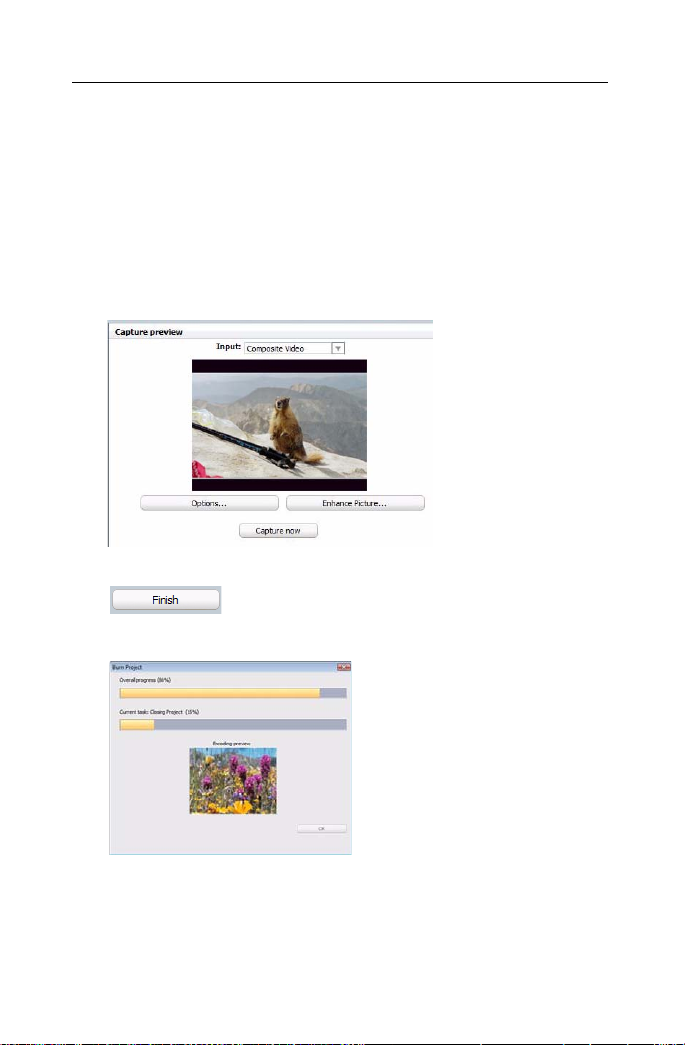
Roxio Easy VHS to DVD Getting Started Guide
10
www.roxio.com
8 Fast forward or rewind your VHS tape to the position where you want
to begin recording.
9 Press the Play button on your VCR.
10 Click Capture now. You can capture the entire tape, or stop the
capture at any time by clicking the Stop button. To capture several
sections of tape on a single disc, stop the capture at the desired point,
then repeat steps 8-10.
11 After all the desired video is captured, click Finish.
The Burn Project dialog appears while the disc is being created.
12 After the progress indicators both reach 100 percent, click OK.
13 Eject your disc.
Page 11

Getting started with Roxio Easy VHS to DVD
Transferring audio from LPs and tapes
Transferring audio from LPs and tapes
Connect your audio system to your computer:
You’ll begin by connecting your audio system to your computer using the
Video Capture USB device provided with Easy VHS to DVD. The
illustration below shows a typical setup.
1 Connect the Roxio Video Capture USB device to a USB 2.0 port on
your computer. An optional USB extension cord is included.
11
Page 12
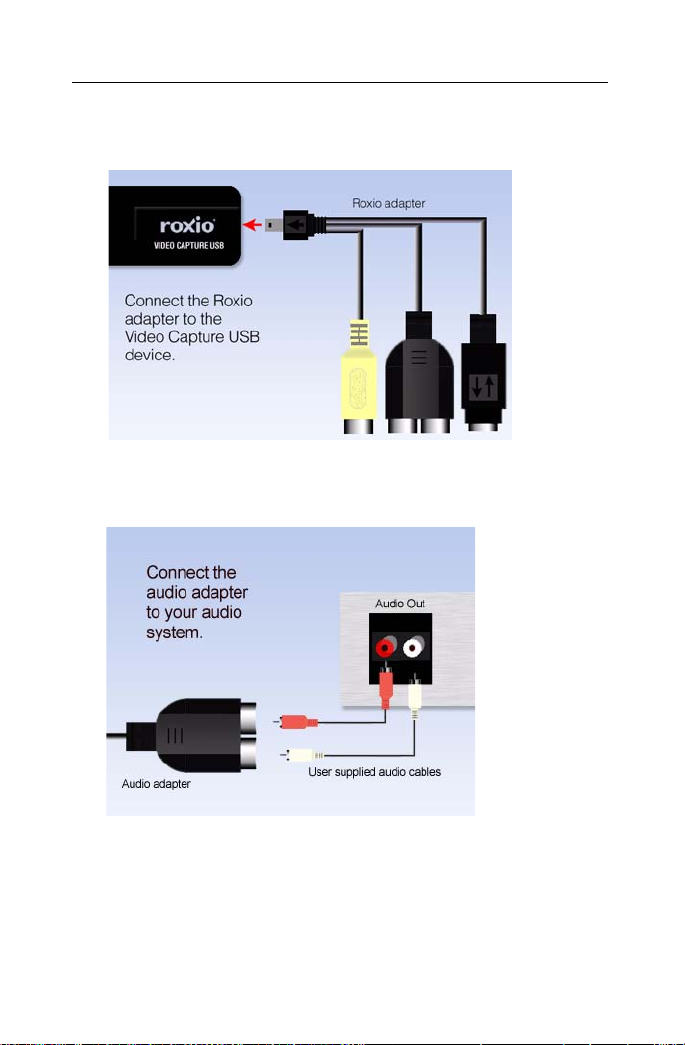
Roxio Easy VHS to DVD Getting Started Guide
12
www.roxio.com
2 Connect the Roxio adapter to the capture device.
3 Connect the audio player to the large two-prong plug using the cables
supplied with your player. (The cables needed to connect your audio
system to the Roxio adaptor are not included with Easy VHS to DVD.)
Page 13
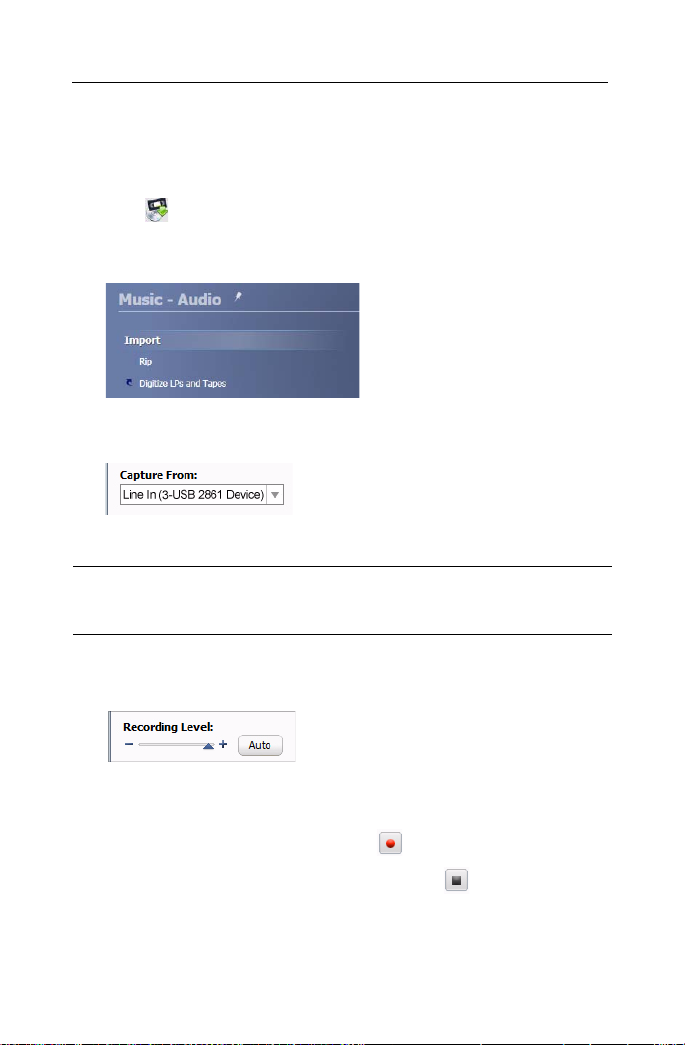
Getting started with Roxio Easy VHS to DVD
Transferring audio from LPs and tapes
To digitize LPs and tapes:
1 Start Easy VHS to DVD by double-clicking the Easy VHS to DVD
icon on your desktop.
2 Select the Music - Audio project category, and click Digitize LPs and
Tape s.
3 In the Capture From drop-down list, select Line In (3- USB 2861
Device).
4 In the Input box, select the audio input channel.
Note Under the Windows Vista operating system, the Input box
is not available.
13
5 To optimize the recording volume, play a loud portion of the audio
from your audio source and click Auto.
6 Reset your LP or tape to a position just before the point where you
want to begin recording, and start playing.
7 In Easy VHS to DVD, click Record ( ) to begin recording.
8 When you are finished recording, click Stop. ( )
9 Click Next.
Page 14

Roxio Easy VHS to DVD Getting Started Guide
14
www.roxio.com
10 Tools to identify and enhance your audio recordings are displayed.
Click Help to learn more about them.
11 Click Next when you are ready to burn your recordings onto a CD.
To burn your audio files onto a CD:
1 Select the tracks you want to output.
2 Insert a blank CD into your recorder, and, in the task area, click Burn
Audio CD.
3 Select the recorder from the Burn Setup dialog box.
4 Click OK to burn your disc.
Note Click Help on the Burn Setup dialog to learn more about
the available disc burning options.
Page 15

Getting started with Roxio Easy VHS to DVD
Where to find more information
Where to find more information
This guide provides an overview of Easy VHS to DVD to help you get
started. For detailed information about how to use all of the features of
Easy VHS to DVD, see the online Help described below.
Online Help
Most Easy VHS to DVD components include a separate Help file with stepby-step procedures and answers to frequently asked questions.
Use the Help menu to access the Help. To view context-sensitive Help for
the activity you are currently doing, press F1.
Roxio online support
If you can’t find the answers you are looking for in the online Help or this
guide, you can get the most current information from our Web site. Go to
http://support.roxio.com.
15
Page 16
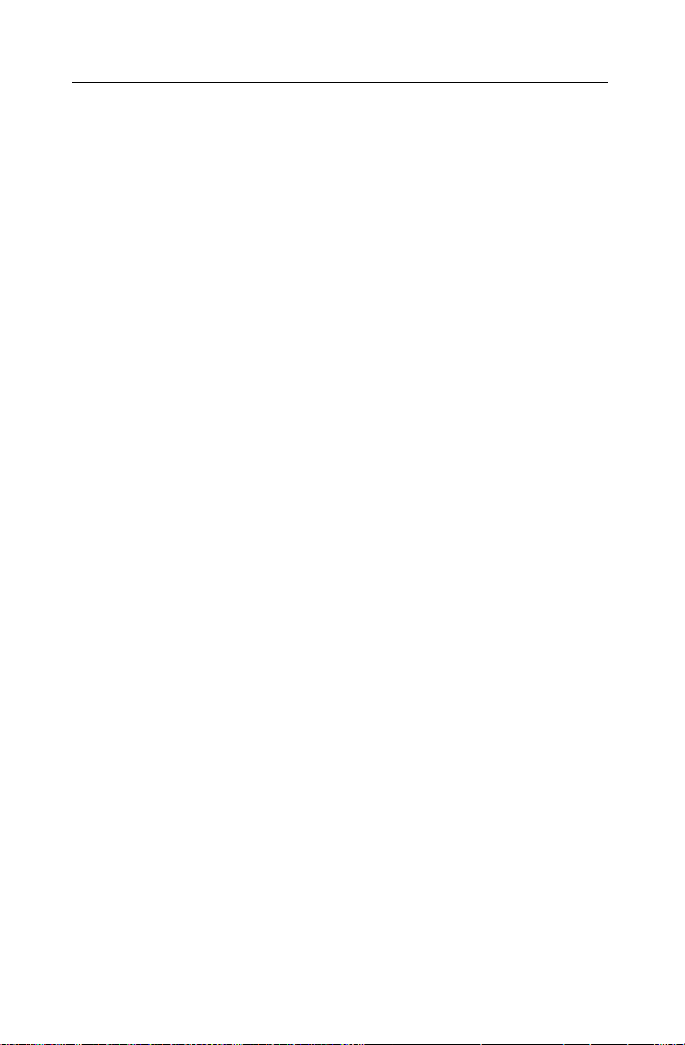
Roxio Easy VHS to DVD Getting Started Guide
16
www.roxio.com
Easy VHS to DVD support options
Unlimited self-help options
Roxio provides a variety of self help tools, including our virtual agent, a
searchable knowledge base of support articles with troubleshooting tips,
and tutorials that can help you get the most out of your Roxio products.
Be sure to visit the Roxio Support Web site before you contact us by phone
or e-mail—you’ll find answers to most of your questions at
http://support.roxio.com.
Alternate support options
Alternate support options such as e-mail or telephone support may be
available on a limited or paid basis for your Roxio product. Please visit our
Web site at http://support.roxio.com to find out what options are available
for your product.
Before you contact Roxio
If you can’t find the help you’re looking for in the online Help or on Roxio’s
support Web site, you may decide to contact us by e-mail or phone. Before
you do, visit http://support.roxio.com to view helpful steps that you can
take before you contact us.
Contacting Roxio
Log in to our Customer Web portal to submit a request for assistance or to
find support contact information for your location. You can find the
customer Web portal at http://selfserve.roxio.com.
Page 17
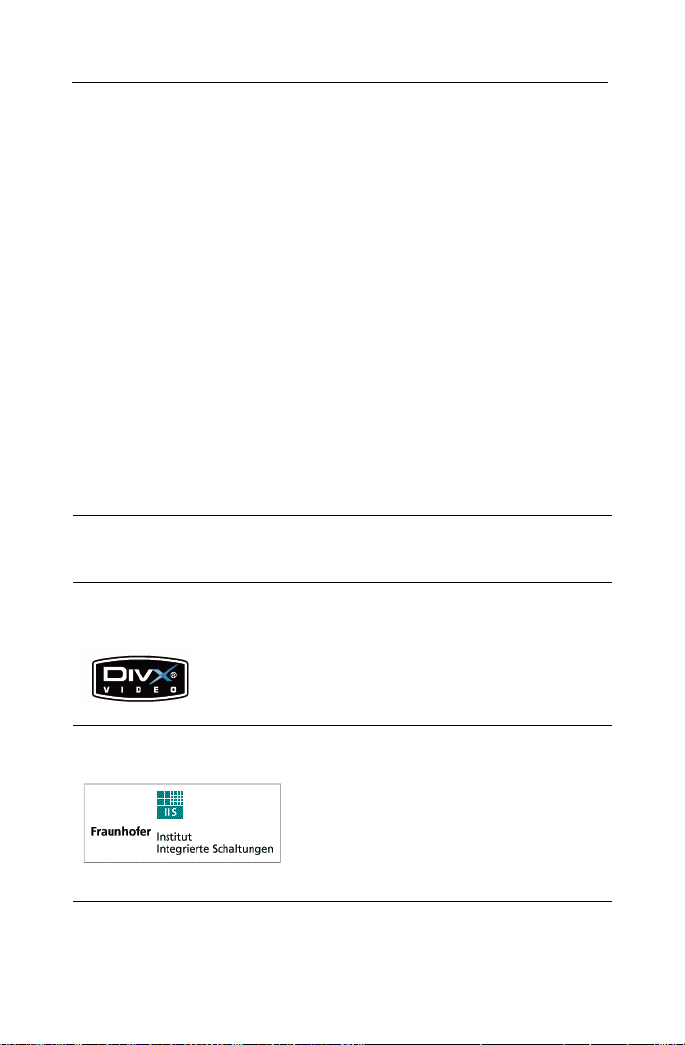
Roxio Easy VHS to DVD Getting Started Guide
Legal Information
Legal Information
Copyright ©1994 - 2009 Sonic Solutions. All Rights reserved. Roxio Easy VHS to DVD, Roxio
Creator 2009, Roxio Easy Media Creator, Easy CD & DVD Creator, Easy CD & DVD Burning,
WinOnCD, Retrieve, DLA, Music Disc Creator, MyDVD, Backup MyPC, Disc Copier, Label
Creator, Sound Editor, Creator Classic, JUST!BURN, WOCBlock, CinePlayer, Roxio Updater,
Media Manager, VideoWave, PhotoSuite, Roxio Easy DVD Copy, DVD Info Pro, Disc Image
Loader, Easy Audio Capture, RecordNow!, DMX, CineMagic, Drag-to-Disc, Roxio Backup,
Media Import, Disc & Device Utility, Express Labeler, Slideshow Assistant, Multi Photo Enhance,
Panorama Assistant, Photo Email Assistant and all styles and templates are protected by
copyright law and international treaties. Unauthorized reproduction or distribution of these
programs, or any portion of them, may result in severe civil and criminal penalties, and will be
prosecuted to the maximum extent possible under law. Use of these products is subject to the
acceptance of the license agreement included in this product.
Sonic, Sonic Solutions, Roxio, the burning disc logo, Roxio Creator, Roxio Easy Media Creator,
WinOnCD, PhotoSuite, VideoWave, the burning CD logo, Easy CD & DVD Creator, Easy CD &
DVD Burning, Disc Copier, MyDVD, Creator Classic, JUST!BURN, Easy DVD Copy, BackUp
MyPC, CinePlayer, RecordNow! and Drag-to-Disc are trademarks of Sonic Solutions, which may
be registered in some jurisdictions. All other trademarks used are owned by their respective
owners.
SOME OR ALL OF THE FOLLOWING APPLY TO THIS PRODUCT:
Portions of the software are provided by Apple Computer, Inc. Copyright © 2004 Apple
Computer, Inc.
DivX and the DivX logo are registered trademarks of DivXNetworks, Inc. in the U.S. and other
countries.
17
MPEG Layer-3 and mp3PRO audio coding technology licensed from Coding Technologies,
Fraunhofer IIS and THOMSON.
http://www.iis.fhg.de/amm
Page 18
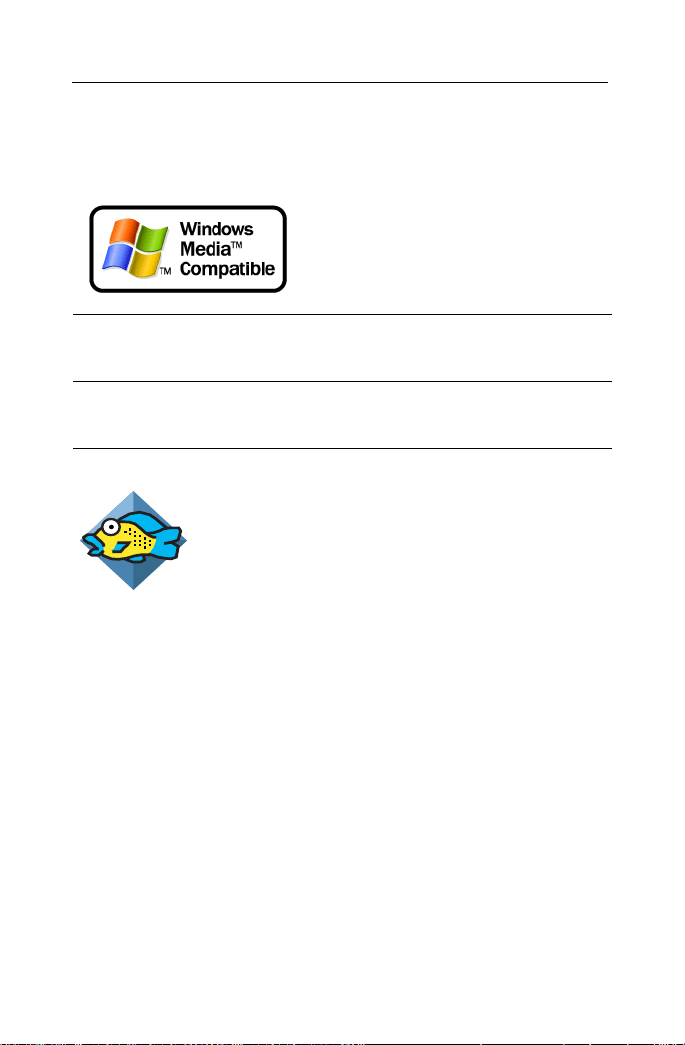
Roxio Easy VHS to DVD Getting Started Guide
18
www.roxio.com
Portions utilize Microsoft Windows Media Technologies. Copyright © 1999-2004 Microsoft
Corporation. All Rights Reserved. Windows Media and the Windows logo are trademarks or
registered trademarks of Microsoft Corporation in the United States and/or other countries.
VST Plug-in Technology by Steinberg Copyright © 2004 Steinberg Media Technologies AG.
Steinberg is a registered trademark of Steinberg Soft- und Hardware GmbH.
Some digital content © 1994-2001 Hemera* Technologies Inc. All Rights Reserved. * Trademark
of Hemera Technologies Inc.
Ogg Vorbis audio compression technology provided courtesy of the Xiph.Org Foundation.
libfishsound
-----------------------
Copyright (C) 2003, 2004 Commonwealth Scientific and Industrial Research Organisation
(CSIRO) Australia
THIS SOFTWARE IS PROVIDED BY THE COPYRIGHT HOLDERS AND CONTRIBUTORS
``AS IS'' AND ANY EXPRESS OR IMPLIED WARRANTIES, INCLUDING, BUT NOT LIMITED
TO, THE IMPLIED WARRANTIES OF MERCHANTABILITY AND FITNESS FOR A
PARTICULAR PURPOSE ARE DISCLAIMED. IN NO EVENT SHALL THE ORGANISATION
OR CONTRIBUTORS BE LIABLE FOR ANY DIRECT, INDIRECT, INCIDENTAL, SPECIAL,
EXEMPLARY, OR CONSEQUENTIAL DAMAGES (INCLUDING, BUT NOT LIMITED TO,
PROCUREMENT OF SUBSTITUTE GOODS OR SERVICES; LOSS OF USE, DATA, OR
PROFITS; OR BUSINESS INTERRUPTION) HOWEVER CAUSED AND ON ANY THEORY OF
LIABILITY, WHETHER IN CONTRACT, STRICT LIABILITY, OR TORT (INCLUDING
NEGLIGENCE OR OTHERWISE) ARISING IN ANY WAY OUT OF THE USE OF THIS
SOFTWARE, EVEN IF ADVISED OF THE POSSIBILITY OF SUCH DAMAGE.
------------------------------------------------
libvorbis and libogg
------------------------------------------------
Page 19

Roxio Easy VHS to DVD Getting Started Guide
Legal Information
Copyright (c) 1994-2004 Xiph.org Foundation
THIS SOFTWARE IS PROVIDED BY THE COPYRIGHT HOLDERS AND CONTRIBUTORS
``AS IS'' AND ANY EXPRESS OR IMPLIED WARRANTIES, INCLUDING, BUT NOT LIMITED
TO, THE IMPLIED WARRANTIES OF MERCHANTABILITY AND FITNESS FOR A
PARTICULAR PURPOSE ARE DISCLAIMED. IN NO EVENT SHALL THE REGENTS OR
CONTRIBUTORS BE LIABLE FOR ANY DIRECT, INDIRECT, INCIDENTAL, SPECIAL,
EXEMPLARY, OR CONSEQUENTIAL DAMAGES (INCLUDING, BUT NOT LIMITED TO,
PROCUREMENT OF SUBSTITUTE GOODS OR SERVICES; LOSS OF USE, DATA, OR
PROFITS; OR BUSINESS INTERRUPTION) HOWEVER CAUSED AND ON ANY THEORY O
OF LIABILITY, WHETHER IN CONTRACT, STRICT LIABILITY, OR TORT (INCLUDING
NEGLIGENCE OR OTHERWISE) ARISING IN ANY WAY OUT OF THE USE OF THIS
SOFTWARE, EVEN IF ADVISED OF THE POSSIBILITY OF SUCH DAMAGE.
-------------------------------------------------------------
libflac and libflac++
-----------------------------------------
Copyright (C) 2000,2001,2002,2003,2004 Josh Coalson
THIS SOFTWARE IS PROVIDED BY THE COPYRIGHT HOLDERS AND CONTRIBUTORS
``AS IS'' AND ANY EXPRESS OR IMPLIED WARRANTIES, INCLUDING, BUT NOT LIMITED
TO, THE IMPLIED WARRANTIES OF MERCHANTABILITY AND FITNESS FOR A
PARTICULAR PURPOSE ARE DISCLAIMED. IN NO EVENT SHALL THE FOUNDATION OR
CONTRIBUTORS BE LIABLE FOR ANY DIRECT, INDIRECT, INCIDENTAL, SPECIAL,
EXEMPLARY, OR CONSEQUENTIAL DAMAGES (INCLUDING, BUT NOT LIMITED TO,
PROCUREMENT OF SUBSTITUTE GOODS OR SERVICES; LOSS OF USE, DATA, OR
PROFITS; OR BUSINESS INTERRUPTION) HOWEVER CAUSED AND ON ANY THEORY OF
LIABILITY, WHETHER IN CONTRACT, STRICT LIABILITY, OR TORT (INCLUDING
NEGLIGENCE OR OTHERWISE) ARISING IN ANY WAY OUT OF THE USE OF THIS
SOFTWARE, EVEN IF ADVISED OF THE POSSIBILITY OF SUCH DAMAGE.
--------------------------------------------------------
dsfOggDemux, dsfOggMux, dsfVorbisDecoder, dsfVorbisEncoder.dll, dsfNativeFLACSource,
dsfFLACDecoder, dsfFLACEncoder, libOOOgg, libOOOggSeek
------------------------------------
Copyright (C) 2003-2005 Zentaro Kavanagh
THIS SOFTWARE IS PROVIDED BY THE COPYRIGHT HOLDERS AND CONTRIBUTORS
``AS IS'' AND ANY EXPRESS OR IMPLIED WARRANTIES, INCLUDING, BUT NOT LIMITED
TO, THE IMPLIED WARRANTIES OF MERCHANTABILITY AND FITNESS FOR A
PARTICULAR PURPOSE ARE DISCLAIMED. IN NO EVENT SHALL THE ORGANISATION
OR CONTRIBUTORS BE LIABLE FOR ANY DIRECT, INDIRECT, INCIDENTAL, SPECIAL,
EXEMPLARY, OR CONSEQUENTIAL DAMAGES (INCLUDING, BUT NOT LIMITED TO,
PROCUREMENT OF SUBSTITUTE GOODS OR SERVICES; LOSS OF USE, DATA, OR
PROFITS; OR BUSINESS INTERRUPTION) HOWEVER CAUSED AND ON ANY THEORY OF
LIABILITY, WHETHER IN CONTRACT, STRICT LIABILITY, OR TORT (INCLUDING
NEGLIGENCE OR OTHERWISE) ARISING IN ANY WAY OUT OF THE USE OF THIS
SOFTWARE, EVEN IF ADVISED OF THE POSSIBILITY OF SUCH DAMAGE.
19
Page 20

Roxio Easy VHS to DVD Getting Started Guide
20
www.roxio.com
Audio effect engine licensed by Algorithmix. http://www.algorithmix.com
'Dolby' and the double-D symbol are trademarks of Dolby laboratories.
This product contains one or more programs protected under international and U.S. copyright
laws as unpublished works. They are confidential and proprietary to Dolby Laboratories. Their
reproduction or disclosure, in whole or in part, or the production of derivative works therefrom
without the express permission of Dolby Laboratories is prohibited. Copyright 1992-1997 by
Dolby Laboratories, Inc. All rights reserved.
Manufactured under license from Dolby Laboratories.
The TWAIN Toolkit is distributed as is. The developer and distributors of the TWAIN Toolkit
expressly disclaim all implied, express or statutory warranties including, without limitation, the
implied warranties of merchantability, non-infringement of third party rights and fitness for a
particular purpose. Neither the developers nor the distributors will be liable for damages,
whether direct, indirect, special, incidental, or consequential, as a result of the reproduction,
modification, distribution or other use of the TWAIN Toolkit.
Music recognition technology and related data are provided by Gracenote®. Gracenote is the
industry standard in music recognition technology and related content delivery. For more
information visit www.gracenote.com.
CD and music-related data from Gracenote, Inc., copyright © 2006 Gracenote. Gracenote
Software, copyright © 2006 Gracenote. This product and service may practice one or more of the
following U.S. Patents: #5,987,525; #6,061,680; #6,154,773, #6,161,132, #6,230,192, #6,230,207,
#6,240,459, #6,330,593, and other patents issued or pending. Some services supplied under
license from Open Globe, Inc. for U.S. Patent: #6,304,523.
Gracenote the Gracenotelogo, the Gracenote logotype, and CDDB are registered trademarks of
Gracenote. MusicID and the "Powered by Gracenote" logo are trademarks of Gracenote.
Page 21

Roxio Easy VHS to DVD Getting Started Guide
Legal Information
For more information on using the Gracenote Service, visit: www.gracenote.com/corporate
Portions Copyright 1997, Chris Losinger
Portions of this product were created using LEADTOOLS © 1991-2001, LEAD Technologies, Inc.
ALL RIGHTS RESERVED.
Product includes the 3ivx Filter Suite. Copyright © 3ivx Technologies Pty. Ltd., 1999-2003, All
rights reserved. 3ivx is an international trademark.
Some digital content provided by Digital Vision.
Certain templates and images: © 2004 ArtBuilders.
Some audio content provided by Darklab Sound.
21
Some audio content is provided by Todor Kobakov from spineproductions.net.
Some content courtesy of Artbeats. www.artbeats.com
Some digital image content © 2006 Jupiterimages Corporation. All Rights Reserved.
Some audio content © 2006 Ian Nieman Music. All rights reserved.
Portions Copyright 1997-1998 Intel Corporation.
Page 22

Roxio Easy VHS to DVD Getting Started Guide
22
www.roxio.com
This product uses the LAME MP3 Encoder library (the “Library”). The Library is licensed under
the GNU Library General Public License, Version 2, 1991. For a copy of the complete
corresponding machine-readable source code for the Librar y, send your request to Sonic
Solutions, 101 Rowland, Suite 110, Novato, CA 94945 Attn: Legal Department. Processing,
shipping, and handling charges will apply.
THIS PRODUCT IS LICENSED UNDER THE MPEG-4 VISUAL PATENT PORTFOLIO
LICENSE FOR THE PERSONAL AND NON-COMMERCIAL USE OF A CONSUMER FOR (i)
ENCODING VIDEO IN COMPLIANCE WITH THE MPEG-4 VISUAL STANDARD (“MPEG-4
VIDEO”) AND/OR (ii) DECODING MPEG-4 VIDEO THAT WAS ENCODED BY A
CONSUMER ENGAGED IN A PERSONAL AND NONCOMMERCIAL ACTIVITY AND/OR
WAS OBTAINED FROM A VIDEO PROVIDER LICENSED BY MPEG LA TO PROVIDE
MPEG-4 VIDEO. NO LICENSE IS GRANTED OR SHALL BE IMPLIED FOR ANY OTHER
USE. ADDITIONAL INFORMATION INCLUDING THAT RELATING TO PROMOTIONAL,
INTERNAL AND COMMERCIAL USES AND LICENSING MAY BE OBTAINED FROM MPEG
LA, LLC. SEE HTTP://WWW.MPEGLA.COM.
PSP is a registered trademark of Sony Computer Entertainment, and Memory Stick is a
trademark of Sony Corporation.
The Bluetooth® word mark and logos are owned by the Bluetooth SIG, Inc., and any use of such
marks by Sonic Solutions is under license. Other trademarks and trade names are those of their
respective owners.
TiVo and the TiVo logo are registered trademarks of TiVo Inc. or its subsidiaries.
This product is protected by certain intellectual property rights of Microsoft Corporation. Use or
distribution of such technology outside of this product is prohibited without a license from
Microsoft or an authorized Microsoft subsidiary.
Windows Pre-Installation Environment. Disaster recovery applications included in this product
may use the Microsoft® Windows® Preinstallation Environment software from Microsoft
Corporation (“WinPE”). The WinPE softare included with this software may be used for boot,
diagnostic, setup, restoration, installation, configuration, test or disaster recovery purposes only.
NOTE: THIS SOFTWARE CONTAINS A SECURITY FEATURE THAT WILL CAUSE YOUR
COMPUTER SYSTEM TO REBOOT WITHOUT PRIOR NOTIFICATION TO YOU AFTER 24
HOURS OF CONTINUOUS USE. WinPE may not be used as a general purpose operating system
or as a substitute for a fully functional version of any operating system product. Use of WinPE is
“as-i s.”
Page 23

Roxio Easy VHS to DVD Getting Started Guide
Legal Information
Changes
The material in this document is for information purposes only and is subject to change without
notice. While reasonable efforts have been made in the preparation of this document to assure its
accuracy, Sonic Solutions assumes no liability resulting from errors or omissions in this
document, nor from the use of the information contained herein.
Sonic Solutions reserves the right to make changes in the product design without reservation and
without notification to its users.
Disclaimer
This product may allow you to reproduce materials in which you own the copyright or have
obtained permission to copy from the copyright owner. Unless you own the copyright or have
permission to copy such materials from the copyright owner, you may be violating copyright law
and be subject to the payment of damages and other remedies. If you are uncertain of your rights,
you should contact your legal advisor.
This product may be protected by one or more of the patents listed at http://www.sonic.com/
innovation/patents.
23
