Page 1
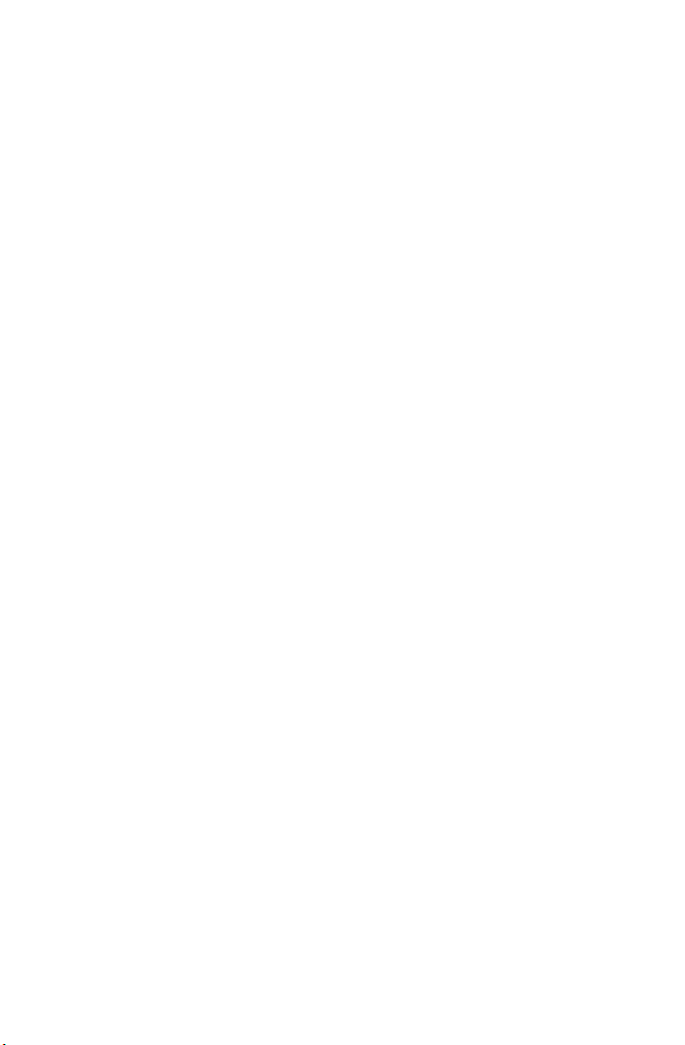
Roxio
Easy Media Creator 9
User Guide
Page 2
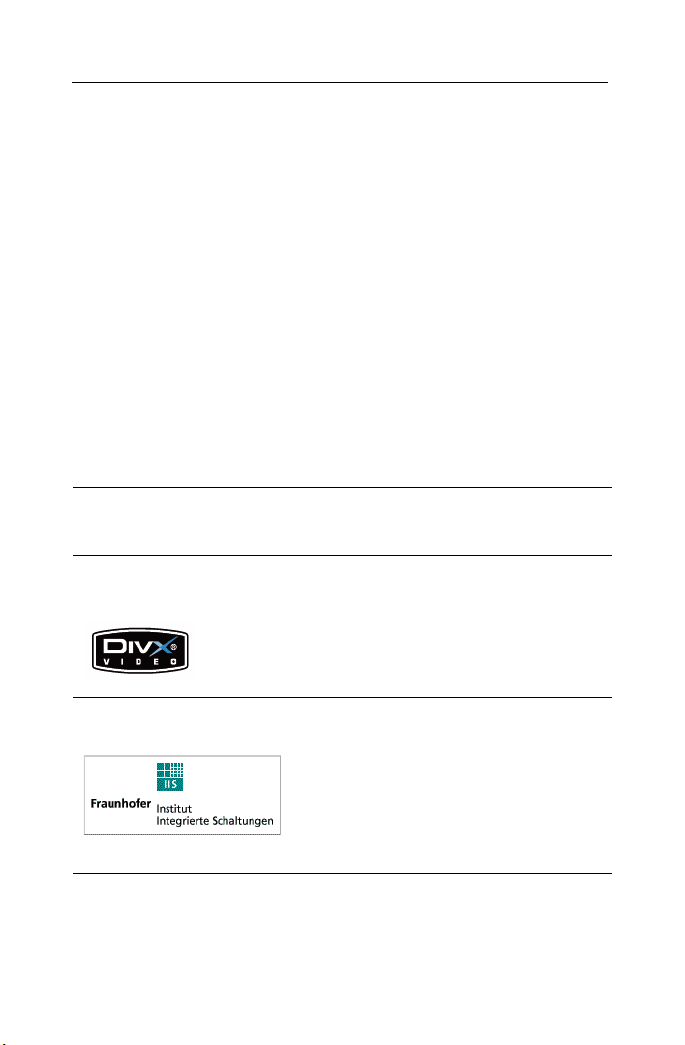
Roxio Easy Media Creator User Guide
ii
www.roxio.com
Legal Information
Copyright ©1994 - 2006 Sonic Solutions. All Rights reserved. Roxio Easy Media Creator, Easy CD
& DVD Creator, Easy CD & DVD Burning, WinOnCD, Retrieve, DLA, Music Disc Creator,
MyDVD, Backup MyPC, Disc Copier, Label Creator, Sound Editor, Creator Classic, JUST!BURN,
WOCBlock, CinePlayer, Roxio Updater, Media Manager, VideoWave, PhotoSuite, Roxio Easy
DVD Copy, DVD Info Pro, Disc Image Loader, Easy Audio Capture, RecordNow!, DMX,
CineMagic, Drag-to-Disc, Roxio Backup, Media Import, Disc & Device Utility, Express Labeler,
Slideshow Assistant, Multi Photo Enhance, Panorama Assistant, Photo Email Assistant and all
styles and templates are protected by copyright law and international treaties. Unauthorized
reproduction or distribution of these programs, or any portion of them, may result in severe civil
and criminal penalties, and will be prosecuted to the maximum extent possible under law. Use of
these products is subject to the acceptance of the license agreement included in this product.
Sonic, Sonic Solutions, Roxio, the burning disc logo, Roxio Easy Media Creator, WinOnCD,
PhotoSuite, VideoWave, the burning CD logo, Easy CD & DVD Creator, Easy CD & DVD
Burning, Disc Copier, MyDVD, Creator Classic, JUST!BURN, Easy DVD Copy, BackUp MyPC,
CinePlayer, RecordNow! and Drag-to-Disc are trademarks of Sonic Solutions, which may be
registered in some jurisdictions. All other trademarks used are owned by their respective owners.
SOME OR ALL OF THE FOLLOWING APPLY TO THIS PRODUCT:
Portions of the software are provided by Apple Computer, Inc. Copyright © 2004 Apple
Computer, Inc.
DivX and the DivX logo are registered trademarks of DivXNetworks, Inc. in the U.S. and other
countries.
MPEG Layer-3 and mp3PRO audio coding technology licensed from Coding Technologies,
Fraunhofer IIS and THOMSON.
http://www.iis.fhg.de/amm
Page 3
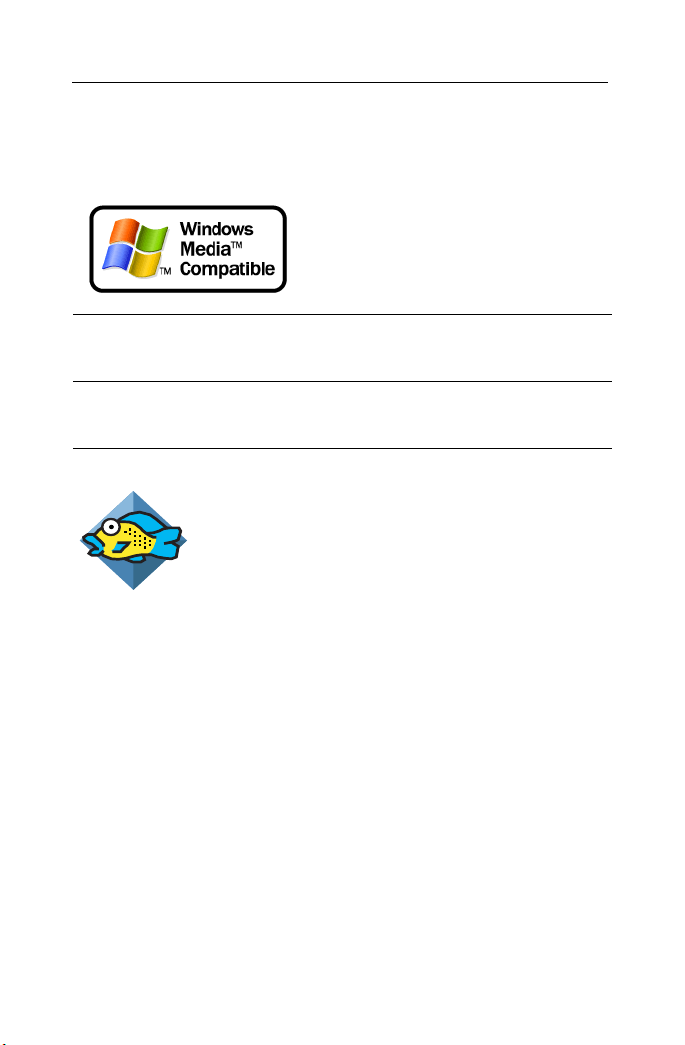
Roxio Easy Media Creator User Guide
Legal Information
Portions utilize Microsoft Windows Media Technologies. Copyright © 1999-2004 Microsoft
Corporation. All Rights Reserved. Windows Media and the Windows logo are trademarks or
registered trademarks of Microsoft Corporation in the United States and/or other countries.
VST Plug-in Technology by Steinberg Copyright © 2004 Steinberg Media Technologies AG.
Steinberg is a registered trademark of Steinberg Soft- und Hardware GmbH.
Some digital content © 1994-2001 Hemera* Technologies Inc. All Rights Reserved. * Trademark
of Hemera Technologies Inc.
Ogg Vorbis audio compression technology provided courtesy of the Xiph.Org Foundation.
libfishsound
-----------------------
Copyright (C) 2003, 2004 Commonwealth Scientific and Industrial Research Organisation
(CSIRO) Australia
THIS SOFTWARE IS PROVIDED BY THE COPYRIGHT HOLDERS AND CONTRIBUTORS
``AS IS'' AND ANY EXPRESS OR IMPLIED WARRANTIES, INCLUDING, BUT NOT LIMITED
TO, THE IMPLIED WARRANTIES OF MERCHANTABILITY AND FITNESS FOR A
PARTICULAR PURPOSE ARE DISCLAIMED. IN NO EVENT SHALL THE ORGANISATION
OR CONTRIBUTORS BE LIABLE FOR ANY DIRECT, INDIRECT, INCIDENTAL, SPECIAL,
EXEMPLARY, OR CONSEQUENTIAL DAMAGES (INCLUDING, BUT NOT LIMITED TO,
PROCUREMENT OF SUBSTITUTE GOODS OR SERVICES; LOSS OF USE, DATA, OR
PROFITS; OR BUSINESS INTERRUPTION) HOWEVER CAUSED AND ON ANY THEORY OF
LIABILITY, WHETHER IN CONTRACT, STRICT LIABILITY, OR TORT (INCLUDING
NEGLIGENCE OR OTHERWISE) ARISING IN ANY WAY OUT OF THE USE OF THIS
SOFTWARE, EVEN IF ADVISED OF THE POSSIBILITY OF SUCH DAMAGE.
------------------------------------------------
libvorbis and libogg
------------------------------------------------
iii
Page 4
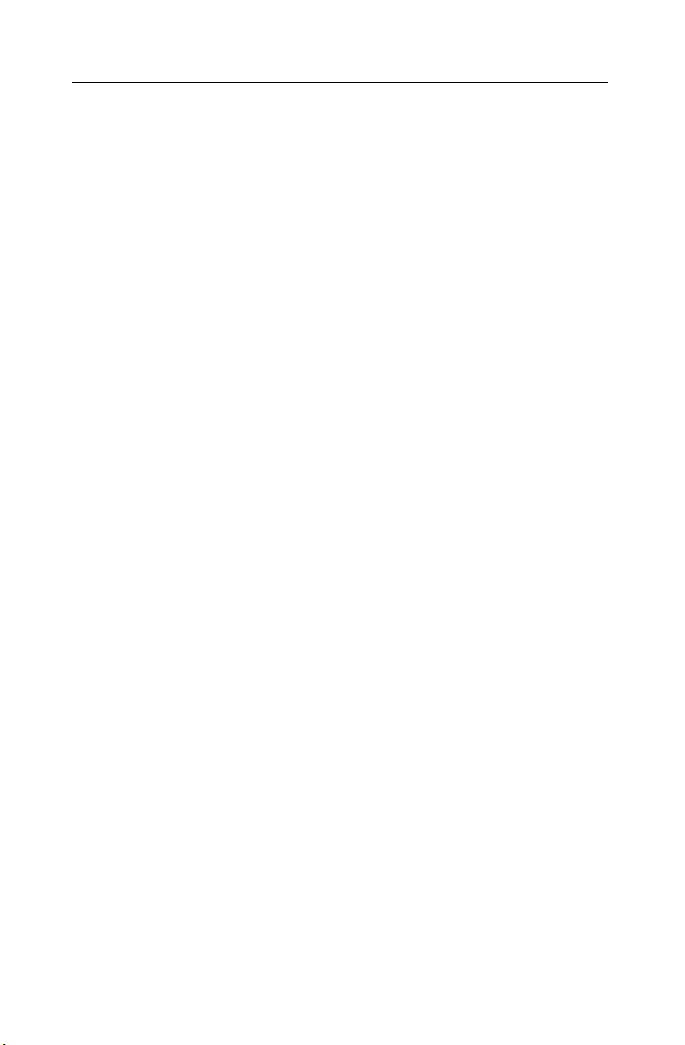
Roxio Easy Media Creator User Guide
iv
www.roxio.com
Copyright (c) 1994-2004 Xiph.org Foundation
THIS SOFTWARE IS PROVIDED BY THE COPYRIGHT HOLDERS AND CONTRIBUTORS
``AS IS'' AND ANY EXPRESS OR IMPLIED WARRANTIES, INCLUDING, BUT NOT LIMITED
TO, THE IMPLIED WARRANTIES OF MERCHANTABILITY AND FITNESS FOR A
PARTICULAR PURPOSE ARE DISCLAIMED. IN NO EVENT SHALL THE REGENTS OR
CONTRIBUTORS BE LIABLE FOR ANY DIRECT, INDIRECT, INCIDENTAL, SPECIAL,
EXEMPLARY, OR CONSEQUENTIAL DAMAGES (INCLUDING, BUT NOT LIMITED TO,
PROCUREMENT OF SUBSTITUTE GOODS OR SERVICES; LOSS OF USE, DATA, OR
PROFITS; OR BUSINESS INTERRUPTION) HOWEVER CAUSED AND ON ANY THEORY O
OF LIABILITY, WHETHER IN CONTRACT, STRICT LIABILITY, OR TORT (INCLUDING
NEGLIGENCE OR OTHERWISE) ARISING IN ANY WAY OUT OF THE USE OF THIS
SOFTWARE, EVEN IF ADVISED OF THE POSSIBILITY OF SUCH DAMAGE.
-------------------------------------------------------------
libflac and libflac++
-----------------------------------------
Copyright (C) 2000,2001,2002,2003,2004 Josh Coalson
THIS SOFTWARE IS PROVIDED BY THE COPYRIGHT HOLDERS AND CONTRIBUTORS
``AS IS'' AND ANY EXPRESS OR IMPLIED WARRANTIES, INCLUDING, BUT NOT LIMITED
TO, THE IMPLIED WARRANTIES OF MERCHANTABILITY AND FITNESS FOR A
PARTICULAR PURPOSE ARE DISCLAIMED. IN NO EVENT SHALL THE FOUNDATION OR
CONTRIBUTORS BE LIABLE FOR ANY DIRECT, INDIRECT, INCIDENTAL, SPECIAL,
EXEMPLARY, OR CONSEQUENTIAL DAMAGES (INCLUDING, BUT NOT LIMITED TO,
PROCUREMENT OF SUBSTITUTE GOODS OR SERVICES; LOSS OF USE, DATA, OR
PROFITS; OR BUSINESS INTERRUPTION) HOWEVER CAUSED AND ON ANY THEORY OF
LIABILITY, WHETHER IN CONTRACT, STRICT LIABILITY, OR TORT (INCLUDING
NEGLIGENCE OR OTHERWISE) ARISING IN ANY WAY OUT OF THE USE OF THIS
SOFTWARE, EVEN IF ADVISED OF THE POSSIBILITY OF SUCH DAMAGE.
--------------------------------------------------------
dsfOggDemux, dsfOggMux, dsfVorbisDecoder, dsfVorbisEncoder.dll, dsfNativeFLACSource,
dsfFLACDecoder, dsfFLACEncoder, libOOOgg, libOOOggSeek
------------------------------------
Copyright (C) 2003-2005 Zentaro Kavanagh
THIS SOFTWARE IS PROVIDED BY THE COPYRIGHT HOLDERS AND CONTRIBUTORS
``AS IS'' AND ANY EXPRESS OR IMPLIED WARRANTIES, INCLUDING, BUT NOT LIMITED
TO, THE IMPLIED WARRANTIES OF MERCHANTABILITY AND FITNESS FOR A
PARTICULAR PURPOSE ARE DISCLAIMED. IN NO EVENT SHALL THE ORGANISATION
OR CONTRIBUTORS BE LIABLE FOR ANY DIRECT, INDIRECT, INCIDENTAL, SPECIAL,
EXEMPLARY, OR CONSEQUENTIAL DAMAGES (INCLUDING, BUT NOT LIMITED TO,
PROCUREMENT OF SUBSTITUTE GOODS OR SERVICES; LOSS OF USE, DATA, OR
PROFITS; OR BUSINESS INTERRUPTION) HOWEVER CAUSED AND ON ANY THEORY OF
LIABILITY, WHETHER IN CONTRACT, STRICT LIABILITY, OR TORT (INCLUDING
NEGLIGENCE OR OTHERWISE) ARISING IN ANY WAY OUT OF THE USE OF THIS
SOFTWARE, EVEN IF ADVISED OF THE POSSIBILITY OF SUCH DAMAGE.
Page 5
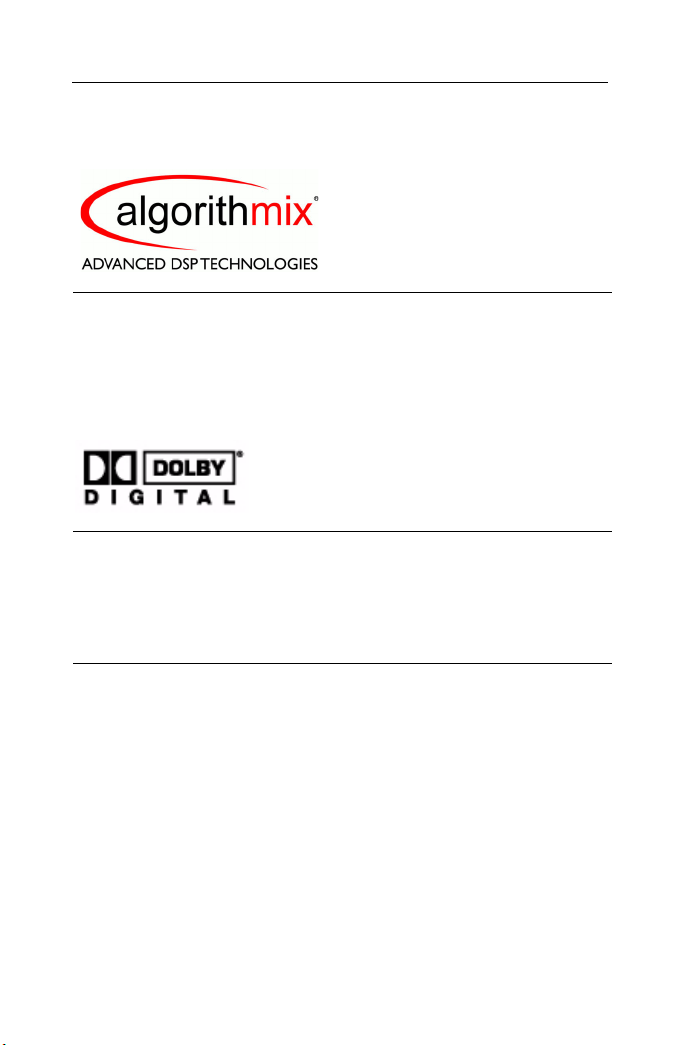
Roxio Easy Media Creator User Guide
Legal Information
Audio effect engine licensed by Algorithmix. http://www.algorithmix.com
'Dolby' and the double-D symbol are trademarks of Dolby laboratories.
This product contains one or more programs protected under international and U.S. copyright
laws as unpublished works. They are confidential and proprietary to Dolby Laboratories. Their
reproduction or disclosure, in whole or in part, or the production of derivative works therefrom
without the express permission of Dolby Laboratories is prohibited. Copyright 1992-1997 by
Dolby Laboratories, Inc. All rights reserved.
Manufactured under license from Dolby Laboratories.
The TWAIN Toolkit is distributed as is. The developer and distributors of the TWAIN Toolkit
expressly disclaim all implied, express or statutory warranties including, without limitation, the
implied warranties of merchantability, non-infringement of third party rights and fitness for a
particular purpose. Neither the developers nor the distributors will be liable for damages,
whether direct, indirect, special, incidental, or consequential, as a result of the reproduction,
modification, distribution or other use of the TWAIN Toolkit.
v
Music recognition technology and related data are provided by Gracenote®. Gracenote is the
industry standard in music recognition technology and related content delivery. For more
information visit www.gracenote.com.
CD and music-related data from Gracenote, Inc., copyright © 2006 Gracenote. Gracenote
Software, copyright © 2006 Gracenote. This product and service may practice one or more of the
following U.S. Patents: #5,987,525; #6,061,680; #6,154,773, #6,161,132, #6,230,192, #6,230,207,
#6,240,459, #6,330,593, and other patents issued or pending. Some services supplied under
license from Open Globe, Inc. for U.S. Patent: #6,304,523.
Gracenote the Gracenotelogo, the Gracenote logotype, and CDDB are registered trademarks of
Gracenote. MusicID and the "Powered by Gracenote" logo are trademarks of Gracenote.
Page 6
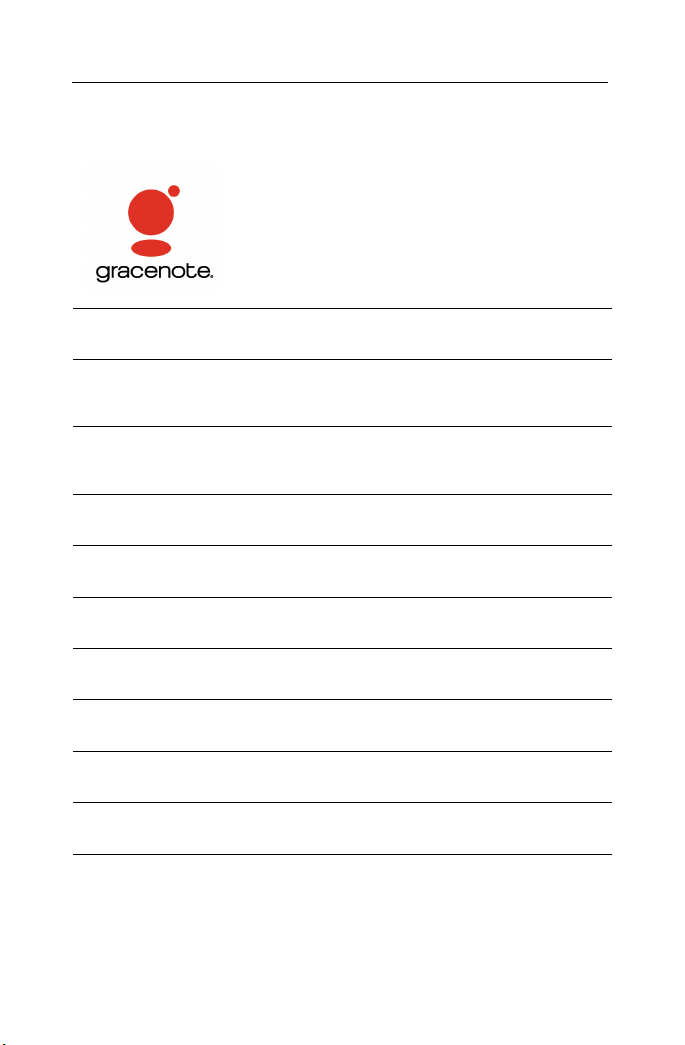
Roxio Easy Media Creator User Guide
vi
www.roxio.com
For more information on using the Gracenote Service, visit: www.gracenote.com/corporate
Portions Copyright 1997, Chris Losinger
Portions of this product were created using LEADTOOLS © 1991-2001, LEAD Technologies, Inc.
ALL RIGHTS RESERVED.
Product includes the 3ivx Filter Suite. Copyright © 3ivx Technologies Pty. Ltd., 1999-2003, All
rights reserved. 3ivx is an international trademark.
Some digital content provided by Digital Vision.
Certain templates and images: © 2004 ArtBuilders.
Some audio content provided by Darklab Sound.
Some audio content is provided by Todor Kobakov from spineproductions.net.
Some content courtesy of Artbeats. www.artbeats.com
Some digital image content © 2006 Jupiterimages Corporation. All Rights Reserved.
Some audio content © 2006 Ian Nieman Music. All rights reserved.
Portions Copyright 1997-1998 Intel Corporation.
Page 7

Roxio Easy Media Creator User Guide
Legal Information
This product uses the LAME MP3 Encoder library (the “Library”). The Library is licensed under
the GNU Library General Public License, Version 2, 1991. For a copy of the complete
corresponding machine-readable source code for the Library, send your request to Sonic
Solutions, 101 Rowland, Suite 110, Novato, CA 94945 Attn: Legal Department. Processing,
shipping, and handling charges will apply.
THIS PRODUCT IS LICENSED UNDER THE MPEG-4 VISUAL PATENT PORTFOLIO
LICENSE FOR THE PERSONAL AND NON-COMMERCIAL USE OF A CONSUMER FOR (i)
ENCODING VIDEO IN COMPLIANCE WITH THE MPEG-4 VISUAL STANDARD (“MPEG-4
VIDEO”) AND/OR (ii) DECODING MPEG-4 VIDEO THAT WAS ENCODED BY A
CONSUMER ENGAGED IN A PERSONAL AND NONCOMMERCIAL ACTIVITY AND/OR
WAS OBTAINED FROM A VIDEO PROVIDER LICENSED BY MPEG LA TO PROVIDE
MPEG-4 VIDEO. NO LICENSE IS GRANTED OR SHALL BE IMPLIED FOR ANY OTHER
USE. ADDITIONAL INFORMATION INCLUDING THAT RELATING TO PROMOTIONAL,
INTERNAL AND COMMERCIAL USES AND LICENSING MAY BE OBTAINED FROM MPEG
LA, LLC. SEE HTTP://WWW.MPEGLA.COM.
PSP is a registered trademark of Sony Computer Entertainment, and Memory Stick is a
trademark of Sony Corporation.
The Bluetooth® word mark and logos are owned by the Bluetooth SIG, Inc., and any use of such
marks by Sonic Solutions is under license. Other trademarks and trade names are those of their
respective owners.
TiVo and the TiVo logo are registered trademarks of TiVo Inc. or its subsidiaries.
vii
SightSpeed is a trademark owned by SightSpeed, Inc.
Xingtone is a trademark owned by Xingtone, Inc.
Page 8
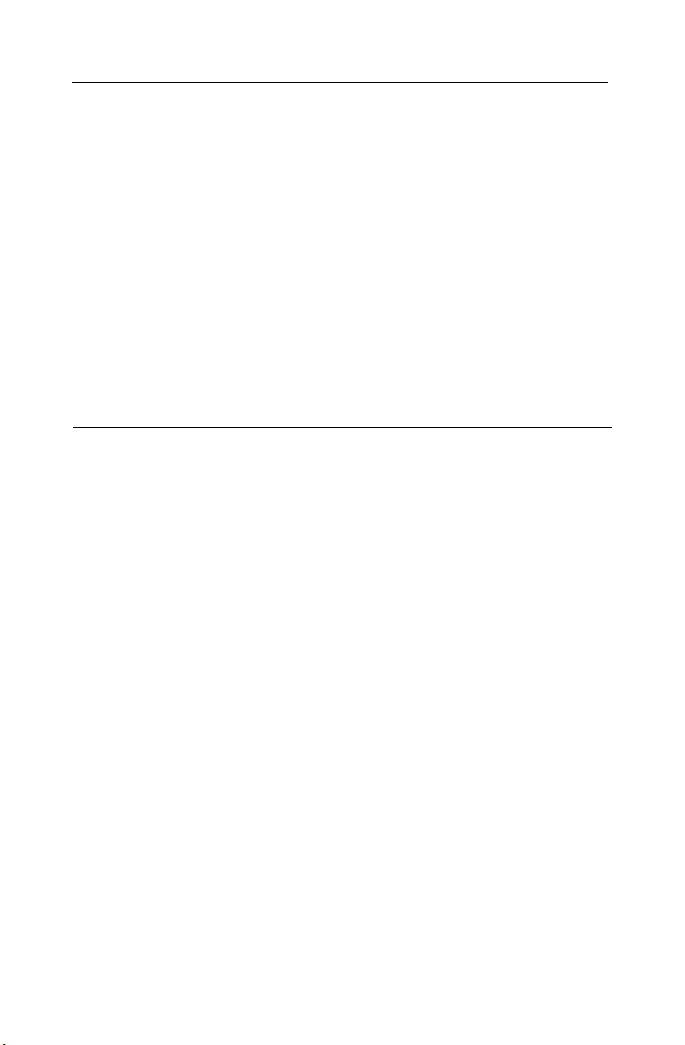
Roxio Easy Media Creator User Guide
viii
www.roxio.com
Changes
The material in this document is for information purposes only and is subject to change without
notice. While reasonable efforts have been made in the preparation of this document to assure its
accuracy, Sonic Solutions assumes no liability resulting from errors or omissions in this
document, nor from the use of the information contained herein.
Sonic Solutions reserves the right to make changes in the product design without reservation and
without notification to its users.
Disclaimer
This product may allow you to reproduce materials in which you own the copyright or have
obtained permission to copy from the copyright owner. Unless you own the copyright or have
permission to copy such materials from the copyright owner, you may be violating copyright law
and be subject to the payment of damages and other remedies. If you are uncertain of your rights,
you should contact your legal advisor.
This product may be protected by one or more of the patents listed at http://www.sonic.com/
innovation/patents.
Page 9
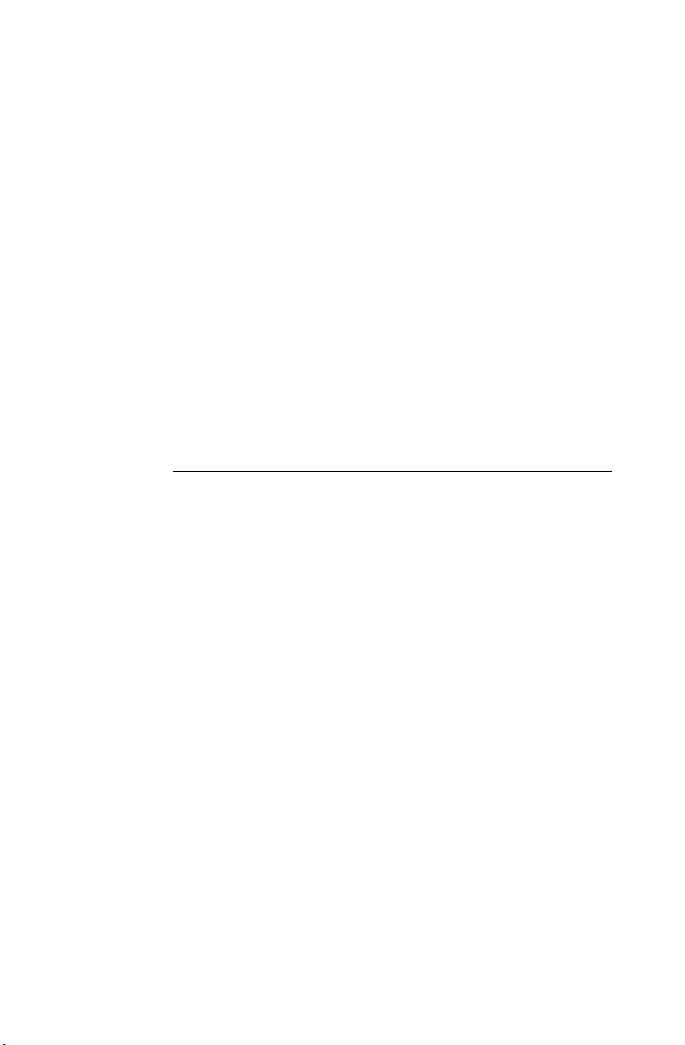
Contents
Getting started with
1
Easy Media Creator 19
Welcome to Roxio Easy Media Creator. . . . . . . . . . .20
About this guide . . . . . . . . . . . . . . . . . . . . . . . . . . . .20
About the Easy Media Creator suite . . . . . . . . . . . . .21
About Easy Media Creator project assistants . . . . . . .25
Software and hardware requirements . . . . . . . . . . . .27
Installing Easy Media Creator . . . . . . . . . . . . . . . . . .30
Getting to know Easy Media Creator Home . . . . . . .31
Launching applications from Home . . . . . . . . . . . . .36
Starting media projects from Home . . . . . . . . . . . . .38
Where to find more information . . . . . . . . . . . . . . . .40
Online Help . . . . . . . . . . . . . . . . . . . . . . . . . . . .40
Tutorials . . . . . . . . . . . . . . . . . . . . . . . . . . . . . . .40
Roxio online support . . . . . . . . . . . . . . . . . . . . .41
Easy Media Creator support options . . . . . . . . . . . . .42
Unlimited self help options. . . . . . . . . . . . . . . . .42
Alternate support options . . . . . . . . . . . . . . . . . .42
Before you contact Roxio . . . . . . . . . . . . . . . . . .42
Contacting Roxio . . . . . . . . . . . . . . . . . . . . . . . .42
ix
Page 10
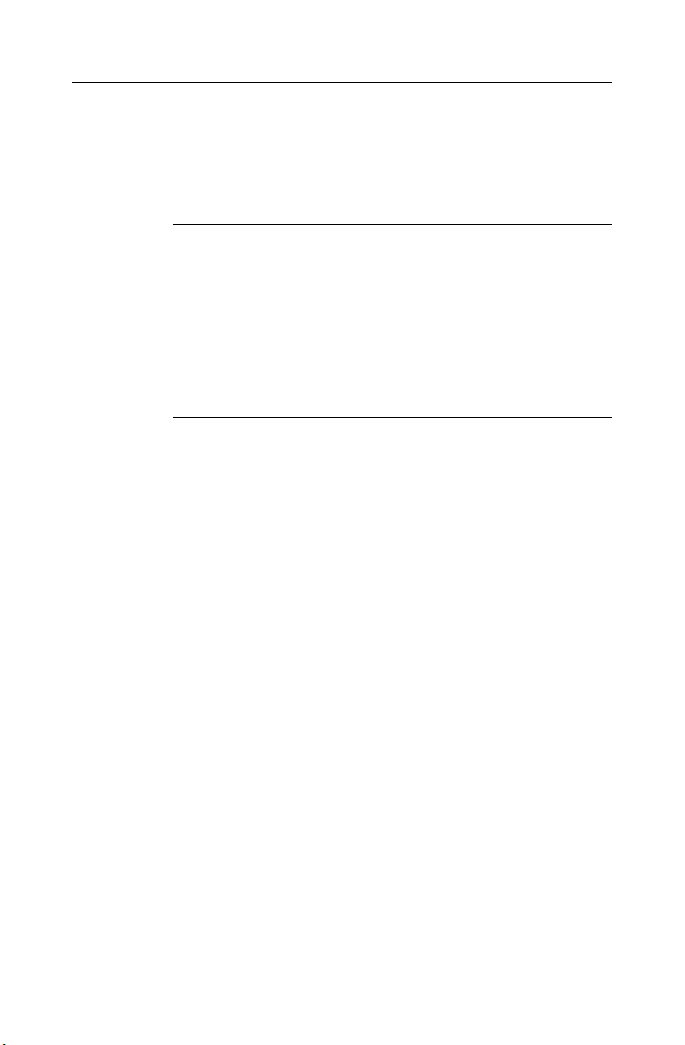
Roxio Easy Media Creator User Guide
x
www.roxio.com
Importing media files 43
2
Welcome to Media Import . . . . . . . . . . . . . . . . . . . .44
Starting Media Import. . . . . . . . . . . . . . . . . . . . . . . .45
Getting to know the Media Import window . . . . . . .46
Overview of importing media files . . . . . . . . . . . . . .48
Managing your media files 51
3
About Media Manager . . . . . . . . . . . . . . . . . . . . . . .52
Getting to know the Media Manager window. . . . . .53
Watching for new media files. . . . . . . . . . . . . . . . . .54
Overview of organizing media files . . . . . . . . . . . . .54
Working with My Media . . . . . . . . . . . . . . . . . . . . .55
Browsing My Media . . . . . . . . . . . . . . . . . . . . . .57
Creating new albums . . . . . . . . . . . . . . . . . . . . .58
Adding media files to albums . . . . . . . . . . . . . . .59
Moving or copying media files from one
album to another . . . . . . . . . . . . . . . . . . . . . . . .60
Setting the thumbnail for an album. . . . . . . . . . .61
Working with folders . . . . . . . . . . . . . . . . . . . . . . . .62
Creating new folders. . . . . . . . . . . . . . . . . . . . . .62
Viewing media files in a preview window . . . . .63
Viewing media files in QuickShows . . . . . . . . . .64
Searching for media files . . . . . . . . . . . . . . . . . . . . .65
Page 11

Roxio Easy Media Creator User Guide
Printing and sharing media files 67
4
Printing photos and projects . . . . . . . . . . . . . . . . . . .68
Tips for improving print quality. . . . . . . . . . . . . .69
E-mailing media files . . . . . . . . . . . . . . . . . . . . . . . .70
Sharing photos using an online photo service. . . . . .73
Sharing media files with wireless devices . . . . . . . . .74
About My Devices . . . . . . . . . . . . . . . . . . . . . . .74
Transferring files from your computer to a
wireless device . . . . . . . . . . . . . . . . . . . . . . . . . .74
Transferring files from a wireless device to
your computer . . . . . . . . . . . . . . . . . . . . . . . . . .75
Using LiveShare to share photos . . . . . . . . . . . . . . .76
About LiveShare . . . . . . . . . . . . . . . . . . . . . . . . .76
Configuring your home network for LiveShare . .77
Enabling or disabling sharing . . . . . . . . . . . . . . .78
Defining the web address for your LiveShares. . .78
Sharing photos using LiveShare. . . . . . . . . . . . . .79
Managing LiveShares . . . . . . . . . . . . . . . . . . . . .80
Using MediaSpace to share media on your
home network . . . . . . . . . . . . . . . . . . . . . . . . . .83
About MediaSpace . . . . . . . . . . . . . . . . . . . . . . .83
Configuring your home network for
MediaSpace (UPnP) . . . . . . . . . . . . . . . . . . . . . .84
Enabling or disabling home network sharing. . . .85
Granting access to devices on your home
network . . . . . . . . . . . . . . . . . . . . . . . . . . . . . . .85
Withdrawing access from devices on your
home network . . . . . . . . . . . . . . . . . . . . . . . . . .86
Accessing shared files on your home network. . .86
Contents
xi
Page 12

Roxio Easy Media Creator User Guide
xii
www.roxio.com
Copying discs using Disc Copier 87
5
About copying discs using Disc Copier . . . . . . . . . .88
Can I copy discs using one disc drive? . . . . . . . .88
What is CD-Text? . . . . . . . . . . . . . . . . . . . . . . . .88
What kinds of discs can I copy? . . . . . . . . . . . . . . . .89
Other sources you can copy from. . . . . . . . . . . . . . .90
Getting to know the Disc Copier window. . . . . . . . .92
Disc Copy window—Simple view . . . . . . . . . . .92
Disc Copy window—Advanced view . . . . . . . . .93
Copying using the Simple view . . . . . . . . . . . . . . . .94
Creating video compilations 97
6
About creating video compilations . . . . . . . . . . . . . .98
The Disc Copier window: Video Compilation
mode . . . . . . . . . . . . . . . . . . . . . . . . . . . . . . . . .99
Supported video formats. . . . . . . . . . . . . . . . . . . . .100
Notes about source files:. . . . . . . . . . . . . . . . . .101
Notes about Output formats . . . . . . . . . . . . . . .101
Creating a video compilation . . . . . . . . . . . . . . . . .102
Adding and editing movies . . . . . . . . . . . . . . . .102
Selecting or customizing a menu style . . . . . . .104
Selecting an output format and a destination . .105
Completing your compilation . . . . . . . . . . . . . .106
Creating a video compilation for a
portable player . . . . . . . . . . . . . . . . . . . . . . . . .106
Saving compilations . . . . . . . . . . . . . . . . . . . . . . . .108
Page 13

Roxio Easy Media Creator User Guide
Creating discs using
7
Drag-to-Disc 109
Welcome to Drag-to-Disc. . . . . . . . . . . . . . . . . . . .110
Making your first disc with Drag-to-Disc . . . . . . . .110
Starting Drag-to-Disc . . . . . . . . . . . . . . . . . . . . . . .111
Getting to know Drag-to-Disc. . . . . . . . . . . . . . . . .112
Drag-to-Disc application view . . . . . . . . . . . . .112
Drag-to-Disc icon view. . . . . . . . . . . . . . . . . . .112
Switching between application and icon views . . .113
Hiding Drag-to-Disc. . . . . . . . . . . . . . . . . . . . . . . .114
Making discs using
8
Creator Classic 115
About Creator Classic. . . . . . . . . . . . . . . . . . . . . . .116
Getting to know the Creator Classic window . . . . .117
Deciding which type of project to create . . . . . . . .118
Starting a new project. . . . . . . . . . . . . . . . . . . . . . .119
Adding files and folders to your project . . . . . . . . .119
Working with files and folders in your project . . . .121
Creating new folders. . . . . . . . . . . . . . . . . . . . .121
Removing files and folders . . . . . . . . . . . . . . . .121
Renaming files and folders . . . . . . . . . . . . . . . .122
Searching for files . . . . . . . . . . . . . . . . . . . . . . .122
Burning a disc . . . . . . . . . . . . . . . . . . . . . . . . . . . .123
Contents
xiii
Page 14

Roxio Easy Media Creator User Guide
xiv
www.roxio.com
Backing up and restoring files 125
9
About backing up and restoring files . . . . . . . . . . .126
Getting to know the Backup MyPC window . . . . . .127
Backing up your data . . . . . . . . . . . . . . . . . . . . . . .130
Restoring files. . . . . . . . . . . . . . . . . . . . . . . . . . . . .138
Working with photos 145
10
Welcome to PhotoSuite . . . . . . . . . . . . . . . . . . . . .146
Getting to know the PhotoSuite window . . . . . . . .147
Choosing the best display settings . . . . . . . . . . . . .148
PhotoSuite’s project file format (.DMSP). . . . . . . . .149
Supported file formats . . . . . . . . . . . . . . . . . . . . . .149
What is a photo project?. . . . . . . . . . . . . . . . . . . . .150
Creating new projects. . . . . . . . . . . . . . . . . . . . . . .150
Using the Photo Projects Assistant . . . . . . . . . .151
Creating a blank canvas . . . . . . . . . . . . . . . . . .151
Opening an existing project . . . . . . . . . . . . . . . . . .152
Importing files from your camera . . . . . . . . . . . . . .153
Changing the canvas . . . . . . . . . . . . . . . . . . . . . . .153
11
Creating video projects 155
Welcome to VideoWave . . . . . . . . . . . . . . . . . . . .156
Getting to know the VideoWave window. . . . . . . .157
Task Pane . . . . . . . . . . . . . . . . . . . . . . . . . . . . .158
Preview area. . . . . . . . . . . . . . . . . . . . . . . . . . .158
Production Editor . . . . . . . . . . . . . . . . . . . . . . .158
Media Selector . . . . . . . . . . . . . . . . . . . . . . . . .159
Effect Selector. . . . . . . . . . . . . . . . . . . . . . . . . .159
Page 15
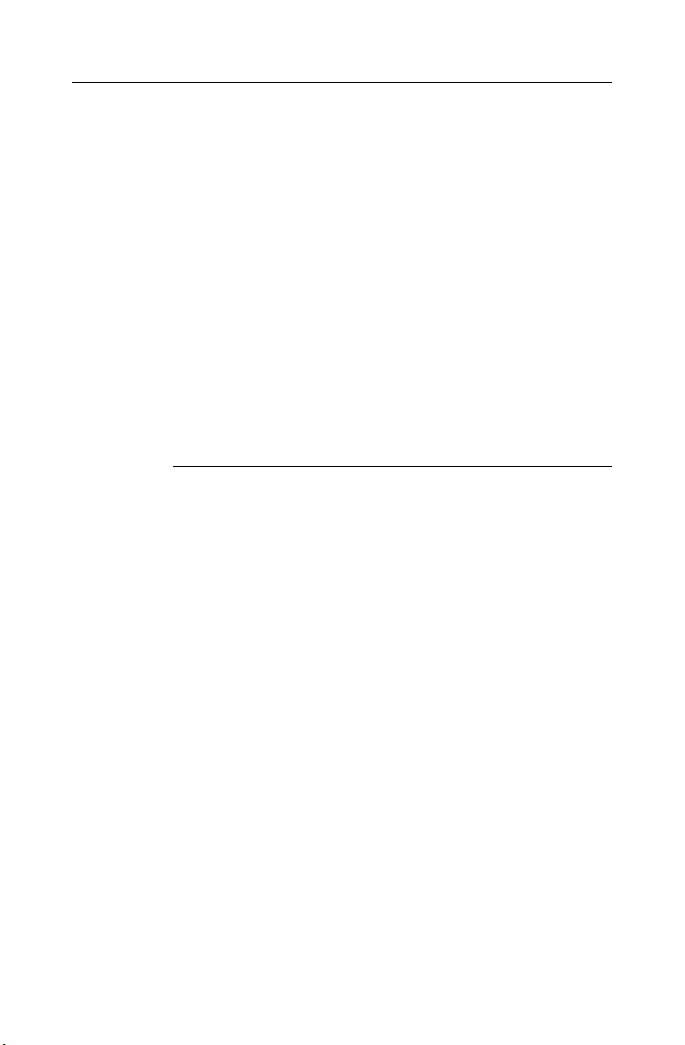
12
Roxio Easy Media Creator User Guide
Contents
Creating a slideshow . . . . . . . . . . . . . . . . . . . . . . .160
Creating a CineMagic production. . . . . . . . . . . . . .161
Importing video, photos, and audio clips . . . . . . . .162
Creating your first VideoWave movie . . . . . . . . . . .162
Step one: Add photos and video clips
to your movie . . . . . . . . . . . . . . . . . . . . . . . . . .163
Step two: Add background audio to
your movie . . . . . . . . . . . . . . . . . . . . . . . . . . . .165
Step three: Add transitions to your movie . . . . .166
Step four: Preview your movie . . . . . . . . . . . . .167
Step five: Output your movie . . . . . . . . . . . . . .168
Creating DVD projects 171
Welcome to MyDVD . . . . . . . . . . . . . . . . . . . . . . .172
Getting to know the MyDVD window . . . . . . . . . .173
Menu Edit view. . . . . . . . . . . . . . . . . . . . . . . . .173
Movie Edit view . . . . . . . . . . . . . . . . . . . . . . . .175
Features available in both views . . . . . . . . . . . .176
Overview of creating a disc . . . . . . . . . . . . . . . . . .177
Steps to create a DVD project. . . . . . . . . . . . . .177
Capturing media files . . . . . . . . . . . . . . . . . . . . . . .178
What are MyDVD projects? . . . . . . . . . . . . . . . . . .178
Creating new MyDVD projects. . . . . . . . . . . . . . . .179
Adding an intro movie . . . . . . . . . . . . . . . . . . . . . .180
What are menus? . . . . . . . . . . . . . . . . . . . . . . . . . .180
Adding and removing movies and slideshows . . . .181
Adding and removing menus . . . . . . . . . . . . . . . . .183
Applying menu styles . . . . . . . . . . . . . . . . . . . . . . .184
xv
Page 16

Roxio Easy Media Creator User Guide
xvi
www.roxio.com
Creating audio projects 185
13
Welcome to Sound Editor. . . . . . . . . . . . . . . . . . . .186
Getting to know the Sound Editor window . . . . . . .187
Sound Editor project file format (.dmse) . . . . . . . . .188
Getting started with Sound Editor projects . . . . . . .189
About adding audio clips . . . . . . . . . . . . . . . . . . . .190
Adding audio files. . . . . . . . . . . . . . . . . . . . . . .190
Adding tracks from audio CDs . . . . . . . . . . . . .192
About editing and applying effects . . . . . . . . . . . . .193
Selecting the waveform region to edit. . . . . . . .193
Basic editing. . . . . . . . . . . . . . . . . . . . . . . . . . .194
Adding or deleting track separators. . . . . . . . . . . . .195
About completing projects . . . . . . . . . . . . . . . . . . .196
Saving Sound Editor projects. . . . . . . . . . . . . . .197
Exporting audio clips . . . . . . . . . . . . . . . . . . . .197
Exporting sets of tracks or audio clips . . . . . . . .198
Burning tracks or clips to audio CDs. . . . . . . . .200
14
Recording and editing
audio files 201
Recording from an audio input device . . . . . . . . . .202
Using Easy Audio Capture in Full mode . . . . . .202
Using Easy Audio Capture in Mini mode . . . . .204
Editing audio tags with the Audio Tag Editor . . . . .205
Moving and renaming audio files . . . . . . . . . . . . . .208
Page 17
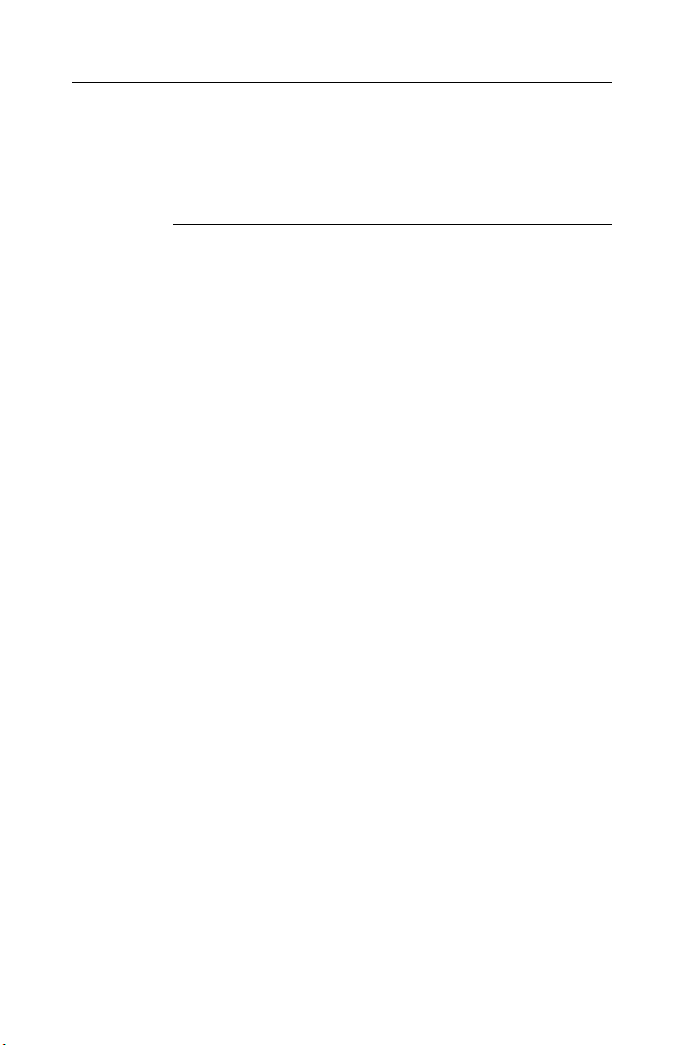
15
Roxio Easy Media Creator User Guide
Contents
Creating music discs 209
Welcome to Music Disc Creator. . . . . . . . . . . . . . .210
Overview of project basics . . . . . . . . . . . . . . . . . . .211
Supported file formats . . . . . . . . . . . . . . . . . . . . . .212
Music Disc Creator’s native format (.DMSA) . . .212
Supported audio formats. . . . . . . . . . . . . . . . . .212
Supported playlist formats. . . . . . . . . . . . . . . . .212
Adding tracks to your project . . . . . . . . . . . . . . . . .213
Important information about protected
audio tracks . . . . . . . . . . . . . . . . . . . . . . . . . . .213
Using the Media Selector . . . . . . . . . . . . . . . . .213
Adding tracks and playlists from your
hard disk. . . . . . . . . . . . . . . . . . . . . . . . . . . . . .215
Importing tracks from discs. . . . . . . . . . . . . . . .215
Finding tracks and managing track information . . .216
Checking for unidentified tracks . . . . . . . . . . . .217
Adding and editing track information . . . . . . . .218
Creating a track list using AutoMix . . . . . . . . . .219
Creating track lists using Search by Tags. . . . . .220
Previewing tracks . . . . . . . . . . . . . . . . . . . . . . . . . .221
Completing Music Disc Creator projects. . . . . . . . .222
Burning projects to disc or saving as disc
image files . . . . . . . . . . . . . . . . . . . . . . . . . . . .223
Exporting tracks . . . . . . . . . . . . . . . . . . . . . . . .224
Sending tracks to a portable device. . . . . . . . . .225
Archiving projects. . . . . . . . . . . . . . . . . . . . . . .226
xvii
Page 18
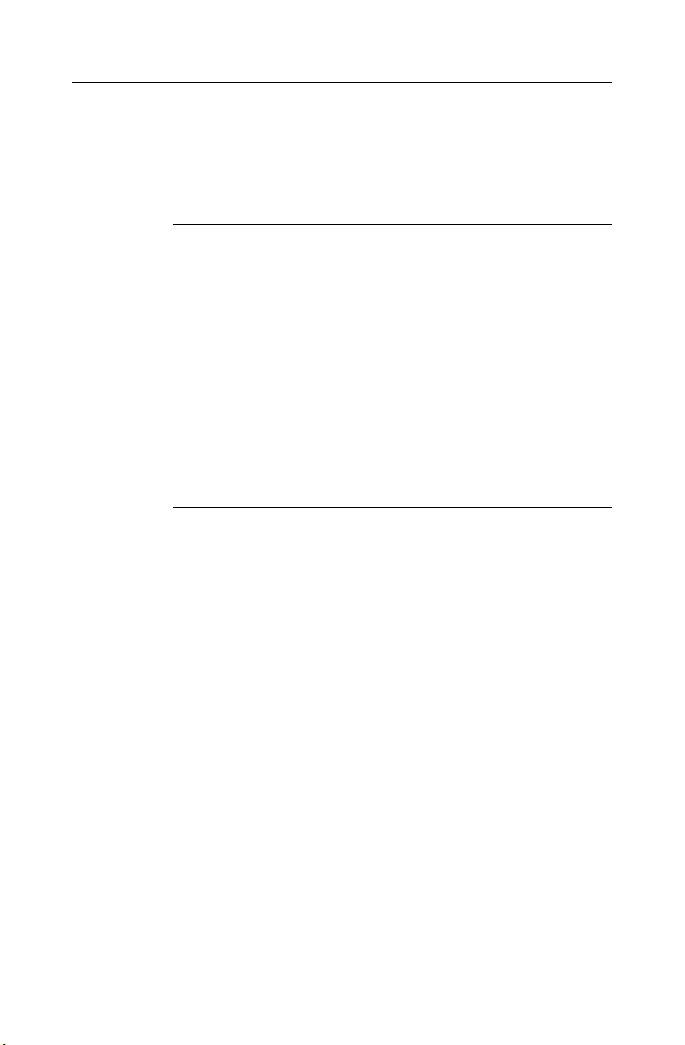
Roxio Easy Media Creator User Guide
xviii
www.roxio.com
Creating disc labels and inserts 227
16
About Label Creator . . . . . . . . . . . . . . . . . . . . . . . .228
Overview of creating labels and disc inserts . . . . . .228
Getting to know the Label Creator window . . . . . .229
The Add Object area . . . . . . . . . . . . . . . . . . . .229
The Edit Layout area . . . . . . . . . . . . . . . . . . . . .229
The Layout area . . . . . . . . . . . . . . . . . . . . . . . .230
The Toolbars. . . . . . . . . . . . . . . . . . . . . . . . . . .230
The Layout Navigator . . . . . . . . . . . . . . . . . . . .230
Using Express Labeler. . . . . . . . . . . . . . . . . . . . . . .231
Index 235
Page 19
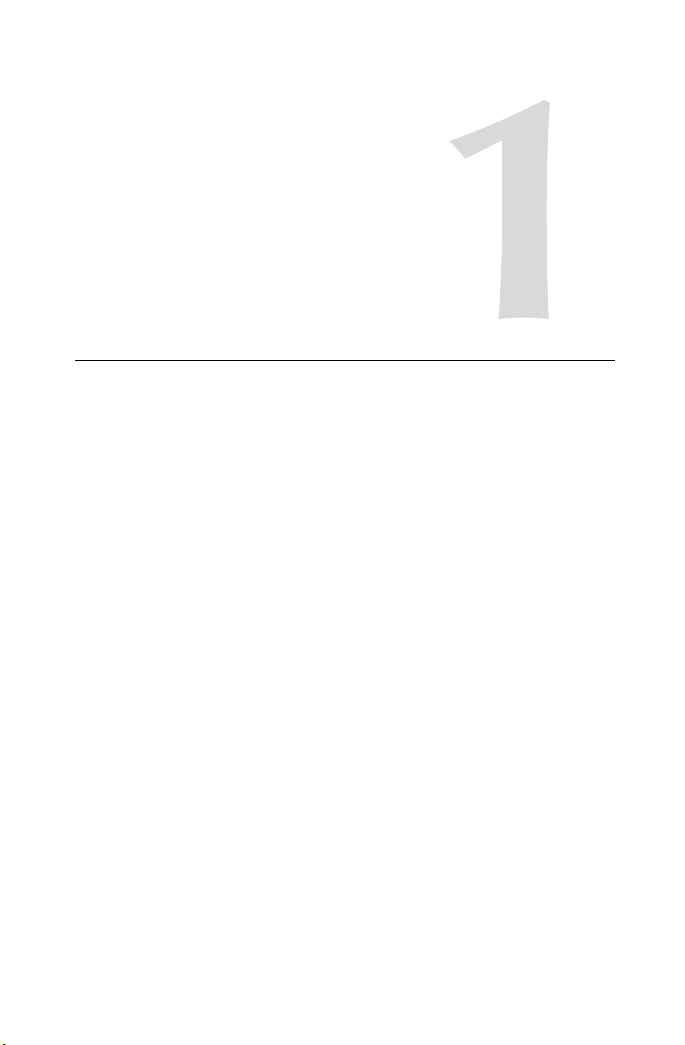
Getting started with
Easy Media Creator
In this chapter
Welcome to Roxio Easy Media Creator 20
About this guide 20
About the Easy Media Creator suite 21
About Easy Media Creator project assistants 25
Software and hardware requirements 27
19
Installing Easy Media Creator 30
Getting to know Easy Media Creator Home 31
Launching applications from Home 36
Starting media projects from Home 38
Where to find more information 40
Easy Media Creator support options 42
Page 20
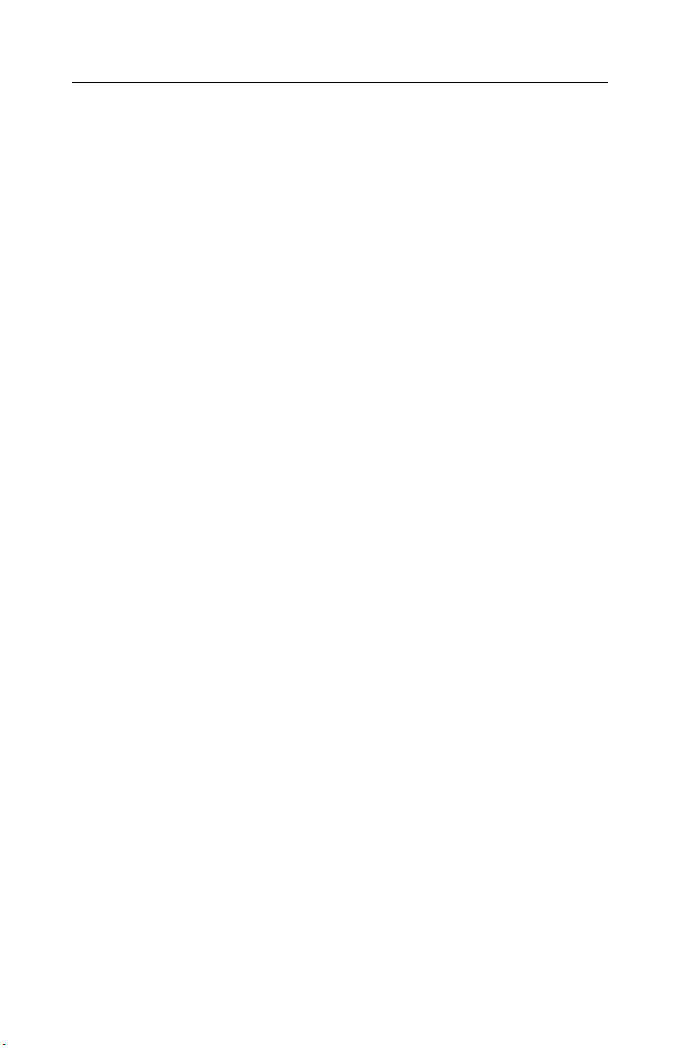
Roxio Easy Media Creator User Guide
20
www.roxio.com
Welcome to Roxio Easy Media Creator
Welcome to Roxio Easy Media Creator, the all-in-one digital media
solution.
Designed for beginners and experts alike, Easy Media Creator makes it all
easy—from simple and practical tasks, such as creating a backup copy of a
CD or DVD disc, to fun and creative projects such as creating a home
movie complete with introductions, transitions, music, and effects.
Get creative and have fun with this powerful, intuitive, and easy-to-use
suite of digital media components. Do more with your digital music,
favorite photos, DVD video, and your important data files. Find all the
tools you need in one place, with one easy-to-use interface.
About this guide
This guide provides an overview of Easy Media Creator and explains how to
use its most popular features. For detailed information about how to use all
of the features of Easy Media Creator, see the online Help described in
Where to find more information on page 40.
Some of the components available in Easy Media Creator may not be
described in this guide. Each component includes detailed online Help,
which you can find under the component Help menu or by pressing F1.
Depending on the version of Easy Media Creator you are using, some of the
components described in this guide may not be available.
Page 21
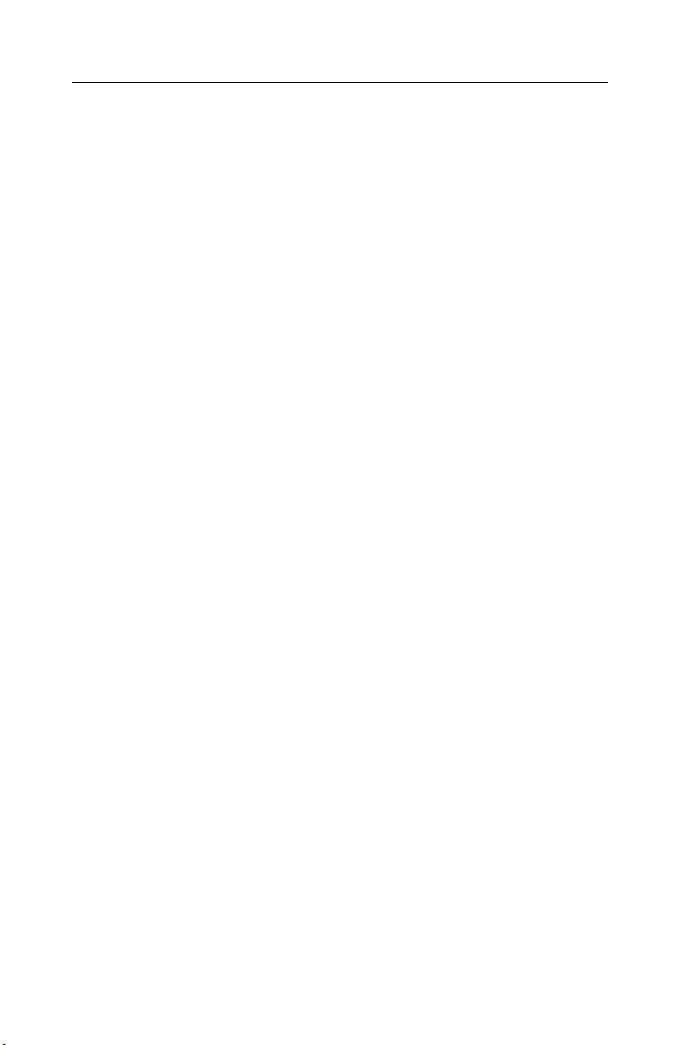
Getting started with Easy Media Creator
About the Easy Media Creator suite
About the Easy Media Creator suite
The following sections give a brief description of the components included
in Easy Media Creator.
Easy Media Creator Home
Easy Media Creator Home is the starting point that lets you access the
components and tools you need for all of your digital media projects. Using
Home, you can:
■
Open all of your Easy Media Creator applications and utilities.
■
Quickly create a CD or DVD disc.
■
Use the Mini Mode to play audio, create audio and data discs, and
copy discs.
■
Use the project tabs to get started with all of your digital media
projects. Each tab includes a handy guide, and gives you quick access
to the tools you need for each type of project.
For more information, see Getting to know Easy Media Creator Home
on page 31.
Importing and organizing media files
■
Media Import Use Media Import to import all types of media files to
your computer—from digital photos to video files, audio files, and
DVD movie titles—all in one place.
For more information, see Importing media files on page 43 and
Recording from an audio input device on page 202.
■
Media Manager Use Media Manager to view and manage your media
files in folders, and to organize them into personalized albums. Find
files quickly by browsing or searching, and burn your files to CD or
DVD discs.
Media Manager makes sharing your media files with friends and
family easier than ever. Use LiveShare to share photos with selected
users outside your home network, or use My MediaSpace (UPnP) to
share files with devices on your home network.
21
Page 22

Roxio Easy Media Creator User Guide
22
www.roxio.com
For more information, see Managing your media files on page 51 and
Printing and sharing media files on page 67.
Copying and burning discs
■
Disc Copier Use Disc Copier to make backup copies of personal CD
and DVD discs so you can store the originals for safekeeping. You can
also convert DivX or WMV files to DVD-Video format, and create
compilations of DVD movies from a variety of sources.
For more information, see Copying discs using Disc Copier on page 87
and Creating video compilations on page 97.
■
Drag-to-Disc® Use Drag-to-Disc to easily drag and drop files for
burning to CD or DVD disc just as you would use a floppy disk. Disc
formatting and burning happens automatically.
For more information, see Creating discs using Drag-to-Disc on
page 109.
■
Creator Classic® Use Creator Classic to create data CDs and DVDs,
and to archive large projects to multiple discs. Create advanced format
and bootable discs, and more. In addition, you can choose to encrypt
the files on the disc so that the files can only be accessed by someone
entering a password that you select.
For more information, see Making discs using Creator Classic on
page 115.
Protecting your data
■
Backup MyPC: Protect yourself with reliable backups of all your
important data. Easily create a customized data protection plan with
“set-and-forget” automated backups, all password-secured. Use the
easy wizards and automated backups to protect your system, even if
you’ve never worked with backup software before. Follow step-by-step
instructions to back up your entire system, or just a few files. Even
large backup jobs are quick and painless with streamlined media
spanning.
For more information, see Backing up and restoring files on page 125.
Page 23
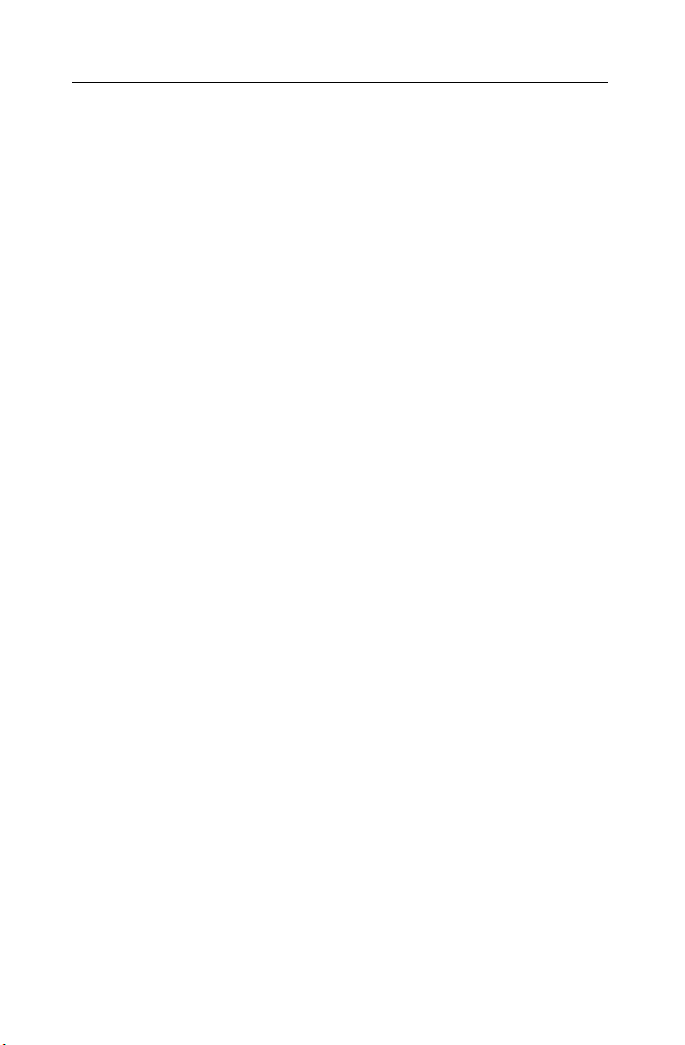
Getting started with Easy Media Creator
About the Easy Media Creator suite
Working with photos
■
PhotoSuite® Use PhotoSuite to enhance, edit, and share your digital
photos.
Use PhotoFix™ to automatically adjust the exposure, saturation, and
sharpness of photos. Use other editing features in PhotoSuite to fix
common problems such as red eye.
The Photo Projects assistant guides you as you create personalized
calendars, greeting cards, and collages using your own photos. You can
also create photo slideshows to share with others.
For more information, see Working with photo s on page 145 and
Printing and sharing media files on page 67.
Working with video and DVD projects
■
VideoWave® Use VideoWave to transform your home videos and
photos. Combine them with audio and VideoWave’s special effects and
transitions to create professional-looking video productions that you
can share with friends and family.
For more information, see Creating video projects on page 155.
■
MyDVD™ Use MyDVD to create multimedia stories on DVD to
share with family and friends. Capture and mix photos and video,
include narration or a favorite sound track, create your own
professional-looking menus, add transitions and animated
backgrounds, and burn to DVD, Video CD, or Super VCD.
For more information, see Creating DVD projects on page 171.
■
CinePlayer Play DVDs using the ultimate digital theater. CinePlayer
delivers the absolute highest quality video playback available for your
PC. Additionally, CinePlayer packs all of its powerful features into an
extremely easy-to-use and intuitive user-interface. Use CinePlayer to
view VCD, SVCD, and DVD projects created with Roxio software
products, including MyDVD.
For more information, see the CinePlayer Online Help.
23
Page 24
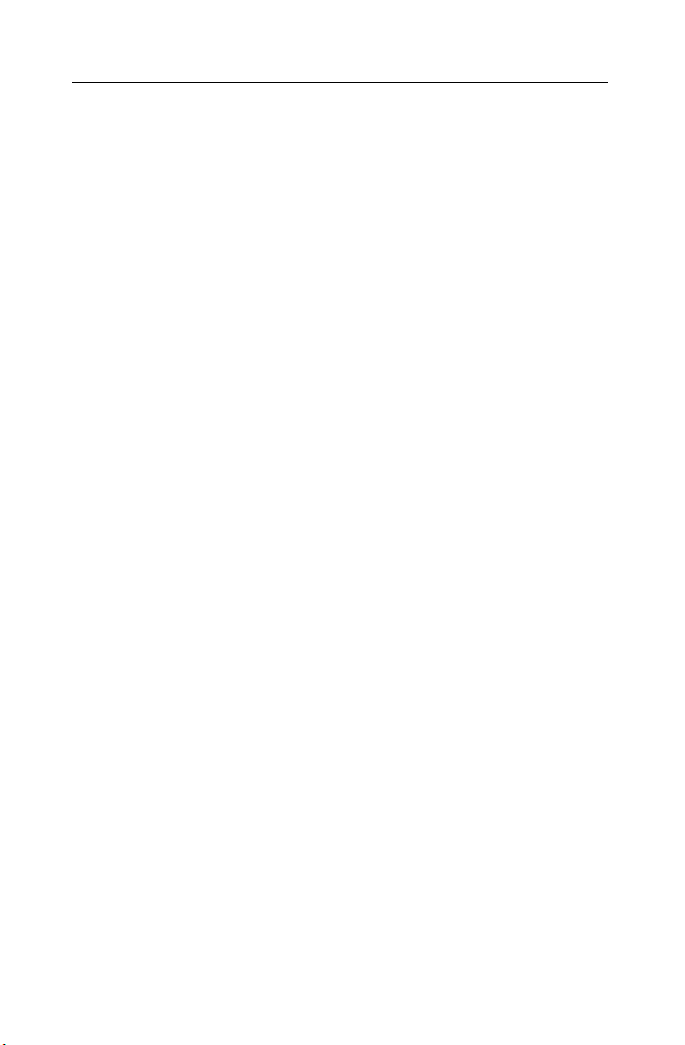
Roxio Easy Media Creator User Guide
24
www.roxio.com
Working with audio
■
Sound Editor™ Use Sound Editor to record and edit sound clips and
audio files, and to create your own audio mixes. Use Easy Media
Creator’s new LP & Tape Assistant to capture audio from an analog
source (such as an LP or audio cassette) to create a digital audio file.
For more information, see Creating audio projects on page 185.
■
Easy Audio Capture Easy Audio Capture lets you quickly capture
(record) audio from analog sources (such as LP records, tapes, or
Internet radio), using a connection from your audio equipment to
your computer’s sound input.
For more information, see Recording and editing audio files on
page 201.
■
Music Disc Creator Use Music Disc Creator to create music
compilations to play on your home or car stereo, portable music
player, DVD player, or on your computer. Using audio files from your
music CDs, hard drive, or DVD-Video sources, you can create audio
CDs, MP3/WMA discs, and DVD music discs.
For more information, see Creating music discs on page 209.
Creating labels and disc inserts
■
Label Creator™ Use Label Creator to make personalized disc labels
and jewel case covers. Choose from dozens of professional designs, or
create your own.
For more information, see Creating disc labels and inserts on page 227.
Page 25

Getting started with Easy Media Creator
About Easy Media Creator project assistants
About Easy Media Creator project assistants
Easy Media Creator includes several project assistants which provide a stepby-step guide to help you create professional-looking digital media projects.
■
Auto Edit with CineMagic: Create a professional-looking video
production using your home movies and photos, including
transitions, background audio, and much more.
■
DVD Music Assistant: Create a DVD music video disc using tracks
from your computer or an audio disc. Choose from professionally
designed styles or use your own background image, then burn your
project to DVD to play on your computer or set-top DVD player.
■
Express Labeler: Create disc labels and disc inserts such as front or
back covers or booklets.
■
LP & Tape Assistant: Create digital audio files from your old LPs and
tapes in just a few simple steps. You can then edit and enhance your
audio files to save to disc or to use in your Easy Media Creator projects.
■
Multi Photo Fix: Enhance several photos at once using AutoFix and
other photo tools. Rename or convert groups of photos to a different
format.
■
Panorama Assistant: Create a dramatic panorama by combining
several photos into one.
■
Photo E-mail Assistant: E-mail your photos and photo projects to
friends and family.
25
Page 26
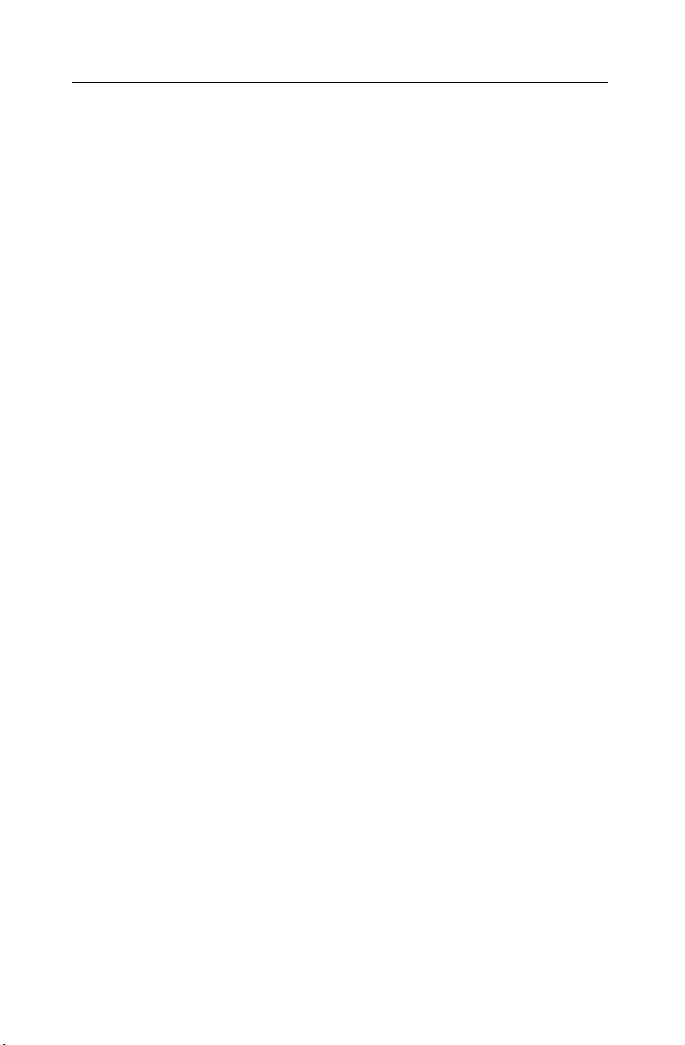
Roxio Easy Media Creator User Guide
26
www.roxio.com
■
Photo Projects Assistants: There are several photo project assistants
to help you create the following projects using your personal photos
combined with PhotoSuite’s professionally designed templates:
■
Calendars
■
Greeting cards
■
Gift tags
■
Plug & Burn: Import video from your DV camera and burn it directly
■
Photo albums
■
Photo collages
■
Posters
to disc.
■
Slideshow Assistant: Create a high-resolution photo slideshow in just
a few clicks, including background audio and Pan and Zoom effects.
Once you’ve completed your projects using a project assistant, you’re ready
to print, burn, or e-mail the project to friends. You can also continue
working with your project using the advanced features of the full Easy
Media Creator components such as PhotoSuite, Label Creator, or Music
Disc Creator.
Page 27
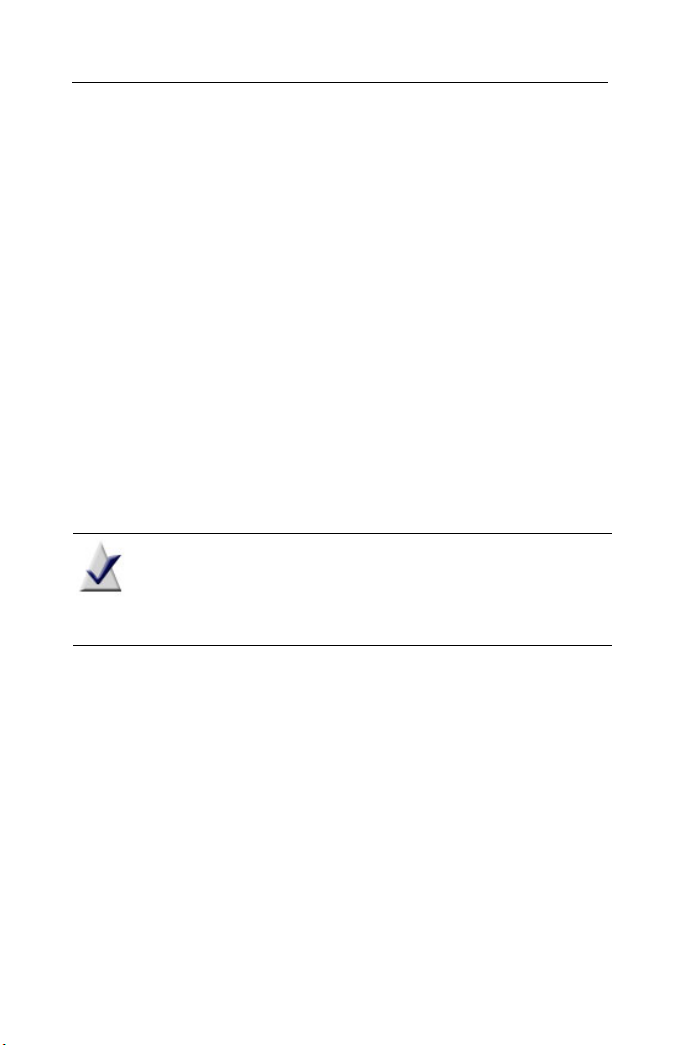
Getting started with Easy Media Creator
Software and hardware requirements
Software and hardware requirements
This section lists the minimum and optional system requirements for Easy
Media Creator.
Minimum requirements
To take full advantage of all of the features of Easy Media Creator, your
computer must meet the following minimum system requirements:
■
Operating system:
■
Microsoft® Windows Vista™ Home, Business or Ultimate
Edition
■
Windows XP Home, Professional, or MCE (service pack 2 or
later)
■
Windows XP Professional x64 Edition
■
Microsoft® Windows 2000 (service pack 4 or later)
Note Drag-to-Disc does not run on Windows 2000. Vista
compatibility is based on the pre-release versions of the software
available at the time of Easy Media Creator 9 release. Some
applications may require an update for full compatibility.
27
■
Processor and memory:
■
For burning music and data discs: 500 MHz Intel® Pentium III or
equivalent; 128 MB RAM
■
For DVD, slideshow, or video authoring: 1.4 GHz Intel® Pentium
4 or equivalent; 256 MB RAM
■
For real-time MPEG-2 capture and burning: 1.4 GHz Intel®
Pentium 4 or equivalent; 256 MB RAM
■
For DivX or H.264 viewing in full screen mode: 2 GHz Intel®
Pentium 4 or equivalent; 512 MB RAM
Page 28
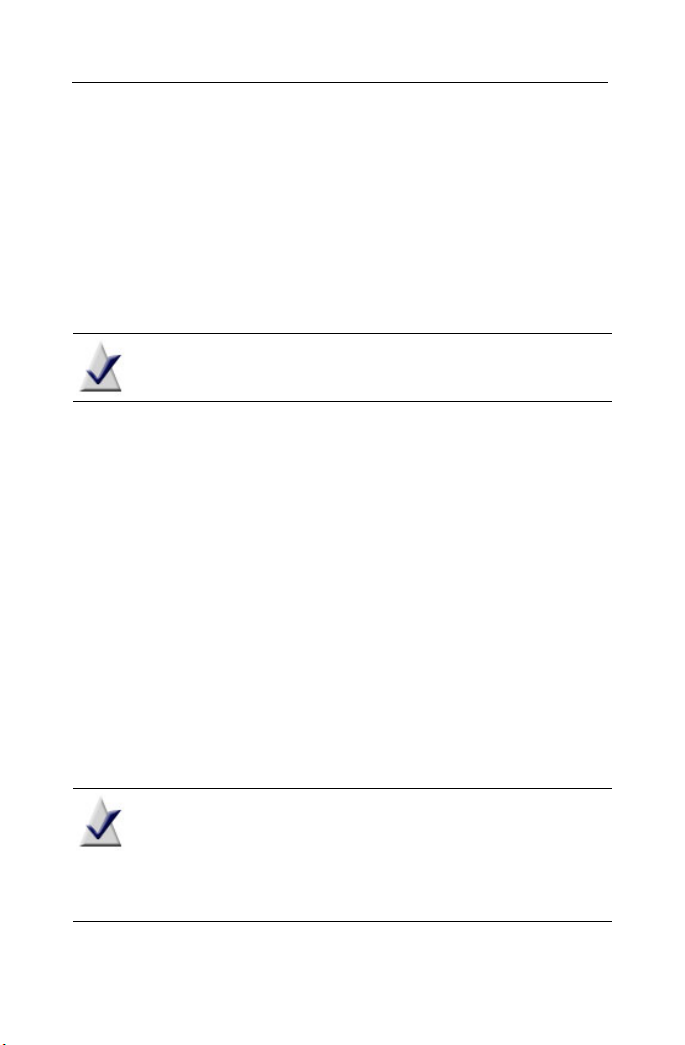
Roxio Easy Media Creator User Guide
28
www.roxio.com
■
Hard disk space:
■
1 GB available hard disk space for typical installation of all
components
■
1 GB available hard disk space for every 5 minutes of video for
video capture
■
Up to 9 GB available hard disk space for copying DVD-Video or
DVD Music discs
Note This product does not copy encrypted or copy-protected
discs.
■
7200 RPM hard disk drive recommended for video projects
■
Display settings: 1024 X 768, 16-bit color graphics card; 24-bit or
32-bit true color recommended
■
DirectX 9 or higher compatible sound card and graphics card
■
QuickTime 7 or higher for burning of M4A files
■
Windows Media Player 9 or higher for Windows 2000 systems;
Windows Media Player 10 or higher for Windows XP and Vista
systems
■
Microsoft Internet Explorer 6 or higher
■
CD-ROM drive to install the software
■
Online services: Internet connection for registration, activation,
product updates, and some features including photo sharing and
Gracenote® MusicID™ support (to retrieve CD artist, album, and
track information). Any internet charges are the user’s responsibility.
Note Importing, capturing, editing, copying, burning,
exporting, or viewing MPEG-2 files, DVD-Video titles or HD-V
video, and burning of DVD, mini DVD or SVCD discs requires a
one-time product activation on the Internet. Product activation
is fast, free and anonymous.
Page 29
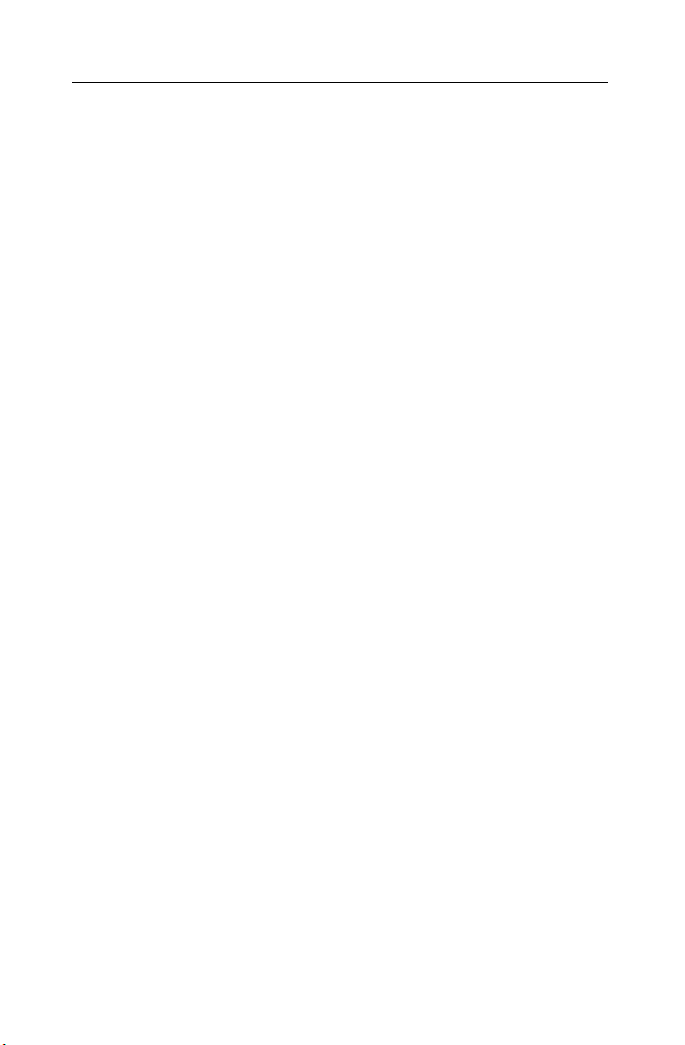
Getting started with Easy Media Creator
Software and hardware requirements
Optional requirements
The following list outlines the optional requirements for Easy Media
Creator:
■
For burning: Multimedia compliant CD, DVD, or BD recordable drive
■
For audio capture or playback: 16-bit Windows-compatible sound
card and speakers
■
For video capture: OHCI compliant IEEE 1394 FireWire® card (for
use with a DV Camera) or analog video capture device
■
For mobile phone support: multimedia capable mobile phone with
USB cable or Bluetooth connectivity. For information about
supported phones visit www.roxio.com/support.
■
For Windows Media portable player support: player compatible with
Windows Media Device Manager 9 or higher
■
For iPod® support: iTunes 6.0.1 or higher
■
For Sony PlayStation® Portable (PSP™) support: Firmware version 2.6
or higher
■
For TiVo® file support: TiVo® Desktop 2.3 or higher
■
Broadband Internet connection required for LiveShare photo sharing
features
■
UPnP-compliant home network router for the LiveShare and
MediaSpace features
29
Page 30
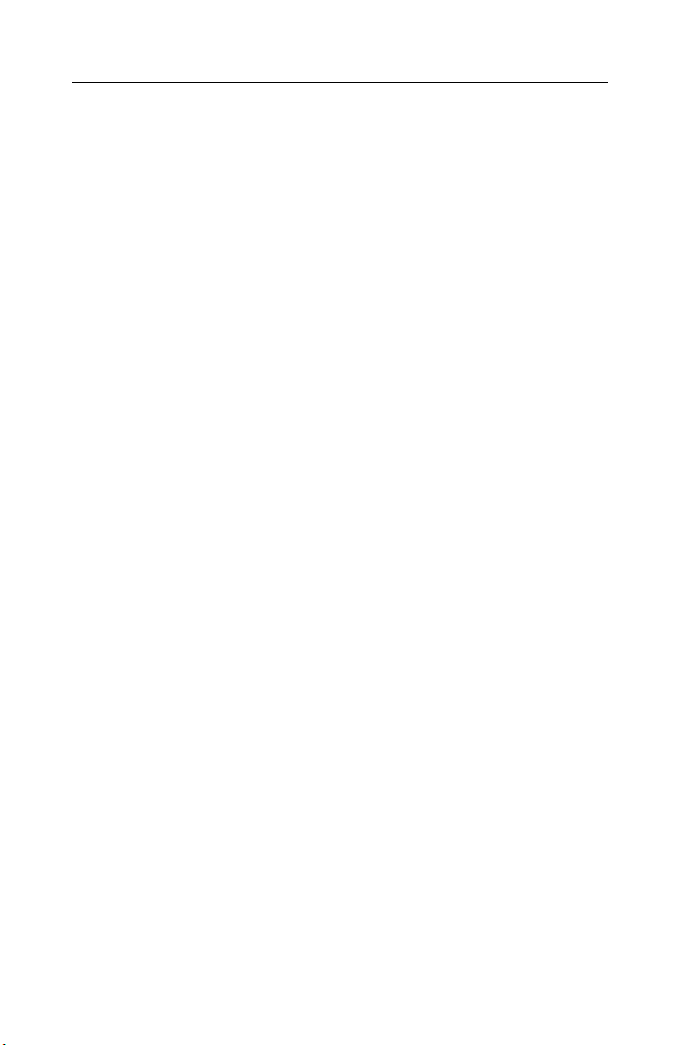
Roxio Easy Media Creator User Guide
30
www.roxio.com
Installing Easy Media Creator
Follow this procedure to install Easy Media Creator.
To install Easy Media Creator:
1 Insert the Easy Media Creator Program CD into your CD or DVD
drive.
If Autorun is enabled on your computer, the Easy Media Creator
installation window appears automatically and you can skip step 2 and
step 3.
2 Choose Start > Run.
3 Ty pe d:\setup (substitute the appropriate letter of your CD or DVD
drive for d).
4 Follow the installation instructions that appear on the screen.
Depending on the type of install you select (Typical, Custom, or
Complete) you may need to insert the Content CD. The Content CD
contains project templates and sample media files. You can choose to
install these files on your computer, or you can access these files from
the CD as you need them.
Page 31

Getting started with Easy Media Creator
Getting to know Easy Media Creator Home
Getting to know Easy Media Creator Home
The easiest way to start your digital media project is from Home. Home is
the starting point that lets you access the components and tools you need
for all of your digital media projects.
This section gives a brief introduction to using Home, the project launcher,
and Mini Mode. For more detailed information, see the Home Help Center.
Project pane Switch to Mini Mode button
31
Control panel
Page 32

Roxio Easy Media Creator User Guide
32
www.roxio.com
Adjusting the size of the Project pane
To enlarge the project window and minimize the project tabs, click the
arrow button at the top of the project list. The project tabs will be replaced
by a series of icons, and the project window will enlarge. To select a project,
hold your mouse over one of the project icons. The list of available projects
will appear. Click the name of a project to get started.
Using the control panel
The control panel appears across the bottom of the application window. It
consists of three main areas: the media information display on the left, the
input panel in the center, and the action area on the right.
Media information display
Media information display: This display includes a visual representation
of the disc or hard drive that is the destination for your project. The
information presented varies from project to project and is updated when
you change discs or destination drives.
Input panel Action area
Page 33

Getting started with Easy Media Creator
Getting to know Easy Media Creator Home
Some of the information you will see in the media information display
includes:
■
The format and capacity of the disc currently inserted in your recorder
drive
■
The volume label or title of the disc
■
The free space remaining on the disc
■
The number of the discs needed to complete the current project
For best results, insert a blank or appendable disc into your recorder drive
before starting your project. If no disc is detected or if the disc in the drive is
incompatible with the project (a DVD disc for a CD-only project, for
instance), the estimates shown will be based on the type of disc most
commonly used for your project.
Input area: The input area in the center of the control panel changes from
project to project and in some cases, from step to step within a single
project.
The input area is used to display:
■
A drop-down menu you can use to select the recorder drive for the
active project. In some projects, this same drop-down menu can be
used to browse to a specific file or location on your hard drive.
■
The progress of the active project.
■
Audio and video playback controls.
Action area: On the right side of the control panel is the action area where
you will set many projects in motion by clicking an action button. The
action button only appears when a project has been selected.
The action area also includes the Options button, which opens a group of
panels you can use to set project options.
33
Tip: To cancel a project after you have clicked on the action button,
click on the action button again.
Page 34

Roxio Easy Media Creator User Guide
34
www.roxio.com
Working in Mini Mode
Two versions of the project launcher interface are available: the full-size
application window and a miniature version that is referred to as Mini
Mode.
Mini Mode offers a subset of the features available in the full-size interface.
This section describes some of its basic features. To learn more about using
Mini Mode, consult the Help section for the type of project you want to
complete.
To create projects in Mini Mode:
1 Click the Switch to Mini Mode button located in the upper right-
hand corner of the full-size application window, or choose View >
Mini Mode.
2 Use the following buttons to navigate through Mini Mode and start
projects:
Play audio Create an
audio CD
Return to
current
project
Open Options
panel
Copy a
disc
Create a
data disc
Close Home
Switch to
full-size UI
Minimize
Home
Open Home
Help Center
3 Clicking one of the project buttons opens a miniature project window
tailored to that project.
Page 35

Getting started with Easy Media Creator
Getting to know Easy Media Creator Home
The following example shows the data disc project. Other project
windows are different, but the basic navigation is the same. Use the
following buttons to create your project using Mini Mode:
35
Change
project type
Browse for files
and folders
File and folder
information
Change the
selected drive
Click to burn
the disc
Page 36

Roxio Easy Media Creator User Guide
36
www.roxio.com
Launching applications from Home
For quick access to Easy Media Creator components and utilities from
Home, click Applications under the Home project tab.
Note The applications available from Home may be different
from this example, depending on the software version you are
running.
Page 37

Getting started with Easy Media Creator
Launching applications from Home
Applications
You can open the following applications from Home. Each application is
briefly described in About this guide on page 20. For more information, see
the following chapters.
■
Backup MyPC
■
CinePlayer
■
Creator Classic
■
Disc Copier
■
Label Creator
■
Media Manager
■
Music Disc Creator
■
MyDVD
■
PhotoSuite
■
Sound Editor
■
VideoWave
Utilities
The following utilities are available from the Home project tab, in the
Applications window:
■
Create Panorama: Create a dramatic panorama by combining several
photos into one.
■
Disc Image Loader: Create “virtual” disc drives. Load and read disc
image files on hard disk as if they were physical discs.
■
DVDInfo Pro: Test and get information about your disc drives and
media.
■
Easy Audio Capture: Create digital audio files from analog sources
(such as LP records, tapes, or Internet radio), using a connection from
your audio equipment to your computer’s sound input.
■
Media Import: Opens Media Import, where you can import audio
files, video, and photos from a camera or other device connected to
your computer. After you capture files to your computer, you can edit
the files, or use them in multimedia projects.
■
Multi-Photo Enhance: Enhance several photos at once using AutoFix
and other photo tools. Rename or convert groups of photos to a
different format.
37
Page 38

Roxio Easy Media Creator User Guide
38
www.roxio.com
■
Roxio Retrieve: Retrieve files and folders that were burned to
multiple discs using Creator Classic, as well as encrypted and backup
projects.
■
SightSpeed: Transform your PC into a videophone. See and hear your
family, friends, and coworkers using SightSpeed, a web cam, and the
Internet.
Starting media projects from Home
You can quickly start media projects from Home using the Audio, Backup,
Copy, Data, DVD & Video, Organize, Photo projects and Tools tabs. Each
tab provides a list of tasks, as well as a guide screen to help you decide which
project type best suits your needs.
Note Depending on the software version you are running, some
or all of the project tabs may be available.
For more information about starting media projects from Home, see the
Home Help Center.
■
Audio projects: The Audio projects tab gives you quick access to
audio projects such as copying audio discs and converting files to
MP3, WMA, and other popular formats.
■
Backup projects: The Backup projects tab provides a backup guide,
and lets you back up your files using Backup MyPC.
■
Copy projects: The Copy projects tab gives you quick access to
copying tasks such as copying non-protected discs and creating disc
images.
■
Data projects: The Data projects tab provides the tools you need to
create data discs and other types of projects using Creator Classic.
■
Organize: The Organize tab lets you open Media Manager, where you
can browse and search for media files, create albums, and share your
files using LiveShare and My MediaSpace.
Page 39

Getting started with Easy Media Creator
Starting media projects from Home
■
Photo projects: The Photo projects tab provides the tools you need to
import photos, create high-resolution slideshows, and create photo
projects such as calendars and greeting cards.
■
Video projects: The Video projects tab gives you quick access to the
tools you need to create DVD movies and video projects.
■
Too ls : The Tools tab lets you quickly erase or finalize a disc, and get
disc information. You can also create disc labels, including laser labels
using a LightScribe® or LabelFlash® device.
39
Page 40

Roxio Easy Media Creator User Guide
40
www.roxio.com
Where to find more information
This guide provides an overview of Easy Media Creator and explains how to
use its most popular features. For detailed information about how to use all
of the features of Easy Media Creator, see the online Help described below.
Online Help
Each Easy Media Creator 9 component has an extensive, searchable Help
Center. Each Help Center includes step-by-step procedures, detailed
information about the component interface, and answers to frequently
asked questions.
To access the Help Center, choose Help > Component Help Center. To
view context-sensitive Help for the activity you are currently doing,
press F1.
You can also open the Home Help Center by clicking the Help button from
Home.
Home Help Center
Tutorials
Easy Media Creator includes a set of tutorials to help you quickly become
familiar with all of the features available from Roxio Home. Each tutorial
includes tips and step-by-step instructions to help you get started creating
exciting digital media project. You can also view additional “how-to”
tutorials on the Roxio Support Web site.
Page 41

Getting started with Easy Media Creator
Where to find more information
Choose any of the following ways to view a tutorial:
■
From Home, choose Help > Tutorial, and then select the tutorial you
want to view.
■
From Home, click the Tutorials button.
Tu to r i al s
■
Visit the Roxio support Web site, located at http://support.roxio.com,
for helpful “how-to” tutorials and other product information.
Roxio online support
If you can’t find the answers you are looking for in the online Help or this
User Guide, you can get the most current information from our Web site.
You can access the Roxio Web site in any of these ways:
■
Click the Roxio logo from any Easy Media Creator 9 component
window.
■
Launch your Web browser and go to http://support.roxio.com.
41
Page 42

Roxio Easy Media Creator User Guide
42
www.roxio.com
Easy Media Creator support options
Unlimited self help options
Roxio provides a variety of self help tools, including our virtual agent, a
searchable knowledge base of support articles with troubleshooting tips,
and tutorials that can help you get the most out of your Roxio products.
Be sure to visit the Roxio Support Web site before you contact us by phone
or e-mail—you’ll find answers to most of your questions at http://
support.roxio.com.
Alternate support options
Alternate support options such as e-mail or telephone support may be
available on a limited or paid basis for your Roxio product. Please visit our
Web site at http://support.roxio.com to find out what options are available
for your product.
Before you contact Roxio
If you can’t find the help you’re looking for in the online Help or on Roxio’s
support Web site, you may decide to contact us by e-mail or phone. Before
you do, visit http://support.roxio.com to view helpful steps that you can
take before you contact us.
Contacting Roxio
Log in to our Customer Web portal to submit a request for assistance or to
find support contact information for your location. You can find the
customer Web portal at http://selfserve.roxio.com.
Page 43

Importing media files
In this chapter
Welcome to Media Import 44
Starting Media Import 45
Getting to know the Media Import window 46
Overview of importing media files 48
43
Page 44

Roxio Easy Media Creator User Guide
44
www.roxio.com
Welcome to Media Import
Using Media Import, you can copy or record all types of media formats to
your computer—including digital photos, video, audio, and DVD movie
titles—with one easy-to-use interface.
Once you have transferred your media files to your computer, you can use
them in any other Roxio digital media component, such as PhotoSuite,
MyDVD, or VideoWave, to edit and enhance your favorite music, photos
and videos.
Media Import allows you to copy or record from wide range of media
storage devices (such as digital cameras, scanners, and CD or DVD discs),
and source devices (such as VCRs, web cameras, and microphones).
Using Media Import, you can:
■
Import photos
You can transfer photos from digital cameras and scanners, CD and
DVD data discs, and other removable media storage devices. Media
Import supports both Windows Image Acquisition (WIA) and
TWAIN protocols.
■
Import video
You can copy video (live and saved video footage, as well as
unencrypted movie titles) from digital video (DV), high definition
(HD), digital, and web cameras, video equipment (such as VCRs or
TV tuners) attached to your computer, and DVDs.
■
Import audio
You can copy music tracks from audio CDs or save recordings from an
audio input device, such as a microphone.
For information about recording analog audio, see Recording and
editing audio files on page 201.
Note This chapter provides an overview of the import process,
using photos as an example. For detailed information about how
to use all of the features of Media Import, see the Media Import
Help Center.
Page 45

Importing media files
Starting Media Import
Starting Media Import
When you connect a device or insert a disc containing media files,
Microsoft Windows prompts you to select the application to use:
Note This dialog does not appear if you have already selected an
application to use with this device, and if you selected Always do
the selected action.
45
If this dialog appears, select the “using Media Import” option. If you always
want to use Media Import with this device or disc type, select Always do
the selected action.
Page 46

Roxio Easy Media Creator User Guide
46
www.roxio.com
Getting to know the Media Import window
The Media Import Home page provides an easy-to-use interface with which
you can transfer media files to your computer from any attached digital
media devices.
Media type buttons
At the top of the Media Import window are buttons that allow you to
choose the type of media to import (Photo, Video, or Audio). When you
click one of these buttons, you see the Home page for that media type. The
following illustration shows the Photo Import Home page.
Media Type
buttons
Device drop-
down list
Media- and
device-specific
dialog
Device drop-down list
At the top of each media Home page is a drop-down list containing the
devices from which you can import files. With some exceptions (see Devices
appearing when no external device is connected on page 47), the list only
includes devices that are currently connected to your computer and that
contain media files in formats supported by Media Import.
Page 47

Importing media files
Getting to know the Media Import window
Media- and device-specific dialog
When you select a device from the drop-down list, the left side of the Media
Import window shows a dialog specific to that device type. (The preceding
illustration shows a dialog to import photos from a CD.)
Import Bin
The Import Bin (not shown) is on the right side of the Media Import
window. It contains files imported in this session (that is, since you started
the component).
Devices appearing when no external device is
connected
The Device drop-down list always contains entries for the following
devices, even if no external media device is connected.
■
audio capture card: If a sound card is installed on your computer, the
sound card appears in the Device list on the Audio Home page. Media
Import cannot tell whether an audio capture device is connected to the
sound card.
■
video capture card: If a video capture card is installed on your
computer, the video capture card appears in the Device list on the
Video Home page. Media Import cannot tell whether an analog video
device (such as a VCR or TV tuner) is connected to the video capture
card.
■
TWAIN devices: If a TWAIN device is installed on your computer,
the Device list includes the device, even if the device is not connected.
47
Page 48

Roxio Easy Media Creator User Guide
48
www.roxio.com
Overview of importing media files
This section gives an overview of the import process, using photos or video
files on a digital camera as an example. The procedures for importing
different types of media files from other sources are similar, but may not be
exactly the same as the procedure given in this chapter. For more
information about importing media files from these other devices, see the
Media Import Help Center.
Importing photos or video files from a digital camera
(WIA)
Use this procedure to import photos using a WIA interface. If your digital
camera supports a movie or video feature, you can also use this procedure
to import video files.
Note Digital cameras store video using common video file
formats, such as MPEG or MOV.
To import photos from a camera (WIA):
1 Connect the camera to your computer following the instructions that
came with the camera.
Note If you have not already chosen an application to use with
the camera, you are prompted to do so. Select Media Import and
click OK.
If Media Import is open on your computer, continue with the next
step.
If Media Import is not open, it opens and the Photo Import Home
page appears. Skip to Step 4.
2 On the Media Import Home page, click Photo.
3 On the Photo Import Home page, in the Device drop-down list, select
your camera.
Page 49

Importing media files
Overview of importing media files
Tip: If your camera supports both the WIA and TWAIN interfaces,
the Device list contains an entry for each interface. Hover the mouse
over the entries to identify the one for the WIA interface.
4 Select the digital media files to import. To select or deselect individual
files, press and hold Ctrl while you click the files.
Note For some types of video camera, photos and videos are
stored in different folders. You can only import photos or videos
from one folder at a time. If your camera stores photos and
videos in multiple folders, you must import the photos or video
from each folder separately.
5 Select the check box for each location in which you want to save the
media files.
6 In the Rename files text box, enter a name for the selected files.
Media Import uses the text entered in this box as the beginning of the
file name for each imported media file. For example, if you are
importing multiple photos and enter “PhotoDec15,” the imported files
are named “PhotoDec15 00000,” “PhotoDec15 00001,” and so on.
7 Optional: Select the Delete files from device after transfer check
box to delete the photos from the camera after the import process is
complete.
8 To burn the files to disc after importing them, select Burn to disc.
9 Click Import Now.
Media Import imports the digital media files to the selected folder.
49
Note This chapter provides an overview of Media Import and
the import process, using photos as an example. For detailed
information about how to use all of the features of Media Import,
see the Media Import Help Center.
Page 50

Roxio Easy Media Creator User Guide
50
www.roxio.com
Page 51

Managing your media files
In this chapter
About Media Manager 52
Getting to know the Media Manager window 53
Watching for new media files 54
Overview of organizing media files 54
Working with My Media 55
51
Working with folders 62
Searching for media files 65
Page 52

Roxio Easy Media Creator User Guide
52
www.roxio.com
About Media Manager
Your media files—photos, video clips, music tracks, and Roxio projects—
come from many different sources, and can be stored in various locations
on your computer. They can also be stored on network drives, on
removable storage devices, such as CD or DVD discs, or on compatible
wireless devices, such as cell phones.
You can use Media Manager to:
■
Browse through and organize your photos, video clips, music tracks,
and Roxio projects.
■
Preview, rename and delete your media files, as well as assign keywords
and ratings.
■
Find media files quickly and easily by searching on file names,
keywords, comments, or file type.
■
Make minor touchups to photos, extract images and audio from
videos, and create slideshows and panoramas. You can also open your
media files in other Roxio components to add them to projects or
make more extensive changes.
■
Burn media files to a CD or DVD for safekeeping, or to make space
available on your hard disk.
■
Share your media files with friends and family.
For detailed information about the ways you can share media files, see
Printing and sharing media files on page 67.
Note This chapter provides information about just a few of the
most common Media Manager-related tasks. For more detailed
information about all of the features available in Media Manager,
see the Media Manager Help Center.
Page 53

Managing your media files
Getting to know the Media Manager window
Getting to know the Media Manager
window
The Media Manager window provides an easy-to-use interface from which
you can organize your media files.
The following illustration identifies the parts of the window that are
common across all views.
My Media tab
Folders tab
My MediaSpace tab
My Devices tab
Tas k B ar
Options Bar
53
Page 54

Roxio Easy Media Creator User Guide
54
www.roxio.com
Watching for new media files
Media Manager can automatically monitor your computer for new media
files. You can choose the folders to be monitored, and you can stop and
start monitoring (monitoring automatically starts after you install Media
Manager).
To open the Watched Folder Settings dialog box:
■
Choose Tools > Select Watched Folders.
The Watched Folder Settings dialog box appears.
Overview of organizing media files
Media Manager offers the following views to help you easily access and
organize the media files on your computer and connected devices:
■
My Media
This view shows your Smart Views and albums. For more information
on using the My Media view, see Working with My Media on page 55.
■
Folders
Your files are organized into folders for easy access. The Folders view
shows you the media files stored in Windows folders on your
computer storage devices, including the hard disk and removable
storage devices such as CD or DVD discs.
For more information, see Working with folde r s on page 62.
■
My MediaSpace
Media Manager enables you to view and share your digital media with
other computers on your home network, provided that the computers
on your home network support the Universal Plug and Play (UPnP)
networking technology.
■
My Devices
Using Media Manager, you can view digital media on compatible
wireless devices, such as cell phones. The My Devices view shows you
all detected devices, and allows you to browse the media files on these
devices.
Page 55

Managing your media files
Working with My Media
For more information, see Sharing media files with wireless devices on
page 74.
Working with My Media
The My Media view shows your Smart Views and albums.
Smart Views are media file groupings automatically created and maintained
by Media Manager, based on common characteristics such as media type,
date, or keyword. You can also create Smart Views from your search queries,
or from existing Smart Views.
Albums are media file groupings that you create and manage yourself. You
can use albums to group media files from vacations, events, or special
occasions. If you’ve already organized your photos and videos into folders,
Media Manager automatically creates an album for each folder. When you
add a photo or video to one of these folders, Media Manager automatically
adds it to your album.
A single media file can be included in multiple Smart Views and albums.
Moving media files from one album or Smart View to another does not
affect the files’ physical location on the disk. When you remove media files
from Smart Views or albums, the media files are not physically deleted from
your disk.
You can remove a media file from a Smart View, which removes the file
from all other Smart Views to which it belongs. (The files are not removed
from the Windows file system.)
You can also rename files within a Smart View, which renames the file in all
other views to which it belongs, as well as in the Windows file system.
You cannot delete, rename, or move Smart Views.
55
Page 56

Roxio Easy Media Creator User Guide
56
www.roxio.com
Note Media Manager cannot find files that are renamed, moved,
or deleted within Windows Explorer. If you disconnect or remove
a storage device, such as a CD or DVD disc, files on the device
will not be found.
For information on locating missing files, see the Media Manager
Help Center.
This is what the My Media view looks like:
Page 57

Managing your media files
Working with My Media
Browsing My Media
In the My Media view, you can browse the following groupings:
All Media
This Smart View shows you all media files detected by Media Manager. Use
this view to search for files if you are not sure which views they belong to, or
if you want to browse all of your media files.
All Music
This Smart View allows you to browse your audio files quickly and easily. It
contains views common to all media types, such as date, keyword, rating,
and backup status, as well as music-specific views, such as album, artist,
and genre. In addition, a Not Protected view shows the music files that do
not have Digital Rights Management (DRM) restrictions.
All Photos
This Smart View allows you to browse your photos. Photos are further
grouped by date, keyword, and rating, and you can see which photos have
been recently imported or used, or have not yet been backed up.
All Projects
This Smart View allows you to browse your Roxio projects. Projects are
further grouped based on the Roxio component used to create them. The
Smart View contains views for recently used and imported project files.
57
All Videos
This Smart View allows you to browse your video files. It provides views for
recently used and imported video files, and organizes your videos by
format. In addition, a Not Protected view shows the video files that do not
have Digital Rights Management (DRM) restrictions.
My Views
This Smart View contains your custom Smart Views (for example, Smart
Views created from search queries). For example, you can save photos
assigned the keyword “Birthday” as a custom Smart View named “Birthday
Pics”.
Page 58

Roxio Easy Media Creator User Guide
58
www.roxio.com
My Albums
This grouping stores albums created automatically by Media Manager
(based on Windows folders), as well as any albums you created yourself.
Creating new albums
You can create a new album in one of the following ways:
■
Create a new, empty, album.
■
Use the Albums button to select files, create an album, and add the
selected files to the new album, all in one step.
■
Drag files from Windows Explorer into a new album.
You can also create a new album based on search results.
To create a new, empty, album:
1 On the Task Bar, click Albums, and choose New Album.
A new album appears, with the default name, “New Album,” selected.
2 Type a new name for the album, and then press Enter.
To create a new album for selected files with the Albums button:
1 Select the files you want to put into the new album.
2 On the Task Bar, click Albums, and choose Add selection to new
Album.
Media Manager prompts for the name of the new album.
3 Type the album name and click Yes .
Media Manager creates a new album, and adds the selected files to it.
To create a new album for files dragged from Windows Explorer:
1 In Windows Explorer, browse to and select the files you want to put
into the new album.
2 On the Task Bar, click Split View.
3 In the Browse area at the bottom of the window, click My Media.
4 Select either All Albums or My Albums.
Page 59

Managing your media files
Working with My Media
5 Drag the files into the Browse area in the bottom of the window.
Media Manager prompts for the name of the new album.
6 Type the album name and click Yes .
Media Manager creates a new album, and adds the selected files to it.
Adding media files to albums
You can add media files to albums in several different ways.
To add media files to an existing album using the Albums button:
1 Select the media files you want to add to an album.
2 On the Task Bar, click Albums and choose Add selection to Album.
3 Browse to the album to which you want to add the files, and click OK.
To add media files to a new album using the Albums button:
1 Select the media files you want to add to an album.
2 On the Task Bar, click Albums and choose Add selection to new
Album.
Media Manager prompts for the name of the new album.
3 Type the name of the new album, and click Yes.
59
To add media files to an album using the Split View:
1 On the Task Bar, click Split View.
A new pane opens at the bottom of the window, showing the My
Media view.
2 In the bottom part of the window, browse to the album to which you
want to add files.
3 In the top part of the window, browse to and select the files you want
to add to the album.
4 Drag the files to the bottom right pane to add them to the album.
5 Repeat Step 3 and Step 4 until you are finished adding files to the
album.
Page 60

Roxio Easy Media Creator User Guide
60
www.roxio.com
To add media files to albums using Windows Explorer:
1 If you are not in the My Media view, in the Browse area, click My
Media.
2 In the Browse area, select the album to which you want to add media
files.
3 Open Windows Explorer, and position Windows Explorer and Media
Manager windows so you can see them both.
4 In Windows Explorer, select the media files you want to add to the
album.
Tip: To select more than one file at a time, press and hold Ctrl while
you select the media files or folders.
5 Drag the files and folders into the album in Media Manager and
release the mouse button.
The files are added to the album.
Moving or copying media files from one album to another
Follow this procedure to move or copy media files between albums. You can
copy or move an entire album and its contents into another album.
When you copy or move a media file to an album, Media Manager does not
actually create another copy of the file on your computer system, and the
location of the file on your computer does not change. However, the file is
referenced by a new album.
To move or copy media files between albums:
1 If you are not in the My Media view, in the Browse area, click My
Media.
2 In the Browse area, click the album containing the albums or media
files you want to move or copy.
3 Select the media files or albums that you want to move or copy.
Tip: To select more than one file at a time, press and hold Ctrl while
you select the files.
Page 61

Managing your media files
Working with My Media
4 To copy the media files to the clipboard, right-click and choose Copy.
To move the media files to the clipboard, right-click and choose Cut.
5 In the Browse area, select the album to which you want to move or
copy the media files.
6 In the album, right-click and choose Paste.
Setting the thumbnail for an album
Follow this procedure to use a photo or video file thumbnail as the
thumbnail for an album.
To select the photo or video file to be used as the thumbnail for an
album:
1 If you are not in the My Media view, in the Browse area, click My
Media.
2 In the Browse area, click the album containing the photo or video file
you want to use as a thumbnail.
3 Right-click the photo or video file, and choose Set As Album
Thumbnail.
61
Page 62

Roxio Easy Media Creator User Guide
62
www.roxio.com
Working with folders
The Folders view in Media Manager is similar to Windows Explorer, except
that you only see media files supported by Roxio products.
In the Folders view, you can browse the contents of the folders on your
computer, and drag and drop media files between folders. You can also
create folders, and rename or delete folders or the files within them.
This is how the folders are displayed in the Folders view:
Creating new folders
To create a new folder:
1 If you are not in the Folders view, in the Browse area, click Folders.
2 In the Browse area, browse to the folder in which you want to create
the new folder.
For example, to create a new folder inside the My Pictures folder, select
My Pictures.
Page 63

Managing your media files
Working with folders
3 In the Browse area, click Create a New Folder.
A new folder appears, with the default name, “New Folder,” selected.
4 Type a new name for the folder, and then press Enter.
Viewing media files in a preview window
Follow this procedure to view your photos, listen to your sound tracks, or
watch your videos. You can preview media files in any of the views, as well
as in the Search Results area.
When previewing photos, you can browse through the files using the
Previous and Next buttons.
Note In the Preview window, you can quickly fix and enhance
your photo, video, and audio files. For more information, in the
Preview window, click Help.
When previewing video files, you can view them in place, or you can open a
larger preview window.
63
To preview photos:
■
Select a photo file and, on the Task Bar, click Preview Selected
Item(s).
To preview a video, choose one of these methods:
■
To preview the video in place, on the video thumbnail, click Play.
■
To preview the video in a larger window, double-click the video
thumbnail.
A video Preview window opens. In this window, you can use the
playback controls, or use the slider to move the playback cursor to the
desired location in the video file.
Page 64

Roxio Easy Media Creator User Guide
64
www.roxio.com
You can also extract images or audio and detect scenes. For more
information, see the Media Manager Help Center.
To preview an audio file, choose one of these methods:
■
On the audio thumbnail, click Play.
■
Double-click the audio thumbnail.
An audio Preview window opens. From this window, you can use the
playback controls (Go to Start, Rewind, Play/Pause, Fast Forward, and
Go To End. You can also use the slider to move the playback cursor to
the desired location in the audio file.
Viewing media files in QuickShows
A QuickShow displays a view of all the selected media files, one after the
other. Each photo displays in turn for five seconds. You can change the
display time by selecting Tools > Options, and changing the QuickShow
settings. Press the Help button on the Options dialog box for information
on setting the QuickShow options.
If the collection contains audio or video files, each file plays one after the
other.
To view a QuickShow:
1 In the Browse area, select the view containing the items you want to
view as a QuickShow.
2 Select the media files you wish to view as a QuickShow.
3 On the Task Bar, click QuickShow.
The QuickShow window opens in full screen mode and the media files
play in order.
4 To rotate a photo in the QuickShow, follow these steps:
a Move or click the mouse.
The QuickShow toolbar appears.
b Click Rotate Counter Clockwise or Rotate Clockwise.
Page 65

Managing your media files
Searching for media files
Searching for media files
Use the simple search to find all media files with a specific word in their file
name, keywords, or comments. When you do a simple search, Media
Manager searches through all Smart Views and albums, and finds media
files of all types.
For example, if you search for the word “birthday,” Media Manager finds
media files with:
■
Keywords: “birthday,” “Mom’s birthday,” and “Grandad’s birthday”
■
Comments: “Cutting the birthday cake” and “Grandad is surprised at
his birthday party”
■
File names: Birthday050511.jpg, HappyBirthday.wav,
Birthday050625.mpg
To perform a simple search:
■
Enter the word you want to search for into the Search text box on the
Options Bar and press Enter.
For information about performing an advanced search, see the Media
Manager Help Center.
65
Note This chapter provides information about just a few of the
most common Media Manager-related tasks. For more detailed
information about all of the features available in Media Manager,
see the Media Manager Help Center.
Page 66

Roxio Easy Media Creator User Guide
66
www.roxio.com
Page 67

Printing and sharing media
files
In this chapter
Printing photos and projects 68
E-mailing media files 70
Sharing photos using an online photo service 73
Sharing media files with wireless devices 74
Using LiveShare to share photos 76
67
Using MediaSpace to share media on your home network 83
Page 68

Roxio Easy Media Creator User Guide
68
www.roxio.com
Printing photos and projects
To print your photos and projects:
1 In PhotoSuite or Media Manger, on the toolbar, click Print.
The Print dialog box opens.
2 If you have more than one printer connected to your computer, select
a printer from the drop-down list.
3 Optional: Click Change Settings to change the printer settings, such
as paper source. For more information about your printer settings, see
the documentation that came with your printer.
4 In the Size drop-down list, select the size of the paper on which you are
printing your project.
5 Set the Orientation to Portrait or Landscape.
6 If you are using Media Manager, select the photos to be printed, by
following these steps:
a On the top right side of the window, click Add Files.
b Browse to and select the photo files to add.
Tip: To select more than one photo at a time, press and hold the Ctrl
key while you select the photos.
c Click Add.
7 In the Layout box, select whether to o print one photo per page,
multiple photos, or thumbnails.
For more information about each of these options, click Help or press
F1 in the Print dialog box.
8 If you are printing multiple pages, you can preview each page. To do
so, click the tabs for the different pages.
9 In the Print drop-down list, identify the pages you want to print.
10 To specify the number of copies, select the number in the Copies box.
11 To print your project, click Print.
Page 69

Printing and sharing media files
Printing photos and projects
Tips for improving print quality
The following tips may help you improve the print quality of your photos:
■
Select a high print quality in your printer’s settings. When you choose
a high quality print setting, the print output improves, but the print
job takes longer.
■
If you are scanning images, scan at the highest image resolution
available. Refer to your scanner’s documentation for information
about setting the best resolution.
■
Select the highest photographic quality for your digital camera. You
cannot store as many photos on the camera at a time, but the
higher-quality photos will give you better print results.
■
Use color matching, if your printer supports it. The colors on screen
do not always match the printed colors. The color-matching feature
improves consistency between on screen and printed colors.
■
Use photographic quality printer paper. Photos do not print well on
laser printer paper. Choose paper designed for color or photographic
printing so the colors are more vibrant. You can find photographic
paper at your computer supply store or at some camera stores.
Note Some color printers require proprietary paper. Check the
manufacturer’s recommendations.
69
Page 70

Roxio Easy Media Creator User Guide
70
www.roxio.com
E-mailing media files
You can share your photos and other media files with friends and family by
e-mail.
Using the E-mail Assistant, you can e-mail photos individually, either as an
attachment or in the body of an HTML-formatted e-mail message (if your
e-mail program supports HTML-formatted messages), or you can send
your photos packaged in a slideshow.
To e-mail your files:
1 In PhotoSuite or Media Manager, in the tool bar, click E-mail.
2 To add media files to be e-mailed, follow these steps:
a Click Add Files.
The Add Files dialog box appears.
b Browse to and select the files to be added.
Tip: To select more than one media file at a time, press and hold Ctrl
while you select the files.
c Click Add Files.
Page 71

Printing and sharing media files
E-mailing media files
3 Select the e-mail program you want to use to send the files by choosing
one of the following options:
■
Default e-mail client (Microsoft Outlook): E-mail the files
using your default e-mail program. If you select this option,
choose whether to send the e-mail in HTML format. If you
choose this option, the photos appear in the body of the message,
rather than as attached files.
■
Other (e.g. Yahoo, webmail): Save the files on your hard drive
and e-mail them later using a web mail account.
4 If you are e-mailing photos, you can choose the format in which they
will be sent. For example, you may want to convert a photo to best fit a
particular screen size, or to reduce the size if you are e-mailing a large
number of photos to someone with a dial-up connection.
Choose one of the following conversion options:
■
Convert photos to JPEG: Sends the photos in JPEG format. You
can choose the size of the converted photos:
■
Small (640): Converts photos so that the largest dimension
(height or width) is 640 pixels. The other dimension is sized
to maintain the current proportions.
■
Medium (800): Converts photos so that the largest
dimension is 800 pixels.
■
Large (1024): Converts photos so that the largest
dimension is 1024 pixels.
■
Original size: Maintains the current size of photos.
■
Make a slideshow: Converts the photos to WMV format.
■
Just send the files with no conversion: Sends the photos
without changing their file format and size.
71
Page 72

Roxio Easy Media Creator User Guide
72
www.roxio.com
Note Photo conversion options are available only if you have
selected photo files to e-mail.
The conversion does not affect your original files.
5 If you are e-mailing video files, you can optimize their quality by
setting the conversion options.
In the Quality box, choose the desired resolution. The higher the
resolution, the better the picture quality, but the larger the resulting
file.
Note Video conversion options are available only if you have
selected video files to e-mail.
The conversion does not affect your original files.
6 Click OK.
If you chose to use your default e-mail program in Step 3, the
conversion status indicator appears. When the conversion is complete,
an e-mail message appears.
If you chose to use an e-mail program other than your default, the Pick
the location for your e-mail files folder appears. Browse to the location
in which you want to save the converted files, and click OK. The files
are converted and copied to this folder. Use the e-mail program to
attach the files to a message and send them.
7 Complete and send the message. For detailed instructions, refer to the
documentation for your e-mail client.
Page 73

Printing and sharing media files
Sharing photos using an online photo service
Sharing photos using an online photo
service
Follow this procedure to use an online photo service to post your photo
files to an Internet site from which other people can view the files.
To share photos through an online photo service:
1 In Media Manager or PhotoSuite, choose File > Online Sharing.
2 To add photos to share, follow these steps:
a Click Add Photos.
The Add Files dialog box appears.
b Browse to and select the photos to share.
c Click Add files.
3 To change the folder in which your shared photos will be saved, follow
these steps:
a Click Browse Sharing Folder.
b Navigate to the folder you want to use, or click Create Folder to
create a new folder.
c Click OK.
4 Optional: Select Delete the copies of the photos when I’m done
check box to remove the copies of the photos from the For Sharing
folder after they are uploaded.
5 Click Share Photos.
6 Optional: To see the contents of the For Sharing folder, click View
folder in Windows Explorer.
7 Click Launch Browser to go to the photo sharing web site.
8 Follow the instructions on the web site to post the photos, or to have
them developed by a professional photo finisher.
9 To close the Share Photos dialog box, click OK.
10 To close the Online Sharing window, click OK.
73
Page 74

Roxio Easy Media Creator User Guide
74
www.roxio.com
Sharing media files with wireless devices
About My Devices
You can use My Devices view in Media Manager to browse media files on
cell phones and other compatible wireless devices. You can also transfer files
between your computer and your wireless device, and vice versa.
Transferring files from your computer to a wireless device
To transfer files from your computer to a wireless device (such as a
cell phone):
1 Select the media files you want to transfer.
Tip: To select more than one file at a time, press and hold Ctrl while
you select the files.
2 On the Task Bar, click Split View.
A new pane opens at the bottom of the window, showing the My
Media view.
3 In the bottom part of the window, click My Devices to show the My
Devices view.
4 Select the device to which you want to transfer the files.
5 To move the files to the device (deleting them from your computer),
click Move Down. To copy them (keeping them on your computer),
click Copy Down.
The Transfer dialog box appears, showing the progress of the transfer.
When the transfer is complete, the dialog box closes automatically.
Tip: To hide the dialog box, click Close.
Page 75

Printing and sharing media files
Sharing photos using an online photo service
Transferring files from a wireless device to your computer
To transfer files from a wireless device (such as a cell phone) to your
computer:
1 If you are not in the My Devices view, in the Browse area, click My
Devices.
2 Select the media files you want to transfer.
Tip: To select more than one file at a time, press and hold Ctrl while
you select the files.
3 On the Task Bar, click Split View.
A new pane opens at the bottom of the window, showing the My
Media view.
4 In the bottom part of the window, browse to the album or folder to
which you want to copy the files.
5 To move the files to the device (deleting them from your computer),
click Move Down. To copy them (keeping them on your computer),
click Copy Down.
The Transfer dialog box appears, showing the progress of the transfer.
When the transfer is complete, the dialog box closes automatically.
Tip: To hide the dialog box, click Close.
75
Page 76

Roxio Easy Media Creator User Guide
76
www.roxio.com
Using LiveShare to share photos
About LiveShare
You can share photos with selected users outside your home network. For
example, you can create an album containing wedding photos and share it
with your friends. Your friends can view the photos from a computer or an
Internet-enabled mobile device, such as a cell phone.
To use LiveShare, you choose the album you want to share, and invite your
friends to view it. Your friends receive an e-mail with thumbnails of a few of
the shared files, plus a link to a LiveShare on your computer. When they
click the link, they view a web page containing thumbnails of all the shared
files. They can click the thumbnails to view the photos, or even download
them to their PC or HTML-aware cell phone.
For information on how to share media files with users outside your home
network, see the following procedures:
■
Configuring your home network for LiveShare
■
Enabling or disabling sharing
■
Defining the web address for your LiveShares
■
Sharing photos using LiveShare
■
Managing LiveShares
Note Recipients can only view files if LiveShare is running on
your PC and if the PC is connected to the Internet when they try
to access the files.
LiveShare in a corporate environment
The LiveShare peer-to-peer photo sharing service is designed primarily for
use on home, rather than corporate, networks. From a corporate network,
it should be easy to access a LiveShare running on a home PC (although a
few corporate firewalls may prevent this). However, you probably cannot
set up a LiveShare on a PC in a corporate network, as most corporate
networks will not allow peer-to-peer applications.
Page 77

Printing and sharing media files
Using LiveShare to share photos
Accessing LiveShares with Internet-enabled mobile devices
If your friends have Internet-enabled mobile devices, such as cell phones
with web browsing capability, they can view your LiveShares. On HTMLaware devices (devices that support HTML e-mail), they can access your
LiveShares by clicking the link in the e-mail message. On non-HTML
(WML) devices, they can still see your photos: they just need to enter the
correct address in their web browser. The address (or URL) is
“liveshare.roxio.com/” followed by the link address you define on the
Manage My LiveShares dialog box. For example, if you set the link address
to “Chris_Black”, the address would be “liveshare.roxio.com/Chris_Black.”
For detailed instructions, see Defining the web address for your LiveShares on
page 78.
Configuring your home network for LiveShare
Before you can use LiveShare, you may need to change the configuration of
your home network. See the following sections for more information.
Using LiveShare with a firewall
Many firewall applications, including Windows Firewall in Windows XP,
warn you about peer-to-peer activity and about applications that make use
of the Internet. Following are warning messages that some common firewall
applications might display when you use Media Manager to share media.
Windows Firewall: Media Manager is accepting connections from the
Internet. LiveShare is working normally. Click Unblock, and you will not
see this warning again.
McAfee Internet Security Suite: Media Manager, RoxLiveShare or Roxio
UPnP Renderer are requesting access to the Internet. LiveShare is working
normally. Click Grant Access, and you will not see this warning again.
Norton Internet Security: Media Manager, RoxLiveShare or
RoxUPnPRenderer is attempting to access the Internet. LiveShare is working
normally. Select Permit Always (Recommended), then click OK, and
you will not see this warning again.
Zone Alarm: Media Manager, Roxio LiveShare Service, Roxio UPnP
Renderer or Roxio UPnP Server is trying to act as a server. LiveShare is
working normally. Check Remember this setting, then click Allow, and
you will not see this warning again.
77
Page 78

Roxio Easy Media Creator User Guide
78
www.roxio.com
Zone Alarm: Media Manager is trying to access the Internet. LiveShare is
working normally. Check Remember this setting, then click Allow, and
you will not see this warning again.
Enabling or disabling sharing
To enable or disable sharing:
1 Choose Tools > Manage My LiveShares.
The Manage My LiveShares dialog box appears.
2 To enable sharing, click Start Sharing.
The button name changes to “Stop Sharing.”
3 To disable sharing, click Stop Sharing.
The button name changes to “Start Sharing.”
4 Click Done to close the dialog box.
Defining the web address for your LiveShares
Friends with mobile devices that are not HTML-aware can access your
LiveShares from a web browser by entering the web address (or URL) for
your LiveShare. Use this procedure to define a web address, and tell your
friends to link to “liveshare.roxio.com/” followed by the link address you
enter here. For example, if you set the link address to “Chris_Black”, the
address would be
liveshare.roxio.com/Chris_Black
To define the web address for your LiveShares:
1 On the Manage My LiveShares dialog box, click Link Address.
2 Type the address you want to use, and click Create.
Tip: The address must be unique, and it must be in valid web address
format. We suggest that you use your name, replacing spaces with
underscores (for example, Chris_Black). If someone else is already
using this address, an error message displays, and you must specify a
different address.
Page 79

Printing and sharing media files
Using LiveShare to share photos
Sharing photos using LiveShare
Note Recipients can only view files if LiveShare is running on
your PC and if the PC is connected to the Internet when they try
to access the files.
To share photos using LiveShare:
1 Select the album or Smart View you want to share.
2 Optional: To share selected photos, select them on the right side of
the window. (If you do not select individual photos, the whole album
or Smart View will be shared.)
3 On the Task Bar, click Sharing, and choose Share Now Using
LiveShare.
Media Manager prompts you for a LiveShare name and password.
4 Enter a descriptive name for the LiveShare and a password.
Note The only time that your friends will have to enter this
name and password is when they are accessing your LiveShare
from a cell phone that is not HTML-aware.
79
5 To use your default e-mail program to send the invitation, click Share
Now.
Your default e-mail program opens with thumbnails of a few of your
photos and a link to the web page on your PC where the files can be
viewed.
6 To use a web mail program to send the invitation, follow these steps:
a Click Copy to Clipboard.
b Open your web mail program and create the e-mail, pasting in
the link to the LiveShare that you copied in Step a.
7 Complete and send the e-mail message. For instructions, refer to the
documentation for your e-mail program.
Page 80

Roxio Easy Media Creator User Guide
80
www.roxio.com
Managing LiveShares
You can view your LiveShares and delete them, add albums or Smart Views
to them, and set expiration dates for them. You can create new LiveShares,
choose a different template for a LiveShare, invite people to view a
LiveShare, and define or change the password for a LiveShare.
To view your LiveShares:
■
Choose Tools > Manage My LiveShares.
To choose a template for your LiveShares:
1 In the Manage My LiveShares dialog box, select the LiveShare to which
you want to apply a new template.
2 In the Share properties area, click Change.
3 Click the template you want to use, and click OK.
To add a new LiveShare:
1 In the Manage My LiveShares dialog box, click New.
2 Type a descriptive name for the new LiveShare, and press Enter.
The new LiveShare is created and assigned a default password.
3 Optional: To change the password for the new LiveShare, select it and
click Password. Then type the new password and click OK.
Note The only time that your friends will have to enter this
name and password is when they are accessing your LiveShare
from a cell phone that is not HTML-aware.
To add albums or Smart Views to a LiveShare:
1 In the Manage My LiveShares dialog box, select the LiveShare to which
you want to add the album or collection.
2 In the Share properties area, click Add.
3 Browse to the album or Smart View you want to add, and click OK.
Page 81

Printing and sharing media files
Using LiveShare to share photos
To set an expiration date for a LiveShare:
1 In the Manage My LiveShares dialog box, select the LiveShare to which
you want to assign an expiration date.
2 Click the Never check box to clear it.
3 Enter an expiration date.
To invite users to view a LiveShare:
1 In the Manage My LiveShares dialog box, select the LiveShare you
want to share.
2 Click Invite.
3 To use your default e-mail program to send the invitation, click Send.
Your default e-mail program opens with thumbnails of a few of the
photos and a link to the web page on your PC where the files can be
viewed.
4 To use a web mail program to send the invitation, follow these steps:
a Click Copy to Clipboard.
b Open your web mail program and create the e-mail, pasting in
the link to the LiveShare that you copied in Step a.
5 Complete and send the e-mail message. For instructions, refer to the
documentation for your e-mail program.
81
Note Recipients can only view files if LiveShare is running on
your PC and if the PC is connected to the Internet when they try
to access the files.
To delete a LiveShare:
1 In the Manage My LiveShares dialog box, select the LiveShare you
want to delete.
2 Click Delete.
Page 82

Roxio Easy Media Creator User Guide
82
www.roxio.com
To rename a LiveShare:
1 In the Manage My LiveShares dialog box, select the LiveShare you
want to rename.
2 Click Rename.
3 Type the n e w n a m e a n d p r e s s Enter.
To define or change the password for a LiveShare
1 In the Manage My LiveShares dialog box, select the LiveShare for
which you want to change the password.
2 Click Password.
3 Type the new password and click OK.
Page 83

Printing and sharing media files
Using MediaSpace to share media on your home network
Using MediaSpace to share media on your
home network
About MediaSpace
You can easily authorize PCs and other devices on your home network to
view your photos and other media files. Use this feature if you want to:
■
access your media files (view photos or play videos) from a different
computer on your home network
■
allow members of your family to access or download your media files
from their computers.
MediaSpace is implemented using Universal Plug and Play (UPnP)
networking technology. All of the UPnP components required for
MediaSpace are automatically installed with Media Manager.
For information on how to share media files on your home network, see the
following procedures:
■
Configuring your home network for MediaSpace (UPnP)
■
Enabling or disabling home network sharing
■
Granting access to devices on your home network
■
Withdrawing access from devices on your home network
■
Accessing shared files on your home network
83
MediaSpace (UPnP) in a corporate environment
MediaSpace (UPnP) is designed primarily for use on home networks, and
will allow you to share media between Media Manager running on your PC
and other PCs or devices that are UPnP-compliant.
Note The device or PC which is sharing media must authorize
other devices or PCs to play that media.
In a corporate environment this may work, but only if all devices or PCs are
on the same network subnet. (In a larger office there may be several
different network subnets.)
Page 84

Roxio Easy Media Creator User Guide
84
www.roxio.com
Configuring your home network for MediaSpace (UPnP)
Before you can use the My MediaSpace feature, you may need to change the
configuration of your home network. See the following sections for more
information.
Configuring a router with MediaSpace
To use MediaSpace media-sharing capabilities, your router must be UPnPcompliant, and UPnP must be turned on. (Usually, you configure your
router with the software that came with the router, or through a local
administration web page that you access by typing a specific IP address into
your web browser.) For most routers, UPnP support is turned on by
default.
Using My MediaSpace with a firewall
Many firewall applications warn you about peer-to-peer activity and about
applications that make use of the Internet. Following are warning messages
that some common firewall applications might display when you use Media
Manager to share media.
McAfee Internet Security Suite: Media Manager, RoxLiveShare or Roxio
UPnP Renderer are requesting access to the Internet. MediaSpace is working
normally. Click Grant Access, and you will not see this warning again.
Norton Internet Security: RoxUPnPServer is attempting to listen for
connections from other computers. MediaSpace is working normally. Select
Always allow connections to this program on all ports, then click OK,
and you will not see this warning again.
Norton Internet Security: Media Manager, RoxLiveShare or
RoxUPnPRenderer is attempting to access the Internet. MediaSpace is
working normally. Select Permit Always (Recommended), then click
OK, and you will not see this warning again.
Zone Alarm: Media Manager, Roxio LiveShare Service, Roxio UPnP
Renderer or Roxio UPnP Server is trying to act as a server. MediaSpace is
working normally. Check Remember this setting, then click Allow, and
you will not see this warning again.
Page 85

Printing and sharing media files
Using MediaSpace to share media on your home network
Zone Alarm: Media Manager wants to accept connections from the trusted
zone. MediaSpace is working normally. Check Remember this setting,
then click Allow, and you will not see this warning again.
Enabling or disabling home network sharing
To enable or disable home networking sharing:
1 On the Task Bar, click Sharing and choose Manage My MediaSpace
(UPnP).
The Manage My MediaSpace dialog box appears:
2 To enable home network sharing, click Start Sharing.
The button name changes to “Stop Sharing.”
3 To disable home network sharing, click Stop Sharing.
The button name changes to “Start Sharing.”
4 Click Done to close the dialog box.
Granting access to devices on your home network
Follow this procedure to give other users on other computers in your home
network access to your files.
To grant access to a device on your home network:
1 On the Task Bar, click Sharing and choose Manage My MediaSpace
(UPnP).
The Manage My MediaSpace dialog box appears:
2 Select a device with which you want to share your files, and click
Authorize.
Repeat this step for each device with which you want to share files.
3 Click Done to close the dialog box.
85
Page 86

Roxio Easy Media Creator User Guide
86
www.roxio.com
Withdrawing access from devices on your home network
To withdraw access to your files from a device on your home
network:
1 On the Task Bar, click Sharing and choose Manage My MediaSpace
(UPnP).
The Manage My MediaSpace dialog box appears:
2 Select a device with which you want to share your files, and click
Deauthorize.
Repeat this step for each device from which you want to withdraw
access to your files.
Accessing shared files on your home network
Follow this procedure to access files on other devices on your home
network.
To access files on other devices in your home network:
1 In the Browse area, click My MediaSpace (UPnP) to browse files
stored on your home network.
The Browse area lists the devices connected to your home network to
which you have been given access. If the device you are looking for is
not in the list, make sure that:
■
Media Manager is installed on the device.
■
Your PC has been authorized to view media on the device.
2 Navigate the folders in the Browse area to look for media files.
Page 87

Copying discs using Disc
Copier
In this chapter
About copying discs using Disc Copier 88
What kinds of discs can I copy? 89
Other sources you can copy from 90
Getting to know the Disc Copier window 92
Copying using the Simple view 94
87
Page 88

Roxio Easy Media Creator User Guide
88
www.roxio.com
About copying discs using Disc Copier
Disc Copy mode lets you copy an entire disc, disc image file, or DVD-Video
folder. You can burn the contents to a disc, or create a disc image file or
DVD-Video folder on your hard disk.
For a list of the types of discs and files you can copy, see What kinds of discs
can I copy? on page 89 and Other sources you can copy from on page 90.
Can I copy discs using one disc drive?
You can copy a disc using one recorder, or multiple recorders. If you have
only one disc recorder, the contents of the disc are first copied to a
temporary location on your hard disk, and then they are copied to the new
disc.
Note You must have enough free space on your hard disk to
temporarily store the entire contents of your source disc.
What is CD-Text?
When you copy an audio CD, you have the option to include CD-Text. This
is a feature that allows you to store text information such as the disc title,
artist name, and track titles on an audio CD. This information can then be
displayed on audio CD players that support CD-Text information.
Information for most commercial music CDs is available from the Internet
using the Gracenote Media Database. Disc Copier lets you import this
information in the CD-Text dialog box.
Note If the source disc already contains CD-Text information, it
will be imported automatically. If you are adding or changing
CD-Text information, you cannot copy a disc using RAW mode.
For more information, see the Disc Copier Help Center.
Page 89

Copying discs using Disc Copier
What kinds of discs can I copy?
What kinds of discs can I copy?
The following table shows the types of discs that you can copy and any
other related information.
Type of Disc Notes
Data CD The Raw Mode option (available in the Burn Setup dialog
box, under Advanced Options) allows you to copy some
data and audio discs that cannot be copied using a normal
copying process.
For more information, click the Help button in the Burn
dialog box.
Audio CD The source drive must support digital audio extraction
(the drive is tested to determine its capabilities the first
time a source disc is inserted).
■
Drag-toDisc
(DirectCD)
MixedMode CD
Enhanced CDThe source drive must support digital audio extraction
Photo CD Requires a source drive capable of reading CD-ROM XA.
Video CD
(VCD)
Some CD-ROM drives may not be able to read a disc
made with DirectCD or Drag-to-Disc. If your drive is
MultiRead capable, there should be no problems.
■
The disc should be closed before you begin copying.
■
The source drive must support digital audio extraction
(the drive is tested to determine its capabilities the first
time a source disc is inserted).
■
If your mixed-mode CD cannot be copied, the CD may
be formatted to prevent copying.
(the drive is tested to determine its capabilities the first
time a source disc is inserted).
Most current drives support this.
Requires a source drive capable of reading CD-ROM XA.
Most current drives support this.
89
Page 90

Roxio Easy Media Creator User Guide
90
www.roxio.com
Type of Disc Notes
Super
Video CD
Requires a source drive capable of reading CD-ROM XA.
Most current drives support this.
(SVCD)
DVD
■
Requires DVDs that are not copy protected.
■
Some drives may not be able to copy DVDs of different
types. For example, a DVD-R drive may not be able to
copy a DVD+R disc.
Other sources you can copy from
In addition to copying discs, you can also select disc image files and DVDVideo folders as your source.
■
Disc image files: A disc image file can contain DVD-Video content or
other kinds of disc content (for example, Audio CD or Video CD
content). Valid disc image files include .iso, .c2d (Roxio proprietary
format), and .cue (BIN/CUE).
■
DVD-Video folders: A DVD-Video folder is a folder on a disc or hard
disk that contains valid DVD-Video source content. This folder can be
burned to a DVD-recordable disc and then viewed on a DVD player.
Note Only folders containing valid DVD-Video source content
can be copied using Disc Copier.
Page 91

Copying discs using Disc Copier
Other sources you can copy from
The DVD-Video folder source can come from any of the following
sources:
■
A disc containing a “VIDEO_TS” folder which contains valid
DVD-Video source content. The disc cannot be copy-protected.
■
A disc image file containing valid DVD-Video source content.
Valid disc image files include .iso, .c2d (Roxio proprietary
format), and .cue (BIN/CUE).
■
A “VIDEO_TS” folder on your hard disk containing valid
DVD-Video source content.
Note If your DVD-Video source files are greater than 4.7 GB in
size, the files can be compressed so that the final output can fit
onto a standard 4.7 GB DVD-recordable disc. Disc Copier also
supports copying without compression for supported DVD
Double Layer drives.
91
Page 92

Roxio Easy Media Creator User Guide
S
d
92
www.roxio.com
Getting to know the Disc Copier window
Disc Copier has one or two modes of operation—Disc Copy, Video
Compilation, or both. This topic describes Disc Copy mode, which has
both “Simple” and “Advanced” views.
Note This chapter provides information about just a few of the
most common Disc Copier-related tasks. For more detailed
information about all of the features available in Disc Copier, see
the Disc Copier Help Center.
Disc Copy window—Simple view
Disc Copy mode lets you quickly copy an entire disc. Using the Simple view,
you can perform a direct copy of the entire contents of one disc to another.
You can also select a disc image file or DVD-Video folder as the source or
destination format.
Mode selection buttons
Destination
area
Copy/Save
As button
Copy Now/Advance
Copy drop-down
imple/Advanced view button
Source area
For more information, see Copying using the Simple view on page 94.
Page 93

Copying discs using Disc Copier
d
Getting to know the Disc Copier window
Disc Copy window—Advanced view
Like the Simple view, Disc Copy mode Advanced view is an easy way to
quickly copy a disc, but it also gives you more options. These options
include:
■
Adding CD-Text to an audio CD copy.
■
Selecting the write speed and number of copies to create.
■
Selecting language options for a DVD-Video.
■
Including data content from a DVD-Video source.
93
Mode selection buttons
Simple/Advanced view
button
Destination
area
CD-Text options (for audio CDs) or
Language Options (for DVDs)
Copy/Save As
button
For more information, see the Disc Copier Help Center.
Copy Now/Advance
Copy drop-down
Page 94

Roxio Easy Media Creator User Guide
94
www.roxio.com
Copying using the Simple view
Follow this procedure to copy the entire contents from one disc to another
without selecting any advanced options.
To copy a disc:
1 In Disc Copier, click Disc Copy if you are not already in Disc Copy
mode.
2 Select the source to copy:
■
If you are copying a disc, insert the disc that you want to copy
into your source drive.
In the Source area, select the drive containing the source disc
from the drop-down list. (This may already be selected by
default.)
■
If you are copying a disc image file or DVD-Video folder, select
Browse for Disc Image/DVD-Video Folder from the dropdown list in the Source area, and then use the Media Selector
dialog box to locate the file you want to copy.
For more information about disc image files and DVD-Video
folders, see Other sources you can copy from on page 90.
The contents of the source appear in the Contents area of the Source
area.
3 In the Destination area, select one of the following from the drop-
down list:
■
the drive containing the destination disc (if you have only one
recorder, the drive is selected by default)
■
Disc Image
■
DVD-Video folder (only available if the source is DVD-Video
content)
4 Click the Copy/Save As button.
Page 95

Copying discs using Disc Copier
Copying using the Simple view
Note The Copy/Save As button has two modes—Copy Now to
start burning immediately, and Advanced Copy to launch the
Burn Setup dialog before copying. The Burn Setup dialog lets you
select additional options such as burning to more than one drive.
To select a mode, click the arrow beside the Copy/Save As button,
and then select Copy Now or Advanced Copy.
The Progress Information dialog box appears and displays the
progress. Follow the instructions on the screen. When you are done
recording, the dialog box indicates that the copy is complete.
Note This chapter provides information about just a few of the
most common Disc Copier-related tasks. For more detailed
information about all of the features available in Disc Copier, see
the Disc Copier Help Center.
95
Page 96

Roxio Easy Media Creator User Guide
96
www.roxio.com
Page 97

Creating video compilations
In this chapter
About creating video compilations 98
Creating a video compilation 102
Creating a video compilation for a portable player 106
Saving compilations 108
97
Page 98

Roxio Easy Media Creator User Guide
98
www.roxio.com
About creating video compilations
A video compilation is a collection of movies (“titles”) from different
sources. You can mix and match video files to create movies in a wide range
of formats including DVD-Video, DivX, and WMV. You can even reformat
movies so you can watch them on your video iPod®, PSP™, or video cell
phone.
Disc Copier gives you the option to trim the beginning and end points of
the movies, add a menu, and select a background style to give your video
compilation a professional look. DivX and DVD projects can be
automatically compressed to fit on a single disc or memory card.
Note Using Disc Copier, your DVD-Video or DivX compilation
will either have a single menu or no menu at all if you choose not
to add one. Also note that to play back DivX files with menus,
your player must support this feature.
Page 99

Creating video compilations
The Disc Copier window: Video Compilation mode
The Disc Copier window: Video
Compilation mode
Video Compilation mode lets you compile movies from multiple sources
for playback on the device of your choice. The illustration below shows the
Disc Copier window in Video Compilation mode.
Mode selection buttons
Destination area
Burn or Save As button
99
Movies added to
the compilation
Output size
Project size/number of
discs needed
Main menu
preview
For more information, see Creating video compilations on page 97.
Note Versions of Disc Copier with a single copying mode do not
have mode selection buttons.
Page 100

Roxio Easy Media Creator User Guide
100
www.roxio.com
Supported video formats
The table below lists the types of video files that can be included in a
compilation and the supported output formats (The files supported by
your version of the product may differ from those listed here):
Supported input formats Supported output formats
■
DVD-Video
■
WMV (Windows Media Video,
standard and HD)
■
DivX, including HD DivX and
DMF — DivX Media Format.
(Menus will not be imported
with DMF files)
■
DVR-MS (DVR recorded by
Windows XP Media Center)
■
MPEG-4
■
H.264
■
MP4 (Part 2)
■
DV-AVI
■
3GP (video format for mobile
phones)
■
.TS (transport streams,
including ATSC and DVB
streams and HD)
■
TiVo
■
MOV (requires QuickTime)
■
DVD-Video
■
WMV (including HD if the
source is HD)
■
DivX (including DivX with
menus)
■
3GP
■
3G2
■
MPEG2
■
MP4 (Part 2)
■
MPEG-4
