Page 1

Roxio
Easy Media Creator 8
User Guide
Page 2
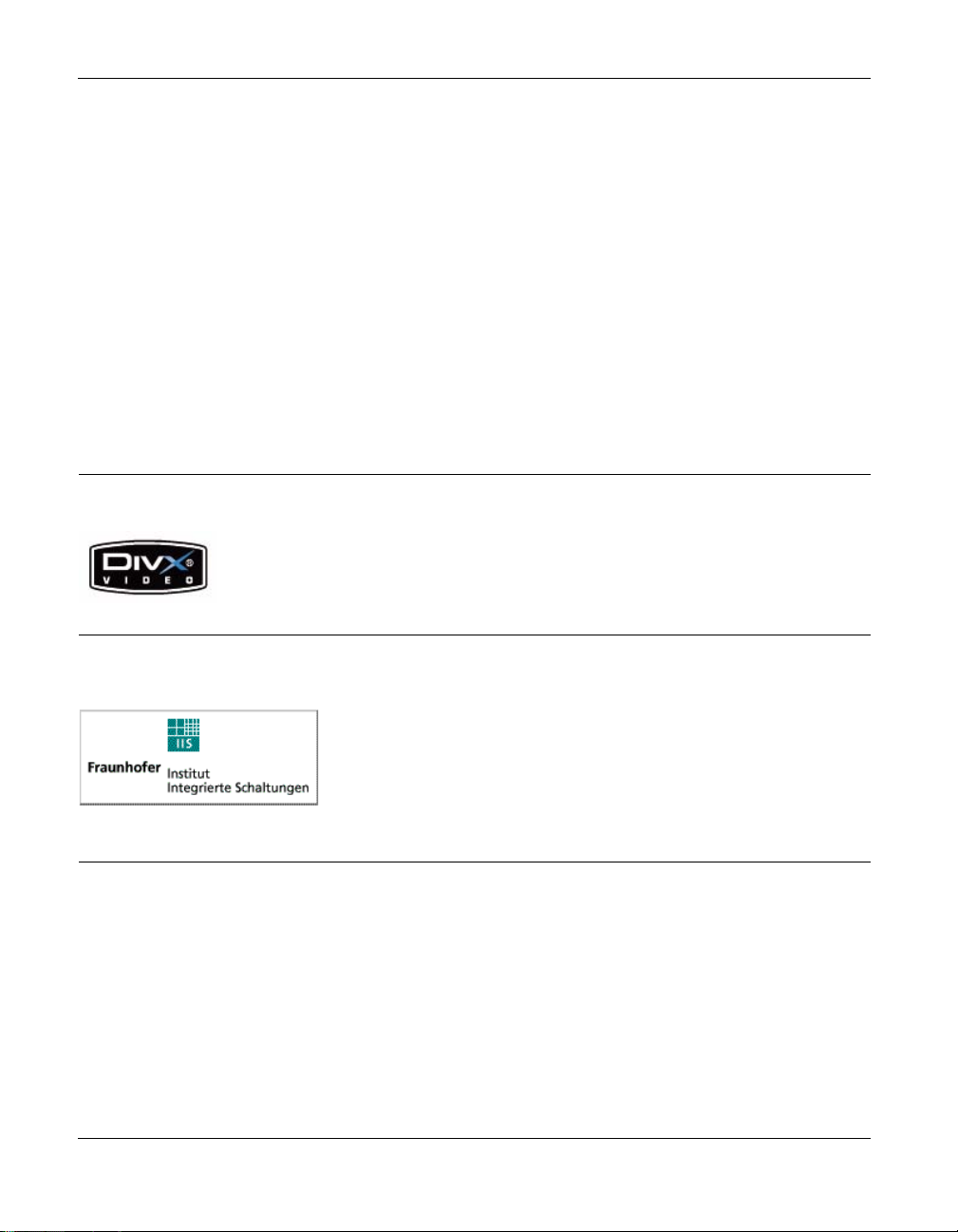
ii
Legal Information
Legal information
Copyright ©1994 - 2005 Sonic Solutions. All Rights reserved. Roxio Easy Media Creator, Easy CD & DVD Creator,
Easy CD & DVD Burning, WinOnCD, Retrieve, DLA, Creator Backup, Music Disc Creator, Easy Audio Capture,
MyDVD, BackUp MyPC, Disc Copier, Label Creator, Sound Editor, Creator Classic, JUST!BURN, WOCBlock,
CinePlayer, Roxio Updater, Media Manager, VideoWave, PhotoSuite, Roxio Easy DVD Copy, DVDInfo Pro, Disc
Image Loader, Capture, and Drag-to-Disc are protected by copyright law and international treaties. Unauthorized
reproduction or distribution of these programs, or any portion of them, may result in severe civil and criminal
penalties, and will be prosecuted to the maximum extent possible under law. Use of these products is subject to the
acceptance of the license agreement included in this product.
Sonic, Sonic Solutions, Roxio, the burning disc logo, Roxio Easy Media Creator, WinOnCD, PhotoSuite, VideoWave,
the burning CD logo, Easy CD & DVD Creator, Easy CD & DVD Burning, Disc Copier, MyDVD, Creator Classic,
JUST!BURN, Easy DVD Copy, BackUp MyPC, CinePlayer, and Drag-to-Disc are trademarks of Sonic Solutions,
which may be registered in some jurisdictions. All other trademarks used are owned by their respective owners.
SOME OR ALL OF THE FOLLOWING APPLY TO THIS PRODUCT:
DivX and the DivX logo are registered trademarks of DivXNetworks, Inc. in the U.S. and other countries.
MPEG Layer-3 and mp3PRO audio coding technology licensed from Coding Technologies, Fraunhofer IIS and
THOMSON.
http://www.iis.fhg.de/amm
Roxio Easy Media Creator User Guide
www.roxio.com
Page 3
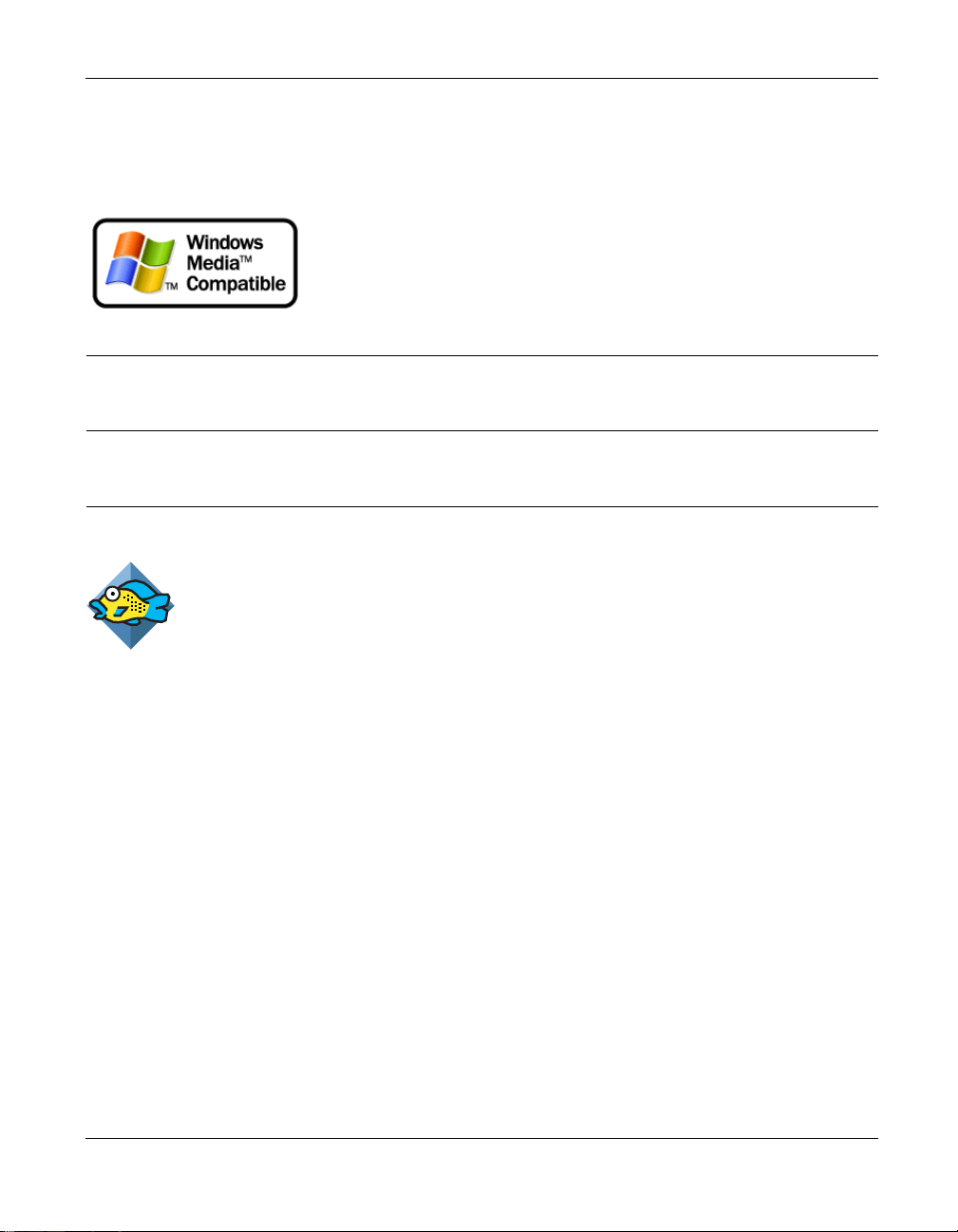
Legal Information
Portions utilize Microsoft Windows Media Technologies. Copyright © 1999-2004 Microsoft Corporation. All Rights
Reserved. Windows Media and the Windows logo are trademarks or registered trademarks of Microsoft Corporation
in the United States and/or other countries.
VST Plug-in Technology by Steinberg Copyright © 2004 Steinberg Media Technologies AG. Steinberg is a registered
trademark of Steinberg Soft- und Hardware GmbH.
Some digital content © 1994-2001 Hemera* Technologies Inc. All Rights Reserved. *Trademark of Hemera
Te chnologie s In c.
Ogg Vorbis audio compression technology provided courtesy of the Xiph.Org Foundation.
iii
libfishsound
------------------------------------------------
Copyright (C) 2003, 2004 Commonwealth Scientific and Industrial Research Organisation (CSIRO) Australia
THIS SOFTWARE IS PROVIDED BY THE COPYRIGHT HOLDERS AND CONTRIBUTORS ``AS IS'' AND ANY
EXPRESS OR IMPLIED WARRANTIES, INCLUDING, BUT NOT LIMITED TO, THE IMPLIED WARRANTIES OF
MERCHANTABILITY AND FITNESS FOR A PARTICULAR PURPOSE ARE DISCLAIMED. IN NO EVENT SHALL
THE ORGANISATION OR CONTRIBUTORS BE LIABLE FOR ANY DIRECT, INDIRECT, INCIDENTAL,
SPECIAL, EXEMPLARY, OR CONSEQUENTIAL DAMAGES (INCLUDING, BUT NOT LIMITED TO,
PROCUREMENT OF SUBSTITUTE GOODS OR SERVICES; LOSS OF USE, DATA, OR PROFITS; OR BUSINESS
INTERRUPTION) HOWEVER CAUSED AND ON ANY THEORY OF LIABILITY, WHETHER IN CONTRACT,
STRICT LIABILITY, OR TORT (INCLUDING NEGLIGENCE OR OTHERWISE) ARISING IN ANY WAY OUT OF
THE USE OF THIS SOFTWARE, EVEN IF ADVISED OF THE POSSIBILITY OF SUCH DAMAGE.
------------------------------------------------
libvorbis and libogg
------------------------------------------------
Copyright (c) 1994-2004 Xiph.org Foundation
Roxio Easy Media Creator User Guide
www.roxio.com
Page 4
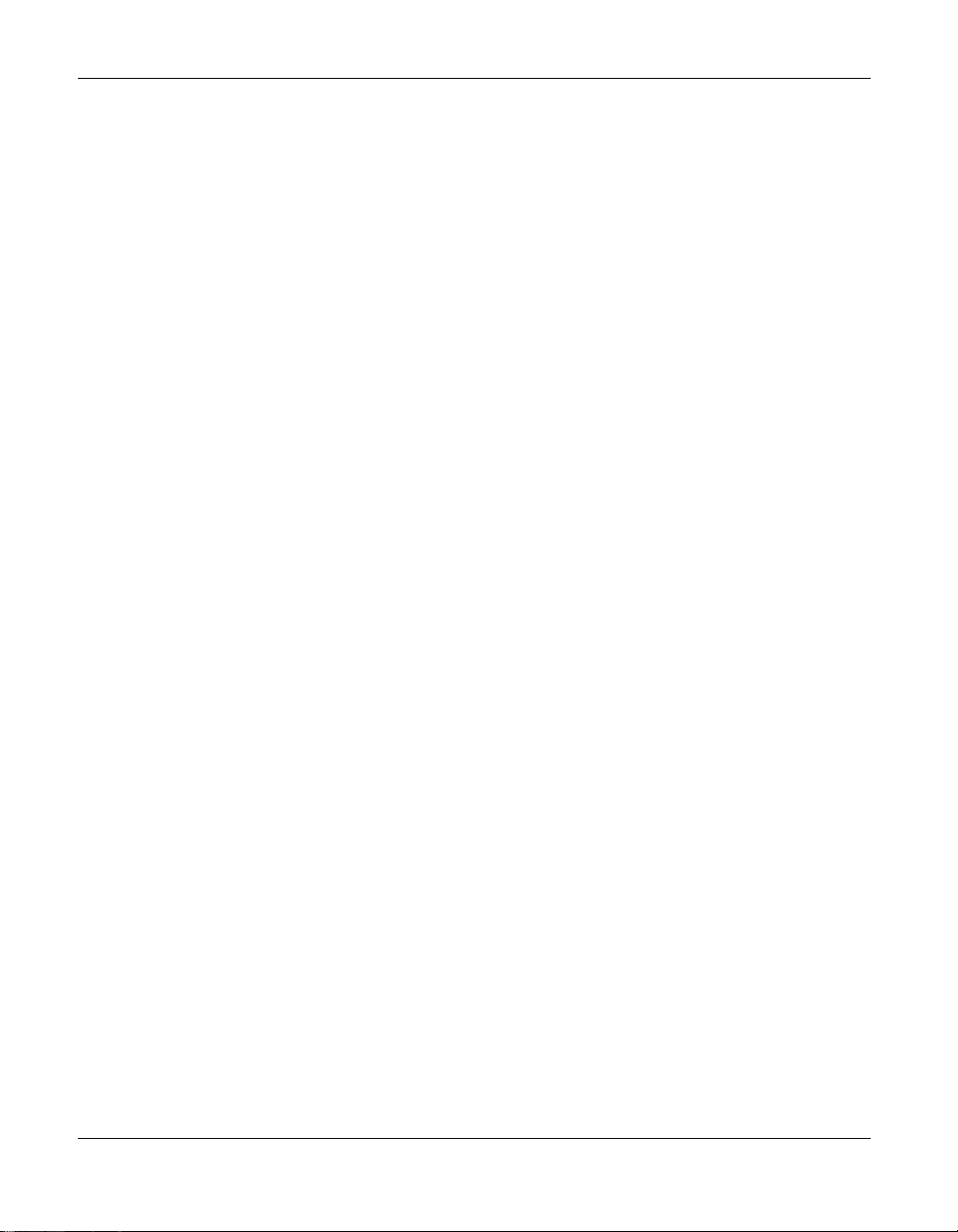
iv
Legal Information
THIS SOFTWARE IS PROVIDED BY THE COPYRIGHT HOLDERS AND CONTRIBUTORS ``AS IS'' AND ANY
EXPRESS OR IMPLIED WARRANTIES, INCLUDING, BUT NOT LIMITED TO, THE IMPLIED WARRANTIES OF
MERCHANTABILITY AND FITNESS FOR A PARTICULAR PURPOSE ARE DISCLAIMED. IN NO EVENT SHALL
THE REGENTS OR CONTRIBUTORS BE LIABLE FOR ANY DIRECT, INDIRECT, INCIDENTAL, SPECIAL,
EXEMPLARY, OR CONSEQUENTIAL DAMAGES (INCLUDING, BUT NOT LIMITED TO, PROCUREMENT OF
SUBSTITUTE GOODS OR SERVICES; LOSS OF USE, DATA, OR PROFITS; OR BUSINESS INTERRUPTION)
HOWEVER CAUSED AND ON ANY THEORY OF LIABILITY, WHETHER IN CONTRACT, STRICT LIABILITY,
OR TORT (INCLUDING NEGLIGENCE OR OTHERWISE) ARISING IN ANY WAY OUT OF THE USE OF THIS
SOFTWARE, EVEN IF ADVISED OF THE POSSIBILITY OF SUCH DAMAGE.
------------------------------------------------
libflac and libflac++
------------------------------------------------
Copyright (C) 2000,2001,2002,2003,2004 Josh Coalson
THIS SOFTWARE IS PROVIDED BY THE COPYRIGHT HOLDERS AND CONTRIBUTORS ``AS IS'' AND ANY
EXPRESS OR IMPLIED WARRANTIES, INCLUDING, BUT NOT LIMITED TO, THE IMPLIED WARRANTIES OF
MERCHANTABILITY AND FITNESS FOR A PARTICULAR PURPOSE ARE DISCLAIMED. IN NO EVENT SHALL
THE FOUNDATION OR CONTRIBUTORS BE LIABLE FOR ANY DIRECT, INDIRECT, INCIDENTAL, SPECIAL,
EXEMPLARY, OR CONSEQUENTIAL DAMAGES (INCLUDING, BUT NOT LIMITED TO, PROCUREMENT OF
SUBSTITUTE GOODS OR SERVICES; LOSS OF USE, DATA, OR PROFITS; OR BUSINESS INTERRUPTION)
HOWEVER CAUSED AND ON ANY THEORY OF LIABILITY, WHETHER IN CONTRACT, STRICT LIABILITY,
OR TORT (INCLUDING NEGLIGENCE OR OTHERWISE) ARISING IN ANY WAY OUT OF THE USE OF THIS
SOFTWARE, EVEN IF ADVISED OF THE POSSIBILITY OF SUCH DAMAGE.
------------------------------------------------
dsfOggDemux, dsfOggMux, dsfVorbisDecoder, dsfVorbisEncoder.dll, dsfNativeFLACSource, dsfFLACDecoder,
dsfFLACEncoder, libOOOgg, libOOOggSeek
------------------------------------------------
Copyright (C) 2003-2005 Zentaro Kavanagh
THIS SOFTWARE IS PROVIDED BY THE COPYRIGHT HOLDERS AND CONTRIBUTORS ``AS IS'' AND ANY
EXPRESS OR IMPLIED WARRANTIES, INCLUDING, BUT NOT LIMITED TO, THE IMPLIED WARRANTIES OF
MERCHANTABILITY AND FITNESS FOR A PARTICULAR PURPOSE ARE DISCLAIMED. IN NO EVENT SHALL
THE ORGANISATION OR CONTRIBUTORS BE LIABLE FOR ANY DIRECT, INDIRECT, INCIDENTAL,
SPECIAL, EXEMPLARY, OR CONSEQUENTIAL DAMAGES (INCLUDING, BUT NOT LIMITED TO,
PROCUREMENT OF SUBSTITUTE GOODS OR SERVICES; LOSS OF USE, DATA, OR PROFITS; OR BUSINESS
INTERRUPTION) HOWEVER CAUSED AND ON ANY THEORY OF LIABILITY, WHETHER IN CONTRACT,
STRICT LIABILITY, OR TORT (INCLUDING NEGLIGENCE OR OTHERWISE) ARISING IN ANY WAY OUT OF
THE USE OF THIS SOFTWARE, EVEN IF ADVISED OF THE POSSIBILITY OF SUCH DAMAGE.
Roxio Easy Media Creator User Guide
www.roxio.com
Page 5

Legal Information
Audio effect engine licensed by Algorithmix. http://www.algorithmix.com
‘Dolby’ and the double-D symbol are trademarks of Dolby laboratories.
This product contains one or more programs protected under international and U.S. copyright laws as unpublished
works. They are confidential and proprietary to Dolby Laboratories. Their reproduction or disclosure, in whole or in
part, or the production of derivative works therefrom without the express permission of Dolby Laboratories is
prohibited. Copyright 1992-1997 by Dolby Laboratories, Inc. All rights reserved.
Manufactured under license from Dolby Laboratories.
The TWAIN Toolkit is distributed as is. The developer and distributors of the TWAIN Toolkit expressly disclaim all
implied, express or statutory warranties including, without limitation, the implied warranties of merchantability,
non-infringement of third party rights and fitness for a particular purpose. Neither the developers nor the
distributors will be liable for damages, whether direct, indirect, special, incidental, or consequential, as a result of the
reproduction, modification, distribution or other use of the TWAIN Toolkit.
Music recognition technology and related data are provided by Gracenote®. Gracenote is the industry standard in
music recognition technology and related content delivery. For more information visit www.gracenote.com.
CD and music-related data from Gracenote, Inc., copyright © 2000-2005 Gracenote. Gracenote Software, copyright
© 2000-2005 Gracenote. This product and service may practice one or more of the following U.S. Patents:
#5,987,525; #6,061,680; #6,154,773, #6,161,132, #6,230,192, #6,230,207, #6,240,459, #6,330,593, and other patents
issued or pending. Some services supplied under license from Open Globe, Inc. for U.S. Patent: #6,304,523.
Gracenote and CDDB are registered trademarks of Gracenote. The Gracenote logo and logotype and the "Powered by
Gracenote" logo are trademarks of Gracenote.
For more information on using the Gracenote Service, visit: www.gracenote.com/corporate
v
Roxio Easy Media Creator User Guide
www.roxio.com
Page 6
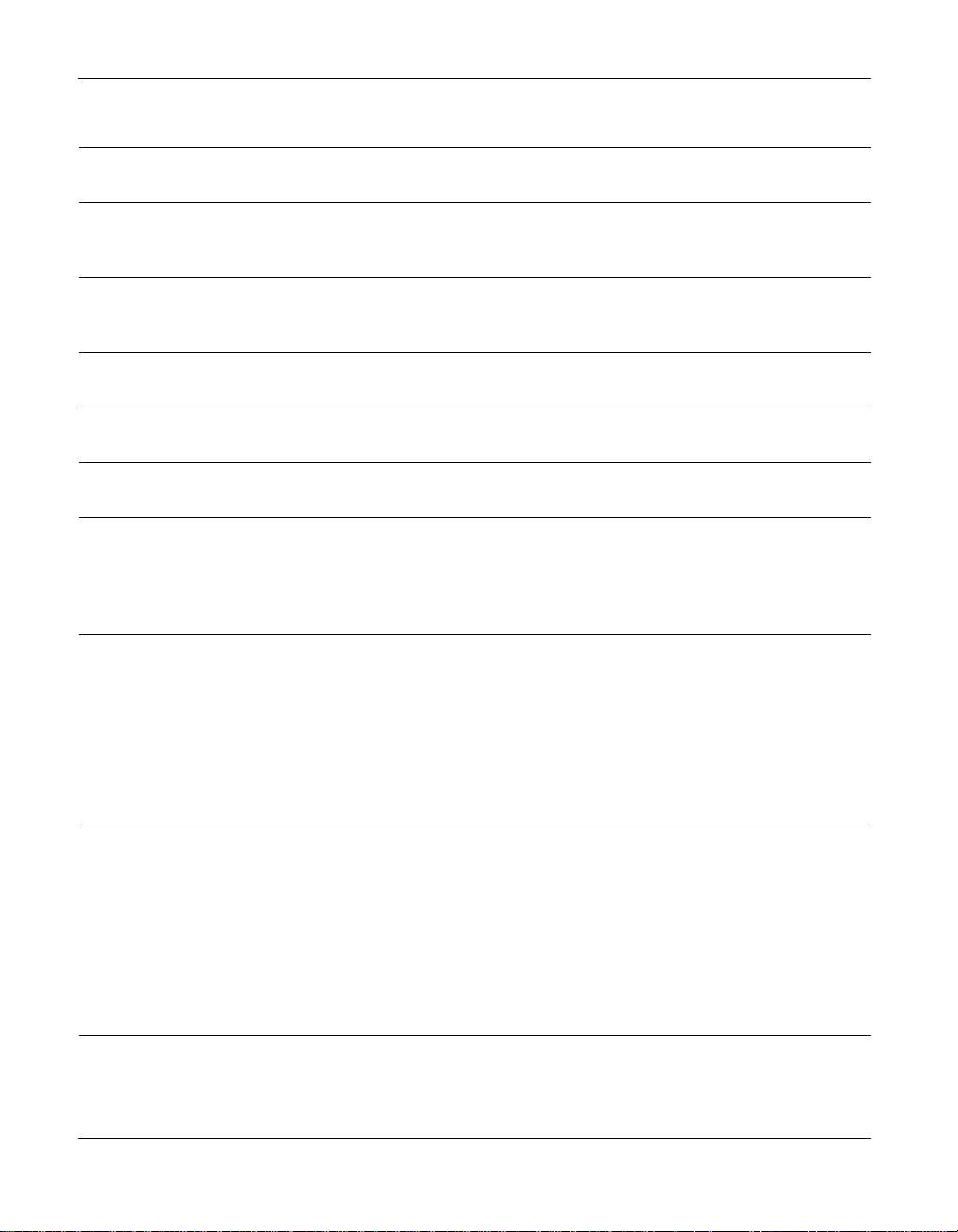
vi
Legal Information
Portion Copyright 1997, Chris Losinger
Portions of this product were created using LEADTOOLS © 1991-2001, LEAD Technologies, Inc. ALL RIGHTS
RESERVED.
Product includes the 3ivx Filter Suite. Copyright © 3ivx Technologies Pty. Ltd., 1999-2003, All rights reserved. 3ivx is
an international trademark.
Some digital content provided by Digital Vision.
Some audio content is provided by Todor Kobakov from spineproductions.net.
Portions Copyright 1997-1998 Intel Corporation.
This product uses the LAME MP3 Encoder library (the “Library”). The Library is licensed under the GNU Library
General Public License, Version 2, 1991. For a copy of the complete corresponding machine-readable source code for
the Library, send your request to Sonic Solutions, 101 Rowland, Suite 110, Novato, CA 94945 Attn: Legal
Department. Processing, shipping, and handling charges will apply.
THIS PRODUCT IS LICENSED UNDER THE MPEG-4 VISUAL PATENT PORTFOLIO LICENSE FOR THE
PERSONAL AND NON-COMMERCIAL USE OF A CONSUMER FOR (i) ENCODING VIDEO IN COMPLIANCE
WITH THE MPEG-4 VISUAL STANDARD (“MPEG-4 VIDEO”) AND/OR (ii) DECODING MPEG-4 VIDEO
THAT WAS ENCODED BY A CONSUMER ENGAGED IN A PERSONAL AND NONCOMMERCIAL ACTIVITY
AND/OR WAS OBTAINED FROM A VIDEO PROVIDER LICENSED BY MPEG LA TO PROVIDE MPEG-4
VIDEO. NO LICENSE IS GRANTED OR SHALL BE IMPLIED FOR ANY OTHER USE. ADDITIONAL
INFORMATION INCLUDING THAT RELATING TO PROMOTIONAL, INTERNAL AND COMMERCIAL USES
AND LICENSING MAY BE OBTAINED FROM MPEG LA, LLC. SEE HTTP://WWW.MPEGLA.COM.
Changes
The material in this document is for information purposes only and is subject to change without notice. While
reasonable efforts have been made in the preparation of this document to assure its accuracy, Sonic Solutions
assumes no liability resulting from errors or omissions in this document, nor from the use of the information
contained herein.
Sonic Solutions reserves the right to make changes in the product design without reservation and without
notification to its users.
Roxio Easy Media Creator User Guide
www.roxio.com
Page 7
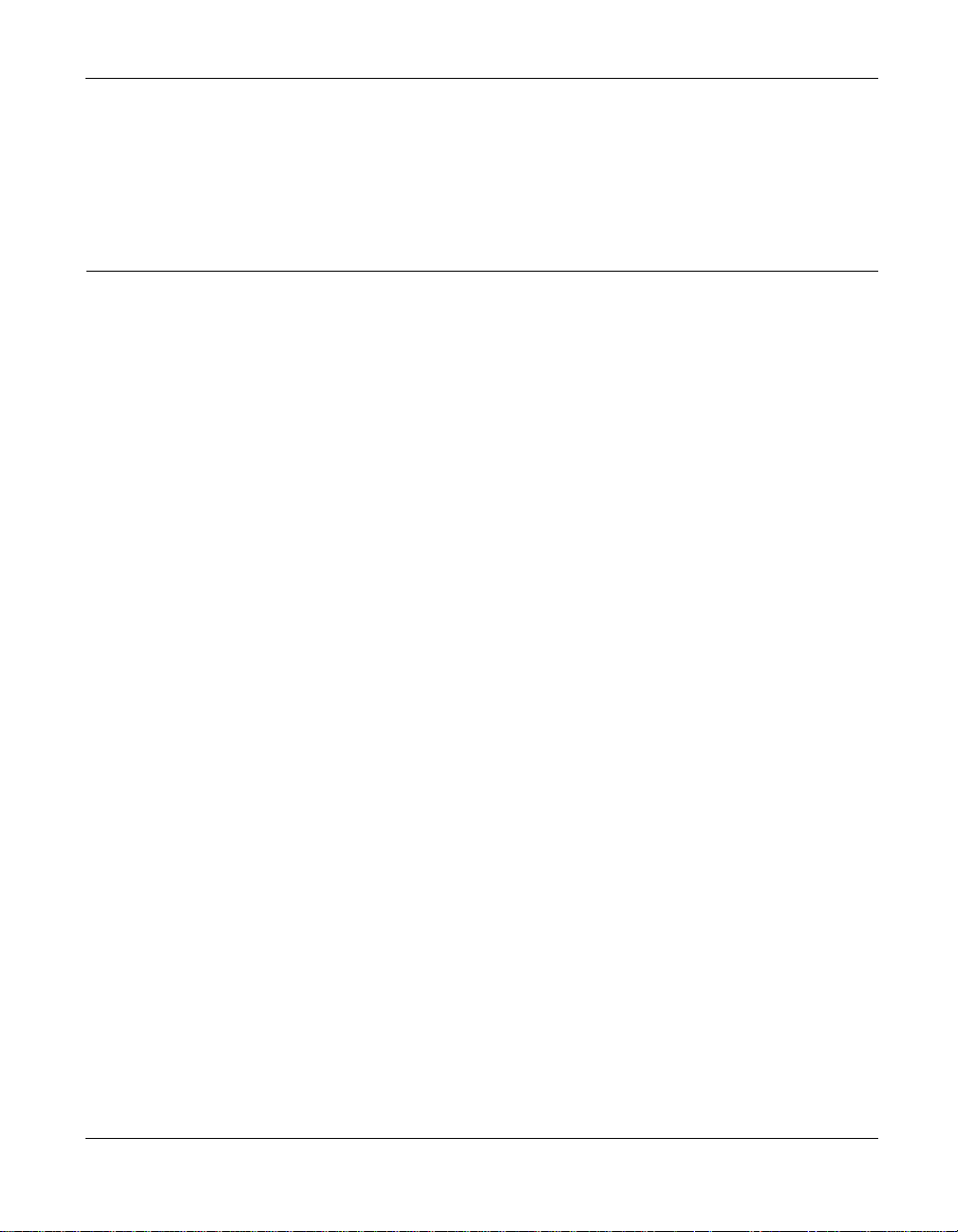
Legal Information
Disclaimer
This product may allow you to reproduce materials in which you own the copyright or have obtained permission to
copy from the copyright owner. Unless you own the copyright or have permission to copy such materials from the
copyright owner, you may be violating copyright law and be subject to the payment of damages and other remedies.
If you are uncertain of your rights, you should contact your legal advisor.
This product may be protected by one or more of the patents listed at www.roxio.com/en/patents.
vii
Roxio Easy Media Creator User Guide
www.roxio.com
Page 8
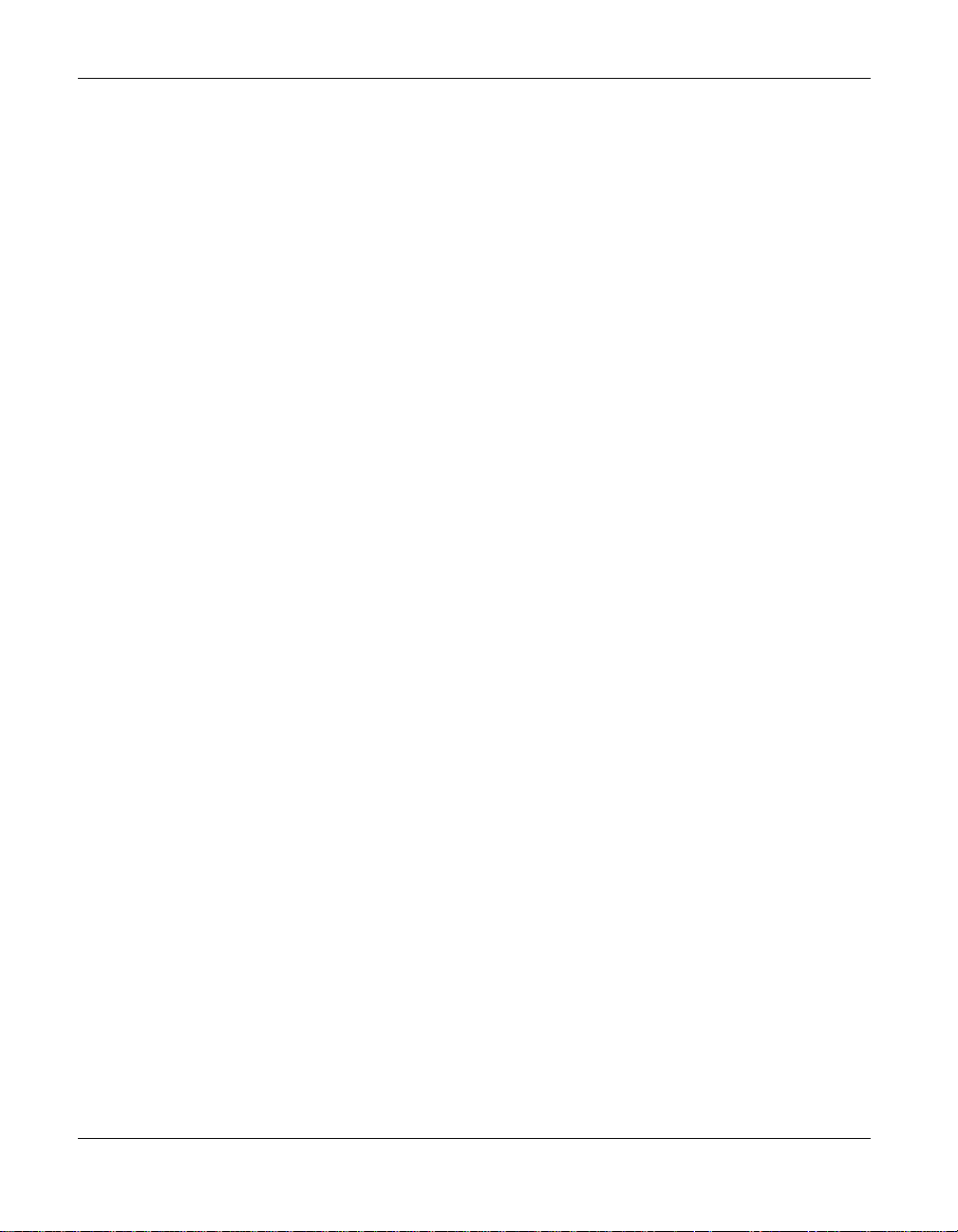
viii
Legal Information
Roxio Easy Media Creator User Guide
www.roxio.com
Page 9
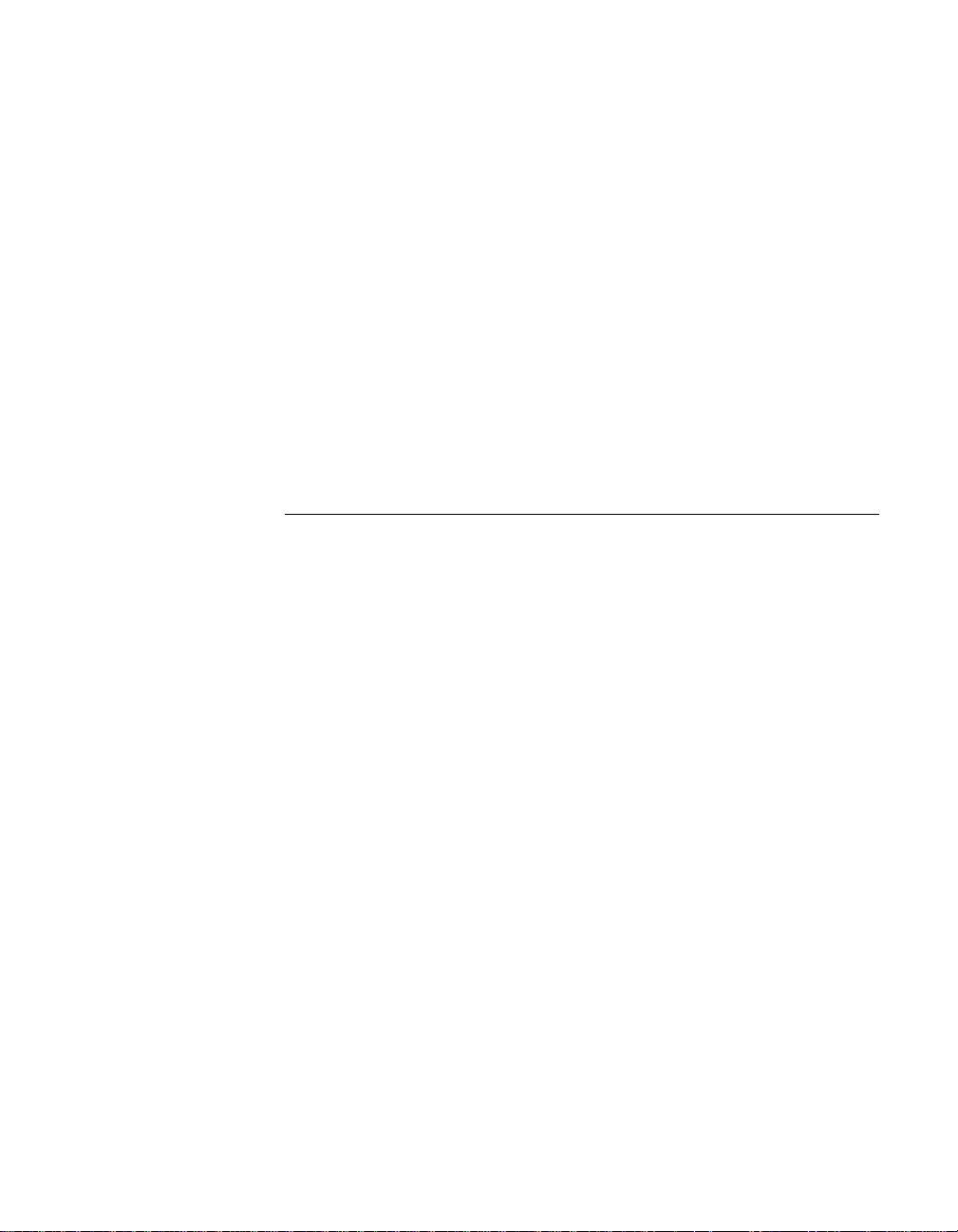
Getting started with
9
Contents
1
Easy Media Creator 23
Welcome to Roxio Easy Media Creator 8 . . . . . . . . . . . . . . . . . 24
About this guide. . . . . . . . . . . . . . . . . . . . . . . . . . . . . . . . . . . .24
About Easy Media Creator project assistants. . . . . . . . . . . . . . . 28
Software and hardware requirements . . . . . . . . . . . . . . . . . . . . 29
Minimum requirements . . . . . . . . . . . . . . . . . . . . . . . . . . . . 29
Optional requirements. . . . . . . . . . . . . . . . . . . . . . . . . . . . . 30
Installing Easy Media Creator . . . . . . . . . . . . . . . . . . . . . . . . . . 30
Getting to know Easy Media Creator Home . . . . . . . . . . . . . . . 32
Adjusting the size of the Project pane . . . . . . . . . . . . . . . . . 33
Using the control panel . . . . . . . . . . . . . . . . . . . . . . . . . . . .33
Working in Mini Mode . . . . . . . . . . . . . . . . . . . . . . . . . . . . 35
Launching applications from Home . . . . . . . . . . . . . . . . . . . . . 36
Starting media projects from Home . . . . . . . . . . . . . . . . . . . . . 38
Where to find more information. . . . . . . . . . . . . . . . . . . . . . . . 39
Online Help . . . . . . . . . . . . . . . . . . . . . . . . . . . . . . . . . . . . 39
Tutorials . . . . . . . . . . . . . . . . . . . . . . . . . . . . . . . . . . . . . . . 39
Roxio online support . . . . . . . . . . . . . . . . . . . . . . . . . . . . . . 40
Easy Media Creator support options . . . . . . . . . . . . . . . . . . . . . 40
Unlimited self help options . . . . . . . . . . . . . . . . . . . . . . . . . 40
Alternate support options. . . . . . . . . . . . . . . . . . . . . . . . . . . 40
Before you contact Roxio . . . . . . . . . . . . . . . . . . . . . . . . . . 40
Contacting Roxio. . . . . . . . . . . . . . . . . . . . . . . . . . . . . . . . . 40
Page 10

10
Contents
Part I:
Copying and burning discs
Getting started with Disc Copier 43
2
About Disc Copier. . . . . . . . . . . . . . . . . . . . . . . . . . . . . . . . . . 44
What kinds of discs can I copy?. . . . . . . . . . . . . . . . . . . . . . . . 45
Other sources you can copy from . . . . . . . . . . . . . . . . . . . . . . 46
Getting to know the Disc Copier window . . . . . . . . . . . . . . . . 47
CD & DVD Copy window—Simple view . . . . . . . . . . . . . . 47
CD & DVD Copy window—Advanced view. . . . . . . . . . . . 48
Video Compilation window . . . . . . . . . . . . . . . . . . . . . . . . 49
Copying CD and DVD discs 51
3
About copying CD and DVD discs . . . . . . . . . . . . . . . . . . . . . 52
Can I copy discs using one disc drive? . . . . . . . . . . . . . . . . 52
What is CD-Text? . . . . . . . . . . . . . . . . . . . . . . . . . . . . . . . . 52
Copying using the Simple view . . . . . . . . . . . . . . . . . . . . . . . . 53
Creating video compilations 55
4
About creating video compilations . . . . . . . . . . . . . . . . . . . . . 56
Creating a video compilation. . . . . . . . . . . . . . . . . . . . . . . . . . 57
Saving compilations. . . . . . . . . . . . . . . . . . . . . . . . . . . . . . . . . 61
Roxio Easy Media Creator User Guide
www.roxio.com
Page 11
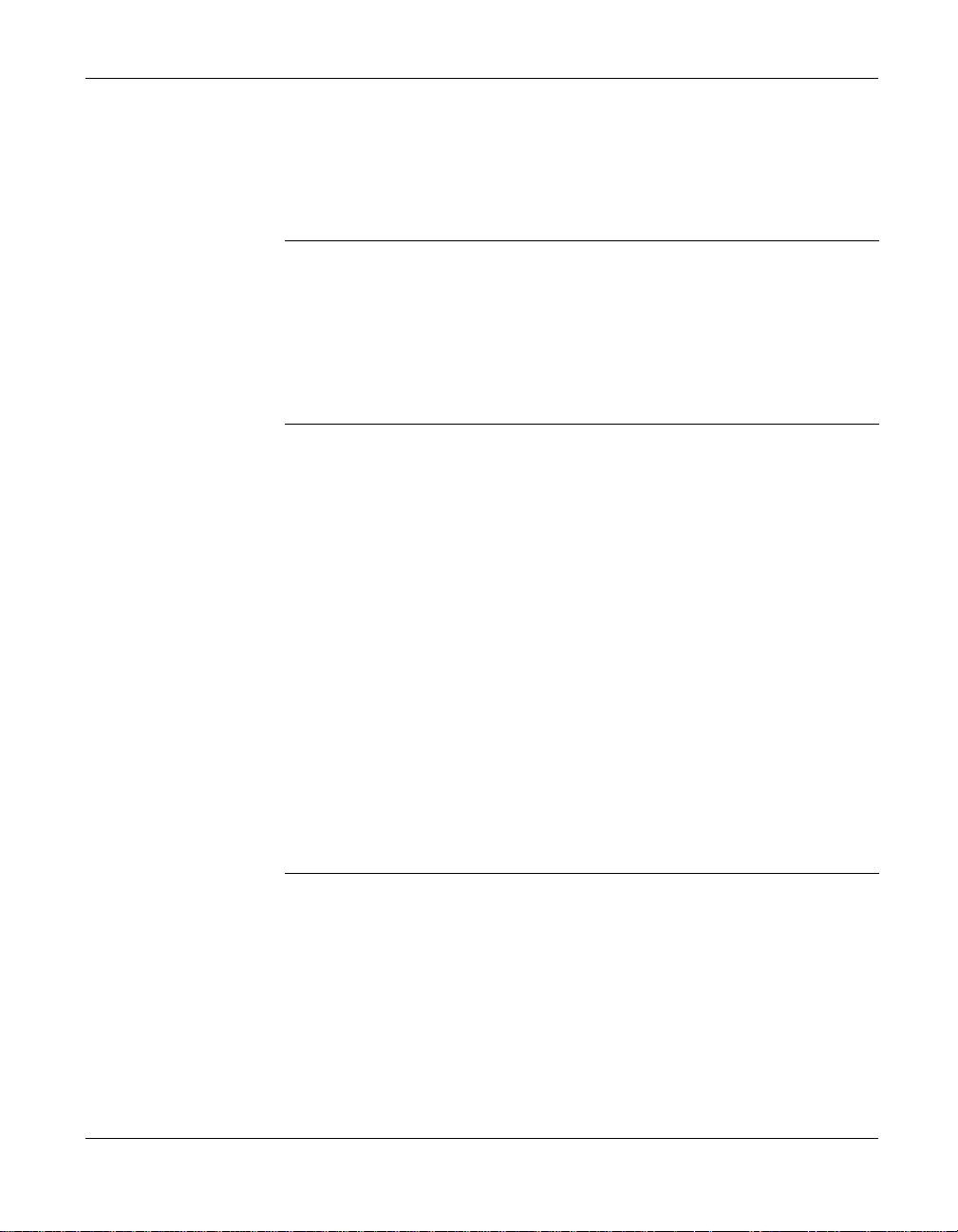
5
6
Contents
Getting started with Creator Classic 63
About Creator Classic. . . . . . . . . . . . . . . . . . . . . . . . . . . . . . . . 64
Getting to know the Creator Classic window . . . . . . . . . . . . . . 65
Creator Classic project basics 67
About Creator Classic project basics . . . . . . . . . . . . . . . . . . . .68
Deciding which type of project to create . . . . . . . . . . . . . . . . . 68
Starting a new project . . . . . . . . . . . . . . . . . . . . . . . . . . . . . . . 69
Opening and saving projects . . . . . . . . . . . . . . . . . . . . . . . . . . 70
Adding files and folders to your project . . . . . . . . . . . . . . . . . . 70
Previewing audio, video, and image files . . . . . . . . . . . . . . . . . 71
Working with files and folders in your project . . . . . . . . . . . . . 72
Creating new folders . . . . . . . . . . . . . . . . . . . . . . . . . . . . . . 72
Removing files and folders. . . . . . . . . . . . . . . . . . . . . . . . . . 72
Renaming files and folders. . . . . . . . . . . . . . . . . . . . . . . . . . 72
Searching for files . . . . . . . . . . . . . . . . . . . . . . . . . . . . . . . . 73
Burning a disc . . . . . . . . . . . . . . . . . . . . . . . . . . . . . . . . . . . . . 74
11
7
Getting started with Drag-to-Disc 77
Welcome to Drag-to-Disc . . . . . . . . . . . . . . . . . . . . . . . . . . . . 78
Making your first disc with Drag-to-Disc . . . . . . . . . . . . . . . . . 78
Starting Drag-to-Disc . . . . . . . . . . . . . . . . . . . . . . . . . . . . . . . . 79
Drag-to-Disc and Windows Explorer . . . . . . . . . . . . . . . . . . . . 79
Getting to know Drag-to-Disc . . . . . . . . . . . . . . . . . . . . . . . . . 80
Drag-to-Disc application window (default size). . . . . . . . . 80
Drag-to-Disc Icon view . . . . . . . . . . . . . . . . . . . . . . . . . . . 80
Roxio Easy Media Creator User Guide
www.roxio.com
Page 12
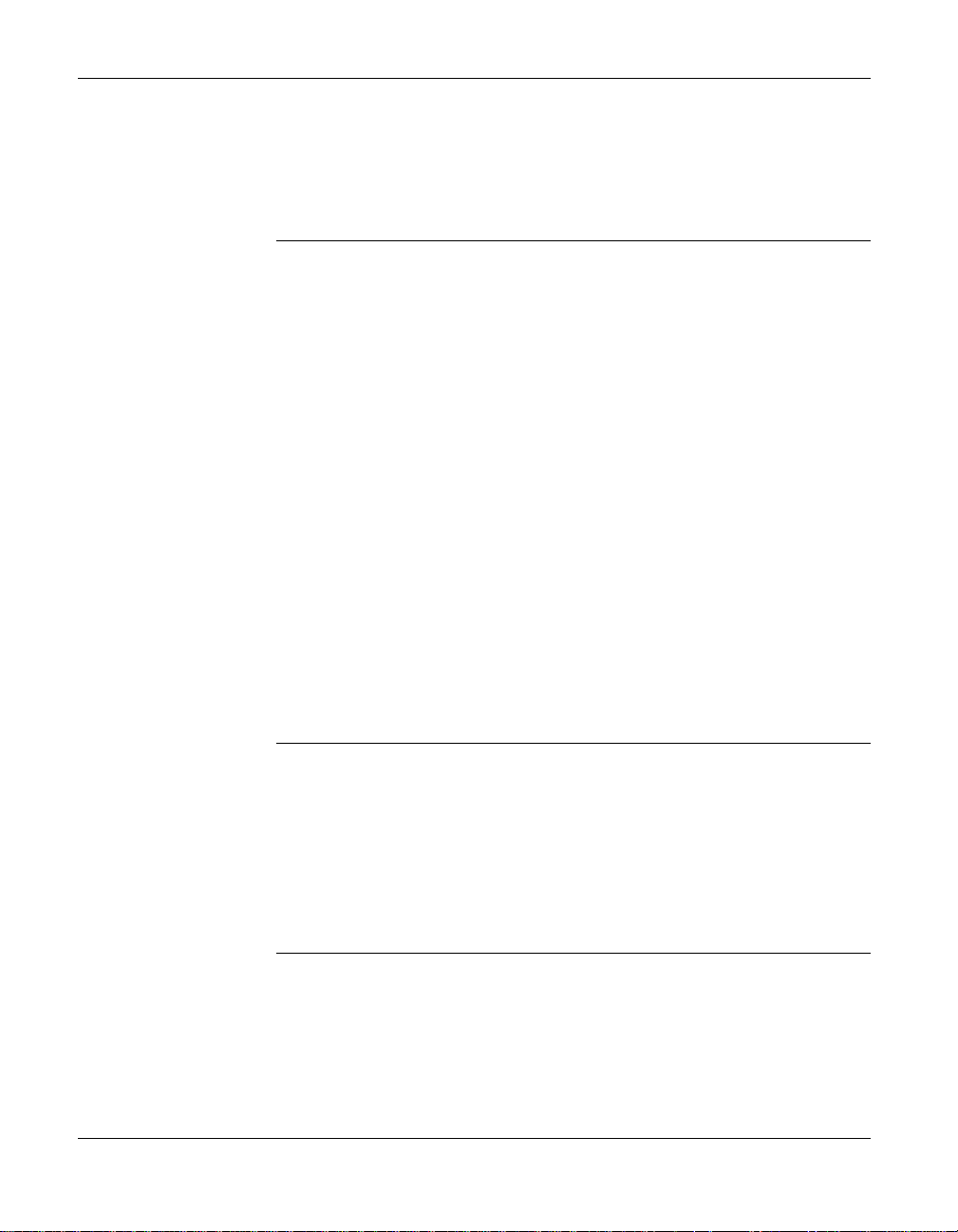
12
Contents
Drag-to-Disc basics 81
8
Before you begin . . . . . . . . . . . . . . . . . . . . . . . . . . . . . . . . . . . 82
About nonrewritable (R) and rewritable (RW) media . . . . . . 82
Compatibility with DirectCD . . . . . . . . . . . . . . . . . . . . . . . 82
About the UDF file system . . . . . . . . . . . . . . . . . . . . . . . . . 83
About EasyWrite™. . . . . . . . . . . . . . . . . . . . . . . . . . . . . . . . 83
Deciding which type of disc to use . . . . . . . . . . . . . . . . . . . . . 84
Adding files to a disc . . . . . . . . . . . . . . . . . . . . . . . . . . . . . . . . 85
About adding files to blank CD-RW and DVD+RW discs . . 86
Preparing a disc to be ejected . . . . . . . . . . . . . . . . . . . . . . . . . 87
Ejecting a disc to be used with any drive. . . . . . . . . . . . . . . 87
Ejecting a disc to be read only in your computer. . . . . . . . . 89
Ejecting a disc . . . . . . . . . . . . . . . . . . . . . . . . . . . . . . . . . . . . . 89
Viewing the contents of a disc on your own computer. . . . . . . 90
Viewing the contents of a disc on other computers . . . . . . . . . 91
Roxio Retrieve 93
9
About Roxio Retrieve. . . . . . . . . . . . . . . . . . . . . . . . . . . . . . . . 94
Starting Roxio Retrieve. . . . . . . . . . . . . . . . . . . . . . . . . . . . . . . 94
Retrieving files and folders. . . . . . . . . . . . . . . . . . . . . . . . . . . . 96
Backing up and restoring files 99
10
About backing up and restoring files . . . . . . . . . . . . . . . . . . . 100
Starting or exiting Backup MyPC . . . . . . . . . . . . . . . . . . . . . . 100
Getting to know the Backup MyPC window . . . . . . . . . . . . . 101
Backing up your data. . . . . . . . . . . . . . . . . . . . . . . . . . . . . . . 103
Restoring files . . . . . . . . . . . . . . . . . . . . . . . . . . . . . . . . . . . . 111
Roxio Easy Media Creator User Guide
www.roxio.com
Page 13

11
Contents
Part II:
Importing and organizing media files
Getting started with Media Import 119
Welcome to Media Import . . . . . . . . . . . . . . . . . . . . . . . . . . . 120
Starting Media Import. . . . . . . . . . . . . . . . . . . . . . . . . . . . . . . 121
Getting to know the Media Import window . . . . . . . . . . . . . . 122
Devices appearing when no external device is connected . 123
Overview of importing media files . . . . . . . . . . . . . . . . . . . . . 124
Importing photos or video files from a digital camera (WIA) . .
124
13
12
13
Getting started with
Media Manager 127
About Media Manager . . . . . . . . . . . . . . . . . . . . . . . . . . . . . . 128
Getting to know the Media Manager window . . . . . . . . . . . . 129
Supported file formats . . . . . . . . . . . . . . . . . . . . . . . . . . . . . . 130
Watching for new media files. . . . . . . . . . . . . . . . . . . . . . . . . 130
Selecting the folders to watch . . . . . . . . . . . . . . . . . . . . . 130
Stopping watching. . . . . . . . . . . . . . . . . . . . . . . . . . . . . . 130
Starting watching. . . . . . . . . . . . . . . . . . . . . . . . . . . . . . . 131
Capturing media files . . . . . . . . . . . . . . . . . . . . . . . . . . . . . . . 131
Organizing your media files 133
Overview of organizing media files . . . . . . . . . . . . . . . . . . . . 134
Working with Smart Views. . . . . . . . . . . . . . . . . . . . . . . . . . . 135
Browsing Smart Views . . . . . . . . . . . . . . . . . . . . . . . . . . . . 136
Roxio Easy Media Creator User Guide
www.roxio.com
Page 14
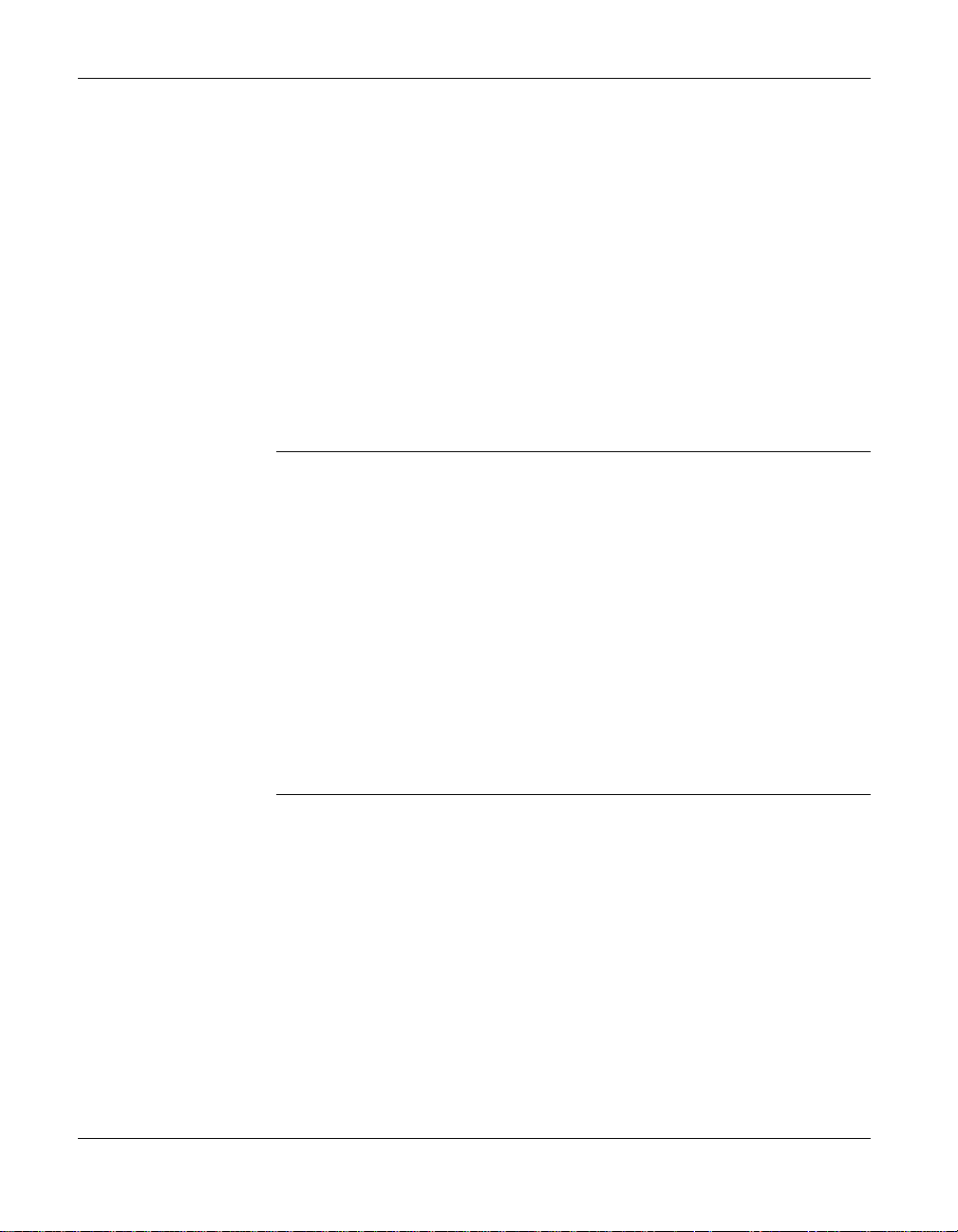
14
Contents
Working with My Albums . . . . . . . . . . . . . . . . . . . . . . . . . . . 138
Browsing My Albums . . . . . . . . . . . . . . . . . . . . . . . . . . . . 139
Creating new albums . . . . . . . . . . . . . . . . . . . . . . . . . . . . 139
Adding media files to My Albums . . . . . . . . . . . . . . . . . . . 140
Moving or copying media files from one album to another 141
Setting the thumbnail for an album . . . . . . . . . . . . . . . . . . 142
Working with folders . . . . . . . . . . . . . . . . . . . . . . . . . . . . . . . 143
Creating new folders . . . . . . . . . . . . . . . . . . . . . . . . . . . . . 144
Managing media files 145
14
Overview of managing media files. . . . . . . . . . . . . . . . . . . . . 146
Selecting media files . . . . . . . . . . . . . . . . . . . . . . . . . . . . . . . 146
Previewing media files. . . . . . . . . . . . . . . . . . . . . . . . . . . . . . 147
Viewing media files in a preview window. . . . . . . . . . . . . 147
Viewing media files in QuickShows . . . . . . . . . . . . . . . . . 148
Finding missing media files . . . . . . . . . . . . . . . . . . . . . . . . . . 149
Why are media files missing? . . . . . . . . . . . . . . . . . . . . . . 149
Locating missing media files . . . . . . . . . . . . . . . . . . . . . . . 149
Searching for media files 151
15
About searching. . . . . . . . . . . . . . . . . . . . . . . . . . . . . . . . . . . 152
Performing simple searches . . . . . . . . . . . . . . . . . . . . . . . . . . 152
Using advanced search criteria . . . . . . . . . . . . . . . . . . . . . . . 152
Creating Smart Views from search results. . . . . . . . . . . . . . . . 153
Creating albums from search results. . . . . . . . . . . . . . . . . . . . 154
Roxio Easy Media Creator User Guide
www.roxio.com
Page 15
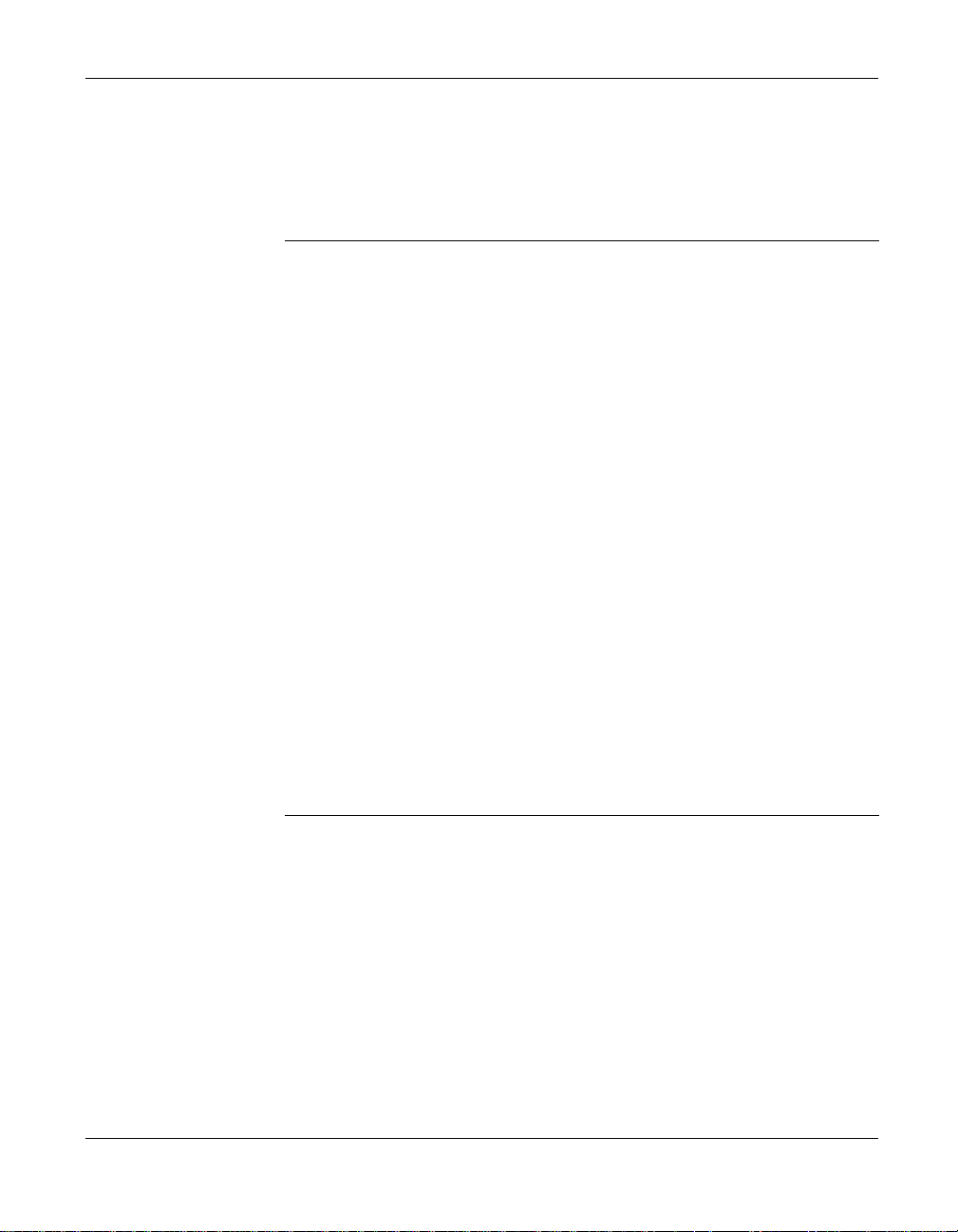
16
Contents
Sharing files 155
About sharing media files. . . . . . . . . . . . . . . . . . . . . . . . . . . . 156
E-mailing media files . . . . . . . . . . . . . . . . . . . . . . . . . . . . . . . 156
Using LiveShare . . . . . . . . . . . . . . . . . . . . . . . . . . . . . . . . . . . 159
Enabling or disabling home networking sharing . . . . . . . . 159
Sharing albums or Smart Views . . . . . . . . . . . . . . . . . . . . .160
Managing LiveShares. . . . . . . . . . . . . . . . . . . . . . . . . . . . . 161
Using My MediaSpace to share media on your home network163
Enabling or disabling home network sharing . . . . . . . . . . .163
Granting access to devices on your home network . . . . . . 164
Withdrawing access from devices on your home network . 164
Accessing shared files on your home network . . . . . . . . . . 164
Sharing photos using an online photo service. . . . . . . . . . . . . 165
15
17
Part III:
Working with photos
Getting started with PhotoSuite 169
Welcome to PhotoSuite 8. . . . . . . . . . . . . . . . . . . . . . . . . . . . 170
Getting to know the PhotoSuite window . . . . . . . . . . . . . . . . 170
Choosing the best display settings . . . . . . . . . . . . . . . . . . . . . 172
PhotoSuite’s project file format (.DMSP). . . . . . . . . . . . . . . . . 173
Supported file formats . . . . . . . . . . . . . . . . . . . . . . . . . . . . . . 173
Roxio Easy Media Creator User Guide
www.roxio.com
Page 16
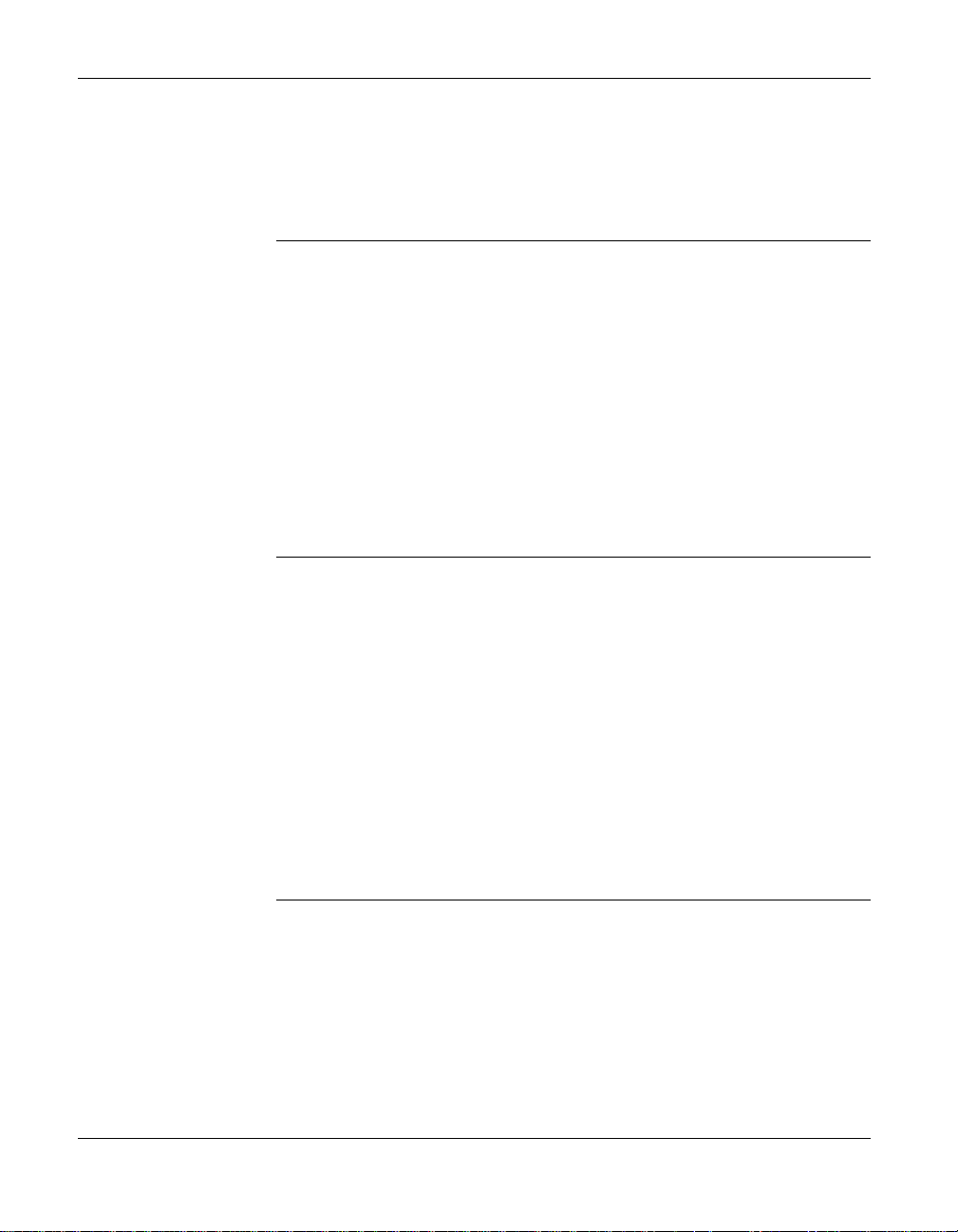
16
Contents
Working with photo projects 175
18
What is a photo project? . . . . . . . . . . . . . . . . . . . . . . . . . . . . 176
Creating new projects . . . . . . . . . . . . . . . . . . . . . . . . . . . . . . 176
Using the Photo Projects Assistant. . . . . . . . . . . . . . . . . . . 176
Creating a blank canvas . . . . . . . . . . . . . . . . . . . . . . . . . . 177
Opening an existing project. . . . . . . . . . . . . . . . . . . . . . . . . . 178
Importing files from your camera. . . . . . . . . . . . . . . . . . . . . . 179
Changing the canvas . . . . . . . . . . . . . . . . . . . . . . . . . . . . . . . 179
Fixing and editing photos 181
19
About fixing and editing . . . . . . . . . . . . . . . . . . . . . . . . . . . . 182
Improving the quality of photos . . . . . . . . . . . . . . . . . . . . . . . 182
Using the AutoFix feature . . . . . . . . . . . . . . . . . . . . . . . . . 182
Adjusting exposure . . . . . . . . . . . . . . . . . . . . . . . . . . . . . . 183
Adjusting brightness and contrast . . . . . . . . . . . . . . . . . . . 184
Repairing damaged photos . . . . . . . . . . . . . . . . . . . . . . . . . . 184
Removing red eye . . . . . . . . . . . . . . . . . . . . . . . . . . . . . . . 184
Removing blemishes . . . . . . . . . . . . . . . . . . . . . . . . . . . . . 185
Saving and printing photos 187
20
About saving and printing photos . . . . . . . . . . . . . . . . . . . . . 188
Flattening objects or projects . . . . . . . . . . . . . . . . . . . . . . . . . 188
Saving photo projects . . . . . . . . . . . . . . . . . . . . . . . . . . . . . . 189
Printing photos and projects . . . . . . . . . . . . . . . . . . . . . . . . . 190
Tips for improving print quality. . . . . . . . . . . . . . . . . . . . . 192
Roxio Easy Media Creator User Guide
www.roxio.com
Page 17
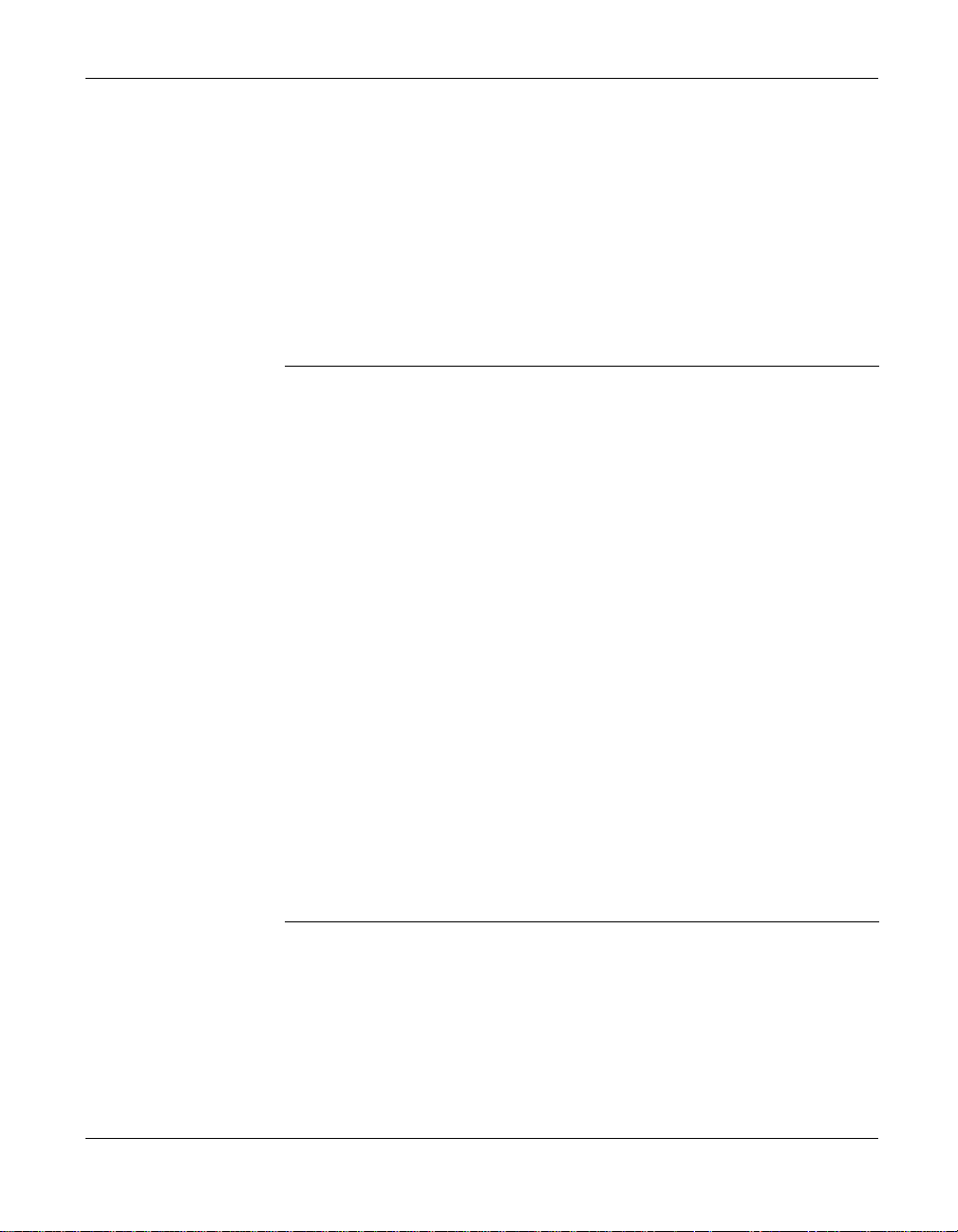
21
Contents
Part IV:
Working with video
and DVD projects
Getting started with VideoWave 197
Welcome to VideoWave . . . . . . . . . . . . . . . . . . . . . . . . . . . . 198
Getting to know the VideoWave window. . . . . . . . . . . . . . . . 199
Task Pane . . . . . . . . . . . . . . . . . . . . . . . . . . . . . . . . . . . . 199
Preview area . . . . . . . . . . . . . . . . . . . . . . . . . . . . . . . . . . 200
Production Editor. . . . . . . . . . . . . . . . . . . . . . . . . . . . . . . 200
Media Selector . . . . . . . . . . . . . . . . . . . . . . . . . . . . . . . . 200
Effect Selector . . . . . . . . . . . . . . . . . . . . . . . . . . . . . . . . . 200
Creating a slideshow . . . . . . . . . . . . . . . . . . . . . . . . . . . . . . . 201
Creating a CineMagic production. . . . . . . . . . . . . . . . . . . . . . 202
Importing video, photos, and audio clips . . . . . . . . . . . . . . . . 202
Creating your first VideoWave movie. . . . . . . . . . . . . . . . . . . 203
Step one: Add photos and video clips to your movie . . . . . 203
Step two: Add background audio to your movie . . . . . . . . 204
Step three: Add transitions to your movie . . . . . . . . . . . . .205
Step four: Preview your movie. . . . . . . . . . . . . . . . . . . . . . 206
Step five: Output your movie. . . . . . . . . . . . . . . . . . . . . . . 207
17
22
Getting started with MyDVD 209
Welcome to MyDVD . . . . . . . . . . . . . . . . . . . . . . . . . . . . . . . 210
Getting to know the MyDVD window . . . . . . . . . . . . . . . . . . 211
Menu Edit view . . . . . . . . . . . . . . . . . . . . . . . . . . . . . . . . 211
Movie Edit view. . . . . . . . . . . . . . . . . . . . . . . . . . . . . . . . 213
Features available in both views . . . . . . . . . . . . . . . . . . . 214
Roxio Easy Media Creator User Guide
www.roxio.com
Page 18
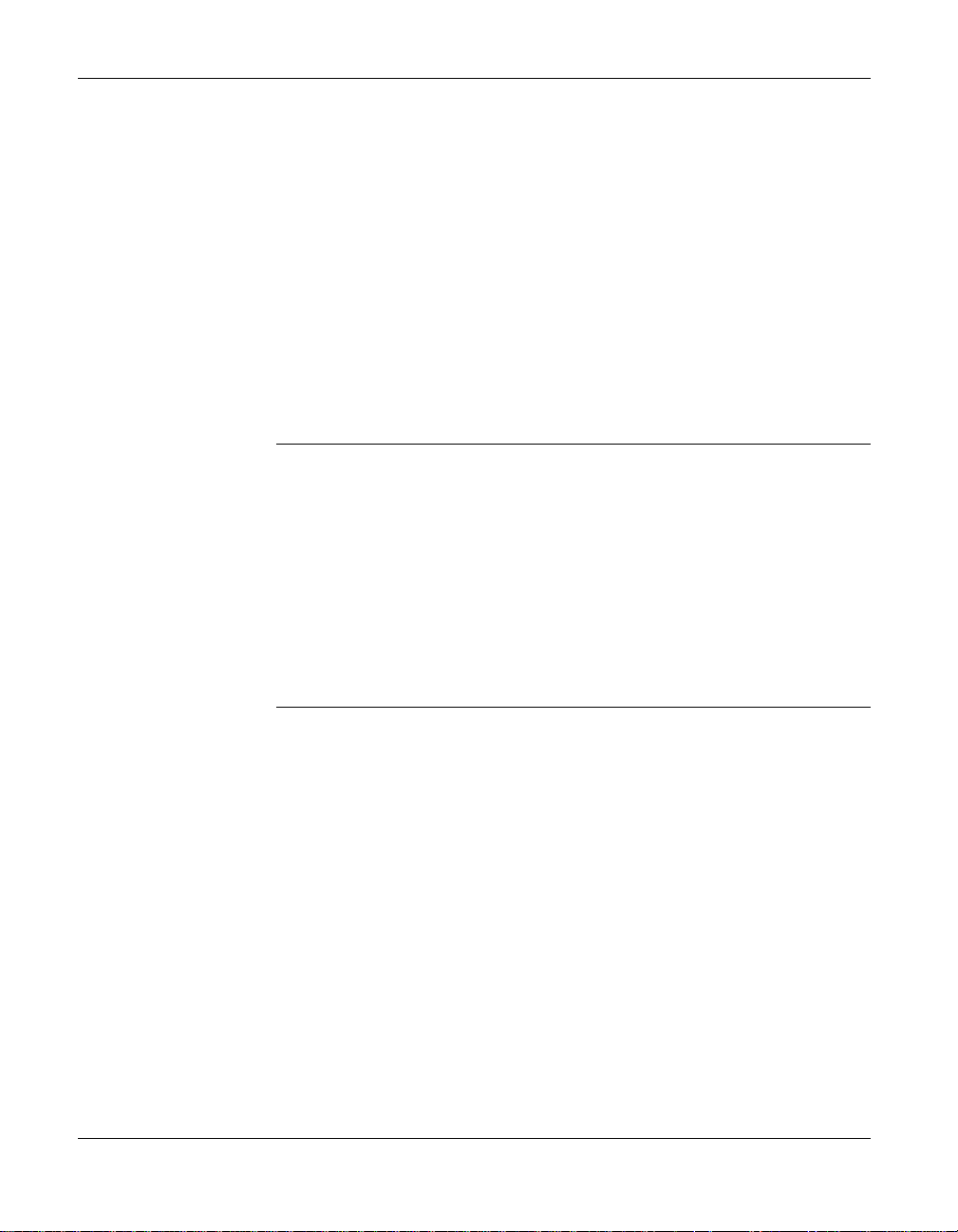
18
Contents
Overview of creating a disc . . . . . . . . . . . . . . . . . . . . . . . . . . 215
Steps to create a DVD project . . . . . . . . . . . . . . . . . . . . . . 215
Capturing media files. . . . . . . . . . . . . . . . . . . . . . . . . . . . . . . 216
Part V:
Working with audio
Getting started with Sound Editor 219
23
Welcome to Sound Editor . . . . . . . . . . . . . . . . . . . . . . . . . . . 220
Getting to know the Sound Editor window. . . . . . . . . . . . . . . 221
Sound Editor project file format (.dmse) . . . . . . . . . . . . . . . . . 222
What is a Sound Editor project? . . . . . . . . . . . . . . . . . . . . . . . 222
Getting started with Sound Editor projects . . . . . . . . . . . . . . . 223
Adding and arranging audio clips 225
24
About adding audio clips. . . . . . . . . . . . . . . . . . . . . . . . . . . . 226
Adding audio files . . . . . . . . . . . . . . . . . . . . . . . . . . . . . . . . . 226
Adding tracks from audio CDs. . . . . . . . . . . . . . . . . . . . . . . . 228
Adding tracks from DVDs . . . . . . . . . . . . . . . . . . . . . . . . . . . 229
Recording from an audio input device . . . . . . . . . . . . . . . . . . 231
Arranging audio clips. . . . . . . . . . . . . . . . . . . . . . . . . . . . . . . 234
Roxio Easy Media Creator User Guide
www.roxio.com
Page 19

25
26
Contents
Editing and applying effects 235
About editing and applying effects . . . . . . . . . . . . . . . . . . . . . 236
Selecting the waveform region to edit . . . . . . . . . . . . . . . . . . 236
Basic editing . . . . . . . . . . . . . . . . . . . . . . . . . . . . . . . . . . . . . 237
Adjusting volume or balance . . . . . . . . . . . . . . . . . . . . . . . . . 239
Adding or deleting track separators . . . . . . . . . . . . . . . . . . . . 241
Cleaning audio clips . . . . . . . . . . . . . . . . . . . . . . . . . . . . . . . 242
Completing projects 245
About completing projects . . . . . . . . . . . . . . . . . . . . . . . . . . . 246
Saving Sound Editor projects . . . . . . . . . . . . . . . . . . . . . . . . . 246
Exporting audio clips or mixes . . . . . . . . . . . . . . . . . . . . . . . . 247
Exporting sets of tracks or audio clips. . . . . . . . . . . . . . . . . . . 248
Burning tracks or clips to audio CDs . . . . . . . . . . . . . . . . . . . 250
Sending tracks to a Music Disc Creator project . . . . . . . . . . . 252
19
27
Getting started with
Music Disc Creator 253
Welcome to Music Disc Creator . . . . . . . . . . . . . . . . . . . . . . 254
Getting to know Music Disc Creator . . . . . . . . . . . . . . . . . . . 255
Audio CD window . . . . . . . . . . . . . . . . . . . . . . . . . . . . . . 255
MP3/WMA Disc window. . . . . . . . . . . . . . . . . . . . . . . . . . 256
DVD Music Disc window . . . . . . . . . . . . . . . . . . . . . . . . . 257
Using the Media Selector. . . . . . . . . . . . . . . . . . . . . . . . . . 258
Supported file formats . . . . . . . . . . . . . . . . . . . . . . . . . . . . . . 260
Music Disc Creator’s native format (.DMSA) . . . . . . . . . . 260
Supported audio formats . . . . . . . . . . . . . . . . . . . . . . . . . 260
Roxio Easy Media Creator User Guide
www.roxio.com
Page 20

20
Contents
Supported playlist formats. . . . . . . . . . . . . . . . . . . . . . . . . 260
Music Disc Creator project basics 261
28
Overview of project basics . . . . . . . . . . . . . . . . . . . . . . . . . . 262
Selecting the type of audio project to create . . . . . . . . . . . . . 263
Adding tracks to your project. . . . . . . . . . . . . . . . . . . . . . . . . 264
Adding tracks and playlists from your hard disk . . . . . . . . 264
Importing tracks from CDs or DVDs . . . . . . . . . . . . . . . . . 265
Creating track lists using Search by Tags . . . . . . . . . . . . . . 266
Adding and editing track information. . . . . . . . . . . . . . . . . . . 267
Shuffling track lists. . . . . . . . . . . . . . . . . . . . . . . . . . . . . . . . . 269
Previewing tracks. . . . . . . . . . . . . . . . . . . . . . . . . . . . . . . . . . 269
Part VI:
Creating labels and disc inserts
Getting started with
29
Roxio Easy Media Creator User Guide
www.roxio.com
Label Creator 273
About Label Creator. . . . . . . . . . . . . . . . . . . . . . . . . . . . . . . . 274
Overview of creating labels and disc inserts . . . . . . . . . . . . . 274
Getting to know the Label Creator window . . . . . . . . . . . . . . 275
The Add Object area. . . . . . . . . . . . . . . . . . . . . . . . . . . . . 275
The Edit Layout area . . . . . . . . . . . . . . . . . . . . . . . . . . . . . 275
The Layout area . . . . . . . . . . . . . . . . . . . . . . . . . . . . . . . . 276
The Toolbars. . . . . . . . . . . . . . . . . . . . . . . . . . . . . . . . . . . 276
The Layout Navigator . . . . . . . . . . . . . . . . . . . . . . . . . . . . 276
Using Express Labeler . . . . . . . . . . . . . . . . . . . . . . . . . . . . . . 276
Page 21

30
31
Contents
Starting Label Creator projects 279
Starting a new Label Creator project. . . . . . . . . . . . . . . . . . . . 280
Selecting layouts . . . . . . . . . . . . . . . . . . . . . . . . . . . . . . . . . . 281
About disc sleeves. . . . . . . . . . . . . . . . . . . . . . . . . . . . . . 281
About binder pages . . . . . . . . . . . . . . . . . . . . . . . . . . . . . 281
Applying styles. . . . . . . . . . . . . . . . . . . . . . . . . . . . . . . . . . . . 282
Creating custom styles . . . . . . . . . . . . . . . . . . . . . . . . . . . . . . 283
Selecting Smart Objects . . . . . . . . . . . . . . . . . . . . . . . . . . . . . 283
Auto-filling Smart Objects . . . . . . . . . . . . . . . . . . . . . . . . . . . 284
Printing Label Creator projects 285
Overview of printing Label Creator projects . . . . . . . . . . . . . . 286
Printing on label or cover stock . . . . . . . . . . . . . . . . . . . . 286
Printing directly onto discs . . . . . . . . . . . . . . . . . . . . . . . 286
Burning labels onto discs using LightScribe®. . . . . . . . . . 286
Before you print . . . . . . . . . . . . . . . . . . . . . . . . . . . . . . . . . . . 287
Previewing the print job . . . . . . . . . . . . . . . . . . . . . . . . . . . . . 287
Printing your Label Creator project. . . . . . . . . . . . . . . . . . . . . 288
Burning labels onto discs using LightScribe® . . . . . . . . . . . . .290
21
Index 293
Roxio Easy Media Creator User Guide
www.roxio.com
Page 22

22
Contents
Roxio Easy Media Creator User Guide
www.roxio.com
Page 23
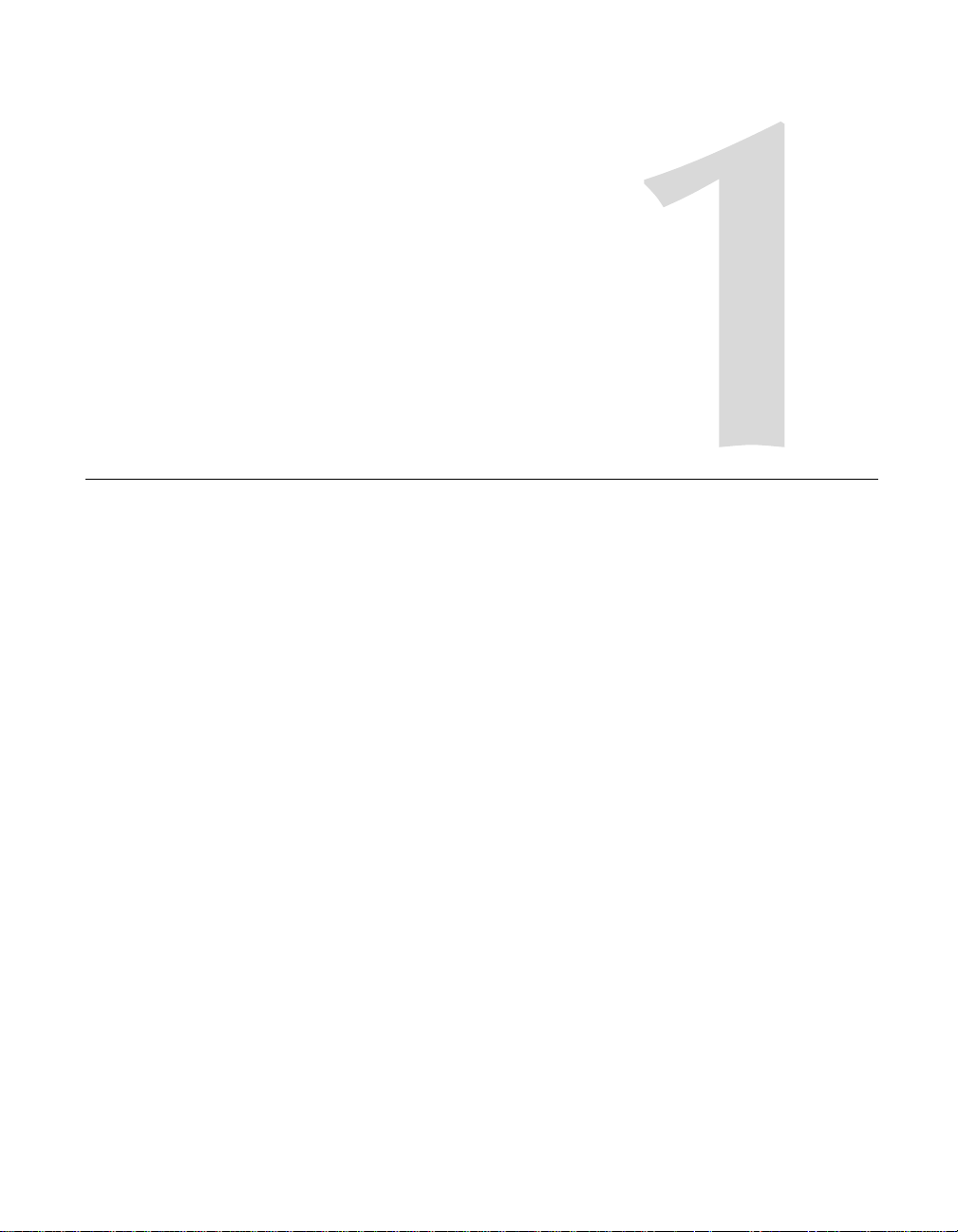
Getting started with
Easy Media Creator
In this chapter
Welcome to Roxio Easy Media Creator 8 24
23
About this guide 24
About Easy Media Creator project assistants 28
Software and hardware requirements 29
Installing Easy Media Creator 30
Getting to know Easy Media Creator Home 32
Launching applications from Home 36
Starting media projects from Home 38
Where to find more information 39
Easy Media Creator support options 40
Page 24
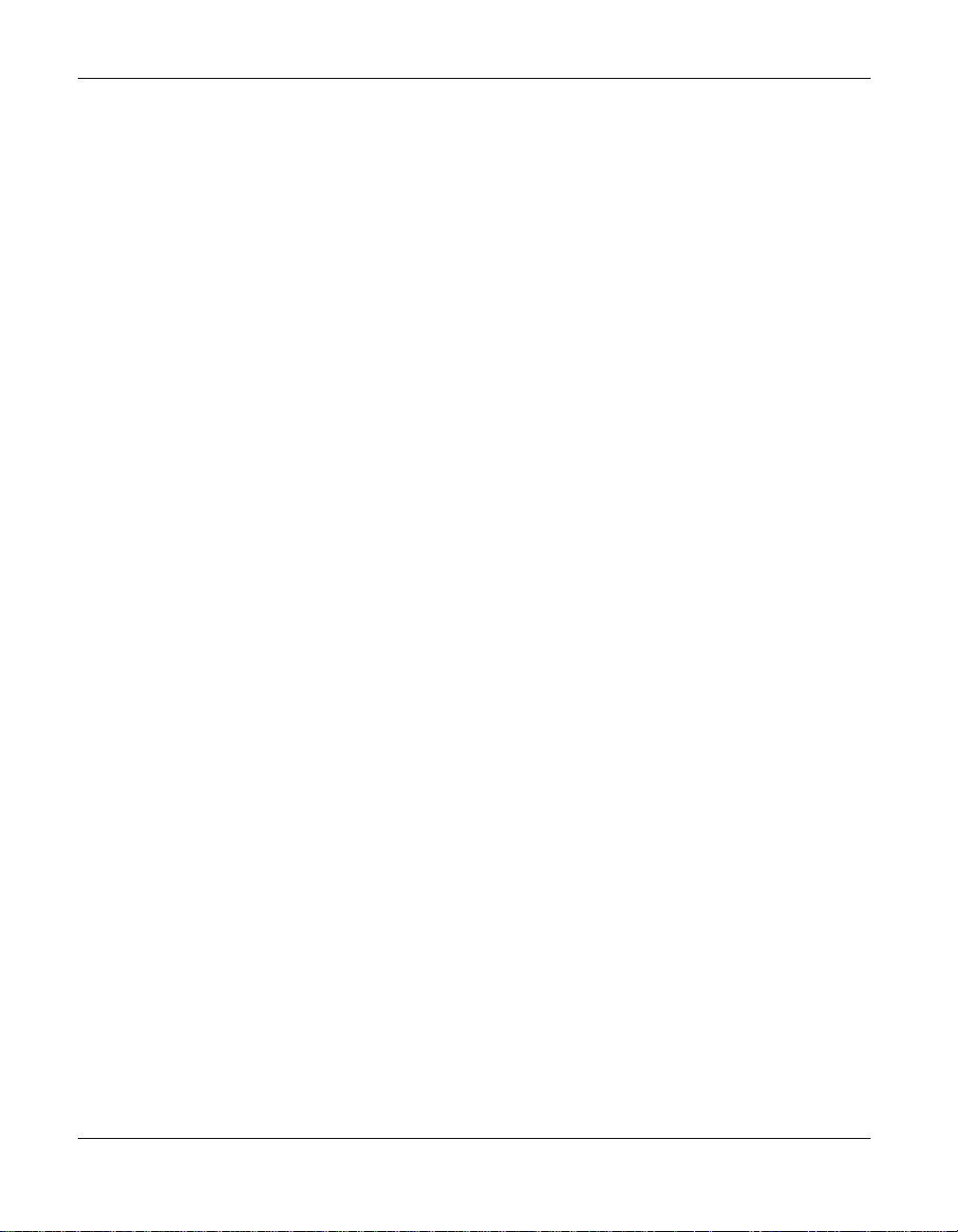
24
Welcome to Roxio Easy Media Creator 8
Welcome to Roxio Easy Media Creator 8
Welcome to Roxio Easy Media Creator 8, the all-in-one digital media solution.
Designed for beginners and experts alike, Easy Media Creator 8 makes it all easy—from simple
and practical tasks, such as creating a backup copy of a CD or DVD disc, to fun and creative
projects such as creating a home movie complete with introductions, transitions, music, and
effects.
Get creative and have fun with this powerful, intuitive, and easy-to-use suite of digital media
components. Do more with your digital music, favorite photos, DVD video, and your
important data files. Find all the tools you need in one place, with one easy-to-use interface.
About this guide
This guide provides an overview of Easy Media Creator and explains how to use its most
popular features. For detailed information about how to use all of the features of Easy Media
Creator, see the online Help described in Where to find more information on page 39.
Some of the components available in Easy Media Creator may not be described in this guide.
Each component includes detailed online Help, which you can find under the component Help
menu or by pressing F1.
Depending on the version of Easy Media Creator you are using, some of the components
described in this guide may not be available.
Easy Media Creator Home
Easy Media Creator Home is the starting point that lets you access the components and tools
you need for all of your digital media projects. Using Home, you can:
■
Open all of your Easy Media Creator applications and utilities.
■
Quickly create a CD or DVD disc.
■
Use the Mini Mode to play audio, create audio and data discs, and copy discs.
Roxio Easy Media Creator User Guide
www.roxio.com
Page 25
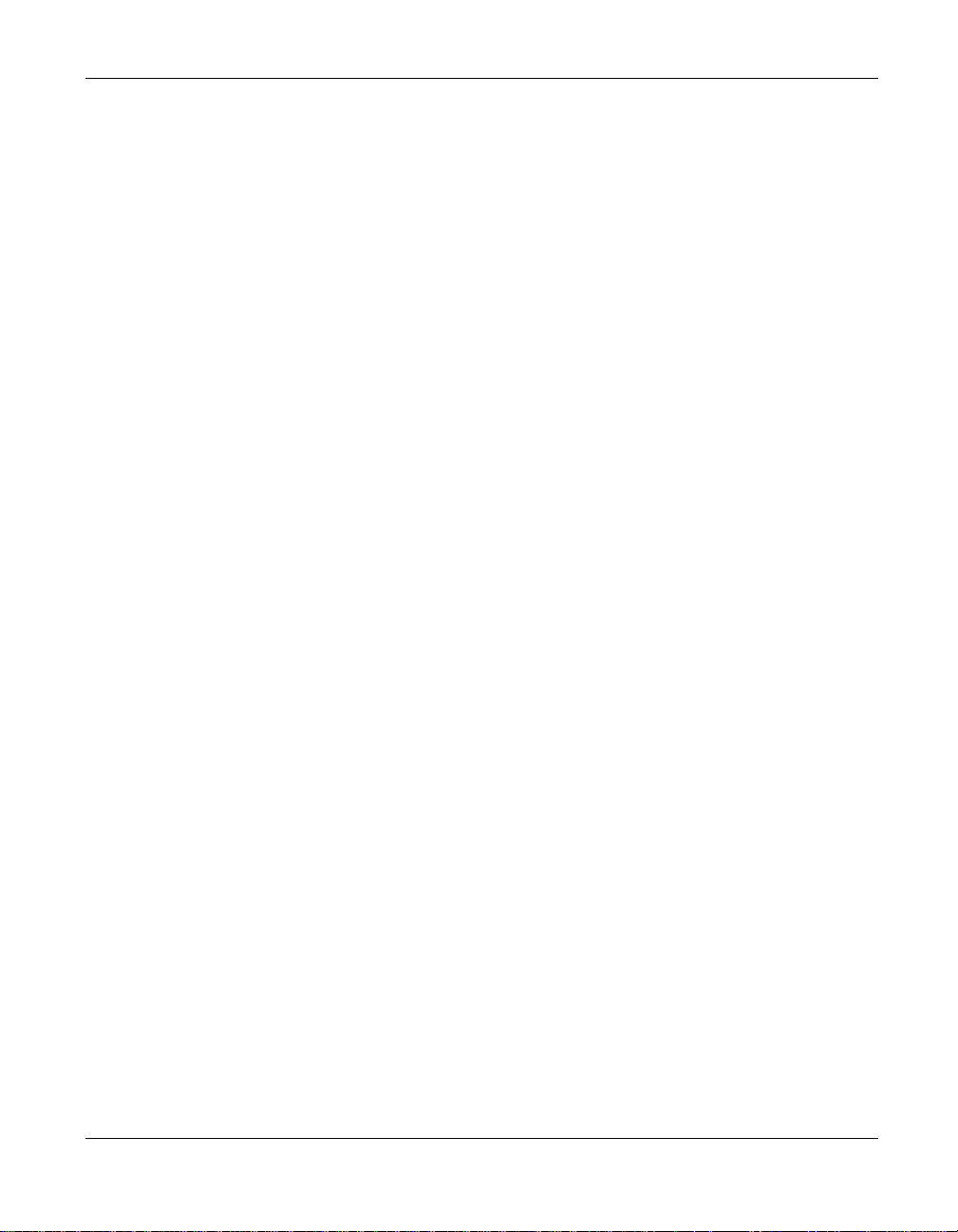
Getting started with Easy Media Creator
About this guide
■
Depending on the software version you are running, you can also find some or all of the
following tabs:
25
■
Audio
■
Backup
■
Copy
■
Data
■
DVD & Video
■
Photo
■
To o l s
Each tab includes a handy guide, and gives you quick access to the digital media tools you
need for each type of project.
For more information, see Getting to know Easy Media Creator Home on page 32.
Part I: Copying and burning discs
■
Disc Copier Use Disc Copier to make backup copies of personal CD and DVD discs so you
can store the originals for safekeeping. You can also convert DivX or WMV files to
DVD-Video format, and create compilations of DVD movies from a variety of sources.
■
Drag-to-Disc®
disc just as you would use a floppy disk. Disc formatting and burning happens
automatically.
■
Creator Classic®
projects to multiple discs. Create advanced format and bootable discs, and more. In
addition, you can choose to encrypt the files on the disc so that the files can only be accessed
by someone entering a password that you select. For more information, see the Creator
Backup Help Center.
Use Drag-to-Disc to easily drag and drop files for burning to CD or DVD
Use Creator Classic to create data CDs and DVDs, and to archive large
■
Backup MyPC 6: Protect yourself with reliable backups of all your important data. Easily
create a customized data protection plan with “set-and-forget” automated backups, all
password-secured. Use the easy wizards and automated backups to protect your system,
even if you’ve never worked with backup software before. Follow step-by-step instructions
to back up your entire system, or just a few files. Even large backup jobs are quick and
painless with streamlined media spanning.
Roxio Easy Media Creator User Guide
www.roxio.com
Page 26
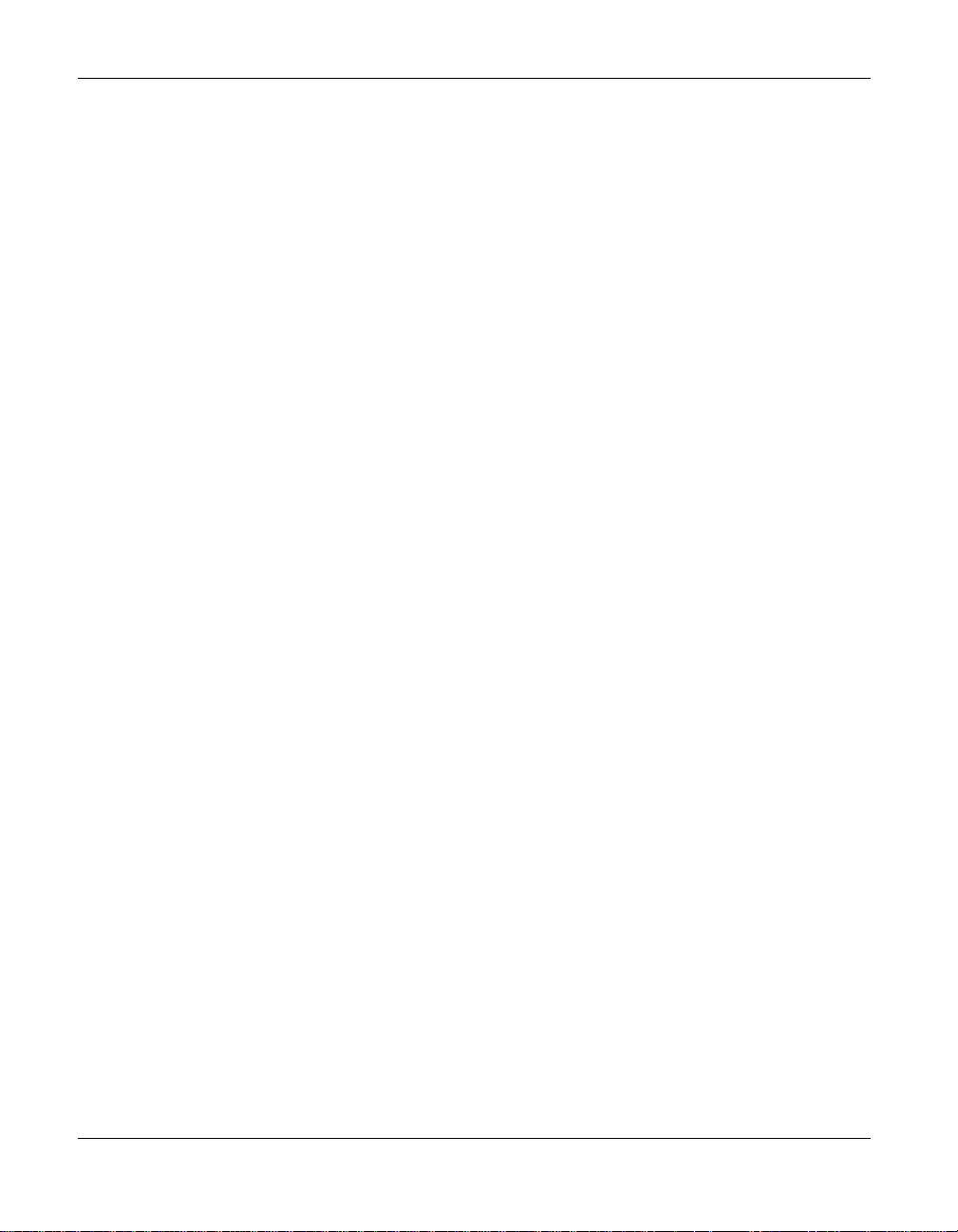
26
About this guide
Part II: Importing and organizing media files
■
Media Import Use Media Import to import all types of media files to your computer—from
digital photos to video files, audio files, and DVD movie titles—all in one place.
■
Media Manager Use Media Manager to view and manage your media files in folders, and to
organize them into personalized albums. Find files quickly by browsing or searching, and
burn your files to CD or DVD discs.
Media Manager makes sharing your media files with friends and family easier than ever. Use
LiveShare to share photos with selected users outside your home network, or use My
MediaSpace (UPnP) to share files with devices on your home network.
Part III: Working with photos
■
PhotoSuite®
Use PhotoFix™ to automatically adjust the exposure, saturation, and sharpness of photos.
Use other editing features in PhotoSuite to fix common problems such as red eye.
The Photo Project assistants guide you as you create personalized calendars, greeting cards,
and collages using your own photos. You can also create photo slideshows to share with
others.
Use PhotoSuite to enhance, edit, and share your digital photos.
Part IV: Working with video and DVD projects
■
VideoWave® Use VideoWave to transform your home videos and photos. Combine them
with audio and VideoWave’s special effects and transitions to create professional-looking
video productions that you can share with friends and family.
■
MyDVD™ Use MyDVD to create multimedia stories on DVD to share with family and
friends. Capture and mix photos and video, include narration or a favorite sound track,
create your own professional-looking menus, add transitions and animated backgrounds,
and burn to DVD, Video CD, or Super VCD.
■
CinePlayer Play DVDs using the ultimate digital theater. CinePlayer delivers the absolute
highest quality video playback available for your PC. Additionally, CinePlayer packs all of its
powerful features into an extremely easy-to-use and intuitive user-interface. Use CinePlayer
to view VCD, SVCD, and DVD projects created with Roxio software products, including
MyDVD. For more information, see the CinePlayer Online Help.
Roxio Easy Media Creator User Guide
www.roxio.com
Page 27

Getting started with Easy Media Creator
About this guide
Part V: Working with audio
■
Sound Editor™
create your own audio mixes. Use Easy Media Creator’s new LP & Tape Assistant to capture
audio from an analog source (such as an LP or audio cassette) to create a digital audio file.
■
Easy Audio Capture Easy Audio Capture lets you quickly capture (record) audio from
analog sources (such as LP records, tapes, or Internet radio), using a connection from your
audio equipment to your computer’s sound input. For more information, see the Easy
Audio Capture Online Help.
■
Music Disc Creator Use Music Disc Creator to create music compilations to play on your
home or car stereo, portable music player, DVD player, or on your computer. Using audio
files from your music CDs, hard drive, or DVD-Video sources, you can create audio CDs,
MP3/WMA discs, and DVD music discs.
Use Sound Editor to record and edit sound clips and audio files, and to
Part VI: Creating labels and disc inserts
■
Label Creator™Use Label Creator to make personalized disc labels and jewel case covers.
Choose from dozens of professional designs, or create your own.
27
Roxio Easy Media Creator User Guide
www.roxio.com
Page 28
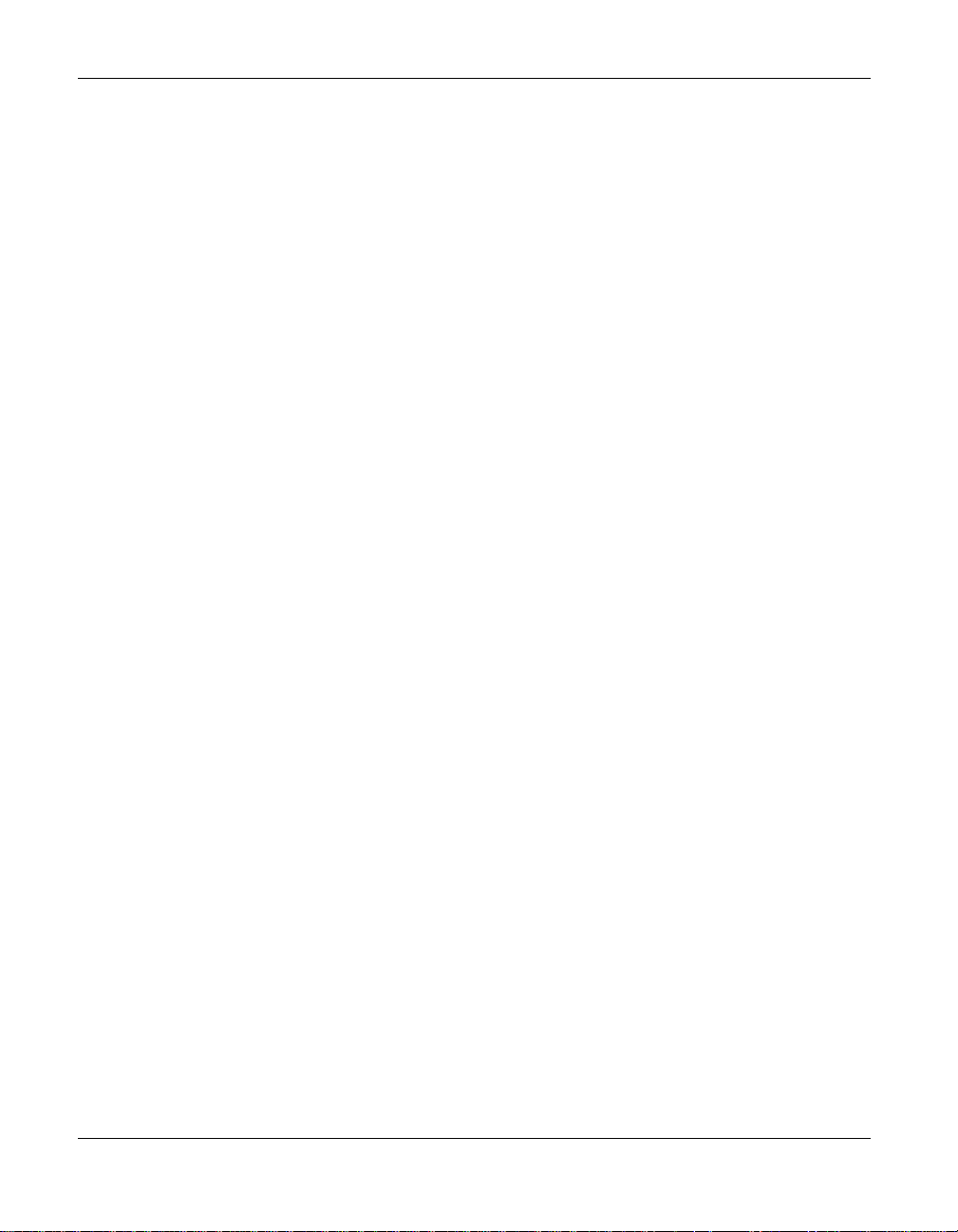
28
About Easy Media Creator project assistants
About Easy Media Creator project assistants
Easy Media Creator 8 includes several project assistants which provide a step-by-step guide to
help you create professional-looking digital media projects.
■
Auto Edit with CineMagic: Create a professional-looking video production using your home
movies and photos, including transitions, background audio, and much more.
■
DVD Music Assistant: Create a DVD music video disc using tracks from your computer or
an audio disc. Choose from professionally designed styles or use your own background
image, then burn your project to DVD to play on your computer or set-top DVD player.
■
Express Labeler: Create disc labels and disc inserts such as front or back covers or booklets.
■
LP & Tape Assistant: Create digital audio files from your old LPs and tapes in just a few
simple steps. You can then edit and enhance your audio files to save to disc or to use in your
Easy Media Creator projects.
■
Multi Photo Fix: Enhance several photos at once using AutoFix and other photo tools.
Rename or convert groups of photos to a different format.
■
Panorama Assistant: Create a dramatic panorama by combining several photos into one.
■
Photo E-mail Assistant: E-mail your photos and photo projects to friends and family.
■
Photo Projects Assistants: There are several photo project assistants to help you create the
following projects using your personal photos combined with PhotoSuite’s professionally
designed templates:
■
Calendars
■
Greeting cards
■
Gift tags
■
Plug & Burn: Import video from your DV camera and burn it directly to disc.
■
Slideshow Assistant: Create a high-resolution photo slideshow in just a few clicks, including
■
Photo albums
■
Photo collages
■
Posters
background audio and Pan and Zoom effects.
Once you’ve completed your projects using a project assistant, you’re ready to print, burn, or
e-mail the project to friends. You can also continue working with your project using the
advanced features of the full Easy Media Creator components such as PhotoSuite, Label Creator,
or Music Disc Creator.
Roxio Easy Media Creator User Guide
www.roxio.com
Page 29
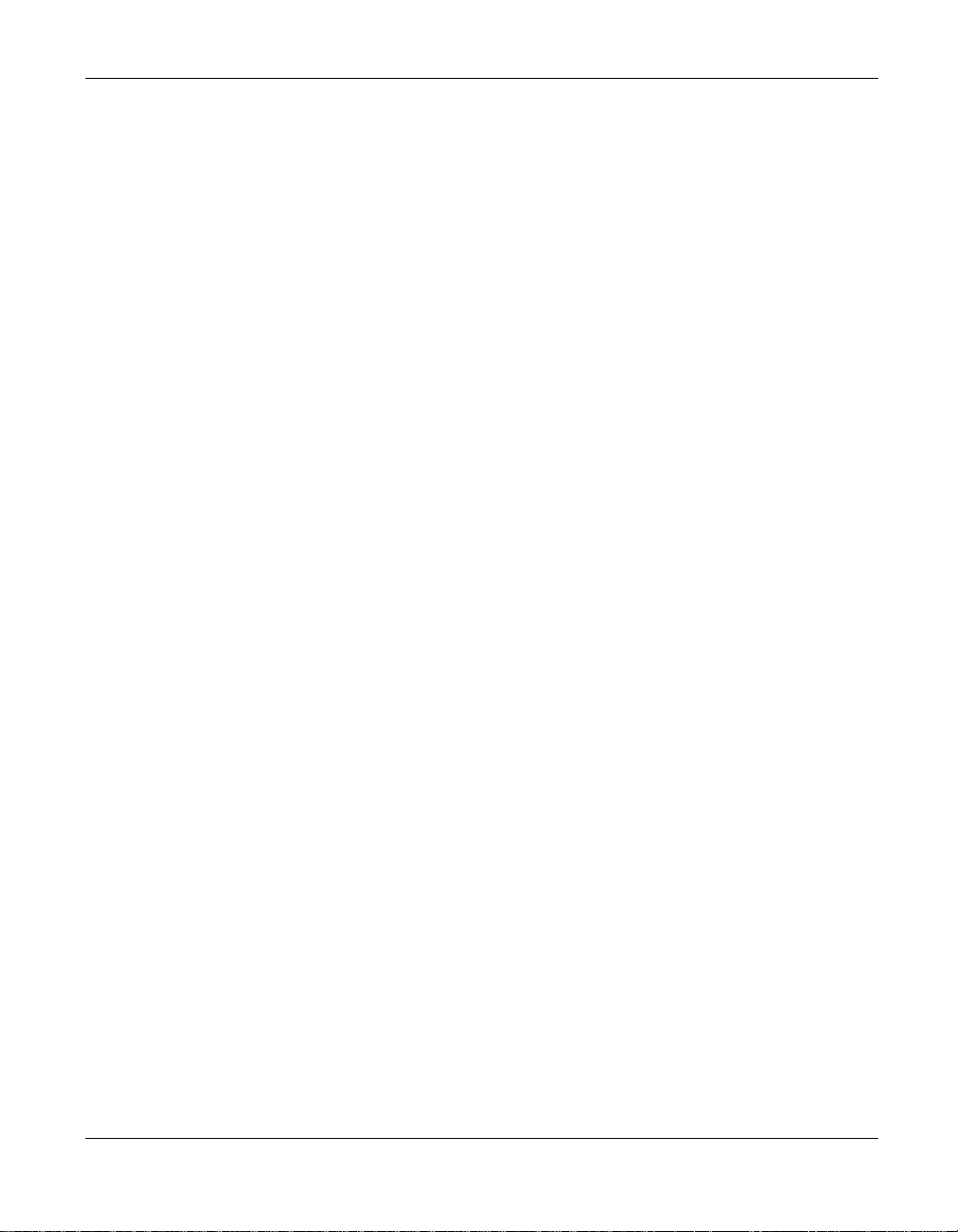
Getting started with Easy Media Creator
Software and hardware requirements
Software and hardware requirements
This section lists the minimum and optional system requirements for Easy Media Creator.
Minimum requirements
To take full advantage of all of the features of Easy Media Creator 8, your computer must meet
the following minimum system requirements:
■
Operating system:
■
Windows XP Home, Professional, or MCE (service pack 2 or later)
■
Windows XP Professional x64 Edition
■
Microsoft® Windows 2000 (service pack 4 or later)
■
Processor and memory:
■
For burning music and data discs: 500 MHz Intel® Pentium III or equivalent; 128 MB
RAM
29
■
For DVD, slideshow, or video authoring: 1.2 GHz Intel® Pentium III or equivalent; 256
MB RAM
■
For real-time MPEG-2 capture and burning: 1.6 GHz Intel® Pentium 4 or equivalent;
256 MB RAM
■
Hard disk space:
■
1 GB available hard disk space for typical installation of all components
■
1 GB available hard disk space for every 5 minutes of video for video capture
■
4.5 GB available hard disk space for copying DVD-Video discs
■
Display settings: 1024 X 768, 16-bit color graphics card; 24-bit or 32-bit true color
recommended
■
DirectX 9 or higher compatible graphics card
■
CD-ROM compatible drive
■
Windows Media Player 7.1 or higher
■
Microsoft Internet Explorer 5.01 or higher.
Roxio Easy Media Creator User Guide
www.roxio.com
Page 30

30
Installing Easy Media Creator
Optional requirements
The following list outlines the optional requirements for Easy Media Creator 8:
■
For burning: Multi-media compliant CD- or DVD-recordable or rewritable drive
■
For audio: 16-bit Windows compatible sound card and speakers
■
For digital video capture: OHCI compliant IEEE 1394 FireWire® card (for use with a DV
Camera) or video capture device
■
Internet connection for registration, product updates, sharing or downloading content,
e-mailing, and CDDB support (to retrieve CD artist, album, and track information). Any
charges incurred are the responsibility of the user.
■
Floppy disc drive required for disaster recovery.
Installing Easy Media Creator
Follow this procedure to install Easy Media Creator 8.
To install Easy Media Creator 8:
1 Insert the Easy Media Creator 8 Program CD into your CD or DVD drive.
If Autorun is enabled on your computer, the Easy Media Creator 8 installation window
appears automatically and you can skip step 2 and step 3.
2 Choose
3 Ty p e
Start > Run.
d:\setup (substitute the appropriate letter of your CD or DVD drive for d).
4 Follow the installation instructions that appear on the screen.
Depending on the type of install you select (Typical, Custom, or Complete) you may need
to insert the Content CD. The Content CD contains project templates and sample media
files. You can choose to install these files on your computer, or you can access these files
from the CD as you need them.
Roxio Easy Media Creator User Guide
www.roxio.com
Page 31

Getting started with Easy Media Creator
Installing Easy Media Creator
Uninstalling Easy Media Creator
To uninstall Easy Media Creator 8, use the Add/Remove Programs dialog box available from the
Windows Control Panel.
To uninstall Easy Media Creator 8:
1 Choose one of the following ways to open the Add/Remove Programs dialog box:
■
In Windows XP: Choose Start > Control Panel, and then double-click Add or Remove
Programs
■
In Windows 2000: Choose Start > Settings > Control Panel, and then double-click
Add/Remove Programs.
.
31
2 Select
3 Click
Roxio Easy Media Creator 8, and then click Remove.
Yes to confirm that you want to remove Easy Media Creator 8, and then follow the
instructions that appear on the screen.
Roxio Easy Media Creator User Guide
www.roxio.com
Page 32

32
Getting to know Easy Media Creator Home
Getting to know Easy Media Creator Home
The easiest way to start your digital media project is from Home. Home is the starting point that
lets you access the components and tools you need for all of your digital media projects.
This section gives a brief introduction to using Home, the project launcher, and Mini Mode. For
more detailed information, see the Home Help Center.
Switch to Mini Mode
button
Project
pane
Control
panel
Roxio Easy Media Creator User Guide
www.roxio.com
Page 33

Getting started with Easy Media Creator
Getting to know Easy Media Creator Home
Adjusting the size of the Project pane
To enlarge the project window and minimize the project tabs, click the arrow button at the top
of the project list. The project tabs will be replaced by a series of icons, and the project window
will enlarge. To select a project, hold your mouse over one of the project icons. The list of
available projects will appear. Click the name of a project to get started.
33
Using the control panel
The control panel appears across the bottom of the application window. It consists of three
main areas: the media information display on the left, the input panel in the center, and the
action area on the right.
Input panel Action area
Media information
display
Media information display: This display includes a visual representation of the disc or hard drive
that is the destination for your project. The information presented varies from project to project
and is updated when you change discs or destination drives.
Roxio Easy Media Creator User Guide
www.roxio.com
Page 34

34
Getting to know Easy Media Creator Home
Some of the information you will see in the media information display includes:
■
The format and capacity of the disc currently inserted in your recorder drive
■
The volume label or title of the disc
■
The free space remaining on the disc
■
The number of the discs needed to complete the current project
For best results, insert a blank or appendable disc into your recorder drive before starting your
project. If no disc is detected or if the disc in the drive is incompatible with the project (a DVD
disc for a CD-only project, for instance), the estimates shown will be based on the type of disc
most commonly used for your project.
Input area: The input area in the center of the control panel changes from project to project and
in some cases, from step to step within a single project.
The input area is used to display:
■
A drop-down menu you can use to select the recorder drive for the active project. In some
projects, this same drop-down menu can be used to browse to a specific file or location on
your hard drive.
■
The progress of the active project.
■
Audio and video playback controls.
Action area: On the right side of the control panel is the action area where you will set many
projects in motion by clicking an action button. The action button only appears when a project
has been selected.
The action area also includes the Options button, which opens a group of panels you can use to
set project options.
Tip: To cancel a project after you have clicked on the action button, click on the action
button again.
Roxio Easy Media Creator User Guide
www.roxio.com
Page 35

Getting started with Easy Media Creator
Getting to know Easy Media Creator Home
Working in Mini Mode
Two versions of the project launcher interface are available: the full-size application window and
a miniature version that is referred to as Mini Mode.
Mini Mode offers a subset of the features available in the full-size interface. This section
describes some of its basic features. To learn more about using Mini Mode, consult the Help
section for the type of project you want to complete.
To create projects in Mini Mode:
1 Click the Switch to Mini Mode button located in the upper right-hand corner of the full-size
application window, or choose
2 Use the following buttons to navigate through Mini Mode and start projects:
View > Mini Mode.
35
Play audio Create an
audio CD
Return to current
project
Open Options
panel
Copy a
disc
Create a
data disc
Close Home
Switch to
full-size UI
Minimize
Home
Open Home
Help Center
3 Clicking one of the project buttons opens a miniature project window tailored to that
project. The following example shows the data disc project. Other project windows are
different, but the basic navigation is the same. Use the following buttons to create your
project using Mini Mode:
File and folder information
Change
project type
Browse for files
and folders
Change the
selected drive
Click to burn
the disc
Close Home
Switch to
full-size UI
Minimize
Home
Open Home
Help Center
Roxio Easy Media Creator User Guide
www.roxio.com
Page 36

36
Launching applications from Home
Launching applications from Home
For quick access to Easy Media Creator 8 components and utilities from Home, click
Applications under the Home project tab.
Note The applications available from Home may be different from this example,
depending on the software version you are running.
Roxio Easy Media Creator User Guide
www.roxio.com
Page 37

Getting started with Easy Media Creator
Launching applications from Home
Applications
You can open the following applications from Home. Each application is briefly described in
About this guide on page 24. For more information, see the following chapters.
37
■
Backup MyPC 6
■
CinePlayer
■
Creator Classic
■
Disc Copier
■
Label Creator
■
Media Manager
■
Music Disc Creator
■
MyDVD
■
PhotoSuite
■
Sound Editor
■
VideoWave
Utilities
The following utilities are available from the Home project tab, in the Applications window:
■
Create Panorama: Create a dramatic panorama by combining several photos into one.
■
Disc Image Loader: Create “virtual” disc drives. Load and read disc image files on hard disk
as if they were physical CD or DVD discs.
■
DVDInfo Pro: Test and get information about your CD and DVD drives and media.
■
Easy Audio Capture: Create digital audio files from analog sources (such as LP records,
tapes, or Internet radio), using a connection from your audio equipment to your
computer’s sound input.
■
Media Import: Opens Media Import, where you can import audio files, video, and photos
from a camera or other device connected to your computer. After you capture files to your
computer, you can edit the files, or use them in multimedia projects.
■
Multi-Photo Enhance: Enhance several photos at once using AutoFix and other photo tools.
Rename or convert groups of photos to a different format.
■
Roxio Retrieve: Retrieve files and folders that were burned to multiple CD and DVD discs
using Creator Classic, as well as encrypted and backup projects.
Roxio Easy Media Creator User Guide
www.roxio.com
Page 38

38
Starting media projects from Home
Starting media projects from Home
You can quickly start media projects from Home using the Audio, Backup, Copy, Data, DVD &
Video, Organize, Photo projects and Tools tabs. Each tab provides a list of tasks, as well as a
guide screen to help you decide which project type best suits your needs.
Note Depending on the software version you are running, some or all of the project
tabs may be available.
For more information about starting media projects from Home, see the Home Help Center.
■
Audio projects: The Audio projects tab gives you quick access to audio projects such as
copying audio discs and converting files to MP3, WMA, and other popular formats.
■
Backup projects: The Backup projects tab provides a backup guide, and lets you back up
your files using Creator Backup.
■
Copy projects: The Copy projects tab gives you quick access to copying tasks such as
copying non-protected discs and creating disc images.
■
Data projects: The Data projects tab provides the tools you need to create data discs and
other types of projects using Creator Classic.
■
DVD & Video projects: The DVD & Video projects tab gives you quick access to the tools
you need to create DVD movies and video projects.
■
Organize: The Organize tab lets you open Media Manager, where you can browse and
search for media files, create albums, and share your files using LiveShare and My
MediaSpace.
■
Photo projects: The Photo projects tab provides the tools you need to import photos, create
high-resolution slideshows, and create photo projects such as calendars and greeting cards.
■
Tools: The Tools tab lets you quickly erase or finalize a disc, and get disc information.
Roxio Easy Media Creator User Guide
www.roxio.com
Page 39

Getting started with Easy Media Creator
Where to find more information
Where to find more information
This guide provides an overview of Easy Media Creator and explains how to use its most
popular features. For detailed information about how to use all of the features of Easy Media
Creator, see the online Help described below.
Online Help
Each Easy Media Creator 8 component has an extensive, searchable Help Center. Each Help
Center includes step-by-step procedures, detailed information about the component interface,
and answers to frequently asked questions.
39
To access the Help Center, choose
Help for the activity you are currently doing, press
You can also open the Home Help Center by clicking the
Home Help
Center
Help > Component Help Center. To view context-sensitive
F1.
Help button from Home.
Tutorials
Easy Media Creator includes a set of tutorials to help you quickly become familiar with all of the
features available from Roxio Home. Each tutorial includes tips and step-by-step instructions to
help you get started creating exciting digital media project. You can also view additional
“how-to” tutorials on the Roxio Support Web site.
Choose any of the following ways to view a tutorial:
■
From Home, choose Help > Tutorial, and then select the tutorial you want to view.
■
From Home, click the Tutorials button.
Tu to r ia l s
■
Visit the Roxio support Web site, located at http://support.roxio.com, for helpful “how-to”
tutorials and other product information.
Roxio Easy Media Creator User Guide
www.roxio.com
Page 40

40
Easy Media Creator support options
Roxio online support
If you can’t find the answers you are looking for in the online Help or this User Guide, you can
get the most current information from our Web site.
You can access the Roxio Web site in any of these ways:
■
Click the Roxio logo from any Easy Media Creator 8 component window.
■
Launch your Web browser and go to http://support.roxio.com.
Easy Media Creator support options
Unlimited self help options
Roxio provides a variety of self help tools, including our virtual agent, a searchable knowledge
base of support articles with troubleshooting tips, and tutorials that can help you get the most
out of your Roxio products.
Be sure to visit the Roxio Support Web site before you contact us by phone or e-mail—you’ll
find answers to most of your questions at http://support.roxio.com.
Alternate support options
Alternate support options such as e-mail or telephone support may be available on a limited or
paid basis for your Roxio product. Please visit our Web site at http://support.roxio.com to find
out what options are available for your product.
Before you contact Roxio
If you can’t find the help you’re looking for in the online Help or on Roxio’s support Web site,
you may decide to contact us by e-mail or phone. Before you do, visit http://support.roxio.com
to view helpful steps that you can take before you contact us.
Contacting Roxio
Log in to our Customer Web portal to submit a request for assistance or to find support contact
information for your location. You can find the customer Web portal at
http://selfserve.roxio.com.
Roxio Easy Media Creator User Guide
www.roxio.com
Page 41

Part I:
Copying and burning discs
In this section
■
Chapter 2, Getting started with Disc Copier
■
Chapter 3, Copying CD and DVD discs
41
■
Chapter 4, Creating video compilations
■
Chapter 5, Getting started with Creator Classic
■
Chapter 6, Creator Classic project basics
■
Chapter 7, Getting started with Drag-to-Disc
■
Chapter 8, Drag-to-Disc basics
■
Chapter 9, Roxio Retrieve
■
Chapter 10, Backing up and restoring files
Page 42

Page 43

Getting started with Disc
Copier
In this chapter
About Disc Copier 44
43
What kinds of discs can I copy? 45
Other sources you can copy from 46
Getting to know the Disc Copier window 47
Page 44

Part I: Copying and burning discs
44
About Disc Copier
About Disc Copier
Disc Copier lets you make backup copies of personal CD and DVD discs. You can store the
original for safekeeping while using the backup as your primary disc.
Using Disc Copier you can:
■
Copy the entire contents of a CD or DVD disc directly to another disc.
■
Copy a disc to or from a disc image file.
■
Copy a DVD-Video to or from a DVD-Video folder.
■
Copy DVD-Video movies to DivX or WMV video files.
■
Convert DivX or WMV files to DVD-Video format.
■
Create compilations of DVD movies from a variety of sources.
Note Disc Copier is designed to assist you in reproducing material that you own the
copyright for, or have obtained permission to copy from the copyright owner. Unless
you own the copyright or have permission to copy from the copyright owner, you may
be violating copyright law and be subject to payment of damages and other remedies. If
you are uncertain about your rights, contact your legal advisor.
Roxio Easy Media Creator User Guide
www.roxio.com
Page 45

Getting started with Disc Copier
What kinds of discs can I copy?
What kinds of discs can I copy?
The following table shows the types of discs that you can copy and any other related
information.
Type of Disc Notes
Data CD The Raw Mode option (available in the Burn dialog box, under Advanced
Options) allows you to copy some data and audio discs that cannot be copied
using a normal copying process.
For more information, click the Help button in the Burn dialog box.
Audio CD The source drive must support digital audio extraction (the drive is tested to
determine its capabilities the first time a source disc is inserted).
Drag-to-Disc
(DirectCD)
Mixed-Mode CD
Enhanced CD The source drive must support digital audio extraction (the drive is tested to
Photo CD Requires a source drive capable of reading CD-ROM XA. Most current drives
Video CD (VCD) Requires a source drive capable of reading CD-ROM XA. Most current drives
Super Video CD
(SVCD)
DVD
■
Some CD-ROM drives may not be able to read a disc made with DirectCD or
Drag-to-Disc. If your drive is MultiRead capable, there should be no
problems.
■
The disc should be closed before you begin copying.
■
The source drive must support digital audio extraction (the drive is tested to
determine its capabilities the first time a source disc is inserted).
■
If your mixed-mode CD cannot be copied, the CD may be formatted to
prevent copying.
determine its capabilities the first time a source disc is inserted).
support this.
support this.
Requires a source drive capable of reading CD-ROM XA. Most current drives
support this.
■
Requires DVDs that are not copy protected.
■
Some drives may not be able to copy DVDs of different types. For example, a
DVD-R drive may not be able to copy a DVD+R disc.
45
Roxio Easy Media Creator User Guide
www.roxio.com
Page 46

Part I: Copying and burning discs
46
Other sources you can copy from
Other sources you can copy from
In addition to copying CDs and DVDs, you can also select disc image files, DVD-Video folders,
and DivX and WMV files as your source.
■
Disc image files: A disc image file can contain DVD-Video content or other kinds of disc
content (for example, Audio CD or Video CD content). Valid disc image files include
.c2d (Roxio proprietary format), and .cue (BIN/CUE).
■
DVD-Video folders: A DVD-Video folder is a folder on a disc or hard disk that contains
valid DVD-Video source content. This folder can be burned to a DVD-recordable disc and
then viewed on a DVD player.
Note Only folders containing valid DVD-Video source content can be copied using
Disc Copier.
The DVD-Video folder source can come from any of the following sources:
■
A disc containing a “VIDEO_TS” folder which contains valid DVD-Video source
content. The disc cannot be copy-protected.
.iso,
■
A disc image file containing valid DVD-Video source content. Valid disc image files
include
■
A “VIDEO_TS” folder on your hard disk containing valid DVD-Video source content.
.iso, .c2d (Roxio proprietary format), and .cue (BIN/CUE).
Note If your DVD-Video source files are greater than 4.7 GB in size, the files can be
compressed so that the final output can fit onto a standard 4.7 GB DVD-recordable
disc. Disc Copier also supports copying without compression for supported Double
Layer drives.
■
DivX and WMV files: DivX is a popular format for compressed digital video files, developed
by DivX, Inc.
WMV (Windows Media Video) files are in a compressed format, developed by Microsoft.
You can use either of these file types as the source when creating a movie compilation.
If all of the source movies in the compilation are DVD-Video movies, you can output the
compilation to DivX or WMV format.
Roxio Easy Media Creator User Guide
www.roxio.com
Page 47

Getting started with Disc Copier
Getting to know the Disc Copier window
Getting to know the Disc Copier window
Disc Copier has two modes of operation—CD & DVD Copy, and Video Compilation. The first
time you start Disc Copier, it opens in CD & DVD Copy mode, which has both “Simple” and
“Advanced” views.
The following sections identify the main parts of the Disc Copier window in each mode.
CD & DVD Copy window—Simple view
CD & DVD Copy mode lets you quickly copy an entire CD or DVD disc. Using the Simple view,
you can perform a direct copy of the entire contents of one disc to another. You can also select a
disc image file or DVD-Video folder as the source or destination format.
47
Source
area
Mode selection buttons
Simple/Advanced view button
Destination
area
Copy/Save As
button
For more information, see Copying using the Simple view on page 53
Copy Now/Advanced
Copy drop-down
Roxio Easy Media Creator User Guide
www.roxio.com
Page 48

Part I: Copying and burning discs
48
Getting to know the Disc Copier window
CD & DVD Copy window—Advanced view
Like the Simple view, CD & DVD Copy mode Advanced view is an easy way to quickly copy a
disc, but it also gives you more options. These options include:
■
Adding CD-Text to an audio CD copy.
■
Selecting the write speed and number of copies to create.
■
Selecting language options for a DVD-Video.
■
Including data content from a DVD-Video source.
Mode selection buttons Copy/Save As
Destination
area
Source
area
Description
of source
contents
Simple/Advanced
view button
CD-Text options (for audio CDs) or
Language Options (for DVDs)
For more information, see the Disc Copier Help Center.
button
Copy Now/Advanced
Copy drop-down
Roxio Easy Media Creator User Guide
www.roxio.com
Page 49

Getting started with Disc Copier
Getting to know the Disc Copier window
Video Compilation window
Video Compilation mode lets you compile DVD movies from multiple sources to create a
DVD, DivX, or WMV file or disc.
49
Source area
Movies added
to the
compilation
Mode selection buttons Burn or Save As button
Disc type
Destination area
Project size/number
of discs needed
Main menu
preview
For more information, see Chapter 4, Creating video compilations.
Roxio Easy Media Creator User Guide
www.roxio.com
Page 50

Part I: Copying and burning discs
50
Getting to know the Disc Copier window
Roxio Easy Media Creator User Guide
www.roxio.com
Page 51

Copying CD and DVD
discs
In this chapter
About copying CD and DVD discs 52
51
Copying using the Simple view 53
Page 52

Part I: Copying and burning discs
52
About copying CD and DVD discs
About copying CD and DVD discs
CD & DVD Copy mode lets you copy an entire CD or DVD disc, disc image file, or DVD-Video
folder. You can burn the contents to a disc, or create a disc image file or DVD-Video folder on
your hard disk.
For a list of the types of discs and files you can copy, see What kinds of discs can I copy? on
page 45 and Other sources you can copy from on page 46.
Can I copy discs using one disc drive?
You can copy a disc using one CD or DVD recorder, or multiple recorders. If you have only one
CD or DVD recorder, the contents of the disc are first copied to a temporary location on your
hard disk, and then they are copied to the new disc.
Note You must have enough free space on your hard disk to temporarily store the
entire contents of your source disc.
What is CD-Text?
When you copy a music CD, you have the option to include CD-Text. This is a feature that
allows you to store text information such as the disc title, artist name, and track titles on a music
CD. This information can then be displayed on audio CD players that support CD-Text
information.
Information for most commercial music CDs is available from the Internet using the Gracenote
Media Database. Disc Copier lets you import this information in the CD-Text dialog box.
Note If the source disc already contains CD-Text information, it will be imported
automatically. If you are adding or changing CD-Text information, you cannot copy a
disc using RAW mode.
For more information, see the Disc Copier Help Center.
Roxio Easy Media Creator User Guide
www.roxio.com
Page 53

Copying CD and DVD discs
Copying using the Simple view
Copying using the Simple view
Follow this procedure to copy the entire contents from one disc to another without selecting any
advanced options.
To copy a disc:
1 In Disc Copier, click CD & DVD Copy if you are not already in CD & DVD Copy mode.
2 Select the source to copy:
■
If you are copying a CD or DVD disc, insert the disc that you want to copy into your
source drive.
In the Source area, select the drive containing the source disc from the drop-down list.
(This may already be selected by default.)
■
If you are copy a disc image file or DVD-Video folder, select Browse for Disc Image/
DVD-Video Folder
locate the file you want to copy.
from the drop-down list in the Source area, and then click Browse to
53
For more information about disc image files and DVD-Video folders, see Other sources
you can copy from on page 46.
The contents of the source appear in the Contents area of the Source area.
3 In the Destination area, select one of the following from the drop-down list:
■
the drive containing the destination disc (if you have only one recorder, the drive is
selected by default)
■
Disc image file
■
DVD-Video folder (only available if the source is DVD-Video content)
4 Click the
Copy/Save As button.
Note The Copy/Save As button has two modes—Copy Now to start burning
immediately, and Advanced Copy to launch the Burn dialog before copying. The Burn
dialog lets you select additional options such as burning to more than one drive. To
select a mode, click the arrow beside the Copy/Save As button, and then select
Now or Advanced Copy.
Roxio Easy Media Creator User Guide
Copy
www.roxio.com
Page 54

Part I: Copying and burning discs
54
Copying using the Simple view
The Recording Progress dialog box appears and displays the progress. Follow the
instructions on the screen. When you are done recording, the dialog box indicates that the
copy is complete.
Roxio Easy Media Creator User Guide
www.roxio.com
Page 55

Creating video
compilations
In this chapter
About creating video compilations 56
55
Creating a video compilation 57
Saving compilations 61
Page 56

Part I: Copying and burning discs
56
About creating video compilations
About creating video compilations
A video compilation is a collection of DVD movies (“titles”) from different sources. You can
mix and match DVD-Video movies to create a single DVD-Video, DivX, or WMV movie, in
much the same way as you would create a mixed music CD with your favorite songs from
different artists. You can also compile DivX or WMV movies, and convert them to a
DVD-Video. You can trim the beginning and end points of the movies, and also add a menu
and select a background style to give your video compilation a professional look.
Note Using Disc Copier, your DVD-Video or DivX compilation will either have a
single menu or no menu at all if you choose not to add one. Also note that to play back
DivX files with menus, your player must support this feature.
To create DVD movies with more than one menu level, or to customize the menu style,
add transitions, overlays, and use other effects, use MyDVD. For more information, see
the MyDVD Help Center.
To copy an entire DVD disc, not just selected movie titles, use CD & DVD Copy mode. For
more information, see About copying CD and DVD discs on page 52.
Roxio Easy Media Creator User Guide
www.roxio.com
Page 57

Creating a video compilation
To create a video compilation:
1 Click the Video Compilation button.
Delete, Trim/Preview, Move Up and Move Down
Add Movies
Language
Options
Creating video compilations
Creating a video compilation
Format and
Output to
options
Select Menu
Style
57
2 Click
Add Movies.
3 Select the movies that you want to include in the compilation. You can select movies from
any of the following sources:
■
DVD-Video disc
■
DVD-Video (Video_TS) folder
■
DVD disc image file
■
DivX or WMV file
Note In Video Compilation mode, you can only select individual movie titles, not the
full DVD with original menus and navigation.
Roxio Easy Media Creator User Guide
www.roxio.com
Page 58

Part I: Copying and burning discs
58
Creating a video compilation
To select more than one movie at a time, hold the Ctrl key while you select the movies.
As you add movies, thumbnails representing each movie appear in the Source area.
4 Click the
To remove a movie, click the
Optional: To select whether to include subtitles, and to select the audio and subtitle
5
languages to include, click
Up and Down arrow buttons to change the order of the movies in the compilation.
Delete button.
Language Options.
Note Language options are only available for DVD-Video source movies.
Note Only DVD-Video output supports multiple languages, DivX and WMV do not.
If you choose DivX or WMV as your output format, you must select one language.
For more information, click
Roxio Easy Media Creator User Guide
www.roxio.com
Help in the Language Options dialog box.
Page 59

Creating video compilations
Creating a video compilation
6 Optional: To trim the start or end points of the movie and select angles to copy (if angles are
available), double-click the movie, or click the
Preview/Trim Movie button.
59
For more information, click
7 To create a menu, click
Note If you do not choose to create a menu, the movies will play sequentially when
you insert the disc into a DVD player.
Menus are only available if the output format is DVD-Video or DivX. WMV does not
support menus. In addition, some DivX players do not support menus. You can still
play the DivX compilation; the movies will play sequentially without a menu.
Help in the Preview/Trim Movie dialog box.
Options, and then select Create a Main Menu.
Roxio Easy Media Creator User Guide
www.roxio.com
Page 60

Part I: Copying and burning discs
60
Creating a video compilation
You can choose the following playback options:
■
Select Automatically play first movie when disc is inserted if you want the first movie to
play when you insert the disc. Otherwise, the main menu will appear first, and then you
can select a movie.
■
Select Play movies in sequence without returning to the main menu if you want the
movies to play without returning to the main menu until all of the movies have finished
playing. Otherwise, the menu appears after each movie finishes playing.
8 When you have finished selecting options, click
9 To select a menu style, click
Select Style.
OK to close the dialog.
10 Select the style to apply to your movie, and then click OK.
11 In the Destination area, from the
Format drop-down list, select one of the following
options:
■
DVD-Video
■
DivX
■
WMV
Note DivX and WMV output is only available if all of the source movies are DVD-
Video movies. If any of the source movies in the compilation are DivX or WMV
movies, you only have the option to output to DVD-Video.
12 For
Output to, select one of the following options:
■
Disc/Disc Image
■
File/Folder
13 Optional: Click Options to select options such as whether to use more than one disc if
necessary.
Note The format options that are available depend on the format you selected in
step 11.
For more information, click the
Roxio Easy Media Creator User Guide
www.roxio.com
Help button in the Options dialog box.
Page 61

Creating video compilations
Saving compilations
14 To begin copying your compilation immediately, click the Burn/Save As button, or to select
burn/copy options, such as the recorder(s) to burn to or to create a disc image file, click the
arrow beside the
Burn/Save As button.
61
For more information, click the
Help button in the Burn Setup dialog box.
Saving compilations
To save a compilation:
1 Choose File > Save Compilation (or File > Save Compilation As).
2 Enter a name and select a location in which to save the compilation.
3 Click
Save.
Roxio Easy Media Creator User Guide
www.roxio.com
Page 62

Part I: Copying and burning discs
62
Saving compilations
Roxio Easy Media Creator User Guide
www.roxio.com
Page 63

Getting started with
Creator Classic
In this chapter
About Creator Classic 64
63
Getting to know the Creator Classic window 65
Page 64

Part I: Copying and burning discs
64
About Creator Classic
About Creator Classic
Use Creator Classic to archive your important files to CD or DVD, or large projects to multiple
discs. Create multimedia, bootable, and backup discs, and more.
With Creator Classic, burning a disc is easy to do:
1
Start a Creator Classic project. With Creator Classic, you can create the following types of
projects:
■
Data Disc
■
Multimedia Disc
■
Bootable Disc
Select the type of project you want to create from the Projects or Other Tasks area.
For more information about each project type, see Deciding which type of project to create on
page 68.
2
Add files, folders, and tracks to the project. You can add files and folders from your hard
disk and other discs to your project.
3
Burn your disc. When you have added and organized all of the files that you want to record
to your project, you are ready to burn your project to disc.
Roxio Easy CD & DVD Creator User Guide
www.roxio.com
Page 65

Getting started with Creator Classic
Getting to know the Creator Classic window
Getting to know the Creator Classic window
The default window that appears whenever you start Creator Classic is an untitled Data Disc
project. The parts of the window that are common across all project types are identified below.
65
Creator Classic Menus
Source Area
Other Tasks Area
Project AreaStatus Bar
Roxio Easy CD & DVD Creator User Guide
www.roxio.com
Page 66

Part I: Copying and burning discs
66
Getting to know the Creator Classic window
Roxio Easy CD & DVD Creator User Guide
www.roxio.com
Page 67

Creator Classic project
basics
In this chapter
About Creator Classic project basics 68
67
Deciding which type of project to create 68
Starting a new project 69
Opening and saving projects 70
Adding files and folders to your project 70
Previewing audio, video, and image files 71
Working with files and folders in your project 72
Burning a disc 74
Page 68

Part I: Copying and burning discs
68
About Creator Classic project basics
About Creator Classic project basics
Information about the basics for making Creator Classic projects is provided in these
procedures for:
■
Deciding which type of project to create
■
Starting a new project
■
Opening and saving projects
■
Adding files and folders to your project
■
Previewing audio, video, and image files
■
Working with files and folders in your project
■
Burning a disc
Deciding which type of project to create
This section lists the types of projects you can create using Creator Classic, and helps you
choose the best project type for your needs.
Tip: Roxio Drag-to-Disc lets you copy data to a disc just as you would use a floppy disk. For
more information, see Chapter 7, Getting started with Drag-to-Disc, or the Drag-to-Disc
Help Center.
■
Data discs
A data disc is a CD or DVD that contains any computer data. With Creator Classic, you can
make your own data discs by burning files and folders from your hard disk and other discs.
Select this project type to include any type of data files on the disc.
■
Multimedia discs
A multimedia disc is a CD or DVD that contains media files—photos, video clips, and
audio files. You can add files from your hard disk, or from other sources such as audio CDs.
Select this type of project when you want to create a disc that contains photos, audio, and
video clips, but not data files.
Roxio Easy Media Creator User Guide
www.roxio.com
Page 69

Creator Classic project basics
Starting a new project
■
Bootable discs
A bootable disc is a CD or DVD that contains a bootable image, which is an exact
representation of a bootable floppy disk or hard disk. With Creator Classic, you can make a
bootable disc that can be used to start your system.
Bootable discs are useful if you want to start your system, bypassing the operating system
on your hard disk. Bootable discs are also useful if you want to run backup, drive utility, or
virus scan software.
This chapter gives procedures for the basic steps for all types of Creator Classic projects. For
more information about each type of project, see the Creator Classic Help Center.
Starting a new project
To start a new project:
1 In the Projects area, select the type of project you want to create (or choose File > New
Project
of project to create on page 68.
). For information about the types of projects you can create, see Deciding which type
69
An untitled project appears in the Project area.
2 Add files to your project. For more information see Adding files and folders to your project
on page 70.
Roxio Easy Media Creator User Guide
www.roxio.com
Page 70

Part I: Copying and burning discs
70
Opening and saving projects
Opening and saving projects
This section explains how to open an existing Creator Classic project, and how to save a project.
To open a project:
1 Choose File > Open Project.
2 Select the project you want to open.
3 Click
To save a project:
■
To save a project using a different name:
Open.
Choose File > Save Project.
1 Choose File > Save Project As.
2 Type a file name, and select the location for the file.
3 Click
Save.
Adding files and folders to your project
You can locate and add files and folders from your hard disk and other discs to your project.
To browse for files and folders and add them to your project:
1 You can browse for files and folders in any of these ways:
■
Click My Media to browse the automatic groupings (Smart Views) created by Media
Manager.
■
Click My Albums to browse files you have previously organized into your own
categories in Media Manager.
■
Click Folders to browse files stored on your computer.
2 Click the desired file.
Tip: To select more than one file at a time, press and hold Ctrl while you click the files.
Optional: Select the type of files that you want to view from the Files of type drop-down list.
3
4 Click the desired files.
Roxio Easy Media Creator User Guide
www.roxio.com
Page 71

Creator Classic project basics
Previewing audio, video, and image files
5 To select more than one file at a time, press and hold the Ctrl key while you click the files.
6 The Status Bar at the bottom of the Project area displays the estimated size of your project.
7 Add the files and folders to your project in any of these ways:
■
Click Add Files
■
Drag files and folders from the Source area Media Selector to the Project area.
■
Select files and folders in the Media Selector, and then choose Edit > Add to Project.
■
Drag files and folders from Windows Explorer to the Project area.
■
Copy and paste files and folders from the Source area or Windows Explorer to the
Project area.
Note If you have a large project that cannot fit on a single disc, you can record it to
multiple discs. For more information, see the Creator Classic Help Center.
71
Previewing audio, video, and image files
You can preview an audio, video, or image file before you add it to your project.
To preview a file:
■
In the Select Source area, double-click the file you want to preview.
Roxio Easy Media Creator User Guide
www.roxio.com
Page 72

Part I: Copying and burning discs
72
Working with files and folders in your project
Working with files and folders in your project
Once you have added files to your project, you have the following options:
■
Creating new folders on page 72
■
Removing files and folders on page 72
■
Renaming files and folders on page 72
■
Searching for files on page 73
Creating new folders
You can create a new folder in your project and then add files and subfolders to it.
To create a new folder:
■
Right-click in the Project area and select New Folder (or click in the Project area and then
choose
Removing files and folders
Edit > New Folder).
You can remove files and folders from your project. This does not remove the original file or
folder from your hard disk.
To remove a file or folder:
■
Select the file or folder in the project, and then click Remove (or right-click the file or folder
in the project and select
Remove from Project.
Remove
Renaming files and folders
You can rename files and folders in your project. This does not change the original name of the
file or folder on your hard disk.
To rename a file or folders:
■
Right-click the file or folder in the project and select Rename (or select the file or folder in
the project, and then choose
Roxio Easy Media Creator User Guide
www.roxio.com
Edit > Rename).
Page 73

Creator Classic project basics
Working with files and folders in your project
Searching for files
You can find a file currently included in your project.
To find a file in your project:
1 Right-click the folder or disk volume in the project and select Search in Project.
The Search For Files dialog box appears.
73
2 In the
allowed).
3 Click
Named text box, type the name of the file you are looking for (wildcard characters are
Search.
Roxio Easy Media Creator User Guide
www.roxio.com
Page 74

Part I: Copying and burning discs
74
Burning a disc
Burning a disc
When you have added and organized all of the files that you want to record to your project, you
are ready to burn your project to disc.
To burn your project to disc:
1 Click the Burn button.
The default device is checked with a check mark.
2 Insert a writable CD or DVD disc in the disc drive.
3 To view more information about the recording device, or to eject, erase or format the disc,
click the arrow button beside the check box, and choose one of the following options from
the drop-down menu:
■
To eject the disc, select Eject.
■
To erase or format the disc, select Erase/Format Disc. Choose this option to erase the
content of a rewritable disc, or to format a blank disc.
Note Nonrewritable discs can be formatted only once, and cannot be erased at all.
Rewritable discs can be formatted and erased multiple times.
4 If you want to create a disc image file, select
Save disc image file, and then click Browse to
specify the name and location of the image file.
Roxio Easy Media Creator User Guide
www.roxio.com
Page 75

Creator Classic project basics
A disc image file is a complete copy of the data as it will appear on the disc you want to
burn, only it’s stored on your hard drive. Saving a disc image file is useful if you want to
later create another copy of the disc, without needing the original one.
Note When making a disc image file, make sure you have enough space on your hard
disk to store the disc image file.
Optional: To view or edit burn options, click the Plus (+) sign located to the left of Burn
5
Options.
Burning a disc
75
For information about the burn options, click the
Help button in the Burn Options dialog
box.
6 To start burning to disc, click
OK.
The Burn Progress dialog box appears, showing you the progress while the project is
burning to disc.
Tip: If an error occurs during the burn process, you can find out more about the error by
clicking on the error link.
For more information about using Creator Classic, including procedures that are specific to
each project type, see the Creator Classic Help Center.
Roxio Easy Media Creator User Guide
www.roxio.com
Page 76

Part I: Copying and burning discs
76
Burning a disc
Roxio Easy Media Creator User Guide
www.roxio.com
Page 77

Getting started with
Drag-to-Disc
In this chapter
Welcome to Drag-to-Disc 78
77
Making your first disc with Drag-to-Disc 78
Starting Drag-to-Disc 79
Getting to know Drag-to-Disc 80
Page 78

Part I: Copying and burning discs
78
Welcome to Drag-to-Disc
Welcome to Drag-to-Disc
Drag-to-Disc lets you back up your data to a recordable CD or DVD just as you might do with a
floppy disk. Drag-to-Disc lets you add files to your disc just by dragging them, and you can even
use Windows Explorer.
Making your first disc with Drag-to-Disc
Backing up your files with Drag-to-Disc is a simple three-step process:
1
Insert the disc into your recorder. For information on the types of media you can use, see
Deciding which type of disc to use on page 84.
2
Add files to the disc with Drag-to-Disc. You can add as many files to a disc as the disc will
hold. You can also overwrite files, delete files, and create folders to organize files. You can do
this using the Drag-to-Disc window or icon, or using Windows Explorer.
For more information, see these topics:
■
Adding files to a disc on page 85
■
Drag-to-Disc and Windows Explorer on page 79
Eject the disc. You can prepare the disc before ejecting it to determine how the disc will be
3
used after it is ejected. For more information, see Preparing a disc to be ejected on page 87 or
Ejecting a disc on page 89.
Roxio Easy Media Creator User Guide
www.roxio.com
Page 79

Getting started with Drag-to-Disc
Starting Drag-to-Disc
Starting Drag-to-Disc
Once Drag-to-Disc is installed, it automatically starts each time you start your computer.
Note The Drag-to-Disc icon displayed in the Windows taskbar means that Drag-toDisc is running.
Drag-to-Disc
taskbar icon
Choose one of the following ways to start Drag-to-Disc:
■
From Home, click Drag-to-Disc.
■
Choose Start > All Programs > Roxio > Drag-to-Disc.
■
From Windows Explorer, right-click the drive letter of the CD or DVD recorder, and select
Drag-to-Disc
.
Drag-to-Disc and Windows Explorer
79
With Drag-to-Disc installed and running, you can use Windows Explorer to copy, delete, or
move the files and folders on a disc, just as you would with any files and folders on your hard
drive.
Note Certain tasks, such as deleting files and creating folders for organizing your files,
are available only using Windows Explorer.
Roxio Easy Media Creator User Guide
www.roxio.com
Page 80

Part I: Copying and burning discs
80
Getting to know Drag-to-Disc
Getting to know Drag-to-Disc
Drag-to-Disc can be displayed as its default window size or as an icon.
Drag-to-Disc application window (default size)
Shrink to
Icon View
Drag files here to
add them to disc,
or double-click
here to view disc
contents
Drive letter and
disc name
Drag-to-Disc Icon view
Drag files here to
add them to disc,
or double-click
here to view disc
contents
Drag-to-Disc toolbar
Contents
Hide
Menu
View Disc Contents
Help
Eject
Disc
Drive letter and
disc name
Help Menu View Disc
Disc
Return to
Window
Size
HideEject
Mouse over
the Drag-toDisc Icon view
to display the
toolbar
Roxio Easy Media Creator User Guide
www.roxio.com
Page 81

Drag-to-Disc basics
In this chapter
Before you begin 82
81
Deciding which type of disc to use 84
Adding files to a disc 85
Preparing a disc to be ejected 87
Ejecting a disc 89
Viewing the contents of a disc on your own computer 90
Viewing the contents of a disc on other computers 91
Page 82

Part I: Copying and burning discs
82
Before you begin
Before you begin
If you are new to making your own data discs, this section will help you understand the terms
and technologies you should to know to get started using Drag-to-Disc.
About nonrewritable (R) and rewritable (RW) media
Blank discs are available in two forms:
■
Nonrewritable (recordable) media (CD-R, DVD-R, or DVD+R)
■
Rewritable media (CD-RW, DVD-RW, DVD+RW, and DVD-RAM)
You can record to both types of media, but the main difference is that a rewritable disc can be
completely erased and re-recorded. Nonrewritable (+ or - R) media can only be formatted once,
and cannot be erased.
Note For a list of types of media compatible with Drag-to-Disc, see Deciding which
type of disc to use on page 84.
Can I still delete files from nonrewritable discs?
Even though nonrewritable discs are not technically erasable or rewritable, you can delete or
overwrite files from these types of discs just as you would with a floppy disk or hard disk. A
deleted or overwritten file will still be on the disc after it is deleted, but will be removed from the
file system and not visible. Because of this, the amount of space the deleted files originally used
will not be available as free space.
Compatibility with DirectCD
Drag-to-Disc is backwards- and forwards- compatible with Roxio DirectCD (version 5.0 and
later). This means:
■
Drag-to-Disc can read and record to any disc created with DirectCD version 5.0 or later
■
DirectCD version 5.0 or later can read and record to any disc created with Drag-to-Disc
Note In order to read some discs created by Drag-to-Disc 7.0, DirectCD 5.0 and Dragto-Disc 6.0 may require an update. This is available online as a download at
www.roxio.com.
Roxio Easy Media Creator User Guide
www.roxio.com
Page 83

Drag-to-Disc basics
Before you begin
Note Drag-to-Disc may support some types of media that a particular version of
DirectCD may not support. For example, some older versions of DirectCD may not
support DVD-RW. For information about which types of media your version of
DirectCD supports, consult DirectCD Online Help or the user guide.
About the UDF file system
Universal Disk Format (UDF) is a file system standard that lets a recorder be used as a logical
device on a computer system. In other words, UDF lets you use a recorder to read files from and
record files to a disc in a recorder just as you would read from and write files to a floppy disk or
hard disk.
About EasyWrite™
EasyWrite™, also known as Mt. Rainier, is a standard developed by Philips that is built into
some recorders designed to record to CD-RW and DVD+RW media. It allows you to copy files
to a rewritable CD or DVD much faster by formatting the disc in the background without
affecting any software programs in the process.
83
You can turn EasyWrite-compliance on or off in Drag-to-Disc. For more information, see the
Drag-to-Disc Help Center.
Note If you have an EasyWrite-compliant recorder, Drag-to-Disc uses the standard by
default when recording to your discs. If you do not have an EasyWrite recorder, this
does not affect recording.
Roxio Easy Media Creator User Guide
www.roxio.com
Page 84

Part I: Copying and burning discs
84
Deciding which type of disc to use
Deciding which type of disc to use
While all types of discs allow you to add or delete your files just as you would with a hard disk,
each media type has different advantages. For example, rewritable (+ or - RW) media allow you
to completely erase and rewrite files to it. Recordable (+ or - R) media can only be formatted
once, and cannot be erased.
This table shows the properties of the types of media that you can use to store your data:
Original
Media Type
CD-Recordable (CD-R) 210MB,
DVD-Recordable -R
format (DVD-R)
DVD-Recordable +R
format (DVD+R)
CD-ReWritable
(CD-RW)
DVD-ReWritable -RW
format (DVD-RW)
DVD-ReWritable +RW
format (DVD+RW)
DVD-ReWritable RAM
format (DVD-RAM)
DVD Recordable double
layer (or dual layer) +R
(DVD+R DL)
Capacity
650MB, or
700MB
4.7GB
4.7GB
210MB or
650MB
4.7GB
4.7GB
varies from
2.6GB to
9.4GB
8.5 GB
Compatible Drives
■
Readable by nearly any drive
■
Recordable by nearly any recorder
■
Readable by most DVD-ROM, DVD-R, or DVD-RW
drives
■
Recordable by DVD-R or DVD-RW recorders
■
Readable by most DVD-ROM, DVD+R, or DVD+RW
drives
■
Recordable on DVD+R or DVD+RW recorders
■
Readable by most CD-ROM, DVD-ROM, or CD-RW
drives
■
Recordable and rewritable by most CD-RW drives.
■
Readable by most DVD-ROM or DVD-RW drives
■
Recordable and rewritable by most DVD-RW
recorders
■
Readable by most DVD-ROM or DVD+RW drives
■
Recordable and rewritable by most DVD+RW
recorders
■
Readable, recordable, and rewritable only by DVDRAM drives and recorders
■
Readable by most DVD-ROM, DVD+R, or DVD+RW
drives
■
Recordable by DVD+R DL recorders only
Roxio Easy Media Creator User Guide
www.roxio.com
Page 85

Note A formatted disc will have less capacity than a blank one (especially if you are
using a CD-RW). This is because a file system needs to be added to a disc during
formatting. For more information, see the Drag-to-Disc Help Center.
Adding files to a disc
You can add any kind of file to a disc, including folders.
Note Before you can add files to a blank disc, the disc must be prepared (formatted).
In most cases, Drag-to-Disc can format the disc automatically, but if you are using an
older recorder, you may be prompted to format the disc manually. For more
information, see the Drag-to-Disc Help Center.
To add files to a disc:
1 Insert a recordable disc into the recorder.
Drag-to-Disc basics
Adding files to a disc
85
2 Choose one of the following ways to add the files to the disc:
■
Select the files that you want to add to the disc, and drag them to Drag-to-Disc.
If minimized,
drag files here
If maximized,
drag files here
■
In Windows Explorer, select the files that you want to add to the disc and drag them to
the drive letter of your recorder.
■
In Windows Explorer, right-click the files that you want to add to the disc and select
Send To, then choose the drive letter of your recorder from the pop-up menu.
Roxio Easy Media Creator User Guide
www.roxio.com
Page 86

Part I: Copying and burning discs
86
Adding files to a disc
■
From any component, choose File > Save As, then select the drive letter of your
recorder in the Browse dialog (if using an older recorder, you may have to format the
disc first—for more information, see the Drag-to-Disc Help Center.
Depending on the type of disc in the recorder, the type of files you have added, and the
preferences you have set, adding files to a blank disc may have any of these results:
■
The disc is formatted, and the files are added as data to the disc. The animated disc
spins to indicate that files are being copied to the disc.
■
A message presents you with formatting options. ( For more information, see the
Drag-to-Disc Help Center.)
Note If you have added one or more files of the same type, Drag-to-Disc may add the
files to the disc as data, prompt you to choose a specific type of disc, or automatically
send the files to another Roxio component to make a type of disc specific to that type of
file. (For more information, see the Drag-to-Disc Help Center.)
About adding files to blank CD-RW and DVD+RW discs
Before files can be added to a blank disc, the disc must be prepared (formatted).
Adding files to a blank CD-RW and DVD+RW formats the disc automatically.
Note If you are using an older recorder, you may be prompted to format the disc
before adding files. For more information, see the Drag-to-Disc Help Center.
Unless you are using an EasyWrite recorder, formatting a blank CD-RW or DVD+ RW may take
between 10 and 45 minutes. (Formatting on an EasyWrite recorder takes about two minutes.)
The disc will be readable on a Windows computer that does not have Drag-to-Disc installed.
Roxio Easy Media Creator User Guide
www.roxio.com
Page 87

Drag-to-Disc basics
Preparing a disc to be ejected
Caution If you are using an EasyWrite recorder, this type of format will be much faster
but the disc will only be recordable using another EasyWrite recorder. For example, if
you perform a Quick Format on a CD-RW or DVD+RW using an EasyWrite recorder,
the disc will be recordable only on another EasyWrite recorder. If you plan to record
files to this disc using a recorder that does not support the EasyWrite standard, you
must manually perform a Full Format on the disc (or turn off EasyWrite capability in
the administrator settings). For more information, see the Drag-to-Disc Help Center.
Preparing a disc to be ejected
Before you eject a nonrewritable disc (CD-R, DVD-R, or DVD+R) from your recorder, you can
set options that determine how you want to use the disc after it is ejected. For example, you
could choose whether the ejected disc can be read in different ways.
Ejecting a disc to be used with any drive
You can change eject settings so that an ejected disc can be read by a drive on a computer that
does not have Drag-to-Disc installed. The amount of time it takes to eject the disc will be a little
longer than usual.
87
You might want to use this setting if you plan to use the disc on a computer other than your
own.
To set Drag-to-Disc to prepare a disc to be used with any drive:
1 From the Drag-to-Disc menu, choose Settings.
The Settings dialog appears.
2 Check the box marked
3 Click
Advanced Eject Settings.
Use the disc on other computers or devices.
The Advanced Eject Settings dialog opens.
4 For either nonrewritable or rewritable media, choose one of the following options:
■
To make discs compatible only with any Windows operating system, select the UDF
version 1.02
option. When inserted in some systems, the disc may prompt to install a
special UDF file system reader. Ejecting a disc with this option is quicker than if you
also select ISO/Joliet check box (see below).
Roxio Easy Media Creator User Guide
www.roxio.com
Page 88

Part I: Copying and burning discs
88
Preparing a disc to be ejected
Note When using a disc ejected using this option with other computers, make sure
you have permission to install a UDF reader (if necessary) on the other machine. (For
more information on the UDF file system, see About the UDF file system on page 83.)
■
To make discs compatible with any computer system (Windows, UNIX, Linux,
Macintosh, etc.), select the
might use this option if you want the disc to be readable anywhere, regardless of the
operating system.
■
To make discs compatible with a consumer digital video recorder, select the UDF
version used on current disc
allow the disc to also be made ISO/Joliet-compliant.
Note This option is only necessary in rare cases when you want to prepare a disc to be
readable in a consumer digital video recorder. It is only recommended for advanced
users, and not for creating most types of discs.
UDF version 1.02 option and the ISO/Joliet check box. You
option. For rewritable media, choosing this option will not
Note For a disc burned with this option to be completely compatible with consumer
digital video recorders, the
Use UDF 2.0 instead of UDF 1.5 (DVD only) option must be
enabled in administrator settings. For more information, see the Drag-to-Disc Help
Center.
5 Click
OK.
The next time you eject a disc, these settings will apply.
Roxio Easy Media Creator User Guide
www.roxio.com
Page 89

Drag-to-Disc basics
Ejecting a disc
Ejecting a disc to be read only in your computer
You can change eject settings so that an ejected disc can be read only by a Windows machine
that has Drag-to-Disc installed (such as your own computer). This choice will eject your disc
immediately, but the disc will probably not be readable on non-Windows computers.
To eject a disc to be read only by your computer:
1 From the Drag-to-Disc menu, choose Settings.
The Settings dialog appears.
89
2 Select the
3 To apply your settings, click
Use the disc only in this computer option.
OK.
Ejecting a disc
Once you finish burning your files to disc, you can add more files to the disc (as long as the disc
has capacity for the files), or you can eject the disc from the recorder.
Note There are different ways you can prepare a disc before ejecting it to determine
how it can be used later. For more information, see Preparing a disc to be ejected on
page 87.
You can eject a disc in these ways:
■
In the Drag-to-Disc window or toolbar, click the Eject icon.
Eject
Roxio Easy Media Creator User Guide
www.roxio.com
Page 90

Part I: Copying and burning discs
90
Viewing the contents of a disc on your own computer
■
From the Drag-to-Disc menu, select Eject Disc.
■
Push the eject button on your recorder.
Depending on the type of disc and any eject settings you have set, the following will happen:
■
If you are using a rewritable disc that has been formatted with a Quick Format, the disc may
take up to 4 minutes to eject.
■
If you are using a nonrewritable disc, the disc may take a moment to eject depending on the
eject settings. For more information, see Preparing a disc to be ejected on page 87.
■
If you are using a nonrewritable disc and you have set eject settings to appear each time you
eject a disc, the Eject Options dialog box appears.
Note 7If you check Protect disc so that it cannot be written to again, the disc will still be
readable, but you cannot record files to it again.
For information on the Eject Options dialog box, click the
Help button on the dialog box.
Viewing the contents of a disc on your own computer
Follow this procedure to view the contents of a disc.
Note If you are using nonrewritable media such as CD-R, DVD-R, or DVD+R, the
eject settings determine the types of operating systems that this disc is readable on. For
more information, see Preparing a disc to be ejected on page 87.
You can view the contents of a disc in these ways:
■
Double-click the Drag-to-Disc window or toolbar.
■
In the Drag-to-Disc window, click the View Disc Contents icon.
■
Launch Windows Explorer, and select the drive letter of the disc that you want to see the
contents of.
■
Double-click the Drag-to-Disc icon on the Windows Taskbar.
Drag-to-Disc
taskbar icon
Roxio Easy Media Creator User Guide
www.roxio.com
Page 91

Drag-to-Disc basics
Viewing the contents of a disc on other computers
A Windows Explorer window appears, displaying the contents of the disc.
Viewing the contents of a disc on other computers
Once you have ejected a disc, you will be able to view the contents of the disc on other
computers if:
■
The drive on the other computer is compatible with the media type. Certain types of media
can only be read by certain types of drives. For example, a DVD+RW disc cannot be read by
a CD-RW drive, but can be read by a DVD+RW drive. For more information, see Deciding
which type of disc to use on page 84.
■
The disc has been ejected using UDF or ISO eject settings. (For more information on the
UDF file system, see About the UDF file system on page 83.)
Note For more information, see Deciding which type of disc to use on page 84 or
Preparing a disc to be ejected on page 87.
91
To view the contents of a disc on another computer:
1 Insert the disc into the drive on the other computer.
Depending on media type and the recorder you used, you may see different results:
■
If you have ejected with the UDF option, you may be prompted to install a UDF reader
that allows you to read this disc.
■
If you are using a rewritable disc that was recorded on an EasyWrite recorder, you may
be prompted to install an EasyWrite reader that allows you to read this disc.
■
If you are using a rewritable disc that was recorded on a recorder that does not support
the EasyWrite standard, you may be prompted to install a UDF reader that allows you
to read this disc.
Note For more information on the UDF file system, see About the UDF file system on
page 83.
2 Launch Windows Explorer, and select the drive letter of the disc to view the contents of the
disc.
Roxio Easy Media Creator User Guide
www.roxio.com
Page 92

Part I: Copying and burning discs
92
Viewing the contents of a disc on other computers
Roxio Easy Media Creator User Guide
www.roxio.com
Page 93

Roxio Retrieve
In this chapter
About Roxio Retrieve 94
93
Starting Roxio Retrieve 94
Retrieving files and folders 96
Page 94

Part I: Copying and burning discs
94
About Roxio Retrieve
About Roxio Retrieve
Roxio Retrieve lets you to retrieve files and folders from multi-disc data projects, backup
projects, and encrypted discs that were created using Creator Classic. You can choose to retrieve
all files and folders or specific files and folders only.
Note Large data projects (Multi-disc Data Projects) burned using Creator Classic may
contain split files that were recorded across multiple discs. A split file can only be
retrieved by using Roxio Retrieve. Attempting to copy a split file to your hard disk
without using Roxio Retrieve results in an unusable file. See the note in Retrieving files
and folders on page 96 for information on identifying split files.
Starting Roxio Retrieve
Choose one of the following ways to start Roxio Retrieve:
■
From Roxio Central, click Extras & Utilities and select Roxio Retrieve.
■
Insert any of the following that was recorded using Creator Classic into your drive:
■
Any one disc of a Multi-disc Data Project disc set
■
A backup disc
■
An encrypted disc
Note If Auto-run is disabled and the Roxio Retrieve window does not appear, you can
start Roxio Retrieve by double-clicking the Launch_Retrieve.exe file included on the
disc.
■
Choose Start > All Programs > Roxio > Roxio Retrieve.
The Roxio Retrieve Window appears.
Roxio Easy Media Creator User Guide
www.roxio.com
Page 95

Roxio Retrieve
Starting Roxio Retrieve
95
Menu
Source
Window
Fold-
Copy
Files
Move Up
One Level
Search Show
Pane
Divider
Note If you are retrieving data from an encrypted disc and there is no activity for more
than 10 minutes, the Roxio Retrieve session will expire and you will be required to reenter the password to continue.
Roxio Easy Media Creator User Guide
www.roxio.com
Page 96

Part I: Copying and burning discs
96
Retrieving files and folders
Retrieving files and folders
You can retrieve files and folders on the disc to either a specific location on your hard disk, or to
the original location on your hard disk from where they were recorded.
Note You can also use Windows Explorer to retrieve files and folders on the disc.
Drag, or copy and paste, one or more files on the disc from Windows Explorer to a
location on your hard disk.
If your discs contains a split file, you must retrieve the file using Roxio Retrieve.
Attempting to copy a split file to your hard disk using Windows Explorer results in an
unusable file.
To retrieve files and folders from a multi-disc project or an encrypted disc:
Note If you are retrieving data from an encrypted disc, be prepared to decrypt the disc
or files by entering the appropriate password when prompted.
1 Insert the disc that you want to retrieve files and folders from into your drive.
The contents of all files and folders written to the disc (or multiple-disc set) appear in the
Source window.
Note A backup disc recorded with Creator Classic displays a backup history in the
Backup History list. If more than one backup history is available, you can choose which
one you want to retrieve. Typically, you would choose to retrieve the most recent
backup history.
Roxio Easy Media Creator User Guide
www.roxio.com
Page 97

Roxio Retrieve
Retrieving files and folders
97
Backup History
(Backup Discs Only)
Source Disc
Column
Indicates a
Split File
Note The Source Disc columns identifies which disc of the multiple disc set the file is
located on. If a file has multiple discs listed, this indicates the file is a “split file.” For
example, “1-2” indicates the file is split across disc 1 and 2 of the multiple disc set.
2 Select the files and folders that you want to retrieve:
■
To select all of the files on the disc: Select the check box next to the name of the disc in
the left pane. All folders and files on the disc are automatically selected. (You can clear
the check box to deselect all files.)
■
To select specific folders: Select the check box next to the name of the folder. All files in
the folder are automatically selected.
■
To select specific files: Select the check box next to the name of the file.
Note A blue checkmark in the box indicates that the disc, file, or folder is selected. No
checkmark indicates that the file or folder has not been selected. A grey checkmark
indicates that the folder contains one or more files that are not selected.
Roxio Easy Media Creator User Guide
www.roxio.com
Page 98

Part I: Copying and burning discs
98
Retrieving files and folders
3 Click the Copy button.
The Choose Destination dialog box appears.
4 Select the destination where you want your files copied to:
■
Alternate Location: Select this option to copy the selected files to the displayed location.
Click
Browse if you want to specify a different location.
■
Original Location(s): Select this option to copy the selected files to the original location
from where they were recorded from
5 Click
Roxio Easy Media Creator User Guide
www.roxio.com
Retrieve.
Page 99

Backing up and restoring
files
In this chapter
About backing up and restoring files 100
99
Starting or exiting Backup MyPC 100
Getting to know the Backup MyPC window 101
Backing up your data 103
Restoring files 111
Page 100

Part I: Copying and burning discs
100
About backing up and restoring files
About backing up and restoring files
Backup MyPC Deluxe 6 helps you protect yourself with reliable backups of all your important
data: photos, video, e-mail, music, financial records—everything you value on your system. You
can easily create a customized data protection plan with “set-and-forget” automated backups,
all password-secured.
Backup MyPC provides easy wizards and automated backups, making protecting your system a
snap—even if you’ve never worked with backup software before. Follow the step-by-step
instructions to back up your entire system, or just a few files. Even large backups are quick and
painless with streamlined media spanning.
This chapter gives you an overview of creating backups and restoring files. For detailed
information about all of the features of Backup MyPC, press
Help
to view the online Help.
F1 or choose Help > Backup MyPC
Starting or exiting Backup MyPC
You can start Backup MyPC in any of these ways:
■
From Home, click Create backup project under Data tasks, or Backup MyPC 6 under
Applications.
■
Choose Start > All Programs > Sonic > Backup MyPC Deluxe 6.
The Backup MyPC window appears.
Choose one of the following ways to exit Backup MyPC:
■
Choose File > Exit.
■
Click the standard Close button on the top right corner of the window.
Roxio Easy Media Creator User Guide
www.roxio.com
