Page 1
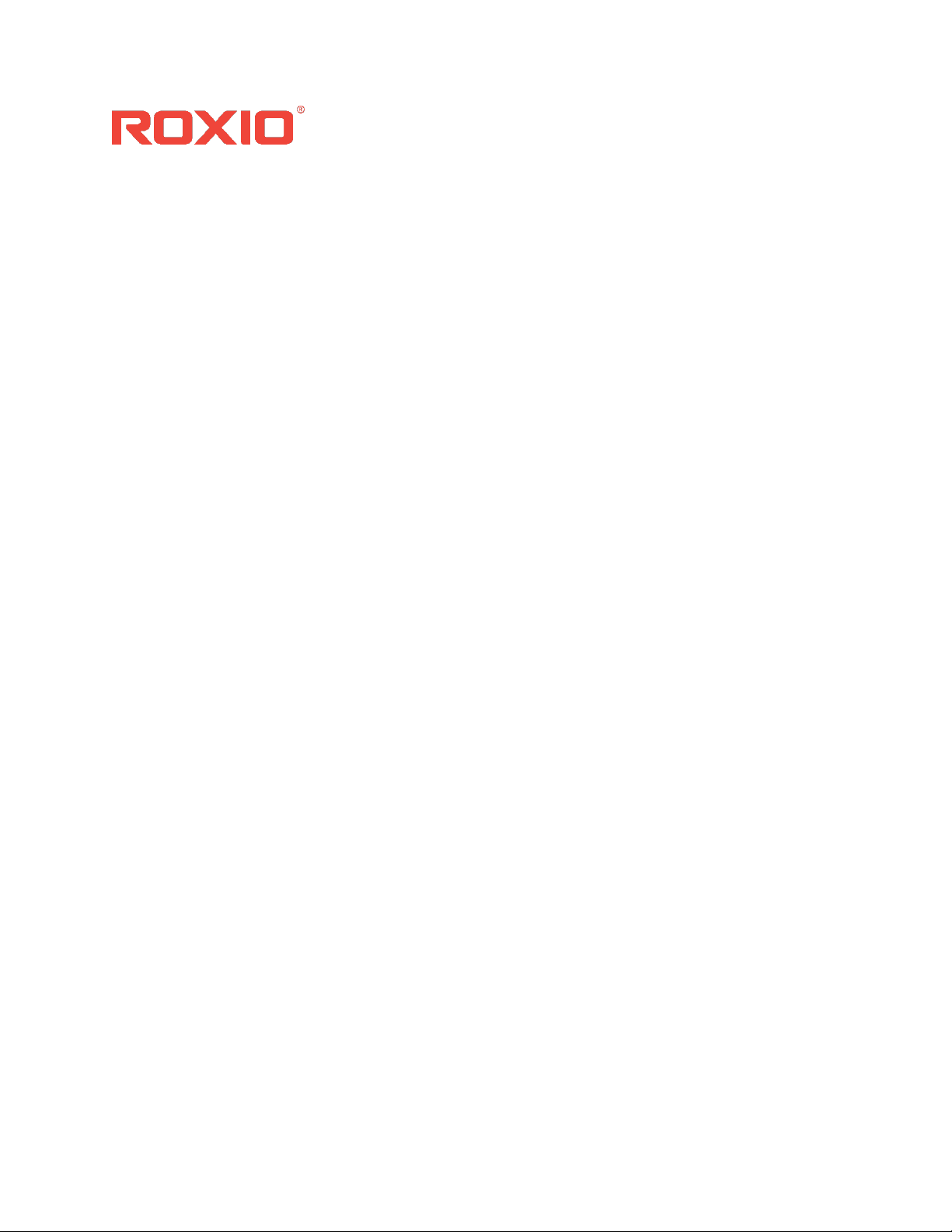
Roxio® Creator® Enterprise 12
Deployment Guide
Roxio® Creator® Silver 12
Roxio® Creator® Gold 12
®
Roxio
Roxio
Creator® Palladium 12
®
Creator® Platinum NXT 7
Page 2
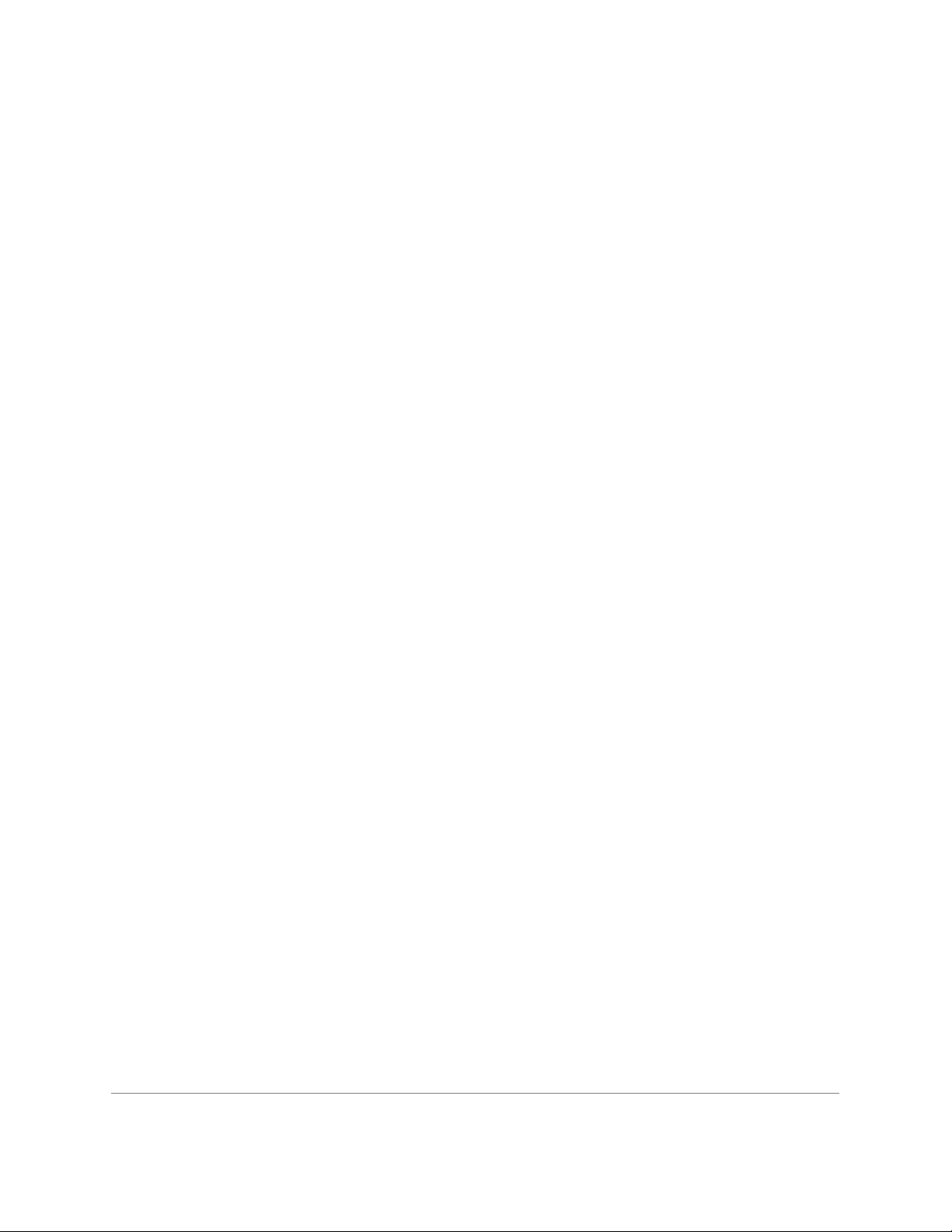
Contents
Welcome to the System Administrator’s Deployment Guide ........................................................................ 2
I
nstallation ......................................................................................................................................................................... 2
Inst
alling a multiple-user license .......................................................................................................................... 2
alling Roxio Creator from the command prompt ................................................................................... 3
Inst
o install Roxio Creator using the command prompt (Windows 10) ................................................. 3
T
Command line syntax ........................................................................................................................................... 4
U
sing command line parameters ......................................................................................................................... 4
R
equired parameters ............................................................................................................................................ 4
all options .......................................................................................................................................................... 4
Inst
ptional parameters ............................................................................................................................................. 4
O
Use these command lines to uninstall the suite: ....................................................................................... 6
F
eature Registry Switch ....................................................................................................................................... 6
D
ata gathering ............................................................................................................................................................. 6
alling from a network......................................................................................................................................... 7
Inst
o install from a shared network location .................................................................................................... 7
T
Compatibility information ....................................................................................................................................... 7
S
MS and SCCM ....................................................................................................................................................... 7
A
ctive Directory Group Policy ........................................................................................................................... 7
up Policy Method 1: Script File Deploy .................................................................................................. 7
Gro
up Policy Method 2: Zap Installer Deploy ............................................................................................. 8
Gro
Publishing the Program ....................................................................................................................................... 9
A
ltiris ........................................................................................................................................................................... 9
S
ystem requirements ................................................................................................................................
C
hanges .............................................................................................................................................................................. 9
..................... 9
Roxio Creator Enterprise 12 Deployment Guide 1
Page 3
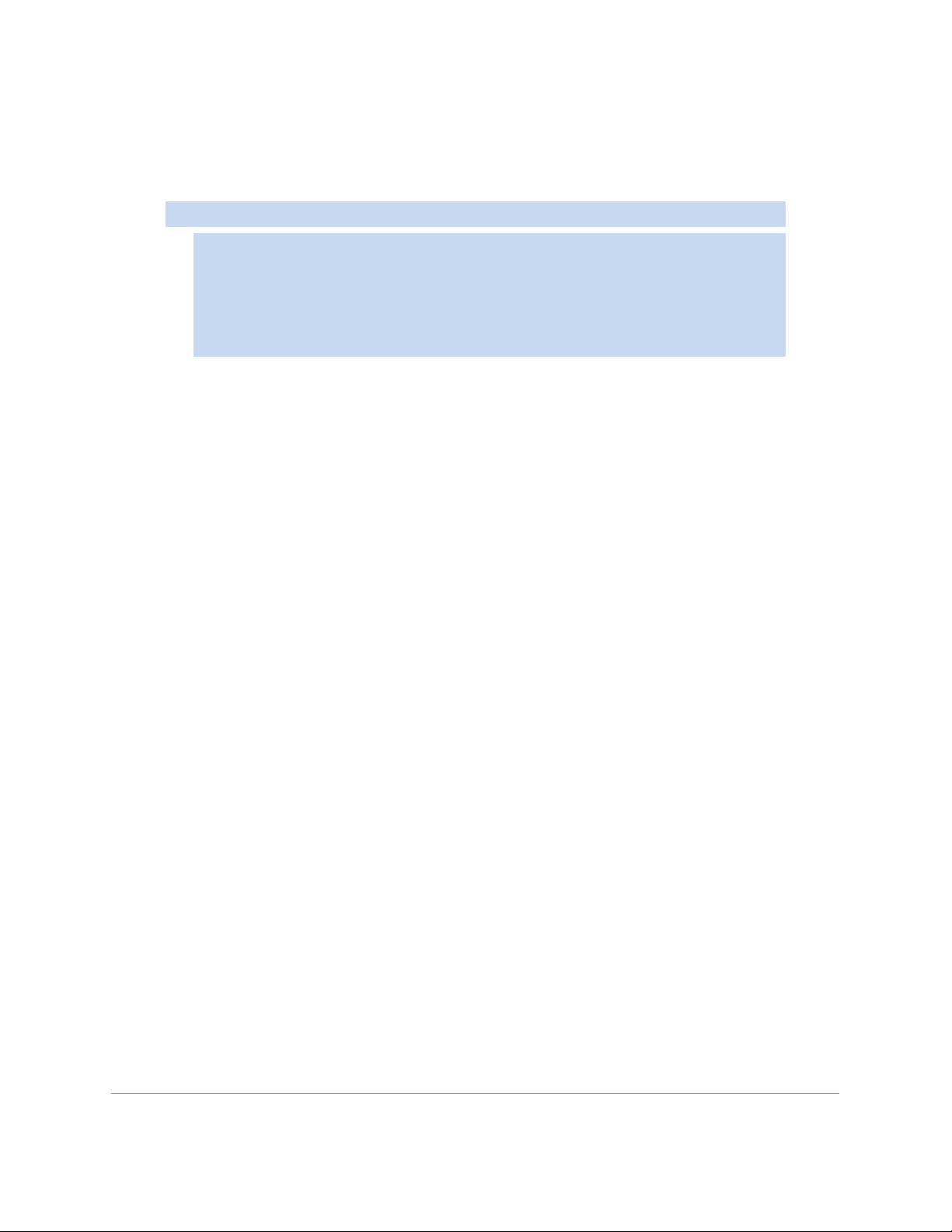
Welcome to the System Administrator’s Deployment Guide
This guide is designed to help system administrators deploy Roxio Creator in their enterprise.
NOTE: This guide is intended for the deployment of
• Roxio Creator Silver 12
• Roxio Creator Gold 12
• Roxio Creator Palladium 12
• Roxio Creator Platinum NXT 7
These instructions are designed for information technology professionals who may need to use
advanced techniques to deploy Creator, or to tailor the product to fit their organization’s needs.
Individuals can simply install Creator by running the setup.exe installer program included on their
installation disc, or in the installation files. Setup.exe is an installer designed with a graphical
user interface, and it provides all of the instructions necessary for normal installation.
To learn how to use Creator, please open the application, click on the Help menu, and select
from one of the available options
Installation
Installing a multiple-user license
The default installation locations for Creator are:
• Windows 64-bit
o C:\Program Files (x86)\Roxio Creator Silver 12
o C:\Program Files (x86)\Roxio Creator Gold 12
o C:\Program Files (x86)\Roxio Creator Palladium 12
o C:\Program Files (x86)\Roxio Creator Platinum NXT 7
• Windows 32-bit
o C:\Program Files\Roxio Creator Silver 12
o C:\Program Files\Roxio Creator Gold 12
o C:\Program Files\Roxio Creator Palladium 12
o C:\Program Files\Roxio Creator Platinum NXT 7
See
System requirements
Prior to installing Creator, please ensure that all other applications are closed.
This version of Roxio Creator does not coexist with previous versions. If another version of
for space requirements.
Roxio Creator Enterprise 12 Deployment Guide 2
Page 4
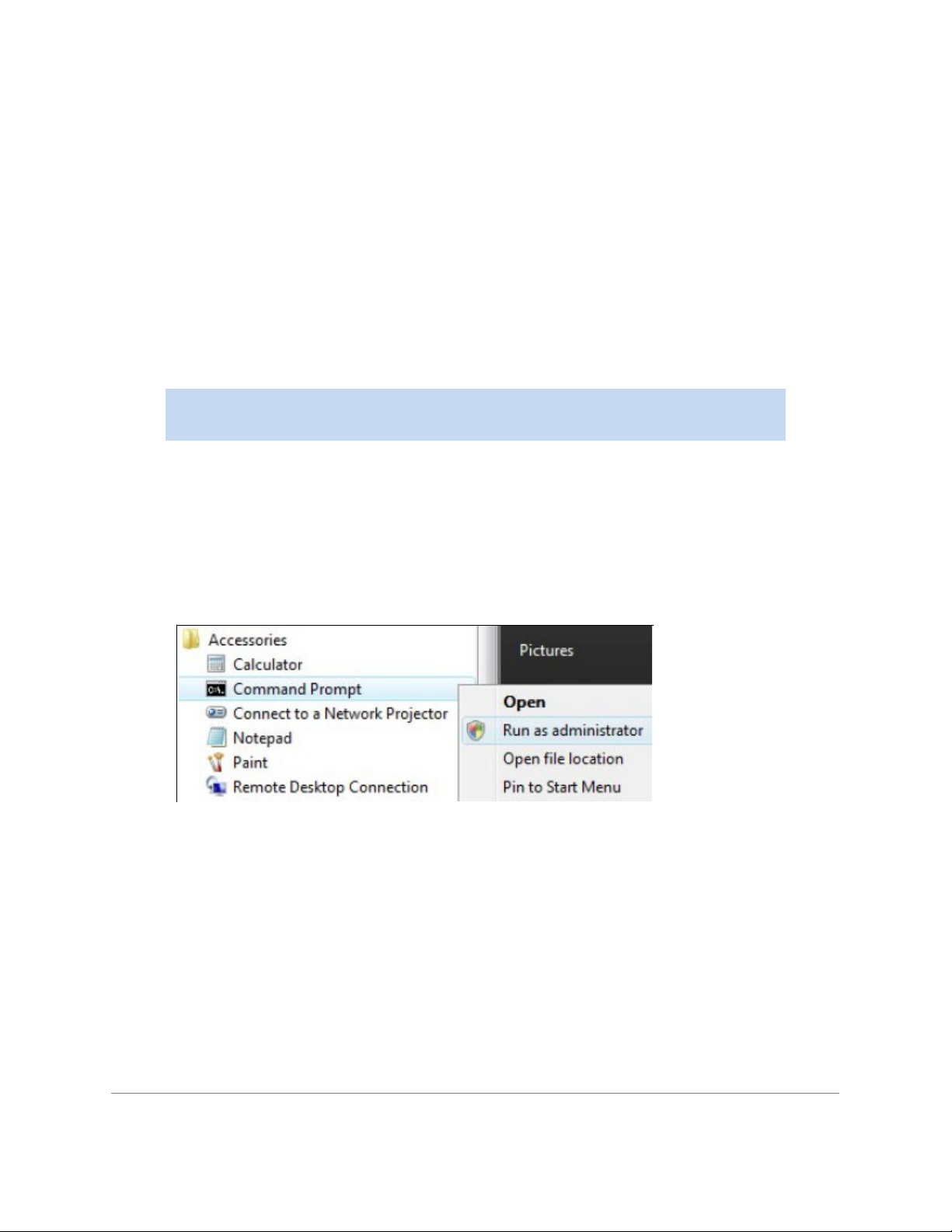
Creator or a product in the Creator family is installed, it will be uninstalled before installing this
version.
Installing Roxio Creator from the command prompt
Creator can be installed by calling the setup.exe application. One or more parameters can be
added to customize the installation. You can also include instructions that generate a log file in
case you should run into a problem that requires assistance from Roxio’s Global Customer Care
team.
The following instructions explain how to install Roxio Creator on a client PC. The command line
syntax can be used with network management tools to perform a network-based deployment.
NOTE: You must have system Administrator privileges to install Roxio Creator from
the command prompt.
To install Roxio Creator using the command prompt (Windows 10)
1. In the Windows Start menu, locate the Command Prompt app. Right-click the
Command Prompt menu item and select Run as administrator.
The Command Prompt window opens. If a User Account Control prompt appears, click
to continue installation.
Yes
2. Call setup.exe and include the desired command line parameters. (For more information,
Command line syntax below).
see
Roxio Creator Enterprise 12 Deployment Guide 3
Page 5

Command line syntax
Parameter
Description
Add CD Key
ROX_KEYTEXT=XX-XXXXX-
XXXXX-XXXXX
Parameter
Description
/qn
Silent install (no dialogs)
/qn Reboot=ReallySuppress
Suppress reboot, to be used with silent installation
Setup.exe is the installer application, designed to provide a graphical user interface for the
typical end-user installation. This application can also run silently, without the graphical user
interface.
Here’s an example of the syntax used to perform a silent install from the setup.exe file:
The location of the setup.exe file will depend on where on the system the Creator install files are located.
Using command line parameters
Add parameters to your install instructions to control the installation experience and the amount
of interaction required from your users. The following tables list the available parameters:
Required parameters
Install options
Optional parameters
Roxio Creator Enterprise 12 Deployment Guide 4
Page 6

Parameter
Description
{lang}=XXX
XXX is a three-letter language code (ENU, FRA, ITA,
ESN, JPN, DEU, etc.)
MPI_EULA_ACCEPTED=1
Switch to automatically accept the End-User
License Agreement.
MANDATORY=0
This command is mandatory when using the
DISABLE_APP command. It disables
mandatory
flag in the installer’s configuration file.
DisableProducts=CPDECODERPACK_XXX
Excludes the CinePlayerDecoder Pack.
DisableProducts=BOTPRODUCT_ A64_4X
Excludes BackOnTrack on 64- bit based Windows
systems.
CleanupSourceFiles=1
Clean the installer after installation.
the
Roxio Creator Enterprise 12 Deployment Guide 5
Page 7

Use these command lines to uninstall the suite:
Operating
Command
Windows 10
“C: \ProgramData\Uninstall \{3E670EAA-F20E-4DF6-BFC1-00BABC555498}
\
REBOOT=ReallySuppress
Key
ForceDiscClose
Path
HKEY_LOCAL_MACHINE\SOFTWARE\Wow6432Node\Roxio\RoxioCentral75\Pr
eference
Type
String
Value
Description
1
Write
Once (DAO), Closed". The optional button will be hidden.
Value
Description
0
Write
System
setup.exe” /X {3E670EAA-F20E-4DF6-BFC1-00BABC555498} /qn
Feature Registry Switch
Force Close Write-Once disc.
-Once CD/BD/DVD Record Type in Options will be default set to "Disc at
line
for 64-bit Operating System.
-Once CD/BD/DVD Record Type in Options Can be selected by User.
Data gathering
Data gathering tools are available to assist Roxio developers in understanding the nature of any
installation issues.
By default ROXIO_SETUP.log and all msi installation log files are placed on the user’s system
here:
{PROGRAMDATA_FOLDER}\Roxio Log Files\ {Product Name}\ {DATE_TIME}\, where
PROGRAMDATA_FOLDER is the same as the %ProgramData% environment
variable.
You can
shown in this example:
add the L*V parameter and a new path to redirect the log files to a different location as
C:\enu\setup.exe ROX_KEYTEXT=XX-XXXXX-XXXXX-XXXXX /qn
REBOOT=ReallySuppress /L*V C:\logs\ROX_ {ProductID}.txt
Roxio Creator Enterprise 12 Deployment Guide 6
Page 8

Installing from a network
You can install Creator from a shared network location.
NOTE: When installing the software or when rebooting your system at the end of an
installation, you must be logged into the system with Administrator privileges.
To install from a shared network location
1. Copy the contents of the Creator installation disc to a network location.
2. From remote computers, go to the Start > Run menu (Start Search box on Windows
10).
3. Browse to the shared copy of the disc and enter the setup.exe command with the desired
switches. For a list of switches that can be added to the command line, see Using
command line parameters.
Compatibility information
SMS and SCCM
Roxio Creator is compatible with Microsoft’s Desktop Deployment tools, including SMS and
System Center Configuration Manager
Active Directory Group Policy
Creator is compatible with Group Policy deployment and can be installed using the script file.
There are two methods to deploy via Group Policy:
• Method 1: Script File
•
Method 2: Zap Installer Deploy
Deploy
NOTE: When deploying through Group Policy, use the Group Policy options
(Computer Configuration > Administrative Templates > System > Scripts) to set the
Maximum wait time for Group Policy scripts to 0.
Group Policy Method 1: Script File Deploy
1. Create a shared path to the installer folder on the server.
2. Create a script file with the following command line parameter: \\server\shared
folder\setup.exe ROX_KEYTEXT=XX-XXXXX- XXXXX-XXXXX /qn REBOOT=ReallySuppress
To create Group Policy for Deploy
1. Launch Group Policy Object Editor.
2. Under Computer Configuration, select Windows Settings > Scripts, then double-click
Roxio Creator Enterprise 12 Deployment Guide 7
Page 9

Startup.
3. Click Add.
4. Browse for your script file.
5. Click OK
6. Restart the client machine and verify installation during login.
To uninstall by editing the script file (Windows 10)
• Use the following
command:
C: \ProgramData\Uninstall \{3E670EAA-F20E-4DF6-BFC1-
00BABC555498}\setup.exe” /X {3E670EAA-F20E-4DF6-BFC1-00BABC555498} /qn
REBOOT=ReallySuppress
Group Policy Method 2: Zap Installer Deploy
• Create a Zap file based on the following example:
[Application]
; Only FriendlyName and SetupCommand are required,
; everything else is optional.
; FriendlyName is the name of the program that will appear in the software
installation snap-in and the Add/Remove Programs tool. ; REQUIRED
FriendlyName = "Roxio Creator"
; SetupCommand is the command line used to run the program's Setup. With
Windows Server 2003 and later you must specify the fully qualified path containing
the setup program.
; Long file name paths need to be quoted. For example:
; SetupCommand = "\\server\share\long_folder\setup.exe" /unattend
; REQUIRED
SetupCommand = "\\server\share\setup.exe /ROX_KEYTEXT-XX- XXXXX-XXXXX-
XXXXX /qn REBOOT=ReallySuppress"
; Version of the program that will appear in the software installation snap-in and
the Add/Remove Programs tool.
; OPTIONAL
DisplayVersion = 19.0
; Version of the program that will appear in the software installation snap-in and
the Add/Remove Programs tool.
Roxio Creator Enterprise 12 Deployment Guide 8
Page 10

; OPTIONAL
Publisher = Roxio
Publishing the Program
NOTE: Roxio Creator cannot be uninstalled with a Zap file. Please see the script file
for uninstall procedures, or remove the program via the Control Panel.
1. In User Configuration, right-click Software Installation, and then click New.
2. Click Package.
3. Type the path to the folder containing the .zap file.
4. Click Open.
5. In the Files of Type box, click ZAW Down-level applications package (*.zap).
6. Click the .zap file, and then click Open.
7. Click Publish, and then click OK.
8. Client will now be available to add program through the Control Panel.
Altiris
Creator is compatible with Altiris software deployment tools.
System requirements
Roxio Creator has the following minimum system requirements:
• Microsoft® Windows® 10 with latest service pack. (Client operating systems must be
able to be added to a network domain.)
• Hard drive with at least 3 GB free space for the installation process. NOTE: DVD and BD
copy, video editing and authoring may require more free disk space—upwards of 10 GB
Changes
The material in this document is for information purposes only and is subject to change without
notice. While reasonable efforts have been made in the preparation of this document to assure
its accuracy, Roxio assumes no liability resulting from errors or omissions in this document, nor
from the use of the information contained herein.
Roxio reserves the right to make changes in the product design without reservation and without
notification to its users.
Roxio Creator Enterprise 12 Deployment Guide 9
Page 11

Copyright © 2019 Corel Corporation. All rights reserved.
Roxio® Creator® Enterprise 12 Deployment Guide
Product specifications, pricing, packaging, technical support and information (“specifications”) refer to the retail English
version only. The specifications for all other versions (including other language versions) may vary.
INFORMATION IS PROVIDED BY COREL ON AN "AS IS" BASIS, WITHOUT ANY OTHER WARRANTIES OR CONDITIONS,
EXPRESS OR IMPLIED, INCLUDING, BUT NOT LIMITED TO, WARRANTIES OF MERCHANTABLE QUALITY, SATISFACTORY
QUALITY, MERCHANTABILITY OR FITNESS FOR A PARTICULAR PURPOSE, OR THOSE ARISING BY LAW, STATUTE, USAGE
OF TRADE, COURSE OF DEALING OR OTHERWISE. THE ENTIRE RISK AS TO THE RESULTS OF THE INFORMATION
PROVIDED OR ITS USE IS ASSUMED BY YOU. COREL SHALL HAVE NO LIABILITY TO YOU OR ANY OTHER PERSON OR
ENTITY FOR ANY INDIRECT, INCIDENTAL, SPECIAL, OR CONSEQUENTIAL DAMAGES WHATSOEVER, INCLUDING, BUT
NOT LIMITED TO, LOSS OF REVENUE OR PROFIT, LOST OR DAMAGED DATA OR OTHER COMMERCIAL OR ECONOMIC
LOSS, EVEN IF COREL HAS BEEN ADVISED OF THE POSSIBILITY OF SUCH DAMAGES, OR THEY ARE FORESEEABLE.
COREL IS ALSO NOT LIABLE FOR ANY CLAIMS MADE BY ANY THIRD PARTY. COREL'S MAXIMUM AGGREGATE LIABILITY
TO YOU SHALL NOT EXCEED THE COSTS PAID BY YOU TO PURCHASE THE MATERIALS. SOME STATES/COUNTRIES DO
NOT ALLOW EXCLUSIONS OR LIMITATIONS OF LIABILITY FOR CONSEQUENTIAL OR INCIDENTAL DAMAGES, SO THE
ABOVE LIMITATIONS MAY NOT APPLY TO YOU.
Corel, the Corel logo, Knowledgebase, Creator, and Roxio are trademarks or registered trademarks of Corel Corporation
and/or its subsidiaries in Canada, the U.S. and/or other countries. All other product names and any registered and
unregistered trademarks mentioned are used for identification purposes only and remain the exclusive property of their
respective owners.
