Page 1

Roxio
Creator
Getting Started Guide
Page 2

Roxio Creator Getting Started Guide
ii
www.roxio.com
Legal Information
Copyright ©1994 - 2009 Sonic Solutions. All Rights reserved. Unauthorized reproduction or
distribution of this program, or any portion of it, may result in severe civil and criminal penalties,
and will be prosecuted to the maximum extent possible under law. Use of these products is
subject to the acceptance of the license agreement included in this product.
Sonic, Sonic Solutions, Roxio, Roxio Creator, PhotoSuite, VideoWave, MyDVD, Creator Classic,
CinePlayer, CineMagic, Music Disc Creator, Automix, Video Copy & Convert, Venue,
CinemaNow, Qflix, and PhotoShow are trademarks owned by Sonic Solutions in the United
States and/or other jurisdictions. All other trademarks used are owned by their respective owners.
SOME OR ALL OF THE FOLLOWING APPLY TO THIS PRODUCT:
Portions of the software are provided by Apple Computer, Inc. Copyright © 2004 Apple
Computer, Inc.
iPod, iPod Touch, iTunes and iPhone are trademarks of Apple, Inc.
MPEG Layer-3 and mp3PRO audio coding technology licensed from Coding Technologies,
Fraunhofer IIS and THOMSON.
http://www.iis.fhg.de/amm
Portions utilize Microsoft Windows Media Technologies. Copyright © 1999-2009 Microsoft
Corporation. All Rights Reserved. Windows Media, Zune, the Zune logo, Xbox, the Xbox logo,
the Windows logo, and the Windows 7 logo are trademarks or registered trademarks of Microsoft
Corporation in the United States and/or other countries.
VST Plug-in Technology by Steinberg Copyright © 2004 Steinberg Media Technologies AG.
Steinberg is a registered trademark of Steinberg Soft- und Hardware GmbH.
Blu-ray is a trademark of the Blu-ray Disc Association.
YouTube and the Powered by YouTube logo are trademarks of Google Inc.
CUDA is a trademark of NVIDIA Corporation.
Page 3

Roxio Creator Getting Started Guide
Legal Information
AVCHD and the AVCHD Logo are trademarks of Panasonic Corporation and Sony Corporation,
and are used under license.
ATI is a trademark of Advanced Micro Devices, Inc.
Some digital content © 1994-2001 Hemera* Technologies Inc. All Rights Reserved. * Trademark
of Hemera Technologies Inc.
Ogg Vorbis audio compression technology provided courtesy of the Xiph.Org Foundation.
libfishsound
-----------------------
Copyright (C) 2003, 2004 Commonwealth Scientific and Industrial Research Organisation
(CSIRO) Australia
THIS SOFTWARE IS PROVIDED BY THE COPYRIGHT HOLDERS AND CONTRIBUTORS
“AS IS” AND ANY EXPRESS OR IMPLIED WARRANTIES, INCLUDING, BUT NOT LIMITED
TO, THE IMPLIED WARRANTIES OF MERCHANTABILITY AND FITNESS FOR A
PARTICULAR PURPOSE ARE DISCLAIMED. IN NO EVENT SHALL THE ORGANISATION
OR CONTRIBUTORS BE LIABLE FOR ANY DIRECT, INDIRECT, INCIDENTAL, SPECIAL,
EXEMPLARY, OR CONSEQUENTIAL DAMAGES (INCLUDING, BUT NOT LIMITED TO,
PROCUREMENT OF SUBSTITUTE GOODS OR SERVICES; LOSS OF USE, DATA, OR
PROFITS; OR BUSINESS INTERRUPTION) HOWEVER CAUSED AND ON ANY THEORY OF
LIABILITY, WHETHER IN CONTRACT, STRICT LIABILITY, OR TORT (INCLUDING
NEGLIGENCE OR OTHERWISE) ARISING IN ANY WAY OUT OF THE USE OF THIS
SOFTWARE, EVEN IF ADVISED OF THE POSSIBILITY OF SUCH DAMAGE.
------------------------------------------------
libvorbis and libogg
------------------------------------------------
iii
Page 4

Roxio Creator Getting Started Guide
iv
www.roxio.com
Copyright (c) 1994-2004 Xiph.org Foundation
THIS SOFTWARE IS PROVIDED BY THE COPYRIGHT HOLDERS AND CONTRIBUTORS
“AS IS” AND ANY EXPRESS OR IMPLIED WARRANTIES, INCLUDING, BUT NOT LIMITED
TO, THE IMPLIED WARRANTIES OF MERCHANTABILITY AND FITNESS FOR A
PARTICULAR PURPOSE ARE DISCLAIMED. IN NO EVENT SHALL THE REGENTS OR
CONTRIBUTORS BE LIABLE FOR ANY DIRECT, INDIRECT, INCIDENTAL, SPECIAL,
EXEMPLARY, OR CONSEQUENTIAL DAMAGES (INCLUDING, BUT NOT LIMITED TO,
PROCUREMENT OF SUBSTITUTE GOODS OR SERVICES; LOSS OF USE, DATA, OR
PROFITS; OR BUSINESS INTERRUPTION) HOWEVER CAUSED AND ON ANY THEORY OF
LIABILITY, WHETHER IN CONTRACT, STRICT LIABILITY, OR TORT (INCLUDING
NEGLIGENCE OR OTHERWISE) ARISING IN ANY WAY OUT OF THE USE OF THIS
SOFTWARE, EVEN IF ADVISED OF THE POSSIBILITY OF SUCH DAMAGE.
-------------------------------------------------------------
libflac and libflac++
-----------------------------------------
Copyright (C) 2000,2001,2002,2003,2004 Josh Coalson
THIS SOFTWARE IS PROVIDED BY THE COPYRIGHT HOLDERS AND CONTRIBUTORS
``AS IS'' AND ANY EXPRESS OR IMPLIED WARRANTIES, INCLUDING, BUT NOT LIMITED
TO, THE IMPLIED WARRANTIES OF MERCHANTABILITY AND FITNESS FOR A
PARTICULAR PURPOSE ARE DISCLAIMED. IN NO EVENT SHALL THE FOUNDATION OR
CONTRIBUTORS BE LIABLE FOR ANY DIRECT, INDIRECT, INCIDENTAL, SPECIAL,
EXEMPLARY, OR CONSEQUENTIAL DAMAGES (INCLUDING, BUT NOT LIMITED TO,
PROCUREMENT OF SUBSTITUTE GOODS OR SERVICES; LOSS OF USE, DATA, OR
PROFITS; OR BUSINESS INTERRUPTION) HOWEVER CAUSED AND ON ANY THEORY OF
LIABILITY, WHETHER IN CONTRACT, STRICT LIABILITY, OR TORT (INCLUDING
NEGLIGENCE OR OTHERWISE) ARISING IN ANY WAY OUT OF THE USE OF THIS
SOFTWARE, EVEN IF ADVISED OF THE POSSIBILITY OF SUCH DAMAGE.
--------------------------------------------------------
dsfOggDemux, dsfOggMux, dsfVorbisDecoder, dsfVorbisEncoder.dll, dsfNativeFLACSource,
dsfFLACDecoder, dsfFLACEncoder, libOOOgg, libOOOggSeek
------------------------------------
Copyright (C) 2003-2005 Zentaro Kavanagh
THIS SOFTWARE IS PROVIDED BY THE COPYRIGHT HOLDERS AND CONTRIBUTORS
“AS IS” AND ANY EXPRESS OR IMPLIED WARRANTIES, INCLUDING, BUT NOT LIMITED
TO, THE IMPLIED WARRANTIES OF MERCHANTABILITY AND FITNESS FOR A
PARTICULAR PURPOSE ARE DISCLAIMED. IN NO EVENT SHALL THE ORGANISATION
OR CONTRIBUTORS BE LIABLE FOR ANY DIRECT, INDIRECT, INCIDENTAL, SPECIAL,
EXEMPLARY, OR CONSEQUENTIAL DAMAGES (INCLUDING, BUT NOT LIMITED TO,
PROCUREMENT OF SUBSTITUTE GOODS OR SERVICES; LOSS OF USE, DATA, OR
PROFITS; OR BUSINESS INTERRUPTION) HOWEVER CAUSED AND ON ANY THEORY OF
LIABILITY, WHETHER IN CONTRACT, STRICT LIABILITY, OR TORT (INCLUDING
NEGLIGENCE OR OTHERWISE) ARISING IN ANY WAY OUT OF THE USE OF THIS
SOFTWARE, EVEN IF ADVISED OF THE POSSIBILITY OF SUCH DAMAGE.
Page 5

Roxio Creator Getting Started Guide
Legal Information
Audio effect engine licensed by Algorithmix. http://www.algorithmix.com
'Dolby' and the double-D symbol are trademarks of Dolby laboratories.
This product contains one or more programs protected under international and U.S. copyright
laws as unpublished works. They are confidential and proprietary to Dolby Laboratories. Their
reproduction or disclosure, in whole or in part, or the production of derivative works therefrom
without the express permission of Dolby Laboratories is prohibited. Copyright 1992-2009 by
Dolby Laboratories, Inc.
Manufactured under license from Dolby Laboratories.
The TWAIN Toolkit is distributed as is. The developer and distributors of the TWAIN Toolkit
expressly disclaim all implied, express or statutory warranties including, without limitation, the
implied warranties of merchantability, non-infringement of third party rights and fitness for a
particular purpose. Neither the developers nor the distributors will be liable for damages,
whether direct, indirect, special, incidental, or consequential, as a result of the reproduction,
modification, distribution or other use of the TWAIN Toolkit.
v
Page 6

Roxio Creator Getting Started Guide
vi
www.roxio.com
Music recognition technology and related data are provided by Gracenote, Inc. Gracenote is the
industry standard in music recognition technology and related content delivery. For more
information, visit www.gracenote.com.
CD and music-related data from Gracenote, Inc., copyright © 2000-2008 Gracenote. Gracenote
Software, copyright © 2000-2008 Gracenote. One or more patents owned by Gracenote apply to
this product and service. See the Gracenote website for a non-exhaustive list of applicable
Gracenote patents. Gracenote, CDDB, MusicID, the Gracenote logo and logotype, and the
"Powered by Gracenote" logo are either registered trademarks or trademarks of Gracenote in the
United States and/or other countries.
Gracenote®, Gracenote logo and logotype, and the "Powered by Gracenote" logo are either
registered trademarks or trademarks of Gracenote, Inc. in the United States and/or other
countries.
For more information on using the Gracenote Service, visit: www.gracenote.com/corporate.
Portions Copyright 1997, Chris Losinger
Portions of this product were created using LEADTOOLS © 1991-2001, LEAD Technologies, Inc.
ALL RIGHTS RESERVED.
Product includes the 3ivx Filter Suite. Copyright © 3ivx Technologies Pty. Ltd., 1999-2003, All
rights reserved. 3ivx is an international trademark.
Some digital content provided by Digital Vision.
Certain templates and images: © 2004 ArtBuilders.
Some audio content provided by Darklab Sound.
Some audio content is provided by Todor Kobakov from spineproductions.net.
Some content courtesy of Artbeats. www.artbeats.com
Some digital image content © 2006 Jupiterimages Corporation. All Rights Reserved.
Page 7

Roxio Creator Getting Started Guide
Legal Information
Some audio content © 2006 Ian Nieman Music. All rights reserved.
Portions Copyright 1997-1998 Intel Corporation.
This product uses the LAME MP3 Encoder library (the “Library”). The Library is licensed under
the GNU Library General Public License, Version 2, 1991. For a copy of the complete
corresponding machine-readable source code for the Librar y, send your request to Sonic
Solutions, 101 Rowland, Suite 110, Novato, CA 94945 Attn: Legal Department. Processing,
shipping, and handling charges will apply.
FFmpeg is a trademark of Fabrice Bellard, originator of the FFmpeg project.
This product uses the libavcodec library (the “Library”). The Library is licensed under the GNU
Lesser General Public License, Version 2.1. For a copy of the complete corresponding machinereadable source code for the Library, send your request to Sonic Solutions, 101 Rowland, Suite
110, Novato, CA 94945 Attn: Legal Department. Processing, shipping, and handling charges will
apply.
THIS PRODUCT IS LICENSED UNDER THE MPEG-4 VISUAL PATENT PORTFOLIO
LICENSE FOR THE PERSONAL AND NON-COMMERCIAL USE OF A CONSUMER FOR (i)
ENCODING VIDEO IN COMPLIANCE WITH THE MPEG-4 VISUAL STANDARD (“MPEG-4
VIDEO”) AND/OR (ii) DECODING MPEG-4 VIDEO THAT WAS ENCODED BY A
CONSUMER ENGAGED IN A PERSONAL AND NONCOMMERCIAL ACTIVITY AND/OR
WAS OBTAINED FROM A VIDEO PROVIDER LICENSED BY MPEG LA TO PROVIDE
MPEG-4 VIDEO. NO LICENSE IS GRANTED OR SHALL BE IMPLIED FOR ANY OTHER
USE. ADDITIONAL INFORMATION INCLUDING THAT RELATING TO PROMOTIONAL,
INTERNAL AND COMMERCIAL USES AND LICENSING MAY BE OBTAINED FROM MPEG
LA, LLC. SEE HTTP://WWW.MPEGLA.COM.
vii
PSP is a registered trademark of Sony Computer Entertainment, and Memory Stick is a
trademark of Sony Corporation.
The Bluetooth® word mark and logos are owned by the Bluetooth SIG, Inc., and any use of such
marks by Sonic Solutions is under license. Other trademarks and trade names are those of their
respective owners.
Wii is a registered trademark of Nintendo.
Blackberry is a registered trademark of Research in Motion Limited.
TiVo and the TiVo logo are registered trademarks of TiVo Inc. or its subsidiaries.
Page 8

Roxio Creator Getting Started Guide
viii
www.roxio.com
This product is protected by certain intellectual property rights of Microsoft Corporation. Use or
distribution of such technology outside of this product is prohibited without a license from
Microsoft or an authorized Microsoft subsidiary.
Windows Pre-Installation Environment. Disaster recovery applications included in this product
may use the Microsoft® Windows® Preinstallation Environment software from Microsoft
Corporation (“WinPE”). The WinPE softare included with this software may be used for boot,
diagnostic, setup, restoration, installation, configuration, test or disaster recovery purposes only.
NOTE: THIS SOFTWARE CONTAINS A SECURITY FEATURE THAT WILL CAUSE YOUR
COMPUTER SYSTEM TO REBOOT WITHOUT PRIOR NOTIFICATION TO YOU AFTER 24
HOURS OF CONTINUOUS USE. WinPE may not be used as a general purpose operating system
or as a substitute for a fully functional version of any operating system product. Use of WinPE is
“as-i s”.
Changes
The material in this document is for information purposes only and is subject to change without
notice. While reasonable efforts have been made in the preparation of this document to assure its
accuracy, Sonic Solutions assumes no liability resulting from errors or omissions in this
document, nor from the use of the information contained herein.
Sonic Solutions reserves the right to make changes in the product design without reservation and
without notification to its users.
Disclaimer
This product may allow you to reproduce materials in which you own the copyright or have
obtained permission to copy from the copyright owner. Unless you own the copyright or have
permission to copy such materials from the copyright owner, you may be violating copyright law
and be subject to the payment of damages and other remedies. If you are uncertain of your rights,
you should contact your legal advisor.
This product may be protected by one or more of the patents listed at
http://www.sonic.com/innovation/patents.
Page 9
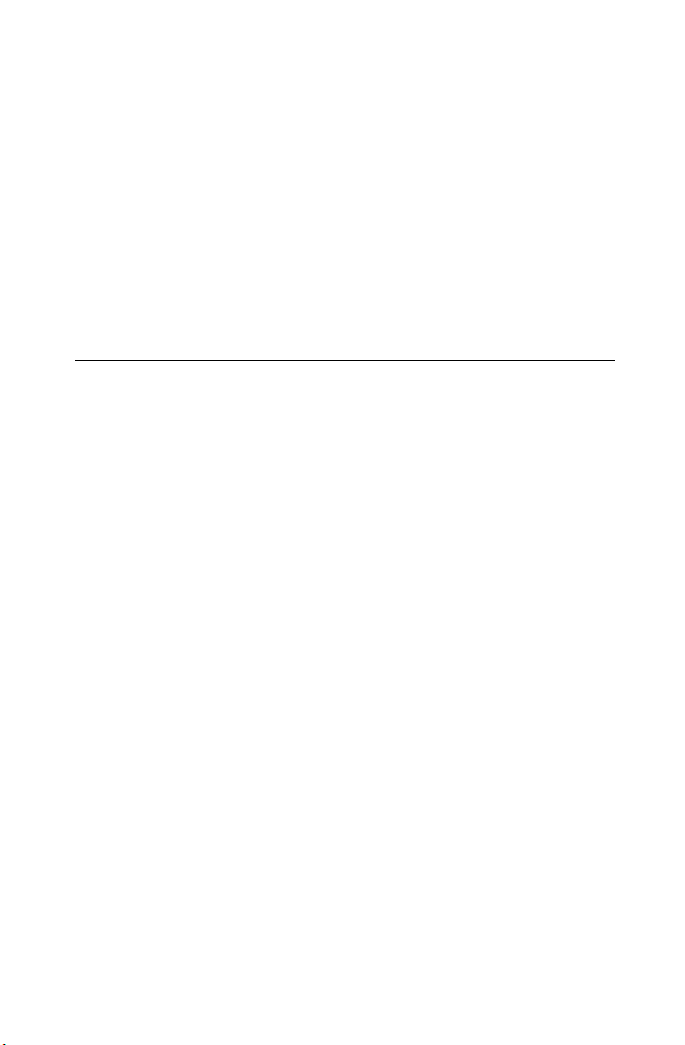
Getting started
with Roxio Creator
In this guide
Welcome to Roxio Creator 10
About this guide 10
Installing Creator 11
Getting to know Creator 12
Creator: What you can do 13
9
Completing a typical task 17
Where to find more information 21
Creator support options 22
Page 10

Roxio Creator Getting Started Guide
10
www.roxio.com
Welcome to Roxio Creator
Welcome to Roxio Creator, the all-in-one digital media solution.
Designed for beginners and experts alike, Creator makes it all easy—from
simple and practical tasks, such as creating a backup copy of a disc, to fun
and creative projects such as creating a home movie complete with
introductions, transitions, music, and effects.
Get creative and have fun with this powerful, intuitive, and easy-to-use
suite of digital media components. Do more with your digital music,
favorite photos, mobile phone, cherished video, and your important data
files. Find all the tools you need in one place, with one easy-to-use interface.
About this guide
This guide provides an overview of Creator to help you get started. For
detailed information about how to use all of the features of Creator, see the
online Help described in Where to find more information on page 21.
Depending on the version of Creator you are using, some of the
components described in this guide may not be available.
Page 11

Getting started with Roxio Creator
Installing Creator
Installing Creator
Follow this procedure to install Creator.
To install Creator using the installation disc:
1 Insert the Creator installation DVD into your DVD drive.
If Autorun is enabled on your computer, the Creator installation
window appears automatically and you can skip step 2 and step 3.
2 Choose Start > Run.
3 Ty pe d:\setup (substitute the appropriate letter of your DVD drive
for d).
4 Follow the installation instructions that appear on the screen.
To install Creator using downloaded files:
1 Navigate to the Creator install package.
2 Double-click the setup.exe file.
3 Follow the on-screen instructions.
11
Page 12

Roxio Creator Getting Started Guide
12
www.roxio.com
Getting to know Creator
Start your digital media projects from Creator’s main window. Double-click
the Creator desktop icon to begin.
Creator’s main window, featuring the project category tabs and links
to frequent tasks.
Starting a task
Click one of the project category tabs on the left side of the window, and a
task list appears on the right. Choose a task by clicking on its name. Some of
the tasks are built into the main Creator window; others open in a separate
window.
Page 13

Getting started with Roxio Creator
Creator: What you can do
Creator: What you can do
There are so many great things you can do with Creator. Here’s a partial list
and how to get started:
Working with audio
You will find links to these tasks by selecting the Music-Audio project tab:
■
Make an audio CD that you can play anywhere. Select the Burn Audio
CDs task.
■
Create an MP3 disc that holds hundreds of songs in MP3, WMA, or
WAV format. Select the Burn MP3 CDs task.
■
Rip audio files from a CD to your computer. Select the Rip task. (To
rip songs from more than one drive at a time, select Rip - Advanced.)
■
Quickly capture (record) audio from Internet radio and other
sources using your computer’s sound card. Select the
Capture Audio from Sound Card task.
■
Record and edit sound clips and audio files to create your own
audio mixes. Select the Edit Audio task.
■
Create music compilations to play on your home or car stereo,
portable music player, DVD player, or on your computer. Use the
Beat Matching feature to create mixes your friends will envy. Select the
Create Music Disc Projects task.
■
Transfer audiobooks from audio CDs or the Internet to an iPod®,
iPhone, or other portable device with just a few clicks. Select the
Create Audiobooks task.
■
Create a DVD Music Disc with up to 50 hours of music using tracks
from your computer or from any number of audio discs. Choose from
professionally designed menu styles or use your own background
image, then burn your project to a disc and play on it your computer
or set-top player. Select the Create DVD Music Discs task.
■
Create digital audio files from your old LPs and tapes in just a few
simple steps. You can then clean and enhance your audio files, burn
them to an audio CD, or use them in your Creator projects. Select the
Digitize LPs and Tapes task.
13
Page 14

Roxio Creator Getting Started Guide
14
www.roxio.com
Working with photos
You will find links to these tasks by selecting the Photo project tab:
■
Create multimedia slideshows and post them online for your
friends to see. (English only.) Select the Create PhotoShows task.
■
Enhance, edit, and share your digital photos. Automatically adjust
the exposure, saturation, and sharpness of photos. Fix common
problems such as red eye. Select the Edit Photos task.
■
Create personalized calendars, greeting cards, and collages
using your own photos. You can also create photo slideshows to share
with others. Select the Create Projects task.
■
Enhance several photos at once using AutoFix and other photo
tools. Rename or convert groups of photos to a different format. Select
the Enhance Multiple Photos task.
■
Create a dramatic panorama by combining several photos into one.
Select the Create Panoramas task.
■
E-mail your photos and photo projects to friends and family. Select
the Email task.
■
Create a high-resolution photo slideshow in just a few clicks,
including background audio and Pan and Zoom effects. Select the
Create Slideshows task.
Working with video
You will find links to these tasks by selecting the Video-Movies project tab:
■
Convert video to the perfect format for your portable media
player, and make copies of personal DVD discs so you can store the
originals for safekeeping. Select the Copy and Convert Video task.
■
Watch movies using the ultimate digital theater. Creator delivers the
absolute highest quality video playback available for your PC and
packs all of its powerful features into an extremely easy-to-use and
intuitive user-interface. Select the Play Movies task.
■
Post videos on YouTube. It doesn’t get any easier than this. Select the
Share Video task.
Page 15

Getting started with Roxio Creator
Creator: What you can do
■
Create professional-looking video productions that combine your
home videos and photos with audio, transitions, and special effects.
Select the Edit Video—Advanced task.
■
Make great looking video productions in a few easy steps. Select
the Create DVDs task.
■
Create more elaborate multimedia stories on DVD to share with
family and friends. Capture and mix photos and video, include
narration or a favorite sound track, create your own professionallooking menus, add transitions and animated backgrounds, and burn
to DVD, Video CD, or Super VCD. Some versions even let you author
Blu-ray movie discs. Select the Create DVDs—Advanced task.
■
Copy video directly from a camcorder to a disc. Select the Plug
and Burn task.
■
Transfer video footage from your AVCHD camera onto a DVD or
Blu-ray Disc for safekeeping. Your movies are stored exactly as they
were shot, in full high-definition. Select the Archive AVC H D task.
Data and copy projects
You will find links to these tasks by selecting the Data-Copy project tab:
■
Copy files to a CD, DVD, or Blu-ray Disc. Select the Burn Data
Disc task.
■
Duplicate an entire disc. Select the Copy Disc task.
■
Create encrypted data CDs and DVDs, and archive large projects to
multiple discs. Create advanced format and bootable discs, and more.
Select the Burn Data Disc—Advanced task.
■
Back up the files on your computer to a wide range of storage
devices including discs, external hard drives, and flash drives.
Select the Backup and Restore task.
15
Note The Backup and Restore task is not available in all versions
of Roxio Creator.
Page 16
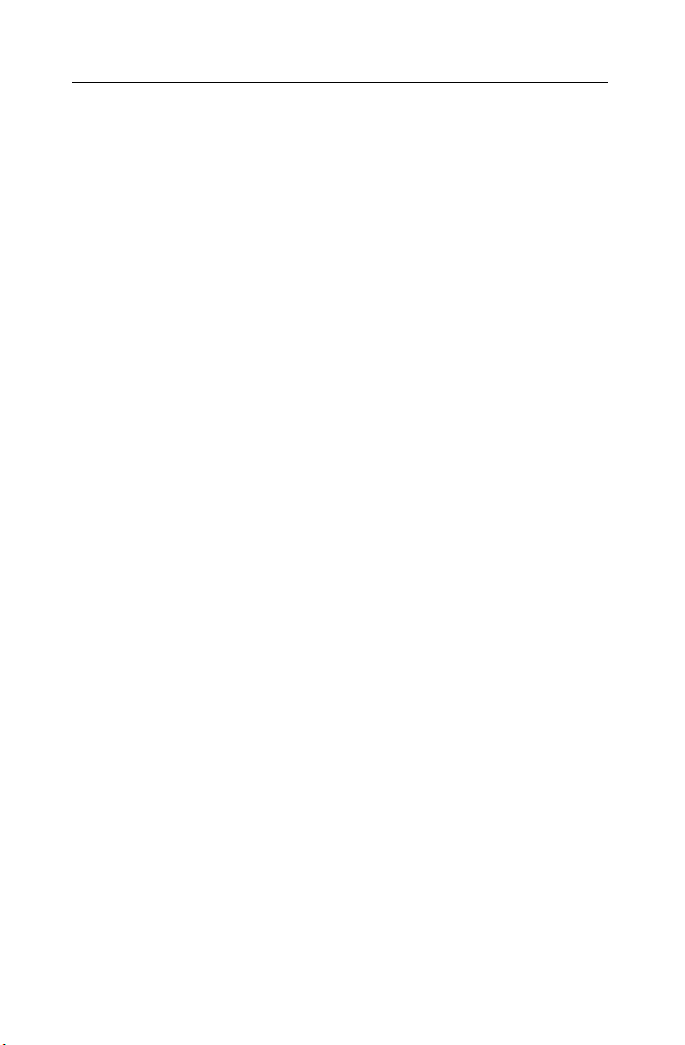
Roxio Creator Getting Started Guide
16
www.roxio.com
Importing and organizing media files
You may find links to these tasks on more than one project tab:
■
Import photos and video files to your computer from your digital
camera, mobile phone, or camcorder. Select the
Import Photos or Capture Video tasks.
■
View and manage your media files in folders, and to organize them
into personalized albums. Find files quickly by browsing or searching,
and burn your files to a disc. Select the Browse and Manage Media task.
■
Transfer files to your wireless devices, and upload video files to the
Internet. Select the Browse and Manage Media task.
Creating labels and disc inserts
You will find links to this task on all of the project tabs:
■
Make personalized disc labels and jewel case covers using a
simple task assistant. Choose from dozens of professional designs, or
create your own. Select the Create Labels task.
■
Make personalized disc labels and jewel case covers using our
full-featured label-making application. Choose from dozens of
professional designs, or create your own. Select the
Create Labels—Advanced task.
Don’t forget the Tools menu
■
Erase or finalize a disc, get disc information, and keep track of
what’s on your discs. All of these tasks can be started from the Tools
menu. This is also where you’ll go to create virtual disc drives.
Page 17

Getting started with Roxio Creator
Completing a typical task
Completing a typical task
Each task in Creator is a little different. Some are incredibly simple. Others
take a little time to master. To help you get started, let’s walk though one of
the most useful projects—creating a disc that contains files copied from
your computer.
1 Open Creator by double-clicking the icon that was placed on your
computer desktop during installation. In most cases, the main Creator
application window opens with the Home category selected. It will
look something like this:
17
The Home window includes links to frequently used tasks.
On the left side of the window, you will see the names of several
project categories. Since we are going to be making a data disc, click
the Data-Copy category.
The application window changes and displays a set of tasks that are
related to protecting or copying the valuable files stored on your
computer.
Page 18

Roxio Creator Getting Started Guide
18
www.roxio.com
2 When you are ready, click Burn Data Disc.
In the illustration above, a link for the Burn Data Disc project
appears in the suggested projects area near the top of the window
and again in the Create section.
The application window changes again. It now displays everything you
need to set up your project and burn a disc.
Burn Data Disc project window with files added.
As you can see, the Burn Data Disc project is built into the main
Creator application window. Some projects are built into the main
window; others open in a separate window. Many components that
open in separate windows have names you may know: MyDVD,
VideoWave, CinePlayer. They are all part of your Creator suite.
3 To begin a data disc project, insert a blank CD, DVD, or Blu-ray Disc
into your computer’s disc drive. (The project also allows you to add
Page 19
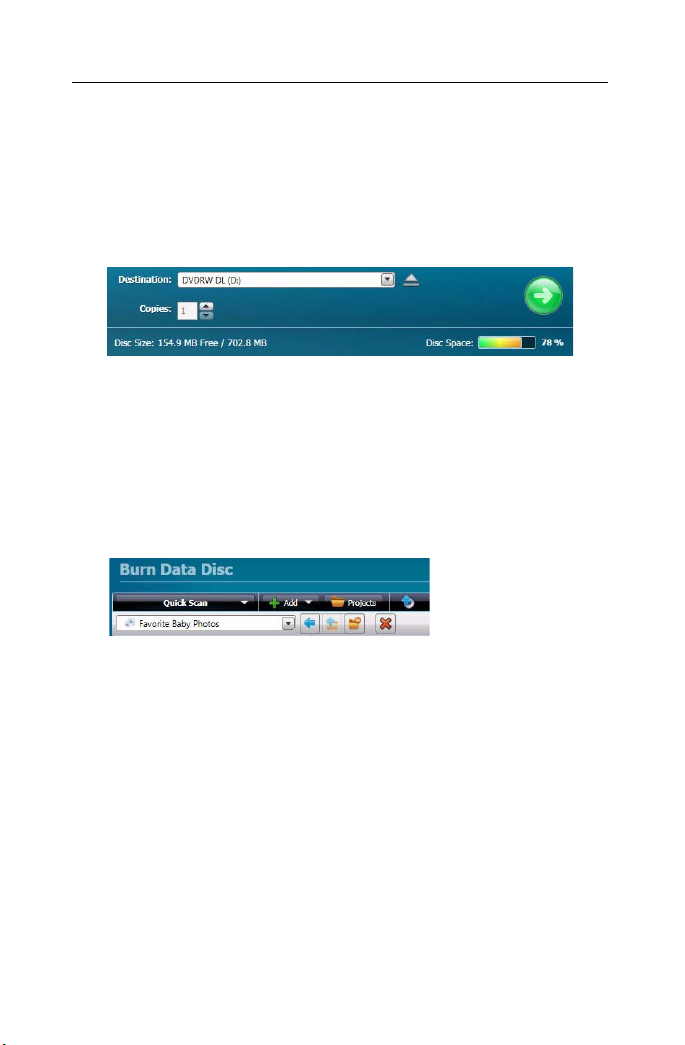
Getting started with Roxio Creator
Completing a typical task
files to an existing data disc, but to keep things simple for this project,
use a blank disc.)
4 Use the Destination drop-down menu to select the drive holding your
blank disc. If your computer only has one disc drive, it will be selected
automatically.
Click the Destination menu and choose from the list of available
drives.
5 Now you are going to add files to the project.
Click the Add button located near the top of the Burn Data Disc
project window. Choose Files or Folder from the submenu.
A dialog window opens. Use it to select the files or folders you would
like to add.
19
Use the toolbars to open the Quick Scan panel, add files, open
saved projects, and delete files from a project.
6 Near the Add button on the project window toolbar is the Name Your
Disc text box. Enter a name for your disc, so it will be easy to recognize
the next time you use it.
While you are using the project toolbars, notice that they include some
other useful features:
■
The retractable Quick Scan panel makes it easy to select files by
category.
■
To the right of the Add button is the Projects button that you can
use to easily find saved projects.
Page 20

Roxio Creator Getting Started Guide
20
www.roxio.com
■
Next to that is the Make Bootable button. Use it to create a
bootable disc that can be used to start your computer if
something should ever go wrong with the Windows operating
system.
Before burning your data disc, look along the bottom of the project
window. Here you will find several project status indicators. The
information presented varies from project to project and is updated
when you change discs or destination drives.
Project information is displayed along the bottom of the window.
In this case, the indicator shows the project size, the type of disc in the
drive, and the available disc space.
7 Now you are ready to burn a disc. To begin, click the large green Go
button on the bottom right corner of the project window. A progress
indicator appears, and your files are copied onto the disc.
The progress indicator shows a burn in progress.
You don’t have to wait for this project to finish before starting one of
the other projects in Roxio Creator. But you can only have one project
of each type running at a time.
When the project is finished, remove your disc and click Finish. If you
would like to save this project so the same file set can be easily burned
in the future, click the File menu and select Save.
Page 21

Getting started with Roxio Creator
Where to find more information
Where to find more information
This guide provides an overview of Creator to help you get started. For
detailed information about how to use all of the features of Creator, see the
options described below.
Help
Most Creator components have an extensive, searchable Help Center. Each
Help Center includes step-by-step procedures and answers to frequently
asked questions.
To access the Help Center, choose Help > Component Help Center. To
view context-sensitive Help for your current activity, press F1.
Learning Center
Click the Learning Center tab to view tutorials to help you quickly become
familiar with many of Creator’s key features. You can also access the Roxio
KnowledgeBase, product information and more.
Roxio online support
If you can’t find the answers you are looking for in the Help or in this guide,
you can get the most current information from our Web site. Launch your
browser and go to http://support.roxio.com.
21
Page 22

Roxio Creator Getting Started Guide
22
www.roxio.com
Creator support options
Unlimited self-help options
Roxio provides a variety of self-help tools, a searchable knowledge base of
support articles with troubleshooting tips, and tutorials that can help you
get the most out of your Roxio products.
Be sure to visit the Roxio Support Web site before you contact us by phone
or e-mail—you’ll find answers to most of your questions at
http://support.roxio.com.
Alternate support options
Alternate support options such as e-mail or telephone support may be
available on a limited or paid basis for your Roxio product. Please visit our
Web s it e at http://support.roxio.com to find out what options are available
for your product.
Contacting Roxio
Log in to our Customer Web portal to submit a request for assistance or to
find support contact information for your location. You can find the
customer Web portal at http://selfserve.roxio.com.
