Rotel RDV-985 Owners manual
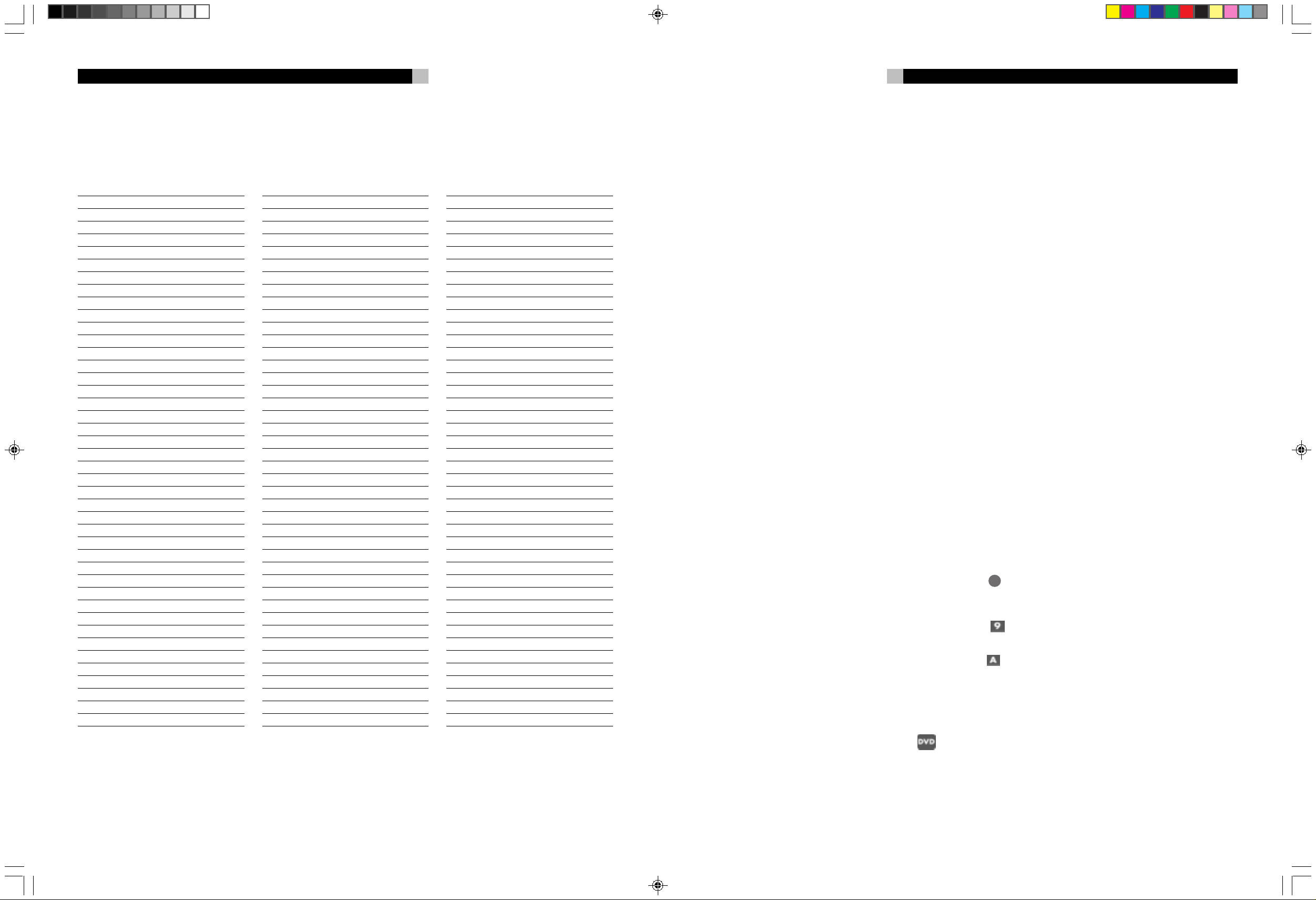
RDV-985 DVD Player
28
5 English
Appendix A:Table of languages and their abbreviations
When you select the subtitle language or sound, the languages shown below are displayed as abbreviations. To select the desired language,
select the abbreviation corresponding the language you want to.
AA Afar
AB Abkhazian
AF Afrikaans
AM Ameharic
AR Arabic
AS Assamese
AY Aymara
AZ Azerbaijani
BA Bashkir
BE Byelorussian
BG Bulgarian
BH Bihari
BI Bislama
BN Bengali, Bangla
BO Tibetan
BR Breton
CA Catalan
CO Corsican
CS Czech
CY Welsh
DA Danish
DZ Bhutani
EL Greek
EO Esperanto
ET Estonian
EU Basque
FA Persian
FI Finnish
FJ Fiji
FO Faroese
FY Frisian
GA Irish
GD Scots Gaelic
GL Galician
GN Guarani
GU Gujarati
HA Hausa
HI Hindi
HR Croatian
HU Hungarian
HY Armenian
IA Interlingua
IE Interlingue
IK Inupiak
IN Indonesian
IS Icelandic
IW Hebrew
JI Yiddish
JW Javanese
KA Georgian
KK Kazakh
KL Greenlandic
KM Cambodian
KN Kannada
KO Korean (KOR)
KS Kashmiri
KU Kurdish
KY Kirghiz
LA Latin
LN Lingala
LO Laothian
LT Lithuanian
LV Latvian, Lettish
MG Malagasy
MI Maori
MK Macedonian
ML Malayalam
MN Mongolian
MO Moldavian
MR Marathi
MS Malay (MAY)
MT Maltese
MY Burmese
NA Nauru
NE Nepali
NL Dutch
NO Nor wegian
OC Occitan
OM (Afan) Oromo
OR Oriya
PA Panjabi
PL Polish
PS Pashto, Pushto
PT Portuguese
QU Quechua
RM Rhaeto-Romance
RN Kirundi
RO Rumanian
RU Russian
RW Kinyarwanda
SA Sanskrit
SD Sindhi
SG Sangho
SH Serbo-Croatian
SI Singhalese
SK Slovak
SL Slovenian
SM Samoan
SN Shona
SO Somali
SQ Albanian
SR Serbian
SS Siswati
ST Sesotho
SU Sundanese
SV Swedish
SW Swahili
TA Tamil
TE Telugu
TG Tajik
TH Thai
TI Tigrinya
TK Turkmen
TL Tagalog
TN Setswana
TO Tonga
TR Turkish
TS Tsonga
TT Tatar
TW Twi
UK Ukrainian
UR Urdu
UZ Uzbek
VI Vietnamese
VO Volapuk
WO Wolof
XH Xhosa
YO Yoruba
ZU Zulu
Contents
About Rotel........................................... 5
About This Manual ................................ 5
About the RDV-985 ............................... 5
Precautions ........................................... 6
Audio/Video Connections ..................... 6
Connecting the Power Cord ................... 9
RR-DV91 Remote Control....................... 9
On Screen Displays ............................. 10
Screen Saver....................................... 11
On Screen Icons .................................. 11
About discs ......................................... 12
Using Numeric Buttons ........................ 12
Getting Started.................................... 12
Disc Play Basics................................... 13
Advanced Operations ......................... 14
Special Playback Features.................... 16
Changing the Track Order ................... 17
Repeat Play......................................... 18
Multiple Angle Viewing ....................... 19
Subtitle Language Selection.................. 20
Audio Language Selection ................... 21
Selecting Picture Quality ...................... 21
Using 3D PHONIC /
Virtual Surround Sound ....................... 22
Time Display Functions ........................ 22
Setting Preferences .............................. 23
Parental Lock Feature........................... 25
Care and Handling of Discs ................. 26
Troubleshooting................................... 27
Appendix A: Table of languages
and their abbreviations........................ 28
Specifications...................................... 29
About Rotel
A family whose passionate interest in music
led them to manufacture high fidelity components of uncompromising quality founded Rotel
over 30 years ago. Over the years that passion has remained undiminished and has
expanded to include the goal of providing exceptional equipment for audio/video systems
as well as dedicated audio systems.
The engineers work as a close team, listening to, and fine tuning each new product until
it reaches their exacting performance standards. They are free to choose components
from around the world in order to make that
product the best they can.
Rotel’s reputation for excellence has been
earned through hundreds of good reviews and
awards from the most respected reviewers in
the industry. Their comments keep the company true to its goal – to supply equipment
that provides exceptional performance, reliability and affordability.
All of us at Rotel thank you for buying this
product and hope it will bring you many hours
of enjoyment.
About This Manual
Throughout this manual the controls and components of the RDV-985 are identified with
numbers and letters in dark gray circles and
squares.
9
Numbers in circles such as
on the RR-DV91 remote control. (T o help you
remember this think of “round equals remote”.)
Numbers in squares such as
on the front and rear panel of the unit.
Letters in squares such as
in the front panel display window.
In the operation section of the manual some
function descriptions apply only to certain kinds
of discs. The types of discs to which the information applies are indicated with symbols
such as
.
identify items
identify items
identify items
About the RDV-985
Thank you for purchasing the Rotel RDV-985.
It will provide years of enjoyment when used
in a high-quality home theater system.
The RDV-985 is one of the most flexible components you can add to your audio/video
system. In addition to DVD Video disks, the
RDV-985 can play Video and audio CD disks.
It provides a full range of operating features
and control functions.
Strobe function
The unit can display nine continuous still pictures on the TV screen.
Digest function
Y ou can select the desired title from the opening
scenes displayed on the TV screen.
Angle function*
You can select a desir ed angle from multiple
camera angles recorded on the DVD disc.
Zoom function
You can view scenes close-up.
Parental lock*
Y ou can restrict the playback of DVD discs with
scenes which you do not want your child to
see, such as adult or violent films.
Theater position
You can select the picture character according to the lighting of your room.
High quality digital sound
You can enjoy high quality sound with Dolby
Digital or Linear-PCM.
Surround function*
The unit is compatible with Dolby Digital surround and DTS surround.
VSS function
You can enjoy surround sound with your 2channel system.
Multi-language subtitles and
sound*
You can select a subtitle or sound language
from those recorded on the DVD disc.
On-screen display
User-friendly on-screen displays allow you to
operate the unit easily.
RDV-985 Inside Spreads 11/11/99, 3:51 AM1
* Functions only with DVD discs.
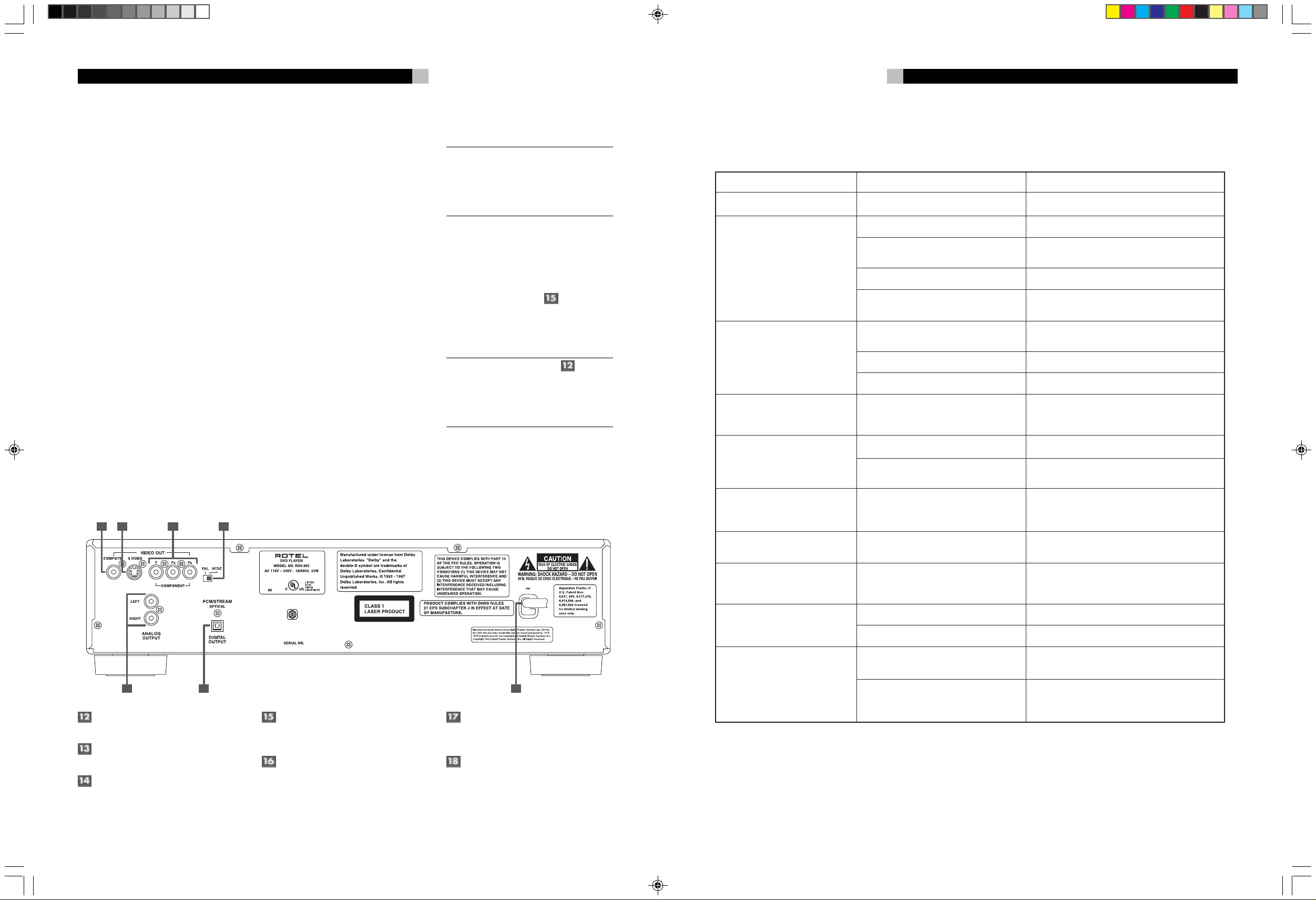
RDV-985 DVD Player
Symptom
Power does not come on.
Remote control does not work.
No picture is displayed on the
monitor.
Picture is noisy.
No audio is reproduced.
No audio is reproduced when
playing back a DVD disc recorded
with 96-kHz, linear PCM audio.
Sound is distorted or noise is
generated.
Picture is garbled.
Picture does not fit the television
screen.
Operation is not possible.
Possible case
Power plug is not inserted securely.
Too far from the unit.
The tip of the remote unit is not
pointed in the right direction.
Batteries are exhausted.
Battery polarity is incorrect.
Connection of video cable is
incorrect.
Input selection of TV is incorrect.
Disc is not playable.
The unit is connected to a VCR
directly and the copyguard function
is activated.
Connection is incorrect.
Input selection of amplifier is
incorrect.
The audio signal derives from the
unit's DIGITAL OUT.
Disc is dirty.
The screen saver mode is set to
MODE 1, and the screen saver
function is activated.
MONITOR TYPE is not correctly set.
Television is not correctly set.
Microcomputer malfunctions due to
lightning or static electricity.
Moisture condensation occurs by a
sudden change of temperature or
humidity.
Remedy
Plug in securely.
More closer to the unit.
Point the infrared light- emitting window
toward the remote sensor on the front panel.
Replace the batteries with new ones.
Take out the batteries and insert them again
in the correct direction.
Connect the cable correctly.
Select correctly.
Use a playable disc. (See page 11.)
Connect the unit so that the picture signal
flows dir ectly to the TV.
Check the connections.
Select correctly.
Use the AUDIO OUT when playing back such
discs.
Wipe the disc surface.
Set the screen saver mode to the other mode.
Select monitor type correctly. (See page 24.)
Set the television correctly.
Turn off the power and unplug the power
cord, then connect the power cord again.
Turn off the power, then turn it on a few
hours later.
6
27
Precautions
Please read this manual carefully . In addition
to basic installation and operating instructions,
it provides valuable information on various
system configurations as well as general information that will help you get the most from
your system. Please contact your authorized
Rotel dealer for answers to any questions you
might have. In addition, all of us at Rotel welcome your questions and comments.
Save the RDV-985 shipping carton and all enclosed packing material for future use. Shipping or moving the RDV-985 in anything other
than the original packing material may result in severe damage.
Be sure to keep the original sales receipt. It
is your best record of the date of purchase,
which you will need in the event warranty service is ever required.
Placement
Place the RDV-985 on a surface that is level,
dry and neither too hot nor too cold (between
5˚C and 35˚C, 41˚F and 95˚F). Do not place
the unit where it will be exposed to direct
sunlight. Avoid locations that are dusty. Do
not place the unit too close to the television
set. Do not place the RDV-985 where it will
be exposed to vibrations, such as near a subwoofer. To ensure proper ventilation observe
the minimum clearance specifications listed
in the safety information on page 2.
Audio/Video Connections
NOTE: Do not plug in the power cable until all audio/video signal connections are
complete. Do not change any audio/video
cable connections until the RDV-985 has
been unplugged from the power outlet.
Carefully read the instructions supplied with
the component you are going to connect to
the RDV-985 to be sure they are compatible.
If you have questions, contact your authorized
Rotel dealer.
NTSC/PAL Switch
Set the NTSC/PAL switch to the proper setting for your TV. Television systems in North
America use the NTSC standard.
NOTE: Connect VIDEO OUT of the
unit directly to the video input of your TV.
Connecting VIDEO OUT to a TV via a VCR
may result in unacceptable video quality
because many discs are copy-protected.
T roubleshooting
What appears to be a malfunction may not always be serious. Please go through the following list before requesting service.
Figure 4: Rear Panel Connections
12 13
16 17 18
VIDEO OUT jack
Outputs a composite video signal.
S-VIDEO OUT jack
Outputs an S-video signal.
COMPONENT VIDEO OUT jacks
(Y/PB/PR)
Outputs component video signals.
1514
Switches the video output signal between NTSC
and PAL formats.
Outputs stereo analog audio signals.
NTSC/PAL Output Switch
AUDIO OUT jacks (LEFT/RIGHT)
DIGITAL OUT jack (OPTICAL)
Outputs digital audio signals. Only an optical connector is provided.
AC power cord)
Connects to the wall outlet.
RDV-985 Inside Spreads 11/11/99, 3:51 AM2

RDV-985 DVD Player
COMPSITE S VIDEO
LEFT
PAL NTSC
COMPONENT
RIGHT
ANALOG
OUTPUT
DIGITAL
OUTPUT
PCM/STREAM
OPTICAL
VIDEO OUT
YPBP
R
Audio/video cable
(supplied)
S-video cable
(supplied)
TV
White
Red
Yellow
Red
White
Yellow
VIDEO
AUDIO
RIGHT
LEFT
IN
S-VIDEO
COMPSITE S VIDEO
LEFT
PAL NTSC
COMPONENT
RIGHT
ANALOG
OUTPUT
DIGITAL
OUTPUT
PCM/STREAM
OPTICAL
VIDEO OUT
YPBP
R
S-video cable
(supplied)
TV
VIDEO
AUDIO
RIGHT
YP
BPR
LEFT
IN
IN
S-VIDEO
Audio Cable
(not supplied)
White
Red
Red
White
Component video
cable (not supplied)
Red
Green
Blue
Red
Green
Blue
26
7 English
Changing the Parental Lock
Settings
While a DVD is stopped or no disc is loaded
22
press the ENTER button
down the SHIFT button
display screen appears.
Country Code
Set Level
PASSWORD
PRESS KEY ENTER
Enter your current 4-digit password using the
numeric buttons (0 to 9)
22
TER
. If you enter the wrong password,
"WRONG! RETRY……" appears on the TV
screen, and you cannot go to next step.
Use the Cursor Buttons p/q to move
[Set Level], then use Cursor Buttons t/u to
select the parental lock level. Press ENTER.
Country Code
Set Level
PASSWORD
PRESS KEY ENTER
Enter your new 4-digit password using the
numeric buttons (0 to 9) and press ENTER.
The new setting is effective.
NOTE: When you enter the wrong password more than 3 times in step 2 above,
moves to [EXIT] automatically and
p/q
CURSOR
does not work.
If you forget your password enter “8888.”
while holding
15
. The Parental Lock
PARENTAL LOCK
US
LEVEL 1
– – – –
EXIT
13
and press EN-
PARENTAL LOCK
US
LEVEL 1
– – – –
EXIT
Selected Level
to
Temporarily Release
Parental Lock
When you set Parental Lock at a low level,
some discs may not be played back at all.
When you insert such a disc and try to play
it, the Parental Lock on-screen display appears
on the TV screen, and the unit will ask you
whether you want the parental lock to be temporarily released or not.
p/q
to
do
Use the Cursor Buttons p/q to move
[Temporary], then use Cursor Buttons t/u
to select [YES] or [NO], then press ENTER.
PARENTAL LOCK
This DISC can’t play now!
If you select [YES],
Temporary
Level Change ?
PASSWORD
PRESS ENTER EXECUTE
moves to the PASS-
YES
– – – –
NO
WORD field. When selecting [NO], press the
2
OPEN/CLOSE button
or to remove
the disc.
Enter your 4-digit password using the numeric
13
buttons (0 to 9)
. If you enter the wrong
password, <WRONG! RETRY…> appears on
the TV screen, and you cannot go to next step.
After you enter the correct password, the Parental Lock is released, and the RDV-985 starts
playing the disc.
NOTE: If you enter the wrong password
more than 3 times,
move to [NO] automatically and the Cursor Buttons
not work.
Care and Handling of Discs
How to Handle Discs
When handling a disc, do not touch its surface.
Since discs are made of plastic, they are easily
damaged. If a disc gets dirty, dusty , scratched
or warped, the images and sound will not be
picked up correctly. A damaged disc may
cause the player to malfunction.
Label side
Do not damage the label side, stick paper to
or use any adhesive on its surface.
Storage
Make sure that discs are kept in their cases.
If discs are piled on top of one another without their protective cases, they can be damaged. Do not put discs in a location where
they may be exposed to direct sunlight, or in
a place where the humidity or temperature
is high. Avoid leaving discs in your car!
Maintenance of discs
If there are fingerprints or other dirt adhering to a disc, wipe with a soft dry cloth, moving
from the center outwards. If a disc is difficult
to clean, wipe with a cloth moistened with
water . Never use record cleaners, petroleum
products, alcohol or any anti-static agents.
Composite Input TV Connection
Connect the COMPOSITE VIDEO output
to the composite video input of your TV . Connect the ANALOG AUDIO
outputs to the
audio inputs of your TV. A cable for these
connections is supplied.
If your TV has a single monaural audio input
instead of a pair of stereo inputs, you need
to use a “Y” cable adapter to connect the two
output channels of the RDV-985 to the single
input.
You can improve the sound quality of the
system by connecting the audio outputs to a
separate hi-fi audio system. (See the following section.)
If your TV has an S-video input, you should
connect it with the S-VIDEO
output of
RDV-985 using the supplied S-video cable in
addition to the standard video cables. This will
produce better picture quality.
Component Input TV Connection
If your TV has component video signal input
jacks you will get better video performance
by using the COMPONENT VIDEO
put jacks of the RDV-985. The required cable
is not provided. Be sure to connect the “Y”
output to the “Y” input, “P
input, and the “P
B” output to the “PB”
R” output to the “PR” input.
If your TV has an S-video input, you should
connect it with the S-VIDEO
RDV-985 using the supplied S-video cable in
addition to the standard video cables. This will
produce better picture quality.
NOTE: If you do not connect the S-Video
cable between the two components some
functions of your TV may not work.
out-
output of
RDV-985 Inside Spreads 11/11/99, 3:51 AM3
You can improve the sound quality of the
system by connecting the audio outputs to a
separate hi-fi audio system. (See the following section.)
NOTE: The component signal inputs on
some TV’s have BNC type connectors.
(BNC connectors are coaxial connectors
that have keyed locking collars.) In such instances adapters or a special cable may be
needed.
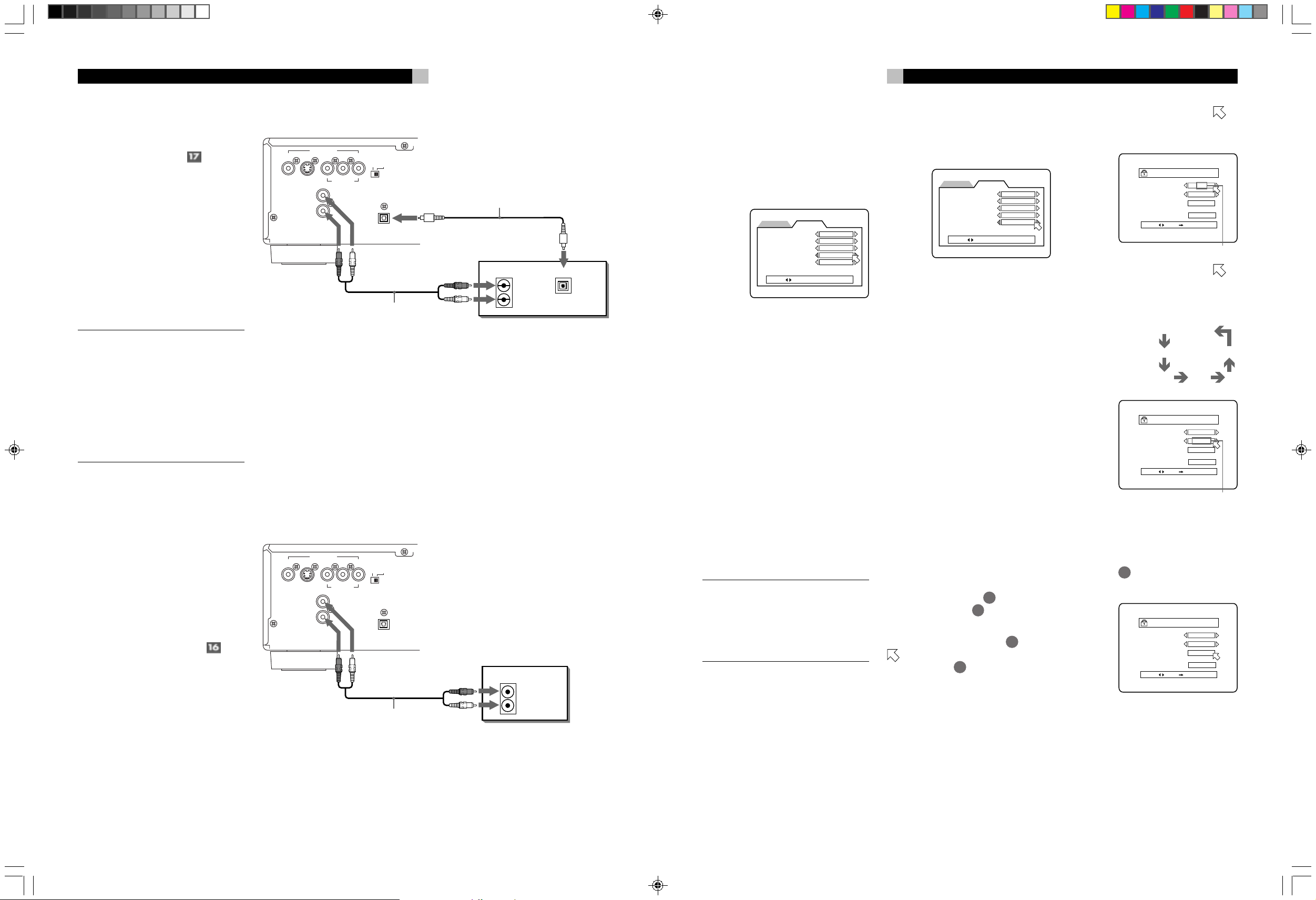
RDV-985 DVD Player
PARENTAL LOCK
Country Code
US
Set Level
LEVEL 8
PASSWORD
– – – –
EXIT
PRESS KEY ENTER
Country Code
PARENTAL LOCK
Country Code
US
Set Level
LEVEL 1
PASSWORD
– – – –
EXIT
PRESS KEY ENTER
PARENTAL LOCK
Country Code
US
Set Level
LEVEL 1
PASSWORD
– – – –
EXIT
PRESS KEY ENTER
Selected Level
8
25
Connecting to Audio
Equipment with a Digital Input
You can enhance the sound quality by connecting the DIGITAL OUTPUT
(optical) of
the RDV-985 to the digital input of an amplifier, DA T or MD by using an optional digital
cable. The digital stereo audio signal from a
disc is directly transferred. If you connect the
unit to a Dolby Digital or DTS decoder or an
amplifier with built-in decoder by using an
optional digital cable, you can enjoy highquality surround sound.
When you make the digital connection, also
make the analog connection, because, depending on the disc type, no audio may be
reproduced from the DIGITAL OUTPUT.
NOTE: When you connect the unit's DIGITAL OUT to digital audio equipment, before using, make the “DIGITAL AUDIO
OUTPUT” setting in the “PREFERENCE 2”
on-screen display correct for the digital
sound processor. If the “DIGITAL AUDIO
OUTPUT” is not set correctly, loud noise
may be generated from speakers, possibly
damaging them. See “DIGITAL AUDIO
OUTPUT” on page 24.
With the digital connection, the unit’ s settings
for COMPRESSION and DOWN MIX are
disabled. Settings for these items must be made
from the decoder.
Connecting to an Audio
Amplifier or Receiver
You will get better sound quality if you connect the audio outputs of the RDV-985 to a
high quality amplifier or receiver and use
component loudspeakers, rather than those
built in to the television.
Connect the ANALOG OUTPUTS
RDV-985 to any high level input (such as AUX,
DVD, CD, etc.) of an amplifier or receiver.
of the
COMPSITE S VIDEO
LEFT
RIGHT
COMPSITE S VIDEO
LEFT
RIGHT
VIDEO OUT
YPBP
ANALOG
OUTPUT
Red
VIDEO OUT
YPBP
ANALOG
OUTPUT
Red
COMPONENT
COMPONENT
R
PAL NTS C
PCM/STREAM
OPTICAL
DIGITAL
OUTPUT
White
Audio Cable
(not supplied)
R
PAL NTSC
PCM/STREAM
OPTICAL
DIGITAL
OUTPUT
White
Audio Cable
(not supplied)
Optical Digital Cable
(supplied)
Digital equipment
Red
IN
RIGHT
LEFT
White
Amplifier or Receiver
Red
IN
RIGHT
LEFT
White
AUDIO
AUDIO
IN
DIGITAL
OPTICAL
Screen Saver
A television monitor screen may be “burned
out” if the same picture is displayed for a long
time. T o prevent this, the RDV-985 automatically activates the screen saver function if the
same picture, such as an on-screen display
or menu, is displayed for over 5 minutes.
PREFERENCE2PREFERENCE1
DIGITAL AUDIO OUTPUT
DOWN MIX
COMPRESSION
SCREEN SAVER
AUTO STANDBY
PRESS KEY
PCM ONLY
L0 / R
ON
MODE1
OFF
0
Use the Cursor Buttons t/u to change the
SCREEN SAVER setting.
MODE 1
The "screen saver" picture appears and scrolls.
MODE 2
The "screen saver" picture appears and does
not scroll.
DIMMER
The current picture gets dark.
OFF
The screen saver function is off.
When the screen saver mode is set to DIMMER, the display window on the front panel
also gets dark (FL Dimmer). To return to normal brightness, set to another mode.
The TV screen may be garbled when you set
the screen saver mode to MODE 1. In this case,
set to another mode.
NOTE: The screen of a projector or projection TV is easily burned out if a static
picture is displayed for a long time. Be
careful not to allow the monitor screen to
be burned out when you set the screen
saver mode to OFF.
Auto Standby
When the unit is in stop mode for more than
30 minutes or 60 minutes, the unit enters
standby mode automatically.
PREFERENCE2PREFERENCE1
DIGITAL AUDIO OUTPUT
DOWN MIX
COMPRESSION
SCREEN SAVER
AUTO STANDBY
PRESS KEY
PCM ONLY
L0 / R
ON
MODE1
OFF
0
Use the Cursor Buttons t/u to change the
AUTO STANDBY setting.
60
Time is set to 60 minutes.
30
Time is set to 30 minutes.
OFF
The auto standby function is off.
Parental Lock Feature
This function restricts playback of DVD discs
which contain violent (and other) scenes according to the level set by the user. For example, if a movie which includes violent scenes
supports the parental lock feature, such scenes
which you do not want to let children view
can be cut or replaced with other scenes.
Setting Parental Lock for the
First Time
While a DVD is stopped or no disc is loaded
22
press the ENTER button
down the SHIFT button
display screen appears.
Use the Cursor Buttons p/q
to [Password]. Enter “8888” with the
Numeric Buttons
13
while holding
15
. The Parental Lock
7
. Press ENTER.
to move
Use the Cursor Buttons p/q to move to
[Country Code]. Then use Cursor Buttons t/u
to select “US”. Press ENTER.
Use the Cursor Buttons p/q to move
to
[Set Level]. Then use Cursor Buttons t/u to
select the parental lock level. Each time you
press Cursor u the level changes as follows:
None
(No restriction)
G NC17
PG PG13
R
“G” is the lowest rating. Discs rated higher
than the level you select are restricted. Press
ENTER.
Enter your 4 digit password using the Numeric
13
Buttons 0-9
. Press ENTER. The parental
level and password are set.
RDV-985 Inside Spreads 11/11/99, 3:51 AM4
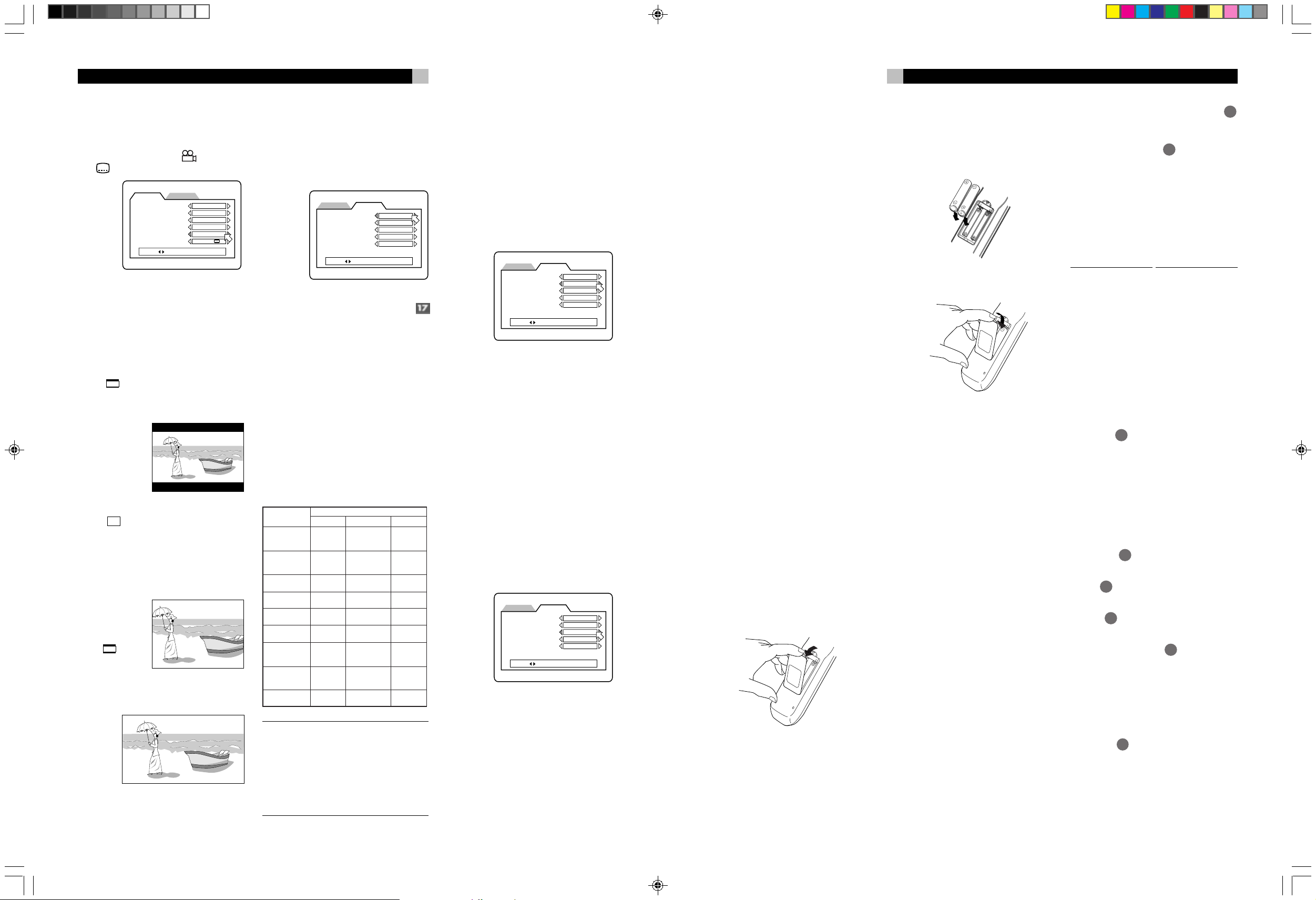
RDV-985 DVD Player
13
13
24
9 English
On Screen Guide
The RDV-985 can display “on-screen guide”
icons or characters on the picture. These in-
PREFERENCE2PREFERENCE1
, the Subtitle
ENGLISH
ENGLISH
ENGLISH
ENGLISH
ON
4:3 LB
clude the Multi-Angle icon
icon
.
MENU LANGUAGE
AUDIO LANGUAGE
SUBTITLE
ON SCREEN LANGUAGE
ON SCREEN GUIDE
MONITOR TYPE
PRESS KEY
Use the Cursor Buttons t/u to turn the guide
display on or off.
Monitor Type
Y ou can select the monitor type to match your
TV when you playback DVD discs recorded
for wide screen televisions.
4:3 LB (Letter Box Conversion)
When you connect a normal TV to the unit
and play a wide picture recorded on a DVD
disc, the picture is
displayed with
bands across the
upper and lower
portions of the
screen.
4:3 PS
(Pan scan Conversion)
When you connect a normal TV to the unit
and play a wide picture recorded on a DVD
disc, a portion of the picture is automatically
cut off from the left and right sides of the image.
Depending on the disc, it may not be possible
to playback in this
mode. In this
case, the picture is
played back as in
4:3 LB
mode.
16:9 WIDE (Wide Television screen)
When you connect a wide-screen TV to the
unit.
Preference 2 Screen Options
Digital Audio Output
To connect the unit‘s digital output to an external device equipped with a digital input,
this item must be set correctly.
PREFERENCE2PREFERENCE1
Output
←
←
←
No output
←
←
←
←
PCM ONLY
L0 / R
0
ON
MODE1
OFF
PCM ONLY
48-kHz, 16-bit
linear PCM
←
←
←
←
←
←
←
←
DIGITAL AUDIO OUTPUT
DOWN MIX
COMPRESSION
SCREEN SAVER
AUTO STANDBY
PRESS KEY
PCM ONLY
When you connect the DIGIT AL OUT jack
of the unit with the linear PCM digital input
of other audio equipment.
STREAM/PCM
When you connect to the digital input of an
amplifier with built-in DTS, Dolby Digital, and
MPEG audio decoder.
DOLBY DIGITAL/PCM
When you connect to the digital input of a
Dolby Digital decoder, or an amplifier with
built-in Dolby Digital decoder
The table below shows the relationship between types of playback discs and output signals.
Playback discs
DVD with 48-kHz,
16-bit linear PCM
DVD with 48-kHz,
20/24-bit linear
PCM
DVD with 96-kHz,
linear PCM
DVD with DTS
DVD with Dolby
Digital
DVD with MPEG
audio
Video CD
SVCD
Audio CD
Audio CD with
DTS
STREAM/PCM
48-kHz,
16-bit linear
PCM
48-kHz,
20-bit linear
PCM
No output
DTS
bitstream
Dolby Digital
bitstream
MPEG
bitstream
44.1-kHz,
16-bit linear
PCM
44.1-kHz,
16-bit linear
PCM
DTS
bitstream
DOLBY DIGITAL/PCM
48-kHz, 16-bit
linear PCM
NOTE: The RDV-985 does not provide the
DTS decoding function. When playing a
DVD or Audio CD disc with DTS, use a DTS
decoder to get correct signals from your
speakers. Never use the unit's analog output jacks, which output incorrect signals
that may damage your speakers.
If you connect the analog outputs and digital
outputs simultaneously, be sure to select the
source of the amplifier correctly, or set the level
control of the amplifier connected to the analog
outputs to minimum.
Down Mix
By setting DOWN MIX correctly, you can get
the optimum stereo mix for your audio system from DVD discs recorded with Dolby
Digital surround multichannel audio.
PREFERENCE2PREFERENCE1
DIGITAL AUDIO OUTPUT
DOWN MIX
COMPRESSION
SCREEN SAVER
AUTO STANDBY
PRESS KEY
PCM ONLY
L0 / R
ON
MODE1
OFF
0
Use the Cursor Buttons t/u to change the
DOWN MIX setting.
Lt/Rt (Dolby Digital disc only)
For monitoring the unit's 2-channel audio
output signals via a Dolby Pro Logic decoder .
0/R0
L
For monitoring the unit's 2-channel audio output
signals via a TV or an amplifier with no builtin Dolby Pro Logic decoder. Also for recording DVD audio to a cassette tape, MD, etc.
The DOWN MIX function does not work when
the 3D PHONIC (VSS) function is activated.
Compression
You can compress the dynamic range of the
sound if needed. Using this function, you can
listen to sound at low volumes easily.
PREFERENCE2PREFERENCE1
DIGITAL AUDIO OUTPUT
DOWN MIX
COMPRESSION
SCREEN SAVER
AUTO STANDBY
PRESS KEY
PCM ONLY
L0 / R
ON
MODE1
OFF
0
Use the Cursor Buttons t/u to turn compression on or off. When set to ON the audio
dynamic range compressed. When set to OFF
audio is played back as it was recorded.
The Compression function works only when
playing back a disc recorded with DOLBY
DIGITAL 1CH or 2CH. The setting is not effective for other discs. The Compression function does not work when the 3D PHONIC (VSS)
function is activated.
Connecting the Power Cord
When all the connections have been made,
insert the power plug into the wall outlet firmly.
The STANDBY indicator lights and setup is
complete. Observe the following precautions.
• Disconnect the power cord if you are not
going to use the unit for a long time.
• Disconnect the power cord before cleaning the unit.
• Disconnect the power cord before moving
the unit.
• Do not connect or disconnect the power cord
with wet hands.
• Do not pull the power cord when disconnecting it, as this may damage the cord and
cause fire, electric shock, or other accidents.
• Do not damage, alter, twist, or pull the power
cord, as this may cause fire, electric shock,
or other accidents.
• Contact a dealer and get a new power cord
if the cord is damaged. A damaged cord
may cause fire, electric shock, or other accidents.
• Do not put anything heavy, or the unit, on
the power cord, as this may cause fire, electric shock, or other accidents.
RR-DV91 Remote Control
Installing the Batteries
The battery compartment is located on the back
of the remote control unit.
1 Press down on the point shown by the ar-
row at the top of the compartment cover,
and pull up the cover to open the compartment.
2 Place the two accessory R6P (SUM-3)/
AA(15F) batteries in the remote control according to the polarity markings (“+” and
“–”) inside the compartment and on the batteries.
3 Place the cover over the compartment, and
press down lightly.
The batteries will last about six months with
normal use. If the functions of the remote control
become erratic, replace the batteries.
Precautions for the safe use
of batteries
Observe the following precautions for the safe
use of batteries. If they are used improperly
their life will be shortened, they may burst or
their contents may leak.
• Remove the batteries from the remote control
if it is not going to be used for a long period of time.
• Remove dead batteries and dispose of them
properly .
• Never leave dead batteries lying around,
take them apart, mix them with other refuse,
or throw them into an incinerator.
• Never touch liquid that has leaked out of
a battery.
• Do not mix new and old batteries, or batteries of different types, when replacing
them.
Programming the RR-DV91
Remote to Control a TV
You can operate your TV from the remote
control unit. The remote must first be programmed to operate your TV set.
1 Press and hold down the TV/VIDEO
14
button. Then enter the manufacturer code
of your TV listed below by using the numeric buttons (0 - 9)
. Do not release
TV/VIDEO. Keep holding it until the next
step is completed. (Example: To enter code
“01” press and release the “0” button, then
press and release the “1” button.
2 Press the STOP button, then release the
TV/VIDEO button.
No. Manufacturer
01 JVC
02 Panasonic
03 Sony
04 Sharp
05 Toshiba
06 Mitsubishi
07 Hitachi
08 Sanyo
09 Funai
10 Aiwa
11 Daewoo
12 Samsung
13 LG (Goldstar)
14 Thomson
No. Manufacturer
15 Ferguson
16 Philips
17 Grundig
18 JTT
19 Miver
20 Finlux
21 Nokia
22 NEC
23 Jinxing/Peony
24 Peony
25 Peony/Changhong
26 Konka
27 Peijin/Noblex
28 TCL
3 Test the program setting by pressing the TV
17
POWER
button to see if it turns you set
on. If there is more than one code listed
for the manufacturer of your TV, try them
one by one until you succeed.
Remote Control TV Operation
The following buttons can be used for operating the TV (The numbers in brackets are those
shown on figure 3 on page 4.)
TV POWER
Turns the TV on or off.
TV CH
Changes the TV channels.
TV VOL
Adjusts the TV volume.
0 - 9 (Numeric Buttons)
Selects the TV channels (while holding down
the SHIFT button). Note: For some TVs, pressing
“+10” while holding down SHIFT functions as
the “RETURN,” and pressing “10” while holding down SHIFT functions as the “– /– –” button.
TV/VIDEO
Switches input mode (either TV or VIDEO).
17
29
28
14
RDV-985 Inside Spreads 11/11/99, 3:51 AM5
