Rosen VW User Manual

In-Dash Multi-Media /
VW Series - Rev B.indd 1
10/31/2008 5:29:32 PM
Navigation System
In-Dash Multi-Media /
Navigation System
DS-VW0710
(English, Spanish, French-Canadian)
for major cities, plus 3 language options
directions, 5 Million+ Points-Of-Interest library, 3D route and building views
Play DVD movies, audio CDs or discs with MP3 music fi les
System Features
High resolution, touch-screen LCD display
Navigation includes text-to-speech voice and visual turn-by-turn
Bluetooth Hands-Free interface with built-in microphone
AM-FM stereo tuner with 24 station presets (18 FM, 6 AM)
interface
TM
Back-Up Camera and/or sensor ready
iPod
XM Satellite Radio ready
Supports the vehicle’s steering wheel controls
USB & SD Card ports for multi-media playback (SD on some models)
Dual Zone interface for optional rear seat displays
10/31/2008 5:29:32 PM
Custom DVD Splash Screen capable
VW-Series Quick Start Guide
VW Series - Rev B.indd 1
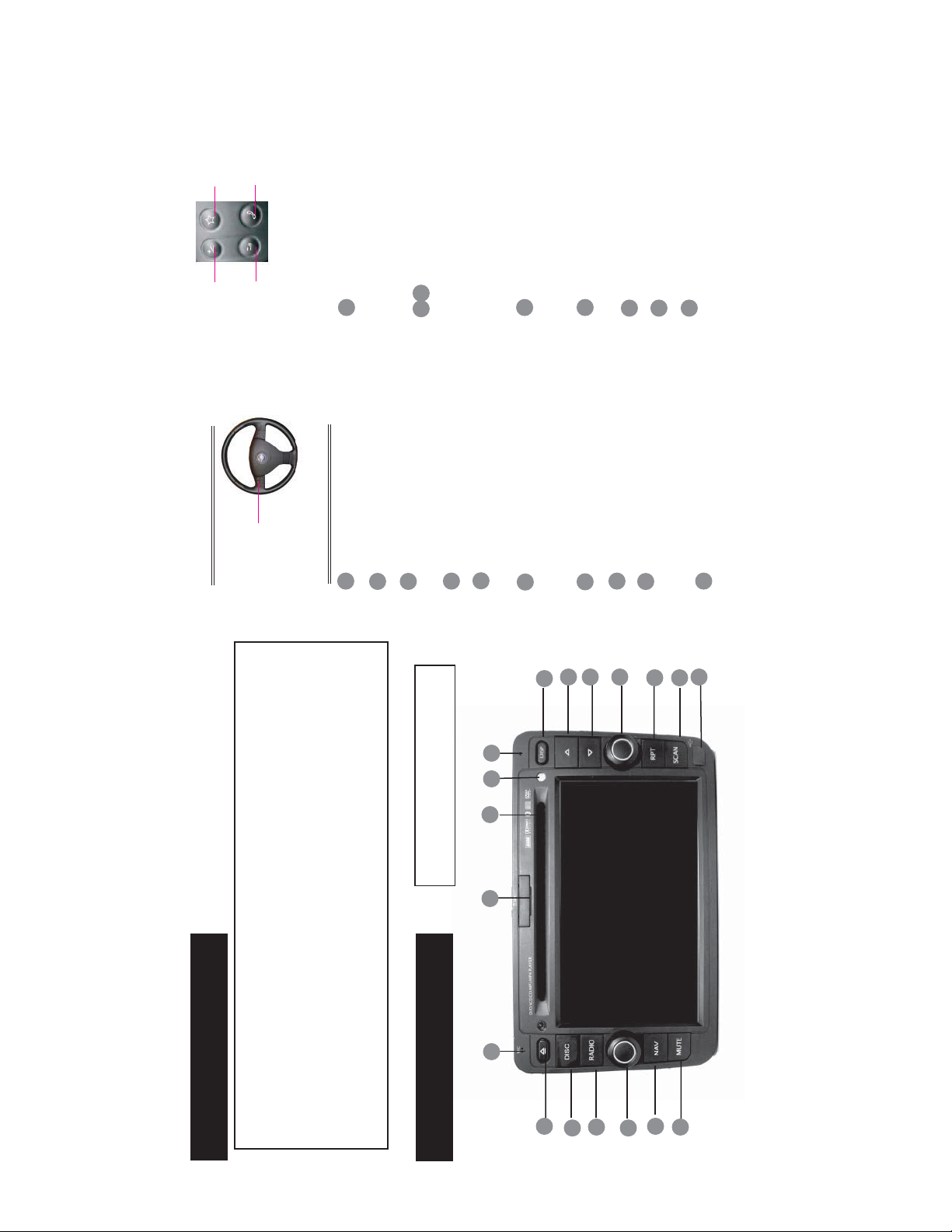
Answer Call/During
VW Series - Rev B.indd 2-3
10/31/2008 5:30:21 PM
call, press to switch
to handset
Mute/Reject Call
When in Radio Mode, turn the knob to
select station. Press to select Bass,
Mid, Treble Audio Modes. Turn to
11
NOTE: The right side steering wheel controls are for
Volume Down (-)
Volume Up (+)
Next Station
Next Song
Steering Wheel Control Functions
the instrument cluster trip computer/info display only.
Previous Station
Next Song
Left Side
Controls Only
Microphone for Bluetooth Hands-free.
Eject button for DVD Mode.
Control Button Details (as shown in Figure 1.)
1
2
Mode, press
TM
to select the Next/Previous song or
chapter.
When display is on, press once to
enter Night Mode and press again to
adjust tone.
When in Radio Mode, press to
play the Next/Previous Preset station.
Press and hold to scan for stations.
When in DVD or iPod
13
12
Press repeatedly to cycle through DVD
and USB Modes.
Press to go to Radio Mode.
Press in to turn system on. Turn the
knob to adjust the volume.
5
4
3
turn display off.
14
Enter/Exit Navigation Mode (naviga-
tion can only be exited by pressing this
button).
6
System reset (if required). Use a
paper clip (or similar) to press.
Photo sensor used for auto-dimming.
SD Card Slot (for navigation only).
CD/DVD/MP3 Disc Slot.
15
16
17
18
2
Mute/unmute audio.
Mini USB for external media device.
When in Radio Mode, press to browse
and select the current station, press
again to stop at the current station.
When in DVD Mode, press to repeat.
8
7
9
10
10/31/2008 5:30:21 PM
NOTICE OF INTENDED USE
Notices
8
9
10
Figure 1.
1
16 15
- IMPORTANT -
are located in the Owner’s Manuals
More detailed system operating instructions
17 18
violate state or local laws.
from any improper or unintended use.
any bodily injury or property damage that might result
Rosen Entertainment Systems disclaims any liability for
13
12
14
11
1
interfere with the driver’s safe operation of the vehicle, and thus result in serious injury or death. Such use might also
prompts as much as possible. Avoid prolonged use of the touch screen controls. Such use might distract the driver or
such as movie playback. When using navigation, minimize the amount of time spent viewing the screen and use voice
Some features of Rosen Entertainment Systems are not intended for viewing by the driver when the vehicle is in motion,
Controls & Basic Operations
2
4
3
6
5
7
VW Series - Rev B.indd 2-3
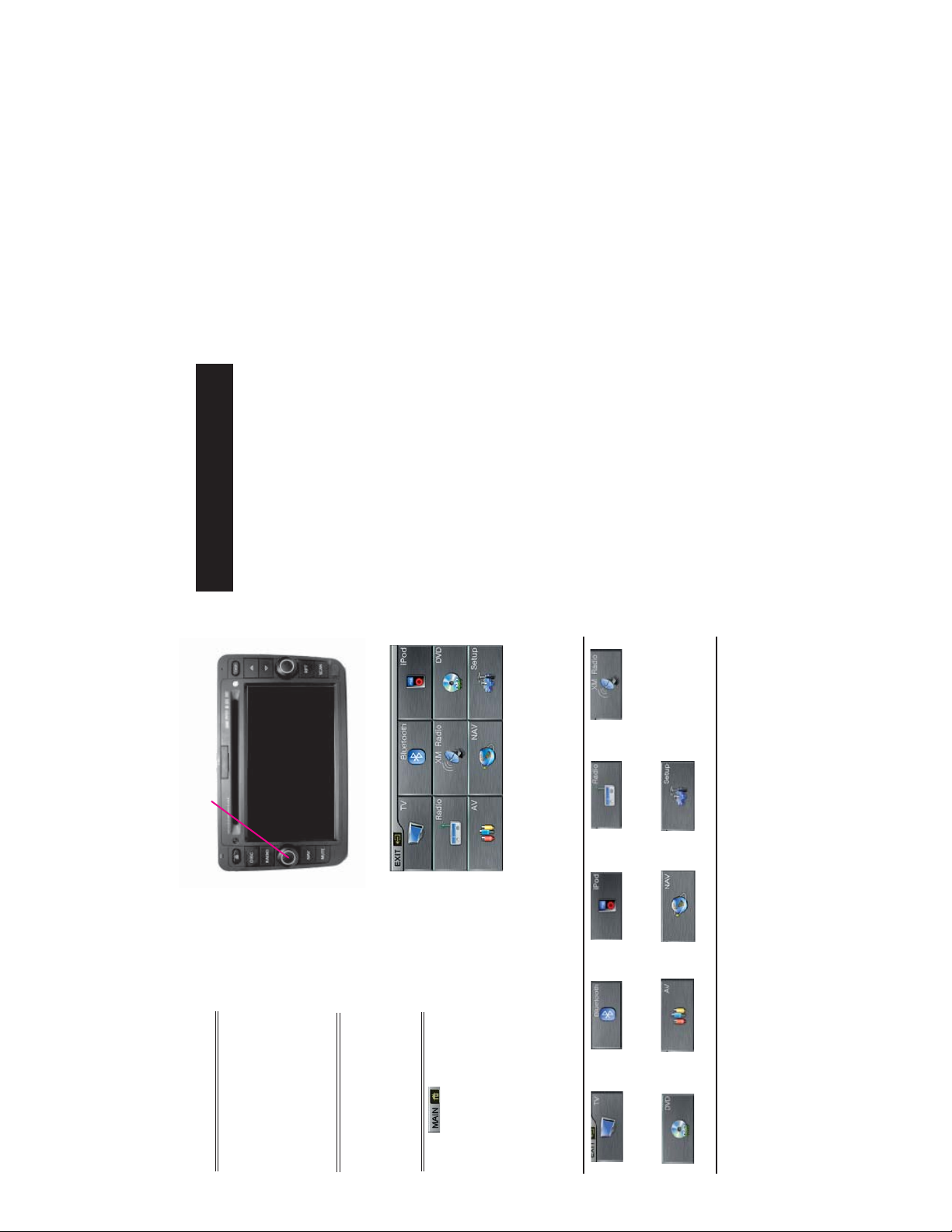
VW Series - Rev B.indd 4-5
10/31/2008 5:30:22 PM
10/31/2008 5:30:22 PM
4
located on Page 14 of this Quick Start Guide.
Navigation
Before using the Rosen Navigation software, read this entire manual. Make sure that you are
Left Knob
_______________________________________________________
_______________________________________________________
instructions provided in the “Safety Information and Precautions”
familiar with the system’s features and know how to operate the system.
Glance at the screen only when necessary and safe to do so. Let the computer voice guide you. If
prolonged viewing is necessary, pull off the road to a safe location.
Introduction to Your Rosen Navigation
Rosen Navigation provides turn-by-turn visual and voice assistance to direct you to your selected
destination. It quickly calculates step-by-step directions to any destination available on the in-
cluded navigation map.
Rosen Navigation uses Global Positioning System (GPS) satellites, and a digital roadway map da-
tabase to calculate and display travel directions. The system’s GPS antenna receives signals from
a constellation of 24 satellites orbiting the earth and uses the strongest of signals, to determine
your position to within meters.
Figure 2.
,
TM
Before operating your Rosen Navigation system, please carefully read and follow the
For Complete Operating Instructions
Please refer to the Rosen Navigation User’s Manual to fi nd complete instructions on the operation
and many features of the Rosen Navigation System.
Initial Touch Screen Calibration
You may need to calibrate the touch screen when the system is fi rst used. To do this, enter the
Navigation Mode immediately after you turn the system on. Follow the Information screens as
indicated.
Figure 3.
AM/FM Radio XM Radio
TM
3
Turn System On/Off
Vehicle ignition must be On or in ACC Mode to
operate system.
Press the Left Knob on the panel to turn the
system ON/OFF (Figure 2).
Radio, XM, DVD, AV, Navigation and Setup.
Volume Adjustment
Turn the Left Knob on the panel to adjust the
volume (Figure 2.).
Main Menu
Touch the function you would like to select.
Touch to enter Main Menu (Figure 3.).
The Main Menu includes TV, Bluetooth, iPod
For detailed information of these functions, please refer to the “User’s Manual”.
TV Bluetooth iPod
Hands-free
DVD Auxiliary Input Navigation System Setup
VW Series - Rev B.indd 4-5
