Rosen TOYOTA COROLLA MULTIMEDIA NAVIGATION User Manual
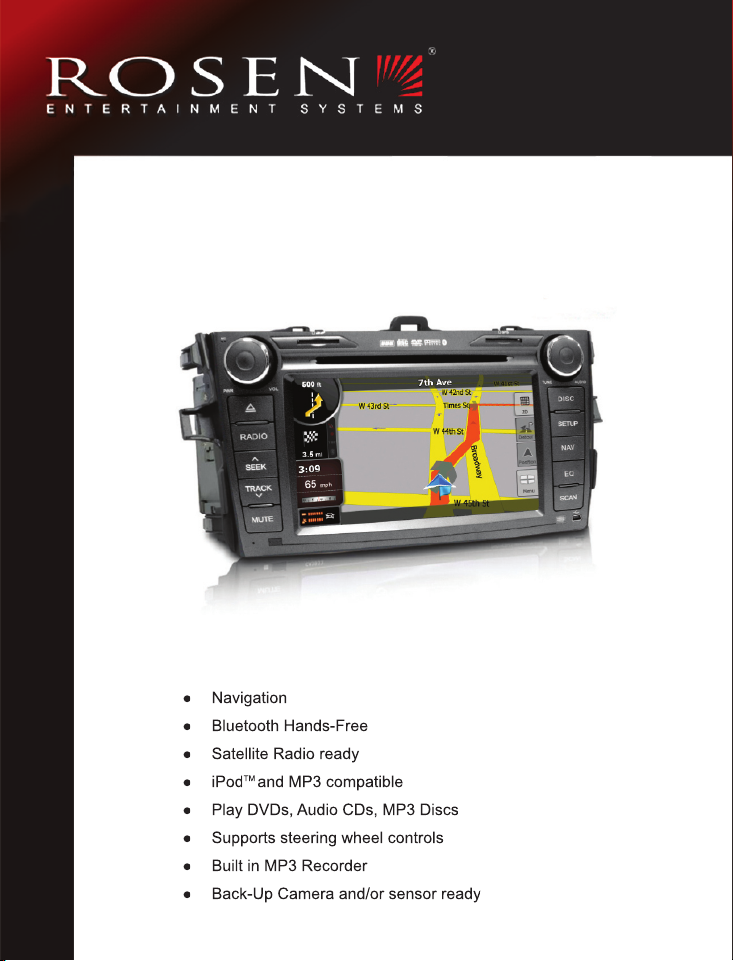
In-Dash Multi-Media /
Navigation System
Navigation
Bluetooth Hands-Free
Satellite Radio ready
iPod
TM
and MP3 compatible
Play DVDs, Audio CDs, MP3 Discs
Supports steering wheel controls
Built in MP3 Recorder
Back-Up Camera and/or sensor ready
Satellite Radio ready
TM
and MP3 compatible
Supports steering wheel controls
Toyot a Cor o l la Q u ick S tar t Gui d e
Multimedia Navigation System
System Features:
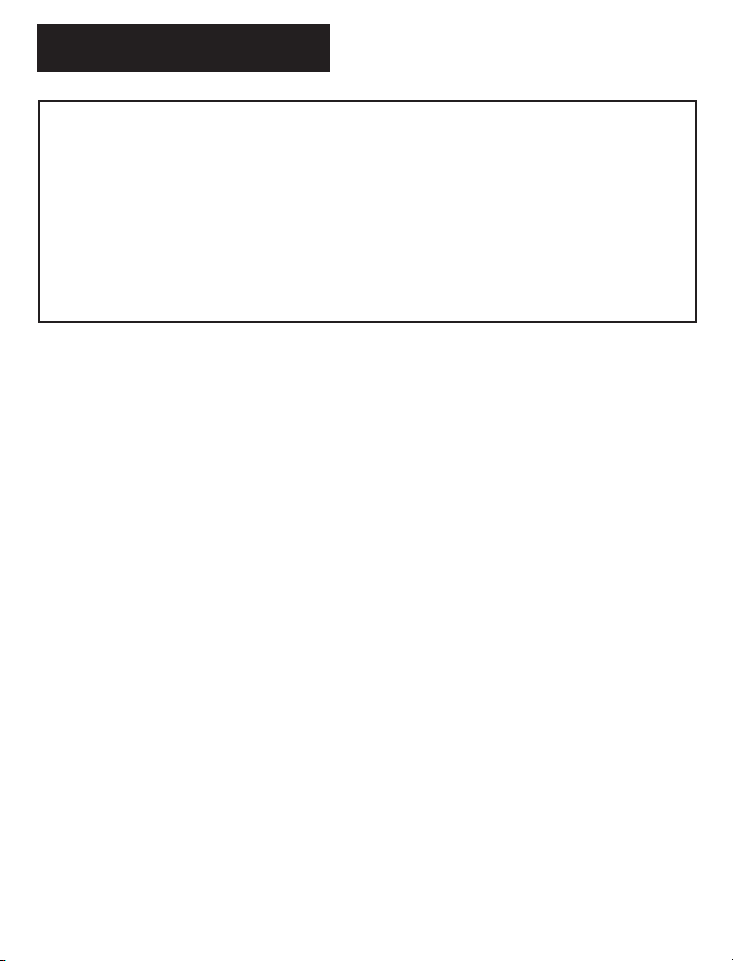
Notices
NOTICE OF INTENDED USE
Some features of Rosen Entertainment Systems are not intended for viewing by the driver when the vehicle is in motion,
such as movie playback. When using navigation, minimize the amount of time spent viewing the screen and use voice
prompts as much as possible. Avoid prolonged use of the touch screen controls. Such use might distract the driver or
interfere with the driver’s safe operation of the vehicle, and thus result in serious injury or death. Such use might also
Rosen Entertainment Systems disclaims any liability for
any bodily injury or property damage that might result
violate state or local laws.
from any improper or unintended use.
Copyright © 2009 by Rosen Entertainment Systems. All rights reserved. Except as permitted
under the Copyright Act of 1976, no part of this publication may be reproduced or distributed in
any form or by any means, or stored in a database or retrieval system, without the prior written
permission of Rosen Entertainment Systems.
About the Registered Marks
This product incorporates copyright protection technology that is protected by method claims
of certain U.S. patents and other intellectual property rights owned by Macrovision Corpora-
tion and other rights owners. Use of this copyright protection technology must be authorized
by Macrovision Corporation, and is intended for limited viewing uses only unless otherwise
authorized by Macrovision Corporation. Reverse
engineering or disassembly is prohibited.
iPod® is a registered trademark of Apple Computer, Inc.
NOTE: Features and specifications listed in this manual are subject to change without notice.
1
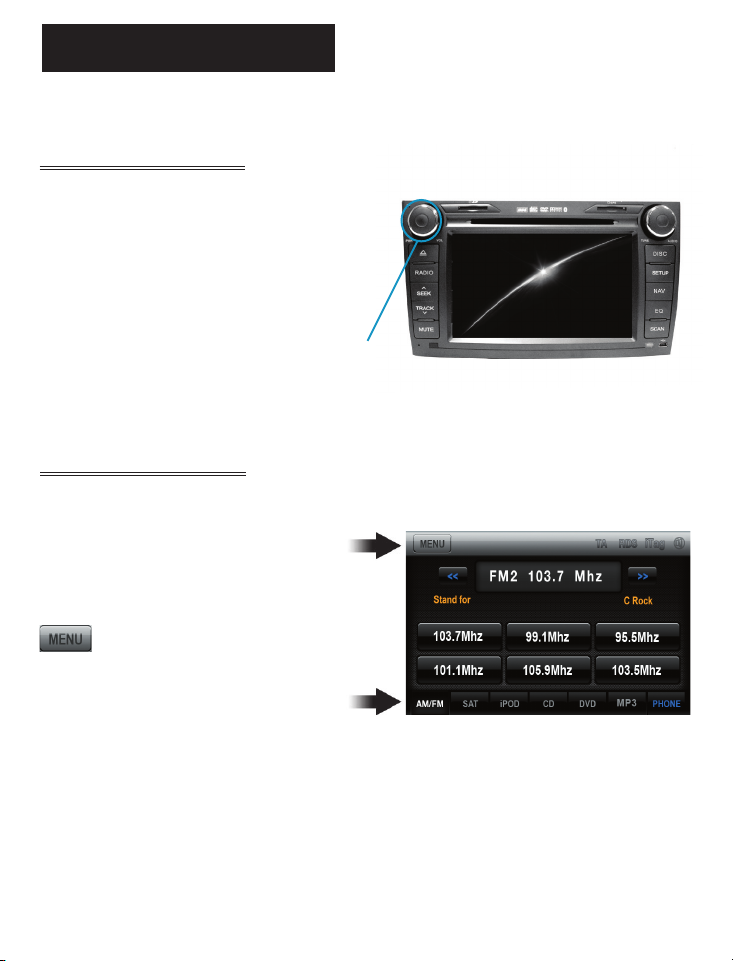
Basic Functions
Turning The System On/Off
Vehicle ignition must be On or in ACC Mode
operate system.
Press the Left Knob on the panel to turn the
system ON/OFF
When the vehicle is turned off, the unit will
automatically turn off.
Screen Organization
Your system will automatically default to the last screen you were on prior to turning off the unit.
The Information Bar is located at the
top of the screen. Depending on the
source, it will provide information or content
sensitive controls
to
ON/OFF
This will take you to the Settings
Menu for advanced control settings.
The Source Tabs located at the bottom of
the screen will give you direct access to
common sources.
Note: “PHONE” is highlighted BLUE when Bluetooth is enabled.
2
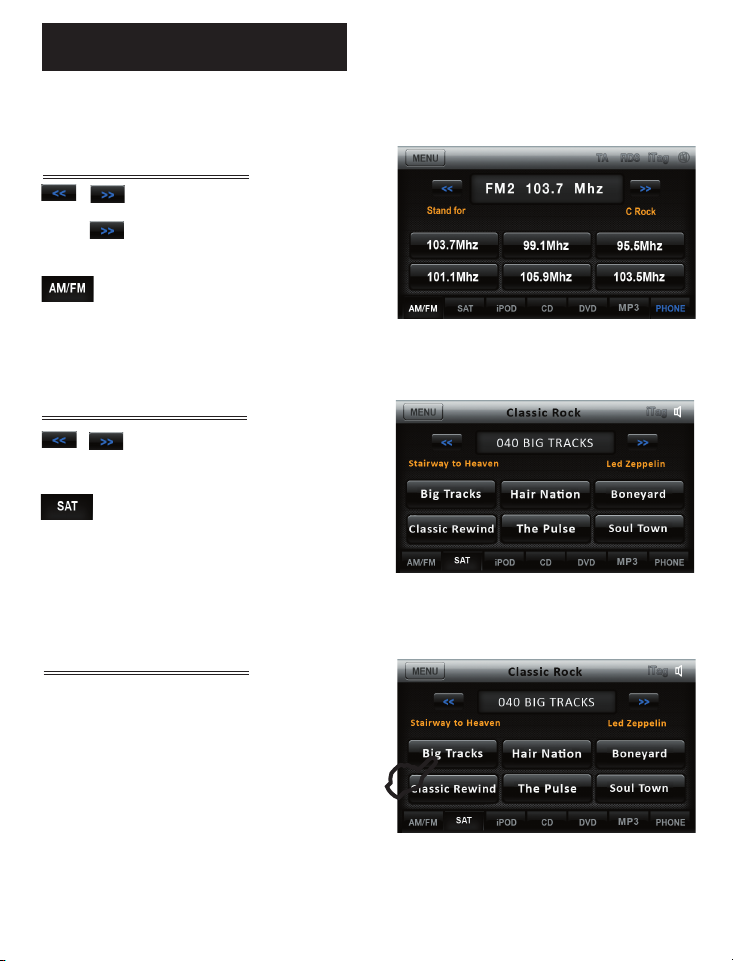
Radio
Touch Button Descriptions
Short touch to seek previous and
next available stations.
Long touch to scan. Each station
will play for several seconds.
Touch to select AM and FM1,2 & 3 preset
screens.
Satellite Radio (If Equipped)
Short touch to seek previous and
next available stations.
Touch to select SAT 1,2 & 3 preset
screens
Preset Channels
To set a station as a Preset, press and hold a the
button. The name of the channel for SAT Radio
or station frequency for AM/FM Radio will
appear in the button when saved.
Short touch the desired Preset button to select
that channel.
3
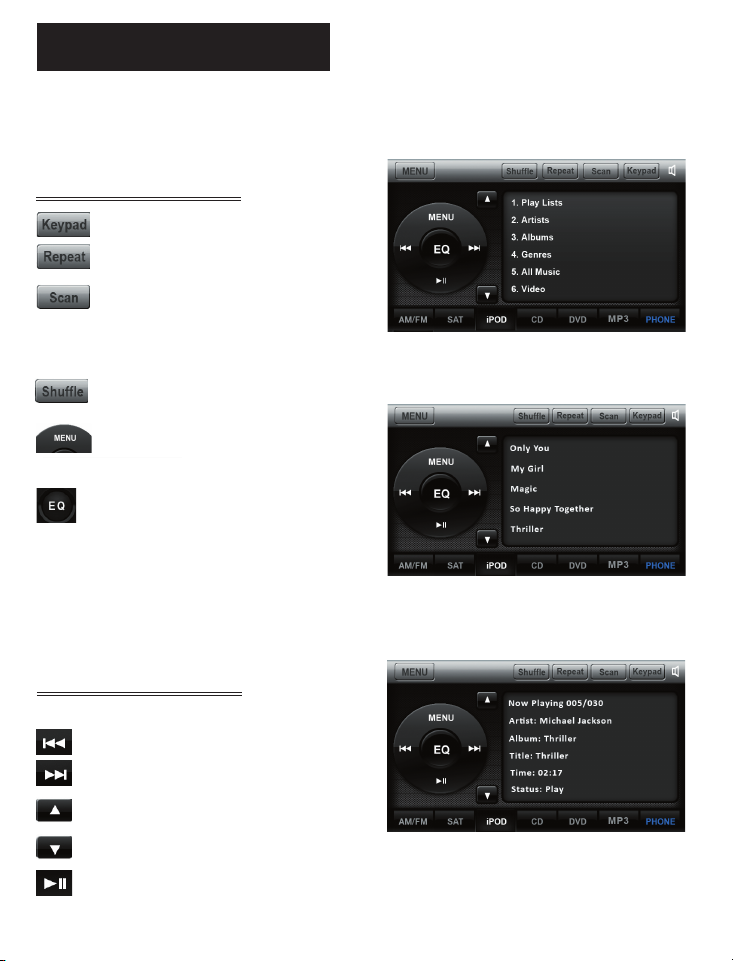
iPod Audio
When the optional iPod interface is connected to a compatible iPod player, the audio files stored
on the iPod can be played through the system.
Note: Sleep mode should be enabled on the iPod to reduce battery drain if the iPod is left
connected with the vehicle off.
Touch Button Descriptions
Show/hide the key pad
Repeat the current played song
Scan and play songs in the
current folder. The next song will
be played after the current song
has played for several seconds.
Play songs in the current folder
in random order.
Touch to enter category list. The
system categorizes into 6 options
Press once to display song
information.
Press twice to display spectrum
graphics.
Play A Song
Touch the song shown on playlist to play.
Select previous song
Select next song
Page up
Page down
Play/Pause
4
