Page 1

Rosemount™ 3490 Series
4-20 mA + HART® Compatible Controller
Reference Manual
00809-0100-4841, Rev CB
January 2022
Page 2

Safety messages
NOTICE
Read this manual before working with the product. For personal and system safety, and for optimum product performance,
ensure you thoroughly understand the contents before installing, using, or maintaining this product.
For technical assistance, contacts are listed below:
Customer Central
Technical support, quoting, and order-related questions.
• United States - 1-800-999-9307 (7:00 am to 7:00 pm CST)
• Asia Pacific- 65 777 8211
North American Response Center
Equipment service needs.
• 1-800-654-7768 (24 hours a day — includes Canada)
• Outside of these areas, contact your local Emerson representative.
WARNING
Replacement equipment or spare parts not approved by Emerson for use as spare parts could reduce the capabilities of the
Rosemount 3490 Series Control Unit, and may render the instrument dangerous.
Use spare parts supplied or sold by Emerson.
WARNING
Failure to follow these installation guidelines could result in death or serious injury.
The Rosemount 3490 Series Control Unit must be installed, connected, commissioned, operated, and maintained by suitably
qualified personnel only, observing any national and local requirements that may apply.
Use the equipment only as specified in this manual. Failure to do so may impair the protection provided by the equipment.
Explosions could result in death or serious injury.
Please review the approvals section of this reference manual for any restrictions associated with an installation.
Electrical shock could cause death or serious injury.
If the control unit is installed in a high voltage environment and a fault condition or installation error occurs, high voltage may be
present on leads and terminals.
Use extreme caution when making contact with the leads and terminals.
Make sure that power to the control unit is off while making connections.
WARNING
Physical access
Unauthorized personnel may potentially cause significant damage to and/or misconfiguration of end users’ equipment. This could
be intentional or unintentional and needs to be protected against.
Physical security is an important part of any security program and fundamental to protecting your system. Restrict physical access
by unauthorized personnel to protect end users’ assets. This is true for all systems used within the facility.
2
Page 3

CAUTION
The products described in this document are NOT designed for nuclear-qualified applications. Using non-nuclear qualified
products in applications that require nuclear-qualified hardware or products may cause inaccurate readings. For information on
Rosemount nuclear-qualified products, contact your local Emerson Sales Representative.
3
Page 4
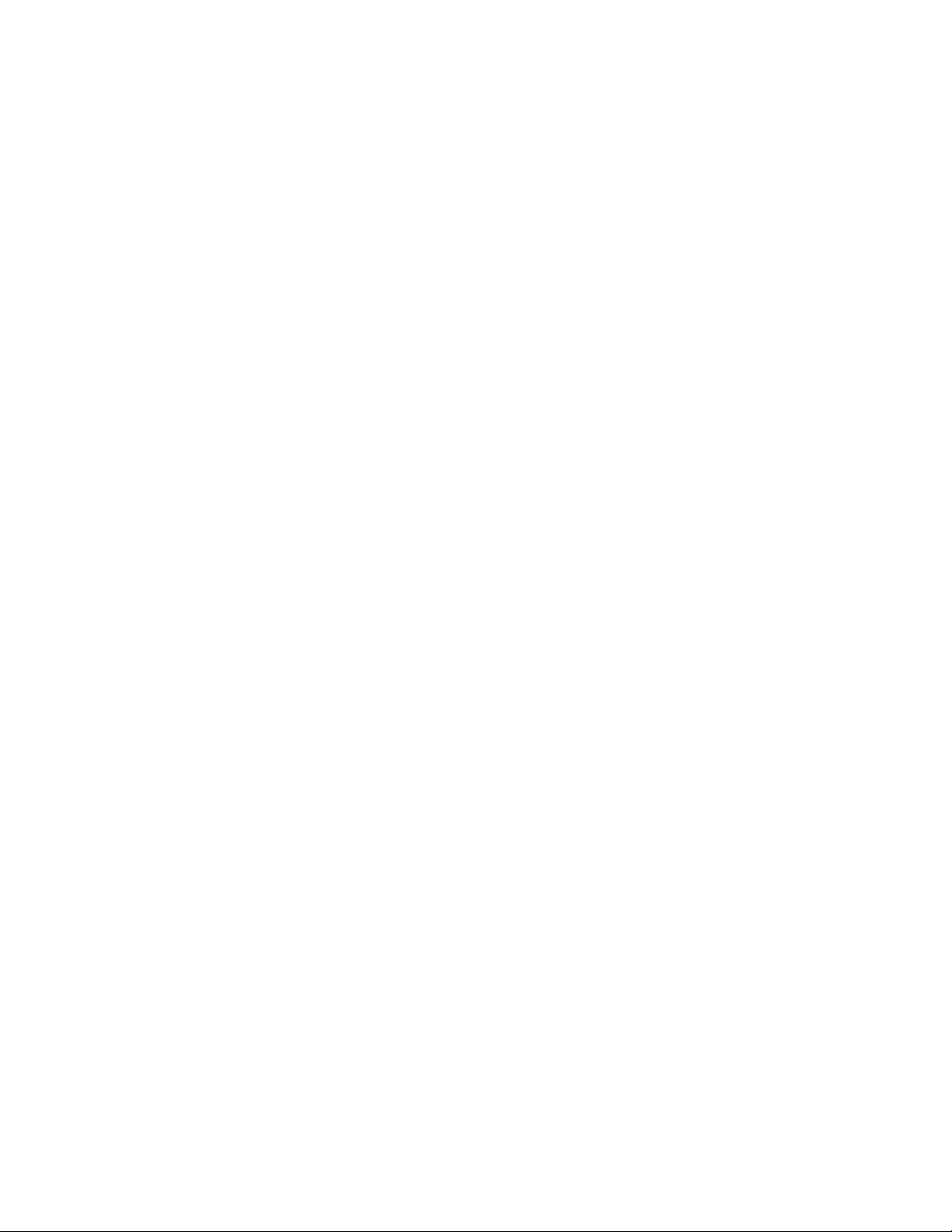
4
Page 5

Reference Manual Contents
00809-0100-4841 January 2022
Contents
Chapter 1 Introduction.............................................................................................................. 7
1.1 Using this manual........................................................................................................................ 7
1.2 Control unit versions and software releases................................................................................. 7
1.3 Product recycling/disposal...........................................................................................................7
Chapter 2 Control unit overview................................................................................................ 9
2.1 About the Rosemount™ 3490 Series Control Unit.........................................................................9
Control unit functions................................................................................................................10
2.2
2.3 Control unit front panel............................................................................................................. 12
Chapter 3 Installation...............................................................................................................17
3.1 Safety messages........................................................................................................................ 17
3.2 Considerations before installation............................................................................................. 17
3.3 Mounting the control unit..........................................................................................................21
3.4 Electrical installation..................................................................................................................23
Chapter 4 Getting started.........................................................................................................37
4.1 First time power-up................................................................................................................... 37
4.2 Main menu................................................................................................................................ 41
4.3 Programming using the front panel........................................................................................... 44
4.4 Programming of the control unit............................................................................................... 51
Chapter 5 Service and troubleshooting.................................................................................. 135
5.1 Safety messages...................................................................................................................... 135
5.2 Servicing the control unit.........................................................................................................135
5.3 Health checking the control unit..............................................................................................139
5.4 Service support........................................................................................................................145
Appendix A Specifications and reference data........................................................................... 147
A.1 General....................................................................................................................................147
A.2 Display.................................................................................................................................... 147
A.3 Electrical..................................................................................................................................147
A.4 Mechanical.............................................................................................................................. 150
A.5 Environment............................................................................................................................151
A.6 Dimensional drawings............................................................................................................. 153
A.7 Rosemount 3491, 3492, and 3492 ordering information.........................................................156
A.8 Accessory................................................................................................................................ 157
Appendix B Product certifications............................................................................................. 159
B.1 European directive information............................................................................................... 159
B.2 Installing equipment in North America.................................................................................... 159
B.3 North America......................................................................................................................... 159
Emerson.com/Rosemount 5
Page 6

Contents Reference Manual
January 2022 00809-0100-4841
B.4 Europe.....................................................................................................................................160
B.5 International............................................................................................................................160
B.6 Republic of Korea.....................................................................................................................161
B.7 ATEX and IECEx conditions for safe use (I1 and I7)....................................................................161
B.8 System control drawing...........................................................................................................164
Appendix C Menus and parameter............................................................................................ 165
Appendix D Additional features................................................................................................ 181
D.1 Restoring the factory defaults................................................................................................. 181
D.2 Advanced parameter access....................................................................................................181
Appendix E Support for HART® Transmitters............................................................................ 185
E.1
Overview..................................................................................................................................185
E.2 Fully supported HART transmitters.......................................................................................... 185
E.3 Generic support for HART transmitters.................................................................................... 185
6 Emerson.com/Rosemount
Page 7

Reference Manual Introduction
00809-0100-4841 January 2022
1 Introduction
1.1 Using this manual
This manual provides installation, configuration and maintenance information for the
Rosemount™ 3490 Series Control Unit (“control unit”).
Control unit overview contains an overview of the wall- and panel-mounting versions,
transmitter inputs, control functions, and front panel features.
Installation contains mechanical and electrical installation instructions.
Getting started contains instructions for powering on the control units the first time with a
new HART® transmitter connected, followed by a quick tour of the menu system and
instructions for configuring the control unit using the front panel.
Service and troubleshooting contains instructions for replacing the fuse and a guide to the
health check system, which includes tests, calibrations, live readings, and diagnostic data
for the control unit.
Specifications and reference data contains specification data and ordering information.
Product certifications contains European directive information, hazardous locations
certifications and approval drawings.
Menus and parameter contains full menu maps for the control unit and generic HART
transmitters.
Additional features contains instructions for restoring the factory default settings and for
using the advanced menu for accessing parameter screens quickly.
Support for HART® Transmitters contains an overview of fully supported Rosemount 3100
Series Transmitters and generic support using Universal and Common Practice
Commands.
1.2 Control unit versions and software releases
The following control unit versions are covered in this product manual:
• Rosemount 3491 Standard Control Unit
• Rosemount 3492 Differential Control Unit
• Rosemount 3493 Logging Control Unit
The software release covered in this product manual is issue 4.00.00 (and above).
1.3 Product recycling/disposal
Recycling of equipment and packaging should be taken into consideration and disposed of
in accordance with local and national legislation or regulations.
Emerson.com/Rosemount 7
Page 8

Introduction Reference Manual
January 2022 00809-0100-4841
8 Emerson.com/Rosemount
Page 9

Reference Manual Control unit overview
00809-0100-4841 January 2022
2 Control unit overview
2.1 About the Rosemount™ 3490 Series Control Unit
2.1.1 Wall and panel mounting options
The wall mounting option has a tough, weatherproof enclosure for internal or external
installation. There are two styles: IP-rated wall mount and NEMA® 4X-rated wall mount.
The panel mounting option has a black enclosure, and is designed for control room panel
or cabinet installation.
Figure 2-1: Mounting Options
A. Wall mount, IP65 version
B. Wall mount, NEMA® 4X version
C.
Panel mount version
2.1.2 4-20 mA HART® transmitter input options
4–20 mA HART transmitter input options:
• The Rosemount 3491 Standard Control Unit and the Rosemount 3493 Logging Control
Unit accepts one 4–20mA or HART transmitter input.
• The Rosemount 3492 Differential Control Unit accepts two HART transmitter inputs.
Note
The Rosemount 3490 Series is designed for non hazardous (safe) area installation, but can
be connected to a transmitter installed in a hazardous area.
Related information
Product certifications
Emerson.com/Rosemount 9
Page 10

F
A
B
C
G
20mA
4mA
E E
D
D
Control unit overview Reference Manual
January 2022 00809-0100-4841
2.1.3 Control functionality
Control functionality is provided by five SPDT voltage-free contact relays in the control
unit (see Figure 2-2). The five relay outputs are fully field adjustable to perform a wide
variety of control, fault indication, or alarm duties.
For applications where the control unit functionality is linked to other external events,
there are two digital input ports for accepting contact closure signals.
The isolated 4–20 mA signal output from the control unit is driven by a Primary/Process
Value (PV) e.g. level.
Figure 2-2: Typical Application
A. Rosemount 3100 Series Transmitter
B. Rosemount 3490 Series Control Unit
4–20 mA signal output
C.
D. Relay
E. Pump
F. Bottom reference
G. 4–20 mA and HART signal
2.2 Control unit functions
2.2.1 Standard functions
10 Emerson.com/Rosemount
The Rosemount 3490 Series Control Unit (“control unit”) provides these standard
functions:
Page 11

Reference Manual Control unit overview
00809-0100-4841 January 2022
Calculation and display of the control unit PV
The control unit PV is typically a live transmitter reading, which can be any measured value
e.g. level, temperature, or Pressure.
Alternatively, the control unit PV is a volume or flow value calculated using the live
transmitter level reading. The control unit is pre-programmed with standard tank shapes
and flow algorithms to simplify the configuration for calculating volume or flow from the
live transmitter level reading. A 20-point programmable look-up table is provided for nonstandard applications.
Output of measured variable as an isolated 4–20 mA signal
The output signal is driven by the control unit PV.
Relay control functions
There are five freely assignable relay outputs. By default, Relay 5 is a fault relay but can be
assigned to a control duty. The other relays are available to operate at user-entered PV
values.
The control unit is pre-programmed with popular pump control routines for wet well and
sump control, along with energy saving overrides.
Voltage-free (digital) contact closure inputs
There are two digital input ports for accepting contact closure signals to override control
unit functions.
HART transmitter interrogation and programming
Any HART transmitter can be connected. The control unit recognizes the transmitter as an
“unknown instrument” but supports the Universal and Common Practice HART
commands.
When a Rosemount 3100 Series Transmitter is connected, the control unit recognizes the
transmitter and allows full access to the transmitter’s configuration parameters. Refer to
the Rosemount 3101/3102/3105 Reference Manual or Rosemount 3107/3108 Reference
Manual for full information about programming the transmitter parameters (e.g.
transmitter bottom reference) using the control unit and other HART-based devices.
Related information
Support for HART Transmitters
2.2.2 Difference, sum, and product functions
The Rosemount 3492 Differential Control Unit has all the functions of the standard control
unit, plus extra functions for calculating the difference, sum, or product of two separate
inputs from HART transmitters.
2.2.3 Data logging functions
The Rosemount 3493 Logging control unit has all the functions of the standard control
unit, plus a 7000 event logging function.
Emerson.com/Rosemount 11
Page 12
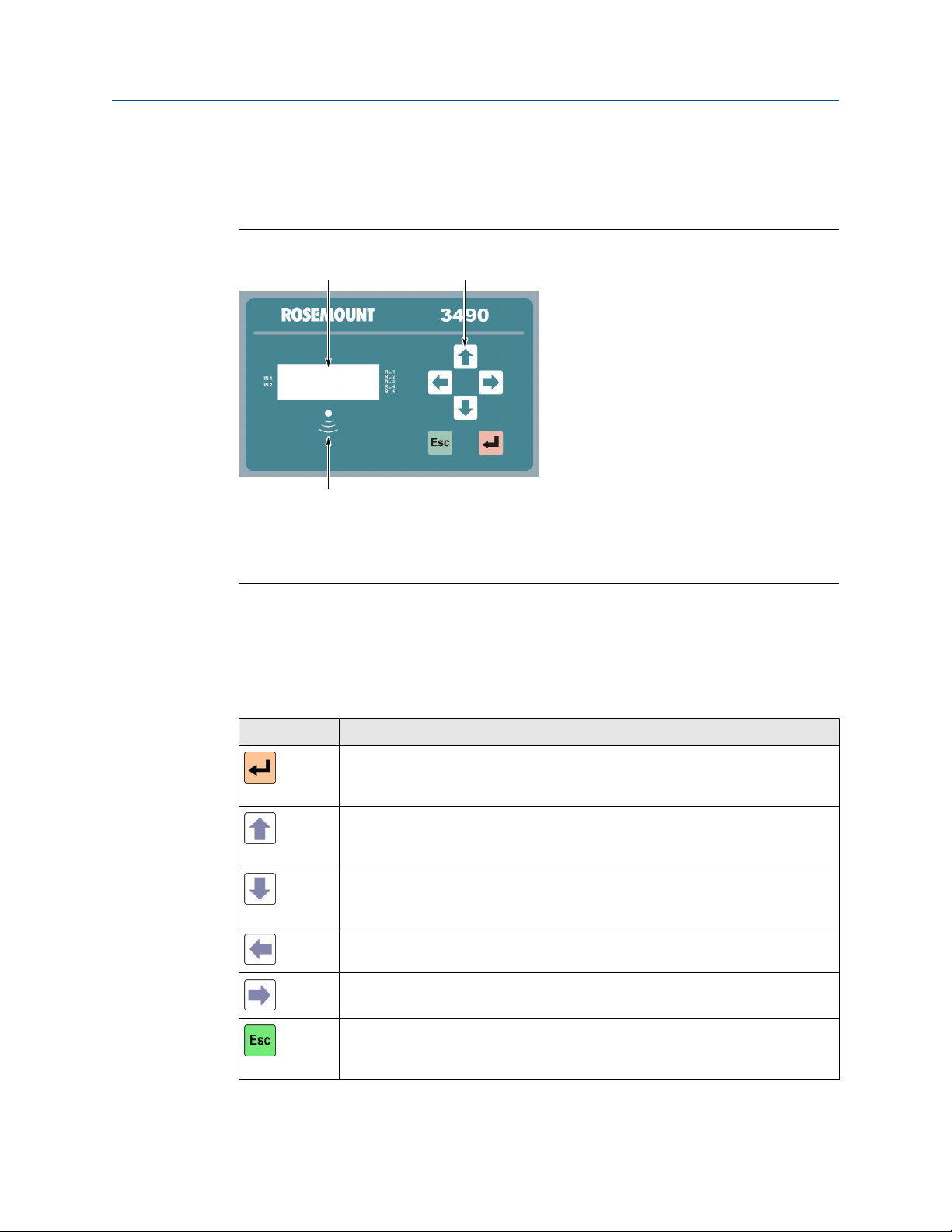
A
C
B
Control unit overview Reference Manual
January 2022 00809-0100-4841
2.3 Control unit front panel
This front panel fascia has an integral keypad, display, and health status LED.
Figure 2-3: Front Panel Fascia
A. 4-line back-lit LCD display
B. Keypad
C.
Status LED
2.3.1 Keypad
The membrane keypad has six function buttons (Table 2-1). The buttons are used for
navigating a menu system and for viewing or changing application parameters.
Table 2-1: Keypad Function Buttons
Button What the button will do
When the PV is shown, use the red (enter) button to access the menu system. At
other times, this button is for selecting a menu option and for confirming
something.
When navigating the menu system, the up arrow button is for moving upwards
one line. At other times, this button is for scrolling through a list of alphanumeric
characters or a list of options.
When navigating the menu system, the down arrow button is for moving
downwards one line. At other times, this button is for scrolling through a list of
alphanumeric characters or a list of options.
The left arrow button is for moving left e.g. to another character when editing a
parameter value.
12 Emerson.com/Rosemount
The right arrow button is for moving right e.g. to another character when editing
a parameter value.
When navigating the menu system, use the escape button to return to a previous
menu level and the Full PV display. At other times, e.g. while editing, the button is
for restoring a setting that is being edited.
Page 13
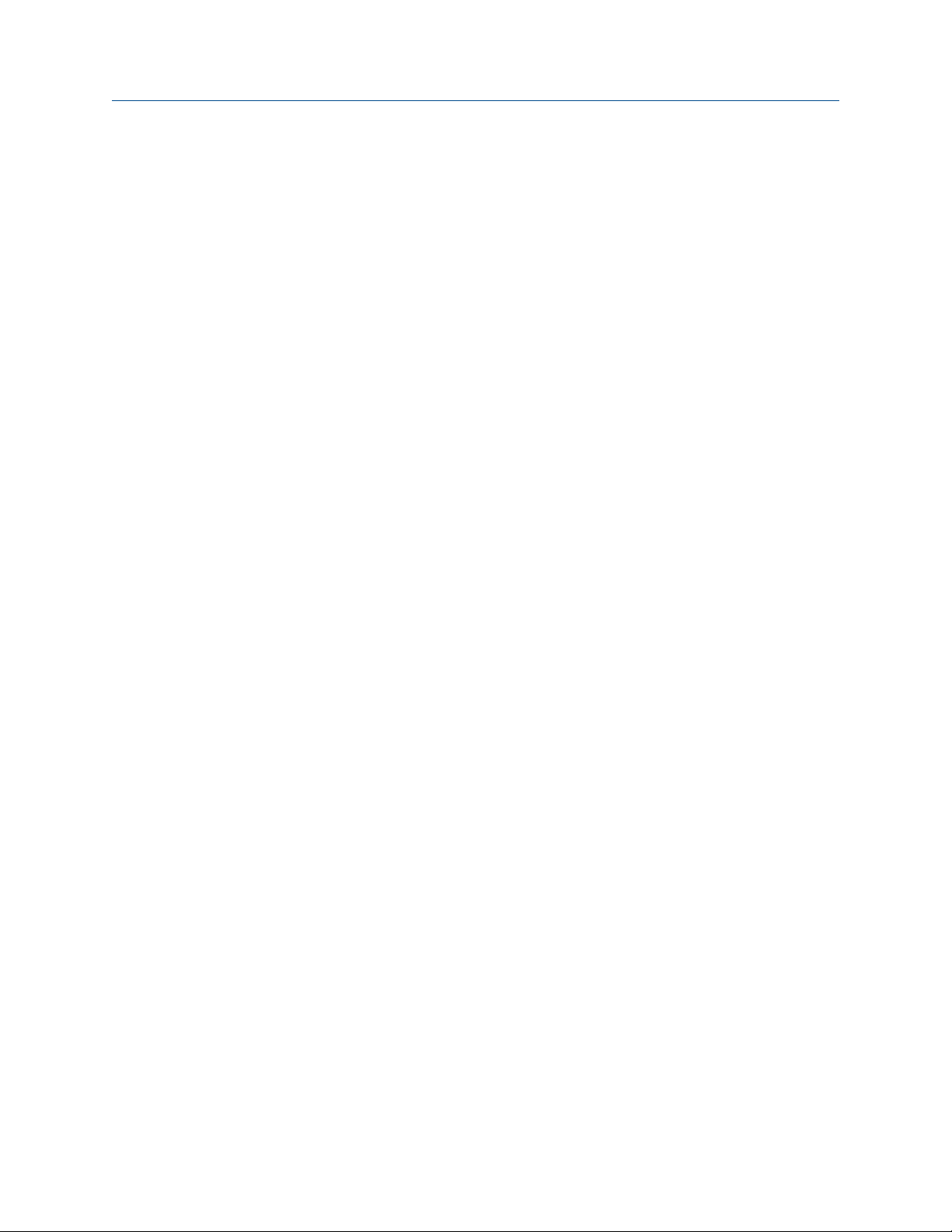
Reference Manual Control unit overview
00809-0100-4841 January 2022
2.3.2 Status LED
The LED is positioned just below the LCD display. It flashes once per second to indicate
that the control unit and transmitters are operating correctly. The LED is constantly lit if
there are operating difficulties e.g. a transmitter fault.
Related information
Control unit front panel
2.3.3 Display
After the power-up and self-checks are completed, the Full PV display is presented. The
default Full PV display typically features a digital clock, a measured variable with display
units, and status icons. There are some display differences between control units:
• On the Rosemount 3491 and 3492, a bar graph indicates the 4–20 mA output signal.
The Rosemount 3493 display can be changed to show the bar graph.
• On the Rosemount 3492, an extra icon on the first line and indicates if one or two HART
transmitters connected to the control unit.
• On the Rosemount 3493, there are two totalizers displayed; one above and one below
the control unit PV.
Emerson.com/Rosemount 13
Page 14

B C
DE
A
F
J
G H
K
I
Rosemount 3491
Rosemount 3492
Rosemount 3493
Control unit overview Reference Manual
January 2022 00809-0100-4841
Figure 2-4: Typical Control Unit Displays
A. Program/Run App mode (locked padlock = Run App)
B. HART transmitter communicating (absent if Idle)
Relay (RL) status: O = De-energized, ‣ = Energized, A = Alarm, S = Sampler, T = Totalizer
C.
D. PV of control unit
E. Bar graph of 4–20 mA output
F. Digital input status: O = Open, ‣ = Closed
G. HART transmitter allocated: Left vertical bar = Tx1; Right vertical bar = Tx2
H. HART transmitter communicating (1=Tx1, 2=Tx2)
I. Relay (RL) status: O= De-energized, ‣ = Energized, A = Alarm, S = Sampler, T = Totalizer
J. Totalizer 1
K. Totalizer 2 (daily total)
Restore the full PV display
After a period of keypad inactivity, the display automatically changes to the Large PV
Display. This shows only the control unit PV and display units, but in a larger character size
to facilitate easier viewing.
Procedure
To restore the Full PV Display, press the red (enter) button.
Note
The Large PV Display feature can be switched off using parameter P574.
14 Emerson.com/Rosemount
Page 15

1. 572 m
1.572 m
12:47
1
A
B
Reference Manual Control unit overview
00809-0100-4841 January 2022
Figure 2-5: Display Views
A. Large PV Display
B. Full PV Display
Related information
Display configuration options
Emerson.com/Rosemount 15
Page 16

Control unit overview Reference Manual
January 2022 00809-0100-4841
16 Emerson.com/Rosemount
Page 17

Reference Manual Installation
00809-0100-4841 January 2022
3 Installation
3.1 Safety messages
Procedures and instructions in this manual may require special precautions to ensure the
safety of the personnel performing the operations. Information that raises potential safety
issues is indicated by a caution symbol ( ). The external hot surface symbol ( ) is used
when a surface is hot and care must be taken to avoid possible burns. If there is a risk of an
electrical shock the (
beginning of each section before performing an operation preceded by this symbol.
WARNING
Failure to follow these installation guidelines could result in death or serious injury.
The Rosemount™ 3490 Series Control Unit (“control unit”) must be installed, connected,
commissioned, operated, and maintained by suitably qualified personnel only, observing
any national and local requirements that may apply.
) symbol is used. Refer to the safety messages listed at the
Use the control unit only as specified in this manual. Failure to do so may impair the
protection provided by the equipment.
Explosions could result in death or serious injury.
Please review the approvals section of this reference manual for any restrictions associated
with an installation.
Electrical shock could cause death or serious injury.
If the control unit is installed in a high voltage environment and a fault condition or
installation error occurs, high voltage may be present on leads and terminals.
Use extreme caution when making contact with the leads and terminals.
Make sure that power to the control unit is off while making connections.
3.2 Considerations before installation
3.2.1 Safety considerations
Note
The Rosemount 3490 Series is designed for non-hazardous (safe) area installation, but
can power and take input from an intrinsically safe transmitter installed in a hazardous
area.
Guidelines
1. This product is classified type A in accordance with European EMC directive
2014/30/EU. To ensure electro-magnetic compatibility, in any member country,
this product should not be installed in a residential area.
Emerson.com/Rosemount 17
Page 18

Installation Reference Manual
January 2022 00809-0100-4841
2. Do not mount the control unit on a structure that is subject to vibration, or in a
position where damage may be caused by impact, thermal stress or liquid ingress.
3. The fuse must only be replaced with the type specified.
4.
If the equipment is likely to come into contact with aggressive substances, it is the
responsibility of the user to take suitable precautions that prevent it from being
adversely affected, thus ensuring that the type of protection is not compromised.
Aggressive Substances - e.g. acidic liquids or gases that may attack metals or
solvents that may affect polymeric materials.
Suitable Precautions - e.g. regular checks as part of routine inspections or
establishing from the material's data sheet that it is resistant to specific chemicals.
5. The user should not repair this equipment.
6. Terminal 30 (intrinsically safe earth/ground) of the panel mount control unit must
be connected to a high integrity earth/ground point.
For a wall mount control unit, it is recommended that Terminal 30 is connected to a
high integrity earth/ground point.
7. A mains-powered control unit must not be connected to a supply exceeding 250 V
r.m.s. or dc, or to apparatus containing a source of voltage exceeding 250 V r.m.s.
or dc.
8. A direct current (dc) powered control unit must not be connected to a supply
exceeding 30 Vdc or apparatus containing a source of voltage exceeding 30 Vdc.
9. The intrinsically safe outputs of the control unit may be connected to certified
equipment used in a hazardous area.
10. Cable between the control unit and transmitter should be shielded, twisted-pair
with the shield connected to terminal 3 (marked with earth symbol) on the control
unit. The shield should be left unconnected at the transmitter unless there is a
terminal specifically provided for this purpose.
11. Cable runs should be separate from any high voltage or mains cables to avoid
crosstalk or interference.
Related information
Product certifications
Specifications and reference data
18 Emerson.com/Rosemount
Page 19
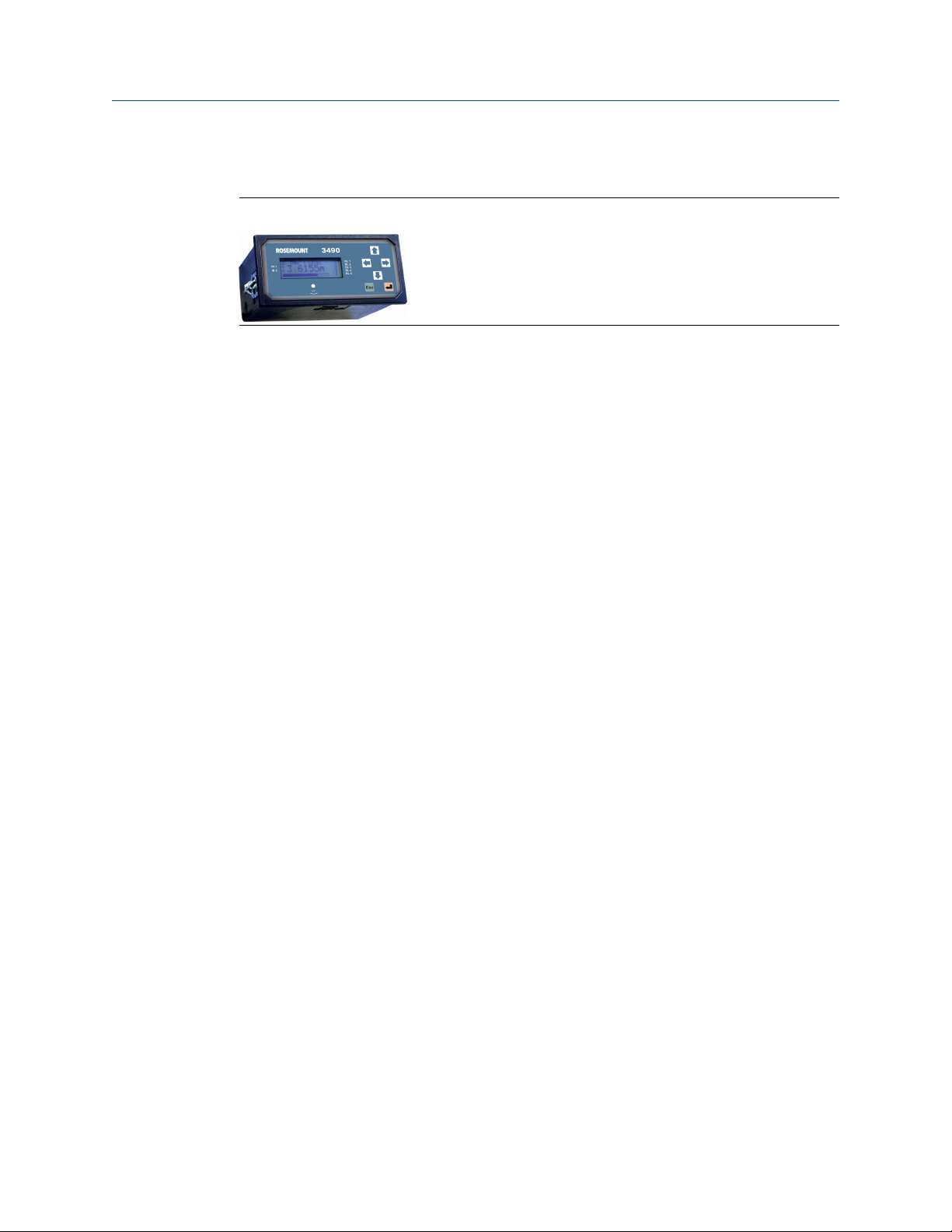
Reference Manual Installation
00809-0100-4841 January 2022
3.2.2 Installation guidelines for the panel mount version
Figure 3-1: Panel Mount
• This housing is rated IP40 and is designed for panel mounting in a weatherproof
environment. An optional fascia overlay hood is available which improves the IP rating
to IP65.
• Do not mount the control unit on a structure that is subject to vibration, or in a position
where damage may be caused by impact, thermal stress, or liquid ingress.
• Where three of more units are fitted in the same cabinet or panel, ensure that there is
adequate air circulation to aid cooling. It is recommended that an air circulation fan be
fitted.
• The control unit requires at least 6.5-in. (165 mm) clearance behind the mounting
panel to avoid cable fouling.
• After mounting the control unit, all wiring is made at the rear of the unit using the two
part terminal blocks provided. (A pre-wired data download socket suitable for front
panel mounting is provided on the Rosemount 3493 Control Unit).
• Mount the control unit on a panel with thickness 1.5 to 10 mm, ensuring the panel is
strong enough to support the 2.6 lb. (1.2 kg) weight of the unit.
• Ensuring there is enough clearance behind the chosen position in the panel (6.5-
in./165 mm minimum), cut a horizontal slot 5.43-in. (138 mm) long by 2.68-in. (68
mm) high in the panel and remove any rough edges.
Related information
Accessory
Emerson.com/Rosemount 19
Page 20

Installation Reference Manual
January 2022 00809-0100-4841
3.2.3 Installation guidelines for the IP-rated wall mount version
Figure 3-2: IP-rated Wall Mount
• This housing is rated IP65. It is suitable for mounting outside, but this should be above
any flood level, away from any overflow path, and away from direct sunlight.
• Do not mount the control unit on a structure that is subject to vibration, or in a position
where damage may be caused by impact, thermal stress, or liquid ingress.
• The mass of the mains powered unit is 1.4 kg, and the dc powered unit is 1.0 kg. To
conform with safety requirements, the wall on which the unit is mounted should be
capable of supporting four times this weight.
• It is not necessary, or advisable, to remove the upper part of the unit housing that
contains the LCD display and keypad. There are no user serviceable parts inside. The
control unit must not be modified in any way.
3.2.4 Installation guidelines for the NEMA 4X-rated wall mount version
Figure 3-3: NEMA 4X-rated Wall Mount
• This housing is rated NEMA 4X. It is suitable for mounting outside, but this should be
above any flood level, away from any overflow path, and away from direct sunlight.
• Do not mount the control unit on a structure that is subject to vibration, or in a position
where damage may be caused by impact, thermal stress, or liquid ingress.
20 Emerson.com/Rosemount
Page 21

Reference Manual Installation
00809-0100-4841 January 2022
• The mass of the mains powered unit is 3.5 kg, and the dc powered unit is 3.1 kg. To
conform with safety requirements, the wall on which the unit is mounted should be
capable of supporting four times this weight.
• It is not necessary, or advisable, to remove the upper part of the unit housing that
contains the LCD display and keypad. There are no user serviceable parts inside. The
unit must not be modified in any way.
• Control units are not supplied with cable entries for connections to the field mounted
transmitter or the mains power supply. However, the Rosemount 3493 Control Unit
has a download socket factory pre-fitted.
• It is the responsibility of the user to ensure that cable glands and connection to the
control unit are in accordance with the local or national standards. To maintain the
type 4X rating of the enclosure, type 4X connections must be used.
3.3 Mounting the control unit
3.3.1 Mounting the panel version
Procedure
1. Unpack the two screw clips provided.
2.
Identify the lugs (protrusions) in the recesses on each side of the control unit.
(Ignore the recesses on the top and bottom of the control unit).
3. Holding the screwdriver-slot-end of the threaded spindle of one of the screw
clamps and looking at the control unit rear, engage a screw clamp frame onto the
control unit side (see Figure 3-4) and see how the four steel lugs (protrusions) of the
screw clamp frame engage with the lugs of the control unit. Gently pull the screw
clamp for the lugs to engage with each other.
Emerson.com/Rosemount 21
Page 22

Installation Reference Manual
January 2022 00809-0100-4841
Figure 3-4: The Fitted Screw Clamp
A. Screw clamp frame
B. Front panel bezel
C.
Screw clamp with threaded spindle
4. Remove the screw clamps from both of the screw clamp frames.
5. Slide the control unit into the panel, ensuring that the panel seal provided is in place
behind the front panel bezel.
6.
Re-fit the screw clamps, one on each side, and tighten with a screwdriver to clamp
the control unit against the panel.
Postrequisites
Make the electrical connections.
Related information
Installation guidelines for the panel mount version
Making electrical connections on panel-mount units
3.3.2 Mounting the IP-rated wall mount version
Procedure
1. Mount the unit on a suitable wall or structure using the fixing points.
2. Make the electrical connections.
Related information
Installation guidelines for the IP-rated wall mount version
22 Emerson.com/Rosemount
Page 23

Reference Manual Installation
00809-0100-4841 January 2022
Dimensional drawings
Making electrical connections on wall-mount units
3.3.3 Mounting the NEMA 4X-rated wall mount version
Procedure
1. Mount the unit on a suitable wall or structure using the fixing points.
2.
Make the electrical connections.
Related information
Installation guidelines for the NEMA 4X-rated wall mount version
Dimensional drawings
Making electrical connections on wall-mount units
3.4 Electrical installation
WARNING
It is the responsibility of the installer to:
Refer to safety data and electrical specifications in Specifications and reference data.
Refer to the certifications and control drawings in Product certifications.
Check and obtain any work permits required before applying power to the unit.
Observe all local regulations and approval requirements.
Ensure the wiring is suitable for the load current.
Ensure the wiring insulation is suitable for the voltage, temperature, and environment of
the installation.
Drill holes in the base of the NEMA® 4X-rated control unit for fitting cable glands.
Ensure suitable cable glands or conduit connections are used when wiring to the control
unit to maintain enclosure integrity.
Never remove or modify the mechanical barriers separating the terminal area from the
main enclosure and separating the transmitter input terminals from other terminals.
3.4.1 Making electrical connections on wall-mount units
Note
Use only 167 °F (75 °C) copper conductors for field wiring.
All field wiring connections are accessible by removing the lower terminal cover, which is
secured by two screws on the IP-rated version and by four screws on the NEMA 4X rated
version.
The cabling between the Rosemount 3490 Series Control Unit (“control unit”) and a
transmitter should be a screened (shielded), twisted-pair type with the cable screen
Emerson.com/Rosemount 23
Page 24

Installation Reference Manual
January 2022 00809-0100-4841
(shield) connected to terminal 3 (marked with earth/ground symbol) on the control unit.
The cable screen (shield) should be left unconnected at the transmitter end unless there is
a terminal specifically provided for this purpose.
Cable runs should be separate from any high voltage or mains cables to avoid crosstalk or
interference.
Figure 3-5 shows the layout of the control unit terminals. All terminal blocks are suitable
for wires 14 to 26 AWG (0.5 to 1.5 mm2), except the mains terminals which are suitable for
wires 10 AWG (2.5 mm2). Insulation should be stripped back ¼-in. (7 mm).
Figure 3-5: Connection Terminals Layout (for Mains-Powered Wall-Mount Unit)
The dc powered unit has a slightly different layout – terminals 31 and 32 replace terminals
28 and 29.
Transmitter connections are made on the left side of the terminals enclosure. Connecting
the intrinsically safe earth/ground (terminal 30) to a high integrity earth/ground point is
recommended if the transmitter connected to terminals 1 and 2 is in a hazardous area
Note
In intrinsically safe systems, apparatus connected to the Rosemount 3490 Series Control
Unit must not be supplied from a voltage greater than 250 V r.m.s. or 250 Vdc.
24 Emerson.com/Rosemount
Page 25

Reference Manual Installation
00809-0100-4841 January 2022
Table 3-1: Connection Terminal Descriptions (Wall-mount Control Unit)
Terminal Function Terminal marking
1 Loop supply 24V
2 Current input Iin
3 Cable screen Earth (Earth symbol)
4-6 RS232 RX-TX-0V
7-9 Current output 24V-Iout-0V
10-12 Digital input 1 and 2 IN1-IN2-0V
13-15 Relay 1 NO-COM-NC
16-18 Relay 2 NO-COM-NC
19-21 Relay 3 NO-COM-NC
22-24 Relay 4 NO-COM-NC
25-27 Relay 5 NO-COM-NC
(1)
28-29
Mains input L-N
30 I.S. Earth/Ground (Earth/Ground symbol)
(2)
31
(2)
32
(1) Mains-powered control unit only
(2) Direct current (dc) powered control unit only.
Negative -
Positive +
Cable glands for the IP-rated wall-mount unit
The five cable-entry positions are pre-drilled to accept M20 cable glands. The Rosemount
3493 Control Unit has a data download socket factory pre-fitted in one of these cableentry positions.
Two cable glands, rated IP65 and suitable for cable with outside diameter 4 to 7 mm, are
supplied for use with the mains supply and transmitter cable. M20 blanking plugs are
supplied for the other three cable entry positions.
All glands and blanking plugs are supplied in a plastic bag. The installer must fit these, or
suitable equivalents, in place of the transit red-caps, to ensure weatherproofing of the
control unit.
The white sealing washers (supplied in the plastic bag) must be fitted on the outside of the
enclosure under the blanking plugs.
Related information
RS232 connections
Cable gland and conduits for the NEMA 4X-rated wall-mount unit
The Rosemount 3493 Control Unit has a data download socket factory pre-fitted.
Emerson.com/Rosemount 25
Page 26
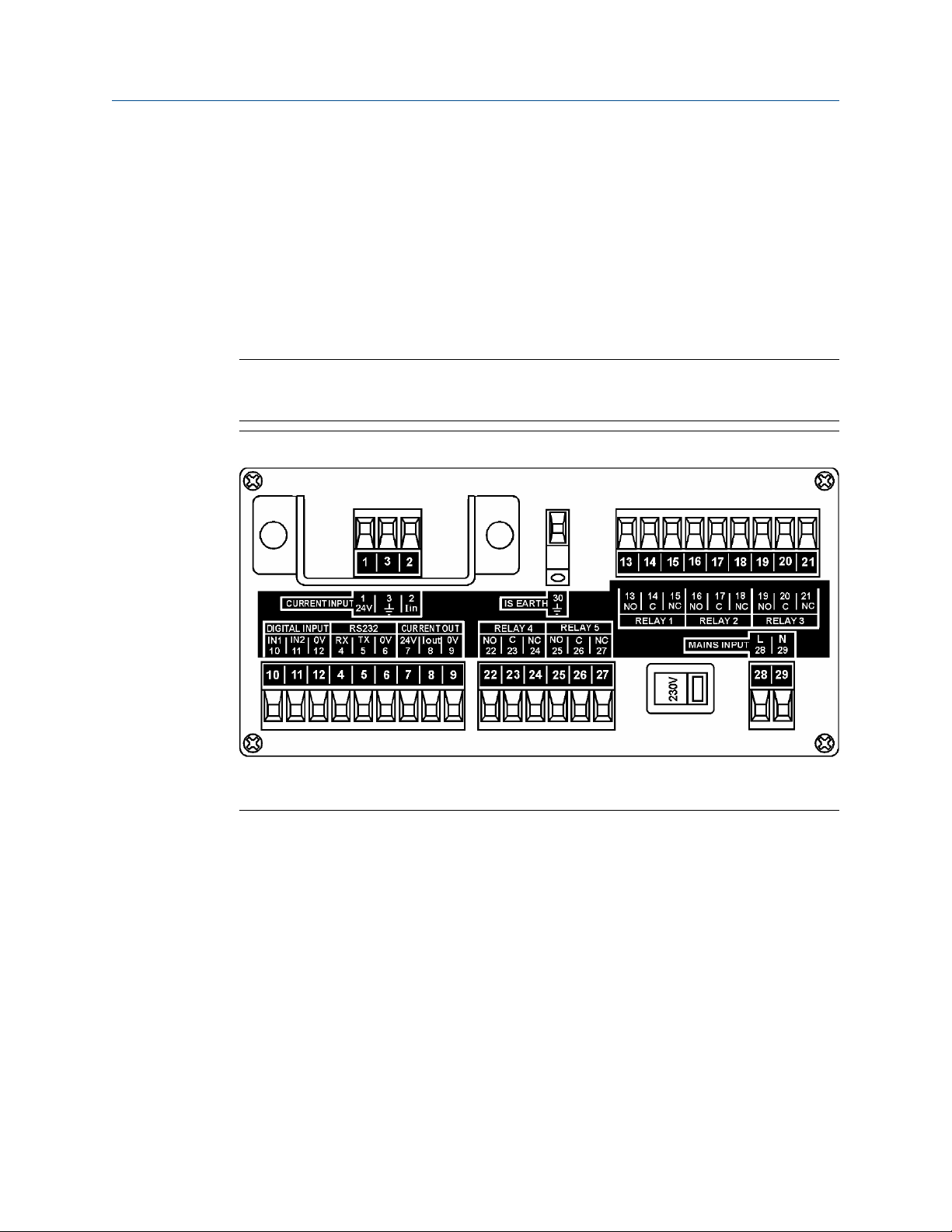
Installation Reference Manual
January 2022 00809-0100-4841
Refer to the Rosemount 3490 Series Quick Start Guide for information about where holes
can be drilled for fitting cable glands.
Related information
RS232 connections
3.4.2 Making electrical connections on panel-mount units
Field wiring connections are made to the back of the panel-mount control unit using the
two-part (plug/socket) terminal connectors provided. Figure 3-6 shows the rear panel.
Note
The plug/socket terminal connectors on the panel mount unit are polarized (keyed) to
prevent inter-changeability and incorrect connection.
Figure 3-6: Connection Terminals Layout (Mains-powered Panel-mount Unit)
The dc powered control unit has a slightly different layout – terminals 31 and 32 replace
terminals 28 and 29.
26 Emerson.com/Rosemount
Page 27

Reference Manual Installation
00809-0100-4841 January 2022
Table 3-2: Connection Terminal Descriptions (Panel-mount Control Unit)
Terminal Function Terminal marking
1 Loop supply 24V
2 Current input Iin
3 Cable screen Earth (Earth symbol)
4-6 RS232 RX-TX-0V
7-9 Current output 24V-Iout-0V
10-12 Digital input 1 and 2 IN1-IN2-0V
13-15 Relay 1 NO-COM-NC
16-18 Relay 2 NO-COM-NC
19-21 Relay 3 NO-COM-NC
22-24 Relay 4 NO-COM-NC
25-27 Relay 5 NO-COM-NC
(1)
28-29
Mains input L-N
30 I.S. Earth (Earth symbol)
(2)
31
(2)
32
(1) Mains-powered control unit only
(2) Direct current (dc) powered control unit only
Negative -
Positive +
Cabling between the Rosemount 3490 Series Control Unit (“control unit”) and a
transmitter should be a screened (shielded), twisted-pair type with the cable screen
(shield) connected to terminal 3 (marked with earth/ground symbol) on the control unit.
The cable screen (shield) should be left unconnected at the transmitter end unless there is
a terminal specifically provided for this purpose. Cable runs should be separate from any
high voltage or mains cables to avoid crosstalk or interference.
Connect terminal 30 (intrinsically safe earth/ground) to a high integrity earth/ground
point if the transmitter connected to terminals 1 and 2 is in a hazardous area. This is a
special condition for some intrinsically safe approvals.
Related information
Product certifications
3.4.3 Power connections
When the control unit is powered by mains alternating current (ac) power, select the
voltage as 115 V or 230 V using the voltage-selector slide switch.
When the control unit is direct current (dc) powered, ensure the supply is adequate (15 to
30 Vdc). Do not exceed 30 Vdc.
A switch or circuit breaker should be installed in close proximity to the instrument, and
labeled as such. Although the Rosemount 3490 Series Control Unit meets all European
Emerson.com/Rosemount 27
Page 28

Installation Reference Manual
January 2022 00809-0100-4841
standards for surge immunity on power and signal lines, it is recommended that lightning
suppressors are also fitted if local conditions make this advisable.
3.4.4 Earthing connections
The IP-rated Rosemount 3490 Series Control Unit is double insulated and does not require
a mains earth.
Note
Do not connect terminal 30 to a mains earth. Terminal 30 is provided for use as an
intrinsically safe (or functional) earth connection, which must be used when a transmitter
is mounted in a hazardous area and is connected to terminals 1 and 2.
Terminal 3 is to be used for connection of a twisted-pair cable screen (shield) when the
control unit is powering the transmitter. This screen (shield) should be left unconnected at
the transmitter end unless there is a terminal provided for this purpose.
On the NEMA 4X-rated control unit, protective earth cables must be connected to at least
one of the bonding points on the inside of the enclosure. Bonding between cable/conduit
entries is not automatic and must be provided as part of the installation.
When connected to equipment located in a hazardous area, not meeting the
requirements of clause 6.3.13 (Isolation of circuits from earth or frame) in IEC
60079-11:2006 (EN 60079-11:2007), equipotential earthing must be ensured between
the equipment and the intrinsically safe earth. An example of equipotential earthing is a
cable with a cross-sectional area greater than 4 mm2 and a resistance of less than 1 ohm.
Related information
Transmitter connections and cabling
3.4.5 Transmitter connections and cabling
Connection of a transmitter to the control unit does not confer intrinsic safety on the
transmitter. It is the responsibility of the user to ensure any transmitter installed in a
hazardous area is suitable for use and certified accordingly. The installation should be in
accordance with a recognized code of practice.
Check that the electrical parameters of the installed system of control unit, transmitter,
any loop-powered devices, and interconnecting cable to ensure compliance with the
product certificates and technical data. Particular attention must be given to the cable and
the transmitter to ensure that the total capacitance and inductance limits stated in the
technical data in Product certifications are not exceeded.
Cable joins are allowable in cabling the transmitter, provided that the joint is made within
an IP20/NEMA 3 (minimum) enclosure suitable for the environment, and that wiring
withstands a test voltage of 500 V r.m.s. to earth.
The maximum length of cable permissible between the transmitter and control unit is
determined by limits imposed by the intrinsic safety certificates of the instruments and
control drawings.
No other outputs from the control unit must be routed through a hazardous area unless
protected by an additional I.S. Barrier (not supplied).
28 Emerson.com/Rosemount
Page 29

1
2
3
A
24 V
I
IN
B
1
2
3
A
B
24 V
I
I
N
Reference Manual Installation
00809-0100-4841 January 2022
It is the responsibility of the user to ensure that any transmitter is installed in accordance
with the manufacturer’s instructions supplied with the transmitter.
Cable between the control unit and the transmitter should be shielded twisted-pair with
the shield connected to terminal 3 (marked with earth symbol) on the control unit.
The shield should be left unconnected at the transmitter unless there is a terminal
specifically provided for this purpose.
Cable runs should be separate from any high voltage or mains cables to avoid crosstalk or
interference. Multi-core cable may be used if the other cores carry only low voltage (24
Vdc nominal) signals and each pair of cores is individually screened (shielded).
Loop-powered transmitters must be connected to terminals 1, 2, and 3 on the control unit
(see Figure 3-7).
Figure 3-7: Loop-powered Transmitter Connections
A. Control unit
B. Transmitter
The control unit supplies 23 Vdc from a 400 Ohm source to power transmitters. Separately
powered transmitters must be connected to terminals 2 and 3 (see Figure 3-8).
Figure 3-8: Self-powered Transmitter Connections
A. Control unit
Transmitter
B.
Emerson.com/Rosemount 29
Page 30
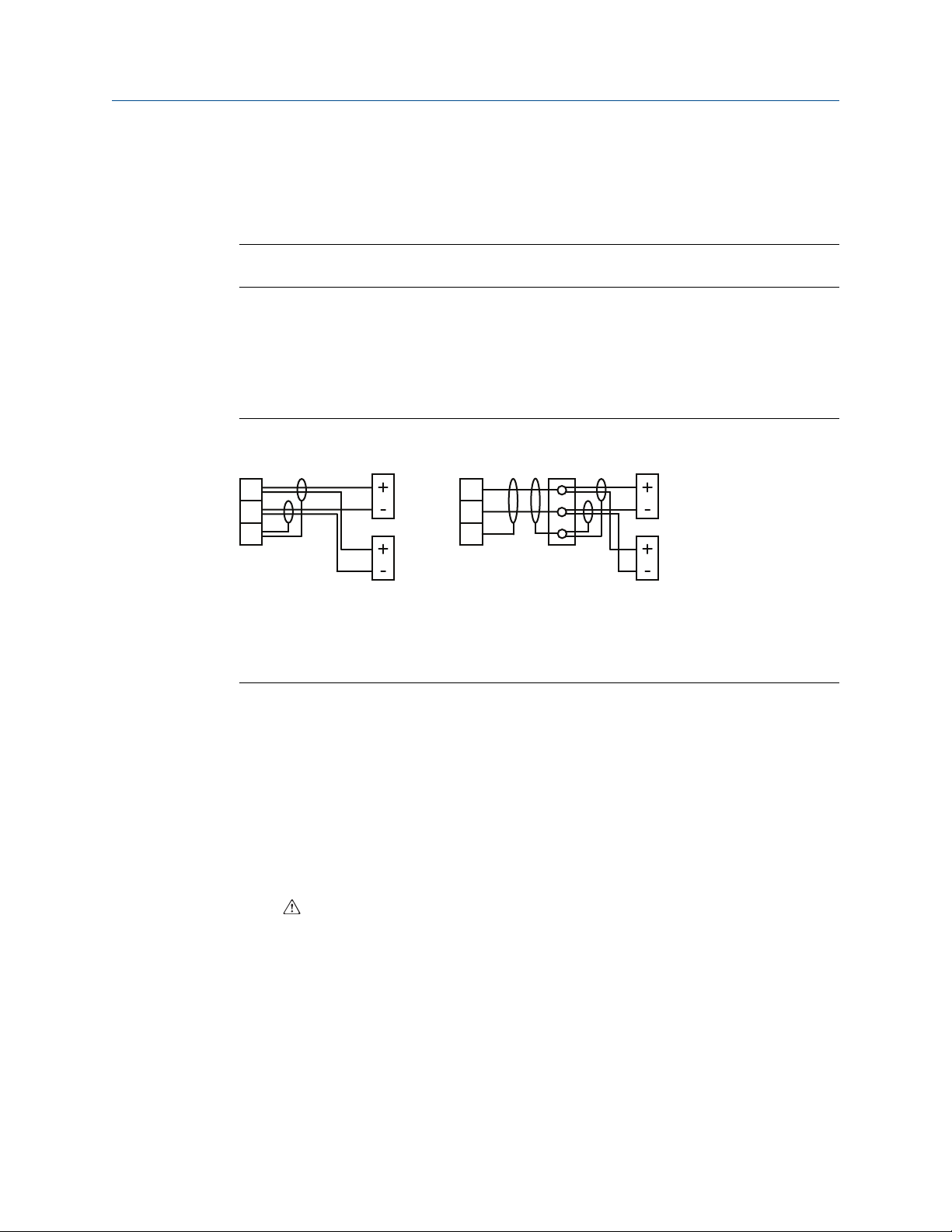
1
2
3
1
2
3
A
B
A
B
C
Installation Reference Manual
January 2022 00809-0100-4841
3.4.6 Connecting HART transmitters to the Rosemount 3492
The Rosemount 3492 Control Unit takes the input from two HART transmitters and
calculates the sum, difference, or product of the two inputs.
Note
The transmitters must be HART compatible for the Rosemount 3492 to operate correctly.
Connection of the two transmitters to the Rosemount 3492 can be done by:
• Cabling both transmitter cables wired directly into Current Input terminals on the
Rosemount 3492 (Figure 3-9), or
• Using a single cable wired directly into Current Input terminals with the two
transmitters connected to this single cable via a suitable junction box (Figure 3-9).
Figure 3-9: Connecting Two HART transmitters
A. HART transmitter Tx1
B. HART transmitter Tx2
Junction box
C.
Connect the two HART transmitters
For correct operation, each HART transmitter must be changed to “multi-drop” mode to
allow them to communicate with the Rosemount 3492 Control Unit through a common
connection. Each HART transmitter must therefore have their poll address changed from
the factory default address of “0” to a unique address.
The Rosemount 3492 Control Unit is used to achieve this address change, but requires the
transmitters to be connected in a specific sequence as detailed here:
Procedure
1. With the power supply turned off, connect the first HART transmitter to the
Current Input terminals on the control unit.
2. Check the voltage-selector-switch is set for the correct voltage on the mainspowered control unit (115 or 230 Vac), and then turn the power on.
30 Emerson.com/Rosemount
Page 31

Reference Manual Installation
00809-0100-4841 January 2022
3. After applying power, the control unit searches for a HART transmitter.
A HART transmitter with the factory default polling address of 0 is found after 15
seconds. The control unit automatically changes the Transmitter Poll Address from
“0” to “1” and it is designated "Tx1" (Transmitter 1) and assigned to Channel 1.
The control unit reads parameters from the HART transmitter and makes them
available for local interrogation and programming within the menu system.
4. When an unconfigured Rosemount 3100 Series Level Transmitter is being used for
the first time, a prompt appears asking for the Transmitter [1] Bottom Reference.
Do one of the following:
• If commissioning the system now, edit and save a new Transmitter Bottom
Reference or keep the existing Transmitter Bottom Reference. After the start-up
process is complete, the display appears showing a measurement e.g. liquid
level or the menu system.
• If the system is not to be commissioned at this time, simply switch off the power
and the same prompt re-appears when switching on the power next time. The
Transmitter Bottom Reference can be changed later, but it is better to get it
correct now.
Need help?
If the
Re-connecting to Digital Transmitter message does not appear,
check that the operating mode of the control unit is set to Run App mode and that
the Input Channel Source is set for a digital HART input.
5. Turn the power supply off and connect the second HART transmitter, such that
both HART transmitters are connected at the same time.
6. Turn the power supply on.
The control unit searches for, and detects, the two connected HART transmitters.
7.
After the second HART transmitter is found, the control unit automatically changes
the Transmitter Poll Address from “0” to “2” and it is designated "Tx2" (Transmitter
2) and assigned to Channel 2.
The control unit reads parameters from the HART transmitter and makes them
available for local interrogation and programming within the menu system.
8. When a unconfigured Rosemount 3100 Series Level Transmitter is being used for
the first time, a prompt appears asking for the Transmitter (2) Bottom Reference.
Do one of the following:
• If commissioning the system now, edit and save a new Transmitter Bottom
Reference or keep the existing Transmitter Bottom Reference. After the start-up
process is complete, the display appears showing a measurement e.g. liquid
level or the menu system.
• If the system is not to be commissioned at this time, simply switch off the power
and the same prompt re-appears when switching on the power next time. The
Transmitter Bottom Reference can be changed later, but it is better to get it
correct now.
The two HART transmitters are now known to the control unit, and will be
remembered each time the power is switched off and on.
Emerson.com/Rosemount 31
Page 32

7
8
9
0
V
Io
24V
A
+
-
7
8
9
0
V
Io
24V
A
B
+
+
-
-
Installation Reference Manual
January 2022 00809-0100-4841
Related information
Change the operating mode
Programming Channel 1 for a HART input (advanced users)
Programming Channel 2 for a HART input (Rosemount 3492 and advanced users only)
Display configuration options
3.4.7 Relay connections
Terminal connections are shown in Table 3-1 and Table 3-2.
3.4.8 Current output connections
The Current Output may be connected in internally-powered or loop-powered mode, as
shown in Figure 3-10 and Figure 3-11. In loop-powered mode, an external power source is
required. A minimum of 2.5 Vdc is required across terminals 7 and 8 for correct operation.
The voltage must not exceed 30 Vdc.
Figure 3-10: Internally-powered
A. Load
Figure 3-11: Loop-powered
A. Load
B. External supply
32 Emerson.com/Rosemount
Page 33

IN
A
0V
B
10 11
12
0.47(11.85)
0.13 (3.2)
Ø0.81 (Ø20.5)
Reference Manual Installation
00809-0100-4841 January 2022
3.4.9 Digital control voltage-free contact inputs
There are two trigger inputs: IN1 and IN2. Each input is connected as shown in Figure 3-12.
Figure 3-12: External Trigger Input Connections
A. External contact closure
B. 10 or 11
3.4.10 RS232 connections
The RS232 connections, terminals 4, 5 and 6, are for downloading logged data to a PC or a
hand-held device.
• The wall-mountable Rosemount 3493 Control Unit is factory pre-fitted with a RS232
data-download socket, which is also pre-wired to terminals 4, 5, and 6.
• The panel-mountable Rosemount 3493 Control Unit is supplied with a data-download
socket ready to be fitted to a panel, which then needs to be wired to terminals 4, 5, and
6 on the rear of the control unit.
When there is data to be downloaded using Rosemount LogView or other software,
connect the RS232 data-download cable supplied with the socket.
Fitting the RS232 data-download socket to a panel
The panel-mountable Rosemount 3493 Control Unit is supplied with a data-download
socket ready to be fitted to a panel, which then needs to be wired to terminals 4, 5, and 6
on the rear of the control unit.
Procedure
1. Cut-out the hole in the panel.
Figure 3-13: Panel Cut-out (RS232 Data Download Socket)
Dimensions are in inches (millimeters).
Emerson.com/Rosemount 33
Page 34

Installation Reference Manual
January 2022 00809-0100-4841
2. Insert the socket into the hole.
3. Use the supplied mini-B nut to secure the socket to the panel.
4. Wire the socket flying lead to terminals 4, 5, and 6 (panel mount unit)
A. 4: Rx (white)
B.
5: Tx (red)
6: 0V (black)
C.
34 Emerson.com/Rosemount
Page 35

Reference Manual Installation
00809-0100-4841 January 2022
5. Connect the RS232 data-download cable.
See the Rosemount 3493 LogView Reference Manual for further information on
downloading logged data.
Emerson.com/Rosemount 35
Page 36

Installation Reference Manual
January 2022 00809-0100-4841
36 Emerson.com/Rosemount
Page 37

Re-connecting to
Digital
Transmitter
Please Wait
Re-connecting to
Digital
Transmitter
Please Wait
Re-connecting to
Dig
ital Transmitter
Please Wait
A
B
C
Reference Manual Getting started
00809-0100-4841 January 2022
4 Getting started
4.1 First time power-up
4.1.1 Switching on the Rosemount 3491/3493
The Rosemount 3491/3493 accepts the input from a single HART® or 4–20 mA
transmitter.
Procedure
Connect the transmitter to the Current Input terminals on the control unit.
Related information
Electrical installation
Control functionality
4.1.2 Switching on with one new HART transmitter connected
After applying power, the control unit first displays the control unit version e.g.
Rosemount 3491 and the software version. It then automatically searches for a HART
transmitter.
Figure 4-1: Searching for HART Transmitter
A. Start of search
B. After 3 seconds
After 15 seconds
C.
A HART transmitter with the factory default polling address of 0 is found after 15 seconds.
When found by the controller, it is designated "Tx1" (Transmitter 1) and assigned to
Channel 1.
However, if the polling address is in the range 1 to 15, a prompt appears allowing the
polling address and the tag name to be changed. This is optional, and selecting the red
(enter) button continues the start-up process.
At this time, the control unit reads parameters from the HART transmitter and makes
them available for local interrogation and programming within the control unit menu
system.
Emerson.com/Rosemount 37
Page 38

Re-connecting to
Digital
Transmitter
Please Wait
Bottom Reference =
distance to sensor
from tank bottom
= Continue
Getting started Reference Manual
January 2022 00809-0100-4841
Note
If the Re-connecting to Digital Transmitter message does not appear, check
the operating mode of the control unit is set to Run App mode and the Input channel
source is set for a digital HART input.
After the start-up process is complete, the display appears showing a measurement e.g.
liquid level or the menu system. The value on the display is the Primary/Process Variable
(PV) of the control unit, but this can be changed.
Whenever power is lost and restored, the control unit re-establishes digital
communications with the HART transmitter and the PV display re-appears.
Related information
Change the operating mode
Programming Channel 1 for a HART input (advanced users)
Programming Channel 2 for a HART input (Rosemount 3492 and advanced users only)
Edit the transmitter bottom reference
When an unconfigured Rosemount 3100 Series Level Transmitter is being used for the first
time, a prompt appears asking for the transmitter bottom reference. This value
automatically sets the 4–20 mA output span of the transmitter.
If commissioning the system now, edit and save a new transmitter bottom reference or
keep (save) the existing transmitter bottom reference.
If the system is not to be commissioned at this time, simply switch off the power and the
same prompt re-appears when switching on the power next time. The Transmitter Bottom
Reference can be changed later, but it is better to get it correct now.
Procedure
1. Press the
red (enter) button.
38 Emerson.com/Rosemount
Page 39

Edit Transmitter
Bottom Reference ?
12.000 m
ESC=No
=Yes
Save
Bottom Reference ?
12.000 m
Esc
Edit Transmitter
Bottom Reference ?
12.000 m
ESC=No
=Yes
ESC=No
=Yes
to edit
Bottom Reference
06.500 m5
ESC=Back
=Save
Save new
Bottom Reference ?
06.500 m
ESC=No
=Yes
Bottom Reference
saved.
Setuo controller ?
ESC=No
=Yes
Reference Manual Getting started
00809-0100-4841 January 2022
2. Do one of the following:
• If you want to edit the Transmitter Bottom Reference, then press the red (enter)
button.
• If you want to use the default setting, then press the Esc button.
Default bottom reference as read from a Rosemount 3107 Transmitter
configured with metric base units. Example is for illustration only.
3. Use the arrow buttons to edit the value, and then press the red (enter) button.
Example
The 6.500 m has been used here as an example new bottom reference. Enter the
value that is required for your level measurement.
4. Press the red (enter) button to save.
5. Do one of the following:
• Press the red (enter) button to enter the Controller SETUP menu – Use App
Wizard.
• Press the Esc button to enter the MAIN MENU.
Emerson.com/Rosemount 39
Related information
Application wizard
Page 40

B
D E
B
A
C C
Getting started Reference Manual
January 2022 00809-0100-4841
4.1.3 Switching on with one 4-20 mA transmitter connected
After applying power with a 4–20 mA transmitter connected, the Full PV Display appears
and indicates a control unit PV of zero. It is then necessary to configure the control unit for
a 4–20 mA input instead of a digital HART input.
Related information
Optional change: transmitter input channel settings (advanced users)
4.1.4 Switching on the Rosemount 3492
The Rosemount 3492 takes the input from two HART transmitters and calculates a single
sum, difference, or product of the two inputs.
Important
It is important to connect the two HART transmitters in the correct sequence.
After both HART transmitters are connected, the top-left corner shows communications
with both transmitters by alternating "1" and "2" next to the digital communications icon.
The factory default configuration shows the reading from the first connected transmitter
(Tx1). This configuration can be changed to show the sum, difference or product of the
readings from both transmitters.
Figure 4-2: The Rosemount 3492 Control Unit with Two HART Transmitters
A. Rosemount 3490 Series Control Unit
B. Rosemount 3102 or 3105 Transmitter
C.
HART communications
D. Transmitter [1] bottom reference
E. Transmitter [2] bottom reference
40 Emerson.com/Rosemount
Page 41

Reference Manual Getting started
00809-0100-4841 January 2022
Related information
Connecting HART transmitters to the Rosemount 3492
Connect the two HART transmitters
4.2 Main menu
The MAIN MENU is the top level of the menu system.
Navigation of the menu system is achieved by using the arrow buttons, the red (enter)
button, and the Esc button. The Esc button returns you to the previous menu level, unless
you are at the top level.
The highlighted and blinking text indicates what menu option will be selected if the red
(enter) button was pressed now.
The ↓ symbol on the display indicates there are further menu options available, accessible
by using the down arrow button.
An ↑ symbol indicates there are further menu options available, accessible by using the up
arrow button.
The MAIN MENU sits above a series of sub-menus, which lead to further levels of sub-menus
that lead to parameter screens (see Figure 4-3).
Emerson.com/Rosemount 41
Page 42

MAIN MENU
Run App?
MONITOR
SETUP
SELECT INSTRUMENT
Tx1: ****
Tx2: ****
Controller : ****
MAIN MENU
Run App?
MONITOR
Advanced
SELECT INSTRUMENT
Tx1: ****
Tx2: ****
Controller : ****
ADVANCED
Dxxx
Pxxx
1
1
1
1
1
Program?
= Yes
Esc=No
1
A
B
D
E
F
C
=
Run App?
= Yes
1
Esc=No
Getting started Reference Manual
January 2022 00809-0100-4841
Figure 4-3: Main Menu Overview
A. Toggles the operating mode of the control unit. An open padlock indicates that Program
mode is selected and parameter values can be changed.
Selecting Controller: ****leads to the
B.
SETUP menu for setting up the control unit for an
application.
C. Selecting Tx1: **** leads to the SETUP menu for HART transmitter Tx1 operations (and
similarly for Tx2 on the Rosemount 3492). The Transmitter Bottom Reference for Tx1
(and similarly for Tx2) can be changed here.
D. Selecting Controller: **** leads to menus for viewing live readings and diagnostic
information for control unit.
E. Selecting Tx1: **** leads to menus for viewing live readings and diagnostic information
from the HART transmitter Tx1 (and similarly for Tx2 on the Rosemount 3492).
F. Advanced access menu for advanced users to directly select parameter screens when the
42 Emerson.com/Rosemount
parameter number is known.
Page 43

1.572m
1.572m
12:47
1
MAIN MENU
Run App?
MONITOR
SETUP
1
A
B
Reference Manual Getting started
00809-0100-4841 January 2022
4.2.1 Enter the menu system
Follow these instructions for a quick tour of the menu system:
Procedure
1. This tour begins at the
Full display or Large PV display (Figure 4-4). If already within
the menu system, use the Esc button repeatedly until the Full display re-appears.
Figure 4-4: Menu System Entry
A. Large PV display
B. Full display showing PV in normal size characters and other information.
2. Press the red (enter) button to display the MAIN MENU (Figure 4-4).
3. Press the
red (enter) button to select the highlighted menu option SETUP.
The SELECT INSTRUMENT menu now appears. This screen is for selecting whether to
enter the setup menu for the control unit (controller) or a found HART transmitter.
If there are no HART transmitters connected, Step 3 results in the SETUP menu for
the control unit appearing straight away. Skip to Step 5.
4. Press the red (enter) button to select the highlighted menu option Controller:
****.
The control unit SETUP menu now appears with menu options APPLICATION,
DISPLAY, and OUTPUT visible.
5. Use the down arrow button to highlight OUTPUT and then select the red (enter)
button to select and enter the OUTPUT menu.
The OUTPUT menu now appears with menu options CURRENT OUTPUT, RELAY,
TOTALIZER, PV DAMPING, ALARM, and FAULT.
6. Explore these menu options to see screens for setting-up for an application and for
displaying read-only information.
7. After exploring, hold down the Esc button once to return to the MAIN MENU.
Related information
Additional features
Emerson.com/Rosemount 43
Page 44

Getting started Reference Manual
January 2022 00809-0100-4841
4.3 Programming using the front panel
This section covers programming using the front panel of the Rosemount 3490 Series
Control Unit (“control unit”) to make changes to the factory default set-up.
Use the Application Wizard (“App Wizard”) to easily set-up the control unit for a level,
flow, or contents volume application, and then optionally adjust the set-up by editing
parameters in the menu system.
Note
If a Rosemount 3100 Series Transmitter is connected, refer to the Rosemount
3101/3102/3105 Reference Manual or Rosemount 3107/3108 Reference Manual for full
information about programming the transmitter parameters (e.g. Transmitter Bottom
Reference) using the control unit and other HART-based devices.
Related information
Menus and parameter
Support for HART Transmitters
4.3.1 Parameter basics
The control unit has menu-based parameters for programming – setting up for an
application, adjusting default settings, etc. – and for viewing information.
Parameters are populated throughout the menu system. They are grouped in sub-menus,
which are organized for intuitive programming. Each parameter has a unique 3-digit
identification number, prefixed by a 'P' (if programmable) or a 'D' (if for display only).
With some experience, it becomes easy to locate parameters. Alternatively, parameters
can be accessed directly by entering their unique 3-digit identification number.
Related information
Menus and parameter
Additional features
Editing a numerical parameter
Editing the calendar date parameter
44 Emerson.com/Rosemount
Page 45

SETUP
APPLICATION
DISPLAY
OUTPUT
OUTPUT
CURRENT OUTPUT
Low Range Val
Alarm Action
Up Range Val
CURRENT OUTPUT
RELAY
TOTALIZER
Up Range Val P401
Esc =Quit =Edit
12.000 m
Up Range Val P401
Esc =Quit =Edit
12.000 m
Up Range Val P401
Esc =Quit =Save
+
12.000 m
Reference Manual Getting started
00809-0100-4841 January 2022
Editing a numerical parameter
To understand the basics about editing a parameter setting, follow the worked example
for editing a numerical parameter.
Procedure
1. Navigate to
SETUP → OUTPUT → CURRENT OUTPUT → Up Range Value
parameter.
When entering any parameter screen, it is in View Mode. Help with what can be
done next is on display line 4.
In View Mode, the Esc button is used to leave (quit) the parameter screen. The
SETTINGS menu then re-appears, as seen before selecting the parameter.
2. To enter
Edit Mode, press the red (enter) button.
Emerson.com/Rosemount 45
A “+” appears to show this positive sign can be changed to be a negative sign. The
up arrow or down arrow cycles between “+” and “–”. Also, note that on display
line 4, Edit has changed to be Save.
Parameter is in Edit Mode. In this mode, selecting Esc button restores the original
setting and returns to View Mode.
3. Change the number from
“+12.000” to “+6.500”.
Page 46

Up Range Val P401
Esc =Quit =Save
+
12.000 m
Esc =Quit =Save
+
12.000 m
Up Range Val
P401
Esc =Quit =Save
+
62.000 m
Up Range Val
P401
Esc =Quit =Save
+
12.000 m
Up Range Val
P401
Esc =Quit =Save
+
62.000 m
Up Range Val
P401
Esc =Quit =Save
+
Up Range Val P401
62.000 m
Esc =Quit =Save
+
Up Range Val P401
62
.000 m
.
Esc =Quit =Save
+
Up Range Val P401
62.000 m
Getting started Reference Manual
January 2022 00809-0100-4841
a) Press the right arrow button once to move right and highlight the “1”. The
left arrow can be used to move the highlight back one space.
b) Press the up arrow button five times to change the “1” to a “6”. The down
arrow can also be used to scroll down through the numbers and decimal
point.
c) Press the right arrow button once to highlight the “2”.
d) Press the down arrow button three times to change the “2” to a decimal
point.
46 Emerson.com/Rosemount
Page 47

Esc =Quit =Save
+
Up Range Val P401
6.5000 m
Esc =Quit =Save
+
Up Range Val P401
62
.000 m
.
.
Esc =Quit =Save
+
Up Range Val P401
6.5000 m
Esc =Quit =Save
+
Up Range Val P401
6.5000 m
.
Esc =Quit =Edit
Up Range Val P401
6.5000 m
Reference Manual Getting started
00809-0100-4841 January 2022
e) Press the right arrow button once to highlight the original decimal point.
f) Press the down arrow button six times to change the original decimal point
to a “5”. Note that other button press sequences could have been used to
edit 6.500.
4. Press the red (enter) button to save the +6.500 and return to View Mode.
(Note that on display line 4, Save has changed back to Edit).
Parameter has returned to View Mode.
5. Press the
Esc button to return to the SETTINGS menu.
Related information
Enter the menu system
Emerson.com/Rosemount 47
Page 48

SETUP
SYSTEM
SETTINGS
Date P730
30/01/14dmy
Esc =Quit =Edit
INPUT CHANNEL
DIGITAL INPUT
SYSTEM
TEST
DEFAULTS
Time
Date Format
Date
SET
TINGS
Date P730
30/01/14dmy
Esc =Quit =Edit
Date P730
Esc =Quit =Save
30/01/14dmy
Getting started Reference Manual
January 2022 00809-0100-4841
Editing the calendar date parameter
To understand the basics about editing a parameter setting, follow the worked example
for editing the calendar date parameter.
Procedure
1. Navigate to
SETUP → SYSTEM → SETTINGS → Date.
When entering any parameter screen, it is in View Mode. Help with what can be
done next is on display line 4.
In View Mode, the Esc button is used to leave (quit) the parameter screen. The
SETTINGS menu then re-appears, as seen before selecting the parameter.
2. To enter
Edit Mode, press the red (enter) button.
48 Emerson.com/Rosemount
The “3” is highlighted to show this digit can now be edited. Also, note that on
display line 4, Edit has changed to be Save.
Page 49

Date P730
Esc =Quit =Edit
Date P730
Esc =Quit =Save
30/01/14dmy
30/01/14dmy
Date P730
Esc =Quit =Save
31/01/14dmy
Date P730
Esc =Quit =Save
30/01/14dmy
Date P730
Esc =Quit =Edit
31/01/14dmy
Date P730
Esc =Quit =Save
31/01/14dmy
Reference Manual Getting started
00809-0100-4841 January 2022
3. Change the calendar date from “30/01/14” to “31/01/14”.
a) Press the
right arrow button once to move right and highlight the “0”. The
left arrow can be used to move the highlight back one space.
b) Press the up arrow button once to change the “0” to a “1”. The down arrow
can be used to cycle backwards through the digits and decimal point.
4. Press the red (enter) button to save the new date and return to View Mode.
Note that on display line 4, Save has changed back to Edit.
5. Press the
Esc button to return to the SETTINGS menu.
Related information
Enter the menu system
Emerson.com/Rosemount 49
Page 50

MAIN MENU
Run App?
MONITOR
ADVANCED
ADVANCED
Dxxx
Pxxx
Getting started Reference Manual
January 2022 00809-0100-4841
4.3.2 Menu navigation basics
In this section and throughout this manual, a simple notation has been used to guide you
to a particular menu screen or parameter screen. This avoids the need for detailed
navigation instructions.
Consider the navigation instructions to be followed before arriving at the ADVANCED
menu. For the purpose of this example, the starting point is the Full PV Display.
In the notation form, this is simply:
1. Navigate to
MAIN MENU → ADVANCED.
Without the notation, this translates into these instructions:
1. Press the red (enter) button to display the MAIN MENU screen.
2. Press the down arrow button three times until ADVANCED is highlighted and
blinking.
Figure 4-5: Navigating to ADVANCED Menu
3. Select the red (enter) button once.
If square brackets are used in the notation, e.g. MAIN MENU → SETUP → [CONTROL
UNIT], it indicates that the bracketed menu does not appear in all circumstances.
When no HART transmitters are used, the SELECT INSTRUMENT screen does not appear. As
there is no need to select the control unit menu or a HART transmitter (Tx1 or Tx2) menu,
the menus that appear after selecting MAIN MENU → SETUP are purely for the control
unit.
50 Emerson.com/Rosemount
Page 51

Reference Manual Getting started
00809-0100-4841 January 2022
4.4 Programming of the control unit
Procedure
1. Put the control unit into
Program mode).
2. Use the Application Wizard (App Wizard) to easily set-up the control unit for a
level, flow, or contents volume application, and then optionally adjust the set-up by
editing parameters in the menu system.
Note
Before using App Wizard with a 4–20 mA transmitter, the Input Channel 1 source
parameter P111 on the control unit must be set for a 4–20 mA input. Level and
volume measurement duties are not available on the Rosemount 3493 Logging
Control Unit.
3. Optional changes after using the App Wizard:
• Change system settings
• Change transmitter input channel settings (advanced users)
• Change application settings (advanced users)
• Change the digital input settings
• Change output settings
• Set-up other features
4. Put the unit into
Run App mode.
Program mode. (The factory default is for it to be in
Related information
Change the operating mode
Application wizard
Optional changes after using the App Wizard
Emerson.com/Rosemount 51
Page 52

=
Run App?
= Yes
1
Esc=No
MAIN MENU
Run App?
SETUP
MONITOR
Run App?
1
MAIN MENU
Program?
SETUP
MONITOR
SETUP
1
Getting started Reference Manual
January 2022 00809-0100-4841
4.4.1 Change the operating mode
There are two operating modes on the control unit: Run App and Program.
Procedure
Press the red (enter) button at the Run App? or Program? screen to switch between these
two operating modes.
Option Description
Run App A closed padlock icon indicates that the control unit is
presently in the Run App mode. In this mode, most of the
unit cannot be programmed. The Current Output and all
Relay Outputs operate as normal.
The Program? screen appears automatically if an attempt is
made to edit a parameter in Run App mode. A security PIN
can be set-up to restrict this mode change.
Program An open padlock icon indicates the control unit is
presently in the Program mode. In this mode, the unit can
be programmed. The Current Output and all Relay
Outputs are frozen unless allocated to totalizing and
sampler duties. Fault relays are de-energized.
Figure 4-6: Switching to Run App Mode
52 Emerson.com/Rosemount
Page 53

Program?
= Yes
Esc=No
1
MAIN MENU
Run App?
SETUP
MONITOR
Program?
1
MAIN MENU
Program?
SETUP
MONITOR
SETUP
1
Reference Manual Getting started
00809-0100-4841 January 2022
Figure 4-7: Switching to Program Mode
Emerson.com/Rosemount 53
Page 54

Getting started Reference Manual
January 2022 00809-0100-4841
4.4.2 Application wizard
Use the Application Wizard (App Wizard) to easily set-up the control unit for an
application.
If a message appears saying that the units are not set, it is because the HART transmitter
has not been found by the control unit when power was applied. Change the operating
mode from Program to Run App mode and the control unit will attempt to re-connect to
the transmitter.
Note
When using a Rosemount 3492 Differential Control Unit, it is necessary to select
Difference, Sum, Product, or Independent (and channel) before Level/Volume/Flow can be
selected.
Level and volume measurement duties are not available on the Rosemount 3493 Logging
Control Unit.
Related information
Using the App Wizard to set-up a level application
Using the App Wizard to set-up a contents volume application
Using the App Wizard to set-up a flow application
Using the App Wizard to set-up a level application
Inputs:
• Level measurement in feet from transmitter.
• Transmitter Bottom Reference is 22 ft.
• Sump/lift station working level is 20 ft.
• 2-pump operation required is duty assist with common off.
• Auto-sequencing after 4 starts.
Outputs:
• Level in feet.
• Relay 1 (Pump 1) on at 5 ft.; off at 1 ft.
• Relay 2 (Pump 2) on at 8 ft.; off at 1 ft.
• Relay 3 (High Alarm) on at 12 ft.; off at 11 ft.
54 Emerson.com/Rosemount
Page 55

App Wizard
Select Application
Esc =Back =Next
Level
Set Current Output ?
Set up Relays ?
Relay Wizard
Select Function
Pump Control
Select Mode for
Relay 3
Hi or Lo Alarm
Setup Complete
Program further
Relays?
Pump Control
Number of Pumps
2
Select Pump Control
Duty
Assist com off
Number of starts
Qualifier
00
4
Select
Autosequence on
t
Number of starts
Enter On point
for Pump 1
Pump Control
Select
Autosequence Mode ?
Relay Wizard
Select Function
Relay(s)
Relay(s)
Select Relay
Relay 3
Setup Complete
Program further
Relays?
Esc
Esc
000000 ft5
Enter On point
for Pump 2
000000 ft8
Enter On point
for Relay 3
000012 ft
2
Enter Off point
for Relay 3
000012 ft
1
Lowest common
off point
000000 ft1
A
B
E
F
G
C
D
Reference Manual Getting started
00809-0100-4841 January 2022
Figure 4-8: App Wizard Example: Pump Control with High Alarm
Emerson.com/Rosemount 55
A. Options: Level, Volume, Flow
B. Options: Relay(s), Pump Control, Custom
Options: Assist com off, Assist split off, Stby com off, Stby split off
C.
D. Options: Number of starts, Run-Time, Ratio of Run-Time, Ratio of starts
E. Options: Relay(s), Pump Control, Custom
F. Options: Set point, Hi or Lo Alarm, Rate of change, Out of limits, Digital input
G. Exits to menu system. (Select Run App mode to start application.)
Page 56

Getting started Reference Manual
January 2022 00809-0100-4841
Using the App Wizard to set-up a contents volume application
Inputs:
• Level measurement in feet from transmitter.
• Transmitter Bottom Reference is 7.5 ft.
• Tank is a horizontal cylinder with flat ends.
• Tank dimensions are 6.5 ft. dia. x 25 ft. length.
• Volume capacity is 6205.6 gallons.
Outputs:
• Contents volume in US gallons displayed.
• Relay on at 6000 gallons; off at 5800 gallons.
• Current Output range 0 to 6200 gallons.
56 Emerson.com/Rosemount
Page 57

App Wizard
Select Application
Esc =Back =Next
Volume
Volume Wizard
Select Tank Shape
Horiz cyl flat
B
Choose method of
calibrating Tank
Tank dimensions
Enter value
of Tank Length
255000 ft
.
Volume Wizard
max Tank Volume
6205.6 gal
Set Current Output ?
Enter volume
to give 4 mA out
000000 gal
Enter volume
to give 20 mA out
6200.0 gal
0
Set up Relays ?
Relay Wizard
Select Function
Relay(s)
Select Mode for
Relay 1
Hi or Lo Alarm
Relay(s)
Select Relay
Relay 1
Setup Complete
Program further
Relays?
Esc
0
C
D
E
F
G
H
Enter On point
for Relay 1
006000 gal
Enter Off point
for Relay 1
005
800 gal
A
Enter value
of Tank diameter
6.5000 ft
Reference Manual Getting started
00809-0100-4841 January 2022
Figure 4-9: App Wizard Example: Tank Volume with High Alarm
B. Wait while transferring plot points
C. Options: Vertical cylinder, Horiz Cyl flat, Horiz Cyl domed, Rectangular, Spherical,
A. Options: Level, Volume, Flow
Emerson.com/Rosemount 57
Conical bottom, 20 point table
D. Options: Tank dimensions, Maximum volume
E. Options: Relay(s), Pump Control, Custom
F. Options: Relay 1, Relay 2, Relay 3, Relay 4
G. Options: Set point, Hi or Lo Alarm, Rate of change, Out of limits, Digital input
H. Exits to menu system. (Select Run App mode to start application.)
Page 58

Getting started Reference Manual
January 2022 00809-0100-4841
Using the App Wizard to set-up a flow application
Inputs:
• Level measurement in feet from transmitter.
• Open channel is a 60° V-Notch Weir.
• Maximum flow is 645.50 gallons per minute.
• Height at maximum flow is 1 ft.
Outputs:
• Flow rate in gallons per minute.
• Totalized flow in gallons x 100.
• 2% low flow cut-off.
58 Emerson.com/Rosemount
Page 59

App Wizard
Select Application
Esc =Back =Next
Flow
Flow Wizard
Select Output Units
gallons per min
Flow Wizard
Select Profile
V-Notch Weir (5/2)
Enter max
flow
645.50 g/m
5
Enter height for
max flow
000001 ft
1
Enter flow
to give 4 mA out
000000 g/m
Enter flow
to give 20 mA out
645.50 g/m
6
Do you wish
to set up a
low flow cut off ?
B
Choose method of
calibrating flow
HT for max flow
Enter
low flow cut off
000001 %
2
Flow Wizard
complete
Totalizer Wizard
complete
Set up totalizer?
Display totalizer?
Set up Totalizer
relay?
Set up Sampler
relay?
Totalizer Wizard
Select Units
gallons x100
Esc
Esc
Inhibit Totalizer
on digital input(s)?
Esc
0
C
D
E
F
G
A
Reference Manual Getting started
00809-0100-4841 January 2022
Figure 4-10: App Wizard Example: Open Channel Flow with 60° V-Notch Weir
4.4.3 Optional changes after using the App Wizard
Emerson.com/Rosemount 59
A. Options: Level, Volume, Flow
B. Wait while transferring plot points
Options: gallons per day, gallons per hour, gallons per min, Mega gals / day, Cubic ft per
C.
hour, Cubic ft per sec
D. Options: Flow Calculation, Flume/Weir (3/2), V-Notch Weir (5/2), V-Notch (ISO1438),
Vlarem, Parshall, Manning, 20 point look-up
E. Options: Height for max flow, Flow at present height
F. Options: gallons, gallons x10, gallons x100, gallons x1000, million gallons, cubic feet
G. Exits to menu system. (Select Run App mode to start application.)
Change system settings
This includes how to switch on the keyboard sound, setting the date/time, and changing
language.
Page 60

Getting started Reference Manual
January 2022 00809-0100-4841
Related information
Optional change: system settings
Change transmitter input channel settings (advanced users)
This is for advanced users and looks in-depth at how the input channels are used to obtain
the control unit Process Value / Primary Value (PV) value from a transmitter.
For most users, the App Wizard will set-up the majority of applications with no need of
direct changes to input channel parameters.
Related information
Optional change: transmitter input channel settings (advanced users)
Change application settings (advanced users)
This is for advanced users and looks in-depth at further processing of PV values to get
content (volume) or flow rate values, which can be shown on the display. A totalizer
function can also be set-up. For most users, the App Wizard will set-up the majority of
applications with no need of direct changes to application parameters.
Related information
Volumetric contents and flow measurement applications (advanced users)
Using a plotted profile for calculating volume or flow
Change the digital input settings
This includes how to allocate actions to digital inputs (IN1 and IN2).
Related information
Digital inputs IN1 and IN2
Change output settings
This includes setting-up the 4–20 mA output and relay outputs.
Related information
Set-up the current output
Set-up the relays
Set-up other features
This includes configuring data logging, alarm handling, the display, serial
communications, and PIN security.
By default, security restrictions are switched off and the user has access to all parameters.
After programming (configuring) is complete, a PIN security code can be used to prevent
unauthorized access.
Related information
Data logging on the Rosemount 3493
Set-up alarms
60 Emerson.com/Rosemount
Page 61

Reference Manual Getting started
00809-0100-4841 January 2022
Display configuration options
Serial communications
Set-up the PIN security
4.4.4 Optional change: system settings
Menu SETUP → [CONTROLLER] → SYSTEM → SETTINGS
Table 4-1: System Settings
Parameter Description Default setting
P730 Date Set the calendar date in the format as selected by
P734.
P731 Time Set the clock time. The 24-hour clock format is
supported.
P734 Date format Choose between “dd/mm/yy”, “yy/mm/dd”, and
“mm/dd/yy”.
P735 Keypad sound If you want the keypad sound switched on, select On
from the option list.
P737 Language If you wish to change the language used on-screen,
there is a choice of other languages.
N/A
N/A
dd/mm/yy
Off
English
4.4.5 Optional change: transmitter input channel settings (advanced users)
These sections explain in-depth what transmitter inputs are supported on the control unit,
and how to program (configure) the operation of those transmitter inputs to result in a
control unit PV.
The resulting control unit PV is indicated on the factory-default configured display.
For most users, the App Wizard will set-up the majority of applications with no need of
direct changes to input channel parameters.
Transmitter input channels on the Rosemount 3491 and 3493
The Rosemount 3491/3493 Control Unit supports the connection of a single 4–20 mA or
HART transmitter. There is one transmitter input channel and it is referred to as Input
Channel 1.
For a 4–20 mA transmitter, see:
• Programming Input Channel 1 for a 4–20 mA input (advanced users)
For a HART transmitter, see:
• Programming Channel 1 for a HART input (advanced users)
Emerson.com/Rosemount 61
Page 62

Getting started Reference Manual
January 2022 00809-0100-4841
Transmitter input channels on the Rosemount 3492
The Rosemount 3492 Control Unit supports the connection of two HART transmitters, but
not two 4–20 mA transmitters. The input channels and are referred to as Input Channel 1
and Input Channel 2.
For two HART transmitters, see:
• Programming Channel 1 for a HART input (advanced users)
• Programming Channel 2 for a HART input (Rosemount 3492 and advanced users only)
Sum, difference, or product calculations using input channels 1 and 2
Parameter P150 selects how final values from transmitter input channels 1 (D851) and 2
(D852) are processed together – sum, difference, or product calculation – before being
output to parameters D800, D801, D802, or D803 ('Answers').
The factory default programming (configuration) for P150 is to allow values from D851 to
go straight to D800.
4.4.6 Programming Input Channel 1 for a 4–20 mA input (advanced users)
This section explains how to program (configure) the operation of the Input Channel 1 on
the control unit when a 4–20 mA transmitter is connected. Do not connect a second
transmitter.
The final result of the Input Channel 1 processing is stored in D800 and is referred to as the
control unit Primary / Process Value (PV). It is shown on the factory default configuration
of the display.
Procedure
1. Select displayed units for the control unit Primary/Process Value (PV).
First, it is essential to know the units for the measurements coming from the
transmitter. When this is known, navigate the menu system to
[CONTROLLER] → DISPLAY → PV Units for the PV Units parameter P200 and then
select the measurement units that are to be shown for the control unit PV on the
display.
Note
Please note that the PV Units parameter (P200) does not automatically convert the
transmitter input or the control unit PV into alternative units. It is necessary to enter
a conversion factor into parameter P114.
2. Set Input Channel 1 to receive input from a 4–20 mA transmitter.
a) Navigate to the menu
I/P Source for the Ch1 I/P Source parameter P111.
SETUP → [CONTROLLER] → INPUT CHANNEL → Ch1
SETUP →
b) Select mA in 1 from the option list.
62 Emerson.com/Rosemount
Page 63

Reference Manual Getting started
00809-0100-4841 January 2022
Note
The built-in Application (App) Wizard is an easy-to-use configuration tool that can
be used to automatically populate values and settings in the input channel
parameters.
Navigate to SETUP → [CONTROLLER] → APPLICATION → App Wizard.
Before using the App Wizard with a 4–20 mA transmitter, the Input Channel 1
source parameter P111 on the control unit must be set for a 4–20 mA signal input;
this is not the factory default setting for P111.
Postrequisites
Proceed with configuration of optional parameters.
Optional parameters and how the 4-20 mA signal is processed
Figure 4-11 shows how the 4–20 mA input signal is processed through Input Channel 1
and which parameters and processing stages affect the resulting control unit PV.
Emerson.com/Rosemount 63
Page 64

BA
P321
P111
D842
mA mA
P112
D802
(TV)
D840
P114
mA
D801
(SV)
P113
Scaled
Profiles
K
L
(PV)
D800
<3.7mA
>20.75mA
P117
P115 P116
D851
(CH1 O/P)
P111 = “mA in”
P210
C D E F G
% %
% % %
H I J
Getting started Reference Manual
January 2022 00809-0100-4841
Figure 4-11: Transmitter Input Channel 1 for 4–20 mA Input
A. mA Input
B. Conditioning and damping
C.
4-20mA Limit Alarm Check
D. Normalize mA to %
E. Input Source Select
F. Apply Input Offset
G. Apply Input Scaling
H. Channel Profile Select
I. Low Cut-off Check
J. PV Damping
K. Non-Linear Profile
L. Post Scale NLP
Optional damping of mA readings ten times a second: mA = [mA_before + ((mAnow mA_before)/(1+10 × P321))]
Optional damping of control unit PV ten times a second: D800 = [D800before +
((D800now - D800before)/(1+10 × P210))]
Signal conditioning and damping stages
Analog measurements (level, pressure, and temperature, etc.) are input to the control unit
as a 4–20 mA signal, and pass through a conditioning stage (to remove spikes) and a
damping stage (to smooth out large jumps in signals).
The damping can be adjusted by changing the time setting (in seconds) in parameter
P321. Navigate to the menu SETUP → [CONTROLLER] → INPUT CHANNEL → Cur I/P
Damping.
Signal limits check
The signal is then checked to ensure it is within the range of 3.7 to 20.75 mA. Signals
outside this range cause an alarm condition, which may be externally signaled using a
control unit relay (see Alarm indication selection).
Conversion of signal into a percentage value
By default, the mA signal (readable via D840) is converted (normalized) into a percentage
in the range 0 to 100% (readable via D842), where 4 mA is 0% and 20 mA is 100%.
64 Emerson.com/Rosemount
Page 65

Reference Manual Getting started
00809-0100-4841 January 2022
Note
The control unit can process mA input values in the range 3.8 to 20.5 mA.
Read-only parameters D840 and D842 are in the menu MONITOR → DIAGNOSTICS.
Applying the optional percentage offset adjustment
P112 is a positive, negative, or zero offset adjustment of the converted (normalized)
percentage. This offset feature can be used to accommodate a standing level in a tank.
Note
The output from this adjustment is readable in D802 and is the Tertiary Value (TV) of the
control unit. D802 = D842 + P112
P112 is in the menu SETUP → [CONTROLLER] → INPUT CHANNEL → Ch1 I/P Offset.
Applying the scaling factor to get the required units
Changing the PV display units (P200) does not automatically convert the control unit PV to
be in alternative units. A user-entered value in P114 is used to convert (scale) the offsetadjusted percentage value (D802) to a new value (D801) that is in the required
measurement units.
If the mA input represents a liquid level, simply set P114 to the level represented by 20
mA.
Note
D801 is the Secondary Value (SV) of the control unit. D801 = (D802/100) P114
P114 is not applied if the PV display units (P200) are already configured to be “%”.
P114 is in the menu SETUP → [CONTROLLER] → INPUT CHANNEL → Ch1 Pre Scale.
Read-only parameters D80* are in the menu MONITOR → READINGS.
Optional calculation of contents (volumetric) or flow measurement
By selecting a vessel profile or calculation using P113, a level measurement in D801 can be
used to calculate a volume measurement or open channel flow rate that is then stored in
D851. The programming (configuring) required for this is in Volumetric contents and flow
measurement applications (advanced users).
Applying an optional low volume or flow rate cut-off action
The channel 1 output result in D851 can be forced to zero when it falls below a positive
threshold, which is a percentage of the maximum flow. Enter the percentage in P117. By
default, the setting is “None” to switch off this optional check.
This feature is particularly useful in an open channel flow application where a small
standing or remaining liquid level in the channel would cause continued totalizing of flow
when no actual flow exists. As a guide, set P117 to a positive value of 2% of maximum flow
to overcome this problem.
Note
P117 is in the menu SETUP → [CONTROLLER] → INPUT CHANNEL → Ch1 Low Cut-off.
Applying optional damping to the control unit PV
P210 allows the to smooth out large steps in calculated values (D851).
Emerson.com/Rosemount 65
Page 66

Getting started Reference Manual
January 2022 00809-0100-4841
Note
P210 is in the menu SETUP → [CONTROLLER] → OUTPUT → PV DAMPING → MCU PV
DAMPING.
D851 is in the menu MONITOR → DIAGNOSTICS → CHANNELS → Ch1 Output.
4.4.7 Programming Channel 1 for a HART input (advanced users)
This section explains how to program (configure) the operation of the Input Channel 1 on
the control unit when a HART transmitter is connected.
Note
Parameters from the HART transmitter are available on the control unit from the SETUP
and MONITOR menus, selectable from the main menu.
Procedure
Set Input Channel 1 to receive HART digital data from a transmitter.
a) Navigate to the Ch1 I/P Source parameter P111:
(on 3491/3)
(on 3492) SETUP → [CONTROLLER] → PV CALCULATION → CHANNEL 1 → Ch1 I/P
Source
b) Select Tx1: PV from the option list.
Note
The built-in Application (App) Wizard is an easy-to-use configuration tool that can
be used to automatically populate values and settings in the input channel
parameters.
Navigate to SETUP → [CONTROLLER] → APPLICATION → App Wizard.
Before using the App Wizard, the Input Channel 1 parameter P111 on the control
unit must be set for a HART input. This is the factory default setting for P111.
Postrequisites
Proceed with configuration of optional parameters.
SETUP → [CONTROLLER] → INPUT CHANNEL → Ch1 I/P Source
Optional parameters and how the HART data is processed
Figure 4-12 shows how the HART data is processed through Input Channel 1 and shows
which parameters and processing stages affect the result from Input Channel 1.
66 Emerson.com/Rosemount
Page 67

B
P111
D900
A
D901
D902
D903
PV, SV,
TV or FV
P112
C
P114
D
(SV)
D801
(TV)
D802
(FV)
D803
SV, TV and FV
H
D800
E
P113
Scaled
Profiles
F
G
(PV)
I
P117
SV
P115
P116
TV
FV
D851
(CH1 O/P)
P111 = “Tx1 : PV”
J
P210
Reference Manual Getting started
00809-0100-4841 January 2022
Figure 4-12: Transmitter Input Channel 1 for HART Input
A. Txr HART Variables
B.
Input Source Select
Apply Input Offset
C.
D. Apply Input Scale
E. Profile Select
F. Non-Linear Profile
G. Post Scale NLP
H. Low Cut-off Check
I. Output Map
J. PV Damping
Optional damping of control unit PV ten times a second: D800 = [D800before +
((D800now - D800before)/(1+10 × P210))]
HART digital data is continuously read from the transmitter
The HART transmitter digitally communicates pre-calculated values of four HART variables
Primary Variable (PV), Secondary Variable (SV), Tertiary Variable (TV), and Fourth Variable
(FV) to the Rosemount 3490 Series Control Unit.
Selection of a HART variable as source for further processing
Parameter P111 selects one of the four HART variables (PV, SV, TV, or FV) on the
transmitter to be the source for further processing to get a result from Input Channel 1.
The unselected HART variables are mapped to control unit D80x parameters (see Figure
4-12).
Note
In Figure 4-12, the selected source is the HART Primary Variable (PV). Alternatively, Tx1:
SV, Tx1: TV, or Tx1: FV can be selected.
Read-only parameters D80* are in the menu MONITOR → READINGS.
Applying the optional offset adjustment to the selected source
Parameter P112 is a positive, negative, or zero offset for adjustment of the selected HART
variable. As an example, this feature may be used to handle a standing level in a tank.
Note
P112 is in the menu:
SETUP → CONTROLLER → INPUT CHANNEL → Ch1 I/P Offset (on 3491/3) or SETUP →
CONTROLLER → PV CALCULATION → CHANNEL 1 → Ch1 I/P Offset (on 3492)
Emerson.com/Rosemount 67
Page 68

Getting started Reference Manual
January 2022 00809-0100-4841
Applying the optional scaling and profiling to the selected source
If volumetric or flow values are in the selected HART variable, set parameter P113 to
Scaled.
Use parameter P114 to convert (scale) the value into units that match the selected display
units (P200, P201, P202 or P203, as applicable in SETUP → CONTROLLER → DISPLAY).
If level values are in the selected HART variable, parameter P113 can be set to Scaled if
wanting just level measurement, and then use parameter P114 as described above. By
selecting profile calculation using P113, a level value can be used to calculate a volumetric
or open channel flow rate. The programming (configuring) required for this can be found
in Volumetric contents and flow measurement applications (advanced users).
Note
P113 and P114 are in the sub-menus/Ch1 Profile and/Ch1 Pre scale at:
SETUP → CONTROLLER → INPUT CHANNEL (on 3491/3) or SETUP → CONTROLLER → PV
CALCULATION → CHANNEL 1 (on 3492)
Applying an optional low-cut-off action
The channel 1 output result in D851 can be forced to zero when it falls below a positive
threshold, which is a percentage of the maximum flow. Enter the percentage in P117. By
default, the setting is “None” to switch off this optional check.
This feature is particularly useful in an open channel flow application where a small
standing or remaining liquid level in the channel would cause continued totalizing of flow
when no actual flow exists. As a guide, set P117 to a positive value of 2% of maximum flow
to overcome this problem.
Note
P117 is in this menu:
SETUP → CONTROLLER → INPUT CHANNEL → Ch1 Low Cut-off (on 3491/3) or SETUP →
CONTROLLER → PV CALCULATION → CHANNEL 1 → Ch1 Low Cut-off (on 3492)
Applying optional damping to the control unit P
P210 is for applying damping to smooth out big steps in calculated values in D851.
Note
P210 is in the menu SETUP → CONTROLLER → OUTPUT → PV DAMPING → MCU PV
DAMPING.
D851 is in the menu MONITOR → DIAGNOSTICS → CHANNELS → Ch1 Output.
4.4.8 Programming Channel 2 for a HART input (Rosemount 3492 and advanced users only)
Procedure
Set Input Channel 2 to receive HART digital data from a transmitter.
a) Navigate to
Source for the Ch2 I/P Source parameter P121.
68 Emerson.com/Rosemount
SETUP → [CONTROLLER] → INPUT CHANNEL → CHANNEL 2 → Ch2 I/P
Page 69

B
P121
D900
A
D901
D902
D903
PV, SV,
TV or FV
P122CP124
D
(SV)
D801
(TV)
D802
(FV)
D803
H
D800
E
P123
Scaled
Profiles
F G
(PV)
P127
P150
D851
(CH1 O/P)
P125
P126
D852
(CH2 O/P)
J
Tx1
Tx2
PV, SV,
TV
a
nd FV
PV, SV,
TV and FV
P151
I
P210
P121 = “Tx2 : PV”
Reference Manual Getting started
00809-0100-4841 January 2022
b) Select Tx2: PV from the option list.
Note
The built-in Application (App) Wizard is an easy-to-use configuration tool that can
be used to automatically populate values and settings in the input channel
parameters.
Navigate to SETUP → CONTROLLER → APPLICATION → App Wizard .
Before using the App Wizard, the Input Channel 2 parameter P121 on the control
unit must be set for a HART input. This is the factory default setting for P121.
Postrequisites
Proceed with configuration of optional parameters.
Optional parameters and how the HART data is processed
Figure 4-13 shows how the HART data is processed through Input Channel 2 and shows
which parameters and processing stages affect the result from Input Channel 2.
Figure 4-13: Transmitter Input Channel 2 for HART Input
A. Txr (Tx2) HART Variables
B. Input Source Select
Apply Input Offset
C.
D. Apply Input Scale
E. Profile Select
F. Non-Linear Profile
G. Post Scale NLP
H. Low Cut-off Check
I. PV Damping
J. FV Select
Optional damping of control unit PV ten times a second: D800 = [D800before +
((D800now - D800before)/(1+10 × P210))]
HART digital data is continuously read from the transmitter
The HART transmitter digitally communicates pre-calculated values of four HART variables
Primary Variable (PV), Secondary Variable (SV), Tertiary Variable (TV), and Fourth Variable
(FV) to the control unit.
Emerson.com/Rosemount 69
Page 70

Getting started Reference Manual
January 2022 00809-0100-4841
Selection of a HART variable as source for further processing
Parameter P121 selects one of the four HART variables (PV, SV, TV, or FV) on the
transmitter to be the source for further processing to get a result from Input Channel 2.
The unselected HART variables are mapped to control unit D80x parameters.
Note
In Figure 4-13, the selected source is the HART Primary Variable (PV). Alternatively, Tx2:
SV, Tx2: TV, or Tx2: FV could have been selected.
Read-only parameters D80* are in the menu MONITOR → READINGS.
Applying the optional offset adjustment to the selected source
P122 is a positive, negative, or zero offset for adjustment of the selected HART variable.
As an example, this feature may be used to accommodate a standing value of level in a
tank. P122 is at SETUP → CONTROLLER → PV CALCULATION → CHANNEL 2 → Ch2 I/P
Offset.
Applying the optional scaling and profiling to the selected source
If volumetric or flow values are in the selected HART variable, set parameter P123 to
Scaled. Use parameter P124 to convert (scale) the value into units that match the selected
display units (P200, P201, P202, or P203, as applicable in SETUP → CONTROLLER →
DISPLAY).
If level values are in the selected HART variable, parameter P123 can be set to Scaled if
wanting just level measurement, and then use parameter P124 as described in the
paragraph above. By selecting profile calculation using P123, a level value can be used to
calculate a volumetric or open channel flow rate. The programming (configuring) required
for this can be found in Volumetric contents and flow measurement applications
(advanced users).
Note
P123 and P124 are in the sub-menus Ch2 Profile and Ch2 Pre scale at: SETUP →
CONTROLLER → PV CALCULATION → CHANNEL 2
Applying an optional low-cut-off action
The channel 2 output result in D852 can be forced to zero when it falls below a positive
threshold, which is a percentage of the maximum flow. Enter the percentage in P127.
By default, the setting is “None” to switch off this optional check.
This feature is particularly useful in an open channel flow application where a small
standing or remaining liquid level in the channel would cause continued totalizing of flow
when no actual flow exists. As a guide, set P127 to a positive value of 2% of maximum flow
to overcome this problem.
Note
P127 is in this menu SETUP → CONTROLLER → PV CALCULATION → CHANNEL 2 → Ch2
Low Cut-off.
Applying optional damping to the control unit PV
P210 is used to apply damping to smooth out big steps in calculated values in D852.
70 Emerson.com/Rosemount
Page 71

Reference Manual Getting started
00809-0100-4841 January 2022
Note
P210 is in the menu SETUP → CONTROLLER → OUTPUT → PV DAMPING/MCU PV
DAMPING.
D852 is in the menu MONITOR → DIAGNOSTICS/CHANNELS/Ch2 Output.
4.4.9 Volumetric contents and flow measurement applications (advanced users)
Sections Set-up the volumetric contents calculations for a popular linear/uniform vessel
(advanced users) to Using a plotted profile for calculating volume or flow are for advanced
users. They explain in-depth how the can be set-up to use level measurements to
calculate:
• Volumetric contents of a linear (uniform) shaped, covered vessel.
• Volumetric contents or a non-linear (non-uniform) shaped, covered vessel.
• Flow in non-linear (non-uniform) shaped channels, which can then be totalized.
• Flow in pre-programmed open channel flumes, which can then be totalized.
The control unit has a built-in library of popular vessel profiles for volume of contents
calculations and standard open channel profiles for flow calculations.
For other vessel and channel profiles, see Set-up the volumetric contents calculations for a
popular non-linear/non-uniform shaped vessel (advanced users).
Set-up the volumetric contents calculations for a popular linear/uniform vessel (advanced users)
The control unit can use level measurements to calculate the volumetric contents of a
linear (uniform) shaped, closed vessel e.g. a vertical cylinder or rectangular vessel.
Essential parameters to program
Set-up volumetric contents calculations for a linear (uniform) vessel
Parameter P113 (or P123) must be set to Scaled, which establishes that the volume of the
vessel contents is linearly derived from the liquid level measured by a transmitter (D801).
Parameter P114 (or P124) must be set to:
• Maximum contents volume of the vessel (if 4–20 mA level transmitter is used), or
• Cross-sectional area of the vessel per unit of level measurement (if a HART level
transmitter is used).
Note
For a 4–20 mA transmitter measuring level, the volume is calculated as: D851 = D801
where D801 = (D802/100) × P114
For a HART level transmitter measuring level for Input Channel 1, the volume is calculated
as: D851 = (P114 × Level measurement after offset P112 is applied)
For a HART level transmitter measuring level for Input Channel 2, the volume is calculated
as: D852 = (P124 × Level measurement after offset P122 is applied)
Emerson.com/Rosemount 71
Page 72

Getting started Reference Manual
January 2022 00809-0100-4841
P113 and P114 are in sub-menus/Ch1 Profile and/Ch1 Pre scale at: SETUP →
[CONTROLLER] → INPUT CHANNEL (on 3491/3493) or SETUP → [CONTROLLER] → PV
CALCULATION → CHANNEL 1 (on 3492)
P123 and P124 are in sub-menus/Ch2 Profile and/Ch2 Pre scale at: SETUP → CONTROLLER
→ PV CALCULATION → CHANNEL 2 (on 3492)
Read-only parameters D80* are in the menu MONITOR → READINGS.
Set-up the volumetric contents calculations for a popular non-linear/non-uniform shaped vessel (advanced users)
The control unit can use level measurements to calculate the volumetric contents or a
non-linear (non-uniform) shaped, closed vessel.
The control unit has a library of popular non-linear vessel shapes:
• Horizontal cylinder with flat ends.
• Spherical vessel.
• Horizontal cylinder with domed ends.
Examples of popular applications are shown in Figure 4-14, Figure 4-15, and Figure 4-16.
Note
For other vessel shapes, see Set-up flow calculations for non-linear/non-uniform open
channel profiles (advanced users).
Popular non-linear (non-uniform) vessel applications
Figure 4-14: Horizontal Cylinder, Flat Ends, Slope Ignored
P113/P123 = Horiz Cyl Flat
P114/P124 = (1.0 / Diameter of tank)
P115/P125 = Plotted non-linear profile of tank
P116/P126 = Full volume of ideal cylindrical tank
72 Emerson.com/Rosemount
Page 73

Reference Manual Getting started
00809-0100-4841 January 2022
Figure 4-15: Spherical
P113/P123 = Spherical
P114/P124 = (1.0 / Diameter of tank)
P115/P125 = Plotted non-linear profile of tank
P116/P126 = Full volume of ideal spherical tank
Figure 4-16: Conical
P113/P123 = Conical
P114/P124 = (1.0 / Maximum level)
P115/P125 = Plotted non-linear profile of tank
P116/P126 = Full volume of ideal conical tank
Note
The non-linear profile (NLP) is plotted automatically when editing P113/P123 manually or
when using the Application (App) Wizard, except for the Conical NLP. Menu: SETUP →
[CONTROLLER] → APPLICATION → App Wizard
P115/P125 is plotted with a simple cone if P113/P123 is set to Conical manually.
Emerson.com/Rosemount 73
Page 74

Getting started Reference Manual
January 2022 00809-0100-4841
Essential parameters to program
Select a popular non-linear vessel shape
Use P113 (or P123) to select a non-linear vessel shape from the option list. The control unit
then automatically populates P115 (or P125) with data from the built-in library.
The volumetric contents calculations for these non-linear profiles require an input value
over the range 0.0 to 1.0. Parameter P114 (or P124) is therefore used to convert (scale)
the input signal to a value within the range 0.0 to 1.0 for the volume calculation.
Note
Rosemount 3491/3493:
P113, P114, and P115 are in the menus SETUP → [CONTROLLER] → INPUT CHANNEL →
Ch1 Profile, → Ch1 Pre scale, and Ch1 NLP Data (respectively) → .
Note
Rosemount 3492:
P113, P114, and P115 are in these menus:
SETUP → [CONTROLLER] → PV CALCULATION → CHANNEL 1 → Ch1 Profile, → Ch1 Pre
scale, and Ch1 NLP Data (respectively).
P123, P124, and P125 are in these menus:
SETUP → [CONTROLLER] → PV CALCULATION → CHANNEL 2 → Ch2 Profile, → Ch2 Pre
scale, and Ch2 NLP Data (respectively).
Setting P114 when a 4–20 mA level transmitter is connected
The 4–20 mA level transmitter should ideally provide a mA signal that is already scaled for
the full vessel height. P114 (or P124) can then be kept set at the default value of 1.0.
If the mA signal is not scaled for the full vessel height, P114 (or P124) must be
programmed with a value to convert (scale) the mA signal to be in the range 0.0 to 1.0. For
example, if the maximum current is below 20 mA for a full vessel, say 18 mA, set P114 = 16
(18 - 4) = 1.143
Setting P114 (or P124) when a HART level transmitter is connected
The maximum level measurement from the HART transmitter must be equal to the height
of the liquid when the vessel is full.
The level measurement, after any input offset has been applied, must be re-scaled to the
range 0.0 to 1.0 ready for input to the NLP calculation.
For example, if the level measurement range is 0.0 to 4.0, set P114 = (1.0/4.0) = 0.25
74 Emerson.com/Rosemount
Page 75

Reference Manual Getting started
00809-0100-4841 January 2022
Setting P116 (or P126) to the maximum volume of the vessel
Parameter P116 (or P126) must be programmed with the volume of the contents in a full
vessel in the units chosen (P200, P201, P202, or P203, as applicable to the transmitter
input channel). The level measurement value, which is now in the range 0.0 to 1.0, is
multiplied by the P116 (or P126) value to get the volume of the contents. The resulting
volume is then passed to the optional low volume cut-off action.
Note
Rosemount 3491/3493:
P116 is in the menu SETUP → [CONTROLLER] → INPUT CHANNEL → Ch1 Post Scale.
P20x parameters are in the menu SETUP → [CONTROLLER] → DISPLAY.
Note
Rosemount 3492:
P116 is in this menu SETUP → [CONTROLLER] → PV CALCULATION → CHANNEL 1 → Ch1
Post Scale.
P126 is in this menu SETUP → [CONTROLLER] → PV CALCULATION → CHANNEL 2 → Ch2
Post Scale.
P20x parameters are in the menu SETUP → [CONTROLLER] → DISPLAY.
Set-up flow calculations for non-linear/non-uniform open channel profiles (advanced users)
The Rosemount 3490 Series Control Unit can use level measurements to calculate flow in
open channels, which can then be totalized. The control unit has a library of popular nonlinear profiles for flow:
• Flume 3/2
• V-Notch 5/2
• Manning formula
Figure 4-17 shows a typical open channel flow structure.
Emerson.com/Rosemount 75
Page 76

Getting started Reference Manual
January 2022 00809-0100-4841
Figure 4-17: Non-linear Open Channel Profile Example
P113 = “Flume (3/2)” (using 3/2 power law) (To BS3680)
P114 = (1.0 / Maximum height of flow in channel)
P115 = Plotted non-linear profile of channel
P116 = Maximum flow at maximum flow height
Essential parameters to program
Note
P200 (PV units) must be changed from % to the required units of measurement. The
parameter P200 is in the menu SETUP → [CONTROLLER] → DISPLAY.
76 Emerson.com/Rosemount
Page 77

Reference Manual Getting started
00809-0100-4841 January 2022
Select a standard non-linear open channel profile
Use P113 (or P123) to select V Notch (5/2), Flume (3/2) or Manning from the option list.
The control unit then automatically populates P115 (or P125) with data from the built-in
library.
The flow calculations for these non-linear profiles require an input value over the range 0.0
to 1.0. Parameter P114 (or P124) is therefore used to convert (scale) the input signal to be
a value within the range 0.0 to 1.0 for the flow calculation.
Note
Rosemount 3491/3493:
P113, P114, and P115 are in the menus SETUP → [CONTROLLER] → INPUT CHANNEL →
Ch1 Profile, → Ch1 Pre scale, and Ch1 NLP Data (respectively).
Note
Rosemount 3492:
P113, P114, and P115 are in these menus: SETUP → [CONTROLLER] → PV CALCULATION
→ CHANNEL 1 → Ch1 Profile, → Ch1 Pre scale, and Ch1 NLP Data (respectively).
P123, P124, and P125 are in these menus: SETUP → [CONTROLLER] → PV CALCULATION
→ CHANNEL 2 → Ch2 Profile, → Ch2 Pre scale, and Ch2 NLP Data (respectively).
When using the App Wizard, select V-Notch Weir (5/2), Flume/Weir (3/2), or Manning at
the prompt for a profile. This populates parameter P113 (or P123).
Setting P114 (or P124) when a 4–20 mA level transmitter is connected
The 4–20 mA level transmitter should ideally provide a mA signal that is already scaled for
the full level range expected in the flow channel. P114 (or P124) can then be kept set at
the default value of 1.0.
If the mA signal is not scaled for the full level range of the channel, P114 (or P124) must be
programmed with a value to convert (scale) the mA signal to be a value in the range 0.0 to
1.0. For example, if the maximum current is below 20 mA for a full channel, say 12 mA, set
P114 = 16 × (12 – 4) = 2.
Setting P114 (or P124) when a HART level transmitter is connected
The maximum level measurement from the HART transmitter must be equal to the height
of the liquid when the channel is full.
The level measurement, after any input offset has been applied, must be re-scaled to the
range 0.0 to 1.0 ready for input to the NLP calculation.
For example, if the level measurement range is 0.0 to 1.5 m, set P114 = (1.0/1.5) = 0.667
Setting P116 (or P126) to the maximum flow expected in the channel
Finally, parameter P116 (or P126) must be programmed with the maximum flow expected
in the channel, which will occur at the maximum liquid level in the channel.
The control unit Primary/Process Value (D800) for the flow rate is derived by applying the
normalized transmitter input (range 0.0 to 1.0) to the profile, and then converting
(scaling) by parameters P114 and P116 (or P124 and P126).
Emerson.com/Rosemount 77
Page 78

Getting started Reference Manual
January 2022 00809-0100-4841
Set-up open channel flow calculations for pre-programmed flat, parabolic, and Parshall flumes (advanced users)
The Rosemount 3490 Series Control Unit (“control unit”) has a library of data to set-up
open channel flow calculations with flat, parabolic, and Parshall flumes.
Related information
Optional change: transmitter input channel settings (advanced users)
Essential parameters to program
Note
Flow calculations require the transmitter input channel(s) to be providing continuous level
measurements. Also, P200 (control unit PV units) must be changed from the default % to
the required flow measurement units.
Select a flume
Use parameter P113 (or P123) to select a flume from the option list. The control unit then
automatically populates parameter P115 (or P125) with data from the built-in library.
The control unit uses P115 (or P125) in a different way to when a plotted profile is
required. For flat and parabolic flumes, it is used to store values for the flow calculation in
cubic meters per hour (m3/hour) where flow Q is given by:
Q = k × (h × mul)
where h is the height of channel flow, and k and Pwr are factors.
When a flat or parabolic flume is selected, P115/P125 (Pwr, k, and mul factors) and P116/
P126 are populated for measuring flow in metric units of cubic meters per hour (m3/hour).
When a Parshall flume is selected, P115/P125 (Pwr, k, and mul factors) and P116/P126 are
populated for measuring flow in imperial units of US gallons per minute (GPM).
For flow measurement in alternative units, with automatic scaling of the control unit PV,
use the App Wizard (menu: SETUP → [CONTROLLER] → APPLICATION → App Wizard).
The choice of units offered depends on whether the transmitter is measuring in metric or
imperial units. When using the App Wizard, select Parshall or Vlarem at the prompt for a
profile, and the next prompt then allows selection of the pre-defined calculation e.g.
Flume Flat 1.
Note
This modified version of the standard “Q=k × h
multiplier (mul) factor. This extra factor can account for irregularities or errors in the flow
structure, but should only be manually entered where errors can be quantified.
Pre-defined values for factors k, mul and Pwr of each standard flow structure in the library
are shown in Table 4-2 and Table 4-3. Depending on the derivation of k and the level units,
the h value is scaled by a different mul factor.
Experienced users can manually enter the values of k, mul or Pwr for applications. To edit
these, set P113/P123 to be “Flume***” and then edit k, mul or Pwr at parameter P115/
P125. Use the down arrow button to display the mul value.
Pwr
Pwr
” flow formula allows the use of a
78 Emerson.com/Rosemount
Page 79

Reference Manual Getting started
00809-0100-4841 January 2022
When a flume is selected from this list, the control unit also populates parameters P400
and P401 (current output span), P530 (totalizer factor), and P531 (totalizer units of m3 or
galx100).
Note
Rosemount 3491/3493:
P113, P115, and P116 are in the menus SETUP → [CONTROLLER] → INPUT CHANNEL →
Ch1 Profile, → Ch1 NLP Data, and Ch1 Post Scale (respectively).
Note
Rosemount 3492:
P113, P115, and P116 are in the menus SETUP → [CONTROLLER] → PV CALCULATION →
CHANNEL 1 → Ch1 Profile, → Ch1 NLP Data, and Ch1 Post Scale (respectively).
P123, P125, and P126 are in the menus SETUP → [CONTROLLER] → PV CALCULATION →
CHANNEL 2 → Ch2 Profile, → Ch2 NLP Data, and Ch2 Post Scale (respectively).
Set-up Kindsvater Shen (V-notch ISO1438) flow calculations
P113/P123 = “Kindsvater Shen”
This flow calculation requires just the angle of the V-notch to be entered in parameter
P115 (or P125) to calculate a flow value over the weir. The head level measurement needs
to be in units of meters and the resultant flow value is in cubic meters per second (m3/s).
Note
Flow calculations require the transmitter input channel(s) to be providing continuous level
measurements. Also, P200 (control unit PV units) must be changed from the default % to
the required flow measurement units.
When using the App Wizard, select V-Notch (ISO1438) at the prompt for a profile. The
App Wizard allows the selection of alternative flow units for the output result.
Related information
Optional change: transmitter input channel settings (advanced users)
Set-up exponential flow law calculations
P113/P123 = “Flow calculation”
Exponential laws are supported by selecting this profile option, and manually entering
values of k-factor, power, and mul into parameters P115 (or P125).
The output is derived from the input value using: Q = k × (mul × Input)
For example, consider an application with a rectangular weir and level measurements in ft.
When the flow rate (Q) is 2000 GPM, the gauged head (Input) is known to be 0.792 ft.
Terms mul is 1.000 and pwr is 1.5 for a rectangular weir.
Therefore, k is calculated as Q/(mul × Input)
pwr
) = 2000/(1 × 0.792)
pwr
1.5
= 2837.5
Note
Flow calculations require the transmitter input channel(s) to be providing continuous level
measurements. Also, P200 (control unit PV units) must be changed.
Emerson.com/Rosemount 79
Page 80

Getting started Reference Manual
January 2022 00809-0100-4841
Table 4-2: Pre-programmed Flow Calculation Factors (Vlarem – Flat and Parabolic Flumes)
Profile (P113 or P123) k (P115 or P125) Pwr (P115 or P125) Mul (P115 or P125) P116 (or P126)
Flume Flat 1 0.1347877 1.5 0.01 3600.0
Flume Flat 2 0.1782664 1.5 0.01 3600.0
Flume Flat 3 0.3134177 1.5 0.01 3600.0
Flume Flat 4 0.5417157 1.5 0.01 3600.0
Flume Flat 5 0.8111058 1.5 0.01 3600.0
Flume Flat I 0.1322 1.5 0.01 3600.0
Flume Flat II 0.1777 1.5 0.01 3600.0
Flume Flat III 0.21758 1.5 0.01 3600.0
Flume Flat III bis 0.32835 1.5 0.01 3600.0
Flume Flat III ter 0.272 1.5 0.01 3600.0
Flume Flat IV 0.3521726 1.5 0.01 3600.0
Flume Flat V 0.442932 1.5 0.01 3600.0
Flume Flat V bis 0.4005 1.5 0.01 3600.0
Flume Flat VI 0.4990569 1.5 0.01 3600.0
Flume Flat VII 0.6237 1.5 0.01 3600.0
Flume Flat VIII 0.88116 1.5 0.01 3600.0
Flume Flt VIII bis 0.798 1.5 0.01 3600.0
Flume Flat IX 1.065186 1.5 0.01 3600.0
Flume Flat IX bis 0.8148 1.5 0.01 3600.0
Flume Flat X 1.3222761 1.5 0.01 3600.0
Flume Flat X bis 1.609 1.5 0.01 3600.0
Flume Flat X ter 1.064884 1.5 0.01 3600.0
Flume Flat XI 1.65099 1.5 0.01 3600.0
Flume Para 1 0.39885 2.3 0.01 3600.0
Flume Para 2 0.44187 2.3 0.01 3600.0
Flume Para 3 0.46362 2.2 0.01 3600.0
Flume Para 4 0.54419 2.2 0.01 3600.0
Flume Para 5 0.61851 2.1 0.01 3600.0
Flume Para 6 0.71726 2.1 0.01 3600.0
Flume Para 7 0.77152 2.1 0.01 3600.0
Flume*** (User) (User) (User) 3600.0
Note
Vlarem flumes most commonly are used for open channel flow applications in Belgium.
When selecting a Vlarem flume from the above list, the PV flow units are automatically set
80 Emerson.com/Rosemount
Page 81

Reference Manual Getting started
00809-0100-4841 January 2022
to m3/hr and the display configured to show the SV (level in cm on top line) and totalizer in
m3 (on bottom line). The transmitter base units must be set to meters.
Table 4-3: Pre-programmed Flow Calculation Factors (Parshall Flumes)
Profile (P113 or P123) Pwr (P115 or P125) k (P115 or P125) mul (P115 or P125) P116 (or P126)
Parshall 1-in 1.550 151.7 1.0 1.0
Parshall 2-in 1.550 303.4 1.0 1.0
Parshall 3-in 1.547 445.2 1.0 1.0
Parshall 6-in 1.580 924.5 1.0 1.0
Parshall 9-in 1.530 1378 1.0 1.0
Parshall 1 ft 1.522 1795 1.0 1.0
Parshall 1.5 ft 1.538 2693 1.0 1.0
Parshall 2 ft 1.550 3590 1.0 1.0
Parshall 3 ft 1.566 5386 1.0 1.0
Parshall 4 ft 1.578 7181 1.0 1.0
Parshall 5 ft 1.587 8976 1.0 1.0
Parshall 6 ft 1.595 10770 1.0 1.0
Parshall 8 ft 1.607 14360 1.0 1.0
Parshall 10 ft 1.600 17672 1.0 1.0
Parshall 12 ft 1.600 20982 1.0 1.0
Related information
Optional change: transmitter input channel settings (advanced users)
Using a plotted profile for calculating volume or flow
When parameter P113 (or P123) is set to “special”, the parameter P115 (or P125) is used
for defining a 20-point look-up table that represents the profile of a vessel or open flow
channel that is not in the control unit library.
Note
When using the App Wizard, select 20 point look-up at the prompt for a profile.
Each point is a Cartesian co-ordinate (X, Y). The X value represents a level, and the Y value
is the corresponding volume or flow rate. The X points are at user-defined intervals,
typically in equal increments (5%) of maximum height.
These X points may be entered as levels (in the same units as the transmitter) and the Y
points entered as the corresponding volumes or flow rates for those levels (in the same
units as selected for the control unit Primary/Process Value). See Figure 4-18, right-hand
graph.
Emerson.com/Rosemount 81
Page 82

0.1
0.2
0.3
0.4
0.5
0.6
0.7
0.8
0.9
1.0
0.1 0.2 0.3 0.4 0.5 0.6 0.7 0.8 0.9 1.0
0.0
Y
X
200.0
400.0
600.0
800.0
1000.0
1200.0
1400.0
1600.0
1800.0
2000.0
0.4 0.8 1.2 1.6 2.0 2.4 2.8 3.2 3.6 4.0
0.0
Y
X
Getting started Reference Manual
January 2022 00809-0100-4841
Figure 4-18: Example Plotted Profile for Spherical Vessel
Normalized units (range 0.0 to 1.0) Actual level (X) and volume (Y) units
82 Emerson.com/Rosemount
Parameters P114 (or P124) and P116 (or P126) need only be set to 1.0 for this method.
The volume or flow rate for the control unit PV is then derived from the plotted profile
using the live level measurements and interpolation between the plot points.
The X and Y points can also be converted (normalized) to be in the range 0.0 to 1.0 before
being entered manually (see Figure 4-18, left-hand graph). A value is then derived from
the plotted profile using the live level measurements that are already converted
(normalized) by the Transmitter Input Channel processing. Parameter P116 (or P126) is
then applied to the derived value to obtain the volume or flow rate for the control unit PV.
Note
Rosemount 3491/3493:
P113 to P116 are in the menus SETUP → CONTROLLER → INPUT CHANNEL → Ch1 Profile,
Ch1 Pre scale, Ch1 NLP Data, and Ch1 Post Scale.
Note
Rosemount 3492:
P113 to P116 are in the menus SETUP → CONTROLLER → PV CALCULATION → CHANNEL
1 → Ch1 Profile, Ch1 Pre scale, Ch1 NLP Data, and Ch1 Post Scale.
P123 to P126 are in the menus SETUP → CONTROLLER → PV CALCULATION → CHANNEL
2 → Ch2 Profile, Ch1 Pre scale, Ch2 NLP Data, and Ch2 Post Scale.
Edit the 'look-up' table (P115/P125)
Prerequisites
Parameter P113/P123 must first be set to be “Special”.
Procedure
Navigate to the P115/P125 parameter screen.
1.
Page 83

MAIN MENU
Run App?
MONITOR
SETUP
SELECT INSTRUMENT
Tx1 : **** #1
Controller: ****
SETUP
INPUT CHANNEL
INPUT CHANNEL
Ch1 Profile
Ch1 Pre Scale
Ch1 NLP Data
Ch1 NLP Data P115
x0: 0.000
y0: 0.000
DISPLAY
OUTPUT
x3
x4
Reference Manual Getting started
00809-0100-4841 January 2022
Example
The Rosemount 3491 screens are shown here.
The SELECT INSTRUMENT menu does not appear unless a HART transmitter is
connected.
2. Press the
red (enter) button once to select point 0.
Before editing, you can use the down arrow button to page down to another point
or use the Esc button to return to the menu.
3. With X0: highlighted, use the right arrow button to move across to the X0 value.
4. Use the up arrow or down arrow buttons to edit the X0 value.
5. Press the red (enter) button once to confirm the new X0 value.
6. With Y0: highlighted, use the right arrow button to move across to the Y0 value.
7. Use the up arrow or down arrow buttons to edit the Y0 value.
8. Press the red (enter) button once to confirm the new Y0 value.
9. To edit X0 and Y0 again, return to Step 1. Otherwise, use the down arrow button to
display the page with X1 and Y1 or use the Esc button to return to the menu.
10. Repeat for all points in the profile.
An X point with 0.0 terminates the profile (unless it is point X0, Y0).
Need help?
The Esc button can be used during editing to abort and restore the original values; it needs
to be selected again to move back to the 'X' or 'Y' text.
4.4.10 Digital inputs IN1 and IN2
Emerson.com/Rosemount 83
Digital inputs IN1 and IN2 can be programmed to perform an action whenever they are
triggered.
Note
Digital input IN1 and IN2 statuses are shown on the left-hand side of the display: o =
inactive or ▸= active.
Parameter D835 shows the statuses of the inputs: active (1) or inactive (0). First digit
represents IN1. The second digit represents IN2.
Page 84

Getting started Reference Manual
January 2022 00809-0100-4841
Related information
Digital control voltage-free contact inputs
Allocate an action to IN1 or IN2
Procedure
1. Navigate to
SETUP → [CONTROLLER] → DIGITAL INPUT → DIGITAL INPUT 1 or
DIGITAL INPUT 2.
2. Use the action selection parameter P340 (for IN1) or P345 (for IN2) to select a
trigger action from the option list.
Table 4-4 lists all the options and explains their purpose.
Table 4-4: Digital Input Actions
Action Action that occurs while digital input is triggered
Free Digital Input has no allocated action. This is the factory default
setting.
(1)
Alarm
(2)
Fault
Program mode Changes the control unit operating mode to Program (open
Hold totalizer Freezes the internal totalizer.
Hold MCU PV Prevents the control unit PV value (D800) from being updated.
Suppress Alarm If the digital input is active when an alarm condition is present, a
Display Msg
Log Input
Pump-down
(3)
(4)
(5)
Forces an alarm condition, which is indicated if specified in the
OUTPUT → ALARM menu.
Forces an fault condition, which is indicated if specified in the
OUTPUT → FAULT menu.
padlock).
message is displayed indicating the alarm is being overridden.
Alarm relay is held on.
Displays a user-defined message (P241).
When the next data logging interval elapses, flag the data logged as
a 'bad sample' if the digital input has been active.
Invoke a pump-down operation.
Lock Params Prevent 'P' prefixed parameters from being edited.
Protect totalizer 1 Prevent totalizer 1 from being reset.
Reset totalizer 2
(1) See Set-up alarmsfor information about alarms and features they affect.
(2) See Fault mode relay for how to indicate fault conditions using a relay output
(3) SETUP → [CONTROLLER] → APPLICATION → Message.
(4) Data logging is available on the Rosemount 3493.
(5) The pump-down feature is available on the Rosemount 3491 and Rosemount 3492. See
Pump-down (Rosemount 3491 and 3492 only) for further information.
(6) Totalizer 2 is available on the Rosemount 3492 and Rosemount 3493.
(6)
Reset totalizer 2.
3. Use the delay parameter P341 (for IN1) or P346 (for IN2) if a delay is needed before
an action is performed. The setting format is m:s (minutes and seconds).
84 Emerson.com/Rosemount
Page 85

Reference Manual Getting started
00809-0100-4841 January 2022
4. Use the on-state parameter P342 (IN1) or P347 (IN2) to change the logic of the
input for triggering an action. Options are:
Option Description
Closed (default) Action is triggered when the voltage-free contact is closed.
Open Action is triggered when the voltage-free contact is open.
4.4.11 Data logging on the Rosemount 3493
Menu SETUP → [CONTROLLER] → LOGGING
The Rosemount 3493 can record (log) up to 7000 events at regular intervals.
• Each event is a parameter value. The parameter to be recorded (logged) is the one
selected for the middle section of the display, which is typically the control unit
Primary/Process Variable (PV).
• If the Rosemount 3493 has been set-up to totalizer, the daily value of the totalizer at
midnight is also logged. Up to 60 midnight totalized values are held in memory. This is
in addition to the memory for 7000 events.
• The maximum value of the parameter in each 24-hour period is also logged.
The Rosemount 3493 gives a visual indication that logging of data is underway by flashing
“LOG” in the bottom, right-hand corner of the Full PV display.
Note
Logged data may be downloaded at any time using the RS232 data download socket,
supplied with a Rosemount 3493, and Rosemount LOG-VIEW software running on a
Windows PC.
Emerson.com/Rosemount 85
Page 86

Getting started Reference Manual
January 2022 00809-0100-4841
Table 4-5: Data Logging Parameters
Parameter Description Default
P590 Log Interval The logging interval is the period over which the
parameter-to-be-logged is sampled every five
seconds and then averaged at the end. The averaged
value is then logged.
An interval value of 15 minutes logs the averaged
value at 15-minute intervals, which equates to 50
days elapsed time.
P591 Fast Log (Fast
log mode)
P592 Data Overwrite After the logging memory is full, there is a choice to
P593 Low Mem Alarm An alarm can be raised to indicate when the unused
If the parameter-to-be-logged value is higher than a
user-entered value (P591), the 3493 automatically
moves to a fast log mode.
The parameter-to-be-logged is then logged once
every minute until the logged value is less than P591.
Fast logged values are tagged for easy identification
when examining logged data.
continue data logging and overwrite the oldest data
(On) or to stop data logging (Off).
memory falls to below a user-defined percentage
(P593). See Set-up alarms for selecting if this alarm is
indicated by a relay output, driving the output
current to a set level, or both.
When the memory is full, logged data is either
overwritten or the data logging stops, as determined
by parameter P592.
Parameter D846 shows the percentage of free
memory remaining for data logging.
15 minutes
0
On
0%
Related information
Data logging screens
Starting, stopping and resetting the logger
Using the logging wizard for data logging of level measurements
Using the logging wizard for data logging of flow measurements
86 Emerson.com/Rosemount
Page 87

LOGGING
Log Interval
Fast Log
Logging Wizard
LOGGING
Data Overwrite
Low Mem Alarm
Fast Log
Log Interval P590
0
min
Esc =Quit =Edit
Fast Log P591
0. 0000 m
Esc =Quit =Edit
Data Overwrite P592
On
Esc =Quit =Edit
Low Mem Alarm P593
0 %
Esc =Quit =Edit
MAIN MENU
Run App?
MONITOR
SETUP
SELECT INSTRUMENT
Tx1: ****
Controller: ****
SETUP
DISPLAY
OUTPUT
LOGGING
LOGGING
Fast Log
Logging Wizard
Log Interval
Log Interval P590
0 min
Esc =Quit = Edit
Reference Manual Getting started
00809-0100-4841 January 2022
Data logging screens
Figure 4-19: Menu Map for LOGGING Screens
Emerson.com/Rosemount 87
Starting, stopping and resetting the logger
Prerequisites
Changing the logging interval from 0 to a logging interval in minutes will clear all data
logged (i.e. clear the 7000 event-memory plus the 60 midnight totals).
Changing the log interval from a non-zero interval (e.g. 15 minutes) to a new non-zero
interval (e.g. five minutes) will clear the 7000 event-memory).
Procedure
1. Navigate to
The SELECT INSTRUMENT menu does not appear unless a HART transmitter is
connected.
SETUP → [CONTROLLER] → LOGGING → Log Interval.
Page 88

MAIN MENU
Run App?
MONITOR
SETUP
SELECT INSTRUMENT
Tx1: ****
Controller: ****
SETUP
DISPLAY
OUTPUT
LOGGING
LOGGING
Log Interval
Fast Log
Logging Wizard
Logging Wizard
ESC =Quit =Start
Getting started Reference Manual
January 2022 00809-0100-4841
2. To start data logging, change the logging interval (P590) from 0 to the interval
required. Logging is now activated.
To stop data logging, change the logging interval (P590) back to zero.
Note
When the data logging interval is re-set, all logged data will be cleared from the
logging memory.
Using the logging wizard for data logging of level measurements
The Logging Wizard is the easiest way to set-up the data logging feature after the main
application is set-up.
As an example, consider data logging of the control unit PV value (D800) every five
minutes; the control unit PV is a level measurement in meters. When that level
measurement is at one meter or more, the Fast Log mode is required to activate. When
the memory is full, old data is overwritten.
Procedure
1. Navigate to
SETUP → [CONTROLLER] → LOGGING → Logging Wizard.
2. Start the Logging Wizard by selecting the red (enter) button once.
3. Change the operating mode to
Program, if prompted.
4. Work through the wizard prompts (Figure 4-20) until the menu system re-appears.
88 Emerson.com/Rosemount
Page 89

Logging Wizard
ESC =Quit =Start
Set Interval
15 min
0
Set fast LOG trip
000000 m
1
Overwrite old data
Yes
LOG Digital input(s)
None
A
B
C
Reference Manual Getting started
00809-0100-4841 January 2022
Figure 4-20: Logging Wizard Example with Data Logging of Level
Measurements
A. Measurement units for this wizard are dependent on control unit PV display units
selected using P200.
B. Options: Yes, No
C.
Options: None, 1, 2, Both
Key presses for the wizard example are provided alongside the prompts.
5. Change the operating mode to
Run App.
6. Press the Esc button repeatedly until the Full PV display appears.
In the bottom-right of the display is now the word LOG, flashing to indicate that
data logging is operating.
Related information
Change the operating mode
Using the logging wizard for data logging of flow measurements
The Logging Wizard is the easiest way to set-up the data logging feature after the main
application is set-up.
As an example, consider data logging of the control unit PV value (D800) every 15
minutes; the control unit PV is a flow measurement in cubic meters per second. When the
flow measurement is at 1 cubic meter per second or more, the Fast Log mode is required
to activate. When the memory is at 90% of capacity, a relay is activated instead of
overwriting old data.
Emerson.com/Rosemount 89
Page 90

MAIN MENU
Run App?
MONITOR
SETUP
SELECT INSTRUMENT
Tx1: ****
Controller: ****
SETUP
DISPLAY
OUTPUT
LOGGING
LOGGING
Log Interval
Fast Log
Logging Wizard
Logging Wizard
ESC =Quit =Start
Logging Wizard
ESC =Quit =Start
Set Interval
1
Set fast LOG trip
000000 m
3
/s1
Overwrite old data
No
LOG Digital input ( s )
None
Memory Alarm Limit
00 %
1
Memory filling alarm
Relay
Select Relay
4
5 min
A
B
C
D
Getting started Reference Manual
January 2022 00809-0100-4841
Procedure
1. Navigate to
SETUP → [CONTROLLER] → LOGGING → Logging Wizard.
2. Start the Logging Wizard by selecting the red (enter) button once.
3. Change the operating mode to
Program, if prompted.
4. Work through the wizard prompts (Figure 4-21) until the menu system re-appears.
Key presses for the wizard example are provided alongside the prompts.
Figure 4-21: Logging Wizard Example with Data Logging of Flow
Measurements
90 Emerson.com/Rosemount
A. Measurement units for this wizard are dependent on control unit PV display units
selected using P200.
B. Options: Yes, No
C.
Options: None, Relay, Current, Both
D. Options: 1, 2, 3, 4
Page 91

Reference Manual Getting started
00809-0100-4841 January 2022
5. Change the operating mode to Run App.
6. Press the
In the bottom-right of the display is now the word LOG, flashing to indicate that
data logging is operating.
Related information
Change the operating mode
Esc button repeatedly until the Full PV display appears.
4.4.12 Set-up the current output
Menu SETUP → [CONTROLLER] → OUTPUT → CURRENT OUTPUT
The current output is for transmitting the control unit PV value (D800) as a 4–20 mA
signal. The output is calculated by using the range values of parameters P400 and P401.
Consider a control unit PV value of 5 meters and the PV range is 0 to 10 meters:
• 0 meters is represented by a 4 mA signal (0%)
• 5 meters is represented by a 12 mA signal (50%)
• 10 meters is represented by 20 mA signal (100%)
Therefore, the Current Output would output the PV value five meters as a 12 mA signal.
Note
The current output is frozen while the control unit is in the program operating mode.
Emerson.com/Rosemount 91
Page 92

Getting started Reference Manual
January 2022 00809-0100-4841
Table 4-6: Current Output Parameters
Parameter Description Factory default
P400 Low Range Val This is the minimum control unit PV value
represented by 4 mA.
P401 Up Range Val This is the maximum control unit PV value
represented by 20 mA.
P402 Alarm Actions Optional for determining how an alarm, if selected in
the ALARM menu, is indicated on the Current
Output. Options for P402 are:
• 3.6 mA – fix current output to 3.6 mA to force a
low current limit alarm.
• 3.75 mA – fix current output to 3.75 mA to force
a low current limit alarm.
• Hold – freeze the current output at the present
value.
• 21 mA – fix current output to 21 mA to force high
current limit alarm.
• 21.75 mA – fix current output to 21.75 mA to
force high current limit alarm.
• 22.5 mA – fix current output to 22.5 mA to force
high current limit alarm.
Note
The 3.75 mA and 21.75 mA options are the
Rosemount standard.
The 3.6 mA and 22.5 mA options are the NAMUR
NE43 standard.
There is another alarm condition when the current
output has reached the linear limit i.e. saturated. For
the Rosemount Standard, this is ≤ 3.9 mA or ≥ 20.8
mA. For the NAMUR NE43 standard, this is ≤ 3.8 mA
or ≥ 20.5 mA.
0.0
100.0
3.6 mA
P404 mA Mode On the Rosemount 3493, this optional parameter is
for assigning the Current Output to follow a rolling
average of the calculated control unit PV (typically
flow). To do this, select the Rolling option.
The time period for the rolling averaging is set using
P590, which is also for setting the logging interval.
P210 MCU PV
Damping
This is used to apply damping to smooth out big
steps in calculated control unit Primary/Process
values (PV).
Instantaneous
0
Related information
Control unit reporting of alarms and faults
Data logging on the Rosemount 3493
92 Emerson.com/Rosemount
Page 93

MAIN MENU
Run App?
MONITOR
SETUP
SELECT INSTRUMENT
Tx1: **** #
1
Controller: ****
SETUP
APPLICATION
DISPLAY
OUTPUT
OUTPUT
CURRENT OUTPUT
TOTALIZER
RELAY
1
RELAY
Reset RL Params
RELAY
1
Relay Wizard
Reference Manual Getting started
00809-0100-4841 January 2022
4.4.13 Set-up the relays
An overview of the relay functions
Relays 1 to 4 are normally On Point/Off Point control relays which may be used to start/
stop pumps or open/close valves at different level points. The relay energizes at one level
point and then de-energizes at a different level point.
Relays can also be programmed as Out-of-limit Alarm relays which energize between
defined points and de-energize outside those points. The relays may also be programmed
to perform auto-sequences and auxiliary functions such as pump-down operations, pump
rotations to equalize wear, and de-sludge/cleaning.
Relay 5 is normally a Fail-safe Fault relay but may be re-allocated to another duty
Related information
Other relay modes
Start and use the relay wizard
Relays can be programmed easily using the Relay Wizard, accessible by navigating to the
RELAY menu. The Relay Wizard also forms a part of the Application (App) Wizard.
Procedure
Navigate to SETUP → [CONTROLLER] → OUTPUT → RELAY → Relay Wizard.
Example
The Rosemount 3491 screens are shown here.
The SELECT INSTRUMENT menu does not appear unless a HART transmitter is connected.
Emerson.com/Rosemount 93
Page 94

Getting started Reference Manual
January 2022 00809-0100-4841
Understanding the relay status icons on the display
The relay status icons on the Full PV display have the following meanings:
▸
Relay is energized
0
Relay is de-energized
A
Alarm relay
S
Sampler relay
T
Totalizing relay
Related information
Set-up alarms
Reset the relay parameters
To reset all relay parameters to their factory defaults:
Prerequisites
Note
Setting the relays to their factory default state in this way does NOT reset any other
parameters to their default state.
Procedure
1. Navigate to
2. If you wish to proceed, press the red (enter) button once. (Otherwise, use the Esc
button to exit to the RELAY menu).
Wait until the Please wait… message disappears.
3. Press the Esc button to exit to the RELAY menu.
SETUP → [CONTROLLER] → OUTPUT → RELAY → Reset RL param.
Set-up an on/off point control relay
Menu SETUP → [CONTROLLER] → OUTPUT → RELAY → RELAY 1, RELAY 2, etc.
Note
Relays are frozen while the control unit is in Program mode, preventing all relay
operations apart from Totalizer and Sampler relays.
Relay outputs 1 to 4 can be programmed to be an On/Off Point control relay.
94 Emerson.com/Rosemount
Page 95

Reference Manual Getting started
00809-0100-4841 January 2022
Table 4-7: Relay Parameters
Parameter Description
Relay 1 (RL1) When relay RL1 mode (P410) is Set Point: Relay RL1 is energized at P411 (on
point) and de-energized at P412 (off point).
Relay 2 (RL2) When relay RL2 mode (P420) is Set Point: Relay RL2 is energized at P421 (on
point) and de-energized at P422 (off point).
Relay 3 (RL3) If relay RL3 mode (P430) is Set Point: Relay RL3 is energized at P431 (on point)
and de-energized at P432 (off point).
Relay 4 (RL4) If relay RL4 mode (P440) is Set Point: Relay RL4 is energized at P441 (on point)
and de-energized at P442 (off point).
In a basic emptying application, the On Point (e.g. P411) is programmed to be greater
than the Off Point (e.g. P412). The Set Point relay energizes when the control unit PV
(D800) exceeds the On Point and de-energizes when the PV value drops below the Off
Point.
In a basic filling application, the On Point (e.g. P411) is programmed to be less than the Off
point (e.g. P412). The Set Point relay energizes when the control unit PV (D800) falls
below the On point and de-energizes when the PV value rises above the Off Point.
There are set point relays modes for the control unit SV value (D801), TV value (D802) and
FV value (D803).
Related information
Optional change: transmitter input channel settings (advanced users)
Emerson.com/Rosemount 95
Page 96

Getting started Reference Manual
January 2022 00809-0100-4841
Relay safeguard options
Menu SETUP → [CONTROLLER] → OUTPUT → RELAY → RELAY 1, RELAY 2, etc.
Table 4-8: Relay Safeguard Parameters
Parameter Description Factory default
P413 RL1 Min On Defines the minimum time (minutes and seconds)
that relay RL1 will stay energized before deenergising. This is an optional override (safeguard) to
allow sufficient time for connected equipment to
respond.
P414 RL1 Max On Defines the maximum time (minutes and seconds)
that relay RL1 will stay energized before deenergising. This is an optional override (safeguard) to
prevent overuse of connected equipment.
P415 RL1 Min Off Defines the minimum time (minutes and seconds)
that relay RL1 will stay de-energized before
energising. This is an optional override (safeguard) to
avoid overuse of connected equipment.
P423 to P425 P423 to P425 are the equivalents for relay RL2. N/A
P433 to P435 P433 to P435 are the equivalents for relay RL3. N/A
P443 to P445 P443 to P445 are the equivalents for relay RL4. N/A
P453 to P455 P453 to P455 are the equivalents for relay RL5. N/A
Other relay modes
Table 4-9 is a list of all relay modes.
Table 4-9: Relay Modes
0:00 m:s
0:00 m:s
0:00 m:s
Relay mode Purpose of relay mode Auxiliary
functions
None Relay is not used. No
Set point SV On/Off Point control using SV (D801). Yes
Set point TV On/Off Point control using TV (D802). Yes
Set point FV On/Off Point control using FV (D803) Yes
Assist Duty Assist, On/Off Point Control and Auto Sequence. Yes
Stby com off Duty Standby, Common Off and Auto Sequence. Yes
Stdby split off Duty Standby, Split Off and Auto Sequence. Yes
Digital Input 1 Relay energizes while Digital Input 1 (IN1) is active. Yes
Digital Input 2 Relay energizes while Digital Input 2 (IN2) is active. Yes
Sampler Relay outputs sampler pulses. No
RoC Relay is energized if the rate of change of the control unit
PV is out-of-limits.
96 Emerson.com/Rosemount
Yes
Page 97

Reference Manual Getting started
00809-0100-4841 January 2022
Table 4-9: Relay Modes (continued)
Relay mode Purpose of relay mode Auxiliary
functions
Digital input 1+2 Relay is energized while Digital Input 1 (IN1) and 2 (IN2)
are both active.
Off Relay is always de-energized. No
Set Point On/Off Point Control using PV (D800). Yes
Alarm Relay is allocated to alarm indication duty. Yes
Hi or Lo Alarm High alarm limit (using On/Off Point Control):
• The On Point must be greater than the Off Point.
• Relay energizes when the PV (D800) is greater than the
On Point.
• Relay de-energizes when the PV (D800) is less than the
Off Point.
Low alarm limit (using On/Off Point Control):
• The On Point must be less than the Off Point.
• Relay energizes when the PV (D800) is less than the Off
Point.
• Relay de-energizes when the PV (D800) is greater than
the On Point.
An “A” is shown by the RL1 icon status (on the Full PV
Display) when there is a high or low alarm. (The section
Set-up alarms is not applicable).
Yes
Yes
Totalizer (Rosemount 3491 only) Relay outputs totalizer pulses. No
Totalizer 1 (Rosemount 3492/3493 only) Relay outputs totalizer 1
pulses.
Totalizer 2 (Rosemount 3492/3493 only) Relay outputs totalizer 2
pulses.
Fault Indicate fault condition by de-energizing relay. No
Custom Custom relay operation. No
PV limits Relay energizes while control unit PV value (D800) is
within on/off point limits.
On Relay is always energized. No
No
No
Yes
Auxiliary functions for relay modes
Relay modes automatically enable and disable special control functions, special alarms
and pumped volume totalizing as shown in Table 4-10 and Table 4-11.
Emerson.com/Rosemount 97
Page 98

Getting started Reference Manual
January 2022 00809-0100-4841
Table 4-10: Auxiliary Functions for Relay Modes - Special Control Functions
Relay mode Set points Auto
sequence
Energy saving Scum line
(1)
(1)
Pump down
Set point (PV) Yes N/A Yes Yes Yes N/A
Set Point (SV) Yes N/A Yes Yes Yes N/A
Set Point (TV) Yes N/A Yes Yes Yes N/A
Set Point (FV) Yes N/A Yes Yes Yes N/A
Assist Yes Yes Yes Yes Yes N/A
Stby Com-off Yes Yes Yes Yes Yes N/A
Stby Split-off Yes Yes Yes Yes Yes N/A
Digital Inputs N/A N/A N/A N/A N/A N/A
Sampler N/A N/A N/A N/A N/A N/A
Rate change Yes N/A N/A N/A N/A N/A
Off N/A N/A N/A N/A N/A N/A
(1)
Custom
Alarm Yes N/A N/A N/A N/A N/A
Hi/Lo Alarm Yes N/A N/A N/A N/A N/A
Totalizer N/A N/A N/A N/A N/A N/A
Fault N/A N/A N/A N/A N/A N/A
Custom N/A N/A N/A N/A N/A N/A
PV Limits Yes N/A N/A N/A N/A N/A
On N/A N/A N/A N/A N/A N/A
(1) Option available on the Rosemount 3491 and 3492 only.
98 Emerson.com/Rosemount
Page 99

Reference Manual Getting started
00809-0100-4841 January 2022
Table 4-11: Auxiliary Functions for Relay Mode - Special alarms
Relay mode Relay ops Pump
efficiency
Set point (PV) Yes Yes N/A Yes Yes N/A
Set Point (SV) Yes Yes N/A Yes Yes N/A
Set Point (TV) Yes Yes N/A Yes Yes N/A
Set Point (FV) Yes Yes N/A Yes Yes N/A
Assist Yes Yes Yes Yes Yes Yes
Stby Com-off Yes Yes Yes Yes Yes Yes
Stby Split-off Yes Yes Yes Yes Yes Yes
Digital Inputs Yes N/A N/A Yes Yes N/A
Sampler N/A N/A N/A N/A N/A N/A
Rate change Yes N/A N/A Yes Yes N/A
Off N/A N/A N/A N/A N/A N/A
Alarm N/A N/A N/A N/A N/A N/A
Hi/Lo Alarm N/A N/A N/A N/A N/A N/A
Totalizer N/A N/A N/A N/A N/A N/A
Fault N/A N/A N/A N/A N/A N/A
Custom N/A N/A N/A N/A N/A N/A
Pumped
volume
Relay run time No activity Rising level
PV Limits Yes N/A N/A Yes Yes N/A
On N/A N/A N/A N/A N/A N/A
Duty assist relay with common off points
This function requires two or more Assist mode relays. Two or more of these relays can be
energized at the same time (assisting), and they all de-energize at a common off point.
An Assist relay uses its On Point and Off Point parameters in a similar way to a Set Point
mode relay. A typical application would be emptying a wet well/lift station.
The worked example here illustrates how the function works. To keep the example simple,
the auto-sequencing options are not considered.
Example wet well/lift station application (emptying operation due to rising level)
using assist mode relays and common off points
Consider an application with two relay outputs, RL1 and RL2, connected to individual
pumps in a wet well/lift station. The control unit PV value (D800) is a level measurement in
meters (m).
In Figure 4-22, both Pump 1 and Pump 2 are off because the liquid level is at a satisfactory
level, below 5 m.
Emerson.com/Rosemount 99
Page 100

A
B
C
D
E F
A
E F
B
C
D
Getting started Reference Manual
January 2022 00809-0100-4841
Figure 4-22: Pump 1 and Pump 2 are Off (Level Okay)
A. Level in m
B. 8.0 m (P421)
C.
5.0 m (P411)
D. 2.0 m (P412)
E. Pump 1
F. Pump 2
When the level rises above 5 m (On point, P411), the relay RL1 is energized to start Pump 1
(Figure 4-23).
Figure 4-23: Pump 1 is On (Rising Level Above 5 m)
A. Level in m
B. 8.0 m (P421)
C.
5.0 m (P411)
D. 2.0 m (P412)
E. Pump 1
F. Pump 2
If the level continues to rise and is above 8 m (On point, P421), relay RL2 is energized to
start Pump 2 and assist Pump 1. Relay RL1 stays energized to keep Pump 1 pumping
(Figure 4-24).
100 Emerson.com/Rosemount
