Page 1

Manual Supplement
00809-0200-4841, Rev. AA
August 2007
Rosemount 3493 LOGView
Rosemount 3493 LOGView
Software Version 1.20
www.rosemount.com
Page 2
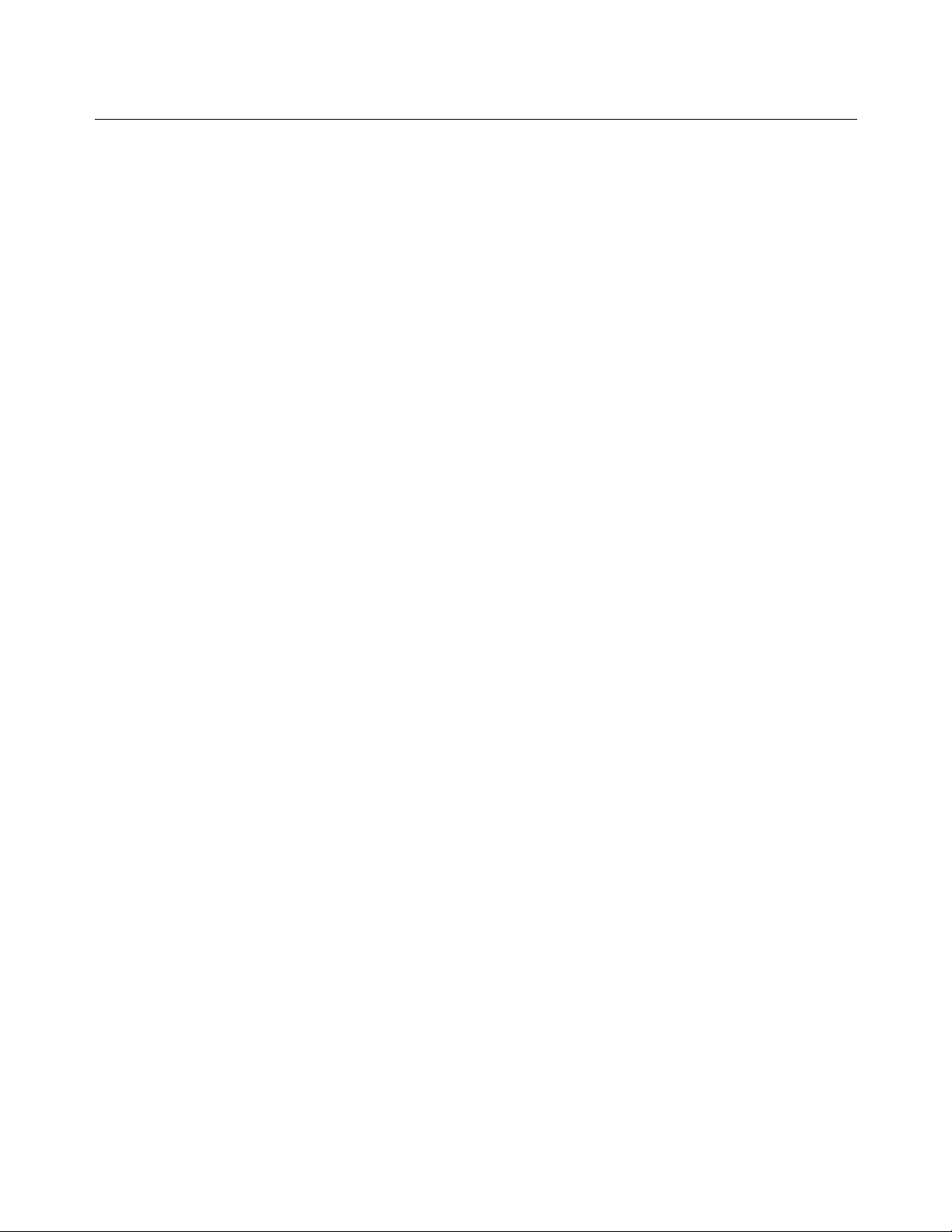
Manual Supplement
00809-0200-4841, Rev. AA
Rosemount 3493 LOGView
© 2007 Rosemount Inc. All rights reserved.
The Emerson logo is a trademark and service mark of Emerson Electric Co. Rosemount and the Rosemount logotype are registered
trademarks of Rosemount Inc. All other marks are the property of their respective owners.
Standard Terms and Conditions of Sale can be found at www.rosemount.com\terms_of_sale
Emerson Process Management, Rosemount Inc.
he Americas
Emerson Process Management
200 Market Boulevard
hanhassen, MN USA 55317
el (U.S.) 1-800-999-9307
el (International) (952) 906-8888
Fax(952) 949-7001
Europe, Middle East & Africa
Emerson Process Management
hared Services Ltd.
Heath Place, Bognor Regis
est Sussex PO22 9SH, England
el (44) 1243 845500
Fax (44) 1243 867554
Asia Pacific
Emerson Process Management
Singapore Pte Ltd.
1 Pandan Crescent
Singapore 128461
Tel 65 777 8211
Fax 65 777 0947
AP.RMT-Specialist@emersonprocess.com
August 2007
Page 2
Page 3
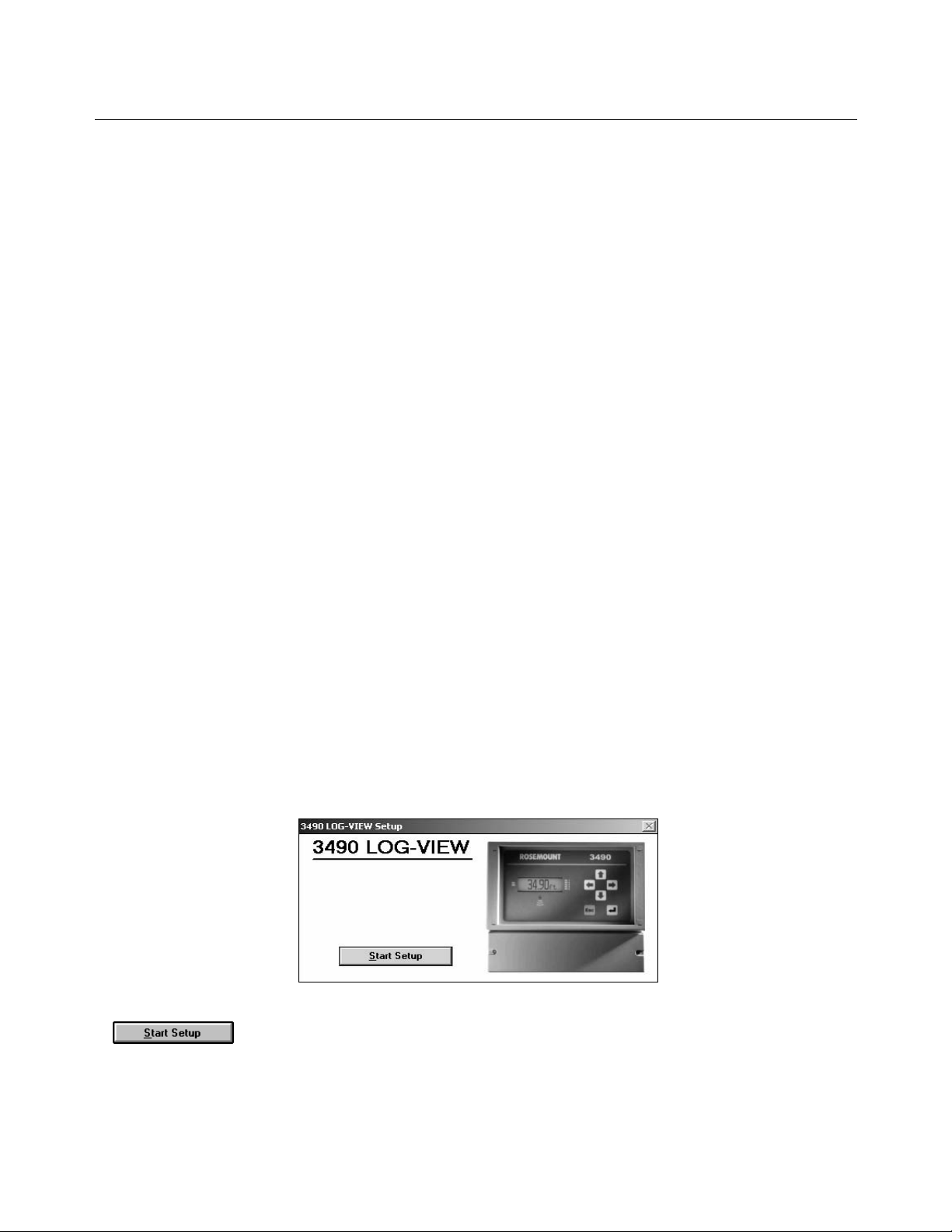
Manual Supplement
00809-0200-4841, Rev. AA
August 2007
Rosemount 3493 LOGView
1. INTRODUCTION
Rosemount 3493 LOGView is a software package that works with the Rosemount 3493 Data Logging System.
LOGView allows the user to download the stored data from the Rosemount 3493 to the user's computer. The data
available includes up to 7000 sample values, 60 daily totals, and 60 maximum daily flow rates.
Within the LOGView software, the downloaded data can be used to produce reports, summaries, and charts, each
tailored to the user's requirements.
Many of the functions available in LOGView can be selected in more than one way: by cursor, menu, function key, or
dedicated button. At the top of each section of this manual there are details of the dedicated buttons and menu, the text
in brackets being the top level menu.
2. SOFTWARE INSTALLATION
LOGView is installed using a Windows installation program called Setup. This program creates any directories that
may be needed, and copies the program and other files required to run LOGView into these directories.
LOGView is installed into a program directory, by default 'C:\ LOGVIEW'.
Finally Setup creates a new program group and item in Program Manager so that the user can run Mobrey LOGView
by clicking on an icon on the Windows desktop
Requirements to run LOGView
LOGView is a Windows application program distributed on one CD. To install LOGView the following is required:
• An IBM-compatible PC (with Microsoft
• A CD-Rom / DVD-Rom drive.
• Approximately 1MB of hard disk available.
• 128MB RAM.
®
Windows® software installed).
Installation
Insert the LOGView CD into the CD-Rom / DVD-Rom drive. Then, start the Setup program from Windows; this is
typically done by clicking on “Start”, clicking on “Run”, typing in “D:\LOGView\Setup", and then finally clicking on “OK”.
Figure 1.
If is chosen (Figure 1), the screen will then ask where the program is to be installed. The default
location of “C:\ LOGVIEW” will be displayed. If a different path is required, edit the “Install To:” text box (Figure 2).
Page 3
Page 4
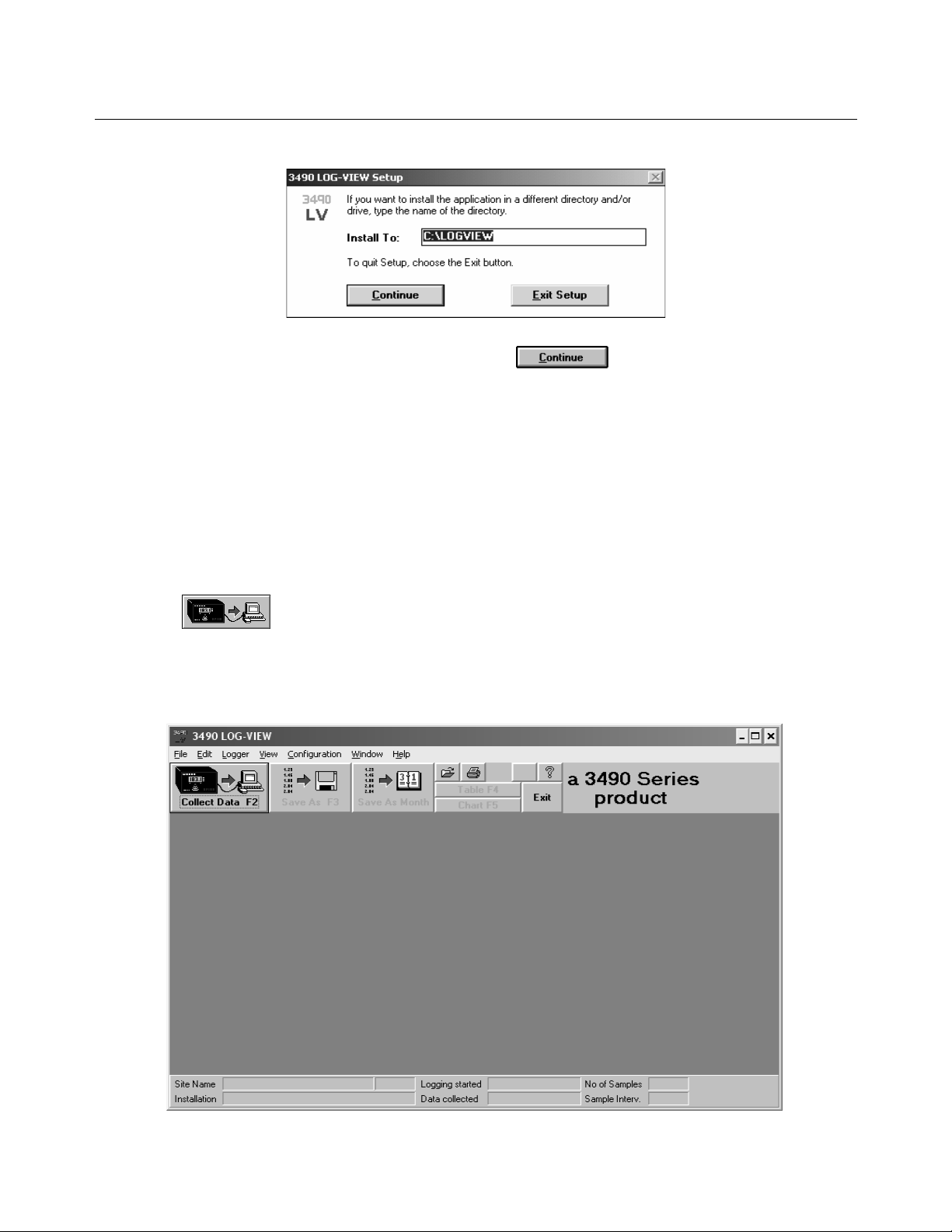
Manual Supplement
00809-0200-4841, Rev. AA
Rosemount 3493 LOGView
Figure 2.
Once either the default path or the custom path is chosen, press . The files are then automatically
installed on the PC. A LOGView icon will appear in the Start menu.
The LOGView software package is now ready for use.
August 2007
3. THE STEPS TO COLLECT DATA
Connect the PC to the Rosemount 3493 Data Logging System by using the communications lead provided. If a
different connection lead is required, see Appendix A.
Start LOGView from the Windows menu. A screen will appear with a row of selection buttons across the top (Figure 3).
Important: Ensure that the correct communications port is selected. There is a default setting that can easily be
changed in the Serial Port command from the Configuration menu.
Click on the button or press F2 to collect all of the data from the Rosemount 3493.
After collecting the data, it may be saved in a 'CSV file'. Click on the “Save Data” button or press F3. See “Saving Data”
on page page 5.
Now you can exit LOGView.
Figure 3.
Page 4
Page 5

Manual Supplement
00809-0200-4841, Rev. AA
August 2007
Rosemount 3493 LOGView
4. SAVING DATA
There are two formats for saving data. The first option is as the standard CSV format, in which case all the data
collected is saved as one file. The second format saves the data in a monthly CSV format, and automatically joins
together all the data from one month in one file.
All of the LOGView data is in Comma Separated Values (CSV) format.
Save Data As CSV File Format (File Menu)
Same as: from
After you have collected Data from the logger you should save it in a CSV File. The "Save Data As CSV File" button
displays a file dialogue box for you.
LOGView automatically offers you a filename that consists of the unique ID and a three digit number. That number is
the next after the highest number found in the CSV sub-directory.
NOTE:
Data is saved with the current international settings of your PC.
Write/Add To Monthly CSV File (File menu)
Alternatively the data can be saved in a monthly file.
Same as: from
A monthly file can be automatically built up from a number of data collections. If a monthly file is not complete, you can
add data from subsequent CSV files that contain data from that month.
NOTE:
You can only append Data at the end of a file, not at the beginning or in the middle.
A Dialogue Box is displayed to give you information on which files will be created. It includes a List Box "Monthly CSV
File Actions". This box shows all monthly file actions that could be possible for the current data. After each file one of
four possible comments is displayed:-
• No action.
• Add data to file.
• Create new file.
• Error in file.
LOGView automatically builds up the file names from the Unique ID (5 digits), Year (2 digits) and one letter for the
month: A= January etc.
When saving a data file which starts in February and ends in April, the dialogue box may say:
0000296B.CSV = February 2007: No action
0000296C.CSV = March 2007: Add data to file
0000296D.CSV = April 2007: Create new file
Page 5
Page 6

Manual Supplement
00809-0200-4841, Rev. AA
Rosemount 3493 LOGView
August 2007
5. OPEN DATA (FILE MENU)
Same as: from
The Open Data dialogue box is displayed to open an existing CSV file. LOGView keeps track of the documents you
last worked on. You can quickly open one of the last 6 files used by selecting it from the bottom of the File menu.
Alternatively it can be opened in the normal Windows manner.
An example of a typical data file has been included in the CSV files sub-directory - it is named example.csv.
This example file was created with dates and numbers in the standard UK format. If the PC is set to a different format
the file may still be opened by using the Open Data International option from the File menu. A dialogue box will
prompt for alternative date and number formats.
6. TABLE (VIEW MENU)
Same as: from
Select the table command/button to select the table window. Once data has been collected or loaded by opening a file,
it can be tabulated in several different ways.
Sample Table
The Sample table contains the transferred data consisting of sample numbers, dates and times of samples, sample
values and flags. The flags tell you whether there were any of the following actions within that sample period:
• FL = Fast Logging
• LE = Lost Echo or Fault
• LE+FL = Lost Echo and Fast Logging
This table also shows information about a Power failure.
• Header table
This table contains the information from the Rosemount 3493Rosemount 3493 header block or the CSV file
header block.
• Other table
This table gives information about Totalizer, Total Flow and Max. Flow values.
• Day table (summary)
This table gives information about daily summaries. Summaries include values of Night Flow. The duration of the
night may be defined in Summary in the Configuration menu
• Day/Month table (summary)
This table shows all daily summaries for one month in one table.
• Month table (summary)
This table shows the summary of one month.
Tables may be navigated by clicking the right mouse button or by selecting , or simply by using cursor keys.
---- -------
---------
----- ---------
------------
Page 6
Page 7

Manual Supplement
00809-0200-4841, Rev. AA
August 2007
Rosemount 3493 LOGView
7. CHART (VIEW MENU)
Same as: from
Select the chart command/button to select the chart window. In this window the sample data or daily totals may be
charted against a variety of timebases. The different chart types are:-
• Samples chart
Line chart of the sample data.
• Total chart
Bar chart of the daily totals.
• Daily chart
Chart of sample data for 24 hours. The 24-hour period does not necessarily have to start at midnight. For example,
you can chart data from 08:00 to 08:00 the next morning.
• Weekly chart
Chart of sample data or totalizer data for 7 days. The first day does not necessarily have to be Monday. For
example, you can chart data from Wednesday to the following Tuesday.
• Monthly chart
Chart of sample data or Total data for one calendar month.
• (Chart bar)
Click on the button or press F7 to get a list of all available chart types there are. ie. Daily chart, Weekly
chart, Monthly chart, "Between Specified Times" chart "Show All" chart and "Average day" chart.
• Average day
This chart is available for the sample data and, for each time of the day, it plots the average value of all the samples
in the data file. So, for example, a chart of the typical flow for a month may simply be produced.
The appearance of the charts may be customised by selecting Chart via the Configuration menu or by clicking the
right mouse button. This also allows the addition of maximum and minimum limit lines as well as a cursor line which
allows peaks and troughs to be identified accurately.
8. PRINT (FILE MENU)
Same as: from
Displays the Print Dialogue Box. It is possible to print out any of the tables, charts or summaries outlined below:-
• Daily Summaries
You can select the days you want to print. The table "Day" and all Sample Data will be printed per Day.
Note that a value in a rectangle indicates the number of missing samples due to a power failure.
• Monthly Summaries
You can select the months you want to print. The tables "Month" and "Day/Month" will be printed for each month.
• Current Chart
Prints the current chart with limit lines (if selected) but without the cursor line. The Current Chart option is disabled
(greyed-out) if you have no chart view (window) of the data.
• Print Button
The Print button prints the current chart or table. Set up the printer using the preferences option in Windows
• Chart Print Setup
Displays the Chart Print Setup Dialogue Box where the line or bar colour, line width, bar style, and the border
width can be changed.
Page 7
Page 8

Manual Supplement
00809-0200-4841, Rev. AA
Rosemount 3493 LOGView
NOTE:
All changeable information can be saved in the configuration file. On leaving LOGView the user is prompted whether
changes should be saved. The normal configuration file is called START.INI but others names may be used if more
than one configuration is to be stored.
August 2007
9. SITE DATABASE (CONFIGURATION MENU)
Displays the "Site Database" dialogue box (Figure 4). Every Rosemount 3493 has a unique ID which it sends to the PC
along with the sample data. This ID gives the information to the software about the site which assists in the
presentation of the data in charts, tables and print-outs. It is not essential that any data be entered but the fields listed
below are particularly useful.
• Site Name - appears on the status bar and on print-outs.
• Installation - appears on the status bar and on print-outs.
• Sample Unit - appears on charts, tables and print-outs.
• Totalizer Unit - appears on charts, tables and print-outs.
Figure 4.
Dialogue Box Options
Add
To add a new site record to the site database. Therefore you are asked to enter the Unique ID of the Rosemount 3493,
followed by the site data.
Delete
To delete a record from the site database. Select the Unique ID from the list by clicking on its entry in the list box, then
press the Delete button.
NOTE:
The site database is saved in the SITEDB.SDB file in the LOGView directory and, if preferred, it can simply be edited or
extended using an ordinary text editor.
Page 8
Page 9

Manual Supplement
00809-0200-4841, Rev. AA
August 2007
Rosemount 3493 LOGView
10. PASSWORD PROTECTION
Access command (Configuration menu)
LOGView can be used to Stop or Restart a Rosemount 3493 using the Logger Control function from the Logger
menu. This control is password protected. The user password is entered using the Access function from the
Configuration Menu. Further users may be added and passwords may be changed.
•Login
Some menu options are protected by user names and passwords. If you select such an option before you have
logged in you are asked to login.
• Logout
To log out the current user.
• Change Password
This option is designed to allow ordinary users to change their own passwords.
•Set Access
Displays the Edit Users dialogue box. This dialogue box is designed to enable a 'supervisor' to manage LOGView
users.
11. HELP CONTENTS (HELP MENU)
Same as: from
Executes the LOGView help file and shows the "contents" page. This gives a comprehensive Help facility, but
throughout LOGView there is context-sensitive Help available, either by local HELP buttons or by pressing F1.
Page 9
Page 10

Manual Supplement
00809-0200-4841, Rev. AA
Rosemount 3493 LOGView
August 2007
APPENDIX A
Connection details
A cable is supplied with the Rosemount 3493 Data Logging System (Figure 5) for connection to a PC serial COM port.
However, see Table 1 if a custom connection is required.
Figure 5.
3493 Data Logging System
PC running LOGView
Table 1.
Page 10
Signal
Function
Logger Output 5 PIN 2 PIN 3
Logger Input 4 PIN 3 PIN 2
Ground 6 PIN 5 PIN 7
Terminal Block on 3493
PC RS232 Port
9-Way Connection
PC RS232 Port
25-Way Plug
Page 11

Manual Supplement
00809-0200-4841, Rev. AA
August 2007
Rosemount 3493 LOGView
Page 11
Page 12

Rosemount 3493 LOGView
Manual Supplement
00809-0200-4841, Rev. AA
August 2007
