Page 1
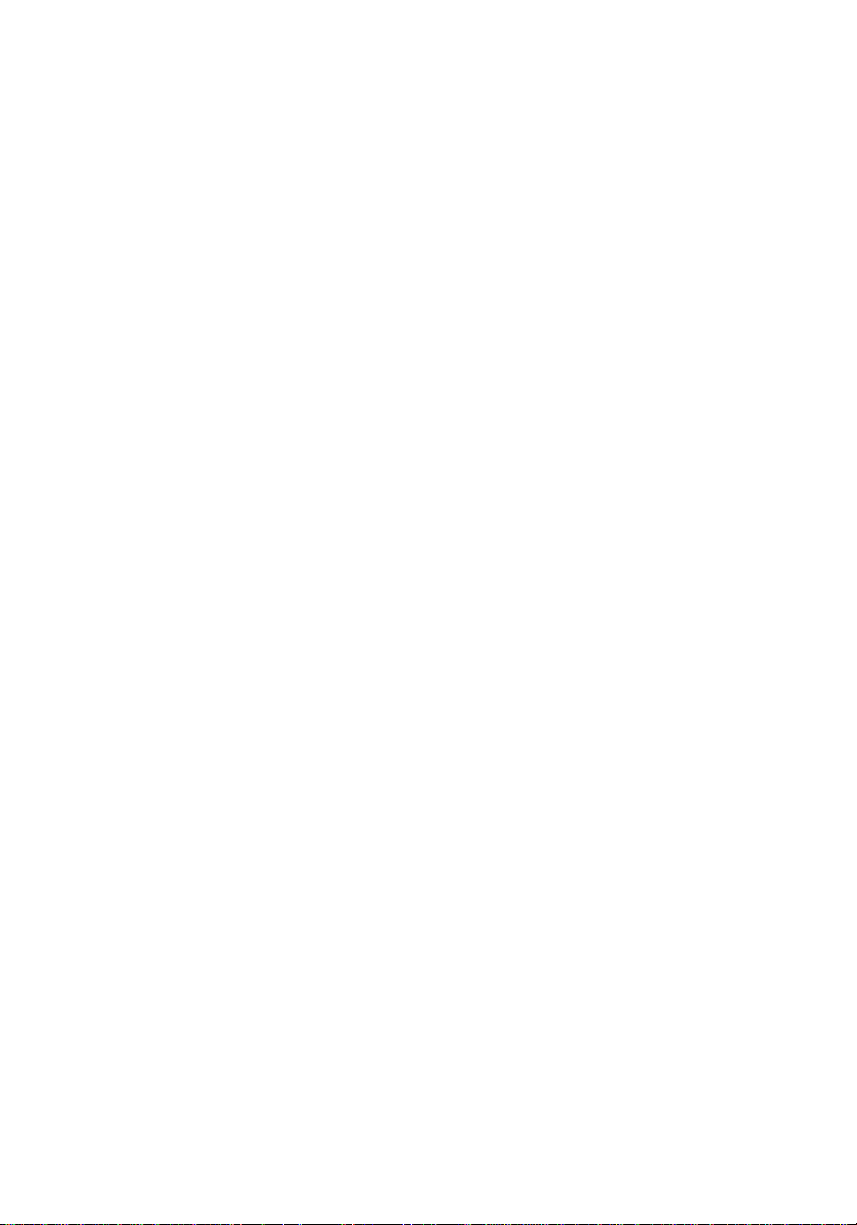
FCC STATEMENT
This device complies with Part 15 of the FCC Rules. Operation is subject to the following
two conditions:
(1) This device may not cause harmful interference, and
(2) This device must accept any interference received, including interference that may
cause undesired operation.
Note: This equipment has been tested and found to comply with the limits for
Class B digital devices, pursuant to Part 15 of the FCC rules. These limits are designed
to provide reasonable protection against harmful interference in a residential installation.
This equipment generates, uses and can radiate radio frequency energy and, if not
installed and used in accordance with the instructions, may cause harmful interference
to radio communications. However, there is no guarantee that interference will not
occur in a particular installation. If this equipment does cause harmful interference to
radio or television reception, which can be determined by turning the equipment off and
on, the user is encouraged to try to correct the interference by one or more of the
following measures:
Reorient or relocate the receiving antenna
Increase the separation between the equipment and receiver
Connect the equipment into an outlet on a circuit different from that to which the
receiver is connected
Consult the dealer or an experienced radio/TV technician for help
Use of shielded cable is required to comply with Class B limits in Subpart B of Part 15 of
the FCC rules.
Do not make any changes or modifications to the equipment unless otherwise specified
in the manual. If such changes or modifications should be made, you could be required
to stop operation of the equipment.
1
Page 2
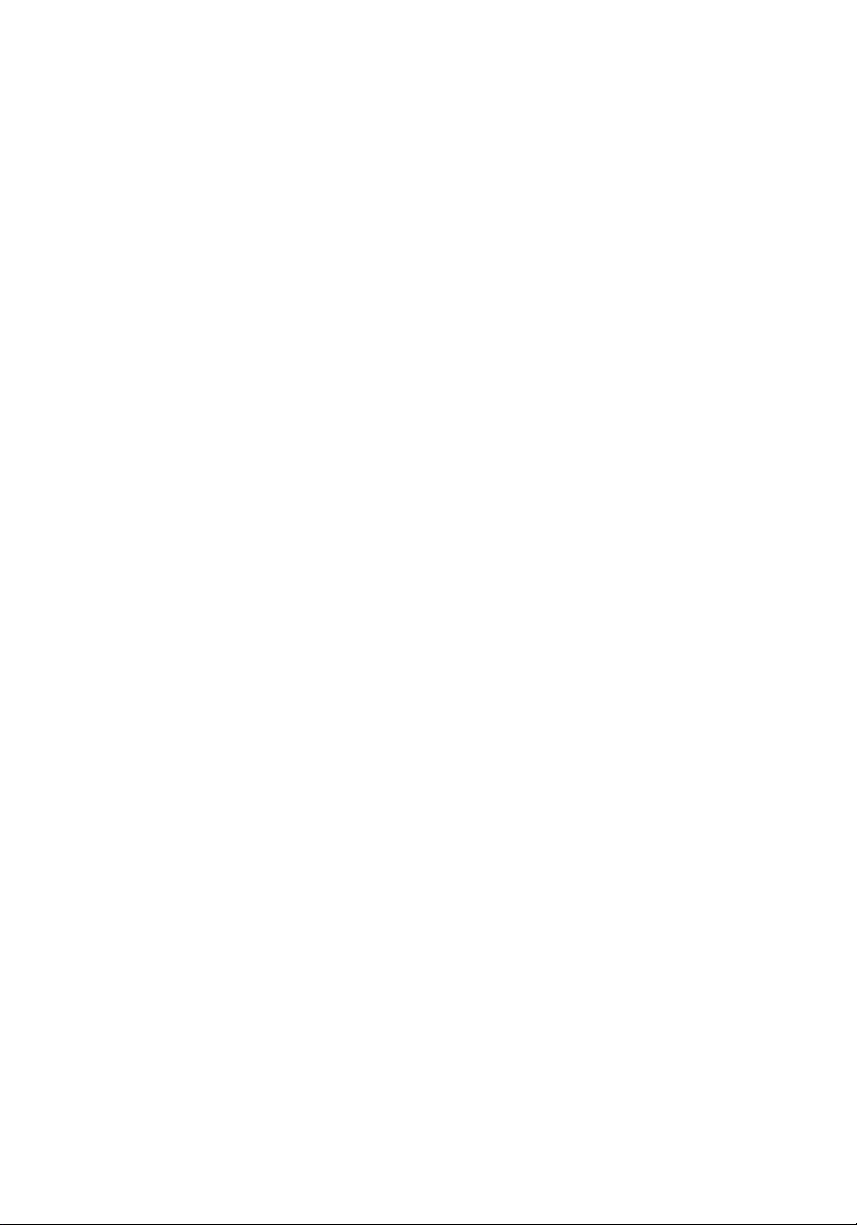
TRADEMARK INFORMATION
Microsoft® and Windows® are U.S. registered trademarks of Microsoft Corporation.
Pentium® is a registered trademark of Intel Corporation.
Macintosh is a trademark of Apple Computer, Inc.
SDTM is a trademark.
PhotoSuite and PhotoVista are trademarks.
Other names and products may be trademarks or registered trademarks of their
respective owner.
READ THIS FIRST
Please start by reading the important messages below first.
1. Product design and specifications are subject to change without notice. This includes
primary product specifications, software, software drivers, and user’s manual. This User’ s
Manual is a general reference guide for the product.
2. The product and accessories that come with your camera may be different from those
described in this manual. This is due to the fact that different retailers often specify
slightly different product inclusions and accessories to suit their market requirements,
customer demographics, and geographical preferences. Products very often vary
between retailers especially with accessories such as batteries, chargers, AC
adapters, memory cards, cables, carrying cases/pouches, and language support.
Occasionally a retailer will specify a unique product color, appearance, and internal
memory capacity. Contact your dealer for precise product definition and included
accessories.
3. The manufacturer assumes no liability for any errors or discrepancies in this user’s manual.
4. For driver updates, refer to our website or contact your dealer.
2
Page 3
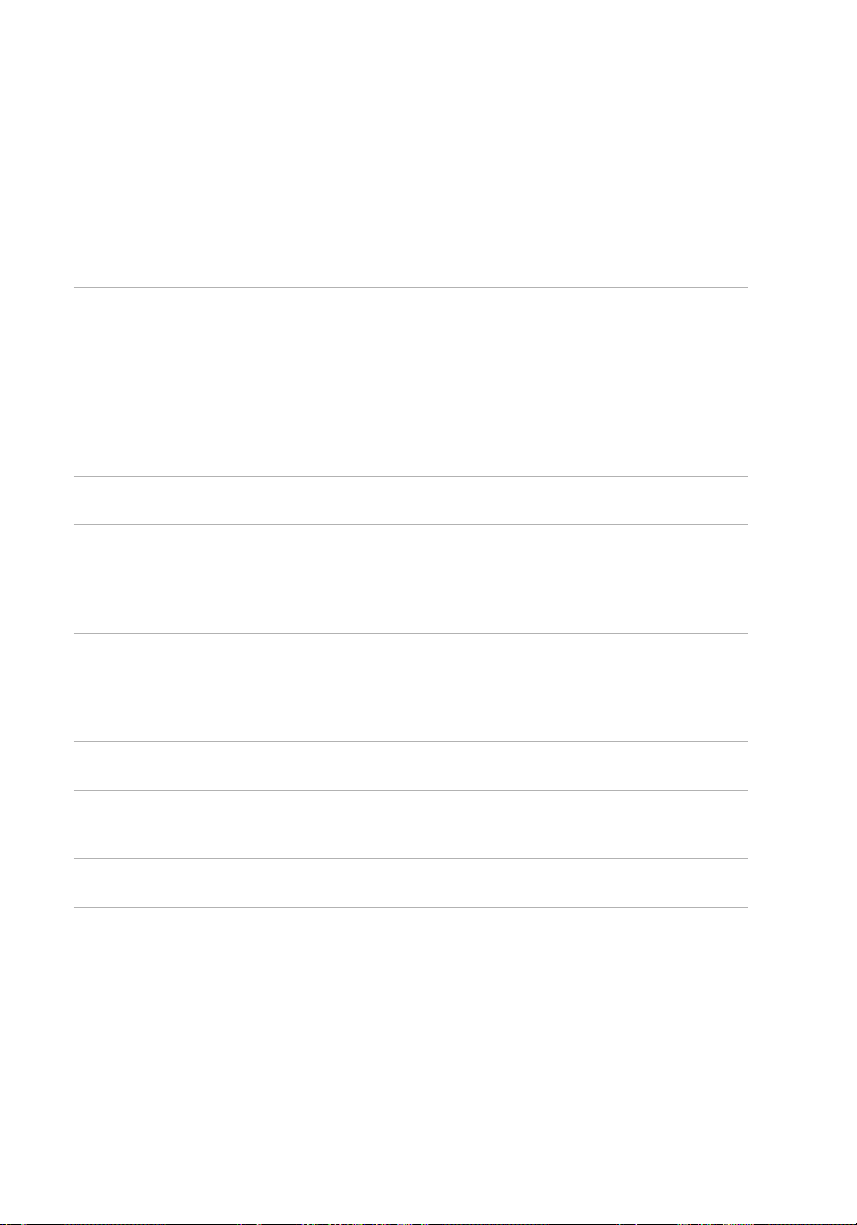
WARNINGS
Do not use this camera if it is emitting smoke (or an unusual odor), if it becomes
unusually hot to be touched, produces a peculiar noise, or exhibits any other abnormal
conditions. Operating the camera in any of these circumstances may cause a fire or
an electrical shock. Stop using the camera immediately, turn the camera off, remove
the batteries, and disconnect the power source if you are using an AC power adapter.
Contact your dealer or authorized service facility for repairs. Never attempt to repair
this camera by yourself, as this may be dangerous.
Do not expose the camera to moisture and make sure no water gets into the camera.
Take particular care when using the camera under extreme weather conditions, such
as rain or snow, or when operating the camera at the beach on near water. Avoid
using this camera in places subject to extreme moisture. Do not use the camera if
water has entered the camera. Turn the camera off, remove the batteries, and
disconnect the power source if you are using an AC power adapter. Unplug the
adapter from the AC power outlet after you have disconnected the camera. Contact
your dealer or authorized service facility. Do not continue to use the camera as this
may cause a fire or an electrical shock.
Do not touch the power plug during a thunderstorm if you are using the AC power
adapter. This may cause an electrical shock.
Do not use the camera if any foreign objects have entered the camera. Turn the
camera off, remove the batteries, and disconnect the power source if you are using an
AC power adapter. Unplug the adapter from the AC power outlet after you have
disconnected the camera. Contact your dealer or authorized service facility. Do not
continue to use the camera as this may cause a fire or an electrical shock.
Do not place the camera in an unstable location such as on a wobbly table or sloping
surface where the camera may fall or tip over and cause injury. If the camera has
been dropped or damaged, turn the camera off and remove the batteries or AC power
adapter. Contact your dealer or authorized service facility. Do not continue to use the
camera as this may cause a fire or an electrical shock.
Do not insert or drop metallic or other foreign objects into the camera through access
points such as the SD memory card slot. This may cause a fire or an electrical shock.
Do not attempt to modify this camera. Do not remove the camera casing. This may
cause a fire or an electrical shock. Internal inspection and repairs should only be
carried out by an authorized service facility.
Never operate this camera in any way while driving a vehicle. This may cause a traffic
accident.
3
Page 4
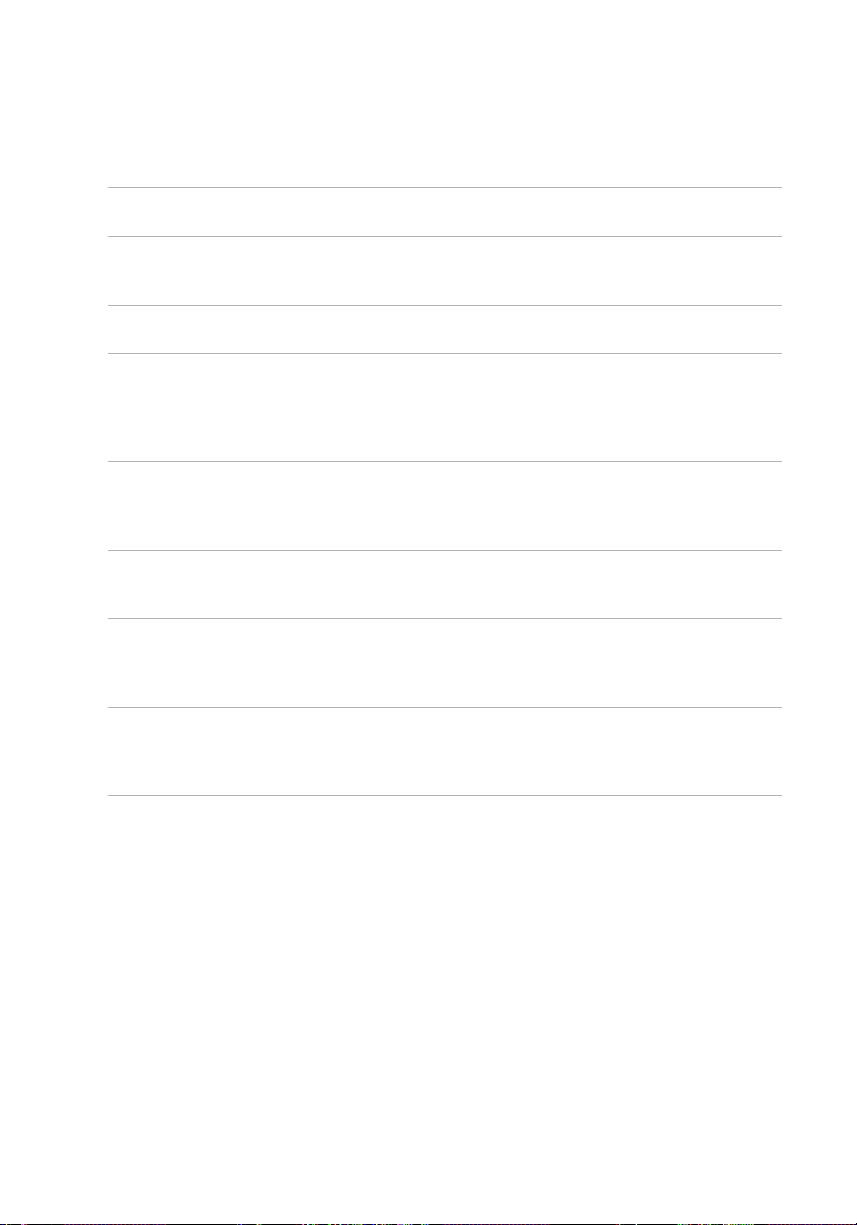
CAUTIONS
Do not place the camera in damp or dusty locations. This may cause a fire or an
electrical shock.
Do not place the camera in a location affected by oil fumes or steam, such as near a
cooking stove or humidifier. This may cause a fire or an electrical shock.
Do not cover or wrap the camera or the AC power adapter with a cloth or quilt. This
may cause heat to build up, distort the case and cause a fire. Always use the camera
and its accessories in well-ventilated locations.
Handle the camera carefully and do not bump the camera into any hard object.
Handling the camera roughly may cause a malfunction.
Do not move the camera while it is switched on. (If you are using the AC power
adapter, unplug the adapter from the AC power outlet after you have switched off the
camera.) Ensure that any connector cords or cables to other devices are
disconnected before moving the camera. Failure to do so may damage the cords or
cables and cause a fire or an electrical shock.
When leaving the camera unused for long periods, such as during a vacation, always
unplug the camera from the power source (batteries or AC power adapter) for safety.
(If you are using the AC power adapter, unplug the adapter from the AC power outlet
after you have disconnected the camera.) Failure to do so could result in a fire.
Do not use batteries other than those specified for use with the camera. The use of
unsuitable batteries may result in the batteries splitting or leaking and causing a fire,
injury, or soiling of the battery compartment.
When fitting batteries into the camera, check the polarity markings on the battery
(- and +) to ensure that you insert the battery correctly. Incorrect battery polarity may
result in the batteries splitting or leaking and causing a fire, injury, or soiling of the
battery compartment.
Remove the batteries if the camera will not be used for an extended period of time.
The batteries may leak and cause a fire, injury or soiling of the battery compartment. If
the batteries leak, clean and wipe the battery compartment carefully and install new
batteries. Wash your hands carefully if you touch the battery fluid.
4
Page 5
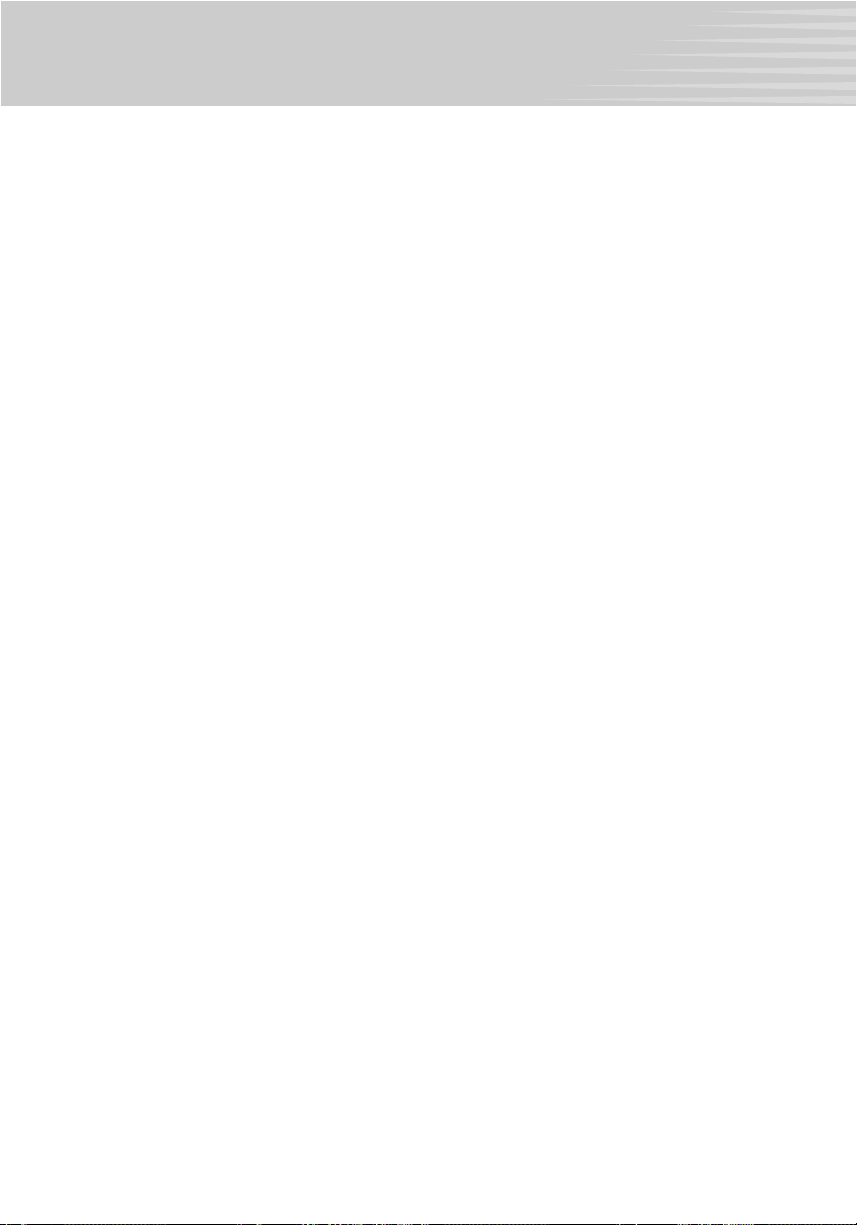
CONTENTS
INTRODUCTION...................... 7
Overview ........................................7
Package Contents..........................7
Optional Accessories..................... 7
GETTING TO KNOW YOUR
CAMERA ................................. 8
Front View ......................................8
Rear View .......................................9
Mode Dial....................................... 10
LED Indicators ...............................10
LCD Monitor Information ................11
GETTING STARTED ............... 16
Installing the Batteries....................16
Using the AC Power Adapter
(optional accessory) ......................16
Using an SD Memory Card
(optional accessory) ......................17
Attaching the Camera Strap ..........17
Setting the Time and Date .............18
About the Remote Controller..........18
TAKING PHOTOGRAPHS ...... 19
Record Mode ................................. 19
Selecting the Scene Mode .................. 20
Selecting the Focus ............................. 21
Selecting the Flash Mode .................... 22
Using the Self-timer ............................. 24
Using the Digital Zoom ........................ 25
Taking Photographs with the Remote
Controller ............................................. 26
Manual Record Mode ....................27
Selecting the Exposure (EXP) ............. 27
Selecting the White Balance ............... 29
Selecting the Photometry Mode .......... 30
Selecting the Exposure Compensation 31
Selecting the Capture Mode ............... 32
MOVIE MODE.......................... 33
Recording Video Clips ...................33
Viewing Video Clips ....................... 33
PLAYBACK MODE.................. 34
Viewing Captured Images .............34
Displaying Image Information ........35
Displaying Thumbnail Images .......36
Zoom Playback .............................. 36
Slide Show Display ........................37
Protecting Images/Video Clips ......38
Protecting one image/video clip.......... 38
Removing protection from one
image/video clip .................................. 38
Deleting Images............................. 39
To delete one image/video clip
at a time ............................................... 39
To delete all images/video clips
at once................................................. 39
Formatting the SD Memory Card ... 40
DPOF Settings................................41
TRANSFERRING RECORDED
IMAGES / VIDEO CLIPS TO YOUR
COMPUTER............................. 43
Step 1: Installing the USB Driver on
Windows Computers...................... 44
Installing the USB Driver on Macintosh
Computers .....................................44
Step 2: Connecting the Camera to Your
Computer ....................................... 45
Step 3: Downloading Recorded Images/
Video Clips..................................... 45
5
Page 6
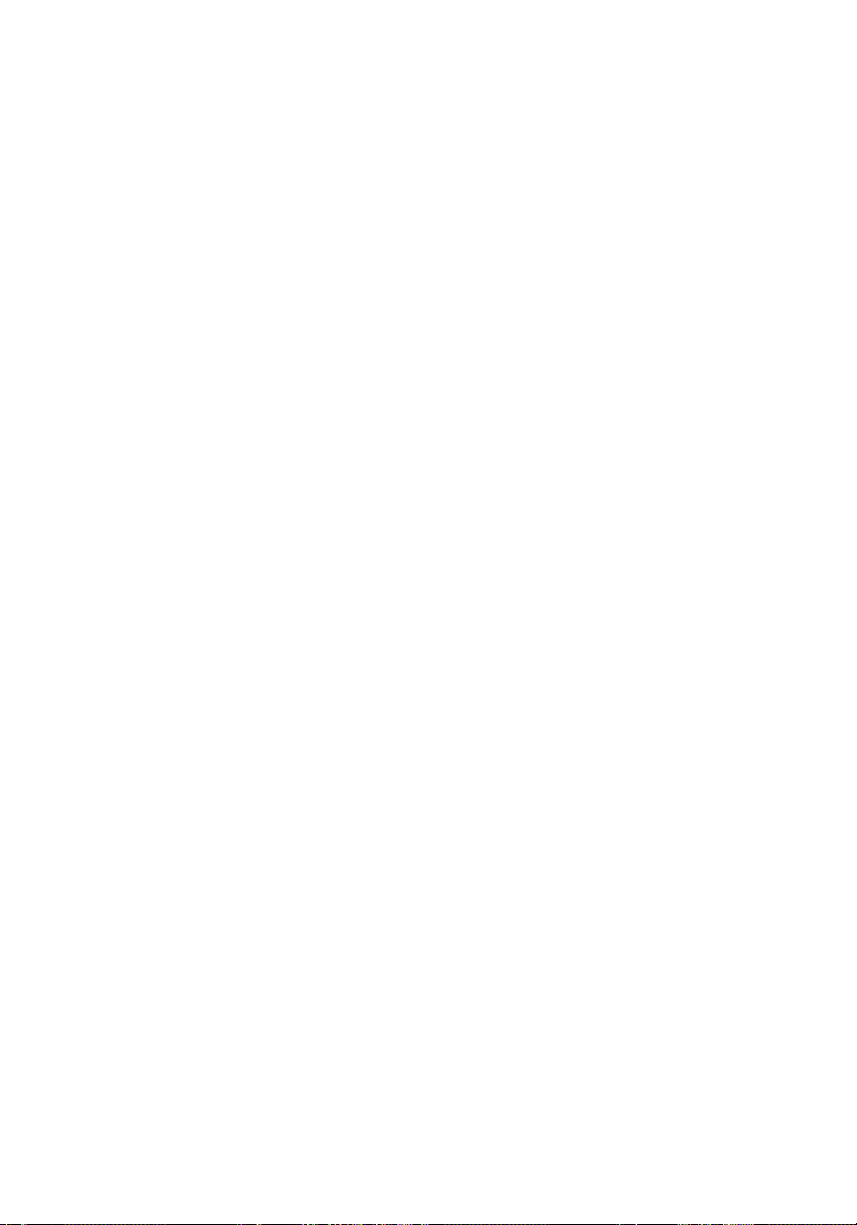
INSTALLING PHOTOSUITE ... 46
INSTALLING PHOTOVISTA.... 47
MENU OPTIONS ..................... 48
Record Menu .................................48
ISO....................................................... 48
DIGITAL ZOOM ................................... 48
QUALITY SETTING .............................. 48
CREATE FOLDER ................................ 49
PICTURE.............................................. 49
DISPLAY SETTINGS ............................ 50
LCD BRIGHTNESS .............................. 50
Manual Record Menu.....................51
ISO....................................................... 51
DIGITAL ZOOM ................................... 51
QUALITY SETTING .............................. 51
CREATE FOLDER ................................ 51
PICTURE.............................................. 51
DISPLAY SETTINGS ............................ 51
LCD BRIGHTNESS .............................. 51
Playback Menu ..............................52
PROTECT ............................................ 52
DPOF ................................................... 52
SLIDE SHOW ....................................... 52
RESIZE ................................................ 52
DISPLAY SETTINGS ............................ 53
LCD BRIGHTNESS .............................. 53
Movie Menu....................................54
ISO....................................................... 54
DIGITAL ZOOM ................................... 54
QUALITY SETTING .............................. 54
CREATE FOLDER ................................ 54
PICTURE.............................................. 54
DISPLAY SETTINGS ............................ 54
LCD BRIGHTNESS .............................. 54
Setup Menu.................................... 55
SOUND ................................................ 55
AUTO POWER OFF ............................. 56
CUSTOMIZE ........................................ 56
LANGUAGE ......................................... 56
VIDEO OUT ......................................... 56
TIME & DATE ....................................... 56
SYSTEM ............................................... 56
CONNECTING YOUR CAMERA TO
OTHER DEVICES ..................... 57
CAMERA SPECIFICATIONS... 58
6
Page 7
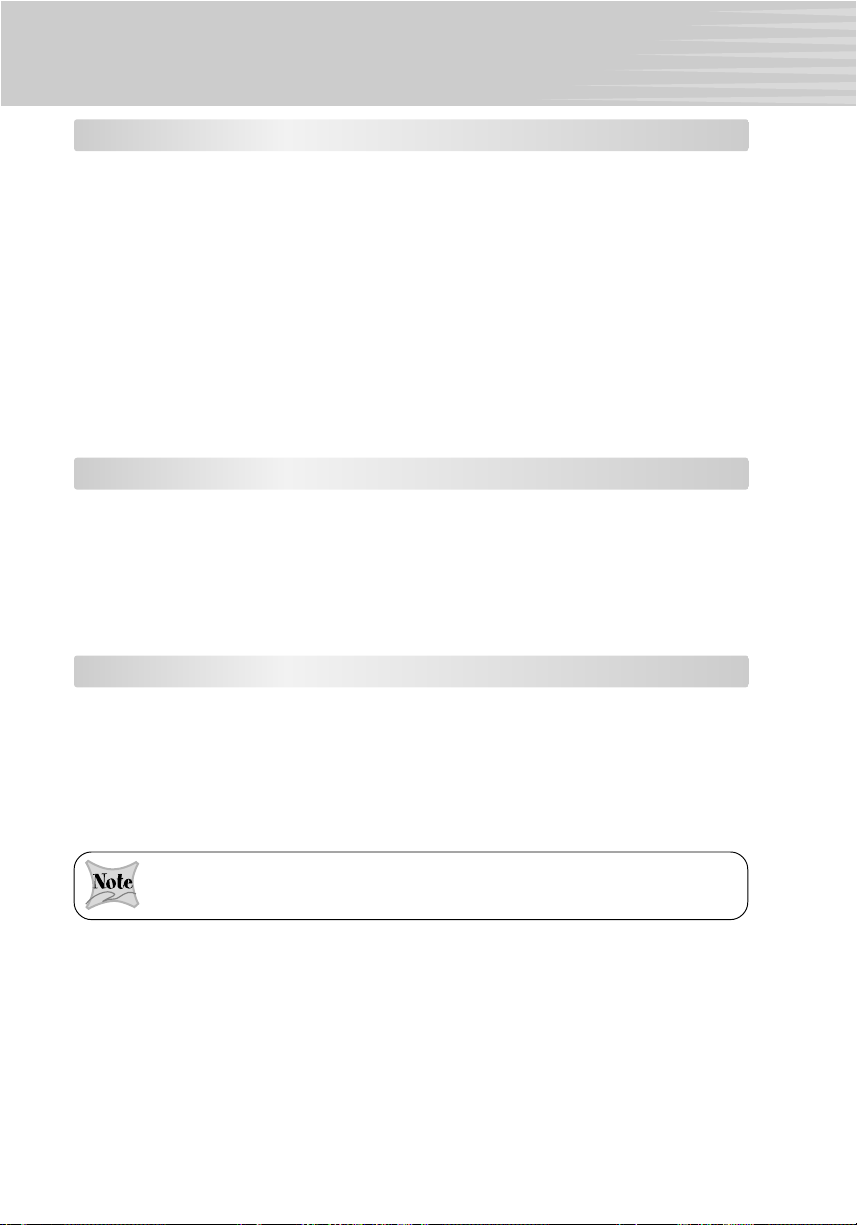
INTRODUCTION
Overview
Your new digital camera delivers high quality, 2048 x 1536 resolution images using a 3.2
Megapixels CCD sensor. Using either the optical viewfinder or the 2.5" TFT color image
LCD monitor, you can compose images and then examine them in detail. An auto-flash
sensor automatically detects the shooting (lighting) conditions and determines whether the
flash should be used. This feature helps ensure that your images turn out right.
In addition to still images, you can also record short videos by using the movie function.
Images you have taken can be downloaded to your computer using the USB cable (USB
driver is required only for Win 98 and Mac OS 8.6). You can enhance and retouch your
images on your computer by using the provided editing software, or image editing software
you may already own. You may share your images with your friends via e-mail, in a report,
or on a website.
DPOF functionality allows you to print your images on a DPOF compatible printer by simply
inserting the SD memory card.
Package Contents
Carefully unpack your kit box and ensure that you have the following items. In the event that
any item is missing or if you find any mismatch or damage, promptly contact your dealer.
Digital camera Software CD-ROM
User’s manual Camera strap
USB cable Lens strap
Video cable
Optional Accessories
Camera pouch
SD memory card
AC power adapter and Remote control
4 x AA (Alkaline or Ni-MH) batteries or 2 x CR-V3 batteries
Accessories and components may vary by retailer.
7
Page 8
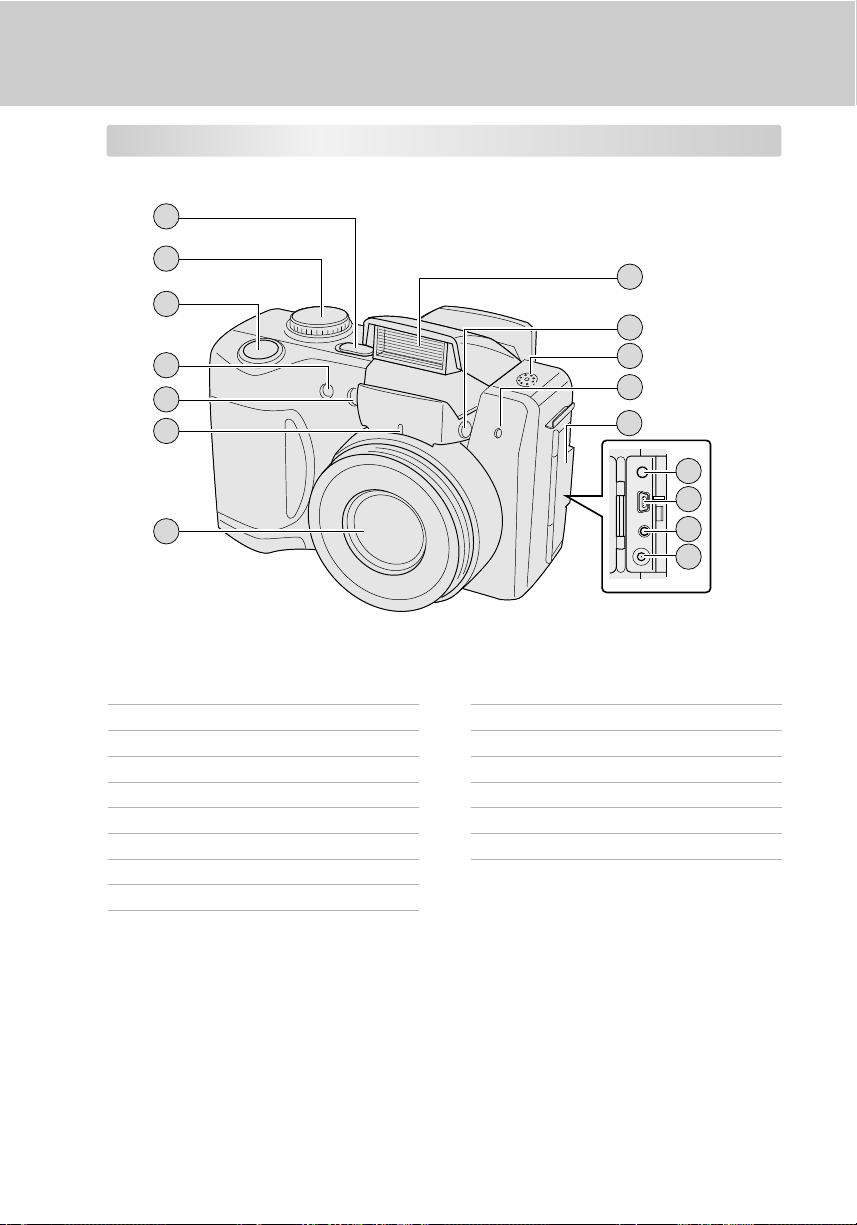
GETTING TO KNOW YOUR CAMERA
Front View
1
2
3
4
5
6
7
1. Power switch
2. Mode dial
3. Shutter button
4. Remote control sensor
5. Flash adjustment sensor
6. Front LED
7. Lens
8. Flash
9. Flash open button
8
9
10
11
12
13
14
15
16
10. Speaker
11. Microphone
12. Terminal cover
13. MIC terminal
14. Digital terminal
15. A/V OUT (Audio/Video) out terminal
16. DC IN 5V terminal
8
Page 9
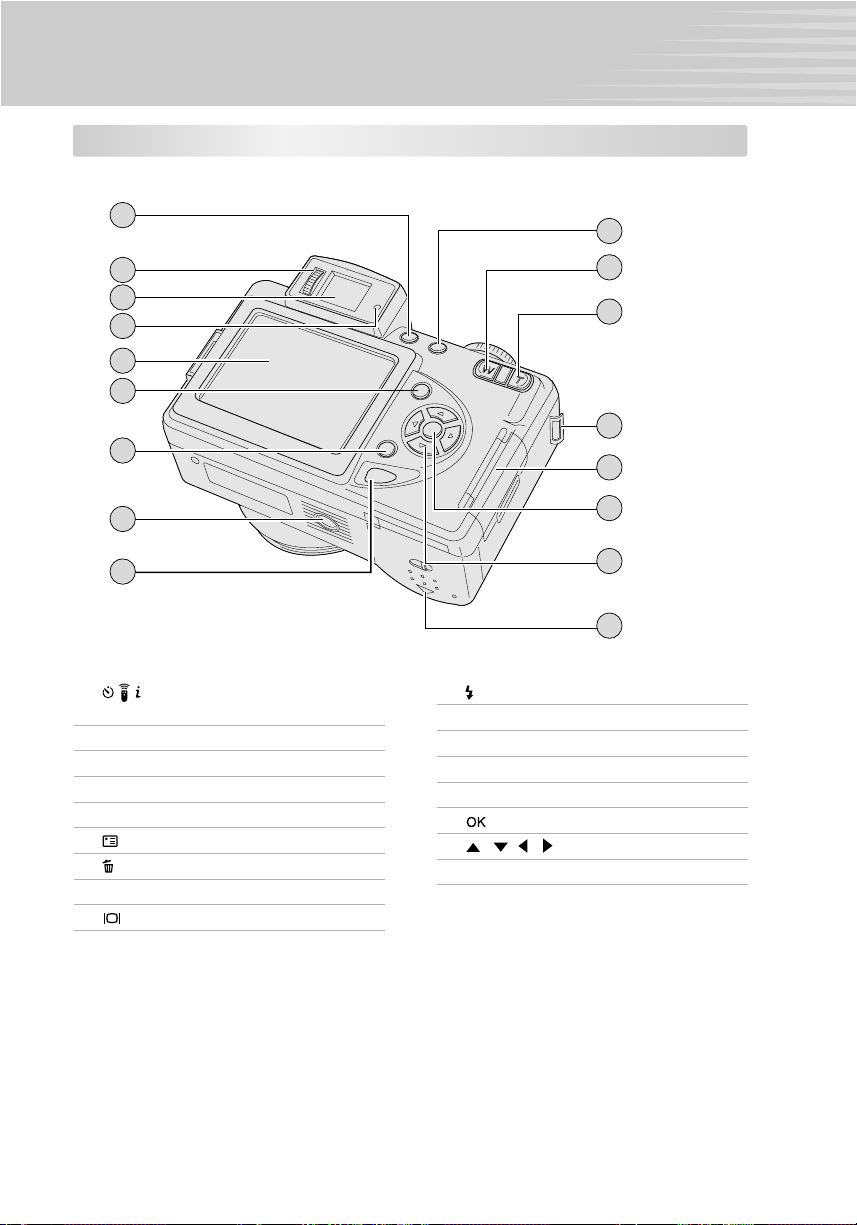
Rear View
1
2
3
4
5
6
7
8
9
1. Self-timer & remote controller/
INFO. button
2. Diopter adjustment dial
3. Viewfinder
4. Viewfinder LED
5. LCD monitor
6. Menu button
7. Delete button
8. Tripot socket
9. Display button
10
11
12
13
14
15
16
17
10. Flash button
11. W Wide-angle button
12. T Telephoto button
13. Strap eyelet
14. SD card cover
15. OK button
16. / / / Arrow buttons
17. Battery cover
9
Page 10
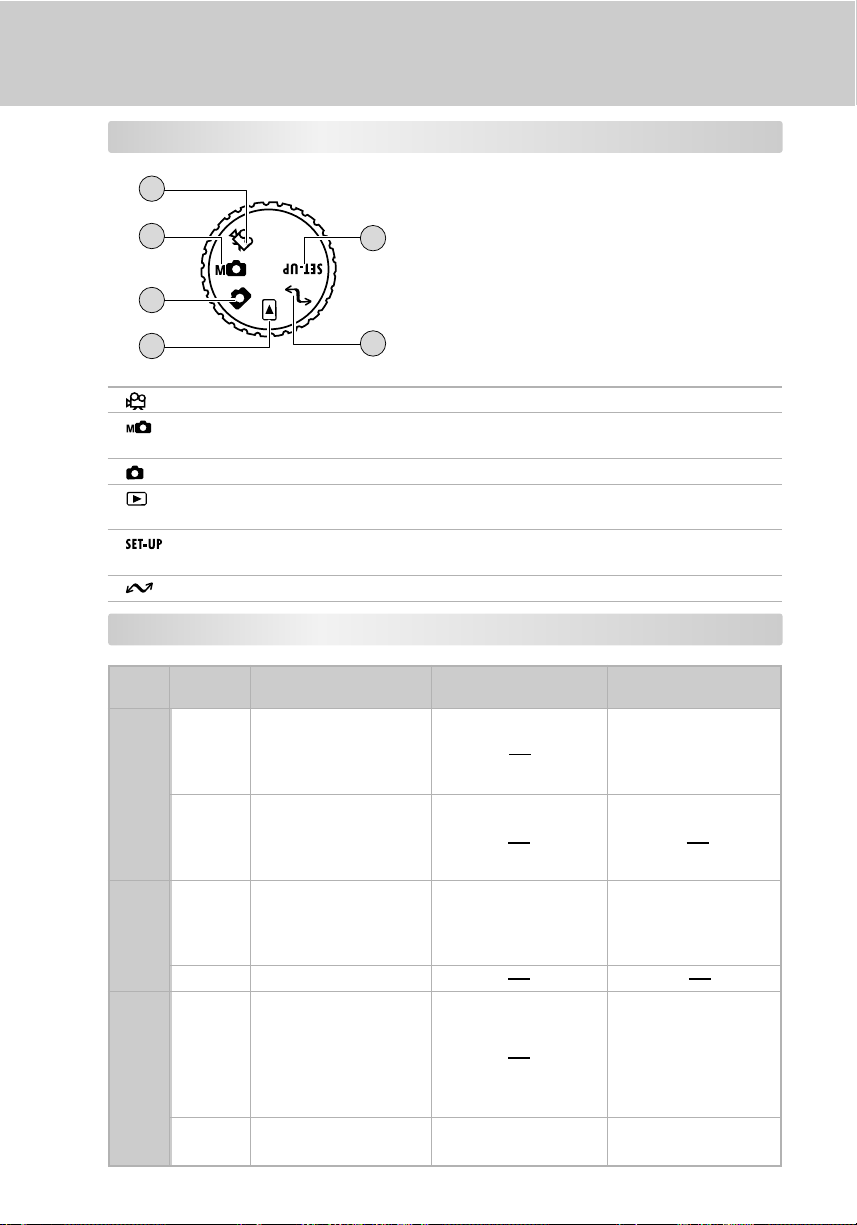
Mode Dial
1
2
5
3
4
Mode Description
1 Movie Mode Select this mode to record video (movie) clips.
2
Manual Record Mode
3 Record Mode Select this mode to take still images.
4 Playback Mode Select this mode to play back your captured images and video
5 Setup Mode Select this mode to choose your preferences for the camera’s
6 PC Mode Select this mode for loading images to the PC.
6
Select this mode to take still images by manually
adjustments.
clips.
settings.
LED Indicators
10
Color
Green
Red
Orange
State
Flashing
Flashing
Flashing
During photography
On
Auto focusing
successful
(without unsteady hold
warning)
Auto focusing
successful
(with unsteady hold
warning)
On
During SD card
accessing
Auto focusing failure
On
During photographic
processing
Flash charging in
progress
Zoom initialization in
progress
No battery power left
Camera malfunction
During playback
During SD card
accessing
During creation of
DPOF file
No battery power left
During connection
to a PC
While the camera is
connected to a PC
During SD card
accessing
Not recognized by the
PC or other status
No battery power left
Page 11
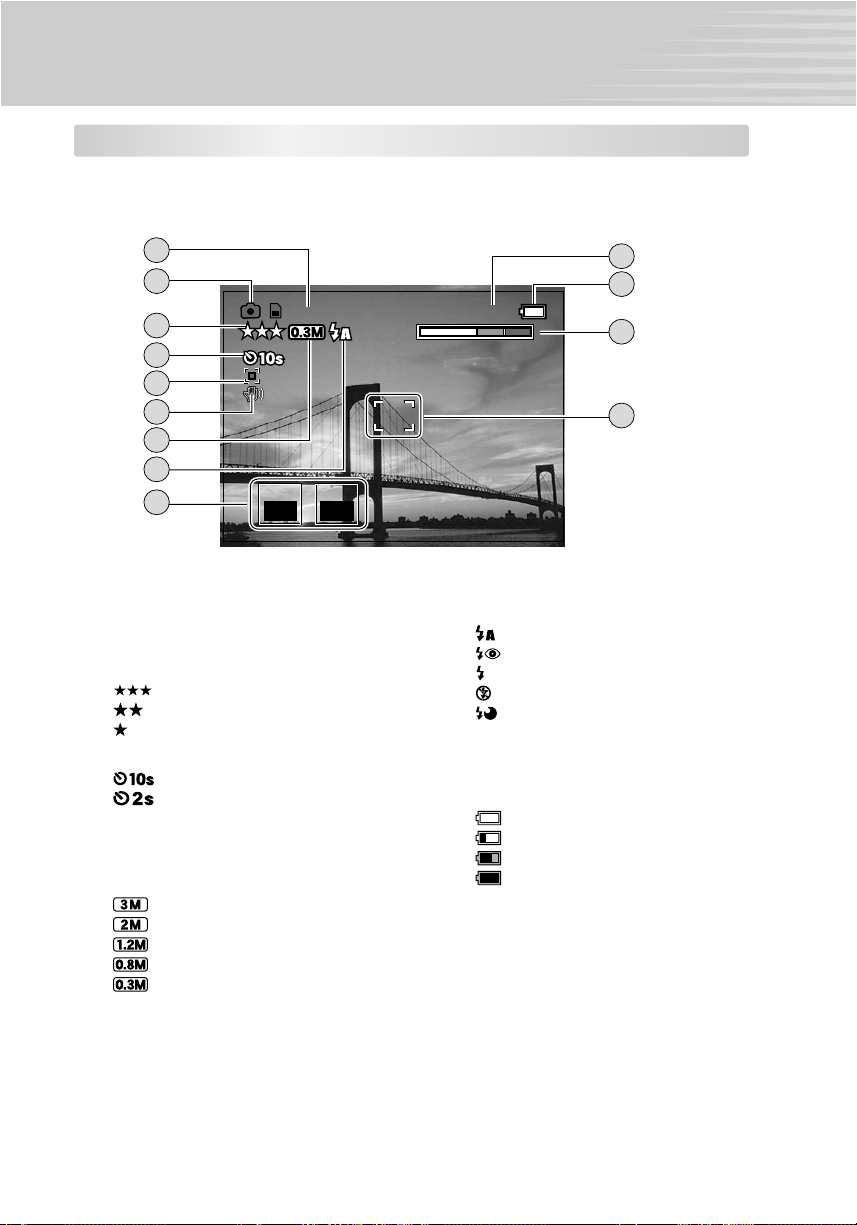
FOCUS
LCD Monitor Information
These indicators are displayed during record mode:
1
2
3
4
5
6
7
8
9
1. Possible number of shots
2. Record Mode icon
3. Quality
[ ] Fine
[ ] Nor mal
[ ] Basic
4. Self-timer mode
[ ] 10-second delay
[ ] 2-second delay
5. AE indicator
6. Hand shake
7. Image size
[ ] 2048 x 1536
[ ] 1600 x 1200
[ ] 1280 x 960
[ ] 1024 x 768
[ ] 640 x 480
SCENESCENE
AUTO AF
0001200012
FOCUS
FOCUS
2003.10.25 14:382003.10.25 14:38
WW
8. Flash mode
[ ] Auto
[ ] Red-eye reduction
[ ] Forced flash
[ ] Suppressed flash
[
9. Photography tab menu
10. Shooting date and time
11. Battery level
[ ] Full battery power
[ ] Fairly consumed
[
[
12. Zoom state
13. Focus area
10
11
TT
12
13
] Slow sync
] Nearly exhausted
] Virtually no battery power
11
Page 12
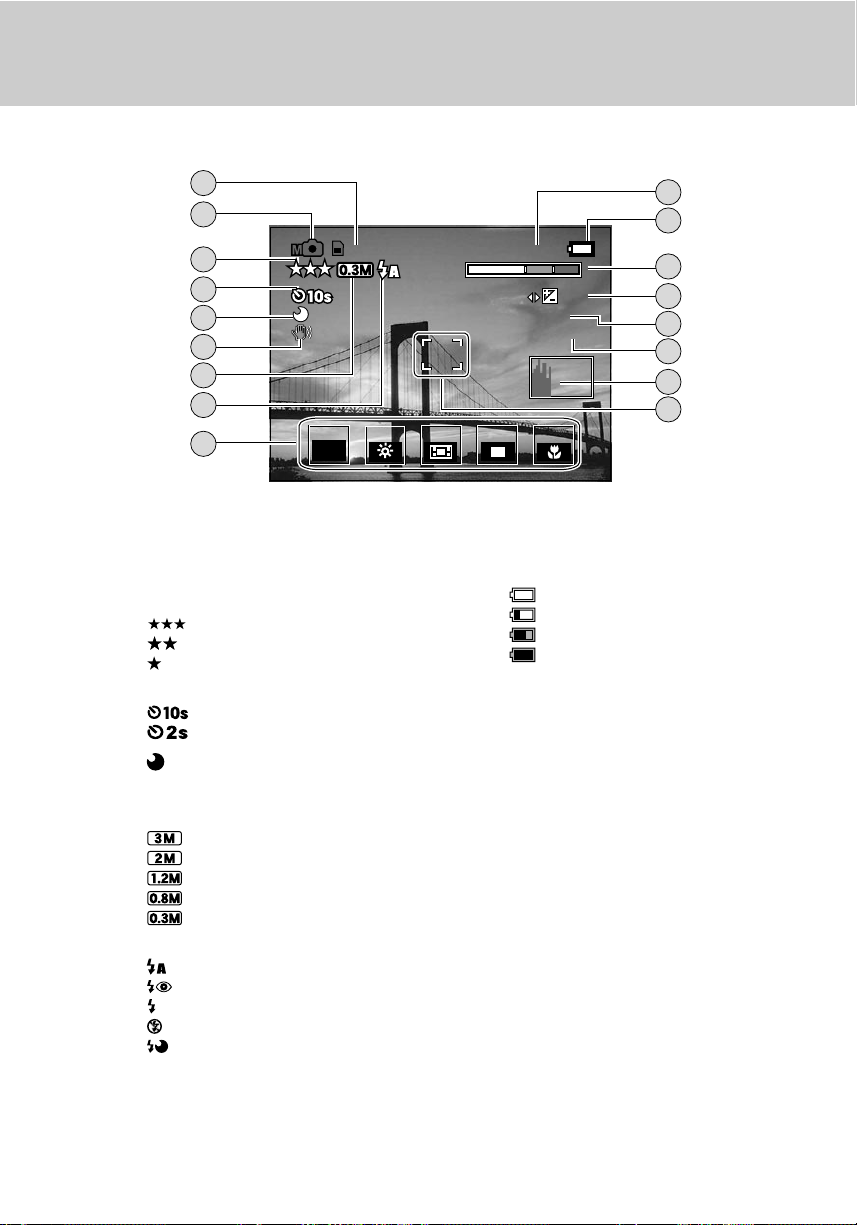
These indicators are displayed during manual record mode:
WB
FOCUS
1
2
3
4
5
6
7
8
9
1. Possible number of shots
2. Manual Record Mode icon
3. Quality
[ ] Fine
[ ] Normal
[ ] Basic
4. Self-timer mode
[ ] 10-second delay
[ ] 2-second delay
5. [ ] Long exposure mode
6. Hand shake
7. Image size
[ ] 2048 x 1536
[ ] 1600 x 1200
[ ] 1280 x 960
[ ] 1024 x 768
[ ] 640 x 480
8. Flash mode
[ ] Auto
[ ] Red-eye reduction
[ ] Forced flash
[ ] Suppressed flash
[ ] Slow sync
9. Photography tab menu
EXPEXP
PRG
0001200012
WB
WB
2003.10.25 14:382003.10.25 14:38
WW
F8.0F8.0
1/10001/1000
AEAE
S/CS/C
FOCUS
FOCUS
10. Shooting date and time
11. Battery level
[ ] Full battery power
[ ] Fairly consumed
[ ] Nearly exhausted
[ ] Virtually no battery power
12. Zoom state
13. Exposure compensation
14. Aperture
15. Shutter speed
16. Histogram
17. Focus area
+ 1.0+ 1.0
10
11
TT
12
13
14
15
16
17
12
Page 13
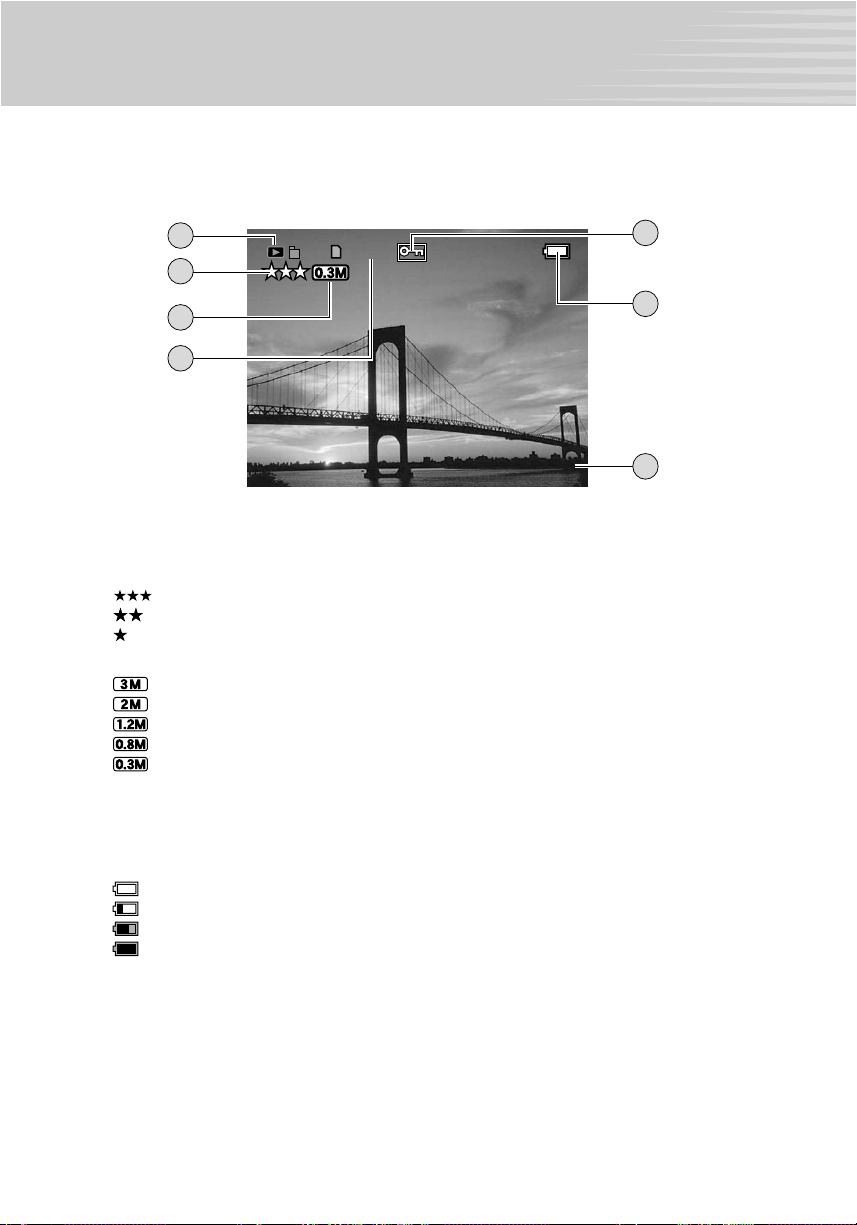
These indicators are displayed when playing back still images:
100
1
100
100
2
3
4
1. Playback Mode icon
2. Quality
[ ] Fine
[ ] Normal
[ ] Basic
3. Image size
[ ] 2048 x 1536
[ ] 1600 x 1200
[ ] 1280 x 960
[ ] 1024 x 768
[ ] 640 x 480
4. File number
5. Protect icon
(when playing back protected images)
6. Battery level
[ ] Full battery power
[ ] Fairly consumed
[ ] Nearly exhausted
[ ] Virtually no battery power
7. Shooting date and time
00270027
2003.10.25 14:382003.10.25 14:38
5
6
7
13
Page 14
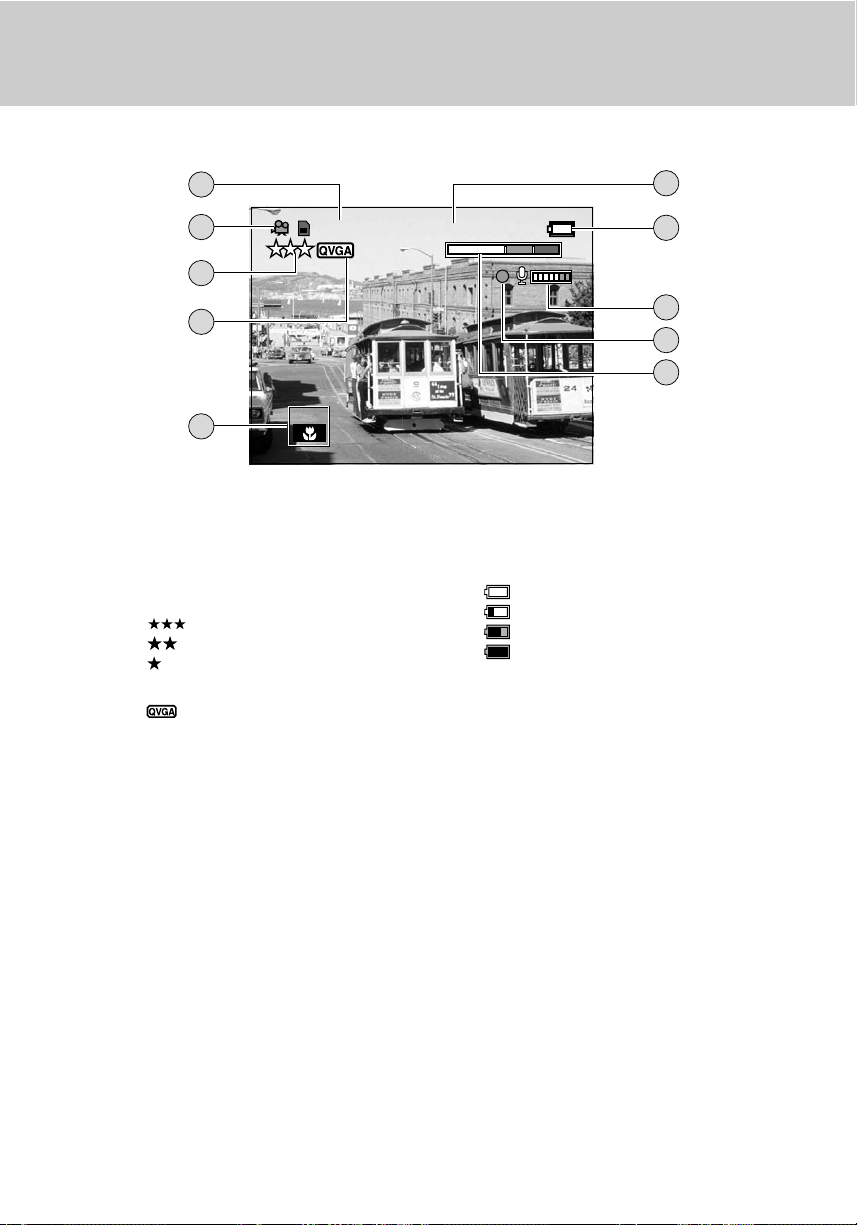
These indicators are displayed during recording video clips:
1
2
3
4
5
1. Possible shooting time
2. Movie Mode icon
3. Quality
[ ] Fine
[ ] Normal
[ ] Basic
4. Image size
[ ] 320 x 240
5. Photography tab menu
FOCUSFOCUS
0:00:120:00:12
2003.10.25 14:382003.10.25 14:38
WW
6. Shooting date and time
7. Battery level
[ ] Full battery power
[ ] Fairly consumed
[ ] Nearly exhausted
[ ] Virtually no battery power
8. Sound input level meter
9. Recording mark
10. Zoom state
6
7
TT
8
9
10
14
Page 15
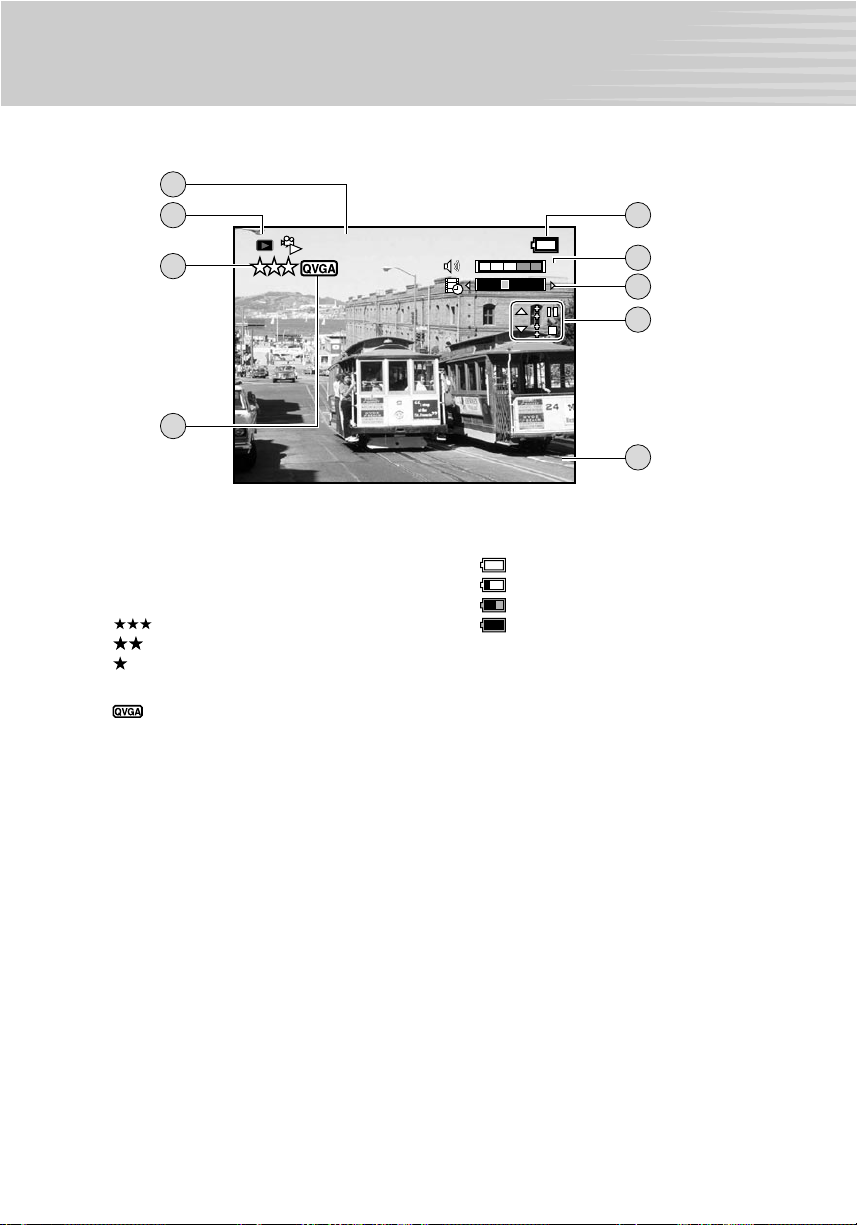
These indicators are displayed when playing back video clips:
1
2
0:00:12/0:02:210:00:12/0:02:21
3
WW
4
2003.10.25 14:382003.10.25 14:38
5
TT
6
7
8
9
1. Elapsed time/total time
2. Playback Mode icon
3. Quality
[ ] Fine
[ ] Normal
[ ] Basic
4. Image size
[ ] 320 x 240
5. Battery level
[ ] Full battery power
[ ] Fairly consumed
[ ] Nearly exhausted
[ ] Virtually no battery power
6. Volume
7. Movie status bar
8. Movie guide
9. Shooting date and time
15
Page 16
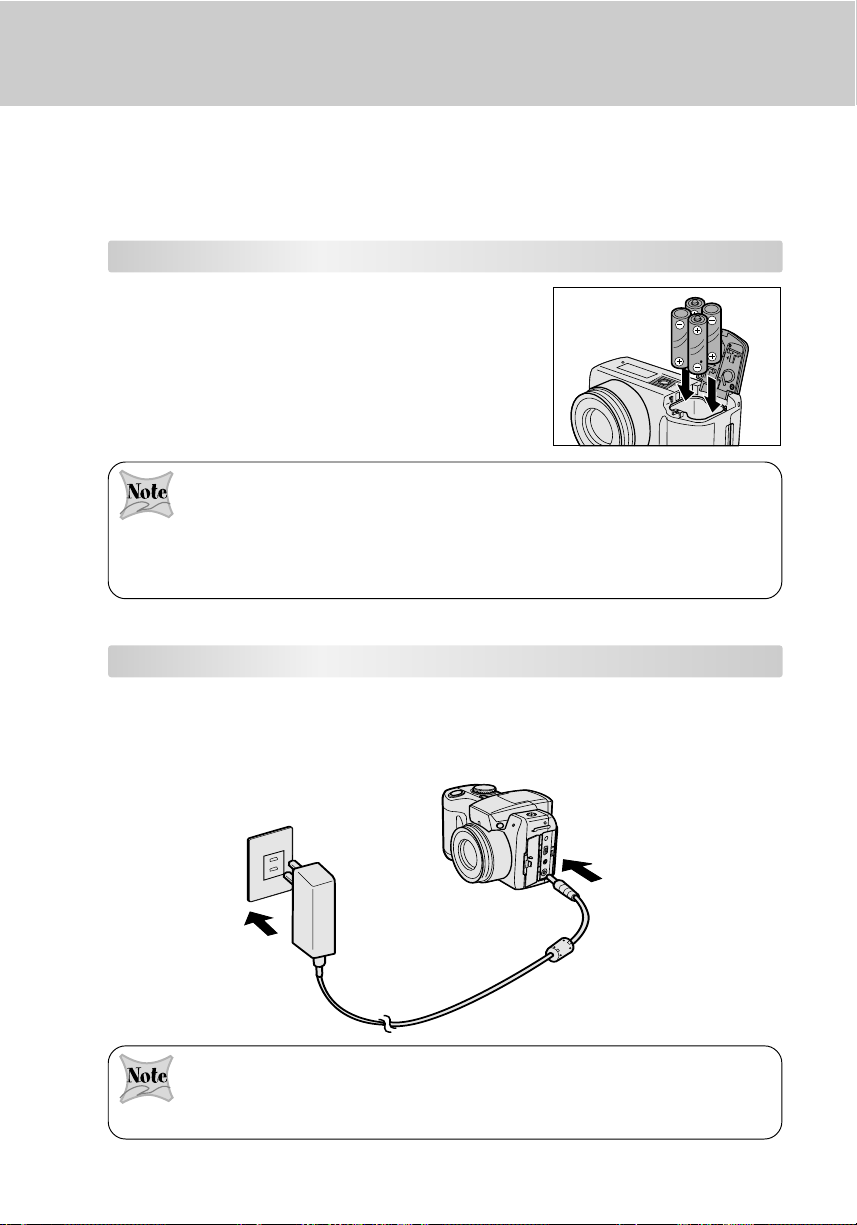
GETTING STARTED
You can use either 4 AA size batteries (Alkaline or Ni-MH), 2 CR-V3 Lithium battery packs
or an AC power adapter (optional accessory) to power the camera. Battery power is
convenient for capturing images or video clips while an AC adapter power is useful when
transferring recorded images to your computer.
Installing the Batteries
1. Make sure the camera is turned off.
2. Unlock the battery cover lock, and slide the battery
cover.
3. Insert the batteries, noting the correct polarity marks
(+ or -).
4. Close the battery cover firmly.
If you will not be using the batteries for an extended period of time, remove them from the
camera to prevent leakage or corrosion.
Never use manganese batteries.
Never use batteries of different type (together) or mix old and new batteries.
Avoid using batteries in extremely cold environments as low temperatures can shorten the
battery life and reduce camera performance. (Such damage is not covered under the warranty).
Using the AC Power Adapter (optional accessory)
1. Make sure the camera is turned off.
2. Connect one end of the AC power adapter to the jack
labeled “DC IN 5V” terminal.
3. Connect the other end to an electrical outlet.
16
Make sure to use only the AC power adapter specified for the camera. Damage caused by
the use of an incorrect adapter is not covered under the warranty.
Using an AC power adapter while transferring images to your computer prevents unexpected
automatic power off of the camera.
Page 17
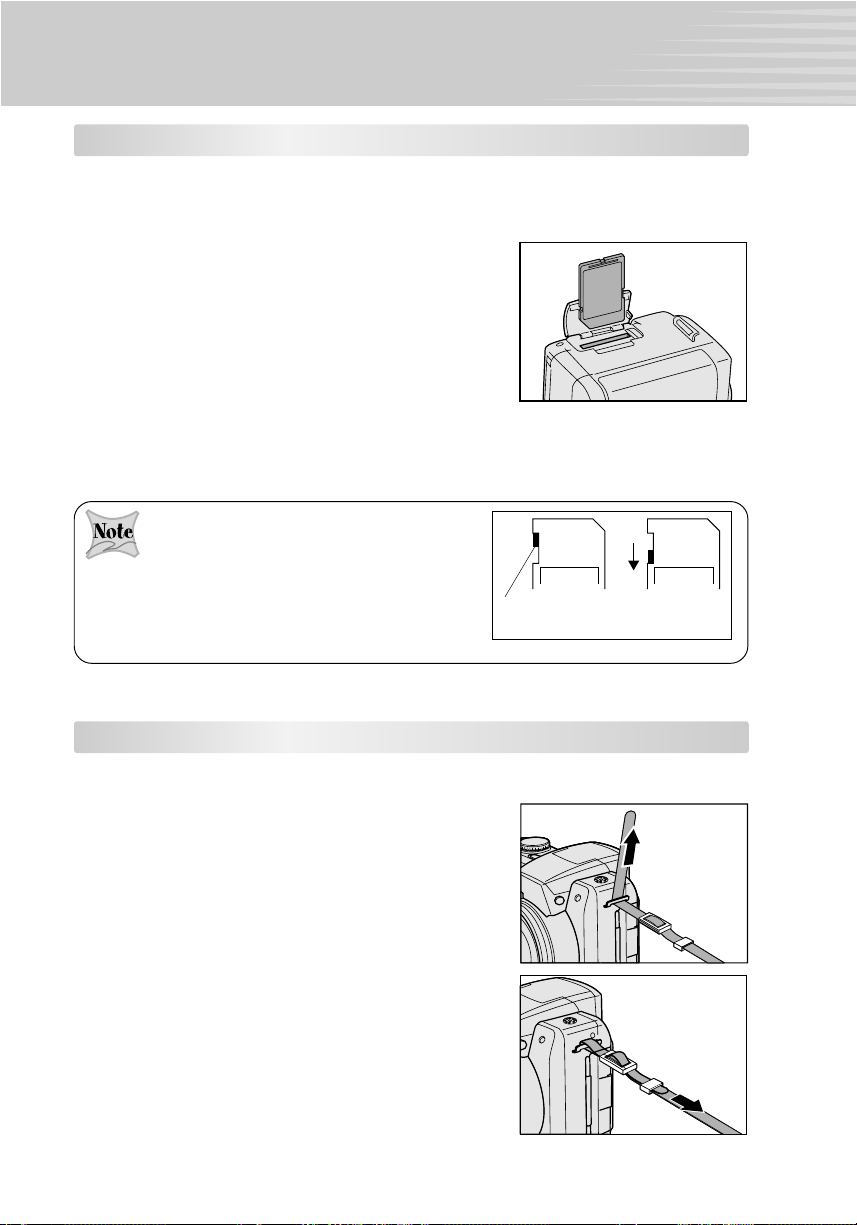
Using an SD Memory Card (optional accessory)
LOCK LOCK
Images photographed with this camera will be needed to store in the SD memory card.
Without inserting the SD memory card, you won’t be able to capture image using the camera.
1. Make sure the camera is turned off.
2. Slide the SD memory card cover.
3. Insert the SD memory card.
The front side of the memory card should face
towards the front side of the camera.
If the card cannot be inserted, check the orientation.
4. Close the SD card cover.
To remove an SD memory card
1. Make sure the camera is turned off.
2. Open the SD card cover.
3. Press lightly on the edge of the memory card and it will eject.
To prevent valuable data from being accidentally
erased from an SD card you can slide the write
protect tab (on the side of the SD memory card) to
“LOCK”.
To save, edit, or erase data on an SD memory card,
you must unlock the card.
Write protection
tab
Write protection
state
Attaching the Camera Strap
To prevent accidental dropping of the camera, always use the camera strap.
Attach the camera strap as follows:
1. Pass the end of the camera strap through the strap
attachment and fasten it to the fixture.
2. Attach the other end of the camera strap in the same
way.
17
Page 18
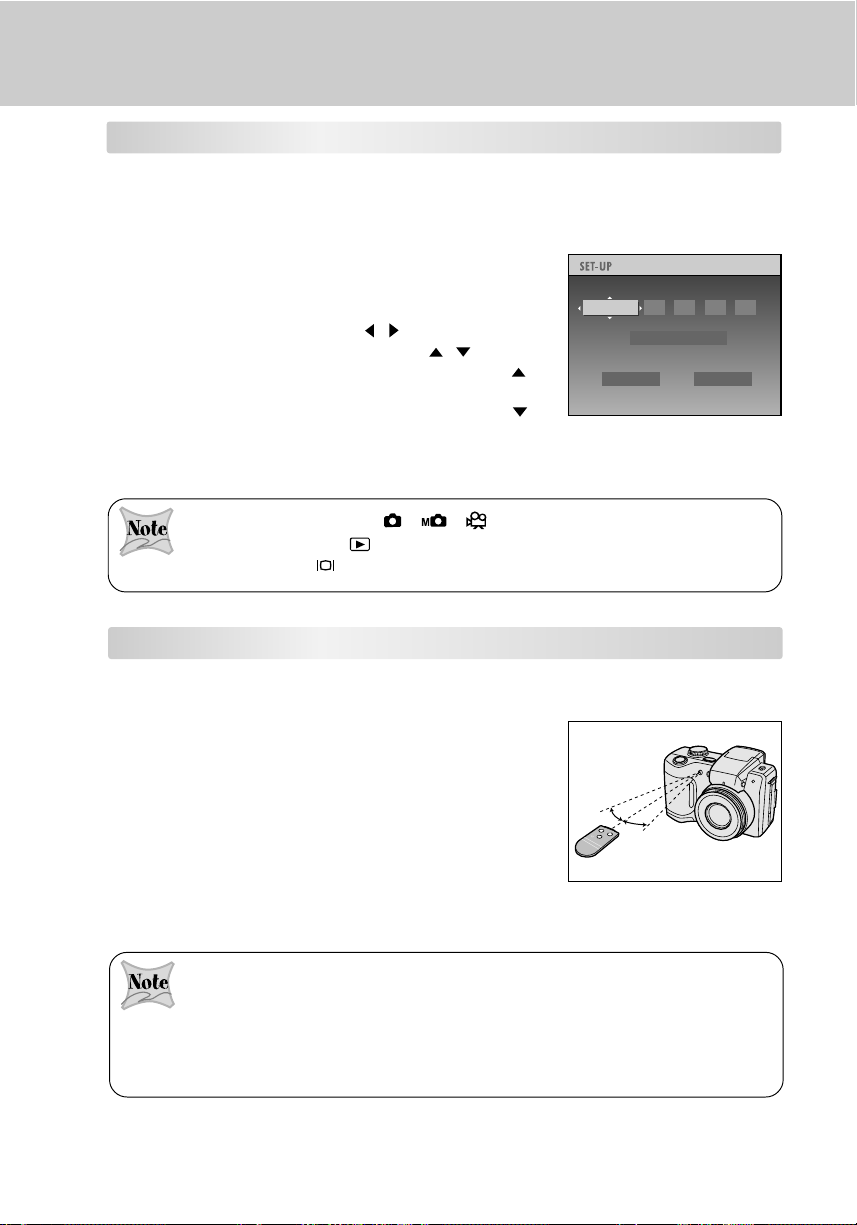
Setting the Time and Date
2003 03
YYYY.MM.DD
OK CANCEL
..:
03 03 03
TIME&DATE
W
T
S
T
A
R
T
/
S
T
O
P
F
W
D
R
E
V
The Time and Date screen will be presented if/when:
The camera is turned on for the first time;
The camera is turned on after removing the batteries/
AC power adapter or replacing the batteries.
When the date and time setting screen appears, follow
the steps below to set the correct time and date. You
may skip this procedure by choosing CANCEL.
1. Select the desired item with the
/ button. Enter the
values of the time and date by using the / button.
To increase the value for each option, press the
button.
To decrease the value for each option, press the
button.
Seconds cannot be set.
2. Press OK after all options are set.
When the mode dial is set to [ ][ ][ ], the viewfinder display is active, and when
the mode dial is set to [
displays, press the
], the LCD monitor display is active. To switch between these
button.
About the Remote Controller
The remote controller allows you to capture or play back images away from the camera.
18
Be extremely cautious not to drop, violently shake or subject the remote controller to strong
impact.
Be aware of not spill water on the remote controller.
Do not disassemble the remote controller.
Avoid the remote controller near hot or humid locations.
Do not expose the remote control sensor to direct sunlight or other bright light sources.
Page 19

TAKING PHOTOGRAPHS
Record Mode
In this mode, photographs can be taken easily as the majority of the settings are adjusted
by the camera. Simply point at the subject and then shoot.
1. Turn the camera on by sliding the POWER switch.
2. Rotate the mode dial to [
3. Compose and adjust the image through the LCD
monitor or the viewfinder.
4. Press the shutter button down halfway and then fully
down.
After the image is taken, the viewfinder LED stays lit for the time that the captured images
can be recorded to the SD card. When the viewfinder LED is lit red, be sure not open the
battery cover or the card cover, or remove the batteries or the SD memory card.
Open the flash to take pictures with the according flash mode.
When taking photographs, be aware of the strap or your fingers not to interfere with the lens,
flash or flash adjustment sensor.
] record mode.
POWER
19
Page 20

2003.10.25 14:38
00012
2003.10.25 14:38
00012
Selecting the Scene Mode
Set the scene to photograph such as [AUTO] AUTO, [ ] PORTRAIT, [ ] LANDSCAPE,
[ ] SPORTS, [ ] PORTRAIT + LANDSCAPE, [ ] NIGHT SCENE or [ ] MULTI.
The setting still remains after the power is turned OFF manually or by auto power OFF.
1. Rotate the mode dial to [ ] record mode.
2. Press the OK button.
3. Select [SCENE] with the / button, and then press
the button.
A list of scene mode icons is displayed.
4. Choose the icon of the desired scene mode with the
/ button, and press the OK button.
To cancel the selected scene mode, press the
button.
5. Press the OK button again and the camera is now
ready to take a photograph.
Scene Mode Description
[AUTO] AUTO Select this when you want to leave the settings up to
the camera to take photographs with ease.
All flash modes can be set.
[ ] PORTRAIT Select this mode to make the main subject stands out pre-
cisely while the background details are out-of-focus.
Flash mode is fixed at [ ] Auto with [ ] Red-eye
Reduction.
[ ] LANDSCAPE Select this mode to enhance color, saturation shown in
mountains, forests and other landscape scenery, or to take
portraits that feature a landmark in the background.
Flash mode cannot be set.
[ ] SPORTS Select this mode to capture the fast-moving subjects.
Flash mode cannot be set.
[ ]
PORTRAIT + LANDSCAPE
Select this mode to take photographs of people against a
scenery or landscape background.
Flash mode is fixed at [ ] Auto with [ ] Red-eye
Reduction.
[ ] NIGHT SCENE Select this mode to capture human subjects against a
sunset or night-time background.
Flash mode is fixed at [ ] Slow Sync.
[ ] MULTI Select this mode to capture images of moving subjects
continuously.
Flash mode cannot be set.
SCENE
AUTO
SCENE
AUTO
00012
00012
00012
00012
AUTO
2003.10.25 14:38
2003.10.25 14:38
WW
FOCUS
AF
SCENE MODE
2003.10.25 14:38
2003.10.25 14:38
WW
FOCUS
AUTO
TT
TT
20
Page 21

Selecting the Focus
2003.10.25 14:38
00012
You can take photographs with the distance to the subject set by [AF] AUTO FOCUS,
[ ] MACRO, [ ] INFINITY, [ 1m ] FIXED AT 1M or [ 3m ] FIXED AT 3M.
The setting still remains after the power is turned OFF manually or by auto power OFF.
1. Rotate the mode dial to one of [ ] record mode,
[ ] manual record mode or [ ] movie mode.
2. Press the OK button to enter the photography tab menu
mode.
3. Select [FOCUS] with the / button, and then press
the button.
A list of focus mode icons is displayed.
4. Choose the icon of the desired scene mode with the
/ button, and press the OK button.
To cancel the selected scene mode, press the
button.
5. Press the OK button again and the camera is now
ready to take a photograph.
Focus Mode Description
[AF] AUTO FOCUS Select this mode when you want to leave the settings up to the
camera to take photographs with ease.
[ ] MACRO Select this mode when you want to take photographs of subjects
within 10cm to 50cm (wide: zoom off)/ 90cm to 120cm (tele: optical
zoom 10X) of the camera.
[ ] INFINITY Select this mode when you want to take photographs of subjects
about 5m or more from the camera.
[1m] FIXED AT 1M Select this mode when you want to take photographs of subjects
about 1m from the camera.
[3m] FIXED AT 3M Select this mode when you want to take photographs of subjects
about 3m from the camera.
SCENE
AUTO
00012
00012
AF
2003.10.25 14:38
2003.10.25 14:38
WW
1m 3m
FOCUS
AF
AUTO FOCUS
TT
When [1m], [3m] or [ ] is set, the camera takes images with the focus set to a fixed
distance.
This camera offers an accurate auto-focus mechanism. However, sometimes will be difficult
to focus or not be able to focus under the follwing situations:
When there are objects before or behind the subject;
Very shiny subjects such as a mirror or car body;
Subjects that hardly reflect any light such as hair or fur;
When the contrast is extremely low;
Subjects moving at high speed;
Subjects without substance such as smoke or flame;
Subjects viewed through glass;
Subjects are far away and dark.
21
Page 22

Selecting the Flash Mode
The flash is designed to function automatically when lighting conditions warrant the use of
flash. You can take an image using a flash mode suitable to your circumstances.
The effective flash firing distance is about 0.5m to 4.4m (wide, ISO400).
The setting still remains after the power is turned OFF manually or by auto power OFF.
1. Rotate the mode dial to either [ ] record mode or
[ ] manual record mode.
In the [ ] record mode, it is possible to set the
flash if the scene mode is set to [AUTO].
Flash settings may be limited depending on the
scene mode.
2. Press the flash open button to open the flash.
3. Press the flash button to set the desired mode while
viewing on screen.
When scene mode is set to [AUTO] in [ ] record
mode. The modes appear cyclically:
[ ] Auto [ ] Red-eye Reduction
[ ] Forced Flash [ ] Suppressed Flash
[ ] Slow Sync.
When scene mode is set to [ ] manual reocrd
mode. The modes appear cyclically:
[ ] Red-eye Reduction [ ] Forced Flash
[ ] Suppressed Flash
4. Compose your image, press the shutter button down
halfway and then fully down.
When the shutter button is pressed halfway down
when the flash fires, the flash icon on screen will be
displayed in yellow.
The flash is limited to certain set modes.
22
Page 23

The table below will help you to choose the appropriate flash mode:
Flash Mode Description
[ ] Auto The flash fires automatically according to the ambient lighting
conditions.
Select this mode for general photography.
When the scene mode is set to [ ] PORTRAIT or [ ] PROTRAIT
+ LANDSCAPE in [ ] record mode, the flash fires twice for
[
] red-eye reduction, and the image is taken at the second
firing.
[ ] Red-eye Reduction
The flash emits a precursor-flash before the main flash fires. This
causes the pupil in the human eye to constrict, reducing the redeye phenomenon.
Select this mode when taking images of people and animals in lowlight conditions.
The flash always fires twice, and the image is taken at the second
firing.
[ ] Forced Flash The flash will always fire regardless of the surrounding brightness.
Select this mode for recording images with high contrast
(backlighting, fluorescent lighting, etc.) and deep shadows.
[ ] Suppressed Flash
The flash will not fire.
Select this mode when taking images in a place where flash
photography is prohibited, or when the distance to the subject is
beyond the effective range of the flash.
[ ] Slow Sync The flash is fired at a slower shutter speed.
This flash mode is effective when taking pictures so that not only
the subject but also the background are both clearly reproduced in
artificial light (backlighting, fluorescent lighting, etc.) or with people
against the night as a background scene.
Firing is fixed at “disabled” when the flash is closed.
When the scene mode is set to [
“disabled” and flash photography cannot be set.
When the scene mode is set to [
] LANDSCAPE or [ ]SPORTS, firing is fixed at
] NIGHT SCENE, firing is fixed at [ ] Slow Sync.
23
Page 24

Using the Self-timer
When the self-timer is set, the camera automatically takes a shot after 10 or 2 seconds. This
allows you to get into the scene when taking group images.
The setting is canceled after the power is turned OFF manually or by the auto power OFF.
1. Rotate the mode dial to one of [ ] record mode,
[ ] manual record mode or [ ] movie mode.
2. Press the self-timer and remote controller button.
When [ ] remote controller is set, photographs can
be taken using the remote controller.
3. Compose your image, press the shutter button down
halfway and then fully down.
The front LED, then blinks, and the photograph is
taken after the preset time (2 or 10 seconds) has
elapsed.
The countdown displays on the screen.
To cancel the self-timer midway, press the button.
After one shot is taken, the self-timer mode is turned to OFF.
When the self-timer is set to [
an image is taken.
Using the self-timer [
pressing the shutter button.
] or [ ], the setting is automatically canceled after
] is effective to prevent the camera from hand shake when
24
Page 25

Using the Digital Zoom
Tele button
Wide button
The lens moves during the zoom photography. Zoom photography allows you to capture
telephoto and wide-angle shots. By using the digital zoom, images can be enlarged by
pressing the (T) telephoto button so that the subject appears closer or appears further
away by pressing the (W) wide-angle button. However, the more the image is enlarged, the
grainier the image will become.
Zoom photography up to a maximum of 40X is possible using the 10X optical zoom and 2X
or 4X digital zoom depending on the distance up to the subject.
1. Rotate the mode dial to one of [ ] record mode,
[ ] manual record mode or [ ] movie mode.
2. Compose the image with the [T] telephoto button or
[W] wide-angle button to set the zoom.
The position of the lens moves depending on the
T / W button setting.
3. Compose your image, press the shutter button down
halfway and then fully down.
You can turn the digital zoom ON or OFF on the photography menu.
The T / W button setting is automatically canceled by turning the power OFF or by activation
of the auto power OFF function.
You can check the zoom state in the screen.
The color of the digital zoom bar changes as follows according to the resolution and digital
zoom magnification.
Color Description
Yellow Image quality is hardly impaired and sharp-looking photographs can be taken.
Orange Image quality is slightly impaired but the subject will look larger in the photograph.
WTWT
25
Page 26

Taking Photographs with the Remote Controller
You can take photographs with the remote controller.
1. Rotate the mode dial to one of [ ] record mode,
[ ] manual record mode or [ ] movie mode.
2. Press the
to set the [
The modes appear cyclically:
[DISPLAY OFF] No setting
timer
controller.
3. Compose the picture, point the remote controller at
the remote control sensor on the camera, and press
the [ ] record button.
In the [ ] record mode or [ ] manual record
mode, the photograph is taken, and the image is
recorded to the SD memory card.
In the [ ] movie mode, the camera starts to record
the movie. To stop recording the video clip, press
the [ ] record button again.
self-timer and remote controller button
].
[ ] 10-second
[ ] 2-second timer [ ] remote
The remote setting is held until you press the self-timer & remote controller/INFO. button and
change to another setting.
You can also use zoom to take photographs using the
button.
26
Page 27

Manual Record Mode
2003.10.25 14:38
00012
2003.10.25 14:38
00012
Selecting the Exposure (EXP)
With the exposure settings, [PRG] PROGRAM, [Av] APERTURE PRIORITY, [Tv] SHUTTER
SPEED PRIORITY and [M] MANUAL, you can capture images with your specific
requirements.
[PRG] PROGRAM
The camera automatically sets the shutter speed and the aperture value according to the
brightness of the subject. This allows you to capture images with ease just like when [AUTO]
in the [ ] record mode.
In the program mode, white balance, photometry mode, and other settings can be switched
before taking photographs.
1. Rotate the mode dial to [ ] manual record mode,
and press the OK button.
2. Select [EXP] with the / button, and press the
button.
A list of exposure mode icons is displayed.
3. Select [PRG] with the / button, and press the OK
button.
4. Press the OK button again and the camera is ready to
take the next shot.
[Av] APERTURE PRIORITY
In this mode, photographs are taken with the priority given to the aperture setting. The
shutter speed is automatically set according to the aperture.
1. Rotate the mode dial to [ ] manual record mode,
and press the OK button.
2. Select [EXP] with the / button, and press the
button.
A list of exposure mode icons is displayed.
3. Select [Av] with the / button, and press the OK
button.
4. Press the OK button again and the camera is ready to
take the next shot.
5. Set the aperture with the / button.
00012
00012
2003.10.25 14:38
2003.10.25 14:38
WW
PRG Av Tv M
EXP
PRGPRG
PRG Av Tv M
EXP
PRGPRG
AE
WB
PROGRAM
00012
00012
2003.10.25 14:38
2003.10.25 14:38
WW
AE
WB
APERTURE PRIORITY
TT
+ 1.0+ 1.0
F8.0F8.0
1/10001/1000
S/C
FOCUS
TT
+ 1.0+ 1.0
F8.0F8.0
1/10001/1000
S/C
FOCUS
The setting range is: F2.8/F3.2/F3.6/F4.0/F4.5/F5.0/F5.6/F.6.3/F7.1/F8.0
When aperture F2.8 is set, the shutter speed is limited to a maximum speed of 1/1000 sec.
If the appropriate combination cannot be set, the histogram frame turns red.
The aperture value you set differs form the aperture value used in actual photography
depending on the position of the zoom lens.
27
Page 28

[Tv] SHUTTER SPEED PRIORITY
1/1000
EXP
AE
S/C
WB
FOCUS
+ 1.0
F8.0
1/1000
2003.10.25 14:38
00012
In this mode, images are taken with the priority given to the shutter speed. The aperture is
automatically set according to the shutter speed. If you set a fast shutter speed, you can
take photographs of moving subjects that look they are still. If you set a slow shutter speed,
you can take photographs that make you feel as if the subject is rushing by.
1. Rotate the mode dial to [ ] manual record mode,
and press the OK button.
2. Select [EXP] with the
/ button, and press the
button.
A list of exposure mode icons is displayed.
3. Select [Tv] with the
/ button, and press the OK
0001200012
2003.10.25 14:382003.10.25 14:38
WW
+ 1.0+ 1.0
F8.0F8.0
1/1000
1/1000
TT
button.
4. Press the OK button again and the camera is ready to
take the next shot.
EXP
AvAv
AE
AE
S/C
WB
WB
S/C
FOCUS
FOCUS
EXP
5. Set the shutter speed with the / button.
For a faster shutter speed press button.
For a slower shutter speed press button.
[M] MANUAL
In this mode, set the aperture value and shutter speed to individual values before taking
photographs.
1. Rotate the mode dial to [ ] manual record mode,
and press the OK button.
2. Select [EXP] with the / button, and press the
button.
A list of exposure mode icons is displayed.
3. Select [M] with the / button, and press the OK
button.
4. Press the OK button again and the camera is ready to
take the next shot.
00012
00012
2003.10.25 14:38
2003.10.25 14:38
PRG Av Tv M
EXP
WB
PRGPRG
MANUAL
WW
AE
TT
+ 1.0
+ 1.0
F8.0
F8.0
1/1000
1/1000
S/C
FOCUS
5. Adjust aperture with the / button and the shutter
speed with the / button.
28
If the histogram frame turns red, this indicates that the exposure is not appropriate.
When the manual mode is set, the
/ button sets the shutter speed, and exposure
compensation cannot be set. To set the appropriate exposure, adjust the shutter speed and
aperture.
When aperture F2.8 is set, the shutter speed is limited to a maximum speed of 1/1000 sec.
Page 29

Selecting the White Balance
+ 1.0+ 1.0
F8.0F8.0
1/10001/1000
EXP
PRGPRG
AE
S/C
WB
FOCUS
2003.10.25 14:382003.10.25 14:382003.10.25 14:38
000120001200012
TT
WW
AUTO
AW
The human eye adapts to changes in light so that white objects still appear white even
when the light changes. With cameras, however, the color of the subject is influenced by
the color of the light surrounding it. This color adjustment is called “white balance
adjustment”. This setting allows you to set the white balance when taking photographs
under specific lighting condition.
1. Rotate the mode dial to [ ] manual record mode,
and press the OK button.
2. Select [WB] with the / button, and press the
button.
A list of white balance icons is displayed.
3. Select the icon of the desired setting item with the
/ button, and press the button.
4. Press the OK button again and the camera is ready to
take the next shot.
WB icons Description
[AW] AUTO Automatic adjustment
[ ] SUNLIGHT Photography under sunlight
[
] CLOUD Photography under cloudy skies.
[ ]
FLUORESCENT LIGHT1
[ ]
FLUORESCENT LIGHT2
[ ]
INCANDESCENT LAMP
[ ] PRESET 1 Manually set white balance and register the setting. Up to two white
[ ] PRESET 2 balance patterns can be registered.
Photography under daylight fluorescent lamp
(bluish glow fluorescent lamp)
Photography under daylight fluorescent lamp
(reddish glow fluorescent lamp)
Photography under incandescent lamp
Use this setting when the white balance does not go smoothly.
29
Page 30

Selecting the Photometry Mode
+ 1.0+ 1.0
F8.0F8.0
1/10001/1000
EXP
PRGPRG
AE
S/C
WB
FOCUS
2003.10.25 14:382003.10.25 14:382003.10.25 14:38
000120001200012
TT
WW
CENTER PRIRITY PHOTOMETRY
Set the metering method to calculate the exposure.
1. Rotate the mode dial to [ ] manual record mode,
and press the OK button.
2. Select [AE] with the / button, and press the
button.
A list of photometry mode icons is displayed.
3. Select the icon of the desired setting item with the
/ button, and press the button.
CENTER PRIORITY PHOTOMETRY [ ]
(The exposure is set by giving precedence to the
center of the image when metering the entire image)
SPOT PHOTMETRY [ ]
(The exposure is set by giving precedence to an
extremely narrow area in the center of the image).
4. Press the OK button again and the camera is ready to
take the next shot.
30
Page 31

Selecting the Exposure Compensation
+ 1.0+ 1.0
F8.0F8.0
1/10001/1000
EXP
AvAv
AE
S/C
WBWB
FOCUS
EXP
AE
S/C
WB
FOCUS
2003.10.25 14:382003.10.25 14:382003.10.25 14:38
000120001200012
TT
WW
Your camera adjusts the exposure of each scene automatically. However, if the subject is
very dark, or very bright, you may override the camera automatic exposure determination
to make the subject brighter or darker. This is called EV compensation.
The EV compensation of the camera can be adjusted from -2.0EV to +2.0EV in 0.3EV steps.
1. Rotate the mode dial to [ ] manual record mode.
2. Adjust the exposure with the / button.
3. Compose your image, press the shutter button down
halfway and then fully down.
Effective Subjects and Set Values
Positive (+) Compensation
Copying of printed text (black characters on white paper)
Backlit portraits
Very bright scenes (such as snowfields) and highly reflective subjects
Shots made up predominantly of sky.
Negative (-) Compensation
Spot lighted subjects, particularly against dark backgrounds
Imaging of printed text (white characters on black paper)
Scenes with low reflectivity, such as shots of green or dark foliage.
When the [M] manual mode is set, the / button sets the shutter speed, and exposure
compensation cannot be set.
31
Page 32

Selecting the Capture Mode
+ 1.0+ 1.0
F8.0F8.0
1/10001/1000
EXP
PRGPRG
AE
S/C
WB
AF
2003.10.25 14:382003.10.25 14:382003.10.25 14:38
000120001200012
TT
WW
1 SHOT
AEB3 AEB
5
Set the capturing method that is used for taking images.
1. Rotate the mode dial to [
] manual photography
mode, and press the OK button.
2. Select [ S/C ] with the
/ button, and press the
button.
A list of capture mode icons is displayed.
3. Select the icon of the desired setting item with the
/ button, and press the OK button.
[
] 1 Shot;
[
] Normal Continuous Shooting: You can take 14
frames or more at 1.0 second intervals. However,
the number of frames varies according to the
photographic conditions (subject, recording
medium, etc.)
[ ] AEB 3-Frame Shooting: The shutter operates
three times and photographs are taken with the
exposure changed in three stages -0.3, 0 and
+0.3.
[ ]AEB 5-Frame Shooting: The shutter operates five
times and photographs are taken with the
exposure changed in five stages -0.7, -0.3, 0
+0.3 and +0.7.
4. Press the OK button again and the camera is ready to
take the next shot.
32
Page 33

MOVIE MODE
2003.10.25 14:38
Recording Video Clips
The [ ] movie mode allows you to record video clips at a resolution of 320x240 pixels.
Voice can also be recorded.
1. Slide the POWER switch and power on the camera.
2. Rotate the mode dial to [ ] movie mode.
3. Fully press the shutter button.
This starts taking of the movie, and the front LED
lights.
Fully press the shutter button again to stop taking
the movie and save the images to the SD memory
card.
You can also use the external microphone to record voices.
Flash photography is not possible in the [
] movie mode.
Viewing Video Clips
Play back video clips recorded on the camera. Voice is also played back.
1. Rotate the mode dial to [ ] playback mode.
The last image appears on the screen.
Adjust the brightness if the LCD monitor is too light
or too dark.
2. Select the preferred video clip with the / button.
You can also select the desired movie from the
thumbnail display.
When using the remote controller, select the
preferred video clip with the button on the
remote controller.
3. Press the button.
POWER
100100
00270027
WW
0:02:210:02:21
2003.10.25 14:38
2003.10.25 14:38
TT
Video clips cannot be displayed rotated or enlarged.
33
Page 34

PLAYBACK MODE
In the [ ] Playback mode, you can view, magnify your images or play video clips back.
This mode even provides thumbnail images display and slide show, allowing you to quickly
search for the image that you want or play the images back one by one automatically.
Viewing Captured Images (Single-Frame Playback)
Play back photographed still images; one image at a time.
1. Turn the camera on by sliding the POWER switch.
2. Rotate the mode dial to [ ] playback mode.
3. View and select your recorded images by using the
/ button.
When using the remote controller, press the
button on the remote controller to feed forward or
reverse.
Pressing the / buttons during image playback displays rotated the image 900 at a time.
Pressing the
displays rotated the image anticlockwise. Video clips cannot be displayed rotated during
playback.
All of the images in a folder can be played back by pressing the
folders exist during image playback.
button displays rotated the image clockwise, while pressing the button
POWER
/ button if multiple
34
Page 35

Displaying Image Information
0027
0027
2003.10.25 14:382003.10.25 14:38
002700270027
100100
RESOLUTION : 2048 X 1536
QUALITY :
SHUTTER SPEED: 1 / 500
APERTURE : F2.8
EXPOSURE+/-: +1.0
ISO : 100
FLASH : OFF
FILE SIZE : 480KB
RESOLUTION : 2048 X 1536
QUALITY :
SHUTTER SPEED: 1 / 50 0
APERTURE : F2.8
EXPOSURE+/-: +1.0
ISO : 100
FLASH : OFF
FILE SIZE : 480KB
Switch the state of the information display when playing back images.
1. Rotate the mode dial to [ ] playback mode.
2. Select the images with the / button.
3. Press the INFO. button.
The information appear cyclically:
Normal Non-display Detailed display
Histogram
Status Description
Normal Displays the state during regular playback.
Non-display Hides the image information.
Detailed display Displays detailed information of the image.
Histogram Displays a graph indicating the distribution of brightness in the image.
(state that is currently set at “Display Settings” in the playback menu).
The vertical axis indicates the number of pixels and the horizontal axis
indicates brightness.
Normal Non-display
100100
0027
0027
2003.10.25 14:382003.10.25 14:38
Histogram Detailed display
100100
0027
0027
2003.10.25 14:382003.10.25 14:38
35
Page 36

Displaying Thumbnail Images
002700270027
100100
THUMBNAIL
This function allows you to view nine thumbnail images on the LCD monitor simultaneously
so that you can quickly scan for a particular image.
1. Rotate the mode dial to [
] playback mode.
2. Press the OK button or [W] wide-angle.
Nine thumbnail images appear on the LCD monitor
(assuming there are nine or more recorded images
in the memory).
3. Use the , , or button to move the cursor to
select the image to be displayed at regular size.
4. Press the OK button to display the selected image on
the full screen.
All of the images in a folder can be displayed as thumbnails by pressing the / / /
button if multiple folders exist when viewing thumbnails.
In the thumbnail display, enlarged display or when playing back video clips, the display is
switched between normal and non-display.
If the thumbnail display contains video clip data, the
movie mode is displayed.
Zoom Playback
While reviewing your images, you may enlarge a selected portion of an image. This
magnification allows you to view fine details.
1. Rotate the mode dial to [ ] playback mode.
2. Use the or button to select the frame you want to
enlarge.
3. Adjust the zoom ratio by using the [T] telephoto
button or [W] wide-angle button.
Pressing the [T] telephoto button will enlarge the
image.
To return to normal magnification, press the [W]
wide-angle button.
The image is displayed enlarged, you will see a green
frame with a green box inside. The green frame
indicates the entire image, while the green box shows
the location of the currently enlarged area.
4. Use the , , or button to select the area to
enlarge.
5. To return to the regular display from 4X-enlarged status,
press the OK button.
WW
TT
Current enlargement position
Complete image
36
Page 37

Slide Show Display
The slide show function enables you to play your images back automatically in sequential
order as a slide show. This is a very useful and entertaining feature reviewing recorded
images and for presentations.
1. Rotate the mode dial to [ ] playback mode.
2. Press the
menu button.
The playback menu appears.
3. Select [SLIDE SHOW] with the
playback menu, then press the
/ button from the
button.
The slide show setting screen appears.
4. Select the [PLAY INTERVAL] with the
/ button,
then press the button.
5. Select the [ANIMATION] with the / button, then
press the button.
6. Select the item with the / button, then press the
OK button.
This sets the slide show settings.
7. Select the [SLIDE SHOW] with the button.
The slide show starts.
To stop the slide show, press the button again.
Slide show is repeated until you press the button
again.
You can pause slide show by pressing the button. Pressing the button resumes the
slide show.
The auto power OFF function does not operate during slide shows.
All images in the folder are automatically played back.
Only the first frame of movies is played back.
SLIDE SHOW
SLIDE SHOW EXECUTE
PLAY INTERVAL 1 SEC.
ANIMATION RANDOM
37
Page 38

Protecting Images/Video Clips
MENU
PROTECT
SLIDE SHOW
DPOF
RESIZE
DISPLAY SETTINGS
LCD BRIGHTNESS
PROTECT
EXCUTE
OK
: SET / RELEASE
CANCEL
002700270027
100100
This feature prevents images or video clips from being deleted accidentally (Protect).
Protecting one image/video clip
1. Rotate the mode dial to [ ] playback mode.
2. Press the
The playback menu appears.
3. Select [PROTECT] with the
the
The protect setting screen appears.
4. Set the desired image to protect with the / button,
and press the OK button.
If there are two or more images to protect, repeat
the above procedure.
5. Select [EXECUTE] with the / button, then press
the OK button.
The image is protected, and the screen returns to
the playback menu.
To cancel a protect setting, select [CANCEL], and
press the OK button.
Removing protection from one image/video clip
menu button.
/ button, then press
button.
All of the images in a folder can be selected by press the / button if multiple folders exit.
To display the image full on screen for confirmation, press the [T] telphoto button. To return
the original screen, press the [W] wide-angle button.
1. Select [PROTECT] with the / button from the
2. Select the desired image to unprotect with the /
3. Select the [EXECUTE] with the / button, then
38
playback menu, and press the button.
button, and press the OK button.
To cancel removal of protection, press the OK button.
If there are two or more images to unprotect, repeat
the above procedure.
press the OK button.
To not cancel a protect setting, select [CANCEL],
and press the OK button.
Page 39

Deleting Images
002700270027
100100100
DELETE 1 IMAGE
002700270027
100100100
ERASE ALL IMAGES
To delete one image or one video clip , use the delete button on the rear side of the
camera. To delete all images or video clips at once, use the delete option in Playback
menu.
To delete one image/video clip at a time
1. Rotate the mode dial to one of [ ] playback mode,
[ ] record mode, [ ] manual record mode.
If you selected [ ] playback mode, select the
image you want to delete by pressing the / button.
If you selected [ ] record mode, [ ] manual
record mode or [ ] movie mode, the last image
will be deleted.
2. Press the delete button.
3. Select [ ] with the / button, and press the OK
button.
The message “ERASE?” is displayed on the screen.
4. Select [YES] with the / button, and press the OK
button.
If you want to cancel the deletion, select [NO] and
press the OK button.
5. To continue deleting images, repeat steps above.
Even if you take photographs after deleting an image, files are assigned serial numbers from
the next number from the very last number assigned after the image was deleted.
Images can also be deleted in the thumbnail display. After the image is deleted, the screen
returns to the thumbnail display.
To delete all images/video clips at once
1. Rotate the mode dial to one of [ ] playback mode,
[ ] record mode, [ ] manual record mode or
[ ] movie mode.
2. Press the delete button.
3. Select [ ] with the / button, and press the OK
button.
4. Select [YES] with the / button, and press the OK
button.
The message “ERASE?” is displayed.
5. Select [YES] with the / button, and press the OK
button.
Except for image protected, all images currently
recorded on SD card are deleted, and the camera
returns to the mode selected on the mode dial.
To not delete, select [NO], and press the OK button.
MENU
OKOK
39
Page 40

Formatting the SD Memory Card
002700270027
100100100
FORMAT
Formatting the SD memory card will delete all the images on the SD memory card. Be sure
the SD memory card is properly inserted into the camera before formatting it. The SD memory
card cannot be formatted if it is LOCK state.
1. Rotate the mode dial to one of [ ] playback mode,
[ ] record mode, [ ] manual record mode or
[ ] movie mode.
2. Press the delete button.
3. Select [
the OK button.
The message “FORMAT CARD?” is displayed.
4. Select [YES] with the / button, and press the OK
button.
The message “SURE?” is displayed.
To not format, select [NO], and press the OK button.
5. Select [YES] with the OK button.
This formats the SD memory card.
After formatting completed, the message “RESET
FILE NUMBER?” is displayed.
6. Select [YES] with the / button, and press the OK
button.
This resets the file No., and the camera returns to
the mode selected on the mode dial.
To not reset the file No., select [NO].
] FORMAT with the / button, and press
If you reset a file number, the file number is assigned as a running number following the last
assigned number after taking photographs.
If all images are earsed, [ NO IMAGE AVAILABLE ] pops up.
40
Page 41

DPOF Settings
MENU
PROTECT
SLIDE SHOW
DPOF
RESIZE
DISPLAY SETTINGS
LCD BRIGHTNESS
DPOF
00 03 00
OK
: OK
TOTAL 65 COPIES
002700270027
100100
DPOF (Digital Print Order Format) allows you to embed printing information on your SD
memory card .
By using DPOF, you can select an image to be printed and then specify how many prints or
which image you would like. Take your SD memory card to a DPOF enabled printer or
through laboratory printing services that accept memory cards. The DPOF/cardcompatible printer will read the embedded information on the memory card and print your
images as specified.
Setting the DPOF format
1. Rotate the mode dial to [ ].
2. Press the menu button.
The playback menu appears.
3. Select [DPOF] with the / button, and press the
button.
The DPOF setting screen appears.
4. Select [SELECT IMAGE] with the / button, and
press the button.
5. Select [SELECT] or [ALL] with the / button, and
press the button.
6. Select the preferred image with the / button, and
set the number of prints with the / button.
You can set up to 99 prints for each captured image.
7. Press the OK button.
8. Select [YES] with the / button, and press the OK
button.
To not print the date on the image, select [NO], and
press the OK button.
The message “CREATE DPOF FILE?” is displayed.
9. Select [EXECUTE] with the / button, and press the
OK button.
To display the full image on the screen for confirmation, press the [T] telephoto button.
To return to the original screen, press the [W] wide-angle button.
41
Page 42

Checking the DPOF settings
DPOF
SELECT IMAGE
CLEAR ALL
CONFIRM SETTING
DPOF
SELECT IMAGE
CLEAR ALL
CONFIRM SETTING
1. Select [CONFIRM SETTING] with the / button in
the DPOF setting screen, and press the button.
2. Press the OK button.
The screen returns to the DPOF setting screen.
3. Press the button.
The screen returns to the playback menu.
Cancel the DPOF settings
1. Select [CLEAR ALL] with the / button in the DPOF
setting screen, and press the button.
The message “ALL SETTINGS WILL BE RESET”
appears.
2. Select [EXECUTE] with the / button, and press
the OK button.
The message “RELEASE ALL PROTECT? ” appears.
3. Select [EXECUTE] with the / button, and press
the OK button.
The screen returns to the DPOF setting screen.
4. Press the button.
The screen returns to the playback menu.
42
Page 43

TRANSFERRING RECORDED IMAGES/VIDEO CLIPS TO YOUR COMPUTER
You can share recorded images/ video clips with your family or friends via e-mail or post
them on the Web. Before doing those things, you need to connect the camera to your
computer by using the USB cable and then transfer the images/video clips.
To transfer images/video clips from the camera to your computer, follow the steps below:
Step 1: Installing the USB driver (only for Windows 98)
Step 2: Connecting the camera to your computer
Step 3: Downloading images/video clips
CPU
OS
Memory
Free Space on Hard Disk
Required Devices
Color Monitor
System Requirements
(Windows)
Pentium 166 MHz processor
or higher
Windows 98/98SE/Me/2000/XP
32MB
(64MB RAM recommended)
128 MB hard disk space
A CD-ROM Drive,
An Available USB Port
Color Monitor (800x600,
24-bit or higher
recommended)
System Requirements
(Macintosh)
PowerPC G3/G4
OS 8.6 or higher
32MB
(64MB RAM recommended)
128 MB hard disk space
A CD-ROM Drive,
An Available USB Port
Color Monitor (800x600,
24-bit or higher
recommended)
43
Page 44

Step 1: Installing the USB Driver on Windows Computers
The USB driver on the supplied CD-ROM is exclusively for Windows 98. Installing the USB
driver on computers running Windows 2000/Me/XP is not necessary.
1. Insert the CD-ROM packaged with the camera into the
CD-ROM drive.
The welcome screen appears.
2. Click “Install USB Driver”. Follow the on-screen
instructions to complete the installation. After the USB
driver installation is complete, restart your computer.
Installing the USB Driver on Macintosh Computers
Mac OS 8.6 users must install a USB driver. For Mac OS 9.0 or higher version, the
computer will automatically recognize the camera and load its own USB drivers.
1. Insert the CD-ROM packaged with the camera into your CD-ROM drive.
2. Select and double-click “Digital Camera Driver Installer”.
3. Select “Install Location” and click “Install”.
4. Follow the on-screen instructions to complete the installation and restart your computer.
44
Page 45

Step 2: Connecting the Camera to Your Computer
1. Connect one end of the USB cable to an available USB
port on your computer.
2. Connect the other end of the USB cable to the USB
connector on the camera.
3. Turn the camera on.
4. Look for a new “Removable Disk” icon appearing in
the “My Computer” window. Your recorded images/
video clips will be in a folder on this “removable disk”.
(For Mac users, double-click the “untitled” disk on the
desktop.)
Step 3: Downloading Recorded Images/Video Clips
When the camera is turned on and connected to your computer, it is considered to be a
disk drive, just like a floppy disk or CD. You can download (transfer) images by copying
them from the “removable disk” (“untitled” disk on a Macintosh) to your computer hard
driver.
For Computers Running Windows
Open the “removable disk” by double clicking on it. Double click on the folder that
contains your recorded images/video clips. Select the images/video clips that you prefer
and then choose “Copy” from the “Edit” menu. After that, open the destination location
and choose “Paste” from the “Edit” menu.
For Computers Running Mac OS
Open the “untitled” disk window and the hard disk or the destination location. Drag and
drop from the camera disk to the desired destination.
It is recommended that you use the AC power adapter as a power supply for the camera
while transferring your images/video clips from the camera to your computer to avoid the
camera maybe cut off unexpectedly when the batteries run out.
Memory card users may prefer to use a memory card reader (highly recommended).
45
Page 46

INSTALLING PHOTOSUITE
PhotoSuite is a very user-friendly image-editing program. With PhotoSuite, you can breezily
retouch, compose and organize your images. It contains a variety of templates, such as
photo frames, birthday cards, calendars and more. Get your images ready and go explore
this amazing program.
To Install PhotoSuite
1. Insert the CD-ROM packaged with the camera into the
CD-ROM drive.
The welcome screen appears.
2. Click “Install PhotoSuite”. Follow the on-screen
instructions to complete the installation.
For information on how to use PhotoSuite to edit and retouch your recorded images, please
refer to its online help.
For Windows 2000/XP users, make sure to install and use the PhotoSuite while logged in as a
user with an Administrator account.
PhotoSuite is not supported on the Mac.
46
Page 47

INSTALLING PHOTOVISTA
PhotoVista is an easy-to-use program that lets you create spectacular 3600 panoramic
images in a snap. When you view these panoramas, you get the experience of being totally
immersed in a realistic environment. PhotoVista’s powerful engine quickly and
automatically stitches images together, and its intuitive interface will let even a novice get
great results in minutes.
To Install PhotoVista
1. Insert the CD-ROM packaged with the camera into the
CD-ROM drive.
The welcome screen appears.
2. Click “Install PhotoVista”. Follow the on-screen
instructions to complete the installation.
For information on how to use PhotoVista to create spectacular 3600 panoramic images, please
refer to its online help.
For Windows 2000/XP users, make sure to install and use the PhotoVista while logged in as a
user with an Administrator account.
For Windows XP users which OS version does not include Service Pack 1 or higher, be sure
to link to http:java.sun.com/getjava/download.html first and download the Java Virtual
Machine installation. For more detail information about Java, please refer to its on-line help at
http:java.sun.com/getjava/help.html.
After java software installation, you can start to install iSee Media Photovista Panorama.
Hereunder is iSee Media Photovista Panorama system requirements and recommendations:
Windows 95/ Windows 98/ Windows NT 4 (Service Pack 3 or higher)
Windows 2000*/ Windows Me*/ Windows XP* (Service Pack 1 or higher)
PhotoVista is not supported on the Mac.
47
Page 48

MENU OPTIONS
Record Menu
Record menu items: ISO, DIGITAL ZOOM, QUALITY SETTING, CREATE FOLDER, PICTURE,
DISPLAY SETTINGS and LCD BRIGHTNESS.
The setting will remain in the memory after the power is turned OFF manually or by the
auto power OFF function.
1. Rotate the mode dial to [ ] record mode.
2. Press the menu button.
3. Scroll through the options by pressing / button,
and press the button.
4. Change the setting by using the or button and
press the OK button.
The setting is completed, and the screen returns to
the record menu.
5. To exit the record menu, press the menu button.
ISO
Select the photographic ISO to be used when a photograph is taken. The higher the ISO
sensitivity value, the greater sensitivity, but the greater the noise. With a higher sensitivity
selected, bright photographs can be taken with less light.
[AUTO 200] : ISO70 to ISO200 Automatic
[AUTO 400] : ISO70 to ISO400 Automatic
[ISO70] : Equivalent to ISO70
[ISO100] : Equivalent to ISO100
[ISO200] : High-sensitive photography
equivalent to ISO200
[ISO400] : High-sensitive photography
equivalent to ISO400
MENU
ISO
DIGITAL ZOOM
QUALITY SETTING
CREATE FOLDER
PICTURE
DISPLAY SETTINGS
LCD BRIGHTNESS
DIGITAL ZOOM
You can take digital zoom shots by activating the digital
zoom function.
[ON] : Enables digital zoom photography
[OFF] : Disables digital zoom photography
QUALITY SETTING
Set the size of the image to photograph and the quality.
[ ] 2048 x 1536
[ ] 1600 x 1200
[ ] 1280 x 960
[ ] 1024 x 768
[ ] 640 x 480
48
Page 49

CREATE FOLDER
CREATE FOLDER
CREATE
FOLDER?
YES
NO
PICTURE
COLOR
CONTRAST
SHARPNESS
NORMAL
NORMAL
NORMAL
Create new folders. This function is handy for separating
the shooting date, shooting time and the shooting place.
Captured images are recorded to the new folder you
made starting from number 0001.
PICTURE
Set the color, detail and contrast of the image to
photograph.
1. Select [PICTURE] with the / button from the record
menu, and press the button.
2. Select one of [COLOR], [CONTRAST] or [SHARPNESS]
with the / button, and press the button.
3. Select the setting item with the / button, and press
the button.
[COLOR] : [NORMAL] : Color
[VIVID] : Bright colors
[MONOCHROME] : Black-and-white
[CONTRAST] : [NORMAL] : Automatic
[SHARPNESS] : [NORMAL] : Leaves the image detail as captured
[SEPIA] : Sepia
[HARD] : Increases the contrast
[SOFT] : Decreases the contrast
[HARD] : Sharpens the edges of the image
[SOFT] : Softens the edge of the image
49
Page 50

DISPLAY SETTINGS
LCD BRIGHTNESS
+
2
-
+
Set to display a photographed image on LCD monitor
immediately after you have taken the shot.
1. Select [DISPLAY SETTINGS] with the / button from
the auto photography menu, and press the
2. Select [PREVIEW], [DISPLAY SETTINGS] with the
button, and press the button.
3. Select the item with the
/ button, and press the
button.
button.
PREVIEW
/
DISPLAY SETTINGS
ON
AUTO
[PREVIEW] : [ON] : Displays images
[OFF] : Does no display images
[DISPLAY SETTINGS] : [AUTO] : Set the simple display
[ON] : Displays the photography tab menu
LCD BRIGHTNESS
This option adjusts the brightness of the LCD monitor.
button: Darkens the display
button: Lightens the display
50
Page 51

Manual Record Menu
Manual record menu items: ISO, DIGITAL ZOOM, QUALITY SETTING, CREATE FOLDER,
PICTURE, DISPLAY SETTINGS and LCD BRIGHTNESS.
1. Rotate the mode dial to [
2. Press the menu button.
3. Scroll through the options by pressing / button,
and press the button.
4. Change the setting by using the or button and
press the OK button.
The setting is completed, and the screen returns to
the manual record menu.
5. To exit the manual record menu, press the menu
button.
ISO
Refer to “ISO” in Record menu.
DIGITAL ZOOM
Refer to “DIGITAL ZOOM” in Record menu.
QUALITY SETTING
Refer to “QUALITY SETTING” in Record menu.
CREATE FOLDER
] manual record mode.
MENU
ISO
DIGITAL ZOOM
QUALITY SETTING
CREATE FOLDER
PICTURE
DISPLAY SETTINGS
LCD BRIGHTNESS
Refer to “CREATE FOLDER” in Record menu.
PICTURE
Refer to “PICTURE” in Record menu.
DISPLAY SETTINGS
Refer to “DISPLAY SETTINGS” in Record menu.
LCD BRIGHTNESS
Refer to “LCD BRIGHTNESS” in Record menu.
51
Page 52

Playback Menu
MENU
PROTECT
SLIDE SHOW
DPOF
RESIZE
DISPLAY SETTINGS
LCD BRIGHTNESS
RESIZE
EXCUTE
OK
: SET / RELEASE
CANCEL
002700270027
100100
Playback menu items: PROTECT, DPOF, SLIDE SHOW, RESIZE, DISPLAY SETTINGS and
LCD BRIGHTNESS.
1. Rotate the mode dial to [ ] playback mode.
2. Press the menu button.
3. Scroll through the options by pressing
and press the
button.
4. Change the setting by using the or button and
press the OK button.
The setting is completed, and the screen returns to
the playback menu.
5. To exit the playback menu, press the menu button.
PROTECT
This feature prevents images from being deleted accidentally.
Refer to section in this manual titled “Protecting Images/Video Clips” for further detail.
DPOF
DPOF allows you to embed printing information on your memory card.
Refer to section in this manual titled “DPOF Settings” for further detail.
SLIDE SHOW
Your camera can display your images sequentially as a slide show.
Refer to section in this manual titled “Slide Show Display” for further detail.
/ button,
RESIZE
Change the size of image to 320x 240 pixels or 160x120
pixels to create a different image.
1. Select [RESIZE] with the / button from the
2. Select the image with the / button, and set the size
3. Select [EXECUTE] with the / button from the
52
playback menu, and press the button.
with the OK button.
playback menu, and press the OK button.
To cancel a resize setting, select [CANCEL], and
press the OK button.
The following images cannot be resized:
Images captured on another camera; movies;
when the SD memory card is LOCK state; images created with resize cannot be resized.
Page 53

DISPLAY SETTINGS
Refer to “DISPLAY SETTINGS” in Record menu.
LCD BRIGHTNESS
Refer to “LCD BRIGHTNESS” in Record menu.
53
Page 54

Movie Menu
Movie menu items: ISO, DIGITAL ZOOM, QUALITY SETTING, CREATE FOLDER, PICTURE,
DISPLAY SETTINGS and LCD BRIGHTNESS.
1. Rotate the mode dial to [ ] movie mode.
2. Press the menu button.
3. Scroll through the options by pressing / button,
and press the button.
4. Change the setting by using the or button and
press the OK button.
The setting is completed, and the screen returns to
the movie menu.
5. To exit the movie menu, press the menu button.
ISO
Refer to “ISO” in Record menu.
DIGITAL ZOOM
Refer to “DIGITAL ZOOM” in Record menu.
QUALITY SETTING
Refer to “QUALITY SETTING” in Record menu.
CREATE FOLDER
MENU
ISO
DIGITAL ZOOM
QUALITY SETTING
CREATE FOLDER
PICTURE
DISPLAY SETTINGS
LCD BRIGHTNESS
Refer to “CREATE FOLDER” in Record menu.
PICTURE
Refer to “PICTURE” in Record menu.
DISPLAY SETTINGS
Refer to “DISPLAY SETTINGS” in Record menu.
LCD BRIGHTNESS
Refer to “LCD BRIGHTNESS” in Record menu.
54
Page 55

Setup Menu
OPERATION
SOUND
SHUTTER
SOUND
SELECT
ON
ON
Setup menu items: SOUND, AUTO POWER OFF, CUSTOMIZE, LANGUAGE, VIDEO OUT,
TIME & DATE and SYSTEM.
1. Rotate the mode dial to [SET-UP] setup mode.
2. Scroll through the options by pressing / button,
and press the button.
3. Change the setting by using the or button and
press the OK button.
The setting is completed, and the screen returns to
the setup menu.
4. To exit the setup menu, rotate the mode dial setting.
SOUND
Set the beep that output by the camera during operation.
1. Select [SOUND] with the / button from the setup
menu, and press the button.
2. Press the button to display the tab menu, select [OFF]
or [SELECT] in the tab menu with the / button,
and press the OK button.
[OFF] : The beep is disabled in any operation
[SELECT] : The beep is enabled in any operation
If you selected [SELECT], proceed to step 3.
If you selected [OFF], press the button to return to
the setup menu.
3. Select the item with the / button, and press the
button.
[OPERATION] : Sets the beep when some kind of
[SHUTTER] : Sets the beep when the shutter is
4. Select [ON] or [OFF] with the / button, and press
the OK button.
5. Repeat steps 3 and 4 to set all items, then press the
button.
The screen returns to the setup menu.
operation has been per formed
operated
POWER
MENU
SOUND
AUTO POWER OFF
CUSTOMIZE
LANGUAGE
VIDEO OUT
TIME & DATE
SYSTEM
NEXT MENU
1 MIN.
NEXT MENU
ENGLISH
NTSC
NEXT MENU
NEXT MENU
55
Page 56

AUTO POWER OFF
LED COLOR
CUSTOMIZE
NEXT MENU
If no operation is performed for a specific period of time, the power to the camera is automatically turned off. This feature is useful to reduce battery wear.
[1 MIN], [3 MIN], [5 MIN]
CUSTOMIZE
Set the color and lit state of the front LED and the screen
that is displayed when power is turned ON.
[LED COLOR] : You can set how the front LED
lights and its color
LANGUAGE
Specify in which language menus and messages are to be displayed on the LCD monitor.
The provided languages are [ENGLISH], [Français], [Deutsch], [Español], [ ],
[ ], [ ]
VIDEO OUT
Set the video output format for displaying recorded images on a television.
[NTSC] : Select this standard when located in the U.S.A., Canada, Japan, Kor ea, Taiwan,
[PAL] : Select this standard when located in Australia, Belgium, China, Denmark,
Central America, or Mexico.
Finland, Germany, Great Britain, Holland, Italy, Kuwait, Malaysia, New Zealand,
Singapore, Spain, Sweden, Switzerland, Thailand or Norway.
TIME & DATE
Set current date and time.
Refer to section in this manual titled “Setting the Time and Date” for further detail.
SYSTEM
Show the firmware version and SD memory card information on this camera.
56
Page 57

CONNECTING YOUR CAMERA TO OTHER DEVICES
VIDEO Cable
TV
USB Cable
Computer
Printer
SD Card ReaderSD Card Reader
Notebook
SD Memory Card
PCMCIA Adapter
57
Page 58

CAMERA SPECIFICATIONS
Item Description
Image sensor 1/2.7" CCD
Effective pixels 3.2 Million
Image size Still Image: 2048 x 1536
Movie image: 320 x 240
Image quality Fine
Normal
Basic
Recording media SD memory card (optional) (up to 512MB capacity)
Lens 10X optical zoom
F-number: 2.8~3.1
Focal distance: 5.7mm~57mm
LCD monitor 2.5" low-temperature polysilicon TFT
Self-timer 2-second delay
10-second delay
Zoom Optical: 1X to 10X; Digital: 1X to 4X
Exposure compensation Auto;
Manual: -2.0 ~ +2.0 EV (0.3 EV Step)
White Balance Auto;
Manual : Sunlight, Cloud, Fluorescent light 1,
Fluorescent light 2, Incandescent Lamp, Preset 1, Preset 2
Sensitivity Automatic setting: ISO70/100/200/400/70 to 200/70 to 400
Manual setting: ISO70/100/200/400
Compressed format JPEG
Standards JPEG, EXIF 2.2, DPOF 1.0, DCF1.1, AVI
Interface AV terminal, USB connector, VIDEO OUT jack (NTSC or PAL),
MIC (external microphone IN) terminal (compatible mike:
ø3.5 mini-plug, monophonic, output impedance 1.8KΩ)
Operating environment Operation: ± 00C ~400C, 30% ~80% humidity
Storage: -200C ~600C
Power 4 x AA Alkaline batteries,
4 x AA Ni-MH batteries,
2 x CR-V3,
AC power adapter (5.0V/3A)
Tripod socket Yes
Dimensions 109.6mm x 76.8mm x 66.0mm (WxHxD)
Weight Approx. 310g
(without batteries and the SD memory card)
1600 x 1200
1280 x 960
1024 x 768
640 x 480
* Design and specifications are subject to change without notice.
58
