Page 1

USER GUIDE
FOR GERMAN | ENGLISH | SPANISH | ITALIAN | FRENCH | PORTUGUESE | GREEK | DUTCH
POLISH | RUSSIAN | HUNGARIAN | CZECH | NORWEGIAN | DANISH | FINNISH | SWEDISH
gefällt mir – auf
facebook.com/rollei
I like – on
facebook.com/rollei
Powerflex 550 Full HD
Page 2
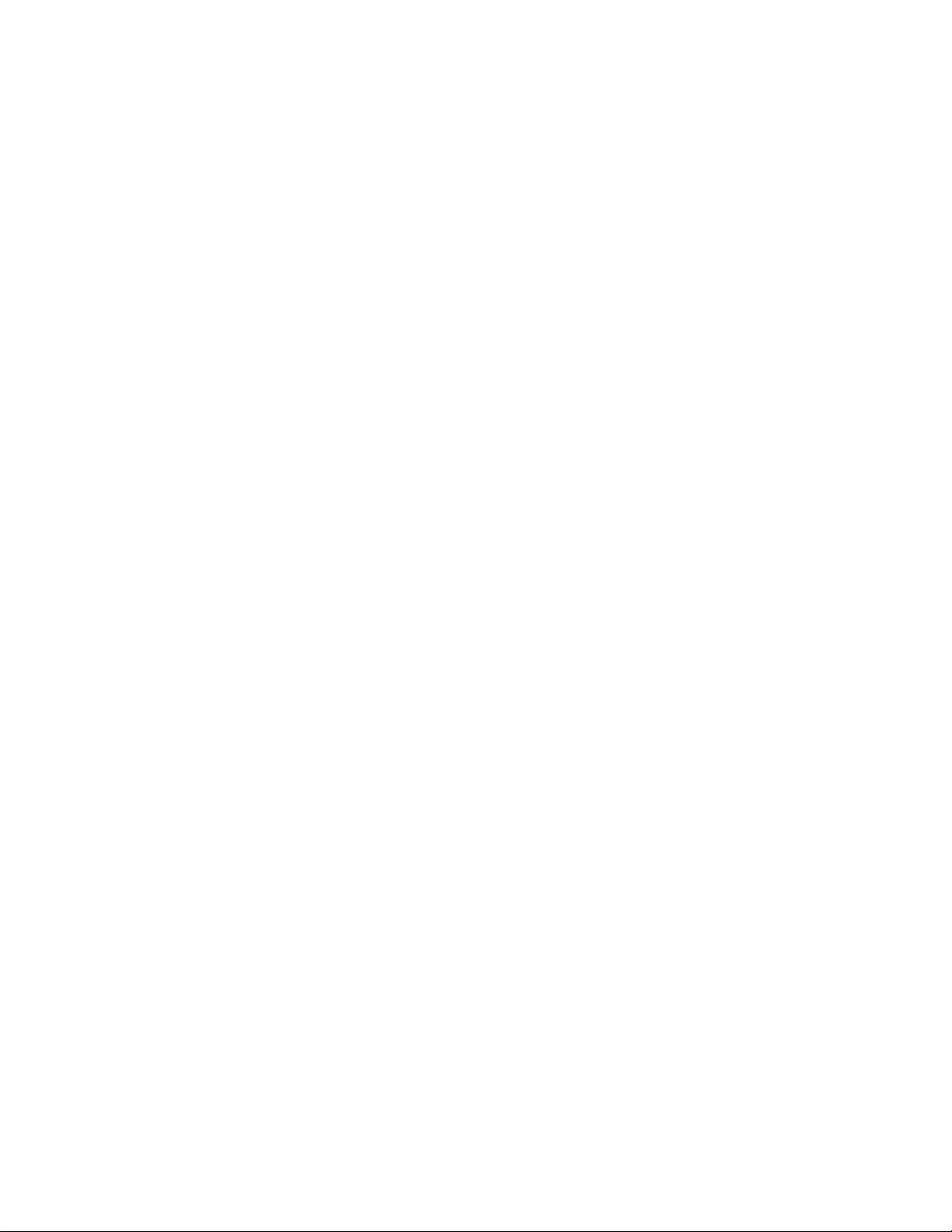
Table of Contents
Preface ........................................................................................................ 3
About this Manual .................................................................................. 3
Safety and Handling Precautions..............................................................3
Using this Menu ..................................................................................... 4
Introduction ................................................................................................. 5
System Requirements............................................................................. 5
Main Features........................................................................................ 5
Package Contents................................................................................... 6
Camera Views........................................................................................ 7
Camera Buttons ..................................................................................... 8
Navigation Control.................................................................................. 9
Camera Memory................................................................................... 10
Getting Started........................................................................................... 10
Attach the Camera Strap....................................................................... 10
Inserting the Battery ............................................................................ 10
Inserting an SD/SDHC/SDXC Memory Card............................................. 11
Charging the Battery by USB................................................................. 11
Turning the Power On and Off............................................................... 12
Initial Settings...................................................................................... 12
Modes................................................................................................. 12
Using the LCD monitor................................................................................ 13
LCD Monitor Layout.............................................................................. 13
Recording Images, Videos and Voices........................................................... 18
Taking Images ..................................................................................... 18
Setting the Zoom Control...................................................................... 19
Using Flash.......................................................................................... 20
Setting the Focus Mode ........................................................................ 20
Setting Continuous Shooting ................................................................. 21
Using the Function Menu ...................................................................... 22
Recording Videos.................................................................................. 26
Using the Record Menu......................................................................... 28
Using Voices Recording
Playback .................................................................................................... 42
Viewing in Single Navigation.................................................................. 42
Viewing Thumbnails ............................................................................. 42
Zooming images................................................................................... 43
Playing Videos...................................................................................... 43
Using Movie Edit .................................................................................. 44
Playing Voice Recording........................................................................ 45
Playing Voice Memo.............................................................................. 45
Deleting an Image/Video/Audio............................................................. 46
Playback Menu..................................................................................... 46
Using the Setup Menu................................................................................. 56
Setting Sounds..................................................................................... 56
Setting Power Save............................................................................... 56
............................................................................ 36
1
Page 3
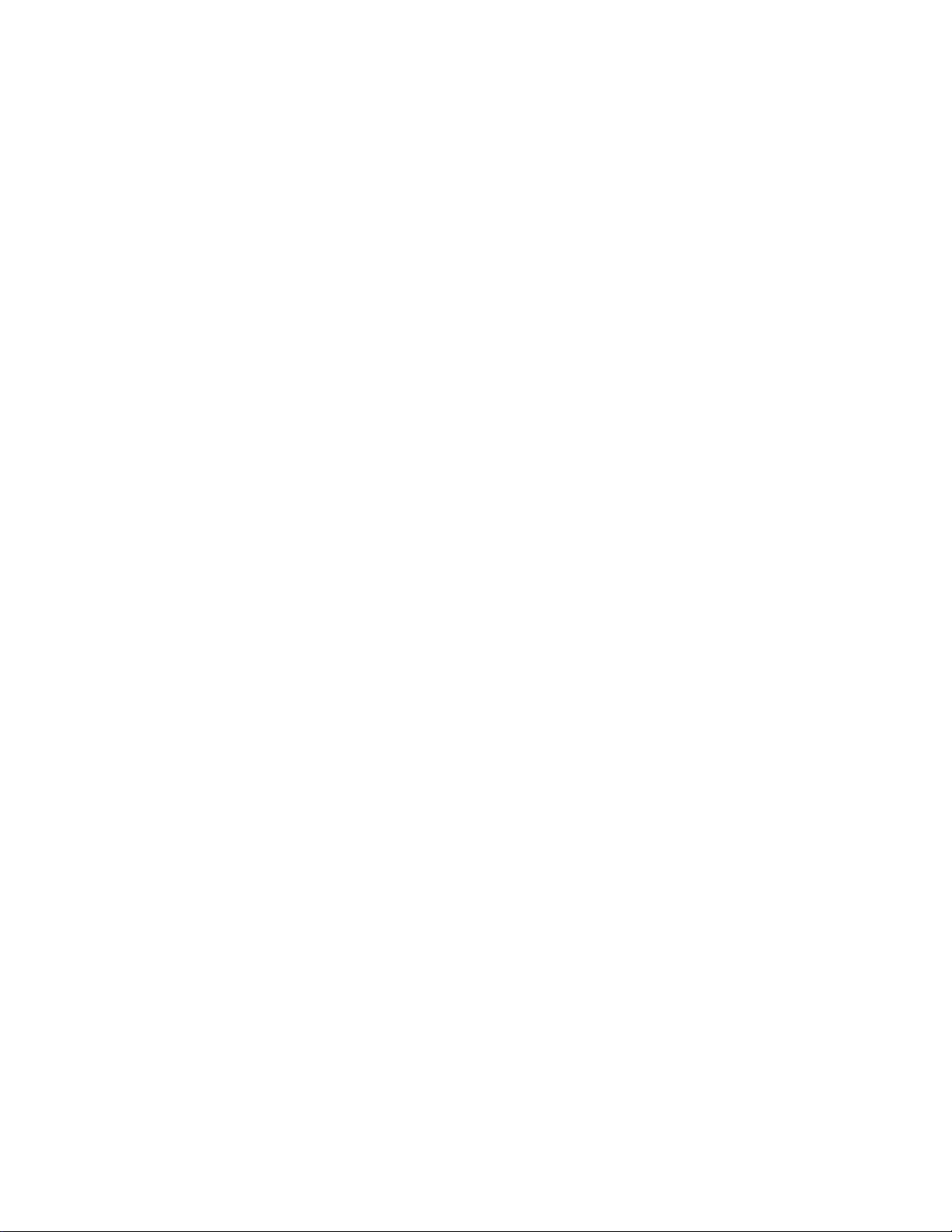
Setting LCD Save.................................................................................. 57
Setting Date & Time............................................................................. 57
Setting Language................................................................................. 57
Setting Display Mode............................................................................ 57
Setting File Numbering ......................................................................... 58
Setting TV Settings............................................................................... 58
Setting LCD Brightness......................................................................... 58
Setting Memory Kit............................................................................... 59
Reset All.............................................................................................. 59
Making Connections.................................................................................... 60
Connecting the Camera to a TV............................................................. 60
Connecting the Camera to a PC............................................................. 60
Connecting the Camera to a Printer....................................................... 61
Setting the Print Mode Menu................................................................. 62
Appendix.................................................................................................... 63
About Folder and File Names ................................................................. 63
Troubleshooting.......................................................................................... 63
Specifications............................................................................................. 64
2
Page 4
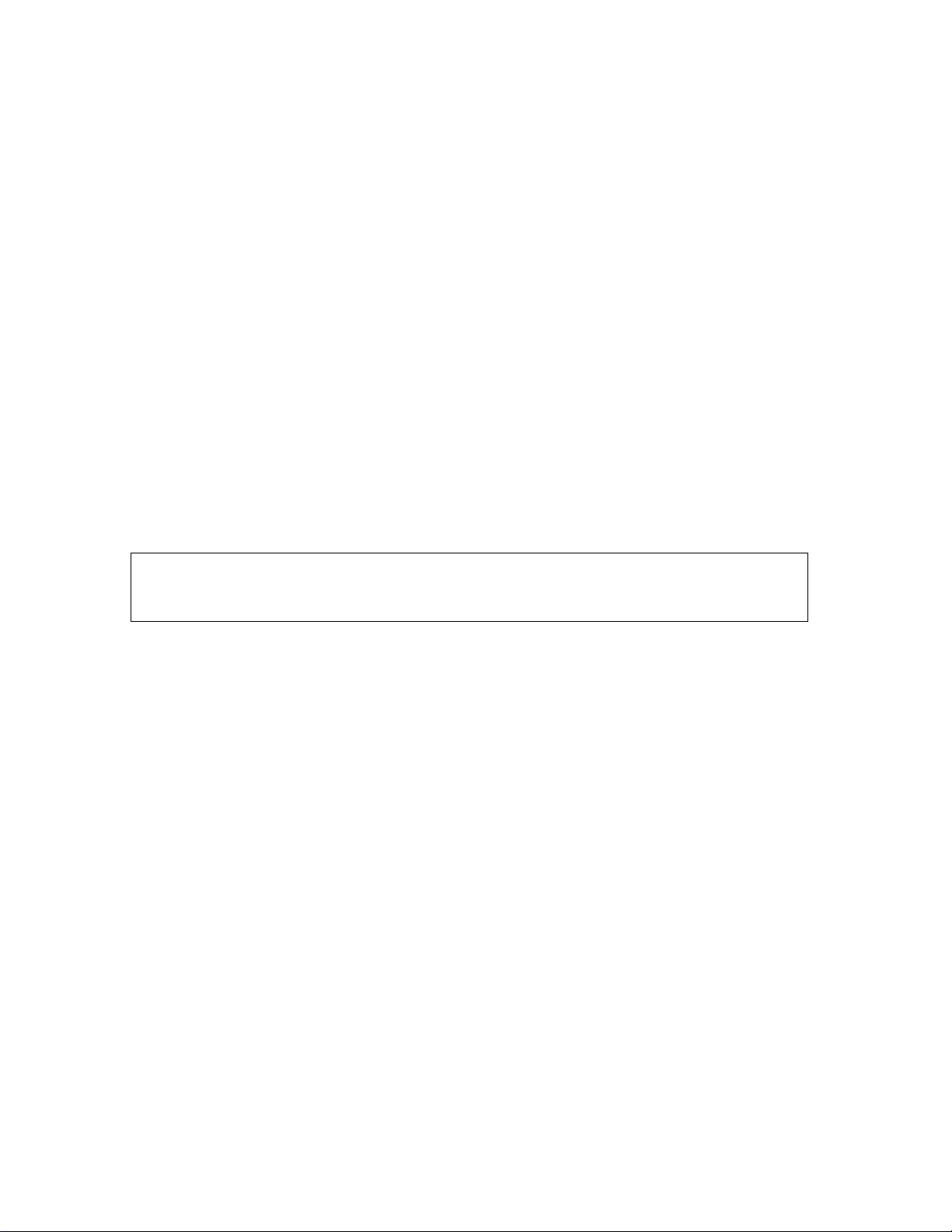
Preface
About this Manual
• The contents of this manual and the bundled Basic Reference are subject to change without notice.
• Note that the example screens and product illustrations shown in this User’s Guide may differ
somewhat from the screens and configuration of the actual camera.
Copyright
This manual contains proprietary information protected by copyright. All rights are reserved. No part of this
manual may be reproduced by any mechanical, electronic or other means, in any form, without prior
written permission of the manufacturer.
© Copyright 2012
Federal Communications Commission (FCC) Compliance
This equipment has been tested and found to comply with the limits for a Class B digital device, pursuant to
Part 15 of the FCC Rules. These limits are designed to provide reasonable protection against harmful
interference in a residential installation. This equipment generates, uses, and can radiate radio frequency
energy and, if not installed and used in accordance with the instructions, may cause harmful interference
to radio communications. However, there is no guarantee that interference will not occur in a particular
installation. If this equipment does cause harmful interference to radio or television reception, which can
be determined by turning the equipment off and on, the user is encouraged to try to correct the
interference by one or more of the following measures:
• Reorient or relocate the receiving antenna.
• Increase the distance between the equipment and the receiver.
• Connect the equipment to an outlet on a circuit different from that to which the receiver is connected.
• Consult the dealer or an experienced radio/TV technician for help.
Warning: A shielded-type power cord is required in order to meet FCC emission limits and to prevent
interference to radio and television reception. Use only shielded cable to connect I/O devices to this
equipment. Any changes or modifications not expressly approved by the manufacturer may void your
warranty and service agreement.
Declaration of Conformity
This device complies with Part 15 of the FCC rules. Operation is subject to the following conditions:
• This device may not cause harmful interference.
• This device must accept any interference received, including interference that may cause undesired
operation.
Trademark Recognition
Windows 2000/XP/Vista/Win7 are registered trademarks of Microsoft Corporation in the United States
and/or other countries. Windows is an abbreviated term referring to the Microsoft Windows Operation
System. All other companies or product names are trademarks or registered trademarks of their respective
companies.
Safety and Handling Precautions
Camera Information
• Do not take apart or attempt to service the camera yourself.
• Do not expose the camera to moisture, or extreme temperatures.
• Allow the camera to warm up when moving from cold to warm temperatures.
• Do not touch the camera lens.
• Do not expose the lens to direct sunlight for extended periods.
• Do not use abrasive chemicals, cleaning solvents or strong detergents to clean the product. Wipe the
product with a slightly damp soft cloth.
• Do not use the flash or LED Light near a person's eyes to prevent possible eye injury.
• To prevent you from falling over or resulting in traffic accident, please do not use the camera while
you are walking, driving or riding a vehicle.
• Please handle the camera strap with care, and never place the strap around the neck of an infant or
child. Wrapping the strap around a neck may cause suffocation.
• Do not subject the LCD monitor to impact.
• To prevent the risk of fire or electric shock, do not expose this appliance to rain or moisture.
3
Page 5
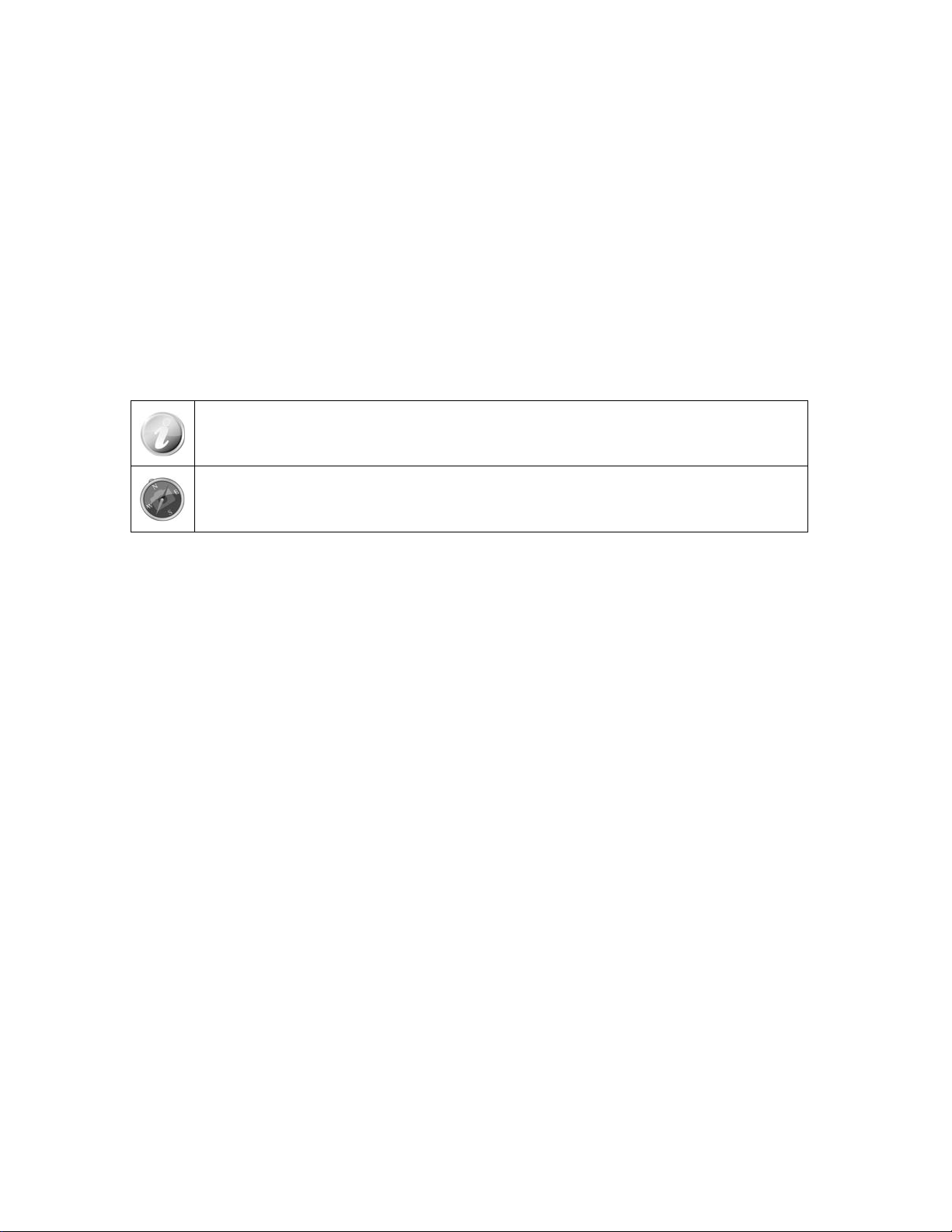
Battery Information
• Turn off the camera before installing or removing the battery.
• When using Li-ion battery in this product, ensure that they are inserted correctly. Inserting the
battery upside down can cause damage to the product and possibly cause an explosion.
• When the camera is used for an extended period of time, it is normal for the camera body to feel
warm.
• Download all pictures and remove the battery from the camera if you are going to store the camera
for a long period of time.
• The type of battery and the battery power level may cause the lens to be stuck up. Ensure you use
the correct battery type and use a fully charged battery.
•
Risk of explosion if battery is replaced by an incorrect type. Dispose of used batteries according to the
instructions.
• Please keep the batteries out of the reach of children to prevent from swallowing batteries,
which might cause poisoning.
Using this Menu
Symbols used in this manual are explained below:
This indicates useful information when using your camera.
This indicates important message that should be read before using the function.
4 5
Page 6
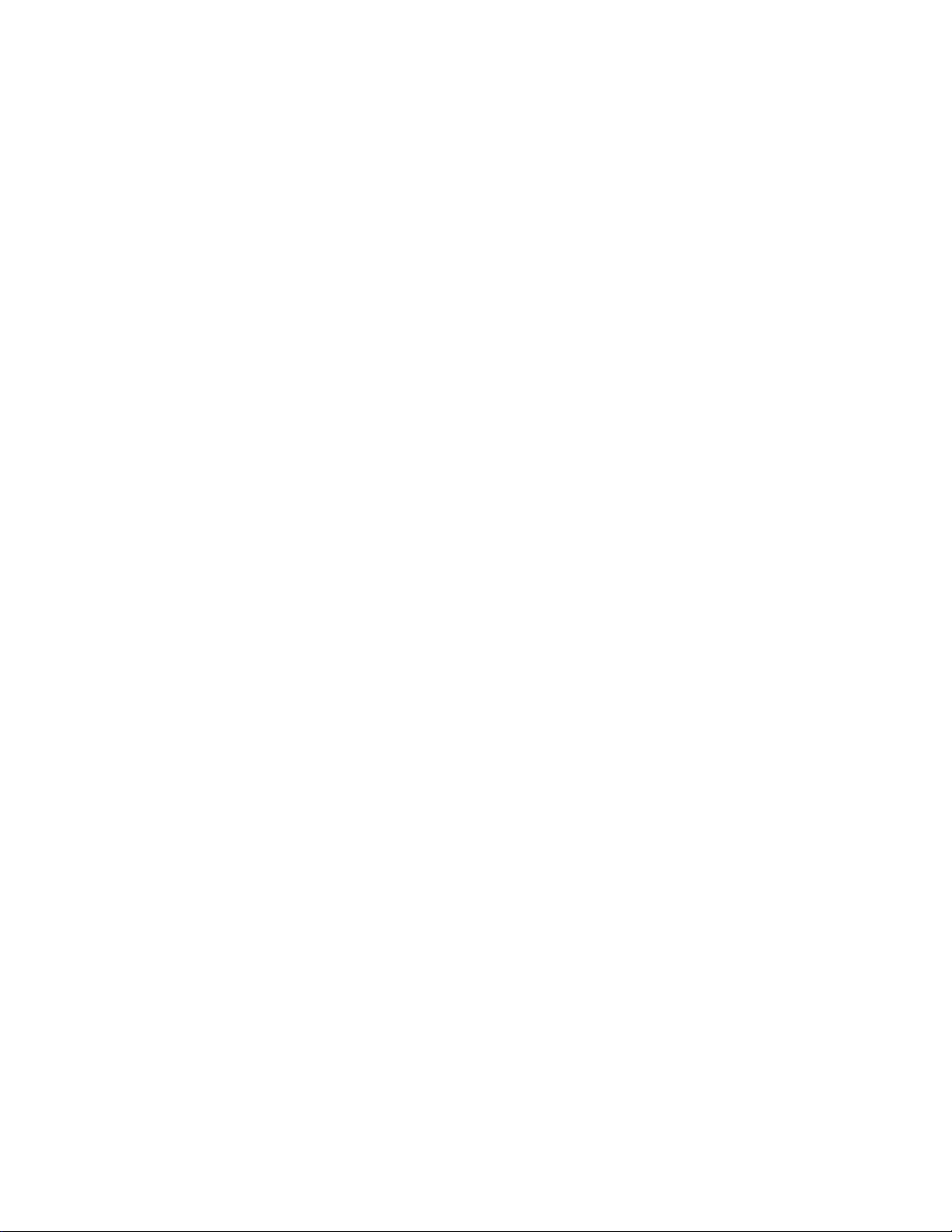
Introduction
Congratulations on your purchase of the new digital camera.
Capturing high-quality digital images is fast and easy with this state-of-the-art smart camera.
System Requirements
In order to get the most out of your camera, your computer must meet the following system requirements:
For Windows:
• Windows XP/Vista/Win7
• Processor: Pentium D 3.0GHz or above
• Memory: 1GB RAM (2G is recommended)
• HDD space: 300MB or above (10GB is recommend)
• 32bit color display monitor
• Microsoft DirectX 9.0C
• USB port and CD-ROM drive
For Macintosh:
• Power Mac G3 or later
• Mac OS 10.3X ~ 10.6 <Mass storage> or later
• Memory: 1GB or above
• USB port and CD-ROM drive
Main Features
• 14 mega pixels resolution
• Up to 5x optical zoom and 5x digital zoom
• 2.7 inch color LCD monitor
• 64 MB internal flash memory with optional external SD/SDHC/SDXC card
• Supports up to 4GB of SD card, and up to 32GB of SDHC card and to 64GB of SDXC card
• Easy-to-use button interface
• DCF, DPOF, PictBridge compatibility
• Slideshow to review still images
• A/V and HDMI output to view your images, videos and audio on your TV
• USB port to transfer images, videos and audio to your computer
Page 7
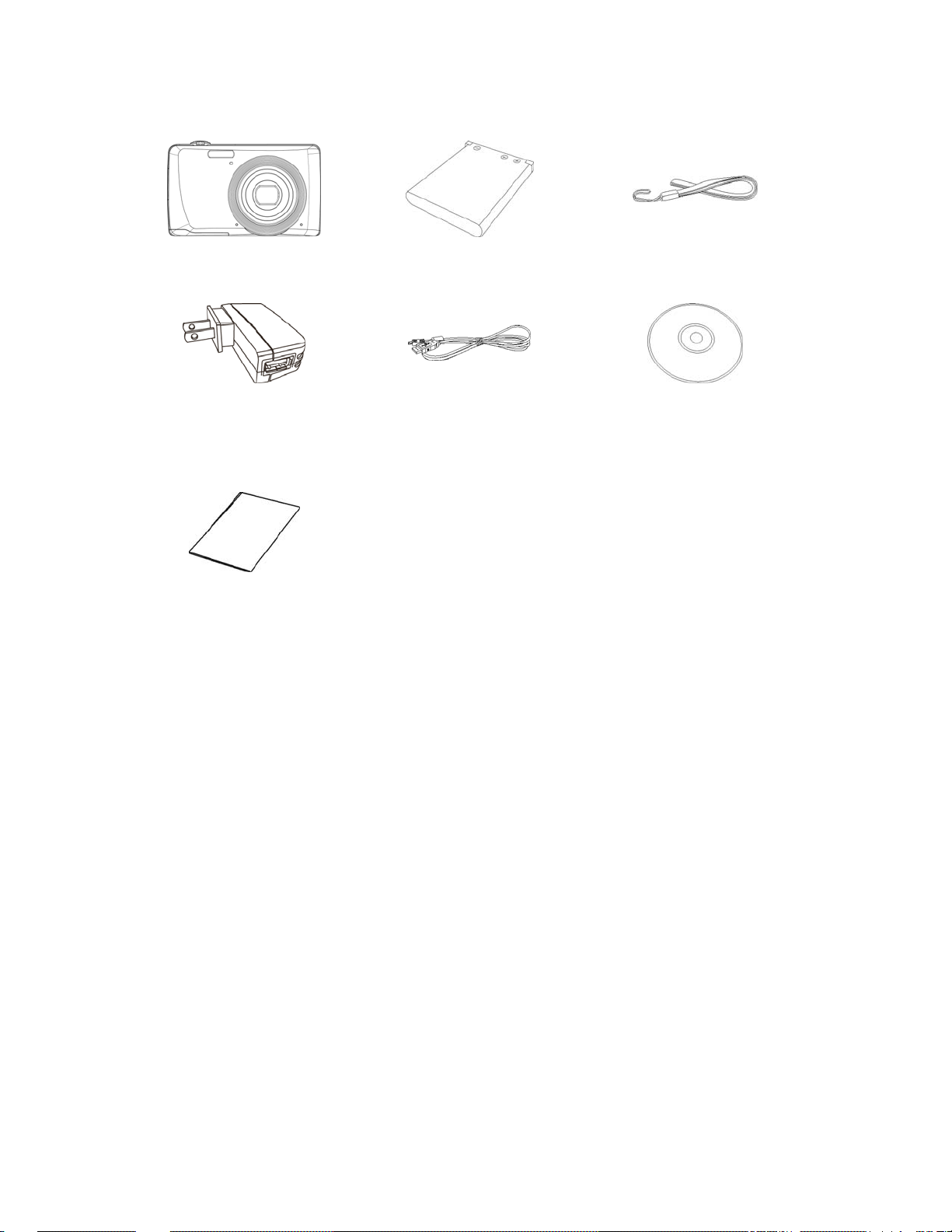
Package Contents
Please check the contents of your camera package. It should contain:
Digital camera
USB adapter
(The type of plug may vary
depending on the country or
region)
Quick Start Guide
Rechargeable battery x 1 pcs Wrist strap
USB cable
CD-Rom
6
Page 8
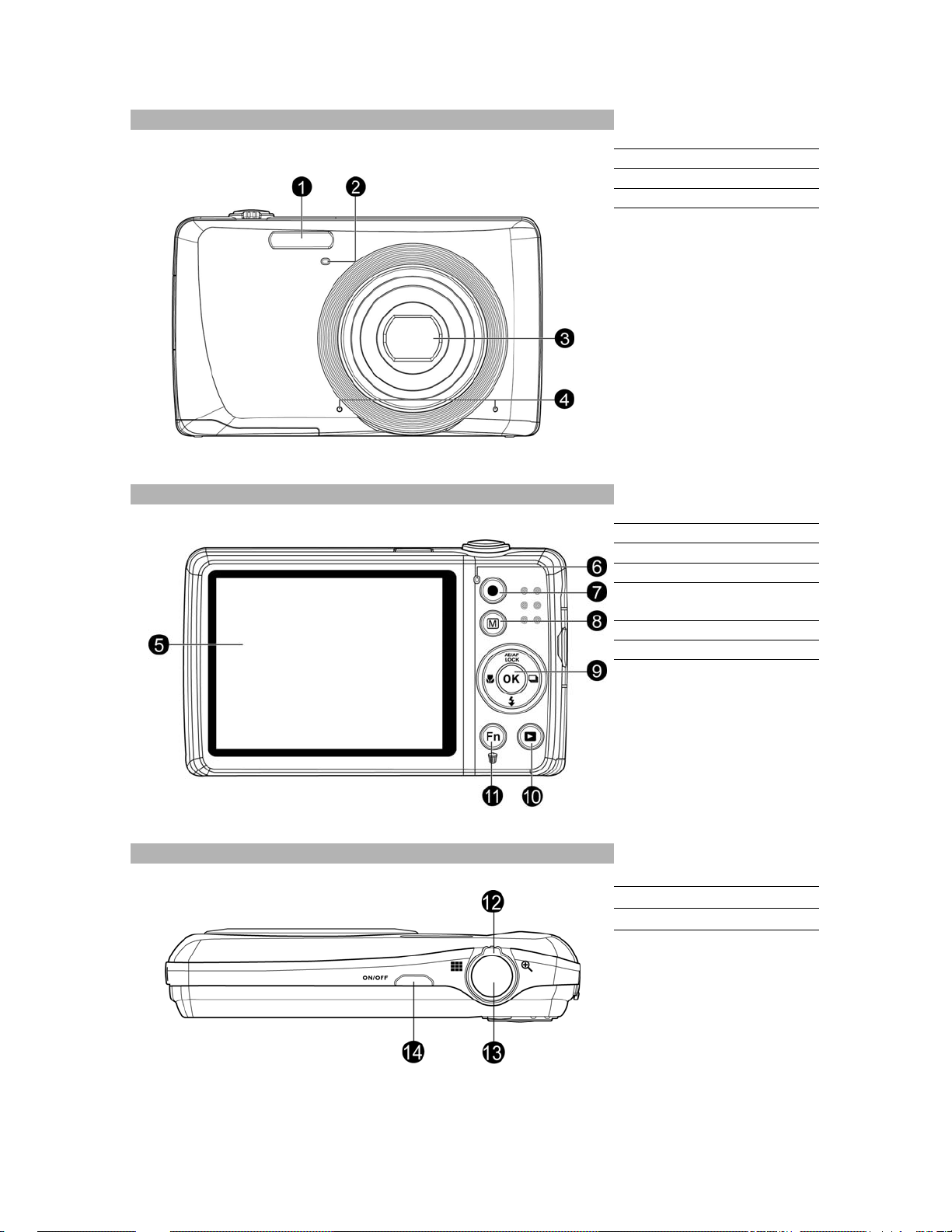
Camera Views
Front View
1. Flash
2. Self-timer LED
3. Lens
4. Microphone
Back View
Top View
5. LCD monitor
6. LED indicator
7. Movie button
8. Menu button
9. OK button/4-way
navigation control
10. Playback button
11. Fn/Delete button
12. Zoom dial
13. Shutter button
14. Power button
7 8
Page 9
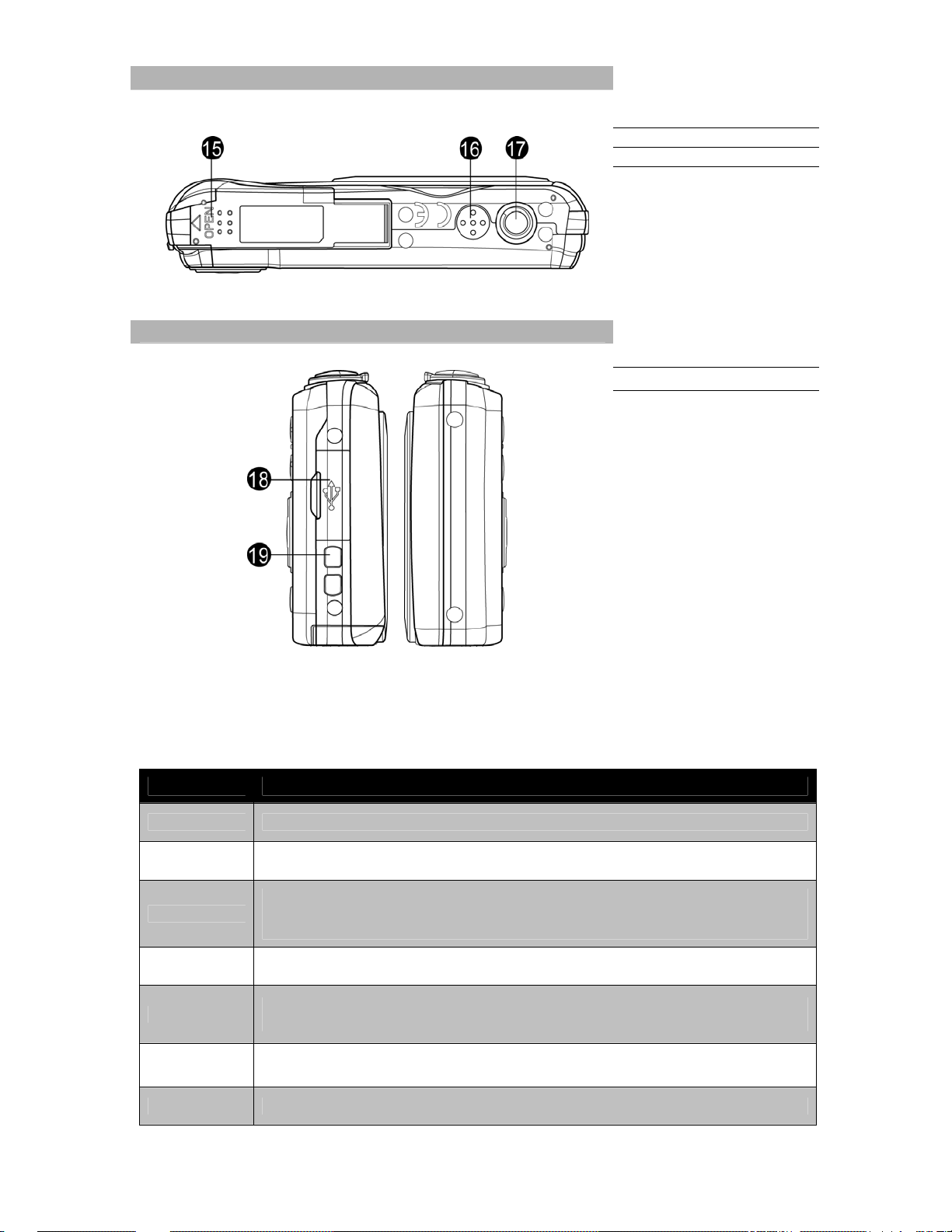
Bottom View
15. Battery/Memory card
compartment
16. Speaker
17. Tripod screw hole
Left/Right View
Camera Buttons
Your camera is equipped with different buttons for ease of use
Button Description
18. USB/TV Out
19. Strap ring
.
Power Press the Power button to turn the power on/off.
Shutter Press to capture an image or start/stop recording audio clip.
In photo and movie mode, spin the zoom dial to left to zoom out, right to zoom in.
Zoom dial
Menu Press to enter or exit menu/submenu.
Fn/Delete
Playback Press to enable Playback mode or return Record mode.
Movie Press to start/stop recording video.
In Playback mode, spin to zoom in to magnify image or zoom out enter 9-image/calendar
thumbnails.
In Photo and Movie mode, press to enter function menu.
In Playback mode, press to delete an image, video or audio clip.
Page 10
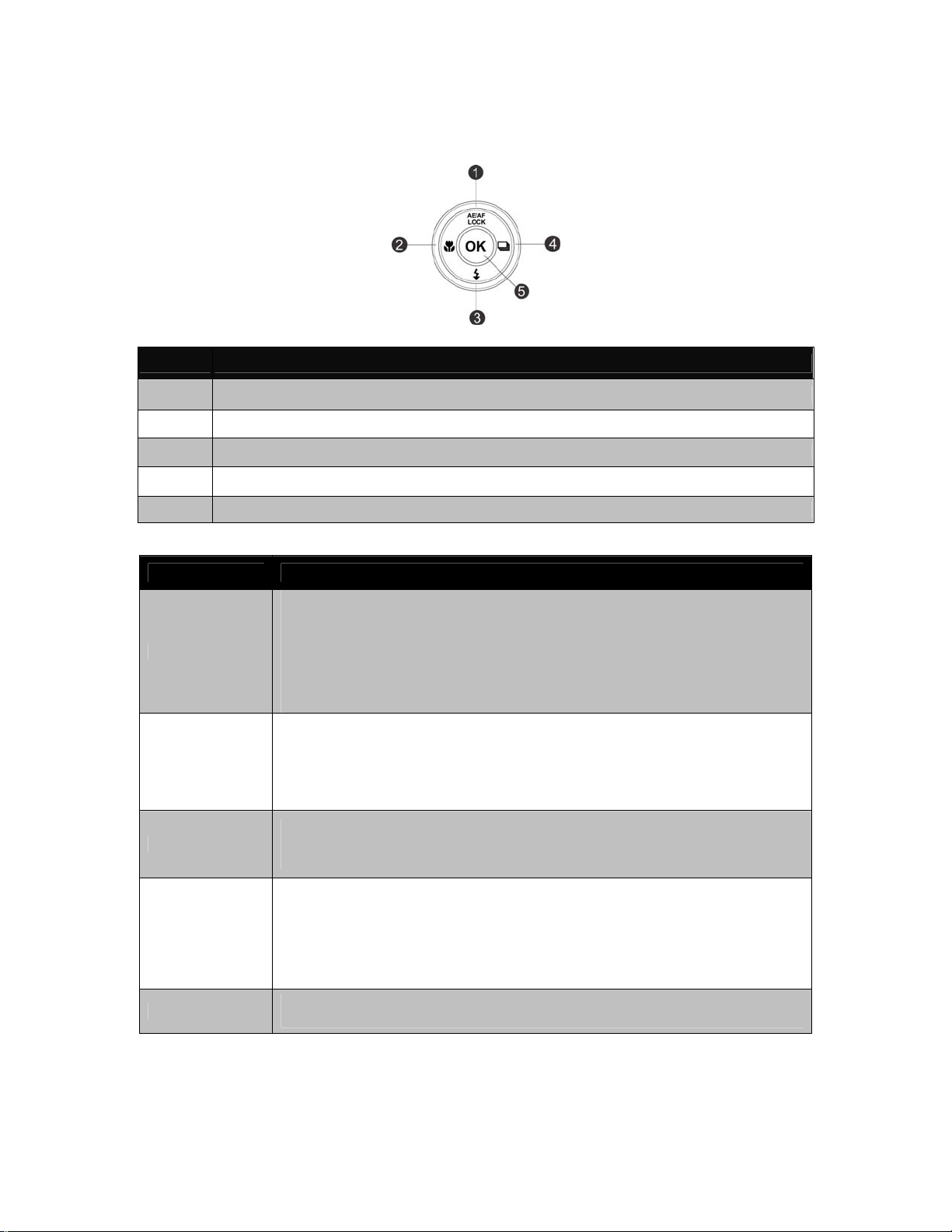
Navigation Control
The 4-way Navigation Control and the OK button allow you to access the various menus available from
the On Screen Display (OSD). You can configure a wide range of settings to ensure maximum results from
your images and videos. Further functions of these buttons are as follows:
No.
1 AE/AF LOCK
2 Macro Button
3 Flash Button
4 Continuous Shooting Button
5 OK Button
Description
Button Description
1. To lock AE/AF, press and hold the AE/AF LOCK/Up button for 1 second, or half
press the shutter button then press the AE/AF LOCK/Up button in Photo Mode.
2. To unlock AE/AF by any one of the following ways:
•
AE/AF LOCK/Up
Macro/Left
Flash/Down
Continuous
Shooting/Right
Press the AE/AF LOCK/Up button
•
Rotate the zoom control
•
Press the MENU/Fn/Playback/Movie/Power button to launch another function
3. In Menu, press to navigate through the menu and submenu selections.
1. In Photo Mode, press to scroll through Macro options. (Auto Focus, Super Macro,
Pan Focus, Infinity and Manual Focus)
2. In Playback mode, press to view the previous image, video or audio clip.
3. In Playback movie mode, press to rewind video playback.
4. In Menu, press to exit a submenu or to navigate through the menu selections.
1. In Photo Mode, press to scroll through the flash mode options.
(Auto, Red-eye Reduction, Forced On, Slow Sync and Forced Off)
2. In Menu, press to navigate through the menu and submenu selections.
1. Press to scroll through Continuous Shooting options. (Off, Burst, High-Speed
Burst, Sporty Burst 120, Multi-shot 16 and AEB)
2. In Playback mode, press to view the next image, video or audio clip.
3. In playback Movie mode, press to forward video playback.
4. In Menu, press to enter the submenu or to navigate through the menu
selections.
OK
1. Confirm a selection when using the OSD menus.
2. In Playback Movie/Audio mode, press to start video or audio playback.
9
Page 11
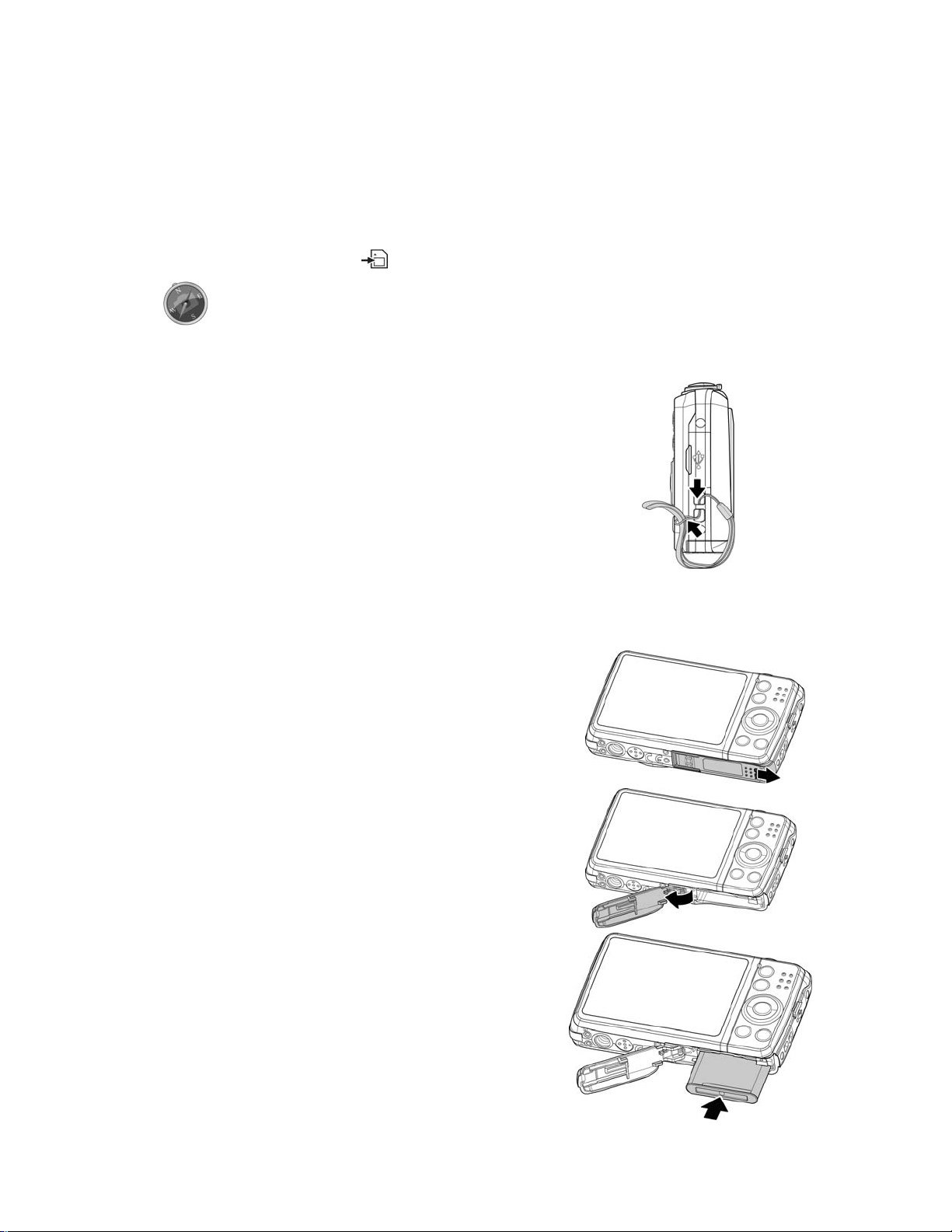
Camera Memory
Internal memory
Your camera is equipped with 64MB of internal memory. Users can store files up to 42MB. If there is no
memory card inserted in the memory card slot, all images, videos and audio clips recorded are
automatically stored in the internal memory.
External storage
Your camera supports SD cards of up to 4GB in size. It also supports SDHC cards with a maximum capacity
of 32GB. Then also supports SDXC cards with a maximum capacity of 64GB. If there is a storage card
inserted in the memory slot, the camera automatically saves all images, videos and audio clips in the
external storage card. The icon
indicates the camera is using SD card.
Not all cards may be compatible with your camera. When purchasing a card, please
check the card's specifications and take the camera with you.
Getting Started
Attach the Camera Strap
Inserting the Battery
Follow these instructions to insert the rechargeable battery into the battery/memory card compartment.
Please read "Battery Information" on page 4 before inserting/removing batteries.
1. Make sure the power is off before inserting the battery.
2. Unlock and open the battery/memory card compartment at
the bottom of the camera.
3. Insert the battery into the compartment with the terminal
facing inside the camera with correct orientation as shown.
10
Page 12
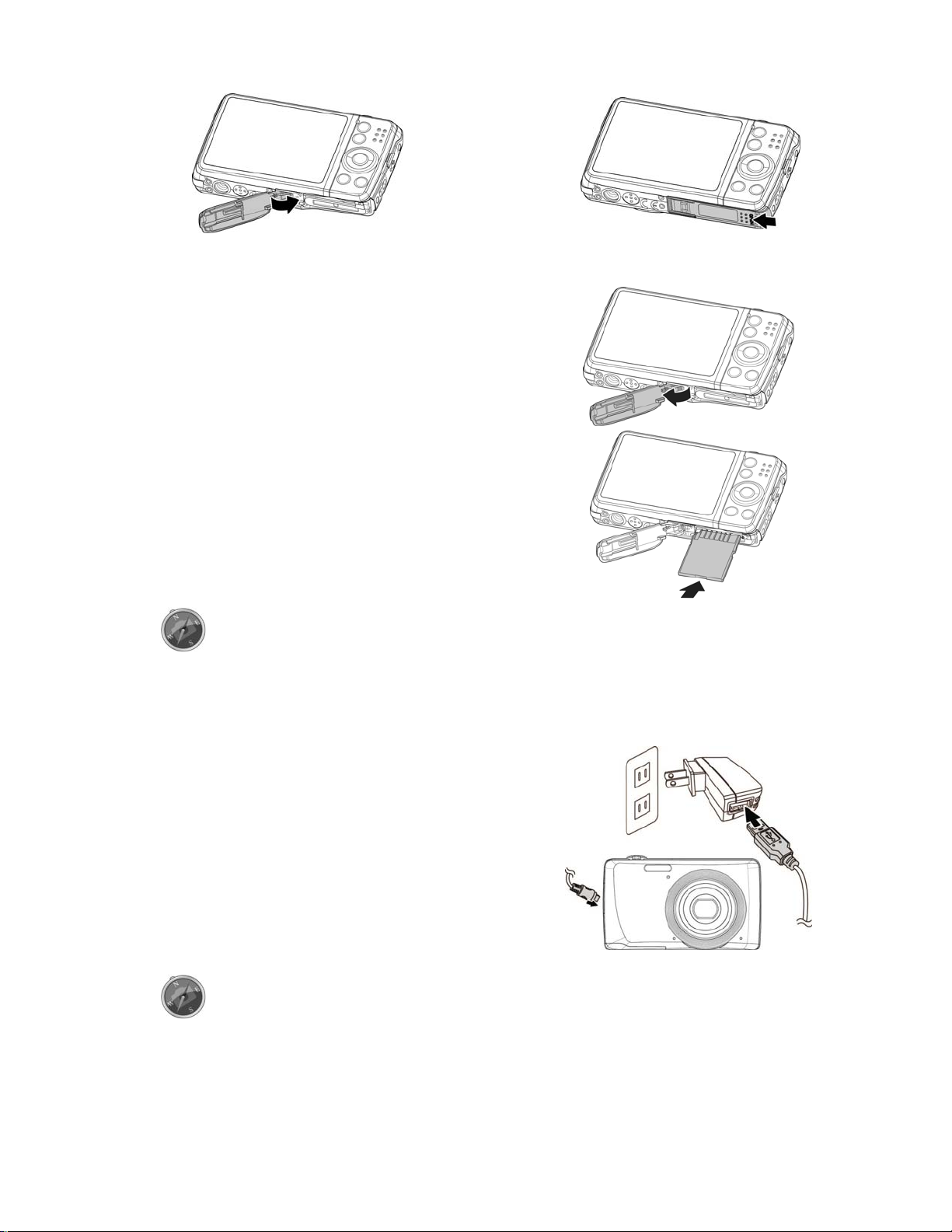
4. Close and lock the battery/memory card compartment.
Inserting an SD/SDHC/SDXC Memory Card
Expand your camera’s storage by using SD, SDHC or SDXC
memory cards.
1. Unlock and open the Battery/memory card compartment at
the bottom of the camera.
2. Insert the SD/SDHC/SDXC card into the memory card slot
with the metallic part facing the back side of the camera.
3. Push the SD/SDHC/SDXC card into the memory slot until it
clicks into place.
4. Close and lock the Battery/memory card compartment.
To remove the SD/SDHC/SDXC card
1. Unlock and open the battery/memory card compartment.
2. Gently push the card until it pops out.
3. Pull out the card carefully.
Windows 2000/XP are not support SDXC card (exFAT format). But in Windows XP
(Service Pack 2 or 3), you can download exFAT patch update to support SDXC card.
Charging the Battery by USB
In other way charging the battery, you can use the USB cable to connect the camera with PC or USB
adapter.
1. Connect the camera with the USB cable as shown.
2. Connect the other end with the USB adapter and plug it
into a power outlet or with the USB port of PC directly for
charging.
• When the battery is charging, the LED indicator flashes.
• When the battery is
fully charged
, the LED indicator
goes off.
• When the battery is unusual charged, the LED indicator
flashes rapidly.
• When the camera charges without the battery inside,
the LED indicator goes off.
• It's recommended not operating the camera when charging.
Actual charging time depends on current battery capacity and charging conditions.
• You can also charge the battery with Apple adapter. Its power output meets the
standard 5V/500mA.
11
Page 13

Turning the Power On and Off
There are two ways to turn on the camera:
• Press the Power button, then the startup image displays briefly and the startup sound plays if enabled.
The zoom lens extends and the camera is turned on in Record mode.
• Press the Playback button, then the camera is turned on in Playback mode. The zoom lens is not
extended.
To turn off the camera, press the Power button.
Initial Settings
When you turn on your camera for the first time, you will be asked to do the initial settings of your camera.
First is the setup of language menu. Specify in which language menus and messages are to be displayed
on the LCD monitor.
Setting the Language
1. Press , , or to move through the selection.
2. Select a language, and then press OK to apply.
Setting the Date & Time
1. Press or to move through the selection.
2. Press
or keys to change the value for the date and time.
3. Press OK to apply.
4. If necessary, press
Now, you are ready to start taking images and videos.
Holding down
to close the menu.
or keys to change the values continuously.
Modes
Your camera has three modes:
Record Mode
This is the default mode while you turn on the camera every time. You are able to take images and
record audio clips in this mode.
Playback mode
Press the Playback button
playback videos and audio clips. The recording of voice memo attached to images is available in this
mode.
Movie mode
Press the Movie button
after the camera is turned on to view and edit captured images or
after the camera is start/stop recording video in this mode.
12
Page 14
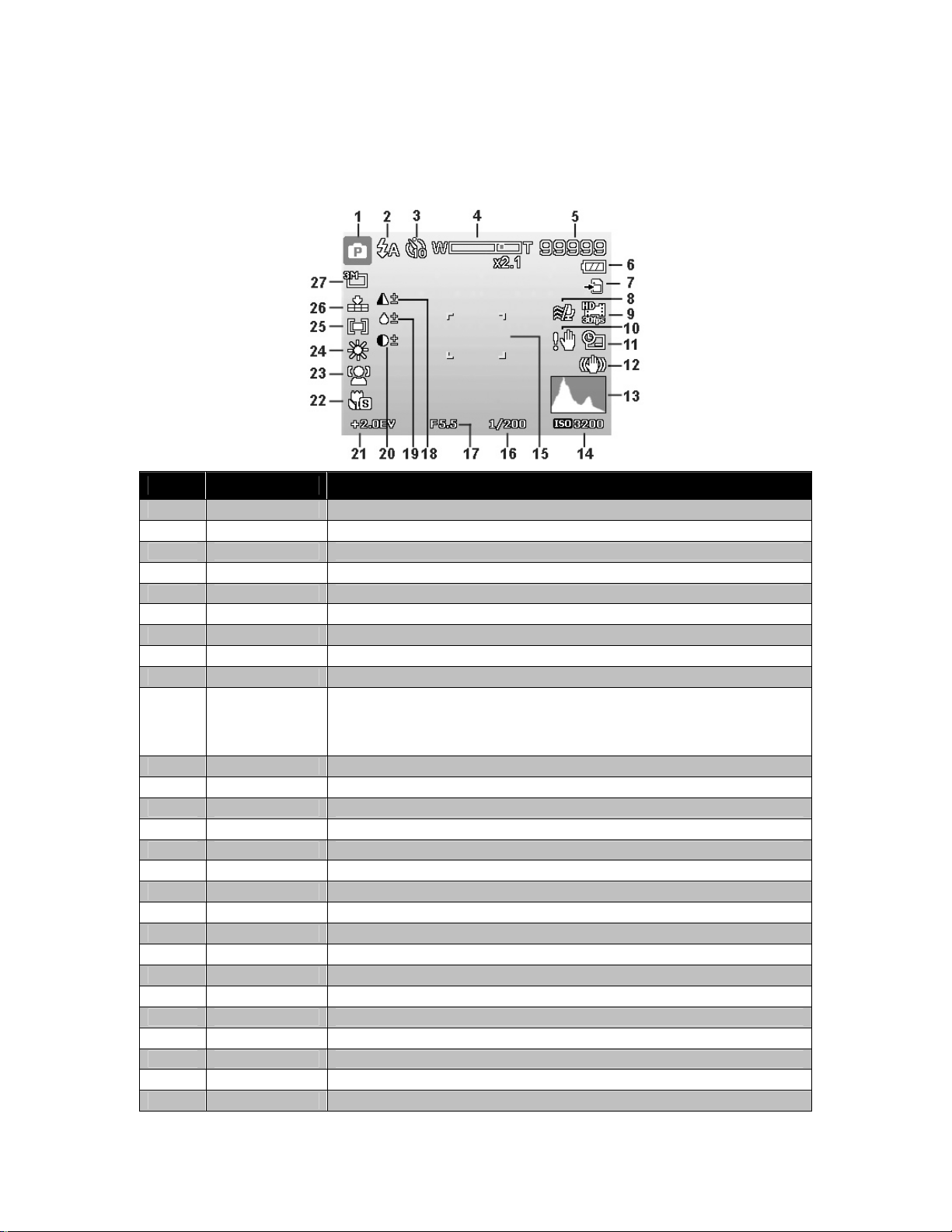
Using the LCD monitor
The LCD monitor shows all important information regarding camera settings as well as the visual image of
your image or video. The display on the LCD monitor is called the On Screen Display or OSD.
LCD Monitor Layout
Photo Mode Screen Layout
No. Item Description
1 Record Mode Indicates the current mode.
2 Flash
3 Self-timer/Burst Indicates drive mode settings.
4 Zoom indicator Displays zoom.
5 Shots remaining Indicates the remaining shots available.
6 Battery
7 Storage media Indicates current storage media in use.
8 Wind Cut Reduces wind noise during movie recording.
9 Movie size
10 Shake warning
11 Date stamp
12 Stabilizer
13 Histogram
14 ISO
15 Focus area
16 Shutter speed
17 Aperture value Displays aperture settings.
18 Sharpness
19 Saturation
20 Contrast
21 Exposure
22 Focus
23 Face tracking
24 White balance
25 Metering
26 Quality
27 Photo size
Indicates flash settings.
Indicates battery level.
Indicates movie size.
Indicates the light is not enough and the camera is shaking, which may
cause the captured image blurred. If the shake warning appears, you can
still capture images. However, enable Stabilizer, flashlight or use tripod is
recommended, these ways will stabilize the camera.
Indicates date stamp is enabled.
Indicates stabilizer function is enabled.
Graphic display of Brightness.
Displays ISO settings.
Indicates focus area.
Displays shutter speed settings.
Displays sharpness settings.
Displays saturation settings.
Displays contrast settings.
Displays exposure settings.
Indicates focus is enabled.
Indicates face tracking is enabled.
Displays white balance settings.
Displays metering settings.
Displays quality settings.
Displays photo size settings.
13
Page 15
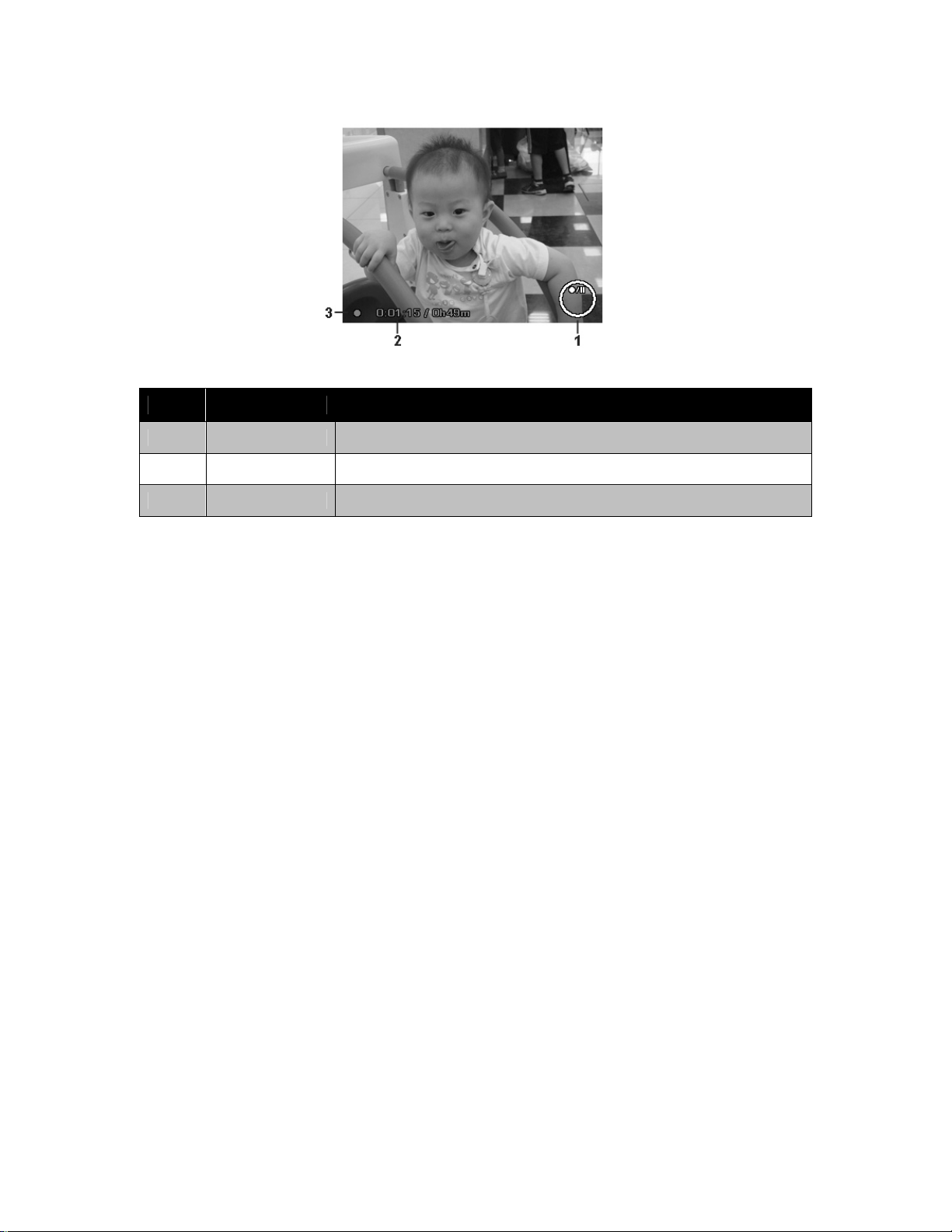
Movie Mode Screen Layout
Recording Layout
No. Item Description
1 Key indicator Displays the commands on 4-way Navigation Control button
2 Recorded time Displays recorded time.
3 Recording status Indicates recording status.
14
Page 16
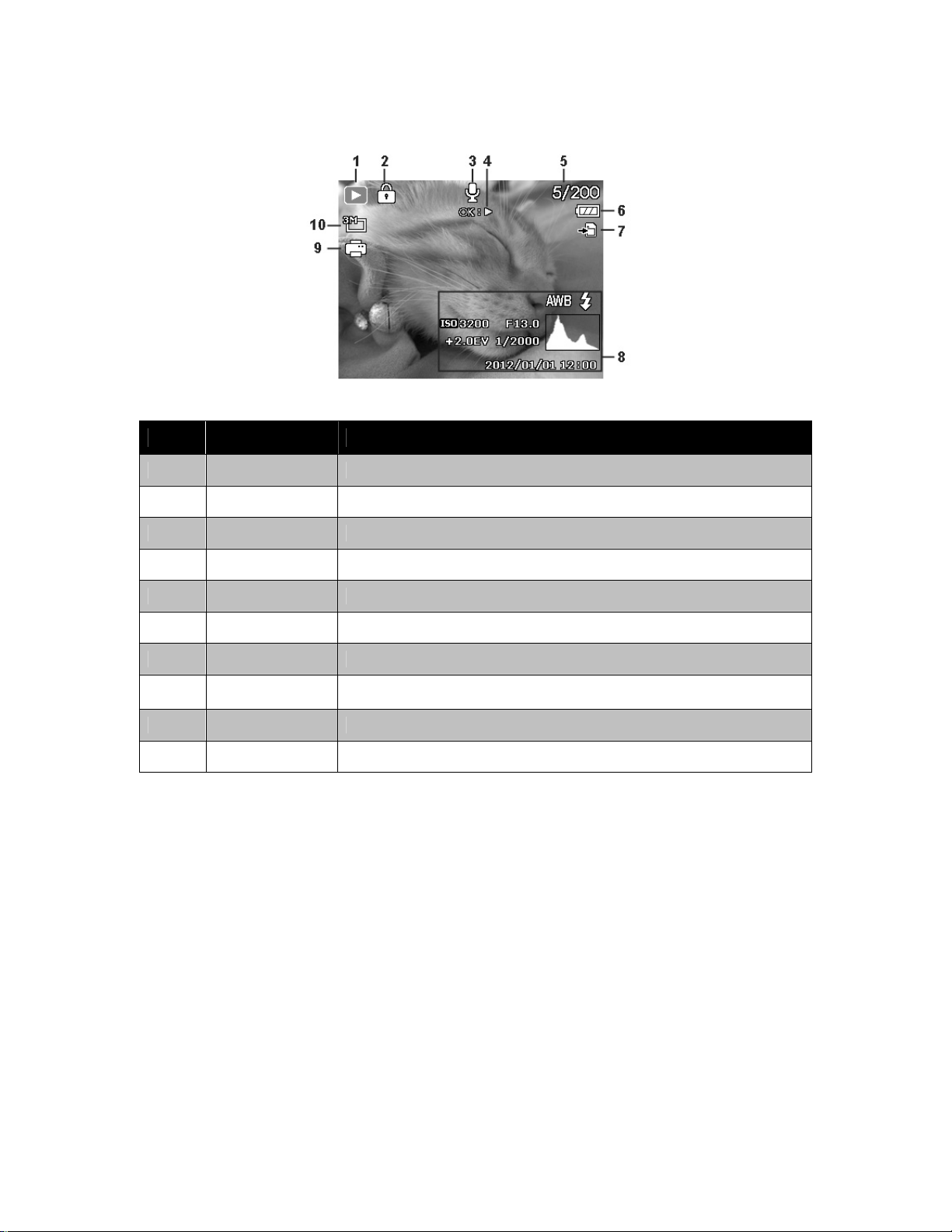
Playback Mode Screen Layout
The Playback mode display varies depending on the type of image being viewed.
Playback mode display of still images:
No. Item Description
1 Playback mode
2 Protect
3 Voice memo
4 Button intro
5 File no./Total no. Indicates the file number over the total number of files in the storage card.
6 Battery
7 Storage media
8
9 DPOF
10 Image Size
Recording
information
Indicates playback mode.
Indicates file is protected.
Indicates voice memo is attached.
Indicates the button to press on the camera to play a video or audio file.
Indicates battery level.
Indicates used storage memory.
Displays recording information of the file.
Indicates the file is marked for printing.
Displays the image size settings.
15
Page 17
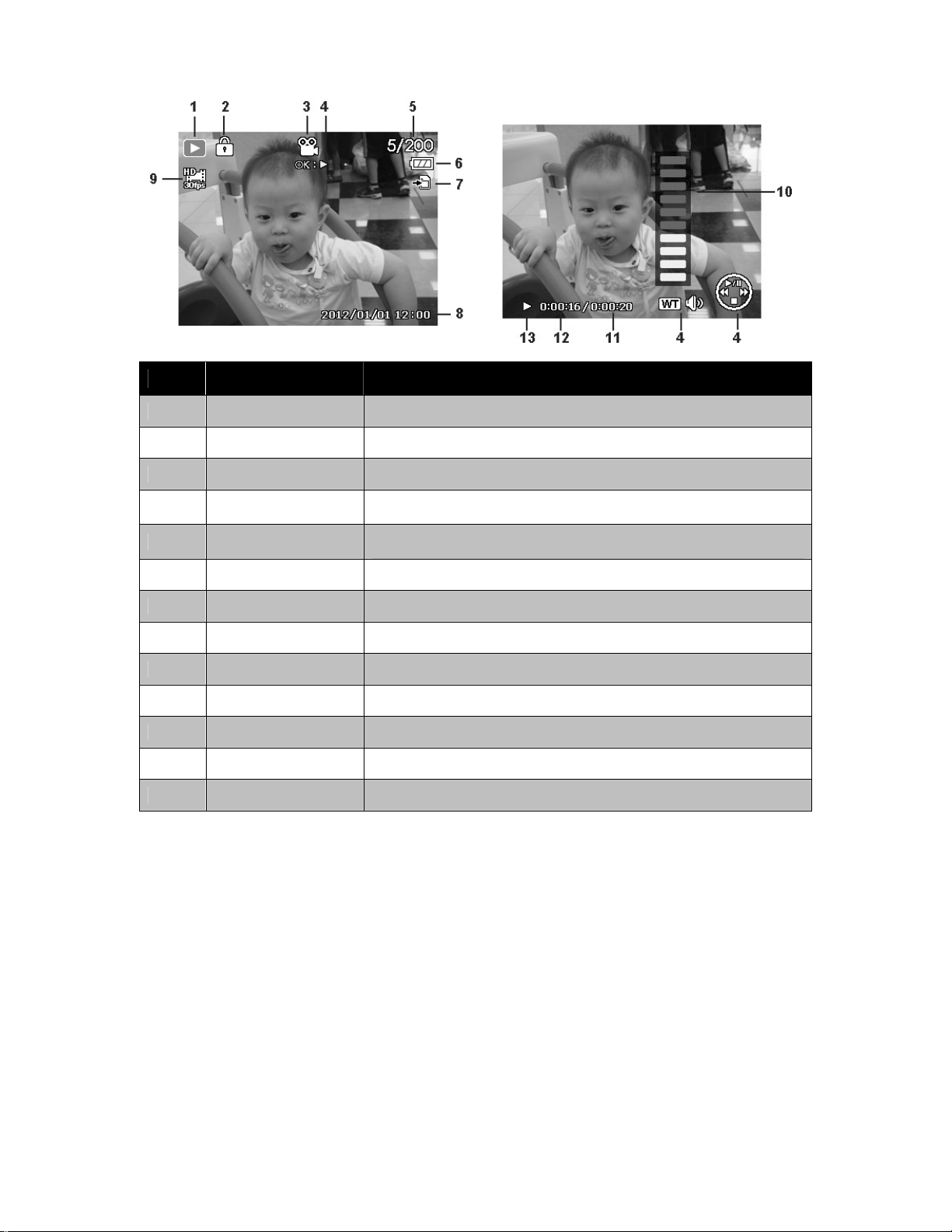
Playback mode of videos:
No. Item Description
1 Playback mode Indicates playback mode.
2 Protect Indicates file is protected.
3 Video clip Indicates the file is a video.
4 Button intro
5 File no./Total no.
6 Battery Indicates battery level.
Indicates the button to press on the camera to play a video or audio
file.
Indicates the file number over the total number of files in the storage
card.
7 Storage media Indicates used storage memory.
8 Recording date & time Displays the date and time of the video clip.
9 Video size Indicates the size of the video clip.
10 Volume Indicates the volume while playing.
11 Video length Display the total length of the video clip.
12 Played time Indicates the played time of the video.
13 Playing status Displays playing status.
16
Page 18
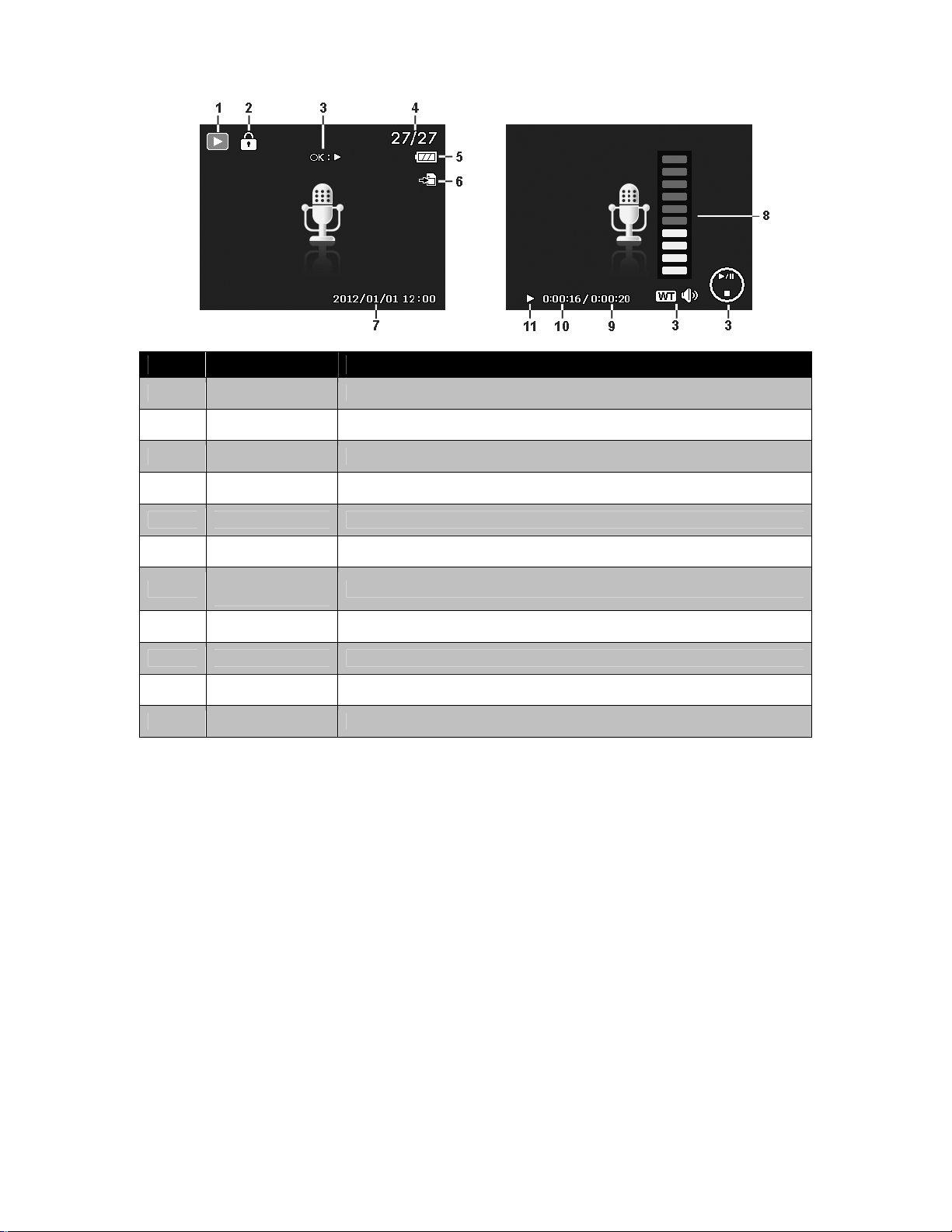
Playback mode of audio clips:
No. Item Description
1 Playback mode
2 Protect
3 Button intro
4 File no./Total no. Indicates the file number over the total number of files in the storage card.
5 Battery
6 Storage media
7
8 Volume
9 Audio length
10 Played time Indicates played time.
11 Playing status Displays playing status.
Recording
information
Indicates playback mode.
Indicates file is protected.
Indicates the button to press on the camera to play a video or audio file.
Indicates battery level.
Indicates used storage memory.
Displays recording information of the file.
Indicates volume settings.
Display the total length of the audio clip.
17
Page 19
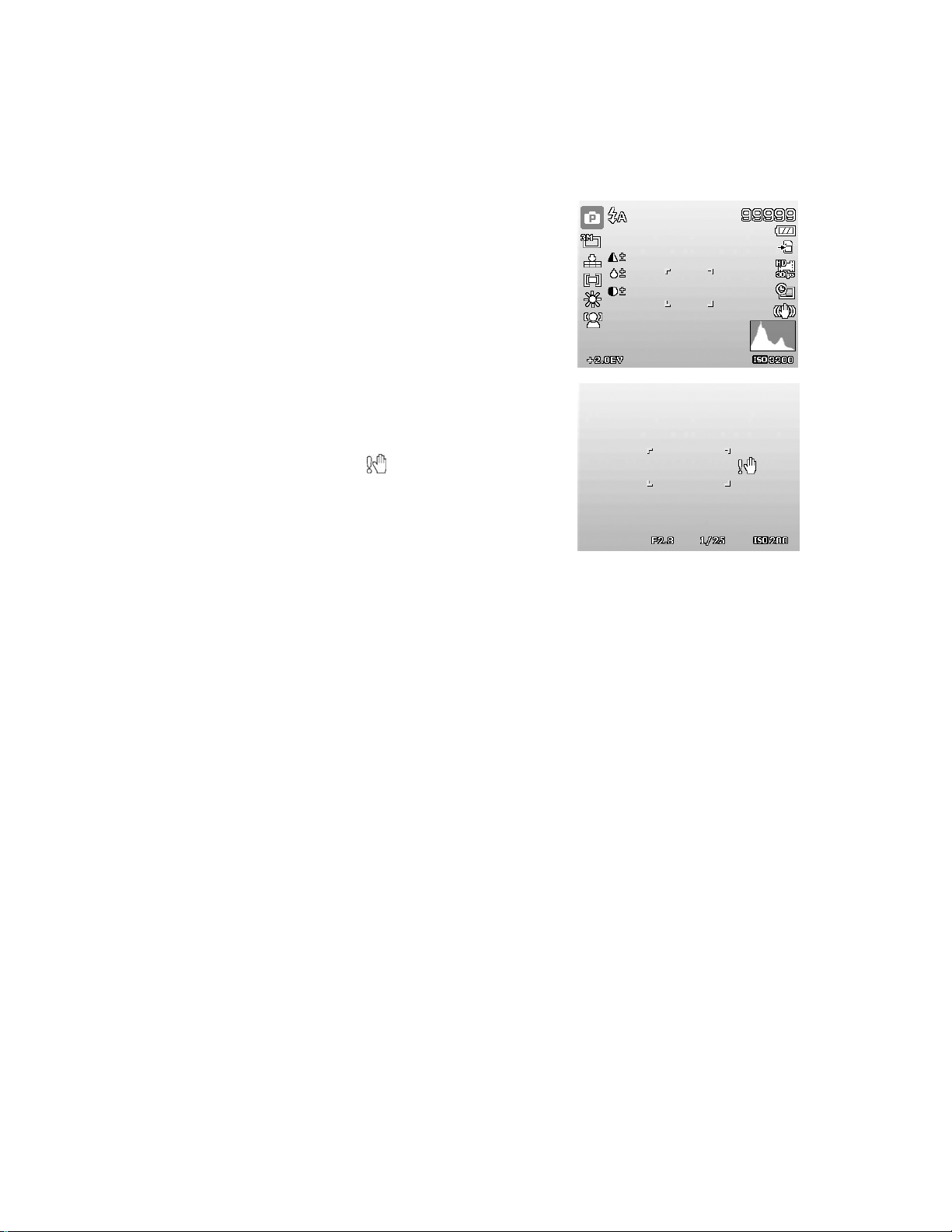
Recording Images, Videos and Voices
Taking Images
Now that you are familiar with your camera, you are now ready to take your images. Taking images with
your camera is very simple.
1. Turn on the camera by pressing the Power button.
2. Frame the shot using the focus bracket on the LCD monitor.
See illustration on the right.
3. Pressing the Shutter button down halfway automatically
focuses and adjusts the exposure, and pressing the Shutter
button down fully captures the images.
When the shake warning icon
steadily, with your arms at your side or use a tripod to stabilize
the camera to prevent blurred images.
appears, hold the camera
18
Page 20
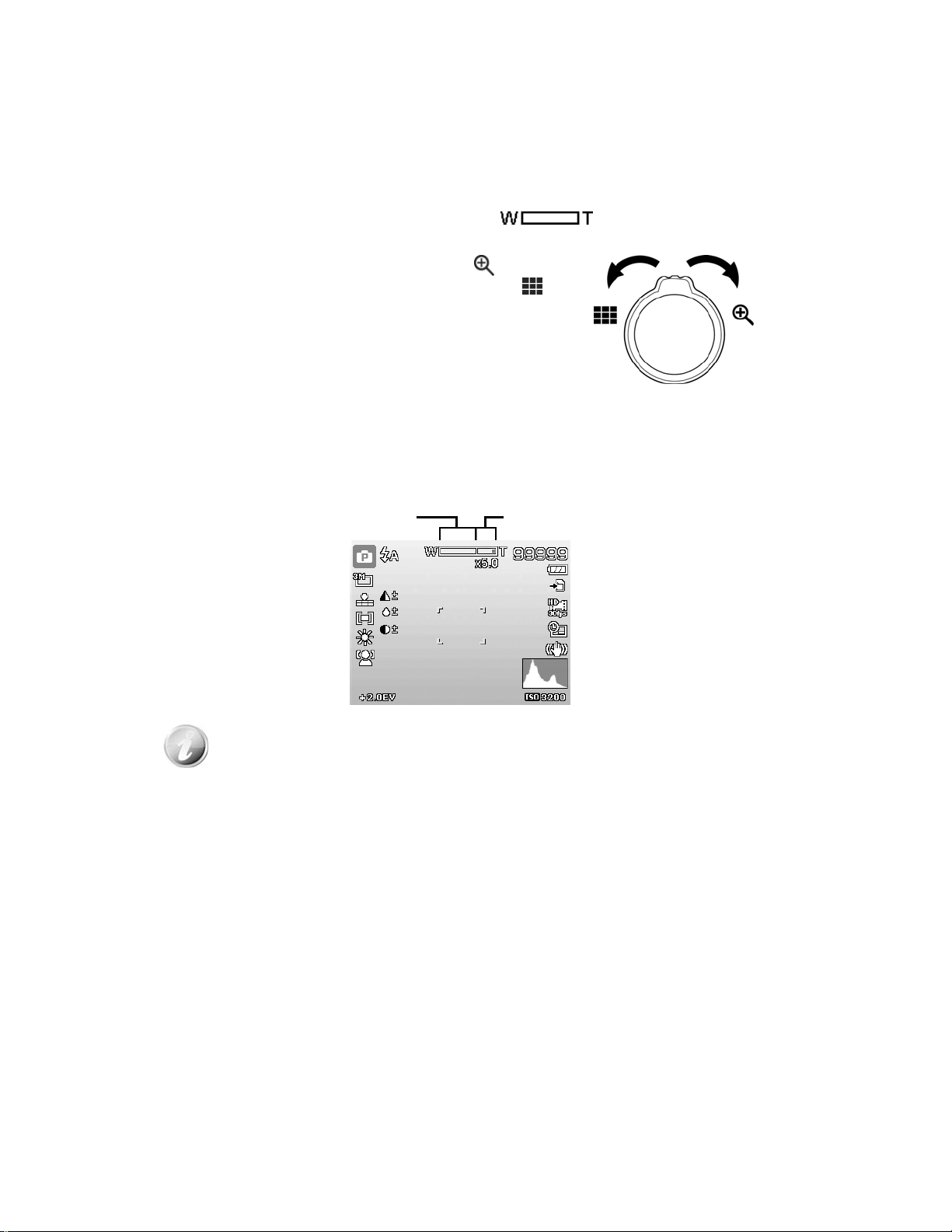
Setting the Zoom Control
Using a combination of 5 times optical zoom and 5 times digital zoom permits zoom photography at up to
25 times magnification. While the digital zoom can be a useful feature, the more an image is enlarged
(zoomed), the more pixelated (grainier) the image will appear. Please refer to "Setting the Digital Zoom"
on page 40 on how to setup digital zoom.
To adjusts the optical zoom:
1. Spin the Zoom dial to zoom in or zoom out an image.
2. The zoom indicator appears on the LCD monitor.
Zoom dial
1. Spin the dial clockwise (right) to zoom in.
2. Spin the dial counterclockwise (left) to zoom out.
To adjusts the digital zoom:
1. Activate digital zoom. See "Setting the Digital Zoom" on page 40.
2. Spin the Zoom dial clockwise/counterclockwise optically zooms in/out to the maximum until it
stops.
3. Release the Zoom dial.
Optical zoom 1X to 5X Digital zoom 1X to 5X
Digital zoom is not activated in recording videos
19
Page 21
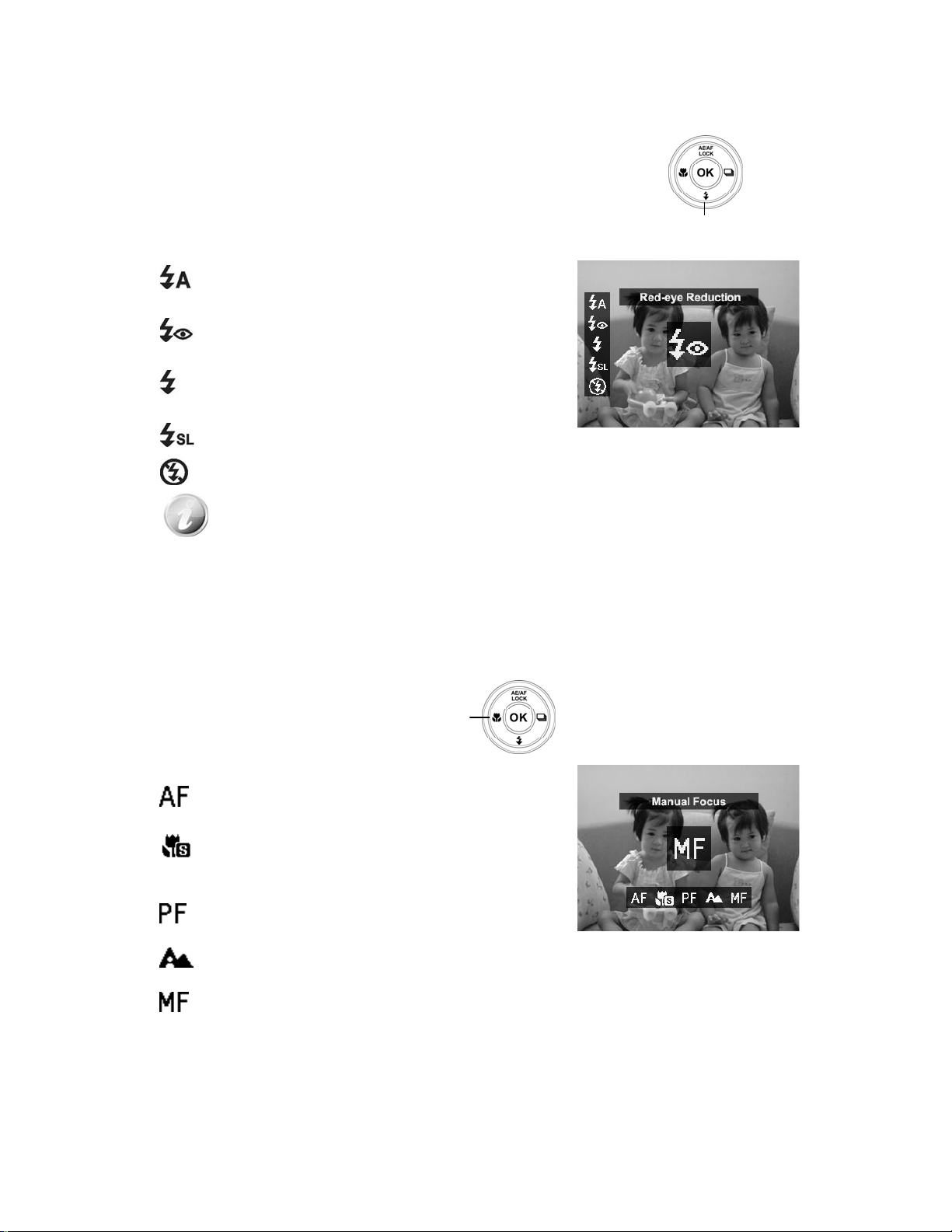
Using Flash
When taking pictures in difficult lighting conditions, use the Flash/Down button to get correct exposure.
This function cannot be activated in recording videos or continuous shooting.
To activate Flash:
• Press the Flash/Down button on your camera repeatedly until your
desired flash mode is displayed on the LCD monitor.
Your camera is equipped with five flash modes:
Auto Flash. The flash fires automatically whenever extra
lighting is needed.
Red-eye reduction. The flash fires twice to reduce the
red-eye effect.
Forced on. The flash fires whenever you press the Shutter
button regardless of lighting conditions.
Slow sync. The flash fires with a slow shutter speed.
Forced off. The flash is turned off.
• Flash function is only available in shooting still images but not available in Burst
and AEB modes.
• Do not charge the flash while spinning the Zoom dial. Charge the flash after
releasing the zoom dial if necessary.
Flash/Down button
Setting the Focus Mode
This function allows users to define the type focus when recording a still image or a video clip.
To set the Focus mode
• Press the Macro/Left button repeatedly until the desired focus mode icon is displayed on the lower
left corner of the LCD monitor.
Macro/Left button
Your camera supports the five focus modes:
Auto Focus. With auto focus, the camera will focus on the
subject automatically.
Super Macro. This mode is designed for close-up
photography. When Super Macro is set, the focus cannot be
adjusted until Super Macro is canceled.
Pan Focus. The focus of this mode is in the maximum
Depth of Field (DOF), not designing for close-up photography.
Infinity. When Infinity is set, the camera focuses on
distant objects.
Manual Focus. With manual focus, you can adjust the
focus distance from 30cm to 100cm by press Up/Down button.
Press OK button to lock the focus and exit the adjusting screen.
20
Page 22

Setting Continuous Shooting
This function allows users to set the continuous shooting mode.
It's only available in shooting still images. Press Right button to
launch the Continuous Shooting menu options, and then press
Left/Right button to select the desired option.
Icon Item Description
Off Disable the continuous shooting function.
Burst
High-Speed Burst
Sporty Burst 120
Multi-shot 16
AEB
Full press and hold the shutter button to take a continuous shooting until
release the shutter button or memory card is full.
Full press and hold the shutter button to take a continuous shooting in 7
fps. The shooting will end when the shutter button is released or reaches
maximum number of photos (10 photos).
Full press the shutter button to capture 60 photos at a shot by 120fps. The
photo size will be fixed in VGA.
Full press the shutter button to take 16 shots at 30fps and arrange them in
a single photo. The photo size will be fixed in 5M.
Full press the shutter button to bracketing takes 3 continuous photos with
1/3 EV in the following order: Standard exposure, underexposure and
overexposure.
21
Page 23

Using the Function Menu
Press the Fn/Delete button in Record mode (except Voice Recording) will bring up the Function Menu
with most common features for photos and movies.
Press the Fn/Delete button of your camera to launch the Function Menu.
Press the Fn/Delete button again to close the menu.
Menu Options
• The Menu bar displays the current status
of your camera settings. Only the available
functions for the settings are shown as
icon on the menu bar.
• The available options for each item on the
menu bar are shown in the Menu options.
• Use the
the menu selections then press the OK
button to save and apply changes.
• Press Menu button or Fn/Delete button
to cancel selecting and close Function
Menu.
My Mode
1. The My Mode function displays the 5 most recent modes
used in order. When you move through the different
modes in the menu options, the items on the menu bar
changes synchronously to the corresponding available
settings.
2. Auto mode is fixed in the first of Menu options.
or key to move through
Menu bar
Aspect Ratio
The Aspect Ratio function is used to set the width to height
ratio of an image. Display available remaining shots in help
text synchronously while selecting different options.
22
Page 24

Photo Size
The Photo Size function is used to set the resolution before
you capture the image. Changing the Photo Size affects the
number of images that can be stored in your memory card.
The higher the resolution, the more memory space is
required.
The table below shows the Photo Size values for still images when selecting Aspect ratio 4:3.
Icon
The table below shows the Photo Size values for still images when selecting Aspect ratio 3:2.
Icon
Pixel Size
4320 x 3240 A2 Size
3264 x 2448 A3 Size
2560 x 1920 A4 Size
2048 x 1536 A5 size
640 x 480 E-mail
Pixel Size
Printing Size Suggestion
Printing Size Suggestion
4320 x 2880 8" x 12"
3264 x 2176 6" x 9"
2560 x 1696 5" x 7"
2048 x 1360 4" x 6"
640 x 424 E-mail
The table below shows the Photo Size values for still images when selecting Aspect ratio 16:9.
Icon
The table below shows the Photo Size values for still images when selecting Aspect ratio 1:1.
Icon
Pixel Size
4320 x 2424 HDTV
3264 x 1832 HDTV
2560 x 1440 HDTV
2048 x 1152 HDTV
640 x 360 E-mail
Pixel Size
3744 x 3744 Square Composition
2832 x 2832 Square Composition
2240 x 2240 Square Composition
1728 x 1728 Square Composition
480 x 480 E-mail
Printing Size Suggestion
Printing Size Suggestion
23
Page 25

EV Compensation
Images can be captured with the overall scene intentionally
made brighter or darker. These settings are used when a
suitable brightness (exposure) cannot otherwise be obtained
in circumstances where the difference in brightness between
the subject and the background (the contrast) is large, or
when the subject that you wish to capture is very small within
the scene. Available for still images only.
•
To adjust EV settings, press the or keys to
increase/decrease the value. As you adjust the settings,
the LCD monitor synchronously displays the image
applying the EV settings. Press the OK button to save an
apply changes.
d
White Balance
This sets the white balance for a variety of lighting conditions
and permits images to be captured that approach the
conditions that are seen by the human eye.
•
As you move through the selection, you can see the
preview on the LCD monitor synchronously.
Icon Item Description
Auto White
Balance
The camera automatically adjusts the white balance.
Daylight Ideally used for bright sunny conditions.
Cloudy Ideally used for cloudy conditions.
Tungsten
Ideally used for indoor images with tungsten or halogen lighting without a
flash.
Fluorescent 1 Ideally used for indoor images with bluish fluorescent lighting conditions.
Fluorescent 2 Ideally used for indoor images with reddish fluorescent lighting conditions.
Used when light source cannot be specified.
Custom
Press the Shutter button for the camera to automatically adjust the
appropriate white balance setting according to the environment.
ISO
This sets the sensitivity for capturing images. When the
sensitivity is raised (and the ISO figure is increased),
photography will become possible even in dark locations, but
the more pixelated (grainier) the image will appear.
• Use a higher ISO setting in dim conditions and a lower
ISO setting in brighter conditions.
24
Page 26

Metering
This sets the metering method for calculating the exposure.
Icon Item Description
Multi The entire area of the screen is measured, and the exposure is calculated.
Center
Spot
Averages the light metered from the entire frame, but gives greater weight
to the subject matter at the center.
A very small portion of the center of the screen is measured, and the
exposure is calculated.
Color Mode
The Color Mode function applies different colors or tones for a
more artistic effect on the still images or videos.
• As you move through the selection, the preview on the
LCD monitor changes synchronously.
Icon Item Description
Off The camera records normally.
Vivid
Sepia Images are captured in sepia tones.
Color Accent (Red) Retains red tone while the rest of the scene becomes black and white.
Color Accent (Green) Retains green tone while the rest of the scene becomes black and white.
Color Accent (Blue) Retains blue tone while the rest of the scene becomes black and white.
B&W Images are captured in black and white.
Vivid Red
Vivid Green
Vivid Blue
The camera captures the image with more contrast and saturation
emphasizing on the bold colors.
Captured image becomes reddish. Ideally used to record images like
flowers and cars to make them more vivid.
Captured image becomes greenish. Ideally used to record images like
mountains and lawns to make them more vivid
Captured image becomes bluish. Ideally used to record images like the
sky and the ocean to make them look more vivid.
25
Page 27

Art Effect
This function applies different art effect on the still images or
videos. When you select options by pressing Left/Right
button, the preview result will show on the LCD monitor.
Icon Item Description
Off Disable the art effect function.
Fisheye Lens This feature captures images with fisheye lens effects.
Miniature Effect
Painting This feature captures images with painting effects.
Sketch This feature captures images with sketch effects.
Blur the parts of photo to make the scene looks like a miniature scale
model. It is recommended to capture from a high angle to simulate the
miniature effect.
Recording Videos
You can record videos with the camera, the available
recording time depends on the capacity of the memory card.
Videos can be recorded until the maximum memory capacity
has been reached. However the length of a single video may
be limited (the limitation depends on the camera model).
1. Press the Movie button to start recording.
2. Focus your camera on the subject that you want to take.
3. Use the Zoom dial to zoom in and zoom out an image.
4. To pause recording, press the key
5. To continue recording, press the key
6. To stop recording, press the Movie button.
.
again.
• When the camera stop recording due to reaching maximum capacity (4GB) for a
single video, simply press the Movie button again to continue recording.
• The camera will automatically stop recording when the memory capacity is full.
• Digital zoom is not available while recording a video.
• Sound cannot be recorded while using zooms (Spinning the Zoom dial.)
•
Power save mode is not available in video recording or pause recording.
PIV function
The movie screen can be stored as a photo by full pressing the shutter button without stopping movie
recording.
Once an image is captured, an icon
maximum number of shots, the icon and number are turned into red, but the movie recording is still
continuing.
The PIV feature only applicable to movie size: 1080p30, 720p30 and VGAp30.
• When the movie size is 1080p (30fps) or 720p (30fps), the capture photos are saved
at 1920 x 1080 or 1280 x 720 resolution.
• When the movie size is VGA (30fps), the capture photos are saved at 640 x 480
resolution.
and the number of shots will be kept on screen. If it reaches the
26
Page 28

Settings of Recording Videos
Press Fn/Delete button to enable video setting menu before recording a video.
Movie Size
The Movie Size function appears only in Movie mode. Use this
function to adjust the resolution and quality of movie clips.
The table below shows the available size and corresponding image quality settings.
Icon Item Description
1080p30 For watching in HDTV.*
720p60 For watching in HDTV.*
720p30 For watching in HDTV.*
VGAp30 Better movie quality.
QVGAp120 Recording movie with high speed.
720p30 (Painting) Recording movie with painting effect.*
• The options with "*" are only available when a SDHC class4 or class6 card is
inserted. Gray the options and disallow the cursor move on them if disabled.
• The Continuous AF feature would be fixed at "On" and can't be changed if set
720p30 (Painting).
• If the video is recorded with 120fps, it will be playback in silent mode with slow
motion effect.
• It will automatically stop recording when the recording time is over 29 minutes or
the file size is over 4 GB.
• It will automatically stop recording when the recording time is over 30 seconds (For
QVGA120).
Setting Wind Cut
This feature reduces wind noise during movie recording.
27
Page 29

Using the Record Menu
If you are in Photo Mode, you can access the Record menu simply by pressing the MENU button on your
camera.
When the menu is displayed, use the 4-way navigation control and the OK button to move through menu
selections and apply your desired settings. To close the menu anytime, press the menu button again.
Record Menu
The Record menu allows you to change modes, and setup other
capture settings.
To go to Record Menu:
Turn on the camera by pressing Power button.
1. Press
2. Use the
3. To select an item, press
to launch the Record Menu.
or keys to move through the menu
or OK button.
4. Change the submenu settings using the 4-way navigation
control.
5. Press the OK button to save and apply settings.
Setting the Scene Mode
By simply selecting one of the following 31 modes, you can
capture the image or record the audio with the most appropriate
settings.
1. From the Record Menu, press to select Scene Mode.
2. Use the navigation controls to move through the selection.
3. Press the OK button to save and activate the selected
scene mode.
The table below shows the available scene mode settings.
Icon Item Description
Auto
The simplest way to shoot basic images. Settings are adjusted
automatically.
Program
Intelligent Scene
Handheld Night
Scene
Handheld Night
Portrait
The camera automatically adjusts suitable shooting settings like shutter
speed and aperture values.
The camera detects the shooting conditions and automatically switches to
the appropriate scene mode.
This feature is used to capture images without tripod. The camera will
capture a sequence of images and apply with image processing to lower
the noise and blur, then you will have a beautiful night scene photo.
This feature is used to capture images without tripod. The camera will
capture a sequence of images and apply with image processing to lower
the noise and blur, then you will have a beautiful night portrait photo.
HDR This feature enhances the shadow and highlight details of an image.
Portrait
Focus on portraits and soften the background to give the image a sense
of depth. Enhance natural skin tones.
Landscape This feature is used to emphasize wide scenic views.
28
Page 30

Sunset This feature enhances the red hue for recording sunset images.
Kids This feature is used to capture still images of moving kids.
Night Scene This feature is used to capture images with night scenery background.
Stylish
Fireworks
Snow This feature is used for beach and snow scenes.
Sports This feature captures still images in high speed motions.
Party This feature is used for wedding or indoor party settings.
Candlelight This feature is used to capture warm candle light effects.
Soft Skin This feature enhances skin tone thus facial skin appears smooth.
Flowing Water This feature enhances smooth effects like water or silk.
Food
This feature is used to capture images with over-saturated colors,
off-kilter exposure or blurring.
For shooting firework displays in vivid colors. It's recommended to use a
tripod.
This feature is used to capture food images. The increased saturation in
this mode makes the captured image more enticing.
Building This feature enhances the edges of captured images.
Text
Foliage This feature boosts the saturation of greens to give a rich color to foliage.
Auction
Smile Capture
Blink Detection
Pre-composition
This feature enhances the black and white contrast normally used when
capturing text images.
This feature combines up to 4 shots into a single image and provides 4
patterns to select for usage of auction.
This feature uses face tracking to auto detect faces to capture. When
smiles are detected, it continuously captures the image.
This feature detects if the subject blinked an eye when the image is
captured and gives the user an option whether to save it or not.
This feature captures an image temporarily as a reference. Full press
shutter after referring the subject to the reference point.
29
Page 31

This feature uses face tracking to auto detect faces to capture portraits
Love Portrait
Self Portrait
Panorama This feature combines a panoramic photo from multiple shots.
Voice REC This mode is used to record audio clips.
images without the help of others. When over two faces are detected, AF
is automatically activated. The camera starts count down and captures a
picture in two seconds.
This feature set zoom to wide end. When one face is detected, AF
automatically activated and plays the sound (Bi) for notice. Then camera
starts count down and captures a picture in two seconds.
After selecting the scene mode, the selected mode, except Voice Rec, will be added to the forefront in My
Mode of Function Menu. In the Menu Options, the Auto mode is fixed and the other 5 items can display
the most recent used modes. See "Using the Function Menu" on page 22.
30
Page 32

Using Intelligent Scene
This feature is most useful for novice users to capture great images even without basic knowledge of
photography. Simply frame the shot with the help of Intelligent Scene Mode, the camera automatically
recognizes 11 kinds of scenes - Portrait, Landscape, Sunset, Macro, Text, Snow, Backlight, Backlight
Portrait, Night Scene, Night Portrait and Foliage - and selects the ideal settings.
Intelligent scene icon. After the camera detects the shooting
conditions, this icon changes to show the detected scene mode.
To activate Intelligent Scene
1. Select from the Scene Mode submenu.
2. Focus the camera on the subject to capture.
3. The camera detects the shooting conditions
and switches to an appropriate scene mode.
4. Half press the Shutter button to focus the
subject. The frame turns green to indicate
focus is set.
5. Press the Shutter button to take the shot.
Using Kids Mode
Tactically, kids are the most difficult to photograph. They tend
to be highly animated and can be a real challenge to make
them pay attention for more than just a second or two. To
capture a great moment for your kids, just keep the camera in
kid mode. The mode provides higher shutter speed and
always focuses on moving subject.
The camera changed to Landscape mode
automatically.
Using Sports Mode
When you need a series of sports motion images, such as a golf swing, or try to capture the images of a
flying hummingbird/butterfly, be sure to switch the scene mode to sports mode. This mode provides
shutter in Burst speed (Keep shooting images long as the Shutter button is pressed) which allows you to
capture a sequence of pictures that are frames apart clearly. The default setting of Sports Mode is Off,
please enable the function first before capture the photos.
Make sure you have plenty of memory in your memory card as you will need it when you start
shooting.
31
Page 33

Using Party Mode
Let the Party mode on! It can be difficult to get everyone on a party. While you have the whole gang
together, take a group or family portrait. You’ll miss fewer shots, and have more time to focus on enjoying
the party.
Using Soft Skin mode
When the soft skin mode is activated, it makes wrinkles and lines look less conspicuous, while preserving
resolution in areas of the picture outside of the skin. The camera detects skin color area, such as the face
and processes the image to make the skin appear smooth.
Using Food Mode
How to share your dining experiences and comments of
interesting widgets on your blog by close-up images? Just get
the camera and set the scene with food mode. This mode
features on macro focus and auto flash designed for close-up
photography.
Macro focus and Auto Flash are
enabled by using Food mode.
Using Foliage Mode
A scenic image, such as a garden or forest scene, that full of dull green colors is boring. In foliage mode,
the greens, blues, are brilliantly enhanced making scenic pictures pop out with bright color.
Using Stylish Mode
The Stylish mode applies the following effects on the photo:
1. Over-saturated colors
2. Off-kilter exposure
3. Blurring
4. Darkening around the edges of photo
Original
Stylish
When you active Stylish mode, you can select Stylish settings (Stylish 1, Stylish 2, Stylish 3,
Stylish 4) in Color mode under Function menu. The Stylish settings also support Movie mode.
32
Page 34

Using Auction Mode
It’s hard and wastes a lot of time to combine several images by software. Select Auction mode and choose
a pattern, then take a few shots from different angle. The camera composes a combined image in lower
resolution suited to online posting.
1. Select Auction mode from Scene mode menu.
2. Use
3. Press the OK button to start shooting.
4. Frame the subject and press the Shutter button to take
5. Press OK button to continue the second shot.
6. Or, press Menu button to cancel the process.
7. Repeat step 4 to 6, until the pattern is filled in images.
8. Press OK button to save the composed image.
9. Or, press Menu button to cancel the process.
10. The camera save the image to memory.
11. Use USB cable or memory card reader (Please refer to
or keys to choose a pattern.
the first shot.
"Connecting the Camera to a PC" on page 60) to transfer
the image to PC and upload it to website.
Auction mode provides 4 kinds of pattern as follow
The image is set to low quality and VGA (640x480) size only.
33
Page 35

Using Smile Capture Mode
When facing camera, especially kids, smiles are always short and hard to seize by manual shutter. Smile
capture mode detects every smile all the time and performs Automatic Focus (AF) to capture an image
without pressing Shutter button.
Follow the instructions to get a Happy image by Smile
Capture Mode:
1. Select Smile capture mode from scene menu.
2. Focus the camera on the subject to capture.
3. When a smile is detected, the white focus frame turns
green to denote camera shutter and take a shot
automatically.
Using Pre-composition Mode
When asking someone else to take images for you, but the images always don’t come up right?
Pre-composition helps you get the background you want, even
if you need to ask someone else to record the image for you.
Basically, Pre-composition is a two-step process.
1. Compose the background you want and press the Sh
button (full press), which causes 1/3 of semi-trans
image of the background to remain on the LCD monitor.
Press Menu button to cancel the semi-transparent
temporarily image.
utter
parent
2. Ask someone else to record a shot of you against your
original pre-composed background, telling him/her to
compose the image by using the 1/3 semi-transparent
screen image as a guide.
3. Move your position until photographer confirm your whole
or half body in the frame and in the right place.
4. Press the Shutter button. Camera stores the image
produced by this step only.
34
Page 36

Using Love Portrait
Want to take a good image when there are just two of you? All you have to do is hold the camera and show
your smiles together.
If over two faces had been recognized, the camera performs 2-second countdown with a beep notice then
take a shot without pressing the Shutter button.
Using Self Portrait
When you are the one taking the picture for yourself, then self portrait mode is necessary besides the
tripod. With your long arm’s help, the camera begin face tracking in self portrait mode. If a face had been
recognized, the camera performs 2-second countdown with a beep notice then take a shot without
pressing the Shutter button.
Tips to make a great shape by self portrait photography:
• Lean in towards the camera to reduce double chin.
• Angle your body and bend your arms to look slimmer.
• Keep your shoulders back.
Using HDR Mode
Active HDR mode preserves details in highlights and shadows, creating photos with natural contrast. Use
for high contrast scenes, for example, when photographing brightly light outdoor scenery through a
door/window, or taking pictures of shaded subjects on a sunny day. With this feature, the adjustment of
contrast is accomplished in-camera and requires no additional post-processing for the bulk of images.
Using Panorama Mode
Use this feature to create a panoramic photo from multiple
shots. You can combine up to 2 or 3 shots into one single image
quickly and easily.
To stitch the still image
1. Enter Panorama mode and press the UP key to
select the direction how shots will be stitched. Then,
press the Shutter button to take the first shot.
2. A guidance bar appears after taking the first
shot. Follow the direction displayed on LCD
screen to pan the camera. Or, press the Menu
button to restart shooting.
35
Page 37

3. Once the icon overlaps the yellow block, you
can get another shot without pressing the shutter
button.
4. After taking the second shot, the yellow block
moves to the end of the guidance bar, and the
OK button appears as well. You can press the
OK button to stitch the first two shots, or the
Menu button to restart shooting.
5. Same as step 3, moves the icon to overlap the yellow block, and then you can get the third shot and
the combined image is generated automatically. Now, you finish this set of stitch shooting.
Using Voices Recording
1. From the Scene menu, select Voice REC. The Voice
Recording screen layout is displayed on the LCD monitor.
2. Press the Shutter button to start recording.
3. Press the Shutter button again to stop recording.
36
Page 38

Setting the Self-timer
Your camera features a Self-timer which can be set in the
Self-timer function in the Record Menu. The Self-timer allows
you to take images after a pre-defined delay. While burst lets
you take consecutive shots. This function is only available in
recording still images. The Self-timer setting is automatically
set to off when you turn off the camera.
To set the Self-timer
1. From the Record menu, select Self-timer.
2. Use the
3. Press the OK button to save and apply changes.
or keys to go through the selection.
The table below shows the available Self-timer settings.
Icon Item Description
Off Captures an image without time delay.
10 Sec. Sets a 10-second delay to capture image after pressing the Shutter button.
2 Sec. Sets a 2-second delay to capture image after pressing the Shutter button.
Performs delay and capture twice:
Double
• Performs a 10-second delay, then captures the image.
• Performs another 2-second delay then captures the image again.
Setting the AF Area
AF stands for Automatic Focus. This feature determines the
area on which the camera focuses.
To set AF Area
1. From the Record menu, select AF Area.
2. Use the
3. Press the OK button to save and apply changes.
The table below shows the available AF area settings.
Icon Item Description
Face Priority
or keys to go through the selection.
The camera automatically detects faces. Up to 10 faces can be detected at
the same time.
Wide The camera automatically selects focus area within the wide frame.
Center The focus area is fixed on the center.
Tracking AF
The camera will focus the subject as it moves and keep it continually in
focus automatically.
37
Page 39

Setting Sharpness
This function allows you to enhance or soften finer details of
your images.
To set Sharpness
1. From the Record menu, select Sharpness.
2. Use the
3. Press the OK button to save and apply changes.
The table below shows the available Sharpness settings.
Icon Item Description
High
or keys to go through the selection.
Sharpens the image.
Normal Normal sharpness.
Low Softens the image.
Setting Saturation
The Saturation function lets you adjust the color saturation in
your images. Use a higher saturation setting for rich colors
and a lower saturation setting for more natural tones.
To set Saturation
1. From the Record menu, select Saturation.
2. Use the
3. Press the OK button to save and apply changes.
The table below shows the available Saturation settings.
or keys to go through the selection.
Icon Item Description
High
Normal Normal saturation.
Enhance the saturation.
Low Reduce the saturation.
38
Page 40

Setting Contrast
This function allows you to adjust the contrast of your images.
To set Contrast
1. From the Record menu, select Contrast.
2. Use the
3. Press the OK button to save and apply changes.
or keys to go through the selection.
Icon Item Description
High
Enhance the contrast
Normal Normal contrast
Low Reduce the contrast
Setting Quality
The Quality sets the quality (compression) at which the image is
captured. The quality determines the amount of compression
applied to your images. Fine quality would give you the best
images with sharper details and less compression. However, the
higher the quality, the more memory space is required in your
memory card.
Icon Item Description
Superfine 3x compression rate.
Fine 7x compression rate.
Normal 12x compression rate.
39
Page 41

Setting the Digital Zoom
This feature controls the digital zoom mode of your camera.
Your camera enlarges an image using the optical zoom first.
When the zoom scale exceeds 5X, the camera uses digital
zoom.
To set Digital Zoom
1. From the Record menu, select Digital Zoom.
2. Use the
3. Press the OK button to save and apply changes.
The table below shows the available Digital Zoom settings.
Icon Item Description
or keys to go through the selection.
Intelligent Zoom
Standard Zoom
Off Uses the optical zoom only.
Enlarges the image digitally with almost no distortion. This feature is
available for still images only.
Enlarges all image sizes up to a maximum of 5x in preview, but the image
quality deteriorates.
• Digital Zoom is not available in Face tracking on, Movie, and Voice Recording
modes.
• The maximum Intellect zoom scale varies depending on the image type and
resolution.
Setting the Date Stamp
The date of recording can be printed directly on the still
images. This function must be activated before the image is
captured. Once date and time are stamped on an image, they
can no longer be edited or deleted.
Limitations of Date Stamp functions are as follows:
• Available for still images only.
• May slow down AEB/ Burst mode when Date Stamp is
enabled in AEB/ Burst mode.
•
In vertical or rotated images, the date and time on your
images still appear horizontally.
To set Date Stamp
1. From the Record menu, select Date Stamp.
2. Use the
3. Press the OK button to save and apply changes.
or keys to go through the selection.
Setting Auto Review
The Auto Review function lets you view the captured image
right after shooting it.
If Auto review is On, the camera will display the captured
image for 1 second on the LCD monitor.
To set Auto Review
1. From the Record menu, select Auto Review.
2. Use the
3. Press the OK button to save and apply changes.
or keys to go through the selection.
40
Page 42

Setting Grid Line
The Grid Line function will show a framing grid on preview
for taking pictures. Available settings are: On, Off.
The configuration of Grid Line will be changed with different
aspect ratio.
Setting Stabilizer
This function allows you to prevent blurred images caused by
shaking.
1. Enable the Stabilizer under the Record Menu.
2. Use the
3. Press the OK button to save and apply changes.
or keys to go through the selection.
Continuous AF
This function allows you to record video with auto focus
method.
1. Enable the Continuous AF under the Record Menu.
2. Use the
3. Press the OK button to save and apply changes.
or keys to go through the selection.
Zoom
Use this feature to enable/disable the zoom control in movie
recording. When this feature is turned on, voice during lens
zooming would not be recorded.
1. Enable the Zoom under the Record Menu.
2. Use the
3. Press the OK button to save and apply changes.
or keys to go through the selection.
41
Page 43

Playback
You can playback the still images, video and audio clips on the LCD monitor.
Viewing in Single Navigation
The Single navigation mode displays the image one by one on the LCD monitor. To view
images/videos/audio clips, follow the steps below.
1. Press the Playback button
2. The LCD monitor displays an image. To understand the icons and other information on the screen,
please see "Photo Mode Screen Layout" on page 13.
Still Image Video Audio Clip
3. Use the or keys to view next/previous image/video/audio.
4. To play a video or audio clip, press the OK button. See "Playing Videos" on page 43 and "Playing
Voice Recording" on page 44 for more details.
on the camera.
Viewing Thumbnails
This function allows you to view 9-thumbnail images or by calendar mode on the LCD monitor at the same
time. Searching numerous of images is much easier then single view navigation.
To set 9-images mode
1. Press the Playback button on the camera.
2. Spin the Zoom dial counterclockwise (left) once to enter 9-images mode.
3. Use the navigation controls to move through the items.
4. Press the OK button to select the image and view it normally.
Scroll bar.
If scroll bars appear, it indicates that the screen can be scrolled.
Thumbnail view
To set calendar mode
1. Press the Playback button on the camera.
2. Spin the Zoom dial counterclockwise (left) twice to view
thumbnails in calendar mode.
3. Use the navigation controls to move through the items.
4. Press the OK button to select an image and view it
normally.
In calendar mode:
•
The first file (Including image, video, audio and error file) recorded on each date
appears on the screen.
•
Spin the Zoom dial clockwise (right) would back to 9-images mode.
42
Page 44

Thumbnail icons:
When you view the thumbnails, some images may contain icons. These icons indicate the type of file or
recording.
Icon Type Description
Voice Record Indicates a voice recording file.
File Error
Indicates an error file.
Zooming images
The zoom view function works with still images only.
• In normal view, spin the Zoom dial clockwise (right)
repeatedly until the desired zoom view.
• The 4 arrows on the LCD monitor indicate that the
image is zoomed in.
• You can zoom to view an image of up to 12X.
• Use the navigation controls to view the zoomed image.
• Press the Menu button to close zoom view.
Playing Videos
1. Press the Playback button on the camera.
2. Use the navigation controls to scroll through the saved
images. A video clip has a video icon displayed on screen.
3. Press the OK button to play the video.
4. During playback, press and hold the
fast forward or rewind the video. The camera supports
forward and rewind speed of up to 4x.
5. During playback, use the Zoom dial to control volume.
Spin clockwise (right) to increase volume/Spin
counterclockwise (left) to decrease volume.
6. Press the
again to resume. When paused, the play info will remain
on screen, but
7. To forward or rewind the video frame by frame, press the
key
keys.
8. Press the
displays the video frame image in Single navigation mode.
key to pause playback. Press the key
will become .
to pause playback, then press the or
key to stop the playback. The LCD monitor
• The play info, except the icon , will be displayed when the video is paused,
during REW/FF or frame by frame modes
• Volume cannot be adjusted when paused or during REW/FF modes.
or keys to
43
Page 45

Using Movie Edit
T
When a video clip is paused, press the Fn/Delete button to enter Movie Edit mode. An Edit Panel displayed in
the lower left corner of the screen while the time bar and movie length display in the bottom of the screen.
Star Point
End Point
Preview
Save
Return
Edit Panel
Set Start/End point
1. Press Up/Down key to select to set start
point to trim the beginning of the movie;
to trim the end of the movie to set end
point.
ime Bar
2. Press Left/Right key to mo ve
1/30 second interval. The movie length
must be at least more than 2 seconds.
Movie Length
on each
3. Select the
the video clip.
to preview or to save
4. Select
Edit mode and return to the paused time
whether the Start/End point is set or not.
and press OK to exit Movie
The edited video clip will be saved as a separate file that can be performed movie edit
again.
44
Page 46

Playing Voice Recording
1. Press the Playback button on the camera.
2. Use the navigation controls to scroll through the saved
images. When viewing a voice recording file, the LCD
monitor displays the screen layout of Audio clips. See
picture on the right.
3. Press the OK button to play the voice recording.
4. During playback, use the
Spin clockwise (right) to increase volume/Spin
counterclockwise (left) to decrease volume.
5. Press the
again to resume. When paused, the play info will remain
on screen except
6. Press the
displays the image in Single navigation mode.
key to pause playback. Press the key
key to stop the playback. The LCD monitor
Volume cannot be adjusted during Pause mode.
Playing Voice Memo
Voice memo is separately recorded and attached to a captured image. See "Voice Memo" on page 50 on
how to record voice memo.
Zoom dial to control volume.
.
1. Press the
2. Use the navigation controls to scroll through the saved
images. An image file with voice memo has a voice memo
icon located on the top center of the LCD monitor. See
picture on the right.
3. Press the OK button to play the voice recording.
4. During playback, use the Zoom dial to control volume.
Spin clockwise (right) to increase volume/Spin
counterclockwise (left) to decrease volume.
5. Press the key
again to resume. When paused, the play info will remain
on screen except
6. Press the key
displays the image in Single navigation mode.
Playback button on the camera.
to pause playback. Press the key
.
to stop the playback. The LCD monitor
Volume cannot be adjusted when you pause the voice memo.
45
Page 47

Deleting an Image/Video/Audio
There are two ways to delete an image/video/audio:
• Using the Delete button.
•
Using Playback Menu Delete settings. See "Delete" on page 46.
Using the Delete Button
Use the
1. Press the
2. View images/videos/audio clips in Single navigation mode.
3. Use the
4. When the desired image/video/audio clip is displayed on
the LCD monitor, press the
5. A confirmation selection appears on screen.
6. Select
7. Press the
8. The next image is displayed on the LCD monitor. To delete
another file, use the
images/videos/audio clips. Then, repeat steps 6 to 7.
9. To close the Delete function and go back to the single
navigation mode, select Cancel.
Fn/Delete button on your camera to delete an image/video/audio clip.
Playback button on the camera.
or keys to scroll the display.
Fn/Delete button.
Delete.
OK button to delete.
or keys to scroll through the
Locked files cannot be deleted at any time. When you try to delete a locked file, the
camera displays "File Locked" message on the LCD monitor.
Playback Menu
The Playback menu allows you to edit images, record voice memo, and setup playback settings.
To go to Playback Menu:
1. Press the Playback button on the camera.
2. Press
3. Use the
4. To select a menu, press
5. Change the submenu settings using the 4-way navigation
6. Press the
Menu button to launch the Playback Menu.
or keys to move through the menu
selections.
or the OK button.
control.
OK button to save and apply settings.
Delete
The Delete function allows to remove unwanted files in the internal memory or on the memory card.
Protected files cannot be erased, to delete, unprotect the file first. See "Protect" on page 48.
To delete an image/video/audio clip:
1. From the Playback menu, select Delete.
2. The Delete submenu is displayed on the LCD monitor.
Available select settings:
• Single. Select one file to delete.
• Voice Only. Delete only the attached voice memo,
not voice clips. The image is still retained in the
memory.
• Multi. Select multiple files to delete at the same
time.
•
All. Delete all files.
46
Page 48

To delete a single file:
1. Select Single in the Delete submenu, the images are
displayed on the LCD monitor in single navigation mode.
2. Use the
or keys to scroll the display.
3. When the desired image/video/audio clip is displayed on
the LCD monitor, select
4. Press the
OK button to delete.
Delete.
5. The next image is displayed on the LCD monitor. To delete
another file, use the
or keys to scroll through the
images/videos/audio clips. Repeat steps 3 to 4.
6. To close the Delete function and go back Playback menu,
select
Cancel.
To delete attached voice memo:
1. Press the Playback button on the camera.
2. View images/videos/audio clips in Single navigation mode.
3. Use the
or keys to scroll until the desired image
with voice memo is displayed on the screen.
4. Press
5. Use the
6. From the Delete submenu, select
7. A confirmation selection appears, select
8. Press the
Menu button to launch the Playback Menu.
or keys to move through the Playback
menu selections then select
Delete.
Voice only.
OK button to delete the attached voice memo
and go back to Playback mode.
Yes.
The Voice Only submenu is disabled if the current image displayed, at the time you
access the Delete menu, does not have any attached voice memo.
To delete multiple files:
1. Select Multi in the Delete submenu, the images are
displayed in thumbnail view on the LCD monitor.
2. Use the navigation control to move through the files.
3. When the desired image/video/audio clip is highlighted,
press the
deletion.
4. Repeat step 3 until all desired images for deletion are
marked.
5. Press the
6. Select
7. Press the
OK button to mark image/video/audio clip for
MENU button. A confirmation selection appears.
Yes to confirm.
OK button to delete marked files.
To delete all files:
1. Select All in the Delete submenu. A confirmation message
appears.
2. Select Yes.
3. Press the
OK button to delete all files.
47
Page 49

Slide Show
The slide show function enables you to playback your still images automatically in order one image at a
time.
To view slideshow:
1. From the Playback menu, select Slide Show. The Slideshow menu appears.
2. Set the slide show settings.
3. Select
4. During slideshow, press the
5. Use the
6. Press the
To change slide show settings:
1. From the Slide show menu, use the or keys t to
2. Select Interval setting. Press the
3. Select Transition setting. Press the
4. Select Repeat setting. Press the
Start, then press the OK button to start the slide show.
OK button to pause slide show.
or keys to move through the options. Select whether to Continue or Exit the slide
show.
OK button to apply selected option.
move through the selections.
or keys to adjust.
Choose among the available interval settings: 1 sec., 3
sec., 5 sec., and 10 sec.
or keys to
adjust. Choose among the available transition settings:
.
or keys to adjust.
Available settings are:
(Yes), (No).
Protect
Set the data to read-only to prevent images from being erased by mistake.
A protected file has a lock icon
To protect files:
1. From the Playback menu, select Protect.
2. The Protect submenu is displayed on the LCD monitor.
Available select settings:
• Single. Select one file to lock/unlock.
• Multi. Select multiple files from the thumbnail view to
lock/unlock.
• Lock All. Lock all files
• Unlock All. Unlock all files.
To protect/unprotect a single file:
1. Select Single in the Protect submenu, the images are
displayed on the LCD monitor in single navigation mode.
2. Use
3. When the desired file is displayed on the LCD monitor,
4. To close the protect/unprotect function and go back
or keys to scroll the display.
press the
Playback menu, select
OK button to select Lock/Unlock.
when viewed on Playback mode.
Exit.
48
Page 50

To protect/unprotect multiple files:
1. Select Multi in the Protect submenu, the images are
displayed in thumbnail view on the LCD monitor.
2. Use the navigation control to move through the files.
3. When the desired file is highlighted, press the
mark/unmark the file clip for protection.
4. Repeat step 3 until all desired files to protect are marked.
5. Press the
6. Select
7. Press the
mode.
MENU button. A confirmation selection appears.
Yes.
OK button to lock files and go back to Playback
To protect all files:
1. Select Lock all in the Protect submenu. A confirmation
message appears.
2. Select
3. Press the OK button to lock all files.
Yes.
To unlock all files:
1. Select Unlock all in the Protect submenu. A confirmation
message appears.
2. Select
3. Press the
Yes.
OK button to unlock all protected files.
OK button to
Red-eye Correction
The Red-eye Correction function is used to reduce red eye in captured images. This function is only
available for still images. Red-eye correction can be applied to an image several times, but the quality may
gradually deteriorate.
To activate Red-eye Correction:
1. Press the Playback button on the camera.
2. Press the
3. Press the
4. Select
5. Select
6. Press the
7. After completing
appears. Select whether to:
• Overwrite. Save and replace old file with a new one.
• Save As. Save the new file as a new one.
• Cancel. Cancel
8. Press the
or keys to scroll and select an image.
MENU button to launch the Playback menu.
Red-eye Correction.
Start.
OK button to start correction.
Red-eye
correction, a menu selection
red-eye
OK button to save/cancel changes.
correction.
49
Page 51

Voice Memo
A maximum of 30 seconds of audio can be recorded as a memo for captured still images.
To record voice memo:
1. Press the Playback button on the camera.
2. Press the
3. Press the
4. Select
5. Select
6. Press the OK button again to stop recording.
or keys to scroll and select an image to attach voice memo to.
MENU button to launch the Playback menu.
Voice Memo.
Start, then press the OK button to start recording.
Time left (n seconds) for recording.
When you record voice memo to an image with an existing voice memo, the old
recording file would be replaced by the new one.
Color Mode
The Color Mode function lets you adjust edit still images to apply different colors or tones for a more artistic
effect. Edited images in this function are saved as a new file.
To activate Color Mode:
1. Press the Playback button on the camera.
2. Press the
3. Press the
4. Select
5. Press the or keys to scroll and select an option. As you move through the selection, the
preview on the LCD monitor changes synchronously.
The succeeding table shows the available settings.
Icon Item Description
Off
Sepia Image is saved with a sepia tone.
B&W Image is saved in black and white.
Vivid Red
Vivid Green
Vivid Blue
or keys to scroll and select an image to edit.
MENU button to launch the Playback menu.
Color Mode. The Color Mode submenu appears.
No effect is added to the image.
Image is saved with reddish tint.
Image is saved with greenish tint.
Image is saved with bluish tint.
50
Page 52

Art Eff
ect
Art Effect function is only applicable to still images with different artistic effect. Edited images in this
function are saved as a new file.
To activate Art Effect:
1. Press the Playback button
2. Press the
3. Press the
4. Select
5. Press the
preview on the LCD monitor changes synchronously.
The succeeding table shows the available settings.
or keys to scroll and select an image to edit.
MENU button to launch the Playback menu.
Art Effect. The Art Effect submenu appears.
or keys to scroll and select an option. As you move through the selection, the
on the camera.
Icon Item Description
Off No effect is added to the image.
Negative Image appears to be the opposite of the original image.
Mosaic Image is applied with mosaic tiles.
Astral Image is applied with starburst.
The parts of image will be blurred and make the scene looks like a miniature
Miniature Effect
Painting Image is applied with watercolor effect.
scale model. It is recommended to apply the image that captured from a
high angle to simulate the miniature effect.
Sketch Image is applied with pencil sketch effect.
Every time when launching the submenu, the cursor is located on "Off".
51
Page 53

Trim
The Trim function allows you to trim an image to another image size. This function is only available for
images.
To trim an image:
1. Press the Playback button on the camera.
2. Use the
trim.
3. Press the
4. Select
LCD monitor.
5. Use the Zoom dial to change size as zoom in/out.
No. Description
1 Enlarged image
2 4-way indicator
3 Trimmed size
4 The approx. location of the trimmed area
5 Image area
6. Use the navigation controls to move the image.
7. Pr OK button to appears.
ess the
8. e whether to:
lect
S
• Overwrite. Save and replace the old file with the new one.
• Save A e new file as a new one.
•
9. Press the OK button to save/cancel changes.
or keys to scroll and select an image to
MENU button to launch the Playback menu.
Trim. The Trim screen layout is displayed on the
apply changes. A menu selection
s. Save th
Cancel. Cancel Trim.
• Trim function is not available for images with image size set to VGA.
ll images wil dless of its original image ratio.
• A l be trimmed in 4:3 ratio regar
still
52
Page 54

Resize
Resizes a previously saved image and only resizing to a smaller size is available.
To resize an image:
ck button 1. Press the Playba on the camera.
2. Use the
resize.
3. Press the
4. Select
LCD monitor.
5. Select size among: 8M, 5M, 3M, and VGA. Available size
settings may vary depending on original image size.
Unavailable settings appear as gray icons in Resize
submenu.
6. After selecting size, a menu selection appears. Select
whether to:
•
• he new file as a new one.
• resize.
. Pr
7 ess the
or keys to scroll and select an image to
Resize. The Resize submenu is displayed on the
Overwrite. Save and replace old file with a new one.
Save As. Save t
Cancel. Cancel
button to launch the Playback menu.
MENU
ton to save/cancel changes.
OK but
Resize function is not available for images with image size set to VGA.
Star
tup Image
Yo
u can specify the startup image from the captured images for camera.
1. Pr
ess the MENU button to launch the Playback menu.
2. Se
lect
Startup Image. The menu selection appe
3. Se
lect options:
• System. Use camera default image.
• My Photo. Use the
d
esired image.
• O
ff. Disable the startup image.
4. P s
s the
re
OK button to apply changes.
or keys to scroll and select
ars.
The startup image will still be displayed startup even if the selected image was
deleted.
53
Page 55

DPOF
DPOF is the abbreviation for Digital Print Order Format, which allows you to embed
your memory card. You
menu in the camera and
printing, it will read the embedded information on
To set DPOF:
1. e MENU button to launch the Playback menu.
Press th
2. Select
DPOF. The submenu appears. Available settings
are as follows:
• Single. Se
• All. Mark all images in the memory card.
• Reset. Reset all DPOF settings to initial default
To se
t DPOF on a single image/all images:
1. S
elect Single or All on the DPOF submenu.
2. For single image, use the
select an image to mark for printing.
3. Specify the number of copies. Use the
increase/decrease number.
4. Press the
on/off the date stamp.
5. Press the
Fn/Delete button to toggle between turning
OK button to save DPOF settings.
can select the images to be printed and how many prints to make with the DPOF
insert the memory card to the card compatible printer. When the printer starts
the memory card and print the specified images.
lect a single image to mark.
settings.
or keys to scroll and
or to
printing information on
To reset DPOF:
1. Select Reset on the DPOF submenu. A confirmation
message appears.
2. Select
3. Press the
Yes.
OK button to reset DPOF settings.
Radial Blur
The Radial Blur is an effect creates blurs around a point.
To set R
adial blur for an image:
1. U e
the s or keys to specify the level of blurs. The
adjusting result on preview synchronously while selecting
the level.
2. Press the
3. Available settings are as follow:
• Overwrite. Save and replace the old file with a new
• Save As. Save the new file as a new one.
• Cancel. Cancel Radial blur.
OK button to proceed save options.
one.
54
Page 56

Face R
etouch
This function is only applicable to still images that captured with Face Tracking.
When enter the Face Retouch menu, locate the cursor on the
picture if it has over two faces, or locate the cursor on function
at the right side
O
nly one face can be retouched each time. All function will be
re
set to 0 when exit from Face Retouch menu, no matter save
the p
icture or cancel the setting.
Pictures that have been performed Face Retouch will be saved
as a new image and cannot be performed this function again.
of the menu if only one face on the picture.
Item Available Settings Description
Smoothing 0-3 The Smoothing level are 0-3.
Brighten 0-3 The Brighten level are 0-3.
Enlarge Eyes 0-3 The Enlarge Eyes level are 0-3.
Save N/A Save the image.
55
Page 57

Using the S
You can access the Setup menu whether you are in Record or Playback mode.
The Setup menu allo
etup Menu
ws to configure general camera settings.
To go to Setup Menu:
1. Press Menu button to launch the Record/Playback Menu
2. Use the
menu.
3. Use the
selections.
4. To select an item, press the
5. Change the submenu settings using the 4-way navigation
control.
6. Press the
or keys to switch the menu tab to Setup
or keys to move through the menu
OK button or key.
OK button to save and apply settings.
.
Setting Sounds
Use the Sound menu functions to control the sounds produced by the camera.
1. From the Setup menu, select
2. Adjusts sound settings.
3. Press the
OK button to apply changes.
Sounds.
Item Available Settings Description
Startup
Shutter On, Off
Beep
volume
Sound 1, Sound 2,
Sound 3 , Off
0-4 Adjusts volume.
Selects the startup sound when camera is turned on.
Enables or disables shutter sound when Shutter button is
pressed. Shutter sound is not available when recording videos
or voice clips.
Setting Power Save
The Power Save function allows you to set an idle time after
which the camera automatically sets to sleep mode to save
power. After a minute of being in sleep mode, the camera
eventually turns off power.
This function is not available in the following instances:
• Recording a video or audio file
• Playing a slideshow/video/audio file
• Using the USB connector
56
Page 58

Setting LCD Save
Enable the LCD Save function to automatically decrease the LCD
brightness to conserve battery power. When the camera is idle
for 20 seconds, the LCD darke
normal brightness.
•
The camera is idle and enters LCD Save mode when no
buttons a pres . LCD Save, though enabled, does not
function d ring deo playback, slideshow and video
recording.
re sed
u vi
ns. Press any button to resume to
Sett
ing Date & Time
Use the Date & Time function to set the date and time of your camera. This function is useful in attaching
date stamps on captured images.
Your camera uses a 24-hour time format.
1. Press the navigation controls to adjust date and time
value. By holding down the
values changes continuously.
2. Press the
OK button to a
or keys, the numeric
pply changes.
etting Language
S
Specify in which language menus and messages
are to be displayed on the LCD monitor.
1. Use the navigation control to scroll through the list and
ct e.
sele the desired languag
2. Press the
Se
tting Display Mode
This function controls the icon display on LCD monitor for b
Record mode and Playback m
vailable settings are: On, Detailed, Off.
A
If set Display Mode to Off, the mode icon and remaining
w tions:
ill display for 2 seconds in following situa
• Power on the camera
• Switch from Playback to Record mode
• After shooting
• Close the menu and back to preview
OK button to confirm and apply settings.
ode.
oth
shots
57
Page 59

Setting File Numbe
This function allows you to select the method in which to assign
Available settings are:
• Series. Assigns number to files in sequence even if the
folder is chang
•
Reset. The file numbering will start from 0001 each time
the folder is changed and "Format" is processed.
ring
file numbers to images.
ed.
To understand folder and file structure of your camera, see
"Abo d File Names" on page 63.
ut Folder an
Setting TV Settings
Use the TV Settings function to adjust video output signal to accommodate different regional settings. If TV
ettings is not set correctly, the image may not display properly on TV.
S
Av
ailable settings are:
•
TV Out. The video output signal can be switched to
accommodate different regiona
•
HDMI. Set an image resolution for HDM
HDMI Control. Select whether or not the camera can
•
receive signals from a TV that supports the HDMI-CEC
standard when it connected to the TV via HDMI.
l standards.
I output.
• If the HDMI Control has been turned on, and the TV is compatible with HDMI CEC
(Consume
buttons or TV's remote control.
r Electronics Control), the camera can be operated by using camera
• All functions in Playback Mode can be operated normally by using camera buttons,
just like DSC-alone. But only the following p
using TV's remote c
ontrol:
• Single/Thumbnail navigation
• Movie playback
• Magnify the photo
• Rotate the photo
• Slideshow
Setting LCD Brightness
Select a brightness level for the LCD monitor.
Available settings are:
• Auto. Auto detects the LCD brightness.
• Bright. Enhance the LCD brightness.
Normal. Normal LCD brightne• ss.
layback features can be operated by
58
Page 60

Setting Memory Kit
This utility formats the internal memory (or memory card) and erases all stored images and data.
Available settings are:
• Format. Select to format currently used memory.
• Copy to Card. Select to copy all files stored in the internal
memory to the memory card.
• If the images were saved in the internal memory when inserting memory card into
the camera. You can use Copy to Card function in order to copy all images from
the internal memory into memory card.
• If there is
no memory card or the internal memory is empty or plug in lock card, the
Copy to Card function is disabled.
Res
et All
U
se this function to reset the camera to its factory settings.
How ed
ever, the following settings are exceptions and not affect
by R
eset.
• Date & Time
• Language
• TV Settings
• Custom White Balance data
59 60
Page 61

Making Connectio
You can connect your camera to: TV, computer, or a printer.
ns
Co
nnecting the Camera to a TV
Yo g to any video devices, make sure to
u can play back your images on a TV screen. Before connectin
select NTSC/PAL to match the broadcast standard of the video equipment you are going to connect to the
camera.
To connect your camera to a TV:
1. Turn on the camera.
2. Set the TV out to match the TV’s video out format. See
"Setting TV Settings" on page 58.
3. Con
nect the USB/AV/HDMI 3-in-1 cable to the USB port
on th
e bottom of your camera.
4. C nec
5. The D
Connecting the Camera to a PC
You can transfer images, videos and audio files to your
PC
.
1. Connect one end of the USB
2. Connect the other end of the USB cable to the USB
3. Turn on the camera.
t the other end of the cable to the TV’s AV input on
port
.
LC monitor turns black and all images and video
clips ar
e displayed on the TV.
cable to an available
USB port on your computer
terminal on the camera.
4. The USB mode menu appears on the screen. Select
Computer by using the or key and press
OK button.
the
Page 62

5. The PC starts to detect the c
LCD monitor appears
6. Connection established after PC MODE appeared
on the LCD monitor
Access7. the files in the camera by your PC.
onnection while the
cting…
Conne
• The camera’s internal memory and memory card would display as removable drives
in PC.
• After the connection, no image is displayed on the LCD monitor.
Con
necting the Camera to a Printer
You can print yo PictBridge compatible printer.
ur images directly using a
1. ck that the
Turn on your Printer. Che
rinter is turned on, there is paper in the
p
printer, and there are
messages.
2. Connect one end of the USB cable to the
printer while the other end to USB
terminal on the c
no printer error
amera.
3. The USB mode menu appears on the
screen. Select
or
key and press the OK button.
4. Enter the print mode and print the
selected images.
For details on the "Setting the Print Mode
Menu".
Printer by using the
61
Page 63

Sett
ing the Print Mode Menu
Print Mode menu appears on the screen after the connection between a printer and your camera is
established.
Print Mode includes three major settings:
• Print Select. An image can then be selected to print.
• Print All. Prints all images.
• Print Index. Prints all images as thumbnails.
To set Print Select
1. Use the or keys to scroll and select an image for
printing.
2. Specify the number of copies. Use the
increase/decrease number.
3. Press the
on/ off the date stamp.
4. Press h
Fn/Delete button to toggle between turning
t e
OK button to enter printer settings.
or key to
To set Print All and Print Index
Repeat
the same steps 2 to 4, then enter printer settings.
To set Printer Settings
1. Use the or key to specify a print option.
2. Modify paper size and quality by the
Available setting:
• Paper size: Default / A4 / 4"x6"
• Quality: Default / Fine / Normal
3.
Select
Print on the screen for printing.
r
O
Cancel to go back Print Mode.
or keys.
St
art Printing
• …".
LCD monitor appears "Now printing
• stop printing anytime.
r press Menu button to O
62
Page 64

Appendix
About Folder and File Names
Your camera automatically creates specific directory of folder in the
captured images, videos and audio files.
File
Naming
File names begin with "DSCI" and followed by a 4-digit number that increases in sequence. File numbering
starts from 0001 when a new folder is created.
If the highest folder number is 999 and the highest file number exceeds 9999, the camera will display the
w this happens, try one of the following ways:
arning message "Folder cannot be created". When
• Reset the file number. See "Setting File Numbering" on page 58.
Do not change the folder and file names in the memory card using your PC. It may be unable
to playback the data using the camera.
internal memory cards to organize
Tro o nublesh oti g
Problem Cause and/or Action
•
Camera does not turn on.
Cam
era turns off
automatically.
Power will not turn off.
Nothing happens when a
button is pressed.
LCD Power button to turn on the LCD.
turns dark Press any button excep. t the
Empty battery icon is
displayed on the LCD, then
the camera turns off.
LCD m
"No image".
LCD monitor displays
"Not available for this file".
LC
"Me
LCD monitor displays
"File locked"
onitor displays There is n
mory full".
The battery may not be loaded correctly.
•
The batteries may be exhausted. Charge or replace the batteries.
•
Power Saving may
•
The battery may be dead. Charge the battery.
Remove the battery from the camera and then reload it.
Batteries are exhausted, please replace or recharge.
o image file in the memory card. Image file format may not be
supported.
Function is only available for specific file types. File format is not
supported.
unnecessary images.
This file is locked. Unlock the file. See "Protect" on page 48.
have activated. Turn power back on.
s full. Replace the memory card with a new one or delete D monitor displays Memory card i
LCD monitor displays
"Card locked".
LCD monitor displays
"Format error".
LCD monitor displays
"Card error".
No image displays on the
TV screen.
The lens got stuck up.
The memory card is protected. Remove the card and slide the
write-protect switch to its unlock position.
The card may be damaged. You can either change the card or wipe to
clean the connected points.
The memory card is protected. Remove the card and slide the
write-protect switch to its unlock position.
Incorrect TV-out type was selected. Set the correct TV-out type to match
your TV system.
Do not force the lens to go back.
The type of the battery used may be incorrect or the battery power level
is too low. Change the battery or charge the battery before using the
camera.
63
Page 65

Specifications
Sensor 14 mega pixels 1/2.3-type
Lens
Focal Length: 4.6 (W) ~ 23 (T) mm
5X optical zoom, 5x digital zoom
LCD monitor 2.7" Color LCD
Normal: Wide: 0.15 m ~ infinity
Focusing Range
Super Macro: 5 cm
Aperture 1:3.2 ~ 6.4
Shutter Speed:
Shutter
Auto: 1 - 1/2,000 sec.
Night: 15 - 1/2,000 sec.
Fireworks: 2 sec.
Still Image: EXIF 2.3 compatible format (JPEG compression)
File Format
Video: Mov (H.264)
Audio: WAV
Aspect ratio 4:3
14M (4320 x 3240), 8M (3264 x 2448), 5M (2560 x 1920), 3M (2048 x 1536),
VGA (640 x 480)
Aspect ratio 3:2
14M (4320 x 2880), 8M (3264 x 2176), 5M (2560 x 1696), 3M (2048 x 1360),
VGA (640 x 424)
Resolution (Photo)
Aspect ratio 16:9
14M (4320 x 2424), 8M (3264 x 1832), 5M (2560 x 1440), 3M (2048 x 1152),
VGA (640 x 360)
Aspect ratio 1:1
14M (3744 x 3744), 8M (2832 x 2832), 5M (2240 x 2240), 3M (1728 x 1728),
VGA (480 x 480)
z 1080p30
z 720p60
Resolution (Movie)
z 720p30
z VGAp30
z QVGAp120
Auto, Program, Intelligent Scene, Handheld Night Scene, Handheld Night
Portrait, HDR, Portrait, Landscape, Sunset, Kids, Night Scene, Stylish,
Scene Mode
Fireworks, Snow, Sports, Party, Candlelight, Soft Skin, Flowing Water, Food,
Building, Text, Foliage, Auction, Smile Capture, Blink Detection,
Pre-composition, Love Portrait, Self Portrait, Panorama, Voice REC
Tele: 0.6 m ~ infinity
ISO Equivalent Auto, 100, 200, 400, 800, 1600, 3200 (3M, VGA), 6400 (3M, VGA)
White Balance
Exposure Control
Auto White Balance, Daylight, Cloudy, Tungsten, Fluorescent 1, Fluorescent 2,
Custom
+2.0EV / +1.7EV / +1.3EV / +1.0EV / +0.7EV / +0.3EV / 0EV / -0.3EV / -0.7EV/
-1.0EV / -1.3EV / -1.7EV / -2.0EV
Metering Multi, Center, Spot
Self-timer Off, 10 sec., 2 sec., Double
64
Page 66

Flash Auto, Red-eye Reduction, Forced On, Slow Sync, Forced Off
Color Mode
(Photo mode)
Color Mode
(Movie mode)
Color Mode
(Playback Mode)
Art Effect Off, Negative, Mosaic, Astral, M in iatu re Effect, Fisheye Lens, Painting, Sketch
Storage
OSD Language
Interface I USB/AV OUT/HDM
TV system NTSC/PAL (selected by Setup MENU)
Battery ry Lithium ion batte
Off, Vivid, Sepia, Color Accent (Red), Color Accent (Green), Color Accent (Blue),
Vivid Blue B&W, Vivid Red, Vivid Green,
Off, Stylish 1, Stylish 2, Stylish 3, Stylish 4, Vivid, Sepia, Color Accent (Red),
Color Accent (Green), Color Accent (Blue), B&W, Vivid Red, Vivid Green,
Vivid Blue
Green, Vivid Blue Off, Sepia, B&W, Vivid Red, Vivid
Internal mem
External memory: SD (up to 4GB), SD
ory: 64 MB flash memory
HC card (up to 32GB guaranteed),
64GB guaranteed) SDXC card (up to
Operating Temperature 0º C - 40º C
Operating Humidity 0% - 90%
Microphone Built-in
Speaker uilt-in B
Dimensions 93.3 x 55.4 x 19.96 (mm)
Weight 100 g (no battery)
** Design and specifications are subject to change without notice.
65
Page 67

RCP-Technik GmbH & Co. KG
Tarpen 40 / Gebäude 7b
D-22419 Hamburg
Hotline +49 (0)6 31/3 42 84 49
welcome@rcp-technik.com
www.rollei.com
Subject to technical changes!
