Page 1

Rolleivision twin MSC 325 P / 535 P
User’s manual
Page 2

CON T E NTS
Contents
Components and controls » 3
Foreword » 6
Brief instructions »7
Preparing for projection
Setting up the projector »
15
Loading slides »
16
Inserting the magazine »
18
Selecting a specific slide »
19
Direct access to a specific slide slot »
19
Setting up the projector and screen »
20
Focusing »
21
Adjusting image registration »
22
Remote control »
23
Projection
Setting dissolve duration »24
Laser pointer »25
Timer-controlled slide changing »26
Selecting the memo function
27 Displays and warnings »28
Changing magazines »
29
Rollei CM-55/50 magazine »
30
Contents
2
»
1. Programming basics
1.1 Logging a manually controlled
slide show » 32
1.2 Running a test
1.3 Chip modules
1.3.1 Saving in the chip module
1.3.2 Playback
1.3.3 Miscellaneous
1.4 Direct access
2. Advanced programming techniques
2.1 “Enter mode 1”
2.1.1 Program number
2.1.2 Slide number
2.1.3 Dissolve time
2.1.4 Screen time (timer)
2.1.5 Special functions
2.1.6 Next program line
2.1.7 “Enter mode 1” details
2.1.8 Additional corrections during
test run » 42
2.1.9 Description of special functions
2.1.9.1 Special light functions
Fade/freeze/blink/flash/toggle/
fade-in/fade-out
2.1.9.2 Special mechanical functions
Autoreverse/master-slave
2.1.9.3 Entering special functions
2.1.10 Combining several shows in one
module » 50
2.1.10.2
Combining several shows in one
magazine » 51
2.2 “Enter mode 2”
2.2.1 Changing dissolve time with
the IR remote control » 52
2.2.2 Dimming the lamps
2.2.3 Stereo mode
2.2.4 Saving/reactivating projector
33
»
34
»
35
»
35
»
36
»
37
»
38
»
38
»
39
»
39
»
40
»
41
»
41
»
42
»
43
»
44
»
» 45
45
»
52
»
53
»
54
»
Page 3

3. Computer control
3.1 “DiaEdit Win” program
»
CON T E NTS
55
4. Sync-pulse control
Helpful hints on slide projection
Standby/pause » 56
The screen » 56
Changing lenses » 57
Sophisticated slide shows » 57
Stereoscopic projection » 58
In case of malfunction » 59
Changing lamps » 60
Care and maintenance » 61
Dedicated accessories » 64
Troubleshooting » 66
Sreen sizes and projection distances » 68
»
55
Contents
7
Page 4

Page 5

COM P O NEN T S A N D C ONT R O LS
1 Slide magazine
2 Feed heel on slide changer, adjustable
for different magazine types
3 Slide changer
4 Cover retaining screw
5 IR sensor
6 Cover
7 Left-hand foot with height adjustment
8 Interchangeable lenses
9 Magazine track
10 Remote tray
11 IR remote control
12 »end« button
13 »timer« button
14 »dissolve« duration buttons
15 Manual-focusing and magazine-
advance buttons
16 »stop/go« button
17 Transmitter diodes
18 Red LED blinking to confirm transmissi-
on
of signal input, also battery check
19 Green button for forward slide change
20 Red button for reverse slide change
21 »memo« button
22 Rear left foot
23 Socket for power cable
24 Master switch
25 PC control terminal
26 Sync-pulse/remote-cable terminal
27 Rear right foot with height adjustment
28 Chip-module slot
29 Emergency lever disengaging magazine
drive
30 Front right foot with height adjustment
31 Lateral overlap dial
32 Vertical overlap setscrew
33 Lamp unit, interchangeable
34 Mode display
35 »mode« button
36 Red »module« button with LED
37 »+/-« timer buttons with LED
38 »autofocus off« button with LED
39 Red »enter« button with LED
40 Numerical keyboard for onboard
programming
41 Screen-time/dissolve-time/slide/program
no. display
Special functions and projector parameters
42 Pause light
50 »Laser pointer« button
51 Laser exit window
Parts number 43 to 49 in separate
illustrations
43 Battery connector
44 Chip module
45 Projection lamp
46 MT2A/250V fuse for magazine drive and
electronics
47/48 T8A/250V overload fuse for lamps
(MSC 325 P)
49 Lamp-unit release
52 Transit lock
53/54 T10A/250V overload fuse for lamps
(MSC 535 P)
Page 6

INT R O DUC T I ON
The Rolleivision Twin MSC 325 P and Rolleivision MSC 535 P are highly precise optoelectronic projectors designed for dissolve
projection. Focusing, magazine advance, slide
changing, dissolve time and screen time are
microprocessor-controlled. A remote infrared
handset with integral timer and dissolve-time
control plus integral laser pointer ensures
high operator comfort. Intelligently organized
indicators keep you informed about the current operating status. The line of interchangeable lenses includes suitable focal lengths for
all normal projection distances.
Either projector accepts LKM, CS and standard magazines, including the Rollei CM-55/
50 hook-up magazines based on the latter.
There is no need to use special magazines
that would require rearranging your slides.
Awkward blackout between screen images
and abrupt image changes are a thing of
the past: Projection with smooth transitions
opens up new perspectives for creative slide
shows.
projectors. At the end of the instructions, you
will find practical hints as well as troubleshooting help. A table lists screen sizes and
projection distances.
Whether you use your projector in your work
or as a fascinating hobby – we wish you a lot
of fun with dissolve projection.
We have prepared detailed operating instructions that will enable you to use the full
potential of these unique projectors to best
advantage. An explanation of all important
components and their functions is followed
by brief information on essential controls.
This in turn is followed by a detailed description of use and operating modes of the
Handhabung der Komponenten
Introduction
10
10
Page 7
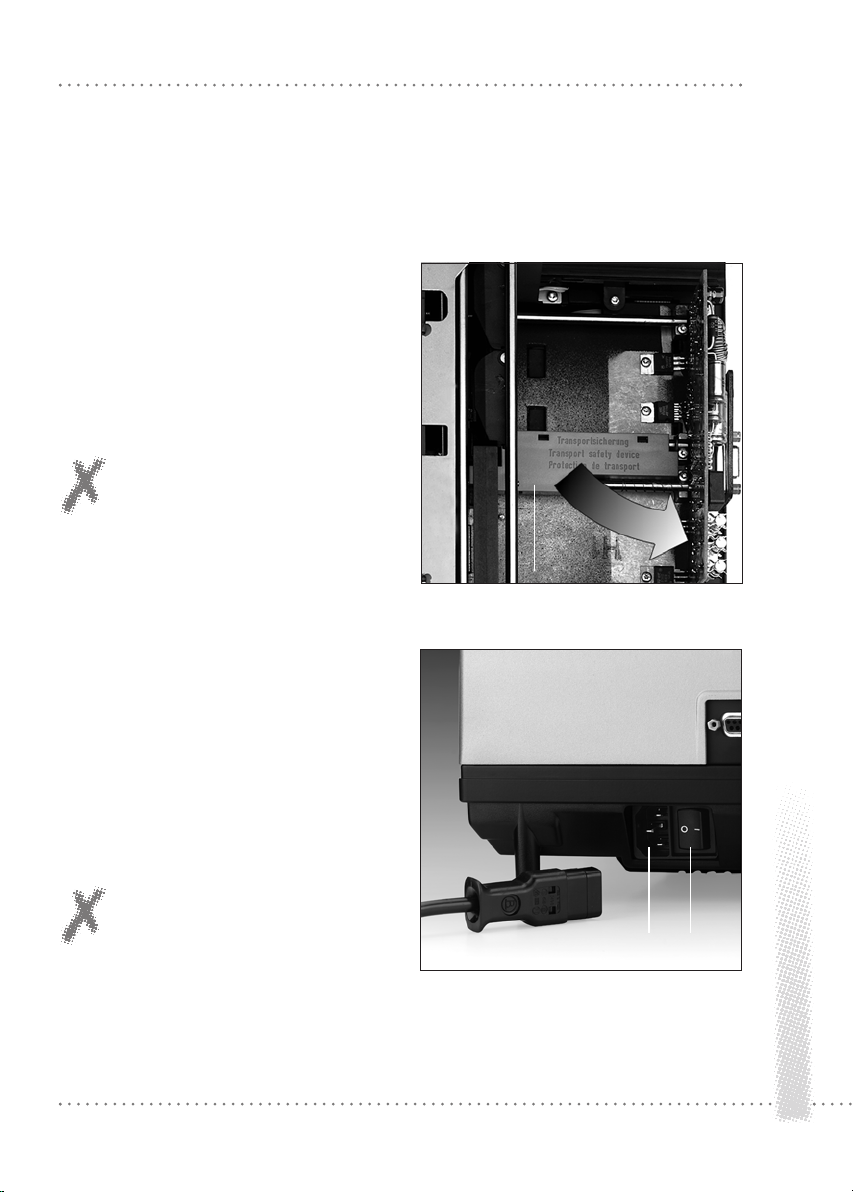
This section is intended for the hurried reader.
It describes the most important steps for firsttime use of the projector.
Before using the projector for the first
time
Loosen cover retaining screw 4, lift off
»
cover and remove the transit locks 52.
Replace the cover and secure.
»
NOTE: Keep transit locks for later use,
for example, if the projector has to be
shipped for servicing!
BRI E F I N STR U C TIO N S
52
Connecting the power cable
The projector is designed for operation on
220 to 240V AC. It will automatically set itself
to the available line frequency.
Insert power plug in socket 23 and
»
connect the other end of the cable to a wall
outlet. Set master switch 24 to » - «.
CAUTION: Never obstruct the ventilation slits or air outlets! Never use the
projector without its cover in place!
23 24
Brief
11
Page 8

BRI E F I N STR U C TIO N S
Loading slides (standard magazine, Rollei
CM 55/50)
Use uniform slide mounts, preferably
»
only plastic or only cardboard or glass-mounted slides. Slide mounts made by are
highly recommended.
Do not use sharp-edged metal or all-glass
mounts!
Insert slides upside down, emulsion side
»
facing the screen, in the required order, starting with slide slot No. 1.
NOTE: The following description
refers to projection with DIN 108
standard magazines or the Rollei CM55/50 magazine supplied with the
projector.
12
Fitting the lenses
Screw in the two lenses without touching
»
their glass surfaces.
Setting up the projector and screen
Set up the screen so that it is parallel to
»
the front of the projector with the lenses centered on the screen. Recommended screen
size: 1.5 m x 1.5 m. Projection distance (with
85 or 90mm focal length): 1.5 m or longer
––> Table on pages 68/69.
Brief
Page 9

BRI E F I N STR U C TIO N S
Inserting the standard magazine
Check position of feed heel on slide
»
changer. To do this, first press »stop/go«
button 16, then green button 19. The slide
changer moves out.
Use knurled screw to make feed heel 2
»
horizontal for cardboard or thin plastic slide
mounts.
Insert magazine 1 with its numbers
»
facing outwards until it stops.
Press green button 19. The slide changer
»
3 feeds the first pair of slides into the projec-
tor, the lamps come on automatically, and the
first slide appears on the screen.
Focusing
Focus the first slide turning the corres-
»
ponding projection lens 8.
Then press the green button 19. Next,
»
focus the second slide turning the lens used
for projection. All following slides will then be
focused automatically, but the »focus« buttons 15 remain active for manual override.
3 2
16
1
19
38
19
For manual focusing, press »autofocus
»
off« button 38. Its red LED lights up. Then use
the »focus« buttons 15 to focus each slide.
15 8
Brief
13
Page 10

BRI E F I N STR U C TIO N S
Adjusting the image on the screen
Center the image on the screen and
»
adjust it horizontally using the projector feet.
To eliminate lateral misalignment, shift
»
projector or screen in relation to each other.
Adjusting image registration
With a 90mm lens, the screen should be at
least 1.5 m away from the projector.
Press green button 19, watch dissolve
»
and
check whether the two images register
»
perfectly.
It is advisable to make this adjustment during
a slow dissolve or after freezing the dissolve
with the »stop/go« button 16. For this adjustment, the slide mounts should preferably be
of identical type.
32
31
14
Turn dial 31 for lateral adjustment.
»
Vertical registration has been set at the factory. However, should a vertical misalignment
Brief
be found in spite of the use of identical
mounts, use a screwdriver and turn setscrew
32 to eliminate it.
Page 11

BRI E F I N STR U C TIO N S
14
10
1743
11
16
Loading the transmitter battery
Lift off the integral remote control 11.
»
Open battery cover. Align battery connector
43 with terminals of 9V battery and press
down. Replace cover.
When using the remote control, make
»
sure to point its transmitter diodes 17 in the
direction of the projector sensor. A minimum
distance of 1 m is required between transmitter and sensor.
To replace the remote control, push it
»
back into its tray 10.
NOTE:
The projector is fully operational even without
a battery in the remote control as long as the
latter is in its tray.
Setting the dissolve duration
The default dissolve time is two seconds. This
setting is activated when the projector is switched on.
20 19
To change the dissolve time, press one
»
of the three buttons 14 marked »dissolve«.
Available settings are 0.1, 3 and 6 seconds.
The corresponding lines indicate the duration
of the dissolve.
The »stop/go« button 16 may also be
»
used to freeze a dissolve –> page 24.
The standard dissolve time of 2 seconds is no
longer available after the duration has been
changed.
Brief
15
Page 12

BRI E F I N STR U C TIO N S
Slide changing
Forward and reverse:
Press green forward button 19 or red
»
reverse button 20.
With timer:
Insert magazine. Activate screen time
»
pressing »timer« button 13; to change the
setting, press »+/-«. Upon depression of the
»timer« button, the projector defaults to 8
s. Depression of »+« button sets 12 s, of »-«
button 4 s (MSC 535 P 5 s). Simultaneous
depression of the »+/-« buttons resets the
projector to 8 s.
The red »timer« LED blinks as the timer interval is entered.
Start timer cycle by pressing the green
»
forward button 19; the »timer« LED is now
steady.
37 13
The timer cycle may be interrupted by
»
pressing the »stop/go« button 16.
To switch the timer off, press »timer«
»
button 13.
Brief
16
Page 13

BRI E F I N STR U C TIO N S
18
34
35
36
38
37
39
41
Note displays and warnings
The red LED 18 on the remote control
»
blinks each time a command is input.
The timer LED 37 signals the status of
»
automatic timer-controlled slide changing:
LED blinking = Screen time entered or timer
cycle or dissolve interrupted.
LED steady = Timer operating.
The LED of the »autofocus off« button
»
38 lights when autofocus is off.
The LED of the »module« button 34
»
signals operations in the »auto« and »record«
modes (–> page 28).
The »enter« LED 39 reflects input com-
»
mands during programming.
The LED display 34 shows the different
»
operating modes. “manual” will appear in the
standard mode (as described here).
Other modes can be selected by pressing
»
the »mode« button 35 (–> page 28).
During standard operation, the display 41
shows slide number as well as dissolve and
screen times (reverse-counting seconds).
Brief
17
Page 14

BRI E F I N STR U C TIO N S
12
Removing the magazine
After projection of the last slide, remove
»
the magazine in forward direction.
To remove a partly run magazine, press
»
»end« button 12. The projector completes the
last command received, and the slide changer
returns the loaded slides to their slots. The
magazine is automatically shifted back to starting position and may be removed.
18
Brief
Page 15

Before using the projector for the first
time
Loosen cover retaining screw 4, lift off
»
cover and remove the transit locks 52.
Replace the cover and secure.
»
NOTE:
Keep transit locks for later use, for example, if
the projector has to be shipped for servicing!
Connecting the power cable
The projector is designed for operation on
220 to 240V AC. It will automatically set itself
to the available line frequency of 50 or 60 Hz.
OPE R ATION
52
Insert power plug in socket 23 and
»
connect the other end of the cable to a wall
outlet. Set master switch 24 to » - «.
The projector is designed for exclusive operation on alternating current!
CAUTION: Never obstruct the ventilation slits or air outlets! Never use the
projector without its cover in place!
23 24
Preparing for projection
19
Page 16

OPE R ATION
Loading slides
Standard Rollei CM-55/50 magazine
Preferably use “auto-safe” slides in smooth
plastic mounts with rounded corners, no thicker than 3.2 mm. We recommend the use
of slide mounts that are available in a
comprehensive range of types and sizes.
NOTE:
Bent cardboard-mounted slides, metal mounts
or all-glass mounted slides with sharp edges
or corners should not be used because they
are liable to cause problems.
Identical slide mounts ensure optimum registration of images during the dissolve.
CAUTION:
Use only high-quality magazines made
of an opaque material to avoid projector malfunctions!
The Rollei CM-55/50 magazines are
a perfect match for the Twin projectors..
These 50-slide magazines are easily hooked
up before or during projection, which permits
continuous projection of several magazines
without any interruption. To aid in this, magazine extension tracks are available as optional
accessories, which are simply hooked into the
projector. Rollei CM-55/50 magazines can also
be used with most other commercially available projectors.
Preparing for projection
20
Page 17

OPE R ATION
Loading slides
Position the magazine with its numbers
»
on the right and insert slides upside down,
emulsion facing the screen, in the desired
order, starting with slot No. 1.
LKM magazines
LKM magazines may be used for all slide
mounts up to 2 mm thick. To avoid problems,
we recommend the use of slides between
1.5 and 2 mm thick with LKM magazines.
Mounts of less than 1.5 mm thickness should
be used only with standard magazines. Be
sure to use only identical slide mounts for
optimum registration of images. Magazines
for 60 or 80 slides are commercially available
(not from Rollei).
CS magazines
CS magazines take specially designed CS
mounts. These have shaped edges that engage guides in the slide slots. Other types of
mount cannot be used. CS magazines are
commercially available in sizes for 40 or 100
slides (not from Rollei).
Fitting the lenses
Screw the two lenses into their mounts,
taking care not to leave any fingerprints on
their glass surfaces.
Preparing for projection
21
Page 18

OPE R ATION
Inserting the magazine
When using a standard magazine, always
»
turn the feed heel 2 to its horizontal position
for cardboard-mounted slides or thin plastic
mounts.
To do this press »stop/go« button 16
»
after switching on the projector.
Next, press green forward button 19.
»
Slide changer 3 moves out.
Press down knurled screw of slide chan-
»
ger, turn it through 90°, and let go.
Press green forward button 19; the slide
»
changer returns to its original position.
When using LKM or CS magazines
Turn the horizontal feed heel to its verti-
»
cal position.
Insert the loaded magazine from behind
»
in the track, its numbers facing outwards (CS
magazines: numbers facing inwards) as far as
it will go.
3 2 16 19
90°
Press green forward button 19; the slide
»
changer 3 loads the first and second slides
into the projector. The lamp comes on automatically, and projection begins.
Preparing for projection
22
Page 19

OPE R ATION
Selecting a specific slide
1615
3
If projection is to begin with a specific slide
other than No. 1, the magazine may be
advanced to the desired position.
To do this, keep front »focus« button 15
»
depressed until the corresponding magazine
slot is in the desired position.
19
40
1
41
Release the button and press it again to
»
start normal incremental advance.
If you have gone past the slide you want,
»
run the magazine back in the same way, pressing the rear »focus« button 15.
This special function only works after insertion
of the magazine, before the first slide-change
command is given by pressing button 19 or by
a sync pulse.
Direct access to a specific slide slot
Input slide number on numerical key-
»
board 40. The corresponding number is displayed in 41.
Trigger feed command pressing button
»
19. The projector will start showing the slide
selected.
By entering slide (slot) numbers during projection via the numerical keyboard, slides can
easily be projected in any desired order. When
the next feed command is given, the slide in
position will be changed for the selected one
and dissolved onto the latter.
Preparing for projection
23
Page 20

OPE R ATION
Setting up the projector and screen
Set up the projector properly: its front
»
parallel to the screen, the lenses centered on
the screen, with adequate space for cables
and magazine travel. A stable horizontal position is very important. We recommend the
use of a projector table. Do not obstruct the
ventilation slits!
Aligning the image
Line up the projected image with the
»
center of the screen. Turn the projector feet
to adjust the height and horizontal position
of the image.
To eliminate lateral misalignment, shift
»
projector and screen in relation to each other.
Correct major differences in level bet-
»
ween projector and screen exclusively by
raising the projector or its table to avoid keystone distortion of the image.
Preparing for projection
24
CAUTION:
Do not tilt the projector excessively,
e.g. by raising its front edge beyond
the adjustment range of its feet.
Page 21

19
38
OPE R ATION
Focusing
Focus slide 1 by turning the correspon-
»
ding lens 8.
Then press the green button 19 and
»
focus the second slide by turning the other
lens.
This basic manual focusing is required only
once at the beginning of the show. Thereafter,
the autofocus system will take over and auto-
8
matically focus the two lenses.
Manual refocusing is necessary after changing
the lenses, varying the projection distance or
changing the focal-length setting of zoom
lenses.
Slides in glassless mounts may pop when
exposed to the heat of the light beam. In this
case also, the AF system automatically refocuses the image.
The two »focus« buttons used for manual
operation remain active even with the AF system in operation. In other words, pressing one
of these buttons will override autofocusing.
Blinking of the LED next to button 38 indicates that the image on the screen is being
projected without AF. AF will be reactivated
either by depression of button 38 or by the
next slide-change command. The LED will
then go out.
If you wish to project entirely without
»
AF, press »autofocus off« button 38. Its LED
lights.
Preparing for projection
25
Page 22

OPE R ATION
Adjusting image registration
Press green forward button 19.
»
Watch the dissolve and check whether
»
the two images register perfectly.
It is advisable to make this adjustment
»
during a slow dissolve or after freezing the
dissolve with the »stop/go« button 16. For
this adjustment, the slide mounts should preferably be of identical type.
32
Turn dial 31 for lateral adjustment. Keep
»
a minimum distance of 1.5 m.
Vertical registration has been set at the factory. However, should a vertical misalignment be
found in spite of the use of identical mounts,
use a screwdriver and turn setscrew 32 to
eliminate it.
31
Preparing for projection
26
Page 23

OPE R ATION
10
1743
11
Remote control
Leave the IR control 11 in its tray on
»
the projector if you wish to control the show
directly from the projector.
For remote-control operation, remove the
»
handset from its tray and open its cover.
Press the connector 43 onto the termi-
»
nals of a 9V battery, insert the latter and close
the cover.
When using the remote control, make
»
sure to point its transmitter diodes 17 in the
direction of the projector sensor. A minimum
distance of 1 m is required between transmitter and sensor.
After the show replace the remote cont-
»
rol, pushing it back into its tray 10.
CAUTION:
To avoid malfunctions, the IR sensor 5
must not be exposed to bright light,
such as from a lamp or direct daylight.
NOTE:
Before connecting a cable remote control to
terminal 26, remove the IR remote control
from its tray.
Preparing for projection
27
Page 24

OPE R ATION
Setting dissolve duration
The default dissolve time of the projector is
two seconds. This setting is activated when
the projector is switched on.
To change the dissolve time, press one
»
of the three buttons 14 marked »dissolve«.
Available settings are 0.1, 3 and 6 seconds.
The dissolve time entered is displayed on 41.
(For assigning different dissolve times to the
buttons, –> page 52, item 2.2.1.)
The »stop/go« button 16 may also be
»
used to freeze a dissolve
and to resume dissolve by pressing it
»
again. The default time can then no longer be
activated.
Forward slide change:
For each forward slide change
briefly press green button 19 once.
»
Reverse slide change:
For each reverse slide change, e.g. for repeating a slide already shown,
briefly press red button 20 once.
»
14
16
20 19
NOTE:
Single slides can only be projected with a
magazine inserted, since the latter also has a
control function.
Projection
28
If you re-sort or temporarily remove
slides from the magazine during a
show, be sure to keep the two empty
slots free – this is where the projector
must return the slides actually being
projected!
Page 25

50 51
OPE R ATION
Laser pointer
Press button 50 on the side of the remo-
»
te control to switch on the laser pointer built
into the handset.
The pointer is supplied with power by the 9V
battery in the handset.
CAUTION:
Note that laser beams can harm your
eyesight!
Therefore:
– Never look into the light-exit ope-
ning at the front of the remote set
when the pointer is on.
– Never direct the pointer at the eyes
of another person.
– Always keep the laser pointer out
of reach of children.
NOTE:
Laser power corresponds to Class II. The figure 51 points to the exit window of the laser.
Projection
29
Page 26

OPE R ATION
Timer-controlled slide changing
Activate the automatic screen time by
»
briefly pressing the »timer« button 13.
Start the cycle by pressing the green for-
»
ward button 19.
To vary the screen time, proceed as follows:
Screen time after depression of button 13 is
8 s.
Depression of the »+« button changes
»
the setting to 12 s. Depression of the »-«
button sets an interval of 4 s (MSC 535 P 5 s).
Simultaneous depression of the »+/-« buttons
resets the timer to 8 s.
To switch off the timer, press »timer«
»
button 13.
If the screen time is set with the buttons 37,
the red timer LED will at first blink red and
then light steady when the projector is started
with the green forward button 19.
The screen time entered and the number of
the projected slide are displayed on 41.
Timer intervals can easily be cut short by
»
pressing the forward button 19 and will then
resume normally.
Depression of the red reverse button 20
»
clears the timer and loads the previous slide
back into the projector. To go back to automatic timing after such a reverse slide change,
reset the timer.
37 13
Projection
30
Page 27

OPE R ATION
Selecting the memo function
1921
With the »memo« button 21, up to 16 slides
in a magazine can be electronically flagged for
repetition after the run.
To do this, briefly press the »memo«
»
button 21 each time a slide to be repeated
appears on the screen.
34
Once the magazine has completed its run, the
projector will automatically show the first slide
so selected.
To recall each of the remaining flagged
»
slides, press the green button 19.
During projection of the flagged slides, the
LED display 34 will show »test«, reflecting
operation of the working memory.
NOTE:
Automatically recalling the slides under timer
control is not possible.
Projection
31
Page 28

OPE R ATION
Displays and warnings
LED 18 on the remote control lights up
»
for each input command.
The »timer« LED 37 signals the status of
»
automatic timer-controlled slide changing:
LED blinking = Screen time set or timer cycle
or dissolve interrupted.
LED steady = Timer operating.
The display 34 indicates the different operating modes.
18
37
36
38
34
41
Projection
32
manual = Standard operation
test = Commands entered are executed
automatically via the working
memory.
auto = Automatic execution of program
from chip module.
record = Recording mode; program stored
in working memory may be loaded into chip module.
During standard operation, the LED display
41 informs about slide number as well as dis-
solve and screen times.
Timer operation is indicated by the reversecounting second counter.
In the enter modes 1 and 2 (programming),
the program number and the special-function
(SF) ID number as well as the projector parameters (PP) are also displayed (–> page 41).
The »autofocus off« LED 38 lights when
autofocus is off.
In the »auto« and »record« modes, the red
»module« LED 36 signals that a command
has to be entered with the »module« button.
In the enter modes 1 and 2, the »enter«
LED 39 signals that the projector is ready for
programming via the numerical keyboard (–>
pages 42 and 52).
Page 29

OPE R ATION
19
12
Changing magazines
The magazine has completed its forward or
reverse run:
Pull magazine out from front or rear of
»
projector. Insert new magazine.
Continue show pressing green forward
»
button 19.
Changing a magazine before the end of its
run:
Press »end« button 12. The projector
»
completes the last command, and the slide
changer returns the slides in the projector to
their magazine slots. The magazine automatically returns to starting position and may be
removed. All commands are cleared.
CAUTION:
When using different types of magazine (standard, LKM, CS), make sure
that the feed heel is in the correct
position! (–> page 18)
Only insert or remove the magazine
when the projector is switched on!
Projection
33
Page 30

OPE R ATION
Using Rollei CM-55/50 magazines
To ensure smooth attachment and removal of
Rollei CM 55/50 magazines during projection,
observe the following:
Push the first magazine forward as far as
»
it will go and start magazine advance.
Attach the second magazine not later than
during projection of slide 45 of the first magazine. The first magazine may be detached
after slide No. 6 of the second magazine, but
not later than slide No. 12.
To do this, slightly raise the magazine
»
and lift it out.
If a track extension is used, the first magazine
may be detached later.
To attach a track extension, engage its
»
studs into the corresponding holes 9 of the
magazine track where they are engaged by
the force of springs.
9
Projection
34
CAUTION:
Even with the track extensions in place,
never have more than two magazines
on the track at any time.
Rollei CM-55/50 magazines can also be
used on their own as standard magazines on any projector designed to take
this type of magazine.
Page 31

35
Page 32

PRO G R AMM I N G
1.1 Logging a manually controlled slide
show
Unnoticed by the user, the projector will
automatically log the slide data in its working
memory during a normal slide show. These
include: Slide number as well as dissolve and
screen time, which are logged under a common program number. If a dissolve time is
changed by pressing one of the three dissolve
buttons 14, this will be logged during the following dissolve. The timer interval recorded is
always equivalent to the screen time of a slide
between the end of its fade-in and the beginning of its fade-out.
In the timer mode, the show can be
»
stopped and continued by pressing the »stop/
go« button 16. The resultant extended screen
time will be recorded.
Dissolves also can be stopped with the
»
aid of the »stop/go« button. However, this
will not be logged.
36
NOTE: Logged data will be lost if the projector is switched off.
Basics
Page 33

PRO G R AMM I N G
1.2 Running a test
A manually controlled slide show can immediately be repeated automatically for testing
purposes.
To do this, switch on the »test« mode
»
by pressing the »mode« button 35 after the
end of the show.
Playback can be started immediately by
»
pressing the green forward button 19.
Use the »stop/go« button 16 to stop
»
and restart a dissolve or the timer.
The show can be terminated at any time
»
by pressing the »end« button 12.
The »memo« button 21 can be activated as
in the manual mode.
Making corrections during a test run
It is often necessary to change the dissolve or
screen time of a slide.
To do this, press the »stop/go« button 16
»
during the test run while the corresponding
slide is being shown.
If the timer-correction button 37 or
»
one of the three dissolve buttons 14 is then
pressed, this will change the previously recorded screen time of the slide being shown or
the dissolve duration from this to the next
slide.
If, however, the dissolve time being
»
watched is to be corrected, first press the red
reverse button before making the correction.
Additional reverse commands are, however,
impossible during test runs.
To resume the show, press the green for-
»
ward button 19 or the »stop/go« button 16.
Basics
37
Page 34

PRO G R AMM I N G
1.3 Chip modules
A slide show logged in the program storage
of the projector can be permanently saved
in an interchangeable chip module 44. The
slot for this module is located underneath the
control panel.
Modules are available with a capacity of
approx. 120 slides (module 100) or approx.
400 slides (module 300). The capacity may
vary depending on the slide information
involved. All modules can be read and overwritten as often as desired. In each case the
entire contents of the module is loaded into
the projector‘s program storage or the latter‘s
content into the type 100 or 300 module
(insofar as this is possible).
NOTE: Standard equipment of the projector is
a type 100 module.
2844
38
Basics
Page 35

PRO G R AMM I N G
1.3.1 Saving in the chip module
When saving a show in the module, the data
logged in the working memory of the projector are transferred to the module.
To do this, press the »mode« button 35
»
to set the »record« mode. The LED of the
»module« button 36 will blink.
After pressing the »module« button 36,
»
the word »record« will also blink, signaling
that any further depression of the »module«
button will completely erase the information
stored in the module.
The logged data are transferred to the
»
module after the second depression of the
»module« button. During this process, the
LED of the »module« button 36 is lit. It will
go out as soon as the recording is complete,
and the projector will automatically switch
to the »test« mode. The data of the show
remain logged in the working memory.
1.3.2 Playing back a show saved in the
module
To play back a show saved in a module it is
necessary to transfer its data into the working
memory of the projector.
To do this, set the »auto« mode by pres-
»
sing the »mode« button 35. The LED of the
»module« button 36 starts blinking.
After depression of the »module« but-
»
ton 36, a copy of the data in the module will
be transferred from the latter to the working
memory.
The show can be started immediately by
»
pressing the green forward button 19.
Using the »stop/go« button 16, dissolves
»
or the timer can be stopped and restarted.
The »memo« button 21 can be activated
»
as in the manual mode.
If there is no module in the slot, the LED will
keep blinking.
The »module« LED will also blink if the capacity of the module is insufficient. However,
the show has been saved as far as possible.
In this case, quit the »record« mode by
»
pressing the »mode« button 35.
NOTE: Do not switch off the projector during
saving!
The show can be terminated at any time
»
by pressing the »end« button 12.
Basics
39
Page 36

PRO G R AMM I N G
1.3.3 Miscellaneous
The »test« and »auto« modes are similar.
The only difference is that corrections can be
made in the »test« mode and that module
data can be loaded down from the module in
the »auto« mode.
40
Basics
Page 37

1.4 Direct access to specific slides in the
»auto« and »test« modes
As in the »manual« mode, direct access to all
slides in the working memory is also possible
in the »test« and »auto« modes. The run can
be started in three different ways:
PRO G R AMM I N G
NOTE:
Direct access is possible in the »auto« and
»test« modes only if the slide selected does
exist in the working memory.
1. By pressing the green forward button.
»
2. By accessing a slide slot using the
»
»focus« buttons 15 and then pressing the
green forward button 19.
By entering the number of the slide slot
»
on the numerical keyboard and pressing the
green forward button 19.
The projector will then search for the program number under which the selected slide
number is logged. This and the slide registered under the following program number will
be moved into the projector.
During a slide show, direct access is pos-
»
sible at any time using the keyboard and then
pressing the green forward button 19.
In this case, the slide in the standby position
is exchanged for the one selected and then
faded in.
NOTE:
An uninterrupted show of over 100 slides can
be assembled only with type CM 55/50 Rollei
hook-up magazines. If such a show is to start
with slide (slot) number 175, for example,
first enter the figure 175 via the keyboard
and then press the green forward button 19.
As a result, the magazine will not advance by
175 slide slots, but only by 25 - the projector
assuming that the magazine with slides 151
to 200 is in place. The projector will start
operating that way beginning with slide (slot)
number 101.
41
Basics
Page 38

PRO G R AMM I N G
2.1 Programming a slide show with the
aid of “enter mode 1”
Input via the keyboard offers a much greater
number of possibilities for assembling a slide
show. In this case, it is not necessary to run
the show in parallel, as has been described
under 1.1. In addition, –> special functions
can be programmed as well.
Setting up a table like the one shown on
page 46 is helpful because it allows one
line of the program after another to be processed. “Enter mode 1” is used for programming.
For this purpose,
select the »test« mode using the
»
»mode« button 35
and press the »enter« button 39.
»
The slide show can now be entered with all
desired special effects.
2.1.1 Program number
»program« blinks in the display 41, prompting you to enter the program number via the
keyboard 40. It is advisable to start the program with number 1. After input, press the
»enter« button 39. This transfers the selected
number to the working memory where it is
logged. The highest program number is 999.
In other words, a show may include up to
999 slides.
Advanced programming techniques
42
Page 39

PRO G R AMM I N G
2.1.2 Slide number
After transfer of the program number, »position« will now blink in display 41. The digit
field shows the slide (slot) number previously
entered under this program number.
To accept this time, press »enter« button
»
39.
To input a different number, use the
»
keyboard
and press »enter« button 39 to log it
»
in the working memory. The highest possible
slide number is 999.
2.1.3 Dissolve time
After transfer of the program number, »position« will now blink in display 41. The digit
field shows the dissolve time previously entered under this program number. When programming a new show, the default dissolve
time of 2.5 second is prompted.
To accept this time, press »enter« button
»
39.
To input a different time, use the key-
»
board and confirm by pressing »enter« button 39.
Any dissolve duration between 0.1 s (cut) and
25 s may be chosen.
Advanced programming techniques
43
Page 40

PRO G R AMM I N G
2.1.4 Screen time (timer)
Upon transfer of the dissolve time, »timer«
will blink in display 41. The digit field shows
the screen time previously entered under
this program number. When programming a
new show, the default timer interval of »0«
second will be prompted - in other words,
the timer is inoperative.
To accept this interval, press »enter«
»
button 39.
To input a different interval, use the
»
keyboard and confirm by pressing »enter«
button 39.
Timer intervals can only be input in increments of full seconds.
When the timer is inoperative, the forward
command is either given by pressing the
green forward button 19 or by the forward
command from the sync-pulse generator or
the computer. Screen time can be set in steps
of one second from 4 s (MSC 535 P 5 s) to
600 s. It should not be shorter than the time
required for slide changing (longer in the case
of far-distant slides).
NOTE:
The display will always show the timer interval in full seconds. In other words, a timer
interval of, say, 7.8 s previously saved in another mode will be shown as 7 seconds.
After pressing the »enter« button 39,
»
the interval displayed will be transferred to
the working memory - 7.0 seconds in our
example.
To avoid accidental change of the timer
»
interval, do not press the »enter« button 39,
but the »timer(+)correction« button 37 to
activate the timer (–>2.1.7).
Advanced programming techniques
44
Page 41

PRO G R AMM I N G
2.1.5 Special functions
After transfer of the screen time, »SF« will
now blink in display 41.
The digit field shows the program number of
the special function previously recorded.
When programming a new show, special
function »0.0.0« will be prompted. In other
words, no special function will be used.
If the slide is to be projected without any special function,
press the »enter« button 39.
»
To enter another special function,
use the keyboard
»
and confirm by pressing »enter« button
»
39.
The possibilities afforded by the special functions is described in detail under 2.1.9. To
enter one of the special functions listed in the
corresponding table,
2.1.6 Next program line
After all the parameters (slide slot number,
dissolve time, screen time and special function) have been entered for a slide, »position« will again blink in the display, and the
next-higher program number will appear.
The information for the next program line
(program step) can now be entered.
To correct slide information anywhere within
the program, overwrite the program number
displayed using the keyboard and confirm by
pressing »enter« 39.
–> To continue, see 2.1.1.
use the keyboard
»
and confirm by pressing »enter« button
»
39.
Advanced programming techniques
45
Page 42

PRO G R AMM I N G
2.1.7 “Enter mode 1” details
With the aid of the timer-correction buttons
37 the program may be checked line by line,
with the green forward and the red reverse
button2 19/20 column by column.
Errors should immediately be corrected by
overwriting before pressing the »enter« button 39.
Should the error be detected only after
depression of »enter« button 39,
press »timer(-)correction« button 37,
»
until the same letter field is blinking again.
Then enter the desired information.
»
Always confirm any change or new entry
»
by pressing the »enter« button 39.
NOTE:
Any numerical input followed by depression
of the »end« button 12 or the »mode« button 35 will be lost.
2.1.8 Additional corrections during test
run
In the »test« mode, the “enter mode 1” may
be used to make changes in a current show
via the keyboard. Slide data may be changed
at will. These include slide number, dissolve
time, screen time and special functions. The
changes are logged in the working memory.
To do this during the show, press the
»
»stop/go« button 16 in the »test« mode.
The “enter mode 1” is active after the
»enter« button has been pressed.
Next, select the program number (line)
»
that is to be changed. To aid your orientation, the currently active program number is
shown.
Confirm the (new) program number by
»
pressing »enter« 39. The slide (slot) number
entered under this program number appears
and may be changed.
After depression of »enter« 39, the dissolve
time, etc., appear in the display.
Advanced programming techniques
46
To quit the “enter mode 1”, simply press
»
the »end« button 12 or the »mode« button
35.
Terminate the change by pressing the
»
»end« button 12
and resume the show by pressing either
»
the »stop/go« button 16 or the green forward button 19.
Page 43

2.1.9 Description of special functions
The term “special function” covers all functions other than standard dissolve of one
slide onto another. It always refers to the slide
under which the function is entered. There
are special light functions and special mechanical functions.
Special functions
PRO G R AMM I N G
Mechanical functions Light functions Number / Duration
0 Normal slide change *0 Normal dissolve —
1 Autoreverse *1 Fade-in/sandwich 1 sec . . . 9 s
2 Slave pulse at beginning *2 Freeze 1 sec . . . 9 s
of a dissolve *3 Blinking 1 x . . . 9 x
4 Slave pulse roughly in the *4 Flashing 1 x . . . 9 x
middle of a dissolve 5 Toggling 1 x . . . 9 x
Function 1 can be combined with *6 Fade-out of previous
functions 2 or 4 by entering the program step/fade-in of
the corresponding sum. slide of current program
step
*7 Fade-out of slide of previous
program step / pause /
continue with slide of
current program step
* Only light functions
0, 6 and 7 can be combined
with the mechanical
functions.
by pressing forward
button.
Advanced programming techniques
47
Page 44

PRO G R AMM I N G
2.1.9.1 Special light functions
Fade-in/sandwich
In the »test« and »auto« modes, a slide with
the „fade-in“ special function entered in
its program line will be faded into the slide
already being projected in the other projector
channel with full brightness. The screen time
of the fade-in slide can be selected between
1 and 9 s. The fade-in and fade-out times will
depend on the dissolve time entered for that
slide. The timer interval programmed for the
slide gives the screen time of the slide in the
other channel after the end of the fade-in
function.
Freeze
In the »test« and »auto« modes, a slide with
the „freeze“ function entered in its program
line will be stopped in mid-dissolve. The
freeze time can be chosen between 1 and 9
seconds.
Blinking
In the »test« and »auto« modes, a slide with
the „blinking“ function entered in its program line will be faded in blinking into the
slide being projected in the other projector
channel with full brightness. The number of
blinking cycles may be chosen between 1 and
9. The duration of fade-in/fade-out depends
on the dissolve time entered for the fade-in
slide, but should be kept brief in order to
preserve the impression of blinking. The timer
interval selected gives the screen time of the
slide in the other channel after the end of the
blinking function.
Flashing
–> Blinking – reduced duration.
Toggling
In the »test« and »auto« modes, a slide with
the „toggling“ function entered in its program line will be projected alternately with
the slide already on the screen. The number
of toggling cycles can be varied from 1 to
9. The toggling characteristics can be varied
with the aid of the dissolve time entered. The
timer interval selected gives the screen time
of the slide in the other channel after the
end of the toggling function. The toggling
cycle always ends with the slide in the other
channel.
Fade-in/fade-out
In this function, the previous slide will first
fade out completely before fading in again.
This is useful if two slides should not be
dissolved, for instance when changing from
horizontal to vertical format.
Fade-out – pause – fade-in
This function may be selected if the show is
to be interrupted. The previous slide is faded
out. The next slide is faded in and the show
resumes only after renewed depression of the
green forward button.
Advanced programming techniques
48
Page 45

2.1.9.2 Special mechanical functions
Autoreverse
In the »test« and »auto« modes, a slide with
the „Autoreverse“ function entered in its
program line will automatically be followed
by the first slide of the show. The transition
will be seamless, in other words, there will be
no blackout.
Master-slave operation
In the »test« and »auto« modes, a slide with
one of the two „master-slave“ functions
entered in its program line will cause a control pulse to be applied to the PC terminal.
With a Rollei adapter cable connected to the
remote-control terminal (RC terminal) of another MSC 325 P, MSC 535 P, MSC 300 MSC
300 P, MSC 320 S or MSC 330 P, this may be
used to trigger a forward pulse in a slave. The
pulse may be applied either at the beginning
or in the middle of a dissolve. If the slave also
is a type MSC 325 P, MSC 535 P, MSC 330
P or MSC 300 P projector, this may execute
special functions and can in turn be used as a
master driving an additional slave. Depending
on its operating mode, the latter will use the
dissolve times and, possibly, special functions
either according to the dissolve time set on
its keyboard (manual mode) or the data in its
working memory (test or auto mode). A certain triggering delay is, however, unavoidable
in a ladder network.
PRO G R AMM I N G
NOTE: To avoid malfunctions, make sure that
the slave projector has completed its dissolve
or special function before a slave command
is given.
2.1.9.3 Entering special functions
See page 43, top.
Advanced programming techniques
49
Page 46

PRO G R AMM I N G
Sample program
Program-No.Slide-No. Dissolve Timer Special Comments
function
1 5 5.0 09 000 000 need not be entered if
»enter« is pressed.
2 6 2.5 06 000
3 7 0.5 10* 043 Flash slide 7 three times into slide 6. Brief
flash duration of 0.5 s. Dissolve time
* screen time of slide 6 after
end of flashing.
4 9 3.0 08 000
5 3 1.5 16** 018 Fade slide 3 into slide 9 for 1.5 s.
Fade-in duration 8 s.
** screen time of slide 9 after end
of fade-in.
6 6 1.0 20*** 054 Toggle slide 6 four times with slide 4.
*** screen time of slide 9 after end of
toggling.
7 1 0.5 09 028 Freeze dissolve of slide 9 onto slide
1 for 8 s.
8 2 2.0 06 060 Fade out slide 1, then fade in slide 2.
9 3 1.0 05 100 Autoreverse dissolve of slide 3 onto slide 5
(then start of program) with dissolve time
of slide 5.
Enter special function »000« (none) if the show is to stop after program number 9. Slide 3 will then
automatically be faded out for 2.0 s. If another fade-out duration - e.g. 5.0 s - should then be
desired, add program line 10 in which only the fade-out time need be entered.
09 3 1.0 5 000
10 0 5.0 0 000 Slide 3 fades out for 5.0 s.
Example
50
Page 47

Entering an example:
Use »mode« button to select »test«
»
enter -> Program No. 1 is
»
prompted
enter -> ... accepted,
»
slide no. is prompted
5 -> overwrite with slide no. 5
»
enter -> accepted,
»
dissolve time is prompted
5-0 -> overwrite with 5.0 seconds
»
enter -> accepted,
»
timer interval is prompted
9 -> overwrite with 9 seconds
»
enter -> accepted,
»
special function is prompted
enter -> unchanged, previous
»
value (here »000«) is taken over
Program 2 is prompted
enter -> program number
»
accepted,
slide no. is prompted
6 -> overwrite with slide no. 6
»
enter -> accepted,
»
dissolve time is prompted
2-5 -> overwrite with 2.5 s
»
enter -> accepted,
»
timer interval is prompted
6 -> overwrite with 6 seconds
»
enter -> accepted,
»
special function is prompted
enter -> unchanged, the pre-
»
vious value (here »000«) is taken over
Program 3 is prompted
enter -> program number
»
accepted,
slide no. is prompted
PRO G R AMM I N G
7 -> overwrite with slide no 7
»
enter -> accepted,
»
dissolve time is prompted
0-2 ->overwrite with 0.2 second
»
enter -> accepted,
»
timer interval is prompted
1-0 -> overwrite with 10 seconds
»
enter -> accepted,
»
special function is prompted
0-4-5 -> overwrite with special
»
function „Flashing“ (5x)
enter -> accepted
»
Program 4 is prompted
enter -> program number
»
accepted,
slide number is prompted
9 -> overwrite with slide number 9
»
enter -> accepted,
»
dissolve time is prompted
3-0 -> overwrite with 3 seconds
»
enter -> accepted,
»
timer interval is prompted
8 -> overwrite with 8 seconds
»
enter -> accepted,
»
special function is prompted
enter -> unchanged, previous
»
value (here »000«) is taken over
Program 5 is prompted
enter -> program number
»
accepted,
slide no. is prompted
3 -> overwrite with slide no. 3
»
enter -> accepted,
»
dissolve time is prompted
1-5 -> overwrite with 1.5 second
»
enter -> accepted,
»
Example
51
Page 48

PRO G R AMM I N G
timer interval is prompted
16 -> overwrite with 16 seconds
»
enter -> accepted,
»
special function is prompted
0-1-8 -> overwrite with “Fade-
»
in” special function (8 s)
enter -> accepted
»
Program 6 is prompted
enter -> program number
»
accepted,
slide no. is prompted
6 -> overwrite with slide no. 6
»
enter -> accepted,
»
dissolve time is prompted
1-0 -> overwrite with 1.0 second
»
enter -> accepted,
»
timer interval is prompted
20 -> overwrite with 20 seconds
»
enter -> accepted,
»
special function is prompted
0-5-4 -> overwrite with “Togg-
»
ling” special function (4x)
enter -> accepted,
»
Program 7 is prompted
enter -> program number
»
accepted,
slide no. is prompted
1 -> overwrite with slide no. 1
»
enter -> accepted,
»
dissolve time is prompted
0-5 -> overwrite with 0.5 second
»
enter -> accepted,
»
timer interval is prompted
9 -> overwrite with 9 seconds
»
enter -> accepted,
»
special function is prompted
0-2-8 -> overwrite with “Free-
»
ze” special function (8 s)
enter -> accepted,
»
Program 8 is prompted
enter -> program number
»
accepted,
slide no. is prompted
2 -> overwrite with slide no. 2
»
enter -> accepted,
»
dissolve time is prompted
2-0 -> overwrite with 2 seconds
»
enter -> accepted,
»
timer interval is prompted
6 -> overwrite with 6 seconds
»
enter -> accepted,
»
special function is prompted
0-6-0 -> overwrite with “Fade-
»
out/fade-in” special function
enter -> accepted,
»
Program 9 is prompted
enter -> program number
»
accepted,
slide no. is prompted
3 -> overwrite with slide no. 3
»
enter -> accepted,
»
dissolve time is prompted
Example
52
Page 49

PRO G R AMM I N G
1-0 -> overwrite with 1.0 second
»
enter -> accepted,
»
timer interval is prompted
5 -> overwrite with 5 seconds
»
enter -> accepted,
»
special function is prompted
1-0-0 -> overwrite with „Auto-
»
reverse“ special function
enter -> accepted,
»
Program 10 is prompted
end -> End of program
»
The programmed slide show can now be
»
started by pressing the green forward button.
It is advisable to save the program by transferring it from the working memory to a chip
module (-> module).
NOTE:
It is highly recommended that long slide
shows be programmed in sections and saved
in a chip module.
To do this, terminate programming by
»
switching from the »test« to the »record«
mode using the »mode« button. The program can then be saved in a module as previously described.
Next, switch back to the »test« mode
»
and press the »enter« button again. Pro-
»
gramming can now be resumed
by selecting the next program number.
»
The previous data will remain in the working
memory and have not been changed in any
way by saving. If the projector is switched off
in between, the contents of the module will
have to be loaded into the working memory
of the projector before resuming programming.
Slide shows programmed with the previous
Rolleivision 35 Twin Digital / P can be played
back and edited with the Rolleivision MSC
325 P, MSC 535P, MSC 300 P, MSC 330 P.
The opposite, however, is not possible.
Example
53
Page 50

PRO G R AMM I N G
2.1.10 Several slide shows in one module
2.1.10.1 Slide shows in several magazines
If a show is started with a slide (slot) number
of 1, 101, 151, 201, 251, 301, 351, 401 ...
951, it will always begin with the first slide
of the corresponding magazine. This may be
used to save several slide shows in one chip
module. It should be noted, however, that
the projector will always save the entire contents of its working memory in one module.
Consequently, if a new show has to be
expanded, the old shows will first have to be
loaded down from the module into the working memory. A combination of several slide
shows might look as follows:
Program No. Slide No.
Show 1: 1 1
2 2
3 3
. .
. .
36 36
37 0 !!
Show 2: 38 101
39 102
40 103
. .
. .
59 122
60 0 !!
Show 3: (Slide sequence
may also be irregular!)
61 151
62 162
63 195
64 155
. .
. .
114 205
115 0 !!
Show 4: 116 251
117 255
. .
. .
293 442
294 0 !!
Saving in a module
5454
Page 51

It should be noted that every show has to
end with a »0« slide number. In the case of
irregular slide sequence, slide numbers must
not be lower than the number of the starting
slide.
Note: To allow subsequent program expansion of the different shows, some gaps should
be left in the current program numbers.
However, these should not be too large
because they use up module space.
Program No. Slide No.
Show 1: . .
. .
36 36
37 0 !!
Show 2: 70 101
71 102
72 103
. .
. .
91 122
92 0 !!
PRO G R AMM I N G
2.1.10.2 Several shows in one magazine
There may also be several shows in one
magazine. Each starting slide should be selected via the keyboard upon starting.
Program no. Slide No.
Show 1: 1 1
2 2
3 3
4 4
5 0 !
Show 2: 6 16
7 17
8 18
9 19
10 20
11 0 !!
Show 3: (The data sequence may also
be irregular, and it is even
possible to use slides from
preceding shows. However,
starting slides may not be
used in any other show.)
12 25
13 29
14 3
15 17
16 20
17 0 !!
Saving in a module
5555
Page 52

PRO G R AMM I N G
2.2 Enter mode 2 (varying projector
parameters)
“Enter mode 2” permits factory settings to
be varied. These include the dissolve times of
two of the three dissolve buttons, the brilliance of the projection lamps and the stereo
mode. The corrected parameters have to be
saved and reactivated as needed, because
the projector will revert to its factory settings
every time it is switched on.
To set “enter mode 2”,
select the »record« mode using the
»
»mode« button 35
and press the »enter« button 39. The
»
information “PP” (projector parameter)
appears in display 41.
Depression of the »enter« button will
»
transfer a changed value to the projector,
automatically terminating “enter mode 2”.
The mode display changes from »record« to
»manual«.
2.2.1 Varying dissolve time with the IR
remote control
The medium and long dissolve times can be
varied over a range of 1 – 25 s in steps of
one second.
The first figure entered on the keyboard
»
selects the dissolve button. Then enter two
digits for the dissolve time
and save it by pressing the »enter« but-
»
ton 39.
2 x x “medium” dissolve button
3 x x “long” dissolve button
56
56
Projector
Page 53

2.2.2
Adjusting basic projection-lamp brilliance
PRO G R AMM I N G
MSC 325 P:
Basic lamp brilliance can be reduced.
Entering the figure 1 on the numerical
»
keyboard selects the dimmer mode of a volatile memory.
Enter a two-digit dimmer value
»
and confirm by pressing »enter« 39.
»
The following table gives approximate output
values.
4 0 0 Brilliance 100%
4 1 0 90%
4 2 0 80%
4 4 0 70%
4 8 0 Brilliance 50%
When switching the projector on, the
»
default setting is always 100%.
MSC 535 P:
The MSC 535 P has an additional boost mode
allowing basic brilliance to be increased, if
necessary.
Note:
The boost mode may shorten lamp life.
The following tables give approximate values
and differ only by selection of a volatile or
non-volatile memory.
4 8 1 Brilliance 80%
4 8 2 90%
4 8 3 100%
4 8 4 Brilliance approx. 110%
(boost mode)
» When switching the projector on, the
default setting is always 100%.
4 9 1 Brilliance 80%
4 9 2 90%
4 9 3 100%
4 9 4 Brilliance approx. 110%
(boost mode)
The value selected will remain locked in
»
memory even if the projector is switched off.
Projector
57
57
Page 54

PRO G R AMM I N G
2.2.3 Stereo mode
To switch the projector to stereo mode,
enter the figures 5-0-1
»
and press the »enter« button.
»
To quit the stereo mode,
enter 5-0-0
»
and press the »enter« button 39.
»
In the stereo mode, two slides are projected
at a time with full lamp power. To protect
the linear polarizing filters from excessive
heat, stereoscopic projection is limited to one
minute per slide pair.
To project another slide pair, press the
»
green forward button 19.
Pressing the »memo« button 21, up to
»
eight discrete slide pairs can be repeated after
the show.
2.2.4 Saving/reactivating projector parameters
To save the selected projector parameters for
later use (beyond switching the projector off),
enter the figures 0-0-2
»
and press the »enter« button 39.
»
To reactivate the selected parameters after
switching on the projector,
select “enter mode 2”,
»
enter the figures 0-0-1
»
and press the »enter« button.
»
58
No special functions (except for master-slave
pulses) are available in stereo mode.
Projector
Page 55

PRO G R AMM I N G
3.1 “DiaEdit Win”
The Rollei “DiaEdit Win” software has been
developed especially for IBM-compatible PCs
and serves to simplify the assembly even of
sophisticated slide shows. It allows the slide
information required, such as program number, slide (slot) number, dissolve time, screen
time and special functions, to be presented
on the screen in tabular form for editing. The
course of the show can easily be followed on
the screen, interrupted and terminated at will.
The programs can be downloaded into a PC
or into a chip module and can be reloaded at
any time. Printing and copying (partial) programs onto each other are additional features
of “DiaEdit Win”.
4. Sync-pulse control
The projector has a special terminal (26) for
this purpose. The following equipment is
recommended for sound recording:
--> GEBUHR DIA-AV Recorder
--> KINDERMANN AV Stereo Radio Recorder.
These are stereo recorders with a freehead
track and integral sync-pulse generator for
projector control. The Rollei Adapter Cable
83 881 is needed for connecting the recorder
to the projector. The cable is connected to
terminal 26 of the projector. It is 1.5 m long.
Other suitable equipment is made by Fostex,
Tascam and Yamaha.
These units use an external sync-pulse generator, such as the Rollei RCP Slide Synchronizer 62 656. Be sure to follow the instructions
supplied with these units.
NOTE:
Since the feed pulses are generated by the
sync-pulse generator or AV recorder, timer
intervals have to be deleted from programmed shows!
To do this, press the »timer« button in
»
the »record« mode. It is advisable to delete
the timer intervals before saving the show in
the chip module.
Projector
59
Page 56

HEL P F UL HIN T S O N S L IDE PR O J ECT I O N
Standby/Pause
At the start of a show, the first two slides
have to be moved into the projector from the
magazine before the first fade-in. The corresponding delay can be avoided only if the
slides are moved into position beforehand.
To do this, press »stop/go« button 16,
»
followed by green forward button 19.
»
The first two slides are loaded into the projector.
Fade-in will follow only when the green forward button is pressed the next time. The
»timer« LED will blink during waiting.
The forward commands may also be given
by the sync-pulse generator or the computer.
Standby operation is also possible if a discrete
slide in the magazine is to be accessed directly via the keyboard.
During projection in the manual mode (timer
disabled), the slide show may be interrupted.
The screen
is a decisive factor in determining the quality
of your projected images. A tensioning device
taking creases out of the screen is very desirable. Larger screens mean greater impact.
The larger the screen, the more impressive the
projected image.
Select a large-enough screen - about 1.5
»
m y 1.5 m for home projection. Screens of
1.8 m
x 1.8 m to 3 m x 3 m are suitable for large to
very large rooms.
Set the screen up vertically (and parallel
»
to the front of the projector). The center of
the screen should be at the same height as
the projection lenses and about 25 cm above
the audience‘s eye level.
In very large rooms alignment is easier if
you tilt the top of the screen about 5 - 10°
towards the projector.
60
To do this, press the »stop/go« button,
»
followed by the green forward button.
»
The current slide fades out, and the pause
light comes on.
To resume the show, press the forward
»
button.
Hints
In small rooms it may be helpful to set up
the projector in an adjacent room and project
through an open door.
NOTE:
The table on pages 68/69 gives screen sizes
and projection distances for different lenses.
Page 57

HEL P F UL HIN T S O N S L IDE PR O J ECT I O N
Changing lenses
Unscrew the lenses by turning them
»
counterclockwise.
Clean the glass surfaces of two lenses of
»
matching focal length and screw them into
the projector.
Repeat basic manual focusing.
»
Zoom lenses with focal lengths between
70 and 120 mm are useful for projection in
rooms of different size and make it easier to
match the slide size with the screen size.
Rollei AV-Apogon and Schneider-Kreuznach
AV-Xenotar lenses meet the most stringent
demands for edge sharpness, uniform illumination and color balance. They are renowned
as high-performance slide-projection lenses
bringing to the screen the outstanding image
quality of modern camera lenses.
Sophisticated slide shows
Select slides very critically, eliminating
»
repetitions and poor quality.
Avoid frequent changes between day-
»
light and flash shots as well as random series
of personal souvenir pictures.
Assemble powerful series of uniform pre-
»
dominant color, candid shots, etc.
Focus and adjust images before begin-
»
ning the show.
Always keep a spare lamp ready.
»
Keep the number of slides to a tolerable
»
level.
Allow for pauses in the show to keep up
»
the interest of viewers.
Terminate your show with a particularly
»
evocative slide.
Use subdued room lighting before the
»
show and for a while after it.
Matching background music improves
»
any slide show. For today‘s audience, accustomed to TV, it is almost essential, particularly if
there is no commentary.
61
Hints
Page 58

PRA C T ICA L T I P S
Stereoscopic projection
Precisely mounted slides are a prerequisi-
»
te for troublefree stereoscopic projection.
• Be sure to use a metal-coated screen that
will not affect polarization. Align the projector so that its axis is perpendicular to the
screen to avoid light falloff.
Insert the original Rollei polarizing-filter
»
set (Cat. No. 38 130) behind the projection
lenses. No adjustment is required. Other polarizing filters should be adjusted to suit the
spectacles used. Suitable slip-on polarizing
filters of 54 mm diameter - for example from
Heliopan - for 60 mm f/2.8, 90 mm f/2.4, 90
mm CF f/2.4 or 150 mm f/2.8 are available
from photo dealers.
Literature about stereoscopic photogra-
»
phy and projection is likewise available from
the photo trade.
In the case of misalignment, for instance due
to differences in slide mounts, lateral or vertical adjustment is possible with the overlap
dial 31 and setscrew 32.
32
31
62
Hints
Page 59

MAL F U NCT I O NS
In case of malfunction
In the case of a malfunction, the projector
automatically switches off the lamps, and the
pause light 42 blinks.
Do not switch off the projector!
Press »end« button. The projector will
»
try to correct the problem on its own and will
eject the magazine.
Slides still in the projector will be returned to
the magazine. Steady lighting of the pause
light indicates that the malfunction has been
corrected. The projector is ready to resume
operation.
Should the problem persist, proceed as follows:
Switch projector off.
»
Pull power plug!
»
Remove cover.
»
15
3
42 28
When the projector is switched on again after
a malfunction, the magazine is automatically
returned to starting position, and slides are
ejected.
If you wish to continue the show where
it broke off:
If the slide changer 3 is jammed in the
magazine or in the slide stage:
Pull out or push back the changer in
»
whichever direction it can move, returning the
slide either to the magazine or the slide stage.
If the slide changer 3 or a jammed slide
does not obstruct the magazine:
Remove magazine from track by pushing
»
back the emergency lever 29.
Insert the magazine as far as it will go.
»
Select desired slide slot pressing »focus«
»
button 15.
NOTE: If a slide show has to be resumed at
a high slide number, such as 321, insert the
magazine with slot numbers 301-350 and
enter slide number 321. After depression of
the green forward button 19, the magazine
will move forward by 21 slots and start projection there. The correct slide number 321
will appear in the display.
Projection
63
Page 60

MAL F U NCT I O NS
Changing lamps
The lamp module of the MSC 535 P
»
comes with four lamps. Should one of the
lamps fail, press down release 49 and pull
the module out slightly by its grip, until it
engages in the position provided for the spare
lamp.
To change a lamp, press release 49 and
»
completely remove lamp unit 33
by its grip.
Remove the faulty lamp from its base,
»
and replace.
A spare lamp unit for the MSC 535 P is available as an optional accessory under Cat. No.
38 131.
Caution: Lamps are hot! Risk of burns!
Push spare lamp 45 with its pro-
»
tective sleeve all the way into
the base.
Only then remove the protective sleeve.
»
Never touch the lamp bulb with your bare
ngers!
To facilitate an exchange of lamps, it is
»
advisable always to keep a spare lamp unit
ready.
A spare lamp unit for the MSC 325 P is available as an optional accessory under Cat. No.
66 393.
33
4549
Projection
Projektion
6464
CAUTION:
Only 24V/150W halogen lamps are
suitable for use in the MSC 325 P.
These are available from Rollei under
Cat. No. 66 380.
The MSC 535 P comes with 24V/
250W halogen lamps. These are avai-
lable from Rollei under Cat. No. 85
Page 61

CAR E A N D M A INT E N ANC E
To avoid accidents, always take the following precautions:
Before all maintenance work
Remove the magazine and leave the fan
»
running for a few minutes to cool down the
inside of the projector.
Switch the projector off.
»
Pull the power plug!
»
Remove the cover.
»
After all maintenance work
Replace and secure cover.
»
Only then (!) reconnect the projector to
»
the power supply!
Check all functions.
»
Hints
65
Page 62

CAR E A N D M A INT E N ANC E
Magazine track
Regularly remove dust and other foreign
»
particles with a soft brush, paying special
attention to the optical magazine-scanning
aperture (see illustration).
Optical system
Use a long, soft camel-hair brush to dust
»
all glass surfaces in the two slide stages.
Remove the lenses and clean their
»
exposed glass surfaces with lens-cleaning
tissue.
This cleaning is required only now and then
because with the projector running the cooling air carries away most of the dust. What
is much more important is to keep your slides
clean and free from dust!
66
Hints
Page 63

CAR E A N D M A INT E N ANC E
4746 48
Changing fuses
The illustrations show the location of the
three fuses.
Pull the defective fuse MSC 325 P 46 (T
»
2 A/250V) or 47, 48 (T 8 A/250V) out of its
holder and replace.
Pull the defective fuse MSC 535 P 46 (T
»
2 A/250V) or 53, 54 (T 10 A/250V) out of its
holder and replace.
CAUTION:
Should the new fuse blow right away,
do not try any DIY repair (which
would invalidate the Rollei warranty),
but have the projector repaired by
Rollei Service.
NOTE:
Spare fuses are available from photo or electronics dealers.
Rollei Service
has experts to service your Rollei projector
and advise you on all aspects of photography
and projection with Rollei equipment.
Please call
Technical support: + 49 531 68 00-2 77
Service: + 49 531 68 00-3 33
Hints
67
Page 64

DED I C ATE D A C CESS O RIES
The MSC System
38 152 Rolleivision MSC 535 P projector
body
38 112 Rolleivision MSC 325 P projector
body
36 985 Rollei AV Apogon 35 mm f/2.8
83 891 AV-Xenotar 60 mm f/2.8 HFT
83 887 Rollei S-Heidosmat 90 mm f/2.8 MC
85 147 AV-Xenotar 90 mm f/2.4 HFT
83 893 AV-Xenotar CF 90 mm f/2.4 HFT
(for Kodak cardboard mounts)
62 094 AV-Xenotar 90 mm f/2.4-8 HFT,
with iris diaphragm
85 149 Vario-Xenotar 70-210 mm f/3.5
83 889 AV-Xenotar 150 mm f/2.8 HFT
85 137 Rollei AV-Heidosmat 250 mm f/4.3
66 383 Carrying case
63 401 Rollei CM-55/50 magazine in
stackable box
83 342 Power cable
83 880 Adapter cable, 8/6pin, for sync-
pulse-generator control
83 881 Adapter cable, 8/6pin, for AV-ste-
reo-recorder control
62 656 Rollei RCP Sync-pulse Generator
66 992 Master/slave cable
83 784 Type 100 chip module (black)
83 785 Type 300 chip module (red)
66 994 DiaEdit Win software
26 750 Magazine extension-track set
66 380 24V/150W halogen lamp
85 034 24V/250W halogen lamp
85 060 Lamp extractor
66 393 Spare lamp unit MSC 315 / 325 P
66 131 Spare lamp unit MSC 535 P
83880
83881
83342
66960
85089
6265666992
DiaEdit
WIN
83784 83785
66994
PC connecting cable for DiaEdit, availab-
le through computer trade
66380/85034 85060
68
Hints
Page 65

38152/38112
DED I C ATE D A C CESS O RIES
36985
83891
83887
3813166393
85147
63401
66383
26750
83893
62094
85149
83889
85137
Hints
69
Page 66

TRO U B LES H O OTI N G
Problem Cause Remedy
Image blurred Lenses dirty or fogged.
Slide inserted the wrong way.
Faulty focusing after change of lenses.
Autofocus switched off.
Image shows keystone distortion
not at right angles to each other. with front of projector; center lenses on screen.
Unsatisfactory image registration Misalignment
Slide mounts inaccurate or
too different.
Color fringes in light portions “Newton‘s rings” – Interference phenomena
of image
Uneven image brightness Halogen lamp incorrectly fitted.
Slide advance jammed
jammed in slide changer. remove jammed slide.
Magazine slot for projected
slide occupied.
IR sensor does not respond to remote control Projector outside remote-control range.
Transmitter battery exhausted.
ed
if remote control is placed in its tray in projector.
Projector does not respond to input commands IR sensor exposed to direct light.
or executes them incorrectly
Projector jammed
then reposition feed heel.
Module LED keeps blinking after saving Insufficient capacity of module.
of program
No module in place.
between film back and cover glass of slide mount. before mounting; if necessary, wash film and dry again.
Sharp-edged metal or glass mounts
Feed heel in wrong position.
Projector or screen too high, too low or
70
Advance gear keeps running after magazine
has been removed
Pause light blinks after switching on projector Transit lock still in projector.
and pressing green forward button;
projector stalled.
Projection lamp goes dead
Thermal overload protection in operation
Hints
scanning aperture (below slide feed).
Lamp defective
Dust or foreign particles on optical magazine-
Page 67

Clean lenses, allow condensation to evaporate.
»
Insert slide with emulsion side facing the screen.
»
Repeat basic manual focusing.
»
Switch autofocus on or focus manually.
»
Align screen so that it is vertical to and parallel
»
Realign images.
»
Use better and identical slide mounts only.
»
Use glassless mounts; allow film to dry under pressure
»
Align lamp.
»
Pull power plug, remove cover and carefully
»
Do not exceed range of 10 m.
»
Change battery. If no battery is available, projection can be continu
»
TRO U B LES H O OTI N G
-
Avoid stray light on sensor.
»
Switch projector off and remove jammed slide,
»
Insert type 300 module.
»
Insert module.
»
Clean optical magazine-scanning aperture with a camel-hair brush.
»
Remove transit lock.
»
Change lamp or switch to spare lamp (MSC 535 P)
»
Make sure there is adequate ventilation
»
Hints
71
Page 68

SCR E E N S IZE S A N D P R OJE C T ION DI S TANCE S
Format Focal length
24 x 36 mm 35 mm
60 mm
70 mm
85 mm
90 mm
120 mm
150 mm
250 mm
72
Hints
Page 69

SCR E E N S IZE S A N D P R OJE C T ION DI S TANCE S
Screen size in m
1 x 1 1.25 x 1.25 1.5 x 1.5 1.8 x 1.8 2 x 2 2.4 x 2.4 3 x 3
Projection distance
1.0 m 1.2 m 1.5 m 1.8 m 2.0 m 2.4 m 3.0 m
1.7 m 2.1 m 2.5 m 3.1 m 3.4 m 4.2 m 5.1 m
2.0 m 2.5 m 3.0 m 3.6 m 4.0 m 5.0 m 6.0 m
2.4 m 3.0 m 3.6 m 4.3 m 4.8 m 6.0 m 7.2 m
2.6 m 3.2 m 3.9 m 4.6 m 5.2 m 6.4 m 7.8 m
3.4 m 4.3 m 5.1 m 6.2 m 6.8 m 8.6 m 10.2 m
4.3 m 5.3 m 6.4 m 7.7 m 8.6 m 10.6 m 12.9 m
7.1 m 8.9 m 10.7 m 12.9 m 14.2 m 17.8 m 21.3 m
73
Hints
Page 70

SPE C I FIC AT ION S
Type
Compact dissolve projector for 24x36mm
slides with two complete projection systems
and one magazine; microprocessor control,
MSC technology, automatic dissolve and timer
systems, double autofocus systems and IR
remote control.
Design
Flat, compact housing with open magazine
track. Diecast aluminum chassis. Five motors
for slide change, magazine drive, focusing
and fan.
Magazines
Standard DIN-108 magazine for 36 or 50
5x5cm slides, LKM, CS and Rollei CM-5/50
hook-up magazines for continuous projection.
Slide change
Forward/reverse by push buttons, automatically forward by timer, program or sync-pulse
generator for tape control. Also, programcontrolled forward and reverse.
Dissolve system
Default setting 2 s; dissolves of 0.1, 3 or 6
seconds can be selected from handset. Dissolves can be interrupted using stop function
(freeze). 1/10-second increments between 0
/1 and 25 seconds in program mode.
Focusing
Double autofocus with override function and
manual adjustment, separately for the two
image channels.
Image registration
Horizontally and vertically adjustable.
Interval timer
Fixed screen times of 4 (MSC 535 P 5 s), 8 or
12 seconds for automatic slide presentation.
In program mode, free choice from 4 (MSC
535 P 5 s) to 600 seconds.
Internal memory (working memory)
Stores all manually selected screen and dissolve times for all slide changes. Also allows
direct retrieval of up to 16 selected slides.
External memory
Program chips (modules) store program data
for up to 120 slides (type 100 module) or 400
slides (type 300 module).
Remote control
Removable handset for IR multi-channel remote control (slide change forward and reverse,
dissolve and screen times, stop and memory
functions, AF override and end button), integral laser pointer. Powered by 9V block battery for external operation.
Special programming options
Programming of slide series of discrete order,
with variable dissolve and screen times, image
brightness, fade-in, flash and toggle effects.
Numerical input for programming and control desk. Rollei “DiaEdit Win” software for
programming complete slide shows via PC on
3.5“ diskette available as an optional accessory. Stereoscopic projection.
74
Hints
Page 71

SPE C I FIC AT ION S
Displays
Clearly visible LEDs for »manual«, »test«,
»record« and »auto« modes, autofocus off,
reading in and out of module, and interval
timer. Green seven-segment LEDs for timer
and dissolve times, slide number and numerical programming.
Illumination
MSC 535 P:
Four 24V/250W halogen lamps (base G 6.35)
in factory-adjusted base as interchangeable
lamp module.
Basic lamp brilliance variable in 10% increments from 80% to 110%.
MSC 325 P:
Two 24V/150W halogen lamps (base G 6.35)
in factory-adjusted base as interchangeable
lamp module.
Basic lamp brilliance variable in 10% increments from 50% to 100%.
Either model has two coated aspherical condenser systems, two mirrors, two heat filters.
Automatic switchover to pause lighting before
projection and after completion of magazine
run.
Cooling system
Highly effective, extremely quiet cross-flow
fan with separate motor. Hot air ejected at
front. Cooling also operative when lamps are
switched off. Protection against mechanical
and thermal overload.
Lenses
Rollei AV-Apogon 35 mm f/2.8
Schneider AV-Xenotar 60 mm f/2.8 HFT
Rollei S-Heidosmat MC 90 mm f/2.8
Schneider AV-Xenotar 90 mm f/2.4 HFT
Rollei AV-Apogon 90 mm f/2.4
Schneider AV-Xenotar CF 90 mm f/2.4 HFT
Schneider AV Xenotar 90 mm f/2.4-8 HFT
(with iris diaphragm)
Schneider AV-Xenotar 150 mm f/2.8 HFT
Rollei AV-Heidosmat 250 mm f/4.3
Vario-Xenotar 70-120 mm f/3.5
Control terminals
8pin terminal for cable remote control, external equipment (via adapter cable) and tape
control via sync-pulse generator.
PC connection
9pin submin D terminal.
Power supply
230 V AC. 2.5m power cable.
Dimensions (wxhxd/mm)
344 x 149 x 290
Weight
approx. 9.5 kg (MSC 325 P)
approx. 6.0 kg (MSC 535 P)
Optional accessories
Interchangeable lenses, carrying case, 2 adapter cables for tape control, chip modules,
magazines, magazine extensions, spare lamp
unit. Rollei RCP sync-pulse generator. Cable
remote control and extension cable (10 m),
master/slave connecting cable (9pin submin
D/8pin terminal).
Hints
75
Page 72

ADA P T ER CAB L E
Rolleivision twin MSC 535 P / MSC 325 P
1
6
Projector syncpulse terminal
Function Connection
Forward PIN 2 – PIN 3
Reverse PIN 1 – PIN 3
Projector syncpulse terminal
Projector syncpulse terminal
Hints
Note: Connect only accessories to interfaces that are classified as suitable for this projector.
76
8
7
3
Plug DIN 45328
e.g. MAS 80SN
Solder side
1
6
8
7
3
Plug DIN 45328
e.g. MAS 80SN
Solder side
1
6
8
7
3
Plug DIN 45388
Solder side
1
6
2
7
3
8
4
9
5
9 pin connector
Submin D PC
5
4
5
Reverse
Forward
4
2
+5 V
Cat. No. 83 880
Reverse
4
2
Forward
5
+5 V
Cat. No. 83 881
Master-slave cable
2
Cat. No. 66992
PC connecting cable
for serial interface
Solder sideSolder side
5
Connector DIN 45322
e.g. MAK 60
1
5
Plug DIN 45322
Solder side
9 pin plug
Submin D
Solder side
1
2
3
4
5
9 pin plug Submin D
4
6
1
2
Solder side
2
6
4
e.g. MAK 60
1
6
2
7
3
8
4
9
5
6
7
8
9
Projector
3
Units with
integral syncpulse gererator
and 6-pin
standard
terminal
3
Not available
fromRollei
Computer trade
or from HAMA
1,8 m 42155
3,0 m 42156
External
sync-pulse
generator
Projector
PC-terminal
Cat. No.
