Page 1

Wireless Camcorder
User Manual
Page 2

English
Names of Parts
Record Button
Status
Indicator
Video Mode
Photo Mode
Direct Mode
Cloud Mode
Mic
Micro SD
Card Slot
Speaker
Micro USB Port
Strap Hook
Mode Button
Power Button
Tripod Mount
Clip Mount Magnet Mount
Strap Mount
| 1
Page 3
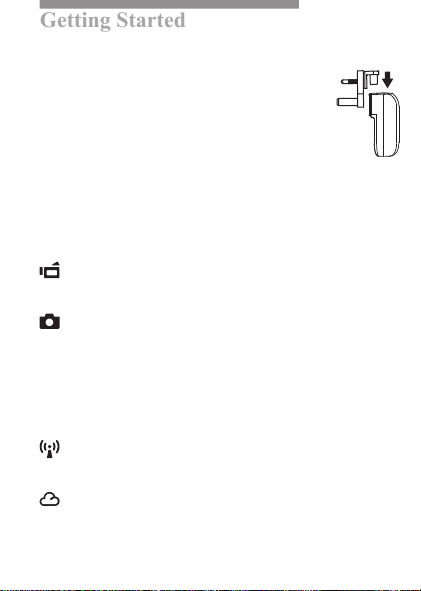
Getting Started
Charging the Unit
• Before initial use, fully charge the camera via the attached
• power adapter or on your computer via USB.
Note: The plug of the power adapter could be switched
(European or UK Plug)
• During charging, the status indicator flashes red.
When the camera is fully charged the indicator turns off.
Modes Navigation
• Press Power button to turn on camera.
• Press Mode button to switch among Video-Direct Mode, Photo-
Direct Mode, and Cloud Mode.
Camera Modes
Insert micro SD card (sold separately).
Video Mode
• Press Mode button to select Video Mode.
• Press Record button to shoot and press again to stop.
Photo Mode
• Press Mode button to select Photo Mode.
• Press Record button to take pictures.
Wireless Modes
Before using wireless modes, install below applications:
• Mobile app: Download [Unieye] from Google Play or Apple Store.
• PC software: Install [PC APP] from camera (Windows)(page 6).
Direct Mode
Connecting camera to mobile or PC directly for remote
controlling, live viewing, album managing, and camera setup.
Cloud Mode
Connecting camera to cloud server via access point (AP) or
mobile hotspot for internet video or live monitoring.
English
2 |
Page 4
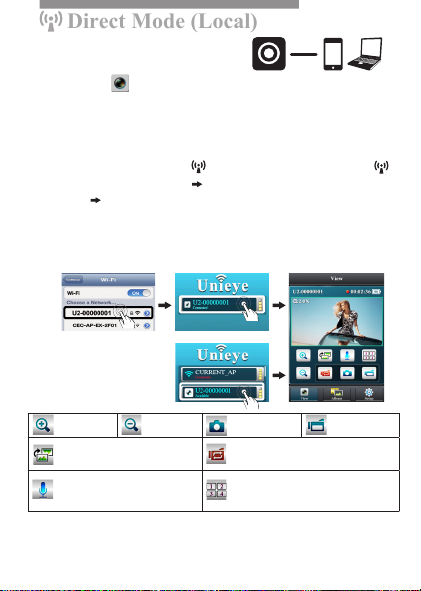
English
Direct Mode (Local)
For initial use, install [Unieye] app
Direct Mode (Intranet)
on mobile. Each camera has a unique
Camera ID. (
Password is not required for the initial use, however, it is advised
to go to [Setup] in app to setup password after connected.
Connect to Camera
For iOS user: For Android user:
• Set camera to Direct Mode .
• On mobile, go to [Settings]
[Wi-Fi] Choose a camera.
3G connection will switch to
WiFi within 1 min.
• Run [Unieye].
• Press camera bar to start.
iOS:
U2-xxxxxxxx)
Android:
• Set camera to Direct Mode
and wait until indicator turns
steady green.
• On mobile, activate WiFi.
• Run [Unieye].
• Press camera bar to start.
Mobile / PC
Zoom In
Invert Image
Two Way Voice
• Tap to talk to the camera from mobile; tap
again to allow the camera to talk back to
mobile.
Note:1. Move the camera further away from mobile when echo occurs.
2. Mobiles with low CPU clock speed may not have audio during streaming.
Zoom out
Take Photo
(SD card required)
Loop Recording
• Record and archive in 3 min interval
Quad View
• Press to enable Quad View (up to four cameras).
• Tap [1] button to return to single view.
Shoot Video
(SD card required)
| 3
Page 5

English
Cloud Mode (Internet)
AP
Cloud Mode (Internet)
Cloud Mode (Internet)
USTREAM
Cloud AP
Cloud Server
3G/4G
AP
Mobile Hotspot
Recommended Cloud Server for Access:
USTREAM
A live broadcasting social media.
Before using Cloud Mode, it is required to set up cloud AP and
cloud server on camera in Direct Mode: follow Step 1 ~ Step 4.
Step 1: Setup Cloud AP
On mobile, start the app and go to
[Setup] [Cloud Settings]
[Cloud AP]. Select a WiFi network
from [AP List]; enter network password when prompted.
If no preferred AP is found, press
[Other...] from [AP List] Enter
network name and password.
Note: Mobile hotspot can be set as cloud AP.
4 |
Mobile / PC
Page 6

English
Cloud Mode (Internet)
Step 2: Setup Cloud Server
• New user, press then enter
email/username/password/conrm
for auto-registration. Returning user,
enter username/password only.
• Press [Save to Camera].
Step 3: Connect Camera to Cloud Server
• To connect to cloud server, choose one of the following:
1. In the app [Setup] page, press [Camera to Cloud].
2. Exit the app. On camera, press the Mode button to switch
to Cloud Mode
• While connecting, the indicator ashes orange rapidly (this
process may take up to 4 minutes).
• Indicator ashes green once the connection is established.
If connection fails, the indicator ashes red and alerts user with
beeping frequencies. For troubleshooting, run [Unieye] to view the
cloud warning message or refer to cloud warning table on page 8.
Step 4: View Live Video on Cloud Server
• To view live video, choose one of the following:
1. Use mobile app:
Apple Store.
2. Visit website: http://www.ustream.tv
• Then search for username and select "username's show" to
watch live video through camera.
Note: 1. Cloud service may change depending on their policy.
2. In some areas, mobile may not activate hotspot where there is no 3G/4G.
3. Experiencing delays while viewing live video may be due to high
internet trafc.
.
is available in Google Play or
USTREAM
| 5
Page 7

English
PC Applications
To use [Unieye] features on PC, install [PC APP] rst. The [PC
APP] has similar features and interface to [Unieye] for easy user
experience.
Installing [PC APP] from Camera
• Connect the camera to PC via a USB cable.
• [PC APP] AutoRun/AutoPlay activates.
• If AutoRun/AutoPlay is not starting:
Go to [My computer] and search [PC APP] for installation.
Once installed, unplug the camera from PC then run [PC APP].
•
[PC APP] Features
• Press [View HD] or double-click the viewing window to
maximize it into full screen. Double-click again to return to
the [PC APP] interface.
• To save videos or photos to PC:
Go to [Album]
Mass Storage and Webcam Modes
While camera is plugged in to PC, press Mode button on camera
to switch between Mass Storage Mode (default) and Webcam
Mode. The status indicator shows steady red in Mass Storage
Mode and steady green in Webcam Mode (
"UVC_WEBCAM")
6 |
Select videos or photos Press [Save to PC].
In Skype or QQ, select
.
Page 8

English
Camera Indication
Condition Status Indicator Alert
Recording Flashing green One time
Loop Recording Flashing orange One time
Charging Flashing red None
Fully Charged No indication Two times
Low Battery
Power Off No indication Two times
Auto Power Off
(5 mins idle)
Memory Full
SD Card Error
Forced Shutdown
Forced
Default
Settings
Car Camcorder
Flashing red every 5 sec.
(Warning)
Flashing red Two times
Flashing red Three times
Camera Hotkey
Press and hold Power button for 5 sec. to
turn off camera.
Press and hold Mode and Record buttons
for 5 sec. to restore default settings.
Press and hold Record button for 3 sec. to start
loop recording
and
invert image.
Five times
(Shutdown)
| 7
Page 9

English
Troubleshooting
Situation Cause/Solution
Camera cannot turn on
Camera is frozen
Camera cannot record
Camera not found
Forgot camera password
Cannot watch live view
Flickering segments on
live view
Cloud Warning:
Alert Cause/Solution
Cannot connect to cloud AP or invalid network password.
One time
Camera not inside WiFi area or weak signal.
Check AP settings or move camera closer to cloud AP.
Two times
Three times
8 |
No internet or the cloud server is not accessible.
Cannot log in cloud server via internet.
Cloud service may be blocked by rewall.
Cloud server username or password is incorrect. Refer
to
in [Setup] for instructions.
Username already taken. Create new account in [Unieye].
Battery power is low. Recharge the battery.
Press Power button for 5 sec. to turn off.
Press Power button twice to turn on.
No SD card or SD card is full.
SD card cannot be recognized. Format SD
card in [Unieye] or replace SD card.
Turn on camera, switch to Direct Mode. Press
"Refresh" on mobile or PC to scan again.
Press both Mode and Record buttons for 5
sec. to reset.
Move camera closer to mobile.
TV system setting (50Hz/60Hz) is incorrect.
Page 10

Placing the Camera into the Waterproof Housing
Waterproof Housing Guide
Latch
Arm
1.
Slide [OPEN ] swtich to the
right and hold its position,
then lift up the latch arm to
open the housing.
Spring
Button
Hinged Arm
2.
Place the camera in the
housing; camera's Record
button must align with
housing's spring button.
Backdoor
3. Hook hinged arm to the top
of the backdoor, then push
down the latch arm to snap
into place.
English
| 9
Page 11

License Statement
The software used in this product is licensed subject to a license
pursuant to the GNU – General Public License conditions.
We expressly draw attention to the fact that under the GNU – General
Public License conditions no liability is accepted.
The starting point for the software is the software published online at
http://sg-gpl.net/
The software listed there is licensed pursuant to the
GNU – General Public License conditions.
Device-related changes have been made to this software for the
product in question. The source text of the software implemented
in the product in question can be obtained in response to an enquiry
sent to the e-mail address
info@rollei.com
In this instance your e-mail must contain details of what the
relevant product is, the relevant serial number and documentary
evidence of your commercial source of supply as well as
documentary evidence of the date on which the product was
purchased from the trade source of supply. We guarantee supply
of the source text of the implemented software for a period of at
least three years from date of purchase from the trade source of
supply where the trade source of supply has sourced the product
from us directly or via strictly trade-only dealers.
English
10 |
