Page 1

Page 2

CONGRATULATIONS
Congratulations on the purchase of your new camera.
Your camera has been carefully engineered and
manufactured to give you dependable operation.
Read this manual before operating the camera to
become more familiar with it.
This manual has been written and formatted with
depth and detail so that you can easily follow the
instructions to maximize the features of your camera.
ENGLISH
Page 3
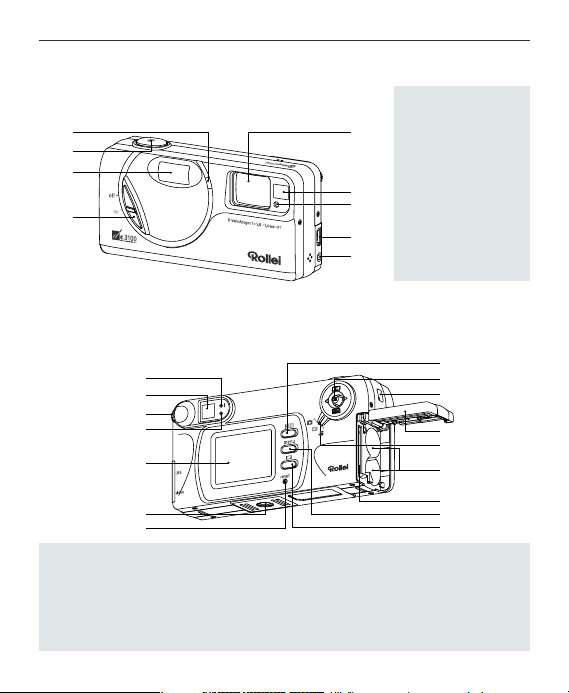
1
CAMERA OVERVIEW
CAMERA OVERVIEW
Top/Front
Bottom/Back
1. Flash Sensor
2. Shutter button
3. Flash
4. On/Off switch
5. Lens/Lens Cover
6. Viewfinder
7. Self-Timer/Red-Eye
Reduction LED
8. Mini-USB port
9. TV-Out port
10. Flash Ready LED
11.Viewfinder
12. Diopter wheel
13. Auto-Focus LED
14. LCD
15. Tripod Socket
16. Reset Button
17. Flash/Thumbnail Button
18. Joystick/OK button/
Zoom button
19. Wrist Strap Holder
20. Battery/Memory Card Door
21. Mode Switch
22. Battery Compartment
23. Memory Card Slot
24. Menu Button
25. LCD On/Off Button
15
2
3
4
10
11
12
13
14
15
16
AF
6
7
8
9
17
18
19
20
21
22
23
24
25
Page 4
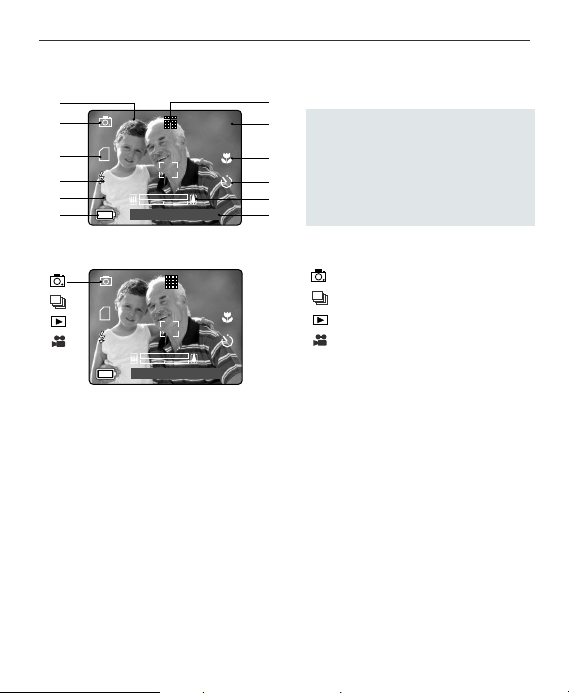
2
CAMERA OVERVIEW
LCD ICONS
A. Resolution G. Image Quality
B. Camera Mode H. Frame Counter
C. Memory card I. Macro
D. Flash J. Self-Timer
E. White Balance K. Zoom Bar
F. Battery Level L. Date / Time
A
AWB
2048
07 ⁄ 04 ⁄ 2003 02:40
G
J
K
L
A
B
C
D
E
F
I
H
0000
A
AWB
0000
07 ⁄ 04 ⁄ 2003 02:40
2048
: Single Shot
: Continuous Shot
: Review
: Video Clips
Page 5

3
Table of Contents
CAMERA OVERVIEW ..............................................................................................1
Top/Front ............................................................................................................1
Bottom/Back ......................................................................................................1
LCD ICONS. ......................................................................................................2
GETTING STARTED ................................................................................................6
Package Contents..............................................................................................6
Camera Features ..............................................................................................6
Attaching the Wrist Strap. ..................................................................................7
Loading the Batteries ........................................................................................7
Checking the Battery Level ................................................................................8
Turning the Camera On and Off ........................................................................9
Setting the Language, Date and Time ............................................................10
Turning the LCD On and Off ............................................................................13
Internal Memory/Inserting the Memory Card ..................................................14
Setting the camera’s operational mode ..........................................................15
TAKING PICTURES ................................................................................................16
Ta king a Picture with the Viewfinder................................................................16
Flash Ready LED ............................................................................................17
Ta king a Picture with the LCD..........................................................................18
Auto-Focus Lock ..............................................................................................19
Setting the Flash ..............................................................................................20
Optical Zoom....................................................................................................21
Digital Zoom ....................................................................................................22
Page 6
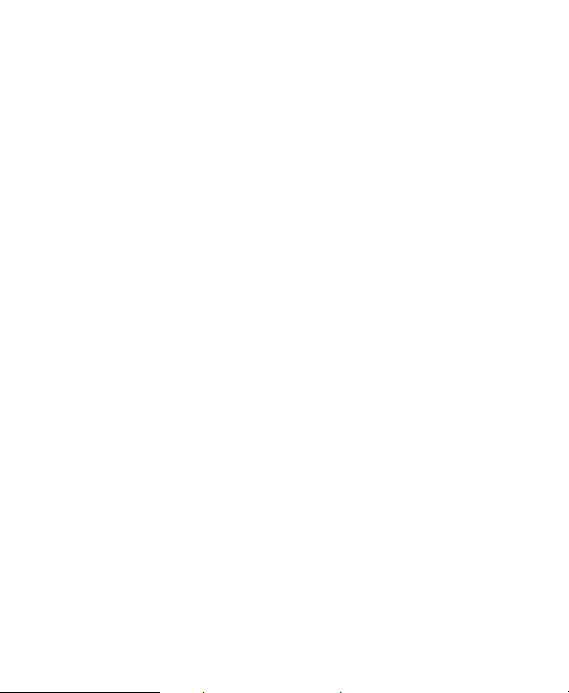
4
Using the main menu in camera mode ............................................................24
Capture mode options......................................................................................27
Self Timer ........................................................................................................28
Macro Mode ....................................................................................................29
Continuous shooting ........................................................................................30
Image Resolution ............................................................................................31
Image Quality ..................................................................................................32
White Balance ..................................................................................................33
EV Compensation ............................................................................................34
Scene Selection ..............................................................................................35
TAKING VIDEO CLIPS............................................................................................37
REVIEWING YOUR FILES ......................................................................................39
Using Review Mode ........................................................................................39
Reviewing Video Clips ....................................................................................39
Enlarging Stored Pictures ................................................................................40
Using the Delete Menu ....................................................................................41
Deleting Your Files ..........................................................................................42
Using Thumbnail Mode ....................................................................................44
CUSTOMIZING THE CAMERA SETTINGS............................................................45
Setup Menu and Features ..............................................................................49
Setting the Auto Off Time ................................................................................50
Setting the Language ......................................................................................50
Setting the Date ..............................................................................................51
Setting the Time ..............................................................................................51
Setting the LCD Brightness..............................................................................52
Formatting the internal memory or memory card ............................................53
RESTORE THE CAMERA TO FACTORY DEFAULT SETTINGS ..........................54
Page 7

5
INSTALLATION GUIDE ..........................................................................................55
Computer System Requirements ....................................................................55
Installation Requirements ................................................................................56
Using the installer splash screen ....................................................................57
Flow diagram for software installation..............................................................58
Identifying your operating system ....................................................................60
Installing the driver and DirectX 9 - Windows 98/98SE ..................................61
Installing DirectX 9 - Windows 2000 ................................................................64
Installing ArcSoft PhotoImpression - all Windows users..................................66
Installing Adobe Acrobat Reader 5.1 - all Windows users (optional) ..............69
CONNECTING THE CAMERA TO THE COMPUTER............................................71
Downloading pictures and video clips onto your computer ............................72
Using ArcSoft PhotoImpression ......................................................................74
Unplugging your camera from the computer ..................................................75
TV MODE ................................................................................................................76
Connecting the camera to the television..........................................................77
Using the TV as a Live Viewfinder ..................................................................77
Reviewing pictures and video clips on your TV ..............................................77
ERROR MESSAGES ..............................................................................................78
TROUBLESHOOTING ............................................................................................79
CAMERA SPECIFICATIONS ..................................................................................84
SAFETY TIPS AND MAINTENANCE......................................................................86
Safety Tips ......................................................................................................86
Precautions for the camera..............................................................................86
Precautions for batteries ..................................................................................87
Precautions for SD Memory Cards ..................................................................87
REGULATORY INFORMATION ..............................................................................89
Page 8

6
GETTING STARTED
GETTING STARTED
Package Contents
• Rollei dc3100
•Mini-USB Cable
• TV Out Cable
• Quick Start Guide/Warranty Card
• Camera Case
•Wrist Strap
•2x AAAlkaline Batteries
• CD-ROM (for Windows users only)
– USB Mass Storage Driver
–ArcSoft PhotoImpression 2000
– Adobe Acrobat Reader 5.1
–Microsoft DirectX 9
–View User's Guide (Multilingual)
Camera Features
•3.1 Megapixels, 2048 x 1536 Resolution
•1.5” Color LCD
•3x Optical Zoom
•4x Digital Zoom
•Video Clips
• Compatible with Secure Digital (SD) memory cards (not included)
Page 9
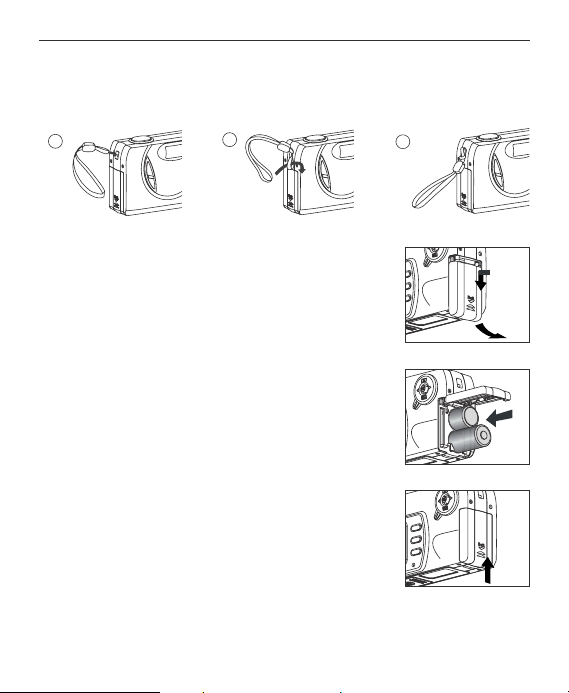
7
GETTING STARTED
Attaching the Wrist Strap
Please attach the wrist strap to prevent dropping the camera.
Loading the Batteries
The camera can use 2x AA alkaline, lithium or
rechargeable batteries to operate.
1. Open the Battery/Memory Card door. (fig.1.1)
•Press the Battery/Memory Card door, slide the door
down and lift it open.
2. Insert the batteries according to the polarity indicators
on the inner side of the Battery/Memory Card door.
(fig.1.2)
3. Shut the Battery/Memory Card door and press it up to
close it securely. (fig.1.3)
1
2
3
fig.1.1
fig.1.2
fig.1.3
Page 10
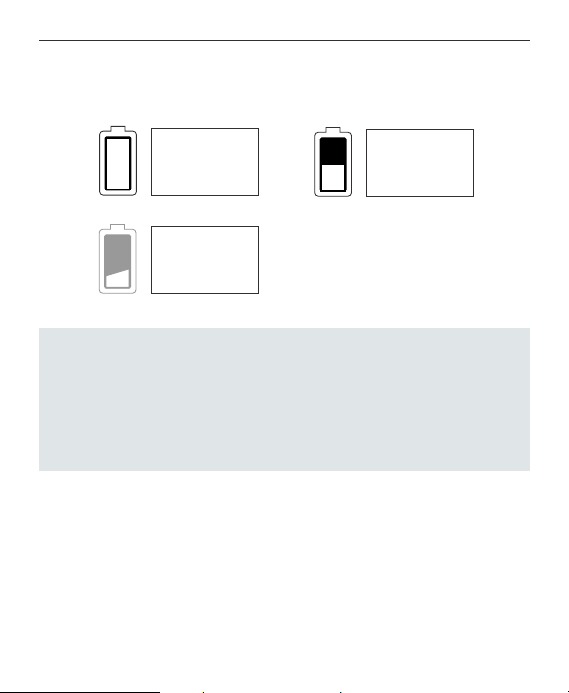
8
GETTING STARTED
Checking the Battery Level
The battery level is displayed on the LCD.
Note:
• Remove the batteries from the camera if they will not be used for an
extended period of time to prevent corrosion or battery leaks.
•To extend battery life, the camera will automatically power off after 30
seconds of inactivity. To change this setting please refer to p.50.
• For better performance, please use NiMH rechargeable batteries.
• The camera's battery level indicator may not accurately reflect the state of a
low current rating alkaline battery.
FULL
Batteries are full
and ready to use.
LOW
Batteries are low
and need to be
replaced soon.
EMPTY
Batteries are
empty blinking red
and need to be
replaced
Page 11
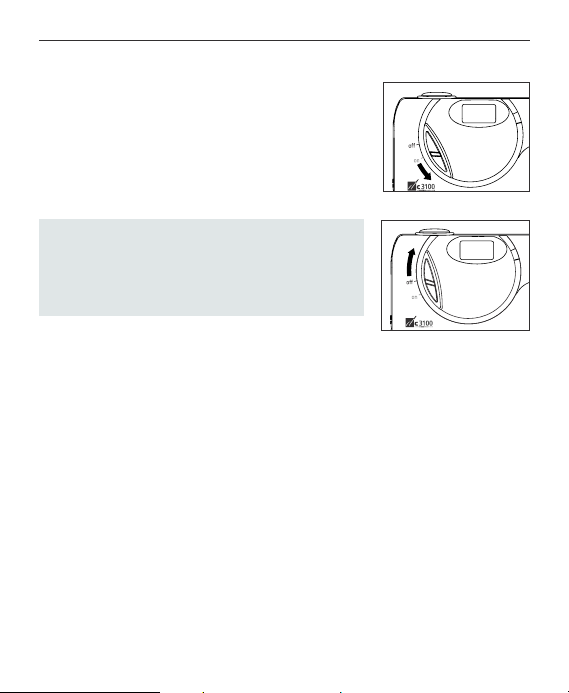
9
GETTING STARTED
TURNING THE CAMERA ON AND OFF
The On/Off Switch is located in the front of the camera.
1. Slide the On/Off Switch down to power the camera
on. (fig.1.1)
• The lens cover will open.
• The LCD will turn on automatically
2. To turn the camera off, slide the On/Off Switch
upwards. (fig.1.2)
Note:
The camera will automatically power off after 30
seconds of inactivity even the ON/OFF switch is in
the "ON" position. Press the shutter button to power
the camera back on."
fig.1.1 Camera On
fig.1.2 Camera Off
Page 12
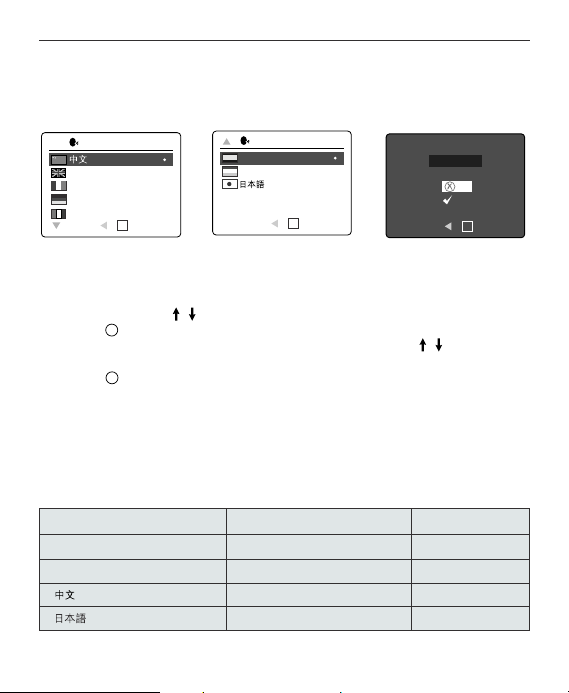
GETTING STARTED
10
SETTING THE LANGUAGE, DATE AND TIME
When the camera is powered on for the first time, the Language, Date and Time
menus will appear.
Setting the Language
1. Turn the camera on.
• The Language Setup screen will appear on the LCD.
2. Press the joystick , to highlight the language you would like to use.
3. Press to select by pressing the joystick in.
4. The next screen will read “Are You Sure?” press the joystick to select No
or Yes.
5. Press to select.
• If you select No, you will return to the Language select screen.
• If you select Yes, all menu screens will be displayed in the new language.
Each language will set the default setting for date format and TV option. To change
these settings, please refer to the Customizing the Camera Settings section on
p.45.
Language(s) Date Format Setting TV Option
English / Español MM/DD/YYYY NTSC
Français / Deutsch / Italiano DD/MM/YYYY PAL
YYYY/MM/DD PAL
YYYY/MM/DD NTSC
LANGUAGE OPTION
OK
English
Français
Deutsch
Italiano
RETURN SET
Español
Nederlands
RETURN SET
LANGUAGE OPTION
OK
Are You Sure?
No
Yes
RETURN SET
OK
OKO
K
Page 13
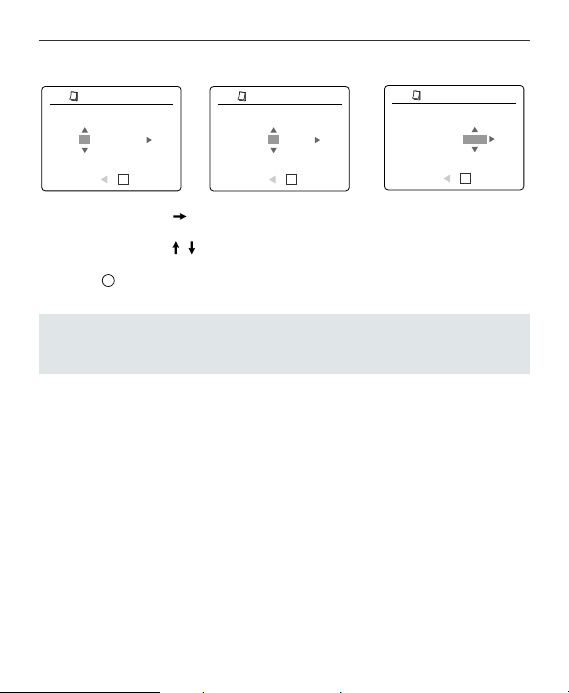
11
GETTING STARTED
Setting the Date
1. Press the joystick to highlight the month, day or year.
• The selection will blink when it is highlighted.
2. Press the joystick to change the number in the blinking position until you
reach the desired setting.
3. Press to set the date.
Note:
• If the battery is removed or dead for more than 4 minutes, the date will
return to its default setting.
ADJUST DATE
1
OK
01 ⁄ 01 ⁄ 2002
RETURN SET
ADJUST DATE
1
OK
01 ⁄ 01 ⁄ 2002
RETURN SET
01 ⁄ 02 ⁄ 2002
RETURN SET
ADJUST DATE
1
OK
O
K
Page 14
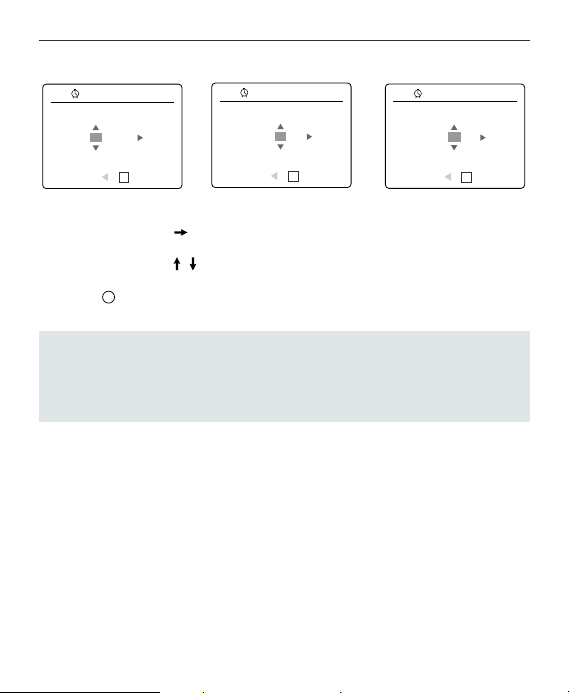
12
GETTING STARTED
Setting the Time
The time is displayed in hour, minute format.
1. Press the joystick to highlight the hour (HH), minutes (MM) or AM/PM.
• The selection will blink when it is highlighted.
2. Press the joystick to change the selection in the blinking position until you
reach the desired setting.
3. Press to select.
Note:
The time can be displayed in a 12-hour or 24-hour format. Please go to p.49 to
change this setting.
If the battery is removed or dead for more than 4 minutes, the time will return to
its default setting.
ADJUST TIME
OK
01:01 AM
RETURN SET
ADJUST TIME
OK
01:01 AM
RETURN SET
01:02 AM
RETURN SET
ADJUST TIME
OK
O
K
Page 15
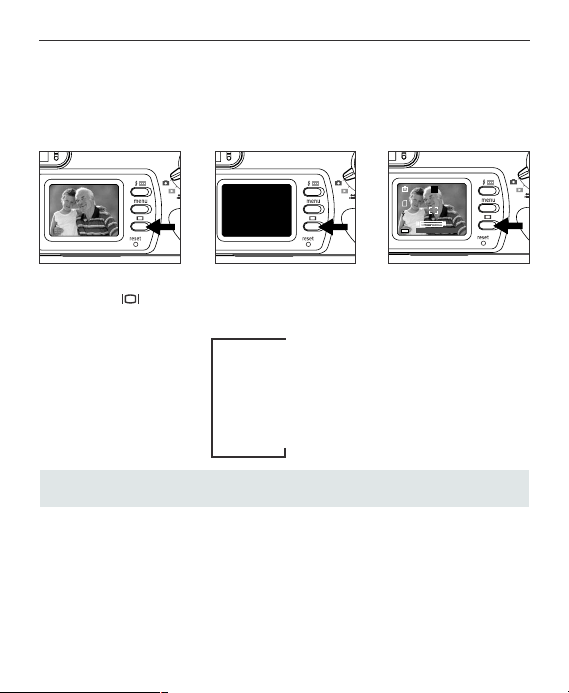
13
GETTING STARTED
TURNING THE LCD ON AND OFF
The camera has a 1.5” LCD which can frame subjects for image and video clip
capture, review stored images and video clips and to display the current camera
settings.
1. Use the ( ) button to toggle the LCD mode. The LCD mode changes each
time the button is pressed as follows:
Icons off
LCD off
LCD on with icons
Note: In order to save battery power, you may turn off the LCD display.
AF
AF
AF
A
AWB
20482048
07⁄ 04 ⁄ 2003 02:40
00000000
Page 16
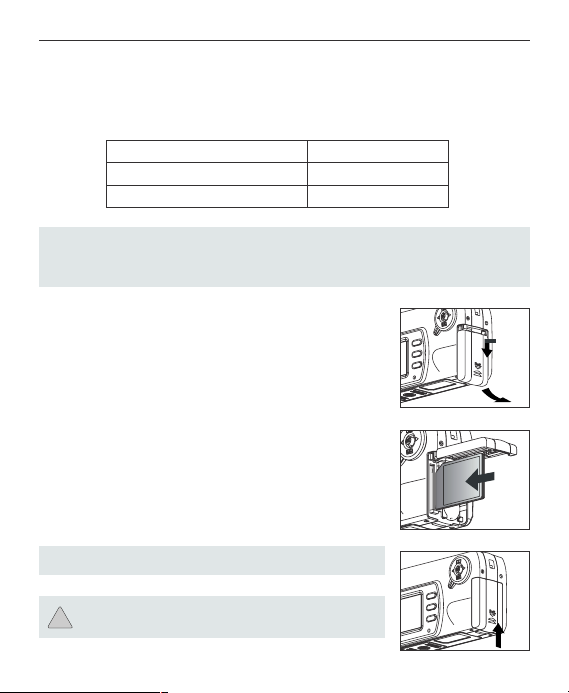
14
GETTING STARTED
Internal Memory/Inserting the Memory Card
Internal Memory
The camera is equipped with 16MB of internal memory, which can be used right
away.
Status Memory in Use
Memory card is not inserted Internal Memory
Memory card is inserted Memory Card
NOTE!: When the memory card is inserted, the images and video clips stored
in the internal memory will be transferred automatically onto the memory card.
Please insert a memory card with 16MB or greater of available memory.
Inserting the Memory Card
In addition to having a 16MB internal memory, the camera
uses Secure Digital (SD) memory cards, to store images
and video clips.
1. Open the Battery/Memory Card door.
•Press the Battery/Memory Card door, slide the door
down and lift it open. (fig.1.1)
2. Insert the memory card as indicated by the diagram.
(fig.1.2)
•Please insert the card in straight, not on an angle.
3. Shut the Battery/Memory Card door and press it up to
securely shut it. (fig.1.3)
Note: The camera can support SD cards up to 512 MB.
If the memory card or internal memory is corrupted,
the memory needs to be formatted. (p.53)
fig.1.1
fig.1.2
fig.1.3
!
Page 17
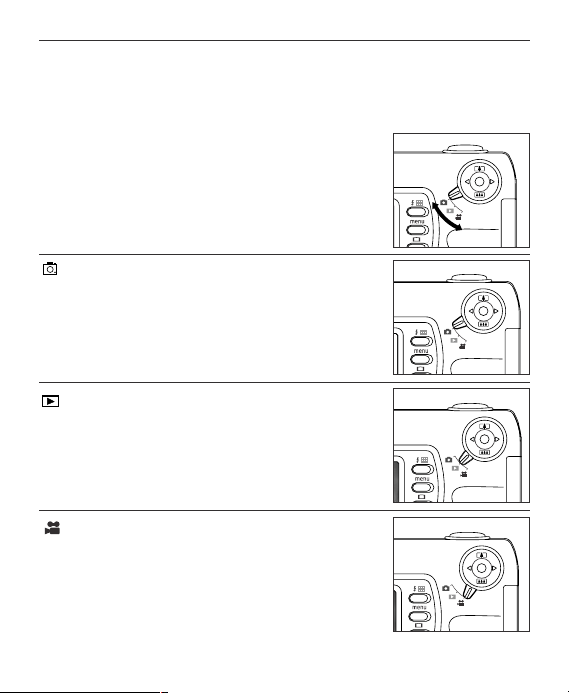
15
GETTING STARTED
SETTING THE CAMERA’S OPERATIONAL MODE
The camera has 3 operational modes Camera Mode, Review Mode and Video Clip
Mode.
1. To change the camera operational mode, slide the
mode dial back and forth.
Camera Mode
Use the camera mode setting to take pictures or to
customize your camera settings for picture taking.
Review Mode
Use the review mode setting to browse through images
and video clips or to delete images from the internal
memory or memory card.
Video Clip Mode
Use video clip mode to capture video clips.
O
K
O
K
O
K
O
K
Page 18
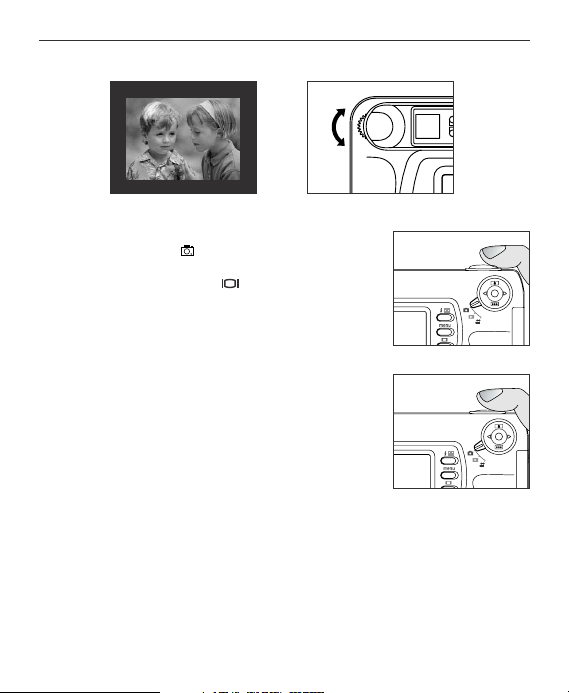
16
TAKING PICTURES
TAKING A PICTURE WITH THE VIEWFINDER
Taking a picture with the viewfinder:
1. Turn the camera on.
2. Set the camera to ( ) Camera Mode.
• The LCD can be switched off to conserve battery
power by pressing the ( ) button.
3. Frame the subject in the viewfinder.
• If the subject appears blurry, adjust the viewfinder
focus by turning the diopter wheel.
4. Press the shutter button half-way to activate the
auto-focus until the green AF LED stops blinking.
(For information on Focus Lock, please go to p.19)
(fig.1.1)
5. Press the shutter button fully to capture the image.
(fig.1.2)
• The camera will make a click sound.
fig.1.1
Diopter Adjusting
fig.1.2
O
K
O
K
Page 19
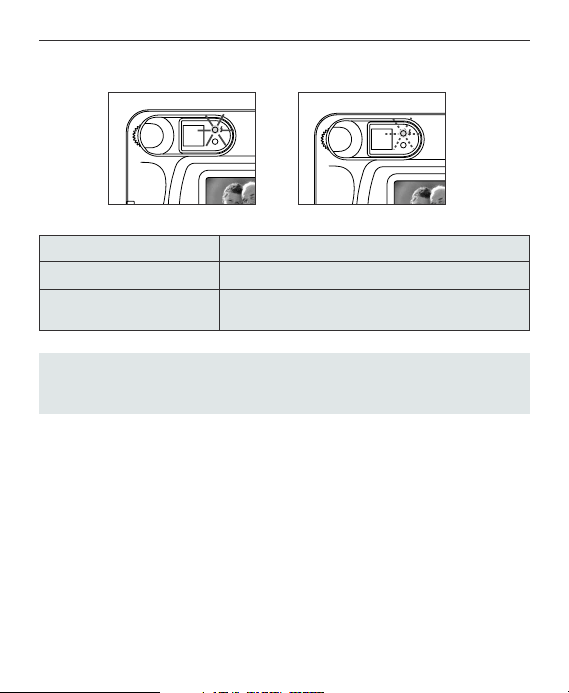
17
TAKING PICTURES
FLASH READY LED
Flash Ready LED Status Description
Steady (fig.1.1) The camera is capturing a video clip.
Blinking (fig.1.2) The flash is recharging. You may move the
camera in this mode.
Note: Do not power the camera off or switch modes while the camera is
capturing or storing a picture or video clip to prevent corrupting the picture or
video clip being stored.
AF
AF
fig.1.1
fig.1.2
Page 20

18
TAKING PICTURES
TAKING A PICTURE WITH THE LCD
Taking a picture with the LCD:
1. Set the camera to ( ) camera mode.
2. Frame the subject in the LCD.
3. Press the shutter button half-way to activate the
auto-focus lock until the green AF LED stops
blinking. (For more information on Focus Lock,
please go to p.19) (fig.1.1)
4. Press the shutter button fully to capture the image.
(fig.1.2)
• The camera will make a click sound.
•Apreview of the image will be displayed on the
LCD for 1 second and the picture counter number
displayed in the LCD will be updated.
fig.1.1
fig.1.2
A
AWB
2048
07 ⁄ 04 ⁄ 2003 02:40
00000000 0000
Capture Mode
Quality Setup
Image Size
Digital Zoom
Scenes Select
RETURN SELECT
CAMERA MODE
S
Q
+
+
+
RETURN SET
SINGLE SHOT
OK
O
K
O
K
Page 21
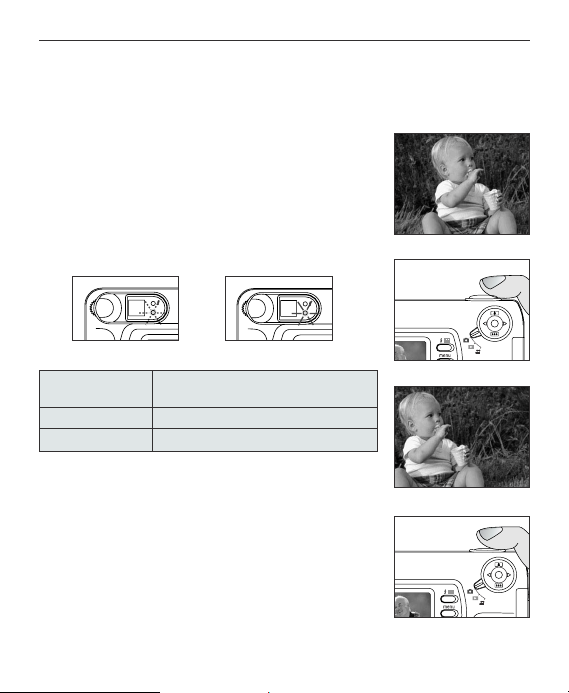
19
TAKING PICTURES
AUTO-FOCUS LOCK
This feature can be used to freeze the focus when the subject is not located in the
center of the picture.
To use the focus lock:
1. Position the subject in the center of the frame located
in the viewfinder. (fig.1.1)
2. Press the shutter button half-way. (fig.1.2)
• When the shutter button is pressed half-way, the
auto-focus feature will be activated and the Auto
Focus (green) LED will display the status of the
auto focus lock.
Auto Focus Description
LED Status
Blinking (fig.1.3) The camera is setting the focus.
Steady (fig.1.4) The subject is in focus.
3. Recompose your picture. (fig.1.5)
• Keep the shutter pressed half-way while
recomposing the picture.
4. Press the shutter button fully to capture the picture.
(fig.1.6)
fig.1.1
fig.1.3 fig.1.4
fig.1.5
fig.1.2
AF
AF
fig.1.6
O
K
O
K
Page 22

20
TAKING PICTURES
SETTING THE FLASH
How to set the flash:
1. Press the Flash button next to the LCD repeatedly until the desired mode
appears on the LCD.
Flash Mode Description
Auto Flash The camera judges if a flash is required. If the environment is
too dark, the flash will fire.
Red-Eye Use this mode to significantly reduce the occurrence of “red-
eye” in flash photography. The camera will automatically detect
when the flash is needed and the flash will fire after a short
delay.
Fill-in Flash Flash will fire in any lighting condition.
Flash off The flash will not fire in this mode. Please use this mode if you
want to capture the mood of the ambient lighting or to use the
available light in places where flash photography is prohibited,
such as museums.
•To prevent blurry pictures in low light situations, hold
the camera steady when pressing the Shutter button
or mount the camera on a tripod.
Night Mode A slow shutter speed is used in this mode to capture the lights in
night scenes.
•To prevent blurry pictures in low light situations, hold
the camera steady when pressing the Shutter button
or mount the camera on a tripod.
Note: The flash needs to recharge after it is fired. If the Shutter button is pressed
while the flash is charging, the Flash Ready LED will blink. Please wait a few
moments and press the Shutter button again to take a picture.
O
K
A
AWB
2048
07 ⁄ 04 ⁄ 2003 02:40
00000000 0000
A
AWB
2048
07 ⁄ 04 ⁄ 2003 02:40
00000000 0000
A
A
Reduction
Page 23
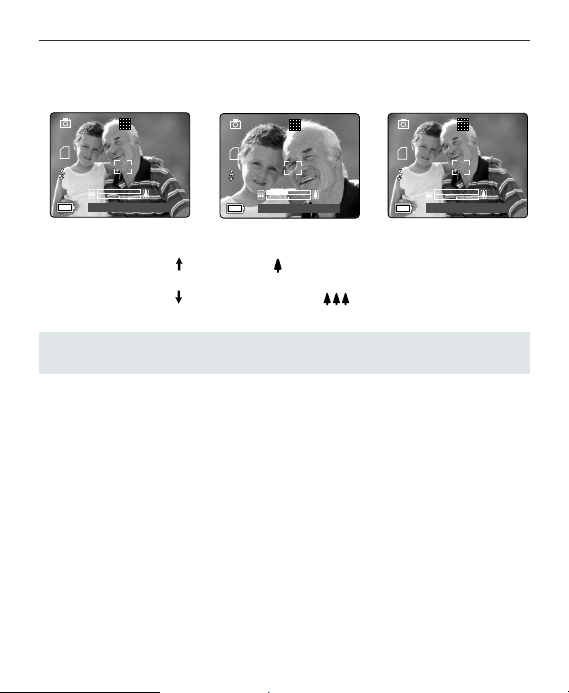
21
TAKING PICTURES
TAKING A PICTURE WITH OPTICAL ZOOM
The camera can use up to 3x optical zoom to take pictures.
How to use optical zoom:
1. Press the joystick towards the ( ) tele position.
The zoom bar will display the zoom position on the LCD.
2. Press the joystick to zoom towards the ( ) wide-angle position.
Note: The folded optics allows the lens to be compact and contained in the
camera. The lens does not extend while using optical zoom.
A
AWB
2048
07 ⁄ 04 ⁄ 2003 02:40
00000000 0000
A
AWB
2048
07 ⁄ 04 ⁄ 2003 02:40
00000000 0000
A
AWB
2048
07 ⁄ 04 ⁄ 2003 02:40
00000000 0000
Page 24
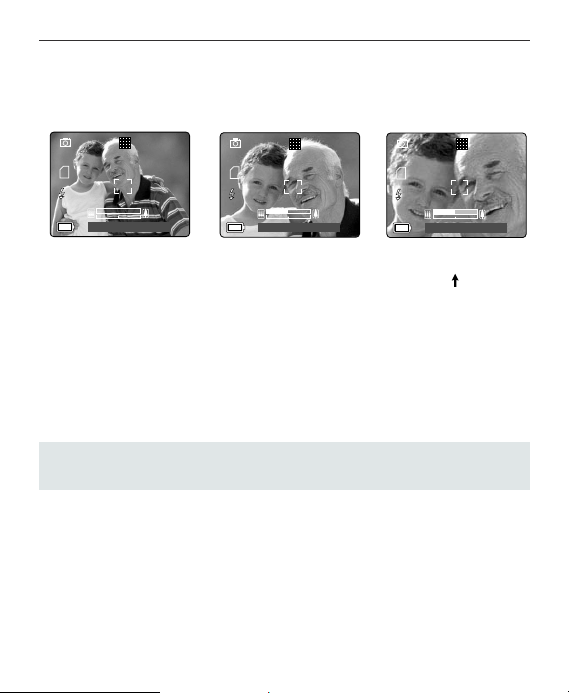
22
TAKING PICTURES
TAKING A PICTURE WITH DIGITAL ZOOM
The 4x digital zoom combined with the 3x optical zoom can give up to 12x
magnification to your pictures.
How to use digital zoom:
1. At the maximum optical zoom level, continue to press the joystick until the
digital zoom is activated.
• There will be a short delay before the digital zoom is activated.
• The zoom bar will turn orange when digital zoom is being used.
Photography Hints -
Hold your camera steady while using Digital Zoom to prevent blurriness in the
photograph due to camera movement.
Also, please note that the image quality may degrade slightly with digital zoom.
Note: The digital zoom can only be monitored with the LCD and not through
the optical viewfinder.
A
AWB
2048
07 ⁄ 04 ⁄ 2003 02:40
00000000 0000
A
AWB
2048
07 ⁄ 04 ⁄ 2003 02:40
00000000 0000
A
AWB
2048
07 ⁄ 04 ⁄ 2003 02:40
0000
Page 25
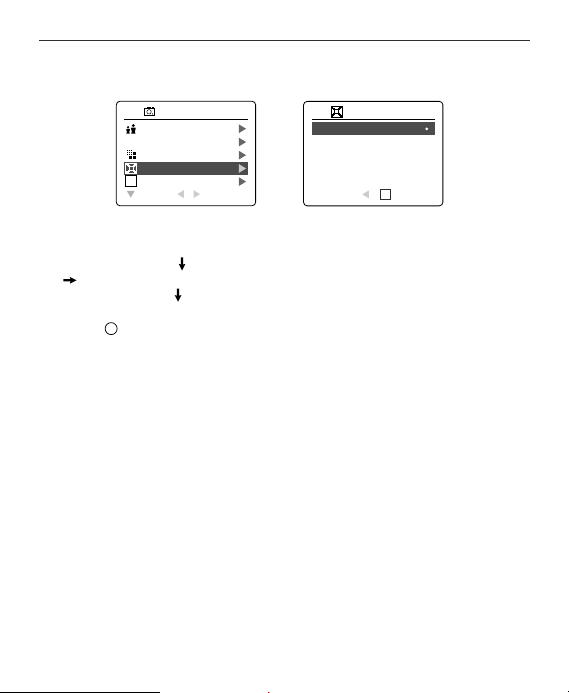
23
TAKING PICTURES
Activating/Deactivating Digital Zoom
The digital zoom feature can be turned off by following the steps below.
How to activate or deactivate Digital Zoom:
1. In Camera Mode, press MENU to display the Main Menu.
2. Press the joystick until Digital Zoom is highlighted, then press the joystick
to enter its submenu.
3. Press the joystick to highlight Off or On.
• The default setting for this is On.
4. Press to select.
Capture Mode
Quality Setup
Image Size
Digital Zoom
Scenes Select
RETURN SELECT
CAMERA MODE
S
Q
ON
OFF
RETURN SET
DIGITAL ZOOM
OK
O
K
Page 26
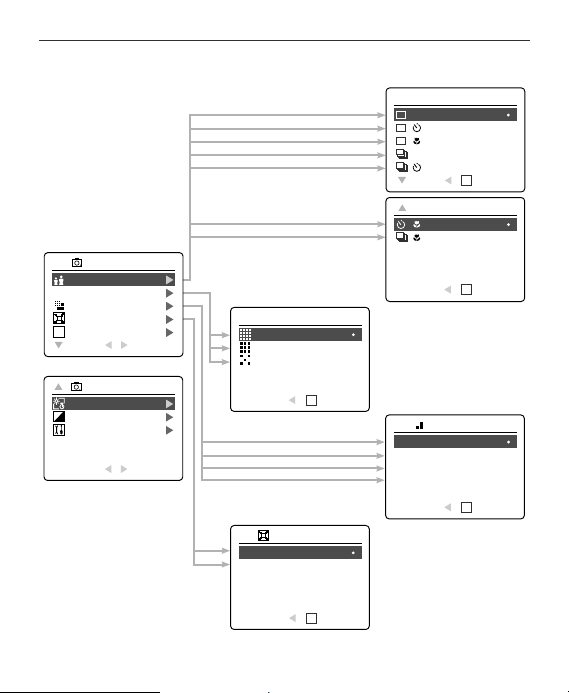
24
TAKING PICTURES
USING THE MAIN MENU IN CAMERA MODE
CAMERA MODE
Capture Mode
Q
Quality Setup
Image Size
Digital Zoom
Scenes Select
S
RETURN SELECT
CAMERA MODE
White Balance
+
EV Compensatiion
–
Setup
RETURN SELECT
Q
QUALITY SETUP
Fine
Normal
Economy
RETURN SET
DIGITAL ZOOM
ON
OFF
OK
SINGLE SHOT
+
+
+
RETURN SET
OK
SELF-TIMER+MACRO
+
+
OK
RETURN SET
RESOLUTION
2048 x 1536
1600 x 1200
1280 x 960
640 x 480
RETURN SET
OK
RETURN SET
OK
Page 27
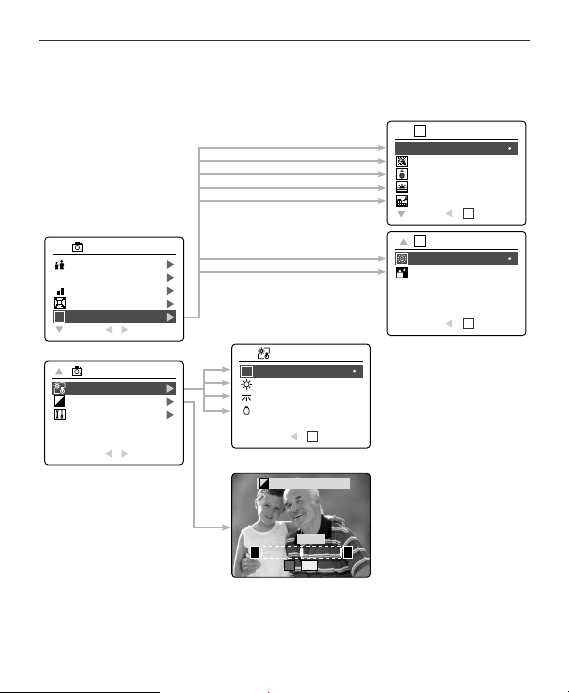
25
TAKING PICTURES
USING THE MAIN MENU IN CAMERA MODE
CAMERA MODE
Capture Mode
Q
Quality Setup
Image Size
Digital Zoom
Scenes Select
S
RETURN SELECT
WHITE BALANCE
CAMERA MODE
White Balance
+
EV Compensatiion
–
Setup
RETURN SELECT
Auto
A
Sunny
Fluorescent
Tungsten
OK
RETURN SET
+
EV COMPENSATION
–
00 EV
–
SET
OK
S
SCENES SELECT
OFF
Party Indoor
Beach Snow
Sunset
Night Landscape
OK
RETURN SET
S
SCENES SELECT
Fireworks
Night Portrait
OK
RETURN SET
+
Page 28

26
TAKING PICTURES
USING THE MAIN MENU IN CAMERA MODE
Follow the steps below to set the advanced shooting options in the camera through
the Main Menu.
Using the ( ) Main Menu:
1. Turn the camera on.
2. Set the mode dial to ( ).
3. Press MENU to display the main menu.
4. Press the joystick until the desired option is highlighted.
5. Press the joystick to enter the submenu.
6. Press the joystick in the submenu to toggle between the options.
7. Press to make a selection.
•All selections will be marked by a red dot.
8. To return to the previous menu, press the joystick .
9. To exit the menu at any time press the MENU button.
O
K
Page 29

27
TAKING PICTURES
CAPTURE MODE OPTIONS
The capture mode menu has 7 features to choose from for taking pictures.
Capture Mode Option Description
( ) Single shot The camera will take 1 picture at a time.
( ) Single shot with The camera will take 1 picture with SelfSelf-timer timer. (p.28)
( ) Single shot with The camera will take 1 picture at a time in
Macro Macro mode. (p.29)
( ) Continuous Shooting The camera will take 7 pictures (at 1600 x
1200 pixels) in a row when the shutter button
is fully pressed. The flash is disabled in this
mode. (p.30)
( ) Continuous Shooting The camera will take 7 pictures in a row
with Self-timer with Self-timer. (p.28)
( ) Continuous Shooting The camera will take 7 pictures in a row in
with Macro Macro mode. (p.29)
( ) Self-timer with The camera will take 1 picture in Macro
Macro mode with Self-timer. (p.28)
Page 30

28
TAKING PICTURES
SELF-TIMER
How to use self-timer:
1. In ( ) Camera Mode, press MENU to display the main menu.
2. Press the joystick to enter capture mode.
3. Press the joystick to highlight:
( ) Single Shot with Self-timer
( ) Continuous Shot with Self-timer
OR
( ) Self-timer with Macro
4. Press .
5. Place the camera on a flat surface or tripod.
6. Use the LCD to compose the picture, and then press the Shutter button to
activate the self-timer.
The Self-timer LED will blink for 10 seconds and then the image will be
captured.
Note:
• The self-timer is automatically deactivated once the image is taken.
•To deactivate the self-timer before taking a picture, follow the steps above
and highlight another option in the Capture Mode menu.
Photography Hints -
Since the Self-timer LED indicator on the front of the camera flashes, you have time
to join in the photograph and know when the camera is done taking a picture when
the Self-timer LED light stops blinking.
A
AWB
2048
07 ⁄ 04 ⁄ 2003 02:40
0000
Capture Mode
Quality Setup
Image Size
Digital Zoom
Scenes Select
RETURN SELECT
CAMERA MODE
S
Q
+
+
+
RETURN SET
SINGLE+SELF-TIMER
OK
O
K
Page 31

29
TAKING PICTURES
MACRO MODE
This mode enables the camera to capture pictures in close distances.
Setting Macro Mode:
1. In the ( ) main menu. Press the joystick to enter the capture mode
submenu.
2. Press the joystick to highlight:
( ) Single shot with Macro
( ) Continuous shot with Macro
OR
( ) Self-timer with Macro
3. Press to enter the mode
The Macro icon ( ) will be displayed on the LCD.
Taking a picture in Macro Mode:
1. Frame the subject in the LCD.
• The minimum shooting distance can vary based
on the zoom position.
•In the ( ) wide-angle position, you can get as
close as 0.1m.
2. Press the shutter button half-way to activate the
focus until the green AF LED stops blinking.
•You can monitor the focus range through the
LCD.
3. Press the shutter button fully to take the picture.
0000 0000
SINGLE+MACRO
+
+
+
RETURN SET
OK
AWB
2048
A
07 ⁄ 04 ⁄ 2003 02:40
0000
CAMERA MODE
Capture Mode
Q
Quality Setup
Image Size
Digital Zoom
Scenes Select
S
RETURN SELECT
O
K
2048 0000
AWB
A
07 ⁄ 04 ⁄ 2003 02:40
Page 32

30
TAKING PICTURES
CONTINUOUS SHOOTING
This feature enables the camera to capture a continuous series of pictures while the
shutter button is pressed down.
Using Continuous shooting:
1. In the ( ) Main Menu, press the joystick to enter the Capture Mode
submenu.
2. Press the joystick until Continuous Shot is highlighted, then press joystick
to enter the mode.
3. Frame the subject in the LCD screen and press the shutter button half-way to
activate the focus until the green AF LED stops blinking.
4. Press the shutter button fully to capture the pictures.
• The camera will capture images at approximately 3 images per second for a
maximum of 7 images.
Note:
•In continuous shooting mode the flash is disabled as the recharging time will
slow it down.
• The camera will only capture the pictures in the 1600 x 1200 resolution
setting in this mode.
A
AWB
2048 0000
07 ⁄ 04 ⁄ 2003 02:40
Capture Mode
Quality Setup
Image Size
Digital Zoom
Scenes Select
RETURN SELECT
CAMERA MODE
S
Q
+
+
+
RETURN SET
CONTINUOUS SHOT
OK
Page 33

31
TAKING PICTURES
IMAGE RESOLUTION
Image Resolution determines the size of a captured image. Higher resolution
images contain more details and have larger file sizes.
Images Stored on 16MB memory (approx.):
3MP 2MP 1.2MP VGA
(2048 x 1536) (1600 x 1200) (1280 x 960) (640 x 480)
Fine 15 images 24 images 38 images 155 images
Normal 30 images 49 images 72 images 311 images
Economy 60 images 99 images 155 images 623 images
How to change the resolution:
1. When Resolution is highlighted in the ( ) Main Menu, press the joystick
arrow to enter the ( ) Resolution submenu.
2. Press the joystick or until the desired setting is highlighted.
3. Press to select the mode.
4. Press MENU to return to picture taking mode.
A
AWB
2048
07 ⁄ 04 ⁄ 2003 02:40
00000000 0000
Capture Mode
Quality Setup
Image Size
Digital Zoom
Scenes Select
RETURN SELECT
CAMERA MODE
S
Q
2048 x 1536
1600 x 1200
1280 x 960
640 x 480
RETURN SET
RESOLUTION
OK
Resolution
Quality
O
K
Page 34

32
IMAGE QUALITY
IMAGE QUALITY
The Image Quality setting determines the amount of compression used to reduce
the size of the stored image file in order to economize the space in the internal
memory or memory card.
JPEG
Quality Compression Description
Ratio
Fine 4:1 Fine image quality can be used to print up to
11" x 14" pictures.
Normal 8:1 Normal image quality can be used for
general purpose pictures.
Economy 16:1 Economy image quality can be used for
pictures that will be sent via e-mail.
How to change the quality:
1. When ( ) Quality is highlighted, press the joystick to enter the
( ) Quality Setup submenu.
2. Press the joystick or until the desired setting is highlighted.
3. Press to select the Quality mode
4. Press MENU to return to picture taking mode.
A
AWB
2048
07 ⁄ 04 ⁄ 2003 02:40
00000000 0000
Capture Mode
Quality Setup
Image Size
Digital Zoom
Scenes Select
RETURN SELECT
CAMERA MODE
S
Q
Fine
Normal
Economy
RETURN SET
QUALITY SETUP
OK
Q
Q
Q
O
K
Page 35

33
WHITE BALANCE
WHITE BALANCE
By default the camera uses Auto White Balance to best reproduce colors under
different lighting conditions. For mixed lighting conditions you can use the Auto
White Balance.
White Balance Mode Description
Auto The camera will automatically choose the
white balance setting. Use this setting in
variable conditions.
Sunny Use outdoors with sufficient sunlight.
Fluorescent Use indoors with fluorescent or ambient light
conditions.
Tungsten Use indoors with tungsten light conditions.
How to change the White Balance:
1. When White Balance is highlighted, press the joystick to enter its submenu.
2. Press the joystick or until the desired setting is highlighted.
3. Press to select the White Balance mode
4. Press MENU to return to picture taking mode.
A
AWB
2048
07 ⁄ 04 ⁄ 2003 02:40
0000
White Balance
EV Compensatiion
Setup
RETURN SELECT
CAMERA MODE
+
–
Auto
Sunny
Fluorescent
Tungsten
RETURN SET
WHITE BALANCE
A
OK
O
K
A
Page 36

34
EV COMPENSATION
EV COMPENSATION
The camera uses Auto Exposure to give you well exposed pictures under most
conditions. If the main subject turned out too light or too dark, you can use the EV
Compensation feature to improve the result.
Exposure
Compensation Description
Mode
Increasing the Exposure in pictures that are too dark, will
make the picture lighter.
Decreasing the Exposure in pictures that are too light will
make the picture darker.
How to use EV Compensation:
1. Press the joystick in the Main Menu until ( ) EV Compensation is
highlighted.
2. Press the joystick to display the EV Compensation bar on the LCD.
3. Press the joystick to change the EV Compensation between - 1.8 to
+1.8.
4. Press to select the desired value.
• The camera will return to picture taking mode automatically after selecting.
+
–
A
AWB
2048
07 ⁄ 04 ⁄ 2003 02:40
00000000 0000
White Balance
EV Compensatiion
Setup
RETURN SELECT
CAMERA MODE
+
–
EV COMPENSATION
+
–
00 EV
–
+
SET
OK
+
–
O
K
Page 37

35
SCENE SELECTION
SCENE SELECTION
The default options in the camera can be used in most settings. The scene modes
are helpful to quickly optimize the various settings to best capture specific scenes.
Preset Scene Description
OFF No Scene Selection (default).
Party/Indoor Use this mode in to capture the details of candlelit scenes or
other indoor background light conditions.
Beach/Snow Use this mode to capture the details in high glare scenes such
as snow or shining water.
Night A slow shutter speed is used to capture the lights in night scenes.
Landscape Photography Tip: With the slow shutter speed there is a
possibility of getting blurry images due to camera movement.
To reduce blurring, you may do the following:
1. Set your camera to Night Landscape mode.
2. Place your camera on a tripod or sturdy surface area.
3. Set the camera to self-timer mode.
4. Press the shutter button.
Sunset This mode captures the deep hues and color variations in
sunsets and sunrises.
Fireworks Use this mode to capture the burst of light from fireworks with a
slower shutter speed.
Night Portrait Use this mode to capture a subject illuminated with the lights in
a night scene with a slow shutter speed.
- Due to the slow shutter speed, place the camera on a
tripod for better picture quality.
A
AWB
2048
07 ⁄ 04 ⁄ 2003 02:40
0000
Capture Mode
Quality Setup
Image Size
Digital Zoom
Scenes Select
RETURN SELECT
CAMERA MODE
S
Q
Party Indoor
Beach Snow
Sunset
Night Landscape
RETURN SET
SCENES SELECT
OK
S
OFF
Page 38

36
SCENE SELECTION
How to set the scene selection:
1. When Scenes Select is highlighted, press the joystick to enter the its
submenu.
2. In the Scenes Select menu, press joystick to choose between the
options.
3. Press to select the Scene mode.
4. Press MENU to return to picture taking mode.
Note: The scene selection mode will override the flash setting set by the flash
button for one picture only.
O
K
Page 39

37
TAKING VIDEO CLIPS
TAKING VIDEO CLIPS
The camera can capture video clips.
To record a video clip:
1. Slide the Mode Switch to ( ) Video Clip Mode.
2. Position the subject in the viewfinder.
3. Press the shutter button half-way to activate the focus until the green AF LED
stops blinking.
4. Press the shutter button fully to capture a continuous video clip.
•Internal Memory: The camera can take video clips for 10 seconds only.
• SD Memory Card: The camera can take video clips until the memory card is
full and the recording time remaining will be displayed on the upper right hand
corner of the LCD monitor.
O
K
O
K
07 ⁄ 04 ⁄ 2003 02:40
Shutter to Rec
Rec
0:01
Page 40

38
TAKING VIDEO CLIPS
To stop recording:
1. Press the Shutter button again to stop recording.
OR
2. The camera will continue recording until the memory limit has been reached.
Video Clip Information
Resolution: QVGA (320 x 240)
Frame rate: 30fps
File Format: AVI (Motion Picture)
Note: [Transferring Files] will be displayed on the LCD monitor when the
camera is storing the video clip.Do not open the battery door or turn the camera
off while transferring files, or the video clip may not be stored.
Note:
•Higher capacity memory cards can take longer video clips.
• The Flash, Menu and LCD on/off buttons are deactivated in this mode.
• The focus and the zoom cannot change during recording.
Page 41

39
REVIEWING YOUR FILES
REVIEWING YOUR FILES
Using Review Mode
In ( ) review mode, you can review your stored pictures and video clips through
the LCD.
Using REVIEW mode:
1. Slide the Mode Switch towards ( ) .
2. Press the joystick or to scroll through each file.
3. The file type can be found in the upper left hand corner of the LCD.
File Format File Type
JPG Picture
AVIVideo Clip
Reviewing Video Clips
How to review a video clip:
1. In ( ) Review Mode, press the joystick and to scroll through the
stored pictures and video clips.
• Only the first image of the video clip is shown.
2. When a video clip (AVI) is displayed on the LCD, press to play.
OKO
K
JPG
0001-0005
20482048
07 ⁄ 04 ⁄ 2003 02:40
07 ⁄ 04 ⁄ 2003 02:40
press OK to view AVI
AVI
O
K
Page 42

40
REVIEWING YOUR FILES
REVIEWING YOUR FILES
Enlarging Stored Pictures
How to enlarge:
1. In ( ) Review Mode, press the joystick or to scroll through the
stored pictures and video clips.
2. While viewing a stored image (JPG), Press to use the " Enlargement"
feature. Press again to get different magnifications in the following order
2x Enlargement
4x Enlargement
6x Enlargement
Normal Mode
3. In 2x, 4x and 6x mode you may press the joystick , , , to
navigate in the picture.
Resolution Maximum Enlargement
2048 x 1536 6x
1600 x 1200 4x
1280 x 960 4x
640 x 480 2x
X2
X4
X6
OKO
K
Page 43

41
REVIEWING YOUR FILES
USING THE DELETE MENU
Using the Delete Menu in Review mode:
1. Turn the camera on.
2. Set the mode dial to ( ).
3. Press MENU to display the main menu.
4. Press the joystick to enter the Delete submenu.
5. To exit the menu, press the joystick .
6. Press the MENU button to return to the ( ) Main Menu.
REVIEW
Delete One
Delete All
Setup
RETURN SELECT
Delete
DELETE ALL
Yes
No
RETURN SET
OK
OK
Are You Sure?
No
Yes
OK
RETURN SET
Are You Sure?
No
Yes
OK
RETURN SET
Page 44

42
REVIEWING YOUR FILES
DELETING YOUR FILES
Delete One
Once a file is deleted, it cannot be recovered.
1. Set the Mode Dial to the Review Mode.
2. Press the joystick when Delete One is
highlighted.
3. The next screen will display the stored pictures and
video clips as thumbnails. Press the joystick ,
, to highlight the file you want to delete.
4. Press to select.
5. The next screen will read "Are You Sure?" press the
joystick or to highlight No or Yes.
6. Press to select.
• If No is selected, no change will be made, and you will return to the Delete
One thumbnail view.
• If Yes is selected, the selected file will be deleted.
JPG
0001-0005
2048
07 ⁄ 04 ⁄ 2003 02:40
Delete One
Delete All
Setup
RETURN SELECT
REVIEW
!
O
K
O
K
Delete
Are You Sure?
No
Yes
OK
RETURN SET
OK
Page 45

43
REVIEWING YOUR FILES
Delete All
Once all files are deleted, they cannot be recovered.
How to delete all files:
1. Set the Mode Dial to the Review Mode.
2. Press the joystick until Delete All is highlighted
and press the joystick .
3. The next screen will read "Are You Sure?" press the
joystick or to highlight No or Yes.
4. Press to select.
• If No is selected, no change will be made, and
you will return to the Delete File Menu.
• If Yes is selected, the next screen will read, "Are you sure?"
5. Press the joystick to select No or Yes.
• If No is selected, no change will be made, and you will return to the Delete
File Menu.
• If Yes is selected, ALL FILES will be deleted.
JPG
0001-0005
2048
07 ⁄ 04 ⁄ 2003 02:40
Delete One
Delete All
Setup
RETURN SELECT
REVIEW
Yes
No
RETURN SET
DELETE ALL
OK
!
O
K
Are You Sure?
No
Yes
OK
RETURN SET
Page 46

44
USING THUMBNAIL MODE
USING THUMBNAIL MODE
How to view your files:
1. While in Review Mode, press the ( ) button to have nine thumbnail images
or video clips appear at once on the LCD display.
2. Press the joystick to highlight a picture or video clip.
• When the joystick is pressed up in the top row of thumbnails, the previous 9
files will be displayed
• When the joystick is pressed down in the bottom row of thumbnails, the next
9 files will be displayed.
3. Press the button to view the enlarged picture or video clip.
O
K
0001/0012
O
K
Page 47

45
CUSTOMIZING THE CAMERA SETTINGS
CUSTOMIZING THE CAMERA SETTINGS
SETUP
T
Set Auto OFF Time
TV Option
Language Option
Logo
Restore Default
RETURN SELECT
T
SET AUTO OFF TIME
OFF
30 SEC
60 SEC
90 SEC
RETURN SET
TV OPTION
NTSC
PAL
OK
CAMERA MODE
White Balance
+
EV Compensatiion
–
Setup
RETURN SELECT
SETUP
LCD Brightness
Card Format
Camera Info
1
Adjust Date
Adjust Time
RETURN SELECT
SETUP
12
Time Format
24
D
Date Format
M
RETURN SELECT
RETURN SET
LANGUAGE OPTION
English
Français
Deutsch
Italiano
RETURN SET
LANGUAGE OPTION
Español
Nederlands
RETURN SET
LOGO
ON
OFF
RETURN SET
OK
OK
OK
OK
Page 48

46
CUSTOMIZING THE CAMERA SETTINGS
CUSTOMIZING THE CAMERA SETTINGS
SETUP
T
Set Auto OFF Time
TV Option
Language Option
Logo
Restore Default
RETURN SELECT
RESTORE DEFAULT
YES
NO
RETURN SET
OK
LCD BRIGHTNESS
CAMERA MODE
White Balance
+
EV Compensatiion
–
Setup
RETURN SELECT
SETUP
LCD Brightness
Card Format
Camera Info
1
Adjust Date
Adjust Time
RETURN SELECT
SETUP
12
Time Format
24
D
Date Format
M
RETURN SELECT
–
SET
OK
CARD FORMAT
Yes
No
OK
RETURN SET
CAMERA INFO
FW Version B06
FW P/N 2F0049-09
Date 2003 4 28
Comment EP3 FW
MA4 MA5 PA5 PA6
RETURN SET
OK
+
Page 49

47
CUSTOMIZING THE CAMERA SETTINGS
CUSTOMIZING THE CAMERA SETTINGS
SETUP
T
Set Auto OFF Time
TV Option
Language Option
Logo
Restore Default
RETURN SELECT
CAMERA MODE
White Balance
+
EV Compensatiion
–
Setup
RETURN SELECT
SETUP
LCD Brightness
Card Format
Camera Info
1
Adjust Date
Adjust Time
RETURN SELECT
SETUP
12
Time Format
24
D
Date Format
M
RETURN SELECT
1
ADJUST DATE
01 ⁄ 01 ⁄ 2002
RETURN SET
ADJUST TIME
01:01 AM
RETURN SET
12
TIME FORMAT
24
12 Hours
24 Hours
RETURN SET
D
DATE FORMAT
M
DD ⁄ MM ⁄ YYYY
MM ⁄ DD ⁄ YYYY
YYYY ⁄ MM ⁄ DD
RETURN SET
OK
OK
OK
OK
Page 50

48
CUSTOMIZING THE CAMERA SETTINGS
Using the Setup menu:
1. Turn the camera on.
2. Set the mode dial to ( ) or ( ).
3. Press MENU to display the main menu.
4. Press the joystick until Setup is highlighted.
5. Press the joystick to enter the Setup submenu.
6. In the Setup menu, press the joystick to highlight the option you wish to
customize.
7. Press the joystick to enter the submenu of the highlighted option.
8. Use the joystick to adjust the setting and press to select.
9. Press the joystick to return to the previous menu OR press MENU to exit.
O
K
Page 51

49
CUSTOMIZING THE CAMERA SETTINGS
Setup Menu and Features
Setup Setting Options Description
Set Auto Off 30, 60, 90 This feature enables the camera to
Time automatically turn off when it is idle.
Off Deactivates the automatic power off
option.
TV Option NTSC, PAL Sets the mode the camera needs to
adapt to your TV. (p.76)
Language , Sets the language in your camera.
Option English,
Français,
Español,
Italiano,
Deutsch,
Nelerlands,
Logo On, Off Turns the start up animation on or off.
Restore Default Yes/No Sets all camera settings to the factory default.
LCD Brightness Sets the LCD brightness level.
Card Format Yes/No Formats internal memory or the memory card
by deleting all files.
Camera Info FW Version Displays the camera version information.
FW Part No. This is for information purposes only.
Date
Comment
Adjust Date Month, Day Changes the date in your camera.
Year
Adjust Time Hour, Minute, Changes the time in your camera.
AM or PM
Time Format 12 Hours, Changes the time format.
24 Hours
Date Format DD/MM/YYYY, Changes the date display.
MM/DD/YYYY,
YYYY/MM/DD
T
1
12
24
D
M
Page 52

50
CUSTOMIZING THE CAMERA SETTINGS
CUSTOMIZING THE CAMERA SETTINGS
SETTING THE AUTO OFF TIME
Notes:
• When the camera is in auto off mode, press the shutter button to turn the
camera back on.
• When the camera automatically turns off, the lens cover will not close
automatically. Please turn the camera off manually to close the lens cover.
• The default setting is 30 seconds to conserve battery power.
SETTING THE LANGUAGE
To set the Language:
1. In the Setup menu, press the joystick until Language is highlighted.
2. Press the joystick to enter the Language submenu.
3. Press the joystick to highlight the desired language.
4. Press to select the language.
•All menu screens will be displayed in the new language.
•To quit the selection, press the MENU button or the joystick (left arrow).
White Balance
EV Compensatiion
Setup
RETURN SELECT
CAMERA MODE
+
–
Set Auto OFF Time
TV Option
Language Option
Logo
Restore Default
RETURN SELECT
SETUP
T
Set Auto OFF Time
TV Option
Language Option
Logo
Restore Default
RETURN SELECT
SETUP
T
LANGUAGE OPTION
OK
English
Français
Deutsch
Italiano
RETURN SET
OFF
30 SEC
60 SEC
90 SEC
RETURN SET
SET AUTO OFF TIME
T
OK
O
K
Español
Nederlands
RETURN SET
LANGUAGE OPTION
OK
Page 53

51
CUSTOMIZING THE CAMERA SETTINGS
SETTING THE DATE
1. In the Setup menu, press the joystick until Adjust
Date is highlighted.
2. Press the joystick to highlight the month (MM),
date (DD) or year (YYYY).
• The selection will blink when it is highlighted.
3. Press the joystick to change the data in the
blinking position until you reach the desired setting.
4. Press to set.
Note:
• The date can be displayed in MM/DD/YYYY; DD/MM/YYYY or
YYYY/MM/DD.
• If the battery is removed for more than 4 minutes, the date will return to its
default setting.
• Set Date/Time! will appear on the LCD when the camera is turned on. Press
the Shutter button slightly to turn the reminder off.
SETTING THE TIME
1. In the Setup menu, press the joystick until
Adjust Time is highlighted.
2. Press the joystick to highlight the hour (HH),
minutes (MM) or AM/PM.
• The selection will blink when it is highlighted.
3. Press the joystick to change the data in the
blinking position until you reach the desired setting.
4. Press to set.
Note:
• The time can be displayed in a 12-hour or 24-hour respectively format.
• If the battery is removed for more than 4 minutes, the time will return to its
default setting.
• Set Date/Time! will appear on the LCD when the camera is turned on. Press
the Shutter button slightly to turn the reminder off.
1
ADJUST DATE
01 ⁄ 01 ⁄ 2002
O
K
RETURN SET
OK
ADJUST TIME
01:01 AM
O
K
RETURN SET
OK
Page 54

52
CUSTOMIZING THE CAMERA SETTINGS
SETTING THE LCD BRIGHTNESS
How to set the LCD Brightness:
1. In the Setup menu, press the joystick until LCD Brightness is highlighted.
2. Press the joystick to display the LCD Brightness bar on the LCD.
3. Press the joystick / to adjust the brightness.
4. Press to set.
• The camera will return to picture taking mode or review mode.
O
K
White Balance
EV Compensatiion
Setup
RETURN SELECT
CAMERA MODE
+
–
LCD Brightness
Card Format
Camera Info
Adjust Date
Adjust Time
RETURN SELECT
SETUP
1
LCD BRIGHTNESS
OK
–
+
SET
Page 55

53
CUSTOMIZING THE CAMERA SETTINGS
FORMATTING THE INTERNAL MEMORY OR MEMORY CARD
CAUTION:
1. In the Setup menu, press the joystick until Card Format is highlighted.
2. Press the joystick to enter the Format submenu.
3. Press the joystick to highlight No or Yes.
4. Press to select.
If No is selected, no change will be made, and you will return to the Main Menu.
If Yes is selected, ALL FILES will be deleted.
Note: If MEMORY ERROR! is displayed on the LCD screen, this indicates that
he internal memory or the memory card is corrupted. Please format the memory
to continue.
!
1. Formatting deletes all pictures and video clips from the
internal memory or memory card.
2. Removing the card during formatting may damage the card.
3. Selecting the formatting feature while there is no memory
card in the camera, will cause the internal memory to
format. All pictures and video clips on the internal memory
will be lost.
O
K
White Balance
EV Compensatiion
Setup
RETURN SELECT
CAMERA MODE
+
–
LCD Brightness
Card Format
Camera Info
Adjust Date
Adjust Time
RETURN SELECT
SETUP
1
Yes
No
RETURN SET
CARD FORMAT
OK
Page 56

54
RESTORE THE CAMERA TO FACTORY DEFAULT SETTINGS
RESTORE THE CAMERA TO FACTORY DEFAULT SETTINGS
To restore the default settings in your camera:
1. Press the joystick when Restore Default is highlighted in the camera.
2. Press the joystick to select No or Yes.
When No is selected, no change is made.
When Yes is selected, the Default settings will be restored. Please refer to the
table below for the default settings.
OPTION DEFAULT STATUS
Capture mode Single Shot
Quality Fine
Resolution 2048 X 1536
Digital Zoom ON
Scene Selection OFF
White Balance Auto
Exposure Compensation 0
Auto Off 30 SEC
LCD Brightness Center
Time Format 12 Hours
Note: After the camera is set to default, the Language, Date and Time menus
will appear when the camera is turned on.
Q
S
+
–
T
Page 57

55
INSTALLATION GUIDE
INSTALLATION GUIDE
Computer System Requirements
Windows
• 133MHz Pentium MMX processor or equivalent (300MHz Pentium II or better
recommended)
•Microsoft Windows 98/98SE, Windows Me, Windows 2000 Professional,
Windows XP Home / Professional / Media Center
• 275MB free hard disk space (extra 30MB for Adobe Acrobat Reader 5 and
65MB for Microsoft DirectX 9.0 if required)
• 64MB of RAM (128MB or more recommended)
•Minimum 800 x 600 display with 16-bit color (1024 x 768 with 24-bit color or
better recommended)
• USB Port
• CD-ROM Drive
Macintosh
• Mac OS 9.0, 9.1, 9.2, 9.3 and X or later
• Power PC-based
• 32MB of RAM
• 640 x 480 display with Thousands of colors (Millions of colors recommended)
• Built-In USB Port
Page 58

56
INSTALLATION GUIDE
Installation Requirements
The installer will automatically detect which software applications need to be
installed or if they are not necessary. Please read the installation requirements
before proceeding with the installation process.
System Windows Windows Windows Windows Macintosh
98/98SE Me 2000 XP
Install Camera X
Driver
Install DirectX 9 X X
Install ArcSoft X X X X
PhotoImpression
Install Adobe
Acrobat Reader 5.1
Camera automatically X X X X
detected by the
computer (no driver
installation required)
Page 59

57
INSTALLATION GUIDE
USING THE INSTALLER SPLASH SCREEN
The installer will automatically detect which
software applications need to be installed or if
they are not necessary. This will be indicated by
the buttons on the splash screen that appears
when the CD-ROM is inserted into the computer:
Color Description
Yellow ( ) Required or highly
recommended to install.
Gray ( ) Already installed or not
necessary
Option Description
Camera Drivers The USB Mass Storage camera drivers
enable the camera to become an external
drive on your computer.
Microsoft DirectX 9 DirectX 9 enables the movie playback
applications on your computer to playback
video clips that are captured with the
camera.
ArcSoft PhotoImpression 2000 This photo software enables you to edit and
enhance pictures.
Adobe Acrobat Reader 5.1 Adobe Acrobat Reader enables you to view
the electronic version of the User’s Guide.
User’s Guide Direct link to the electronic version of the
User’s Guide in different languages. (All
User’s Guides are saved in PDF format.)
Page 60

58
INSTALLATION GUIDE
FLOW DIAGRAM FOR SOFTWARE INSTALLATION
To transfer the pictures and video clips from the memory card or the camera
internal memory, the camera must be connected to a computer with the provided
Mini-USB cable. Additional setup maybe required by some operating systems
before connecting the camera to the computer for the first time.
Identifying your operating system
Windows Windows 2000 Windows Mac OS
98/98SE p.60 Professional p.60 Me/XP p.60 9.x/10.x p.60
Installing the USB Installing
Mass Storage Drivers DirectX 9 p.64
and DirectX 9 p.61
Installing ArcSoft PhotoImpression 2000 p.66
Installing Adobe Acrobat Reader 5.1 (if needed) p.69
Connecting the camera to the computer p.71
Downloading pictures and video clips onto the computer p.72
Disconnecting the camera from the computer p.75
Page 61

59
INSTALLATION GUIDE
Data transfer may not function correctly if you have one of the operating systems
listed below or you are using an add-on USB adapter or USB hub.
•Windows 95
•Windows NT 3.51/4.0
• Mac OS 8.6 or lower
• Home built computer systems or computer systems without a factory installed
operating system
• Home installed operating system or upgrade to the operating system.
Page 62

60
INSTALLATION GUIDE
IDENTIFYING YOUR OPERATING SYSTEM
Windows
1. Right click the My Computer icon on your desktop,
and go to Properties.
2. The System Properties Box will appear.
The information about your computer is listed under
the system area.
3. Confirm that your computer is running one of the
following operating systems and proceed to the page
in the chart for installation instructions:
System Proceed to page
Windows 98, Windows 98 Page 61
Second Edition
Windows 2000 Page 64
Windows Millennium Edition, Page 66
Windows XP Home Edition,
Windows XP Professional Edition,
Windows XP Media Center Edition
4. Press to close the window.
If the My Computer icon is not on your desktop, click Control Panel icon from the
Start Menu and double click on the System icon to open the System Property Box.
Macintosh
1. In the Apple Menu on the Menu bar, select About this Computer.
2. A window will appear with the computers operating system version. Confirm that
your computer is version 9 or higher.
No installation of software is necessary for Macintosh users, please go to Page 73
to connecting your camera to the computer.
O
K
Page 63

61
INSTALLATION GUIDE
INSTALLING THE DRIVER AND DIRECTX 9 – WINDOWS 98/98SE
NOTE: Do not connect the camera to your computer before the camera drivers
and Microsoft DirectX 9 installation is completed.
Step 1 Make sure your camera is powered off and not connected to the
computer.
Step 2 Make sure the computer is powered on and Windows 98 or 98SE is
running.
Step 3 Close any other applications or software you may be running.
Step 4 Insert the CD-ROM included in your camera’s packaging into your
computer’s CD-ROM Drive.
NOTE: If the installer does not start automatically within 30 seconds
after the CD-ROM has been inserted, click on "My Computer" either
on the Desktop or in the Start Menu and locate the CD-ROM Drive.
Double click on the CD-ROM Drive icon for installation. Double-click
on the file named Install and proceed to Step 5.
Step 5 The installation screen
will appear, Click on
Install Camera Drivers
Page 64

Step 6 Click [Next >].
Step 7 The next dialog will prompt you
to select the components that
will be installed. USB Mass
Storage Driver and DirectX 9
will be preselected.
The files will be saved in the
Rollei dc3100 directory
automatically.
OR
You may change the default folder by clicking [Browse…] and
selecting a different folder in your computer.
Click [Next >]
Step 8 Click [Install]
62
INSTALLATION GUIDE
Page 65

Step 9 Install progress bar
Step 10 The next screen will begin the
DirectX setup. Click [Next >]
Step 11 Click [Next >]
Step 12 Click [Finish]
Your computer will automatically
reboot.
63
INSTALLATION GUIDE
Page 66

64
INSTALLATION GUIDE
INSTALLING DIRECTX 9– WINDOWS 2000
Step 1 Make sure your camera is powered off and not connected to the
computer.
Step 2 Make sure the computer is powered on and Windows 2000 is
running.
Step 3 Close any other applications or software you may be running.
Step 4 Insert the CD-ROM included in your camera’s packaging into your
computer’s CD-ROM Drive.
NOTE: If the installer does not start automatically within 30 seconds
after the CD-ROM has been inserted, click on "My Computer" either
on the Desktop or in the Start Menu and locate the CD-ROM Drive.
Double click on the CD-ROM Drive icon for installation. Double-click
on the file named Install and proceed to Step 5.
Step 5 The installation screen
will appear, click on
Install Microsoft
DirectX 9.0
Page 67

65
INSTALLATION GUIDE
Step 6 The next screen will begin the
DirectX setup. Click [Next >]
Step 7 Click [Next >]
Step 8 Click [Finish]
Your computer will automatically
reboot.
Page 68

66
INSTALLATION GUIDE
INSTALLING ARCSOFT PHOTOIMPRESSION – ALL WINDOWS
USERS
Step 1 Make sure your camera is powered off and not connected to the
computer.
Step 2 Make sure the computer is powered on and Windows is running.
Step 3 Close any other applications or software you may be running.
Step 4 Insert the CD-ROM included in your camera’s packaging into your
computer’s CD-ROM Drive.
NOTE: If the installer does not start automatically within 30 seconds
after the CD-ROM has been inserted, click on "My Computer" either
on the Desktop or in the Start Menu and locate the CD-ROM Drive.
Double click on the CD-ROM Drive icon for installation. Double-click
on the file named Install and proceed to Step 5.
Step 5 The installation screen
will appear, Click on
Install ArcSoft
PhotoImpression 2000
Page 69

67
INSTALLATION GUIDE
Step 6 The Set- Up language window will
appear, select the language from the
drop down box and click OK.
Step 7 Click [Next >]
Step 8 Click [Yes]
Step 9 Click [Next >]
Page 70

68
INSTALLATION GUIDE
Step 10 Make sure all two applications
are checked and then
click [Next >]
Step 11 Click [Next >]
Step 12 The screen will show the status
of the installation
Step 13 Click [Finish]
Page 71

69
INSTALLATION GUIDE
INSTALLING ADOBE ACROBAT READER 5.1- ALL WINDOWS
USERS (OPTIONAL)
Step 1 Make sure your camera is powered off and not connected to the
computer.
Step 2 Make sure the computer is powered on and Windows is running.
Step 3 Close any other applications or software you may be running.
Step 4 Insert the CD-ROM included in your camera’s packaging into your
computer’s CD-ROM Drive.
NOTE: If the installer does not start automatically within 30 seconds
after the CD-ROM has been inserted, click on "My Computer" either
on the Desktop or in the Start Menu and locate the CD-ROM Drive.
Double click on the CD-ROM Drive icon for installation. Double-click
on the file named Install and proceed to Step 5.
Step 5 The installation screen
will appear, Click on
Install Adobe Acrobat
Reader 5.1
Step 6 Status bar.
Page 72

70
INSTALLATION GUIDE
Step 7 Click [Next >].
Step 8 The files will be saved into
C:\Program Files\Adobe\Acrobat
5.1 automatically.
OR
You may change the default
folder by clicking [Browse…] and
selecting a different folder in your
computer.
Click [Next >]
Step 9 Installation progress
Step 10 Select Yes, to restart the
computer or No, to restart the
computer later.
Click [Finish >]
Page 73

71
CONNECTING THE CAMERA TO THE COMPUTER
CONNECTING THE CAMERA TO THE COMPUTER
NOTE: Do not connect the camera to your computer before the camera drivers
and Microsoft DirectX 9 installation is completed.
1. Power the camera off.
The batteries must be in the camera.
2. Connect the camera to the computer with the MiniUSB cable provided.
•Plug the larger end of the Mini-USB cable that is
included with the camera into your PC’s USB port.
(Please refer to your computer’s documentation for
more information on the location of the USB port.)
•Plug the small end of the Mini-USB cable into the
USB port located in the Cable Connection panel on the side of the camera.
3. When the camera is connected to the computer for the first time, the camera
USB Mass Storage driver installation will begin. Please follow the on-screen
instructions to complete the installation.
Page 74

72
CONNECTING THE CAMERA TO THE COMPUTER
DOWNLOADING PICTURES AND VIDEO CLIPS ONTO YOUR
COMPUTER
Note: Windows 98/98SE users must install the camera driver first. Page 61
Note: Windows 2000 users must install DirectX 9 to view video clips on the
computer. Page 64
Downloading files from the camera:
•Internal memory: Do not insert the memory card.
• Memory Card: Insert the memory card.
Caution: Do not attempt to open the battery/memory door to insert or remove
the memory card and/or batteries when the camera is connected to the
computer.
FOR WINDOWS USERS
Downloading Pictures and Video Clips onto your computer:
1. Connect the camera to the computer. (p.71)
2. Double-click on My Computer.
3. Double-click Removable Disk.
4. Double-click DCIM.
5. Double-click 100CD330.
• The stored pictures (JPG) and video clips (AVI) stored in the internal memory
or the memory card will be displayed
6. Click and drag the files into a directory in your computer to save them.
•To select all files, click Edit > Select all.
Page 75

73
CONNECTING THE CAMERA TO THE COMPUTER
FOR MACINTOSH USERS
1. Connect the camera to the computer. (p.71)
•After a few moments, the external hard drive will appear on the desktop.
2. Double-click the “untitled” removable drive that is on your desktop.
3. Double-click DCIM.
4. Double-click 100CD330.
• The stored pictures (JPG) and video clips (AVI) stored in the internal memory
or the memory card will be displayed.
5 . Drag and drop the image you want to save in the computer.
•To select all files, click Edit > Select all.
Note: You may also transfer the stored pictures and video clips on your
memory card onto your computer by using a memory card reader (sold
separately.)
Page 76

74
CONNECTING THE CAMERA TO THE COMPUTER
USING ARCSOFT PHOTOIMPRESSION
Windows Only
1. Connect the camera to
the computer. (p.71)
2. Launch ArcSoft
PhotoImpression software
by clicking on StartPrograms-ArcSoft
Camera Suite and
choosing
PhotoImpression from the
application list on your
screen.
3. When the Application
opens.
4. Click on the [Camera/
Scanner] button.(a)
5. Click on the drop-down
list under Select Source and choose
Rollei Camera.(b)
6. Click on the Camera/ Scanner Icon. (c)
•Asecond window will appear showing the contents (pictures) in the internal
memory or the memory card, and options on how to handle them. (d)
7. Click on "Get Photos" (e) to retrieve the pictures from your camera.
OR
Click on Select All. (f)
Click on Acquire and all picture will be transferred.
OR
Click on Edit-File Transfer.
8. The pictures will then be added to your album at the bottom of the application.
(g) To access these, click CLOSE on the Camera Controls windows. Doubleclick on the thumbnail to open.
You are now ready to print, store or further enhance your pictures. Please refer to
ArcSoft’s Software help section for a tutorial on all the features PhotoImpression
offers.
Page 77

75
CONNECTING THE CAMERA TO THE COMPUTER
UNPLUGGING YOUR CAMERA FROM THE COMPUTER
Windows 98/98SE:
1. Double-click on My Computer
2. Right-click on Removable Disk to display the menu.
3. Click on Eject in the menu.
4. Unplug the Mini-USB from the camera.
Windows ME/2000/XP:
1. Turn the camera off.
2. Click once on the "Unplug or Eject Hardware" icon on the right
hand side of your task bar. (fig.1.1)
3. Select “Stop Rollei dc3100 USB Mass Storage
Device”
4. Click [OK] in the “Safe to Remove Hardware” prompt.
5. Unplug the Mini-USB from the camera. (fig.1.2)
Macintosh:
1. Drag the “untitled” removable drive icon on the
desktop to the Trash.
2. Unplug the Mini-USB cable from the camera.
fig.1.1
fig.1.2
Page 78

76
TV MODE
TV MODE - VIEWING AND DELETING YOUR FILES ON TV
The camera allows you to view individual files and record clips on the television. To
begin, check your television documentation to determine what video standard you
should set your camera to either NTSC or PAL.
Changing the TV Mode setting:
1. Slide the Mode Switch to ( ).
2. Press MENU to view the ( ) Main Menu.
3. Press the joystick until Setup is highlighted.
4. Press the joystick to enter the Setup menu.
5. In the Setup menu press the joystick until TV is highlighted
6. Press the joystick to enter the TV submenu.
7. Press the joystick to change the setting to NTSC or PAL.
8. Press MENU to exit.
Note: If the TV is not properly grounded, the camera may malfunction while it
is connected to the TV. Press the shutter button OR press the reset button with
a pointed object such as a pen, then turn the camera off then back on with the
On/Off switch. Please contact your TV service provider for more information on
grounding your TV.
White Balance
EV Compensatiion
Setup
RETURN SELECT
CAMERA MODE
+
–
Set Auto OFF Time
TV Option
Language Option
Logo
Restore Default
RETURN SELECT
SETUP
T
NTSC
PAL
RETURN SET
TV OPTION
OK
Page 79

77
TV MODE
CONNECTING THE CAMERA TO THE TELEVISION
Connecting the camera to the television:
1. Connect the TV-Out cable into the jack marked
VIDEO or VIDEO IN on your television.
2. Turn on your television.
3. Set the television to video mode according to the
instructions in the owner’s manual. (This is usually
channel 3, 4 or AV).
4. Turn the camera on by sliding the On/Off Switch.
5. Connect the other end of the cable into the VIDEO
port located in the cable connection panel. (fig.1.1)
Using the TV as a Live Viewfinder:
1. Connect the camera to the TV.
2. Turn the camera on.
3. Slide the Mode Switch to ( ).
4. The TV will become a live viewfinder.
Note: You may record your TV Mode session by using your VCR. Please refer
to your VCR documentation to learn more about recording.
Reviewing pictures and video clips on your TV:
1. In TV Mode, slide the Mode Switch to ( ).
2. Press the joystick to scroll through the saved pictures and video clips.
3. To customize your camera settings and to view more options, press MENU to
display the TV Menu on the TV screen.
• The TV menu will display the same Delete menu and Setup menu used in the
camera. Please refer to pages 76 and 77 for further information.
Viewing video clips:
1. When an AVI file is displayed on the TV, press to view.
fig.1.1
O
K
Page 80

78
ERROR MESSAGES
ERROR MESSAGES
Error Messages on the LCD indicate if the memory is full or if there is a problem
with the memory.
Note: If the internal memory or the memory card is corrupted, the LCD will read
ERROR! The memory needs to be formatted. Please format all files to continue.
(Page.51)
07 ⁄ 04 ⁄ 2003 02:40
Memory Error
07 ⁄ 04 ⁄ 2003 02:40
Memory Full
07 ⁄ 04 ⁄ 2003 02:40
Card Full
fig.1.2 fig.1.3fig.1.1
Page 81

79
TROUBLESHOOTING
TROUBLESHOOTING
POSSIBLE CAUSE
Batteries were not installed
correctly
Batteries are dead or weak
Battery compartment door
was not closed correctly
The camera needs to be
reset.
The batteries are drained of
power.
The Auto time off setting is
too short.
Poor Lighting.
Lens is dirty.
Subject too close.
SYMPTOM
Cannot turn on the
camera
The camera/buttons do
not work.
The camera turns off
during usage.
Picture/Video clip has
poor image quality
POSSIBLE SOLUTION
Install batteries correctly
using the direction indicators
on the inside of the battery
door.
Replace batteries
Close the battery
compartment properly.
Press the reset button on the
back of the camera with a
pointed object such as a pen,
then power the camera on
and off.
Replace the batteries with
new ones.
Your camera comes with an
Auto Time Off setting, so if
the camera is inactive for a
certain amount of time, it
powers off to conserve
battery power. Please refer
to the Time-Out section on
page.50 to set your time
limit.
Increase the lighting in the
surrounding area when
taking picture and video
clips.
Clean the lens with a soft
cloth. See the Camera
Maintenance section.
Stand at least 3.9 ft. (1.2m)
away from the subject.
CAMERA
PICTURES/VIDEO CLIPS
Page 82

80
TROUBLESHOOTING
POSSIBLE CAUSE
Subject is too close.
The flash is not needed.
Lighting condition is too
bright.
The subject is too far away
for the flash to be affective.
Flash is not on.
The subject is in front of a
bright light.
Lighting condition is too
dark.
There was sufficient flash for
the picture and the flash did
not fire. This happens when
the camera is set to Auto
Flash.
Camera’s flash has been
turned off.
Flash did not charge.
Subject or camera was moved as
the picture was taken.
The focus was not locked
before taking the picture.
SYMPTOM
Flash picture taken is
too light.
Flash Picture taken is
too dark.
Flash did not work.
Picture taken is blurry.
POSSIBLE SOLUTION
Move the subject further
away from the camera.
Change the camera setting
to Auto Flash. See p.20.
Decrease exposure
compensation. See p.34.
Move the subject closer to
the camera, or move the
camera closer to the subject.
Turn the flash On.
Change the subject's
position.
Increase the exposure
compensation. See p.34.
This is normal as your
cameras electronic light
sensor is programmed to
only fire the flash when
needed.
Turn the flash to Auto flash.
Verify that the Ready LED
has stopped blinking before
taking a picture.
Hold camera steady until
picture is taken.
Before taking a picture,
press the shutter button halfway to lock the focus, and
press the shutter button fully
to capture the picture. (p.19)
TAKING PICTURES
Page 83

81
TROUBLESHOOTING
POSSIBLE CAUSE
White balance is not set
properly.
Memory is full
Camera is not set in
picture/video clip taking
mode.
Power is off.
Camera is in Auto Power off
mode.
The SD card is locked or
write protected.
Viewfinder is dirty.
Viewfinder needs to be
focused.
Something was blocking the
lens when taking the picture.
SYMPTOM
There is something
wrong with the color of
your photographs.
Cannot take a picture
or a video clip
Cannot take a picture
or a video clip when
using an SD memory
card
Picture is blurred when
looking through the
viewfinder.
Part of the picture/
video clip is missing.
POSSIBLE SOLUTION
Reset the white balance
feature to Auto, or for the
specific lighting in the
surrounding area.
Delete all pictures and
continue shooting.
Download the stored files to
your PC internal memory or
and delete the files from the
memory card.
Insert a memory card with
sufficient memory available.
Set the camera to the proper
mode for recording video
clips, or taking photographs.
Turn the power on.
Turn the power on.
Remove the SD card from
the card slot and slide the
lock switch to off.
Clean the viewfinder with a
soft cloth or cotton swab.
See the Camera
maintenance section.
Use the diopter wheel next to
the viewfinder to adjust the
focus.
Keep hands, fingers, etc.
away from the lens when
taking a picture.
Page 84

82
TROUBLESHOOTING
POSSIBLE CAUSE
The picture was not centered
correctly in the viewfinder.
The battery level is low and
the camera does not have
sufficient power to complete
picture capture.
The camera is not turned on.
The camera is processing a
picture; the ready LED light
is still blinking.
Protective plastic film still in
place on the camera.
The LCD brightness level is
set too low.
Protective plastic film still in
place on the camera.
LCD is turned off.
The battery level is low.
Video playback files are
missing.
SYMPTOM
Camera is not
responding during
picture capture.
The shutter button does
not work.
The LCD display is
dark.
The LCD screen looks
milky and/or scratched.
The LCD is not
displaying anything.
Cannot playback stored
video clips on the
computer
POSSIBLE SOLUTION
Leave space around the
subject when centering the
picture in the viewfinder.
Replace batteries.
Turn the camera on.
Wait until the light stops
blinking before attempting to
take another picture.
Make sure the protective
plastic film covering the LCD
during shipment, has been
removed.
Increase the brightness level
on your LCD to meet your
personal needs. See p.52
for setting the brightness.
Make sure the protective
plastic film covering the LCD
during shipment, has been
removed.
Turn the LCD on, by
pressing ( )
Replace the batteries.
Install Microsoft DirectX 9.
(p.64)
LCD
VIEWING VIDEO CLIPS ON THE COMPUTER (WINDOWS 98/98SE/2000)
Page 85

83
TROUBLESHOOTING
POSSIBLE CAUSE
The operating system may
not be allocating adequate
resources to download the
pictures.
The Mini-USB cable is not
plugged into the camera.
The Mini-USB cable is not
plugged into the computer.
The computer is not
powered on.
The Software is not installed
on the computer.
Software is not fully or
correctly installed on the
computer.
The card may not be SD
certified.
The card may be corrupted.
No card is inserted in the
camera.
SYMPTOM
Camera is not
responding during
picture download to the
PC.
Cannot transfer
pictures to the
computer. The New
Hardware Wizard
cannot locate drivers.
(Windows 98/98SE)
The camera does not
recognize your SD
Card.
POSSIBLE SOLUTION
Reset the camera by
pressing the reset button
with a pointed object such
as a pen. Reboot the
computer.
Check that the Mini-USB
cable is plugged into the
camera.
Check that the USB cable is
plugged into the computer.
Turn your computer on.
Disconnect the Mini-USB
cable from the camera and
the computer. Install the
camera software and
drivers. (p.61)
Disconnect the Mini-USB
cable from the camera and
the computer. Uninstall the
software: Start-SettingsControl Panel-Add/ Remove
Programs. Re-install the
camera drivers. See p.61
Purchase a certified SD
card.
Reformat the card.
Caution: Formatting erases
all pictures on the card.
(p.52)
Insert a card into the card
slot. See p.14.
INSTALLING SOFTWARE AND DRIVERS
SD CARDS
Page 86

84
CAMERA SPECIFICATION
CAMERA SPECIFICATIONS
Sensor
Image
Resolution
Lens
Zoom
Focusing
Range
Exposure
Internal
Memory
Removable
Storage
Output Picture
File Format
Viewfinder
Self-Timer
Storage
Capacity
(Approx. with
16MB of
memory)
3.1 Megapixels (2048 x 1536 resolution), 1/2.7" CCD sensor
2048 x 1536 3.1 Megapixels
1600 x 1200 2 Megapixels
1280 x 960 1.2 Megapixels
640 x 480 VGA
5.8 - 17.4 mm f/2.8 - f/4.3, 3x Optical Zoom with bent light
path, 12 elements all glass
3x Optical Zoom and 4x Digital Zoom
Auto focus from 0.5 m to infinity, macro from approx. 10cm
Auto exposure and auto white balance with manual presets
16 MB non-volatile memory
SD memory card slot
JPG/EXIF
Optical 3x Zoom viewfinder with 80% coverage
Approximately 10 seconds with blinking red LED
3MP 2MP 1.2MP VGA
(2048 x 1536) (1600 x 1200) (1280 x 960) (640 x 480)
Fine 15 images 24 images 38 images 155 images
Normal 30 images 49 images 77 images 311 images
Economy 60 images 99 images 155 images 623 images
Resolution
Quality
Page 87

85
CAMERA SPECIFICATION
Flash Unit
Power Source
Connectivity
System
Compatibility
Video Clips
Dimensions
PC Software
Accessories
Flash off, auto flash, fill-in flash, red-eye reduction and night
mode
2x AA Batteries
Mini-USB connection direct to PC or Mac
SD connection to SD card reader
Video connection direct to TV (NTSC/PAL)
Windows 98, 98SE, 2000, ME, XP and Mac OS 9.0, 9.1, 9.2,
9.3 and X or later
QVGA resolution, 30fps, AVI (Motion JPEG) format
113mm x 56mm x 30mm
ArcSoft PhotoImpression, Adobe Acrobat Reader 5.1
CD-ROM for Windows:
– Camera Drivers
–Microsoft DirectX 9
–ArcSoft PhotoImpression 2000
– Adobe Acrobat 5.1
–View User's Guide (Multilingual)
Multilingual Quick Start Guide
Mini-USB Cable
TV Cable
Wrist Strap
Pouch
2x AA Batteries
Page 88

86
SAFETY TIPS AND MAINTENANCE
SAFETY TIPS AND MAINTENANCE
Cleaning the camera body:
1. Please use a soft dry cloth to clean the camera.
Cleaning the lens, viewfinder and LCD:
1. Blow off dirt or dust with a blower or canned air.
2. Gently wipe the lens, viewfinder and/or LCD with a micro-fiber cloth.
3. To remove dirt or residue, moisten the cloth with lens cleaning fluid and gently
wipe the lens, viewfinder and/or LCD.
CAUTION: Do not apply the fluid directly onto the lens, viewfinder or LCD.
Safety Tips
Precautions for the camera:
• Do not attempt to modify this camera in any way. This may cause a fire or
electric shock or severe damage to the camera.
• Do not use the flash in close proximity to people or animals. Positioning the
flash too close to your subject's eyes may cause eyesight damage.
• When taking photographs, never point the lens of the camera directly into very
strong light. This may result in permanent damage to the camera or your
eyesight.
•Please do not use this product in close proximity to flammable or explosive
gases as this could increase the risk of explosion.
• For safety reasons keep this product and accessories out of reach of children or
animals to prevent accidents.
• Do not swallow batteries or small camera accessories.
• Keep the camera away from water and other liquids, and never let it get wet. Do
not use outdoors when it is raining or snowing.
• Should any form of liquid enter the camera, do not use it. Switch the camera off,
and then remove the batteries. Do not continue to use the camera as this may
cause a fire or electric shock.
• Do not insert or drop metallic or inflammable foreign objects into the camera
through access points e.g. card slot and battery chamber. This may cause a fire
or electric shock.
Page 89

87
SAFETY TIPS AND MAINTENANCE
• Do not operate this camera with wet hands. This could pose a risk of electric
shock.
• Under the environment with electrostatic discharge, the camera may malfunction
and require the user to reset the camera.
• Shielded cables must be used with this unit to ensure compliance with the Class
B FCC limits.
•Please avoid using the camera in high or low temperature. Operation
temperature range 32ºF - 104ºF (0ºC - 40ºC).
• It is normal that the temperature of the camera body rises after being in use for
a long period.
• Do not leave this camera in places subject to extremely high temperatures such
as in a sealed vehicle, direct sunlight or other places with extreme variances in
temperature. Exposure to extreme temperatures may adversely affect the
camera's internal components and could cause a fire.
•Always use the camera and its accessories in a well-ventilated area.
Precautions for batteries:
•Use 2x AA batteries only.
•Dispose of the batteries in a manner that complies with applicable laws.
• Leakage, overheating, or burst batteries could result in fire or injury.
• Do not short circuit, heat or dispose of batteries in fire.
• Do not use old batteries with new ones, or mix brands of batteries.
• Ensure the batteries are positioned correctly with regard to polarity (+/-).
•Allowing dust to accumulate in the camera over a long period is hazardous and
in extreme circumstances may cause a fire. It is best to clean your camera prior
to seasonal periods of high humidity.
• Batteries may lose power if kept inside the camera for a long time without using.
Please remove the batteries while the camera is not in use.
• Do not use manganese batteries as they cannot supply sufficient power to
support the camera's operations. Batteries may not work normally under 32ºF
(0ºC).
Precautions for SD Memory Cards:
•In the event of malfunction or damage, it is possible that data may be lost. Rollei
Camera is not responsible in any way for such data loss.
• Do not touch the terminals with hands or metal objects.
• Keep dust, water and foreign objects away from the terminal section.
Page 90

88
SAFETY TIPS AND MAINTENANCE
•Avoid heat, liquid and direct sunlight when using and for storage.
• Do not open the battery/card cover or remove the SD Memory Card while data
is being read or written.
• Do not dismantle or modify.
• The recorded data may be lost if the card is affected by strong static electricity
or electrical shock, or during card repair or malfunction.
• When using SD Memory Cards do not change the attributes (read-only, etc.) of
the files (pictures (JPEG) or video clips (AVI) on the card. Doing so may prevent
the camera from working properly when deleting, etc.
• Do not change the file names or the directory name of the pictures or video clips
using a computer or save files other than pictures or video clips taken by this
camera onto the SD memory card. Pictures or video clips that have been edited
or added to the SD memory card with the computer may not play back and it
may cause the camera to malfunction.
• The SD Memory Card includes a write-protect switch. Sliding this switch
downward prevents data from being written to the card and pictures and video
clips saved on the card are protected.
•Please note that pictures and video clips cannot be taken or deleted when the
write-protect switch is on.
• When using a large-capacity card, writing, reading and deletion may take some
time.
• Do not store the card in places with high humidity, dusty places or where static
electricity or electromagnetic fields are likely to occur.
•Images stored in the memory card may be ruined or damaged if you turn off the
camera while it is in process of reading, writing or formatting etc.
• SD cards are delicate electronic devices. Please do not bend or drop them
•Please do not place the SD card in or near to an environment of strong
electronic or magnetic fields such as loud speakers or TV receivers.
•Please keep the SD card in its bag or case when not in use.
• It's normal that the SD card is warm after use.
•Please make sure you switch off the camera before you remove the SD card.
• Do not open the battery/memory card door or remove the SD Memory Card
while the camera is reading, writing or formatting the card.
Page 91

89
REGULATORY INFORMATION
REGULATORY INFORMATION
FCC INFORMATION
FCC WARNING: This equipment meets the limits for a Class B digital device,
pursuant to Part 15 of FCC rules. Only the cable supplied with the camera should
be used. Operation with other cables is likely to result in interference to radio and
TV reception and could void the user’s authorization to operate this equipment.
This device complies with Part 15 of the FCC Rules. Operation is subject to the
following two conditions:
• This device may not cause harmful interference.
• This device must accept any interference received, including interference that
may cause undesired operation.
Tested to comply
with FCC standards
for HOME OR OFFICE USE
Changes or modifications not expressly approved by the manufacturer may void the
user’s authority to operate this equipment.
USER INFORMATION
NOTE: This equipment has been tested and found to comply with the limits for a
class B digital device, pursuant to Part 15 of the FCC Rules. These limits are
designed to provide reasonable protection against harmful interference in a
residential installation. This equipment generates, uses and can radiate radio
frequency energy and, if not installed and used in accordance with the instructions,
may cause harmful interference to radio communications. However, there is no
guarantee that interference will not occur in a particular installation.
If this equipment does cause harmful interference to radio or television reception,
which can be determined by turning the equipment on and off, the user is
encouraged to try to correct the interference by one or more of the following
measures:
• Reorient or relocate the receiving antenna.
•Increase the separation between the equipment and receiver.
• Connect the equipment into an outlet on a circuit different from that to which the
receiver is connected.
• Consult the dealer or an experienced radio/TV technician for help.
Page 92

90
REGULATORY INFORMATION
VCCI INFORMATION
This is a Class B product, to be used in a domestic environment, based on the
Te chnical Requirement of the Voluntary Control Council for Interference (VCCI)
from Information Technology Equipment. If this is used near a radio or television
receiver in a domestic environment, it may cause radio interference. Please install
and use the equipment according to this instruction manual.
- This product is in conformity with Directive 89/336/EEC.
Rollei and the logo are registered trademarks or trademarks of Rollei Fototechnic GmbH in the United States
and/or other countries. Microsoft and Windows are either registered trademarks or trademarks of Microsoft
Corporation in the United States and/or other countries. Mac and Macintosh are registered trademarks or
trademarks of Apple Computer, Inc. in the U.S. and other countries. All other brands and product names are
either registered trademarks or trademarks of their respective owners.
Vers ion 1.0.0
513407-00
Page 93

Visit Rollei on the Internet
www.rollei.de
Rollei dc3100 User’s Guide
Copyright 2003 Rollei Fototechnic GmbH
