Page 1
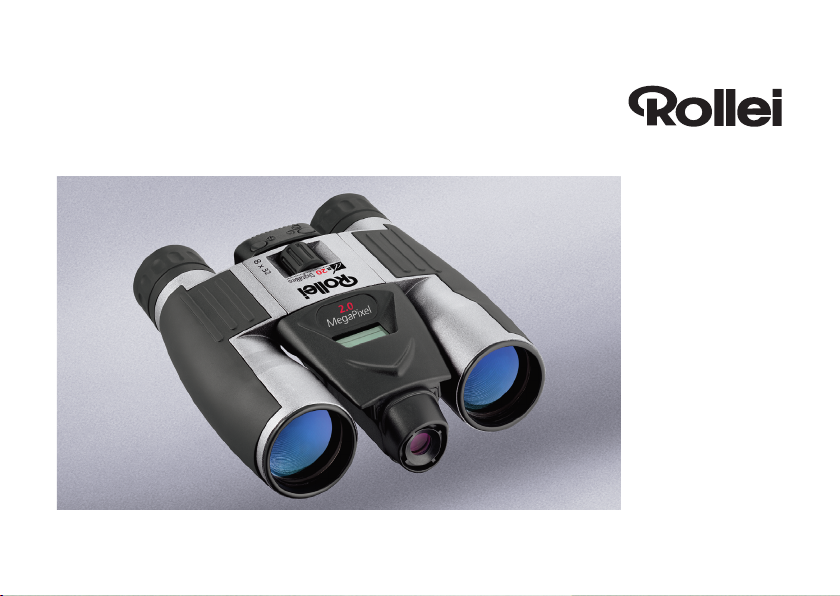
Rollei da20 DigitalBino
Instructions for use
1
Page 2
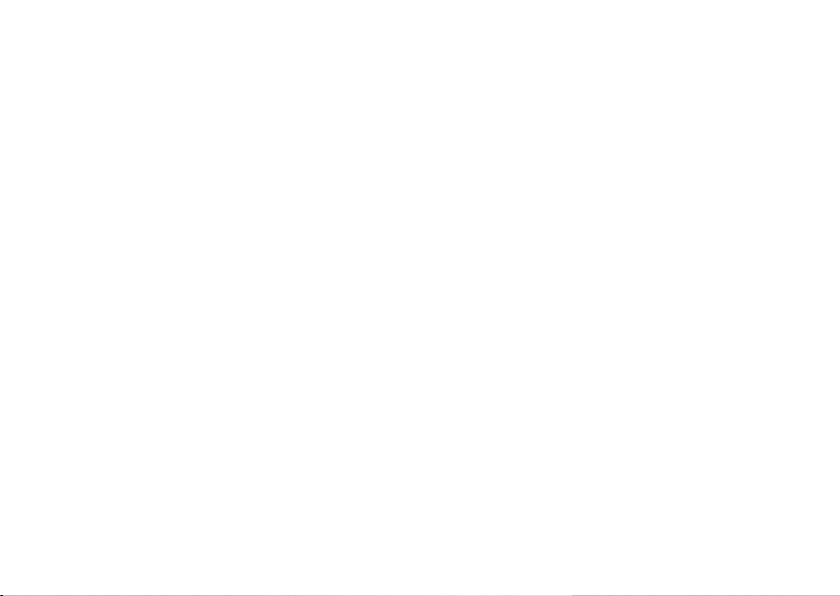
2
Page 3
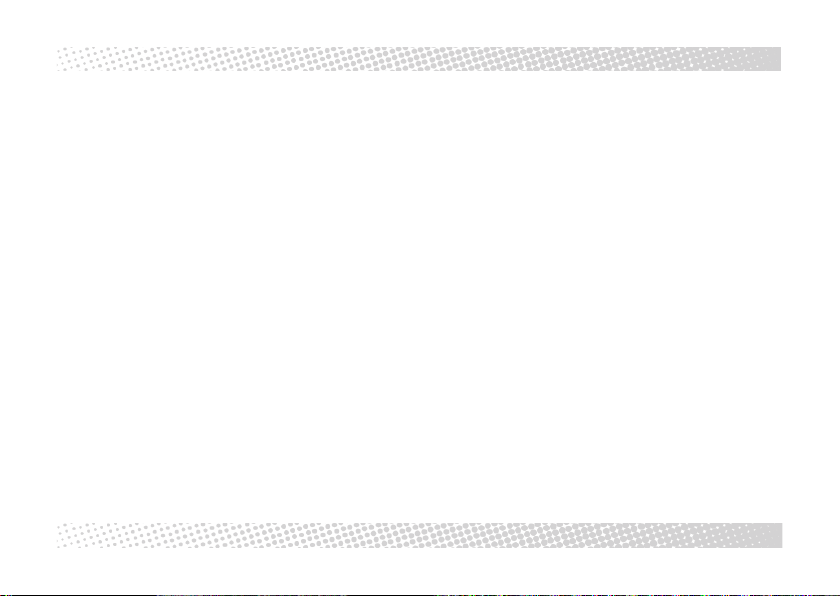
CONTENTS
Introduction › 4
Important note
Battery cautions
Hints on usage
Operating environment/Care
Product part identifi cation
Saving your photos
Downloading images
› 5
› 6
› 6
› 8
› 9
› 10
› 11
Digital camera modes
Insert of the SD card
Using the binoculars
Using the camera
System requirements
Installation of driver
Image downloading procedure
Viewing video clips on your PC
› 12
› 14
› 14
› 15
› 18
› 18
› 21
› 22
3
Page 4
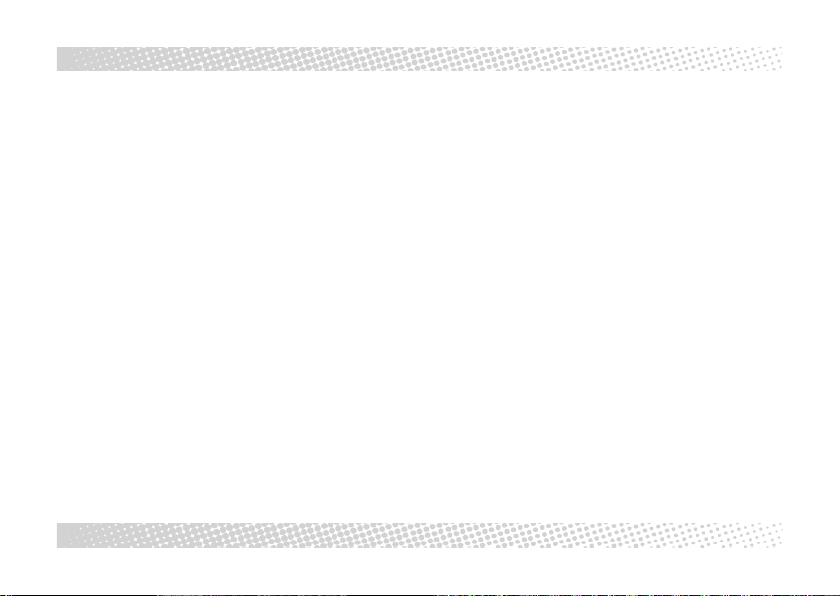
INTRODUCTION
Your DigitalBino is a binocular with an integral digital camera that is great for sporting
events, hiking and wildlife activities, such as
bird watching. It lets you record valuable
memories and sights at the touch of a button.
4
While the sophisticated binoculars will bring
you up close to far-distant subjects, the builtin digital camera will at the same time capture
images to take home with you. Then share
your fun with others by downloading the
images from the camera right to your computer to e-mail to your friends and family.
Page 5
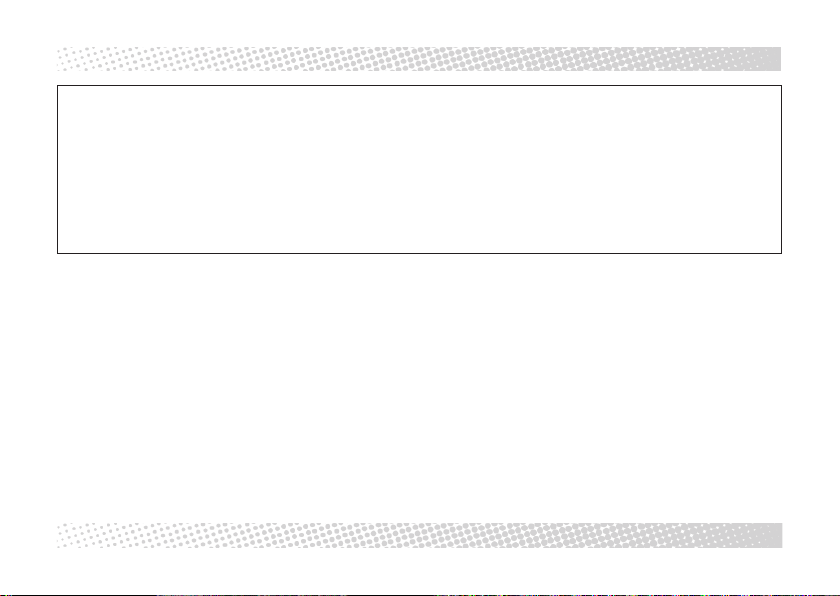
IMPORTANT NOTE
IMPORTANT NOTE
Never use your DigitalBino to look at the sun!
Looking at or near the sun will cause immediate and irreversible damage to your eyes. Eye
damage is often painless, so there is no warning to the observer that damage has occurred
until it is too late. Children should be allowed to use your DigitalBino exclusively under adult
supervision.
Warnings
› Avoid using the product in the presence of
combustible gases.
› NEVER look through the binoculars with
the latter pointed at the sun, which might
cause irreparable damage to your eyes!
› Make sure that children will not wrap the
strap around their neck or body to avoid
injury.
› Be sure not to whirl about the glasses at
the end of the strap to avoid injury to
others and damage to the product.
› Keep the glasses away from small children
to prevent them from swallowing batteries
or silica gel.
5
Page 6
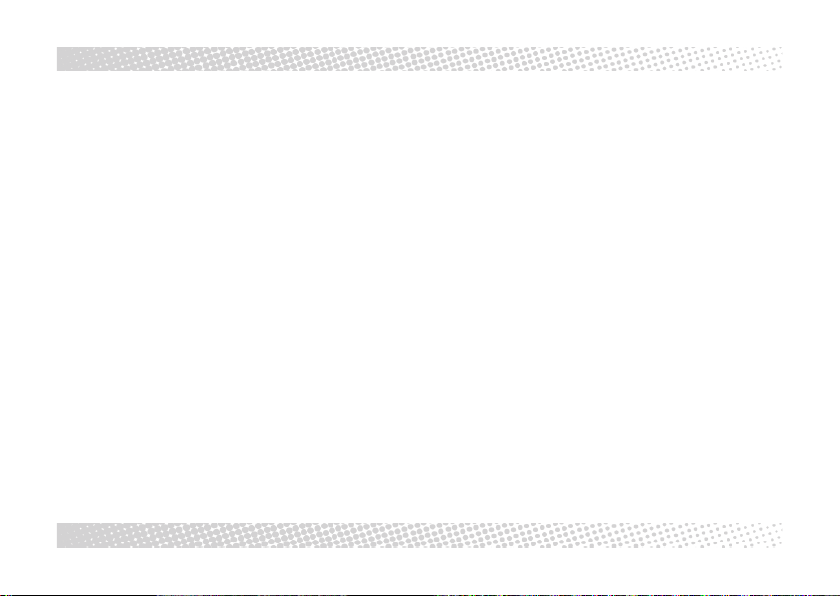
BATTERY CAUTIONS / HINTS ON USAGE
Battery cautions
› Always use size AAA (No. 4) alkaline bat-
teries. Never use unidentified batteries.
› Never mix batteries of different brands.
› Should the product develop an odd smell,
carefully remove the batteries and have
these and the binoculars examined by
your dealer.
› If you will not use the product for a pro-
longed time, remove the batteries and
store them separately.
6
Hints on usage
› To avoid damage to the product, do NOT
keep it in the following environments:
– At temperatures above 70°C.
– In a car parked with closed windows.
– In damp and/or dusty places.
– Exposed to direct sunshine.
– In strong electromagnetic fields.
› Never try to disassemble or repair the
product.
› Do not drop the product to avoid mal-
functions or breakage.
› Do not use the CD-ROM supplied in
household DVD or VCD players.
Page 7
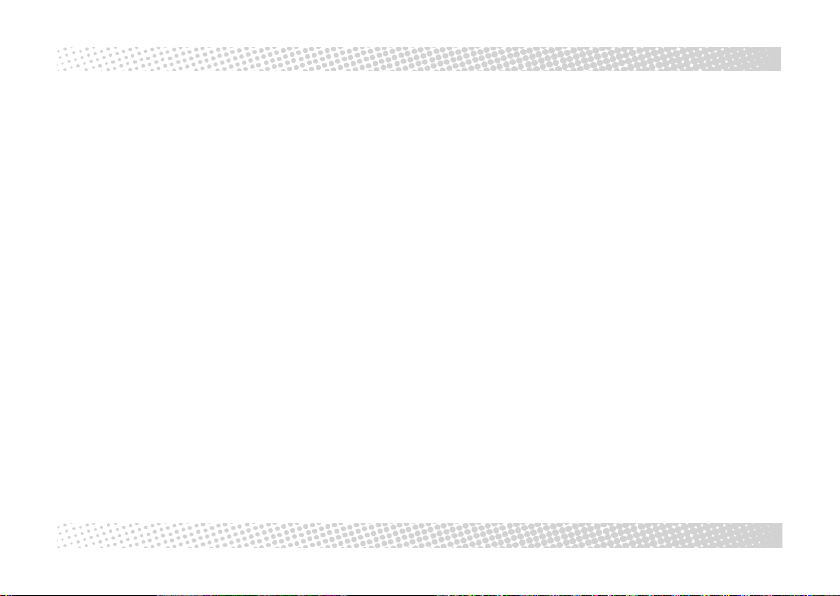
BATTERY CAUTIONS / HINTS ON USAGE
› When exposing the product to marked
temperature differences, first let it adopt
the temperature of its operating environment to make sure that there is no misting
of glass surfaces that would ruin your
pictures.
› When no action is performed on the
product, your DigitalBino will automatically shut down after 90 seconds.
› The unit has a battery-level display in the
lower right-hand corner of the LCD. When
the batteries are low, you will hear a long
„beep“. If no action is taken thereafter,
the unit will turn off after 10 seconds.
› Your DigitalBino should be used exclu-
sively with size AAA alkaline batteries.
› Your DigitalBino comes with an SD mem-
ory card that must be inserted before taking and saving images. To do this, open
the door that covers the SD card slot and
slide the card (with the gold strips facing
up) into the slot (11) until it clicks into
place.
7
Page 8
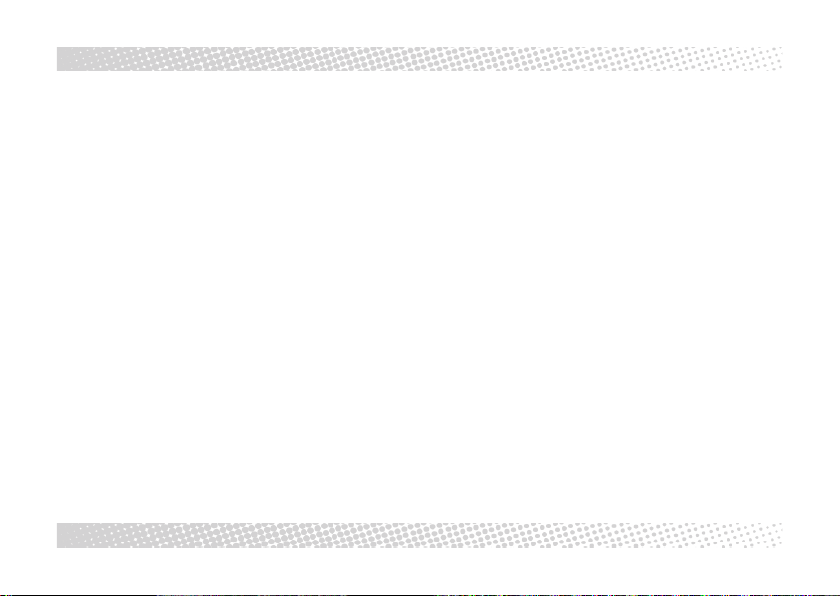
OPERATING ENVIRONMENT / CARE
Operating environment/
Care of your DigitalBino
5 to 40°C, 20 – 85 % relative humidity,
non-condensing.
8
Care of your DigitalBino
› Never immerse the product into any liquid.
Remove dust or stains with a soft cloth
moistened with water or a neutral detergent. Keep in a dry and cool, dust-free
environment when not in use.
› Remove the batteries when the product is
not going to be used over a long period.
› Avoid dropping the product. Never try to
disassemble your DigitalBino.
Page 9

PRODUCT PART IDENTIFICATION
1. Diopter Knob (on underside)
2. Center Focus Knob
3. Objective Lens
4. Power/Mode Button
5. Shutter/Set Button
6. USB Port
7. Eyepiece
8. Camera Lens
9. LCD Screen
10. Battery Compartment Lid
11. SD Card Slot
9
Page 10

SAVING YOUR PHOTOS
Without an SD card
Your photos will be automatically saved to the
integral 16MB flash memory of the digital
camera until this is full. You can take further
pictures after downloading the images and
clearing the memory.
With an SD card
Your photos will in this case be automatically
saved to the SD card until the latter is full.
After downloading the images and clearing
the card, you can take further photos. (The
integral flash memory of the camera may
serve as a backup to increase your shooting
capacity.)
10
Alternate use of flash memory
and SD card
If you change midway between flash memory
and SD card, the camera will treat the two
memories separately. For example, if you
insert an SD card after having recorded three
pictures in the integral flash memory, the
screen will show the first image of the card,
and the three images in the flash memory
will neither be replaced nor disappear.
Page 11

Downloading images
The flash memory and the SD card must be
downloaded separately.
Downloading the flash memory
Remove the SD card and connect your
DigitalBino to a computer. Then download
the images in the flash memory.
DOWNLOADING IMAGES
Downloading images from an SD card
Insert the corresponding SD card and follow
the downloading steps to download the
images on the card to your computer.
11
Page 12

DIGITAL CAMERA MODES
Digital camera modes
To scroll through the camera modes, press
the left (Mode/Power) button. To select a
mode or take pictures, press the right
(Shutter/Set) button.
12
Explanation of mode icons
SD card
High resolution (1600 x 1200 )
Low resolution (640 x 480 )
Self-timer
(10 s delay)
Delete last image
Delete all images
Format SD card
(all images will be deleted)
Continuous shooting
(video clips; images saved as an AVI file)
Power Off
Page 13

DIGITAL CAMERA MODES
Mass storage
“PC” will be displayed when DigitalBino
is connected to a computer via USB cable
„
“.
SD card full
„
“ will be displayed when the SD card
is full.
SD-card warning
„
“ will blink when the camera is unable
to access the SD card. The latter may need to
be reformatted.
If no action is taken after selecting one of
these modes, the camera will automatically
switch back to photo mode after 10 seconds.
To power up in mute mode, press Mode/
Power and Shutter/Set buttons simultaneously.
Mute mode (without sound )
Normal (with sound )
13
Page 14

INSERT OF THE SD CARD / USING THE BINOCULARS
Insert of the SD card
SD card lid shut
SD card lid open
Contacts facing up
14
Adjusting for eyeglass wearers
For optimum viewing comfort, fold down
the rubber eyecups and place your eyeglasses
against them.
Adjusting the eyepieces
The distance between your eyes is called interpupillary distance. This varies from one person
to another. It is important to adjust the binoculars to your interpupillary distance before
use. To do this, hold the binoculars firmly in
the normal viewing position and adjust the
barrels by pushing them together or pulling
them apart until you see a single circular field
with both eyes.
Page 15

USING THE CAMERA
Focusing the binoculars
› Set the Diopter Knob on the underside to
its center point between + and -.
› Sight an object at least 15 meters away.
› Looking with only your left eye, turn the
Center Focus Knob until the object sighted
is in sharp focus.
› Looking with only your right eye, turn the
Diopter Knob until the object sighted is in
sharp focus.
Using the camera
Use your DigitalBino in good lighting conditions and avoid facing light sources directly.
Remember that photographic subjects should
be at least 15 meters away. To take a picture,
hold your DigitalBino absolutely steady and
press the Shutter/ Set button until you hear
a beep sound. Failure to hold the unit steady
may prevent proper focusing and result in
blurred pictures.
15
Page 16

USING THE CAMERA
Photo modes
› Turn on power by pressing the Mode/
Power button (4) for three seconds.
› Press the Mode/Power button (4) to select
the desired resolution (High or Low).
› Sight a target with the binoculars.
› Press the Shutter/Set button (5) to take
a picture. A short beep will sound to indicate that the picture has been taken.
› The digital counter on the LCD will
advance each time a picture is taken.
When the built-in camera memory is full,
the screen will display „Full“.
16
› To delete the last picture, use the Mode/
Power button (4) to select „Erase last
image“ (trash-can icon) and press the
Shutter/Set button for three seconds.
› The self-timer function can be selected
from the LCD by using the Mode/ Power
button (4). Press the Shutter/ Set button ( 5 )
to take an image after 10 seconds.
› Your DigitalBino is a mass-storage device.
This means that when connected to a
PC through the USB port, Windows will
add a „Removable Disk“ hard drive under
the My Computer icon. Simply access the
removable disk to retrieve, view and save
images to a permanent location.
› When connected to a PC, the screen will
display the [PC] screen.
Page 17

USING THE CAMERA
› If at any time the camera cannot access
the SD card, the „FMT“ icon will flash.
To correct this, the card may need to be
formatted. To do this, select the SD-card
format mode and press the Shutter/ Set
button for three seconds.
Note:
This will erase all images stored on the
memory card.
Your DigitalBino has a continuous-shooting
(CPT) mode that allows you to record video
clips as an AVI file. To use this mode:
› Select the CPT mode by pressing the
Mode/Power button (4).
› Press the Shutter/Set button (5) to
start recording.
› Press the Shutter/Set button again to
stop recording.
17
Page 18

SYSTEM REQUIREMENTS / INSTALLATION OF DRIVER
System requirements
Windows 98SE/2000/ME/XP
› Pentium 233 MHz or higher
› 128MB SD-RAM
› Video (VGA) card with 2MB of RAM for
minimum 16-bit (High-Color) display
› CD-ROM drive
› USB port
› 60MB of free hard-disk space
18
Installation of driver
Since your DigitalBino is a mass-storage
device, captured images can be accessed just
as if it were a hard drive. Therefore, no software driver is normally needed. In conjunction with an older version of Windows 98SE,
however, it may be necessary to install the
software driver.
Page 19

INSTALLATION OF DRIVER
Installing the DigitalBino driver
To install the driver, the unit should NOT
be connected to your computer via the USB
cable.
If the operating system installed in your computer is Windows ME/2000/XP, you should
not need to install the DigitalBino driver.
Simply view and save images through the
My Computer icon.
› Load the CD supplied with your Digital-
Bino.
› Click on “Installation Driver” to start
installation.
› Begin “InstallShield Wizard”, and your
computer will automatically execute the
installation of the driver program.
› Follow the “InstallShield Wizard” steps
to guide you through driver installation.
Click on “Next” when complete.
› Your computer will automatically install
the driver.
› If you see the “Microsoft digital sign”
request appear on screen as you are
installing the driver, press the “Yes ” button to continue. This product has been
registered with Microsoft.
› To complete installation, click “Finish”.
Restart your computer after installing the
DigitalBino driver.
19
Page 20

INSTALLATION OF DRIVER
Installing the Photo Manager
› Load the CD-ROM.
› Select “Install Thalia Photo Manager”.
› Choose the desired language and press
the confirm button.
› Enter the installation screen.
› After confirming, click the “Next” button.
› After confirming, click “Yes ”.
› The serial number is located on the
front of the CD-ROM. Click “Next” when
complete.
› Choose “Custom” or “Typical” form of
installation.
› Confirm the file location.
› Begin installing the software.
20
› When installation is finished, press
“Finish” to confirm.
› Restart your computer after installing the
driver and software.
Page 21

DOWNLOADING IMAGE FILES
Downloading image files
To execute the Photo Manager, select the
buttons as indicated.
› Enter “Removable Disk” to open
“DCIM” file.
› In “DCIM” file open “100MEDIA” file.
› In “100MEDIA” file choose all or
selected images.
› Finish image download.
Using the Photo Manager
“Help” will give you detailed information on
the Photo Manager’s many features.
If you have further questions about this software, press “3” to connect with the corresponding website or visit the site directly:
www.photo-dyi.com.cn.
21
Page 22

VIEWING VIDEO CLIPS
Viewing video clips on your PC
› Use the USB cable to connect the PC’s USB
port to your DigitalBino. When the linkup
is complete, “PC” will be displayed on the
LCD.
› Double-click “MY COMPUTER” on the
PC’s desktop.
› Double-click “Removable Device”.
› Open \DCIM\100scope\.
› Select the video file (*.AVI) and double-
click it. The video clip will play through
Windows Media Player or other software.
22
To play back video clips ( *. AVI files), “Direct
X” needs to be installed.
The program can be downloaded free of
charge from http://download.Microsoft.com.
Page 23

23
Page 24

24
Rollei Fototechnic GmbH
P.O. Box 3245
D-38022 Braunschweig
www.rollei.de
Germany
PA / 11-03
