Page 1

Rollei d41 com
Brief Instructions
Page 2
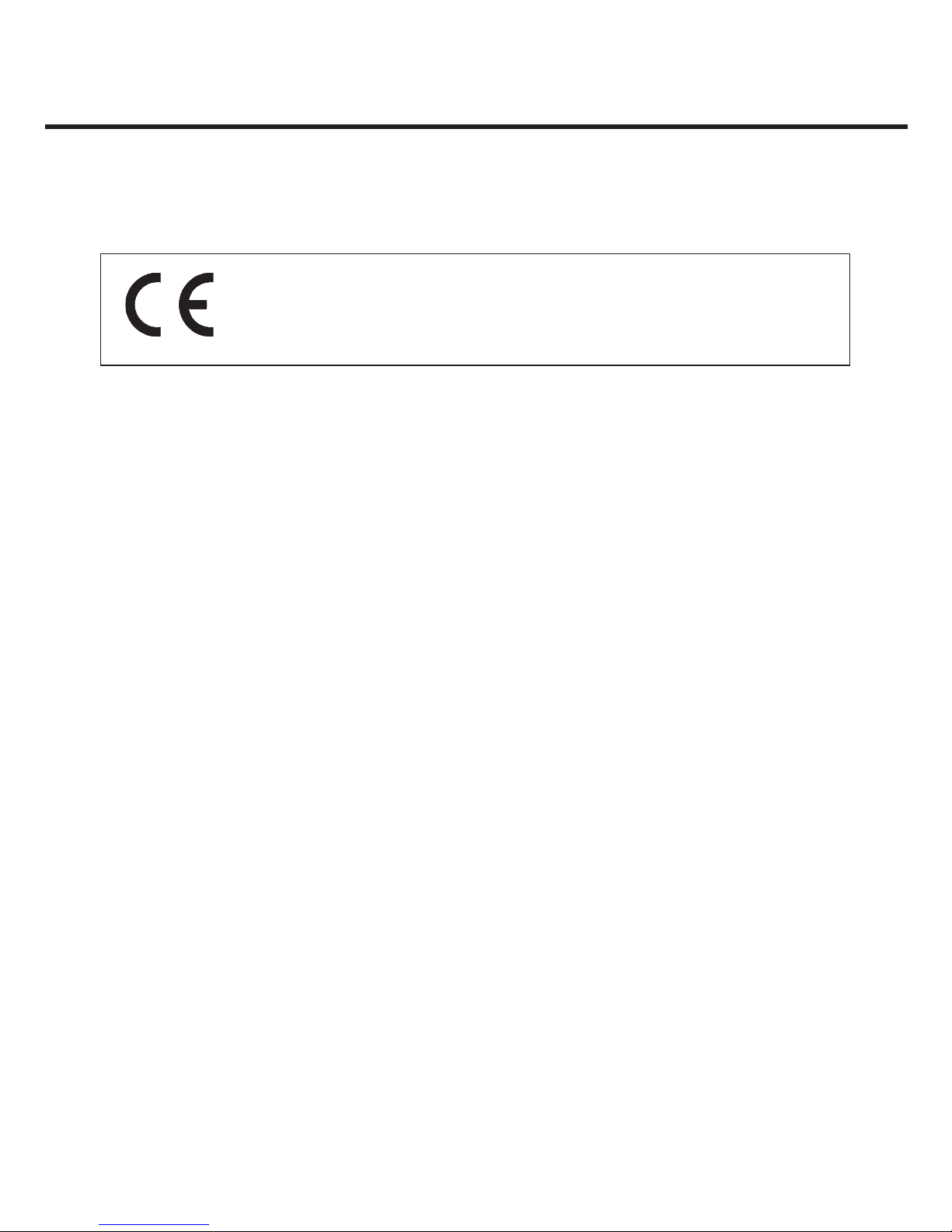
22
Thank you for buying this Rollei digital camera.
Please read these instructions carefully to fully understand the different features of your
camera.
Check whether the contents of your package is complete. Should this not be the case, consult
your camera dealer or contact an authorized Customer Service Center.
• Camera
• Size AA alkaline batteries (4x)
• Video cable
• Wrist strap
• Camera case
• USB cable
• Software on CD-ROM:
USB drivers for Windows
®
98/ Windows®98 Second Edition/Windows 2000 Prof/Me,
Windows XP
USB drivers for Mac OS 8.6/9/9.0.2/9.0.4
Windows
®
/ Macintosh (PDF) Manual
Adobe PhotoShop LE, CD-ROM for Windows
®
/Macintosh
• Documentation (hard copy)
Warranty Card
This symbol confirms conformity of the camera with European Union
regulations governing electrical equipment. CE stands for Conformité
Européenne (European Conformity).
BEFORE YOU START…
Page 3

3
DESCRIPTION OF PARTS
Flash*
Lens*
Terminal
cover
CAMERA BODY
Strap eyelet
LCD screen*
Card slot
Four-way toggle
MENU button
ENTER button
DISPLAY button
Viewfinder
eyepiece*
Focus lamp
(green)
Flash ready
lamp
(orange)
ON/OFF switch
Shutter
release
Control
dial
Data monitor
Viewfinder window
Self-timer lamp
* Do not touch!
Flash
sensor*
Page 4

4
DESCRIPTION OF PARTS
Tripod socket 1/4“
DESCRIPTION OF PARTS
TERMINALS
Power supply
BOTTOM PLATE
Battery-compartment
cover
* The number of images remaining can only be approximate because it varies with JPEG
compression which is a function of subject characteristics.
No. of images remaining*/
No card
Battery condition Self-timer
Flash mode
DATA MONITOR
The diagram below shows all the data that can be displayed on the data monitor.
Image size
Video out
USB connector
Page 5

5
INSTALLING THE DRIVER SOFTWARE
2
1
A TWAIN driver is provided to transfer your pictures from the camera to a computer. This
driver is normally used from a TWAIN-compatible image processing program such as
Adobe PhotoDeluxe, Photoshop LE etc., which is supplied with the camera.
The installation process should be carried out in three steps:
Installation of the TWAIN driver
Insert the Rollei CD-ROM in your drive but make sure the camera is NOT YET
connected. The autostart automatically calls up the installation program. During the
course of the TWAIN installation, press the relevant preselected options (“Next”, “Yes”,
“Finish”), when prompted to do so. At the end of the process, the required TWAIN
driver will have been successfully installed.
Note: If the autostart mode is not activated, start the _setup.exe program manually
from the basic directory on the CD-ROM.
Installation of the USB driver
Now connect the camera – still switched off – to the computer using the enclosed USB
cable and switch the camera’s master switch to the “TRANSFER” position. Put the Rollei
CD-ROM in the CD drive if you have not done so already. Should the TWAIN installation
program start automatically, terminate it with “Cancel”.
When you switch on the camera, “USB” will appear in the display after a short time.
The computer’s operating system will recognize that a camera has been connected and
will begin the relevant installation procedure. At this point, the procedure will vary
slightly depending on the operating system. If your system asks for the location of the
necessary drivers, enter the name of your CD-ROM drive.
At this stage, the camera should be switched on, ready for operation, so that the
computer can successfully link up to the camera. Please bear in mind that the
camera may have switched itself off automatically after a certain time!
Caution: WINDOWS XP and WINDOWS 2000 will say that the driver has not been
certified or has not passed the Windows logo test. You should nevertheless continue
with the installation under all circumstances!
Page 6

6
3
INSTALLING THE DRIVER SOFTWARE
Note: If the USB installation was not completed, you will need to do this manually.
Unfortunately, after an installation procedure has been broken off, WINDOWS does not
automatically restart the installation routine on recognizing the camera again, which
means that, in such cases, calling up the TWAIN driver will repeatedly produce an error
message (TWUIEXE: Can not find digital camera!) as it cannot connect to the camera.
The procedure for subsequently installing the USB driver varies slightly from one
WINDOWS version to another. Basically, however, subsequent installation is possible via
“My Computer => Control Panel => Hardware” or “My Computer => Control
Panel => System => Device Manager”. With WINDOWS XP, the given items are easier
to access when the “conventional view” of the control panel is set.
The correct operation of the USB drivers can be monitored with all WINDOWS versions
via “My Computer => Control Panel => Scanner and Cameras”. Here, the Rollei
camera must be entered in the list of devices when the camera is connected in the
“TRANSFER” mode and is ready for operation.
Transferring image files
The TWAIN driver is used for transferring the pictures. This can be used from all
programs with a TWAIN interface.
The Adobe software (Photoshop LE) provided with the camera, for example, is suitable.
Please read the instructions for the relevant program in order to familiarize yourself with
the operation and range of functions of these powerful software tools. The instructions
for use are on the Adobe CD as a PDF file. Please also note the instructions for installing
the Adobe program.
An easy way to transfer JPEG files from the camera’s storage medium directly on to the
computer hard disk is to use the program TWUIEXE.EXE. For starting this program, you
should place a link called “Rollei d41com” on your desktop when installing the TWAIN
driver (see Section 1). Since the TWAIN driver does not have any image processing
program under it, to which it can transfer the image data, only the “computer symbol”
with the label “Save Hard Disk” is active when you select the desired pictures. Doubleclicking this symbol opens a dialogue in which you should select the directory in which
you wish to save the image data.
A detailed set of instructions for the camera is given in the form of a PDF file on the
Rollei CD-ROM.
Page 7

7
2
1
3
The following steps apply equally to OS 8.6 and OS.9
Choose the appropriate driver for your
system.
Start the installation program by doubleclicking.
When the Welcome box appears, click
[Continue].
INSTALLING THE DRIVER SOFTWARE
Page 8

4
5
7
6
To start installation, click [Install].
Read the warnings, then click on [Continue].
If necessary, you may quit the program by clicking
[Cancel].
INSTALLING THE DRIVER SOFTWARE
Installation has been completed successfully.
To initial the newly installed software, restart your
computer (suggested) or click [Continue] if you
wish to continue installing.
Please take the detailed manual from the Acrobat Reader file on the
software CD.
Rollei Fototechnic GmbH P.O.Box 3245 D-38022 Braunschweig www.rollei.de PA 02-02
Technical specifications are subject to alterations
