Page 1

CarDVR-310
User Guide
in English
www.rollei.com
Page 2

CarDVR-310
Contents
About this Guide ............................................ 4
WEEE Notice .............................................. 4
Battery warning ............................................. 5
Notes on Installation......................................... 5
Caution .................................................... 6
1 Introduction . . . . . . . . . . . . . . . . . . . . . . . . . . . . . . . . . . . . . . . . . . . . . . 7
1.1 Features.............................................. 7
1.2 Package Contents ...................................... 7
1.3 Product Overview ...................................... 8
2 Getting Started ........................................... 9
2.1 Inserting the Memory Card ............................... 9
2.2 Installing in Vehicles ................................... 10
2.2.1 Mount to Windshield .............................. 10
2.2.2 Adjust the device position........................... 11
2.3 Connecting to Power ................................... 12
2.4 LED Indicator ......................................... 13
2.5 Powering the Device On / Off............................. 14
2.5.1 Auto Power On/Off ................................ 14
2.5.2 Manual Power On/Off and Reset ..................... 14
2.5.2.1 Manual Power On ............................... 14
2.5.2.2 Power Off...................................... 14
2.5.2.3 Reset the device................................. 14
2.6 Initial Settings ........................................ 15
2.6.1 Set the Date / Time ................................ 15
2.6.2 Set Automatic Record .............................. 15
2.6.3 Set the Satellite Synchronization...................... 16
2.6.4 Set Timezone..................................... 16
Page 3

3 Using the Car Recorder.................................... 17
3.1 Recording Videos...................................... 17
3.1.1 The Recording Screen .............................. 17
3.1.2 Record videos while driving ......................... 18
3.1.3 Emergency Recording ..............................18
3.1.4 Stop/Start recording ............................... 19
3.1.5 Taking Snapshot .................................. 19
3.1.6 HDR (High Dynamic Range) ......................... 19
3.1.7 Parking Mode .................................... 20
3.1.8 4 GRID FUNCTION CHART in the LCD screen ............ 22
3.2 Playback Videos and Photos ............................. 22
3.2.1 Video Playback . . . . . . . . . . . . . . . . . . . . . . . . . . . . . . . . . . . 23
3.2.2 Viewing Photos................................... 23
3.2.3 The Playback Screen ............................... 24
3.2.4 Deleting Files .................................... 25
4 Adjusting the settings..................................... 26
4.1 Using the menu ....................................... 26
4.2 Menu Items . . . . . . . . . . . . . . . . . . . . . . . . . . . . . . . . . . . . . . . . . . 27
5 Installing the Software .................................... 30
6 SuperCar ................................................31
7 Specifications............................................ 32
8 CE Conformity ...........................................33
9 License Information....................................... 34
Page 4

4
About this Guide
The content in this document is for information purpose and is subject to
change without prior notice. We made every effort to ensure that this User
Guide is accurate and complete. However, no liability is assumed for any errors
and omissions that may have occurred. The manufacturer reserves the right to
change the technical specifications without prior notice.
WEEE Notice
Disposal of Waste Electrical and Electronic Equipment and/or
Battery by users in private households in the European Union.
This symbol on the product or on the packaging indicates that this
cannot be disposed of as a household waste. You must dispose of
your waste equipment and/or battery by handling it over to the app-
licable take-back scheme for the recycling of electrical and electronic
equipment and/or battery. For more information about recycling of this
equipment and/or battery, please contact your city office, the shop where
you purchased the equipment or your household waste disposal service. The
recycling of materials will help to conserve natural resources and ensure that it
is recycled in a manner that protects human health and environment.
Page 5

5
Battery warning
• Never dismantle, crush, or pierce the battery, or allow the battery to
short-circuit. Do not expose battery being placed in high temperature
environment, if battery leaks or bulges, stop continue to use.
• Always charge using the system. Risk of explosion if battery is replaced by
an incorrect type.
• Keep the battery out of reach of children.
• Batteries may explode if exposed to naked fire.
Never dispose of batteries in a fire.
• Never replace the battery on your own; have the dealer do it for you.
• Disposed of used batteries observing local regulations.
• Before disposing the device, please remove the battery.
To remove the battery open the screws on the housing of the device.
Notes on Installation
1. This product shall be installed near the rear view mirror, at the center and
top of windshield for optimal viewing.
2. Make sure that the lens is within the wiping range of the windscreen wiper
to ensure a clear view even when it rains.
3. Do not touch the lens with your fingers. Finger grease may be left on the
lens and will result in unclear videos or snapshots. Clean the lens on a
regular basis.
4. Do not install the device on a tinted window. Doing so may damage
the tint film.
5. Make sure that the installation position is not hindered by the tinted
window.
6. To use the products of the attached power charger only, please do not use
other brand power charger, in order to avoid equipment burn or cause the
battery explosion.
Page 6
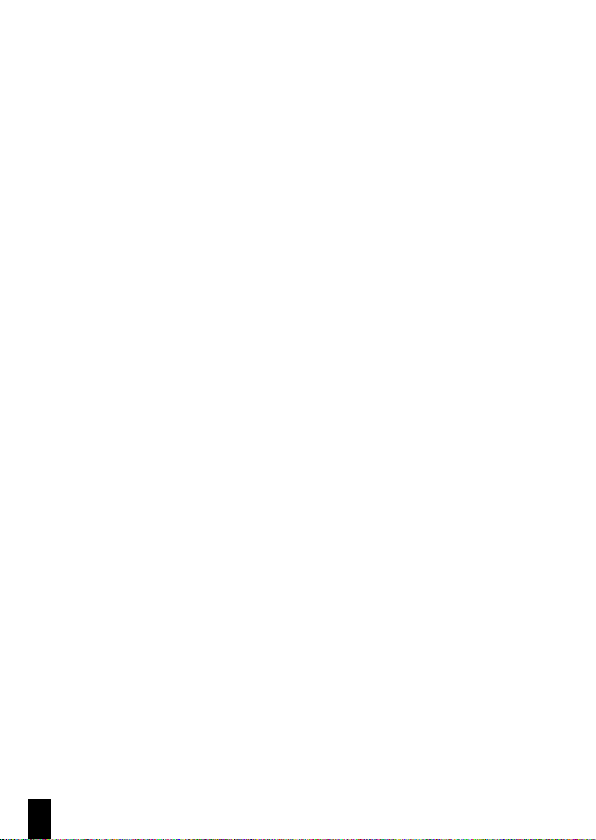
6
Caution
• Due to local laws and vehicles safety considerations, do not operate the
device while driving.
• Set up time and date accurately before you use this device.
• Please use SuperCar software in condition that Google Maps is function
normally.
• The firmware function in the device is for reference only, please follow the
actual road condition.
• The results of GPS positioning are only for reference, and should not affect
the actual driving situation. The system also cannot ensure the positioning
accuracy.
• GPS positioning accuracy may differ depending on weather and location
such as high buildings, tunnels, undergrounds, or forests.
GPS satellite signals cannot pass through solid materials (except glass). Tin-
ted window will also affect the performance of the GPS satellite reception.
• GPS reception performance on each device may differ. The system cannot
determine the accuracy of the positioning results from different devices.
• The values displayed in this system, such as speed, position, and the distan-
ce warning to the speed camera set points, may be inaccurate due to the
influence of surrounding environment. They are for your reference only.
• The system is used only for non-commercial use, within the maximum limits
permitted by applicable law. Our company does not accept any responsibility
for any data loss during the operation.
• This product gets warm when in use; this is normal.
• Improper use or operation of the product may result in damage of the
product or its accessories and void the warranty.
Page 7

7
1 Introduction
Thank you for purchasing this advanced Car Recorder. This device is specifi-
cally designed for real time video recording when driving.
1.1 Features
• Full HD recording videos (1920x1440/30fps)
• 2.31” LCD color screen
• Wide angle lens
• Automatic Emergency recording for collision detection
• Support SDHC Level 10 and above. Support up to 32 GB
1.2 Package Contents
The package contains the following items. In case there is any missing or
damaged item, contact your dealer immediately.
1 Car Recorder
2 Quick start guide
3 CD-ROM
4 Bracket
5 Car adapter
1
2
3
4
5
Page 8

8
1.3 Product Overview
No. Item
1 Bracket Socket
2 Power Switch
3 Memory Card Slot
4 USB / Power Connector
5 Back Button (
)
6 Up Button (
)
7 Down Button (
)
8
Enter Button (OK)
9 GPS Antenna
10 Speaker
11 Wide Angle Lens
12 Microphone
13 LED Indicator
14 LCD Panel
1
4
5
6
7
8
13
14
9
10
11
12
2 3
Page 9

9
2 Getting Started
2.1 Inserting the Memory Card
Insert memory card with the gold section facing upward and the screen of
the device facing upward too, as illustrated. Push the memory card in until
a click sound is heard, indicating the card is in position.
To remove the memory card
Push to eject the memory card out of the slot.
Note:
1. Do not remove or insert the memory card when the device is turned on.
This may damage the memory card.
2. Please use a Class 10 or higher rating Micro SD card, max. up to 32 GB.
3. Please format the micro SD cards before the initial use.
4. When removing the memory card, please take note that the memory card
will be ejected quickly and may get lost. This is a characteristic of the
memory card ejection slot to facilitate easy removal by the user.
Page 10

10
2.2 Installing in Vehicles
2.2.1 Mount to Windshield
1. Attach the bracket to the device.
Slide it into the bracket holder until you hear
a click.
2. Before installing the bracket, please use alcohol
to clean the windshield and suction cup of the
bracket. Wait for dry and press suction-cup on
the windshield.
3. Hold the base firmly on the windshield and
press down the clamp to mount the car holder
to the windshield. Make sure the base is
securely locked in place.
Page 11

11
2.2.2 Adjust the device position
1. Loose the knob (1) to swivel the device
vertically or horizontally.
2. Then tighten the knob to make sure the
camcorder is securely locked in place.
1
Page 12

12
2.3 Connecting to Power
Use only the attached power connector for activating the device and
charging the built-in battery.
1. Connect one end of power connector to USB/Power connector port on the
device. USB port input: DC 5V / 1A.
2. Plug the other end of the car adapter to the cigarette lighter socket of your
vehicle. Once the vehicle engine is started, the device automatically turns
on. Car charger input: DC 12 / 24V.
Note: This device shall be installed near the rear view mirror, at the center and
top of windshield for optimal viewing.
Page 13

13
2.4 LED Indicator
Battery Status Indicator:
Note:
1. Please take note if the environment temperature reaches 45°C or above,
the car adapter still can supply power to device, but it will not charge the
Lithium-ion battery. This is the characteristic of Lithium-ion and is not a
malfunction.
2. If the operation temperature is below 0° C, the device still can power on
but unable to operate. The device will start Automatic Record when the
operation temperatures above 0° C.
Icon Description
Full battery power.
2/3 battery power.
1/3 battery power.
Out of battery power.
Battery is charging.
Connect the car adapter to charge the battery,
battery is full charged.
Status Explanation LED Indicator Color
Power off, battery charging Red
Power off, battery full charged LED light off.
Power on, battery charging Red
Power on, battery full charged Green
Standby / Standby and screen off Green
Recording/ Recording and screen off Flash red
Page 14

14
2.5 Powering the Device On / Off
2.5.1 Auto Power On/Off
Once the vehicle engine is started, the device automatically turns on. If
the Automatic Record function is enabled, the recording will automatically
start right after the device turns on.
Please refer to Set Automatic Record (2.6.2).
2.5.2 Manual Power On/Off and Reset
2.5.2.1 Manual Power On
Push the power switch and
make sure that the power switch
locks on the memory card slot.
2.5.2.2 Power Off
Push the power switch and
make sure that the memory
slot is released and the device
starts power off sequence. Do
not power on the device when
it is in the power-off sequence,
or the recorded file may become
corrupt.
2.5.2.3 Reset the device
In case the device fails to function normally due to unknown causes, push
the power switch and verify the memory card is in the removable state;
wait for 7 seconds and push the power switch again to restart the device.
Page 15

15
2.6 Initial Settings
Before using the device, we recommend you to set up the correct Date and
Time and Automatic Record.
2.6.1 Set the Date / Time
To set the correct date and time, do the
following:
1. If recording is in progress, press the
button to stop recording
2. Press the button to enter the OSD menu.
3. Press the / button to select Date / Time
and press the OK button.
4. Press the / button to adjust the value and press the OK button to
move to another field.
5. Repeat step 4 until the date and time setting is complete.
2.6.2 Set Automatic Record
Default setting of Automatic Record is enabled. The device will auto-
matically start recording when powered on. In case Automatic Record is
disabled, enable it by the following steps:
1. If recording is in progress, press the
button to stop recording.
2. Press the button to enter the OSD menu.
3. Press the / button to select Automatic
Record and press the OK button.
4. Press the / button to select On and
press the OK button.
5. Press the button to exit the menu.
Page 16

16
2.6.3 Set the Satellite Synchronization
To set the proper satellite time zone (satellite synchronization),
follow the steps below:
1. If recording is in progress, press the button to stop recording
2. Press the button to enter the OSD menu
3. Press / to select Satellite Synchronization and press OK
into the function.
4. Press / to select On, then press OK to turn on the function.
2.6.4 Set Timezone
1. If recording is in progress, press the button to stop recording
2. Press the button to enter the OSD menu
3. Press the / button, select the Set Timezone and then press the OK
button, then press the / button to select the correct time zone that
the country is located and then press the OK button. After this, the time
synchronization setting is completed.
Note:
1. If Satellite Synchronization is on, device clock will be calibrated via
satellite clock signal based on Set Timezone. Please refer to (4.2)
2. If satellite positioning is not successful, device clock will run based on user
defined time.
Page 17

17
3 Using the Car Recorder
3.1 Recording Videos
3.1.1 The Recording Screen
2 7
8 10
9
1 5 6
3
4
No. Item Description
1 Duration Indicates the recording duration.
2
4 GRID FUNCTION
CHART
You will see the 4 GRID FUNCTION CHART in the
LCD screen after you push
button.
3 Stop recording Press the
button to stop recording.
4
Emergency recording
Press the OK button to start manual emergency
recording.
5 Resolution Indicates the video resolution.
6 GPS icon
After the GPS is positioned, a “
” icon will be
displayed on the screen.
7 Battery Indicates the remaining battery power.
8
Date/Time setting
reminder
Reminds that the date and time have not been
set up yet.
9 Date/Time
Refers to the prevailing date and time of
recording.
10 Temperature
The screen shows below message when the
operation temperature below 0 ° C, the device
cannot be operated.
Page 18

18
3.1.2 Record videos while driving
When the vehicle engine starts up and the Automatic Record function is
enabled, the device automatically turns on and starts recording. Recording
stops and shut down after the engine is switched off.
Note:
On some cars, the recording will continue when the engine is switched off.
If this happens, please manually turn off the cigarette lighter or remove
the car adapter from the cigarette lighter.
3.1.3 Emergency Recording
To start Emergency Recording, do the following:
1. During the recording period, press the
OK button to enter emergency recording
mode. The wordings, “Emergency”, will
be displayed on the top right-hand corner
of the display screen. Files that are saved
during the emergency recording mode
will be protected.
2. Press the to stop recording immediately.
Note:
1. If the Collision Detection function is enabled and a collision is detected,
the device will automatically trigger the emergency recording. Please refer
to (4.2).
2. The emergency recording file is created as a new file, which will be
protected to avoid being overwritten by normal cycling recording. 8G
(or above) memory card can save up to 10 emergency video files. The alert
message of “Emergency files are full” will pop up on the screen when the
emergency recording files are full, and the oldest emergency file will be
automatically deleted when a new emergency recording file is created.
Page 19

19
3.1.4 Stop/Start recording
1. Press the button to stop recording.
2. Press the OK button to start recording.
Note:
1. It can be configured to save a video file for every 3 or 5 minutes of
recording. Please refer to (4.2).
2. The device saves the recording in the memory card. If the memory card
capacity is full, the oldest file in the memory card is overwritten.
3.1.5 Taking Snapshot
You can also use this device to take snapshots of the current scene.
1. If recording is in progress, press the
button to stop recording.
2. Press the button to take a snapshot.
3.1.6 HDR (High Dynamic Range)
HDR (High Dynamic Range) will be activated under the HDR
1920 x 1080/30fps mode of the device. Its purpose is to provide clear
images even under backlighting, when there are very bright and very dark
areas simultaneously in the camera‘s field of view.
Page 20

20
3.1.7 Parking Mode
To monitor the vehicle when it is parked, you can activate Motion Detecti-
on or Vibration Detection.
1. If recording is in progress, press the button to stop recording.
2. Press the button to enter the OSD menu.
3. Press the / button, select Parking Mode, and then press the OK
button.
4. Press the / button, select Vibration Detection or Motion Detec-
tion, and then press the OK button.
5. Press the button to exit the menu
Item Description
Vibration
Detection
If disconnected from power when the camcorder is
powered on, the system alert message “Wait for 60
seconds to enter Vibration Detection or press OK key
to power off.” This means the system will enter Vibration
Detection automatically in 60 seconds; when the camcorder
detects any external vibration applied to the vehicle, Video
Record will be 60 seconds and the recording will be protected. If press OK within 60 seconds, the camcorder will be
powered off instead of entering Vibration Detection mode.
Page 21

21
Item Description
Motion Detection If disconnected from power when the device is powered on,
the system alert message “Wait for 10 seconds to enter
Motion Detection, or press OK key to power off.” This
means the system will be displayed on the screen. This means the system will enter Motion Detection automatically in
10 seconds, when the device detects any motion in front of
lens or detects any external vibration, Video Record will be
10 seconds, if the screen detects any vibration, the device
will keep recording next 10 seconds until the vibration
stops. If press OK within 10 seconds, the device will be
powered off instead of entering Motion Detection mode.
Off No parking monitoring activated.
Note:
1. When the battery is fully charged and is in good condition, Motion
Detection can record continuously for about 20 minutes
2. As the device is used, the battery storage capacity will decrease gradually.
This is a normal phenomenon for the battery.
3. The recording under parking mode will be all saved in emergency
recording file.
Page 22

22
3.1.8 4 GRID FUNCTION CHART in the LCD screen
When the device is recording, press button will enter 4 GRID FUNCTI-
ON CHART in the LCD screen, users can check vehicular informations here.
Press button once again will go back into your recording.
1 3
2
No. Item
1 Driving Speed
2 Time
3 Driving direction
Note:
Driving Speed and Driving Direction are only applicable when satellite
positioning of the device is ready; otherwise, they will be displayed in
gray scale only. Satellite positioning function is dependent on the model
purchased.
3.2 Playback Videos and Photos
If recording is in progress, press the
button to stop recording.
1. Press the button to enter the OSD menu.
2. Press the / button, select the File
Playback and then press the OK button.
3. Press the / button, select the file type
that you wish to view, and then press the OK
button.
4. Press the / button to view the previous/
next file and then press the OK button to
view the file on full screen.
Page 23

23
Note:
You can press the !button from the standby screen and directly enter the
playback mode.
The final recoding will be shown on the screen.
3.2.1 Video Playback
If recording is in progress, press the button to stop recording.
1. Press the button to enter the OSD menu.
2. Press the / button, select File Playback
and then press the OK button.
3. Press the / button, select Video or
Emergency, and then press the OK button.
4. Press the / button to view the required
video recording file and then press the OK
button, playback the video.
5. Press the button to stop playback. Press it again to resume playback.
6. Press !up to 4 times fast-forward. Press to resume normal mode.
7. Press OK up to 4 times rewind speed. Press to resume normal mode.
3.2.2 Viewing Photos
If recording is in progress, press the button to stop recording.
1. Press the button to enter the OSD menu
2. Press the / button, select File Playback, and then press the
OK button.
3. Press the / button, select Picture, and then press the OK button.
4. Press the / to view the required picture files, and then press the
OK button to view the files on full screen.
Page 24

24
3.2.3 The Playback Screen
1 1
2 2
6
7 7
5 5
3 3
4 4
Video Playback Screen Picture Playback Screen
No. Item Description
1 File selection (back) Press the
button to return back to file
selection display.
2 Previous File Press the
!button to review the previous
picture/video.
3 Next File Press the
button to view the next video/
picture.
4 File Playback
Press OK to play video (photo).
5 Playback page no.
of the file
Instructs the current file being played and the
total no. of playback files.
6 Current Duration Indicates the elapsed time.
7 Date and time Indicates the recorded date and time.
Page 25

25
3.2.4 Deleting Files
If recording is in progress, press the button to stop recording.
1. Press the button to enter the OSD menu.
2. Press the / button, select “File Deletion”, and press the
OK button.
3. Press the / button, select file type and press the OK button.
4. Press the / button, select the file that you wish to delete and then
press the OK button to enter the deletion menu.
5. Press the / button to select an item.
6. Press the OK button, please confirm deletion.
Note:
Deleted files cannot be restored. Please ensure that files have been backed
up before deleting.
Item Description
Delete One Delete the current file.
Delete All Delete all files.
Page 26

26
4. Adjusting the settings
4.1 Using the menu
You can customize the general settings via the on-screen display (OSD)
menus. Please note that the menus consist of several pages. The menus
can be selected by the / button.
If recording is in progress, press the button to stop recording.
1. Press the button to open up the OSD menu.
2. Press the / button, select menu item and press the OK button, then
enter the selected menu.
3. Press the / button to select to required setting and press the OK
button to confirm setting.
4. Press the button to exit the menu
Page 27

27
4.2 Menu Items
Refer to the below table for details of main menu and function list.
Menu
Item
Description Available Option Default Option
File Playback
Select the file type
that you wish to
view.
Picture / Video /
Emergency
Video
Resolution Set up resolution
of video recording.
1920x1440p/30fps
1920x1080p/60fps
1920x1080p/30fps HDR
1920x1080p/30fps
1280x720p/120fps
1920 x 1080 /
30 fps
Set Time
zone
Select the correct
time zone that the
country is located.
Factory default time zone
is set as “+00”
+00
Date / Time Set up date and
time.
Press the
/ button
to adjust the value, and
press the OK button
to switch the field and
confirm.
Manually set up
after the device is
turned on
Time Stamp Activate/suspend
the use of the
date stamp.
On / Off On
Voice
Record
Activate/suspend
the use of voice
recording.
On / Off On
Page 28

28
4.2 Menu Items
Menu
Item
Description Available Option Default
Option
Beep Activate/suspend
use of sound effects
setting.
VOLUME 1 /
VOLUME 2 /
VOLUME 3 / Off
VOLUME 2
LCD Setting Set the screen auto
shutdown time after
video recording has
started.
On /
Turn Off After 30 sec. /
Turn Off After 3 min. /
Off
On
Automatic
Record
Activate/suspend
use of the automatic
record function after
the device is turned on.
On / Off On
Record
Interval
Set the record
interval for each video
recording file.
1 min. / 3 min. 3 min.
EV Setting of exposure
value.
Press the
/ button
to set the exposure value.
It can be set between
+1.0 to -1.0.
+0.0
Speed Unit Select the unit for
speed display.
km/h /
mph
km/h
Satellite
System
Select the satellite
system where the user
is located
GPS / GLONASS GPS
Satellite
Status
Displays the status of
current satellite signal
reception.
Page 29

29
Menu
Item
Description Available
Option
Default
Option
Satellite
Synchronization
Automatically synchronize with
the local satellite time. Satellite
time will be displayed by the
system as a first priority after
this function is activated, and
the time cannot be manually
changed subsequently (recommend that the time zone is not
changed deliberately).
On / Off On
Collision
Detection
Activate/suspend use of the
collision detection function.
Emergency recording will be
activated automatically when
any collision is detected.
High Sensitivity / Normal
Sensitivity / Low
Sensitivity / Off
Normal
Sensitivity
Parking
Mode
To monitor the vehicle when it
is parked.
Vibration Detection / Motion
Detection / Off
Off
WDR Present a crisp and clear
picture quality with harmonious contrast in a high contrast,
high discrepancy environment.
On / Off Off
Language Setting of display
language menu.
15 languages
to select
English
File Deletion
Delete files. Picture / Video /
Emergency
Video
Format Formatting of memory card Yes / No No
Default Reset all and restore to factory
default settings.
Yes / No No
4.2 Menu Items
Page 30

30
5. Installing the Software
1. Place the attached CD ROM into the CD player.
2. If the CD does not execute automatically, please use Windows File Manager to execute the Install_CD.exe file in the CD.
The following screen will be shown up:
3. Press the [Menu] item to start the installation process according to the
instructions on-screen
Page 31

31
6. SuperCar
Note:
1. To display the route on Google
Maps, please make sure the
internet is connected before
starting the video playback.
2. Video files (MOV / TS) and
GPS/G-Sensor files (NMEA)
must be stored in the same
folder before starting the
playback.
3. The SuperCar software is only
applicable to a Windows operating system
No. Item
1 Video Player
2 Play / Pause
3 Previous
4 Next
5 Stop
6 Google Map
7 Compass
8 Speed Meter
9 File Path
10 Browser File
11 File List
12 File Name
13 Volume
14 Current Duration / Total Duration
15 Signal Noise Ratio (SNR)
16 G-Sensor
6
1
3
5
4
2
7 8 9
10
11
12
13
14
15
16
Page 32

32
Item Description
Image sensor 1/3” CMOS sensor
Effective pixels 2688 (H) x 1512 (V)
Storage media Support Micro SDHC Class 10, max. up to 32 GB
LCD display 2.31” LCD color screen
Lens Wide Angle Fixed Focus lens | F1.8, f=2.94mm
Focus range 1.5m ~ Infinity
Satellite System GPS / GLONASS
Movie Clip Resolution: 1440P/30fps ; 1080P/60fps ;
1080P/30fps ; 1080P/30fps HDR ; 720P/120fps
Format: MOV
Still image (Snapshot) Resolution: 4M (2688 x 1512)
Format: JPEG
Shutter Electronic shutter
Auto: 1/2 ~1/2000 sec
G-Sensor 3-Axis G-Force sensor
ISO Auto
White Balance Auto
Microphone Support
Speaker Support
Interface Mini USB
Battery Built-in 470mAh Li-polymer rechargeable
Operating Temperature 0° ~ 60° C
Operating Humidity 20 ~ 70% RH
Storage Temperature -20° ~ 70° C
Dimensions 57 x 30 x 58 mm
Weight approx. 75 g (without memory card)
7. Specifications
Page 33

33
8 CE Conformity
The Manufacturer hereby declares that the CE marking was applied to the
Rollei CarDVR-310 in accordance with the basic requirements and other relevant provisions of the following CE Directives:
2011/65/EC RoHs Directive
2004/108/EC Low Voltage Directive
1999/5/EG R&TTE Directive
2006/95/EEC LVD Directive
2002/96/EG WEEE Directive
The EC Declaration of Conformity can be requested from the address specified
on the Warranty card.
Page 34

34
9 License Information
License- and Sourcecode information: The product includes software components, which have been licensed by the rights holders as free software
or open source software. You’ll find the copyright notes and license texts
here: http://gpl.rollei.com
You can obtain the source code of these software components on a data
carrier from us by sending a request to our customer support department
at the address below within three years after sale of the product and for at
least as long as we offer support and spare parts for the product:
Rollei Service Germany
Denisstraße 28a, D-67663 Kaiserslautern
(or by e-mail to: service@rollei.com)
Subject: “Source code, CarDVR-310”
To the extent the product includes proprietary software components,
which stem from us and are linked with a library under the GNU Reader
or Library General Public License, we allow the reengineering of these proprietary software components for debugging of changes and for making
changes for your own use. Passing on changes of proprietary software
components, on the other hand, is not permitted.
Liability and warranty information of the rights holders:
”This program comes with ABSOLUTELY NO WARRANTY; for details see
Sec. 11 and 12 of the GNU General Public License, Version 2.“ ”This program comes with ABSOLUTELY NO WARRANTY; for details see Sec. 15 and
16 of the GNU General Public License, Version 3.“ ”This program comes
with ABSOLUTELY NO WARRANTY; for details see Sec. 15 and 16 of the
GNU Lesser General Public License, Version 2.1.“
Page 35

35
Page 36

www.rollei.com
Distribution:
Rollei GmbH & Co. KG
Tarpen 40/Gebäude 7b
22419 Hamburg
Service Hotline:
+49 40 270750270
Rollei Return Service
Germany:
Denisstraße 28a
67663 Kaiserslautern
www.rollei.de/social
www.rollei.com/social
