Rollei Bullet 5S Outdoor User Manual
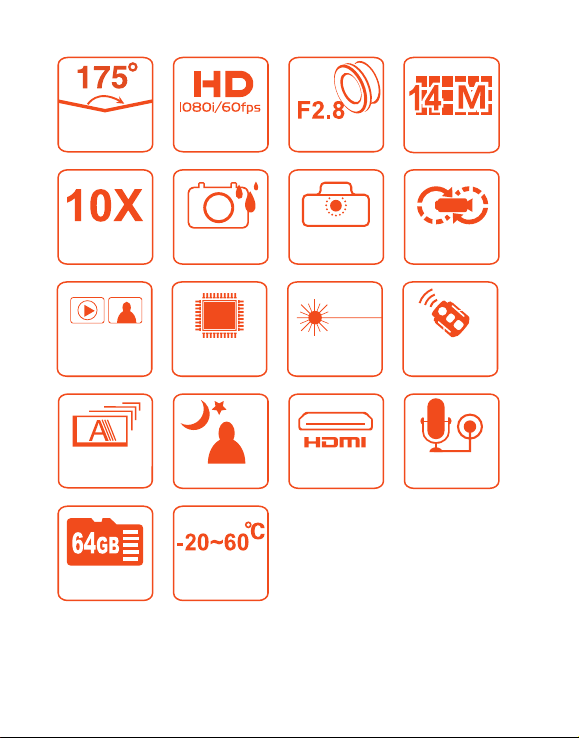
175°
Ultrawide angle
Dynamic
HD recording
Glass-lens
14.0 Megapixel
digital zooming
Synchro
Shot Function
Automatic and
continuous
shooting
Maximum capacity
expansion
Waterproof housing
and lens-protected
design
With latest chip
Technology
Low-lux shooting
Ultralow and
high-temperature
environments
Camera with installation
interfaces housing-free
light and convenient
Laser indicator
HD output
interfaces
Cyclic recording
Remote controller
with back clips and
binding interfaces
Built-in dual-microphone
recording and external
microphones
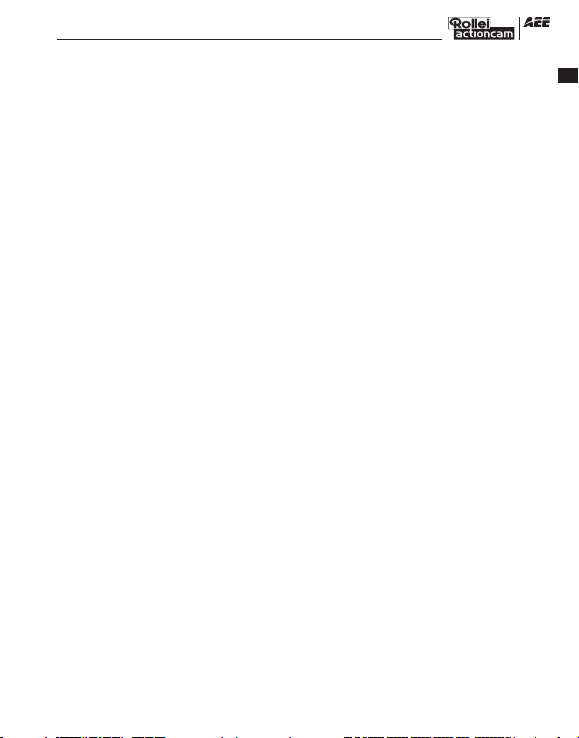
Contents
Precautions .......................................................................................................................................2
Preface ..............................................................................................................................................2
Warranty ...........................................................................................................................................2
Overview ...........................................................................................................................................2
Features ............................................................................................................................................3
Structure ...........................................................................................................................................4
Use and Installation.......................................................................................................................... 4
Preparations .....................................................................................................................................5
Parameter Settings ...........................................................................................................................7
Operations ......................................................................................................................................10
Storage and Play of a File ...............................................................................................................16
Installation and Use of a Backup Battery (D23) .............................................................................17
Package List ....................................................................................................................................18
Technical Specifications ..................................................................................................................19
Precautions for the Waterproof housing .......................................................................................20
Precautions for the 3M Dual-side Sponge Rubber .........................................................................20
Notice .............................................................................................................................................20
EN
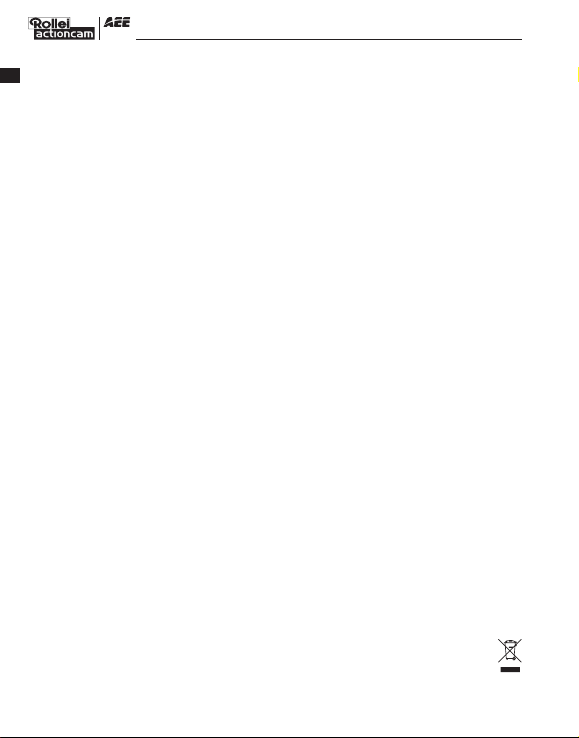
Precautions
When using the Rollei 5S video camera, adhere to the following precautions:
1. Do not drop, knock or shake the video camera.
EN
2. Do not put the video camera close to an object that generates strong magnetic field, such as a
magnet or a motor. Do not put the video camera close to an object that emits powerful radio
waves, for example, an antenna. Strong magnetic field may cause faults on the video camera or
damage the image / voice data.
3. Do not expose the video camera to high temperature or direct sunshine.
4. Do not put the memory card close to an object that generates strong magnetic field, such as a
television set, a speaker, or a magnet. Do not put the memory card in a place where static
electricity is easily generated.
5. Stop recharging the battery immediately when over heat, smoke, or peculiar smell occurs during
recharging.
6. Keep the video camera out of reach of children during recharging, because the power cable may
cause asphyxia or electrical shock on children.
7. Store the video camera in a cool, dry, and dust-free place.
Preface
Thank you for purchasing Rollei 5S series compact high-definition (HD) digital video camera,
which has the following characteristics: Ultra small size and integrated structure / User-friendly
interfaces / Easy operations / Hand-free shooting to facilitate shooting of real scenarios at any time and
place / Superior recording performance thanks to dynamic HD shooting technologies, providing you
with exciting video shooting experience
This manual describes how to install and use the Rollei 5S video camera. It also provides
information about use, operations, installation precautions, and technical specifications of the Rollei
5S video camera. Before using the Rollei 5S video camera, read and understand this manual carefully
and keep it properly for future use. Designed to meet the professional requirements, the Rollei 5S
video camera will serve you in a long term.
Warranty
This product has been certified by certification bodies for compliance with related safety
regulations and specifications issued by the federal communications commission (FCC) and council of
Europe (CE).
Overview
The Rollei 5S video camera is a compact high-end HD digital camera intended for professional
applications. It provides the following functions: Performs industry-leading HD digital shooting /
Stores voice data / Displays images in real time / Performs video recording / Takes pictures / Displays
time / Provides laser indication / Performs wireless remote control / Performs 10X digital zooming /
Connects to an external special-purpose microphone / Performs USB 2.0 high-speed data transmission
/ Recharges the battery in USB mode / Accessories are available to facilitate shooting at any time and
place. Multiple patents of invention and technology are integrated in the Rollei 5S video camera.
Dispose of properly. Recycle it for a greener earth!
-2-
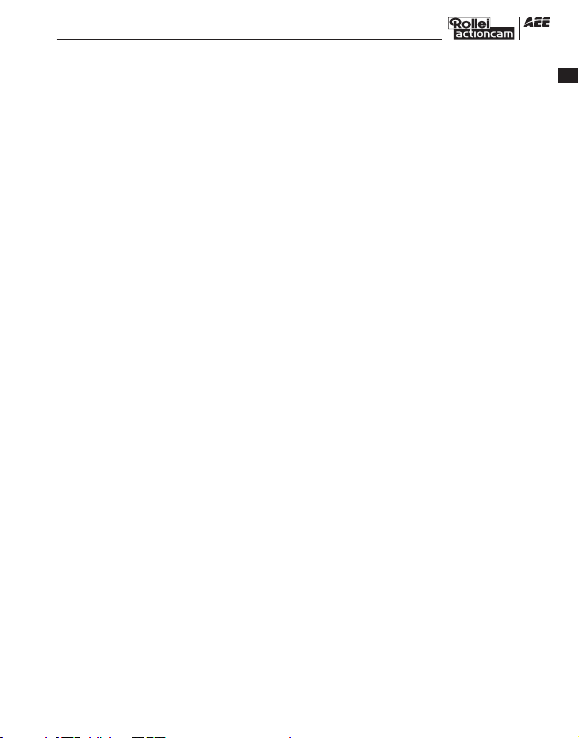
Features
The Rollei 5S video camera has the following features:
● Provides 175° ultra-wide-angel f/2.8 lens.
● Provides a special-purpose HD lens, which supports 1080P, 1080i, 960P, 720P and 480P video
recording.
● Takes 16M pixels pictures in 4608 x 3456 resolution (interpolated).
● Performs 10X digital zooming.
● Performs shooting in multiple modes, such as single-key capturing, and automatically continuous
capturing.
● Provides unique fast-shot feature, up to 10 photos per second.
● Synchro Shot function: take one picture during the recording process.
● Provides an independent voice recording function for long-time voice recording.
● Provides a built-in G-sensorfor starting recording automatically when the speed changes.
● Provides the remote control function.
● Connects to an external TFT screen to view the video recording and playback.
● Provides better video effects in multiple video output modes (NTSC system):
− 1080P (1920x1080P) 30 frames / second − 1080i (1920x1080i) 60 frames / second
− 960P (1280x960P) 30 frames / second − 960P (1280×960P) 48 frames / second
− 720P (1280x720P) 30 frames / second − 720P (1280x720P) 60 frames / second
− 480P (848x480P) 60 frames / second − 480P (848x480P) 120 frames / second
● Detects power level of the battery and free capacity of the memory card.
● Supports external T-flash (TF) cards for storage, up to 64 GB capacity.
● Performs dynamic high-speed video recording, with light and shade environment transient
response.
● Detects light in three modes to meet exposure requirements in different scenarios.
● Provides night shooting mode with contrast and ISO enhancements, improving the clearness and
sharpness of night scenarios.
● Laser indicating and turn off automatically after 20 seconds.
● Provides HDMI and AV output interfaces for easy connecting to HD monitor or TV set to view
record files.
● Records video programs in MOV format to facilitate playback on a PC and uploading to
video-sharing websites.
● Provide high color fidelity to present more clear and natural video pictures.
● A wireless remote controller can remotely control the Rollei 5S video camera for video recording,
stopping and shooting. Provides a unique code paring function to avoid interferences from other
remote controllers.
● Supports playback, deleting files and other operations on the local video camera.
● Supports 1/4X, 1/2X, 2X, 4X, 8X, and 16X fast forwarding, fast rewinding, and playback.
● Supports RTC time settings and time overlapping.
● Supports USB 2.0.
● Provides a built-in microphone for high-quality recording.
● Supports connecting to an external microphone (special-purpose microphone only).
● Provides a 1/4-inch general-purpose interface to facilitate extension of accessories.
● Provides multiple types of sport accessories for sport recording.
● Provides shockproof features to withstand mild drop or knock.
● Provides an IP68 waterproof housing, withstanding a diving depth of 60 meters, and two-types of
rear-cover deigns.
● Provides automatic standby for power saving, and supports automatic saving of audio and video
data.
-3-
EN
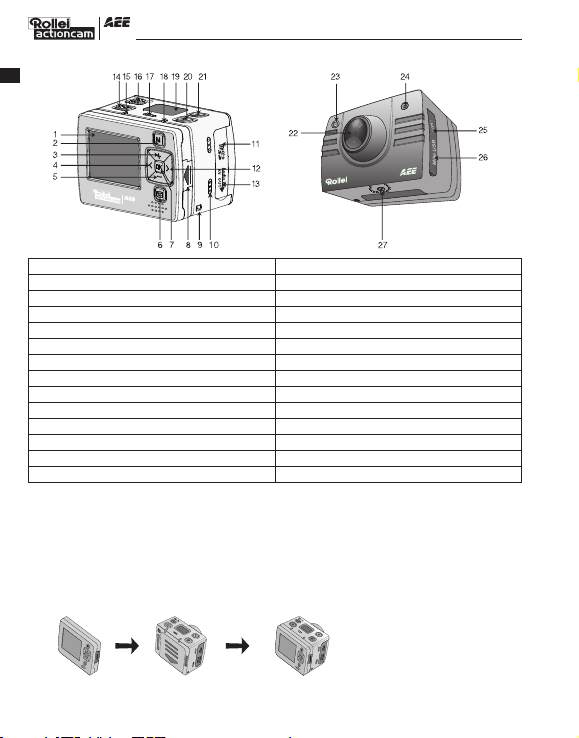
Structure
EN
1. TFT screen
3. Upward key
5. Downward key
7. OK key
9. Wrist strap hole
11. SD card slot
13. AV out/Audio in
15. Video/Audio indicator (Green)
17. Microphone
19. LCD segment screen
21. Stop key
23. Video/Photo indicator (Green)
25. HDMI output
27. Threaded interface
2. Menu key
4. Leftward key
6. Playback key
8. TFT screen lock knob
10. Buzzer
12. Rightward key
14. Record key
16. Power switch
18. Operating/Recharging indicator (Red)
20. Shutter key
22. Lens
24. Laser indicator
26. USB output interface
Use and Installation
1. Installing the Rollei 5S Video camera
The Rollei 5S video camera can be hand-held or used with hand-free accessories. It can be
installed at your desired place or after being equipped with a waterproof housing, placed in
water for shooting underwater sceneries.
How to install the Rollei 5S video camera
(1). Assemble the TFT screen onto the video camera
TFT screen video camera Assemble the TFT screen onto the video camera
-4-
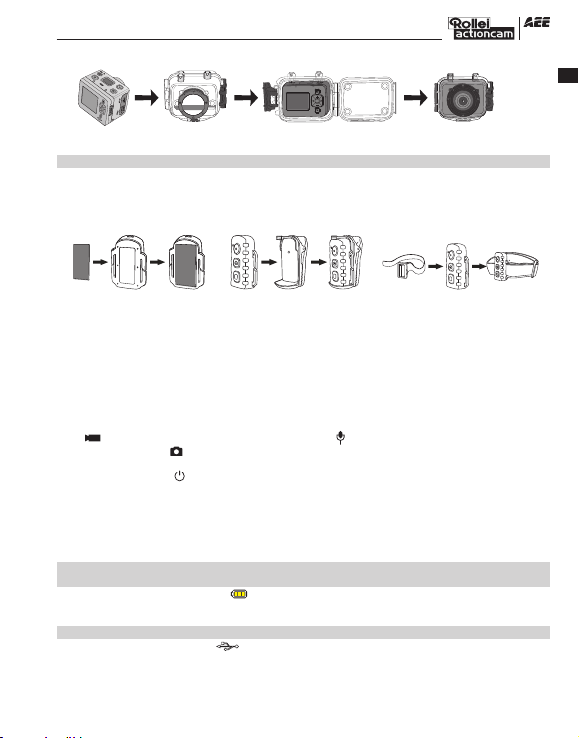
(2). Put the Rollei 5S video camera into the waterproof housing
video camera Waterproof Put the video camera into
housing the waterproof housing
** To remove the TFT screen, press the PUSH snap button and then remove it.**
2. Installing the Remote Controller
The Rollei 5S video camera is equipped with an independent remote controller, which can be
placed at different positions, depending on the accessories.
(1). Velcro (2). Back clip (3). Binding strap
(provided by users)
Preparations
Before using the Rollei 5S video camera, complete the following preparations:
① Power on the Rollei 5S video camera and check the power level.
Turn the power switch to the “ON” position to initiate the system. After the red indicator is on, the
corresponding symbols on the LCD screen turns on and then the system enters the preview state. On
the LCD segment screen, you can find the following information:
A Recording mode: The current recording mode is displayed on the LCD segmen screen. The icon
” “ indicates the video mode, whereas the icon ” “ indicates audio mode.
B Photo mode: The ” “ (shooting) icon is displayed on the screen. This icon blinks once for each
shooting.
Power symbol: The ” “(power supply) icon is displayed in the upper-right corner. When the system
C
is working, this icon is constantly on. If this icon disappears, it indicates the Rollei 5S video camera
is in power-off or standby state.
D Video recording duration: In the medium row of the LCD segmen screen displays the duration of
the current recording video, for example,
once to display the duration of the video recording, and press the “Stop“key once to hide the
duration.
Note:The duration for video recording on the LCD segment screen is synchronously displayed with that
on the TFT screen.
E Battery capacity indication:
This icon indicates the battery level when the video camera is powered on. The more bars the
power indicator has, the more power the battery has.
Note: When the video camera is in the standby or power-off state, the power icon is not displayed.
F USB connection mode: The “ ”(USB mode) icon indicates whether the video camera has been
connected to a computer. When the video camera is powered on and connected to a computer,
this icon is lit with the green indicator on the left side blinking slowly. When the video camera is
not connected to a computer, this icon is not displayed.
The” ”(battery capacity) icon is displayed in the bottom-left corner.
005:20. In the preview state, press the “Video“key
-5-
EN
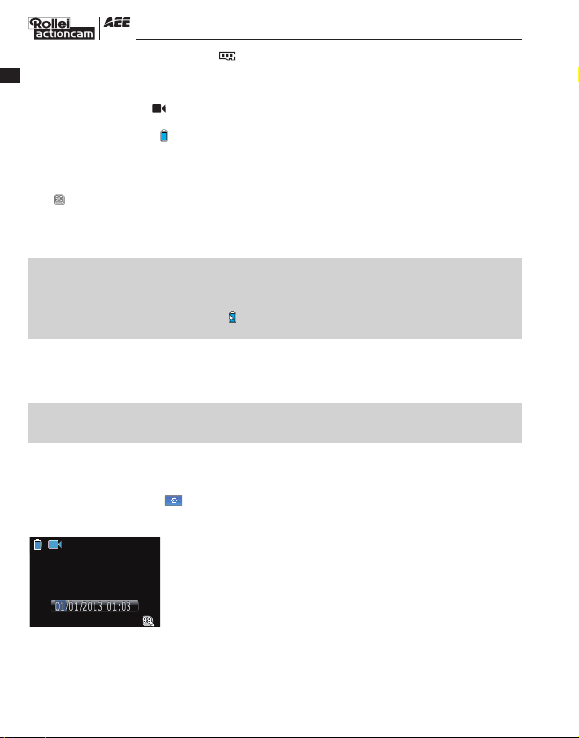
G TF card capacity indication: The ” “ (TF card capacity) icon is displayed in the bottom-right
corner, indicating the available space of the TF card. The more bars the power indicator has, the
EN
more free space you have. If the TF card is full, the green indicator on the left side is constantly on.
At this time, on the TFT screen, you can find the following information:
A Working mode: The ” “ (Video recording) symbol is displayed in the upper-left corner, indicating
that the video camera is ready for video recording.
B Battery capacity: The ” “(battery power) symbol is displayed in the upper-left corner, indicating
the battery level.
C Video resolution: The resolution icon in the bottom-left corner indicates the current video
recording resolution.
D Available storage capacity: If a memory card is available upon power-on of the video camera, the
” ” (free space of the memory card) icon is displayed in the bottom-right corner.
E There is no response for “<” and “>” keys in the preview state.
F When using the supplied USB cable to recharge the battery in power off , the “Working/recharging
red indicator” on the top of the video camera blinks slowly. The red indicator will be constantly on
upon full recharging. The recharging time lasts for about three hours.
Note:
a. Before using the video camera, check whether the battery has sufficient power. If the power level
is low, use the USB cable supplied with the video camera to recharge the battery. The " Working /
recharging red indicator " blinks slowly during the recharging. Upon full recharging, the red
indicator is constantly on, and the “ ” (battery power) symbol is displayed on the TFT screen.
b. Except USB cable, it is ok to recharge the battery with any 5V/2A power adapter.
② Formatting the Micro SD card
The Micro SD card must be a high-speed card. Before video/audio recording and shooting pictures,
format the Micro SD card on the Rollei 5S video camera. If a Micro SD card has been used on other
devices, it should also be formatted on the Rollei 5S video camera for normal use.
Note:
Before formatting, make sure the files in the memory and Micro SD card are not needed. Even the
locked files on the video camera can be removed in formatting.
③ Setting the data and time
To set the date and time, perform the following operations:
− In the preview mode under power-on state, press the “M” key to display the menu interface.
− Press “>” to enter the “ ” system setup interface.
− Press “+”or ”–“ to display the “01/01/2013 00:00” menu.
− Press “OK” to display the “Date / Time” interface shown as follows.
Date / Time
The digits under the cursor will turn blue and adjustable:
− Press “+” or “–” to adjust the date or time.
− Press “OK” after adjusting the date or time.
− Press the “M” key to exit the interface.
-6-
