Page 1

Deutsch Français Italiano Español Português NederlandsEnglish
Page 2
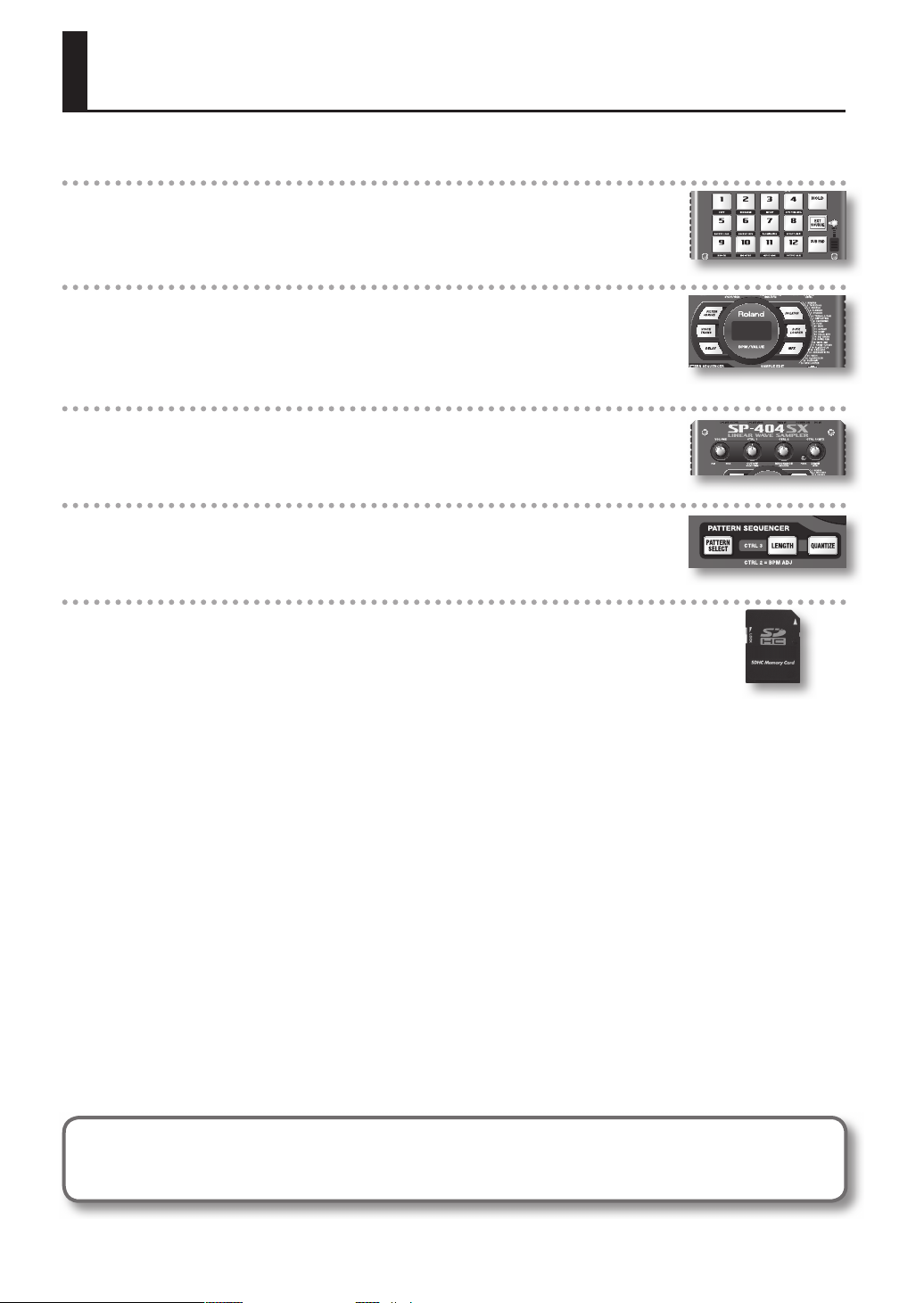
Features
Quick and Easy Sampling!
Sample anywhere, anytime using the built-in mic and battery power.
Line and mic inputs are also available.
Killer E ects Onboard!
Create a signature sound using the 29 DSP e ects including the standard lter, delay and unique
e ects such as voice transformer and looper FX.
E ects switch seamlessly during live performance.
Realtime Performance!
3 non-slip control knobs, 12 trigger pads, and an extra Sub Pad for rapid repeat triggering in
realtime.
Create Your Own Tracks!
Record patterns in realtime with the Pattern Sequencer, complete with quantize mode including
shu e feels.
SD Card Memory!
Get sampling right away with the included SD card. Expand using up to 32GB SDHC.
Easily import audio les from your computer and assign samples to the pads using the included
software (Mac/PC) (p. 22).
Copyright © 2009 ROLAND CORPORATION
All rights reserved. No part of this publication may be reproduced in any form without the written permission of ROLAND
CORPORATION.
Before using this unit, carefully read the sections entitled: “USING THE UNIT SAFELY” (p. 51) and “IMPORTANT NOTES” (p. 52). These sections provide
important information concerning the proper operation of the unit. Additionally, in order to feel assured that you have gained a good grasp
of every feature provided by your new unit, Owner’s manual should be read in its entirety. The manual should be saved and kept on hand as a
convenient reference.
2
Page 3
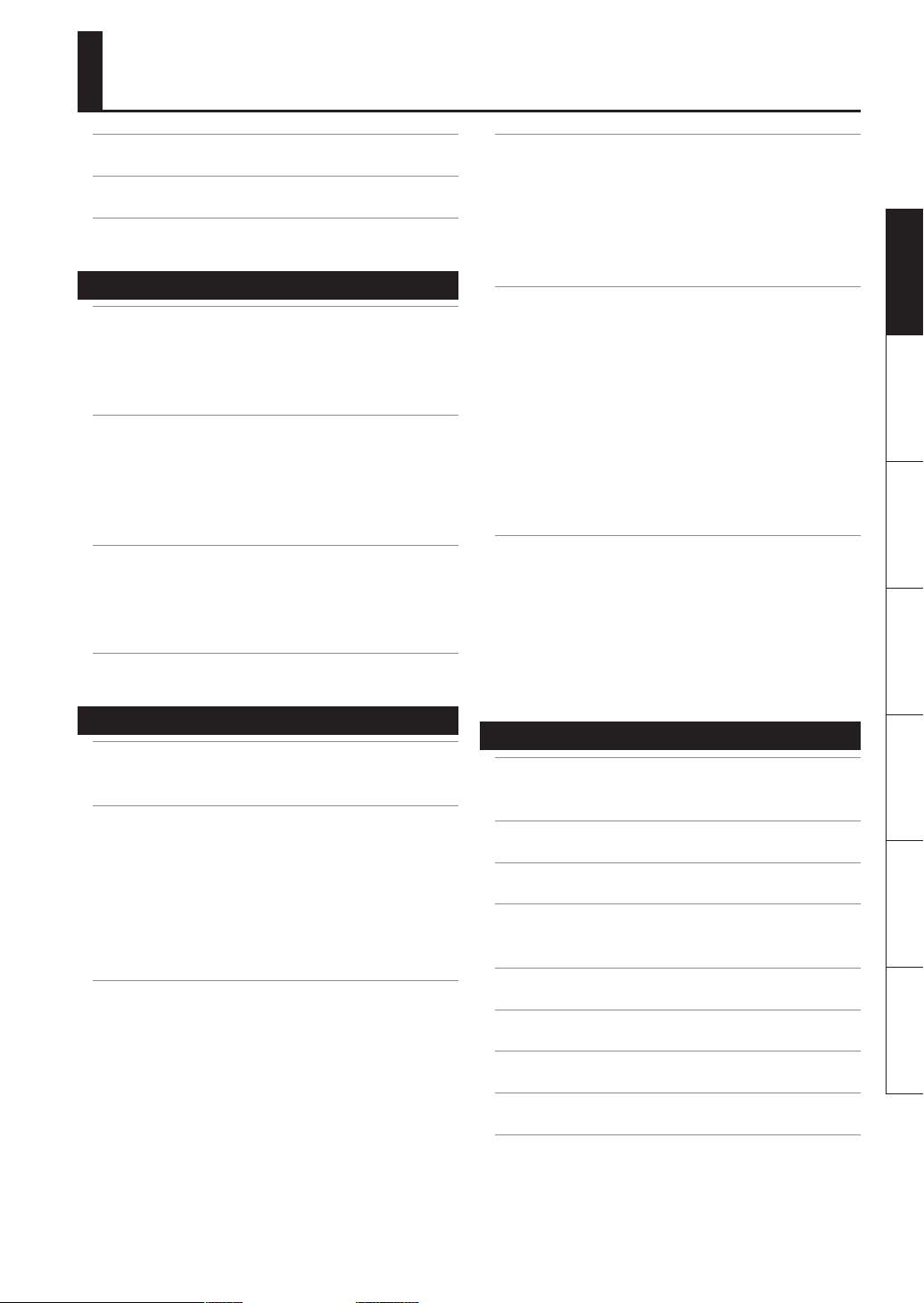
Contents
Features . . . . . . . . . . . . . . . . . . . . . . . . . . . . . . . . . . . 2
Panel Descriptions . . . . . . . . . . . . . . . . . . . . . . . . .4
About Batteries . . . . . . . . . . . . . . . . . . . . . . . . . . . .6
Basic Operation 7
Before You Start . . . . . . . . . . . . . . . . . . . . . . . . . . .8
Connecting the SP-404SX to Your Speakers . . . . . . . . . . . 8
Turning the Power On . . . . . . . . . . . . . . . . . . . . . . . . . . . . . . . . 9
Inserting an SD card . . . . . . . . . . . . . . . . . . . . . . . . . . . . . . . . . 10
Playing Sounds . . . . . . . . . . . . . . . . . . . . . . . . . . .11
Playing Samples . . . . . . . . . . . . . . . . . . . . . . . . . . . . . . . . . . . . 11
Applying Eects . . . . . . . . . . . . . . . . . . . . . . . . . . . . . . . . . . . . 13
Playing Patterns . . . . . . . . . . . . . . . . . . . . . . . . . . . . . . . . . . . . . 14
Adjusting the Tempo . . . . . . . . . . . . . . . . . . . . . . . . . . . . . . . . 15
Recording Samples— Basic Operation . . . . .16
STEP 1: Connecting Equipment . . . . . . . . . . . . . . . . . . . . . . 16
STEP 2: Sampling . . . . . . . . . . . . . . . . . . . . . . . . . . . . . . . . . . . . 18
Deleting a Sample . . . . . . . . . . . . . . . . . . . . . . . . . . . . . . . . . . 21
Importing Wave Files from Your Computer .22
Pattern Sequencer . . . . . . . . . . . . . . . . . . . . . . . .32
Recording a Pattern . . . . . . . . . . . . . . . . . . . . . . . . . . . . . . . . . 32
Deleting a Pattern . . . . . . . . . . . . . . . . . . . . . . . . . . . . . . . . . . . 34
Deleting All Patterns . . . . . . . . . . . . . . . . . . . . . . . . . . . . . . . . 34
Exchanging the Patterns of Two Pads . . . . . . . . . . . . . . . . 34
Copying a Pattern to Another Pad . . . . . . . . . . . . . . . . . . . 34
About SD Card . . . . . . . . . . . . . . . . . . . . . . . . . . . .35
Formatting an SD card . . . . . . . . . . . . . . . . . . . . . . . . . . . . . . 35
Exporting WAVE Files . . . . . . . . . . . . . . . . . . . . . . . . . . . . . . . . 35
Importing WAVE Files . . . . . . . . . . . . . . . . . . . . . . . . . . . . . . . 36
Saving Backup Data
(Backup Save) . . . . . . . . . . . . . . . . . . . . . . . . . . . . . . . . . . . . . . . 37
Loading Backup Data
(Backup Load) . . . . . . . . . . . . . . . . . . . . . . . . . . . . . . . . . . . . . . . 37
Deleting Backup Data
(Backup Delete) . . . . . . . . . . . . . . . . . . . . . . . . . . . . . . . . . . . . . 37
About the Protect Function . . . . . . . . . . . . . . . . . . . . . . . . . . 38
Other Functions . . . . . . . . . . . . . . . . . . . . . . . . . .39
List of Functions . . . . . . . . . . . . . . . . . . . . . . . . . . . . . . . . . . . . 39
Adjusting the Input Gain . . . . . . . . . . . . . . . . . . . . . . . . . . . . 39
Adjusting the Output Gain . . . . . . . . . . . . . . . . . . . . . . . . . . 39
Restoring the Factory Settings (Factory Reset) . . . . . . . . 40
Display Illumination and Sleep Settings . . . . . . . . . . . . . . 40
Checking the Version Number . . . . . . . . . . . . . . . . . . . . . . . 40
Deutsch Français Italiano Español Português NederlandsEnglish
Advanced Operation 23
Playing an External Input Sound . . . . . . . . . . .24
Adjusting the Volume of the EXT SOURCE . . . . . . . . . . . . 24
Recording Samples— Advanced Operation 25
About the Available Sampling Times . . . . . . . . . . . . . . . . . 25
Specifying the Type of Data to Create when Sampling 25
Starting Sampling Automatically (Auto Sampling) . . . . 25
Sampling with a Specied Tempo . . . . . . . . . . . . . . . . . . . . 26
Using a Count-in . . . . . . . . . . . . . . . . . . . . . . . . . . . . . . . . . . . . 26
Resampling . . . . . . . . . . . . . . . . . . . . . . . . . . . . . . . . . . . . . . . . . 26
Editing a Sample . . . . . . . . . . . . . . . . . . . . . . . . . .27
Setting a Sample’s Volume . . . . . . . . . . . . . . . . . . . . . . . . . . . 27
Adjusting the Playback Region of a Sample . . . . . . . . . . 27
Deleting an Unwanted Portion (Truncate) . . . . . . . . . . . . 29
Changing a Sample’s BPM . . . . . . . . . . . . . . . . . . . . . . . . . . . 30
Changing the Length of a Sample without
Changing the Pitch (Time Modify) . . . . . . . . . . . . . . . . . . . 30
Deleting All Samples . . . . . . . . . . . . . . . . . . . . . . . . . . . . . . . . 30
Exchanging Samples between Two Pads . . . . . . . . . . . . . 31
Copying a Sample to Another Pad . . . . . . . . . . . . . . . . . . . 31
Appendix 41
Eect List . . . . . . . . . . . . . . . . . . . . . . . . . . . . . . . . .42
Eect Limit Mode . . . . . . . . . . . . . . . . . . . . . . . . . . . . . . . . . . . 42
Error Message List . . . . . . . . . . . . . . . . . . . . . . . .45
Troubleshooting . . . . . . . . . . . . . . . . . . . . . . . . . .45
About MIDI . . . . . . . . . . . . . . . . . . . . . . . . . . . . . . .47
MIDI Implementation Chart . . . . . . . . . . . . . . . . . . . . . . . . . 48
Specications . . . . . . . . . . . . . . . . . . . . . . . . . . . .49
Index . . . . . . . . . . . . . . . . . . . . . . . . . . . . . . . . . . . .50
USING THE UNIT SAFELY . . . . . . . . . . . . . . . . . . .51
IMPORTANT NOTES . . . . . . . . . . . . . . . . . . . . . . .52
3
Page 4
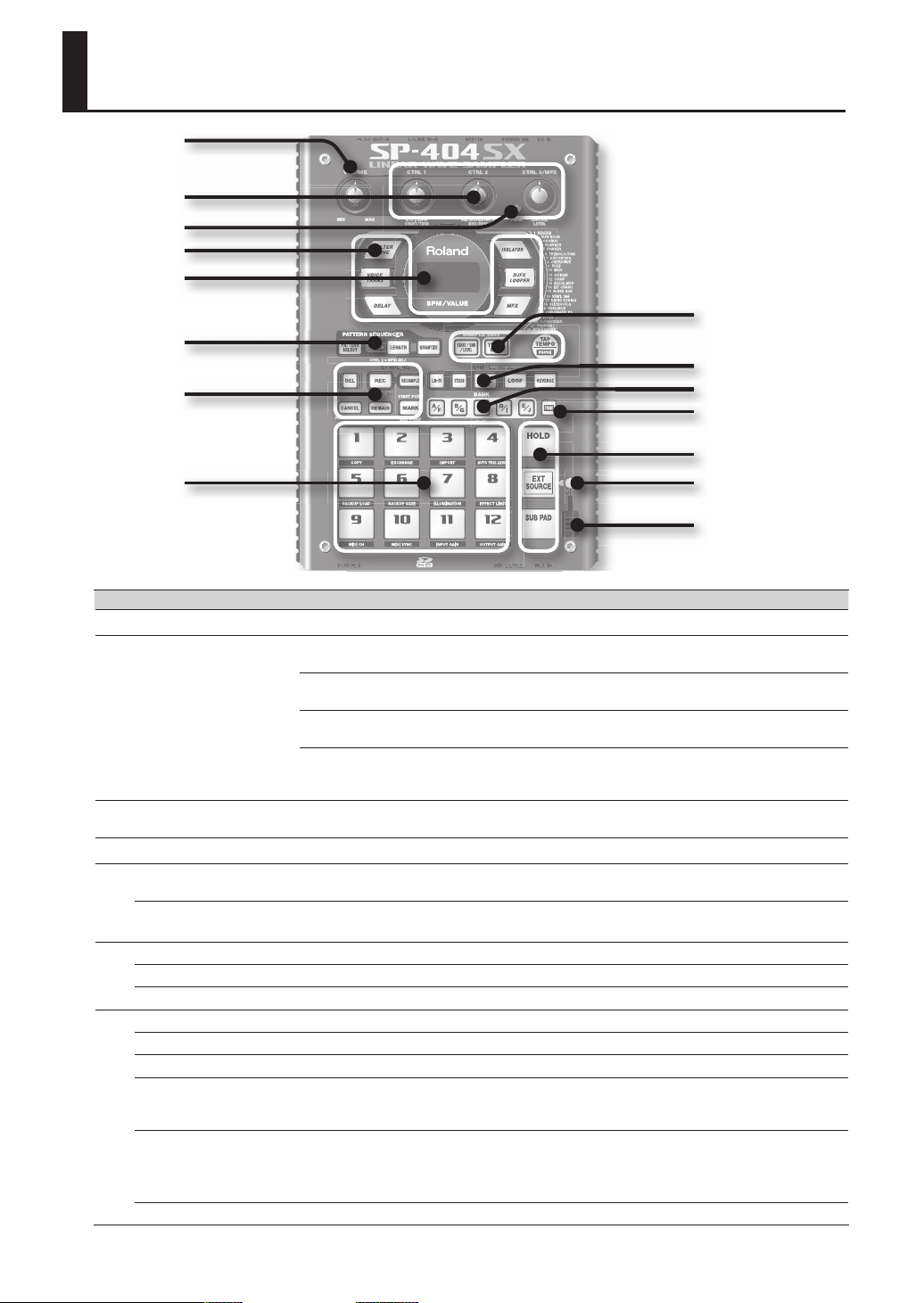
Panel Descriptions
1
2
3
4
5
9
6
10
7
8
Name Description Page
[VOLUME] knob
1
[CTRL 1]–[CTRL 3] knobs
2
PEAK indicator
3
E ect buttons
4
Display
5
Display illumination
[PATTERN SELECT] button Press this when you want to play or record a pattern. p. 14
[LENGTH] button Speci es the length of the pattern when recording a pattern. p. 32
6
[QUANTIZE] button Speci es quantization (automatic timing correction) when recording a pattern. p. 32
[DEL] button Deletes a sample or pattern. p. 21
[REC] button Starts/stops sampling or pattern recording. p. 18
[RESAMPLE] button Applies an e ect to the sound of a sample and resamples the result. p. 26
[CANCEL] button
7
[REMAIN] button
[MARK] button Use this button when you want to play only a portion of a sampled sound. p. 27
This adjusts the volume.
These knobs control e ect parameters.
You can also use each knob to make the following settings.
CTRL 1
CTRL 2
CTRL 3/MFX
Indicates the analog input level of the LINE IN jacks.
Adjust the volume of your connected equipment so that this indicator lights occasionally.
Use these buttons to select the e ect you want to use.
This shows information such as the BPM (tempo), the values of various settings, and error
messages (p. 45).
This will blink in synchronization with the pattern’s tempo.
During sampling, this will light red if the level of the audio signal is excessive.
Cancels an operation such as sampling, pattern playback, or recording.
By pressing this button four times in rapid succession, you can stop all sounds that are
currently playing.
Makes the display indicate the remaining time available for sampling.
In addition, you can hold down this button and press a pad to specify the sample to which
you want to apply an e ect, or to specify the sample whose settings you want to edit (modify
current pad).
The starting location of a sample
The playback time of a sample
The BPM (tempo) of the pattern
The ending location of a sample
The type of MFX
The sampling level
The volume of the sample
11
12
13
14
15
p. 9
p. 13
p. 29
p. 30
p. 15
p. 28
p. 13
p. 19
p. 27
p. 19
p. 13
p. 40
p. 19
p. 12
p. 25
p. 13
4
Page 5
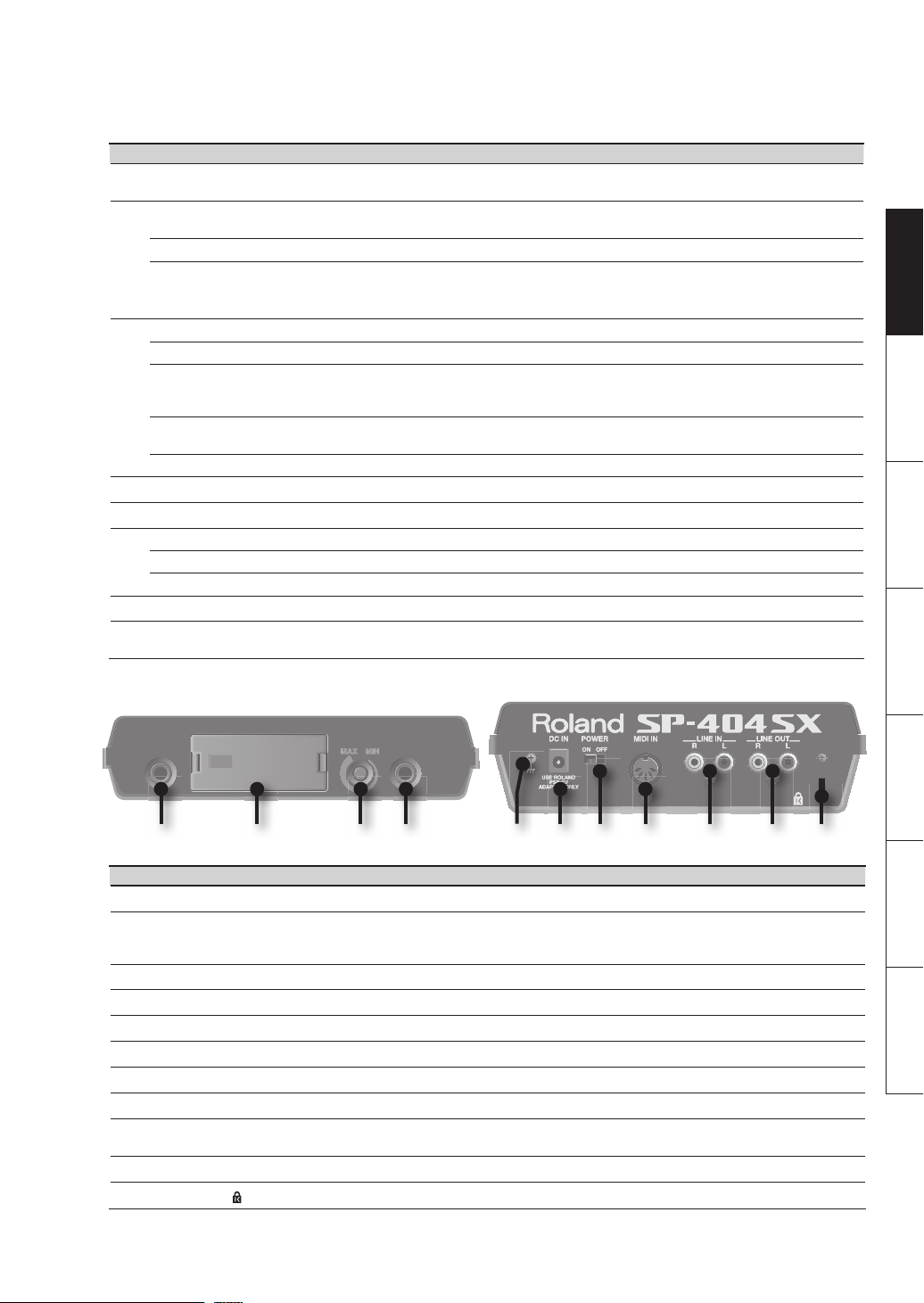
Name Description Page
Pads [1]–[12]
8
[START/END/LEVEL] button
[TIME/BPM] button Use this button when you want to specify a sample’s playback time or BPM (tempo). p. 15
9
[TAP TEMPO] button
[LO-FI] button Switches the sample’s playback quality (standard/lo- ). p. 12
[STEREO] button Speci es whether you’ll be sampling in monaural or in stereo. p. 18
[GATE] button
10
[LOOP] button
[REVERSE] button Switches to Reverse playback, in which the sample will play backward. p. 12
[BANK] buttons
11
[FUNC] button
12
[HOLD] pad This pad allows you to have a sample keep playing even after you take your nger o the pad. p. 12
[EXT SOURCE] pad This pad plays the sound of the external (line or mic) input. p. 24
13
[SUB PAD] pad This pad plays the sample of the pad you struck most recently. p. 12
[MIC] button
14
Internal mic
15
When you press these pads, you’ll hear the samples that are assigned to the pads.
If the [PATTERN SELECT] button is lit, the pads will select patterns.
Use this button when you want to change the playback start/end points of a sample or to
adjust its volume.
You can change the tempo by pressing this button several times at the desired timing.
To temporarily stop the production of sound, hold down the [FUNC] button while you press
the [TAP TEMPO] (PAUSE) button.
Switches between Gate playback (the sample will play only while you hold down the pad)
and Trigger playback (the sample will alternate between play and stop each time you press
the pad).
Switches between Loop playback (the sample will play repeatedly) and One-Shot playback
(the sample will play only once).
Use these buttons to switch between sample or pattern banks.
Use this button to make various settings.
This button switches the mic input on/o .
This is the SP-404SX’s built-in mic. If you connect your own mic (sold separately) to the MIC
jack of the top panel, this internal mic will not function.
p. 11
p. 14
p. 27
p. 15
p. 12
Deutsch Français Italiano Español Português NederlandsEnglish
p. 12
p. 12
p. 11
p. 39
p. 17
p. 17
16 17 18 19 20 21 22 23 24 25 26
Name Description Page
PHONES jack
16
SD card slot
17
[MIC LEVEL] knob
18
MIC IN jack
19
Functional ground terminal
20
DC IN jack
21
[POWER] switch
22
MIDI IN jacks
23
LINE IN jacks
24
LINE OUT connector
25
Security slot ( )
26
You can connect stereo headphones here to listen to the same sound as from LINE OUT jacks.
Insert an SD card here. There is a cover on the SD card slot, and this cover is fastened in place
with a screw when the SP-404SX is shipped from the factory. Remove the screw as described
in “Remove the card lock screw to detach the card cover!” (p. 10).
This adjusts the volume of the SP-404SX’s internal mic or a mic connected to the MIC jack.
You can connect a mic (separately sold) to this jack.
If necessary, connect this terminal to an external electrical ground.
Connect the included AC adaptor here.
This turns the power on/o .
You can connect a MIDI device to this connector.
Here you can connect your portable music player or other audio source device from which
you want to sample.
Connect your ampli ed speakers or mixer system here.
http://www.kensington.com/
p. 8
p. 10
p. 19
p. 17
p. 8
p. 8
p. 9
p. 47
p. 16
p. 8
5
Page 6
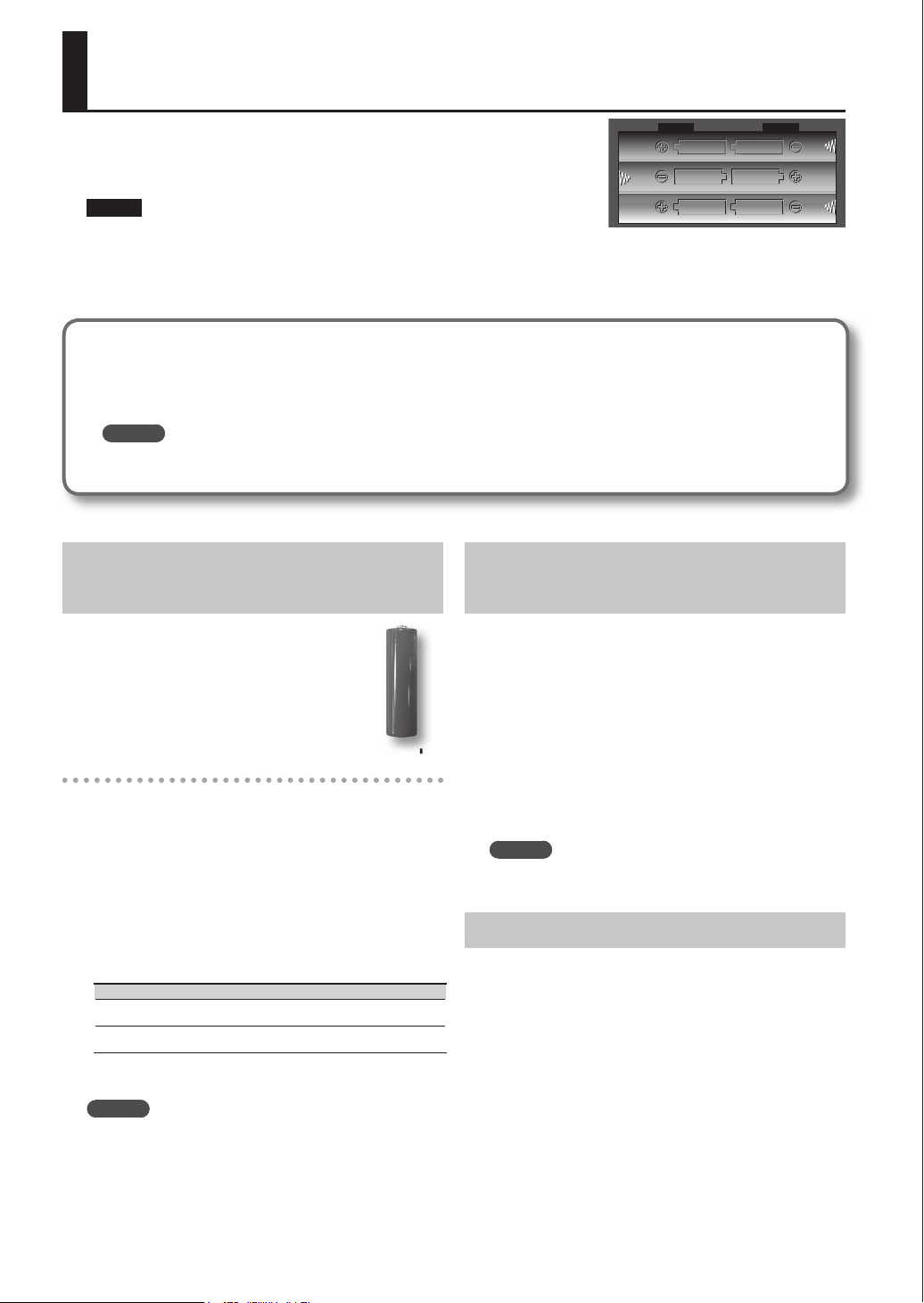
About Batteries
Remove the battery compartment cover located on the bottom of the SP404SX, and insert the batteries in the correct polarity (direction) as marked
inside the battery compartment. Then close the cover securely.
NOTE
• Battery handling
Incorrect handling of batteries, rechargeable batteries, or a battery charger can cause leakage, overheating, re, or explosion. Before use, you must read and strictly
observe all of the precautions that accompany the batteries, rechargeable batteries, or battery charger.
When using rechargeable batteries and a charger, use only the combination of rechargeable batteries and charger speci ed by the battery manufacturer.
• When turning the unit upside-down, get a bunch of newspapers or magazines, and place them under the four corners or at both ends to prevent damage to the
buttons and controls. Also, you should try to orient the unit so no buttons or controls get damaged.
When the batteries run low
When the batteries run low, the display’s illumination will turn o , and the dot in the lower right of the display and
the [FUNC] button will start blinking. If the batteries run down completely, “Lo” appears in the display and no further
operations will be possible. If this occurs, replace the batteries immediately.
MEMO
When the remaining battery capacity decreases, the sound may be distorted when the [VOLUME] knob is in certain
positions. If this occurs, replace the batteries.
Types of Batteries That Can be Used
with the SP-404SX
You can use the following types of batteries
with the SP-404SX.
Do not use any other type of batteries.
• Alkaline AA SIZE Dry Battery
• Ni-MH AA SIZE Rechargeable Battery
Specifying the type of batteries used
You’ll need to specify the type of batteries you’re using
(alkaline or Ni-MH rechargeable). The SP-404SX will
calculate its remaining battery power based on the setting
you make here.
1. While holding down the [FUNC] button, turn on
the power.
2. Turn the [CTRL 3] knob to specify the type of
batteries you’re using.
The [REC] button will blink when you turn the knob.
Value Description
AL
ni
3. Press the [REC] button to con rm the setting.
MEMO
Alkaline dry battery
Ni-MH rechargeable battery
This setting will be remembered even while the power
is turned o .
Checking the Remaining Battery
Power
1. Make sure that the [PATTERN SELECT] button is
unlit.
If it’s lit, press the [PATTERN SELECT] button to turn it o .
2. Press the [REMAIN] button.
While you hold down the button, the remaining battery
power is indicated by the number of BANK buttons that
are lit. If only the BANK [A/F] button is lit, it’s time to
replace the batteries. A while after this indication, the
display will indicate “Lo,” and it will no longer be possible
to operate the SP-404SX.
MEMO
When the power is on with the AC adaptor connected,
all of the [BANK] buttons will be lit.
About Sleep Mode
If you’ve selected the “S L P ” (sleep) setting in “Display
illumination and sleep settings” (p. 40), all of the SP-404SX’s
buttons will go out when it has not been operated for approximately ve minutes, and it will enter Sleep mode. This
will extend the battery life when operating on batteries.
6
Page 7
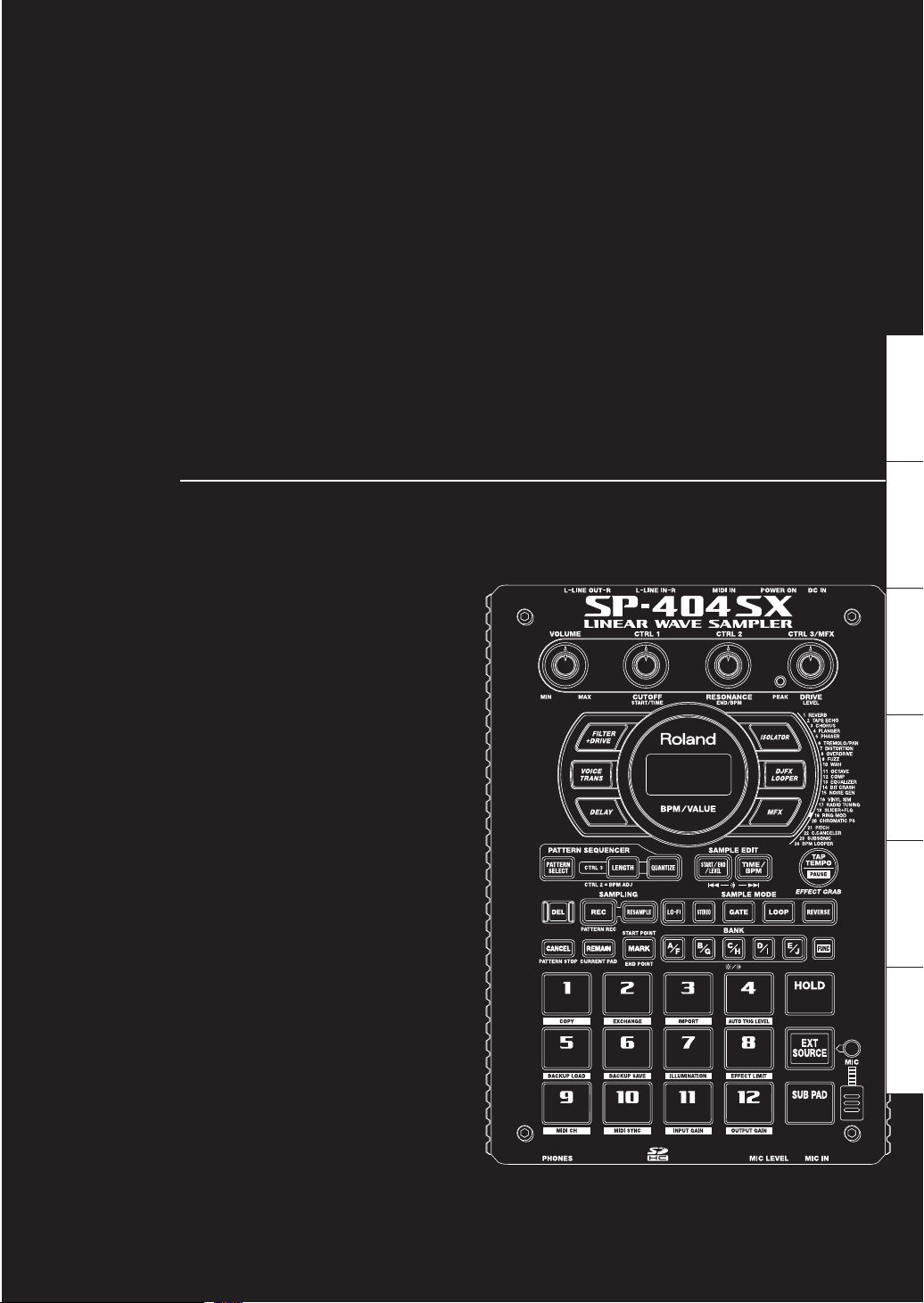
Basic Operation
Deutsch Français Italiano Español Português NederlandsEnglish
Page 8
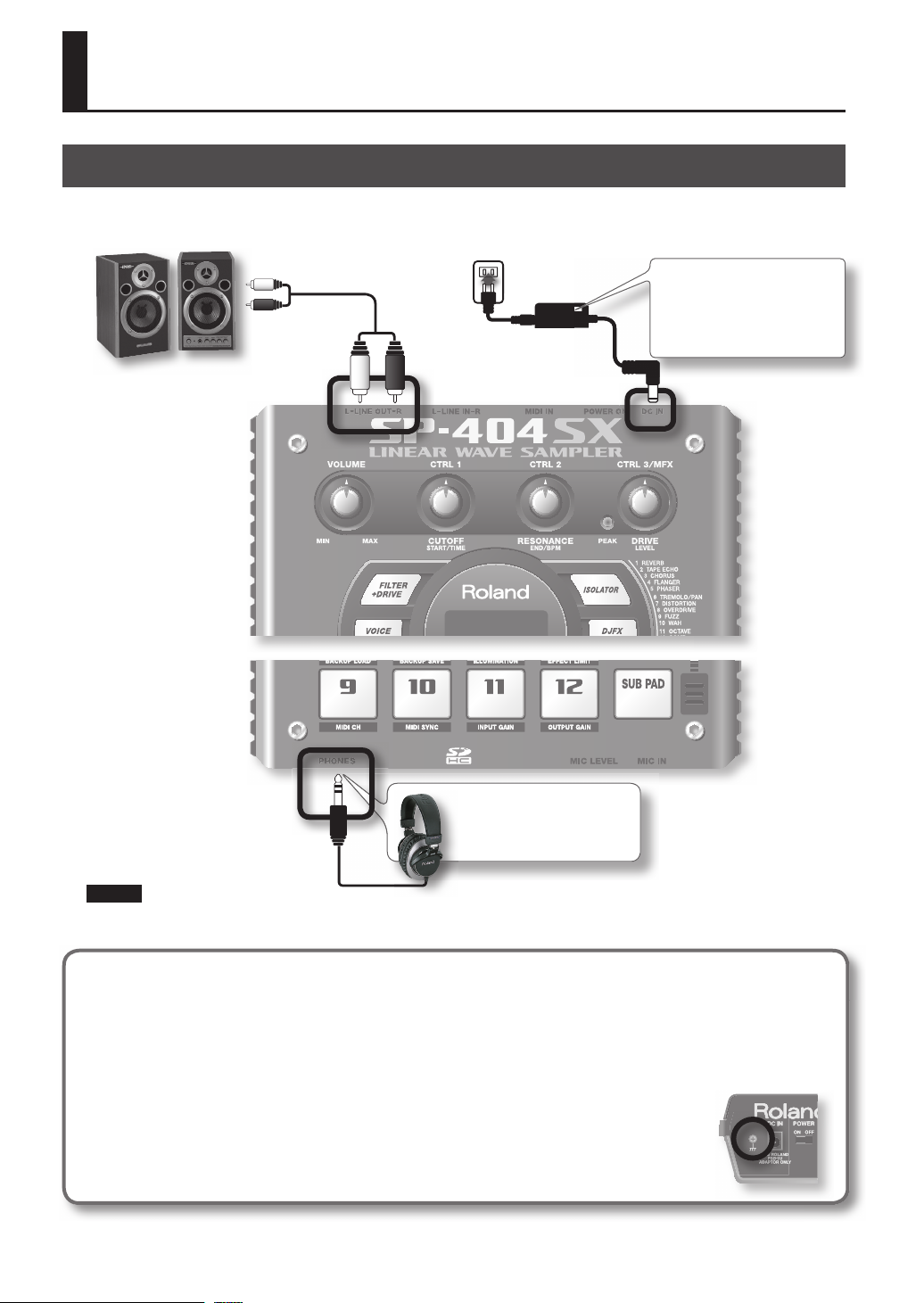
Before You Start
Connecting the SP-404SX to Your Speakers
Make sure that the SP-404SX and your ampli ed speakers (which we’ll simply call “speakers”) are powered o , and then make
connections as shown below.
Audio cables
(sold separately)
AC adaptor
LINE IN jacks
Place the AC adaptor so the side with
the indicator (see illustration) faces
upwards and the side with textual
information faces downwards.
The indicator will light when you plug
the AC adaptor into an AC outlet.
Ampli ed speakers
(sold separately)
LINE OUT jacks DC IN jack
If you’re using headphones
(sold separately), connect them
here.
NOTE
To prevent malfunction and/or damage to speakers or other devices, always turn down the volume, and turn o the power
on all devices before making any connections.
About Functional Ground Terminal
Depending on the circumstances of a particular setup, you may experience a discomforting sensation, or perceive that the
surface feels gritty to the touch when you touch this device, mics connected to it, or the metal portions of other objects.
This is due to an in nitesimal electrical charge, which is absolutely harmless. However, if you are concerned about this,
connect the ground terminal (see gure) with an external ground. When the unit is grounded, a slight hum may occur,
depending on the particulars of your installation. If you are unsure of the connection method, contact the nearest Roland
Service Center, or an authorized Roland distributor, as listed on the “Information” page.
Unsuitable places for connection
• Water pipes (may result in shock or electrocution)
• Gas pipes (may result in re or explosion)
• Telephone-line ground or lightning rod (may be dangerous in the event of lightning)
8
Page 9
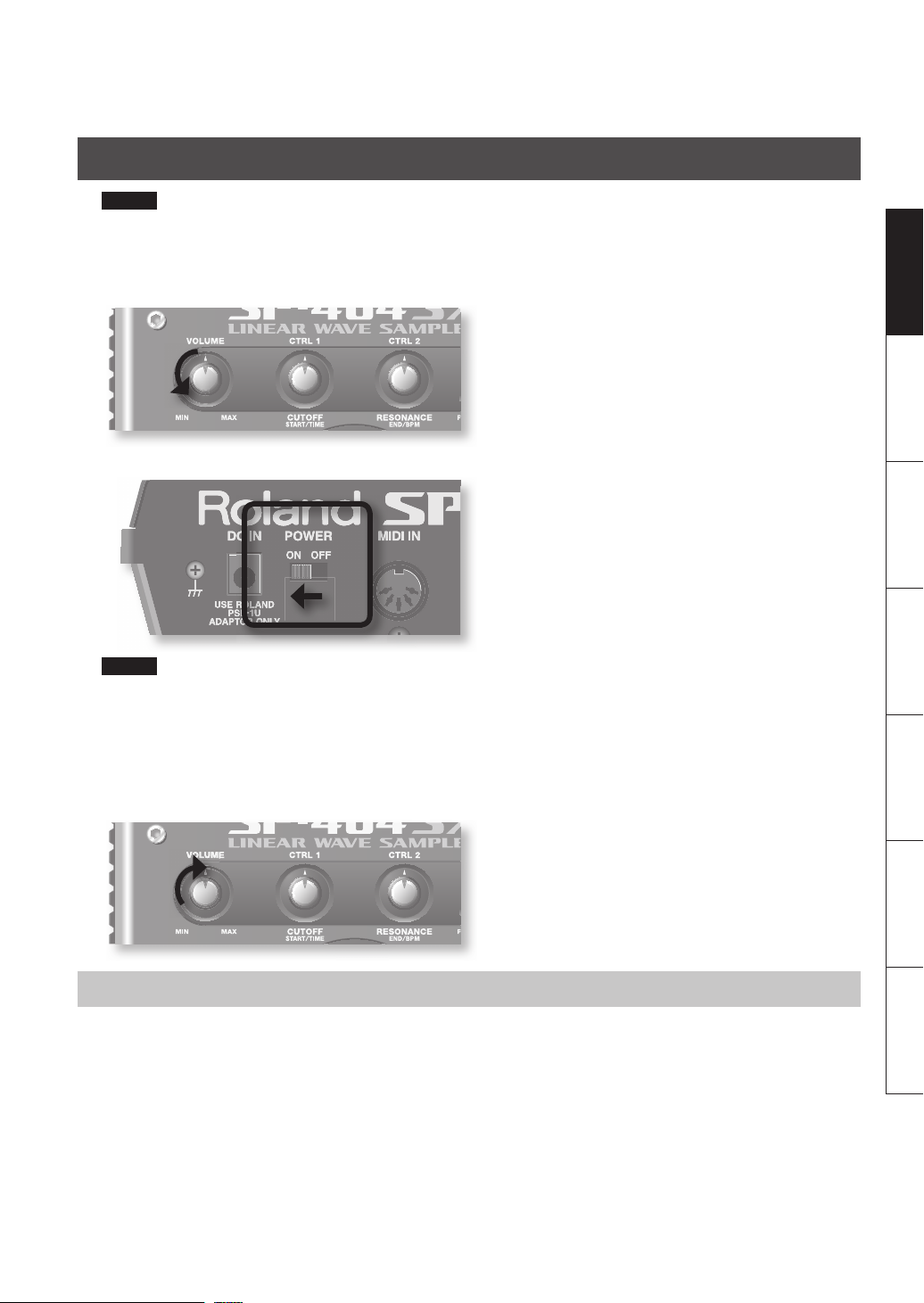
Turning the Power On
NOTE
Once the connections have been completed, turn on power to your various devices in the order speci ed. By turning on
devices in the wrong order, you risk causing malfunction and/or damage to speakers and other devices.
1. Minimize the volume of the SP-404SX and your speakers.
Turn the SP-404SX’s [ VOLUME] knob all the way to the left.
2. Turn the SP-404SX’s [ POWER] switch ON.
NOTE
This unit is equipped with a protection circuit. A brief interval (a few seconds) after power up is required before the unit will
operate normally.
3. Turn on the power of your speakers.
4. Adjust the volume.
While striking the pads of the SP-404SX to produce sound, slowly turn the [VOLUME] knob toward the right, and adjust the
volume on the SP-404SX and on your speakers.
Deutsch Français Italiano Español Português NederlandsEnglish
Turning the Power O
1. Minimize the volume of the SP-404SX and your speakers.
2. Turn o the power of your speakers.
3. Turn the SP-404SX’s [POWER] switch OFF.
9
Page 10
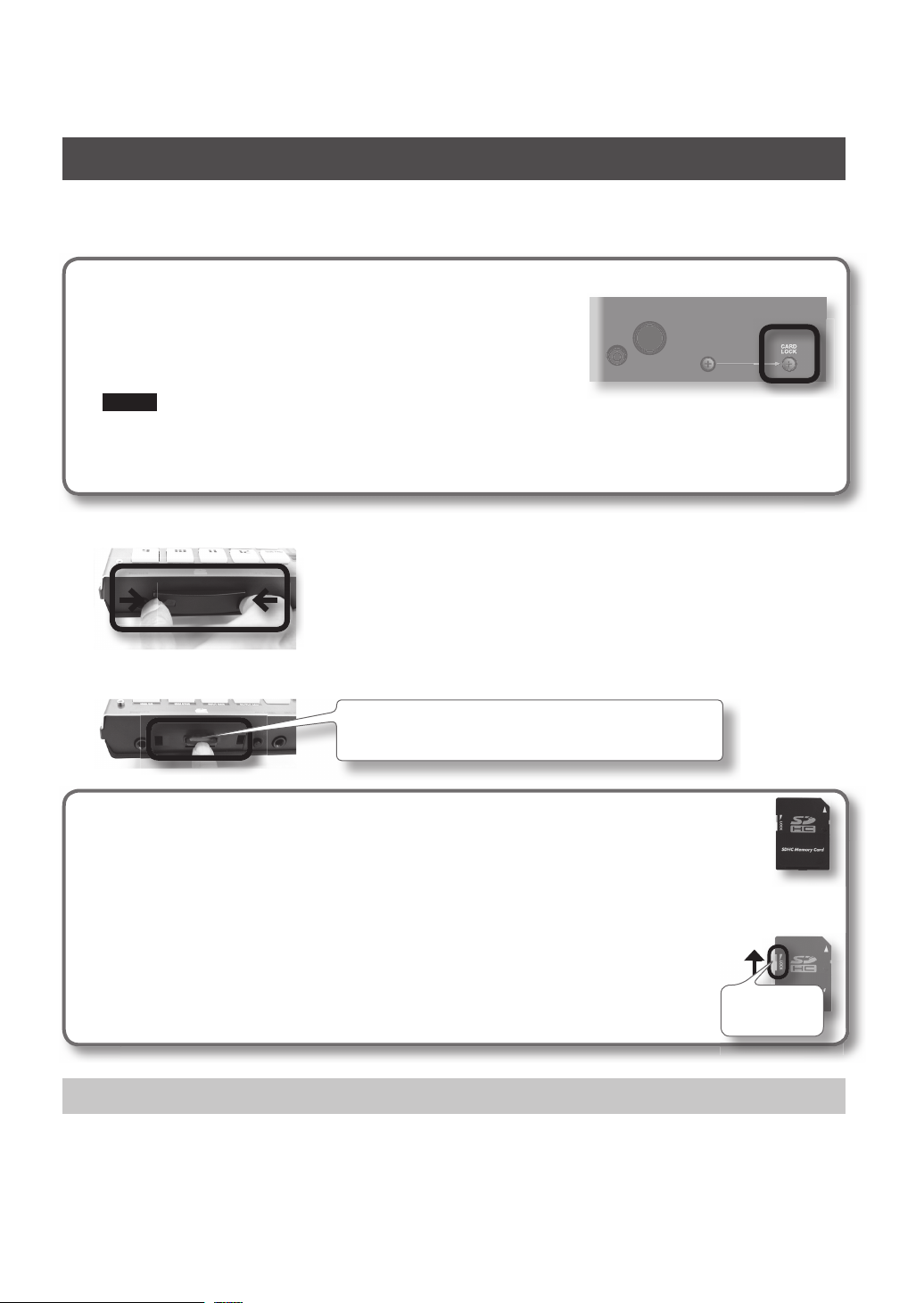
Inserting an SD card
If you insert a commercially available SD card into the SP-404SX, you’ll be able to sample for longer times.
This section explains how to insert an SD card; however, when you purchase the SP-404SX, an SD card containing the factoryset preload data is already inserted, so the procedure described here won’t be necessary.
Remove the card lock screw to detach the card cover!
When the SP-404SX is shipped, the card cover is locked by a screw installed at
the location marked “CARD LOCK” on the bottom panel. To remove the card
cover, you must rst use a Phillips screwdriver to remove the CARD LOCK screw.
The screw was placed there for stability during transportation from the factory;
you can discard it without reusing it.
NOTE
• Take care that the screw you removed is not accidentally swallowed by small children.
• When turning the unit upside-down, get a bunch of newspapers or magazines, and place them under the four corners or at both ends to prevent damage to
the buttons and controls. Also, you should try to orient the unit so no buttons or controls get damaged.
• Never insert or remove an SD card while this unit’s power is on. Doing so may corrupt the unit’s data or the data on the SD card.
1. Remove the card cover from the front panel.
2. Insert the SD card into the slot, and replace the cover.
Carefully insert the SD card all the way in—until it is rmly in place.
SD cards usable with the SP-404SX
The SP-404SX supports SDHC/SD cards up to a capacity of 32 GB.
Preparing an SD card for use
Before you can use a commercially available SD card with the SP-404SX, you must format it as described in “Formatting an
SD card” (p. 35). However, do not format the SD card that was included with the SP-404SX. All of the preload data on the
card will disappear if you format the included SD card.
The SD card must be unlocked!
The SP-404SX will be unable to function properly if the SD card is locked. (“Lo C ” will appear
in the display.) Make sure that the SD card is not locked.
Removing an SD card
1. Press the SD card inward.
2. Grasp the card and pull it out toward yourself.
Card must be
unlocked!
10
Page 11
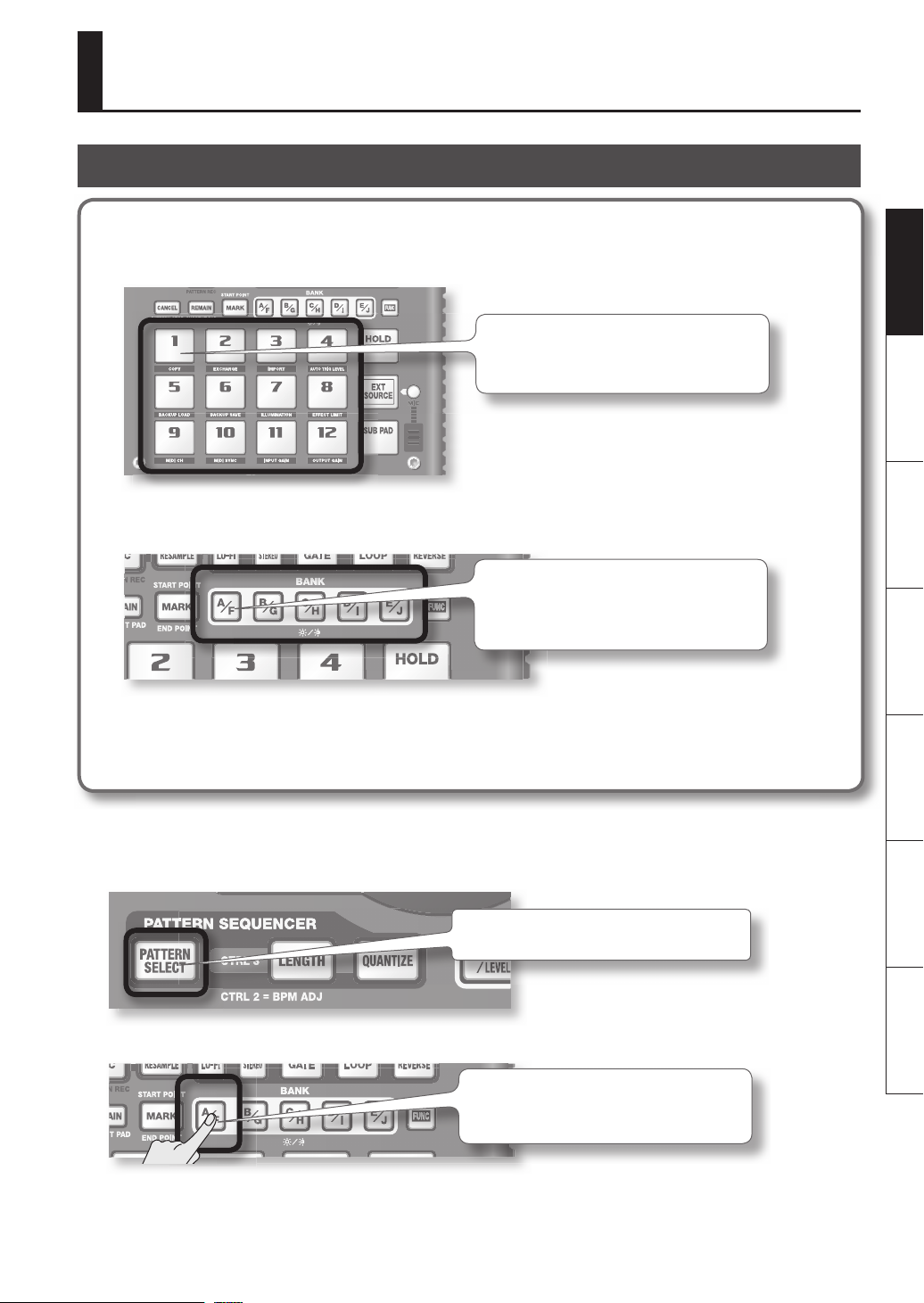
Playing Sounds
Playing Samples
What’s a sample?
Samples are pieces of sampled (recorded) sound together with their loop settings, etc. That are assigned to the twelve
pads. You can play a sample by pressing the corresponding pad [1]–[12].
When you press a pad, its sample will play. The pad
will light red while the sample is playing.
What’s a sample bank?
A sample bank is a set of twelve samples assigned to the pads. The SP-404SX has ten sample banks, A–J.
Use the [A/F]–[E/J] buttons to switch the sample
bank. To select bank F, Press the [A/F] button twice
so it starts blinking.
Deutsch Français Italiano Español Português NederlandsEnglish
How many samples can play simultaneously?
The SP-404SX can play 12 monaural samples or 6 stereo samples simultaneously.
While resampling (p. 26), the maximum is 4 monaural or 2 stereo samples.
The SD card inserted when the SP-404SX is shipped from the factory has samples assigned to pads [1]–[12] of sample banks
[A]–[F]. You’ll probably want to start by listening to these.
1. Make sure that the [PATTERN SELECT] button is extinguished.
If it is lit, press the button to turn it o .
2. Press the BANK [A/F] button so the button is lit.
If the button is blinking, bank F is selected. Press
the [A/F] button once again so it lights steadily.
11
Page 12
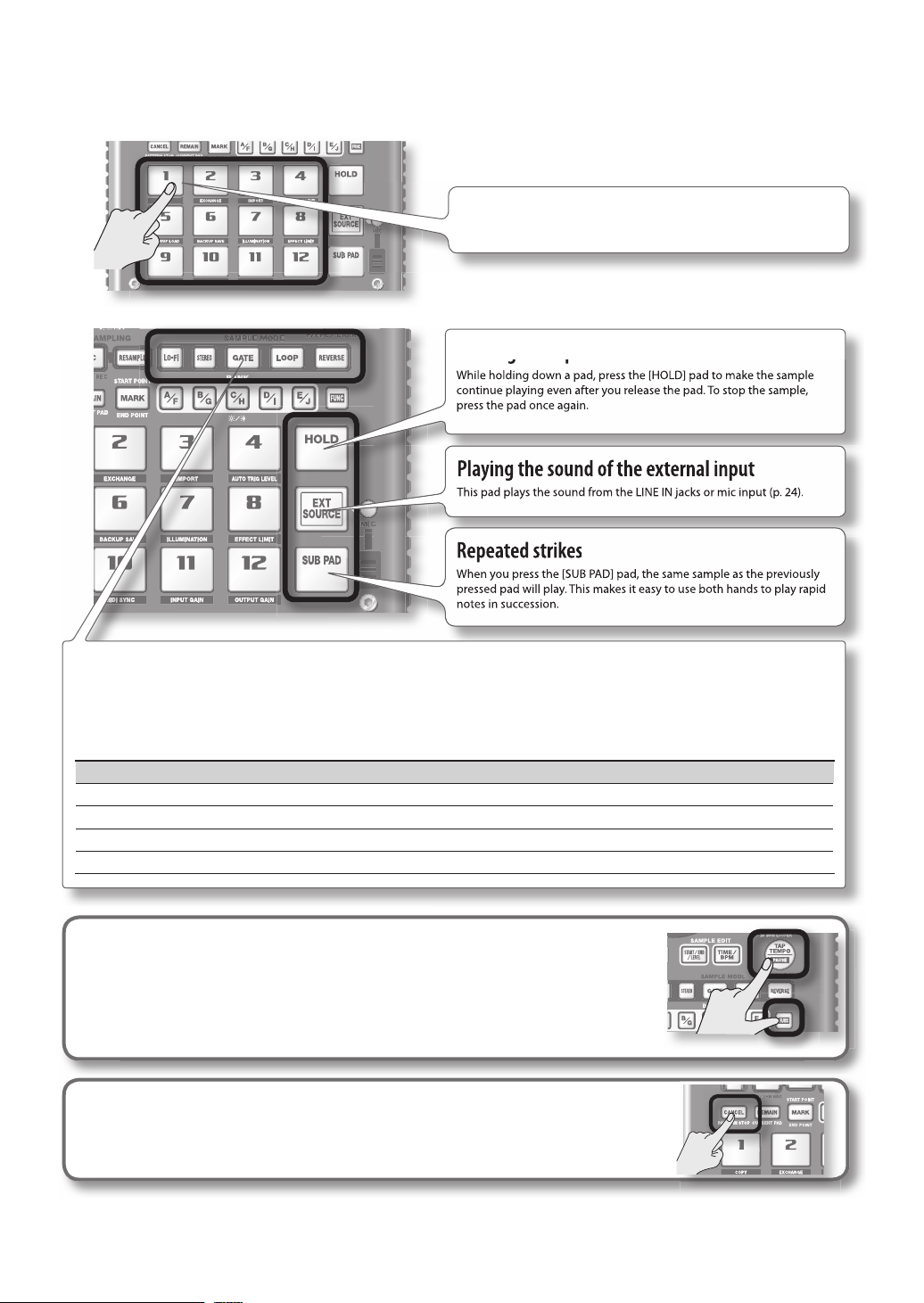
3. Press a pad to play its sample.
Holding a sample
While holding down a pad, press the [
HOLD] pad to make the sample
continue playing even after you release the pad. To stop the sample,
press the pad once again.
This pad plays the sound from the LINE IN jacks or mic input (p. 24).
Repeated strikes
Try playing samples using the functions described below.
That pad will blink while its sample is playing.
You can press two or more pads to play them simultaneously.
Holding a sample
While holding down a pad, press the [ HOLD] pad to make the sample
continue playing even after you release the pad. To stop the sample,
press the pad once again.
Playing the sound of the external input
This pad plays the sound from the LINE IN jacks or mic input (p. 24).
Repeated strikes
When you press the [ SUB PAD] pad, the same sample as the previously
pressed pad will play. This makes it easy to use both hands to play rapid
notes in succession.
Viewing or editing the sample settings
These buttons indicate the sample settings of the pad you pressed most recently (the “current pad”).
You can change the sample settings by pressing these buttons
* With the factory settings, the samples in banks A–F of the included SD card are protected, and cannot be edited.
For details on how to turn o the protect setting, refer to “About the Protect Function” (p. 38).
Button When lit When not lit
LO-FI Play back with a lo- sound Play back with the standard sound
GATE Sample playback will stop when you release the pad Sample playback will continue even if you release the pad
LOOP Play back repeatedly (looped) Play back once (not looped)
REVERSE Play backward Play normally
Pausing the sound ( PAUSE)
Hold down the [FUNC] button and press the [TAP TEMPO] (PAUSE) button; the sound
will pause, and button operations will be disabled except for the operation of resuming
playback.
To resume playback, once again hold down the [FUNC] button and press the [TAP TEMPO]
(PAUSE).
If the sound won’t stop!
If the sound won’t stop, Press the [ CANCEL] button four times in rapid succession. All of the
SP-404SX’s sounds will stop.
1212
Page 13
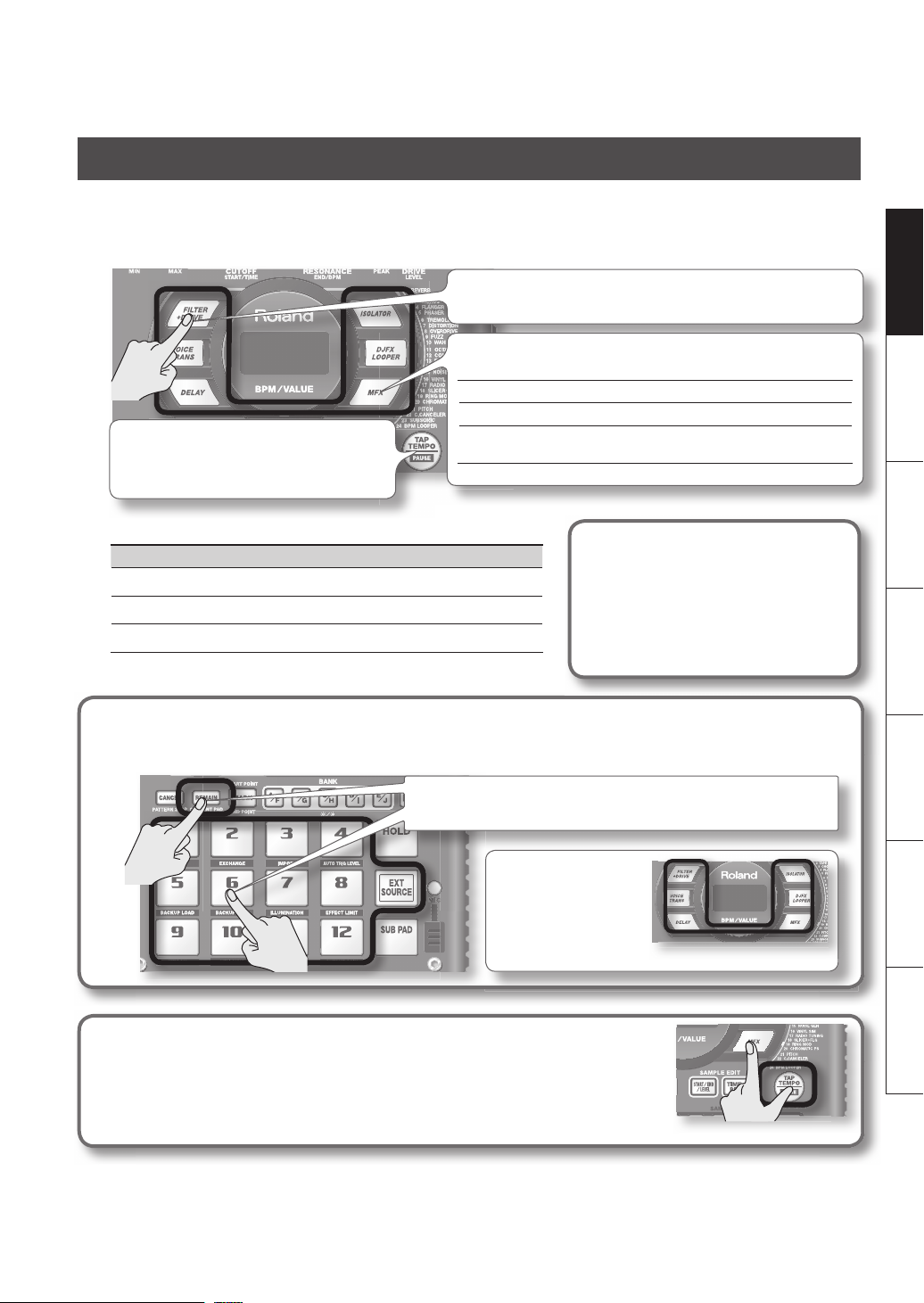
Applying E ects
The SP-404SX contains 29 types of e ects. As an example, here’s how to apply the “FILTER + DRIVE” to a sample.
1. Press a pad to play its sample.
2. Press the [FILTER + DRIVE] button.
Use these buttons to switch e ects (to switch an e ect o , get the button’s
light to go out). You can’t apply multiple e ects simultaneously.
You can use any of the following ways to change the e ect selected by
MFX.
Hold down the [MFX] button and turn the [CTRL 3] knob
Hold down the [MFX] button and press a pad [1]–[12] (MFX 1–12)
If the e ect buttons are o , pressing the [TAP
TEMPO] button will cause the button for the e ect
that was used most recently to blink, reminding
you which e ect was in use.
Hold down the [MFX] and [DJFX LOOPER] buttons and press a pad
[1]–[12] (MFX 13–24)
3. Turn the [CTRL 1]–[CTRL 3] knobs to adjust the e ect.
Knob Display Result
CTRL 1
CTRL 2
CTRL 3
For details on each e ect, refer to “E ect List” (p. 42).
CoF (CUTOFF)
rES (RESONANCE)
drU (DRIVE)
Adjusts the lter’s cuto frequency.
Adjusts the lter’s resonance.
Adjusts the amount of drive (distortion).
Pre-specifying parameters for the
e ect you’ll use next
Hold down the [REMAIN] button and turn the
[CTRL 1]–[CTRL 3] knobs to edit the parameters.
When you next press an e ect button, that e ect
will be applied with the parameter values you
pre-speci ed.
Applying an e ect to multiple samples
Normally, the e ect will be applied only to the pad you pressed most recently. However, by making use of [ REMAIN]
button, you can set it so an e ect is applied to multiple samples.
While holding down [REMAIN] button, press the desired pads to have the
e ect be applied to each pad that is lit.
If you hold down the
[REMAIN] button and press
the button of the e ect you
want to use, the e ect will
be applied to all samples.
Deutsch Français Italiano Español Português NederlandsEnglish
Applying an e ect only while you hold down the button ( EFFECT GRAB)
If you hold down the [TAP TEMPO] (EFFECT GRAB) button and press an e ect button, the
e ect will be applied only while you hold down that e ect button. This is a way to quickly
turn an e ect on/o in time with your performance.
13
Page 14
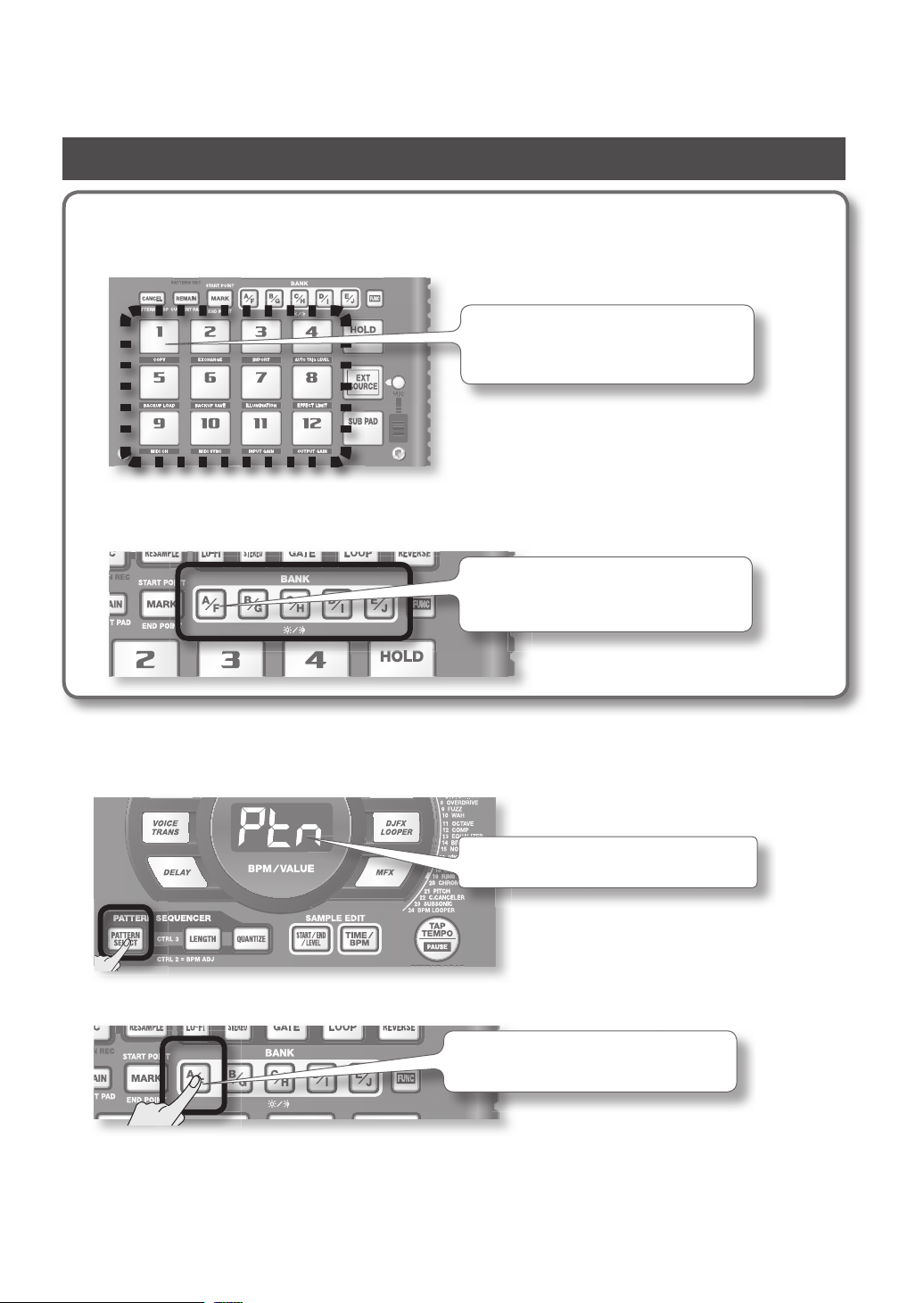
Playing Patterns
What’s a pattern?
The SP-404SX lets you successively play several samples by pressing a pad, and create a song by recording this performance. Such a succession of samples is called a “pattern.”
Pads to which a pattern is assigned will blink red.
When you press a blinking pad, the pattern will
play.
What is a pattern bank?
A “pattern bank” is a set of twelve patterns assigned to the pads. The SP-404SX has ten pattern banks, A–J.
Use the [A/F]–[E/J] buttons to switch pattern banks.
To select F, Press the [A/F] button twice so it starts
blinking.
On the factory-installed SD card, patterns are assigned to pads [1]–[12] of pattern banks [A]–[E]. You’ll probably want to start by
listening to these.
1. Press the [ PATTERN SELECT] button so it’s lit.
The display will indicate “Ptn.”
2. Press the BANK [A/F] button so the button is lit.
If the button is blinking, bank F is selected. Press
the [A/F] button once again so it lights steadily.
14
Page 15
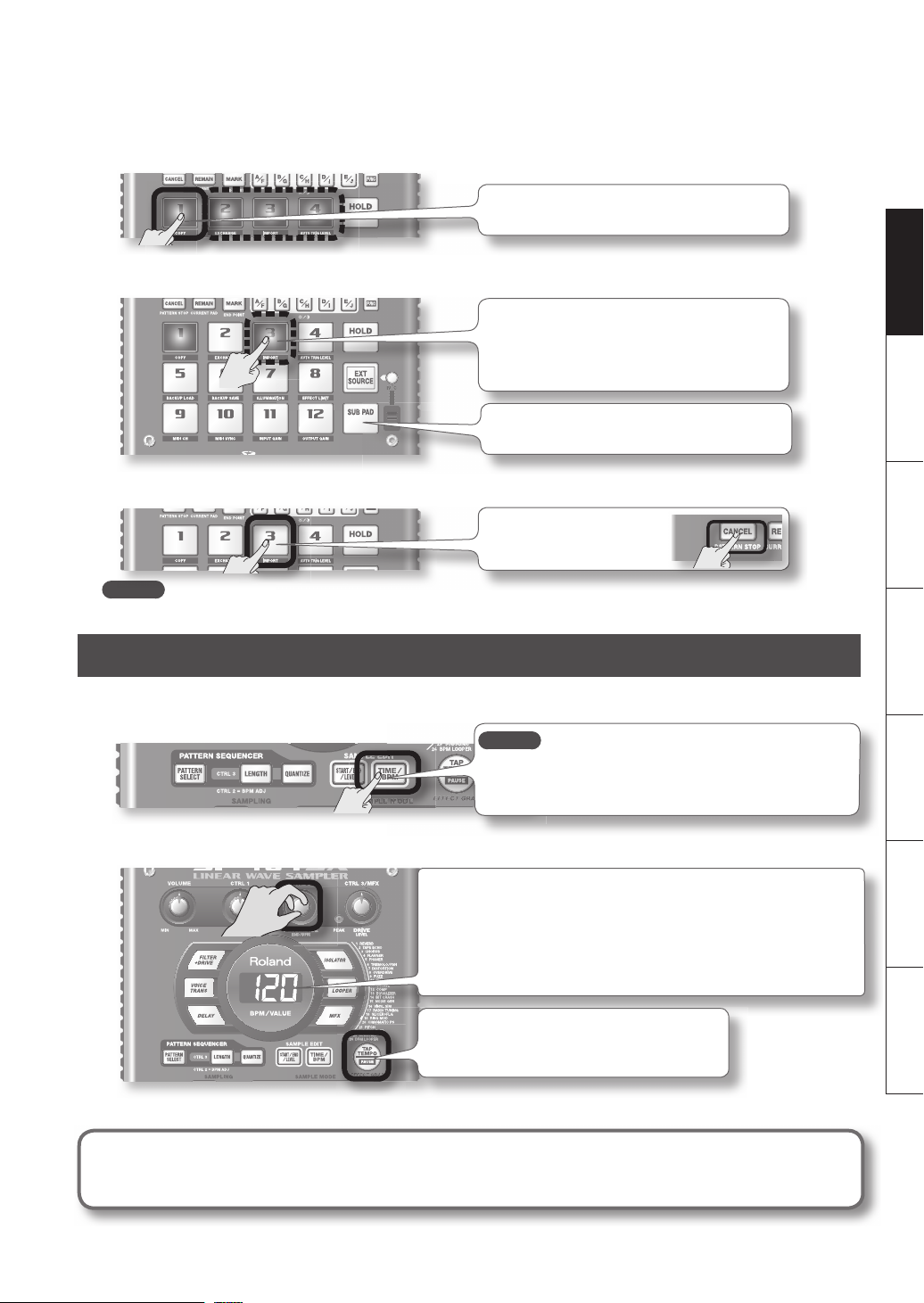
3. Press a pad, and the pattern will play.
The pad will change from blinking to lit, and the
pattern will begin playing.
4. Press another pad to reserve the next pattern.
If you press another pad while a pattern is playing,
the pattern to play next will be reserved, and that
pad will blink. When the currently playing pattern has
nished playing, the reserved pattern will play.
If you hold down the [SUB PAD] pad and press a pad,
the pattern will change immediately.
5. Press the currently playing pad, and the pattern will stop playing.
Pattern playback will also
stop if you press the [CANCEL]
button.
MEMO
For details on how to create a pattern, refer to “Recording a Pattern” (p. 32).
Adjusting the Tempo
Deutsch Français Italiano Español Português NederlandsEnglish
Here’s how to change the playback tempo of the pattern.
1. Press the [ TIME/BPM] button so it’s lit.
MEMO
If the [PATTERN SELECT] button is lit, you’ll be changing the pattern’s
tempo. If the [PATTERN SELECT] button is extinguished, you’ll be
changing the current sample’s tempo.
2. Turn the [CTRL 2] knob.
The display will indicate the tempo in terms of the BPM, and the pattern playback
tempo will change.
Permissible values for the BPM range from 40 up to 200. However, if the BPM is
within the 40–60 or 160–180 ranges, it can be set only in even-numbered values.
If the BPM is above 180, you can set it to either 180, 183, 186, 190, 193, 196, or
200.
You can also set the tempo by pressing the
[ TAP TEMPO] button several times at quarter note
intervals of the desired tempo.
3. Once you’ve speci ed the tempo, press the [TIME/BPM] button to turn it o .
What’s BPM?
This stands for Beats Per Minute, which is the number of quarter-note beats played in one minute.
15
Page 16
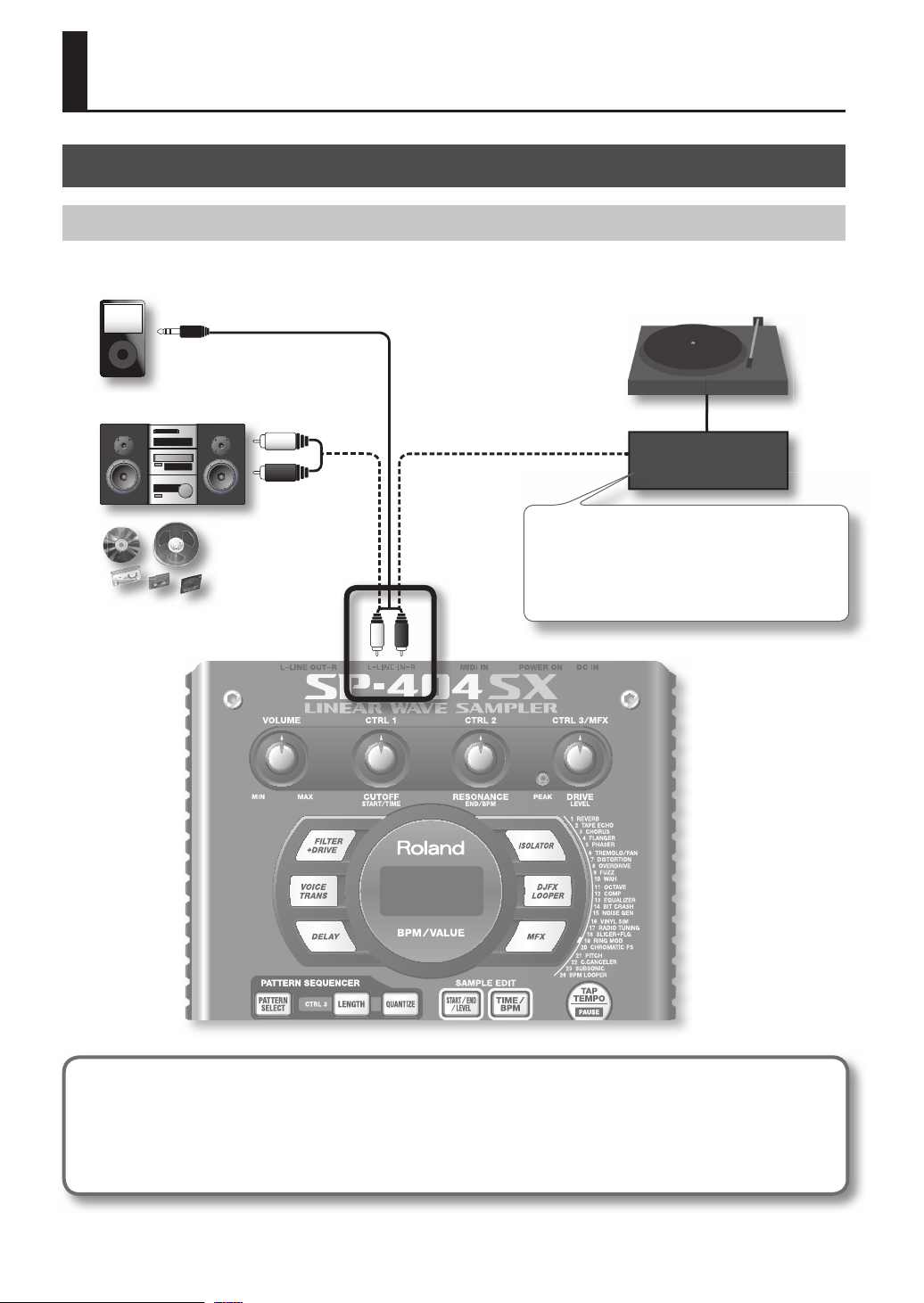
Recording Samples— Basic Operation
STEP 1: Connecting Equipment
Connecting a Portable Music Player or Stereo
If you’re connecting your portable music player, stereo, or CD player, use audio cables to connect your device’s output jacks
(LINE OUT jacks, AUX OUT jacks, etc.) to the SP-404SX’s LINE IN jacks.
Your portable music
player’s output jack
Audio amp
or
Your stereo’s LINE
OUT jacks
A record player ( turntable) cannot be connected directly
to the SP-404SX. If you want to connect a record player,
you must use an audio amp that will accept a connection
from a record player, or use a phono equalizer between
the record player and the SP-404SX.
Phono equalizer
LINE IN jacks
Caution when making connections
• To prevent malfunction and/or damage to speakers or other devices, always turn down the volume, and turn o the power
on all devices before making any connections.
• When connection cables with resistors are used, the volume level of equipment connected to the inputs (LINE IN) may be
low. If this happens, use connection cables that do not contain resistors.
16
Page 17
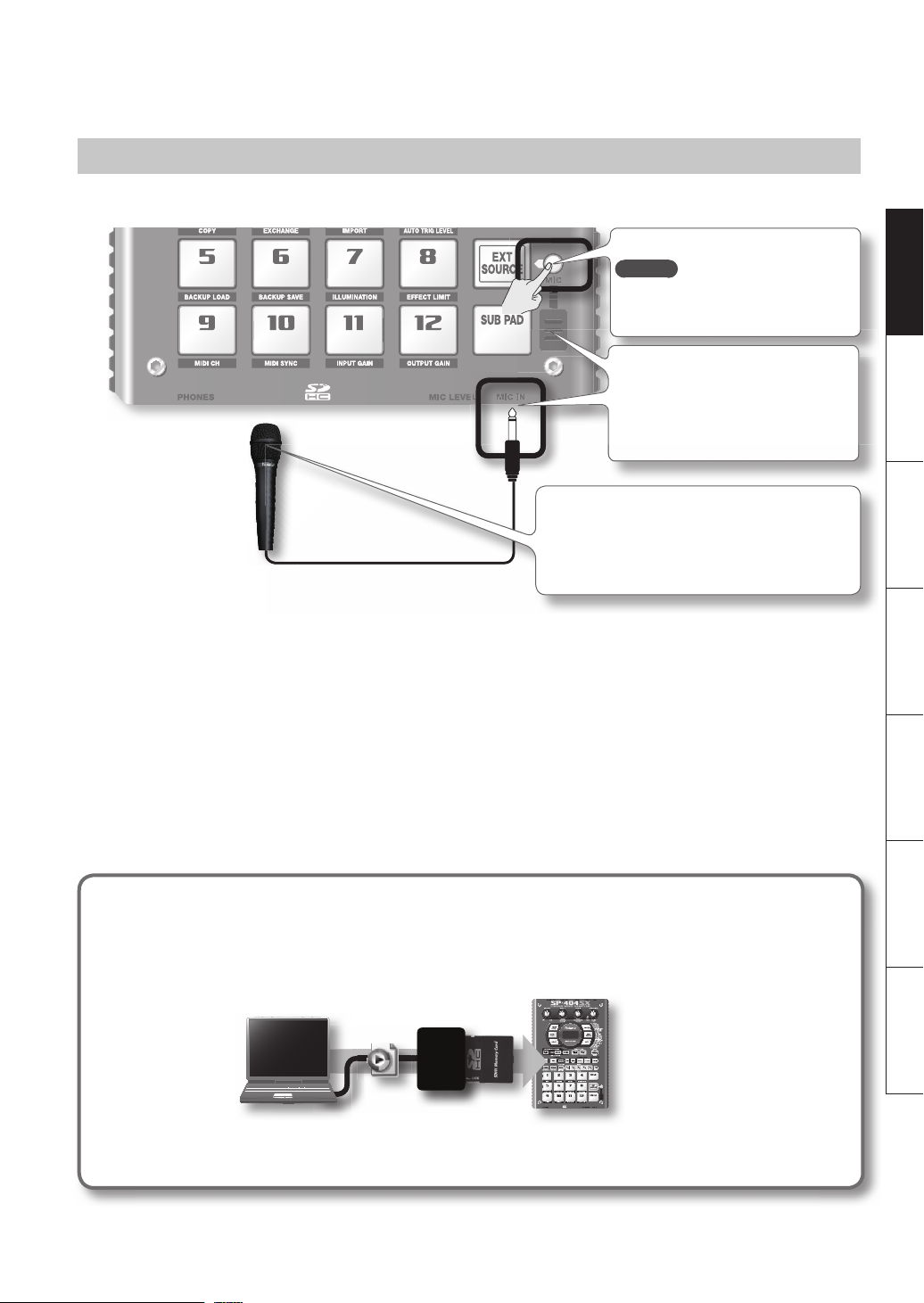
Connecting a Mic
To use a mic, connect it to the MIC IN jack, then press the [MIC] button so it’s lit.
Press the [MIC] button so it’s lit.
MEMO
If you’re not using a mic, leave this button
unlit.
MIC IN jack
Using the built-in mic
If you want to use the built-in mic, don’t
connect anything to the MIC IN jack.
The built-in mic won’t operate if a mic is
connected to the MIC IN jack.
Howling could be produced depending on the location of
mics relative to speakers. This can be remedied by:
1. Changing the orientation of the mic(s).
2. Relocating mic(s) at a greater distance from speakers.
3. Lowering volume levels.
Deutsch Français Italiano Español Português NederlandsEnglish
Importing WAVE les from your computer
By using the included “SP-404SX Wave Converter” software, WAV or AIFF les from your computer can be written to an SD
card and assigned to the pads of the SP-404SX.
For details, refer to “Importing Wave Files from Your Computer” (p. 22).
Card reader (sold separately)
WAV
AIFF
Use the “SP-404SX Wave Converter” software on
your computer to copy the data to SD card
Load the data from SD
card into the SP-404SX
17
Page 18

STEP 2: Sampling
Here we’ll explain how to use Sampling to record to pad [1] of bank J.
1. Make sure that the [PATTERN SELECT] button is extinguished.
If it’s lit, press the button to turn it o .
2. Press the [ REC] button so the button is lit.
If you decide to
cancel sampling, Press the
[CANCEL] button.
3. Press the BANK [E/J] button so it’s blinking.
If the button is lit, bank E is selected; press the [E/J] button
once again so it’s blinking.
Pads to which you can sample will blink.
4. Press the pad [1].
Pad [1] will light, and the [REC] button will blink.
5. Make STEREO setting.
Turn this o if you’re sampling in
monaural from a mic, etc.
How this a ects the sampling time
Sampling in monaural will give you approximately twice as much sampling time as stereo.
Monaural sampling also allows you to play twice as many samples simultaneously (12 monaural samples, or 6 stereo
samples).
18
Page 19

Applying an e ect while you sample
By pressing an e ect button at this time, you can sample the sound processed by the e ect.
MEMO
In this case, you can use the [CTRL 1] and [CTRL 2] knobs to adjust the e ect settings. Because the [CTRL 3] knob is used
to adjust the digital input level, it cannot be used to adjust the e ect settings.
6. Adjust the recording level
6-1. Produce sound on the device that’s connected to the SP-404SX (if you’re using a mic, vocalize into the
mic).
6-2. Adjust the volume of the device (e.g., portable music player) connected to the SP-404SX so that the
PEAK indicator lights occasionally.
The PEAK indicator should
light occasionally
Adjust the volume of your audio source (e.g.,
portable music player)
MEMO
If the volume of your device is not adjustable,
and the PEAK indicator stays lit, set the SP404SX’s input gain to “-10 dB” as described on p. 39.
Deutsch Français Italiano Español Português NederlandsEnglish
If you’re using a mic, turn the [ MIC
LEVEL] knob to adjust the level.
6-3. If the display illumination lights red, the internal digital input level is excessive; turn the [CTRL 3] knob
toward the left until the display does not illuminate red.
Signal fl ow
If this lights red, the digital input level is
too high!
LINE IN jacks
MIC IN jack
Input Gain
Refer to p. 39
[MIC IN]
knob
Analog signal Digital signal
Adjust so this
lights occasionally
Turn the [CTRL 3] knob all the way to the right, and then turn it
toward the left until the red illumination no longer appears.
PEAK
indicator
[CTRL 3]
Eff ects
Resampling
Display illumination
knob
If lit red, level
is too high!
19
Page 20

7. Produce sound on the device that’s connected to the SP-404SX, and Press the [REC] button when you want to
start sampling.
[REC] button will light, and
sampling will begin.
NOTE
Never turn o the power while sampling is in progress. If you turn o the power, not only the sample being recorded but
also other samples may also be destroyed.
8. When you want to stop sampling, press the [REC] button.
[REC] button will go out, and
sampling will end.
If the display indicates “ F U L”
In the following cases, the display will indicate “F U L ,” and sampling will end automatically.
• When there is no remaining free space on the SD card
• When the sample currently being recorded exceeds 2 GB (approximately 180 minutes in stereo)
9. Press the pad [1] to play back the sound you just sampled.
If the sample included an unwanted portion
If there is unwanted sound or silence at the beginning or end of the sample, you can make settings so that only the
desired portion will be heard.
For details, refer to”Adjusting the Playback Region of a Sample” (p. 27).
If you want to re-record the sample
Delete the sample as described in “Deleting a Sample” (p. 21) on the following page, and then re-record the sample.
20
Page 21

Deleting a Sample
If you are not satis ed with the sound you sampled, use the following procedure to delete it, and then sample the sound again.
1. Press the [ DEL] button.
2. The display will indicate “d EL,” and the pads that can be deleted will blink.
Select a bank. Protected banks (p. 38) are indicated as
“
Prt” and cannot be selected.
Pads that can be deleted will blink.
3. Press the pad that you want to delete.
The selected pad will change from blinking to lit.
You can select multiple pads.
4. Press the [DEL] button to delete the sample.
NOTE
Never turn o the power before the deletion is complete. When the deletion is complete, the “d A L” indication in the
display will disappear.
Deutsch Français Italiano Español Português NederlandsEnglish
21
Page 22

Importing Wave Files from Your Computer
By using the included “SP-404SX Wave Converter” software,
WAV or AIFF les from your computer can be written to an
SD card and assigned to pads of the SP-404SX.
Card reader (sold separately)
WAV
AIFF
Use the “SP-404SX Wave Converter” software on
your computer to copy the data to SD card
Load the data from SD
card into the SP-404SX
1. Installing Wave Converter.
Windows users
Navigate to the Wave Converter folder on the “SP-404SX
UTILITY CD-ROM” and double-click Setup.exe.
Mac OS X users
Navigate to the Wave Converter folder on the “SP-404SX
UTILITY CD-ROM” and double-click
SP-404SX Wave Converter Installer.pkg.
2. Connect the card reader (sold separately) to your
computer, and insert an SD card.
You must rst format
the SD card on the
SP-404SX (p. 35).
3. Start up Wave Converter.
Windows users
Select the SP-404SX Wave Converter from the Start
menu.
4. Use Wave Converter to load WAVE les.
Using the procedure described as follows, assign WAVE
les (or AIFF les) to the pads of the SP-404SX. When you’re
nished, click [Exit] button to exit the software.
1
Select the SD card drive.
2
Select the sample
bank.
3
Click the pad to
which you want to
assign the WAVE
le. The border of
the selected pad
will turn green.
4
Click [Import] button to open a dialog
box. Select the WAVE le that you want to
import.
5
Exit the
software.
5. Insert the SD card into the SP-404SX, and switch
on its power.
You’ll be able to play the imported WAVE les on the
SP-404SX.
MEMO
• For more about using SP-404SX Wave Converter, refer
to the online help.
The online help is a PDF le. You’ll need Adobe Reader
(available free of charge) in order to read it.
• If you want to import audio les from an SD card
without using the included “SP-404SX Wave Converter”
software, refer to “Importing WAVE Files” (p. 36).
Mac OS X users
22
Double-click the SP-404SX Wave Converter icon.
Page 23

Advanced Operation
Deutsch Français Italiano Español Português NederlandsEnglish
Page 24

Playing an External Input Sound
Audio input from an external source (such as from a
portable music player connected to the LINE IN jacks or a
mic connected to the MIC IN jack) can be handled much
like samples are on the SP-404SX; it can be played and
eects can be applied to it.
1. Connect your portable music player or mic to the
SP-404SX as described in “Connecting a Portable
Music Player or Stereo” (p. 16) or “Connecting a Mic”
(p. 17).
2. Press the [EXT SOURCE] pad so the pad is lit. If
you’re inputting from a mic, you should also press
the [MIC] button so it’s lit.
The external audio input will be heard while the pad is lit.
MEMO
If the [GATE] button is lit, the sound will be heard only
while you hold down the [EXT SOURCE] pad.
3. To switch the external input between stereo and
monaural, press the [STEREO] button to make the
button light or go dark.
Stereo is selected when the button is lit.
MEMO
You should have the [STEREO] button lit for sources that
are originally stereo, such as a portable music player.
4. You can apply an eect to the external audio input
by pressing one of the eect buttons to make it
light (p. 13).
MEMO
If the eect is not applied to the external audio input
when you press an eect button to make it light, you
should hold down the [REMAIN] (CURRENT PAD) button
and press the [EXT SOURCE] pad. This will cause the
eect to be applied to the external audio input.
Adjusting the Volume of the
EXT SOURCE
You can adjust the volume of the [EXT SOURCE] pad. You
should adjust the volume as follows.
1. Press the [EXT SOURCE] pad so the pad is lit. If
you’re inputting from a mic, you should also press
the [MIC] button so it’s lit.
The external audio input will be heard.
2. Press the [START/END/LEVEL] button so it’s lit.
3. Turn the [CTRL 3] (LEVEL) knob to adjust the
volume of the audio input.
If the SP-404SX’s display illumination lights red, the
internal digital input level is overloading; turn the [CTRL
3] knob toward the left until the display illumination is no
longer lit red.
MEMO
• If the volume of the external audio input does not
change when you turn the [CTRL 3] (LEVEL) knob, hold
down the [REMAIN] button (CURRENT PAD) and press
the [EXT SOURCE] pad. (This operation will select the
external input as the target for the volume adjustment.)
• Then press the [START/END/LEVEL] button again and
turn the [CTRL 3] (LEVEL) knob to adjust the volume.
4. Press the [START/END/LEVEL] button once again.
The [START/END/LEVEL] button goes out, and the volume
is set.
MEMO
When the power is turned on, this will always be the
default value (127).
24
Page 25

Recording Samples— Advanced Operation
MEMO
This section explains more advanced methods of
sampling. For basic sampling, refer to “Recording
Samples— Basic Operation” (p. 16).
About the Available Sampling
Times
The maximum sampling time (size) for a single sample is
approximately 180 minutes in stereo (2 GB).
You’ll be able to store a larger number of samples if you
use a high-capacity SDHC card.
The following table shows the approximate total sampling
time of the samples that can be stored on one SD card.
Card
capacity
1 GB
2 GB
4 GB
MEMO
Remaining sampling time
1. When you press the [REMAIN] button, the display
will indicate the remaining time.
0.11
Min. Sec.
MEMO
Stereo
(mono)
Approx. 90 min.
(180 min.)
Approx. 180 min.
(360 min.)
Approx. 360 min.
(720 min.)
Since the 1 GB SD card included with the SP-404SX
contains preload data, the available sampling time will
be less than the time above.
10.3
Min. x10 Sec.
The indication shows the time available for sampling
in stereo mode. The remaining time indication is an
estimate.
Card
capacity
8 GB
16 GB
32 GB
173
Min.
Stereo
(mono)
Approx. 720 min.
(24 hours)
Approx. 24 hours
(48 hours)
Approx. 48 hours
(96 hours)
24H
Hours
Specifying the Type of Data to
Create when Sampling
The data produced when sampling with the SP-404SX
can be saved in either the WAV (.wav) format or AIFF (.aif)
format. If you want to change the format of the data that is
created when you sample, carry out the procedure below.
1. Hold down the [RESAMPLE] button and turn on
the power.
2. Press the [PATTERN SELECT] button to switch
between WAV and AIF.
Either “UA U” (WAV) or “AiF” (AIFF) appears in the display
when you press this button, showing you the current
selection.
3. Press the [RESAMPLE] button to conrm your
choice of le type.
MEMO
This setting will be remembered even after the power
is switched o.
Starting Sampling
Automatically (Auto Sampling)
The Auto Sampling function will cause sampling to begin
automatically when the input signal (sound) exceeds a
specied level. This is convenient when you want to begin
sampling from the introduction of a song. Before you enter
sampling standby mode, adjust the sampling trigger level
as described below.
1. Hold down the [FUNC] button and press the pad
[4] (AUTO TRIG LEVEL).
The [REC] button will blink, and the display will indicate
“-0-.”
2. Turn the [CTRL 3] (LEVEL) knob to set the level.
The sampling trigger level will be the level at which the
PEAK indicator lights. Turning the knob toward the right
will raise the level. The display will indicate the level you
specied (ten stages, 0–9).
MEMO
When “-0-” is indicated, conventional sampling will
occur (i.e., auto sampling will not be used). Choose the
“-0-” setting if you don’t want to use auto sampling.
3. To check the sampling trigger level, press the
[REC] button once again.
When you start sampling with auto sampling specied,
the display will indicate “rdY” until a signal exceeding the
sampling trigger level is received.
Deutsch Français Italiano Español Português NederlandsEnglish
25
Page 26

Sampling with a Specied
Resampling
Tempo
If you specify the BPM (tempo) while you’re still in
sampling standby mode, the end point (the timing at
which the sound stops playing) will be automatically set
after sampling to a beat of the BPM value you specied.
1. Prepare for sampling as described in steps 1–6 of
“STEP 2: Sampling” (p. 18).
2. Adjust the tempo as described in “Adjusting the
Tempo” (p. 15).
3. Press the [REC] button to start sampling.
4. Press the [REC] button once again to stop
sampling.
MEMO
• When sampling ends, the end point will automatically
be set according to the BPM, and the [MARK] button
will light. Refer to “Adjusting the Playback Region of a
Sample” (p. 27).
• If the sampled time is multiple measures or less than
one measure, the BPM indication may be double or half.
In this case, press the [TIME/BPM] button so the button
is lit, then turn the [CTRL 2] (BPM) knob to set the
desired value. Refer to “Changing a Sample’s BPM” (p. 30).
• The displayed BPM value is an approximation derived
from the sampled time, and may not be accurate.
• Depending on the BPM value, the time corresponding
to the BPM may not precisely match the time from the
start point to the end point. For this reason if you use
Loop playback (p. 12) to continuously play a sample for
an extended time, the timing will gradually drift.
Using a Count-in
You can add a count-in (1, 2, 3, 4) when you start sampling.
This is convenient when you are sampling with a specic
tempo or time signature in mind.
1. Specify the tempo as described in steps 1–2 of
“Sampling with a Specied Tempo” (p. 26)
2. Press the [START/END/LEVEL] button so the
button is lit.
3. Press the [REC] button.
The metronome will sound, and the display will successively indicate.
“-1-” -> “-2-” -> “-3-” -> “-4-” -> “rEC.”
Sampling will begin when the “rEC” indication appears.
You can play back a sample with an eect applied, and
then newly sample the result. This is called “resampling.”
1. Make sure that the [PATTERN SELECT] button is
extinguished.
If it is lit, press the [PATTERN SELECT] button to turn it o.
2. Apply an eect to the original sample, and adjust
the eect parameters.
3. Press the [RESAMPLE] button so the button is lit.
The display will indicate “LEU.”
4. Play back the original sample.
5. Adjust the [CTRL 3] (LEVEL) knob so that the
display illumination does not light red.
MEMO
While the [RESAMPLE] button is lit, you can’t use the
[CTRL 3] knob to adjust the eect depth. If you want to
use the [CTRL 3] knob to adjust the eect depth, press
the [CANCEL] button to make the [RESAMPLE] button
go out.
6. Press the [REC] button so the button is blinking.
The bank buttons and pads to which resampling is
possible will start blinking.
7. Press the pad to which you want to resample, so
the pad is lit.
You can also resample to a dierent bank.
NOTE
You can’t resample to a pad to which a sample is
already assigned.
8. Use the [STEREO] button to specify the stereo/
mono setting.
For details, refer to step 5 of p. 18.
9. Press the [REC] button so the button is lit.
Resampling will not yet begin at this point.
10. Press the pad to which you want to resample.
The sample will begin playing, and resampling will start.
NOTE
Never turn o the power during resampling. Turning o
the power at this time may destroy not only the sample
being resampled, but also other samples as well.
11. When resampling is nished, press the [REC]
button.
MEMO
During resampling, you can simultaneously play up to
four monaural samples or two stereo samples.
26
Page 27

Editing a Sample
MEMO
For details on setting a sample’s GATE, LOOP, REVERSE,
and LO-FI parameters, refer to p. 12.
Setting a Sample’s Volume
Here’s how to adjust the volume of each pad.
1. Make sure that the [PATTERN SELECT] button
is extinguished. If it is lit, press the [PATTERN
SELECT] button to turn it o.
2. Press the pad to which the sample whose volume
you want to adjust is assigned.
The pad will light, and that sample will play.
3. Press the [START/END/LEVEL] button so the
button is lit.
4. Turn the [CTRL 3] (LEVEL) knob to adjust the
sample’s volume.
5. When you’ve nished making adjustments, press
the [START/END/LEVEL] button to turn o its light.
Turning the [CTRL 3] (LEVEL) knob toward the left will
reduce the volume, and turning it toward the right will
increase the volume. A setting of 127 is the maximum
volume. The default value immediately after sampling is
127.
MEMO
While the [START/END/LEVEL] button is lit, you can
adjust not only the volume but also the start point
and end point (p. 27) by using the [CTRL 1] and [CTRL 2]
knobs. If you’ve moved the [CTRL 1] or [CTRL 2] knobs
by accident, set them back to the center position. The
settings will return to their previous values. If you press
the [START/END/LEVEL] button to turn o the button’s
light without returning the knobs to the center, the
modied start point and end point settings will be set.
Adjusting the Playback Region
of a Sample
For each sample, the SP-404SX lets you specify the region
within the sample’s waveform data that will actually play.
The point within the waveform data at which playback
will begin is called the Start Point, and the point at which
playback will end is the End Point.
If there is unwanted sound or silence at the beginning
of a sampled sound, you can omit this by adjusting the
Start Point. If the unwanted material is at the end, you can
adjust the End Point.
Start sampling
Unwanted Unwanted
Start Point
This region will sound
MEMO
• When you specify the start point or end point, the BPM
(tempo) will be automatically calculated according
to the newly specied duration, and displayed. If the
duration is multiple measures or less than one measure,
the displayed BPM value may be half or double the
actual value. To set the BPM to the desired value, refer
to “Changing a Sample’s BPM” (p. 30).
• In some cases, such as if the length of the region is
three beats, it may not be possible to calculate or adjust
the BPM value correctly.
Stop sampling
End Point
Deutsch Français Italiano Español Português NederlandsEnglish
Canceling the Adjusted Playback
Region (Deleting a Marker)
The [MARK] button will light if you’ve specied either
the start point or end point. If you want to cancel these
settings, press the lit the [MARK] button during playback
to turn o the button’s light.
MEMO
By carrying out the procedure explained in “Deleting
an Unwanted Portion (Truncate)” (p. 29), you can delete
the portions other than the specied playback region,
so that the start point and end point are the beginning
and end of the sample.
27
Page 28

Adjusting Both the Start Point and
Adjusting Only the End Point
End Point
1. Make sure that the [PATTERN SELECT] button
is extinguished. If it is lit, press the [PATTERN
SELECT] button to turn it o.
2. Press the pad whose playback region you want to
adjust, making it sound.
MEMO
If the [MARK] button is lit, the start point or end point
has already been adjusted. In this case, cancel the start
point/end point setting (p. 27) before you proceed with
the steps below.
3. While listening to the sound, press the [MARK]
button at the timing of the desired start point.
4. Press the [MARK] button again at the timing of the
desired end point.
Start sampling
Unwanted Unwanted
Press the [MARK]
button
This region will sound
MEMO
If you specify the BPM (tempo) between steps 3 and 4,
the end point will automatically be set to the location
of the beat that is closest to the timing at which you
press the [MARK] button in step 4 (in units of beats of
the BPM value, beginning at the start point). To specify
the BPM, you can either press the [TIME/BPM] button
so the button is lit and then turn the [CTRL 2] knob, or
press the [TAP TEMPO] button several times.
Beat Beat Beat Beat
Start Point
Stop sampling
Press the [MARK]
button
Timing at which
you press the
[MARK] button
1. Make sure that the [PATTERN SELECT] button
is extinguished. If it is lit, press the [PATTERN
SELECT] button to turn it o.
2. Hold down the [MARK] button, and press the
pad whose playback region you want to adjust,
making it sound.
3. When the sound begins to play, release the
[MARK] button.
4. While the sound plays, press the [MARK] button at
the timing of the desired end point.
MEMO
If you press the [MARK] button to turn o its light while
the sound is playing, the change in the start point and
end point will be cancelled.
Adjusting Only the Start Point
1. Make sure that the [PATTERN SELECT] button
is extinguished. If it is lit, press the [PATTERN
SELECT] button to turn it o.
2. Press the pad whose playback region you want to
adjust, making it sound.
MEMO
If the [MARK] button is lit, the start point or end point
has already been adjusted. In this case, cancel the start
point/end point setting (p. 27) before you proceed with
the steps below.
3. While listening to the sound, press the [MARK]
button at the timing of the desired start point.
4. Stop the pad playback.
28
Adjusted
Specied end point
Page 29

Making Fine Adjustments to the Start
Deleting an Unwanted Portion
Point and End Point
1. Make sure that the [PATTERN SELECT] button
is extinguished. If it is lit, press the [PATTERN
SELECT] button to turn it o.
2. Play the pad whose playback region you want to
adjust, making it the current pad.
3. Press the [START/END/LEVEL] button so the
button is lit.
4. Use the [CTRL 1] knob to adjust the start point,
and the [CTRL 2] knob to adjust the end point.
5. When you’ve nished making adjustments, press
the [START/END/LEVEL] button to turn o its light.
Start sampling
[CTRL 1]
Start Point
This region will sound
MEMO
• You can press the pad to produce sound even while
making adjustments.
• For both the [CTRL 1] and [CTRL 2] knobs, turning the knob
toward the left will move the start point/end point toward
the beginning of the sound, and turning the knob toward
the right will move the point toward the end of the sound.
• You can’t adjust the playback region beyond the beginning or end of the sample.
• If you decide to cancel the adjustment, return the [CTRL
1] and [CTRL 2] knobs to the center position so that the
indication is “0.”
• The range of movement for a single operation is approximately 130 milliseconds before or after the current
start point or end point. If you want to adjust the point by
a greater amount, repeat the same procedure.
• You can’t set the start point and end point closer than
approximately 100 milliseconds.
• If your adjustment results in the start point and end point
being respectively at the beginning and end of the sample,
the [MARK] button will go out.
• If the [MARK] button is extinguished (i.e., if the playback
region has not been adjusted), adjusting the sample’s start
point or end point will cause the [MARK] button to light.
• When you move the start point or end point, the sample’s
BPM (tempo) will automatically change accordingly.
However, there will be a small discrepancy in the BPM.
Stop sampling
[CTRL 2]
End Point
(Truncate)
By specifying the start/end points and then deleting the
unneeded portion (Truncate), you can make more ecient
use of memory.
Start sampling
Unwanted Unwanted
Start Point
This region will sound
Truncate
NOTE
This operation cannot be undone.
1. Play the pad that you want to truncate, making it
the current pad.
2. Make sure that the [MARK] button is lit (indicating
that the playback region has been adjusted).
3. Press the [DEL] button.
4. Press the [MARK] button. The display indication
will change to “
trC.”
5. Press the [DEL] button, and the truncation process
will begin. When “
trC” disappears from the
display, the operation is complete.
MEMO
Never turn o the power before this operation has
been completed. Doing so will destroy the SD card.
Stop sampling
End Point
Deutsch Français Italiano Español Português NederlandsEnglish
29
Page 30

Changing a Sample’s BPM
A sample’s BPM (tempo) is automatically determined by
the length between the sample’s start point and end point.
However, depending on this length, the calculated BPM
value may be half or double the actual BPM. In this case,
you can correct the BPM as follows.
1. Play the pad that you want to change, making it
the current pad.
2. Press the [TIME/BPM] button so the button is lit.
3. Turn the [CTRL 2] (BPM) knob to change the BPM
value. Turn the knob toward the left if you want
to halve the displayed value, or toward the right if
you want to double it.
4. When you’ve made the change, press the [TIME/
BPM] button once again to turn o the button’s
light.
MEMO
While you’re performing this operation, the [CTRL 1]
knob will perform the Time Modify function. Be careful
not to change it inadvertently.
Changing the Length of a Sample without
Changing the Pitch (Time Modify)
If you want to consecutively play samples of diering
tempo, you can use the Time Modify function to create
natural-sounding transitions so that the tempo is not
interrupted.
If you’ve specied Reverse Playback (p. 12), the Time Modify
setting is disabled, and the eect won’t be obtained. If
you want to use Time Modify, you must turn o Reverse
Playback.
1. Play the pad that you want to change, making it
the current pad.
2. Press the [TIME/MODIFY] button so the button is
lit.
3. Turn the [CTRL 1] (TIME) knob to change the
length. The display will indicate the sample length
in terms of the BPM.
4. When you’ve nished making the change, press
the [TIME/BPM] button once again to turn o the
button’s light.
MEMO
• Turning the [CTRL 1] (TIME) knob all the way to the left
will turn Time Modify o, so that the sample will play at
its original length (The display will indicate “oF F .”)
• Turning the [CTRL 1] (TIME) knob all the way to the
right will cause the sample to play at the tempo of the
pattern (The display will indicate “
• The BPM can be adjusted to any value from half to
approximately 1.3 times the original BPM. However, the
BPM must fall within the 40–200 range.
• If Time Modify is set to “Pt n,” the tempo of the sample
will change according to the pattern’s tempo within
a range of between half and approximately 1.3 times
the sample’s original BPM. If the pattern’s tempo is set
outside this range, the sample’s tempo is limited to the
maximum value (200) or minimum value (40).
• Please be aware that a sample for which you’ve
specied Time Modify may sound quavery or noisy.
Ptn.”)
Deleting All Samples
Here’s how to delete the samples of all banks in a single
operation.
MEMO
If you want to delete only one or several samples, refer
to “Deleting a Sample” (p. 21).
1. Make sure that the [PATTERN SELECT] button is
extinguished.
If it is lit, press the [PATTERN SELECT] button to turn it o.
2. While holding down the [CANCEL] button, press
the [DEL] button.
The display will indicate “dAL,” and the [DEL] button will
light. The [BANK] buttons will blink.
3. Press one of the [BANK] buttons.
MEMO
• If you specify a bank that is protected (p. 38), the display
will indicate “Prt” (Protected), and you won’t be able
to delete anything.
• If you decide to cancel the operation at this point, press
the [CANCEL] button.
4. Press the [DEL] button.
When the deletion is complete, the “dAL ” indication in the
display will disappear.
NOTE
Never turn o the power before the deletion is
complete. Doing so will destroy the SD card.
30
Page 31

Exchanging Samples between
Copying a Sample to Another
Two Pads
You can exchange samples between two pads. This lets
you bring together the desired samples into a single bank.
MEMO
If you decide to cancel this operation during the
procedure, press the [CANCEL] button.
1. Hold down the [FUNC] button and press the pad
[2] (EXCHANGE).
The display will indicate “CHG,” and the [DEL] button and
the [REC] button will light.
2. Press the pad for one of the samples you want to
exchange.
3. Press the other pad.
MEMO
You can also select to a dierent bank.
When the two pads have been pressed, the [REC] button
will blink.
4. When you press the [REC] button, the exchange
will begin.
When the “CHG” indication in the display has disappeared,
the exchange is complete.
NOTE
• If there is not enough free memory to perform the
exchange, the display will indicate “F U L” and the
exchange cannot be performed.
• Never turn o the power before the exchange has been
completed. Doing so will destroy the SD card.
Pad
You can copy a sample from one pad to another pad.
This lets you create another sample based on an existing
sample.
MEMO
If you decide to cancel this operation during the
procedure, press the [CANCEL] button.
1. Hold down the [FUNC] button and press the pad
[1] (COPY).
The display will indicate “CPY.”
2. Press the pad for the copy-source sample.
Pads that are available as copy sources will blink.
3. Press the copy-destination pad.
MEMO
You can also select to a dierent bank.
When the two pads have been pressed, the [REC] button
will blink.
4. When you press the [REC] button, the copy will
begin.
When the indication of “CPY” in the display has disappeared, the copy is complete.
NOTE
• If there is not enough free memory to perform the
copy, the display will indicate “F U L” and the copy
cannot be performed.
• Never turn o the power before the copy has been
completed. Doing so will destroy the SD card.
Deutsch Français Italiano Español Português NederlandsEnglish
31
Page 32

Pattern Sequencer
The SP-404SX contains a Pattern Sequencer function that
can record sample-playback operations. Another way to
use this capability is to combine several phrase samples
to create a simple song, or to combine rhythm samples to
create rhythm patterns.
MEMO
Here we’ll explain how to record into the pattern
sequencer, and also describe some advanced uses. For
details on playing back the pattern sequencer, refer to
“Playing Patterns” (p. 14).
Recording a Pattern
When you play samples and record your performance as
a pattern, recording will occur repeatedly for the number
of measures you specify (i.e., “loop recording”), allowing
you to continue layering (overdubbing) additional samples
onto the pattern.
1. Press the [PATTERN SELECT] button so the button
is lit.
The display will indicate “Ptn” and the pads to which a
pattern is assigned will blink.
2. Press the [REC] button so the button is lit.
All pads to which no pattern is assigned will blink.
3. Press one of the [BANK] buttons to select the
pattern bank into which you want to record.
4. Press the pad to which you want to assign the
pattern you’re going to record.
The pad you pressed will light, and the remaining pads will
go out. The [REC] button will blink, and the metronome
will begin sounding
5. Press the [START/END/LEVEL] button so the
button is lit.
6. Turn the [CTRL 3] (LEVEL) knob to adjust the
metronome volume.
7. Press the [TIME/BPM] button so the button is lit.
The display will indicate the pattern tempo (BPM).
8. Specify the pattern tempo, either by turning the
[CTRL 2] (BPM) knob, or by pressing the [TAP
TEMPO] button several times at the desired
tempo.
9. Press the [LENGTH] button so the button is lit.
The display will indicate the length (number of measures)
of the pattern that will be recorded.
10. Turn the [CTRL 3] knob to specify the length of the
pattern.
The display will indicate the pattern length you specify.
Range: 1–99
If the pattern already contains data, you can’t make it
shorter than its current length.
You can specify the pattern length in one-measure units
for the range of 1–20 measures, and in four-measure units
for longer patterns.
11. Press the [QUANTIZE] button so the button is lit.
The [LENGTH] button will go out, and the display will
indicate the quantize setting.
MEMO
What is quantization?
Quantization is a function that automatically corrects
the slight inaccuracies in timing that can sometimes
occur when you are pressing pads and playing samples
to produce a recording. Once you’ve specied a
quantize setting, your performance will be recorded
at accurate intervals of quarter notes, eighth notes, or
sixteenth notes.
12. Turn the [CTRL 3] knob to specify the desired
quantize setting.
The display will indicate the quantize setting you specify.
The indication has the following signicance.
S.8
S.16
4
4.3
8
8.3
16
16.3
32
oFF
Quantize to 8th notes using shue quantize.
Quantize to 16th notes using shue quantize.
Quantize to quarter notes.
Quantize to quarter-note triplets.
Quantize to eighth notes.
Quantize to eighth-note triplets.
Quantize to sixteenth notes.
Quantize to sixteenth-note triplets.
Quantize to thirty-second notes.
Quantize will not be used. The actual timing at which you
pressed the pad will be recorded.
MEMO
If you use shue quantize (S.8 , S.1 6), use the [CTRL 2]
knob to specify the amount of “shue” for backbeats.
A setting of “50” will produce a “straight” rhythm with
no shue. Settings in a range of 60–66 will usually
produce a pleasant shue feel.
13. Press the [QUANTIZE] button to extinguish the
button.
14. Press the [REC] button.
32
Page 33

The [REC] button will change from blinking to lit, and
recording will begin.
There will be a one-measure count before recording
actually begins, so wait for one measure while listening to
the metronome. During this time, the display will indicate
a count of -4, -3, -2, -1.
When the count ends, recording will begin, and the display
will indicate the measure and beat.
15. Press the pads at the desired timing.
During recording, you can use the pads to play samples.
You can also press a bank button to switch sample banks.
The samples of the pads you pressed will play, and will be
recorded at the timing specied by the selected quantize
setting.
When the measure number shown in the display reaches
the pattern length you specied, you will automatically
return to measure one, and recording will continue (“loop
recording”). The previously recorded performance will play
back during this time.
If you press the [REC] button once again so the button is
blinking, the display will indicate “
Rehearsal mode. In this state, pressing the pads will play
the corresponding samples, but they won’t be recorded.
When you press the [REC] button once again so the
button is lit, you’ll exit Rehearsal mode and return to the
conventional recording mode.
This gives you a convenient way to nd the next sample
that you want to play.
rEH” and you’ll be in
16. Press the pads of samples that you want to
overdub.
The pad performance that you recorded on the previous
pass will be recorded along with your newly added pad
performance (overdubbed). You can use this method
to gradually build up complex rhythms that would be
impossible to play all at once.
During this recording process, you can change the
quantization as follows.
1. Press the [QUANTIZE] button so the button is
lit.
2. Turn the [CTRL 3] knob to change the quantize
setting.
3. When you’ve made the desired setting, press
the [QUANTIZE] button to extinguish the
button.
The new quantize setting will be applied immediately.
17. When you want to stop recording, press the
[CANCEL] button.
The dot in the display will blink. When the blinking stops,
recording is complete.
NOTE
Never turn o the power while the dot is blinking.
Doing so may destroy the SD card.
Erasing a Mistake from Your
Performance
If you’ve played a sample by mistake while recording,
you can use the corresponding pad to erase it from the
recorded pattern.
1. Press the [PATTERN SELECT] button so the button
is lit.
The display will indicate “Ptn” and pads to which a
pattern is assigned will blink.
2. Press the [REC] button so the button is lit.
3. Press the pad for the pattern containing the
performance from which you want to delete the
mistake.
The pad you pressed will light, and the other pads will go
out. The [REC] button will blink, and the metronome will
begin sounding.
4. Press the [REC] button to start recording.
The [REC] button will change from blinking to lit, and
recording will begin.
The recorded performance will play back. If you press the
pad of a sample at this time, it will be recorded.
5. Press the [DEL] button so the button is lit.
The display will indicate “ErS.”
6. Press the pad for the sample that you want to
erase, throughout the period where you want the
erasure to take place.
The dot in the display will blink, and any occurrences of
that sample will be erased from the pattern during the
duration that you hold down the pad.
MEMO
By holding down the [HOLD] pad you can erase the
performances of all pads.
7. Repeat step 6 as desired.
8. When you’ve nished erasing mistakes, press the
[DEL] button.
The [DEL] button will go out, and the pattern will return to
normal recording.
If you press the pad of a sample at this time, it will be
recorded.
9. Press the [CANCEL] button to carry out the
erasure.
The dot in the display will blink while the erasure is
being carried out. When the blinking stops, the erasure is
complete.
NOTE
Never turn o the power while the dot is blinking.
Doing so may destroy the SD card.
Deutsch Français Italiano Español Português NederlandsEnglish
33
Page 34

Deleting a Pattern
1. Press the [PATTERN SELECT] button so the button
is lit.
The display will indicate “Ptn” and the pads that have
been recorded will blink.
2. Press the [DEL] button so the button is lit.
The display will indicate “dEL.”
If the display indicates “
any pads to which a pattern is assigned.
3. Press a bank button and a pad to specify the bank
and pad of the pattern you want to delete.
The selected pad will light, and the [DEL] button will blink.
MEMO
• Nothing will happen if you press a pad to which no
pattern is assigned (i.e., a pad that is not lit).
• You can simultaneously select more than one pad if
they are in the same bank.
• If you specify a bank that’s protected (p. 38), the display
will indicate “
to delete a pattern.
• If you decide not to delete a pattern, press the
[CANCEL] button.
4. Press the [DEL] button to carry out the deletion.
During this process, the [DEL] button will change from
blinking to lit, and the dot in the display will blink. When
the dot stops blinking, deletion has been completed.
NOTE
Never turn o the power while the dot is blinking.
Doing so may destroy the SD card.
ENP,” that bank does not contain
Prt” (Protected) and you won’t be able
MEMO
• If protection is in eect (p. 38), “Pr t ” (Protected) will
be displayed, and you won’t be able to carry out the
deletion.
• If you decide not to delete the patterns, press the
[CANCEL] button.
4. Press the [DEL] button to carry out the deletion.
During this process, the [DEL] button will change from
blinking to lit, and the dot in the display will blink. When
the dot stops blinking, the deletion has been completed.
NOTE
Never turn o the power while the dot is blinking.
Doing so may destroy the SD card.
Exchanging the Patterns of Two
Pads
By exchanging patterns between two pads, you can
change the way in which patterns are assigned to the
pads.
MEMO
If you decide to cancel this operation during the
procedure, press the [CANCEL] button.
1. Press the [PATTERN SELECT] button so the button
is lit.
The display will indicate “Ptn.”
2. Exchange the patterns, using the procedure
described in “Exchanging Samples between Two
Pads” (p. 31).
In the procedure, read “pattern” wherever the explanation
says “sample.”
Deleting All Patterns
Here’s how to delete the patterns of all banks in a single
operation.
1. Press the [PATTERN SELECT] button so the button
is lit.
The display will indicate “Ptn,” and pads that are recorded
will blink.
2. While holding down the [CANCEL] button, press
the [DEL] button.
The display will indicate “dAL,” and the [DEL] button will
light. The [BANK] buttons will blink.
3. Press one of the [BANK] buttons.
34
Copying a Pattern to Another
Pad
You can copy a pattern from one pad to another pad. This
lets you create a new pattern based on an existing pattern.
MEMO
If you decide to cancel this operation during the
procedure, press the [CANCEL] button.
1. Press the [PATTERN SELECT] button so the button
is lit.
The display will indicate “Ptn.”
2. Copy the patterns, using the procedure described
in “Copying a Sample to Another Pad” (p. 31).
In the procedure, read “pattern” wherever the explanation
says “sample.”
Page 35

About SD Card
MEMO
For details on recommended SD cards, and on how to
insert or remove an SD card, refer to “Inserting an SD
card” (p. 10).
For details on SD card capacity and available sampling
times, refer to “About the Available Sampling Times”
(p. 25).
Formatting an SD card
NOTE
• When you format an SD card, all data on that card will
be erased.
• Do not format the SD card included with the
SP-404SX!
The included SD card contains preload data. All of this
data will be lost if you format the included SD card.
Restoring the included SD card to the factory-
set condition
To restore the SD card included with the SP-404SX
to its factory-set condition, refer to “Restoring the
Factory Settings (Factory Reset)” (p. 40).
1. While holding down the [CANCEL] button, press
the [REMAIN] button.
The [BANK] buttons will blink, and the display will indicate
“FNt.”
2. Press any one of the [BANK] buttons.
The [BANK] buttons will change from blinking to lit, and
the [DEL] button will blink.
MEMO
If you decide not to format the card, press the [CANCEL]
button.
3. Press the [DEL] button.
The [DEL] button will light, and formatting will begin.
During the formatting process, the dot in the display will
blink.
When the blinking stops, formatting is complete.
NOTE
• Never turn o the power while the dot is blinking. Do-
ing so may damage the SD card, rendering it unusable.
• Don’t modify or delete the les or folders that are
created when an SD card is formatted. The SP-404SX
will not recognize the card correctly if you do so.
Saving the contents of an SD card to your
computer
Use a commercially available card reader to copy the
entire contents of the SD card to your computer.
Copying to another SD card
For example, if you’ve used up all the available
space on a 1GB SD card, you can copy your data to a
higher-capacity card (such as a 16 GB one) that you’ve
purchased. Proceed as follows.
1. Copy the entire contents of the 1 GB SD card
to your computer.
2. Format the purchased SD card on the SP404SX (p. 35).
3. Using your computer, copy the data you
copied in step 1 to the SD card you formatted
in step 2, overwriting any les that were on
the card.
Exporting WAVE Files
Data sampled by the SP-404SX is saved on the SD card
as WAVE les (WAV/AIFF) (“Specifying the Type of Data to
Create when Sampling” (p. 25)). You can use a commercially
available card reader to copy the contents of the SD card
into your computer so that WAVE les (WAV/AIFF) sampled
on the SP-404SX can be used on your computer.
How WAVE les ( WAV/ AIFF) are shown
The WAVE les (WAV/AIFF) are located in the following
folder of the SD card.
ROLAND/SP-404SX/SMPL
When you use your computer to view the contents of
the above folder, you’ll see the le names of the WAVE
les (WAV/AIFF) as follows.
A0000001.WAV
A0000002.WAV
:
A0000012.WAV
B0000001.WAV
:
J0000001.WAV
MEMO
• The letter at the beginning of the le name
indicates the bank name, and the number
indicates the pad name.
• For example, B0000003.WAV is the sample for pad
[3] of bank B.
Deutsch Français Italiano Español Português NederlandsEnglish
35
Page 36

Importing WAVE Files
You can import WAVE les via SD card and assign them to
pads.
MEMO
By using the included “SP-404SX Wave Converter”
software, you can easily import WAVE les from your
computer. For details, refer to “Importing Wave Files
from Your Computer” (p. 22).
1. Using your computer, copy the WAVE le (WAV/
AIFF) into the SD card’s “/ROLAND/IMPORT” folder.
2. Insert the SD card into the SP-404SX, then switch
on power to the SP-404SX.
3. Make sure that the [PATTERN SELECT] button is
extinguished.
If it is lit, press the [PATTERN SELECT] button to turn it o .
4. Hold down the [FUNC] button and press the pad
[3] ( IMPORT).
The display will indicate “iNP” (File Import), the [REC]
button will light, and pads the [1]–the [12] will blink.
5. Select the import-destination sample bank.
Press one of the [BANK] buttons.
MEMO
If you specify a bank that is protected (p. 38), the display
will indicate “Prt” (Protected), and you won’t be able
to import the le.
6. Select the import-destination pad.
The pad you pressed will light, and the other pads will stop
blinking.
The [REC] button will also blink. If a sample is assigned to
the selected pad (or subsequent pads if you selected more
than one pad), it will be overwritten.
7. Press the [REC] button so the button is lit.
The import process will begin. During the import process,
the dot in the display will blink. When the blinking dot has
disappeared, the import process has been completed.
Rules for importing
• The WAVE les will be imported in the ASCII code
order (follows this order: numerals, uppercase letters,
then lowercase letters) of their le names.
• If there are multiple les, they will be imported in
order of their lename, starting with the pad you
selected.
• If samples already exist, they will be overwritten when
you import. However, if there are protected banks,
those banks will be skipped when importing.
• The WAVE les (WAV/AIFF) in the imported “/ROLAND/
IMPORT” folder will be deleted automatically.
Caution when importing
• Use an SD card that was formatted by the SP-404SX.
If you’re using the SD card that was included with the
SP-404SX, don’t format the card.
• Importing will take approximately half as long as the
playback time of the WAVE le.
• Once you start the import process, you cannot cancel
it before completion.
• A maximum of 120 WAVE les can be handled when
importing. If you’ve placed a larger number of WAVE
les than this on the SD card, it won’t be possible to
import the les in their ASCII code order.
• Loop point settings in an AIFF le will be ignored.
If the display indicates “ENP”
• If there are no WAVE les in the SD card’s
“/ROLAND/IMPORT” folder, the display will indicate
“ENP” (Empty), and import will not be possible.
• You can’t use the “ . ” (period) character at the beginning of a le name. Nor can certain other characters (¥
/ : , : * ? " < > |) be used in a le name.
If the display indicates “UnS”
• If you attempt to import a WAV/AIFF le whose format
is not supported by the SP-404SX, the error message
“UnS” (Unsupported) will appear, and you won’t be
able to import the le.
• Compressed WAVE les cannot be imported.
• In some cases, it may not be possible to import WAVE
les of an extremely short duration (shorter than 100
ms).
36
Page 37

Saving Backup Data
(Backup Save)
This operation will save backup data (all data including
sample banks and pattern banks) to the SD card. You can
save up to 12 backups.
MEMO
If you’ve saved numerous samples and patterns on a
card, and it doesn’t have much space remaining, you’ll
only be able to save a small number of backup sets.
1. Hold down the [FUNC] button and press the pad
[6] (BACKUP SAVE).
The display will indicate “SAU,” and the pads to which
backup data has not been saved will blink.
2. Select the desired save-destination pad.
The selected pad will light, the other pads will go out, and
the [REC] button will light.
MEMO
If you decide to cancel, press the [CANCEL] button.
3. Press the [REC] button.
The [REC] button will light, and the backup save operation
will be executed. During execution, the dot in the display
will blink. When the blinking stops, the backup save
operation has been completed.
NOTE
Never turn o the power while the dot is blinking.
Doing so may destroy the SD card.
Loading Backup Data
(Backup Load)
This operation will load backup data (all data including
sample banks and pattern banks) from the SD card.
NOTE
Once you execute the Backup Load procedure, all of
your existing samples and patterns will be overwritten
by the backup data as it is loaded.
1. Hold down the [FUNC] button and press the pad
[5] (BACKUP LOAD).
The display will indicate “Lod,” and the pads to which
backup data has been saved will blink.
MEMO
• If the memory is protected (p. 38), the display will indicate
“Prt” (Protected) and the backup load operation
cannot be executed.
• If there is no backup data on the SD card, the display
will indicate “
cannot be executed.
ENP” and the backup load operation
2. Press a pad to select the backup data that you
want to load.
The selected pad will light, and the other pads will go out.
The [REC] button will blink.
MEMO
If you decide to cancel, press the [CANCEL] button.
3. Press the [REC] button.
The [REC] button will light, and the backup load operation
will be executed. During execution, the dot in the display
will blink. When the blinking stops, the backup load
operation has been completed.
NOTE
Never turn o the power while the dot is blinking.
Doing so may destroy the SD card.
Deleting Backup Data
(Backup Delete)
This operation will delete backup data on the SD card.
1. Hold down the [FUNC] button and press the pad
[5] (BACKUP LOAD) to access the Backup Load
screen.
2. Press the [DEL] button.
The display will indicate “bdL,” and the pads to which
backup data has been saved will blink.
3. Press a pad to specify the backup data you want
to delete.
The selected pad will light, and the other pads will go out.
The [DEL] button will blink.
MEMO
If you decide to cancel, press the [CANCEL] button.
4. Press the [DEL] button.
The [DEL] button will light, and the backup delete
operation will be executed. During execution, the dot in
the display will blink. When the blinking stops, the Backup
Delete operation has been completed; you will return to
the Backup Load screen.
NOTE
Never turn o the power while the dot is blinking.
Doing so may destroy the SD card.
Deutsch Français Italiano Español Português NederlandsEnglish
37
Page 38

About the Protect Function
Protecting an Individual Bank
You can protect an SD card so that the samples and
patterns on the card cannot be overwritten or deleted
accidentally.
NOTE
On the SD card included with the SP-404SX, sample
banks [A]–[F] and pattern banks [A]–[E] contain preload
data and are protected. If you cancel protection
for these banks, it is possible that the data may be
overwritten or deleted. If you want to restore the SD
card to its factory-set state, refer to “Restoring the
Factory Settings (Factory Reset)” (p. 40).
Protecting all Samples and Patterns
1. While holding down the [REMAIN] button, turn on
the power.
The display will indicate “P.on ,” and the samples and
patterns of banks A–J will be protected.
NOTE
If you use an SD card with the same SP-404SX, the card
banks will also be protected, but the card will not be
protected when used with your computer.
MEMO
This setting is retained even while the power is turned
o.
Cancelling Protection for All Data
1. While holding down the [CANCEL] button, turn on
the power.
The display will indicate “P.oF ,” and protection will be
cancelled for the samples and patterns of banks A–J.
MEMO
• Protection will be cancelled for the factory-set samples
and patterns.
• This setting is retained even while the power is turned
o.
1. Press the [PATTERN SELECT] button to select the
type of data (samples or patterns) that you want
to protect.
• To protect sample banks, the [PATTERN SELECT] button
needs to be extinguished.
• To protect pattern banks, the [PATTERN SELECT] button
needs to be lighted.
2. Press the [BANK] button to select the bank that
you want to protect.
3. Hold down the [FUNC] button and press the
[REMAIN] button.
The display will indicate “P.on .”
The [REC] button will blink.
MEMO
If you decide to cancel, press the [CANCEL] button.
4. Press the [REC] button.
The selected bank will be protected.
Cancelling Protection for an
Individual Bank
1. Press the [PATTERN SELECT] button to select the
type of data (samples or patterns) for which you
want to cancel protection.
• To cancel protection for a sample bank, the [PATTERN
SELECT] button needs to be extinguished.
• To cancel protection for a pattern bank, the [PATTERN
SELECT] button needs to be lighted.
2. Press the [BANK] button to select the bank for
which you want to cancel protection.
3. Hold down the [FUNC] button and press the
[CANCEL] button.
The display will indicate “P.oF .”
The [REC] button will blink.
MEMO
If you decide to cancel, press the [CANCEL] button.
4. Press the [REC] button.
Protection will be cancelled for the selected bank.
38
Page 39

Other Functions
List of Functions
You can access the following functions by holding down the [ FUNC] button and pressing the corresponding pad.
For details on each function, refer to the page listed in the table below.
Pad Function Description Page
TAP TEMPO PAUSE Stops all sound p. 12
1 COPY Copies a sample or pattern p. 31, p. 34
2 EXCHANGE Exchanges the patterns or samples of pads p. 31, p. 34
3 IMPORT Imports WAV/AIFF les from the SD card p. 36
4 AUTO TRIG LEVEL Adjusts the trigger level for auto sampling p. 25
5 BACKUP LOAD Loads backup data p. 37
6 BACKUP SAVE Saves backup data p. 37
7 ILLUMINATION Display illumination and sleep settings p. 40
8 EFFECT LIMIT Used to make settings for E ect Limit mode p. 42
9 MIDI CH Changes the MIDI channel p. 47
10 MIDI SYNC Synchronization with an external MIDI device p. 47
11 INPUT GAIN Adjusts the input gain p. 39
12 OUTPUT GAIN Adjusts the output gain p. 39
Deutsch Français Italiano Español Português NederlandsEnglish
Adjusting the Input Gain
Here’s how to adjust the SP-404SX’s input gain.
MEMO
If the PEAK indicator stays lit and it’s not possible to
adjust the volume of your audio source device, set the
SP-404SX’s input gain to “-10 dB.”
1. Hold down the [FUNC] button and press the pad
[11] ( INPUT GAIN).
2. Turn the [CTRL 3] (LEVEL) knob to make the
setting.
The [REC] button will blink when you turn the knob.
Range: -10 dB, 0 dB
3. Press the [REC] button to con rm the setting.
MEMO
• If you decide to cancel, press the [CANCEL] button.
• This setting is retained even while the power is turned
o .
LINE IN jacks
MIC IN jack
Input Gain
[MIC IN]
knob
PEAK
indicator
Adjusting the Output Gain
Here’s how to adjust the overall volume of the SP-404SX.
MEMO
The SP-404SX has a maximum polyphony of twelve
notes. There will be a major di erence in the volume
depending on whether one note or twelve notes are
being produced. If you are playing only a few pads at
a time, or if you have connected the SP-404SX to a DJ
mixer or other device, and are using it as an e ects
processor, raising this internal processing level will
allow you to output a higher level. If you are playing a
larger number of pads simultaneously and the sound
is distorting, you should lower this internal processing
level.
1. Hold down the [FUNC] button and press the pad
[12] ( OUTPUT GAIN).
2. Turn the [CTRL 3] (LEVEL) knob to adjust the
setting.
The [REC] button will blink when you turn the knob.
Range: -3 dB, 0 dB, 3 dB, 6 dB, 9 dB, 12 dB
3. Press the [REC] button to con rm the setting.
MEMO
• If you decide to cancel, press the [CANCEL] button.
• This setting is retained even while the power is turned
o .
39
Page 40

Restoring the Factory Settings
(Factory Reset)
This operation will restore the SD card’s sample and
pattern data, as well as the SP-404SX’s internal settings
and data to their factory-set condition. In order to perform
this operation, you’ll need a computer and a commercially
available card reader.
NOTE
When you perform this operation, the sample and pattern data of all banks, as well as the SP-404SX’s internal
settings will all be lost. If you wish to keep any of this
data, you must back it up before proceeding (p. 37).
1. Prepare an SD card that has been formatted on
the SP-404SX (p. 35).
If you’re using the SD card that was included with the
SP-404SX, or an SD card that is currently being used with
the SP-404SX, there’s no need to format the card.
2. While holding down the [CANCEL] button, turn on
the power to cancel all protection.
The display will indicate “P.oF ” indicating that protection
has been turned o for all samples and patterns.
3. Switch o the SP-404SX’s power.
4. Using your computer, copy the “FCTRY” folder
of the “SP-404SX UTILITY CD-ROM” to the root
directory (the top level) of the SD card.
MEMO
• The SD card included with the SP-404SX already has the
“FCTRY” folder, so step 4 will not be necessary.
• The “FCTRY” folder of the “SP-404SX UTILITY CD-ROM”
contains the factory-set preset data.
5. Insert the SD card into the SP-404SX, and while
holding down the [CANCEL], [REMAIN], and [DEL]
button buttons, turn on the power.
The display will indicate “ini,” and the [REC] button will
blink.
MEMO
If you decide not to proceed with this Factory Reset
operation, you can simply turn o the power at this
point.
6. If you’re sure that you want to restore the
SP-404SX to its factory-set state, press the [REC]
button.
The [REC] button will light, and the dot in the display
will blink. When the operation has been completed, the
blinking will stop.
NOTE
Never turn o the power while the dot is blinking.
Doing so may destroy the SD card.
MEMO
If you’re using the SD card included with the SP-404SX
or an SD card that is being used with the SP-404SX, and
are executing this procedure from step 2, the backup
data on the card will not be erased by this procedure.
Erasing the sample/pattern data of all banks
By executing this procedure starting with step 5 with
an SD card that has no “FCTRY” folder, you can make
the sample and pattern data of all banks be empty. The
internal settings of the SP-404SX itself will be the factory
settings.
Restoring only the SP-404SX’s internal settings to the factory-set state
By executing step 5 and following without inserting an
SD card, you can restore only the internal settings to their
factory-set state.
Display Illumination and Sleep
Settings
Here’s how to specify the color of the illumination around
the display, and make Sleep settings.
1. While holding down the [FUNC] button, press the
pad [7] (ILLUMINATION).
2. Turn the [CTRL 3] knob to change the setting.
The [REC] button will blink when you turn the knob.
Setting Description
oFF
r b
b
r
SLP
The illumination will not blink.
It will not blink even during pattern playback.
The illumination will blink in two colors, red and
blue (default setting).
The illumination will blink only in blue.
The illumination will blink only in red.
After approximately ve minutes have elapsed
without any operation being performed, all of the
SP-404SX’s buttons will go out and it will enter
Sleep mode. This will extend the battery life if
you’re running on batteries.
• When in Sleep mode, the three dots in the
display will blink sequentially.
• To exit Sleep mode, press any button.
• The display illumination setting will be the
same as “oF F.”
• No sound will be produced while in Sleep
mode.
3. Press the [REC] button to conrm the setting.
MEMO
• If you decide to cancel, press the [CANCEL] button.
• This setting is retained even while the power is turned
o.
Checking the Version Number
1. While holding down the [MARK] button, turn on
the power.
The display will indicate the version number.
MEMO
Press the [CANCEL] button to return to the normal state.
40
Page 41

Appendix
Deutsch Français Italiano Español Português NederlandsEnglish
Page 42

Eect List
Eect Limit Mode
If you turn on Eect Limit mode, the depth of the eect will be limited to prevent unintentionally loud sounds or oscillation.
You may nd this function convenient in high-volume situations, such as in a club or live performance.
Parameters that are aected by Eect Limit mode are marked by a
N symbol in the “Eect List.”
1. Hold down [FUNC] button and press the pad [8]
(EFFECT LIMIT).
2. Turn the [CTRL 3] knob to make the setting.
The [REC] button will blink.
“ L.on ”: Eect Limit mode is on
“
L.oF ”: Eect Limit mode is o
3. Press the [REC] button to conrm the setting.
MEMO
• If you decide to cancel, press the [CANCEL] button.
• This setting is retained even while the power is turned
o.
Eects that You Can Select by Directly Pressing a Button
Type CTRL 1 function (display) CTRL 2 function (display) CTRL 3 function (display)
FILTER+DRIVE
A low-pass lter with overdrive. It
cuts the high frequencies and adds
distortion.
VOICE TRANS
Processes a human voice to create a
variety of characters.
DELAY
Repeats the sound. Adjusts the interval of the repeats. Adjusts the number of the repeats.
ISOLATOR
Isolates or removes the low, mid, or high
frequency ranges.
DJFX LOOPER
Loops a short portion of the input
sound. You can vary the playback direction and playback speed of the input
sound to add turntable-type eects.
CUTOFF (
CoF) RESONANCE (rES)N DRIVE (drU)N
Adjusts the frequency that will be cut.
FORMANT (
FrN) EFFECT LEVEL (E F F) DIREC T LEVEL (di r )
Adjusts the character (formant) of the
voice.
DELAY TIME (
LOW (
Isolates/removes the low-frequency
range.
LENGTH (
Species the length of the loop.
t32– t 1 )*1 FEEDBACK (Fdb)N BALANCE (bAL)
Lo )N MID (Nid)N HIGH (Hi )N
LEn)N SPEED (-1.0 –1 . 0) LOOP SW (o FF/on )
Adjusts peak frequency response at the
cuto frequency.
Adjusts the volume of the eect sound. Adjusts the volume of the direct sound.
Isolates/removes the mid-frequency
range.
Species the playback direction and
playback speed. Turning the knob to
the left of 12 o’clock produces backward
playback, and turning the knob to the
right of 12 o’clock produces forward
playback. At 12 o’clock, the playback is
stopped.
Adds distortion.
Adjusts the volume balance between
the direct sound and eect sound.
Isolates/removes the high-frequency
range.
If you turn this on while sound is
playing, the sound at that point will be
looped. Turn this o to cancel the loop.
MFX
No. Type CTRL 1 function (display) CTRL 2 function (display) CTRL 3 function (display)
REVERB
1
Adds reverberation to the sound. Adjusts the reverberation time.
TAPE ECHO
2
Simulates a tape-type echo unit of
the past.
CHORUS
3
Adds spaciousness and richness to
the sound.
FLANGER
4
Creates modulation reminiscent of a
jet airplane taking o and landing.
REVERB TIME (
RATE (
Species the tape speed. Species the amount of echo repeat.
DEPTH (
Adjusts the depth of modulation. Adjusts the rate of modulation.
DEPTH (
Adjusts the depth of modulation. Adjusts the speed of modulation.
42
tiN) TONE (ton) BALANCE (bAL)
Adjusts the tone of the reverberation.
Adjusts the volume balance between
the direct sound and eect sound.
rAt) INTENSITY (i nt)N BALANCE (bA L )
Adjusts the volume balance between
the direct sound and eect sound.
dPt) RATE (rAt) BALANCE (bAL)
Adjusts the volume balance between
the direct sound and eect sound.
dPt) RATE (rAt) FEEDBACK (Fdb )N
Adjusts the proportion of eect
sound that is returned to the input.
Page 43

No. Type CTRL 1 function (display) CTRL 2 function (display) CTRL 3 function (display)
PHASER
5
Creates modulation by adding a
phase-shifted sound.
TREMOLO/PAN
6
Cyclically varies the volume or
panning.
DISTORTION
7
Intensely distorts the sound. Adjusts the degree of distortion. Adjusts the tone. Adjusts the volume.
OVERDRIVE
8
Mildly distorts the sound. Adjusts the degree of distortion. Adjusts the tone. Adjusts the volume.
FUZZ
9
Adds overtones and intensely
distorts the sound.
WAH
10
Produces a wah eect.
OCTAVE
11
Adds a pitch at lower octaves. Adds a pitch two octaves below. Adds a pitch one octave below.
COMP
12
Makes the sound more consistent. Adjusts the depth of the compressor.
EQUALIZER
13
Adjusts the volume of each
frequency region.
BIT CRASH
14
Produces an extreme lo- eect. Adjusts the sample rate. Adjusts the bit depth. Adjusts the lter depth.
NOISE GEN
15
Applies a lo- eect, and also adds
noises such as white noise and
record noise.
VINYL SIM
16
Simulates sound heard from an
analog record.
RADIO TUNING
17
Simulates sound heard from a radio. Adjusts the tuning drift of the radio. Adjusts the volume of noise.
SLICER+FLG
18
Repeatedly cuts the sound. A anger
is added.
RING MOD
19
Gives the sound a metallic character.
CHROMATIC PS
20
A two-voice pitch shifter that
changes the pitch in semitone steps.
PITCH
21
Changes the pitch. Adjusts the amount of pitch change.
dPt)N RATE (rA t ) MANUAL (NAn)
DEPTH (
Adjusts the depth of modulation. Adjusts the speed of modulation. Adjusts the pitch of the eect sound.
dPt) RATE (rAt) WAVEFORM (trN/P A n)
DEPTH (
Adjusts the amount of change in
volume/panning.
drU)N TONE (t on)N LEVEL (LEU)N
DRIVE (
drU)N TONE (t on)N LEVEL (LEU)N
DRIVE (
drU)N TONE (t on)N LEVEL (LEU)N
DRIVE (
Adjusts the degree of distortion. Adjusts the tone. Adjusts the volume.
PEt) RATE (r A t) MANUAL (NAn )
PEAK (
Adjusts the width of frequencies to
which eect is applied.
-2OCT LEVEL (
SUSTAIN (
LOW (
Adjusts the low-frequency volume. Adjusts the mid-frequency volume. Adjusts the high-frequency volume.
SAMPLE RATE (
WHITE NOISE (
Adjusts the volume of the “hiss”
noise.
FREQUENCY RANGE (
Adjusts the frequency response of
the playback system.
DETUNE (
TIMING PTN (
The timing at which the sound is cut. Adjusts the length of TIMING PTN. Adjusts the anger depth.
FREQUENCY (
Adjusts the pitch of the metallic
sound.
PITCH1 (
Changes pitch 1 in semitone steps
over a +/-1 octave range.
PITCH (
oC2) -1OC T LEVEL (oC 1 ) DIRECT LEVEL (d ir)
SUS) ATTACK (Att/r E L)N LEVEL (LEU )N
Lo )N MID (Ni d )N HIGH (Hi )N
rAt) BIT (bit) N FILTER (FL t )
UHt) DISC NOISE (di S ) HUM NOISE (HU N )
rnG) NOISE LEVEL (n o S) WOW/FLUTTER (FLU)
tUn) NOISE LEVEL (n o S ) BALANCE (b AL)
P01–P 1 6 ) (*2) RATE (t 32–t1 ) (*1) FEEDBACK (F db)N
Frq)N SENS (S E n)N BALANCE (b A L)
- C– C C ) PITCH2 (- C– C C ) BALANCE (bA L )
Pit) FEEDBACK (F db)N BALANCE (b A L)
Adjusts the speed of volume/
panning change.
Adjust the speed of modulation. Adjusts the pitch of the eect sound.
Adjusts the attack. If Limit mode is
on (rEL ), this adjusts the release.
Adjusts the volume of the “pop”
noise.
Adjusts the volume of noise.
Adjusts the depth to which the
frequency is modulated.
Changes pitch 2 in semitone steps
over a +/-1 octave range.
Adjusts the amount of pitch-shifted
sound that is fed back.
Species the volume/panning
modulation curve. Turn knob to left
to vary the volume, or to the right to
vary the panning.
Adjusts the volume of the direct
sound.
Adjusts the volume.
Adjusts the volume of the “hum”
noise.
Adjusts the rotational instability of
the analog record.
Adjusts the volume balance between
the direct sound and eect sound.
Adjusts the volume balance between
the direct sound and eect sound.
Adjusts the volume balance between
the direct sound and eect sound.
Adjusts the volume balance between
the direct sound and eect sound.
Deutsch Français Italiano Español Português NederlandsEnglish
43
Page 44

No. Type CTRL 1 function (display) CTRL 2 function (display) CTRL 3 function (display)
C.CANCELER
22
Cancels the vocal or other sound
located in the center.
SUBSONIC
23
Adds a low-frequency sine wave
based on the volume being input to
the eect (*3).
BPM LOOPER
24
Loops the input sound over a short
period.
* For FLANGER and PHASER, you can use [MFX] button + [CTRL 1] knob to adjust the volume balance between the direct sound and eect sound.
*1: It is specied as a note value relative to the tempo of the longest sample of the samples to which the eect is being applied.
Note values that you can specify:
32nd note (t32) / 16th note (t16) / 8th note triplet (t8t) / dotted 16th note (t16.) / 8th note (t8) / quarter note triplet (t4t) / dotted 8th note (t8.) / quarter note (t4) / half note
triplet (t2t) / dotted quarter note (t4.) / half note (t2) / dotted half note (t2.) / whole note (t1)
However, you can’t select a setting that would cause the delay time to exceed approximately 2000 milliseconds. If a pattern is playing, the tempo of the pattern is used as
the reference.
*2: You can select the following patterns by turning the [CTRL] knob.
L–R BALANCE (
Adjusts the point at which maximum
cancellation occurs.
PITCH (
Adjusts the frequency of the sine
wave.
LENGTH (
Adjusts the length of the loop.
L-r) LOW BOOST (Lo ) HIGH BOOST (Hi )
Boosts the low-frequency sounds
located in the center, such as the
bass.
Boosts the high-frequency sounds.
Pit) THRESHOLD (t Hr) BALANCE (b A L )
Adjusts the volume at which the sine
wave will begin sounding.
Adjusts the volume balance between
the direct sound and eect sound.
LEn)N TIMING (oFF, 1 –8 ) LOOP SW (oFF/o n )
Species the timing at which the
looped sound will automatically start
sounding (in 8th note intervals) (*4).
Set this to “oF F” if you don’t want the
loop to play automatically.
If you turn this on while the sound
is heard, the sound at that point will
be looped. Turn this o to defeat
looping.
The TIMING PTN interval will synchronize to the tempo of the longest sample of the samples to which the eect is being applied. However, if a pattern is playing, the
interval will synchronize to the tempo of the pattern.
You can use RATE to adjust the synchronization speed as follows.
RATE maximum (turn the [CTRL 2] knob all the way to the right): One cycle of TIMING PTN corresponds to one measure.
RATE minimum (turn the [CTRL 2] knob all the way to the left): One cycle of TIMING PTN corresponds to a 32nd note.
By turning the [CTRL 2] knob you can change this to any value from a 32nd note up to one measure.
*3: Turn the [CTRL 3] balance toward 12 o’clock, tur n the [CTRL 1] knob’s pitch all the way to the right, and use the [CTRL 2] knob to adjust the threshold so that the sine wave
is sounded appropriately according to the input source. When you’ve nished setting the threshold, adjust the pitch and balance. This is a convenient way to supplement
the kick drum.
*4: The TIMING cycle will synchronize to the tempo of the longest sample to which the eect is being applied. However, if a pattern is playing, it will synchronize to the tempo
of the pattern.
44
Page 45

Error Message List
Message Description
EJC
LoC
ENP
Err
FUL
Prt
UnS
Eject
Lock
Empty
Error I nvalid data was found, and it was repaired or deleted.
Memory Full
Protected
Unsupported format Processing was halted because the WAV or AIFF was in a format not supported by the SP-404SX.
Processing is not possible because the SD card was removed.
* Don’t remove the card while the power is on.
The SD card is locked. The SP-404SX will be unable to function properly if the SD card is locked. (“LoC” will appear in the
display.) Make sure that the SD card is not locked (p. 10).
There is no sample, pattern, or backup data to delete.
There is no backup data to load.
There is no WAV or AIFF to impor t.
Processing could not be performed because of insucient memory.
While sampling, the sample exceeded 2 GB (approximately 180 minutes for stereo). Sampling was stopped.
Processing could not be performed because Protect is enabled.
If you want to continue the operation, turn o Protect as described in “About the Protect Function” (p. 38).
Troubleshooting
This section lists some items to check and actions to take if you experience problems. Refer to the section appropriate for your
situation.
Problem Points to check Action
Has the power to the SP-404SX and your connected
equipment been turned on?
Are the SP-404SX and your external equipment
connected correctly?
Could an audio cable be broken? Replace the cable.
Could the volume of the connected amp or mixer be
turned down?
Could the SP-404SX’s volume be lowered? Adjust the volume to an appropriate level.
No sound / Insucient
volume
No sound or insufcient volume from
equipment connected
to LINE IN jacks
No sound or
insucient volume
from a mic
The mic picks up noise The [MIC IN] knob can’t be turned down to zero If you’re not using the mic, turn the [MIC] button o.
Check whether you hear sound in your headphones.
If you’re using an SD card, is the card inserted
correctly?
If you’re attempting to play a sample, is its pad lit?
Could the sample level be lowered? Adjust the level of the sample (p. 19).
Could the eect level be lowered?
Could OUTPUT GAIN be set too low? Check the setting for OUTPUT GAIN (p. 39).
Is [EXT SOURCE] pad lit? To play sounds from the line input, press the [EXT SOURCE] pad so it’s lit.
Could the volume of the device connected to LINE IN
jacks be lowered?
Is the audio cable connected correctly? Check the connection.
Could the audio cable be broken? Replace the cable.
Could you be using an audio cable that contains a
built-in resistor?
Could INPUT GAIN be set too low? Check the setting for INPUT GAIN (p. 39).
Is [MIC] button lit? To play sound from the mic input, press the [MIC] button so it’s lit.
Could the MIC IN level be lowered? Turn the [MIC IN] knob to adjust the level appropriately.
Is the mic cable connected correctly? Check the connections.
Could the mic cable be broken? Replace the cable.
Use the dedicated AC adaptor.
Make sure that fresh batteries are installed.
Check the connections.
Adjust the volume to an appropriate level.
If you hear sound in your headphones, the connection cable may be broken, or there
may be a problem with the connected amp or mixer. Check the connections and the
connected equipment.
Check the SD card.
The sample will play when you press a lit pad. No sample is assigned to a pad that is
unlit.
For some eect types, the level can be adjusted by a control knob. For details on eect
types and the control knob assignments, refer to “Eect List” (p. 42).
Adjust the level appropriately.
Use a connection cable that does not contain a built-in resistor (such as the Roland PCS
series).
Deutsch Français Italiano Español Português NederlandsEnglish
45
Page 46

Problem Points to check Action
Acoustic feedback
(a whine or howl) is
heard
Can’t sample
Excessive noise or
distortion in the
sampled sound
If the sound won’t
stop!
Displayed BPM value
is wrong
An inserted SD card
is not recognized, or
its data cannot be
selected
Data is not saved
correctly in the SD
card
Pattern sequencer
does not synchronize
to an external MIDI
device
Howling could be produced depending on the
location of mics relative to speakers.
This can be remedied by:
Is it possible that your SD card doesn’t have any more
free space?
Is the SD card inserted correctly? Make sure that the SD card is inserted correctly (p. 10).
Is the SD card formatted correctly? Format the SD card using the SP-404SX (p. 35).
Are samples assigned to all pads?
Could [PAT TERN SELECT] button be lit?
Could [DEL] button be lit or blinking?
Is the input level appropriate?
Are the eect settings appropriate?
Could you be playing more than one sample
simultaneously?
If the sampled time is multiple measures or less than
one measure, the BPM indication may be double
or half.
In some cases, such as if the length of the region is three beats, it may not be possible to calculate or adjust the BPM value correctly.
Is the SD card inserted correctly? Check the SD card.
Is the SD card an appropriate type? Use an SD card or an SDHC card. Other types of cards cannot be used.
Is the SD card formatted correctly?
It is possible that the power was turned o while data
was being written into the SD card (i.e., while the dot
was blinking in the display). The lost data cannot be
recovered.
Have you made the correct settings so that the
pattern sequencer can synchronize?
Is the external MIDI device set to transmit MIDI clock
messages?
Does the tempo of the external MIDI device exceed
the tempo range to which the SP-404SX is able to
synchronize?
1. Changing the orientation of the mic(s).
2. Relocating mic(s) at a greater distance from speakers.
3. Lowering volume levels.
If there is insucient memory, the display will indicate “
attempt to sample. Delete unneeded samples to increase the amount of free memory
(p. 21).
You can’t sample if there are no vacant pads. Delete unwanted samples to free up some
pads (p. 21).
If the [PATTERN SELECT] button is lit, you’re recording patterns, and will not be able to
sample.
Press the [PAT TERN SELECT] button so its light is turned o.
If the [DEL] button is lit or blinking, you are deleting samples, and will not be able to
sample. Press the [CANCEL] button (p. 21).
The sampled sound will be distorted if the input level is too high, and if the level is too
low there will be excessive noise. Adjust the volume of the connected device so that the
PEAK indicator lights occasionally (p. 19).
Some types of eect will make the level higher than the original sample, or may distort
the sound itself. Some eects also emphasize the noise. Try turning the eect o, and
check whether the noise or distortion is present in the original sample itself. Then adjust
the eect settings appropriately.
Even if the level of each sample is appropriate, playing multiple samples simultaneously
will raise the overall level excessively, possibly causing distortion. Lower the level of each
sample to avoid distortion.
Press the [CANCEL] button four times in rapid succession. All of the SP-404SX’s sounds
will stop.
Press the [TIME/BPM] button so the button is lit, then turn the [CTRL 2] (BPM) knob to set
the desired value. Refer to “Changing a Sample’s BPM” (p. 30).
SD cards formatted by a device other than the SP-404SX cannot be used. Please format
the SD card (p. 35).
In this case, it is possible that all data in the SD card has been destroyed. Additional
malfunctions may occur if you attempt to continue using the card. Please format the SD
card (p. 35).
When you format the SD card, all data in the card will be lost.
Check the settings (p. 47).
Some devices have a setting that turns MIDI clock transmission on/o. Also, some
external devices, such as sequencers, transmit MIDI clock only during playback.
The SP-404SX can synchronize to a tempo in the 40–200 range. It may be unable to
synchronize to a tempo that is outside this range.
FUL ” (Memory Full) when you
46
Page 47

About MIDI
About MIDI
MIDI stands for Musical Instrument Digital Interface, and is
a global standard that allows electronic musical instruments and computers to exchange performance data.
“MIDI Implementation Chart” (p. 48) is a chart that provides
an easy way of checking which MIDI messages the
SP-404SX is able to receive. By comparing the MIDI
implementation charts of the SP-404SX and some other
MIDI device, you can see which messages are compatible
between the two devices.
MIDI Channel (Pad Base Ch.) and Note
Numbers
Use the following MIDI channels and note numbers when
playing the SP-404SX’s samples from an external MIDI
device.
Note Note #
A2# 46 (0x2E) EXT SOURCE
B2
47 (0x2F)
:
:
A3#
58 (0x3A)
B3
59 (0x3B)
:
:
A4#
70 (0x46)
B4
71 (0x47)
:
:
A5#
82 (0x52)
B5
83 (0x53)
:
:
A6#
94 (0x5E)
B6
95 (0x5F)
:
:
A7#
106 (0x6A)
Pad Base Ch Pad Base Ch+1
[A] Pad1
:
Pad12
[B] Pad1
:
Pad12
[C] Pad1
:
Pad12
[D] Pad1
:
Pad12
[E] Pad1
:
Pad12
MIDI Ch
[F] Pad1
:
Pad12
[G] Pad1
:
Pad12
[H] Pad1
:
Pad12
[I] Pad1
:
Pad12
[J] Pad1
:
Pad12
Changing the MIDI channel
(Pad Base Ch.)
1. Hold down the [FUNC] button and press the pad
[9] (MIDI CH).
2. Turn the [CTRL 3] knob to specify the MIDI
channel.
3. Press the [REC] button to save the setting.
MEMO
This setting is retained even while the power is turned
o.
Synchronizing the SP-404SX with
another MIDI device
1. Hold down the [FUNC] button and press the pad
[10] (MIDI SYNC).
2. Turn the [CTRL 3] knob to specify the MIDI sync
mode.
MIDI Sync Mode Description
AUt
(Auto Sync)
tNp
(Tempo Sync)
oFF
(Sync OFF)
With the factory settings this is set to “ AU t .”
3. Press the [REC] button so its light is turned o.
MEMO
This setting is retained even while the power is turned
o.
Synchronizing the pattern tempo and playback
start/stop with an external sequencer
With the factory settings, the SP-404SX (whose MIDI
synchronization mode will be set to “AUt ”) can be connected to your external MIDI sequencer, and the external
MIDI sequencer can control the start/stop and tempo of
the pattern playback.
1. Use a MIDI cable to connect your external MIDI
sequencer’s MIDI OUT to the SP-404SX’s MIDI IN
connector.
2. Press the [PATTERN SELECT] button so the button
is lit.
3. While holding down the [HOLD] pad, press the
pad of the pattern you want to play.
If you simply press the pad without pressing the [HOLD]
pad, the pattern will begin playing immediately.
4. When you stop your external MIDI sequencer, the
pattern will stop playing.
If the pattern playback does not start when you start
your external MIDI sequencer, or if the tempo does not
synchronize to your external MIDI sequencer, it is possible
that your external MIDI sequencer is not transmitting
MIDI clock or start/continue/stop messages. Refer to the
owner’s manual of your external MIDI sequencer and check
its settings.
When MIDI clock is received, the SP-404SX will
automatically synchronize its own tempo to it. If
MIDI start/stop/continue messages are received,
the pattern will start/stop playing. MIDI start/
stop/continue will not be received during pattern
recording.
When MIDI clock is received, the SP-404SX will
automatically synchronize its own tempo to it.
MIDI start/stop/continue messages will not be
received. Select this mode of operation if you want
to play the SP-404SX’s patterns later at the desired
timing in synchronization with the performance
of your external MIDI sequencer, so that the two
performances do not begin at the same time.
MIDI clock and start/stop/continue messages will
not be received. Select this mode of operation
if you only want to play the SP-404SX’s samples
using note messages sent by your external MIDI
sequencer.
Deutsch Français Italiano Español Português NederlandsEnglish
47
Page 48

MIDI Implementation Chart
Model SP-404SX
Date : July 01, 2009
Version : 1.00
Function...
Basic
Channel
Default
Changed
Default
Mode
Messages
Altered
Note
Number :
Velocity
After
Touch
True Voice
Note On
Note O
Key’s
Channel’s
Pitch Bend
Control
Change
Program
Change
: True Number
System Exclusive
System
Common
: Song Position
: Song Select
: Tune Request
Transmitted Recognized
X
X
X
X
**************
X
**************
X
X
X
X
X
1–16
1–16
Mode 3
X
46–106
46–106
O
X
X
X
X
X X
X
**************
X
X
X
X
X
X
O *1
X
X
Remarks
System
Real Time
Aux
Messages
: Clock
: Commands
: All Sound O
: Reset All Controllers
: Local On/O
: All Notes O
: Active Sensing
: System Reset
Notes
Mode 1 : OMNI ON, POLY
Mode 3 : OMNI OFF, POLY
48
X
X
X
X
X
X
X
X
O *2
O *1
O *3
X
X
X
O
X
* 1 Received if Sync Mode is AUTO.
* 2 Received if Sync Mode is AUTO or TEMPO.
* 3 All notes will be silenced regardless of their channel.
Mode 2 : OMNI ON, MONO
Mode 4 : OMNI OFF, MONO
O : Yes
X : No
Page 49

Specications
SP-404SX: Sampler
Maximum Polyphony 12 voices
Recordable Data
Sampling Time
(Total Time for All Samples)
Data Format 16-bit Linear (.wav/ai )
Sampling Frequency 44.1 kHz
Pattern Sequencer
Eects 29 types
Pads 12 + SubPad x 1
Controllers Control Knob x 3
Display 7 segments, 3 characters (LED)
Onboard Mic Mono x 1
Connectors
Power Supply
Battery Life for Continuous Use
Current Draw 450 mA
Dimensions
Weight
Accessories
Samples: 120 (12 samples x 10 banks) (stored on SD card)
Patterns: 120 (12 patterns x 10 banks) (stored on SD card)
The maximum sampling time (size) for a single sample is approximately 180 minutes in stereo (2 GB).
The following table shows the approximate total sampling time of the samples that can be stored on
one SD card.
Card
capacity
1 GB
2 GB
4 GB
Since the 1 GB SD card included with the SP-404SX contains preload data, the available sampling time
will be less than the time above.
Maximum recordable notes: Approx. 16,000 notes
Resolution: 96 ticks per quarter note
Pattern Length: 1–99 measures
Recording method: Realtime Loop Recording (with shue quantize function)
LINE IN jacks (L, R) (RCA phono type)
LINE OUT jacks (L, R) (RCA phono type)
Headphones (PHONES) jack (Stereo 1/4 inch phone type)
MIC IN jack (1/4 inch phone type)
MIDI IN connector
DC IN jack
SD card slot
DC 9 V (Ni-MH AA SIZE Rechargeable Battery x 6, Alkaline AA SIZE Dry Battery x 6 or AC Adaptor)
* Batteries sold separately
Ni-MH Rechargeable batteries: approximately 5 hours
Alkaline dry batteries: approximately 4 hours
* These gures will vary depending on the actual conditions of use.
177.6 (W) x 256.7 (D) x 72.1 (H) mm
7 (W) x 10-1/8 (D) x 2-7/8 (H) inches
1.2 kg
2 lbs 11 oz
(excluding batteries)
SD card (1GB)
SP-404SX UTILITY CD-ROM
AC Adaptor PSB-1U
Owner’s Manual
Stereo (mono)
Approx. 90 min. (180 min.)
Approx. 180 min. (360 min.)
Approx. 360 min. (720 min.)
Card
capacity
8 GB
16GB
32 GB
Stereo (mono)
Approx. 720 min. (24 hours)
Approx. 24 hours (48 hours)
Approx. 48 hours (96 hours)
Deutsch Français Italiano Español Português NederlandsEnglish
* In the interest of product improvement, the specications and/or appearance of this unit are subject to change without
prior notice.
49
Page 50

Index
A
AC ADAPTOR 8
AIFF 25, 35
AUTO SAMPLING 25
AUTO TRIG LEVEL 25
B
BACKUP DELETE 37
BACKUP LOAD 37
BACKUP SAVE 37
BATTERIES 6
BPM 15
BUILTIN MIC 17
C
CANCEL BUTTON 12
CARD LOCK SCREW 10
COMPUTER 22, 35
COPY 31
COUNTIN 26
D
DC IN JACK 8
DELAY 42
DEL BUTTON 21, 30, 34
DELETING A MARKER 27
DISPLAY ILLUMINATION 19, 40
DJFX LOOPER 42
E
EDITING A SAMPLE 27
EFFECT 13, 42
EFFECT GRAB 13
EFFECT LIMIT 42
EFFECT LIMIT MODE 42
ERROR MESSAGE LIST 45
EXCHANGE 31
EXTERNAL INPUT SOUND 24
EXT SOURCE PAD 24
H
HEADPHONES 8
HOLD PAD 12
I
IMPORT 36
INPUT GAIN 19, 39
ISOLATOR 42
L
LENGTH BUTTON 32
LINE IN JACKS 16
LINE OUT JACKS 8
LOFI BUTTON 12
LOOP BUTTON 12
M
MARK BUTTON 27
MFX 42
MIC BUTTON 17
MIC IN JACK 17
MIC LEVEL KNOB 19
MIDI 47
MIDI CH 47
MIDI SYNC 47
O
OUTPUT GAIN 39
P
PATTERN 14
PATTERN BANK 14
PATTERN SELECT BUTTON 14, 32
PATTERN SEQUENCER 32
PAUSE 12
PEAK INDICATOR 19
POWER SWITCH 9
PROTECT FUNCTION 38
S
SAMPLE 11
SAMPLE BANK 11
SAMPLING 16, 25
SAMPLING TIMES 25
SD CARD 10, 22, 35
SECURITY SLOT 5
SHUFFLE QUANTIZE 32
SLEEP SETTING 40
SP404SX WAVE CONVERTER 22
SPEAKERS 8
START/END/LEVEL BUTTON 27
STEREO BUTTON 18
SUB PAD 12
T
TAP TEMPO BUTTON 15
TEMPO 15
TIME/BPM BUTTON 15
TIME MODIFY 30
TROUBLESHOOTING 45
TRUNCATE 29
TURNTABLE 16
V
VERSION NUMBER 40
VOICE TRANS 42
VOLUME KNOB 9
W
WAV 25, 35
WAVE FILE 22, 35, 36
F
FACTORY RESET 40
FILTER+DRIVE 42
FORMATTING AN SD CARD 35
FUL 20
FUNC BUTTON 39
FUNCTIONAL GROUND 8
G
GATE BUTTON 12
GROUND TERMINAL 8
50
Q
QUANTIZATION 32
QUANTIZE BUTTON 32
R
REC BUTTON 18
RECORDING LEVEL 19
RECORDING SAMPLES 16, 25
REMAIN BUTTON 13
RESAMPLING 26
REVERSE BUTTON 12
Page 51

USING THE UNIT SAFELY
Used for instructions intended to alert the
user to the risk of death or severe injury
should the unit be used improperly.
Used for instructions intended to alert the
user to the risk of injury or material damage
should the unit be used improperly.
* Material damage refers to dam age or
other adverse eects caused with respect
to the home and all its furnishings, as well
to domestic animals or pets.
WARNING
Do not open (or modify in any way) the unit or
its AC adaptor.
Do not attempt to repair the unit, or replace
parts within it (except when this manual provides
specic instructions directing you to do so). Refer
all servicing to your retailer, the nearest Roland
Service Center, or an authorized Roland distributor, as listed on the “Information” page.
Never install the unit in any of the following
locations.
• Subject to temperature extremes (e.g., direct
sunlight in an enclosed vehicle, near a heating
duct, on top of heat-generating equipment);
or are
• Damp (e.g., baths, washrooms, on wet oors);
or are
• Exposed to steam or smoke; or are
• Subject to salt exposure; or are
• Humid; or are
• Exposed to rain; or are
• Dusty or sandy; or are
• Subject to high levels of vibration and
shakiness.
Make sure you always have the unit placed so it is
level and sure to remain stable. Never place it on
stands that could wobble, or on inclined surfaces.
Be sure to use only the AC adaptor supplied with
the unit. Also, make sure the line voltage at the
installation matches the input voltage specied
on the AC adaptor’s body. Other AC adaptors
may use a dierent polarity, or be designed for
a dierent voltage, so their use could result in
damage, malfunction, or electric shock.
Use only the attached power-supply cord. Also,
the supplied power cord must not be used with
any other device.
Do not excessively twist or bend the power
cord, nor place heavy objects on it. Doing so can
damage the cord, producing severed elements
and short circuits. Damaged cords are re and
shock hazards!
This unit, either alone or in combination with an
amplier and headphones or speakers, may be
capable of producing sound levels that could
cause permanent hearing loss. Do not operate
for a long period of time at a high volume level,
or at a level that is uncomfortable. If you experience any hearing loss or ringing in the ears, you
should immediately stop using the unit, and
consult an audiologist.
Do not allow any objects (e.g., ammable material, coins, pins); or liquids of any kind (water, soft
drinks, etc.) to penetrate the unit.
The symbol alerts the user to important instructions or
warnings .The speci c meaning of th e symbol is
determined by the design contained within the triangle. In
the case of the s ymbol at left, it is used for gener al
cautions, warnings, or alerts to danger.
The symbol alerts the user to items that must never be
carried out (are forbidden). The specic thing that must
not be done is indicated by the design contained within
the circle. In the case of the symbol at left, it means that
the unit must never be disassembled.
The symbol alerts the user to things that must be carried
out. The specic thing that must be done is indicated by
the design contained within the circle. In the case of the
symbol at left, it means that the power-cord plug must be
unplugged from the outlet.
WARNING
Immediately turn the power o, remove the AC
adaptor from the outlet, and request servicing by
your retailer, the nearest Roland Service Center,
or an authorized Roland distributor, as listed on
the “Information” page when:
• The AC adaptor, the power-supply cord, or the
plug has been damaged; or
• If smoke or unusual odor occurs
• Objects have fallen into, or liquid has been
spilled onto the unit; or
• The unit has been exposed to rain (or
otherwise has become wet); or
• The unit does not appear to operate normally
or exhibits a marked change in performance.
In households with small children, an adult
should provide supervision until the child is
capable of following all the rules essential for the
safe operation of the unit.
Protect the unit from strong impact.
(Do not drop it!)
Do not force the unit’s power-supply cord to
share an outlet with an unreasonable number
of other devices. Be especially careful when
using extension cords-the total power used by
all devices you have connected to the extension
cord’s outlet must never exceed the power rating
(watts/amperes) for the extension cord. Excessive
loads can cause the insulation on the cord to
heat up and eventually melt through.
Before using the unit in a foreign country, consult
with your retailer, the nearest Roland Service
Center, or an authorized Roland distributor, as
listed on the “Information” page.
Batteries must never be recharged, heated, taken
apart, or thrown into re or water.
DO NOT play a CD-ROM disc on a conventional
audio CD player. The resulting sound may be of
a level that could cause permanent hearing loss.
Damage to speakers or other system components may result.
Never expose battery to excessive heat such as
sunshine, re or the like.
CAUTION
The unit and the AC adaptor should be located
so their location or position does not interfere
with their proper ventilation.
Always grasp only the plug on the AC adaptor
cord when plugging into, or unplugging from,
an outlet or this unit.
At regular intervals, you should unplug the AC
CAUTION
adaptor and clean it by using a dry cloth to
wipe all dust and other accumulations away
from its prongs. Also, disconnect the power
plug from the power outlet whenever the unit
is to remain unused for an extended period of
time. Any accumulation of dust between the
power plug and the power outlet can result in
poor insulation and lead to re.
Try to prevent cords and cables from becoming
entangled. Also, all cords and cables should be
placed so they are out of the reach of children.
Never climb on top of, nor place heavy objects
on the unit.
Never handle the AC adaptor or its plugs with
wet hands when plugging into, or unplugging
from, an outlet or this unit.
Before moving the unit, disconnect the AC
adaptor and all cords coming from external
devices.
Before cleaning the unit, turn o the power and
unplug the AC adaptor from the outlet (p. 9).
Whenever you suspect the possibility of lightning in your area, disconnect the AC adaptor
from the outlet.
If used improperly, batteries may explode or
leak and cause damage or injury. In the interest
of safety, please read and observe the following
precautions (p. 6).
• Carefully follow the installation instructions
for batteries, and make sure you observe the
correct polarity.
• Avoid using new batteries together with
used ones. In addition, avoid mixing dierent
types of batteries.
• Remove the batteries whenever the unit is
to remain unused for an extended period
of time.
• If a battery has leaked, use a soft piece of
cloth or paper towel to wipe all remnants
of the discharge from the battery compartment. Then install new batteries. To avoid
inammation of the skin, make sure that
none of the battery discharge gets onto your
hands or skin. Exercise the utmost caution
so that none of the discharge gets near your
eyes. Immediately rinse the aected area
with running water if any of the discharge
has entered the eyes.
• Never keep batteries together with metallic
objects such as ballpoint pens, necklaces,
hairpins, etc.
Used batteries must be disposed of in compliance with whatever regulations for their safe
disposal that may be observed in the region in
which you live.
Should you remove the functional ground
terminal’s screw (p. 8), the CARD LOCK screw
(p. 10) or the SD card keep them in a safe place
out of children’s reach, so there is no chance of
them being swallowed accidentally.
Deutsch Français Italiano Español Português NederlandsEnglish
51
Page 52

IMPORTANT NOTES
Power Supply
Power Supply: Use of Batteries
• Do not connect this unit to same electrical outlet that is
being used by an electrical appliance that is controlled
by an inverter (such as a refrigerator, washing machine,
microwave oven, or air conditioner), or that contains a
motor. Depending on the way in which the electrical
appliance is used, power supply noise may cause this
unit to malfunction or may produce audible noise. If it is
not practical to use a separate electrical outlet, connect
a power supply noise lter between this unit and the
electrical outlet.
• The AC adaptor will begin to generate heat after long
hours of consecutive use. This is normal, and is not a cause
for concern.
• The use of an AC adaptor is recommended as the unit’s
power consumption is relatively high. Should you prefer
to use batteries, please use the nickel hydrogen type.
• When installing or replacing batteries, always turn o
the power on this unit and disconnect any other devices
you may have connected. This way, you can prevent
malfunction and/or damage to speakers or other devices.
• Before connecting this unit to other devices, turn o the
power to all units. This will help prevent malfunctions
and/or damage to speakers or other devices.
Placement
• Using the unit near power ampliers (or other equipment
containing large power transformers) may induce hum. To
alleviate the problem, change the orientation of this unit;
or move it farther away from the source of interference.
• This device may interfere with radio and television
reception. Do not use this device in the vicinity of such
receivers.
• Noise may be produced if wireless communications
devices, such as cell phones, are operated in the vicinity
of this unit. Such noise could occur when receiving
or initiating a call, or while conversing. Should you
experience such problems, you should relocate such
wireless devices so they are at a greater distance from this
unit, or switch them o.
• Do not expose the unit to direct sunlight, place it near
devices that radiate heat, leave it inside an enclosed
vehicle, or otherwise subject it to temperature extremes.
Excessive heat can deform or discolor the unit.
• When moved from one location to another where the
temperature and/or humidity is very dierent, water
droplets (condensation) may form inside the unit.
Damage or malfunction may result if you attempt to use
the unit in this condition. Therefore, before using the
unit, you must allow it to stand for several hours, until the
condensation has completely evaporated.
• Depending on the material and temperature of the
surface on which you place the unit, its rubber feet may
discolor or mar the surface.
You can place a piece of felt or cloth under the rubber feet
to prevent this from happening. If you do so, please make
sure that the unit will not slip or move accidentally.
Maintenance
• For everyday cleaning wipe the unit with a soft, dry cloth
or one that has been slightly dampened with water. To
remove stubborn dirt, use a cloth impregnated with a
mild, non-abrasive detergent. Afterwards, be sure to wipe
the unit thoroughly with a soft, dry cloth.
• Never use benzine, thinners, alcohol or solvents of any
kind, to avoid the possibility of discoloration and/or
deformation.
Repairs and Data
• Please be aware that all data contained in the unit’s
memory may be lost when the unit is sent for repairs.
Important data should always be backed up the SD card,
or written down on paper (when possible). During repairs,
due care is taken to avoid the loss of data. However, in
certain cases (such as when circuitry related to memory
itself is out of order), we regret that it may not be possible
to restore the data, and Roland assumes no liability
concerning such loss of data.
Additional Precautions
• Please be aware that the contents of memory can be
irretrievably lost as a result of a malfunction, or the
improper operation of the unit. To protect yourself against
the risk of loosing important data, we recommend that
you periodically save a backup copy of important data
you have stored in the SD card.
• Unfortunately, it may be impossible to restore the
contents of data that was stored on an SD card once it
has been lost. Roland Corporation assumes no liability
concerning such loss of data.
• Use a reasonable amount of care when using the unit’s
buttons, sliders, or other controls; and when using
its jacks and connectors. Rough handling can lead to
malfunctions.
• Never strike or apply strong pressure to the display.
• When connecting / disconnecting all cables, grasp the
connector itself-never pull on the cable. This way you will
avoid causing shorts, or damage to the cable’s internal
elements.
• To avoid disturbing your neighbors, try to keep the
unit’s volume at reasonable levels. You may prefer to use
headphones, so you do not need to be concerned about
those around you (especially when it is late at night).
• When you need to transport the unit, package it in the
box (including padding) that it came in, if possible.
Otherwise, you will need to use equivalent packaging
materials.
• Some connection cables contain resistors. Do not use
cables that incorporate resistors for connecting to this
unit. The use of such cables can cause the sound level to
be extremely low, or impossible to hear. For information
on cable specications, contact the manufacturer of
the cable.
Before Using Cards
Using SD Cards
• Carefully insert the SD card all the way in-until it is rmly
in place.
• Never touch the terminals of the SD card. Also, avoid
getting the terminals dirty.
• SD cards are constructed using precision components;
handle the cards carefully, paying particular note to the
following.
• To prevent damage to the cards from static
electricity, be sure to discharge any static electricity
from your own body before handling the cards.
• Do not touch or allow metal to come into contact
with the contact portion of the cards.
• Do not bend, drop, or subject cards to strong shock
or vibration.
• Do not keep cards in direct sunlight, in closed
vehicles, or other such locations (storage
temperature: -25 to 85º C).
• Do not allow cards to become wet.
• Do not disassemble or modify the cards.
Handling CD-ROMs
• Avoid touching or scratching the shiny underside
(encoded surface) of the disc. Damaged or dirty CD-ROM
discs may not be read properly. Keep your discs clean
using a commercially available CD cleaner.
Copyright
• Recording, duplication, distribution, sale, lease, performance, or broadcast of copyrighted material (musical
works, visual works, broadcasts, live performances, etc.)
belonging to a third party in part or in whole without the
permission of the copyright owner is forbidden by law.
• Do not use this unit for purposes that could infringe
on a copyright held by a third party. We assume
no responsibility whatsoever with regard to any
infringements of third-party copyrights arising through
your use of this unit.
• The sounds, phrases and patterns contained in this
product are sound recordings protected by copyright.
Roland hereby grants to purchasers of this product the
permission to utilize the sound recordings contained
in this product for the creation and recording of
original musical works; provided however, the sound
recordings contained in this product may not be sampled,
downloaded or otherwise re-recorded, in whole or in part,
for any other purpose, including but not limited to the
transmission of all or any part of the sound recordings via
the internet or other digital or analog means of transmission, and/or the manufacture, for sale or otherwise, of
any collection of sampled sounds, phrases or patterns, on
CD-ROM or equivalent means.
The sound recordings contained in this product are
the original works of Roland Corporation. Roland is not
responsible for the use of the sound recordings contained
in this product, and assumes no liability for any infringement of any copyright of any third party arising out of use
of the sounds, phrases and patterns in this product.
• For U.S.
The samples in SAMPLE BANK D and the patterns in
PATTERN BANK D were created with the cooperation of
ueberschall sample service gmbh.
• For International
The samples in SAMPLE BANK A and the patterns in
PATTERN BANK A were created with the cooperation of
ueberschall sample service gmbh.
• Roland is a registered trademark of Roland Corporation in
the United States and/or other countries.
• MMP (Moore Microprocessor Portfolio) refers to a patent
portfolio concerned with microprocessor architecture,
which was developed by Technology Properties Limited
(TPL). Roland has licensed this technology from the TPL
Group.
• Microsoft and Windows are registered trademarks of
Microsoft Corporation.
• The screen shots in this document are used in compliance
with the guidelines of the Microsoft Corporation.
• Windows® is known ocially as: “Microsoft® Windows®
operating system.”
• Mac OS is a trademark of Apple Inc.
• Fugue ©1999–2009 Kyoto Software Research, Inc.
All rights reserved.
• The SD logo ( ) and SDHC logo
) are trademarks of SD-3C, LLC.
(
• Featuring digital fonts by Yourname, Inc.
• Digital font: Copyright © Yourname, Inc.
• All product names mentioned in this document are
trademarks or registered trademarks of their respective
owners.
52
Page 53

For EU Countries
For China
Page 54

For EU Countries
This product complies with the requirements of EMC Directive 2004/108/EC.
For the USA
FEDERAL COMMUNICATIONS COMMISSION
RADIO FREQUENCY INTERFERENCE STATEMENT
This equipment has been tested and found to comply with the limits for a Class B digital device, pursuant to Part 15 of the
FCC Rules. These limits are designed to provide reasonable protection against harmful interference in a residential
installation. This equipment generates, uses, and can radiate radio frequency energy and, if not installed and used in
accordance with the instructions, may cause harmful interference to radio communications. However, there is no guarantee
that interference will not occur in a particular installation. If this equipment does cause harmful interference to radio or
television reception, which can be determined by turning the equipment off and on, the user is encouraged to try to correct the
interference by one or more of the following measures:
– Reorient or relocate the receiving antenna.
– Increase the separation between the equipment and receiver.
– Connect the equipment into an outlet on a circuit different from that to which the receiver is connected.
– Consult the dealer or an experienced radio/TV technician for help.
This device complies with Part 15 of the FCC Rules. Operation is subject to the following two conditions:
(1) this device may not cause harmful interference, and
(2) this device must accept any interference received, including interference that may cause undesired operation.
Unauthorized changes or modification to this system can void the users authority to operate this equipment.
This equipment requires shielded interface cables in order to meet FCC class B Limit.
For Canada
NOTICE
This Class B digital apparatus meets all requirements of the Canadian Interference-Causing Equipment Regulations.
AVIS
Cet appareil numérique de la classe B respecte toutes les exigences du Règlement sur le matériel brouilleur du Canada.
For C.A. US (Proposition 65
WARNING
This product contains chemicals known to cause cancer, birth defects and other reproductive harm, including lead.
)
