Page 1
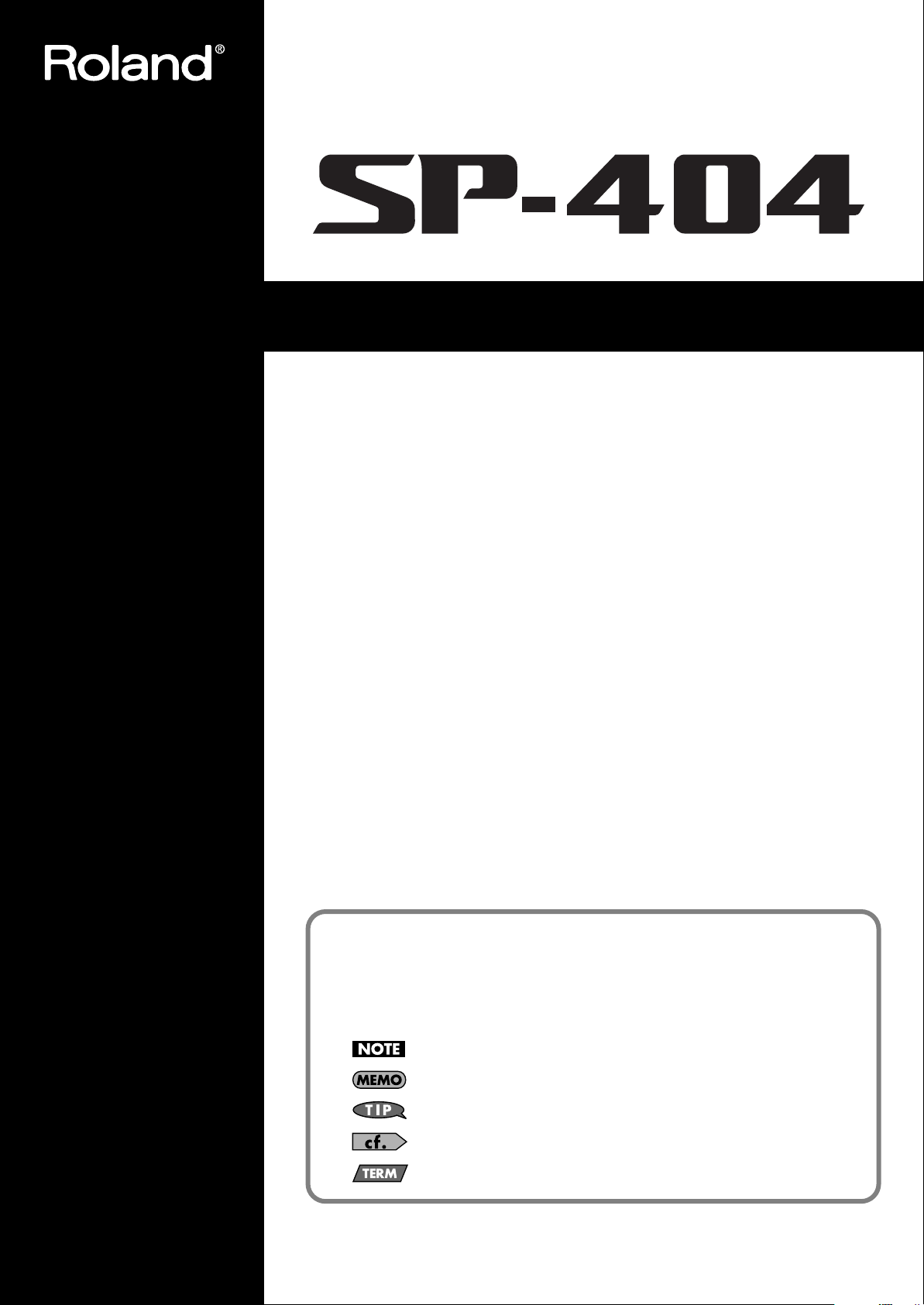
Owner’s Manual
Thank you, and congratulations on your choice of the Roland Sampler SP-404.
Before using this unit, carefully read the sections entitled: “USING THE UNIT SAFELY” and “IMPORTANT
NOTES” (pp. 3–4; pp. 5–6). These sections provide important information concerning the proper operation
of the unit. Additionally, in order to feel assured that you have gained a good grasp of every feature
provided by your new unit, Owner’s manual should be read in its entirety. The manual should be saved
and kept on hand as a convenient reference.
Main Features
Quick and Easy Sampling!
Sample via Line/Mic input or use the onboard mic. Also operates on batteries.
Pro Quality Effects Onboard!
29 DSP effects including Filter, Lo-Fi, Isolator and unique effects such as Subsonic and new looper FX.
Realtime Performance!
3 rubber control knobs, 12 trigger pads, and an extra Sub Pad for realtime action.
Create Your Own Tracks!
Record patterns in real time with the Pattern Sequencer, complete with quantize. Perform with smooth triggering
from pattern to pattern.
More Samples on Memory Card!
Store up to 1 GB of samples on optional CompactFlash cards. Also reads WAV/AIFF files from CF cards.
Conventions Used in This Manual
Operating buttons are enclosed by square brackets [ ]; e.g., [REC].
Reference pages are indicated by (p. **).
The following symbols are used.
This indicates an important note; be sure to read it.
This indicates a memo regarding the setting or function; read it as desired.
This indicates a useful hint for operation; read it as necessary.
This indicates information for your reference; read it as necessary.
This indicates an explanation of a term; read it as necessary.
Copyright © 2005 ROLAND CORPORATION
All rights reserved. No part of this publication may be reproduced in any form without the written
permission of ROLAND CORPORATION.
Page 2
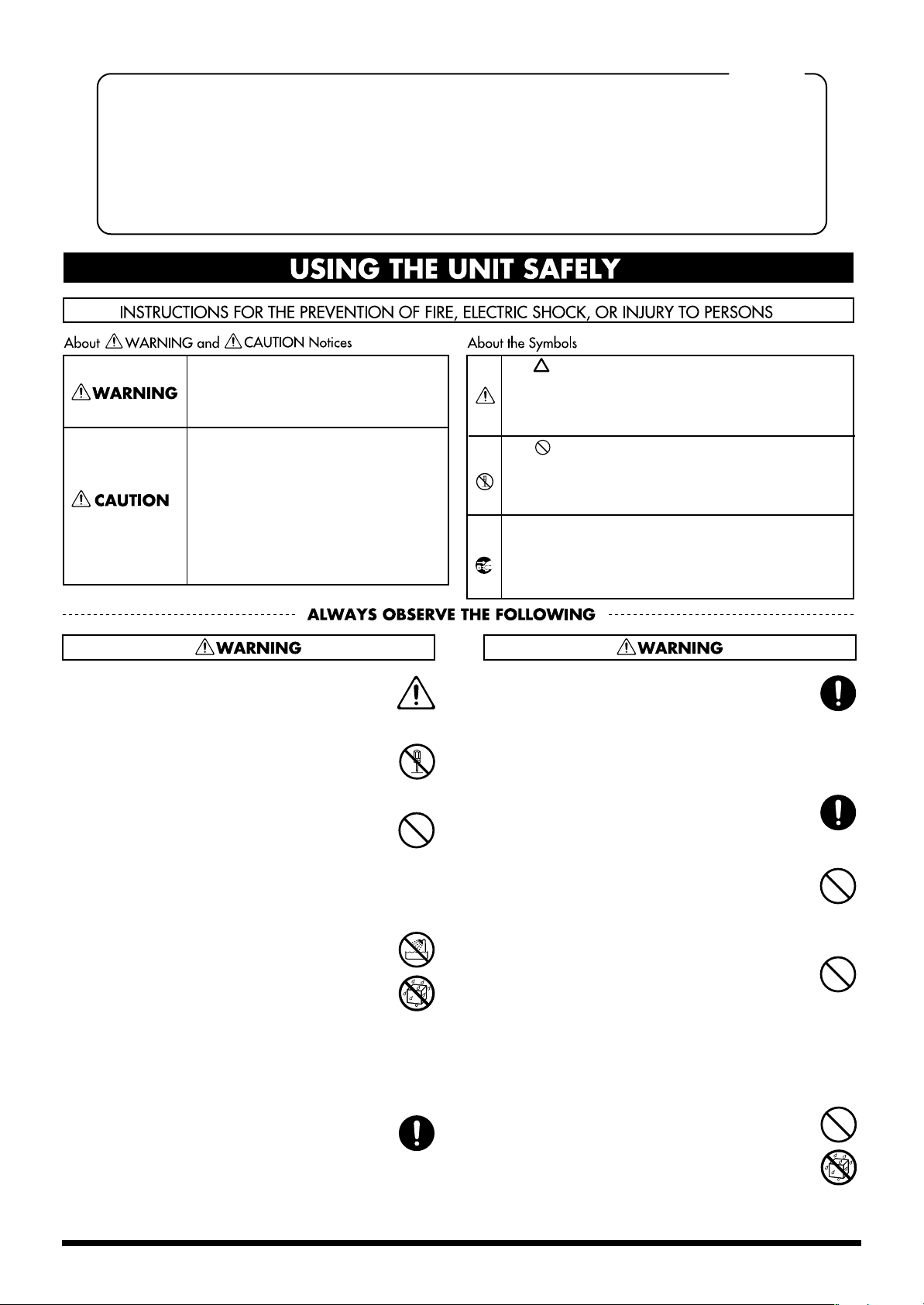
For the U.K.
IMPORTANT: THE WIRES IN THIS MAINS LEAD ARE COLOURED IN ACCORDANCE WITH THE FOLLOWING CODE.
As the colours of the wires in the mains lead of this apparatus may not correspond with the coloured markings identifying
the terminals in your plug, proceed as follows:
The wire which is coloured BLUE must be connected to the terminal which is marked with the letter N or coloured BLACK.
The wire which is coloured BROWN must be connected to the terminal which is marked with the letter L or coloured RED.
Under no circumstances must either of the above wires be connected to the earth terminal of a three pin plug.
USING THE UNIT SAFELY
BLUE:
BROWN:
NEUTRAL
LIVE
Used for instructions intended to alert
the user to the risk of death or severe
injury should the unit be used
improperly.
Used for instructions intended to alert
the user to the risk of injury or material
damage should the unit be used
improperly.
* Material damage refers to damage or
other adverse effects caused with
respect to the home and all its
furnishings, as well to domestic
animals or pets.
The symbol alerts the user to important instructions
or warnings.The specific meaning of the symbol is
determined by the design contained within the
triangle. In the case of the symbol at left, it is used for
general cautions, warnings, or alerts to danger.
The symbol alerts the user to items that must never
be carried out (are forbidden). The specific thing that
must not be done is indicated by the design contained
within the circle. In the case of the symbol at left, it
means that the unit must never be disassembled.
The ● symbol alerts the user to things that must be
carried out. The specific thing that must be done is
indicated by the design contained within the circle. In
the case of the symbol at left, it means that the powercord plug must be unplugged from the outlet.
001
• Before using this unit, make sure to read the instructions below, and the Owner’s Manual.
..........................................................................................................
002c
• Do not open (or modify in any way) the unit or its AC
adaptor.
..........................................................................................................
003
• Do not attempt to repair the unit, or replace parts within
it (except when this manual provides specific instructions directing you to do so). Refer all servicing to your
retailer, the nearest Roland Service Center, or an authorized Roland distributor, as listed on the “Information”
page.
..........................................................................................................
004
• Never use or store the unit in places that are:
• Subject to temperature extremes (e.g., direct sunlight
in an enclosed vehicle, near a heating duct, on top of
heat-generating equipment); or are
• Damp (e.g., baths, washrooms, on wet floors); or are
• Humid; or are
• Exposed to rain; or are
• Dusty; or are
• Subject to high levels of vibration.
..........................................................................................................
007
• Make sure you always have the unit placed so it is level
and sure to remain stable. Never place it on stands that
could wobble, or on inclined surfaces.
008c
• Be sure to use only the AC adaptor supplied with the
unit. Also, make sure the line voltage at the installation
matches the input voltage specified on the AC adaptor’s
body. Other AC adaptors may use a different polarity,
or be designed for a different voltage, so their use could
result in damage, malfunction, or electric shock.
..........................................................................................................
008e
• Use only the attached power-supply cord. Also, the
supplied power cord must not be used with any other
device.
..........................................................................................................
009
• Do not excessively twist or bend the power cord, nor
place heavy objects on it. Doing so can damage the cord,
producing severed elements and short circuits.
Damaged cords are fire and shock hazards!
..........................................................................................................
010
• This unit, either alone or in combination with an
amplifier and headphones or speakers, may be capable
of producing sound levels that could cause permanent
hearing loss. Do not operate for a long period of time at
a high volume level, or at a level that is uncomfortable.
If you experience any hearing loss or ringing in the ears,
you should immediately stop using the unit, and consult
an audiologist.
..........................................................................................................
011
• Do not allow any objects (e.g., flammable material,
coins, pins); or liquids of any kind (water, soft drinks,
etc.) to penetrate the unit.
2
Page 3
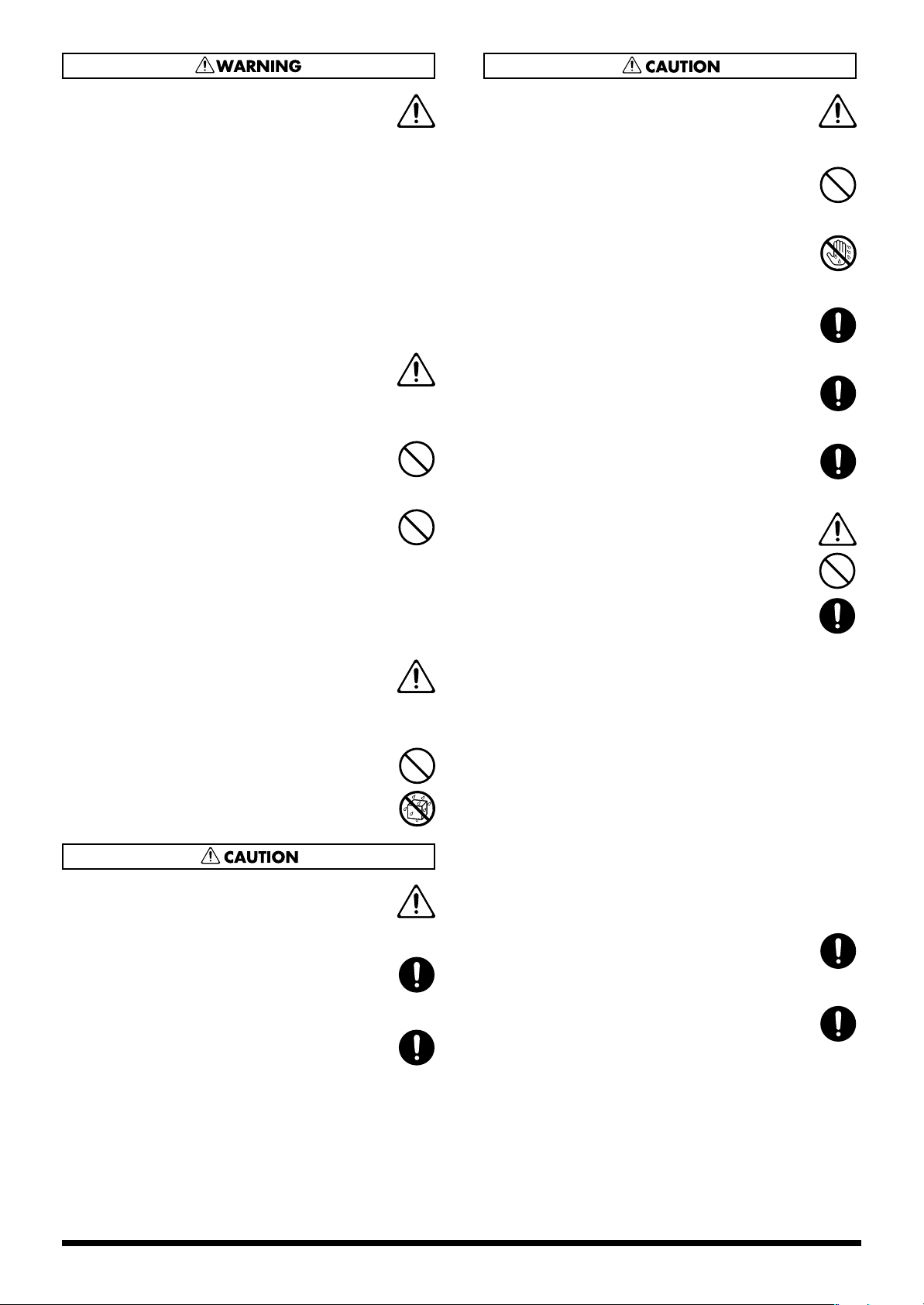
012b
• Immediately turn the power off, remove the AC adaptor
from the outlet, and request servicing by your retailer,
the nearest Roland Service Center, or an authorized
Roland distributor, as listed on the “Information” page
when:
• The AC adaptor, the power-supply cord, or the plug
has been damaged; or
• If smoke or unusual odor occurs
• Objects have fallen into, or liquid has been spilled
onto the unit; or
• The unit has been exposed to rain (or otherwise has
become wet); or
• The unit does not appear to operate normally or
exhibits a marked change in performance.
..........................................................................................................
013
• In households with small children, an adult should
provide supervision until the child is capable of
following all the rules essential for the safe operation of
the unit.
..........................................................................................................
014
• Protect the unit from strong impact.
(Do not drop it!)
..........................................................................................................
015
• Do not force the unit’s power-supply cord to share an
outlet with an unreasonable number of other devices. Be
especially careful when using extension cords—the total
power used by all devices you have connected to the
extension cord’s outlet must never exceed the power
rating (watts/amperes) for the extension cord. Excessive
loads can cause the insulation on the cord to heat up and
eventually melt through.
..........................................................................................................
016
• Before using the unit in a foreign country, consult with
your retailer, the nearest Roland Service Center, or an
authorized Roland distributor, as listed on the “Information” page.
..........................................................................................................
019
• Batteries must never be recharged, heated, taken apart,
or thrown into fire or water.
101b
• The unit and the AC adaptor should be located so their
location or position does not interfere with their proper
ventilation.
..........................................................................................................
102c
• Always grasp only the plug on the AC adaptor cord
when plugging into, or unplugging from, an outlet or
this unit.
..........................................................................................................
103b
• At regular intervals, you should unplug the AC adaptor
and clean it by using a dry cloth to wipe all dust and
other accumulations away from its prongs. Also,
disconnect the power plug from the power outlet
whenever the unit is to remain unused for an extended
period of time. Any accumulation of dust between the
power plug and the power outlet can result in poor
insulation and lead to fire.
104
• Try to prevent cords and cables from becoming
entangled. Also, all cords and cables should be placed
so they are out of the reach of children.
..........................................................................................................
106
• Never climb on top of, nor place heavy objects on the
unit.
..........................................................................................................
107c
• Never handle the AC adaptor or its plugs with wet
hands when plugging into, or unplugging from, an
outlet or this unit.
..........................................................................................................
108b
• Before moving the unit, disconnect the AC adaptor and
all cords coming from external devices.
..........................................................................................................
109b
• Before cleaning the unit, turn off the power and unplug
the AC adaptor from the outlet (p. 10).
..........................................................................................................
110b
• Whenever you suspect the possibility of lightning in
your area, disconnect the AC adaptor from the outlet.
..........................................................................................................
111: Selection
• If used improperly, batteries may explode or leak and
cause damage or injury. In the interest of safety, please
read and observe the following precautions (p. 10).
1
• Carefully follow the installation instructions for
batteries, and make sure you observe the correct
polarity.
2
• Avoid using new batteries together with used ones.
In addition, avoid mixing different types of batteries.
3
• Remove the batteries whenever the unit is to remain
unused for an extended period of time.
5
• If a battery has leaked, use a soft piece of cloth or
paper towel to wipe all remnants of the discharge
from the battery compartment. Then install new
batteries. To avoid inflammation of the skin, make
sure that none of the battery discharge gets onto your
hands or skin. Exercise the utmost caution so that
none of the discharge gets near your eyes. Immediately rinse the affected area with running water if
any of the discharge has entered the eyes.
6
• Never keep batteries together with metallic objects
such as ballpoint pens, necklaces, hairpins, etc.
..........................................................................................................
112
• Used batteries must be disposed of in compliance with
whatever regulations for their safe disposal that may be
observed in the region in which you live.
..........................................................................................................
118c
• Keep screws for CARD LOCK and Ground Terminal
you may remove and the included memory card cover
in a safe place out of children’s reach, so there is no
chance of them being swallowed accidentally.
3
Page 4
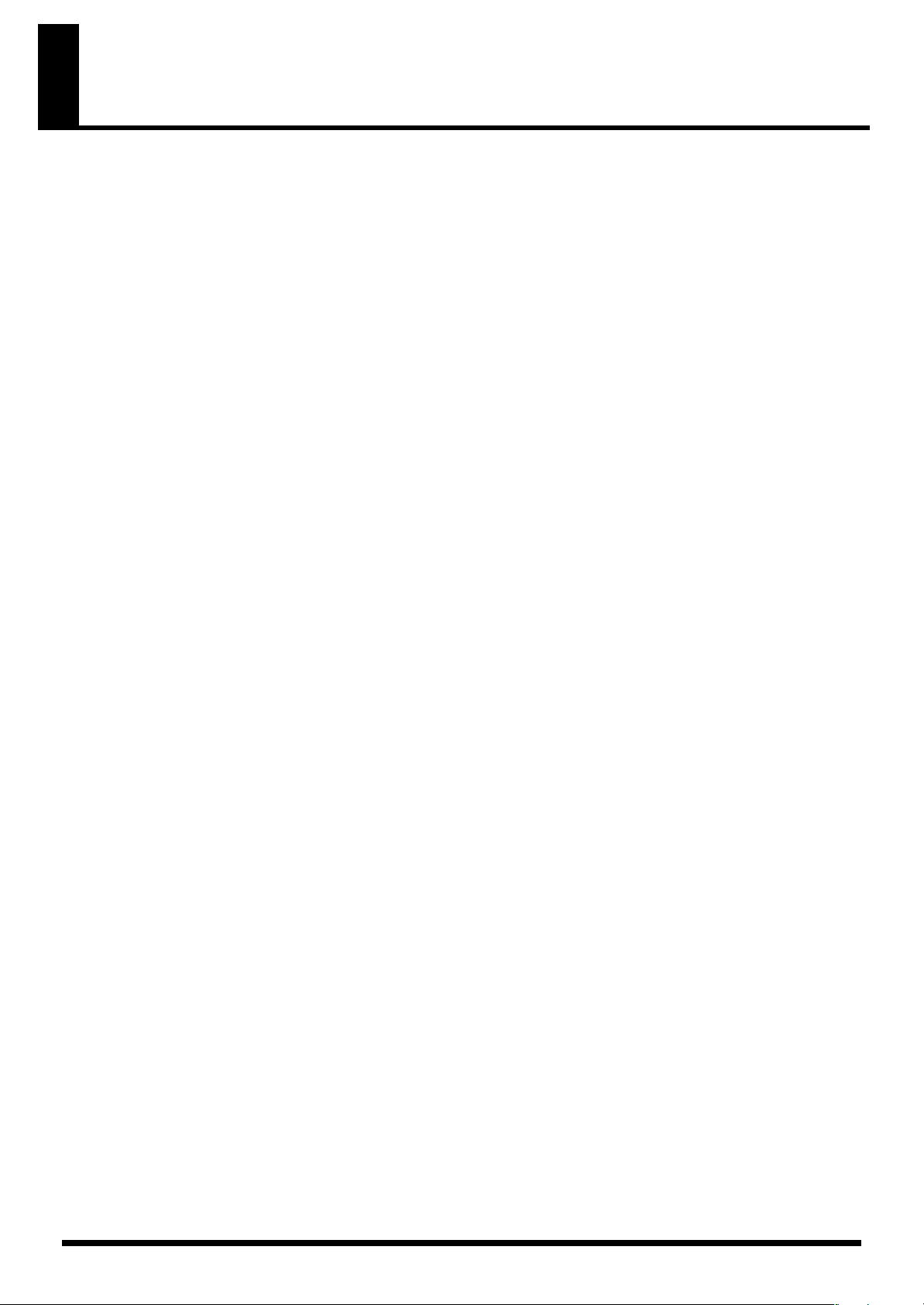
IMPORTANT NOTES
291a
In addition to the items listed under “USING THE UNIT SAFELY” on page 2–3, please read and observe the following:
Power Supply: Use of
Batteries
301
• Do not connect this unit to same electrical outlet that is
being used by an electrical appliance that is controlled by
an inverter (such as a refrigerator, washing machine,
microwave oven, or air conditioner), or that contains a
motor. Depending on the way in which the electrical
appliance is used, power supply noise may cause this unit
to malfunction or may produce audible noise. If it is not
practical to use a separate electrical outlet, connect a
power supply noise filter between this unit and the
electrical outlet.
302
• The AC adaptor will begin to generate heat after long
hours of consecutive use. This is normal, and is not a
cause for concern.
303a
• The use of an AC adaptor is recommended as the unit’s
power consumption is relatively high. Should you prefer
to use batteries, please use the alkaline type.
304a
• When installing or replacing batteries, always turn off the
power on this unit and disconnect any other devices you
may have connected. This way, you can prevent
malfunction and/or damage to speakers or other devices.
307
• Before connecting this unit to other devices, turn off the
power to all units. This will help prevent malfunctions
and/or damage to speakers or other devices.
Placement
351
• Using the unit near power amplifiers (or other equipment
containing large power transformers) may induce hum.
To alleviate the problem, change the orientation of this
unit; or move it farther away from the source of interference.
352a
• This device may interfere with radio and television
reception. Do not use this device in the vicinity of such
receivers.
352b
• Noise may be produced if wireless communications
devices, such as cell phones, are operated in the vicinity of
this unit. Such noise could occur when receiving or initiating a call, or while conversing. Should you experience
such problems, you should relocate such wireless devices
so they are at a greater distance from this unit, or switch
them off.
354a
• Do not expose the unit to direct sunlight, place it near
devices that radiate heat, leave it inside an enclosed
vehicle, or otherwise subject it to temperature extremes.
Excessive heat can deform or discolor the unit.
355b
• When moved from one location to another where the
temperature and/or humidity is very different, water
droplets (condensation) may form inside the unit. Damage
or malfunction may result if you attempt to use the unit in
this condition. Therefore, before using the unit, you must
allow it to stand for several hours, until the condensation
has completely evaporated.
Maintenance
401a
• For everyday cleaning wipe the unit with a soft, dry cloth
or one that has been slightly dampened with water. To
remove stubborn dirt, use a cloth impregnated with a
mild, non-abrasive detergent. Afterwards, be sure to wipe
the unit thoroughly with a soft, dry cloth.
402
• Never use benzine, thinners, alcohol or solvents of any
kind, to avoid the possibility of discoloration and/or
deformation.
Repairs and Data
452
• Please be aware that all data contained in the unit’s
memory may be lost when the unit is sent for repairs.
Important data should always be backed up on a memory
card, or written down on paper (when possible). During
repairs, due care is taken to avoid the loss of data.
However, in certain cases (such as when circuitry related
to memory itself is out of order), we regret that it may not
be possible to restore the data, and Roland assumes no
liability concerning such loss of data.
Additional Precautions
551
• Please be aware that the contents of memory can be
irretrievably lost as a result of a malfunction, or the
improper operation of the unit. To protect yourself against
the risk of loosing important data, we recommend that
you periodically save a backup copy of important data
you have stored in the unit’s memory on a memory card.
552
• Unfortunately, it may be impossible to restore the contents
of data that was stored in the unit’s memory and on a
memory card once it has been lost. Roland Corporation
assumes no liability concerning such loss of data.
553
• Use a reasonable amount of care when using the unit’s
buttons, sliders, or other controls; and when using its jacks
and connectors. Rough handling can lead to malfunctions.
554
• Never strike or apply strong pressure to the display.
556
• When connecting / disconnecting all cables, grasp the
connector itself—never pull on the cable. This way you
will avoid causing shorts, or damage to the cable’s
internal elements.
4
Page 5
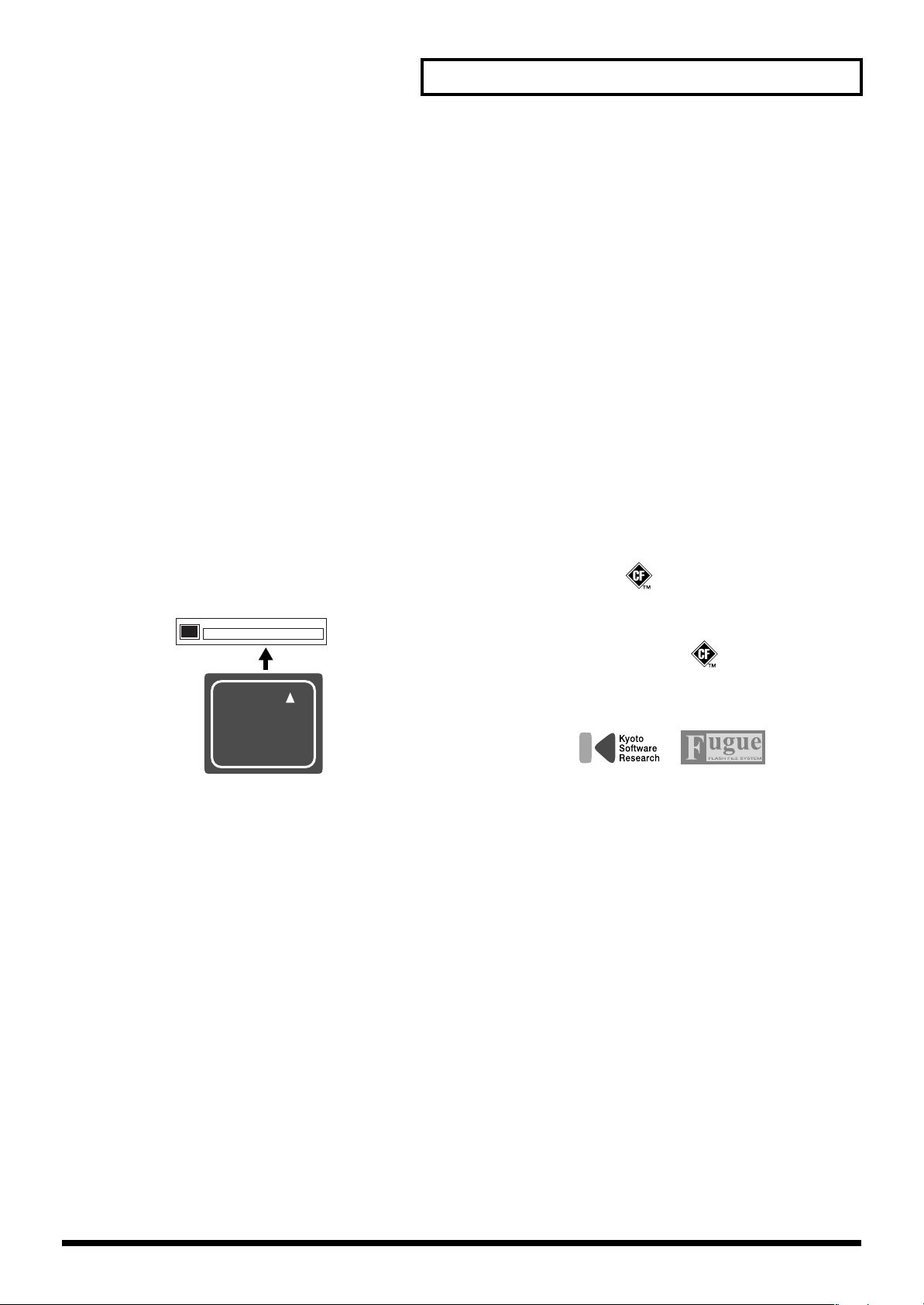
IMPORTANT NOTES
CompactFlash™
558a
• To avoid disturbing your neighbors, try to keep the unit’s
volume at reasonable levels. You may prefer to use
headphones, so you do not need to be concerned about
those around you (especially when it is late at night).
559a
• When you need to transport the unit, package it in the box
(including padding) that it came in, if possible. Otherwise,
you will need to use equivalent packaging materials.
562
• Use a cable from Roland to make the connection. If using
some other make of connection cable, please note the
following precautions.
• Some connection cables contain resistors. Do not use
cables that incorporate resistors for connecting to this
unit. The use of such cables can cause the sound level
to be extremely low, or impossible to hear. For information on cable specifications, contact the manufacturer of the cable.
Before Using Cards
Using Memory Cards
704
• Carefully insert the memory card all the way in—until it is
firmly in place.
fig.CFslot
Copyright
851
• Unauthorized recording, distribution, sale, lending, public
performance, broadcasting, or the like, in whole or in part,
of a work (musical composition, video, broadcast, public
performance, or the like) whose copyright is held by a
third party is prohibited by law.
853
• Do not use this unit for purposes that could infringe on a
copyright held by a third party. We assume no responsibility whatsoever with regard to any infringements of
third-party copyrights arising through your use of this
unit.
220
* All product names mentioned in this document are trade-
marks or registered trademarks of their respective owners.
234
* CompactFlash and are trademarks of SanDisk
Corporation and licensed by CompactFlash association.
235
* Roland Corporation is an authorized licensee of the
705
• Never touch the terminals of the memory card. Also,
avoid getting the terminals dirty.
707
• This unit’s memory card slot accepts CompactFlash
memory cards. Microdrive storage media are not
compatible.
708
• Memory cards are constructed using precision components; handle the cards carefully, paying particular note to
the following.
• To prevent damage to the cards from static electricity,
be sure to discharge any static electricity from your
own body before handling the cards.
• Do not touch or allow metal to come into contact with
the contact portion of the cards.
• Do not bend, drop, or subject cards to strong shock or
vibration.
• Do not keep cards in direct sunlight, in closed vehicles,
or other such locations (storage temperature: -25 to 85˚
C).
• Do not allow cards to become wet.
• Do not disassemble or modify the cards.
CompactFlash™ and CF logo ( ) trademarks.
236
* Fugue © 1999–2005 Kyoto Software Research, Inc. All
rights reserved.
fig.Fugue-logo.eps
5
Page 6
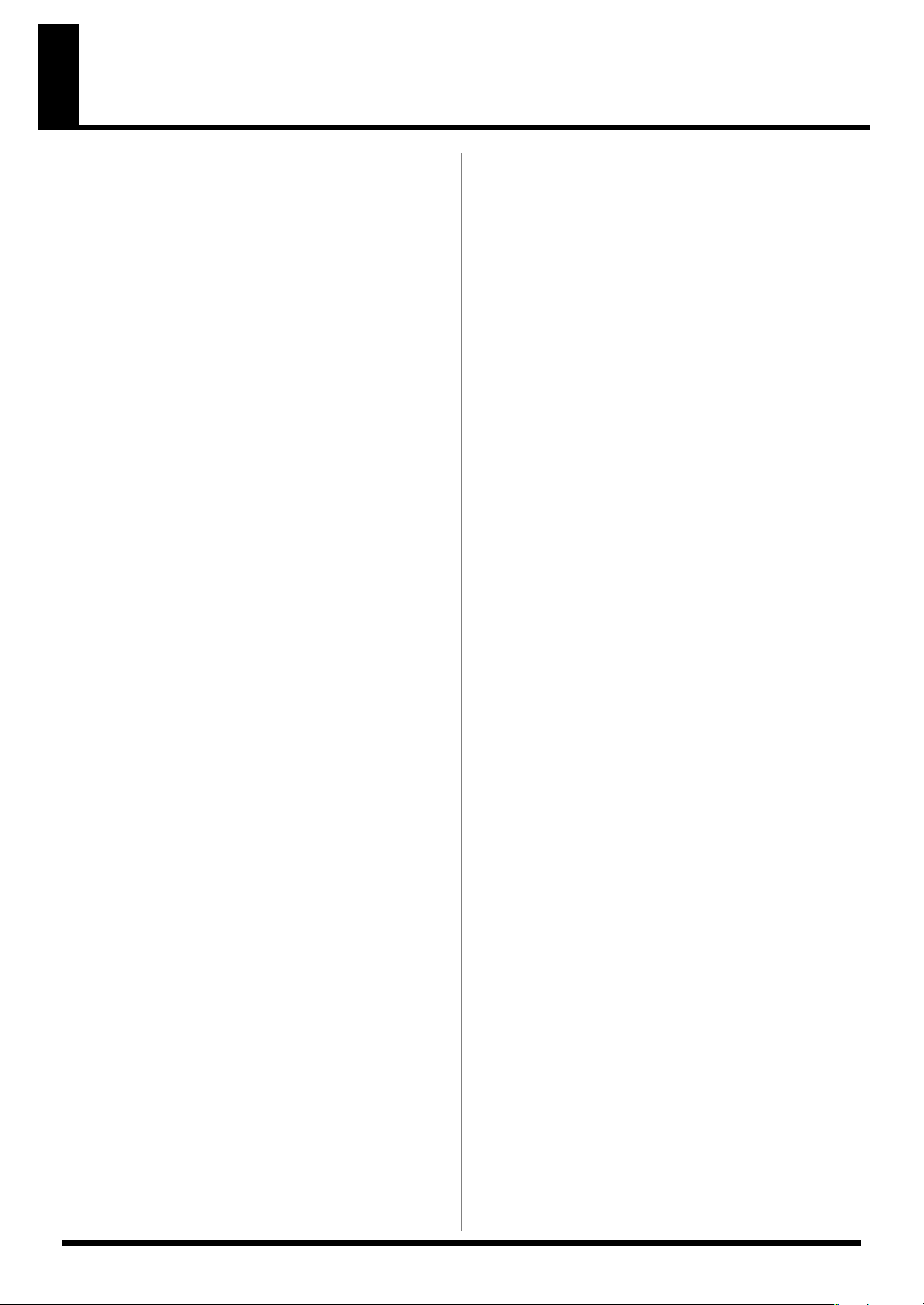
Contents
USING THE UNIT SAFELY .........................2
IMPORTANT NOTES...................................4
Before You Start .........................................7
Names of Things and What They Do.............................................. 7
Connecting Other Equipment ........................................................10
Turning the Power On/Off ............................................................10
Inserting/Removing a Memory Card...........................................11
Quick Start ................................................12
Listen to the Samples.......................................................................12
Apply Effects to the Samples..........................................................12
Play the Patterns...............................................................................13
Sample Your Own Sounds..............................................................14
Chapter 1. Playing Samples ....................16
How Samples Are Organized.........................................................16
Switching Sample Banks .................................................................16
How Many Samples Can Play Simultaneously (Polyphony)....16
Having a Sample Continue Playing After You Take Your
Finger Off the Pad (Hold) ...............................................................16
Playing an External Input Sound (External Source) ...................17
Chapter 2. Using Effects ..........................18
Applying an Effect to a Sample......................................................18
Applying an Effect to Multiple Samples.......................................18
Applying an Effect to All Samples ................................................19
Checking the Previously Used Effect............................................19
Pre-specifying the Parameters of the Effect You’ll Select
Next....................................................................................................19
Effect Limit Mode.............................................................................19
Send/Return Mode (FLANGER, PHASER).................................19
Effect List...........................................................................................20
Chapter 3. Sampling.................................23
Before You Sample...........................................................................23
Sampling from a CD ........................................................................23
Sampling from a Mic .......................................................................24
Sampling to a Memory Card Bank ................................................25
Sampling at a Specific Tempo ........................................................25
Using a Count When You Sample .................................................26
Initiating Sampling Automatically (Auto Sampling) .................26
Applying an Effect to a Sample and Sampling It Again
(Resampling).....................................................................................26
Deleting a Sample ............................................................................27
Exchanging Sample Pad Assignments..........................................28
Checking the Remaining Sampling Time.....................................28
Chapter 5. Recording a Performance of
Samples (Pattern Sequencer) ................. 34
How Patterns Are Organized.........................................................34
Changing the Tempo of a Pattern..................................................34
Stopping Pattern Playback..............................................................34
Switching Patterns During Playback.............................................34
Recording a Pattern..........................................................................34
Deleting a Pattern.............................................................................36
Changing the Assignments of Patterns to Pads...........................37
Chapter 6. Using a Memory Card ........... 38
Formatting (Initializing) a Memory Card.....................................38
Importing Audio Files .....................................................................38
Exporting Audio Files......................................................................39
Saving Backup Data (Backup Save)...............................................40
Loading Backup Data (Backup Load) ...........................................40
Deleting Backup Data (Backup Delete).........................................40
Chapter 7. Other Functions..................... 41
Using the SP-404 with Other MIDI Equipment ...........................41
Adjusting the Blinking Speed of the Display Illumination........42
Checking the Remaining Battery Level.........................................42
Using the Protect Setting.................................................................43
Initializing the SP-404’s Internal Memory....................................43
Checking the Version Number.......................................................43
Setting the Internal Processing Level of the SP-404 ....................43
Chapter 8. Examples of Using the
SP-404 ....................................................... 44
Using the Pattern Sequencer to Create a Rhythm Pattern .........44
Using the SP-404 with a Turntable ................................................45
Appendices............................................... 46
Quick Reference to Operations ......................................................46
Troubleshooting ...............................................................................47
Message List......................................................................................49
Recommended Memory Cards ......................................................50
MIDI Implementation......................................................................50
MIDI Implementation Chart...........................................................51
Specifications ....................................................................................52
Index.......................................................... 53
Chapter 4. Changing the Settings of a
Sample.......................................................29
Specifying the Volume of a Sample...............................................29
Playing a Phrase Repeatedly (Loop Playback) or Only Once
(One-shot Playback).........................................................................29
Making a Sample Play Only While You Hold Down the Pad
(Gate Playback) or Continue Even If You Release the Pad
(Trigger Playback)............................................................................29
Playing a Sample Backward (Reverse Playback).........................30
Omitting Unwanted Portions of the Sample
(Marker/Start Point/End Point)....................................................30
Deleting an Unwanted Portion (Truncate)...................................32
Changing a Sample’s BPM..............................................................33
Changing the Length of a Sample without Affecting the Pitch
(Time Modify)...................................................................................33
6
Page 7
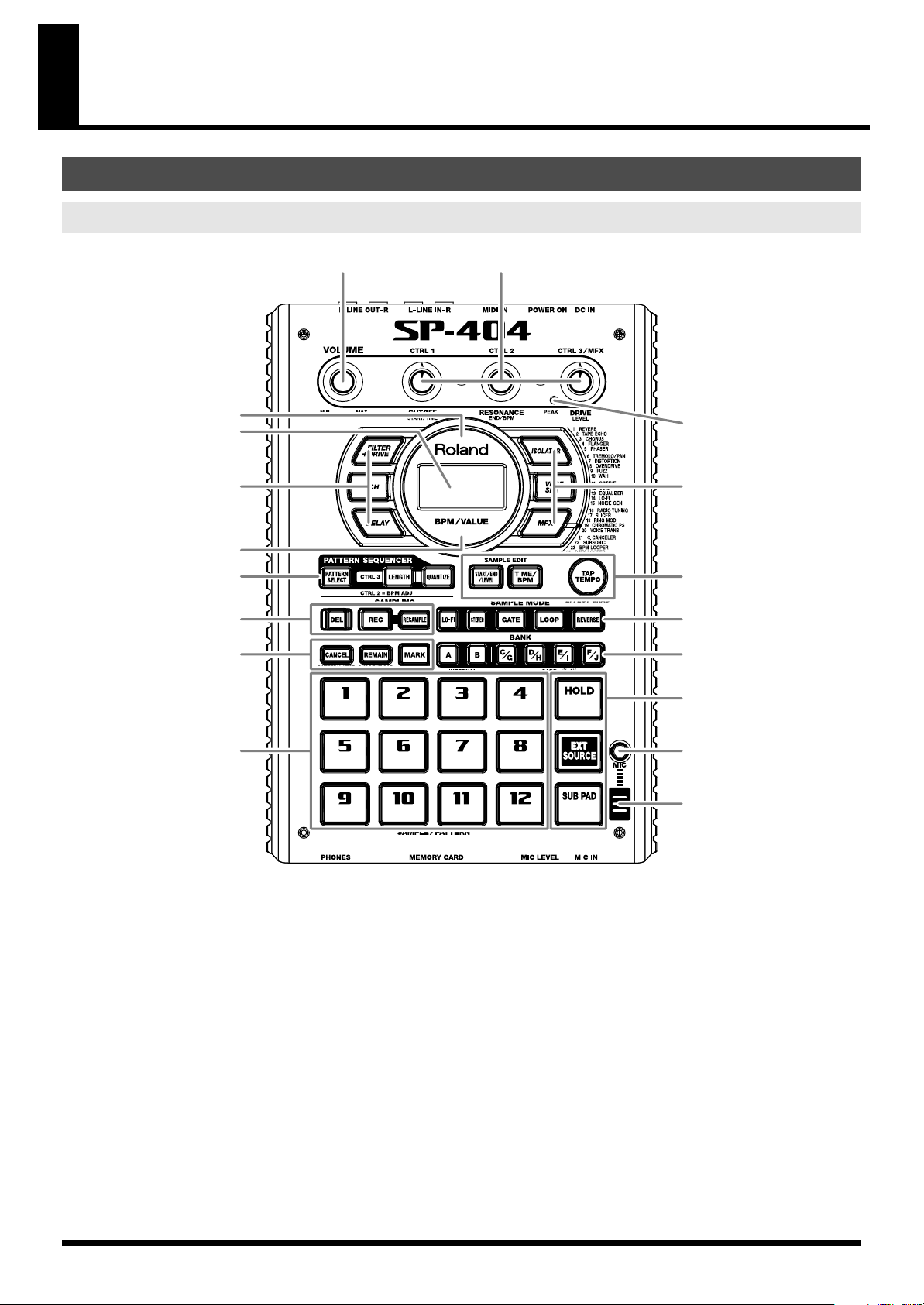
Before You Start
12
3
44
5
6
6
7
9
11
8
10
12
13
14
15
16
Names of Things and What They Do
Top Panel
1.
VOLUME Knob
This knob adjusts the volume of the line output and the
headphones.
2.
CTRL 1–3 Knobs
These knobs control the parameters that are assigned to each
knob according to the effect you’ve selected. The knobs are also
used in the following ways:
CTRL 1 Knob
You can use this knob to adjust the sample start location or the
sample playback time.
CTRL 2 Knob
You can use this knob to adjust the pattern’s BPM (tempo) or
the sample end location.
CTRL 3/MFX Knob
You can use this knob to select an MFX type, or to adjust the
sampling level or the sample volume.
3.
PEAK Indicator
This indicator helps you adjust the level when sampling. In
order to sample at the correct level, adjust the level so that this
indicator lights occasionally.
4.
Effect Buttons
Use these buttons to select the effect you want to use. An effect
is on when its button is lit, and off when the button is dark. (p.
12, p. 18, p. 26, p. 45)
* You can’t turn two or more effects on simultaneously.
5.
Display
This provides information such as the BPM (tempo) of the
sample or pattern, the values of various settings, and error
messages. The display can also show the remaining available
sampling time.
6.
Display Illumination
This will blink in synchronization with the tempo of the pattern.
7
Page 8
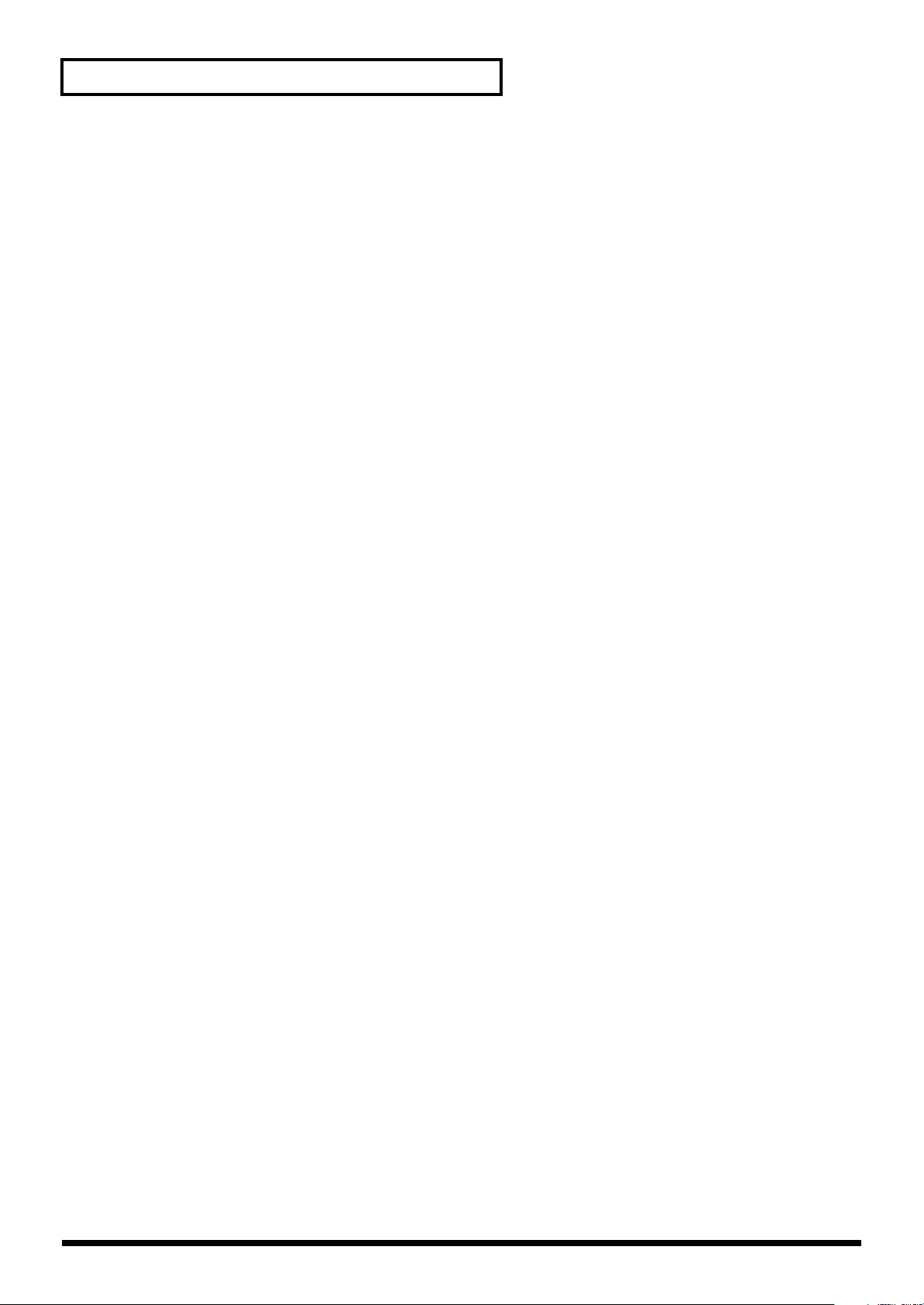
Before You Start
7.
PATTERN SELECT Button
Use this button to play or record a pattern. When this button is
lit, you can press a pad to select a pattern. (p. 13, p. 34, p. 44)
LENGTH Button
Use this button to specify the length of the pattern when
recording a pattern. (p. 35, p. 44)
QUANTIZE Button
Use this button to make quantize settings for automatic timing
correction when recording a pattern. (p. 35, p. 44)
8.
START/END/LEVEL Button
Use this button to change the start point, end point, or volume
of a sample. (p. 17, p. 29, p. 32, p. 35, p. 44)
TIME/BPM Button
Use this button to specify the playback time or BPM (tempo)
of a sample. (p. 14, p. 25, pp. 33–35, p. 44)
TAP TEMPO Button
By pressing this button several times at the desired interval,
you can set the tempo to the corresponding timing. (p. 25, p.
34)
9.
DEL Button
Use this button to delete a sample or pattern. (p. 15, p. 27, p.
32, p. 36)
REC Button
Use this button to start/stop sampling or to record a pattern.
(p. 14, p. 23, p. 34, p. 44)
RESAMPLE Button
Use this button to apply an effect to a sample and then sample
it again (“resampling”). (p. 26)
10.
LO-FI Button
This button switches the grade (standard/lo-fi) when
sampling. Lo-fi sampling is selected when the button is lit, and
standard sampling is selected when the button is dark. (p. 23)
STEREO Button
This button switches between monaural and stereo sampling.
Stereo sampling is selected when the button is lit, and
monaural sampling is selected when the button is dark. (p. 17,
p. 23)
GATE Button
This button switches between
sample plays only while you hold down the pad) and
playback
each press of the pad). Gate playback is selected when the
button is lit, and trigger playback is selected when the button
is dark. (p. 29)
LOOP Button
This button switches between
sample plays repeatedly when you press the pad) and
shot playback
selected when the button is lit, and one-shot playback is
selected when the button is dark. (p. 29)
REVERSE Button
This button selects
sample to play backward. Reverse playback is selected when
the button is lit, and normal playback is selected when the
button is dark. (p. 30)
(sample alternately begins playing or stops with
(the sample plays only once). Loop playback is
reverse playback
gate playback
loop playback
, which causes the
(whereby the
(whereby the
trigger
one-
11.
CANCEL Button
You can press this button to cancel a sampling or sampledelete operation before it’s actually executed. This button also
stops pattern playback or recording.
By pressing this button four times in rapid succession, you can
stop all currently sounding notes.
REMAIN Button
When you press this button, the display will indicate the
remaining time available for sampling. By holding down this
button and pressing a pad, you can select the sample to which
you want to apply an effect or the sample whose settings you
want to change. (p. 18, p. 28)
MARK Button
Use this button to play just a portion of a sampled sound. If
this button is lit, only the specified portion of the sound will
play. (p. 31)
12.
BANK Buttons (A, B, C/G, D/H, E/I, F/J)
When [PATTERN SELECT] is not lighted or when you’re
recording a pattern, these buttons switch sample banks. When
[PATTERN SELECT] is lit, these buttons switch pattern banks.
If you press BANK [A] or [B] so it’s lit, the SP-404’s internal
bank A or B will be selected. If you press BANK [C/G]–[F/J] to
light a button, banks C–F on the memory card can be selected. If
you press BANK [C/G]–[F/J] once again so a button is blinking,
banks G–J on the memory card can be selected.
13.
Pads (1–12)
When [PATTERN SELECT] is not lighted, pressing a pad will
play the sample assigned to that pad. The pad will light while
the sample plays.
When [PATTERN SELECT] is lit, you can use the pads to select
the pattern you want to play or record.
14.
HOLD Pad
When you hold down a pad and press the HOLD pad, the
sample will continue playing even after you release the pad.
(p. 16)
EXT SOURCE Pad
By pressing the external source pad so the button is lit, you
can mute/unmute or apply an effect to an external audio
input source (line or mic). (p. 17, p. 45)
SUB PAD
You can use the sub pad to play the sample of the pad you
pressed most recently. For example, this is a convenient way
to play a drum roll by hand.
15.
MIC Button
This button switches the mic input on/off. The mic input is on
when the button is lit. (p. 17, p. 24)
16.
Internal Mic
This is the SP-404’s internal mic. The internal mic is disabled if a
separately available mic is plugged into the front panel MIC IN
jack.
8
Page 9
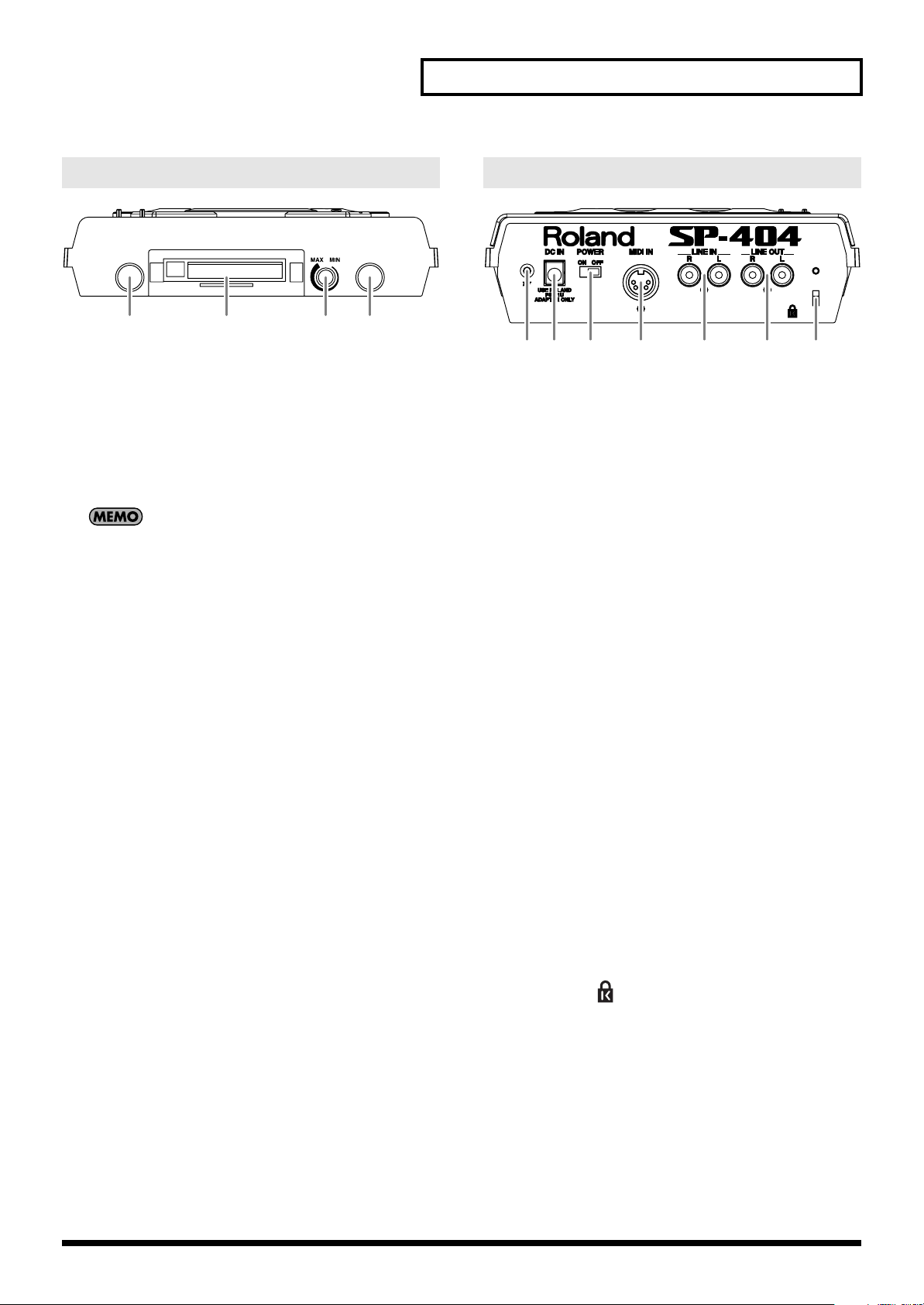
Before You Start
Front Panel
12 34
1.
PHONES Jack
A set of stereo headphones can be connected here. They will
output the same sound as the LINE OUT jacks. (p. 10)
2.
MEMORY CARD Slot
A separately available memory card (CompactFlash) can be
inserted here. You can use memory card banks C–J to record
extended samples that would be too large for the internal
memory. (p. 11, p. 38)
When the SP-404 is shipped from the factory, a memory card
cover is attached in front of the memory card slot. To remove
the cover, pinch the left and right edges of the cover toward the
inside and pull it toward yourself. (p. 11)
3.
MIC LEVEL Knob
This knob adjusts the volume of the SP-404’s internal mic or a
mic connected to the MIC IN jack.
4.
MIC IN Jack
A separately available mic can be connected here. (p. 10)
Rear Panel
12 3 4 5 6 7
1.
Ground Terminal
Depending on the circumstances of a particular setup, you may
experience a discomforting sensation, or perceive that the
surface feels gritty to the touch when you touch this device,
microphones connected to it, or the metal portions of other
objects. This is due to an infinitesimal electrical charge, which is
absolutely harmless. However, if you are concerned about this,
connect the ground terminal with an external ground. When the
unit is grounded, a slight hum may occur, depending on the
particulars of your installation. If you are unsure of the
connection method, contact the nearest Roland Service Center,
or an authorized Roland distributor, as listed on the
“Information” page.
Unsuitable places for connection
• Water pipes (may result in shock or electrocution)
• Gas pipes (may result in fire or explosion)
• Telephone-line ground or lightning rod (may be dangerous
in the event of lightning)
2.
DC IN Jack
Connect the included AC adaptor here. (p. 10)
3.
POWER Switch
This turns the power on/off. (p. 10)
4.
MIDI IN Connector
Connect this to your MIDI device. (p. 41)
5.
LINE IN Jacks (L/R)
Connect these to the audio source (e.g., CD player) that you’re
sampling. (p. 10)
6.
LINE OUT Jacks (L/R)
Connect these to your audio system, amp, or mixer. (p. 10)
7.
Security Slot ( )
http://www.kensington.com/
9
Page 10
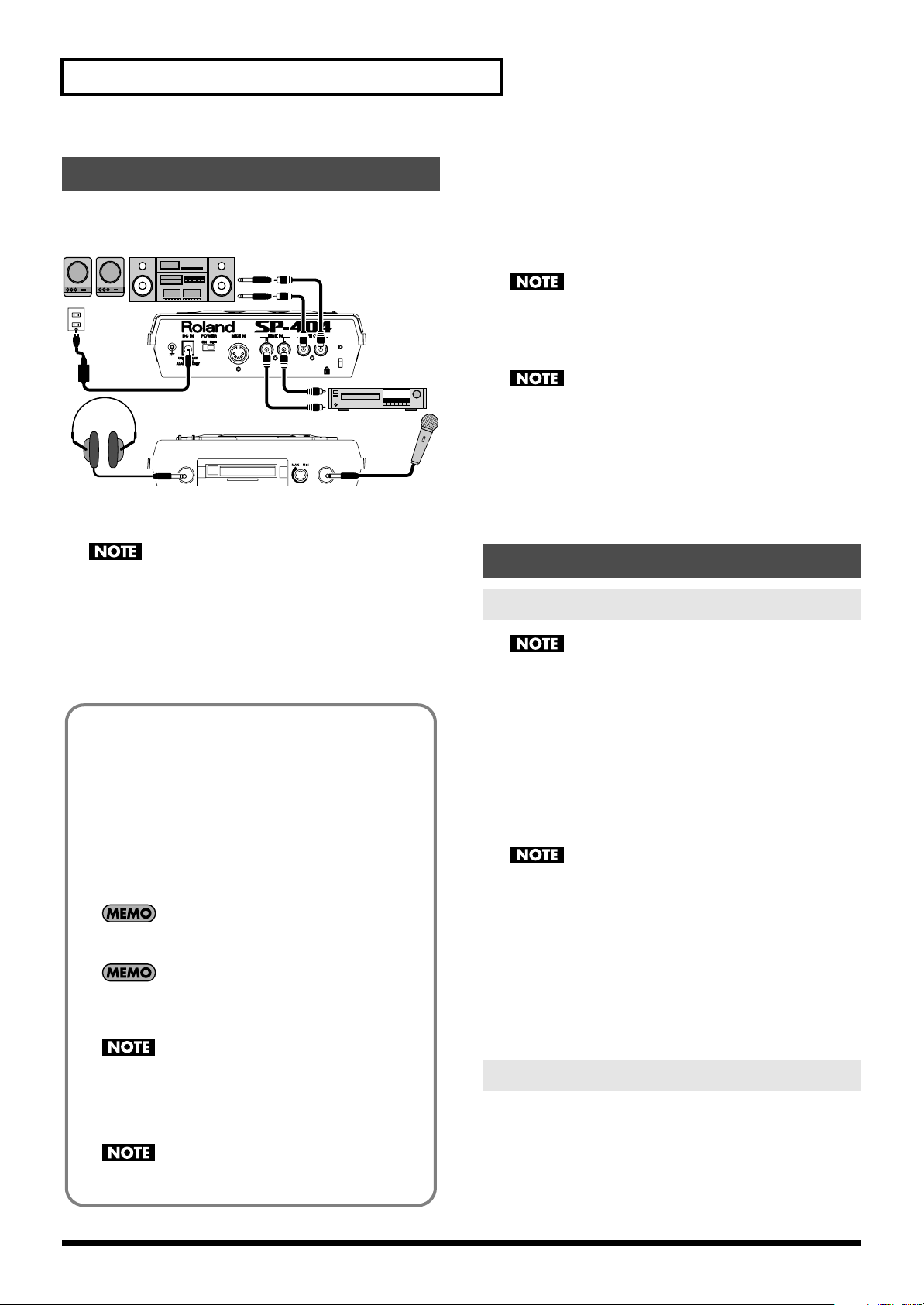
Before You Start
Connecting Other Equipment
Refer to the illustration, and make connections in the order given
below.
Audio Set / Amplified Speaker etc.
AC Adaptor
Stereo Headphones
1.
Turn off the power of all devices before you make
connections.
OUTPUT
CD player
Microphone
3.
Connect the LINE OUT jacks to your audio system or amp. If
you’re using headphones, connect them to the PHONES
jack.
If you want to record a sample (p. 14, p. 23), connect your CD
player or other audio source to the LINE IN jacks, or connect a
mic to the MIC IN jack. (If you will be using the SP-404’s
internal mic, this is not necessary.)
When connection cables with resistors are used, the volume
level of equipment connected to the inputs (LINE IN, MIC IN)
may be low. If this happens, use connection cables that do not
contain resistors, such as those from the Roland PCS series.
Howling could be produced depending on the location of
microphones relative to speakers. This can be remedied by:
1. Changing the orientation of the microphone(s).
2. Relocating microphone(s) at a greater distance from
speakers.
3. Lowering volume levels.
4.
Connect the AC adaptor to an AC power outlet.
To prevent malfunction and/or damage to speakers or other
devices, always turn down the volume, and turn off the power
on all devices before making any connections.
2.
Connect the included AC adaptor to the DC IN jack.
Alternatively, you can power the SP-404 on six AA batteries.
If you’re running the SP-404 on batteries, this step is not
necessary.
Installing the Batteries
Remove the battery compartment cover located on the bottom
of the SP-404, and insert the batteries in the correct polarity
(direction) as marked on the bottom of the unit. Then close the
cover securely.
When the remaining battery capacity decreases, the display
illumination will remain lit, and the dot in the lower right of the
display will alternately blink at short and long intervals. If the
batteries run down completely, “Lo” appears in the display and
no further operations will be possible. If this occurs, replace the
batteries immediately.
The contents of the SP-404’s internal memory are preserved
even if the batteries run down.
When the remaining battery capacity decreases, the sound
may be distorted when the VOLUME knob is in certain
positions. If this occurs, replace the batteries.
Turning the Power On/Off
Turning the Power On
Once the connections have been completed, turn on power to
your various devices in the order specified. By turning on
devices in the wrong order, you risk causing malfunction and/
or damage to speakers and other devices.
1.
Turn the SP-404’s VOLUME knob all the way to the left to
minimize the volume.
2.
Minimize the volume of the connected amp or audio
system.
3.
Turn the SP-404’s POWER switch to the ON position.
Always make sure to have the volume level turned down before
switching on power. Even with the volume all the way down,
you may still hear some sound when the power is switched on,
but this is normal, and does not indicate a malfunction.
4.
Turn on the power of the connected amp or audio system.
5.
While striking the SP-404’s pads to produce sound,
gradually raise the VOLUME knob to adjust the volume.
Also, adjust the connected amp or audio system to the
appropriate volume level.
When turning the unit upside-down, get a bunch of
newspapers or magazines, and place them under the four
corners or at both ends to prevent damage to the buttons
and controls. Also, you should try to orient the unit so no
buttons or controls get damaged.
When turning the unit upside-down, handle with care to
avoid dropping it, or allowing it to fall or tip over.
10
Turning the Power Off
1.
Minimize the volume of the SP-404 and the connected amp
or audio system.
2.
Turn off the power of the amp or audio system.
3.
Turn off the power of the SP-404.
Page 11

Inserting/Removing a
Preventing Theft of the Memory
Card
When the SP-404 is shipped from the factory, a special screw is
installed in the location marked
Memory Card
Before You Start
The power of the SP-404 must be turned off when you insert or
remove a memory card. If you insert or remove a memory card
while the power is on, you risk damaging the data of the
memory card or rendering it unusable.
Inserting a Memory Card
1.
Insert the memory card into the card slot located on the
front panel.
Carefully insert the memory card all the way in—until it is
firmly in place.
If a memory card is being used for the first time, you’ll have to
format it on the SP-404. (p. 38)
Memory cards that were formatted on another device will not
be recognized by the SP-404.
Removing a Memory Card
1.
Press the eject button located beside the front panel card
slot. The memory card pops out partway. Grasp the
memory card and pull it all the way out.
★ on the bottom of the unit.
With the memory card cover attached, you can use a Phillips
screwdriver to remove this screw and move it over to the hole
marked “CARD LOCK.” Once screwed in there, the memory
card cover cannot be removed. This will help prevent theft of
the memory card.
★
When turning the unit upside-down, get a bunch of
newspapers or magazines, and place them under the four
corners or at both ends to prevent damage to the buttons
and controls. Also, you should try to orient the unit so no
buttons or controls get damaged.
When turning the unit upside-down, handle with care to
avoid dropping it, or allowing it to fall or tip over.
11
Page 12
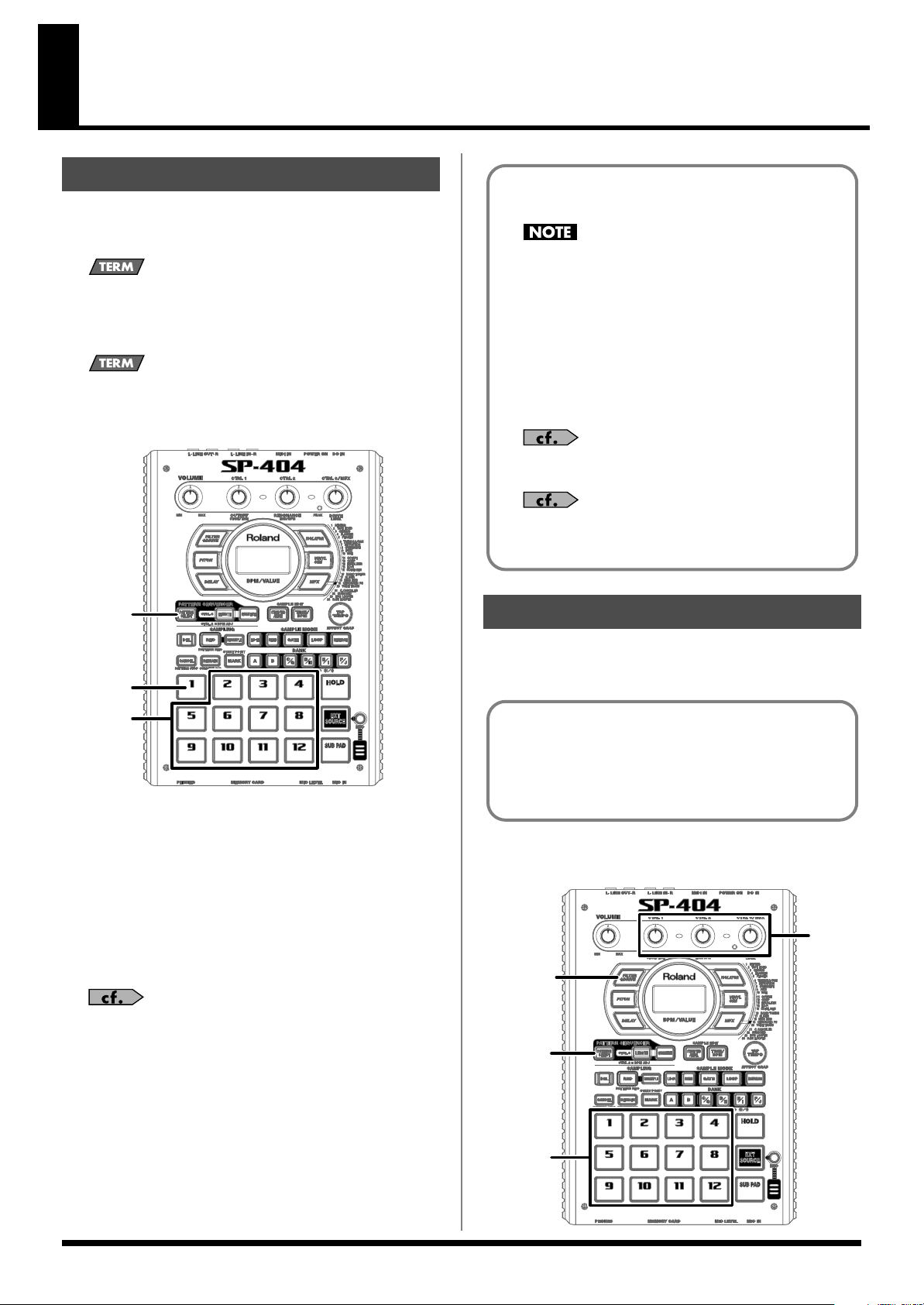
Quick Start
1
2
3
Listen to the Samples
When the SP-404 is shipped from the factory, pads 1–12 of sample
bank A and pads 1 and 2 of sample bank B contain samples. Let’s
start by listening to these samples.
What’s a
A “sample” is a piece of recorded sound (a sampled waveform)
together with various settings that specify how the sound will
play, which is assigned to a pad.
What’s a
A “sample bank” is a group of twelve samples assigned to the
pads. The SP-404 has ten sample banks: A–J.
sample
?
sample bank
?
About the Factory-set Samples and
Patterns
All rights reserved. Unauthorized use of this material for
purposes other than private, personal enjoyment is a
violation of applicable laws.
The samples (sample bank A, and pads 1 and 2 of sample bank
B) and patterns (pattern bank A) that are assigned when the SP404 is shipped cannot be restored to their factory-set state once
you have erased or modified them.
If you want to preserve the factory-set state, you will need to
purchase a separately available memory card (CompactFlash)
and back up the data to the memory card.
Before you purchase a memory card, please read
“Recommended Memory Cards” (p. 50).
For details on formatting a memory card and backing up
the data, refer to “Chapter 6. Using a Memory Card” (p.
38).
Apply Effects to the Samples
1.
Make sure that [PATTERN SELECT] is not lighted.
If it’s lit, press [PATTERN SELECT] to switch it off.
2.
Press pad 1.
The pad lights while the sound plays.
3.
After you’ve verified that you can hear the sound, try
pressing pads 2–12 as well.
If you can’t hear anything when you press a pad, make sure that
sample bank A is selected (BANK [A] should be lit). If a
different bank is selected, press BANK [A] to switch to bank A.
The force with which you press a pad won’t change the volume.
Using unnecessary force will cause malfunctions. For details on
how to adjust the volume of the samples, refer to “Adjusting the
Volume of a Sample” (p. 29).
The SP-404 provides 29 different built-in effects, which can modify
the sound in various ways.
Let’s try out these effects to hear what they do.
Of the 29 effects, five of them—filter + overdrive, pitch shifter,
delay, isolator, and vinyl simulator—can be selected directly by
pressing a button.
The remaining 24 effects are found in MFX (multi-effects); hold
down [MFX] and turn the CTRL 3/MFX knob to select the
desired effect.
As an example, here’s how to apply “filter + overdrive” to the sound
of a sample.
4
3, 5
1
12
2
Page 13
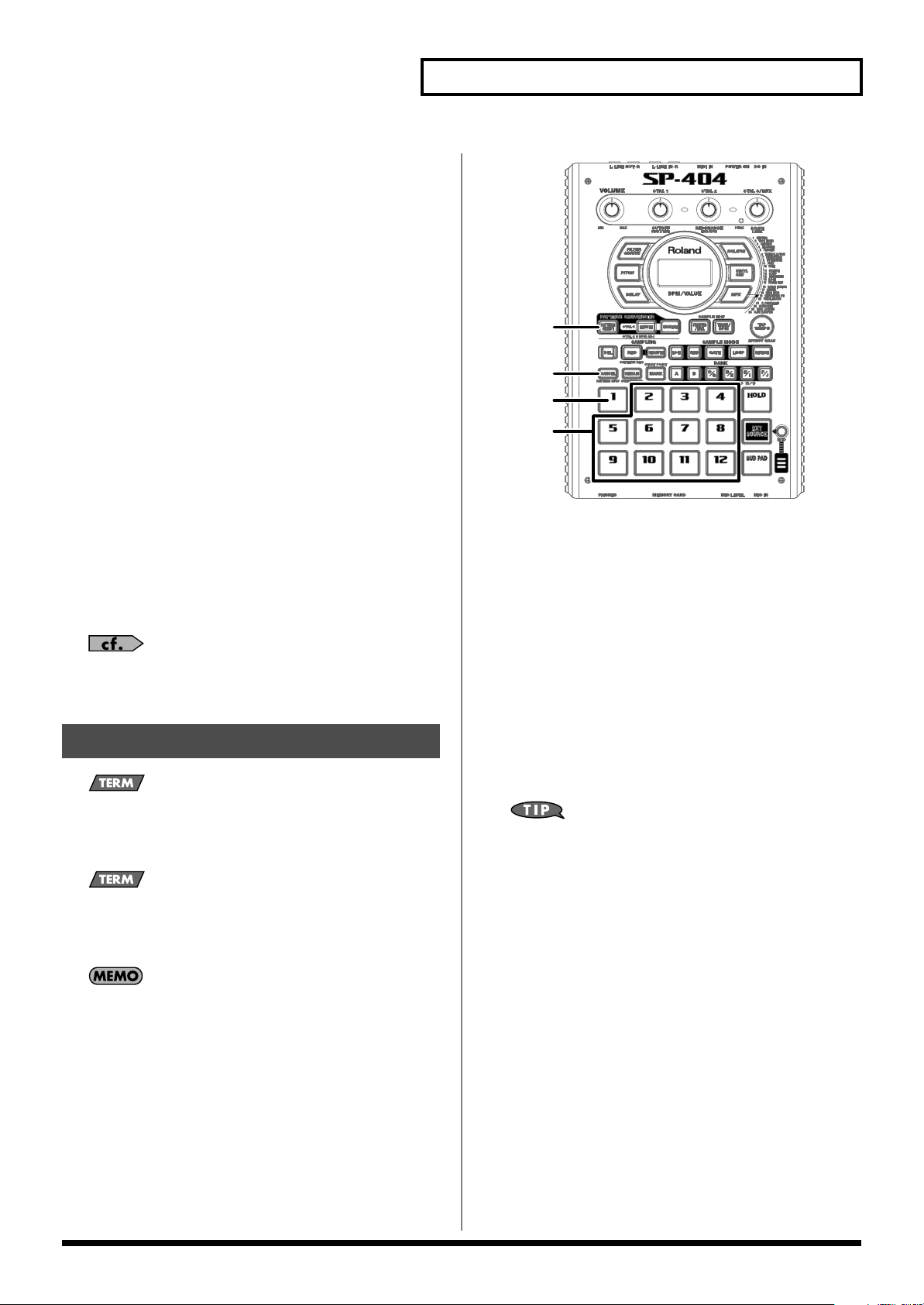
1.
Make sure that [PATTERN SELECT] is not lighted.
If it’s lit, press [PATTERN SELECT] to switch it off.
2.
Press the pad that plays the sample to which you want to
apply the filter + overdrive effect.
The pad lights, and the sample begins playing.
3.
Press [FILTER+DRIVE] so it’s lit.
The filter + overdrive effect is applied to the sound of the
sample.
Quick Start
4.
Turn the CTRL 1–3 knobs to adjust the filter + overdrive
effect.
CTRL 1 (CUTOFF)
This adjusts the cutoff frequency of the filter. Turning the
knob toward the left will make the sound darker and more
mellow. Turning the knob toward the right will make the
sound brighter and clearer.
CTRL 2 (RESONANCE)
This adjusts the resonance of the filter. Turning the knob
toward the right will give the sound a more distinctive
character.
CTRL 3 (DRIVE)
This adjusts the amount of distortion. Turning the knob
toward the right will increase the distortion, producing a more
intense sound.
5.
To turn off the filter + overdrive effect, press
[FILTER+DRIVE] so its LED goes out.
For details on the pitch shifter, delay, isolator, and vinyl
simulator, and for more about selecting the MFX effects and
how they work, refer to “Chapter 2. Using Effects” (p. 18).
Play the Patterns
What’s a
On the SP-404, you can press the pads to play several samples in
the desired order, and record this performance as a song. Such a
sequence of samples in a playback order is called a “pattern.”
What’s a
Like samples, patterns are also assigned to pads. A “pattern
bank” is a group of twelve patterns assigned to pads 1–12. The
SP-404 has ten pattern banks: A–J.
pattern
?
pattern bank
?
1
4
2
3
1.
Press [PATTERN SELECT] so it’s lit.
“Ptn” appears in the display.
2.
Press pad 1.
Pad 1 changes from blinking to lit, and the pattern begins
playing.
If the pattern does not start playing when you press the pad,
make sure that [PATTERN SELECT] is lit and bank A is selected
(BANK [A] should be lit). If another bank is selected, select bank
A by pressing BANK [A] while [PATTERN SELECT] is lit.
3.
When you’ve heard the pattern play, try pressing pads 2–12
as well.
If you press another pad while a pattern is playing, that pattern
will be “reserved” for playback next. When the currently
playing pattern has finished, the reserved pattern will begin
playing automatically.
If you press a pad while holding down [SUB PAD], playback
will change immediately to the pattern assigned to that pad.
4.
Press [CANCEL] (PATTERN STOP) to stop pattern
playback.
Pattern banks and sample banks are independent. For example,
the patterns of bank A are not restricted to using only the
samples of sample bank A.
With the factory settings, patterns are assigned to pads 1–12 of
pattern bank A. Let’s go ahead and listen to them.
13
Page 14
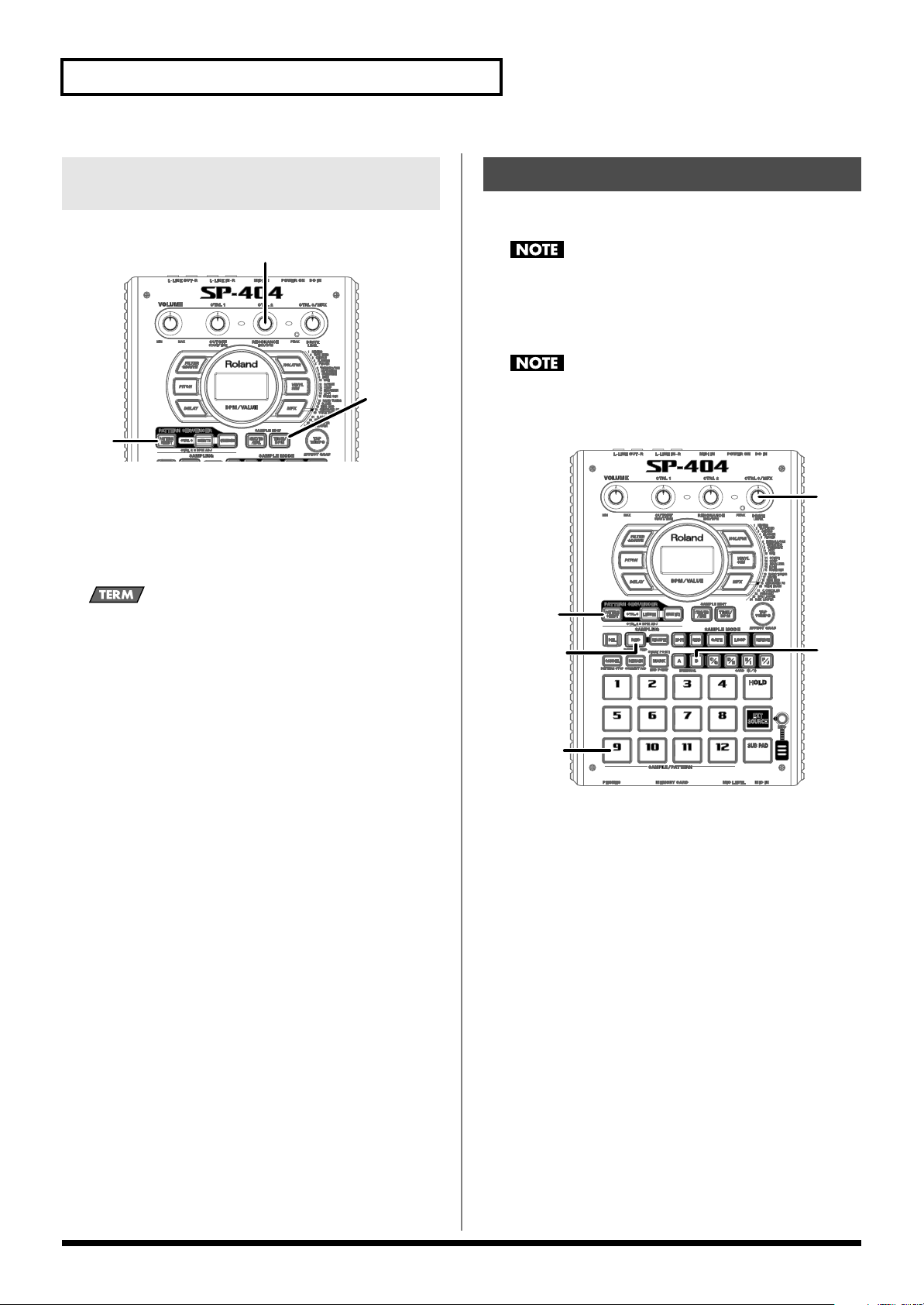
Quick Start
2
5, 9
6
4, 7, 8
3
Changing the Tempo at Which a Pattern Plays
Here’s how to change the playback tempo of a pattern.
3
1
1.
Press [PATTERN SELECT] so it’s lit.
2.
Press [TIME/BPM] so it’s lit.
3.
Turn the CTRL 2 knob.
The playback tempo of the pattern changes. The display
indicates the playback tempo as a BPM value.
What’s
BPM
?
This stands for Beats Per Minute, indicating the number of
quarter notes played in one minute.
2, 4
Sample Your Own Sounds
Let’s try sampling into pad 9 of sample bank B, to which no samples
were assigned when the SP-404 was shipped from the factory.
Recording (sampling) audio material whose copyright is the
property of another party without permission from the
copyright owner for any purpose other than personal
enjoyment is a violation of copyright law. Don’t make illegal
recordings.
Roland Corporation shall assume no responsibility whatsoever
with regard to any damages or penalties you may incur by
using Roland products to make illegal recordings.
4.
Press [TIME/BPM] once again so it’s no longer lit.
1.
Connect your CD player as described in p. 10.
2.
Make sure that [PATTERN SELECT] is not lighted.
If it’s lit, press [PATTERN SELECT] to switch it off.
3.
Press BANK [B] so it’s lit.
4.
Press [REC] so it’s lit.
The SP-404 enters sampling-standby mode; pads to which no
sample is assigned start blinking.
If at this point you decide not to sample, press [CANCEL] so
[REC] goes out.
5.
Press pad 9.
Pad 9 lights, while the other pads go out.
[REC] starts blinking.
14
Page 15
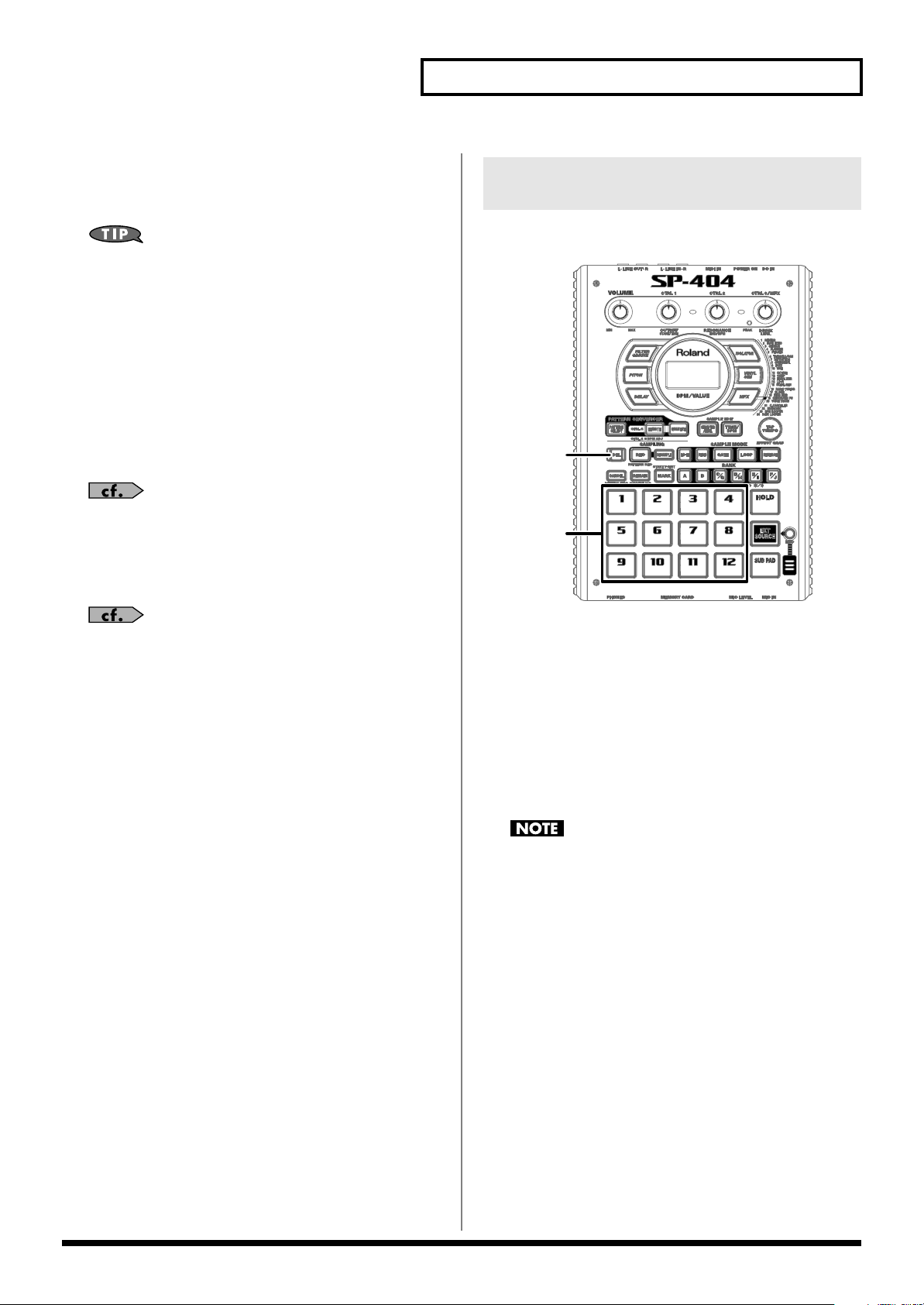
6.
Adjust the sampling level.
While playing the sound you want to sample, turn the CTRL 3
(LEVEL) knob to adjust the level so that the PEAK indicator
lights occasionally.
If the PEAK indicator does not light even when you’ve turned
the CTRL 3 (LEVEL) knob all the way toward the right, the
volume of your audio input source may be too low. You could
simply proceed with sampling, but in order to get the best
possible audio quality, we recommend that you adjust the
volume of your audio input source so that the PEAK indicator
lights occasionally.
7.
Play back the sound you want to sample, and press [REC]
at the moment you want to begin sampling.
[REC] lights, and sampling begins.
8.
Press [REC] at the moment you want to stop sampling.
Pad 9 and [REC] go out.
If you exceed the available sampling time, “FuL” appears in the
display and sampling will end automatically. For details on the
messages that appear in the display, refer to “Message List” (p.
49).
Quick Start
If You’re Not Happy with the Sound You Sampled
Here’s how to delete the sampled sound and try again from step 4 of
“Sample Your Own Sounds.” Proceed as follows.
1, 3
2
9.
Press pad 9 to play back the sound you just sampled.
If the beginning or end of the sample contains unwanted sound
or silence, you can make settings so that only the desired
portion of the sample is played. For details, refer to “Omitting
Unwanted Portions of the Sample (Marker/Start Point/End
Point)” (p. 30).
1.
Press [DEL] so it’s lit.
Pads to which a sample is displayed start blinking.
“dEL” appears in the display.
2.
Press the pad to which the sample you want to delete is
assigned.
The pad lights, and [DEL] starts blinking.
3.
Press [DEL].
[DEL] changes from blinking to lit, and the dot in the display
starts blinking.
Once the sample has been deleted, the blinking stops.
Never turn off the power while the dot is blinking. If you turn
off the power during this time, not only the sample you’re
deleting but the data of other samples may also be lost.
15
Page 16
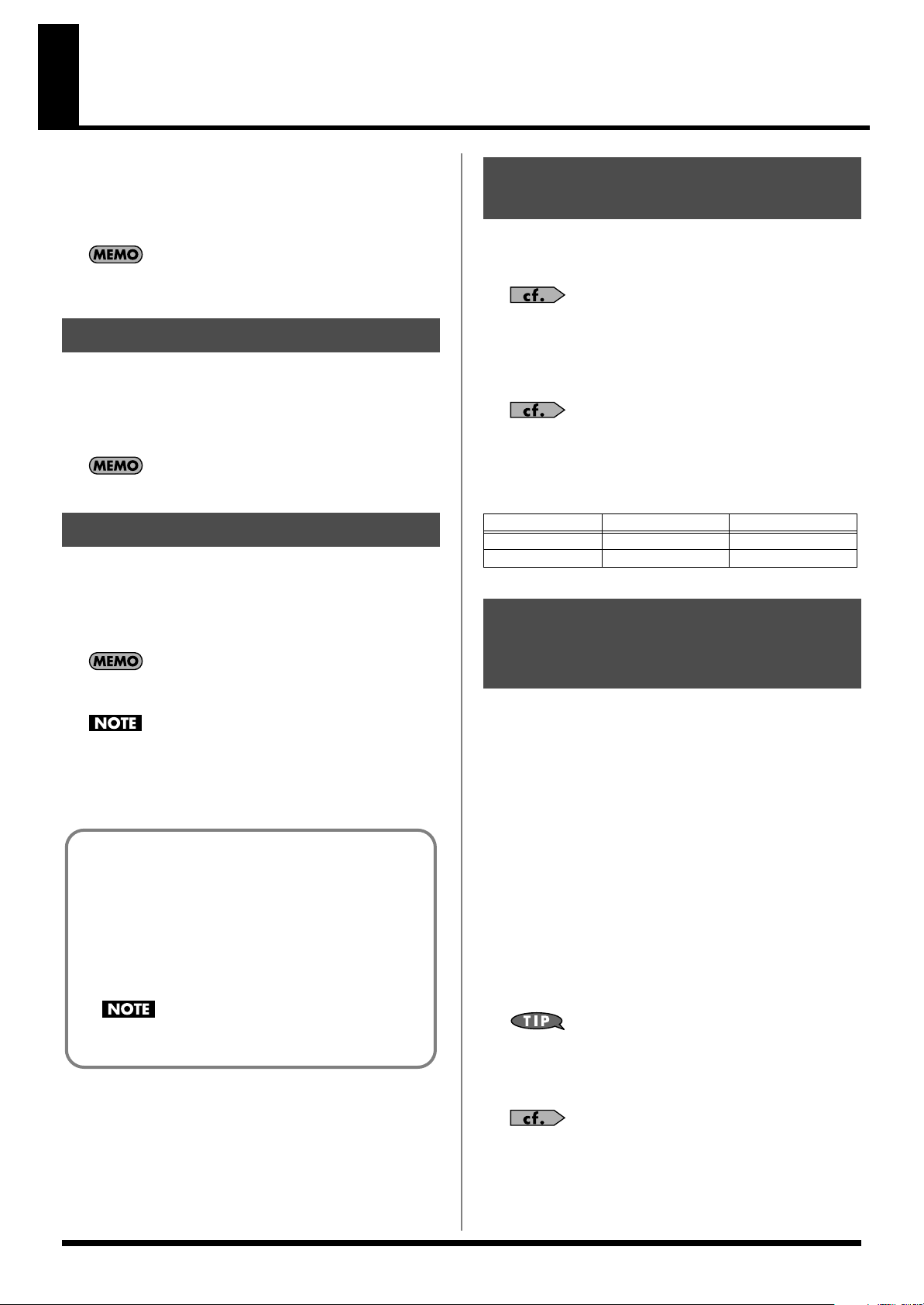
Chapter 1. Playing Samples
On the SP-404, pads 1–12 and the bank buttons are used to play
samples.
A pad whose sample is playing will light.
The pad you pressed most recently to play it is called the
pad
. The panel will show the settings for the current pad.
When you edit the settings for a sample, your changes apply to
the sample that is assigned to the current pad.
current
How Samples Are Organized
You can assign one sample to each pad 1–12 on the panel. The set of
samples assigned to the twelve pads is called a
SP-404 provides ten sample banks: A–J. Banks A and B are internal
banks inside the SP-404 itself. Banks C–J are located on the memory
card.
sample bank
. The
How Many Samples Can Play Simultaneously (Polyphony)
The SP-404 is able to play up to twelve samples simultaneously (i.e.,
the polyphony is 12 notes) However, each stereo sample will occupy
two notes.
The stereo/mono setting of a sample can be specified only at
the time of sampling; it cannot be changed afterward. For
details on how to specify this at the time of sampling, refer to
“Sampling from a CD” (p. 23).
Please note that the polyphony will be four notes when resampling.
For details on resampling, refer to “Applying an Effect to a
Sample and Sampling It Again (Resampling)” (p. 26).
When the power is turned on, sample bank A is selected.
Switching Sample Banks
* Make sure that [PATTERN SELECT] is not lighted.
To switch sample banks, press one of the BANK [A]–[F/J] buttons.
The button you pressed will light, and that bank will be selected. If
you press BANK [C/G]–[F/J] once again, the button will change
from lit to blinking, and bank G–J will be selected.
If no memory card is inserted in the slot, pressing BANK [C/
G]–[F/J] will not select sample banks C–J.
Never remove the memory card while playing a sample from
sample banks C–J. Doing so may produce a loud sound that
could damage your speakers or amp, and may damage the
memory card itself.
When you insert an unused memory card (a card that has not
been formatted on the SP-404), BANK [C/G]–[F/J] will blink,
and “FMt” appears in the display.
To execute formatting of the memory card, press BANK [C/G]–
[F/J].
BANK [C/G]–[F/J] changes from blinking to lit, and [DEL]
begins blinking. Now, if you press [DEL], formatting will begin.
Formatting will erase all of the data on the memory card, and
prepare it for use with the SP-404.
The Number of Samples That Can Play
Simultaneously
Monaural samples
Normally
While resampling 4 2
12 6
Stereo samples
Having a Sample Continue Playing After You Take Your Finger Off the Pad (Hold)
The Hold function allows you to get a sample to continue playing
even after you take your finger from the pad.
This is useful when you want a sample to continue repeating. (Loop
Playback, p. 29)
As an example, here’s how to use the Hold function on the sample
assigned to pad 1 of bank B.
1.
Make sure that [PATTERN SELECT] is not lighted.
If it’s lit, press [PATTERN SELECT] to switch it off.
2.
Make sure that BANK [B] is lit, and press pad [1] to play the
sample.
3.
Before you release your finger from the pad, press [HOLD].
Hold is turned on ([HOLD] is lit), and the sample will continue
playing even after you take your finger off the pad.
4.
Press [HOLD] once again to stop the sound.
The pad will remain lit while the sample is playing.
Never turn off the power or remove the memory card
while formatting is in progress (while [DEL] is lit).
16
The Hold function works only for samples that are set to Gate
Playback ([GATE] is lit). If the sample is set to Trigger Playback
([GATE] is dark), the playback method is not affected by
whether [HOLD] is pressed.
Gate Playback and Trigger Playback can be specified
individually for each pad. Refer to p. 29 for details.
Page 17
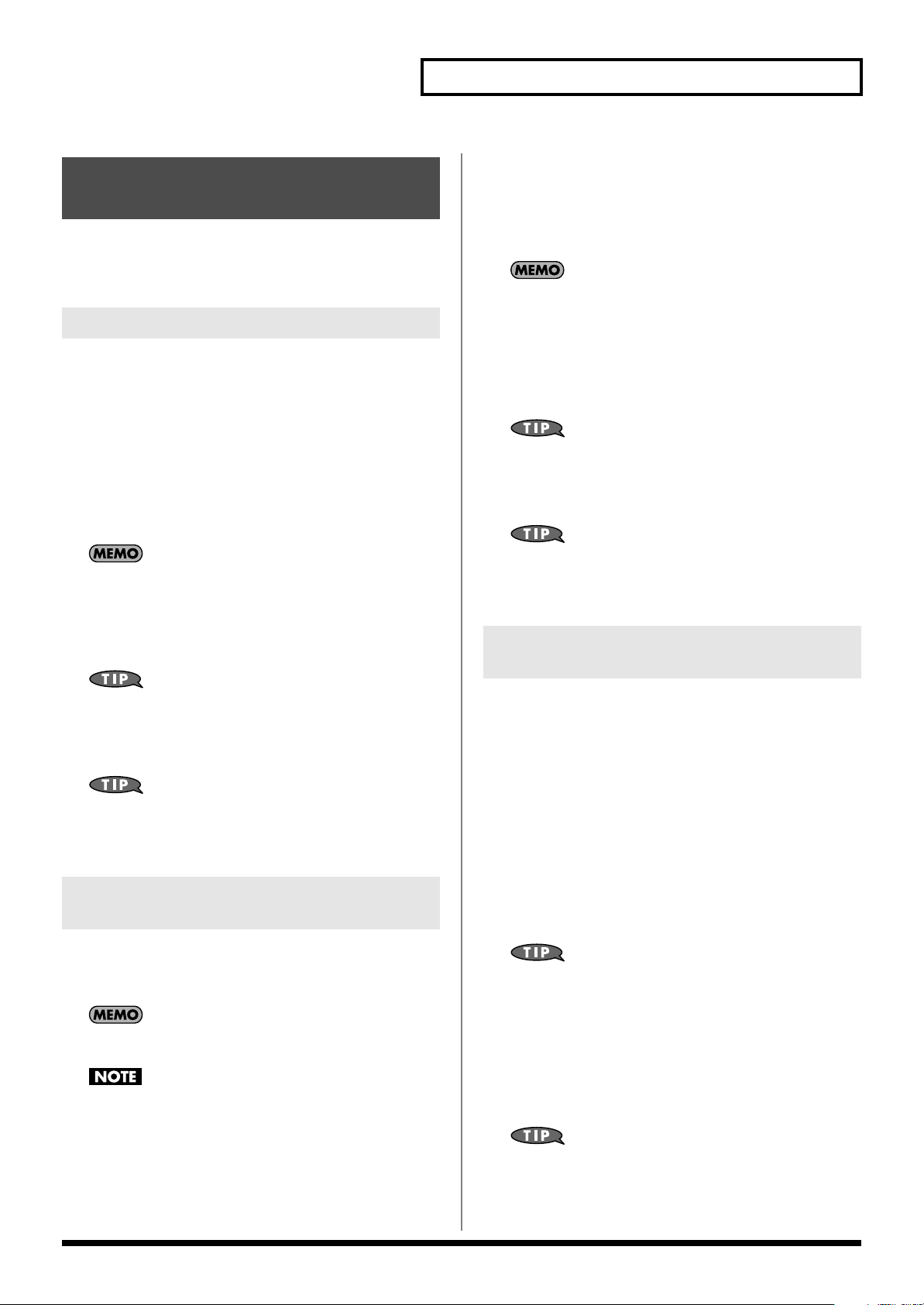
Playing an External Input Sound (External Source)
The SP-404 lets you control the playing/muted status of (and apply
effects to) an external audio input source such as a CD player
connected to the LINE IN jacks, a mic connected to the MIC IN jack,
or sound from the SP-404’s internal mic.
Using a CD Player
1.
Start playback on your CD player.
* Make sure that [MIC] is not lighted.
2.
Press [EXT SOURCE] so the pad is lit.
The line input sound will be heard while this pad is lit.
If [GATE] is lit, the sound will be heard only while you hold
down [EXT SOURCE]. When you release the pad, the line input
sound will be muted (the pad goes out).
If [GATE] is not lighted, the sound will alternately be heard
(pad lit) or muted (pad dark) each time you press [EXT
SOURCE].
You can press [GATE] to switch the lit/unlit status of GATE.
3.
To switch the external input between stereo and monaural,
press [STEREO] to make the button light or go dark.
[STEREO] lit: The external input will be heard in stereo.
[STEREO] unlit: The external input will be heard in monaural.
Chapter 1. Playing Samples
holding down [EXT SOURCE]; the sound from the line and mic
inputs will be muted when you release the pad (the pad goes
out).
If [GATE] is not lighted, the sound will alternately be heard
(pad lit) or muted (pad dark) each time you press [EXT
SOURCE].
You can press [GATE] to switch between lit/unlit states of
GATE.
3.
Press [STEREO] to make the button light or go dark; this
switches the stereo/mono status of the external audio
input.
[STEREO] lit: The external input will be heard in stereo.
[STEREO] unlit: The external input will be heard in monaural.
You should have [STEREO] lit for sources that are originally
stereo, such as a CD.
4.
You can apply an effect to the external audio input by
pressing one of the effect buttons to make it light. (p. 18)
If the effect is not applied to the external audio input when you
press an effect button to make it light, you should hold down
[REMAIN] (CURRENT PAD) and press [EXT SOURCE]. This
will cause the effect to be applied to the external audio input.
Adjusting the Volume of the External Audio Input
You should have [STEREO] lit for sources that are originally
stereo, such as a CD.
4.
You can apply an effect to the external audio input by
pressing one of the effect buttons to make it light. (p. 18)
If the effect is not applied to the external audio input when you
press an effect button to make it light, you should hold down
[REMAIN] (CURRENT PAD) and press [EXT SOURCE]. This
will cause the effect to be applied to the external audio input.
Using Line Input and Mic Input Simultaneously
1.
Input an audio signal from the device connected to the LINE
IN jacks and from the mic.
2.
Press [EXT SOURCE] and [MIC] so they are both lit.
If [MIC] is not lighted, you won’t be able to input sound from
the mic.
Howling could be produced depending on the location of
microphones relative to speakers. This can be remedied by:
1. Changing the orientation of the microphone(s).
2. Relocating microphone(s) at a greater distance from
speakers.
3. Lowering volume levels.
If [GATE] is lit, the sound will be heard only while you continue
If the external input is distorted because the volume is too high, or if
there is an obtrusive amount of noise because the volume is too low,
you should adjust the volume as follows.
1.
Press [EXT SOURCE] so the pad is lit. If you’re inputting
from a mic, you should also press [MIC] so it’s lit.
The external audio input will be heard.
2.
Press [START/END/LEVEL] so it’s lit.
3.
Turn the CTRL 3 (LEVEL) knob to adjust the volume of the
audio input.
Turning the knob toward the left decreases the volume, and
turning it toward the right increases the volume.
Adjust the volume so that the PEAK indicator lights
occasionally.
If the volume of the external audio input does not change when
you turn the CTRL 3 (LEVEL) knob, hold down [REMAIN]
(CURRENT PAD) and press [EXT SOURCE]. (This operation
will select the external input as the target for the volume
adjustment.)
Then press [START/END/LEVEL] again and turn the CTRL 3
(LEVEL) knob to adjust the volume.
4.
Press [START/END/LEVEL] once again.
[START/END/LEVEL] goes out, and the volume is set.
In some cases, the volume from a CD or the like may be too
high, or if you’re using a mic the sound may be distorted or too
soft even though you’ve adjusted the volume. In such cases, you
should adjust the volume at your CD player, or if using a mic,
turn the MIC LEVEL knob to adjust the volume appropriately.
17
Page 18

Chapter 2. Using Effects
Since the SP-404 provides 29 different effects, you can apply an effect
to a sample to modify the sound without needing any other
equipment.
• Of the 29 effects, five of them—filter + overdrive, pitch shifter,
delay, isolator, and vinyl simulator—can be selected directly by
pressing a button.
The remaining 24 effects are found in MFX (multi-effects), and
you can select one of these for use.
• You can turn on only one effect at a time. It’s not possible to
turn more than one effect on simultaneously.
If you want to use multiple effects on one sample, or apply a
different effect to each sample, you can perform
By resampling you can apply an effect to a sample and rerecord it as a new sample. For details, refer to “Applying an
Effect to a Sample and Sampling It Again (Resampling)” (p. 26).
Applying an Effect to a Sample
1.
Make sure that [PATTERN SELECT] is not lighted.
If it’s lit, press [PATTERN SELECT] to switch it off.
2.
Make sure that all effect buttons are dark.
If any button is lit, press that button to make it go dark.
3.
Press the pad of the sample to which you want to apply an
effect.
The pad lights, and the sample starts playing. This pad is now
the
current pad
4.
Press one of the effect buttons.
The button you pressed lights.
An effect is on when its button is lit, and off when the button is
dark.
.
resampling
.
Switching the Effect Selected by MFX
Here’s how to switch the effect (MFX type) selected by MFX.
Using the CTRL 3/MFX Knob
1.
Hold down [MFX] and turn the CTRL 3/MFX knob.
The display indicates the MFX type as a number 1–24. Turn the
knob toward the right to increase the number, or toward the left
to decrease it.
2.
When you’ve selected the number for the desired MFX type,
release [MFX].
MFX is turned on.
Using the Pads
1.
Hold down [MFX] and press a pad [1]–[12] to select MFX 1–
12 directly. Hold down [MFX] and [VINYL SIM] and press a
pad [1]–[12] to select MFX 13–24 directly.
The display indicates the MFX type as a number 1–24, and MFX
is turned on.
Applying an Effect to Multiple Samples
Normally, when you turn an effect on, it will be applied only to the
sample of the current pad; the effect will not be applied to other
samples.
However, you can use the following procedure to apply an effect to
multiple pads including the current pad.
1.
Make sure that [PATTERN SELECT] is not lighted.
If it’s lit, press [PATTERN SELECT] to switch it off.
2.
Press the button for the effect you want to use, making the
button light.
For some effects, there will be a brief interval of time from when
you turn on the effect until the effect is actually applied to the
sound.
5.
Turn the CTRL 1–3 knobs to adjust the effect.
The actual change caused by turning the CTRL 1–3 knobs will
depend on the effect that is selected. For details, refer to “Effect
List” (p. 20).
Switching an Effect On/Off with Precise Timing (Effect Grab)
Normally, an effect button will switch the effect on/off each time
you press the button, meaning that you’ll need to press the button
many times if you need to switch an effect on/off repeatedly. It’s
particularly difficult to turn an effect on/off rapidly with precise
timing.
In such cases you can use the
To use the Effect Grab function, hold down [TAP TEMPO] (EFFECT
GRAB) and press an effect button.
When you hold down [TAP TEMPO] (EFFECT GRAB) and press an
effect button, the effect will be on only while you are pressing that
button; this makes it easier to turn an effect on/off in precise timing
with the tempo of the song.
Effect Grab function
.
3.
Press [REMAIN] (CURRENT PAD).
The current pad starts blinking.
4.
While continuing to hold down [REMAIN] (CURRENT PAD),
consecutively press each pad to which you want to apply
the effect.
Each pad you press starts blinking, and becomes the current
pad. Of the pads you’ve pressed, pads other than the current
pad will be lit.
Effect
Pad lit O
Pad unlit X
Current pad: long blinking O
Current pad: short blinking X
Each time you hold down [REMAIN] (CURRENT PAD) and
press the same pad, the effect will alternately be turned on/off
for that pad.
5.
When you’ve pressed each pad to which you want to apply
the effect, take your finger off of [REMAIN] (CURRENT
PAD).
You can’t apply a different type of effect to each pad. The same
effect will be applied to each pad you specify.
18
Page 19

Chapter 2. Using Effects
Applying an Effect to All Samples
If you want an effect to apply to all pads at once, you would have to
perform the above procedure for each pad, which would take some
time.
However if you want to apply the effect to all pads, there’s an easier
way. Proceed as follows.
This procedure will apply the effect to all pads of banks A–J.
1.
Make sure that [PATTERN SELECT] is not lighted.
If it’s lit, press [PATTERN SELECT] to switch it off.
2.
Hold down [REMAIN] (CURRENT PAD) and press the button
of the effect you want to use.
The selected effect button starts blinking.
All pads will be lit (the current pad will blink), and the effect
will be applied to all pads.
Effect button
Lit
Blinking The effect will be applied to all 120 samples
Pads to which no sample is assigned will not light.
To return to the state in which the effect is applied only to the
current pad, once again hold down [REMAIN] (CURRENT
PAD) and press the effect button that’s blinking.
When an effect button is blinking, you can’t switch the effect
on/off for individual pads.
Effect
The effect will be applied to one or more
samples.
(10 banks x 12 pads).
Pre-specifying the Parameters of the Effect You’ll Select Next
Here’s how you can pre-specify the desired parameter settings
before you actually switch the effect type.
1.
Hold down [REMAIN] and turn the CTRL 1–3 knobs to set
the parameters as desired.
The display will indicate "C-1" when you turn the CTRL 1 knob,
and "C-2" or "C-3" when you turn the CTRL 2 or CTRL 3 knobs,
respectively.
2.
Press the effect button for the effect that you want to use
next.
The knob settings you adjusted in step 1 will be applied to the
next effect.
If you turn the CTRL 1–3 knobs while no effect is applied, the
values will apply to the parameters of the current effect. If you
don’t need to change the effect type (i.e., if you press the same
effect button in step 2), there’s no need to perform step 1 “
down [REMAIN]
.”
Hold
Effect Limit Mode
If you turn on Effect Limit mode, the depth of the effect will be
limited to prevent unintentionally loud sounds or oscillation. You
may find this function convenient in high-volume situations, such as
in a club or live performance.
1.
Hold down [CANCEL] and press [MFX] to turn Effect Limit
mode on/off.
“
L.on
”: Effect Limit mode is on
“
L.oF
”: Effect Limit mode is off
Checking the Previously Used Effect
This function is convenient when you’ve forgotten the type of effect
(current effect) you were previously using.
You can check this when an effect is not applied.
1.
Hold down [TAP TEMPO].
The button of the current effect will blink while you hold down
[TAP TEMPO].
When you turn on the power, FILTER+DRIVE will be the
current effect.
When you turn on the power, this function will be off.
Send/Return Mode (FLANGER, PHASER)
If you turn on Send/Return mode, you’ll be able to use the CTRL 3
knob to adjust the balance (the volume balance between the effect
sound and direct sound) for the FLANGER or PHASER effect.
This allows you to completely eliminate the direct sound.
When Send/Return mode is ON, the CTRL 1 knob can be used to
simultaneously adjust both DEPTH and RESONANCE.
When Send/Return mode is OFF, adjustments can be made
independently, with the CTRL 1 knob adjusting the DEPTH while
the CTRL 3 knob adjusts the RESONANCE.
This function is convenient when you’ve connected the SP-404 to the
SEND/RETURN jacks of a DJ mixer (or other device), and are using
the SP-404 as an effects processor.
1.
Hold down [CANCEL] and press [VINYL SIM] to switch the
function on/off.
“
S.on
”: Send/Return mode is on
“
S.oF
”: Send/Return mode is off
When you turn on the power, this function will be on.
19
Page 20

Chapter 2. Using Effects
Effect List
Effects You Can Select by Directly Pressing a Button
Type
FILTER+DRIVE
Low-pass filter with overdrive.
Cuts the high range and adds distortion.
PITCH
★
Changes the pitch.
DELAY
★
Repeats the sound.
ISOLATOR
Extracts or eliminates low/mid/
high ranges from the sound.
VINYL SIM
Gives the sound a character similar to an analog record.
: These effects will be limited if Effect Limit mode (p. 19) is on.
The ★ symbol in the CTRL 1–3 columns indicates the parameters whose depth will be limited.
*1
: For the time parameter (Delay Time), the value is specified in note-value units based on the current tempo for the length of the longest sample
to which the effect is applied.
Available note values:
32nd note (t32) / 16th note (t16) / 8th note triplet (t8t) / dotted 16th note (t16.) / 8th note (t8) / quarter note triplet (t4t) /
dotted eighth note (t8.) / quarter note (t4) / half note triplet (t2t) / dotted quarter note (t4.) / half note (t2) / dotted half note (t2.) /
whole note (t1)
However, you cannot choose a setting that would cause the delay time to exceed approximately 2000 ms.
While a pattern is playing, the pattern tempo will be used.
★
★
CTRL 1 (display) CTRL 2 (display) CTRL 3 (display)
CUTOFF (CoF)
Adjusts the frequency at which
the cut occurs.
PITCH (Pit)
Specifies the pitch change in a +/
-2 octave range.
DELAY TIME (t32–t1)
Adjusts the time at which the
sound is repeated. (*1)
LOW (Lo)
Extracts or eliminates the low
range.
COMPRESSOR (CMP) NOISE LEVEL (noS) WOW FLUTTER (FLu)
Adjusts the amount of compression that is typical of an analog
record.
★
RESONANCE (rES)
Adjusts the amount of peak located at the cutoff frequency.
FEEDBACK (Fdb)
Adjusts the amount by which the
pitch-shifted sound is repeated.
FEEDBACK (Fdb)
Adjusts the number of times that
the sound is repeated.
MID (Mid)
Extracts or eliminates the mid
range.
Adjusts the volume of the noise
that is typical of an analog
record.
★
★
★
★
DRIVE (drV)
Adds distortion.
BALANCE (bAL)
Adjusts the volume balance between the direct sound and effect
sound.
BALANCE (bAL)
Adjusts the volume balance between the direct sound and the
effect sound.
HIGH (Hi)
Extracts or eliminates the high
range.
Adjusts the irregularity of rotation that is typical of an analog
record.
★
★
MFX
Type
1. REVERB REVERB TIME (tiM) TONE (ton) BALANCE (bAL)
Adds reverberation to the sound.
2. TAPE ECHO
Simulates a tape-based echo unit
of the past.
3. CHORUS
Adds spaciousness and depth to
the sound.
4. FLANGER ★(S/R = ON)
Creates a twisting modulation
reminiscent of a jet airplane taking off and landing.
*
When Send/Return mode is on:
*
When Send/Return mode is off:
★
(S/R = OFF)
CTRL 1 (display) CTRL 2 (display) CTRL 3 (display)
Adjusts the reverberation time. Adjusts the tone of the reverbera-
tion.
REPEAT RATE (rAt)
Specifies the tape speed. Specifies the amount of echo re-
DEPTH (dBt) RATE (rAt) BALANCE
Adjusts the depth of modulation. Adjusts the rate of modulation. Adjusts the volume balance be-
DEPTH/RESONANCE (d-r)
Adjusts both DEPTH and RESONANCE simultaneously.
DEPTH/MANUAL (dPt) RATE (rAt) RESONANCE (rES)
Adjusts the depth of modulation.
If the CTRL 2 knob (RATE) is
turned all the way to the left, this
knob adjusts the pitch (MANUAL).
INTENSITY (int)
peats.
RATE (rAt)
★
Adjusts the rate of modulation. Adjusts the volume balance be-
Adjusts the rate of modulation. If
this knob is turned all the way to
the left, the modulation will stop,
and the CTRL 1 knob (DEPTH)
will adjust the pitch (MANUAL).
★
Adjusts the volume balance between the direct sound and effect
sound.
BALANCE (bAL)
Adjusts the volume balance between the direct sound and effect
sound.
tween the direct sound and effect
sound.
BALANCE (bAL)
tween the direct sound and effect
sound.
Gives a distinctive character to
the sound.
★
20
Page 21

Chapter 2. Using Effects
Type
5. PHASER ★(S/R = ON)
Adds modulation to the sound.
*
When Send/Return mode is on:
(S/R = OFF)
*
When Send/Return mode is off:
6. TREMOLO/PAN
Cyclically varies the volume or
pan.
7. DISTORTION
Intensely distorts the sound.
8. OVERDRIVE
Mildly distorts the sound.
9. FUZZ
Adds overtones to the sound to
distort it intensely.
10. WAH
Creates a wah effect.
11. OCTAVE
Adds a lower pitch at octave intervals.
12. COMP
Makes the volume more consistent.
*
When Effect Limit mode is off:
*
When Effect Limit mode is on: Adjusts the amount of compres-
13. EQUALIZER
Adjusts the volume of each frequency range.
14. LO-Fi
Gives the sound a low-fidelity
character.
15. NOISE GEN
Creates noise.
16. RADIO TUNING
Simulates the sound heard from
a radio.
17. SLICER
Repetitively cuts the sound. A
flanger is also applied.
18. RING MOD
Gives a metallic character to the
sound.
19. CHROMATIC PS
This is a two-voice pitch shifter
that changes the pitch in semitone steps.
★
★
★
★
★
(LIMIT = OFF)
(LIMIT = ON) SUSTAIN (SuS) RELEASE (rEL) LEVEL (LEV)
★
★
★
★
★
CTRL 1 (display) CTRL 2 (display) CTRL 3 (display)
DEPTH/RESONANCE (d-r)
Adjusts both DEPTH and RESONANCE simultaneously.
DEPTH/MANUAL (dPt) RATE (rAt) RESONANCE (rES)
Adjusts the depth of modulation.
If the CTRL 2 knob (RATE) is
turned all the way to the left, this
knob adjusts the pitch (MANUAL).
DEPTH (dPt) RATE (rAt) WAVEFORM (trM/PAn)
Adjusts the amount of volume/
pan change.
DRIVE (drV)
Adjusts the amount of distortion. Adjusts the tone. Adjusts the volume.
DRIVE (drV)
Adjusts the amount of distortion. Adjusts the tone. Adjusts the volume.
DRIVE (drV)
Adjusts the amount of distortion. Adjusts the tone. Adjusts the volume.
SENS (SnS)
Adjusts the sensitivity of the wah
effect.
-2OCT LEVEL (oC2) -1OCT LEVEL (oC1) DIRECT LEVEL (dir)
Adds a pitch two octaves below. Adds a pitch one octave below. Adjusts the volume of the direct
SUSTAIN (SuS) ATTACK (Att) LEVEL (LEV)
Adjusts the amount of compression.
sion.
LOW (Lo)
Adjusts the volume of the lowfrequency range.
SAMPLE RATE (rAt) BIT (bit)
Adjusts the sampling frequency. Adjusts the bit depth. Adjusts the filter depth.
COLOR (CoL) QUALITY (qLt)
Adjusts the tone of the “shhh”
noise.
TUNING (tun) NOISE LEVEL (noS) FREQUENCY RANGE (Frq)
Adjusts the tuning drift of a radio.
TIMING PTN (P01–16)
Specifies the timing at which the
sound is cut. (*2)
FREQUENCY (Frq)
Adjusts the pitch of the metallic
sound.
PITCH 1 (-C–CC) PITCH 2 (-C–CC) BALANCE (bAL)
Adjusts Pitch 1 in semitone steps
over a +/-1 octave range.
★
★
★
★
★
RATE (rAt)
★
Adjusts the rate of modulation. Adjusts the volume balance be-
Adjusts the rate of modulation. If
this knob is turned all the way to
the left, the modulation will stop,
and the CTRL 1 knob (DEPTH)
will adjust the pitch (MANUAL).
Adjusts the speed of volume/
pan change.
TONE (ton)
TONE (ton)
TONE (ton)
FREQUENCY (Frq) RESONANCE (rES)
Adjusts the pitch of the effect
sound.
Adjusts the sense of attack. Adjusts the volume.
Adjusts the sense of release. Adjusts the volume.
MID (Mid)
Adjusts the volume of the midfrequency range.
Adjusts how often scratch noise
(typical of an analog record) will
be heard.
Adjusts the volume of the noise. Adjusts the tonal character.
RATE (t1–t8) FEEDBACK (Fdb)
Adjusts the length of TIMING
PTN. (*3)
SENS (SEn)
Adjusts the depth of frequency
modulation.
Adjusts Pitch 2 in semitone steps
over a +/-1 octave range.
★
★
★
★
★
★
★
BALANCE (bAL)
tween the direct sound and effect
sound.
Gives a distinctive character to
the sound.
Changes the type of curve by
which the volume or pan will
change cyclically. Turn the knob
toward the left for volume
change, or toward the right for
pan change.
LEVEL (LEV)
LEVEL (LEV)
LEVEL (LEV)
Adjusts the peak amount of the
wah.
sound.
HIGH (Hi)
Adjusts the volume of the highfrequency range.
FILTER (FLt)
LEVEL (LEV)
Adjusts the level of the “shhh”
noise.
Adjusts the depth of the flanger.
BALANCE (bAL)
Adjusts the volume balance of
the direct sound and effect
sound.
Adjusts the volume balance of
the direct sound and effect
sound.
★
★
★
★
★
★
★
★
★
★
21
Page 22

Chapter 2. Using Effects
Type
20. VOICE TRANS.
Transforms a human voice into
various other voices.
21. C.CANCELER
Cancels the vocal or other sound
localized at the center of the
soundfield.
22. SUBSONIC
Adds a low-frequency sine wave
according to the volume that is
being input to the effect. (*4)
23. BPM LOOPER
Loops the input sound at a rapid
rate.
24. DJFX LOOPER
This effect is essentially BPM
LOOPER where TIMING is replaced by SPEED. You can
change the playback direction
and playback speed of the input
sound, creating an effect as
though you were manipulating a
turntable.
★
★
CTRL 1 (display) CTRL 2 (display) CTRL 3 (display)
FORMANT (FrM) EFFECT LEVEL (EFF) DIRECT LEVEL (dir)
Adjusts the basic character (formant) of the voice.
L-R BALANCE (L-r) LOW BOOST (Lo) HIGH BOOST (Hi)
Find the point at which the unwanted sound is cancelled most
effectively.
PITCH (Pit) THRESHOLD (tHr) BALANCE (bAL)
Adjusts the frequency of the sine
wave.
LENGTH (LEn)
Specifies the length of the loop. Specifies the timing (8th note
LENGTH (LEn)
Specifies the length of the loop. Adjusts the playback direction
★
★
Adjusts the volume of the effect
sound.
Boosts the low-frequency sound
localized at the center of the
soundfield, such as the bass.
Adjusts the volume level at
which the sine wave begins to
sound.
TIMING (oFF, 1–8)
units) at which the looped sound
will play automatically within
the measure. (*5)
*
Set this to “oFF” if you don’t
want the loop to play automatically.
SPEED (-1.0–1.0)
and speed. Turning the knob left
of the 12 o’clock position will
play the sound in reverse, and
turning it right of the 12 o’clock
position will play the sound forward. Playback will stop at the 12
o’clock position.
Adjusts the volume of the direct
sound.
Boosts the high-frequency
sound.
Adjusts the volume balance of
the direct sound and effect
sound.
LOOP SW (oFF, on)
If you turn this on while playing
sound, the sound at that moment
will be looped. Turn this off to
defeat looping.
LOOP SW (oFF, on)
If you turn this on while playing
sound, the sound at that moment
will be looped. Turn this off to
defeat looping.
: This indicates an effect that will be limited if Effect Limit mode (p. 19) is on.
The ★ symbol in the CTRL 1–3 columns indicates the parameters whose depth will be limited.
*2
: If “17. SLICER” is selected as the MFX, turning the CTRL 1 knob will select from the following TIMING PTN (timing patterns).
P01
P02
P03
P04
P05
P06
P07
P08
*3
: The TIMING PTN cycle will synchronize to the tempo of the longest sample to which the effect is applied.
However, if a pattern is playing, the TIMING PTN cycle will synchronize to the pattern tempo.
You can use RATE to adjust the rate as follows.
RATE minimum (CTRL 2 knob turned fully counterclockwise): One cycle of TIMING PTN is equivalent to one measure.
RATE maximum (CTRL 2 knob turned fully clockwise): One cycle of TIMING PTN is equivalent to an eighth note.
You can turn the CTRL 2 knob to select rates of one measure, 1/2 measure, 1/4 measure, or 1/8 measure.
*4
: Turn the CTRL 3 balance to the 12 o’clock position, turn the CTRL 1 pitch all the way to the right, and adjust the CTRL 2 threshold so that the
sine wave plays appropriately for the input source. When you’ve finished setting the threshold, adjust the pitch and balance.
This is a useful way to supplement a kick drum sound.
*5
: The TIMING cycle will synchronize to the tempo of the longest sample to which the effect is applied.
However, if a pattern is playing, the TIMING cycle will synchronize to the pattern tempo.
P09
P10
P11
P12
P13
P14
P15
P16
22
Page 23

Chapter 3. Sampling
Recording (sampling) audio material whose copyright is owned
by another party for any purpose except personal enjoyment
without permission of the copyright owner is forbidden by law.
Don’t make illegal recordings.
Roland Corporation shall assume no responsibility whatsoever
with regard to any damages or penalties you may incur by
using Roland products to make illegal recordings.
Before You Sample
Before you sample, read this section to understand the settings you’ll
make for sampling, and the amount of sampling time that is
available.
Choosing High Quality or Lo-Fi Sampling (Sampling Grade)
For each pad, you can choose from two levels of audio quality
(Sampling Grade): STANDARD or LO-FI.
Use the [LO-FI] button to switch the sampling grade.
[LO-FI] unlit: STANDARD
Choose this when you want to sample with high audio quality.
[LO-FI] lit: LO-FI
Choose this when you want to sample with lower fidelity for a
much longer sampling time.
You can’t change the sampling grade after you’ve sampled.
About the Sampling Time
The time available for sampling into the SP-404’s internal memory
and a memory card is described below.
The times given here are for monaural sampling. For sampling
into the SP-404’s internal memory, the time shown is the total
time for sample banks A and B. For sampling into a memory
card, the time shown is the total time for sample banks C–J.
For stereo sampling, the available sample time will be half the
time listed here.
The SP-404’s Internal Memory
STANDARD
Approximately 5 minutes
Memory Card
Capacity
32 Mbyte
64 Mbyte Approximately
128 Mbyte Approximately
256 Mbyte Approximately
512 Mbyte Approximately
1 Gbyte Approximately
STANDARD LO-FI
Approximately
12 minutes
24 minutes
48 minutes
96 minutes
193 minutes
386 minutes
LO-FI
Approximately 11 minutes
Approximately
24 minutes
Approximately
48 minutes
Approximately
96 minutes
Approximately
193 minutes
Approximately
386 minutes
Approximately
772 minutes
Selecting Stereo or Monaural Sampling
For each pad, you can choose whether to sample in stereo or in
monaural.
Press [STEREO] so it’s lit for stereo sampling, or make the button go
dark for monaural sampling.
You can’t switch between stereo and mono after you’ve
sampled.
If you’ve created patterns or saved backup data on a memory
card, the available sampling time will be less than shown above.
If you’ve already sampled to all pads, or have used up the
available sampling time, you’ll need to delete unneeded
samples before you continue, and sample to a vacant pad. For
details, refer to “Deleting a Sample” (p. 27).
Sampling from a CD
Here’s how to sample from a CD in stereo.
As an example, here’s how to sample in stereo to pad 10 of bank B.
1.
As described on p. 10, connect your CD player to the LINE
IN jacks.
2.
Put the CD in play-standby mode.
3.
Make sure that [PATTERN SELECT] is not lighted.
If it’s lit, press [PATTERN SELECT] to switch it off.
4.
Press [REC] so it’s lit.
The pads to which you can sample start blinking, and the SP404 enters sampling-standby mode.
If you decide to cancel sampling at this point, press [CANCEL]
so [REC] goes out.
23
Page 24

Chapter 3. Sampling
5.
Press BANK [B] so it’s lit.
Sample bank B is selected.
6.
Press pad 10.
Pad 10 lights, and [REC] starts blinking.
7.
Press [LO-FI] to select the sampling grade.
[LO-FI] unlit: STANDARD (high audio quality)
[LO-FI] lit: LO-FI (low fidelity audio)
8.
Press [STEREO] so it’s lit.
Stereo sampling is selected.
If you select monaural sampling when the input source is
stereo, the same sound will be recorded for L/R. In this case, the
sense of stereo will be lost, but the sound will use only one note
of polyphony and the memory consumption will also be half
that of stereo; use the setting that’s appropriate for your
situation.
9.
Start playback of your CD, and turn the CTRL 3 (LEVEL)
knob to adjust the sampling level so that the PEAK
indicator lights occasionally.
When you’ve finished making adjustments, stop your CD
player and return it to play-standby mode.
10.
If you want to apply an effect while you sample, press an
effect button at this point.
The effect button you pressed will light, and the effect will be
applied to the sound of the CD.
Sampling from a Mic
Here’s how to sample an audio source from a mic (monaural).
As an example, here’s how to sample in monaural to pad 11 of bank
B.
1.
Connect a mic to the MIC IN jack as described on p. 10.
* If you’re using the SP-404’s internal mic, you don’t need to make this
connection.
2.
Make sure that [PATTERN SELECT] is not lighted.
If it’s lit, press [PATTERN SELECT] to switch it off.
3.
Press [REC] so it’s lit.
The pads to which sampling is possible start blinking, and the
SP-404 enters sampling-standby mode.
If you decide to cancel sampling at this point, press [CANCEL]
so [REC] goes out.
4.
Press BANK [B] so it’s lit.
Sample bank B is selected.
5.
Press pad 11.
Pad 11 lights, and [REC] starts blinking.
6.
Press [LO-FI] to select the sampling grade.
[LO-FI] unlit: STANDARD (high audio quality)
[LO-FI] lit: LO-FI (low fidelity audio)
You can use the CTRL 1 knob and CTRL 2 to adjust the effect at
this time. The CTRL 3 knob is used to adjust the sampling level,
so you won’t be able to use it to adjust the effect.
11.
Start playback of your CD, and press [REC] at the moment
you want to begin sampling.
[REC] lights, and sampling begins.
Never turn off the power while sampling is in progress. Doing
so may damage not only the sample being recorded, but also
other samples as well.
12.
At the moment you want to stop sampling, press [REC].
[REC] and pad 10 go out.
If you applied effects in step 10 while sampling, the effect
button will also go dark.
13.
Press pad 10 to play back the sound you just sampled.
If the beginning or end of the sample contains unwanted sound
or silence, you can make settings so that only the desired
portion of the sample is played. For details, refer to “Omitting
Unwanted Portions of the Sample (Marker/Start Point/End
Point)” (p. 30).
7.
If [STEREO] is lit, press [STEREO] so its LED goes out.
Monaural sampling is selected.
You can select stereo sampling when the input source is
monaural, but this will use twice as much polyphony and
consume twice as much memory space.
8.
Press [MIC] so it’s lit.
Now you can input audio from the mic.
9.
Turn the CTRL 3 (LEVEL) knob all the way to the right, and
while inputting sound into the mic, turn the MIC LEVEL
knob to adjust the sampling level so that the PEAK
indicator lights occasionally.
If the audio input is distorted, turn the CTRL 3 (LEVEL) knob
toward the left until the sound is no longer distorted.
Howling could be produced depending on the location of
microphones relative to speakers. This can be remedied by:
1. Changing the orientation of the microphone(s).
2. Relocating microphone(s) at a greater distance from
speakers.
3. Lowering volume levels.
10.
If you want to apply an effect while you sample, press an
effect button at this point.
The effect button you pressed will light, and the effect will be
applied to the sound from the mic.
24
Page 25

Chapter 3. Sampling
You can use the CTRL 1 knob and CTRL 2 to adjust the effect at
this time. The CTRL 3 knob is used to adjust the sampling level,
so you won’t be able to use it to adjust the effect.
At this point, you can specify the tempo or enter a count for
sampling. For details, refer to “Sampling at a Specific Tempo”
(p. 25) or “Using a Count When You Sample” (p. 26).
11.
Press [REC].
[REC] lights, and sampling begins.
Never turn off the power while sampling is in progress. Doing
so may damage not only the sample being recorded, but also
other samples as well.
12.
When you want to stop sampling, press [REC].
[REC] and pad 11 go out.
If you applied effects in step 10 while sampling, the effect
button will also go dark.
13.
Press pad 11 to play back the sound you just sampled.
If the beginning or end of the sample contains unwanted sound
or silence, you can make settings so that only the desired
portion of the sample is played. For details, refer to “Omitting
Unwanted Portions of the Sample (Marker/Start Point/End
Point)” (p. 30).
Sampling to a Memory Card Bank
As an example, here’s how to sample to bank C of a memory card.
Sampling at a Specific Tempo
If you specify a BPM (tempo) while you’re in sampling-standby
mode, the timing of the end point will be automatically set to the
most recent BPM interval preceding the moment at which you
pressed the button.
1.
Make preparations for sampling as described in steps 1–10
of “Sampling from a CD” (p. 23) or “Sampling from a Mic”
(p. 24).
2.
Press [TIME/BPM] so it’s lit.
3.
Turn CTRL 2 (BPM) to specify the desired BPM.
Turning the knob toward the right will increase the BPM (faster
tempo), and turning it toward the left will decrease the BPM
(slower tempo). If you turn the knob all the way toward the left,
“---” appears in the display and the tempo setting will be
canceled.
Range: 40–200
If the BPM is 40–60 or 160–180, only even-numbered values can
be set.
If the BPM is 180–200, you can specify a value of 180, 183, 186,
190, 193, 196, or 200.
As an alternative to using the CTRL 2 (BPM) knob, you can set
the BPM by using [TAP TEMPO]. When you press [TAP
TEMPO] at regular intervals, those intervals will be taken to be
the timing of the quarter notes, the BPM will be set to the
corresponding tempo, and this value will appear in the display.
This is useful when sampling from a CD or the like for which
you don’t know the actual BPM value.
4.
Press [TIME/BPM] so its LED goes out.
5.
Press [REC].
[REC] lights, and sampling begins.
The power of the SP-404 must be off when you insert or remove
a memory card. If you insert or remove a card while the power
is on, you risk damaging the data in the memory card or
rendering it unusable.
1.
Insert the memory card into the front panel card slot.
2.
Turn on the power of the SP-404 (p. 10).
3.
Press BANK [C] so it’s lit.
If the memory card has not been formatted for the SP-404,
BANK [C/G]–[F/J] will blink, and the display will show “FMt”
to indicate that you need to format the card.
1. Press any one of the BANK [C/G]–[F/J] buttons.
BANK [C/G]–[F/J] changes from blinking to lit, and [DEL]
begins blinking.
2. Press [DEL] to begin formatting the card.
While the card is being formatted, the dot in the display will
be blinking.
When formatting is complete, the blinking will stop.
3. Press BANK [C] once again so it’s lit.
4.
For the rest of the procedure, refer to “Sampling from a CD”
(p. 23) or “Sampling from a Mic” (p. 24).
6.
At the point where you want sampling to end, press [REC].
[REC] and the pad go out.
When sampling ends, the end point will automatically be set
according to the BPM you specified, and [MARK] will light.
Refer to “Omitting Unwanted Portions of the Sample (Marker/
Start Point/End Point)” (p. 30).
If the sampled time extends across more than one measure or is
less than one measure, the displayed BPM value may be
doubled or halved. In this case, press [TIME/BPM] so it’s lit,
and turn the CTRL 2 (BPM) knob to correct the value as desired.
Refer to “Changing a Sample’s BPM” (p. 33).
The displayed BPM value is an approximation based on the
sampled time, and is subject to a certain amount of inaccuracy.
Depending on the BPM value, the time corresponding to the
BPM may not precisely match the time between the Start Point
and End Point. For this reason, the timing may drift if you use
Loop Playback (p. 29) to continue looping the sample for an
extended length of time.
7.
Press the pad into which you sampled, and the sound you
sampled will play.
25
Page 26

Chapter 3. Sampling
Using a Count When You Sample
You can make the SP-404 generate a count (1, 2, 3, 4) when you start
sampling. This is convenient when you have a specific tempo or time
signature in mind.
1.
Make preparations for sampling as described in steps 1–10
of “Sampling from a CD” (p. 23) or “Sampling from a Mic”
(p. 24).
You can specify a BPM (tempo) while in sampling-standby
mode. For details, refer to “Sampling at a Specific Tempo.”
2.
Press [START/END/LEVEL] so it’s lit.
3.
Press [REC].
[REC] lights, and the display will indicate “-1-” -> “-2-” -> “-3-”
-> “-4-” -> “rEC.” A count will also sound.
Sampling begins when the “rEC” indication appears.
4.
At the point where you want to stop sampling, press [REC].
[REC], the pad, and [START/END/LEVEL] go out.
5.
Press the pad into which you sampled, and the sound you
sampled will play.
Initiating Sampling Automatically (Auto Sampling)
The SP-404 provides an Auto Sampling function that allows
sampling to start automatically when the audio input signal exceeds
the level you specify. This is useful when you want to begin
sampling a song from the beginning.
The procedure described below will set the sampling-start level.
Sampling will begin automatically when the input exceeds this level.
1.
Make sure that [PATTERN SELECT] is not lighted.
If it’s lit, press [PATTERN SELECT] to switch it off.
2.
Hold down [CANCEL] and press [REC].
[REC] starts blinking and “-0-” appears in the display
3.
Turn the CTRL 3 (LEVEL) knob to set the level.
The level at which the PEAK indicator lights will be the
sampling-start level. Turning the knob toward the right
increases the level. The display shows the level (ten steps from
0–9) you’ve specified.
Example display: -3-
If the display shows “-0-”, normal sampling (no auto sampling)
will occur.
If you decide to cancel auto sampling at this point, press
[CANCEL] so [REC] goes out.
4.
Press [REC] to confirm the sampling-start level.
[REC] goes out.
5.
Make preparations for sampling as described in steps 1–10
of “Sampling from a CD” (p. 23) or “Sampling from a Mic”
(p. 24).
6.
Press [REC].
[REC] lights, and the SP-404 waits for an input signal. “rdY”
appears in the display.
When the input from the LINE IN or mic exceeds the samplingstart level, sampling will begin.
When sampling begins, the indication in the display changes to
“rEC.”
Never turn off the power while sampling. Doing so may
destroy not only the sample being recorded, but also the other
samples as well.
7.
At the point where you want to stop sampling, press [REC].
[REC] and the pad go out.
When You Want to Disable Auto Sampling
1.
Make sure that [PATTERN SELECT] is not lighted.
If it’s lit, press [PATTERN SELECT] to switch it off.
2.
Hold down [CANCEL] and press [REC].
[REC] starts blinking.
3.
Turn the CTRL 3 (LEVEL) knob toward the left until the
display indicates “-0-.”
4.
Press [REC].
[REC] goes out.
Applying an Effect to a Sample and Sampling It Again (Resampling)
The SP-404 lets you play back one or more samples with an effect
applied, and sample the result as a new sample. This process is
called
resampling
In the following example we’ll explain how to apply the “filter +
overdrive” effect to pad 1 of bank A, and resample the result to pad
12 of bank B.
1.
Make sure that [PATTERN SELECT] is not lighted.
If it’s lit, press [PATTERN SELECT] to switch it off.
2.
Press [RESAMPLE] so it’s lit.
“LEV” appears in the display.
3.
Press BANK [A] (the resampling source) so it’s lit, and then
press pad 1.
Pad 1 lights, and the sample of pad 1 starts playing.
.
26
Page 27

4.
Press [FILTER+DRIVE] so it’s lit.
The filter + overdrive effect is turned on, and the effect is
applied to pad 1 of bank A.
As desired, turn the CTRL 1 and CTRL 2 knobs to adjust the
effect.
Chapter 3. Sampling
3.
Use the bank buttons and pads to specify the bank and pad
for the sample you want to delete.
The selected pad lights, and [DEL] begins blinking again.
Nothing will happen if you press a pad to which no sample is
assigned (i.e., an unlit pad).
If [RESAMPLE] is lit, you can’t use the CTRL 3 knob to adjust
the effect. If you want to use the CTRL 3 knob to adjust the
effect, press [CANCEL] to make [RESAMPLE] go dark.
5.
Turn the CTRL 3 (LEVEL) knob to adjust the sampling level
so that the PEAK indicator lights occasionally.
6.
Press [REC] so it’s blinking.
The bank buttons and pads available for resampling start
blinking.
7.
Specify the resampling-destination by pressing the BANK
[B] button to make it light, and then press pad 12.
Pad 12 lights.
You can’t resample to the same pad of the same bank of the
original sample.
8.
Press [LO-FI] to select the sampling grade.
[LO-FI] unlit: STANDARD (high audio quality)
[LO-FI] lit: LO-FI (low fidelity audio)
9.
Press [STEREO] to select stereo or monaural sampling.
[STEREO] lit: stereo sampling
[STEREO] unlit: monaural sampling
10.
Press [REC] so it’s lit.
Resampling has not yet started at this point.
11.
To specify the resampling source, press BANK [A] so it’s lit,
and press pad 1.
The pad 1 sample starts playing, and resampling starts at the
same moment.
You can simultaneously select more than one pad within the
same bank.
If you specify a bank that is protected (p. 43), “Prt” (Protected)
appears in the display, and you won’t be able to delete the
sample.
If you decide not to delete, press [CANCEL].
4.
Press [DEL].
[DEL] changes from blinking to lit, and the dot in the display
begins blinking.
The pad whose sample is being deleted lights.
Once the sample has been deleted, the dot will go dark.
Never turn off the power while the dot is blinking. Doing so
may destroy not only the sample you’re deleting but also other
samples and even the memory card.
Deleting All Samples
Here’s how to delete all samples from internal memory or the
memory card in a single operation.
1.
Make sure that [PATTERN SELECT] is not lighted.
If it’s lit, press [PATTERN SELECT] to switch it off.
2.
Hold down [CANCEL] and press [DEL].
“dAL” appears in the display and [DEL] lights. BANK [A]–[F/J]
begin blinking.
Never turn off the power while resampling is in progress.
Doing so may destroy not only the sample being resampled, but
also other samples as well.
12.
At the point where you want to stop resampling, press
[REC].
[REC], pad 1, and [FILTER+DRIVE] go out.
BANK [A] goes out, and BANK [B] lights.
13.
Press pad 12 to play the sound you just resampled.
Deleting a Sample
1.
Make sure that [PATTERN SELECT] is not lighted.
If it’s lit, press [PATTERN SELECT] to switch it off.
2.
Press [DEL] so it’s lit.
“dEL” appears in the display. and pads to which samples are
assigned start blinking.
If no samples are assigned to any pad in a bank, “EMP” appears
in the display and you won’t be able to execute the Delete
operation.
If no memory card is inserted in the slot, BANK [C/G]–[F/J]
will not blink.
3.
Press one of the bank buttons to specify the memory that
you want to delete.
BANK [A] or [B]: Internal memory
BANK [C/G]–[F/J]: Memory card
If the memory is protected (p. 43), “Prt” (Protected) appears in
the display, and you won’t be able to delete any samples.
If you decide not to delete, press [CANCEL].
4.
Press [DEL].
[DEL] changes from blinking to lit, and the dot in the display
begins blinking.
Once the samples have been deleted, the dot will go dark.
Never turn off the power while the dot is blinking. Doing so
may destroy not only the samples you’re deleting but also other
samples and even the memory card.
27
Page 28

Chapter 3. Sampling
Exchanging Sample Pad Assignments
You can change the pad to which a sample is assigned by
exchanging samples between two pads.
You can also exchange assignments between a pad to which a
sample is assigned and a pad to which no sample is assigned.
1.
Make sure that [PATTERN SELECT] is not lighted.
If it’s lit, press [PATTERN SELECT] to switch it off.
2.
Hold down [DEL] and press [REC].
“CHG” appears in the display and [DEL] and [REC] both light.
Pads to which samples are assigned start blinking.
3.
Use the bank buttons and the pads to select one of the
samples that you want to exchange.
The pad you pressed changes from blinking to lit.
4.
Use the bank buttons and the pads to select the other
sample you want to exchange.
The pad you pressed lights, and [REC] starts blinking.
Except for the two pads you pressed, all other pads go out.
If you decide to cancel the exchange operation, press
[CANCEL].
Checking the Remaining Sampling Time
1.
Make sure that [PATTERN SELECT] is not lighted.
If it’s lit, press [PATTERN SELECT] to switch it off.
2.
Choose the memory for which you want to check the
remaining time.
If you want to check the remaining time for internal memory,
press BANK [A] or [B] so it’s lit.
If you want to check the remaining time for a memory card,
press one of the BANK [C/G]–[F/J] buttons so it’s lit.
The result is the same whether you press BANK [A] or [B] (or
any button of BANK [B/G]–[F/J]).
3.
Press [REMAIN].
The display shows the remaining time available for sampling at
the “STANDARD” “monaural” setting.
minute second
5.
Press [REC].
[DEL] and [REC] both light, and the dot in the display starts
blinking.
The pads being exchanged light.
When the exchange is complete, the dot goes dark.
When exchanging samples between internal memory and a
memory card, “FuL” appears in the display if there is not
enough space in internal memory and the memory card, and
the exchange will not be possible.
Never turn off the power while the dot in the display is
blinking. Doing so may destroy not only the samples being
exchanged, but also the entire contents of internal memory and
the memory card.
There will be a small amount of inaccuracy in the remaining
time indication.
When viewing the remaining time on a memory card, the
method of displaying the minutes and seconds will depend on
the amount of remaining time. If the remaining time is greater
than ten minutes, only the number of seconds in the ten’s place
and higher will be displayed.
minute (x10 sec)
If the remaining time is greater than one hundred minutes, the
number of seconds will not be displayed; only the “minutes”
will be shown.
minute
28
Page 29

Chapter 4. Changing the Settings of a Sample
Start playback Start playback
Press and release
the pad
Press and release
the pad
Specifying the Volume of a Sample
The SP-404 lets you specify the volume with which each sample is to
play.
This is a convenient way to create a consistent volume balance
between the samples of each pad.
1.
Make sure that [PATTERN SELECT] is not lighted.
If it’s lit, press [PATTERN SELECT] to switch it off.
2.
Press the pad to which the sample whose volume you want
to adjust is assigned.
The pad lights, and the sample starts playing. This pad is now
the current pad.
3.
Press [START/END/LEVEL] so it’s lit.
4.
Turn the CTRL 3 (LEVEL) knob to adjust the volume of the
sample.
Turning the knob toward the left decreases the volume, while
turning the knob toward the right increases it. A setting of 127 is
the maximum volume. This will be the same volume as
immediately after sampling.
5.
Press [START/END/LEVEL] so its LED goes out.
This completes the volume setting.
Making a Sample Play Only
While You Hold Down the Pad
(Gate Playback) or Continue
Even If You Release the Pad
(Trigger Playback)
If you choose Gate Playback, the sample will begin playing when
you press the pad and will stop playing when you release the pad.
Press the pad
Start playback Stop playback
If you choose Trigger Playback, the sample will begin playing when
you press the pad and will continue playing even when you release
the pad.
What happens the next time you press the same pad will depend on
whether the sample is set to One-shot or Loop playback.
If One-shot Playback is selected ([LOOP] is dark):
The sample will play again from the beginning.
Release the pad
While [START/END/LEVEL] is lit, you can also use the CTRL
1 and 2 knobs to adjust the Start Point and Edit Point (p. 30) as
well. If you moved the CTRL 1 or 2 knob by accident, turn the
CTRL 1 or 2 knob back to the center position. This will restore
the original setting. If you press [START/END/LEVEL] to
make the button go dark without turning the knobs back to the
center, the Start Point and End Point will be remembered in
their edited state.
Playing a Phrase Repeatedly (Loop Playback) or Only Once (One-shot Playback)
Use Loop Playback when you want to sample a phrase of several
measures and play it back repeatedly.
Use One-shot Playback when you want the sample to play only once
when you press the pad, for example in the case of a drum sound.
1.
Make sure that [PATTERN SELECT] is not lighted.
If it’s lit, press [PATTERN SELECT] to switch it off.
2.
Press the pad to which the sample whose setting (Loop/
One-shot) you want to change is assigned.
The pad lights, and the sample begins playing. This pad is now
the current pad.
3.
Press [LOOP] to make the button light or go dark.
[LOOP] lit: Loop playback
[LOOP] unlit: One-shot playback
If Loop Playback is selected ([LOOP] is lit):
The sample playback will stop.
Press and release
the pad
Start playback Stop playback
If you want a long phrase to continue playing, you’ll probably
choose Trigger Playback and Loop Playback as the settings
here. In the case of a drum sample, you will usually choose
Trigger Playback and One-shot Playback so that the sample will
play to the end even if you press the pad only briefly.
After sampling, the following settings are made automatically.
If the length resulting from automatic BPM calculation (p. 33) is
less than one measure: Trigger Playback
If the length resulting from automatic BPM calculation (p. 33) is
one measure or greater: Gate Playback
If you assign a long sample to Trigger Playback and One-shot
Playback, the sound may continue beyond what you would
like. To stop the sound, change the setting to Loop Playback and
then press that pad. Alternatively, you can press [CANCEL]
four times in rapid succession to get it to stop sounding.
Press and release
the pad
29
Page 30

Chapter 4. Changing the Settings of a Sample
Normal
Reverse playback
1.
Make sure that [PATTERN SELECT] is not lighted.
If it’s lit, press [PATTERN SELECT] to switch it off.
2.
Press the pad that plays the sample whose Gate/Trigger
setting you want to change.
The pad lights and the sample begins playing. This pad is now
the current pad.
3.
Press [GATE] to make the button light or go dark.
[GATE] lit: Gate Playback
[GATE] unlit: Trigger Playback
If [LOOP] is not lighted, and the sample plays to the end,
playback will stop automatically and the pad will go dark even
if you continue holding down the pad.
For each sample in the SP-404, you can specify the portion of that
sample’s waveform data that will actually play.
The point at which the waveform data will start being played is
called the
called the
If the beginning of a sample you recorded contains unwanted noise
or silence, you can set the Start Point to omit this portion. Similarly,
you can set the End Point to omit an unwanted portion at the end.
Playing a Sample Backward (Reverse Playback)
Omitting Unwanted Portions of the Sample (Marker/Start Point/End Point)
Start Point
End Point
Beginning of
the sample
, and the point at which playback will end is
.
End of
the sample
Reverse Playback plays a sample backward, creating an effect similar
to playing a tape in the opposite direction.
You can’t use Time Modify (p. 33) and Reverse Playback at the
same time. If you’ve specified Reverse Playback, the Time
Modify setting is ignored.
1.
Make sure that [PATTERN SELECT] is not lighted.
If it’s lit, press [PATTERN SELECT] to switch it off.
2.
Press the pad that plays the sample whose Reverse
Playback setting you want to change.
The pad lights and the sample begins playing. This pad is now
the current pad.
3.
Press [REVERSE] so it’s lit.
[REVERSE] lit: Reverse Playback
Each time you press [REVERSE], the setting will alternate
between Reverse Playback and Normal Playback ([REVERSE]
unlit).
unwanted
Start point End point
the portion which is played back
When you set the Start Point and End Point, the BPM (tempo)
will automatically be calculated and displayed according to the
newly specified duration. If this duration is several measures or
is less than one measure, the displayed BPM value may be half
or double. If you want to correct the BPM to the desired value,
refer to “Changing a Sample’s BPM” (p. 33).
For some time settings (for example three beats), it may not be
possible to calculate or adjust the BPM value correctly.
unwanted
If you’ve chosen Reverse Playback, the relation between the
Start Point and End Point will be inverted.
30
Page 31

Chapter 4. Changing the Settings of a Sample
Changing Both the Start Point and the End Point
1.
Make sure that [PATTERN SELECT] is not lighted.
If it’s lit, press [PATTERN SELECT] to switch it off.
2.
Press the pad that plays the sample whose setting you want
to change.
The pad lights and the sample begins playing. This pad is now
the current pad.
If Gate Playback (p. 29) is selected, continue holding down the
pad.
3.
When you reach the point that you want to specify as the
Start Point, press [MARK].
[MARK] starts blinking, and “---” appears in the display
4.
When you reach the point that you want to specify as the
End Point, press [MARK] once again.
When the setting has been made, [MARK] lights.
If you were not able to make the setting as you wished, press
the lit [MARK] button once again during playback to make it go
dark, and try again from step 1.
If you specify the BPM (tempo) between steps 3 and 4, the end
point will automatically be set to the location of the beat closest
to the moment you pressed [MARK] in step 4 (i.e., a number of
beats from the Start Point). To specify the BPM, you can press
[TIME/BPM] so it’s lit and turn the CTRL 2 knob, or press [TAP
TEMPO] several times.
beat beat beat beat
Start point
timing at which
you pressed
[
]
MARK
Changing Only the End Point
1.
Make sure that [PATTERN SELECT] is not lighted.
If it’s lit, press [PATTERN SELECT] to switch it off.
2.
Hold down [MARK] and press the pad that plays the sample
whose setting you want to change.
The pad lights and the sample begins playing. This pad is now
the current pad.
If Gate Playback (p. 29) is selected, continue holding down the
pad.
3.
Release [MARK].
[MARK] starts blinking, and “---” appears in the display
4.
When you reach the point that you want to specify as the
End Point, press [MARK].
When the setting has been made, [MARK] lights.
If you were not able to make the setting as you wished, press
the lit [MARK] button once again during playback to make it go
dark, and try again from step 1.
If you specify the BPM (tempo) between steps 3 and 4, the end
point will automatically be set to the location of the beat closest
to the moment you pressed [MARK] in step 4 (i.e., a number of
beats from the Start Point). To specify the BPM, you can press
[TIME/BPM] so it’s lit and turn the CTRL 2 knob, or press [TAP
TEMPO] several times.
Changing Only the Start Point (the End Point Is the End of the Sample)
1.
Make sure that [PATTERN SELECT] is not lighted.
If it’s lit, press [PATTERN SELECT] to switch it off.
adjusted
newly adjusted End Point
2.
Press the pad that plays the sample whose setting you want
to change.
The pad lights and the sample begins playing. This pad is now
the current pad.
If Gate Playback (p. 29) is selected, continue holding down the
pad.
3.
When you reach the point that you want to specify as the
Start Point, press [MARK].
[MARK] starts blinking.
4.
Press the pad once again. (If Gate Playback is selected,
release the pad.)
When the setting has been made, [MARK] lights.
If you were not able to make the setting as you wished, press
the lit [MARK] button once again during playback to make it go
dark, and try again from step 1.
31
Page 32

Chapter 4. Changing the Settings of a Sample
Making Fine Adjustments to the Start Point or End Point
1.
Make sure that [PATTERN SELECT] is not lighted.
If it’s lit, press [PATTERN SELECT] to switch it off.
2.
Press the pad that plays the sample whose setting you want
to change.
The pad lights and the sample begins playing. This pad is now
the current pad.
3.
Press [START/END/LEVEL] so it’s lit.
4.
Turn the CTRL 1 (START) knob.
The center position of the knob corresponds to the current Start
Point. Turn the knob toward the left to move the Start Point
earlier, or turn it toward the right to move the Start Point later
in time.
If the Start Point is set at the beginning of the sample, turning
the knob toward the left won’t move the Start Point.
If you decide to discard the change you made, return the CTRL
1 (START) knob to the center position so that the display
indicates “0.”
5.
Turn the CTRL 2 (END) knob.
The center position of the knob corresponds to the current End
Point. Turn the knob toward the left to move the End Point
earlier, or turn it toward the right to move the End Point later in
time.
If the End Point is set at the end of the sample, turning the knob
toward the right won’t move the End Point.
If you decide to discard the change you made, return the CTRL
2 (END) knob to the center position so that the display indicates
“0.”
Deleting an Unwanted Portion (Truncate)
Adjusting the Start/End Points will result in some of the waveform
data being unneeded.
You can delete (truncate) this portion of the waveform to make the
most efficient use of memory.
Beginning of
the sample
unwanted
Start point End point
the portion which is played back
Truncate
1.
Make sure that [PATTERN SELECT] is not lighted.
If it’s lit, press [PATTERN SELECT] to switch it off.
2.
Press the pad that plays the sample whose setting you want
to change.
The pad lights and the sample begins playing. This pad is now
the current pad.
3.
Verify that you’ve set the Start Point and/or End Point
([MARK] is lit).
4.
Press [DEL] so it’s lit.
End of
the sample
unwanted
6.
Press [START/END/LEVEL] so its LED goes out.
This completes the Start Point and End Point settings.
Performing this procedure once allows you to move the Start
Point or End Point a maximum of approximately 130 ms
forward or backward. If you need to move a point farther than
this, simply repeat steps 3–6 as many times as necessary.
You can’t set the Start Point and End Point closer than
approximately 100 ms from each other.
If the Start Point and End Point both return to the beginning
and end of the sample (respectively) as a result of this
operation, [MARK] will go dark.
If you move the Start Point or End Point of a sample for which
[MARK] is not lighted, [MARK] will light.
When you move the Start Point or End Point, the BPM (tempo)
of the sample will automatically change accordingly. However,
there will be a slight inaccuracy in this BPM value.
32
The pad will also blink at this time, but don’t press the pad.
5.
Press [MARK].
[DEL] changes from lit to blinking, and “trC” appears in the
display.
6.
Press [DEL].
[DEL] lights, and the Truncate operation is executed.
The dot in the display will blink while the operation is being
executed.
Never turn off the power while the dot is blinking. Doing so
may destroy not only the sample being truncated, but also the
other samples or the memory card itself.
Page 33

Chapter 4. Changing the Settings of a Sample
Changing a Sample’s BPM
The BPM (tempo) of a sample is determined automatically by the
length of the interval between the sample’s Start Point and End
Point. However depending on this length, the calculated BPM value
may be half or double the correct BPM. If this occurs, proceed as
follows to set the BPM correctly.
1.
Make sure that [PATTERN SELECT] is not lighted.
If it’s lit, press [PATTERN SELECT] to switch it off.
2.
Press the pad that plays the sample whose setting you want
to change.
The pad lights and the sample begins playing. This pad is now
the current pad.
3.
Press [TIME/BPM] so it’s lit.
4.
Turn the CTRL 2 (BPM) knob to change the BPM value.
Turn the knob toward the left if you want to halve the displayed
value, or toward the right if you want to double it.
5.
Press [TIME/BPM] once again so it’s no longer lit.
This completes the BPM setting.
Note that while [TIME/BPM] is lit, you can also use the CTRL 1
(TIME) knob to adjust the sample playback time.
Changing the Length of a Sample without Affecting the Pitch (Time Modify)
If you want to consecutively play samples that are in the same key
but have a different tempo, you can use the Time Modify function to
ensure that the samples play smoothly in succession without
disrupting the tempo.
If Reverse Playback (p. 30) is enabled, the Time Modify setting
is ignored and will not be applied. If you want to use Time
Modify, you’ll need to turn Reverse Playback off.
1.
Make sure that [PATTERN SELECT] is not lighted.
If it’s lit, press [PATTERN SELECT] to switch it off.
2.
Press the pad that plays the sample whose setting you want
to change.
The pad lights and the sample begins playing. This pad is now
the current pad.
3.
Press [TIME/BPM] so it’s lit.
4.
Turn the CTRL 1 (TIME) knob.
The BPM value shown in the display changes, and the length of
the sample is adjusted.
Turning the knob toward the left will lengthen the sample,
slowing down the tempo. Turning the knob toward the right
will shorten the sample, speeding up the tempo.
If you turn the knob all the way to the left, the Time Modify
function will be turned off, and the sample will play at its
original length. (“oFF” appears in the display.)
If you turn the knob all the way to the right, the sample will
play at the pattern tempo. (“Ptn” appears in the display.)
The BPM can be adjusted in a range between half and
approximately 1.3 times the original BPM of the sample.
However, the BPM cannot exceed the range of 40–200.
If the Time Modify setting is “Ptn,” the tempo of the sample will
change to follow the pattern tempo as long as it is within the
range of between half and approximately 1.3 times the original
BPM of the sample. If the pattern tempo is set outside this
range, the tempo of the sample will be limited to a maximum of
200 or a minimum of 40.
5.
Press [TIME/BPM] once again so it’s no longer lit.
This completes the Time Modify setting.
A sample to which Time Modify is applied may appear as
though the sound is quavering, or you may notice noise.
33
Page 34

Chapter 5. Recording a Performance of Samples (Pattern Sequencer)
You can play samples and record this performance as a pattern that
can be played back later.
Another way to use this capability is to combine several phrase
samples to create a simple song, or to combine rhythm samples to
create rhythm patterns.
Stopping Pattern Playback
Once playback begins, the pattern will continue playing even after
you take your finger off of the pad.
To stop pattern playback, press [CANCEL] (PATTERN STOP).
How Patterns Are Organized
If [PATTERN SELECT] is lit, a different pattern can be assigned to
each of the pads 1–12. A group of twelve patterns assigned to the
pads is called a
banks; A–J. Pattern banks A and B are in the SP-404’s internal
memory, and pattern banks C–J are on the memory card.
When you turn on the power, pattern bank A is selected.
If [PATTERN SELECT] is lit, BANK [A]–[F/J] are used to specify a
pattern bank, and pads 1–12 are used to specify a pattern.
pattern bank
. The SP-404 provides ten pattern
Changing the Tempo of a Pattern
The pattern tempo is common to all patterns.
You can’t store a tempo setting for each individual pattern.
1.
Press [PATTERN SELECT] so it’s lit.
“Ptn” appears in the display.
2.
Press [TIME/BPM] so it’s lit.
The pattern tempo (BPM) appears in the display.
When [PATTERN SELECT] is lit and the display indicates
“Ptn,” you can also stop pattern playback by pressing the lit
pad (the pad for the currently playing pattern).
Switching Patterns During Playback
1.
Press [PATTERN SELECT] so it’s lit.
“Ptn” appears in the display, and the pads to which patterns are
assigned lights.
2.
Press one of the BANK [A]–[F/J] buttons to specify the bank
of the pattern you want to select. (The selected bank button
lights.)
If you want to select a bank G–J, press BANK [C/G]–[F/J] once
again so it’s blinking.
If no memory card is inserted, you can’t select pattern banks C–
J.
3.
Press the pad of the desired pattern.
If you press a pad while a pattern is already playing, the pattern
of the newly pressed pad will be reserved for playback next.
When the currently playing pattern has played to the end, the
reserved pattern will begin playing automatically.
If the pattern tempo is synchronized to the tempo of your MIDI
sequencer (p. 42), “Mid” appears in the display and you won’t
be able to perform the remaining steps of this procedure.
3.
Turn the CTRL 2 (BPM) knob to set the BPM.
The BPM you specify is shown in the display.
Turning the knob toward the right increases the BPM (faster
tempo), while turning it toward the left decreases the BPM
(slower tempo).
Range: 40–200
If the BPM is 40–60 or 160–180, only even-numbered values can
be set.
If the BPM is 180–200, you can specify a value of 180, 183, 186,
190, 193, 196, or 200.
4.
Press [TIME/BPM] so its LED goes out.
This completes the BPM setting.
Matching the Tempo of a CD or Turntable
You can set the pattern tempo by pressing [TAP TEMPO] in rhythm
with the playback of a CD or turntable.
When you press [TAP TEMPO] at regular intervals, those intervals
will be detected as quarter notes and the BPM will be set
accordingly. This value will appear in the display.
You can switch immediately to another pattern by holding
down [SUB PAD] and pressing the desired pad.
If you press a pad to which no pattern is assigned (i.e., an unlit
pad), nothing will happen.
Recording a Pattern
When you play samples and record your performance as a pattern,
recording will continue repeatedly over the specified number of
measures (Loop Recording), allowing you to continue layering
(overdubbing) samples to build up your pattern.
1.
Press [PATTERN SELECT] so it’s lit.
“Ptn” appears in the display and the pads to which patterns are
assigned start blinking.
If [PATTERN SELECT] is not lighted, the SP-404 is in Sampling
mode.
2.
Press [REC] so it’s lit.
All pads to which no pattern is assigned begin blinking.
3.
Press one of the BANK [A]–[F/J] buttons to select the
pattern bank that you want to use for recording.
34
Page 35

Chapter 5. Recording a Performance of Samples (Pattern Sequencer)
If no memory card is inserted, you can’t select pattern banks C–
J.
4.
Press the pad to which you want to assign the pattern to be
recorded.
The pad you pressed lights, and the remaining pads go out.
[REC] starts blinking, and the metronome begins sounding.
5.
Press [START/END/LEVEL] so it’s lit.
6.
Turn the CTRL 3 (LEVEL) knob to adjust the metronome
volume.
7.
Press [TIME/BPM] so it’s lit.
The display shows the pattern tempo (BPM).
8.
While listening to the metronome, turn the CTRL 2 (BPM)
knob to adjust the pattern tempo.
Range: 40–200
If the BPM is 40–60 or 160–180, only even-numbered values can
be set.
If the BPM is 180–200, you can specify a value of 180, 183, 186,
190, 193, 196, or 200.
You can also set the tempo by pressing [TAP TEMPO] several
times at a regular interval. If you use [TAP TEMPO], you’ll be
able to set the BPM to any desired value in the range of 40–200.
9.
Press [LENGTH] so it’s lit.
The display shows the length of the pattern to be recorded (as a
number of measures).
10.
Turn the CTRL 3 knob to specify the length of the pattern.
The display shows the pattern length (the number of measures)
that you specify.
Range: 1–99
If a pattern already contains data, you can’t make it shorter than
its current length.
Lengths of 1–20 measures can be specified in one-measure
steps, and lengths greater than this can be specified in fourmeasure steps.
11.
Press [QUANTIZE] so it’s lit.
[LENGTH] goes out.
The display shows the current quantization setting.
What is
quantization
When you press the pads to play samples, a certain amount of
timing inaccuracy will inevitably occur. Quantization is a
function that automatically corrects these timing inaccuracies
when you record. If you’re using quantization, the recorded
timing will automatically be corrected to precise intervals of
quarter notes, eighth notes, sixteenth notes, etc. In particular for
groove-based music, this function is a convenient way to ensure
that your timing is tight. It’s also convenient when creating
rhythm patterns.
12.
Turn the CTRL 3 knob to specify the quantization.
The display shows the quantization setting you specify.
?
The indications in the display have the following meanings.
4:
Adjust timing to quarter note intervals.
4-3:
Adjust timing to quarter note triplet intervals.
8:
Adjust timing to eighth note intervals.
8-3:
Adjust timing to eighth note triplet intervals.
16:
Adjust timing to sixteenth note intervals.
16-3:
Adjust timing to sixteenth note triplet intervals.
32:
Adjust timing to thirty-second note intervals
oFF:
No quantization. The exact timing you use in pressing
pads will be recorded.
13.
Press [QUANTIZE] so its LED goes out.
14.
Press [REC].
[REC] changes from blinking to lit, and recording begins.
A one-measure count will occur before recording actually
begins. Wait for one measure while you listen to the
metronome. During the count, the display will show the count
as -4, -3, -2, -1.
When the count ends, recording will begin, and the display will
show the measure and beat.
Pads you play during the count will not be recorded.
15.
Press pads at the desired timing to record them.
During recording, pressing the pads will play the assigned
samples. You can also use the bank buttons to switch sample
banks.
The samples of the pads you press will sound, and they will be
recorded with the timing corrected by the Quantize setting.
When the measure number shown in the display exceeds the
specified length of the pattern, recording will automatically
return to the first measure and continue (Loop Recording).
At this time, the performance you recorded on the previous
passes will play.
If you press [REC] once again so it’s blinking, “rEH” appears in
the display, indicating you are in
mode, pressing a pad causes its sample to play, but it will not be
recorded. If you press [REC] once again so it’s lit, rehearsal
mode will be cancelled and you will return to normal recording.
Rehearsal mode provides a convenient way to check the sound
of the sample you intend to record next.
16.
Press the pads of the other samples you want to record.
The pad presses you perform on this pass will be added to the
pad presses you recorded on the previous pass. (This is called
overdubbing.) This allows you to build up complex
performances that might be difficult to play in a single pass, or
that would require you to play several samples simultaneously.
If you want to change the quantization while recording
1.
Press [QUANTIZE] so it’s lit.
2.
Turn the CTRL 3 knob to change the quantization setting.
3.
Press [QUANTIZE] to turn off its LED.
The new quantization setting is activated, and is
immediately applied to pattern recording.
17.
When you have finished recording, press [CANCEL].
The dot in the display starts blinking. When the recorded data
has been stored, the blinking stops.
Never turn off the power while the dot is blinking. Doing so
may destroy not only the recorded pattern but also other
patterns and even the memory card.
rehearsal
mode. While in this
35
Page 36

Chapter 5. Recording a Performance of Samples (Pattern Sequencer)
Erasing Mistakes from the Recorded Data
If you recorded a pad press by mistake, you can erase it as follows.
1.
Press [PATTERN SELECT] so it’s lit.
“Ptn” appears in the display.
Pads to which a pattern is assigned start blinking.
If [PATTERN SELECT] is not lighted, you’re in Sampling mode.
2.
Press [REC] so it’s lit.
3.
Press the pad for the pattern that contains the performance
with the mistake you want to delete.
The pad you pressed lights, and the other pads go out.
[REC] starts blinking, and the metronome begins sounding.
4.
Press [REC].
[REC] changes from blinking to lit, and recording begins.
The recorded performance starts playing.
If you press a sample pad at this time, it will be recorded.
5.
Press [DEL] so it’s lit.
“ErS” is shown in the display.
Deleting a Pattern
1.
Press [PATTERN SELECT] so it’s lit.
“Ptn” appears in the display.
Pads that have been recorded start blinking.
If [PATTERN SELECT] is not lighted, this procedure will delete
samples (p. 27).
2.
Press [DEL] so it’s lit.
“dEL” appears in the display.
If no patterns are assigned to any pads of the bank, “EMP”
appears in the display and you won’t be able to execute the
Delete operation.
3.
Use the bank buttons and pads to specify the bank and pad
of the pattern you want to delete.
The selected pad lights, and [DEL] starts blinking.
Nothing will happen if you press a pad to which no pattern is
assigned (i.e., an unlit pad).
You can simultaneously select more than one pad within the
same bank.
6.
At the appropriate moment, press the pad of the sample
you want to erase.
While you hold down the pad, the dot in the display will blink,
and the recorded presses of that pad will be erased.
You can erase the recorded performance of all pads by holding
down [HOLD].
7.
Repeat step 6 as necessary.
8.
When you’re finished erasing mistakes, press [DEL].
[DEL] goes out, and the pattern returns to normal recording
mode.
If you press a sample pad at this time, it will be recorded.
9.
Press [CANCEL].
The dot in the display starts blinking. Once the data you
specified has been erased, the blinking stops.
Never turn off the power while the dot is blinking. Doing so
may destroy not only the recorded pattern but also other
patterns and even the memory card.
If you specify a bank that is protected (p. 43), “Prt” (Protected)
appears in the display, and you won’t be able to delete the
pattern.
If you decide not to delete the pattern, press [CANCEL].
4.
Press [DEL].
[DEL] lights, and the dot in the display starts blinking.
When the pattern you specified has been deleted, the blinking
will stop.
Never turn off the power while the dot is blinking. Doing so
may destroy not only the pattern you’re deleting but also other
patterns and even the memory card.
36
Page 37

Chapter 5. Recording a Performance of Samples (Pattern Sequencer)
Deleting All Patterns
Here’s how to delete all patterns from internal memory or the
memory card in a single operation.
1.
Press [PATTERN SELECT] so it’s lit.
“Ptn” appears in the display.
Pads that have been recorded start blinking.
If [PATTERN SELECT] is not lighted, this procedure will delete
samples (p. 27).
2.
Hold down [CANCEL] and press [DEL].
“dAL” appears in the display and [DEL] lights. BANK [A]–[F/J]
begin blinking.
If no memory card is inserted in the slot, BANK [C/G]–[F/J]
will not blink.
3.
Press one of the bank buttons to specify the memory that
you want to delete.
BANK [A] or [B]: Internal memory
BANK [C/G]–[F/J]: Memory card
If the memory is protected (p. 43), “Prt” (Protected) appears in
the display, and you won’t be able to delete any patterns.
If you decide not to delete, press [CANCEL].
4.
Press [DEL].
[DEL] changes from blinking to lit, and the dot in the display
begins blinking.
Once the patterns have been deleted, the dot will go dark.
Never turn off the power while the dot is blinking. Doing so
may destroy not only the patterns you’re deleting but also other
patterns and even the memory card.
Changing the Assignments of Patterns to Pads
You can change the pad to which a pattern is assigned by
exchanging patterns between two pads.
You can also exchange assignments between a pad to which a
pattern is assigned and a pad to which no pattern is assigned.
1.
Press [PATTERN SELECT] so it’s lit.
“Ptn” appears in the display.
If [PATTERN SELECT] is not lighted, this operation will change
the assignments of samples (p. 28).
2.
Hold down [DEL] and press [REC].
[DEL] and [REC] both light, and “CHG” is indicated in the
display.
Pads to which patterns are assigned start blinking.
3.
Use the bank buttons and the pads to select one of the
patterns that you want to exchange.
The pad lights.
4.
Use the bank buttons and the pads to select the other
pattern you want to exchange.
The pad lights, and [REC] starts blinking.
5.
Press [REC].
[DEL] and [REC] both light, and the dot in the display starts
blinking.
Once the exchange is complete, the dot goes dark.
When exchanging patterns between internal memory and a
memory card, “FuL” appears in the display if there is not
enough space in internal memory and the memory card, and
the exchange will not be possible.
Never turn off the power while the dot in the display is
blinking. Doing so may destroy not only the patterns being
exchanged, but also the other patterns and the memory card.
37
Page 38

Chapter 6. Using a Memory Card
Note When Importing Audio Files
(WAV/AIFF)
• When you use a computer or other device to copy or save
an audio file (WAV/AIFF) onto a memory card, you must
place the file in
You must switch OFF the SP-404’s power before inserting or
removing a memory card. If you insert or remove a memory
card while the power is on, you risk damaging the data on the
memory card, or rendering the memory card unusable.
Make sure that the memory card is oriented correctly, and push
it firmly all the way into the slot. Do not use excessive force.
Before using a memory card for the first time, you must format
it on the SP-404. The SP-404 will not recognize a memory card
that was formatted on another device.
When inserting or removing a memory card, refer to
“Inserting/Removing a Memory Card” (p. 11).
For a list of the recommended memory cards, refer to
“Recommended Memory Cards” (p. 50) in the appendix.
Formatting (Initializing) a Memory Card
Formatting a memory card will erase all the data on the card.
1.
Hold down [CANCEL] and press [REMAIN].
BANK [C/G]–[F/J] begins blinking, and “FMt” appears in the
display.
2.
Press any one of the BANK [C/G]–[F/J] buttons.
BANK [C/G]—[F/J] changes from blinking to lit, and [DEL]
begins blinking.
If you decide not to format the card, press [CANCEL].
3.
Press [DEL].
[DEL] begins blinking, and formatting of the card begins.
While formatting is in progress, the dot in the display will blink.
When the blinking stops, formatting is complete.
Never turn off the power while the dot is blinking. Doing so
may damage the memory card, rendering it unusable.
Do not modify or delete any files or folders created when the
memory card was formatted. The SP-404 will be unable to
recognize the card correctly if you do so.
Importing Audio Files
Here’s how to import audio files from a memory card.
the root folder (top level) of the memory
card. If the file is placed anywhere else on the card, you
won’t be able to import it into the SP-404.
• When importing, the SP-404 is able to recognize a
maximum of 120 audio files.
• You cannot use a period “.” at the beginning of a file name.
Certain other characters (\ / : , ; * : “ < > |) can also not be
used in a file name.
• The file name extension for WAV files must be WAV, and
for AIFF files it must be AIF. The file cannot be recognized
if the extension is anything else.
• Audio files will be imported in the ASCII code order of
their file names.
• Only bit depths of 8-bit and 16-bit are supported.
• Sample rate conversion is not performed. The file will be
imported as if it were 44.1 kHz data. If the actual sample
rate of the file is not 44.1 kHz, the playback pitch will be
incorrect.
• The loop point settings of a AIFF file will be ignored.
• If you attempt to import a WAV/AIFF file in a format that
the SP-404 does not support, the error message “UnS”
(Unsupported) will appear, and you will be unable to
import the file.
• You cannot import compressed audio files.
• In some cases, you may be unable to import extremely
short audio files.
• An import will require approximately the same length of
time as playing the audio file.
• You cannot cancel an import operation once you have
started it.
1.
Make sure that [PATTERN SELECT] is not lighted.
If it’s lit, press [PATTERN SELECT] to switch it off.
2.
Hold down [CANCEL] and press [RESAMPLE].
“FiL” (File I/E) appears in the display, and [REC] and
[RESAMPLE] begin blinking.
3.
Press [REC].
“iMP” (File Import) appears in the display, [REC] lights, and
[RESAMPLE] goes out.
Pads [1]–[12] begin blinking.
38
If there are no files in the root level of the memory card, “EMP”
(Empty) appears in the display and the Import operation cannot
be performed.
Page 39

4.
Select the sample bank into which you want to import the
file.
Press one of the BANK [A]–[F/J] buttons. The button you
pressed lights, and that bank (A–F) is selected. If you press a
BANK [C/G]–[F/J] button once again, the button starts
blinking, and a G–J bank is selected.
5.
Press the import-destination pad.
The pad you pressed lights, while the other pads stop blinking.
Also, [REC] begins blinking.
If a sample is assigned to the pad you selected (or to subsequent
pads if there are two or more files), it will be overwritten.
If you specify a pad that is protected (p. 43), “Prt” (Protected)
appears in the display and you will be unable to import the file.
6.
Press [REC] so it’s lit.
If there is more than one file, the files will be imported in the
order of their file name, starting with the pad you selected in
step 5.
While the import is in progress, the dot in the display will blink.
When the blinking stops, the import is complete.
Chapter 6. Using a Memory Card
Exporting a Sample to an Audio File
Here’s how to convert a sample to an audio file and write it to a
memory card.
1.
Make sure that [PATTERN SELECT] is not lighted.
If it’s lit, press [PATTERN SELECT] to switch it off.
2.
Hold down [CANCEL] and press [RESAMPLE].
“FiL” (File I/E) appears in the display, and [REC] and
[RESAMPLE] begin blinking.
3.
Press [RESAMPLE]. “EXP” (File Export) appears in the
display, [REC] lights, and [RESAMPLE] goes out.
4.
Select the export-source sample bank.
Press one of the BANK [A]–[F/J] buttons. The button you
pressed lights, and that bank (A–F) is selected. If you press a
BANK [C/G]–[F/J] button once again, the button starts
blinking, and a G–J bank is selected.
Pads to which a sample is assigned begin blinking.
5.
Select the export-source pad.
The pad you pressed lights, and the remaining pads stop
blinking. Also, [REC] begins blinking.
Exporting Audio Files
Specifying the Type of Audio File
With the factory settings, samples will be exported as WAV files. If
you want to change the type of audio file for export, proceed as
follows.
1.
Hold down [RESAMPLE] and turn on the power.
2.
Press [PATTERN SELECT] to switch between WAV and AIF.
Either “WAV” (WAV) or “AIF” (AIFF) appears in the display
when you press this button, showing you the current selection.
3.
Press [RESAMPLE] to confirm your choice of file type.
This setting will be remembered even after the power is
switched off.
You can select multiple pads if they are within the same sample
bank. Press any pad that was blinking at step 4 to select it.
6.
Press [REC] so it’s lit.
During the export operation, the dot in the display will blink.
When the export is complete, the blinking will cease.
If there is an identically-named audio file in the root directory
of the memory card, it will be overwritten.
How Exported Audio Files (WAV/
AIFF) Will Appear
Audio files (WAV/AIFF) exported to a memory card will be in
the root directory (top level) of the memory card.
When you use your computer or other device to view the root
directory of the memory card, the exported audio files (WAV/
AIFF) will appear with the following file names.
If you’ve exported the sample from pad 1 of sample bank A:
WAV: A_01.WAV
AIFF: A_01.AIF
If you’ve exported the samples from pads 6–12 of sample
bank E:
WAV: E_06.WAV–E_12.WAV
AIFF: E_06.AIF–E_12.AIF
39
Page 40

Chapter 6. Using a Memory Card
Saving Backup Data (Backup Save)
Here’s how to save backup data (all of the SP-404’s data including
sample banks and pattern banks) to a memory card. You can save up
to twelve sets of backup data.
If the card runs out of free space because you save large
amounts of sample or pattern data, the number of backup sets
that can be saved will be fewer.
1.
Hold down [CANCEL] and press one of the BANK [C/G]–[F/
J] buttons.
“SAV” appears in the display and pads for which backup data
has not been saved begin blinking.
2.
Select a backup-destination pad.
The selected pad lights, and the other pads stop blinking. [REC]
begins blinking.
You can’t select a pad that was dark in step 1 (i.e., a pad for
which data has already been saved).
If you decide to cancel the operation at this point, press
[CANCEL].
3.
Press [REC].
[REC] lights, and the Backup Save operation begins. The dot in
the display will blink while the operation is in progress. When
saving is complete, the blinking will stop.
If you decide to cancel the operation at this point, press
[CANCEL].
3.
Press [REC].
[REC] lights, and the Backup Load operation begins. The dot in
the display will blink while the operation is in progress. When
loading is complete, the blinking will stop.
Never turn off the power while the dot is blinking. Doing so
may damage the backup data or the memory card.
Deleting Backup Data (Backup Delete)
Here’s how to delete unwanted backup data (containing all of the
SP-404’s data including sample banks and pattern banks) from a
memory card.
1.
Hold down [DEL] and press one of the BANK [C/G]–[F/J]
buttons.
“bdL” appears in the display and the pads for which backup
data has been saved begin blinking.
2.
Press a pad to select the backup data that you want to
delete.
The selected pad lights, and the other pads stop blinking. [DEL]
begins blinking.
You can’t select a pad that was dark in step 1 (i.e., a pad for
which no data has been saved).
Never turn off the power while the dot is blinking. Doing so
may damage the backup data or the memory card.
Loading Backup Data (Backup Load)
Here’s how to load backup data (all of the SP-404’s data including
sample banks and pattern banks) from a memory card.
When you execute the Backup Load operation, the internal
settings of the SP-404 will be erased and replaced by the backup
data you loaded.
1.
Hold down [CANCEL] and press BANK [A] or [B].
“Lod” appears in the display and the pads for which backup
data has been saved begin blinking.
If the Protect setting (p. 43) is enabled, “Prt” (Protected) appears
in the display, and you will be unable to execute the Backup
Load operation.
2.
Press a pad to select the backup data that you want to load.
The selected pad lights, and the other pads stop blinking. [REC]
begins blinking.
If you decide to cancel the operation at this point, press
[CANCEL].
3.
Press [DEL].
[DEL] lights, and the Backup Delete operation begins. The dot
in the display will blink while the operation is in progress.
When the Backup Delete operation is complete, the blinking
will stop.
Never turn off the power while the dot is blinking. Doing so
may damage the backup data or the memory card.
You can’t select a pad that was dark in step 1 (i.e., a pad for
which no data has been saved).
40
Page 41

Chapter 7. Other Functions
Using the SP-404 with Other MIDI Equipment
About MIDI
MIDI
stands for Musical Instrument Digital Interface. It is a universal
standard that allows electronic musical instruments and computers
to exchange performance data. The SP-404 supports the MIDI
standard, and provides a MIDI IN connector. You can connect this
connector to another MIDI device to do a variety of things.
The SP-404’s
another connected MIDI device.
MIDI on the SP-404
To play the SP-404’s pads using an external MIDI device, transmit
the following note numbers.
Note
A2#
A3#
A4#
A5#
A6#
A7#
A8#
MIDI IN
connector receives MIDI messages from
The “MIDI Implementation Chart” (p. 51) provides an easy way
to check which MIDI messages the SP-404 is able to receive. You
can compare this chart to the MIDI implementation chart of
your other MIDI device to see which messages can actually be
sent by your other device and received by the SP-404.
Note#
46 (0x2E) EXT SOURCE
B2
:
B3
:
B4
:
B5
:
B6
:
B7
:
You can change the MIDI channel by changing the
Ch
47 (0x2F)
:
58 (0x3A)
59 (0x3B)
:
70 (0x46)
71 (0x47)
:
82 (0x52)
83 (0x53)
:
94 (0x5E)
95 (0x5F)
:
106 (0x6A)
107 (0x6B)
:
118 (0x76)
.
Pad Base Ch Pad Base Ch + 1
[A] Pad 1
Pad 12
[B] Pad 1
Pad 12
[C] Pad 1
Pad 12
[D] Pad 1
Pad 12
[E] Pad 1
Pad 12
[F] Pad 1
Pad 12
MIDI Ch
:
:
:
:
:
:
[G] Pad 1
:
Pad 12
[H] Pad 1
:
Pad 12
[I] Pad 1
:
Pad 12
[J] Pad 1
:
Pad 12
Pad Base
Changing the MIDI Channel (Pad Base Ch)
Here’s how to specify the channel (Pad Base Channel) on which you
can play the SP-404’s pads from an external MIDI device.
1.
Refer to the following table, and turn on the power while
holding down the pad that corresponds to the channel you
want to use.
Channel
1
: : :
12 C.12 12
13 C.13 HOLD
14 C.14 EXT SOURCE
15 C.15 SUB PAD
This setting is remembered even after you turn off the power.
Display Pad
C. 1 1
Synchronizing to an External MIDI Device
1.
While holding down [TIME/BPM], turn on the power.
The MIDI synchronization mode will appear in the display. The
MIDI synchronization mode determines how the SP-404
operates in synchronization with another device.
MIDI synchronization
mode
“
Aut
”
(Auto Sync)
“
tMp
”
(Tempo Sync)
“
oFF
”
(Sync OFF)
Explanation
When MIDI Clock messages are received,
the SP-404 will automatically detect them
and synchronize to their tempo. MIDI
Start/Stop/Continue messages can be received to start/stop pattern playback.
*
MIDI Start/Stop/Continue messages will
not be received during pattern recording.
When MIDI Clock messages are received,
the SP-404 will automatically detect them
and synchronize to their tempo. MIDI
Start/Stop/Continue messages will not be
received.
*
Choose this setting if you want to play the
SP-404’s patterns at the timing you choose
but in synchronization with a performance sent from an external MIDI sequencer.
MIDI Clock and Start/Stop/Continue messages will not be received.
*
Choose this setting if you only want the
SP-404’s samples to play in response to
Note messages received from your external MIDI sequencer.
2.
Turn the CTRL 1 (TIME) knob to select the MIDI
synchronization mode.
With the factory settings, “Aut” is selected.
41
Page 42

Chapter 7. Other Functions
3.
Press [TIME/BPM] so its LED goes out.
This completes the MIDI synchronization mode setting.
Adjusting the Blinking Speed
This setting is remembered even after you turn off the power.
Synchronizing the Pattern Tempo and
Playback Start/Stop with an External
MIDI Sequencer
With the factory settings (MIDI synchronization mode “Aut”), you
can simply connect your external MIDI sequencer to the SP-404 and
control pattern playback Start/Stop and tempo from your sequencer.
1.
Use a MIDI cable to connect the MIDI OUT connector of your
external MIDI sequencer to the SP-404’s MIDI IN connector.
2.
Press [PATTERN SELECT] so it’s lit.
3.
Press one of the BANK [A]–[F/J] buttons to select the bank
of the pattern you want to play.
You can select pattern banks G–J by pressing BANK [C/G]–[F/
J] once again to make the button blink.
You can’t select pattern banks C–J if no memory card is
inserted.
4.
Hold down [HOLD] and press the pad of the pattern you
want to play. (This specifies the pattern.)
The pad of the specified pattern lights.
of the Display Illumination
Here’s how you can adjust the speed at which the blue illumination
around the edge of the display will blink.
1.
Hold down [TAP TEMPO] and turn on the power.
“LEd” appears in the display.
2.
Turn the CTRL 1 knob to adjust the speed.
[REC] will blink as you turn the knob.
Setting
“
oFF
“
1–9
“
Ptn
3.
Press [REC] to confirm the blinking speed you specified.
If you decide to cancel, press [CANCEL].
This setting is remembered even after you turn off the power.
Explanation
”
No blinking.
*
The illumination will not blink even during pat-
tern playback.
” The illumination will blink at a fixed speed. High-
er values produce faster blinking.
*
During pattern playback, the illumination will
blink in synchronization with the pattern tempo.
” The illumination will blink in synchronization
with the pattern tempo.
If you simply press a pad without holding down [HOLD], the
pattern will begin playing immediately.
5.
Start your external MIDI sequencer.
The pattern you selected will begin playing in synchronization
with your external MIDI sequencer.
The pattern tempo will synchronize to the tempo of your
external MIDI sequencer.
6.
When you stop your external MIDI sequencer, pattern
playback will also stop.
If the pattern does not begin playing when you start your
external MIDI sequencer, or if the tempo does not synchronize
to the sequencer, it is possible that the sequencer is not
transmitting MIDI Clock or Start/Continue/Stop messages.
Refer to the owner’s manual for your external MIDI sequencer,
and check its settings.
Checking the Remaining Battery Level
1.
Make sure that [PATTERN SELECT] is not lighted.
If it’s lit, press [PATTERN SELECT] to switch it off.
2.
Hold down [REMAIN].
While you hold down the button, the BANK [A]–[F/J] buttons
light to indicate the remaining battery level.
BANK [A]–[F/J] lit:
BANK [A]–[E/I] lit:
batteries run down.
BANK [A] only lit:
the SP-404, “Lo” appears in the display and it will no longer be
possible to operate the SP-404.
If the AC adaptor is connected and the power is on, the BANK
[A]–[F/J] buttons will all be lit.
If the remaining battery capacity becomes extremely low, the
display illumination will remain lit blue, and the dot in the
lower right of the display will alternately blink at short and long
intervals.
There is sufficient remaining battery power.
The buttons will go dark one by one as the
Replace the batteries. If you continue using
42
Page 43

Chapter 7. Other Functions
Using the Protect Setting
You can enable the Protect setting to prevent samples or patterns
from being overwritten or erased accidentally.
Protecting All Samples and Patterns
1.
While holding down [REMAIN], turn on the power.
“P.on” appears in the display; the samples and patterns of
banks A–J are now protected.
If you use the memory card on the same SP-404 unit, the card
banks will be protected. However, if you use the same memory
card on another device or computer, the banks of that card will
not be protected.
This setting is remembered even after you turn off the power.
Protecting the Preset Samples and
Patterns (Sample Bank A, Pattern
Bank A)
1.
While holding down BANK [A] and [REMAIN], turn on the
power.
“A.on” appears in the display; the samples and patterns of bank
A are now protected.
Initializing the SP-404’s Internal Memory
Performing this operation will erase all samples and patterns
from internal memory (banks A and B).
You cannot restore the factory-set samples and patterns. (p. 12)
You can’t initialize if the Protect setting is on. (“Prt” appears in
the display.)
1.
While holding down [CANCEL], [REMAIN], and [DEL], turn
on the power.
“ini” appears in the display and [REC] begins blinking.
If you decide to cancel at this point, simply turn off the power.
2.
If you are sure you want to initialize the internal memory,
press [REC].
[REC] lights, and the dot in the display begins blinking.
Once the initialization is complete, the dot goes dark.
Never turn off the power while the dot is blinking. Doing so
may damage the data.
This setting is remembered even after you turn off the power.
With the factory settings, sample bank A and pattern bank A
are protected.
With the factory settings, samples are assigned to pads 1 and 2
of sample bank B, but these samples are not protected.
Canceling the Protect Setting
1.
While holding down [CANCEL], turn on the power.
“P.oF” appears in the display; the samples and patterns of
banks A–J are now unprotected.
The factory-set samples and patterns will no longer be
protected. If you erase or modify them, it will not be possible to
restore their factory-set state. (p. 12)
This setting is remembered even after you turn off the power.
After initialization, the Protect setting will be enabled.
Checking the Version Number
1.
While holding down [MARK], turn on the power.
The version number is indicated in the display.
Press [CANCEL] to return to normal operation.
Setting the Internal Processing Level of the SP-404
The internal processing of the SP-404 can be modified in order to
adjust the overall volume.
1.
Hold down [CANCEL] while you also hold down [START/
END/LEVEL], and turn the CTRL 3 knob.
Range: -3 dB, 0 dB, 3 dB, 6 dB, 9 dB, 12 dB
The SP-404 has a maximum polyphony of twelve notes. There
will be a significant difference in the volume depending on the
number of notes (one to twelve) being played simultaneously.
If you play only a few pads simultaneously, or if you've
connected the SP-404 to a DJ mixer or the like and are using it as
an effects processor, you can increase this internal processing
level to obtain a higher level of output.
If you play numerous pads simultaneously and distortion
occurs in the sound, decrease this internal processing level.
When you turn on the power, this will always be set to 0 dB.
43
Page 44

Chapter 8. Examples of Using the SP-404
11.
On the next cycle, enter pad 10 (snare) on the second and
Using the Pattern Sequencer to Create a Rhythm Pattern
In this example we’ll use the factory-assigned samples to create a
two-measure rhythm pattern at 102 BPM.
We’ll use the following samples that are assigned to sample bank A:
Pad 9:
Pad 10:
Pad 12:
Pad 4:
1.
Press [PATTERN SELECT] so it’s lit.
2.
Press [REC] so it is blinking.
All pads to which no pattern is assigned begin blinking.
3.
Press one of the BANK [A]–[F/J] buttons to select the
pattern bank you want to use for recording.
Kick
Snare
Hi-hat
Voice
fourth beats.
QUANTIZE = 4
SNARE SNARE
KICK KICK
12.
Switch the quantization to 8th notes.
Press [QUANTIZE] so it’s lit, and turn the CTRL 3 knob to make
the display indicate “8.”
Press [QUANTIZE] once again so its LED goes out.
13.
From the beginning of the next cycle, enter pad 12 (hi-hat)
at 8th note intervals.
Notice that the hi-hat sound is played back precisely on the
beat.
QUANTIZE = 8
You can't select pattern banks C–J if no memory card is inserted.
4.
Press the pad to which you want to assign the pattern
you're going to record.
The pad you pressed lights, and the other pads go out.
[REC] begins blinking, and the metronome starts sounding.
5.
Adjust the metronome level.
Press [START/END/LEVEL] so it’s lit, and turn the CTRL 3
(LEVEL) knob to adjust the volume as desired.
6.
Set the pattern tempo to 102.
Press [TIME/BPM] so it’s lit, and turn the CTRL 2 (BPM) knob
to make the display indicate “102.”
7.
Set the pattern length to two measures.
Press the [LENGTH] button so it’s lit, and turn the CTRL 3 knob
to make the display indicate “2.”
8.
Set the quantization to quarter notes.
Press [QUANTIZE] so it’s lit, and turn the CTRL 3 knob to make
the display indicate “4.”
9.
Press [REC] to begin recording.
There will be a one-measure count before recording begins.
If you press [REC] once again and get it to start blinking, “rEH”
appears in the display, meaning you are in
this mode, samples will sound when you press the pads, but
will not be recorded. To cancel rehearsal mode and return to
normal recording mode, press [REC] once again so it lights
steadily.
Rehearsal mode is convenient when you want to check the
sound of the samples before you actually record.
10.
While listening to the metronome, enter pad 9 (kick) on the
first beat and third beat.
QUANTIZE = 4
KICK KICK
rehearsal
mode. In
SNARE SNARE
KICK KICK
14.
Turn off quantization.
Press [QUANTIZE] so it’s lit, and turn the CTRL 3 knob to get
“oFF” to be shown in the display.
Press [QUANTIZE] once again so its LED goes out.
15.
Finally, enter pad 4 (voice) at the desired timing.
The voice will be recorded at the timing you enter.
QUANTIZE = OFF
SNARE SNARE
KICK KICK
If you want to delete a mistakenly entered note, press [DEL]
during recording so it’s lit, and hold down the pad to which the
sample note you want to delete is assigned. Sample notes for
that pad will continue being deleted as long as you continue
holding down that pad. Deletion will stop when you release the
pad. (p. 36)
[DEL] lit
Hold down pad 12 during this time
Hi-hat notes are erased
SNARE SNARE
KICK KICK
for this duration
When the two measures have been recorded, you will
automatically return to the beginning.
The kick sound you just recorded will play back precisely on
the beat.
44
16.
When you’re ready to stop recording, press [CANCEL] so it
goes out.
The dot in the display will blink for a while, then stop.
Never turn off the power while the dot is blinking.
Page 45

Chapter 8. Examples of Using the SP-404
PHONO A LINE B
Power Amplifier
DJ MixerTurntable
Using the SP-404 with a Turntable
Playing Samples along with the Sound from a Turntable
Here’s how you can use the SP-404 to play samples along with a
turntable performance.
Connections
Applying Effects to the Sound of a Turntable
Here’s how you can apply the SP-404’s effects to the turntable or
other sounds routed through your DJ mixer.
Connections
Power Amplifier
PHONO A
PHONO B
RETURN
SEND
DJ MixerTurntable Turntable
1.
Lower the send level and return level of your DJ mixer.
2.
Start the turntable.
3.
On the SP-404, press [EXT SOURCE] so it’s lit.
1.
Set the crossfader of your DJ mixer to the turntable
position.
Start your turntable.
2.
While pressing the pads of the SP-404 to play the sounds,
monitor the SP-404’s sound through the DJ mixer.
Use the trim knob of the DJ mixer to adjust the volume.
3.
Set the crossfader of the DJ mixer to the center position.
4.
Press the SP-404’s pads to accompany the sounds from
your turntable.
4.
Press one of the effect buttons on the SP-404 so it’s lit.
5.
Raise the volume of the SP-404.
6.
Gradually raise the send level and return level of the DJ
mixer to adjust the volume.
7.
Turn CTRL 1–3 to modify the effect.
To specify the BPM (tempo) relative to the audio input...
1.
With no sample or pattern playing, press [EXT SOURCE]
so it's lit.
2.
Press [TIME/BPM] so it's lit.
3.
Adjust the BPM by turning the CTRL 2 knob or by pressing
[TAP TEMPO] several times.
4.
Press [TIME/BPM] once again so it goes out.
45
Page 46

Appendices
Quick Reference to Operations
Purpose
Play a sample
Play an external input sound [EXT SOURCE]
Mono/stereo setting for external input [EXT SOURCE] –> [STEREO]
Sampling [REC] –> Pad [1]–[12] –> [REC]
Specify auto sampling [CANCEL] + [REC] –> CTRL 3 (LEVEL) knob –> [REC]
Defeat auto sampling [CANCEL] + [REC] –> turn CTRL 3 (LEVEL) knob to the far left –> [REC]
Resampling [RESAMPLE] –> CTRL 3 (LEVEL) knob –> [REC] –> Pads [1]–[12] –> [REC] –> Pads [1]–[12]
Delete individual samples [DEL] –> Pad [1]–[12] –> [DEL]
Delete all samples [CANCEL] + [DEL] –> BANK [A]–[F/J] –> [DEL]
Set the volume of a sample Pad [1]–[12] –> [START/END/LEVEL] –> CTRL 3 (LEVEL) knob
Set start point Pad [1]–[12] –> [MARK] –> press pad [1]–[12] once again to stop sound
Set end point [MARK] + pad [1]–[12] –> [MARK]
Set start/end points Pad [1]–[12] –> [MARK] –> [MARK]
Adjust start/end points Pad [1]–[12] –> [START/END/LEVEL] –> CTRL 1 (START) knob / CTRL 2 (END) knob
Time Modify setting Pad [1]–[12] –> [TIME/BPM] –> CTRL 1 (TIME) knob
Exchange samples between pads [DEL] + [REC] –> specify source pad –> specify destination pad –> [REC]
Save backup [CANCEL] + BANK [C/G]–[F/J] –> press pad [1]–[12] to specify an area –> [REC]
Load backup [CANCEL] + BANK [A] or [B] –> press pad [1]–[12] to specify the area –> [REC]
View remaining sampling time [REMAIN]
Select MFX type Hold down [MFX] and turn CTRL 3/MFX knob (MFX types 1–24)
Specify effect send [REMAIN] + pad [1]–[12]
Effect send for all samples [REMAIN] + effect button
Effect grab [TAP TEMPO] + effect button
Play pattern [PATTERN SELECT] –> pad [1]–[12]
Stop pattern (1) [CANCEL]
Stop pattern (2) [PATTERN SELECT] –> pad of currently playing pattern
Record a pattern [PATTERN SELECT] –> [REC] –> pad [1]–[12] –> [CANCEL]
Specify pattern tempo (1) [PATTERN SELECT] –> [TIME/BPM] –> CTRL 2 (BPM) knob
Specify pattern tempo (2) [PATTERN SELECT] –> press [TAP TEMPO] several times
Quantize setting While recording a pattern or in recording standby, [QUANTIZE] –> CTRL 3 knob
Specify pattern length In standby mode, [LENGTH] –> CTRL 3 knob
Metronome volume setting While recording a pattern or in recording standby, [START/END/LEVEL] –> CTRL 3 (LEVEL) knob
Rehearse pattern recording During pattern recording, [REC]
Delete recorded notes During pattern recording, [DEL] –> pad [1]–[12]
Exchange patterns between pads [PATTERN SELECT] –> [DEL] + [REC] –> pad [1]–[12] –> pad [1]–[12] –> [REC]
Delete individual pattern [PATTERN SELECT] –> [DEL] –> pad [1]–[12] –> [DEL]
Delete all patterns [PATTERN SELECT] –> [CANCEL] + [DEL] –> BANK [A]–[F/J] –> [DEL]
Specify MIDI channel Pad [1]–[12] + Switch ON power (Ch 1–12)
MIDI synchronization mode setting [TIME/BPM] + Switch ON power –> CTRL 1 (TIME) knob –> [TIME/BPM]
Initialize internal memory [CANCEL] + [DEL] + [REMAIN] + Switch ON power
Turn off Protect [CANCEL] + Switch ON power
Protect a bank A–J [REMAIN] + Switch ON power
Protect bank A [REMAIN] + BANK [A] + Switch ON power
Format memory card [CANCEL] + [REMAIN] –> BANK [C/G]–[F/J] –> [DEL]
Effect Limit Mode [CANCEL] + [MFX]
Send/Return Mode [CANCEL] + [VINYL SIM]
Set the internal processing level [CANCEL] + [START/END/LEVEL] + CTRL 3 knob
Operation
Pad [1]–[12]
or
[MFX] + pad [1]–[12] (MFX types 1–12)
[MFX] + [VINYL SIM] + pad [1]–[12] (MFX types 13–24)
[HOLD] + Switch ON power (Ch 13)
[EXT SOURCE] + Switch ON power (Ch 14)
[SUB PAD] + Switch ON power (Ch 15)
46
Page 47

Troubleshooting
This section lists the points to check and the steps to take if you
experience problems. Refer to the topic that applies to your situation.
Problems When Playing Sounds
No Sound/Insufficient Volume
Are the SP-404 and your connected equipment
powered up?
Are the SP-404 and your external equipment
connected correctly?
Check the connections. (p. 10)
Could the audio cables be broken?
Could you be using an audio cable with a
built-in resistor?
Use connection cables that do not contain resistors (such as one from
the Roland PCS series).
Could the volume be lowered on the
connected amp or mixer?
Adjust the level appropriately.
Could the SP-404’s volume be lowered?
Adjust the level appropriately.
Is there sound from the headphones?
If you hear sound from the headphones, a connection cable may be
broken or there may be a problem with the connected amp or mixer.
Check the connected equipment and the connections. (p. 10)
If you’re using a memory card, is it inserted
correctly?
Check the memory card. (p. 11)
If you’re trying to play a sample, is the
sample’s pad lit?
When you press the pad of a sample, that sample will sound. If a pad
does not light when you press it, no sample has been assigned to that
pad.
A Specific Sample Fails to Sound
Appendices
Sound from a Device Connected to
LINE IN Is Inaudible or Too Soft
Is [EXT SOURCE] lit?
In order to hear the sound from the line inputs, you must press [EXT
SOURCE] so its LED is turned on.
Could the level of the external input be
lowered?
Turn the CTRL 3 knob to adjust the level appropriately. (p. 17)
Could the volume of the device connected to
LINE IN be lowered?
Adjust the level appropriately.
Are the audio cables connected correctly?
Check the connections. (p. 10)
Could the audio cables be broken?
Could you be using an audio cable with a
built-in resistor?
Use connection cables that do not contain resistors (such as one from
the Roland PCS series).
Sound from the Mic Is Inaudible or Too
Soft
Is [EXT SOURCE] lit?
In order to hear the sound from the mic input, you must press [EXT
SOURCE] so its LED is turned on.
Is [MIC] lit?
In order to hear the sound from the mic input, you must press [MIC]
so it’s lit.
Could the external input level be lowered?
Turn the CTRL 3 knob to adjust the level appropriately. (p. 17)
Could the level of the mic connected to MIC IN
or the SP-404’s internal mic be lowered?
Turn the MIC LEVEL knob to adjust the level appropriately.
Is the mic cable connected correctly?
Check the connections. (p. 10)
Could the sample level be lowered?
Adjust the level of the sample. (p. 29)
Could the effect level be lowered?
For some types of effects, an effect control knob adjusts the level. For
details on the effect types and control knobs, refer to p. 20.
Could the mic cable be broken?
47
Page 48

Appendices
Can’t Sample
Could you be out of memory?
If you are out of memory, “FUL” (Memory Full) appears in the
display when you attempt to sample. Delete unwanted samples to
increase the amount of free memory. (p. 27)
If you’re sampling into sample banks C–J, is
the memory card inserted correctly?
Check the memory card. (p. 11)
If you’re sampling into sample banks C–J, has
the memory card been formatted by the SP404?
Format the memory card on the SP-404. (p. 38)
Could samples already be assigned to all
pads?
You can’t sample if there are no vacant pads. Delete unwanted
samples to free up some of the pads. (p. 27)
Could [PATTERN SELECT] be lit?
If [PATTERN SELECT] is lit, you will be selecting patterns; you
cannot sample in this state.
Press [PATTERN SELECT] so its LED is switched off.
Could [DEL] be lit or blinking?
If [DEL] is lit or blinking, you are deleting samples; you cannot
sample in this state.
Problems with Memory
Data Is Not Correctly Saved in Internal
Memory
You may have turned off the power while
data was being written into internal memory
(while the dot in the display was blinking).
The lost data cannot be recovered.
In this case, it is possible that all of the data in internal memory has
been damaged. Since there is a danger that the SP-404 will not
operate correctly if you continue using it in this state, please
initialize the internal memory. (p. 43)
* All data in the SP-404’s internal memory will be lost when you
initialize.
Data Is Not Correctly Saved in a
Memory Card
You may have turned off the power while
data was being written into the memory card
(while the dot in the display was blinking).
The lost data cannot be recovered.
In this case, it is possible that all of the data in the memory card has
been damaged. Since there is a danger that the SP-404 will not
operate correctly if you continue using the card in this state, please
format the memory card. (p. 38)
* All data in the memory card will be lost when you format it.
Sampled Sound Is Noisy or Distorted
Is the input level appropriate?
If the input level is too high, the sampled sound will be distorted. If
the input level is too low, the sampled sound will be noisy. Adjust
the level so that the PEAK indicator lights occasionally.
Are the effect settings appropriate?
Some types of effect boost the level higher than the original sample,
or intentionally distort the sound. Some effects may also emphasize
any noise that is present.
Try turning the effect off temporarily to see whether the original
sample itself contains noise or distortion. Then change the effect
settings as appropriate.
Could you be playing multiple samples
simultaneously?
Even if the level of each individual sample is appropriate, playing
multiple samples simultaneously may raise the overall level to a
point where distortion occurs. Lower the level of each sample so that
distortion does not occur.
Memory Card Is Not Detected When
You Insert It
Can’t Select Data from the Memory
Card
Is the memory card inserted correctly?
Check the memory card. (p. 11)
Is the memory card the correct type?
The SP-404 can use CompactFlash cards of a capacity ranging from
32 MB to 1 GB. No other types of memory card can be used. (p. 50)
Has the memory card been formatted
correctly?
Only memory cards that were formatted by the SP-404 can be used.
Please format the memory card. (p. 38)
48
Page 49

Appendices
Problems with MIDI or Synchronization
Can’t Play Samples from an External
MIDI Device
Is the external MIDI device powered up?
Is the MIDI cable connected correctly?
Check the connection.
Could the MIDI cable be broken?
Is the MIDI channel set correctly?
Set the SP-404 and the external MIDI device to the same MIDI
channel. (p. 41)
Is the external MIDI device set to transmit MIDI
Note messages?
Check the settings of the external MIDI device.
Synchronize to the External MIDI
Device’s Tempo
Is the pattern sequencer correctly set to
synchronize?
Check the setting. (p. 41)
Is the external MIDI device set to transmit MIDI
Clock messages?
Some devices have a setting to turn MIDI Clock transmission on/off.
Some external devices such as sequencers may transmit MIDI Clock
messages only during playback.
Could the tempo of the external MIDI device
be exceeding the range of tempos to which
the SP-404 can synchronize?
The SP-404 can synchronize to a tempo in the range of 40–200. It may
be unable to synchronize correctly if the tempo is outside this range.
Message List
Pattern Sequencer Does Not
Message
A.on (Bank A protect on)
AiF (AIFF) Audio files will be exported in AIFF format.
bdL (Backup Delete) Backup data will be deleted.
C-1, C-2, C-3 (CTRL 1–3) Pre-adjust the parameters of the effect you will select next.
CHG (Change) Samples or patterns will be exchanged between two pads.
dAL (Delete All) All samples or patterns in the bank will be deleted.
dEL (Delete) The sample or pattern will be deleted.
Edt (Edit) The sample is being edited.
EJC (Eject) The memory card was removed, so processing is not possible.
EMP (Empty) There is no sample, pattern, or backup data to delete.
Err (Error) Faulty data was found in internal memory; it has been repaired or deleted.
ErS (Erase) Data will be erased from the pattern.
EXP (File Export) The sample will be exported as WAV or AIFF.
FiL (File I/E) WAV or AIFF data will be imported/exported.
FMt (Format) Memory card will be formatted.
FUL (Memory Full) Processing could not be executed because there is insufficient memory.
iMP (File Import) WAV or AIFF data will be imported.
ini (Initialize) All data will be initialized.
L.oF (Limit mode off) Effect Limit mode is off.
L.on (Limit mode on) Effect Limit mode is on.
LEd (LED) The blinking speed of the display illumination will be specified.
LEV (Level) The resampling volume (level) will be specified.
Lo (Battery Low) If the batteries run down completely, no further operations will be possible. Replace the batteries immediately.
Lod (Backup Load) Backup data will be loaded.
Mid (MIDI) Synchronized to MIDI Clock.
P.oF (Protect off) Protect is turned off.
P.on (All data protect on) All banks are protected.
Prt (Protected) The operation cannot be performed because Protect is enabled.
Ptn (Pattern) Pattern playback or recording will be performed.
rdy (Ready) Waiting for input signal during Auto Sampling.
Meaning
Bank A is protected.
*
Don’t remove the card while the power is on.
There is no backup data to load.
There is no WAV or AIFF data to import.
There is no data to export as WAV or AIFF.
49
Page 50

Appendices
Message
rEC (Recording)
Meaning
Sampling. Resampling. Recording a pattern.
rEh (Rehearsal) Rehearsal mode during pattern recording.
S.oF (Send/Return mode off) Send/Return mode is off.
S.on (Send/Return mode on) Send/Return mode is on.
SAV (Backup Save) Backup data will be saved.
trC (Truncate) Sample will be truncated.
UnS (Unsupported format) The operation was cancelled because the WAV or AIFF is in a format not supported by the SP-404.
WAV When exporting an audio file, it will be exported in WAV format.
Recommended Memory Cards
As of the date of writing, Roland has confirmed that the following memory cards work correctly with the SP-404.
Manufacturer
BUFFALO
Model
RCF-G (256 MB, 1 GB), RCF-X (32 MB, 64 MB, 128 MB, 512 MB)
HAGIWARA SYS-COM Zpro: HPC-CF128ZP (128 MB), HPC-CF512ZP (512 MB), HPC-CF1GZP (1 GB)
I•O DATA CFS-32M (32 MB)
SanDisk ultra II: SDCFH-256-903 (256 MB), SDCFH-512-903 (512 MB), SDCFH-1024-903 (1 GB)
* Supported capacities: 32 MB, 64 MB, 128 MB, 256 MB, 512 MB, 1 GB
MIDI Implementation
Model: SP-404
Date: July 12, 2005
Version: 1.02
■
System Common Message
1. Receive data
■
Channel Voice Messages
* For the correspondence between note numbers and pads, refer to “MIDI on the SP-404”
(p. 41).
●
Note Off
Status
8nH kkH vvH
9nH kkH 00H
n = MIDI channel number: 0H - FH (ch.1 - ch.16)
kk = note number: 2EH - 76H (46 - 118)
vv = note off velocity: 00H - 7FH (0 - 127)
●
Note On
Status
9nH kkH vvH
n = MIDI channel number: 0H - FH (ch.1 - ch.16)
kk = note number: 2EH - 76H (46 - 118)
vv = note on velocity: 01H - 7FH (1 - 127)
■
Channel Mode Messages
* If the following channel mode message is received during realtime recording, note-off
messages will be generated for all notes on the corresponding channel that are currently
on, and those note-off messages will be recorded.
●
All Sounds Off (Controller number 120)
Status
BnH 78H 00H
n = MIDI channel number: 0H - FH (ch.1 - ch.16)
* If the All Sound Off message is received, all notes will be silenced regardless of their
channel.
2nd byte 3rd byte
2nd byte 3rd byte
2nd byte 3rd byte
●
Song Position Pointer
Status
F2H mmH llH
(mm ll: 00 00H - 7F 7FH (0 - 16383))
* This message is received if Sync Mode is AUTO.
■
System Realtime Message
●
Timing Clock
Status
F8H
* This message is received if Sync Mode is AUTO or TEMPO.
●
Start
Status
FAH
* This message is received if Sync Mode is AUTO.
●
Continue
Status
FBH
* This message is received if Sync Mode is AUTO.
●
Stop
Status
FCH
* This message is received if Sync Mode is AUTO.
●
Active Sensing
Status
FEH
2nd byte 3rd byte
50
Page 51

MIDI Implementation Chart
Function...
Basic
Channel
Mode
Note
Number :
Velocity
After
Touch
Pitch Bend
Control
Change
Program
Change
System Exclusive
System
Common
System
Real Time
Aux
Messages
Notes
Transmitted Recognized
Remarks
Default
Changed
Default
Messages
Altered
True Voice
Note On
Note Off
Key’s
Channel’s
: True Number
: Song Position
: Song Select
: Tune Request
: Clock
: Commands
: All Sound Off
: Reset All Controllers
: Local On/Off
: All Notes Off
: Active Sensing
: System Reset
X
X
X
X
X
X
X
X
X
X
X
**************
X
X
X
X
X
X
X
X
X
X
X
X
1–16
1–16
Mode 3
X
O
X
46–118
46–118
X
X
X
X
X
O *1
X
X
O *2
O *1
O *3
X
X
X
O
X
* 1 Received if Sync Mode is AUTO.
* 2 Received if Sync Mode is AUTO or TEMPO.
* 3 All notes will be silenced regardless of their channel.
Model SP-404
Date : July 12, 2005
Version : 1.02
MIDI Implementation Chart
**************
**************
Mode 1 : OMNI ON, POLY
Mode 3 : OMNI OFF, POLY
Mode 2 : OMNI ON, MONO
Mode 4 : OMNI OFF, MONO
O : Yes
X : No
XX
Appendices
51
Page 52

Appendices
Specifications
SP-404: Sampler
Maximum Polyphony
12 voices
Internal Memory
Samples: 24 (12 samples x 2 banks)
* Including Pre-loaded Samples
Patterns: 24 (12 patterns x 2 banks)
* Including Pre-loaded Patterns
Memory Card (CompactFlash)
Samples: 96 (12 samples x 8 banks)
Patterns: 96 (12 patterns x 8 banks)
Maximum Sampling Time (mono, approx.)
Internal Memory (Including Pre-loaded Samples)
STANDARD
5 min.
Memory Card
Card capacity
32 MB
64 MB 24 min. 48 min.
128 MB 48 min. 96 min.
256 MB 96 min. 193 min.
512 MB 193 min. 386 min.
1 GB 386 min. 772 min.
Sampling Frequency
44.1 kHz
Data Format
SP-404 original format
(WAV/AIFF import/export possible)
Sampling Mode
STANDARD, LO-FI
Pattern Sequencer
Maximum recordable notes:
Internal Memory: Approx. 8,000 notes
* Including Pre-loaded Patterns
Memory Card (CompactFlash): Approx. 8,000 notes
Resolution: 96 ticks per quarter note
Pattern Length: 1–99 measures
Recording method: Realtime Loop Recording
LO-FI
11 min.
STANDARD LO-FI
12 min. 24 min.
(with quantize function)
Display
7 segments, 3 characters (LED)
Onboard Mic
Mono x 1
Connectors
LINE INPUT Jacks (L, R) (RCA phono type)
LINE OUTPUT Jacks (L, R) (RCA phono type)
Headphones (PHONES) Jack (Stereo 1/4 inch phone type)
MIC Jack (1/4 inch phone type)
MIDI IN Connector
AC Adaptor Jack
Memory Card Slot (CompactFlash)
Power Supply
DC 9 V (Dry battery LR6 (AA) type x 6 or AC Adaptor)
Expected battery life under continuous use:
Alkaline: 6 hours
* These figures will vary depending on the actual conditions of use.
Current Draw
300 mA
Dimensions
177.6 (W) x 256.7 (D) x 72.1 (H) mm
7 (W) x 10-1/8 (D) x 2-7/8 (H) inches
Weight
1.3 kg
2 lbs 14 oz
(excluding batteries)
Accessories
AC Adaptor
Owner’s Manual
* In the interest of product improvement, the specifications and/or
appearance of this unit are subject to change without prior notice.
Effects
29 types
Signal Processing
AD Conversion: 24 bits
DA Conversion: 24 bits
52
Page 53

Index
A
A.on ........................................................................................... 43
AC adaptor ............................................................................... 10
AIFF ..................................................................................... 38–39
Assignment
Pattern ....................................................................... 37
Sample ....................................................................... 28
Audio File ........................................................................... 38–39
Aut ....................................................................................... 41–42
Auto Sampling ......................................................................... 26
Auto Sync ................................................................................. 41
B
Backup Data ............................................................................. 40
Backup Delete .......................................................................... 40
Backup Load ............................................................................. 40
Backup Save ............................................................................. 40
BANK ........................................................................ 8, 16, 25, 34
Battery ................................................................................. 10, 42
bdL ............................................................................................. 40
BPM ....................................................... 14, 25, 31, 33–35, 44–45
C
C-1 .............................................................................................. 19
C-2 .............................................................................................. 19
C-3 .............................................................................................. 19
CANCEL ....................................................... 8, 13, 29, 34–35, 44
CARD LOCK ............................................................................ 11
CHG ..................................................................................... 28, 37
Count ............................................................................. 26, 35, 44
CTRL ........................................................................................... 7
Current Effect ........................................................................... 19
CURRENT PAD ................................................................. 16–19
D
dAL ...................................................................................... 27, 37
DC IN .................................................................................... 9–10
DEL ................................................................ 8, 15, 27, 32, 36, 44
dEL ................................................................................. 15, 27, 36
Delete
Mistake ...................................................................... 36
Pattern ................................................................. 36–37
Sample ................................................................. 15, 27
Display ........................................................................................ 7
Display Illumination ........................................................... 7, 42
DJ Mixer .............................................................................. 19, 45
E
Effect .............................................................. 7, 12, 18–20, 26, 45
EFFECT GRAB ......................................................................... 18
Effect Limit Mode .................................................................... 19
EMP ............................................................................... 27, 36, 38
Empty ........................................................................................ 38
END ........................................................................................... 32
End Point ...................................................................... 25, 30–32
ErS .............................................................................................. 36
EXP ............................................................................................ 39
Export ........................................................................................ 39
EXT SOURCE ................................................................. 8, 17, 45
External MIDI Device ............................................................. 41
External MIDI Sequencer ....................................................... 42
External Source ........................................................................ 17
F
Factory-set ................................................................................ 12
FiL ........................................................................................ 38–39
File Export ................................................................................ 39
File Import ................................................................................ 38
FMt ................................................................................. 16, 25, 38
Format ........................................................................... 16, 25, 38
FuL ................................................................................. 15, 28, 37
G
GATE ............................................................................... 8, 29–30
Ground Terminal ....................................................................... 9
H
Headphones ............................................................................. 10
HOLD ........................................................................ 8, 16, 36, 42
I
iMP ............................................................................................. 38
Import ........................................................................................ 38
ini ............................................................................................... 43
Initialize .............................................................................. 38, 43
Internal Memory ........................................ 23, 27–28, 34, 37, 43
Internal Mic .................................................................... 8, 17, 24
Internal Processing Level ....................................................... 43
L
LEd ............................................................................................. 42
LENGTH ......................................................................... 8, 35, 44
LEV ............................................................................................ 26
LEVEL ............................................. 15, 17, 24, 26–27, 29, 35, 44
LINE IN ..................................................................... 9–10, 17, 23
LINE OUT ............................................................................. 9–10
Lo ......................................................................................... 10, 42
Lod ............................................................................................. 40
LO-FI ......................................................................... 8, 23–24, 27
LOOP ..................................................................................... 8, 29
Loop Recording ....................................................................... 34
M
MARK ....................................................................... 8, 25, 31–32
Marker ....................................................................................... 30
Memory Card ................. 9, 11–12, 16, 23, 25, 27–28, 34, 37–38
Memory Card Cover ............................................................... 11
Metronome ......................................................................... 35, 44
MFX ..................................................................................... 18, 20
MIC .................................................................................. 8, 17, 24
MIC IN ...................................................................... 9–10, 17, 24
MIC LEVEL .................................................................... 9, 17, 24
Mid ............................................................................................. 34
MIDI .......................................................................................... 41
MIDI Channel .......................................................................... 41
MIDI IN ................................................................................. 9, 41
MIDI Synchronization Mode ........................................... 41–42
Multi-Effects ............................................................................. 18
N
Note Number ........................................................................... 41
O
One-shot .................................................................................... 29
Overdubbing ............................................................................ 34
53
Page 54

Index
P
P.oF ............................................................................................ 43
P.on ............................................................................................ 43
Pad ............................................................................................... 8
Pad Base Ch .............................................................................. 41
Parameter .................................................................................. 19
Pattern ..................................................................... 13–14, 34, 44
Pattern Bank ....................................................................... 13, 34
PATTERN SELECT ......................... 8, 13–14, 34, 36–37, 42, 44
Pattern Sequencer .................................................................... 34
PATTERN STOP ................................................................ 13, 34
PEAK ............................................................. 7, 15, 17, 24, 26–27
PHONES ............................................................................... 9–10
Polyphony ................................................................................ 16
POWER ................................................................................. 9–10
Preset ......................................................................................... 43
Prevent Theft ............................................................................ 11
Protect ....................................................................................... 43
Protected ........................................................... 27, 36–37, 39–40
Prt ................................................................. 27, 36–37, 39–40, 43
Ptn ...................................................................... 13, 33–34, 36–37
Q
Quantization ....................................................................... 35, 44
QUANTIZE .................................................................... 8, 35, 44
R
rdY ............................................................................................. 26
REC ................................................................ 8, 14, 23–27, 34, 44
rEC ............................................................................................. 26
rEH ....................................................................................... 35, 44
Rehearsal ............................................................................. 35, 44
REMAIN ............................................................. 8, 17–19, 28, 42
RESAMPLE .......................................................................... 8, 26
Resampling ............................................................................... 26
RETURN ................................................................................... 19
Return Level ............................................................................. 45
REVERSE .............................................................................. 8, 30
Rhythm Pattern ........................................................................ 44
Root ...................................................................................... 38–39
S
S.oF ............................................................................................ 19
S.on ............................................................................................ 19
Sample ............................................................... 12, 16, 18, 28–29
Sample Bank ....................................................................... 12, 16
Sampling ............................................................................. 14, 23
Auto ........................................................................... 26
CD .............................................................................. 23
Count ......................................................................... 26
Effect .......................................................................... 26
Memory Card ........................................................... 25
Mic ............................................................................. 24
Tempo ........................................................................ 25
Sampling Grade ........................................................... 23–24, 27
Sampling Level ............................................................ 15, 24, 27
Sampling Time ................................................................... 23, 28
Sampling-Start Level ............................................................... 26
SAV ............................................................................................ 40
Security Slot ................................................................................ 9
SEND ......................................................................................... 19
Send Level ................................................................................ 45
Send/Return Mode ................................................................. 19
START ....................................................................................... 32
Start Point ........................................................................... 30–32
START/END/LEVEL ........................... 8, 17, 26, 29, 32, 35, 44
STEREO ............................................................... 8, 17, 23–24, 27
SUB PAD ......................................................................... 8, 13, 34
Synchronize ........................................................................ 41–42
T
TAP TEMPO ........................................... 8, 18, 25, 31, 34–35, 45
Tempo ................................................... 14, 25, 31, 33–35, 44–45
Tempo Sync .............................................................................. 41
TIME .......................................................................................... 33
Time Modify ............................................................................. 33
TIME/BPM ....................................... 8, 14, 25, 31, 33–35, 44–45
tMp ............................................................................................ 41
trC .............................................................................................. 32
Trigger ....................................................................................... 29
Truncate .................................................................................... 32
Turntable ............................................................................. 34, 45
54
U
UnS ............................................................................................ 38
Unsupported ............................................................................ 38
V
Version Number ...................................................................... 43
VOLUME ............................................................ 7, 17, 29, 35, 44
W
WAV .................................................................................... 38–39
Page 55

This product complies with the requirements of European Directive 89/336/EEC.
For EU Countries
For Canada
This Class B digital apparatus meets all requirements of the Canadian Interference-Causing Equipment Regulations.
Cet appareil numérique de la classe B respecte toutes les exigences du Règlement sur le matériel brouilleur du Canada.
NOTICE
AVIS
For the USA
FEDERAL COMMUNICATIONS COMMISSION
RADIO FREQUENCY INTERFERENCE STATEMENT
This equipment has been tested and found to comply with the limits for a Class B digital device, pursuant to Part 15 of the
FCC Rules. These limits are designed to provide reasonable protection against harmful interference in a residential
installation. This equipment generates, uses, and can radiate radio frequency energy and, if not installed and used in
accordance with the instructions, may cause harmful interference to radio communications. However, there is no guarantee
that interference will not occur in a particular installation. If this equipment does cause harmful interference to radio or
television reception, which can be determined by turning the equipment off and on, the user is encouraged to try to correct the
interference by one or more of the following measures:
– Reorient or relocate the receiving antenna.
– Increase the separation between the equipment and receiver.
– Connect the equipment into an outlet on a circuit different from that to which the receiver is connected.
– Consult the dealer or an experienced radio/TV technician for help.
This device complies with Part 15 of the FCC Rules. Operation is subject to the following two conditions:
(1) This device may not cause harmful interference, and
(2) This device must accept any interference received, including interference that may cause undesired operation.
Unauthorized changes or modification to this system can void the users authority to operate this equipment.
This equipment requires shielded interface cables in order to meet FCC class B Limit.
Page 56

Information
When you need repair service, call your nearest Roland Service Center or authorized Roland
distributor in your country as shown below.
AFRICA
EGYPT
Al Fanny Trading Office
9, EBN Hagar A1 Askalany
Street,
ARD E1 Golf, Heliopolis,
Cairo 11341, EGYPT
TEL: 20-2-417-1828
REUNION
Maison FO - YAM Marcel
25 Rue Jules Hermann,
Chaudron - BP79 97 491
Ste Clotilde Cedex,
REUNION ISLAND
TEL: (0262) 218-429
SOUTH AFRICA
That Other Music Shop(PTY)Ltd.
11 Melle St., Braamfontein,
Johannesbourg,
SOUTH AFRICA
TEL: (011) 403 4105
FAX: (011) 403 1234
Paul Bothner(PTY)Ltd.
Royal Cape Park, Unit 24
Londonderry Road, Ottery 7800
Cape Town, SOUTH AFRICA
TEL: (021) 799 4900
ASIA
CHINA
Roland Shanghai Electronics
Co.,Ltd.
5F. No.1500 Pingliang Road
Shanghai 200090, CHINA
TEL: (021) 5580-0800
Roland Shanghai Electronics
Co.,Ltd.
(BEIJING OFFICE)
10F. No.18 3 Section Anhuaxili
Chaoyang District Beijing
100011 CHINA
TEL: (010) 6426-5050
Roland Shanghai Electronics
Co.,Ltd.
(GUANGZHOU OFFICE)
2/F., No.30 Si You Nan Er Jie
Yi Xiang, Wu Yang Xin Cheng,
Guangzhou 510600, CHINA
TEL: (020) 8736-0428
HONG KONG
Tom Lee Music Co., Ltd.
Service Division
22-32 Pun Shan Street, Tsuen
Wan, New Territories,
HONG KONG
TEL: 2415 0911
Parsons Music Ltd.
8th Floor, Railway Plaza, 39
Chatham Road South, T.S.T,
Kowloon, HONG KONG
TEL: 2333 1863
INDIA
Rivera Digitec (India) Pvt. Ltd.
409, Nirman Kendra
Mahalaxmi Flats Compound
Off. Dr. Edwin Moses Road,
Mumbai-400011, INDIA
TEL: (022) 2493 9051
INDONESIA
PT Citra IntiRama
J1. Cideng Timur No. 15J-150
Jakarta Pusat
INDONESIA
TEL: (021) 6324170
KOREA
Cosmos Corporation
1461-9, Seocho-Dong,
Seocho Ku, Seoul, KOREA
TEL: (02) 3486-8855
MALAYSIA
Roland Asia Pacific Sdn. Bhd.
45-1, Block C2, Jalan PJU 1/39,
Dataran Prima, 47301 Petaling
Jaya, Selangor, MALAYSIA
TEL: (03) 7805-3263
PHILIPPINES
G.A. Yupangco & Co. Inc.
339 Gil J. Puyat Avenue
Makati, Metro Manila 1200,
PHILIPPINES
TEL: (02) 899 9801
SINGAPORE
SWEE LEE MUSIC
COMPANY PTE. LTD.
150 Sims Drive,
SINGAPORE 387381
TEL: 6846-3676
CRISTOFORI MUSIC PTE LTD
Blk 3014, Bedok Industrial Park E,
#02-2148, SINGAPORE 489980
TEL: 6243-9555
TAIWAN
ROLAND TAIWAN
ENTERPRISE CO., LTD.
Room 5, 9fl. No. 112 Chung
Shan N.Road Sec.2, Taipei,
TAIWAN, R.O.C.
TEL: (02) 2561 3339
THAILAND
Theera Music Co. , Ltd.
330 Verng NakornKasem, Soi 2,
Bangkok 10100, THAILAND
TEL: (02) 2248821
VIETNAM
SAIGON MUSIC
DISTRIBUTOR
(TAN DINH MUSIC)
138 Tran Quang Khai Street
Dist. 1, Ho Chi Minh City
VIETNAM
TEL: (08) 848-4068
AUSTRALIA/
NEW ZEALAND
AUSTRALIA/
NEW ZEALAND
Roland Corporation
Australia Pty.,Ltd.
38 Campbell Avenue
Dee Why West. NSW 2099
AUSTRALIA
For Australia
Tel: (02) 9982 8266
For New Zealand
Tel: (09) 3098 715
CENTRAL/LATIN
AMERICA
ARGENTINA
Instrumentos Musicales S.A.
Av.Santa Fe 2055
(1123) Buenos Aires
ARGENTINA
TEL: (011) 4508-2700
BARBADOS
A&B Music Supplies LTD
12 Webster Industrial Park
Wildey, St.Michael, Barbados
TEL: (246)430-1100
BRAZIL
Roland Brasil Ltda.
Rua San Jose, 780 Sala B
Parque Industrial San Jose
Cotia - Sao Paulo - SP, BRAZIL
TEL: (011) 4615 5666
CHILE
Comercial Fancy II S.A.
Rut.: 96.919.420-1
Nataniel Cox #739, 4th Floor
Santiago - Centro, CHILE
TEL: (02) 688-9540
COLOMBIA
Centro Musical Ltda.
Cra 43 B No 25 A 41 Bododega 9
Medellin, Colombia
TEL: (574)3812529
COSTA RICA
JUAN Bansbach Instrumentos
Musicales
Ave.1. Calle 11, Apartado 10237,
San Jose, COSTA RICA
TEL: 258-0211
CURACAO
Zeelandia Music Center Inc.
Orionweg 30
Curacao, Netherland Antilles
TEL:(305)5926866
DOMINICAN REPUBLIC
Instrumentos Fernando Giraldez
Calle Proyecto Central No.3
Ens.La Esperilla
Santo Domingo,
Dominican Republic
TEL:(809) 683 0305
ECUADOR
Mas Musika
Rumichaca 822 y Zaruma
Guayaquil - Ecuador
TEL:(593-4)2302364
EL SALVADOR
OMNI MUSIC
75 Avenida Norte y Final
Alameda Juan Pablo II,
Edificio No.4010 San Salvador,
EL SALVADOR
TEL: 262-0788
GUATEMALA
Casa Instrumental
Calzada Roosevelt 34-01,zona 11
Ciudad de Guatemala
Guatemala
TEL:(502) 599-2888
HONDURAS
Almacen Pajaro Azul S.A. de C.V.
BO.Paz Barahona
3 Ave.11 Calle S.O
San Pedro Sula, Honduras
TEL: (504) 553-2029
MARTINIQUE
Musique & Son
Z.I.Les Mangle
97232 Le Lamantin
Martinique F.W.I.
TEL: 596 596 426860
Gigamusic SARL
10 Rte De La Folie
97200 Fort De France
Martinique F.W.I.
TEL: 596 596 715222
MEXICO
Casa Veerkamp, s.a. de c.v.
Av. Toluca No. 323, Col. Olivar
de los Padres 01780 Mexico
D.F. MEXICO
TEL: (55) 5668-6699
NICARAGUA
Bansbach Instrumentos
Musicales Nicaragua
Altamira D'Este Calle Principal
de la Farmacia 5ta.Avenida
1 Cuadra al Lago.#503
Managua, Nicaragua
TEL: (505)277-2557
PANAMA
SUPRO MUNDIAL, S.A.
Boulevard Andrews, Albrook,
Panama City, REP. DE
PANAMA
TEL: 315-0101
PARAGUAY
Distribuidora De
Instrumentos Musicales
J.E. Olear y ESQ. Manduvira
Asuncion PARAGUAY
TEL: (595) 21 492147
PERU
Audionet
Distribuciones Musicales SAC
Juan Fanning 530
Miraflores
Lima - Peru
TEL: (511) 4461388
TRINIDAD
AMR Ltd
Ground Floor
Maritime Plaza
Barataria Trinidad W.I.
TEL: (868) 638 6385
URUGUAY
Todo Musica S.A.
Francisco Acuna de Figueroa
1771
C.P.: 11.800
Montevideo, URUGUAY
TEL: (02) 924-2335
VENEZUELA
Instrumentos Musicales
Allegro,C.A.
Av.las industrias edf.Guitar
import
#7 zona Industrial de Turumo
Caracas, Venezuela
TEL: (212) 244-1122
EUROPE
AUSTRIA
Roland Elektronische
Musikinstrumente HmbH.
Austrian Office
Eduard-Bodem-Gasse 8,
A-6020 Innsbruck, AUSTRIA
TEL: (0512) 26 44 260
BELGIUM/FRANCE/
HOLLAND/
LUXEMBOURG
Roland Central Europe N.V.
Houtstraat 3, B-2260, Oevel
(Westerlo) BELGIUM
TEL: (014) 575811
CZECH REP.
K-AUDIO
Kardasovska 626.
CZ-198 00 Praha 9,
CZECH REP.
TEL: (2) 666 10529
DENMARK
Roland Scandinavia A/S
Nordhavnsvej 7, Postbox 880,
DK-2100 Copenhagen
DENMARK
TEL: 3916 6200
FINLAND
Roland Scandinavia As, Filial
Finland
Elannontie 5
FIN-01510 Vantaa, FINLAND
TEL: (0)9 68 24 020
GERMANY
Roland Elektronische
Musikinstrumente HmbH.
Oststrasse 96, 22844
Norderstedt, GERMANY
TEL: (040) 52 60090
GREECE
STOLLAS S.A.
Music Sound Light
155, New National Road
Patras 26442, GREECE
TEL: 2610 435400
HUNGARY
Roland East Europe Ltd.
Warehouse Area ‘DEPO’ Pf.83
H-2046 Torokbalint,
HUNGARY
TEL: (23) 511011
IRELAND
Roland Ireland
G2 Calmount Park, Calmount
Avenue, Dublin 12
Republic of IRELAND
TEL: (01) 4294444
ITALY
Roland Italy S. p. A.
Viale delle Industrie 8,
20020 Arese, Milano, ITALY
TEL: (02) 937-78300
NORWAY
Roland Scandinavia Avd.
Kontor Norge
Lilleakerveien 2 Postboks 95
Lilleaker N-0216 Oslo
NORWAY
TEL: 2273 0074
POLAND
MX MUSIC SP.Z.O.O.
UL. Gibraltarska 4.
PL-03664 Warszawa POLAND
TEL: (022) 679 44 19
PORTUGAL
Roland Iberia, S.L.
Portugal Office
Cais das Pedras, 8/9-1 Dto
4050-465, Porto, PORTUGAL
TEL: 22 608 00 60
ROMANIA
FBS LINES
Piata Libertatii 1,
535500 Gheorgheni,
ROMANIA
TEL: (266) 364 609
RUSSIA
MuTek
Dorozhnaya ul.3,korp.6
117 545 Moscow, RUSSIA
TEL: (095) 981-4967
SPAIN
Roland Iberia, S.L.
Paseo García Faria, 33-35
08005 Barcelona SPAIN
TEL: 93 493 91 00
SWEDEN
Roland Scandinavia A/S
SWEDISH SALES OFFICE
Danvik Center 28, 2 tr.
S-131 30 Nacka SWEDEN
TEL: (0)8 702 00 20
SWITZERLAND
Roland (Switzerland) AG
Landstrasse 5, Postfach,
CH-4452 Itingen,
SWITZERLAND
TEL: (061) 927-8383
UKRAINE
TIC-TAC
Mira Str. 19/108
P.O. Box 180
295400 Munkachevo,
UKRAINE
TEL: (03131) 414-40
UNITED KINGDOM
Roland (U.K.) Ltd.
Atlantic Close, Swansea
Enterprise Park, SWANSEA
SA7 9FJ,
UNITED KINGDOM
TEL: (01792) 702701
MIDDLE EAST
BAHRAIN
Moon Stores
No.16, Bab Al Bahrain Avenue,
P.O.Box 247, Manama 304,
State of BAHRAIN
TEL: 17 211 005
CYPRUS
Radex Sound Equipment Ltd.
17, Diagorou Street, Nicosia,
CYPRUS
TEL: (022) 66-9426
IRAN
MOCO INC.
No.41 Nike St., Dr.Shariyati Ave.,
Roberoye Cerahe Mirdamad
Tehran, IRAN
TEL: (021) 285-4169
ISRAEL
Halilit P. Greenspoon & Sons
Ltd.
8 Retzif Ha'aliya Hashnya St.
Tel-Aviv-Yafo ISRAEL
TEL: (03) 6823666
JORDAN
MUSIC HOUSE CO. LTD.
FREDDY FOR MUSIC
P. O. Box 922846
Amman 11192 JORDAN
TEL: (06) 5692696
KUWAIT
EASA HUSAIN AL-YOUSIFI
& SONS CO.
Abdullah Salem Street,
Safat, KUWAIT
TEL: 243-6399
LEBANON
Chahine S.A.L.
Gerge Zeidan St., Chahine
Bldg., Achrafieh, P.O.Box: 165857
Beirut, LEBANON
TEL: (01) 20-1441
OMAN
TALENTZ CENTRE L.L.C.
Malatan House No.1
Al Noor Street, Ruwi
SULTANATE OF OMAN
TEL: 2478 3443
QATAR
Al Emadi Co. (Badie Studio &
Stores)
P.O. Box 62, Doha, QATAR
TEL: 4423-554
SAUDI ARABIA
aDawliah Universal
Electronics APL
Corniche Road, Aldossary
Bldg., 1st Floor, Alkhobar,
SAUDI ARABIA
P.O.Box 2154, Alkhobar 31952
SAUDI ARABIA
TEL: (03) 898 2081
SYRIA
Technical Light & Sound
Center
Rawda, Abdul Qader Jazairi St.
Bldg. No. 21, P.O.BOX 13520,
Damascus, SYRIA
TEL: (011) 223-5384
TURKEY
ZUHAL DIS TICARET A.S.
Galip Dede Cad. No.37
Beyoglu - Istanbul / TURKEY
TEL: (0212) 249 85 10
U.A.E.
Zak Electronics & Musical
Instruments Co. L.L.C.
Zabeel Road, Al Sherooq Bldg.,
No. 14, Grand Floor, Dubai,
U.A.E.
TEL: (04) 3360715
NORTH AMERICA
CANADA
Roland Canada Music Ltd.
(Head Office)
5480 Parkwood Way
Richmond B. C., V6V 2M4
CANADA
TEL: (604) 270 6626
Roland Canada Music Ltd.
(Toronto Office)
170 Admiral Boulevard
Mississauga On L5T 2N6
CANADA
TEL: (905) 362 9707
U. S. A.
Roland Corporation U.S.
5100 S. Eastern Avenue
Los Angeles, CA 90040-2938,
U. S. A.
TEL: (323) 890 3700
As of August 1, 2005 (ROLAND)
03909723 ’05-9-2N
