Page 1
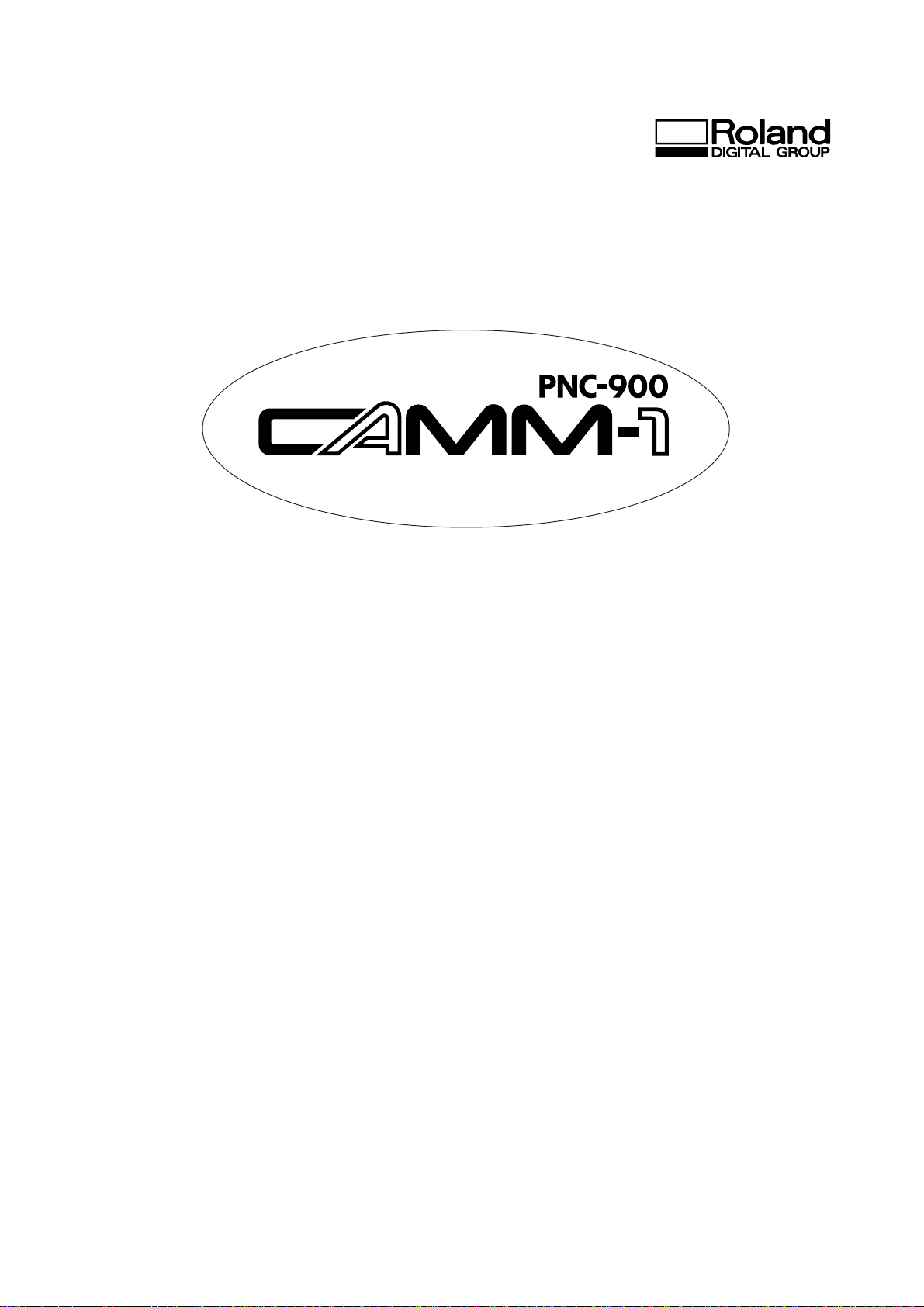
DESK TOP SIGN MAKER
USER'S MANUAL
ROLAND DG CORPOR ATION
Page 2
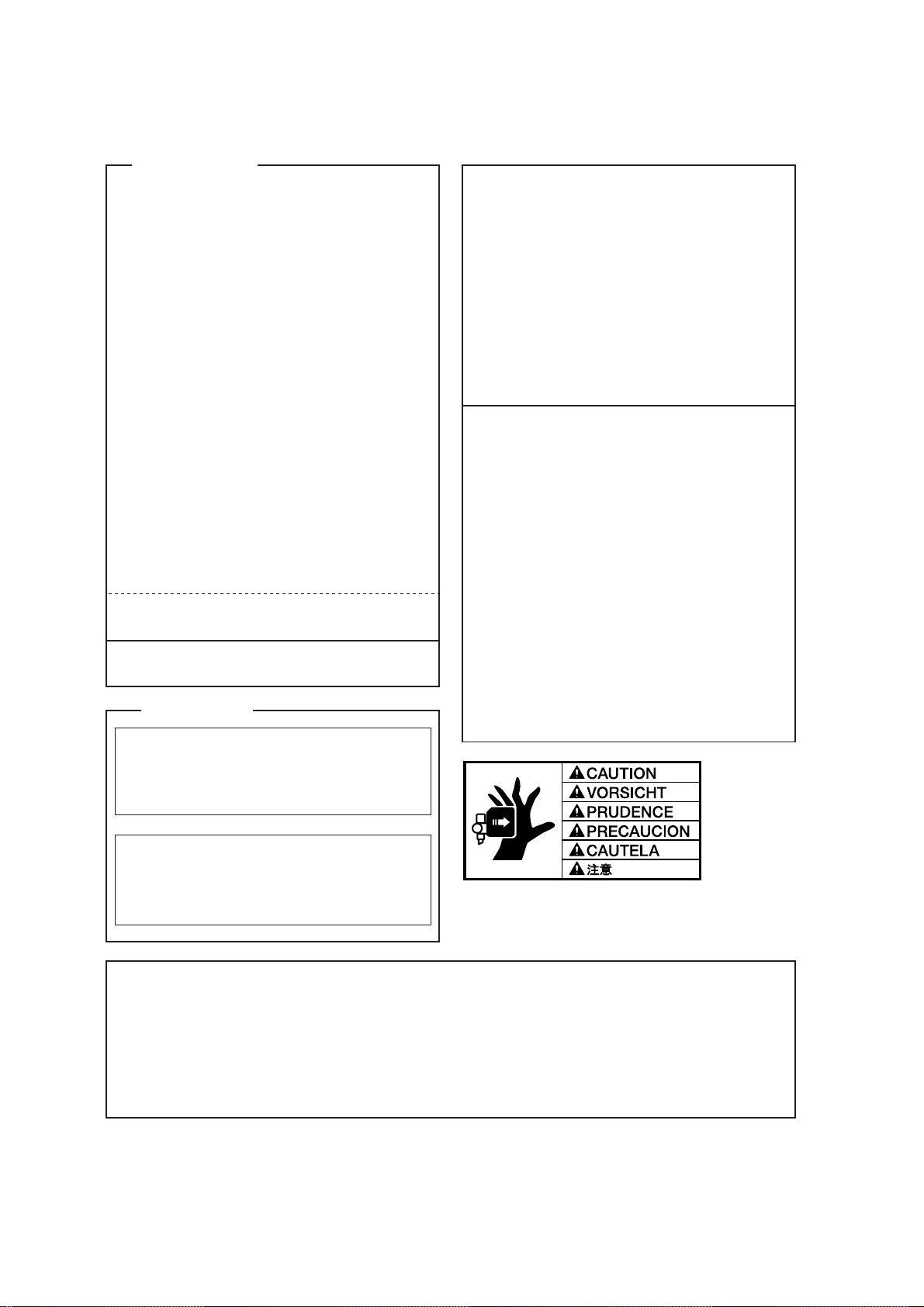
For the USA
FEDERAL COMMUNICATIONS COMMISSION
RADIO FREQUENCY INTERFERENCE
STATEMENT
This equipment has been tested and found to comply with the
limits for a Class B digital device, pursuant to Part 15 of the
FCC Rules.
These limits are designed to provide reasonable protection
against harmful interference in a residential installation.
This equipment generates, uses, and can radiate radio
frequency energy and, if not installed and used in accordance
with the instructions, may cause harmful interference to radio
communications.
However, there is no guarantee that interference will not
occur in a particular installation.
If this equipment does cause harmful interference to radio or
television reception, which can be determined by turning the
equipment off and on, the user is encouraged to try to correct
the interference by one or more of the following measures:
- Reorient or relocate the receiving antenna.
- Increase the separation between the equipment and
receiver.
- Connect the equipment into an outlet on a circuit different
from that to which the receiver is connected.
- Consult the dealer or an experienced radio/TV technician
for help.
Unauthorized changes or modification to this system can void
the users authority to operate this equipment.
The I/O cables between this equipment and the computing
device must be shielded.
For Canada
CLASS B NOTICE
This digital apparatus does not exceed the Class B limits for
radio noise emissions set out in the Radio Interference
Regulations of the Canadian Department of Communications.
NOTICE
Grounding Instructions
Do not modify the plug provided - if it will not fit the outlet,
have the proper outlet installed by a qualified electrician.
Check with qualified electrician or service personnel if the
grounding instructions are not completely understood, or if in
doubt as to whether the tool is properly grounded.
Use only 3-wire extension cords that have 3-prong
grounding plugs and 3-pole receptacles that accept the tool’s
plug.
Repair or replace damaged or worn out cord immediately.
Operating Instructions
KEEP WORK AREA CLEAN. Cluttered areas and benches
invites accidents.
DON’T USE IN DANGEROUS ENVIRONMENT. Don’t
use power tools in damp or wet locations, or expose them to
rain. Keep work area well lighted.
DISCONNECT TOOLS before servicing; when changing
accessories, such as blades, bits, cutters, and like.
REDUCE THE RISK OF UNINTENTIONAL STARTING.
Make sure the switch is in off position before plugging in.
USE RECOMMENDED ACCESSORIES. Consult the
owner’s manual for recommended accessories. The use of
improper accessories may cause risk of injury to persons.
NEVER LEAVE TOOL RUNNING UNATTENDED.
TURN POWER OFF. Don’t leave tool until it comes to a
complete stop.
CLASSE B AVIS
Cet appareil numérique ne dépasse pas les limites de la
classe B au niveau des émissions de bruits radio électriques fixés dans le Réglement des signaux parasites
par le ministère canadien des Communications.
KEEP HANDS AWAY WHEN CUTTING TOOL IS IN MOTION.
REGARDEZ BIEN OU VOUS METTEZ LES MAINS LORSQUE
L' OUTIL DE DECOUPE FONCTIONNE.
`
CAUTION
1) Unauthorized copying or transferral, in whole or in part, of this manual is prohibited.
2) The contents of this operation manual and the specifications of this product are subject to change without notice.
3) The operation manual and the product have been prepared and tested as much as possible. If you find any misprint or error, please
inform us.
4) We cannot in any way assume any responsibility whatsoever with regard to whatever consequences that may happen subsequent
to the making of changes or alterations to this product. We also cannot in any way assume responsibility for whatever may result
when this product is operated, or with regard to whatever results from making use of any explanatory documentation.
Page 3
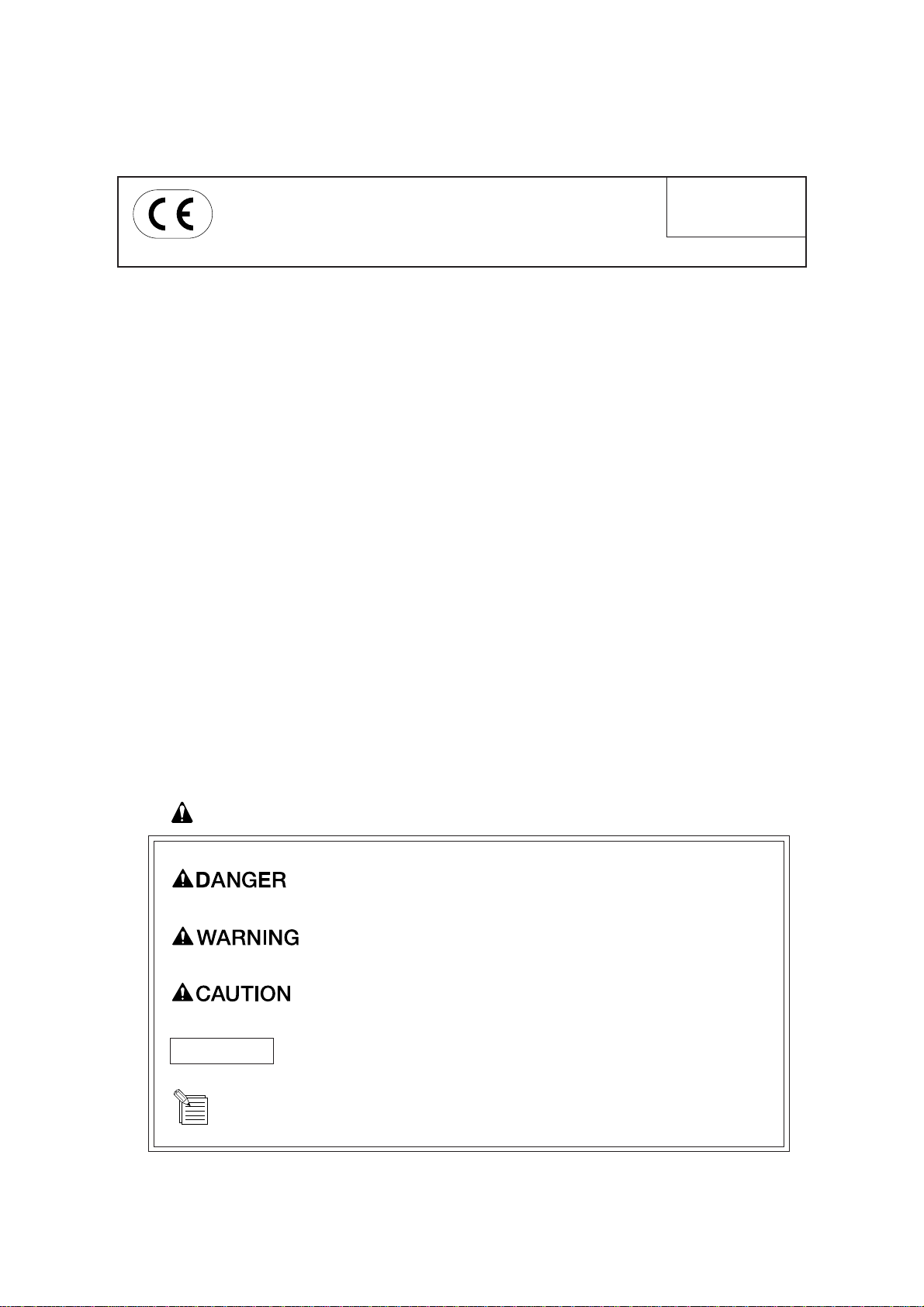
ROLAND DG CORPORATIONROLAND DG CORPORATION
ROLAND DG CORPORATION
ROLAND DG CORPORATIONROLAND DG CORPORATION
1227 Ohkubo-cho, Hamamatsu-shi, Shizuoka-ken, JAPAN 432
MODEL NAME : See the MODEL given on the rating plate.
RELEVANT DIRECTIVE : EC MACHINERY DIRECTIVE (89/392/EEC)
EC LOW VOLTAGE DIRECTIVE (73/23/EEC)
YEARS OF MANUFAC-
TURE
1995
Typographic Conventions
This manual uses certain typographic symbols, outlined below.
This indicates a point requiring particular care to ensure safe use of the product.
: Failure to heed this message will result in serious injury or
death.
: Failure to heed this message may result in serious injury or
death.
: Failure to heed this message may result in minor injury.
NOTICE
: Indicates important information to prevent machine breakdown
or malfunction and ensure correct use.
: Indicates a handy tip or advice regarding use.
i
Page 4
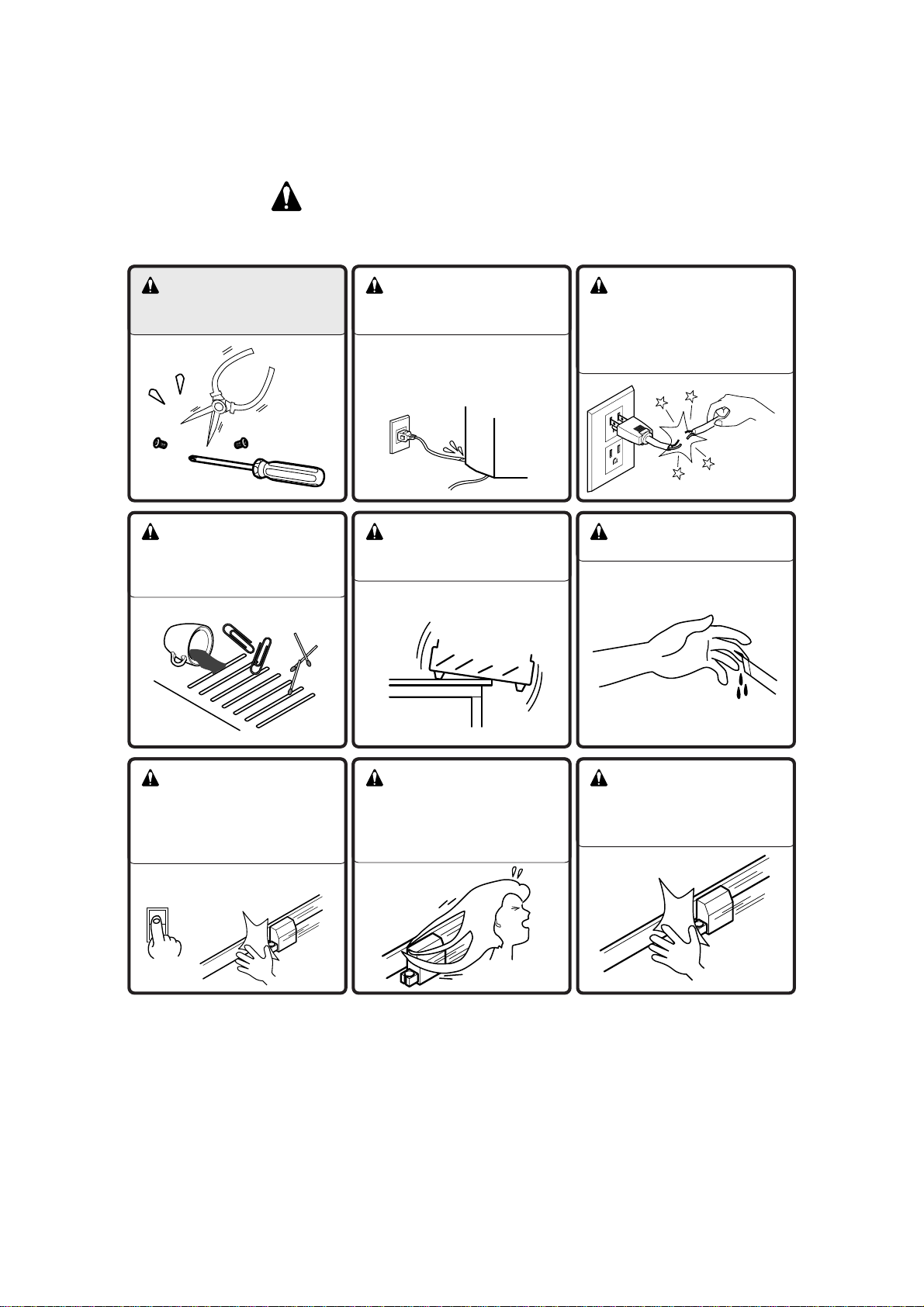
To Ensure Safe Use
If you find some abnormality, immediately turn off the power switch and check the user's manual to find
out what is wrong.
WARNING
Never disassemble or
modify this product.
CAUTION
Do not allow liquids, metal
objects or flammables
inside the machine.
Fire or breakdown may result.
CAUTION
Handle the power cord
with care.
Do not step on or damage the power
cord, or allow heavy objects to be
placed atop it. Failure to heed this
may result in electrocution or fire.
CAUTION
Do not install in an
unstable or high location.
Do not installation the machine on
the edge of a table, or it may fall.
CAUTION
When pulling the power
cord from an electrical
socket, be sure to grip the
plug.
CAUTION
Handle the blade with care.
CAUTION
Ensure the safety of the
area around the platen
before switching on the
power.
The carriage moves simultaneously
when the power is switched on.
ON
CAUTION
Do not inadvertently allow
the hands, hair, or necktie
near the carriage while in
operation.
ii
CAUTION
Do not allow the hands
near the platen while in
operation.
Page 5
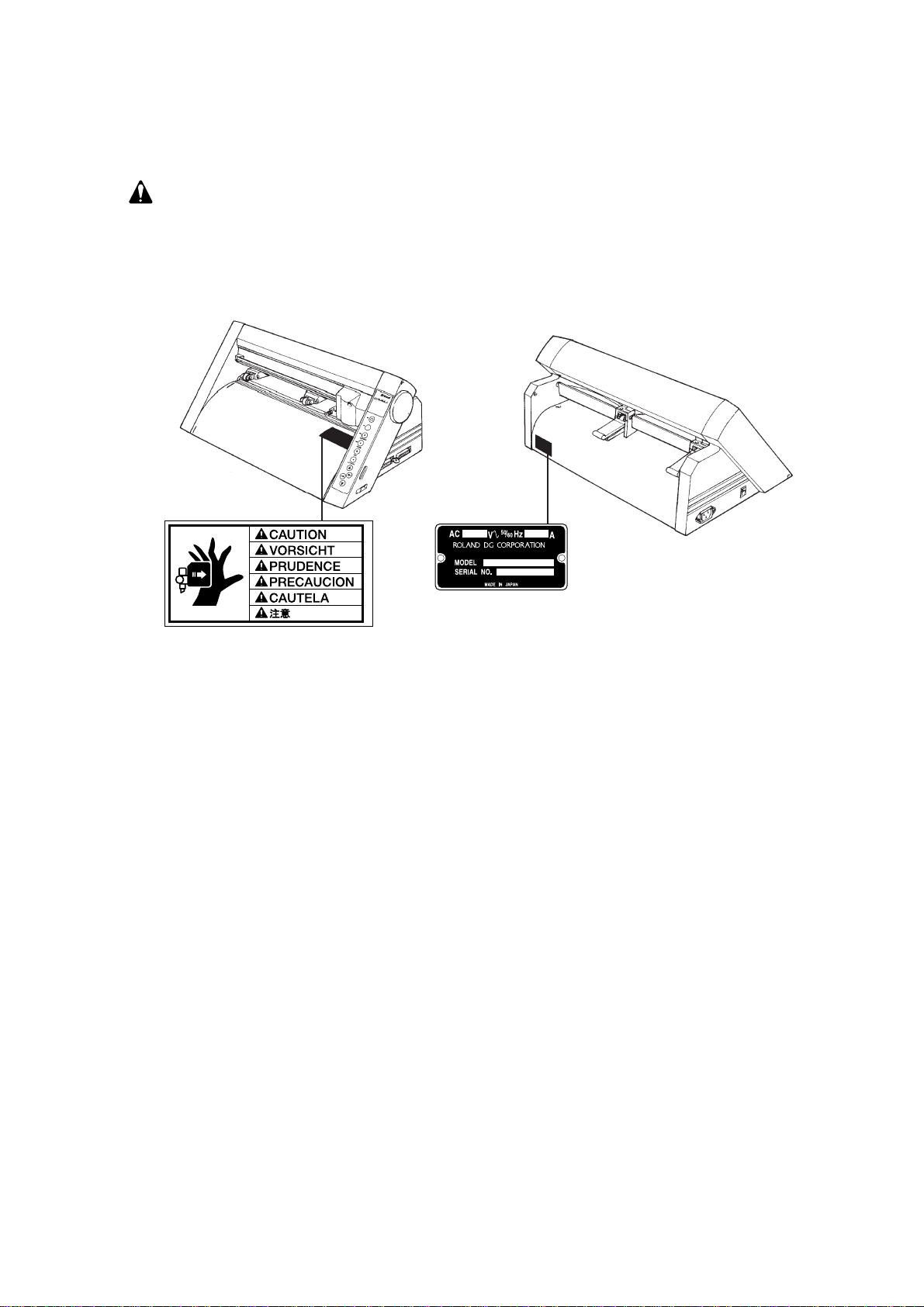
About the Labels Affixed to the Unit
These labels are affixed to the body of this product. The following figure describes the location and
content of these messages.
Rating plate
Do not allow the hands near
the platen while in operation.
iii
Page 6
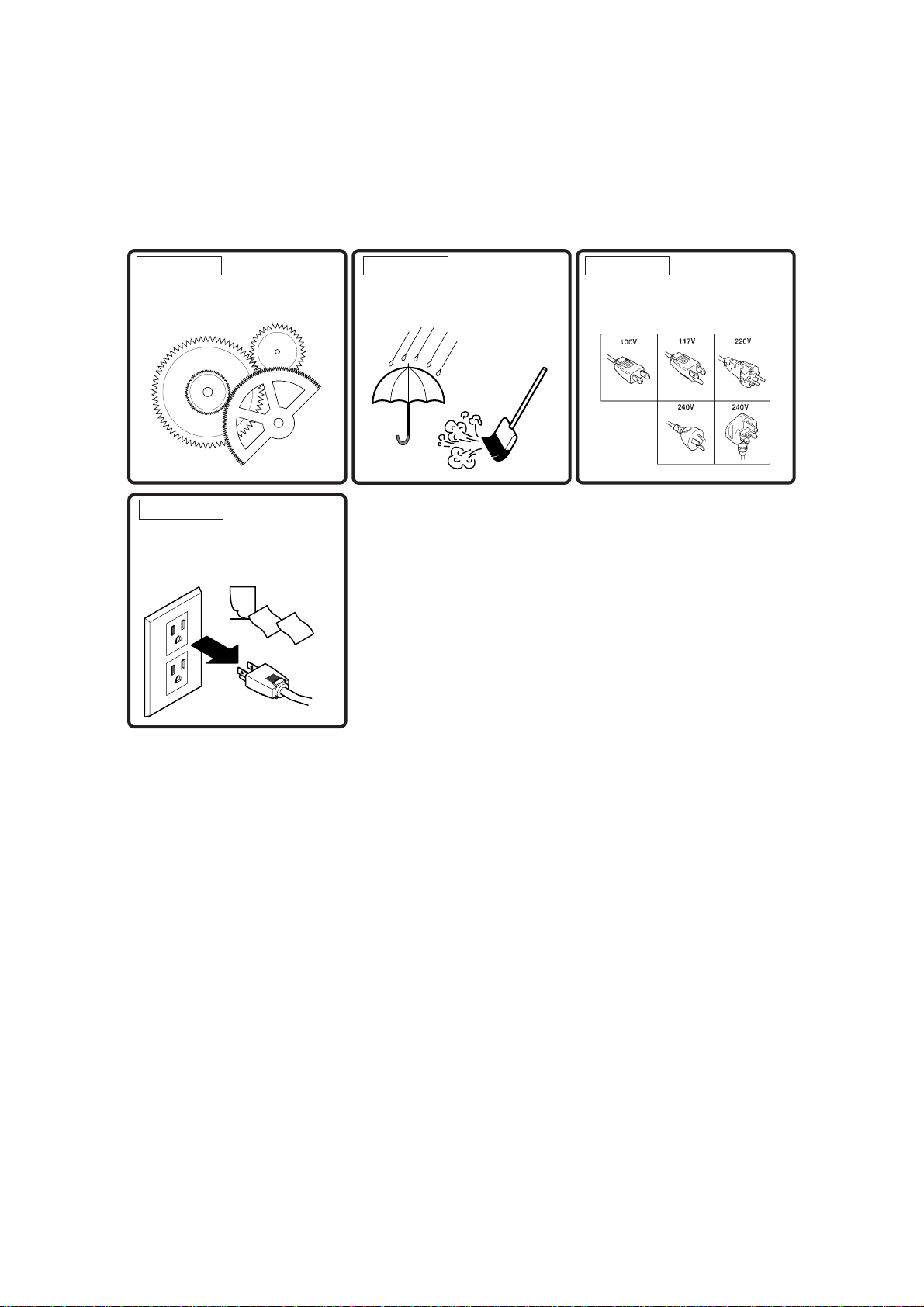
To Ensure Correct Use
NOTICE
This product is a precision instrument and must be handled with care.
NOTICE
When the unit is not in use for an
extended period, detach the power
supply plug from the AC outlet.
3
2
1
NOTICE
Do not install in an area subject to
dust or high humidity or with poor
ventilation.
NOTICE
Do not connect to an AC outlet that
supplies other than the specified
voltage.
iv
Page 7
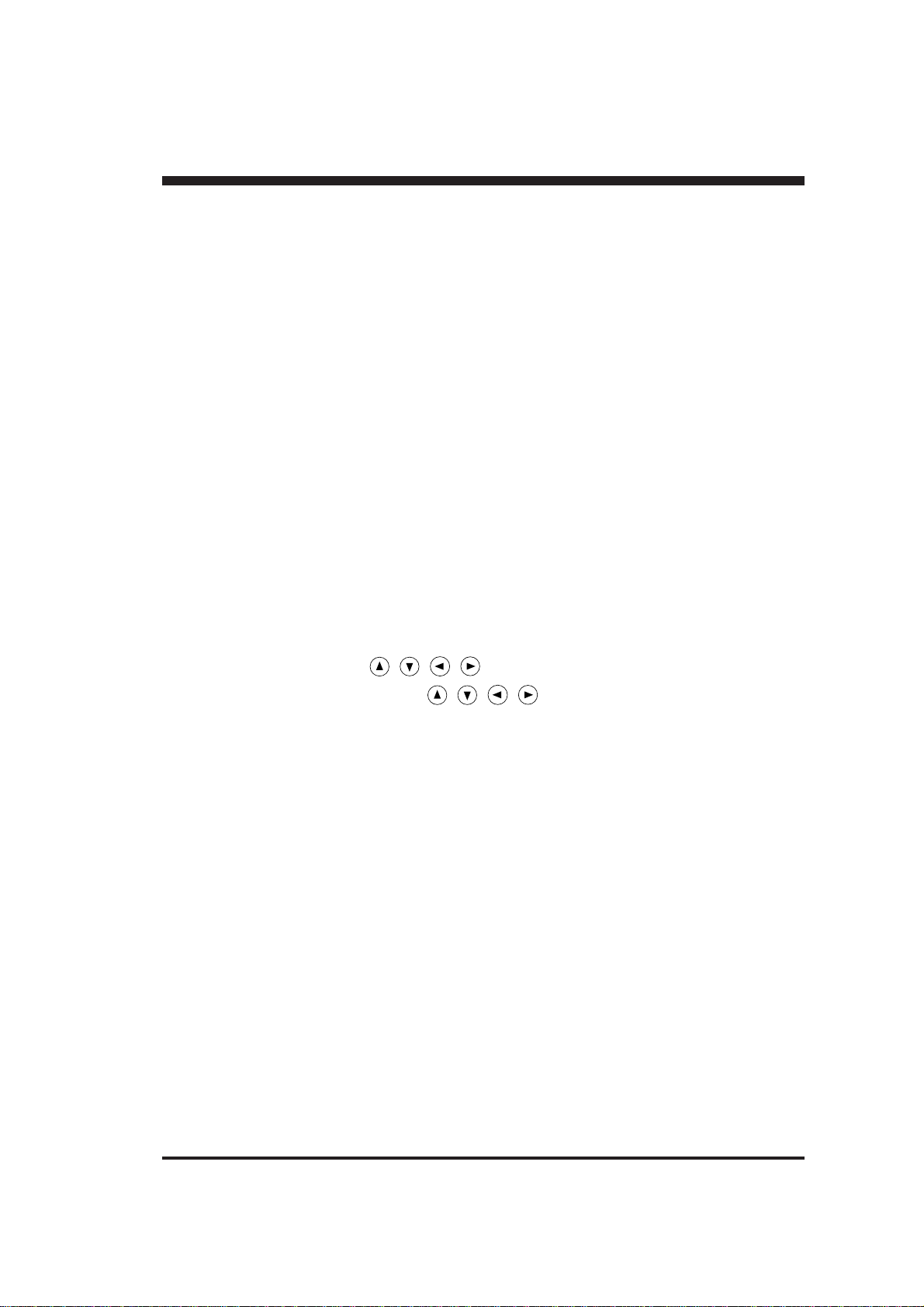
Thanks and Best Wishes
Thank you very much for purchasing the CAMM-1 PNC-900.
Since we wish you many years of productive use of your PNC-900, we ask you to read this manual and make yourself familiar
with the PNC-900’s operational procedures and requirements before running it.
If you find some abnormality, immediately turn off the power switch and check the user's manual to find out what is wrong.
TABLE OF CONTENTS
1 PRECAUTIONS
• Precautions Regarding Placement ................................................................................................................. 2
• Precautions in Use....................................................................................................................................... 2
2 CHECKING SUPPLIED ITEMS......................................................................................................... 2
3 PART NAMES AND FUNCTIONS
• Front View ................................................................................................................................................. 3
• Rear View .................................................................................................................................................................... 3
• Operation Panel............................................................................................................................................................ 4
4 BASIC OPERATION
4-1 Making the Connection with the Computer ........................................................................................... 5
4-2 DIP Switch Settings ............................................................................................................................... 5
4-3 Installing the Blade ................................................................................................................................ 6
• Installation ................................................................................................................................................. 6
• Removal .................................................................................................................................................... 6
4-4 Loading the Sheet - SETUP Key
• Turning on the Power .................................................................................................................................. 7
• Loading the Sheet ....................................................................................................................................... 7
• Removing the Sheet .................................................................................................................................... 7
• About the Cutting Area ................................................................................................................................8
4-5 Setting the Origin Point - , , , , and ORIGIN SET Keys ............................................ 8
4-6 Cutting Test to Check Blade Force - , , , , and TEST Keys......................................... 9
4-7 Downloading Cutting Data .................................................................................................................. 10
• Software Settings ...................................................................................................................................... 10
• Pausing Cutting Operations - Pause Key, Pause LED and SETUP Key ........................................................... 10
• Continuing Cutting .................................................................................................................................... 11
• Cutting a Thick Sheet ................................................................................................................................11
4-8 Applying the Completed Cutout .......................................................................................................... 11
4-9 When Cutting Is Completed................................................................................................................. 12
Performing a Demo Cutting ....................................................................................................................... 12
5 SETTINGS FOR EACH FUNCTION
• Using the Sheet Effectively (Rotate Function) - ROTATE key and ROTATE LED .......................................... 13
• Plotting on Paper Media - PEN MODE Key and PEN MODE LED ................................................................ 14
6 ABOUT THE BLADE........................................................................................................................... 15
7 WHAT TO DO IF...
If the PNC-900 doesn't run... ........................................................................................................................ 16
The sheet is not cut properly ......................................................................................................................... 17
The sheet slips away from the pinch rollers during the cutting process .............................................................. 17
8 LIST OF CAMM-GL III INSTRUCTIONS
• mode1...................................................................................................................................................... 18
• mode2...................................................................................................................................................... 18
• Instructions in mode1 and mode2 ................................................................................................................ 19
9 LIST OF DEVICE CONTROL INSTRUCTIONS........................................................................ 20
10 LIST OF OPTIONS .......................................................................................................................... 22
11 SPECIFICATIONS OF PNC-900
• Hardware Specifications ............................................................................................................................ 23
• Interface Specifications.............................................................................................................................. 24
Copyright © 1993 ROLAND DG CORPORATION
1
Page 8
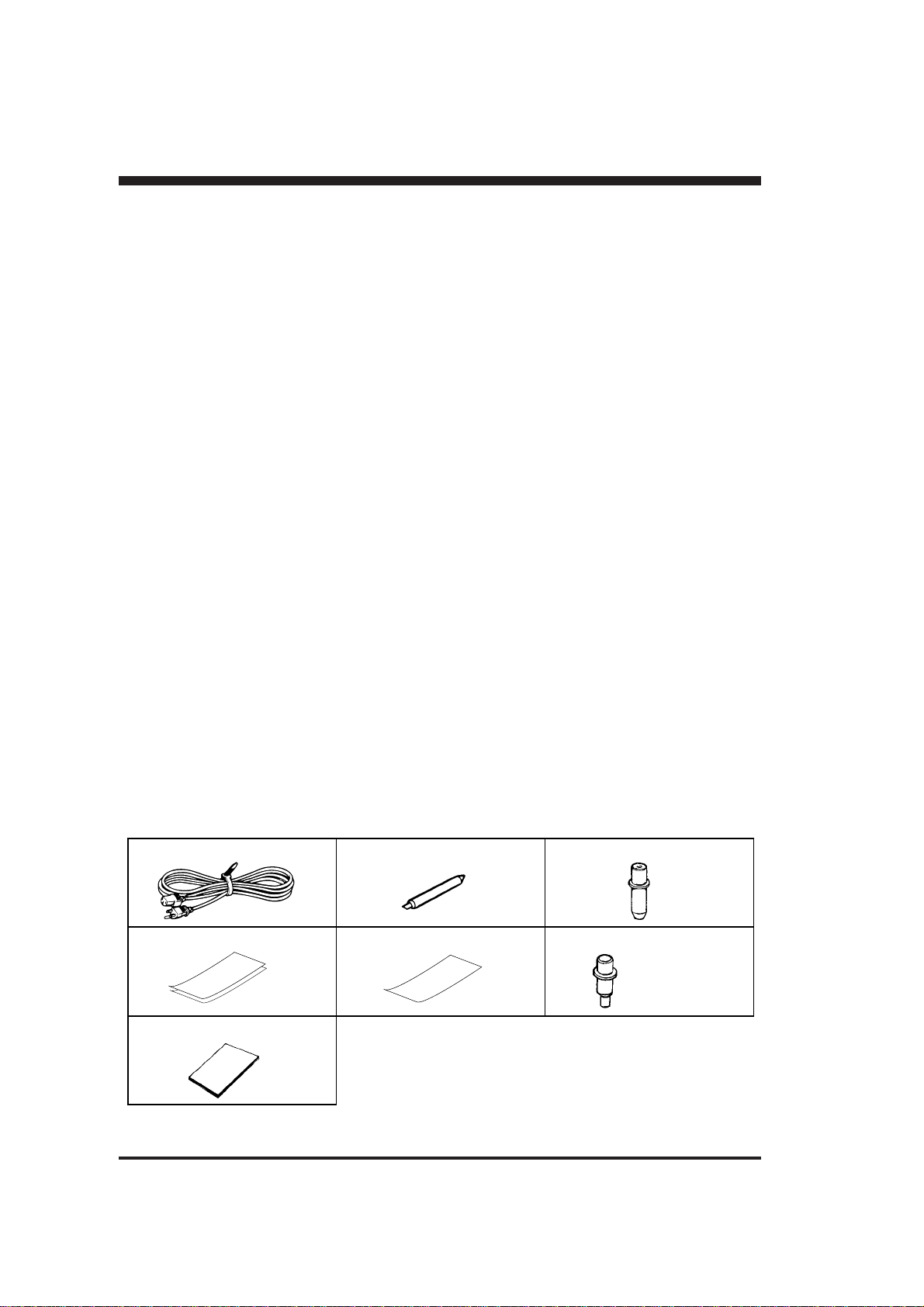
1 PRECAUTIONS
• When Moving the PNC-900...
Do not try to pick up or move the PNC-900 by grasping the top area of the unit -- be sure to use both hands to grip the PNC900 securely on the left and right sides.
• Precautions Regarding Placement
• When choosing a place to set up the PNC-900, make sure you have a space that is at least 488 mm (19-1/4") wide, 290 mm
(11-7/16") in depth, and 217 mm (8-9/16") in height.
• Since the sheet moves during cutting, make sure the unit is placed on a stable, sturdy surface. Also make sure there is nothing
that can block the sheet at both front and rear.
• Never leave the unit in a place that is subject to high levels of humidity.
• Never leave the unit in a place that is subject to direct sunlight, or where the temperature could go to extremes.
• Never leave the unit in a place that is excessively dusty.
• Since it is normal for this device to emit heat when in operation, never place it where it is poorly ventilated and such heat
cannot dissipate.
• Precautions in use
• To prevent injuries, be very careful when handling the blades.
• Use the rated power voltage within ±10%.
• When turning the power to the unit off and then on again, wait at least 10 seconds after switching the power off before
switching it back on.
• Always be careful whenever the unit is operated so as not to risk getting fingers or hair caught in its mechanisms.
• The power cord should always be handled with due care. Do not place heavy objects upon it.
• Under no circumstances should you attempt to disassemble the unit.
• When the unit is not in use, keep the pinch rollers raised. Also, pull out the power cord plug from the receptacle.
• Never move the tool carriage by hand.
• Never allow any liquids, metallic objects, or flammable material to get inside the unit.
• Never allow any strong shock to be applied to this unit.
• Do not place heavy objects on top of the unit.
2 CHECKING SUPPLIED ITEMS
Check the following to make sure that you received all the items that were shipped along with the unit.
Power Cord: 1 Blade for Sheet (Carbide): 1 Blade Holder: 1
Test-use Sheet: 2 Test-use Application Sheet: 1 Test-use Water-based Fiber-tipped
User's Manual: 1
2
Pen: 1
Page 9
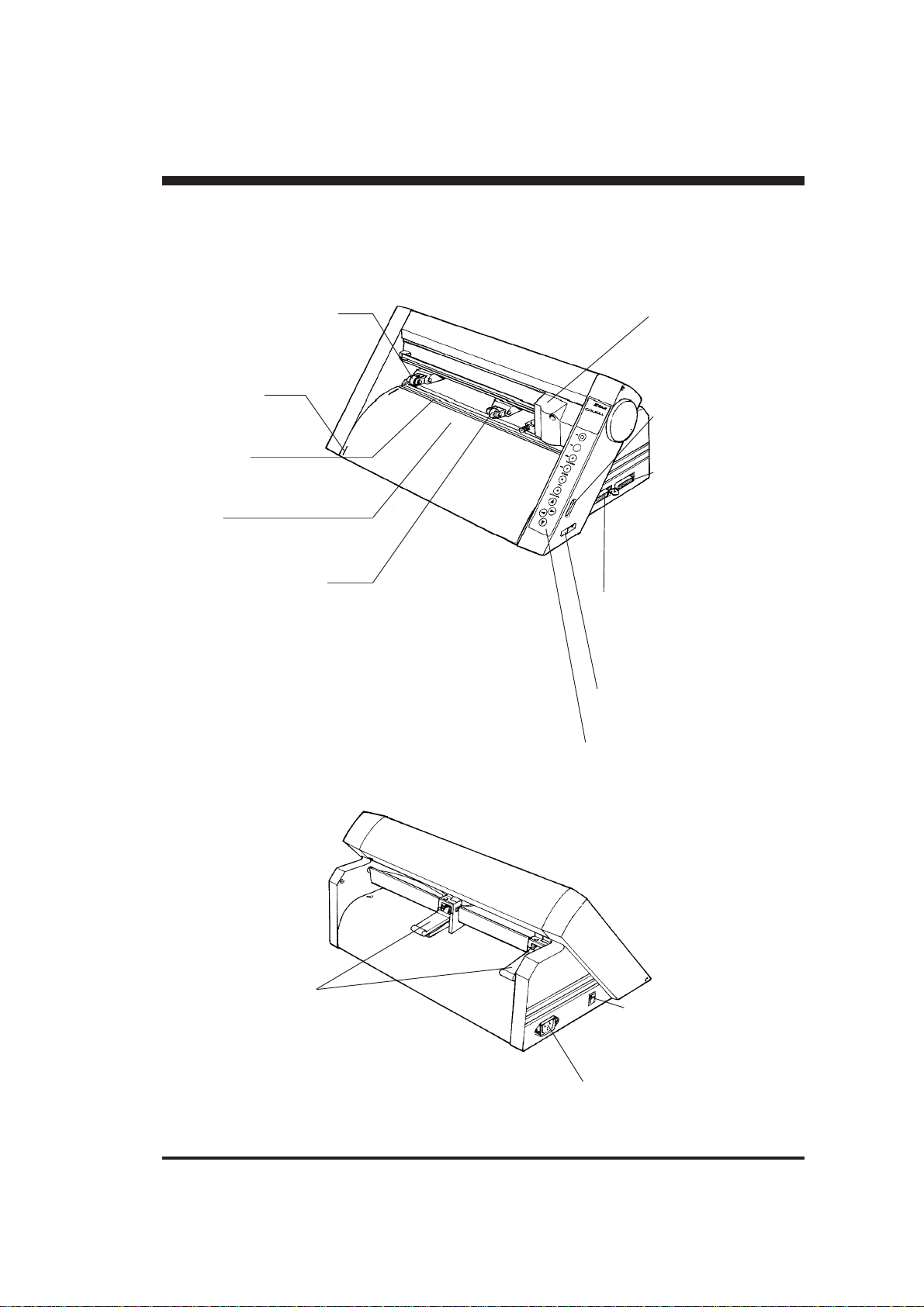
3 PART NAMES AND FUNCTIONS
• Front View
Stationary Pinch Roller
During cutting, this roller holds the
sheet down so that it is in contact
with the grit roller.
Guide Lines
Align the sheet with these
lines when loading.
Grit Roller
Grasps and moves the sheet during
cutting.
Platen
The sheet is moved over the platen during
the cutting process.
Movable Pinch Roller
During cutting, this roller holds the sheet down so
that it is in contact with the grit roller. It can easily
be slid to the right or left, and should be positioned
to suit the width of the sheet being used.
Parallel (Centronics) Input
Connector
In a parallel configuration, this
connector is where you need to connect
the parallel cable that is used to
communicate with your computer.
Pen Force Control Slider
Sets the blade force to be used with the
tool.
Operation Panel
These are keys for making settings for the
various functions.
Tool Carriage
The tool carriage is where the
blade holder is mounted. The
tool carriage performs the
cutting by moving the tool
left/right or up/down.
DIP Switches
Used to make various
settings.
Serial (RS-232C)
Input Connector
In a serial configuration, this
connector is where you need
to connect the serial cable
that is used to communicate
with your computer.
• Rear View
Sheet Loading Lever
Used to raise or lower the pinch rollers when
loading or unloading a sheet.
Power Switch
When pushed toward [I], power is
turned on.
Push toward [O] to turn it off.
Power Connector (AC IN)
This jack accepts connection of the power
cord.
3
Page 10
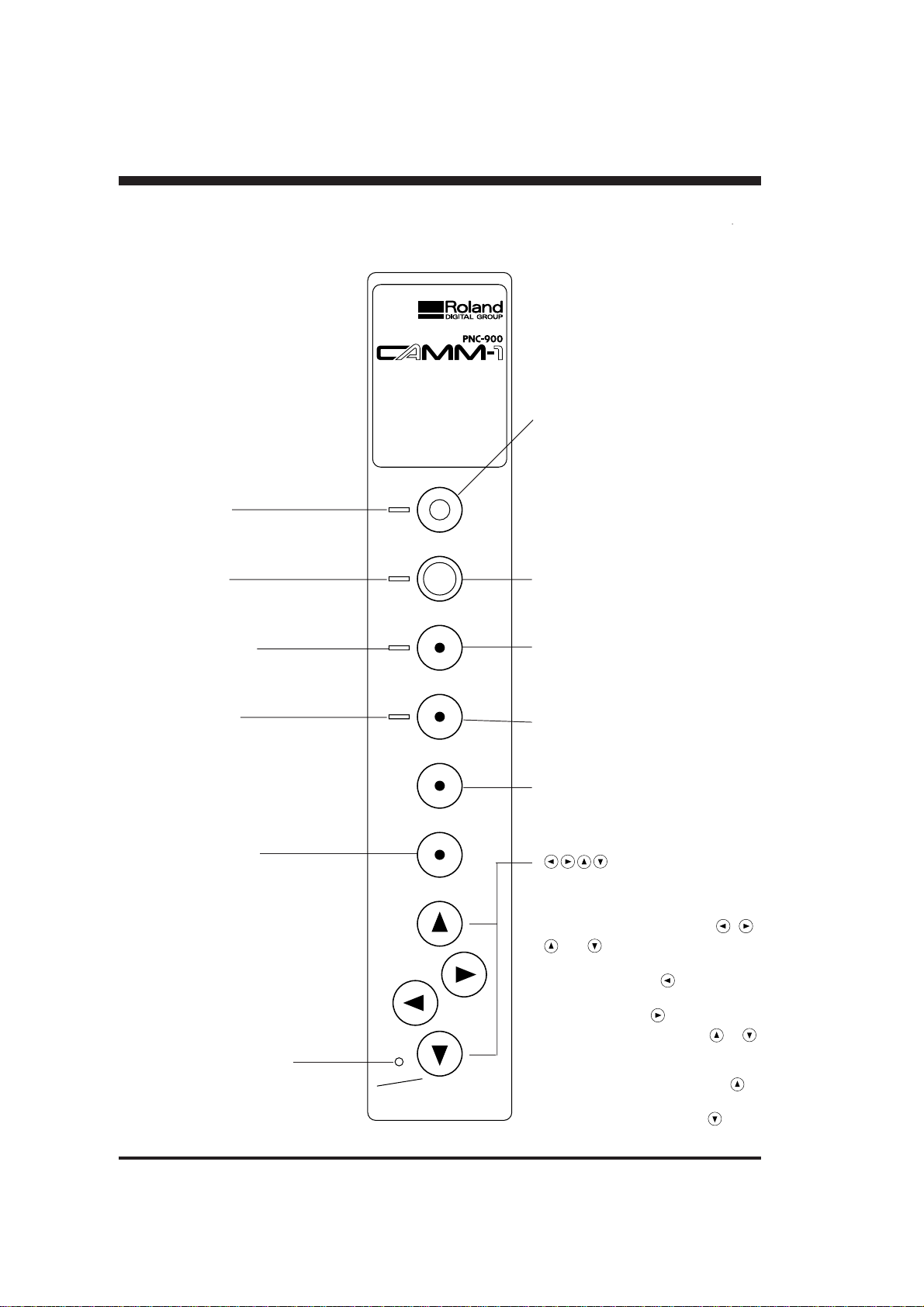
• Operation Panel
* The TEST key and the cursor keys
function only when the SETUP LED is
lighted, and the ROTATE key functions
only when the SETUP LED is extinguished.
SETUP LED
This lights up when the SETUP key is
pressed.
Cutting can be performed when this is lit.
PAUSE LED
This lights up when the PAUSE key is
pressed to pause the PNC-900.
PEN MODE LED
This lights up when the PEN MODE key is
pressed.
ROTATE LED
This lights up when the ROTATE key has
been pressed.
ORIGIN SET Key
Press this key to move and set the origin
point for cutting.
POWER/ERROR LED
This lights up when the power is switched
on, and flashes when an error is generated.
DESK TOP SIGN MAKER
SETUP
PAUSE
PEN MODE
ROTATE
TEST
ORIGIN SET
POWER
ERROR
SETUP Key
After the sheet has been loaded, press this
key to determine the width of the sheet
automatically. Also, pressing this key after
using the PAUSE key to temporarily stop a
cutting operation in progress thereby
deletes the data that has been sent to the
PNC-900 from the computer.
PAUSE Key
When pressed once, this temporarily halts
cutting in progress. Pressing this key again
releases the paused state.
PEN MODE Key
Press this to perform plotting with a pen on
paper. (Be sure to load a pen in the tool
carriage.)
ROTATE Key
Pressing this key sets the origin point at the
bottom right of the sheet and rotates the
direction of cutting by 90°.
TEST Key
Pressing this key executes a cutting test,
allowing confirmation of the suitability of
the pressure for the blade.
(Cursor Keys)
Use these keys when moving the tool
carriage for setting the origin or performing
a cutting test.
The direction of the arrows on the , ,
, and keys indicates the direction in
which the tool carriage moves in relation to
the sheet. Pressing the key, for
example, moves the tool carriage to the
left, and pressing the key moves it to
the right. However, pressing the or
key does not actually cause the tool
carriage to move -- instead, the sheet
moves. This means that pressing the
causes the sheet to move toward the front
of the machine, and pressing the key
makes the sheet move to the rear.
4
Page 11

4 BASIC OPERATION
4-1 Making the Connection with the Computer
* Always make sure that the power is off on both the computer and the PNC-900 whenever
any cables are connected or disconnected.
Power connector
Power cord
Cables are available separately. One which you are sure matches the model of computer being used should be selected.
When the PNC-900 is connected to the computer via the serial port, the communication parameters for the PNC-900 need to
be set at the same values as for the computer. Use the DIP switches on the right-hand side of the PNC-900 to make these
settings. Refer to "4-2 DIP Switch Settings" on page 5 to make the correct settings.
Power outlet
Parallel input connector
Serial input connector
Parallel interface cable
Serial interface cable
Serial connector
or
parallel connector
4-2 DIP Switch Settings
* DIP switches settings must be made only when the power is turned off.
The DIP switches are located on the right-hand side of the unit. The settings that can be made with these DIP switches are the
communication parameters for when the serial port is used, and the value for the blade offset.
When the PNC-900 and the computer are connected through the serial port, use SW-1 through SW-6 to make the correct
settings for communication parameters.
The blade offset, which is set with SW-7, should normally be set to OFF (0.25 mm).
The setting for sheet weight, made with SW-8, should normally be set to OFF (light). See "Cutting a Thick Sheet" on page 11
for an explanation of the settings for SW-8.
OFF ON
1
32
4
5
76
8
• All DIP switches are set to OFF when shipped from the factory.
• When SW-2 is set to OFF, SW-3 may be set to either ON or OFF.
DIP switch Function OFF ON
SW-1 Baud rate 9600 4800
SW-2 Parity check Disable Enable
SW-3 Parity check ODD EVEN
SW-4 Data bits 8-bit 7-bit
SW-5 Stop bits 1-bit 2-bit
SW-6 Handshake Hardwire XON/XOFF
SW-7 Blade offset 0.25 0.5*
SW-8 Sheet weight Light Heavy
*Option required ; please consult your dealer.
5
Page 12

4-3 Installing the Blade
* Always make sure the power switch is off before installing (or replacing) the blade.
To prevent injuries, be very careful when handling the blades.
Do not touch the tip of the blade with your fingers, as the cutting performance of the blade
will be impaired.
• Installation
(1) Insert the blade into the blade holder until it snaps into
place with an audible click.
*Take care not to break or chip the blade.
Blade holder
Push-pin
Blade
(2) Loosen the tool securing screw on the tool carriage, then
insert the blade holder.
Tighten the tool securing screw until the blade holder is
secured in place.
Tool carriage
Tighten
Blade holder
Loosen
Blade Completely installed
4 mm
• Removal
(1) Loosen the tool securing screw on the tool carriage, then
remove the blade holder from the tool carriage.
Tool carriage
Blade holder
Tool securing screw
Tool securing screw
(2) Press the push-pin and remove the blade from the blade
holder.
Blade holder
Blade
Push-pin
6
Page 13

4-4 Loading the Sheet — SETUP Key
• Turning on the Power
* When the power switch is pressed to turn on the unit, the tool carriage moves. Take care
to ensure that your hands or other objects do not become caught in the moving parts.
When turning the power to the unit off and then on again, wait at least 10 seconds after
switching the power off before switching it back on.
Switch on the power switch on the left side of the PNC-900.
• Loading the Sheet
Sheets with a width (horizontal dimension) of 50 mm (1-15/16") to 305 mm (12") can be loaded. There is no particular
restriction on sheet length (vertical dimension). This means that either cut sheets or roll sheets can be used.
CAUTION
The tool carriage moves when the SETUP key is pressed. Take care to ensure that your
hands or other objects do not become caught in the moving parts. Be sure to raise the
sheet loading lever before attempting to move it. Never attempt to force the sheet loading
lever.
Move the sheet loading lever
(1)
Before attempting to move the
pinch roller, be sure to lower
the sheet loading lever.
(2)
Raise
Sheet loading lever
Sheet
Align with the
guide lines
Inner side of the sheet
* When using a roll sheet, load in place by passing the front edge of the sheet through from the rear of the
PNC-900 over the platen.
It may be helpful to use a sheet base (available separately).
Pinch roller
(3)
Press the
SETUP key
When you have finished loading the sheet, be sure to set the
origin to the bottom left of the sheet. See "4-5 Setting the
Origin Point" on page 8 for an explanation of how to do this.
PAUSE
The SETUP LED
lights up and the tool
carriage moves to the
→
origin.
Loading the sheet is
completed.
• Removing the Sheet
(1)
Press the SETUP key
Hold down for about 1 sec.
(2)
SETUP
Sheet loading lever
→
Lower
The SETUP LED goes out and the tool carriage
moves to the right edge of the cutting area.
(3) Remove the sheet.
7
Page 14

• About the Cutting Area
8
8
8
8
About 1 mm (about 0.04")
234567
234567
234567
About 15 mm
(about 9/16")
234567
280 mm (11")
Cutting area
24,998 mm (984-1/8")
* The pairs of arrows
indicate the positive
direction along X and Y
axes.
Cutting
coordinate
origin (0,0)
Y
Stationary
X
Movable pinch roller
Pinch Roller
4-5 Setting the Origin Point — , , , , ORIGIN SET
Keys
The PNC-900 allows you to set the origin point (0,0) to any location in the cutting area.
When the origin has been set at the desired point, cutting can be carried out anywhere on the loaded sheet.
After the sheet has been loaded, be sure to set the origin to the bottom left of the sheet. (When the Rotate function is used by
pressing the ROTATE key, the direction of cutting is rotated 90°, moving the origin to the bottom right of the sheet.)
Also, to make efficient use of a sheet, you can set a new origin in an area on the sheet that has not been cut and then carry out
cutting.
Immediately after loading a sheet and pressing the SETUP key to illuminate the SETUP LED, the origin point (0,0) is
automatically set to a location near the stationary pinch roller.
When loading the sheet, the origin is set at the left front edge of the sheet if the sheet is loaded close to the stationary pinch
roller without pulling the part of the sheet closest to the front of the unit over the platen. This makes it unnecessary to set a
new origin point.
When the sheet is loaded with the part of the sheet closest to the front of the unit aligned with the guide line on the platen, no
cutting is carried out on the portion of the sheet that is closer to the front of the unit than the origin point (i.e., cutting cannot
be performed on areas of the sheet with negative coordinates). Follow the procedure described below to set the origin to the
lower left edge of the sheet.
Procedure
* If a sheet has not yet been loaded, then before setting the origin point, refer to "Loading
the Sheet" on page 7 to load the sheet correctly. Loading a sheet after the origin has been
set (by pressing the SETUP key to extinguish the SETUP LED) cancels the origin that has
been set.
(1)
(2)
Press the ORIGIN SET key
ORIGIN SET
→
The SETUP LED flashes
once
The origin point has
Use the , , , and keys to move the tool carriage
been set
to the position on the sheet where the origin point is to be set.
8
Page 15

4-6 Cutting Test to Check Blade Force — , , , , and
TEST Keys
Before carrying out actual cutting, you may wish to perform a "cutting test" to check whether the unit produces the cutout
satisfactorily.
This "cutting test" allows you to determine whether the settings you have for the blade force are appropriate. See below for a
detailed explanation of blade force.
Procedure
* If a sheet has not yet been loaded, then refer to "Loading the Sheet" on page 7 to load
the sheet correctly.
Move the pen force control slider all the way to the left (minimum blade force). Increase
blade force gradually, keeping an eye on how well the sheet is being cut.
(1)
Use the , , , and keys to move the tool carriage
to the position on the sheet where the cutting test is to be
executed.
The resulting cutouts will then appear as illustrated. When
completed, first peel off the portion indicated by slanted lines.
If it can be peeled off by itself, without disturbing the square,
you will know that the blade force is at the appropriate level.
Next, peel off the square, and look at the backing that was
under it. If you can clearly make out the lines left by the
blade, you will know that you have the optimum setting.
If you do not get results like those shown above, adjust the pen force control slider to obtain the appropriate blade force.
(2)
Press the TEST key
TEST
Peel off first
Then peel this off
→
Origin
Cutting test starts
How to Adjust Blade Force
The pen force control slider is located on the right side of the unit. Move the blade force control slider sideways to alter the
blade force.
When slid to the farthest setting on the left, the blade force will be set to 30 g. As the slider is moved to the right, the blade
force will be gradually increased. When at the farthest setting on the right, the blade force will be set to 200 g, which is the
maximum blade force setting provided by the unit. At the center, the blade force will be approximately 120 g.
When making the blade force setting, it is important to take into consideration the hardness of the blade and the thickness of
the sheet to be cut, and set the most appropriate value. If the blade force is too weak, the sheet will not be cut satisfactorily. If
the blade force is too strong, blade life will be shortened.
Additionally, be aware that problems such as the following may occur.
• The sheet is easily torn
• The blade pierces the sheet
• Cutting extends through the base paper, and normal advancing of the sheet becomes impossible
• The unit suffers damage
9
Page 16

4-7 Downloading Cutting Data
The unit will begin cutting when it receives cutting data sent from the computer.
• Software Settings
When cutting with commercially available application software, select PNC-900 as the setting for the output device. (If the
PNC-900 cannot be selected, choose any model in the CAMM-1 series -- PNC-1900/1600, PNC-1800, PNC-1100,
PNC-1000A, or PNC-1000.)
Select either the parallel (Centronics) or serial (RS-232C) interface. Choose the one that the host computer and the PNC-900
are connected by.
* When loading a sheet that has been cut, be sure to use a sheet that is about 50 mm
longer than the vertical size of the cutting data. If data larger than the vertical length of the
sheet is sent, the PNC-900 will attempt to cut the data even if it does not all fit in the
sheet. This means that the sheet is dislodged from the grit roller, and cutting continues
with no sheet. This can cause not only breakage to the blade but also damage to the unit,
and adequate care is required to prevent this.
If the sheet becomes dislodged, immediately press the PAUSE key or turn off the power
switch.
• Pausing Cutting Operations — PAUSE Key, PAUSE LED, and SETUP
Key
If you want to stop the PNC-900 momentarily while it is performing cutting, follow the procedure described below.
Procedure
(1)
Press the PAUSE key
PAUSE
→
The PAUSE LED lights up and cutting is paused
(2)
To Resume Cutting
Press the
PAUSE key
PAUSE
↓
The PAUSE LED goes out and
cutting resumes
To Terminate Cutting
(2)-1 Halt transmission of cutting instructions from the
computer
(2)-2
Hold down the
SETUP key
SETUP
↓
The SETUP LED goes out, cutting instructions already
sent from the computer to the PNC-900 are deleted,
the tool carriage moves to the right, and cutting stops
* If you want to completely stop the operation of the PNC-900, turn off the power switch.
10
Page 17

• Continuing Cutting
Cutting After Changing the Sheet
Again carry out the procedure described from "Loading the Sheet" on page 7 to "4-7 Downloading Cutting Data" on page 10.
* If a sheet of the same type is used, there is no need to perform a cutting test.
Continuing Cutting on the Same Sheet
Refer to "4-5 Setting the Origin Point" on page 8 to set the origin for the area where cutting is to be carried out next. Then
send cutting data from the computer to the PNC-900.
• Cutting a Thick Sheet
SW-8, one of the DIP switches located on the right side of the unit, is normally set to OFF (light).
It is recommended that SW-8 be set to ON (heavy) when cutting a thick or heavy sheet. Cutting speed slows down when this
is done, but the force used to move the sheet and the blade increases.
* Remember that DIP switch settings must be made only when the power is turned off.
4-8 Applying the Completed Cutout
Once cutting has been completed, the resulting work can be affixed in place as explained below.
Procedure
Notes
• Make sure beforehand that the surface where the work is to be stuck is clean and free of
all dust or oily deposits.
• When applying the work to a transparent surface, such as a window, you can use a waterbased pen (which can be wiped off afterwards) to mark guidelines on the reverse side of
the glass, to aid in getting the work aligned properly.
• If you discover after it is stuck in place that air bubbles were trapped under the work, use a
needle to puncture them. Then you can smooth out the sheet out so that it sticks securely.
(1)
For Cut Sheets
Refer to "Removing the Sheet" on page 7 to remove the sheet
from the PNC-900.
For Roll Sheets
Use scissors or something similar to sever the area that has
been cut from the roll sheet.
(2)
Strip away all unneeded portions from the completed work.
*You should direct that a rectangle be cut
around the targeted work.
11
Page 18

(3)
Stick application tape over the completed work.
Press down firmly on the application sheet to remove air
bubbles. If you do not press firmly enough the cut area will
not stick to the surface.
(4)
Carefully apply the work at the desired location, while
keeping it as straight as possible. Rub over the application
tape to make sure the work is firmly stuck in place. Then peel
off the application tape.
4-9 When Cutting Is Completed
(1) When cutting is finished, press down the sheet loading levers and remove the sheet. (See "Removing the Sheet" on page 7.)
(2) If a blade was used, wipe the blade with a soft cloth to remove any pieces of the sheet that may be adhering to it.
If a pen was used, remove the pen from the tool carriage and cap it securely.
(3) Turn off the power.
If you do not intend to use the unit for an extended period of time, you should pull the plug for the power cord out of the
outlet.
* For routine cleaning, use a soft piece of cloth.
Performing a Demo Cutting
The PNC-900 is equipped with a "self-test" function to conveniently allow you to check whether or not it is capable of operating
normally. Should you ever suspect that the PNC-900 is not performing satisfactorily, you should follow the steps below to
perform the self-test.
* A computer is not required in order to carry out the self-test.
(1) Refer to "4-3 Installing the Blade" and install a blade holder (or pen) in the PNC-900's tool carriage.
(2) Set the pen force to the smallest possible value (the pen force slider should be at the furthest point to the left). If after the first
test you feel that the sheet was not cutout clean enough, you can try gradually increasing the pen force until you have the
optimum level.
(3) Hold down the key on the panel while you turn the power on.
ON
POWER ON
OFF
(4) Load the sheet (or some paper), following the procedure described
in "4-4 Loading the Sheet."
(5) Press the SETUP key.
Demo cutting starts.
SETUP
12
Page 19

5 SETTINGS FOR EACH FUNCTION
• Using the Sheet Effectively
(Rotate function) — ROTATE Key and ROTATE LED
If there is still unused material on the right side, rotation allows you to use this remaining material effectively.
This function sets the origin point at the bottom right and rotates the text (or graphics) 90°.
You have already learned of the method whereby a new user origin is set, allowing
further cutting to be carried out within the remaining material. Depending on the
shape and the size of characters, however, you may wish to rotate a character
instead in order to cut it.
In this case, you can use the rotate function to rotate the character string "Roland"
at 90°, so that the whole character string then easily fits into the available material.
Procedure
(1)
Check that the SETUP LED has gone
out, and press the ROTATE key.
ROTATE
The "d" extends beyond the available material.
→
The ROTATE LED lights up
* If the SETUP LED is illuminated, the ROTATE LED will not light up when the ROTATE key
is pressed. Press the SETUP key to extinguish the SETUP LED, then press the ROTATE
key again.
(2)
Press the SETUP key
(3)
Send cutting data from the computer
SETUP
→
→
The SETUP LED goes out
Character string rotated by 90°.
Canceling the Rotate Function
After holding down the SETUP key for about one second to make the SETUP LED go out, press the ROTATE key. The
ROTATE LED is extinguished, and the origin returns to the point at bottom left.
The ROTATE function is also canceled when the power to the PNC-900 is turned off.
When the character string “Roland” is rotated by 90°, the X axis, Y axis, and origin change as follows:
0° Rotation
Y
Origin Origin
* The pairs of arrows indicate the positive directions along the X and Y axes.
RolandRoland
X
Y
X
RolandRoland
90° Rotation
13
Page 20

• Plotting on Paper Media — PEN MODE Key and PEN MODE LED
The PNC-900 is also capable of plotting on paper media using plotter pens made by this company. You should use only thick
water-based fiber-tipped pens.
Since the design of the PNC-900 differs inherently from that of dedicated plotters, it does not accommodate functions such as
high-speed plotting, automatic pen changes, pen dry protection, or the like.
Procedure
(1) Refer to "Installation" in on page 6 to install a pen. (In the instructions, read "pen" for "blade holder.") There is no need to
perform an operation test when in the Pen Mode.
(2) Refer to "Loading the Sheet" on page 7 to load a piece of paper in the same way as for loading a sheet. Paper with a width
(horizontal dimension) between 50 mm (1-15/16") and 305 mm (12") can be loaded.
(3)
Press the PEN MODE key
PEN MODE
(4) Plotting begins when plotting instructions are sent from the computer.
* Be sure to perform pen plotting only in the Pen Mode.
→
The PEN MODE LED lights up
Stopping Plotting on Paper Media
Press the PEN MODE key. The PEN MODE LED is extinguished and the unit returns to the cutting mode.
Pen Replacement
Pens will eventually wear out. Should the tip become rough and produce scratchy lines, try gradually increasing the blade
force (refer to page 8, "4-6 Cutting Test to Check Blade Force"). If increasing the blade force does not help, the pen should be
replaced.
14
Page 21

6 ABOUT THE BLADE
If the blade becomes dull
When the blade starts to lose its sharpness, try gradually increasing the blade force (refer to page 8, "4-6 Cutting Test to Check
Blade Force").
Increasing the blade force temporarily allows the blade to perform better. However, once the blade no longer provides reliable
cutting, it is worn out. Since the blade is expendable, it must be replaced as often as necessary.
Average blade life
The life of a blade is determined mainly by the amount of cutting it performs. The following table shows the average life of
blades.
The total cutting length actually obtained can vary considerably depending on the thickness, toughness, and type of adhesive
layer that the sheet has. Set an appropriate blade force, one that is well matched to the type of sheet and hardness of the blade,
and the life of the blade will be extended. Excessive blade forces can cause the blade to wear out quickly. Care should be
taken.
Blade type Available cutting length
Carbide blade Approx. 3000 meters
15
Page 22

7 WHAT TO DO IF...
If the PNC-900 doesn't run...
PNC-900
• Is the PNC-900 power on?
Turn on the power.
• Is the unit in SETUP status (the SETUP LED is lit)?
If the SETUP LED is not illuminated, make sure the sheet is loaded correctly and press the SETUP key to illuminate the
SETUP LED.
• Is the PAUSE LED illuminated?
If the PAUSE key has been pressed and the PAUSE LED is lit up, the unit has been paused (see "Pausing Cutting Operations" on page 10).
If you want to resume cutting, press the PAUSE key again. The PAUSE LED is extinguished, and cutting resumes.
If you want to terminate cutting, first stop the transmission of cutting instructions from the computer to the PNC-900. Then
press the SETUP key. This deletes the cutting instructions that have already been sent from the computer to the PNC-900,
and cutting is stopped.
• If connected via the serial port, do the communication parameters for the PNC-900 match those of the computer?
Set the DIP switches correctly (see "4-2 DIP Switch Settings" on page 5.)
Computer
• Is the computer set up correctly?
Check the following items:
Read the computer user’s manual and set it up correctly.
• DIP switches • Memory switches • Interface board • Communication parameters
• Other settings
Connection cable
• Are the computer and the PNC-900 linked with the right cable?
The type of cable you need is determined by your computer and the software you are using. Even if the computer is the same,
running different software may require a different cable. Use the cable specified in your software.
• Is the cable making a secure connection?
Connect securely.
Software
• Is the OS set up correctly?
Check the following items:
Check the OS user’s manual and set it up correctly.
• Are the application software settings correct?
Check the following items:
Check the software user’s manual and set it up correctly.
• Output port selection • Output device selection • Output port open • Communication parameters
• Other settings
• Output device specifications (select a device name that matches the instruction system. If the wrong device is
selected an incorrect instruction may be output, resulting in an error).
• Communication parameters
• Other settings
The POWER/ERROR LED is blinking
If there is an error in the data downloaded to the PNC-900 from the computer, the PNC-900 generates an error (the POWER/
ERROR LED begins to blink), and cutting cannot be carried out. The error can be canceled by switching off the power.
After turning off the power, check the following.
• If you are using application software, has the correct output device been selected?
Select "PNC-900" as the output device. If this selection is not available, select any model in the CAMM-1 series (the
PNC-1900/1600, PNC-1800, PNC-1100, PNC-1000A, or PNC-1000).
16
Page 23

• If you are using a program that you have created yourself, have correct commands been sent?
The PNC-900 is equipped with the CAMM-GL III instruction system. For details, refer to "8 List of CAMM-GL III
Instructions" on page 18.
• Do the DIP switch settings match the settings made for the application software?
Refer to "4-2 DIP Switch Settings" on page 5 to make the correct DIP switch settings.
• Does the connecting cable match the settings for the application software and the computer?
Refer to the operation manuals for your application software and computer to select and connect the appropriate cable.
The sheet is not cut properly
• Are the blade and blade holder installed correctly and securely?
Install these so that there is no looseness (see "4-3 Installing the blade" on page 6).
• Is the blade chipped?
If it is, replace it with a new one (see "4-3 Installing the blade" on page 6).
• Check if there are any dirty deposits on the blade.
If dirty, remove and clean the blade.
• Make sure you are using an appropriate blade force setting.
Perform a "cutting test," then adjust the blade force slider as necessary to obtain the optimum blade force (refer to page 9, "46 Cut Test to Check Blade Force").
• If you are cutting a thick sheet, set DIP switch SW-8 to ON (heavy). (See "4-2 DIP Switch Settings" on page 5 and "Cutting
a Thick Sheet" on page 11.)
The sheet slips away from the pinch rollers during the cutting process
• Are the sheet loading levers on both the left and right sides raised?
If a sheet loading lever has not been raised, then the sheet has not been secured in place. Make sure that the pinch rollers on
the left and right sides are within the boundaries of the sheet, and raise the sheet loading levers. (Refer to "4-4 Loading a
Sheet" in on page 4.)
• Make sure the sheet is parallel with the grit roller.
If the front edge of the sheet you are working with is at an angle, cut off the odd-shaped part to make it straight, then align it
so that it is parallel with the grit roller.
• If the sheet is to be advanced over a long distance, moving the movable pinch roller inward slightly can help prevent the
sheet from becoming dislodged. Also, after loading the sheet, it is recommended that you carry out cutting after first using
the key to advance the sheet by the amount that will be used for cutting, and make sure that the sheet does not slip away
from the stationary and pinch rollers.
• If a roll sheet is used, carry out cutting after first pulling out the amount of sheet that is to be used. The sheet is susceptible
to slips when it is pulled out by the cutting process.
• Make sure that the left and right edges of the sheet do not touch the inner surfaces of the PNC-900 during cutting. Such
contact may not only damage the sheet, but could also make normal sheet advancing impossible and cause the sheet to slip.
17
Page 24

8 LIST OF CAMM-GL III INSTRUCTIONS
*1: -(226-1) — +(226-1) *2: 0 — +(226-1) *3: -(226-1)° — +(226-1)° *4: 21
(16)
— 3A
, 3C
(16)
— 7E
(16)
(16)
• mode1
Instruction Format Meaning of Parameter [Parameter Range (Default)] Explanation
H H None Move to User Origin
D D x1, y1..., xn, yn xn: Absolute X-axis coordinate [*1] yn: Absolute Y-axis coordinate [*1] Cut Absolute Line
M M x1, y1...xn,yn xn: Absolute X-axis coordinate [*1] yn: Absolute Y-axis coordinate [*1] Tool-up to Absolute Coordinate Point
II ∆x1, ∆y1...,∆xn, ∆yn ∆xn: Relative X-axis coordinate [*1] ∆yn: Relative Y-axis coordinate [*1] Cut Relative Line
RR ∆x, ∆y ∆xn: Relative X-axis coordinate [*1] ∆yn: Relative Y-axis coordinate [*1] Tool-up Move to Relative Coordinate Point
L L p p: Line pattern [-5 — +5(0)] Specify Line Type
B B l l: Pitch length [*2 1.5% of (P2-P1) ] Specify Broke Line Pitch
X X p,q,r p: Coordinate axis [0, 1] q: Tick interval [*1] Plot Coordinate System
P P c1c2...cn cn: Character Plot Character
S S n n: Character size [0 — 127(61)] Set Character Size
Q Q n n: Rotation angle (90°as a unit) [n =0 — 3(0)] Specify Character Rotate Angle
N N n n: Number of special symbol [1—15] Plot Special Symbol
C C x, y, r, Ø1, Ø2(,Ød) x, y: Center coordinates [*1] r: Radius [*1] Cut Arc
E E r, Ø1, Ø2(,Ød) r: Radius [*1] Cut Arc from Tool Position
A A x, y x: Center x coordinate [*1(0)] y: Center y coordinate [*1(0)] Specify G & K Center Coordinate
G G r,Ø1, Ø2(,Ød) r: Radius [*1] Ø1: Start angle [*1] Ø2: End angle [*1] Cut Arc Around A-Instruction Center
K K n, l1, l2 n: Division line angle [*1] l1: Division line end point distance [*1] Plot Division Line
T T n, x, y, d, t n: Hatching pattern [0 — 3] x, y: Rectangle size [*1] Plot and Hatch Rectangle
^ [mode 2 instruction] [parameter]....., [parameter] [terminator] Call mode 2
r: Number [1—32767]
Ø1•Ø2: Start angle • End angle [*1] Ød: Chord tolerance [*1 (5°)]
Ø1•Ø2: Start angle • End angle [*1] Ød: Chord tolerance [*1 (5°)]
∆d: Chord tolerance [*1 (5°)]
l2: Division line start point distance [*1]
d: Hatching spacing [*1] t: Hatching angle [1 — 4]
• mode2
Instruction Format Meaning of Parameter [Parameter Range (Default)] Explanation
AA AA x,y,Øc(,Ød); x, y: Absolute center coordinates [*1] Arc Absolute
AR AR ∆x, ∆y,Øc(,Ød); ∆x, ∆y: Relative center coordinates [*1] Arc Relative
CA CA n; n: Character set No. [0 — 4, 6 — 9, 30 — 39 Alternate Character set
CA;
CI CI r(,Ød); r: Radius [*1] Circle
CP CP nx,ny; nx: Number of characters in X-axis direction [*1] Character Plot
CP; ny: Number of characters in Y-axis direction [*1]
CS CS n; n: Character set number Standard Character Set
CS;
DF DF; None Default
DI DI run, rise; run: X-axis direction vector [*1 (1)] Absolute Direction
DI; rise: Y-axis direction vector [*1 (0)]
DR DR run, rise; run: X-axis direction vector [*1 (1)] Relative Direction
DR; rise: Y-axis direction vector [*1 (0)]
DT DT t; t: Label terminator [ [ETX] ] Define Label Terminator
EA EA x, y; x, y: Absolute XY coordinates of opposite angle of rectangle [*1] Edge Rectangle Absolute
ER ER ∆x, ∆y; ∆x, ∆y: Relative XY coordinates of opposite angle of rectangle [*1] Edge Rectangle Relative
EW EW r, Ø1, Øc(,Ød); r: Radius [*1] Ø1: Start angle [*3] Edge Wedge
FT FT n(,d(,Ø)); n: Pattern [1 — 5 (1)] Fill Type
FT; d: Spacing [*2 ((P2x-P1x) x 0.01)] Ø: Angle [*3 (0°)]
IM IM e; e: Error mask value [0 — 255 (223)] Input Mask
IM;
IN IN; None Initialize
IP IP P1x, P1y, P2x, P2y; P1x, P1y: XY coordinates of P1 [*1] Input P1 & P2
IP; P2x, P2y: XY coordinates of P2 [*1]
IW IW LLx, LLy, URx, URy; LLx, LLy : lower left coordinates of window Input Window
IW; URx,URy : Upper right coordinates of window
LB LB c1c2c3...cn c: Character string Label
[label terminator]
LT LT n(,l); n: Pattern number [0 — 6 (solid line)] Line Type
LT; l: 1 pitch length [*2 (1.5% of (P2-P1))]
Øc:Center angle [*1] Ød: Chord tolerance [*1 (5°)]
Øc: Center angle [*1] Ød: Chord tolerance [*1 (5°)]
Ød: Chord tolerance [*3 (5°)]
Øc: Center angle [*3] Ød: Chord tolerance [*3 (5°)]
18
Page 25

Instruction Format Meaning of Parameter [Parameter Range (Default)] Explanation
OA OA; None Output Actual Point
OC OC; None Output Commanded Position
OE OE; None Output Error
OF OF; None Output Factor
OH OH; None Output Hard-Clip Limits
OI OI; None Output Identification
OO OO; None Output Option Parameter
OP OP; None Output P1 & P2
OS OS; None Output Status
OW OW; None Output Window
PA PA x1, y1(...,xn, yn); xn, yn: Absolute XY coordinates [*1] Cut Absolute
PA;
PD PD x1, y1(...,xn, yn); xn, yn: XY coordinates [*1] Tool Down
PD;
PR PR ∆1, ∆y1(...∆xn, ∆yn); ∆xn, ∆yn: Relative XY coordinates [*1] Cut Relative
PR;
PT PT d; d: Pen thickness (mm) [0—5 (0.3)] Pen Thickness
PT;
PU PU x1, y1(...,xn, yn); xn, yn: XY coordinates [*1] Tool Up
PU;
RA RA x, y; x, y: Absolute XY coordinates of opposite angle of rectangle [*1] Shade Rectangle Absolute
RR RR ∆x, ∆y; ∆x, ∆y: Relative XY coordinates of opposite angle of rectangle [*1] Shade Rectangle Relative
SA SA; None Select Alternate Set
SC SC Xmin, Xmax, Ymin, Xmin, Ymin: User XY coordinates of P1 [*1] Scaling
Ymax; Xmax, Ymax: User XY coordinates of P2 [*1]
SC;
SI SI w, h; w: Character width (cm.) [-128 — +127.99999 (3.8)] Absolute Character Size
SI; h: Character height (cm.) [-128 — +127.99999 (5)]
SL SL tanØ; tanØ: Character slant [*1 (0)] Character Slant
SL;
SM SM s; s: Character or symbol [*4 (Default: Clears symbol mode)] Symbol Mode
SM;
SR SR w, h; w: Character width (%) [*1 (3.8 )] Relative Character Size
SR; h: Character height (%) [*1 (5 )]
SS SS; None Select Standard Set
TL TL lp(,lm); lp: Tick length in positive direction [*2 (0.5%)] Thick Length
TL; lm: Tick length in negative direction [*2 (0.5%)]
UC UC (c,)∆x, ∆y,(c,) c: Tool control value [-(67108863) — -99, +99 — +(67108863)] User Defined Character
,....,∆xn, ∆yn; ∆xn: Units of movement in X-axis direction [-99<∆xn<+99]
UC; ∆yn: Units of movement in Y-axis direction [-99<∆yn<+99]
VS VS v; v: Tool speed (cm/sec.) [1 — 20 ] Velocity Select
VS;
WG WG r, Ø1, Øc(,Ød); r : Radius [*1] Ø1 : Start angle [*3] Shade Wedge
XT XT; None X-Tick
YT YT; None Y-Tick
When the PNC-900 receives an OF instruction from the computer,
"40,40 [TERM]" is output.
When the PNC-900 receives an OI instruction from the computer,
"900 [TERM]" is output.
When the PNC-900 receives an OO instruction from the computer,
"0,0,0,0,1,0,0,0 [TERM]" is output. The "1" in this output indicates that
circle and arc commands have been loaded
Øc : Center angle [*3] Ød : Chord tolerance [*3 (5°)]
• Instructions in mode1 and mode2
Instruction Format Meaning of Parameter [Parameter Range (Default)] Explanation
!NR !NR [terminator] None Not Ready
!PG !PG n [terminator] n: [-1600 — +1600 mm] Page Feed
!ST !ST n [terminator] n: [0, 1] Select Tool
19
Page 26

9 LIST OF DEVICE CONTROL INSTRUCTIONS
Device control instructions are used to determine the communication sequence between the PNC-900 and computer through
RS-232C interface and to tell the computer the current PNC-900 state. Among them, some device control instructions set the
output specifications of CAMM-GL III instructions.
Each device control instruction is organized with three letters: [ESC] , "." and one uppercase letter. Device control instructions are of two types: one with parameters and the other without parameters.
Parameters can be omitted. A semicolon ";" is used as a delimiter to separate parameters if they are input in succession. A ";"
without parameters means that parameters were omitted.
If parameters are omitted, the default value is set. For a device control instruction with para-meters, a terminator needs to be
input in order to signify the end of instructions. A colon ":" is used as the terminator which cannot be omitted.
Instruction Format Parameter Range ([ ] is default) Explanation
Handshake Instructions
ESC .B [ESC].B None Outputs the current remaining buffer capacity to the
Output Remaining computer.
Buffer Capacity
ESC .M [ESC].M<P1>;<P2>; P1: Delay time 0—32767 (msec) [0 (msec)] Sets handshake output specifications.
Set Handshake <P3>;<P4>;<P5>;<P6>: P2: Output trigger character [0 (Sets nothing)]
Output P3: Echo terminator [0 (Sets nothing)]
Specifications (1) P4: Output terminator [13 ([CR])] Note: When you specify some values to <P4> and
ESC .N [ESC].N<P1>;<P2>; P1: Intercharacter delay 0—32767 (msec) [0 (msec)] Sets an intercharacter delay, and also an Xoff
Set Handshake <P3>; ••••• ;<P11>: P2-P11 [All 0 (Sets nothing)] character for performing the Xon/Xoff handshake.
Output : Xoff character (for Xon/Xoff)
Specifications (2) Immediate response character
ESC .H [ESC].H<P1>;<P2>; P1: The number of bytes for 0—15358 (byte) [80 (byte)] When receiving the ENQ character set by <P2>,
Sets ENQ/ACK <P3>; •••••••• ;<P12>: data block [0 (Sets nothing)] compares the value set by <P1> and the remaining
Handshake Mode1 P2: ENQ character [All 0 (Sets nothing)] buffer capacity, and returns the ACK character to
ESC .I [ESC].I<P1>;<P2>; P1: Limit of the remaining 0—15358 (byte) [80 (byte)] Used for performing the Xon/Xoff handshake and
Set Xon/Xoff <P3> ; •••••••• ;<P12>: buffer capacity (for Xon/Xoff) the ENQ/ACK handshake mode 2.
Handshake and The number of data block bytes The [ESC].I instruction with no parameter performs
ENQ/ACK (for ENQ/ACK (mode2)) a dummy handshake. In a dummy handshake,
Handshake Mode2 P2: ENQ character [0 (Sets nothing)] always returns the ACK character to the host
ESC .@ [ESC].@ P1;P2: P1: Ignored Controls the DTR signal (No. 20 pin of RS-232C).
Controls DTR P2: DTR signal control 0—255 [1] An even number parameter (e.g. 0) always sets the
Status Instructions
ESC .O [ESC].O None Outputs the status codes of PNC-900 shown in
Outputs the Status the table below.
of Buffer, Pause
P5: Output terminator [0 (Sets nothing)] <P5>, always set 0 to <P6>. When you specify
P6: Output initiator [0 (Sets nothing)] some value to <P6>, always set 0 to <P5>.
(for ENQ/ACK)
P3-P12 the host computer when the remaining buffer
: ACK character (only when capacity is larger. The [ESC].H with no parameter
<P2> is set) performs a dummy handshake.
(for ENQ/ACK (mode2)) computer, regardless of the remaining buffer
0 (for Xon/Xoff) capacity, when receiving the ENQ character.
P3-P12 [All 0 (Sets nothing)]
: Xon character(for Xon/Xoff)
ACK character
(for ENQ/ACK (mode2))
DTR signal to High without performing the
hardware handshake. An odd number parameter
(e.g. 1) performs the hardware handshake and
controls the DTR signal according to the remaining
buffer capacity.
Code Meaning
0 Data remaining in buffer.
8 Buffer empty.
16 Data remaining in buffer. PNC-900
being paused (Pause On being displayed).
24 Buffer empty. PNC-900 being paused
(Pause On being displayed).
20
Page 27

Instruction Format Parameter Range ([ ] is default) Explanation
ESC .E [ESC].E None Outputs an error code related to RS-232C interface
Output RS-232C (see the table below), and clears the error
Error Code simultaneously. At the same time, the error being
displayed is canceled.
Error Possible cause
code and action
0 No I/O errors
10 Cause: after execution of an output
command, other output instructions are
sent before the output was not completed.
Action: let the computer to read the PNC900 output by the output instruction
and then send another output instruction.
11 Cause: an error occurs in a device
control instruction.
Action: correct your program.
12 Cause: incorrect parameter are set to a
device control instruction (the default
value is set to the erroneous parameter)
Action: correct your program.
13 Cause: parameters are overflowing.
Action: correct your program.
14 Cause: the number of the parameters set
is more than specified or a colon ':' was
not used to terminate.
Action: correct your program.
15 Cause: framing error, parity error or over-
run error at the time of data receipt .
Action: match the communication
protocols of both computer and PNC900 (baud rate, data bit length, stop bit
length).
16 Cause: the I/O buffer overflows.
Action: This error does not occur when
hardware handshake is performed, but
may occur when software handshake is
performed. If this error occurs, check the
remaining buffer capacity of the PNC900 and send less data than the
remaining buffer capacity.
ESC .L [ESC].L None PNC-900 outputs the size of the I/O buffer to the
Output I/O buffer computer when receiving this instruction. It usually
size outputs 1024 (bytes).
Abort Instructions
ESC .J [ESC].J None Aborts both the currently executed device control
Abort Device Control instruction and output.
Instruction
ESC .K [ESC].K None Continues to execute the CAMM-GL III instruction
Abort CAMM-GLIII in operation, aborts other incoming CAMM-GL III
Instruction instructions and clears the data buffer.
ESC .R [ESC].R None Initializes all settings established by the device
Initialize Device control instructions. Execution of [ESC].R brings
Control Instruction the same states as the following device control
instructions are executed.
[ESC].J, [ESC].M:, [ESC].N:, [ESC].H:,
[ESC].I: and [ESC].@:
21
Page 28

10 LIST OF OPTIONS
Option name Product number Description
Spare blade (for ZEC-U1005 Cemented carbide blade (5 pcs/set)
standard vinyl sheet)
Spare blade (for thick, ZEC-U5025 Cemented carbide blade (5 pcs/set)
fluorescent vinyl sheet)
Blade holder XD-CH1 Blade holder (1 piece)
Ajustable Blade Holder XD-CH2 Blade holder (1 piece)
Water-based
fiber-tipped pens
Thick Water-based
fiber-tipped pens
32 color plotter pens
(0.3 mm)
32 color plotter pens
(0.6 mm)
Sheet base RSB-30 Sheet base (1 piece)
(for roll sheets)
XD-4SPA-WNG 0.3 mm 4 black
XD-4SPB-WNG 0.3 mm one each-black, red, blue, and green
XD-4SPC-WNG 0.3 mm one each-orange, pink, blown, and violet
XD-4SPA-WWG 0.6 mm 4 black
XD-4SPB-WWG 0.6 mm one each-black, red, blue, and green
XD-4SPC-WWG 0.6 mm one each-orange, pink, blown, and violet
XD-4SPA-WBG 2.0 mm 4 black
XD-4SPB-WBG 2.0 mm one each-black, red, blue, and green
XD-4SPC-WBG 2.0 mm one each-orange, pink, blown, and violet
XD-4SPD-WBG 2.0 mm 4 red
XD-4SPE-WBG 2.0 mm 4 blue
XD-4SPF-WBG 2.0 mm 4 green
XD-4SPG-WBG 2.0 mm 4 orange
XD-4SPH-WBG 2.0 mm 4 pink
XD-4SPI-WBG 2.0 mm 4 blown
XD-4SPJ-WBG 2.0 mm 4 violet
XR-2P1A-WN ~ XR-2P8A-WN
XR-2P1B-WN ~ XR-2P8B-WN
XR-2P1C-WN ~ XR-2P8C-WN
XR-2P1D-WN ~ XR-2P8D-WN
XR-2P1A-WW ~ XR-2P8A-WW
XR-2P1B-WW ~ XR-2P8B-WW
XR-2P1C-WW ~ XR-2P8C-WW
XR-2P1D-WW ~ XR-2P8D-WW
Fiber tip pen (0.3 mm) x 2 in 1 color
Fiber tip pen (0.6 mm) x 2 in 1 color
22
Page 29

11 SPECIFICATIONS OF PNC-900
Mechanism Media-movement method
Acceptable sheet widths 50 mm ~ 305 mm (1-15/16" ~ 12")
Maximum cutting area Width: 280 mm (11")
Length: 24998 mm (984-1/8") (Accuracy assured up to 1600 mm (62-15/16"))
Acceptable paper widths 50 mm ~ 305 mm (1-15/16" ~ 12")
Acceptable paper types High-quality paper
Tools Cutters: carbide
Pens: Water-based fiber-tipped pens, Thick water-based fiber-tipped pens (options) and 32 color plotter
pens (options)
Cutting speed 10 mm/sec ~ 200 mm/sec (When DIP switch SW-8 is at ON: 10 mm/sec - 100 mm/sec)
Blade force 30 gf ~ 200 gf
Mechanical resolution 0.05 mm/step
Software resolution 0.025 mm/step
Distance accuracy Error of less than +/- 0.2% of distance travelled, or 0.1mm, whichever is grater
Repetition accuracy 0.1 mm or less (Excluding stretching/contraction of the sheet,
and provided that sheet length is under 1600 mm (62-15/16"))
Interface Parallel (Centronics compatible)
Serial (RS-232C)
Buffer size 2K byte
Instruction system CAMM-GLIII (mode1and mode2)
Switches Power switch, pen force slider, DIP switches
Control switches SETUP, PAUSE, PEN MODE, ROTATE, TEST, ORIGIN SET,
LED POWER/ERROR LED, SETUP LED, PAUSE LED, PEN MODE LED, ROTATE LED
Power consumption 0.5 A /117 V, 0.3 A / 220 - 230 V, 0.3 A / 240 V
Acoustic noise level [Cutting mode] When DIP switch SW-8 is at OFF: under 63 dB (A)
When DIP switch SW-8 is at ON: under 70 dB (A)
[Standby mode] under 40 dB (A) (according to ISO 7779)
Dimensions 492 mm (W) x 289 mm (D) x 217 mm (H) (19-3/8" (W) x 11-7/16" (D) x 8-9/16" (H))
Weight 8.7 kg (19.2 lb.)
Operating temperature 5 ~ 40°C
Operating humidity 35% ~ 80% (non-condensing)
, , ,
23
Page 30

• Interface Specifications
[Parallel]
Standard In compliance with the specifications of Centronics
Input signals STROBE (1 BIT), DATA (8 BIT)
Output signals BUSY (1 BIT), ACK (1 BIT)
Level of input/output signals TTL level
Transmission method Asynchronous
[Serial]
Standard RS-232C specifications
Transmission method Asynchronous, duplex data transmission
Transmission speed 4800, 9600 (Selected using DIP switches.)
Parity check Odd, Even, or None (Selected using DIP switches.)
Data bits 7 or 8 bits (Selected using DIP switches.)
Stop bits 1 or 2 bits (Selected using DIP switches.)
Parallel Connector (in compliance with
specifications of Centronics)
Signal
number
Terminal
number
NC 36 18 HIGH**
HIGH* 35 17 GND
NC 34 16 GND
GND 33 15 NC
HIGH* 32 14 NC
NC 31 13 HIGH*
30 12 GND
29 11 BUSY
28 10 ACK
27 9 D7
26 8 D6
GND
25 7 D5
24 6 D4
23 5 D3
22 4 D2
21 3 D1
20 2 D0
19 1 STROBE
Signal
number
Pin Connection
18
36
Ω
3.3K
=
*
Ω
100
=
**
Serial Connector (RS-232C)
Signal
number
1
19
+5 V
+5 V
Terminal
number
NC 25 13 NC
NC 24 12 NC
NC 23 11 NC
NC 22 10 NC
NC 21 9 NC
DTR 20 8 NC
NC 19 7 SG
NC 18 6 DSR
NC 17 5 CTS
NC 16 4 RTS
NC 15 3 RXD
NC 14 2 TXD
Signal
number
1FG
Pin connection
13
25
1
14
24
Page 31

A3020195BE V4-1
