
MUSIC PL AYER
OWNER'S MANUAL
Before using this unit, carefully read the sections entitled: “IMPORTANT SAFETY INSTRUCTIONS” ( p. 2), “USING THE UNIT SAFELY” ( p. 3), and “IMPORTANT NOTES” ( p. 4).
These sections provide important information concerning the proper
operation of the unit. Additionally, in order to feel assured that you have
gained a good grasp of every feature provided by your new unit,
Owner's manual should be read in its entirety. The manual should be
saved and kept on hand as a convenient reference.
Copyright © 1998 ROLAND CORPORATION
All rights reserved. No part of this publication may be reproduced in any
form without the written permission of ROLAND CORPORATION.
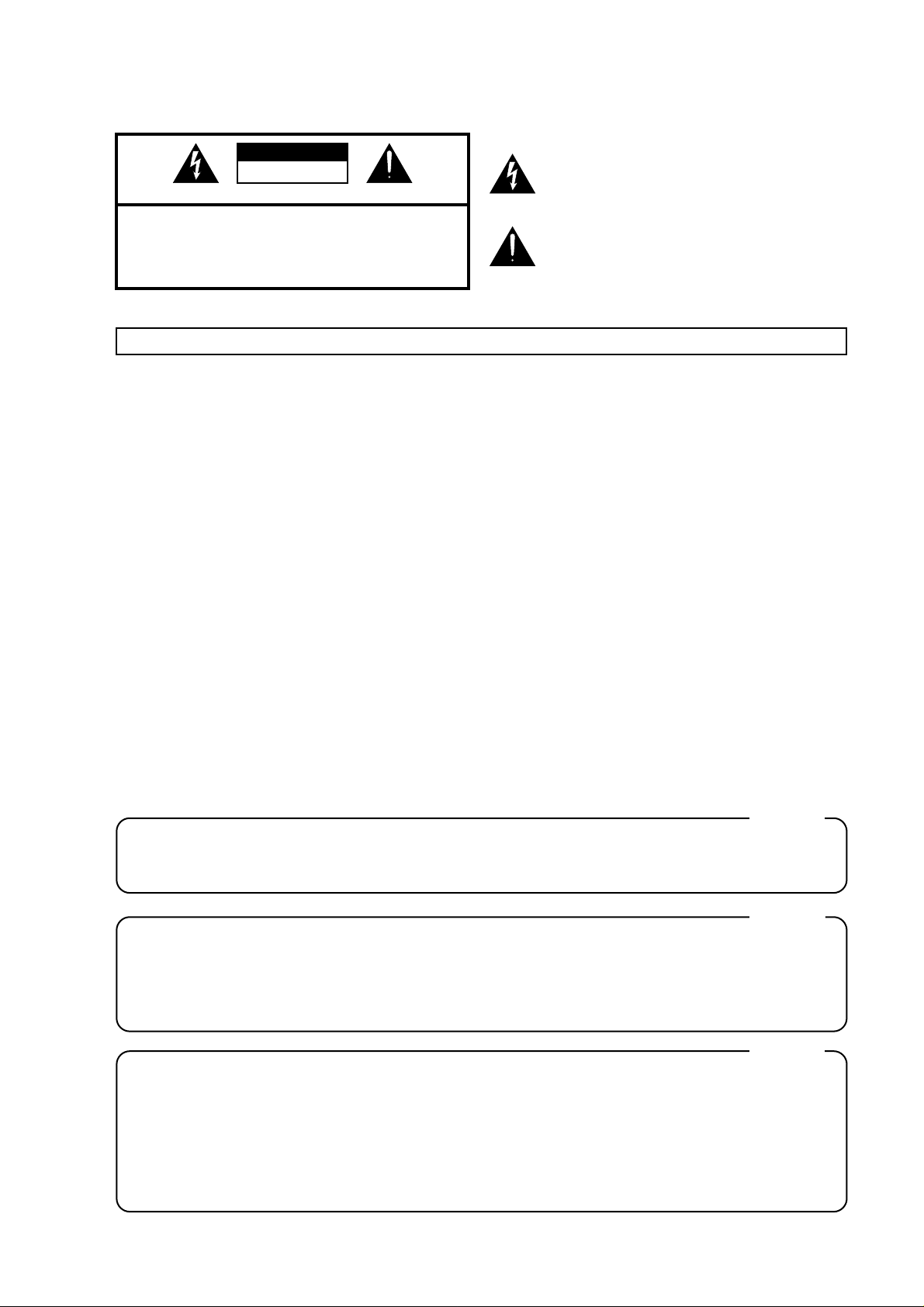
CAUTION
RISK OF ELECTRIC SHOCK
DO NOT OPEN
ATTENTION: RISQUE DE CHOC ELECTRIQUE NE PAS OUVRIR
CAUTION: TO REDUCE THE RISK OF ELECTRIC SHOCK,
DO NOT REMOVE COVER (OR BACK).
NO USER-SERVICEABLE PARTS INSIDE.
REFER SERVICING TO QUALIFIED SERVICE PERSONNEL.
The lightning flash with arrowhead symbol, within an
equilateral triangle, is intended to alert the user to the
presence of uninsulated “dangerous voltage” within the
product’s enclosure that may be of sufficient magnitude to
constitute a risk of electric shock to persons.
The exclamation point within an equilateral triangle is
intended to alert the user to the presence of important
operating and maintenance (servicing) instructions in the
literature accompanying the product.
INSTRUCTIONS PERTAINING TO A RISK OF FIRE, ELECTRIC SHOCK, OR INJURY TO PERSONS.
IMPORTANT SAFETY INSTRUCTIONS
SAVE THESE INSTRUCTIONS
WARNING - When using electric products, basic precautions should always be followed, including the following:
Read all the instructions before using the product.
Do not use this product near water — for example, near a
bathtub, washbowl, kitchen sink, in a wet basement, or near
a swimming pool, or the like.
This product should be used only with a cart or stand that is
recommended by the manufacturer.
This product, either alone or in combination with an amplifier
and headphones or speakers, may be capable of producing
sound levels that could cause permanent hearing loss. Do
not operate for a long period of time at a high volume level
or at a level that is uncomfortable. If you experience any
hearing loss or ringing in the ears, you should consult an
audiologist.
The product should be located so that its location or position
does not interfere with its proper ventilation.
The product should be located away from heat sources such
as radiators, heat registers, or other products that produce
heat.
The product should be connected to a power supply only of
the type described in the operating instructions or as marked
on the product.
1.
2.
3.
4.
5.
6.
7.
8.
9.
10.
11.
A.
B.
C.
D.
E.
The power-supply cord of the product should be unplugged
from the outlet when left unused for a long period of time.
Care should be taken so that objects do not fall and liquids
are not spilled into the enclosure through openings.
The product should be serviced by qualified service
personnel when:
The power-supply cord or the plug has been damaged; or
Objects have fallen, or liquid has been spilled into the
product; or
The product has been exposed to rain; or
The product does not appear to operate normally or
exhibits a marked change in performance; or
The product has been dropped, or the enclosure
damaged.
Do not attempt to service the product beyond that described
in the user-maintenance instructions. All other servicing
should be referred to qualified service personnel.
IMPORTANT: THE WIRES IN THIS MAINS LEAD ARE COLOURED IN ACCORDANCE WITH THE FOLLOWING CODE.
BLUE:
BROWN:
As the colours of the wires in the mains lead of this apparatus may not correspond with the coloured markings identifying
the terminals in your plug, proceed as follows:
The wire which is coloured BLUE must be connected to the terminal which is marked with the letter N or coloured BLACK.
The wire which is coloured BROWN must be connected to the terminal which is marked with the letter L or coloured RED.
Under no circumstances must either of the above wires be connected to the earth terminal of a three pin plug.
NEUTRAL
LIVE
For the U.K.
This product may be equipped with a polarized line plug (one blade wider than the other) . This is a safety feature. If you
are unable to insert the plug into the outlet, contact an electrician to replace your obsolete outlet. Do not defeat the safety
purpose of the plug.
For Polarized Line Plug
CAUTION:
ATTENTION:
TO PREVENT ELECTRIC SHOCK, MATCH WIDE BLADE OF PLUG TO WIDE SLOT, FULLY INSERT.
POUR ÉVITER LES CHOCS ÉLECTRIQUES, INTRODUIRE LA LAME LA PLUS LARGE DE LA FICHE
DANS LA BORNE CORRESPONDANTE DE LA PRISE ET POUSSER JUSQU' AU FOND.
For the USA
For Canada
For the USA
FEDERAL COMMUNICATIONS COMMISSION
RADIO FREQUENCY INTERFERENCE STATEMENT
This equipment has been tested and found to comply with the limits for a Class B digital device, pursuant to Part 15 of the
FCC Rules. These limits are designed to provide reasonable protection against harmful interference in a residential
installation. This equipment generates, uses, and can radiate radio frequency energy and, if not installed and used in
accordance with the instructions, may cause harmful interference to radio communications. However, there is no guarantee
that interference will not occur in a particular installation. If this equipment does cause harmful interference to radio or
television reception, which can be determined by turning the equipment off and on, the user is encouraged to try to correct the
interference by one or more of the following measures:
– Reorient or relocate the receiving antenna.
– Increase the separation between the equipment and receiver.
– Connect the equipment into an outlet on a circuit different from that to which the receiver is connected.
– Consult the dealer or an experienced radio/TV technician for help.
Unauthorized changes or modification to this system can void the users authority to operate this equipment.
This equipment requires shielded interface cables in order to meet FCC class B Limit.
This product complies with the requirements of European Directives EMC 89/336/EEC and LVD 73/23/EEC.
For EU Countries
For Canada
This Class B digital apparatus meets all requirements of the Canadian Interference-Causing Equipment Regulations.
Cet appareil numérique de la classe B respecte toutes les exigences du Règlement sur le matériel brouilleur du Canada.
NOTICE
AVIS

3
Used for instructions intended to alert
the user to the risk of injury or material
damage should the unit be used
improperly.
* Material damage refers to damage or
other adverse effects caused with
respect to the home and all its
furnishings, as well to domestic
animals or pets.
Used for instructions intended to alert
the user to the risk of death or severe
injury should the unit be used
improperly.
The ● symbol alerts the user to things that must be
carried out. The specific thing that must be done is
indicated by the design contained within the circle. In
the case of the symbol at left, it means that the powercord plug must be unplugged from the outlet.
The symbol alerts the user to important instructions
or warnings.The specific meaning of the symbol is
determined by the design contained within the
triangle. In the case of the symbol at left, it is used for
general cautions, warnings, or alerts to danger.
The symbol alerts the user to items that must never
be carried out (are forbidden). The specific thing that
must not be done is indicated by the design contained
within the circle. In the case of the symbol at left, it
means that the unit must never be disassembled.
• Before using this unit, make sure to read
the instructions below, and the Owner’s
Manual.
........................................................................
• Do not open or perform any internal modifications on the unit.
........................................................................
• Do not attempt to repair the unit, or
replace parts within it (except when this
manual provides specific instructions
directing you to do so). Refer all servicing
to your retailer, the nearest Roland
Service Center, or an authorized Roland
distributor, as listed on the “Information” page.
........................................................................
• Never use or store the unit in places that
are:
• Subject to temperature extremes (e.g.,
direct sunlight in an enclosed vehicle,
near a heating duct, on top of heat-generating equipment); or are
• Damp (e.g., baths, washrooms, on wet
floors); or are
• Humid; or are
• Exposed to rain; or are
• Dusty; or are
• Subject to high levels of vibration.
........................................................................
• Make sure you always have the unit
placed so it is level and sure to remain stable. Never place it on stands that could
wobble, or on inclined surfaces.
........................................................................
• The unit should be connected to a power
supply only of the type described in the
operating instructions, or as marked on
the rear side of unit.
........................................................................
• Use only the attached power-supply cord.
........................................................................
• Do not excessively twist or bend the
power cord, nor place heavy objects on it.
Doing so can damage the cord, producing
severed elements and short circuits.
Damaged cords are fire and shock hazards!
• This unit, either alone or in combination
with an amplifier and headphones or
speakers, may be capable of producing
sound levels that could cause permanent
hearing loss. Do not operate for a long period of
time at a high volume level, or at a level that is
uncomfortable. If you experience any hearing loss
or ringing in the ears, you should immediately
stop using the unit, and consult an audiologist.
........................................................................
• Do not allow any objects (e.g., flammable
material, coins, pins); or liquids of any
kind (water, soft drinks, etc.) to penetrate
the unit.
........................................................................
• Immediately turn the power off, remove
the power cord from the outlet, and
request servicing by your retailer, the
nearest Roland Service Center, or an
authorized Roland distributor, as listed on
the “Information” page when:
• The AC adaptor, the power-supply cord, or the
plug has been damaged; or
• If smoke or unusual odor occurs
• Objects have fallen into, or liquid has been
spilled onto the unit; or
• The unit has been exposed to rain (or otherwise
has become wet); or
• The unit does not appear to operate normally or
exhibits a marked change in performance.
........................................................................
• In households with small children, an
adult should provide supervision until the
child is capable of following all the rules
essential for the safe operation of the unit.
........................................................................
• Protect the unit from strong impact.
(Do not drop it!)
........................................................................
•Do not force the unit’s power-supply cord
to share an outlet with an unreasonable
number of other devices. Be especially
careful when using extension cords—the total
power used by all devices you have connected to
the extension cord's outlet must never exceed the
power rating (watts/amperes) for the extension
cord. Excessive loads can cause the insulation on
the cord to heat up and eventually melt through.
........................................................................
•Before using the unit in a foreign country,
consult with your retailer, the nearest
Roland Service Center, or an authorized Roland
distributor, as listed on the “Information” page.
• Do not put anything that contains water
(e.g., flower vases) on this unit. Also,
avoid the use of insecticides, perfumes,
alcohol, nail polish, spray cans, etc., near
the unit. Swiftly wipe away any liquid
that spills on the unit using a dry, soft cloth.
• The unit should be located so that its location or position does not interfere with its
proper ventilation.
........................................................................
• Always grasp only the plug on the powersupply cord when plugging into, or
unplugging from, an outlet or this unit.
........................................................................
• At regular intervals, you should unplug
the power plug and clean it by using a dry
cloth to wipe all dust and other accumulations away from its prongs. Also, disconnect the
power plug from the power outlet whenever the
unit is to remain unused for an extended period of
time. Any accumulation of dust between the
power plug and the power outlet can result in
poor insulation and lead to fire.
........................................................................
• Try to prevent cords and cables from
becoming entangled. Also, all cords and
cables should be placed so they are out of
the reach of children.
........................................................................
• Never climb on top of, nor place heavy
objects on the unit.
........................................................................
• Never handle the power cord or its plugs
with wet hands when plugging into, or
unplugging from, an outlet or this unit.
........................................................................
• Before moving the unit, disconnect the
power plug from the outlet, and pull out
all cords from external devices.
........................................................................
• Before cleaning the unit, turn off the
power and unplug the power cord from
the outlet (p. 18).
........................................................................
• Whenever you suspect the possibility of
lightning in your area, pull the plug on the
power cord out of the outlet.

In addition to the items listed under “IMPORTANT
SAFETY INSTRUCTIONS” and “USING THE UNIT
SAFELY” on pages 2 and 3, please read and observe
the following:
Power Supply
• Do not use this unit on the same power circuit with
any device that will generate line noise (such as an
electric motor or variable lighting system).
• Before connecting this unit to other devices, turn off
the power to all units. This will help prevent malfunctions and/or damage to speakers or other
devices.
• Although the LCD and LEDs are switched off when
the POWER switch is switched off, this does not
mean that the unit has been completely disconnected
from the source of power. If you need to turn off the
power completely, first turn off the POWER switch,
then unplug the power cord from the power outlet.
For this reason, the outlet into which you choose to
connect the power cord's plug should be one that is
within easy reach.
Placement
• Using the unit near power amplifiers (or other
equipment containing large power transformers)
may induce hum. To alleviate the problem, change
the orientation of this unit; or move it farther away
from the source of interference.
• This device may interfere with radio and television
reception. Do not use this device in the vicinity of
such receivers.
• Observe the following when using the unit’s floppy
disk drive. For further details, refer to “Before Using
Floppy Disks” (p. 5).
• Do not place the unit near devices that produce a
strong magnetic field (e.g., loudspeakers).
• Install the unit on a solid, level surface.
• Do not move the unit or subject it to vibration
while the drive is operating.
• Do not expose the unit to direct sunlight, place it
near devices that radiate heat, leave it inside an
enclosed vehicle, or otherwise subject it to temperature extremes. Excessive heat can deform or discolor
the unit.
• To avoid possible breakdown, do not use the unit in
a wet area, such as an area exposed to rain or other
moisture.
Maintenance
• For everyday cleaning wipe the unit with a soft, dry
cloth or one that has been slightly dampened with
water. To remove stubborn dirt, use a cloth impreg-
nated with a mild, non-abrasive detergent.
Afterwards, be sure to wipe the unit thoroughly
with a soft, dry cloth.
• Never use benzine, thinners, alcohol or solvents of
any kind, to avoid the possibility of discoloration
and/or deformation.
Additional Precautions
• Unfortunately, it may be impossible to restore the
contents of data that was stored on a floppy disk
once it has been lost. Roland Corporation assumes
no liability concerning such loss of data.
• Use a reasonable amount of care when using the
unit’s buttons, sliders, or other controls; and when
using its jacks and connectors. Rough handling can
lead to malfunctions.
• Never strike or apply strong pressure to the display.
• When connecting / disconnecting all cables, grasp
the connector itself—never pull on the cable. This
way you will avoid causing shorts, or damage to the
cable’s internal elements.
• A small amount of heat will radiate from the unit
during normal operation.
• To avoid disturbing your neighbors, try to keep the
unit’s volume at reasonable levels. You may prefer
to use headphones, so you do not need to be concerned about those around you (especially when it is
late at night).
• When you need to transport the unit, package it in
the box (including padding) that it came in, if possible. Otherwise, you will need to use equivalent
packaging materials.
• Use a cable from Roland to make the connection. If
using some other make of connection cable, please
note the following precautions.
• Some connection cables contain resistors. Do not
use cables that incorporate resistors for connecting to this unit. The use of such cables can cause
the sound level to be extremely low, or impossible to hear. For information on cable specifications, contact the manufacturer of the cable.
* GS ( ) is a registered trademark of Roland
Corporation.
* Apple is a registered trademark of Apple Computer, Inc.
* Macintosh is a registered trademark of Apple Computer,
Inc.
* IBM PC is a registered trademark of International
Business Machines Corporation.
IMPORTANT NOTES
4

Handling the Floppy Disk Drive
• Install the unit on a solid, level surface in an area
free from vibration. If the unit must be installed at
an angle, be sure the installation does not exceed the
permissible range.
• Avoid using the unit immediately after it has been
moved to a location with a level of humidity that is
greatly different than its former location. Rapid
changes in the environment can cause condensation
to form inside the drive, which will adversely affect
the operation of the drive and/or damage floppy
disks. When the unit has been moved, allow it to
become accustomed to the new environment (allow
a few hours) before operating it.
• To insert a disk, push it gently but firmly into the
drive—it will click into place. To remove a disk,
press the EJECT button firmly. Do not use excessive
force to remove a disk which is lodged in the drive.
• Never attempt to remove a floppy disk from the
drive while the drive is operating (the indicator is
brightly lit); damage could result to both the disk
and the drive.
• Remove any disk from the drive before powering up
or down.
• To prevent damage to the disk drive’s heads, always
try to hold the floppy disk in a level position (not
tilted in any direction) while inserting it into the
drive. Push it in firmly, but gently. Never use excessive force.
• To avoid the risk of malfunction and/or damage,
insert only floppy disks into the disk drive. Never
insert any other type of disk. Avoid getting paper
clips, coins, or any other foreign objects inside the
drive.
Handling Floppy Disks
• Floppy disks contain a plastic disk with a thin coating of magnetic storage medium. Microscopic precision is required to enable storage of large amounts
of data on such a small surface area. To preserve
their integrity, please observe the following when
handling floppy disks:
• Never touch the magnetic medium inside the
disk.
• Do not use or store floppy disks in dirty or dusty
areas.
• Do not subject floppy disks to temperature
extremes (e.g., direct sunlight in an enclosed vehicle). Recommended temperature range: 10 to 50°
C (50 to 122° F).
• Do not expose floppy disks to strong magnetic
fields, such as those generated by loudspeakers.
• Floppy disks have a “write protect” tab which can
protect the disk from accidental erasure. It is recommended that the tab be kept in the PROTECT position, and moved to the WRITE position only when
you wish to write new data onto the disk.
• The identification label should be firmly affixed to
the disk. Should the label come loose while the disk
is in the drive, it may be difficult to remove the disk.
• Store all disks in a safe place to avoid damaging
them, and to protect them from dust, dirt, and other
hazards. By using a dirty or dust-ridden disk, you
risk damaging the disk, as well as causing the disk
drive to malfunction.
• Disks containing performance data for this unit
should always be locked (have their write protect
tab slid to the “Protect” position) before you insert
them into the drive on some other unit (except the
PR-300, or a product in the HP-G, MT, KR, or Atelier
families), or into a computer’s drive. Otherwise (if
the write protect tab remains in the “Write” position), when you perform any disk operations using
the other device’s disk drive (such as checking the
contents of the disk, or loading data), you risk rendering the disk unreadable by this unit’s disk drive.
Write
Protect
Rear side of the disk
Write Protect Tab
(can write new data onto disk)
(prevents writing to disk)
Before Using Floppy Disks
5
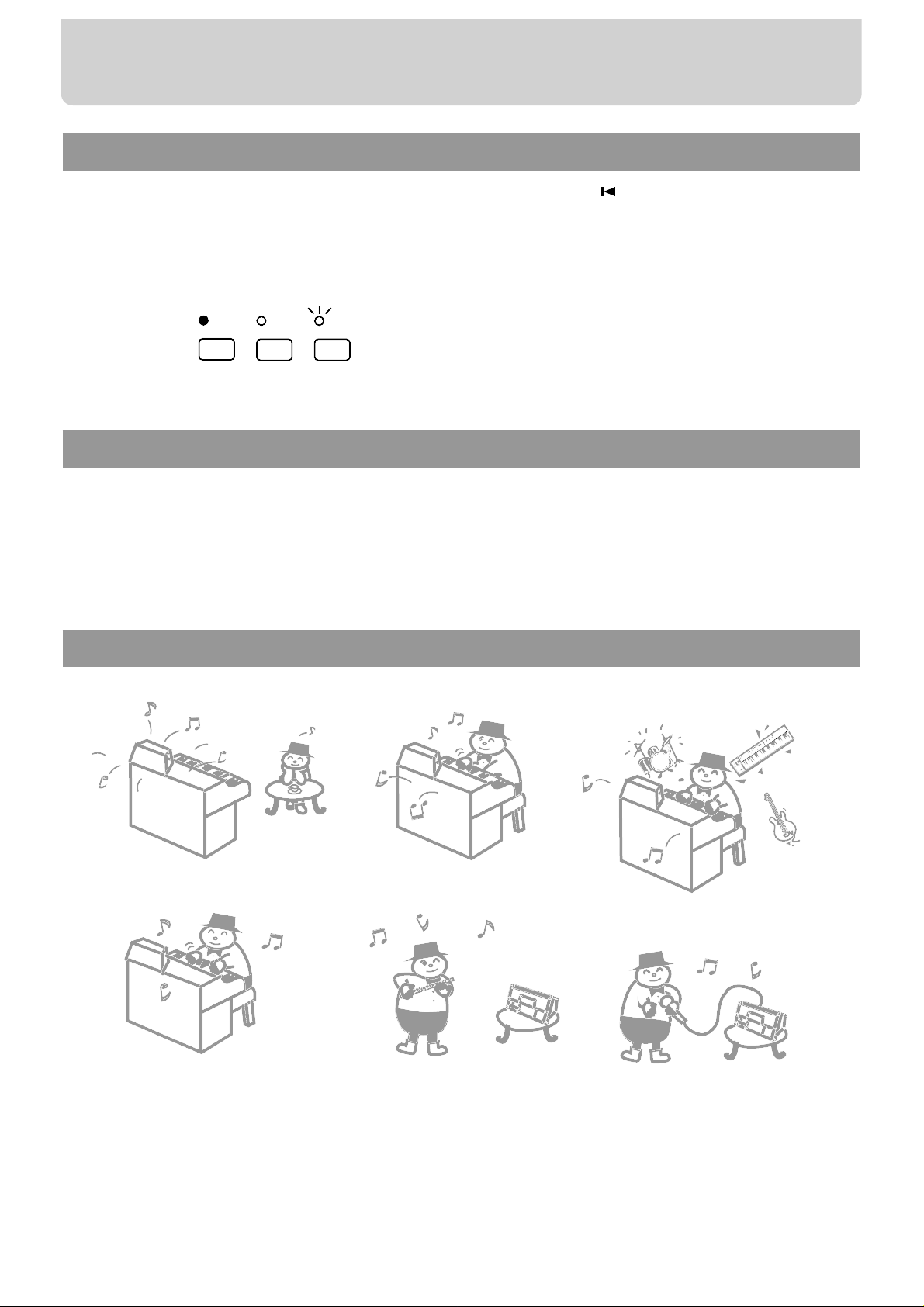
Conventions Used in This Manual
• Button names, such as t he [Song] button or the Reset [ ] button, are enclosed in
square brackets [ ].
• The three possible states of button indicators—on, off, or blinking—are illustrated as
follows:
fig.1_30
If You Are Using Acoustic Instruments
You can also enjoy using the MT 300s along with acoustic instruments.
The items related to this in Chapters 1 through 6, that you will need to read are preceded by “★” in the Table of Contents.
The MT 300s can be used in the following ways
fig.1-2_30
Lit
Dark
Blinking
... savor a great piece of music!
... practice one hand at a time!
...You can play the
piano with a band
or orchestral
accompaniment
...record your playing!
(When you connect to the electric piano)
You can play an acoustic
instrument with an orchestral
accompaniment.
... try singing some karaoke!
Introduction
6

Check the included items
Check to see if you have all of the items that normally are supplied with the MT 300s.
If you find that something is missing, please contact the Roland dealer from whom
you purchased your MT 300s.
fig.2-1_20
Music File Disk (1)
Owners Manual (1)
MIDI Cable (1)
Power Cord (1)
MT-300s
Introduction
7

Using the Unit Safely............................................................................................3
Important Notes ....................................................................................................4
Before Using Floppy Disks ..................................................................................5
Introduction............................................................................................................6
Main Features of the MT 300s............................................................................11
Names of Things and What They Do: 1—The Front Panel...........................12
Names of Things and What They Do: 2—The Rear Panel ............................14
About the Display Screen...................................................................................15
If You are Connecting an Electronic Keyboard..16
Connection Procedure .......................................................................................................16
Turning the Power On and Off ........................................................................................18
Adjusting the Volume........................................................................................................19
Tuning the MT 300s to Electronic Keyboards ................................................................19
Adding Reverberation to the Sound................................................................................20
Selecting Piano Sounds......................................................................................................21
If You are Using Acoustic Instruments ...23
Turning the Power On and Off ........................................................................................23
Adjusting the Volume........................................................................................................23
Matching your instrument to the pitch of the MT 300s................................................24
Chapter 1 Mastering the Basics.............25
How to Listen to Songs......................................................................................................25 ★
Inserting and Removing Floppy Disks................................................................25
Starting and Stopping Songs.................................................................................26
To Play a Song Repeatedly ....................................................................................26
Listening to All Songs Played Back Continuously.............................................27
Moving to a Desired Location in a Song.........................................................................28 ★
To Return to the Biginning of the Song ...............................................................28
To Go to the End of the Song.................................................................................28
Moving to Marked Locations................................................................................29
Repeating the Same Part of a Song ..................................................................................31 ★
Moving a Repeating Segment ...............................................................................32
Changing the Song’s Tempo.............................................................................................33 ★
Setting the Tempo by Pressing the Button in Time (Tap Tempo)....................33
Playing Without Tempo Changes (Tempo Mute)..............................................34
How to Transpose a Song .................................................................................................35 ★
Sounding the Metronome .................................................................................................36 ★
Practicing a Song ................................................................................................................38 ★
Synchronizing the Timing When You Come into a Song (Count In)..............39
Practicing the Right-Hand Part.............................................................................39
Practicing the Left-Hand Part................................................................................40
Using Both Hands to Play Along with Accompaniment..................................40
Contents
8
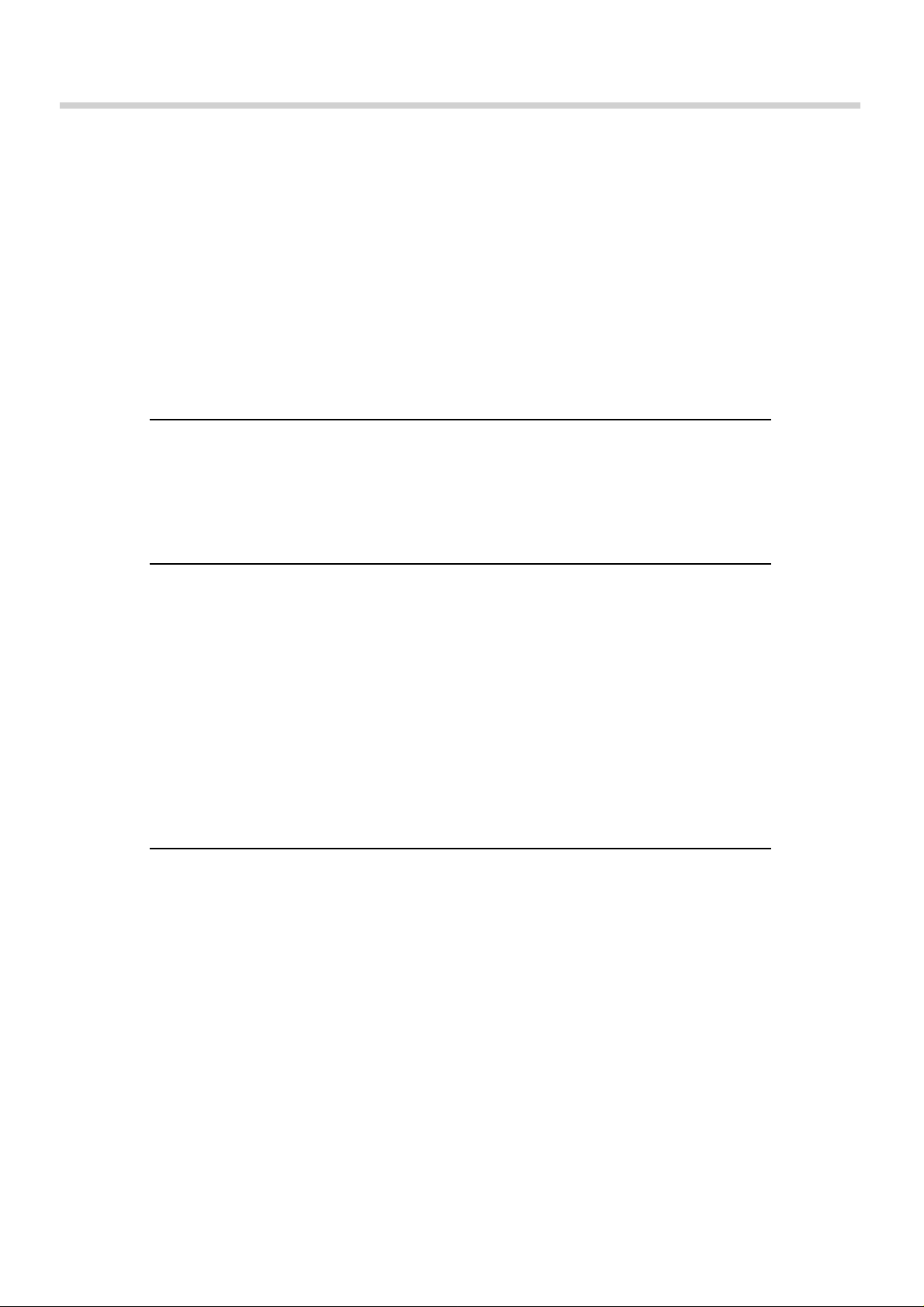
Try Recording Your Own Performance..........................................................................41
Recording Along with Songs.................................................................................42
Recording New Songs............................................................................................45
Deleting Sounds Recorded to Track Buttons......................................................48
Deleting Recorded Songs.......................................................................................48
How to Save Songs.............................................................................................................49
Before Using Floppy Disks (Format)...................................................................49
Saving Songs to Floppy Disks...............................................................................50
Changing the Song Order on Floppy Disks........................................................52
Deleting Songs from Floppy Disks..................................................................................53
Performing Karaoke and Accompanying Yourself on the Keyboard.........................54 ★
Chapter 2 Convenient Functions............55
Getting Various Instruments Sounds from the Keyboard ...........................................55
Listening to Songs after Changing Instrument Sounds or Making Other Changes .....56 ★
Changing the Basic Tempo of the Song ..........................................................................59 ★
Preventing Only One Instrument from Being Played...................................................60 ★
Chapter 3 Recording Functions..............61
The MT 300s’s Recording Functions................................................................................61
Recording Ensemble Works..............................................................................................62
Using the Ordinary Recording Process...........................................................................67
Recording by Layering Sounds........................................................................................68
Repeated Recording of the Same Segment.....................................................................69
Recording Certain Segments Over Again.......................................................................70
Recording Songs Starting with Pickups..........................................................................73
Creating Songs Featuring Tempo Changes....................................................................74
Creating Songs Featuring Beat Changes.........................................................................76
Creating Rhythm Parts Easily ..........................................................................................77
Chapter 4 Editing Functions ..................78
Undoing Edits.....................................................................................................................78
Copying Measures..............................................................................................................79
Copying Rhythm Pattarns.................................................................................................82
Correcting Unvenness in the Rhythm (Quantize).........................................................85
Deleting Measures (Delete)...............................................................................................86
Inserting Blank Measures (Insert)....................................................................................87
Erasing Measures (Erase)..................................................................................................88
Transposing Parts Individually (Transpose)..................................................................90
Exchanging Parts (Part Exchange)...................................................................................91
Making Revisions One Note at a Time (Note Edit).......................................................92
Editing Tone Changes Within a Song (PC Edit) ............................................................93
Contents
9

Chapter 5 Other Functions....................95 ★
Restoring the Original Settings ........................................................................................95 ★
Changing the Metronome Settings..................................................................................95 ★
Changing the Count Sound Settings ...............................................................................96 ★
Setting Markers Within Measures....................................................................................97 ★
Adding Various Effects to Sounds...................................................................................97 ★
Changing the Pedal Functions..........................................................................................98 ★
Turnig off the Bouncing Ball.............................................................................................98 ★
Turning Off the Display of Lyrics....................................................................................99 ★
Switching the Language on the Display Screen.............................................................99 ★
Chapter 6 Connecting to MIDI Devices...100
About MIDI.......................................................................................................................100
Making MIDI Settings......................................................................................................100
About the MT 300s’s Sound Generator.........................................................................101
Selecting the Sound Generator.......................................................................................101
Converting MIDI Channels.............................................................................................102
Synchronizing with Connected MIDI Devices.............................................................102
Transmitting Synchronization Messages......................................................................103
Outputting Received MIDI Messages ...........................................................................103
Connecting to Computers...............................................................................................103
Troubleshooting.................................................................................................104
If You See This Screen Displayed....................................................................106
List of Tone Names............................................................................................107
List of Rhythm Patterns....................................................................................111
Music Files that can be Used with the MT 300s............................................112
Specifications......................................................................................................113
Optional Accessories.........................................................................................113
Glossary ..............................................................................................................114
Easy Operation List...........................................................................................115
MIDI Implementation Chart............................................................................116
Index....................................................................................................................118
If You Are Using Acoustic Instruments
The items related to this in Chapters 1 through 6, that you will need to read are preceded by “★”.
Contents
10
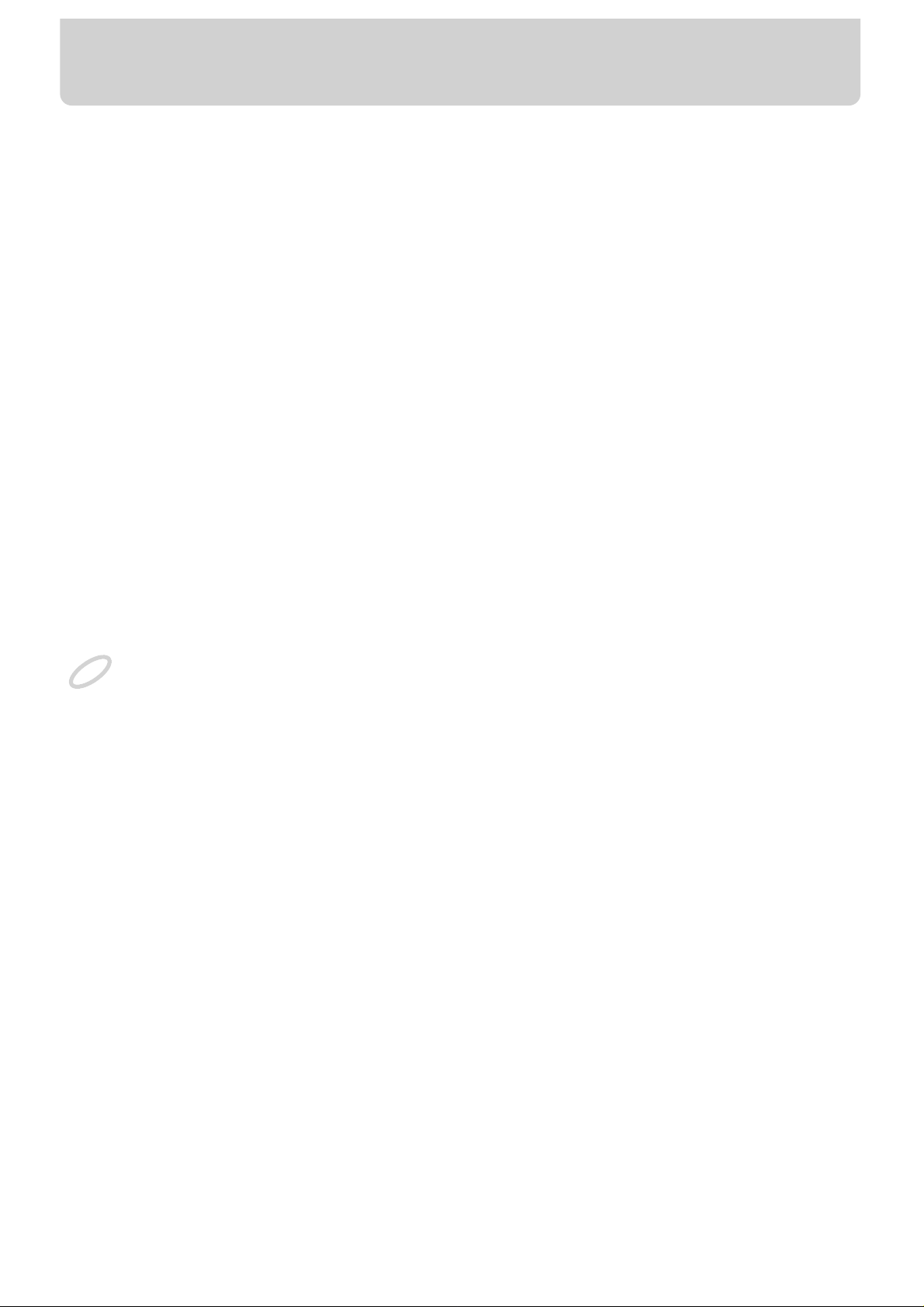
Thank you, and congratulations on your choice of the Roland MT 300s Music Player.
You can use the MT 300s not only on its own; by connecting a digital piano, you’ll
have even more ways to play sounds.
What You Can Do with the MT 300s as a Stand-Alone Machine
Listen to music files
Using the built-in disk drive, you can listen to songs in a wide variety of musical genres formatted as music files (p.25).
Practice instruments
The MT 300s features a variety of convenient functions for changing song tempos
(p.33), practicing each hand’s part (p.38), playing back the same section of a song
repeatedly (p.31), and other functions useful for playing songs.
Perf orm accompanied by or chestral bac king fr om music files
You can mute specific parts contained in music files and play those parts yourself
(p.38), or listen only to specific selected parts (p.60).
Enjoy karaoke
The MT 300s features a microphone input jack. You can also add echo, and change the
key of the accompaniment (p.54).
Your original performances using acoustic instruments cannot be recorded with the MT 300s.
What you can do with a digital piano connected:
Record your o wn perf ormances
Just as with a regular tape recorder, you can record performances onto the five
Track/TRACK buttons (p.41).
Create authentic ensemble pieces
With so many different recording and performance functions, creating your own
songs is a snap (p.61, 78).
Save the songs you create to flopp y disks, and then make and
copy original song collections.
Using the built-in disk drive, you can save recorded songs (p.49).
Perf orm with various instrument sounds pla yed fr om a connected
keyboard.
The MT 300s includes an internal GS sound generator with a selection of over 300
sounds to choose from (p.55, 56).
NOTE
Main Features of the MT 300s
11

fig.2_50
4321R
PowerPhones Marker Clear
RepeatA-Marker-B
Volume
Song
Track
Count In
Metronome
Bwd FwdReset
Stop Play Rec
Menu
Edit
16 Track
ReverbDisk Tune
Beat
Tempo
Transpose
Sound
Enter
MUSIC PLAYER
22
2324
25
28
27 2620 21
19
1817168
7
13
14
15
91011 1212634
5
Names of Things and What They Do: 1—The Front Panel
12
1 Phones Jack
Headphones (sold separately) are connected
here.
2 Power Switch
Pressed to turn the power on and off (p.18).
When you turn on the power, the display backlight will light.
3 [Marker Clear] Button
Pressed to delete markers (p.30).
4 Marker [A] and [B] Buttons
Set Markers A and B within songs (p.29).
5 [Repeat] Button
Pressed to have a marked section play back
repeatedly (p.31).
6 [Volume] Control
Adjusts the MT 300s’s volume (p.19, 23).
7 Disk Drive
Floppy disks are inserted here (p.25).
8 Eject Button
Pressed to eject the floppy disk from the disk
drive.
9 [Song] Button
Pressed to select songs (p.26).
Returns you to the Basic screen (p.15).
10 Beat [ ] Button
Changes the beat (p.36).
Moves the cursor on the screen among the different beats, such as ( ) and ( ) (p.15).
11 Tempo [ ] Button
Adjusts the tempo (p.33, p.37).
Moves the cursor on the screen among the different tempos, such as ( ) and ( ) (p.15).
12 [Transpose] Button
Transposes (changes the key of) the song (p.35).
This button is also used to execute various other
operations.
13 Track Buttons
The five buttons labeled [R], [1], [2], [3], and [4]
are called the Track buttons.
They are used for playing each instrument part
individually (p.38), and for recording your own
performances (p.41).
14 [Count In] Button
When this button is pressed, a count sound
plays before you begin playback or recording of
a song (p.39).
15 [Metronome] Button
Plays the internal metronome (p.36).
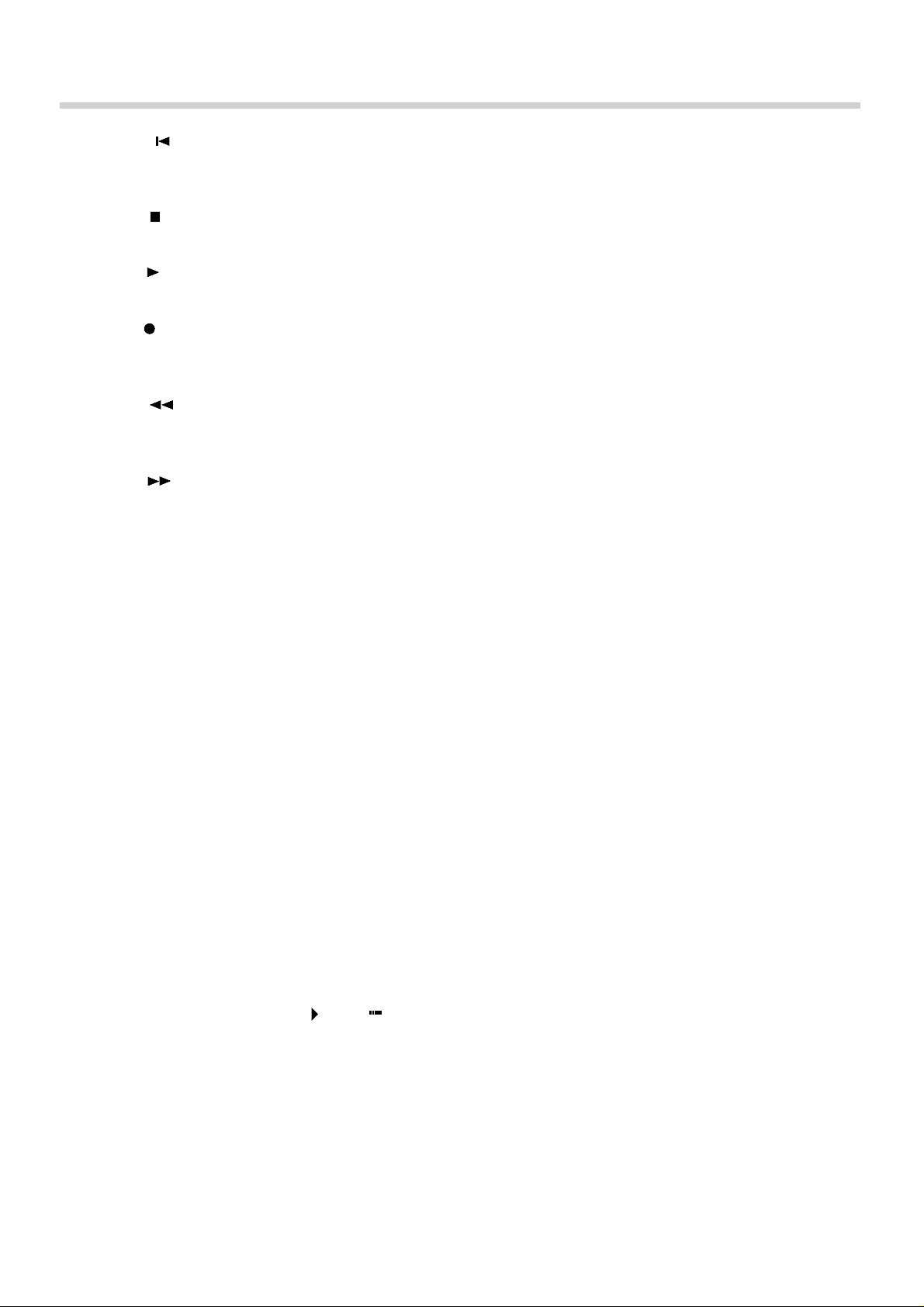
16 Reset [ ] Button
Returns you to the beginning of the current
song (p.28).
17 Stop [ ] Button
Stops playback or recording of the song.
18 Play [ ] Button
Begins playback or recording of the song.
19 Rec [ ] Button
Puts the keyboard in record standby mode
(p.41).
20 Bwd [ ] Button
“Rewinds,” or takes you to an earlier point in
the song (p.28).
21 Fwd [ ] Button
Advances, or “fast-forwards” the song (p.28).
22 [Menu] Button
Allows you to select from various functions,
including recording functions.
23 [Disk] Button
Pressed to save songs to (p.49), or delete songs
from floppy disks (p.53).
24 [Tune] Button
With this button you can adjust the keyboard’s
tuning (p.19, p.24).
25 [Reverb] Button
Press this button to apply reverberation to the
sound (p.20).
26 [Edit] Button
Use this button in editing recorded songs (p.78).
27 [16 Track] Button
You can select instrument sounds (p.55) and
create ensemble pieces using this button (p.61).
28 [Dial]
Changes the value of the item designated by the
cursor on the screen, such as ( ) and ( ).
Names of Things and What They Do: 1—The Front Panel
13
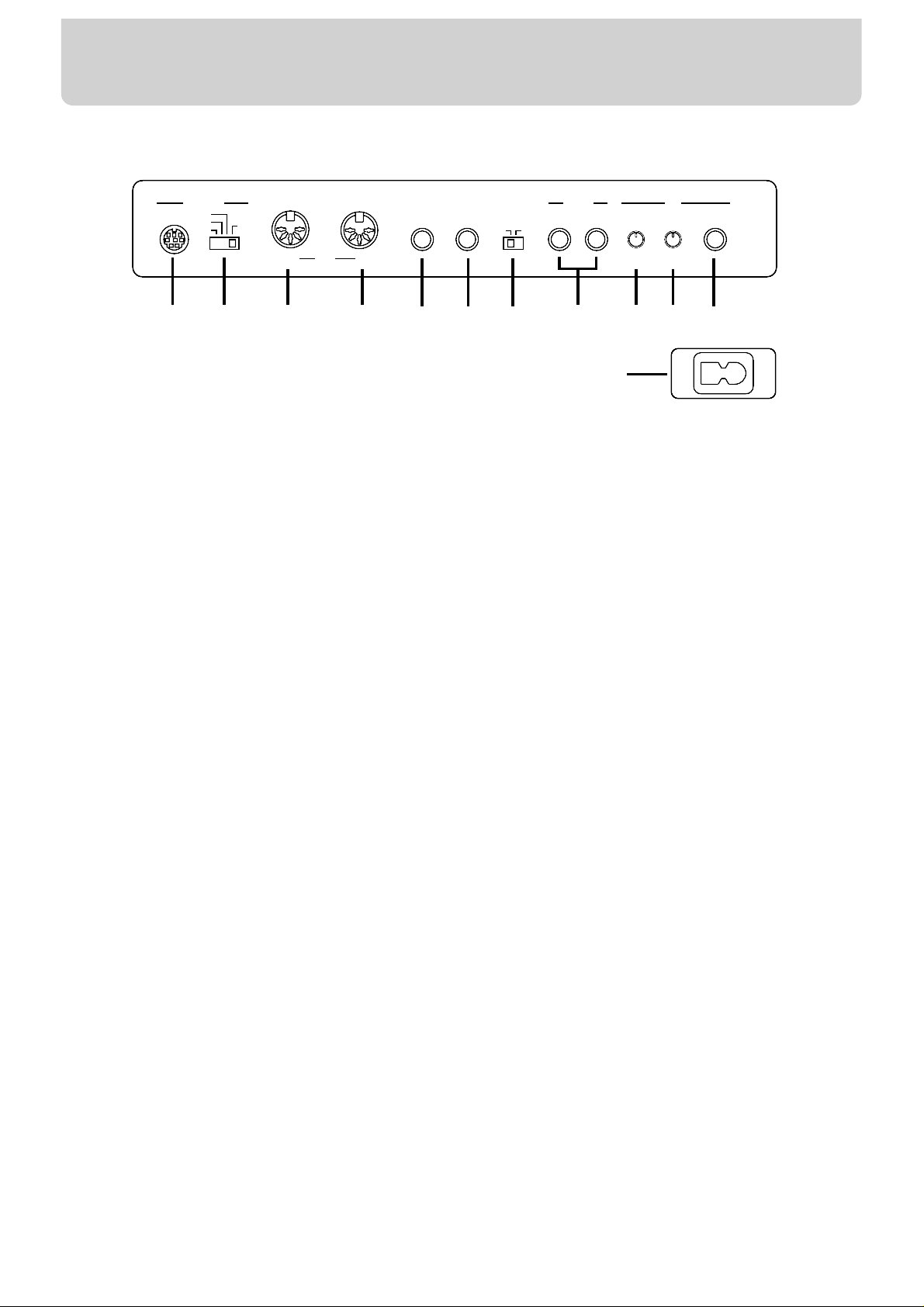
fig.3_50
LR
Output
Expression
SpeakerPedal
MaxMin MaxMin
InEcho
Mic
MIDI
Computer
PC-2
PC-1
Mac
Off
InOut
MIDI
On
Stop
Start
l
8
7
9
10
11
1
2
63
4
5
12
Names of Things and What They Do: 2—The Rear Panel
14
1 Computer Connector
Use an optional computer cable to connect your
computer here (p.103).
2 Computer Switch
Selects whether the unit's MIDI In/Out connectors or theComputer connector are to be used. If
using only audio or MIDI cables to connect with
external devices, set the switch to “MIDI”. If
you are connecting with a computer, set the
switch to “Mac”, “PC-1”, or “PC-2”; whichever
is appropriate for the type of computer you have
(p. 103).
When the computer switch is set to “MIDI”, you
will be unable to use the Computer connector.
When the computer switch is set to “Mac”, “PC1”, or “PC-2”, all messages that arrive at the
MIDI In connector will be sent to the computer, so
you will be unable to use the MIDI Out connector.
3 MIDI Out Connector
Using an optional MIDI cable, you can connect
MIDI devices here.
4 MIDI In Connector
You can connect external MIDI devices here using
the MIDI cable included with the MT 300s (p.16).
5 Start/Stop Jack
An optional pedal switch can be connected here
(p.17).
6 Expression Pedal Jack
An optional Expression Pedal can be connected
here (p.17).
7 Speaker Switch
Switches the sound from the MT 300s’s speaker
on and off.
8 Output R/L Jacks
Using optional audio cables, you can connect
external instruments such as digital pianos here
(p.17).
9 Mic Volume Control
Adjusts the volume of the microphone (p.54).
10 Mic Echo Control
Adjusts the amount of echo applied to the
sound from the mic (p.54).
11 Mic In Jack
A microphone (optional) is connected here
(p.54).
12 AC Inlet
The power cord provided with the unit is connected here.

The Basic Screen
When the MT 300s’s power is turned on, the following
screen appears.
If a different screen appears, pressing the [Song] button or the Stop [ ] button a number of times returns
you to the basic screen.
fig.04-01_50 (Screen)
1 Beat Indicator
Flashes in time with the beat of the song or the
Metronome.
2 Bouncing Ball
The “Bouncing Ball” is a ball-shaped icon that
moves in time with the rhythm of the song or
Metronome. By tracing a semicircular path as it
moves from beat to beat, it conveys an better understanding of rhythm than that obtained through a
mere series of dots, making it this a very useful feature.
3 Cursor
Symbols on the screen, including ( ) and ( ), are
known as cursors. You can move the cursors with
the Beat [ ] button or Tempo [ ] button.
You can change the values for items with cursor at
the beginning by using the [Dial].
You can delete the bouncing ball. Refer to
“Turning off the Bouncing Ball” (p.98).
If messages starting with “E,” such as “E.00”
appears on the screen, refer to “If You See This
Screen Displayed” (p.106).
Menu Screen
This screen appears when you press [Menu].
fig.4-2_30
Disk Screen
This screen appears when you press [Disk].
fig.4-3_30
Edit Screen
This screen appears when you press [Edit].
fig.4-4_30
16-T rack Screen
This screen appears when you press [16 Track].
fig.4-5_30
1
Measure
number
Beat Tempo
3
2
MEMO
MEMO
About the Display Screen
15

Read this section if you are using the MT 300s with a digital piano connected.
If you are using the MT 300s along with acoustic instruments, please read p.23.
Connection Procedure
To prevent malfunction and/or damage to speakers or other devices, always turn down the volume, and
turn off the power on all devices before making any connections.
fig.5-1_150
Make sure that the Computer switch is set to the “MIDI” position.
1. Connect the MIDI In connector of the MT 300s with the digital
piano’s MIDI Out connector, using the MIDI cable provided.
NOTE
NOTE
LR
Output
Expression
SpeakerPedal
MaxMin MaxMin
InEcho
Mic
Volum e
MIDI
Computer
PC-2
PC-1
Mac
Off
In
Out
MIDI
On
Stop
Start
l
Output
RL(Mono
)
Input
RL(Mono
)
Stereo
Stereo
PedalInOut
MIDI
MT-300s
Digital Piano
MIDI cable
If You are Connecting an Electronic Keyboard
16
If you are Connecting an
Electronic Keyboard

T o get even better sound
You can play the sound from the MT 300s through a digital piano’s speakers.
1. Using a commercially available audio cable, connect the Output R/L
jack of the MT 300s to the digital piano’s Input R/L jack.
This lets you play the sound from the MT 300s through the digital piano speakers as
well as from the MT 300s’s own speaker.
2. Flip the Speaker switch on the rear panel of the MT 300s to “Off.”
Sound from the MT 300s speaker now stops.
If you turn the Speaker switch back to “On,” sound will again come from the MT
300s’s speaker.
Please use an audio cable with a standard phone plug. Consult the retailer from whom you purchased the
MT 300s.
About the Pedal
fig.5-2_30
Using a pedal to start and stop playback and recording of songs
By connecting an optional pedal switch (such as Roland’s model DP-2) to the MT
300s’s Start/Stop jack, you can start and stop playback and recording of songs by
pressing on the pedal. Furthermore, you can begin and end songs with fade-ins and
fade-outs. Please refer to “Changing the Pedal Functions” (p.98).
Changing the volume with the pedal
By connecting an expression pedal (such as the Roland EV-5) to the MT 300s’s
Expression Pedal jack, you can change the volume of songs or sounds by stepping on
the pedal.
You cannot use the pedal switch if it is connected to the Expression Pedal jack; likewise, the expression
pedal cannot be used if it is plugged into the Start/Stop jack.
You will need to set up the Roland DP-2 Expression Pedal or EV-5 Expression Pedal separately. Please
consult the dealer where you purchased these products when using them with the MT 300s.
Use only the specified expression pedal (EV-5; sold separately). By connecting any other expression pedals, you risk causing malfunction and/or damage to the unit.
MEMO
Expression
SpeakerPedal
Off
InOut
MIDI
On
Stop
Start
l
NOTE
MEMO
NOTE
If you are Connecting an Electronic Keyboard
17
If you are Connecting an
Electronic Keyboard
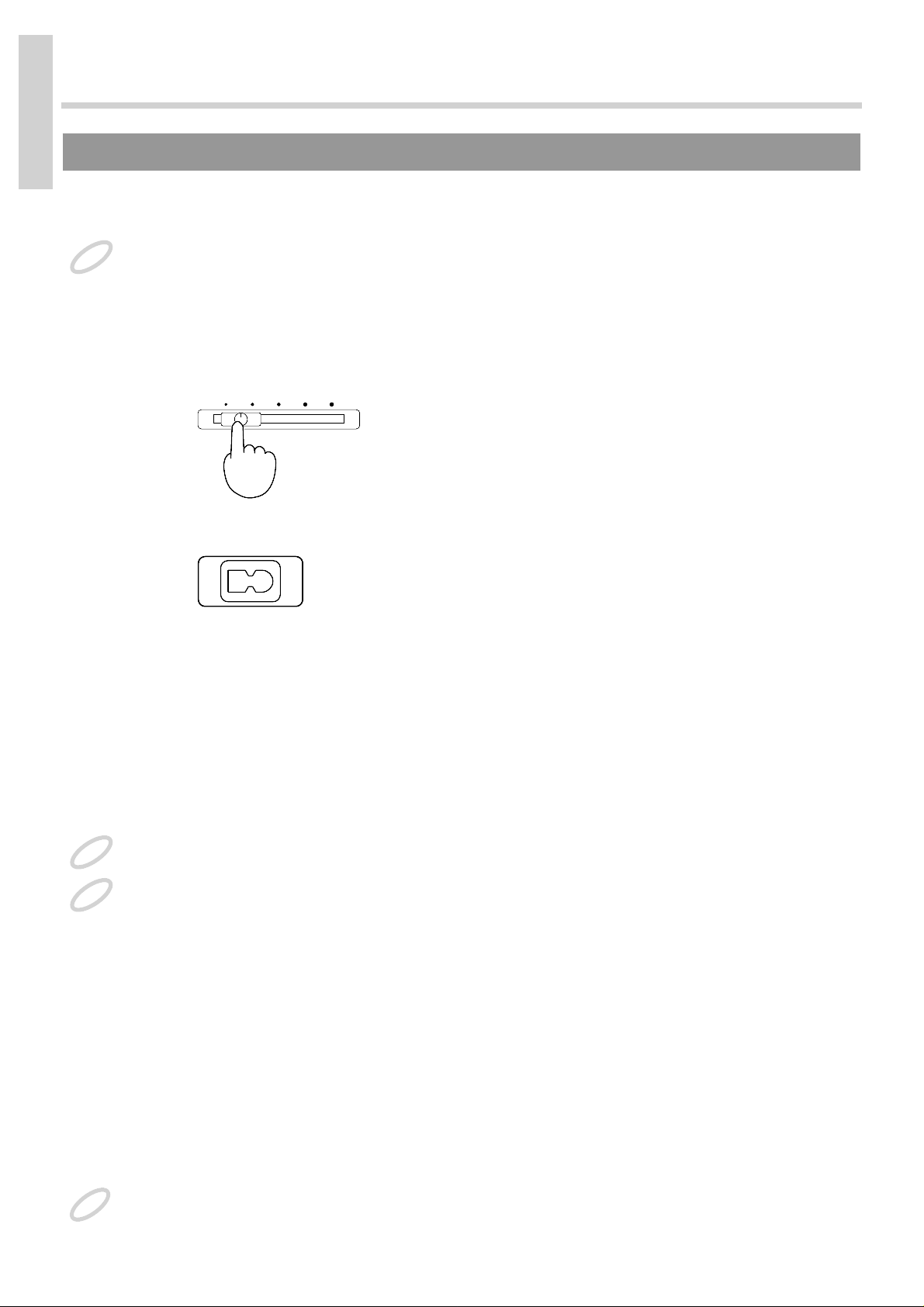
Turning the Power On and Off
Once the connections have been completed (p. 16), turn on power to your various
devices in the order specified.
By turning on devices in the wrong order, you risk causing malfunction and/or damage to speakers and
other devices.
Turning the Power On
1. Before turning on the power, reduce the volume all the way by slid-
ing the [Volume] control completely to the left.
fig.6-1_30
2. Plug the AC cord into the AC Inlet on the rear panel of the MT 300s.
fig.6-2_30 (Only the AC Inlet is shown)
3. Plug the other end of the AC cord into a power outlet or wall socket.
4. Turn down the volume on the digital piano.
5. Turn on the digital piano’s power switch.
6. Turn on the MT 300s by pressing the [Power] switch to the ON position.
Adjust the volume to the appropriate level.
Always turn on the power of the digital piano before turning on the MT 300s.
This unit is equipped with a protection circuit. A brief interval (a few seconds) after power up is required
before the unit will operate normally.
Turning the Power Off
1. Before turning off the power, reduce the volume all the way by mov-
ing the [Volume] slider completely to the left.
2. Turn down the volume on the digital piano.
3. Turn off the MT 300s by pressing the [Power] switch, putting it in the
OFF position.
4. Turn off the digital piano’s power switch.
Use only the power cord that was supplied with the MT 300s.
NOTE
Volume
AC Inlet
NOTE
NOTE
NOTE
If you are Connecting an Electronic Keyboard
18
If you are Connecting an
Electronic Keyboard

Adjusting the Volume
fig.7-1_30
1. Adjust the volume with the [Volume] slider.
Sliding the control to the right increases the volume, and sliding it to the left decreases
the volume.
Tuning the MT 300s to Electronic Keyboards
When using the MT 300s with a digital piano or other instrument connected, you first
have to tune the instruments’ standard pitches to each other.
If, while playing ensemble pieces with other instruments, the pitches do not match,
you will not be able to get pleasant sounding performances. Matching these standard
pitches is called “tuning.”
What is the standard pitch?
In general, the pitch at Middle A on the piano is what is referred to as the standard pitch.
fig.8-1_30
Press the [Song] button to display the Basic screen.
1. Press the [Tune] button.
The following screen is displayed.
fig.8-2_30 (screen)
PowerPhones
On Off
Marker Clear
RepeatA-Marker-B
Volume
MUSIC PLAYER
TERMS
4321R
1
2
4
3
5
Power
Phones
On Off
Marker Clear
RepeatA-Marker-B
Volume
Song
Track
Count In
Metronome
Bwd FwdReset
Stop Play Rec
Menu
Edit
16 Track
ReverbDisk TuneBeat
Temp o
Transpose
Sound
Enter
If you are Connecting an Electronic Keyboard
19
If you are Connecting an
Electronic Keyboard
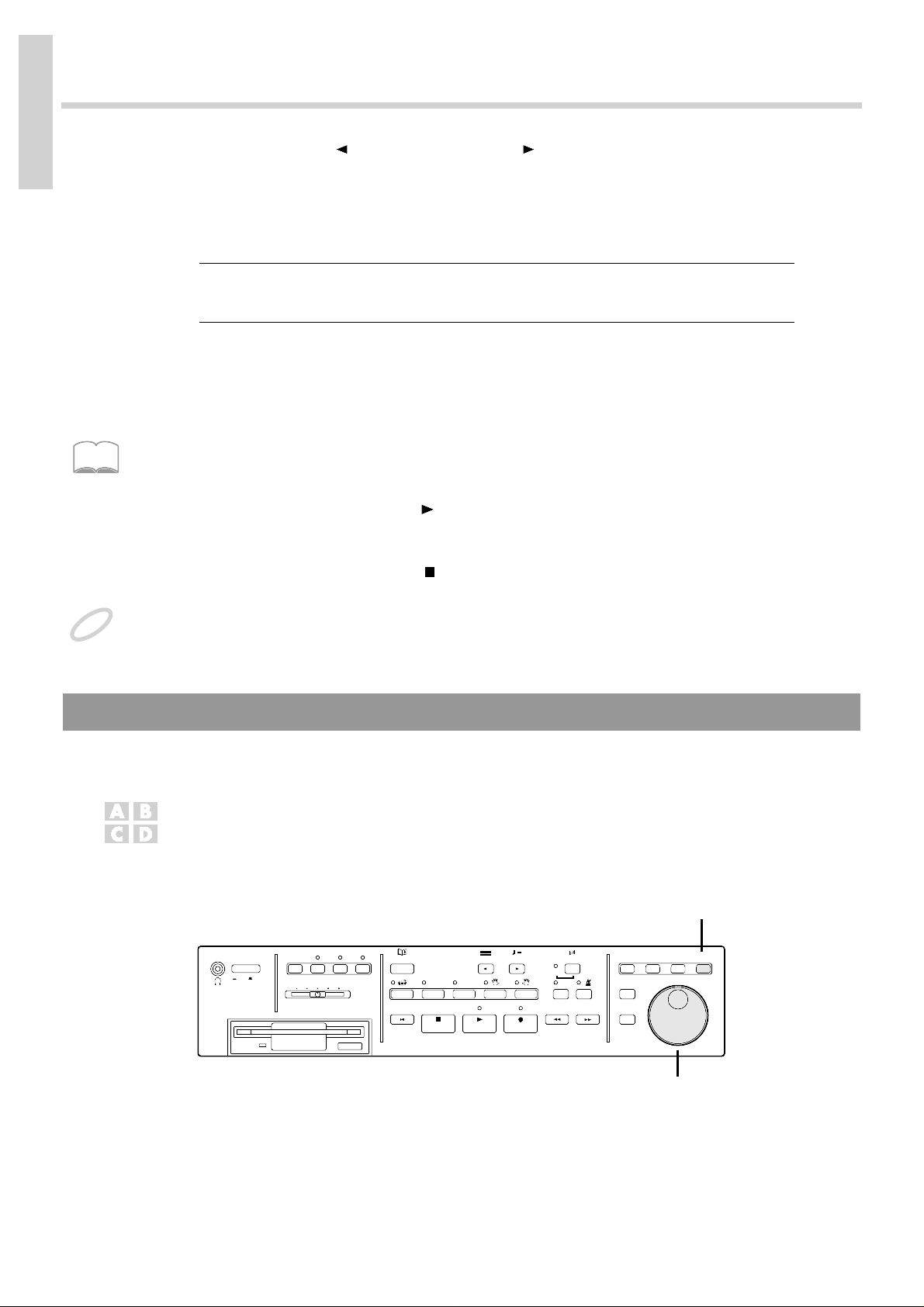
2. Press the Beat [ ] button or Tempo [ ] button until “Tune” appears
in the upper part of the screen.
When “Key” or “Sound” is displayed, you can use the [Dial] to change the pitch and
sound type of the tuning reference sound.
Displayed Description
Tune Changes the standard pitch.
Key Changes the key of the tuning reference sound.
Sound Changes the tuning sound type.
3. Rotate the [Dial] to change the pitch.
Match the digital piano’s pitch with that of the MT 300s.
The MT 300s’s standard pitch can be adjusted within the range from 415.3 to 466.2 Hz.
When adjusting the pitch of the digital piano, please refer to the owner’s manual for that instrument.
4. When you press the Play [ ] button, the tuning pitch is played.
Confirm whether or not the MT 300s is in tune by playing the keyboard.
5. When you press the Stop [ ] button, the tuning pitch stops playing.
This setting is remembered, and will still be in effect the next time the MT 300s is switched on. Please
refer to “Restoring the Original Settings” (p.95) if you wish to restore the original settings.
Adding Reverberation to the Sound
You can select the method of applying reverberation to the MT 300s’s sound to suit
your particular needs.
What is the reverb effect?
Reverberation is provided by the reverb effect. Adding reverb lends the sound a pleasant reverberation
similar to that heard in a concert hall.
fig.10-1_30
MEMO
NOTE
TERMS
4321R
1
2
Power
Phones
On Off
Marker Clear
RepeatA-Marker-B
Volume
Song
Track
Count In
Metronome
Bwd FwdReset
Rec
Edit
16 Track
ReverbDisk
Sound
Enter
If you are Connecting an Electronic Keyboard
20
If you are Connecting an
Electronic Keyboard

Press the [Song] button to display the Basic screen.
1. Press the [Reverb] button.
The following screen is displayed.
fig.10-2_30
2. Rotate the [Dial] to select the amount of reverb to be used.
When you select a different song, the reverb reverts to its original settings.
Displayed Description
Normal The song is played with the reverb settings set in the music file left
unchanged.
Listening Adds an amount of reverb appropriate for music appreciation.
Lesson Adds an amount of reverb appropriate for practicing piano and
other such times.
Some music files do not allow the reverb settings to be changed.
You can also change the type of reverb. Please refer to “Adding Various Effects to Sounds” (p.97).
Selecting Piano Sounds
With two MIDI cables connecting the MT 300s and a digital piano, when playing the
keyboard or listening to music files, you can choose to play digital piano sounds, or
play the MT 300s’s internal piano sounds.
Set this up using a separate MIDI cable. Consult your dealer when purchasing this cable (p.113).
fig.9-1_30
Press the [Song] button to display the Basic screen.
1. Press the [Menu] button.
The Menu screen is displayed (p.15).
2. Press the Beat [ ] button or Tempo [ ] button until “Piano Switch”
appears in the upper part of the screen.
NOTE
MEMO
NOTE
4321R
1
2
3, 5
4
Power
Phones
On Off
Marker Clear
RepeatA-Marker-B
Volume
Song
Track
Count In
Metronome
Bwd FwdReset
Rec
Menu
Edit
16 Track
ReverbDiskBeat
Temp o
Transpose
Sound
Enter
If you are Connecting an Electronic Keyboard
21
If you are Connecting an
Electronic Keyboard

3. When you press the [Transpose] button, the following screen is dis-
played.
fig.9-2_30 (Screen)
4. With the [Dial], select [Int], [A], or [B].
Pressing the [Song] button at this point undoes the change and returns you to the
Menu screen.
5. Press the [Transpose] button.
The setting is now changed, are you are returned to the Menu screen.
Displayed Description
Int At this setting, the MT 300s’s sounds are used when you play the
keyboard. When listening to music files, all parts are played using
the MT 300s’s piano sounds.
A At this setting, the connected digital piano’s sounds are used
when you play the keyboard with Part 1 selected in the 16-Track
Screen (p.55). When listening to music files, Part 1 is played using
the digital piano’s sounds. Use this setting when listening to
Roland Digital Piano Compatible music files.
B At this setting, the connected digital piano’s sounds are used
when you play the keyboard with Parts 1, 3, and 4 selected in the
16-Track Screen (p.55). When listening to music files, Parts 1, 3,
and 4 are played using the digital piano’s sounds. Use this setting
when playing Roland SMF format music files for piano lessons.
This setting is remembered, and will still be in effect the next time the MT 300s is switched on.
Please refer to “Restoring the Original Settings” (p.95) if you wish to restore the original settings.
If the digital piano sounds are not being played, even with “A” or “B” selected, select “Piano”
in the settings described in “Selecting the Sound Generator” (p.101).
For more about music file parts, please refer to “Listening to Songs after Changing Instrument
Sounds or Making Other Changes” (p.56).
With this, your preparations are complete.
When you are ready, continue with “Chapter 1 Mastering the Basics”
(p.25)
NOTE
NOTE
MEMO
If you are Connecting an Electronic Keyboard
22
If you are Connecting an
Electronic Keyboard

Read this section if you going to use the MT 300s in combination with any acoustic instruments.
Turning the Power On and Off
Turning the Power On
Be sure to use the following procedure when turning the power on or off. Carrying
out this procedure incorrectly may result in malfunctioning or in damage to the speakers and other parts.
1. Before turning on the power, turn the volume all the way down by
positioning the [Volume] slider all the way to the left.
fig.6-1
2. Plug the supplied power cord into the AC inlet on the rear panel of
the MT 300s.
fig.6-2
3. Plug the other end of the power cord into a power outlet or wall socket.
4. Press the MT 300s’s [Power] switch.
This turns on the power to the MT 300s.
Adjust the volume to the appropriate level.
Use only the power cord that was supplied with the MT 300s.
Turning the Power Off
1. Before turning off the power, reduce the volume all the way by mov-
ing the [Volume] slider completely to the left.
2. Turn off the MT 300s by pressing the [Power] switch, putting it in the
OFF position.
Adjusting the Volume
fig.7-1_30
1. Adjust the volume with the [Volume] slider.
Sliding the control to the right increases the volume, and sliding it to the left decreases
the volume.
Volume
AC Inlet
NOTE
PowerPhones
On Off
Marker Clear
RepeatA-Marker-B
Volume
MUSIC PLAYER
If You are Using Acoustic Instruments
23
If you are Using Acoustic
Instruments

Matching your instrument to the pitch of the MT 300s
To tune the standard pitch of the MT 300s so it matches that of an acoustic instrument
you are using, perform the following. You will not be able to achieve a good sound if
the standard pitches do not match. Matching these standard pitches is called
“Tuning.”
What is the standard pitch?
In general, the pitch at Middle A on the piano is what is referred to as the standard pitch.
fig.8-1
Press the [Song] button to display the Basic screen.
1. Press the [Tune] button.
2. Press the Beat [ ] button or Tempo [ ] button until “Tune” appears
in the upper part of the screen. When “Key” or “Sound” is displayed,
you can use the [Dial] to change the pitch and sound type of the tuning reference soud.
Displayed Description
Tune Changes the standard pitch.
Key Changes the key of the tuning reference sound.
Sound Changes the tuning sound type.
3. When you press the Play [ ] button, a reference pitch sounds.
Play your instrument to see if it is in tune with the MT 300s.
4. If you need to adjust the pitch of the MT 300s, change the value using
the [Dial].
The MT300s's standard pitch can be adjusted within the range from 415.3 to 466.2 Hz.
5. When you are finished, press the Stop [ ] button.
The pitch then stops sounding.
This setting is remembered, and will still be in effect the next time the MT 300s is switched on.
Please refer to “Restoring the Original Settings” (p.95) if you wish to restore the original settings.
With this, your preparations are complete. If you like, you might try adding reverberation to the MT 300s’s sounds. Please refer to “Adding Reverberation to the Sound”
(p.20).
When you are ready, continue with “Chapter 1 Mastering the Basics
(p.25).”
TERMS
4321R
1
2
3
4
5
Power
Phones
On Off
Marker Clear
RepeatA-Marker-B
Volume
Song
Track
Count In
Metronome
Bwd FwdReset
Stop Play Rec
Menu
Edit
16 Track
ReverbDisk TuneBeat
Temp o
Transpose
Sound
Enter
NOTE
If you are Using Acoustic Instruments
24
If you are Using Acoustic
Instruments

How to Listen to Songs
Using the MT 300s’s internal disk drive, try listening to some of the songs on the
Music File Disk included with the unit.
The Music File Disk is a floppy disk containing performance information for piano
songs and other kinds of music.
Inserting and Removing Floppy Disks
Before the first use of the disk drive, be sure to read the precautions on (p.5).
1. With the label side facing up, insert the floppy disk into the disk
drive until you hear it click firmly into place.
fig.12-1_50
The indicator light for the disk drive lights up at full brightness when reading or writing data,
and lights up at half brightness at other times. Don't try to eject the disk while reading or
writing is in progress (that is, when the indicator light is lit up at full brightness). Attempting
to do so may damage the magnetic surface of the disk, rendering it unusable.
2. Press the Eject button.
The edge of the floppy disk pops out of the disk drive opening. Gently grasp the edge
of the floppy disk with your fingers and gently remove the disk.
NOTE
Indicator
Eject Button
Floppy Disk
NOTE
Chapter 1 Mastering the Basics
25
Mastering the Basics
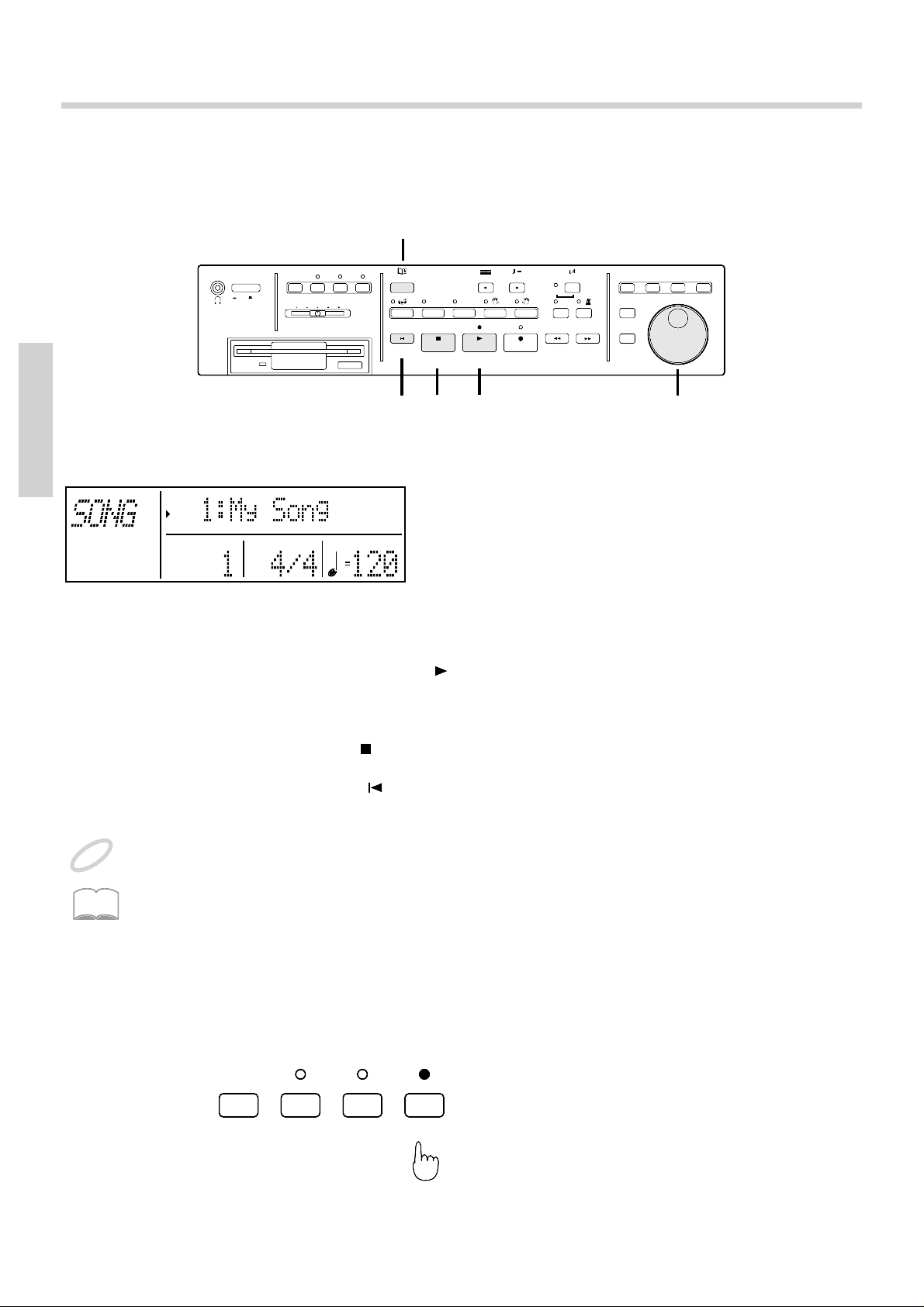
Starting and Stopping Songs
Next, try playing a song and then stopping it. Playing a song on the MT 300s is
referred to as “playback.”
fig.13-1_30
1. Press the [Song] button.
The song number and name are displayed in the upper part of the display.
flg.13-2_30 (Screen)
2. Rotate the [Dial] to select a song.
The song number and name change as you turn the [Dial].
3. When you press the Play [ ] button, playback of the selected song
begins. The song is played to its end, at which point it automatically
stops.
4. Pressing the Stop [ ] button stops the song immediately.
5. Pressing the Reset [ ] button returns you to the beginning of the cur-
rent song.
When playing back songs that begin with pickups (songs that start on a beat other than the
downbeat), the measure numbers “PU,” “1,” “2,” are displayed on the screen.
By connecting an optional pedal switch (such as Roland’s model DP-2) to the MT 300s’s
Start/Stop jack, you can start and stop playback and recording of songs by pressing on the
pedal (p.17, 98).
T o Play a Song Repeatedly
1. When you press the [Repeat] button, its indicator lights, and the
selected song is set for repeated playback.
fig.13-3_30
Pressing the [Repeat] button once more turns its indicator off, and the repeat function
is canceled.
4321R
1
2
Power
Phones
On Off
Marker Clear
RepeatA-Marker-B
Volume
Song
Track
Count In
Metronome
Bwd FwdReset
Stop Play Rec
Edit
16 Track
Disk
Sound
Enter
3
45
NOTE
MEMO
Marker Clear
RepeatA-Marker-B
Mastering the Basics
26
Mastering the Basics

Listening to All Songs Played Back Continuously
You can repeat playback of all of the MT 300s’s songs continuously. This function is
called “All Song Play.”
1. While pressing the [Song] button, also press the Play [ ] button.
Playback begins from the selected song. After playback of the last song is completed,
the MT 300s returns to the first song, and continues playback from there.
2. Pressing the Stop [ ] button stops the song immediately.
If You See This Screen Displayed
When recording songs (p.41, 61) or changing a song’s basic settings (p.56, 59), if you
try to select another song, the following will appear on the display.
fig.15-1_30
When You Want to Save the Song
1. Pressing the [Song] button returns you to the Basic screen.
Save the song to a floppy disk.
For instructions on how to save songs, please refer to “How to Save Songs” (p.49).
When You Want to Delete the Song
1. Pressing the [Transpose] button deletes the recorded song or the song
whose basic settings have been changed.
You are then returned to the Basic screen.
You cannot select another song until you have deleted the recorded song or the song whose
basic settings have been changed.
NOTE
Mastering the Basics
27
Mastering the Basics
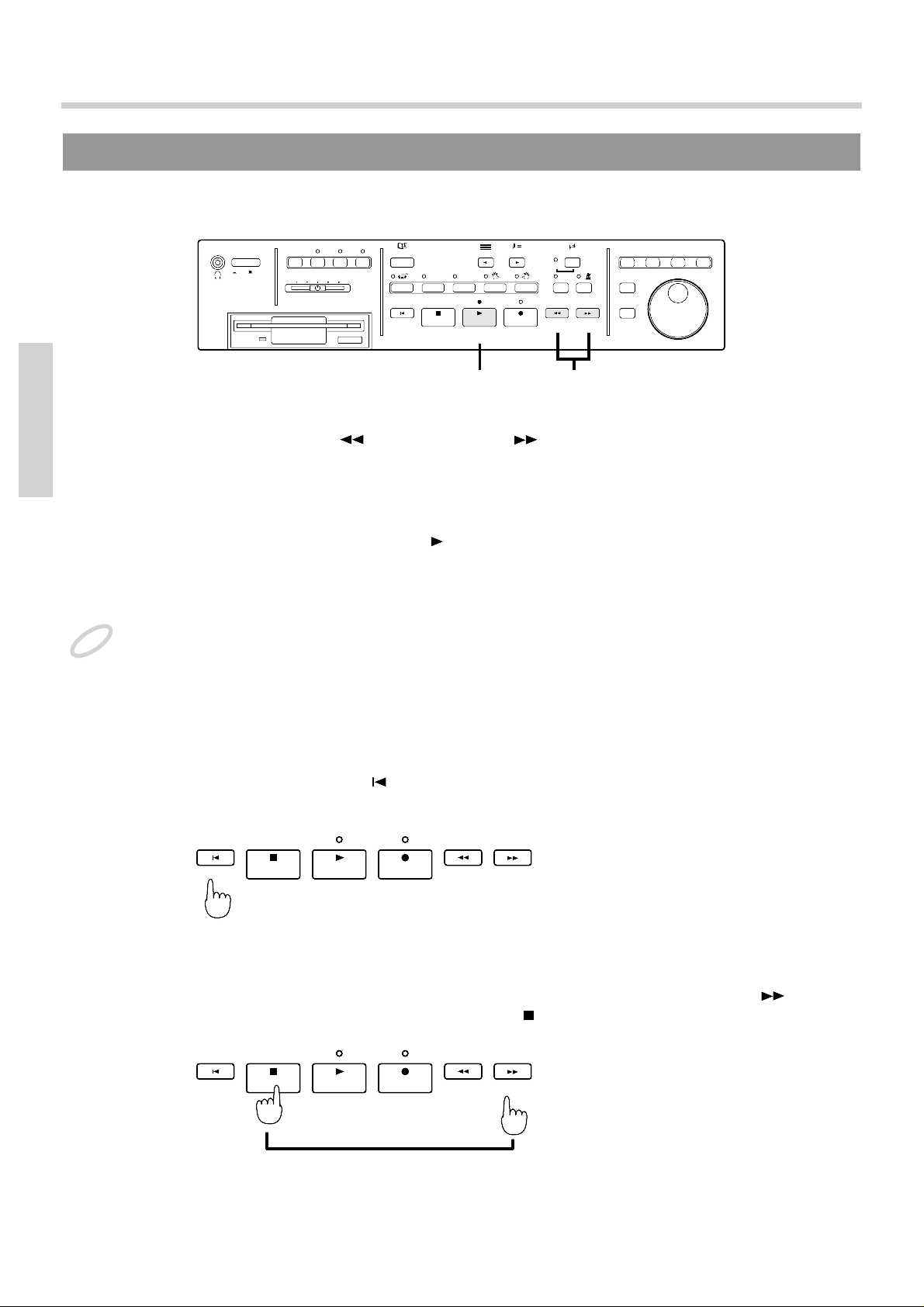
Moving to a Desired Location in a Song
Here’s how to move to a measure somewhere within the song and begin playback
from that point.
fig.16-1_30
1. Using the Bwd [ ] button or Fwd [ ] button, “rewind” or fast for-
ward to the measure you want to hear.
Pressing these buttons once moves you forward or back one measure. You can move
forward and back continuously and more rapidly by holding the buttons down.
2. When you press the Play [ ] button, playback then begins from the
measure to which you’ve moved.
You can also rewind and fast forward during playback of the song.
When you begin playback of a song, the measure number in the lower left part of the screen
begins flashing. This flashing indicates that the MT 300s is reading performance data from the
floppy disk. While this is in progress, you cannot rewind or fast forward. Please wait a moment
for this operation to finish.
T o Return to the Beginning of the Song
1. Pressing the Reset [ ] button immediately returns you to the begin-
ning of the song.
fig.16-3_20
T o Go to the End of the Song
1. You can move directly to the end of a song by pressing the Fwd [ ]
button while holding down the Stop [ ] button.
fig.16-4_30
4321R
1
2
Power
Phones
On Off
Marker Clear
RepeatA-Marker-B
Volume
Song
Track
Count In
Metronome
Bwd FwdReset
Play Rec
Edit
16 Track
ReverbDisk
Sound
Enter
NOTE
Bwd FwdReset
Stop Play Rec
Bwd FwdReset
Stop Play Rec
while holding down
Mastering the Basics
28
Mastering the Basics

Moving to Marked Locations
By placing markers at points in the song, you can then jump directly to those points.
You can set two markers (A and B) within a song.
You can also set markers and jump to marked locations during playback of the song.
fig.17-1_30
1. Using the Bwd [ ] button or Fwd [ ] button, move to the location
in the song where you want to set a marker.
2. Pressing the [A] button sets Marker [A] at that point in the song;
pressing the [B] button sets Marker [B].
When Marker [A] is set, the Marker [A] button indicator lights; when Marker [B] is set,
the Marker [B] button indicator then lights.
3. After the markers are set, pressing the [A] button or [B] button takes
you directly to the locations where Marker [A] or Marker [B] were
placed.
You cannot set Marker [A] and Marker [B] at the same point in the song. You also cannot
place Marker [B] at an earlier point in the song than Marker [A].
Although markers are normally placed at the beginning of measures, you can also place them
within measures. Please refer to “Setting Markers Within Measures” (p.97).
Checking Where Markers Are Placed
You can check the display to confirm where markers are placed.
1. Press the [B] button while holding down the [A] button.
While these buttons are pressed, the measure numbers where Marker [A] and Marker
[B] are set appear on the screen.
fig.17-2_30
4321R
1
2, 3
Power
Phones
On Off
Marker Clear
RepeatA-Marker-B
Volume
Song
Track
Count In
Metronome
Bwd FwdReset
Rec
Edit
16 Track
ReverbDisk
Sound
Enter
NOTE
MEMO
Mastering the Basics
29
Mastering the Basics

Moving Markers
You can move markers even after they have been set once.
1. While holding down the [A] button, press the Bwd [ ] button or
Fwd [ ] button.
fig.17-3_20
Marker [A] moves back or forward through the song one measure at a time. By holding the buttons down, you can have Marker [A] move continuously.
When moving Marker [B], press the Bwd [ ] button or Fwd [ ] button while
holding down the [B] button.
Deleting Markers
1. Pressing the [A] button while holding down the [Marker Clear] but-
ton deletes Marker [A].
fig.17-4_20
Pressing the [B] button while holding down the [Marker Clear] button deletes Marker
[B].
Markers are deleted when you select another song.
Marker Clear
RepeatA-Marker-B
while holding down
Bwd Fwd
Marker Clear
RepeatA-Marker-B
while holding down
NOTE
Mastering the Basics
30
Mastering the Basics
