Page 1
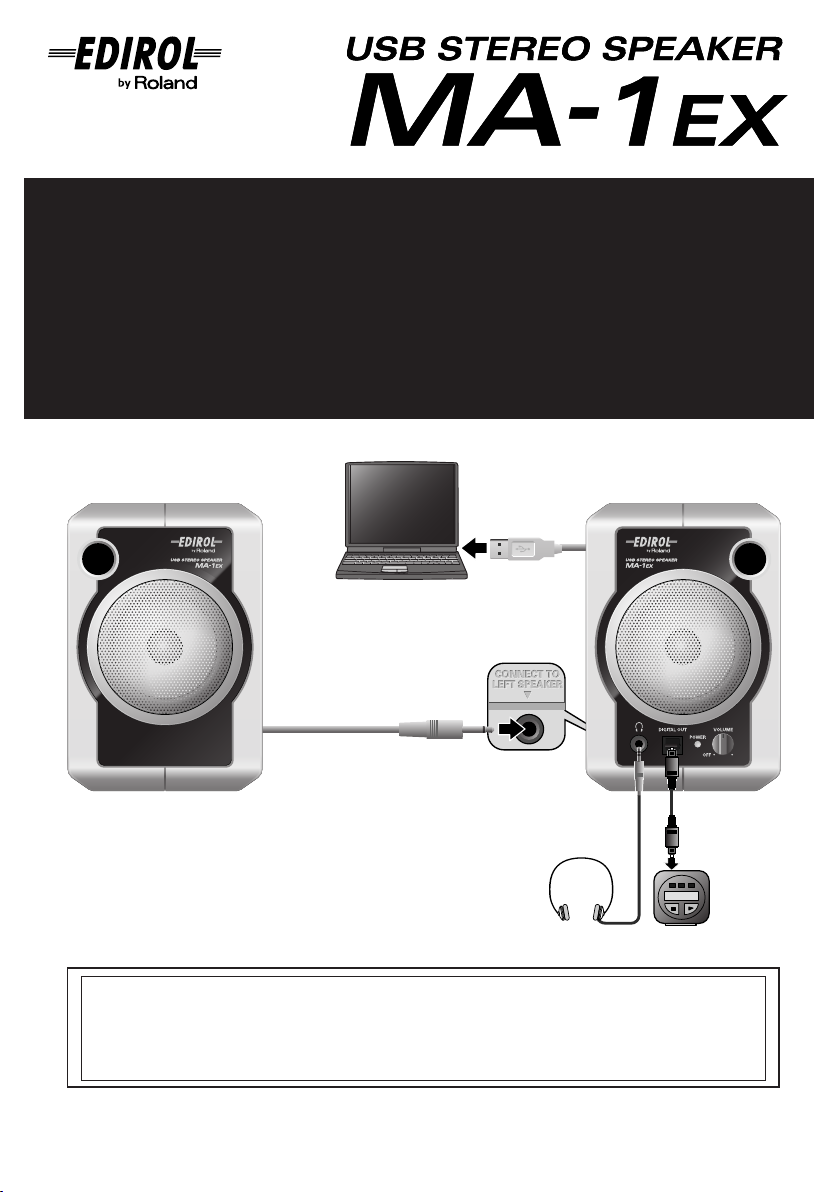
Owner’s Manual
Bedienungsanleitung
Mode d’emploi
Manuale d’uso
Manual del usuario
Left Right
USB
Rear Panel
MD, DAT
Before using this unit, carefully read the sections entitled: “USING THE UNIT SAFELY” and “IMPORTANT
NOTES.” These sections provide important information concerning the proper operation of the unit.
Additionally, in order to feel assured that you have gained a good grasp of every feature provided by your
new unit, Getting Started should be read in its entirety. The manual should be saved and kept on hand as a
convenient reference.
Copyright © 2005 ROLAND CORPORATION
All rights reserved. No part of this publication may be reproduced in any form without the written
permission of ROLAND CORPORATION.
Page 2
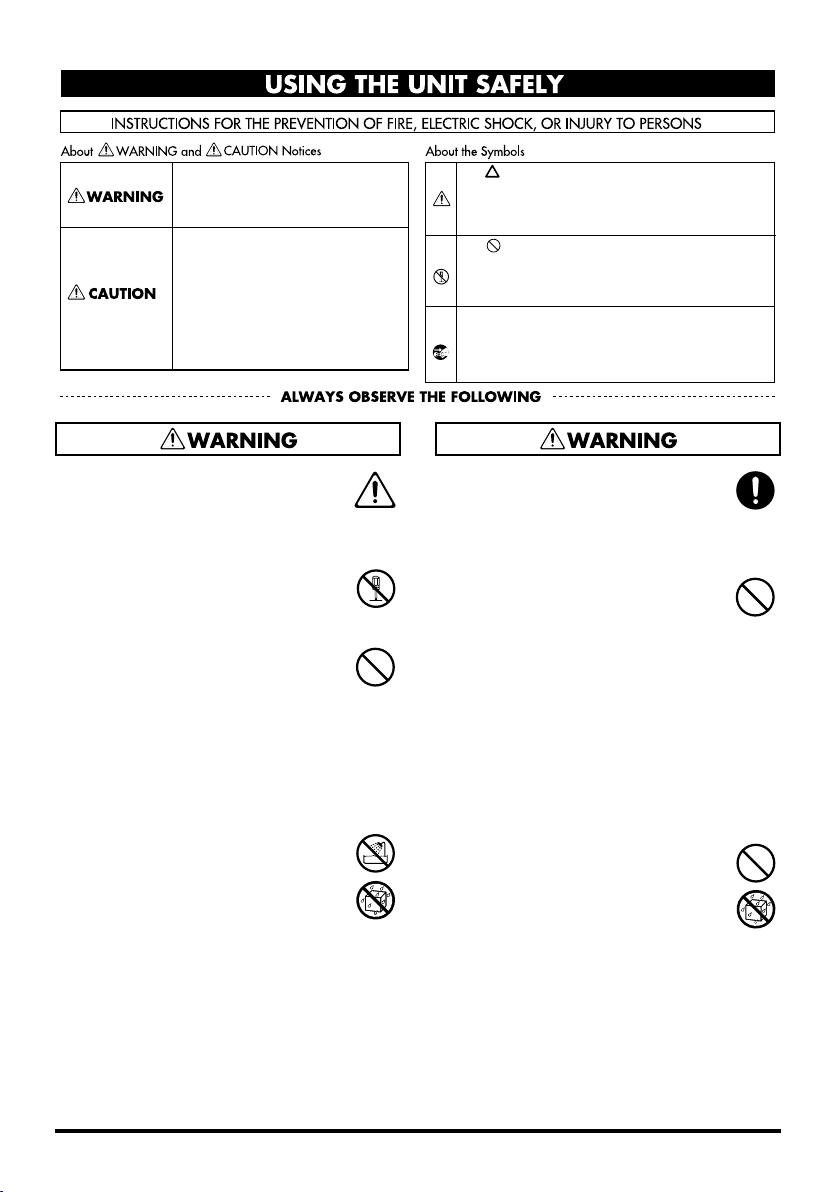
USING THE UNIT SAFELY
Used for instructions intended to alert
the user to the risk of death or severe
injury should the unit be used
improperly.
Used for instructions intended to alert
the user to the risk of injury or material
damage should the unit be used
improperly.
* Material damage refers to damage or
other adverse effects caused with
respect to the home and all its
furnishings, as well to domestic
animals or pets.
• Before using this unit, make sure to
read the instructions below, and the
Owner’s Manual.
..................................................................................................
• Do not open (or modify in any way)
the unit.
..................................................................................................
• Do not attempt to repair the unit, or
replace parts within it (except when
this manual provides specific instructions directing you to do so). Refer all
servicing to your retailer, the nearest
Roland Service Center, or an authorized Roland distributor, as listed on
the “Information” page.
..................................................................................................
• Never use or store the unit in places
that are:
• Subject to temperature extremes
(e.g., direct sunlight in an enclosed
vehicle, near a heating duct, on top
of heat-generating equipment); or are
• Damp (e.g., baths, washrooms, on wet
floors); or are
• Humid; or are
• Exposed to rain; or are
• Dusty; or are
• Subject to high levels of vibration.
..................................................................................................
The symbol alerts the user to important instructions
or warnings.The specific meaning of the symbol is
determined by the design contained within the
triangle. In the case of the symbol at left, it is used for
general cautions, warnings, or alerts to danger.
The symbol alerts the user to items that must never
be carried out (are forbidden). The specific thing that
must not be done is indicated by the design contained
within the circle. In the case of the symbol at left, it
means that the unit must never be disassembled.
The ● symbol alerts the user to things that must be
carried out. The specific thing that must be done is
indicated by the design contained within the circle. In
the case of the symbol at left, it means that the powercord plug must be unplugged from the outlet.
• Make sure you always have the unit
placed so it is level and sure to remain
stable. Never place it on stands that
could wobble, or on inclined surfaces.
..................................................................................................
• This unit, either alone or in combination with an amplifier and
headphones or speakers, may be
capable of producing sound levels that
could cause permanent hearing loss.
Do not operate for a long period of
time at a high volume level, or at a
level that is uncomfortable. If you
experience any hearing loss or ringing
in the ears, you should immediately
stop using the unit, and consult an
audiologist.
..................................................................................................
• Do not allow any objects (e.g.,
flammable material, coins, pins); or
liquids of any kind (water, soft drinks,
etc.) to penetrate the unit.
..................................................................................................
2
Page 3
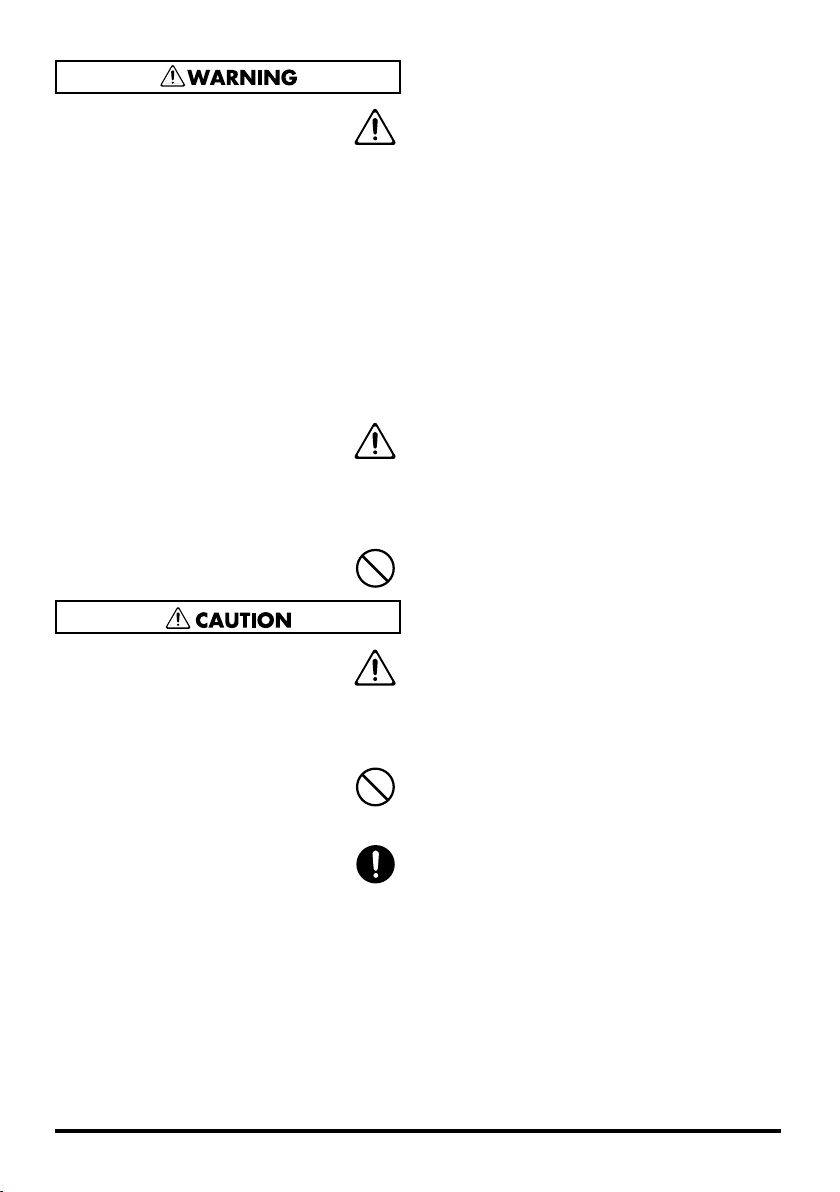
• Immediately turn the power off, and
request servicing by your retailer, the
nearest Roland Service Center, or an
authorized Roland distributor, as
listed on the “Information” page
when:
• If smoke or unusual odor occurs
• Objects have fallen into, or liquid
has been spilled onto the unit; or
• The unit has been exposed to rain
(or otherwise has become wet); or
• The unit does not appear to operate
normally or exhibits a marked
change in performance.
..................................................................................................
• In households with small children, an
adult should provide supervision
until the child is capable of following
all the rules essential for the safe
operation of the unit.
..................................................................................................
• Protect the unit from strong impact.
(Do not drop it!)
• Try to prevent cords and cables from
becoming entangled. Also, all cords
and cables should be placed so they are out of
the reach of children.
..................................................................................................
• Never climb on top of, nor place heavy
objects on the unit.
..................................................................................................
Disconnect all cords coming from
external devices before moving the unit.
* Microsoft and Windows are registered
trademarks of Microsoft Corporation.
* The screen shots in this document are
used in compliance with the guidelines of
the Microsoft Corporation.
* Windows
®
is known officially as:
“Microsoft® Windows® operating system.”
* Apple and Macintosh are registered
trademarks of Apple Computer, Inc.
* Mac OS is a trademark of Apple Comput-
er, Inc.
* All product names mentioned in this doc-
ument are trademarks or registered trademarks of their respective owners.
3
Page 4
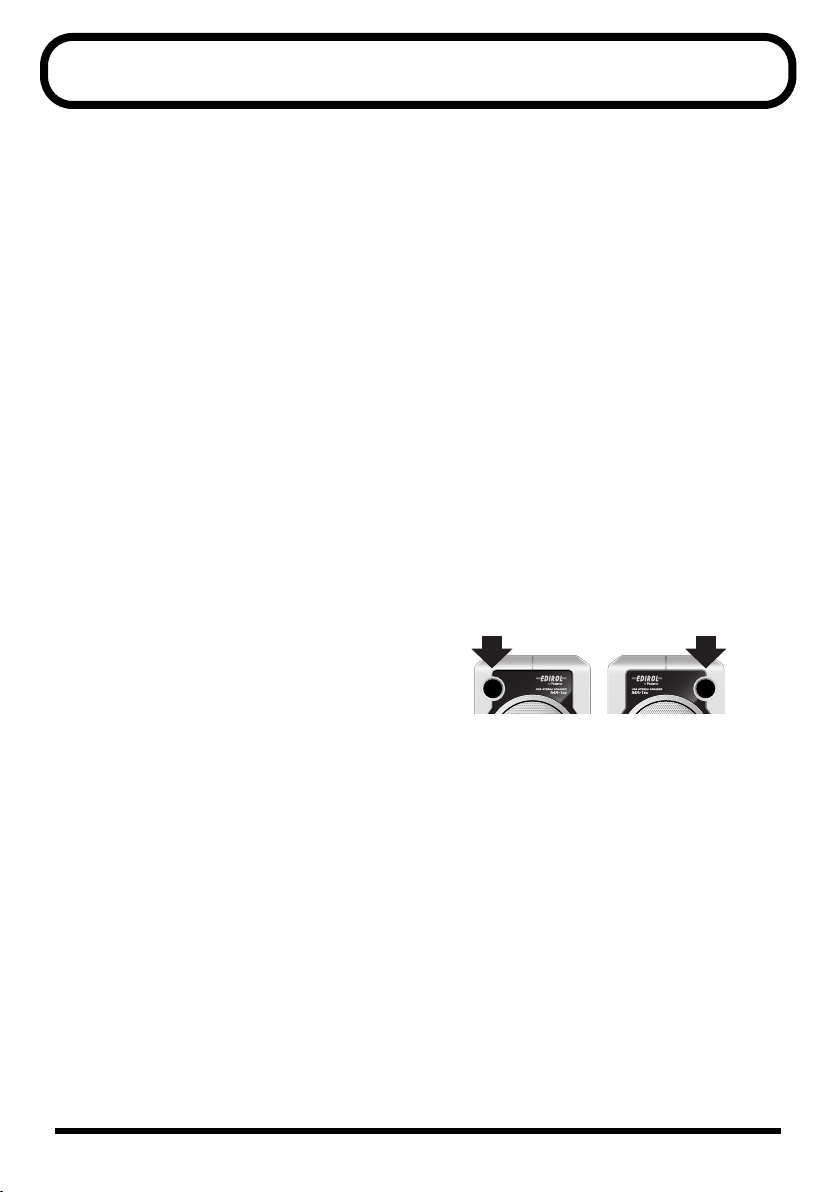
IMPORTANT NOTES
In addition to the items listed under “USING
THE UNIT SAFELY” on page 2 and 3, please
read and observe the following:
Placement
• Using the unit near power amplifiers (or other
equipment containing large power transformers)
may induce hum. To alleviate the problem, change
the orientation of this unit; or move it farther away
from the source of interference.
• This device may interfere with radio and television
reception. Do not use this device in the vicinity of
such receivers.
• Noise may be produced if wireless communications
devices, such as cell phones, are operated in the
vicinity of this unit. Such noise could occur when
receiving or initiating a call, or while conversing.
Should you experience such problems, you should
relocate such wireless devices so they are at a greater
distance from this unit, or switch them off.
• Do not expose the unit to direct sunlight, place it
near devices that radiate heat, leave it inside an
enclosed vehicle, or otherwise subject it to temperature extremes. Excessive heat can deform or
discolor the unit.
• When moved from one location to another where the
temperature and/or humidity is very different,
water droplets (condensation) may form inside the
unit. Damage or malfunction may result if you
attempt to use the unit in this condition. Therefore,
before using the unit, you must allow it to stand for
several hours, until the condensation has completely
evaporated.
Maintenance
• For everyday cleaning wipe the unit with a soft, dry
cloth or one that has been slightly dampened with
water. To remove stubborn dirt, use a cloth impregnated with a mild, non-abrasive detergent. Afterwards, be sure to wipe the unit thoroughly with a
soft, dry cloth.
• Never use benzine, thinners, alcohol or solvents of
any kind, to avoid the possibility of discoloration
and/or deformation.
Additional Precautions
• Do not play back sine waves or other continuous
tones at high volume.
Doing so may damage your amp and/or speakers.
• Use a reasonable amount of care when using the
unit’s buttons, sliders, or other controls; and when
using its jacks and connectors. Rough handling can
lead to malfunctions.
• When connecting / disconnecting all cables, grasp
the connector itself—never pull on the cable. This
way you will avoid causing shorts, or damage to the
cable’s internal elements.
• To avoid disturbing your neighbors, try to keep the
unit’s volume at reasonable levels. You may prefer to
use headphones, so you do not need to be concerned
about those around you (especially when it is late at
night).
• When you need to transport the unit, pack it in
shock-absorbent material. Transporting the unit
without doing so can cause it to become scratched or
damaged, and could lead to malfunction.
• Be sure to avoid inserting your fingers in the bass
reflex portswhen transporting or moving the
speakers, as your fingers maybecome wedged and
stuck in the ports.
Copyright
• When exchanging audio signals through a digital
connection with an external instrument, this unit can
perform recording without being subject to the
restrictions of the Serial Copy Management System
(SCMS). This is because the unit is intended solely
for musical production, and is designed not to be
subject to restrictions as long as it is used to record
works (such as your own compositions) that do not
infringe on the copyrights of others. (SCMS is a
feature that prohibits second-generation and later
copying through a digital connection. It is built into
MD recorders and other consumer digital-audio
equipment as a copyright-protection feature.)
• Do not use this unit for purposes that could infringe
on a copyright held by a third party. We assume no
responsibility whatsoever with regard to any
infringements of third-party copyrights arising
through your use of this unit.
4
Page 5
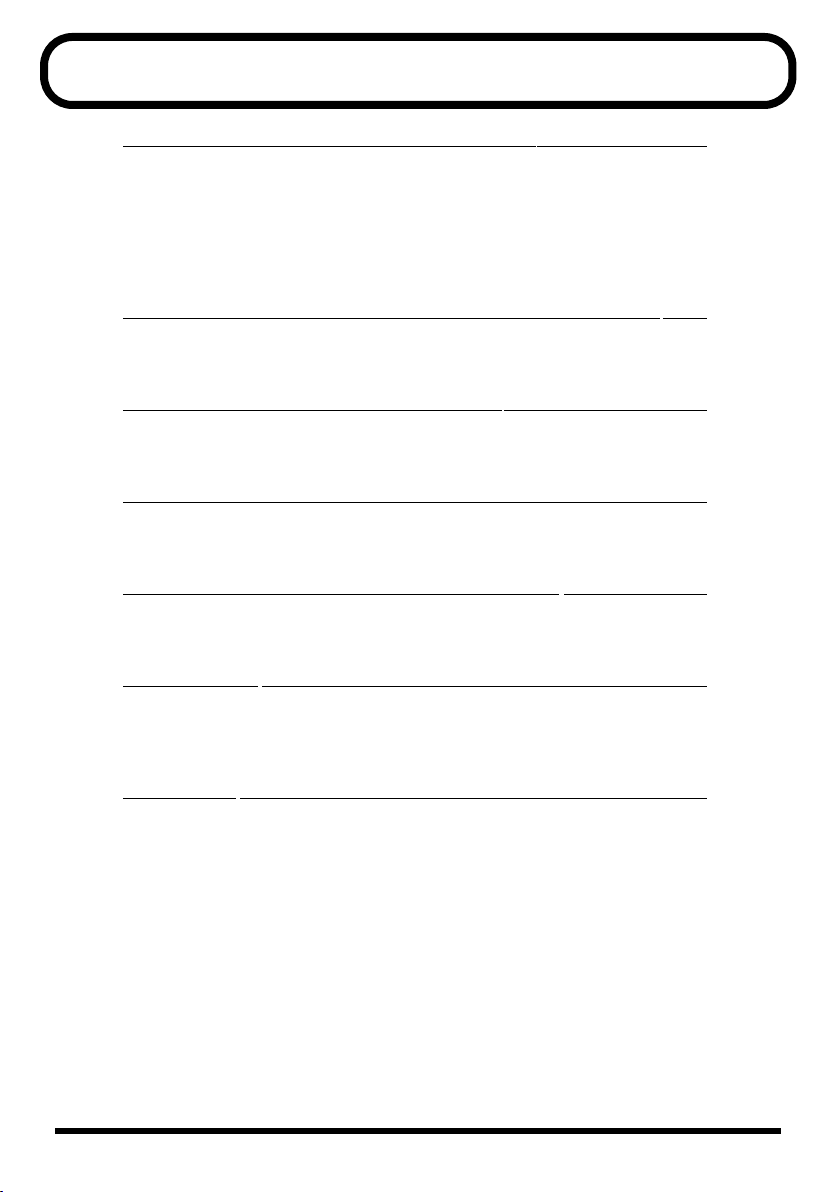
Contents
Getting Connected and Installing Drivers English.............................6
Windows XP/2000 users ........................................................................................... 7
Windows Me users ..................................................................................................... 7
Windows 98 users....................................................................................................... 8
Settings and checking (Windows).......................................................................... 10
Mac OS X Users......................................................................................................... 13
Mac OS 9 Users ......................................................................................................... 14
Herstellung der Verbindung und Installation der Treiber Deutsch ....16
Windows XP-Anwender.......................................................................................... 16
Mac OS X-Anwender................................................................................................ 17
Connexion et installation des pilotes Français .................................18
Windows XP.............................................................................................................. 18
Mac OS X.................................................................................................................... 19
Collegamenti e installazione dei driver Italiano...............................20
Utenti di Windows XP ............................................................................................. 20
Utenti Mac OS X........................................................................................................ 21
Conexión e instalación de los controladores Español ......................22
Usuarios de Windows XP........................................................................................ 22
Usuarios de Mac OS X.............................................................................................. 23
Troubleshooting .............................................................................24
Problems related to the USB driver........................................................................ 24
Problems when using the MA-1EX........................................................................ 25
Deleting the USB Audio Device driver.................................................................. 29
Specifications .................................................................................30
5
Page 6
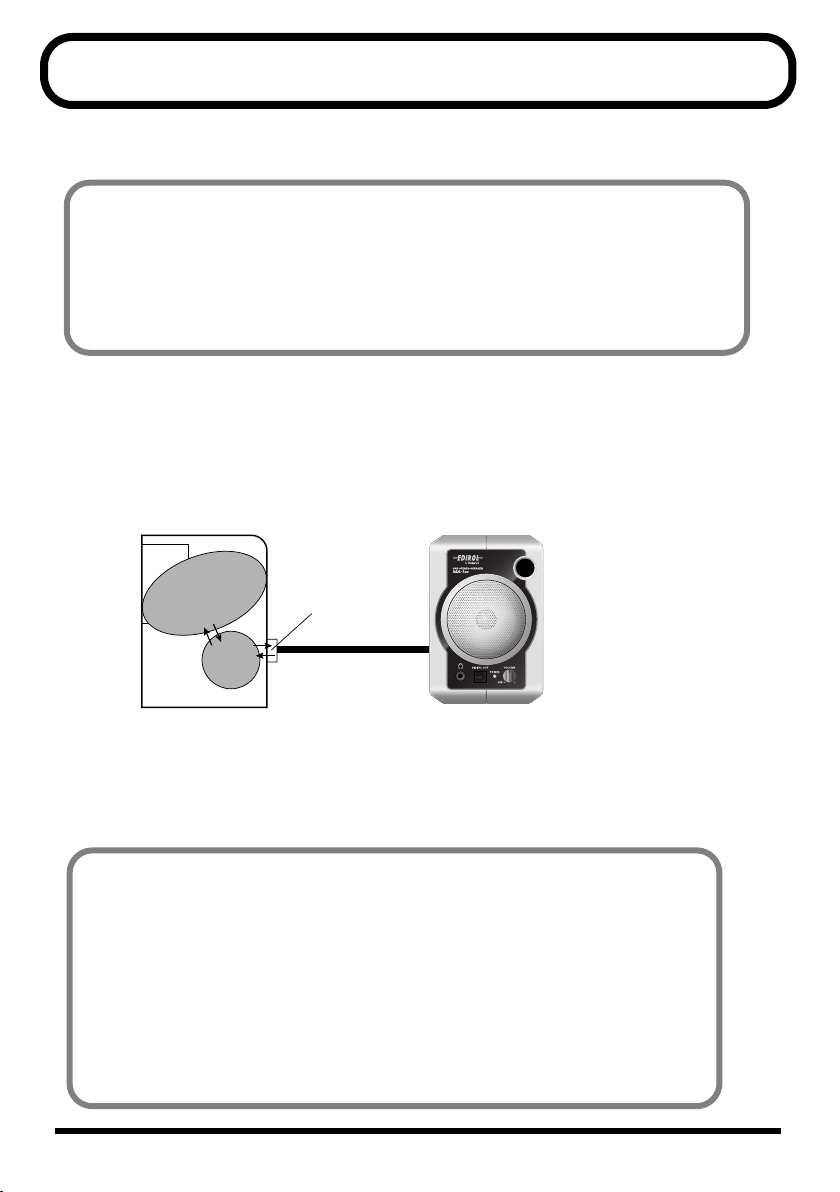
Getting Connected and Installing Drivers
English
Before installing the driver
* The MA-1EX cannot be used with Windows 95 or Windows NT.
* Exit all other applications of the Windows before you install the MA-1EX driver.
* If you intend to connect the MA-1EX and other USB devices to your computer and use them
simultaneously, disconnect all USB devices other than the MA-1EX from the USB
connector before you install the driver. If a USB device other than the USB is left connected
to your computer when you install the driver, the driver may not be installed correctly.
In order to use the MA-1EX, you must first install the USB driver. These drivers are
included with Windows or Mac OS.
What is a driver?
A driver is software that allows an application program running on your computer
to transfer data to and from the MA-1EX when it is connected to your computer via
a USB cable.
Application
Driver
Computer
The procedure for installation and settings will differ depending on your system.
Proceed to the appropriate section as follows.
USB connector
USB cable
MA-1EX
• Windows XP/2000 users.......(p. 7)
• Windows Me users................(p. 7)
• Windows 98 users ................(p. 8)
• Mac OS X Users.....................(p. 13)
• Mac OS 9 Users.....................(p. 14)
6
Page 7
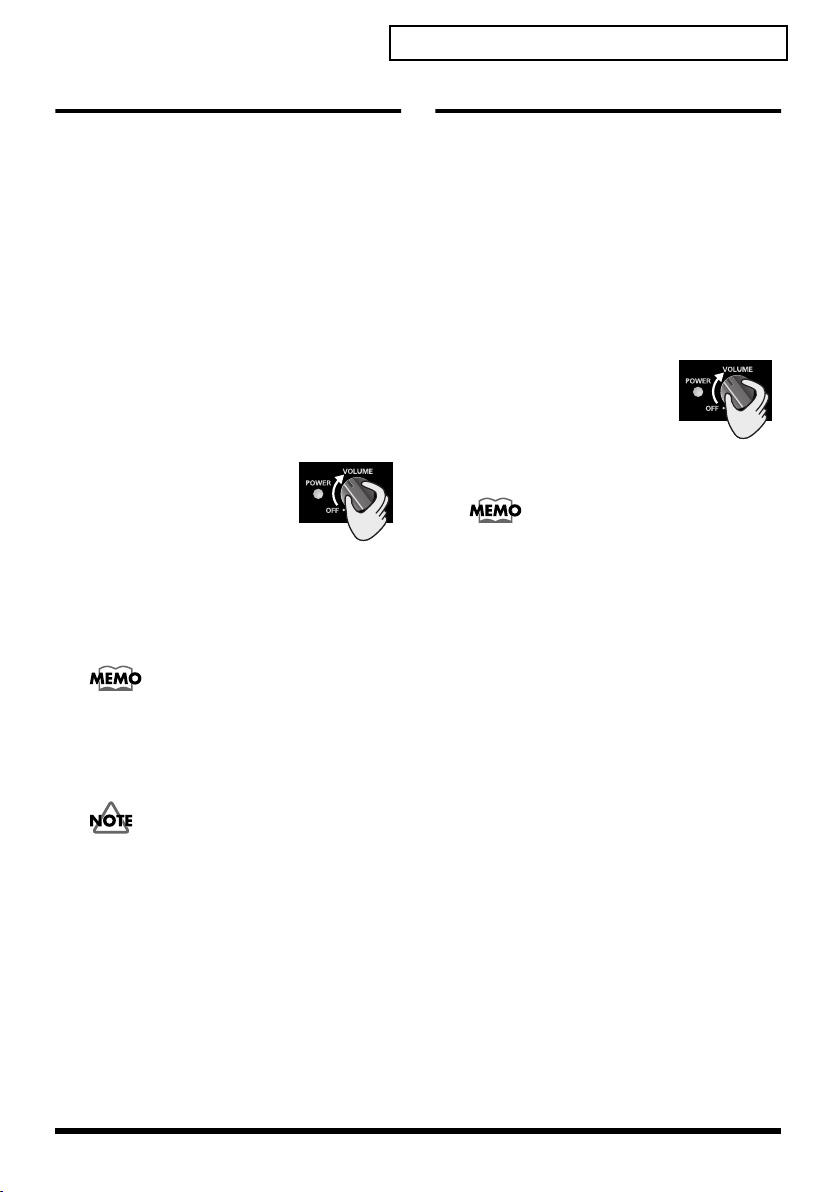
Getting Connected and Installing Drivers English
Windows XP/2000 users
* In order to install software in Windows XP/
2000, you must log on as a user who has
administrative privileges (e.g.,
Administrator).
1.
With the MA-1EX disconnected, start up
Windows.
* Disconnect all USB cables except for a USB
keyboard and USB mouse (if used).
* Exit all currently running software
(applications).
* If you are using a virus checker or similar
software, be sure to exit it as well.
2.
Use the USB cable to
connect the MA-1EX to
your computer, and
turn on the MA-1EX’s
power (turn the
VOLUME knob toward the right).
The MA-1EX (USB Audio) will be
detected automatically, and the driver
will be installed.
If you are using Windows XP, the installation
has been completed when the message near the
taskbar saying that
has disappeared.
942*
This unit is equipped with a protection circuit.
A brief interval (a few seconds) after
connecting a USB connector is required before
the unit will operate normally.
3.
Restart Windows.
Next, you need to make the driver
settings.
(Windows)” (p. 10)
“Found New Hardware”
➔
“Settings and checking
Windows Me users
1.
With the MA-1EX disconnected, start up
Windows.
* Disconnect all USB cables except for a USB
keyboard and USB mouse (if used).
* Exit all currently running software
(applications).
* If you are using a virus checker or similar
software, be sure to exit it as well.
2.
Use the USB cable to
connect the MA-1EX to
your computer, and
turn on the MA-1EX’s
power (turn the
VOLUME knob toward the right).
This unit is equipped with a protection circuit.
A brief interval (a few seconds) after
connecting a USB connector is required before
the unit will operate normally.
3.
Windows will detect the MA-1EX (USB
Audio), and the
Wizard”
Make sure that
better driver (Recommended)
selected, and click
4.
Driver detection will begin.
5.
When the driver has been found, driver
installation will begin.
* Depending on your system, a certain amount
of time may be required for the device to be
detected after the driver has been installed.
6.
Once the driver has been installed, a
dialog box will inform you of this.
Click
7.
Restart Windows.
Next, you need to make the driver
settings.
(Windows)” (p. 10)
dialog box will appear.
[Finish]
➔
“Add New Hardware
Automatic search for a
[Next]
.
.
“Settings and checking
is
7
Page 8
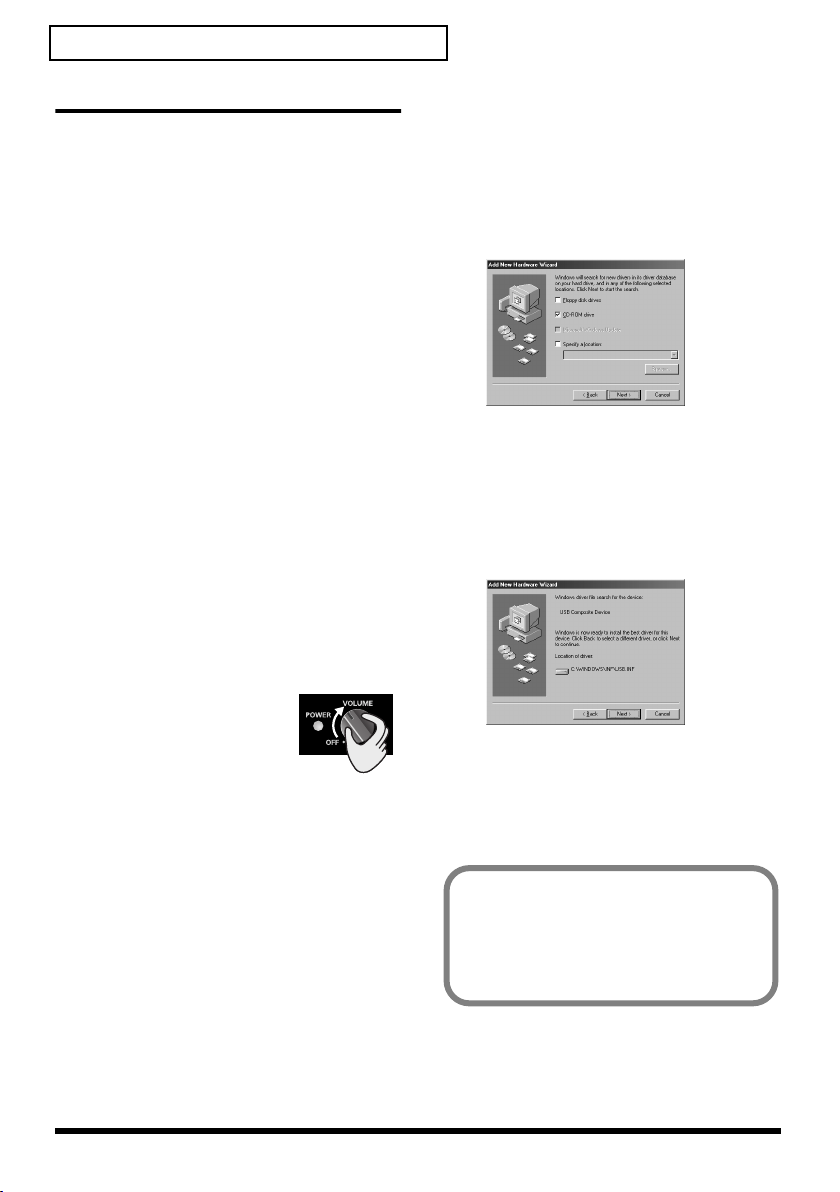
Getting Connected and Installing Drivers English
Windows 98 users
* The driver necessary for using the MA-1EX
with Windows 98 is provided on the Windows
CD-ROM. Make sure that you have the
Windows CD-ROM available.
* Some computers are sold with the contents of
the Windows CD-ROM stored on the hard
disk, and therefore will not come with a
Windows CD-ROM. If this is the case for your
computer, you’ll be able to install the driver
even without the Windows CD-ROM.
* The
1.
* Disconnect all USB cables except for a USB
* Exit all currently running software
2.
* This unit is equipped with a protection circuit.
3.
USB composite device
installed first, then the
driver is
USB audio device
driver is installed. Use the following
procedure to install the drivers.
With the MA-1EX disconnected, start up
Windows.
keyboard and USB mouse (if used).
(applications).
If you are using a virus checker or similar
software, be sure to exit it as well.
Use the USB cable to
connect the MA-1EX to
your computer, and
turn on the MA-1EX’s
power (turn the
VOLUME knob toward the right).
A brief interval (a few seconds) after
connecting a USB connector is required before
the unit will operate normally.
USB composite device
automatically, and the
Hardware Wizard”
appear. Click
[Next]
will be detected
“Add New
dialog box will
.
4.
When
“What do you want Windows to
do?”
appears, select
“Search for the
best driver for your device
(Recommended),”
fig.05-27e_30
5.
A dialog box like the one shown will
and click
[Next]
.
appear.
Check
CD-ROM drive
, and click
[Next]
.
* If the display indicates
driver for this device,”
and click
driver,”
6.
A dialog box like the one shown will
“Can’t find an updated
check
“Updated
.
[Next]
appear.
Click
[Next]
.
* Depending on your system, the
location
may differ from the illustration, but
Driver
this is not a problem.
7.
File (driver) copying will begin.
If the Windows CD-ROM is not inserted
in the CD-ROM drive, a “Insert Disk”
dialog box may appear. In this case, insert
the Windows CD-ROM into the CD-ROM
drive and click [OK].
8
Page 9
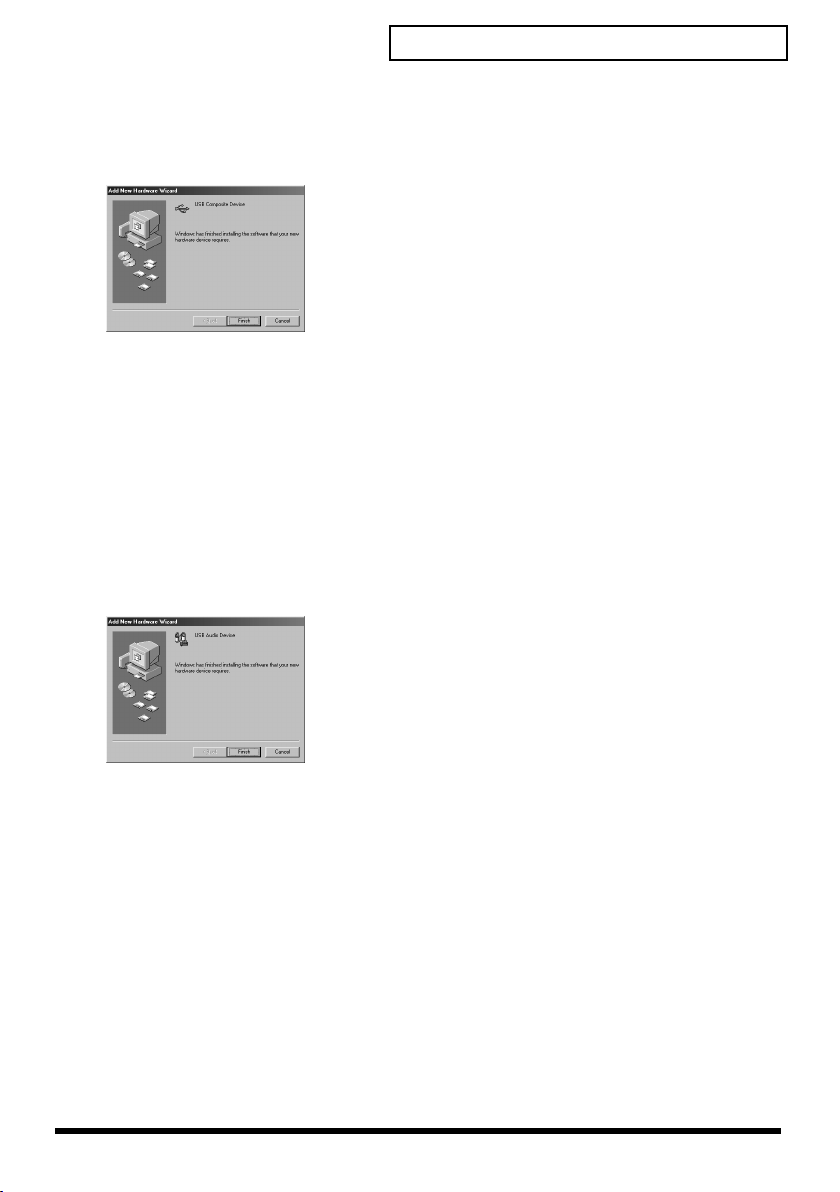
8.
When installation of the
Device
driver is completed, a dialog box
USB Composite
like the one shown here will appear.
Click
[Finish]
fig.05-27e_30
9.
Next, the
.
USB audio device
detected automatically, and the
New Hardware Wizard”
dialog box will
appear.
Click
[Next]
, and proceed with the
installation in the same way as in steps
7
.
10.
When installation of the
device
driver is complete, a dialog box
USB audio
like the one shown here will appear.
Click
[Finish]
fig.05-27e_30
.
Getting Connected and Installing Drivers English
will be
“Add
3–
Installation of the
device
driver and
USB composite
USB audio device
driver has been completed.
Restart Windows.
Next, you need to make the driver
settings.
(Windows)” (p. 10)
“Settings and checking
➔
9
Page 10
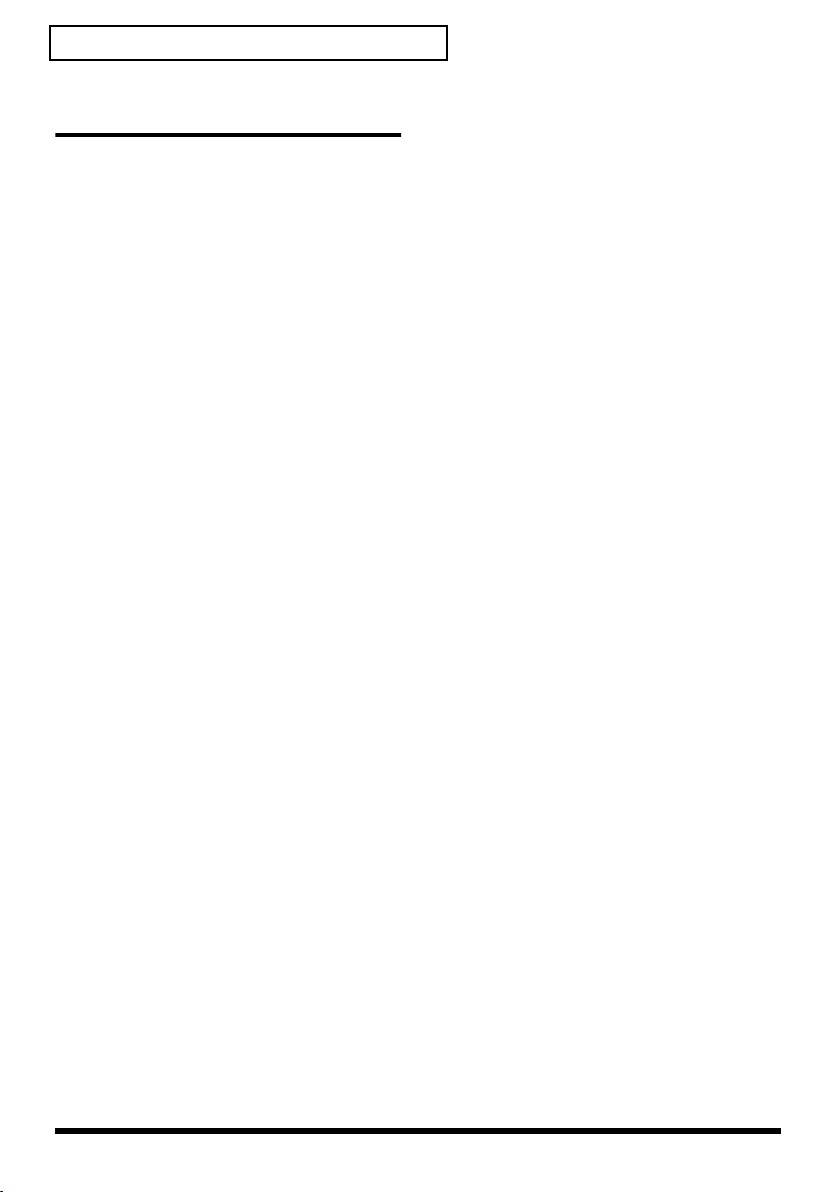
Getting Connected and Installing Drivers English
Settings and checking (Windows)
■
Specifying the audio output
destination
Windows XP users
1.
Open the
Devices Properties
1.
From the Windows
choose
2.
In
Speech, and Audio Devices
3.
In
click the
Devices
2.
Click the
3.
For
at the right of
USB Audio
4.
Click
Windows 2000/Me users
1.
Open the
Properties
1.
Click the Windows
and from the menu that appears,
select
2.
In
Sounds and Multimedia
If the
is not displayed, click
control panel options”
frame at the left.
2.
Click the
3.
For
Me,
right of
USB Audio Device
4.
Click
Sound, Speech, and Audio
dialog box.
start
menu,
Control Panel
“Pick a category,”
“or Pick a Control Panel icon,”
Sounds and Audio
icon.
Audio
Sound playback,
[Default device]
.
[OK]
to complete the settings.
Sounds and Multimedia
dialog box
Settings | Control Panel
Control Panel
Sound and Multimedia
AUDIO
Sound Playback
Playback
[OK]
), click the ▼ located at the
[Preferred device]
to complete the settings.
.
click
Sound,
tab.
click the ▼
Start
button,
, double-click the
icon.
“Show all
in the
tab.
(or in Windows
, and select
.
.
, and select
icon
located
.
Windows 98 users
1.
Open the
box.
1.
Click the Windows
and from the menu that appears,
select
2.In Control Panel, double-click the
Multimedia icon.
2. Click the Audio tab.
3. For Playback field, click the ▼ located at
the right of [Preferred device], and select
USB Audio Device.
4. Click [OK] to complete the settings.
Multimedia Properties
Start
button,
Settings | Control Panel.
dialog
10
Page 11

■
Volume Control setting
If you have installed the Standard driver,
the MA-1EX can use the Windows volume
control to adjust the output volume.
1.
Open the
Click the Windows
Programs
programs) | Accessories |
Entertainment | Volume Control
* What you actually see on your computer
screen may be different, depending on your
computing environment and the operating
system you’re using.
* If the
your computer, use the
Add or Remove Programs
details on installation, refer to the Windows
manual or Help.
2.
Raise or lower the slider to adjust the
volume of the MA-1EX.
This will change the volume of the MA1EX’s speaker output.
Items that can be set
WAVE Controls the volume of
SW
Synth
CD
Player
*1 If the CD playback volume does not
change when you adjust this control, then
change the WAVE volume.
•
You will be able to use the MA-1EX at the
best audio quality if you set the Volume
Control volume to the maximum setting.
•
If
lowered all the way, no sound will be
output from the MA-1EX.
Volume Control
Start
(or in Windows XP,
Volume Control
sound output from “MA1EX (or USB Audio Device)”
audio output device.
Controls the volume of the
software synthesizer built
into Windows.
Controls the volume of “audio CDs” on the internal CDROM drive of the computer.
(*1)
Mute
is checked or if the slider is
is not installed on
Control Panel
.
menu, and select
to install it. For
All
.
icon
Getting Connected and Installing Drivers English
■
Check whether there is
sound
Now we will check whether connections
are correct.
1.
Open the
Windows XP users
1.
From the Windows
choose
2.
In
Speech, and Audio Devices
3.
In
click the
Devices
Windows 2000/Me users
1.
Click the Windows
and from the menu that appears,
select
2.
In
Sounds and Multimedia
If the
is not displayed, click
control panel options”
frame at the left.
Windows 98 users
1.
Click the Windows
and from the menu that appears,
select
2.
In
Sounds
2.
Click the
3.
In Program Events (Sound Events,
Events), click the desired sound, then
click .
Sound should be heard from the MA-1EX.
If you hear sound, the MA-1EX is
correctly connected to your computer,
and the driver has also been installed
correctly.
* If you don’t hear sound, refer to
Troubleshooting
appropriate measures to solve the problem.
Control Panel
Control Panel
“Pick a category,”
“or Pick a Control Panel icon,”
Sounds and Audio
icon.
Settings | Control Panel
Control Panel
Sound and Multimedia
Settings | Control Panel
Control Panel
icon.
Sounds
(p. 24) and take the
.
start
menu,
.
click
Sound,
.
Start
button,
, double-click the
icon.
icon
“Show all
in the
Start
button,
, double-click the
tab.
.
.
11
Page 12

Getting Connected and Installing Drivers English
When playing audio CDs from the computer’s internal CD-ROM
drive, or using the MA-1EX to play game music
Windows XP/2000 users:
1.
Open the
Select
icon.
(
Windows XP– Click the Windows
Control Panel
2.
Open the
Click the
3.
Open the CD-ROM(DVD-ROM/CD-ROM) drive’s
In CD-ROM drive, double-click the CD-ROM drive that you are using.
4.
Click the
for this CD-ROM device”
Windows Me users:
1.
Open
Select
2.
Open the
Click the
3.
Open the CD-ROM drive’s
Double-click the
using.
4.
Click the
for this CD-ROM device”
Windows 98 users:
1.
Open the
Select
icon.
2.
Click the
device”
System Properties
Start | Settings | Control Panel
.)
Device Manager
Hardware
Properties
System Properties
Start | Settings | Control Panel
Device Manager
Device Manager
Properties
Multimedia Properties
Start | Settings | Control Panel
CD Music
item.
* Depending on your system, playback may still not be possible. For details, please contact the
manufacturer of your computer. If you are using a PC-card (PCMCIA) type CD-ROM drive,
playing back WAVE data from a CD-ROM or playing an audio CD may cause interrupted
sound, or possibly no sound at all.
tab, and click the
tab, and in
CD-ROM
tab, and in
tab, and check the
dialog box.
, and in the
start
button, and from the menu that appears, select
.
Device Manager
Digital CD Playback
item.
dialog box.
, and in
.
tab.
Properties
icon, and then double-click the CD-ROM drive that you are
item.
.
Digital CD Playback
dialog box.
, and in
“Enable digital CD audio for this CD-ROM
Control Panel
button.
Properties
, check the
Control Panel
, check the
Control Panel
, double-click the
.
“Enable digital CD audio
, double-click the
“Enable digital CD audio
, double-click the
System
System
icon.
Multimedia
12
Page 13

Mac OS X Users
* If a “
* The contents of the display may differ
* Operation may become unstable if you start
1.
2.
3.
Authenticate
” dialog box appears during
the installation, enter the password and click
[OK].
depending on your system.
up your Macintosh with the MA-1EX
connected. If this occurs, start up your
Macintosh with the MA-1EX disconnected,
and then connect the MA-1EX.
With the MA-1EX disconnected, start up
the Macintosh.
Disconnect all USB cables except for a
USB keyboard and USB mouse (if used).
Exit all currently running software
(applications).
If you are using virus checking or similar
software, be sure to exit it as well.
Use the USB cable to
connect the MA-1EX to
your Macintosh, and
turn on the MA-1EX’s
power (turn the
VOLUME knob toward the right).
Getting Connected and Installing Drivers English
6.
Click the
Audio
Output
tab, and choose
USB
as the device that will output
sound.
Known issues: MA-1EX
Caution
Please check the following before you use
your software.
• If your software allows you to make
audio output settings, choose USB
Audio. For details, refer to the
owner’s manual of the software you
are using.
• Use the USB cable to connect the MA1EX to your computer before you start
up your software.
• Do not disconnect the MA-1EX’s USB
cable while your software is running.
• Exit your software before you
disconnect the MA-1EX’s USB cable.
• The MA-1EX will not operate in the
Mac OS X Classic environment. You
can not use it if the Classic
environment is running.
This unit is equipped with a protection circuit.
A brief interval (a few seconds) after
connecting a USB connector is required before
the unit will operate normally.
4.
5.
Open the
and click
In the
System Preference
Sound
.
Sound Effects
tab, click
alerts and sound effects through
choose
USB Audio
as the playback
device for sound effects.
If no sound is output from the speaker (internal
speaker) of the Macintosh, choose
audio controller”
in the Output tab.
dialog box
Play
and
“Built-in
13
Page 14

Getting Connected and Installing Drivers English
Mac OS 9 Users
* Operation may become unstable if you start
up your Macintosh with the MA-1EX
connected. If this occurs, start up your
Macintosh with the MA-1EX disconnected,
and then connect the MA-1EX.
1.
With the MA-1EX disconnected, start up
the Macintosh.
Disconnect all USB cables except for a
USB keyboard and USB mouse (if used).
2.
Exit all currently running software
(applications).
If you are using virus checking or similar
software, be sure to exit it as well.
3.
After starting up Mac OS, select
System Profiler
The
“Apple System Profiler”
will appear.
4.
Click the
5.
Choose
Update all information
Commands
6.
Use the USB cable to
connect the MA-1EX to
your Macintosh, and
turn on the MA-1EX’s
power (turn the
VOLUME knob toward the right).
942*
This unit is equipped with a protection circuit.
A brief interval (a few seconds) after
connecting a USB connector is required before
the unit will operate normally.’
7.
Wait for approximately five seconds.
While you are waiting, the screen display
will not change, but the MA-1EX is being
detected. Do not touch the mouse or
keyboard.
from the
Devices and Volumes
menu.
Apple
dialog box
Apple
menu.
tab.
from the
8.
In order to check that detection has been
completed, once again go to
System Profiler
information
In the
USB
(USB Audio
If these are displayed correctly, driver
installation has succeeded. In the File
menu, click Quit to close “Apple System
Profiler.”
If they are not displayed correctly,
disconnect the MA-1EX, wait for about
ten seconds, and then repeat the
procedure from step 2.
■
Adjusting the Sound
, and select
from the
area, two audio devices “
)“ will be displayed.
Commands
Output
1.
From the
Panels - Sound
dialog box.
2.
Click the
Setup
3.
Turn down the volume on the MA-1EX
and on your audio equipment, then click
[Start Test]
4.
When you are finished, click
Test sounds are output from left to right,
along with what appears on the screen.
* If you don’t hear sound, refer to
Troubleshooting
appropriate measures to solve the problem.
5.
When you are finished making settings,
close the
Select
Apple
Speakers
.
“Sound”
Quit
menu, select
to open the
tab or
.
(p. 24) and take the
dialog box.
from the
File
Speaker
menu.
Apple
Update all
menu.
Audio
Control
Sound
[Stop Test]
.
14
Page 15

MEMO
15
Page 16

Herstellung der Verbindung und Installation der Treiber
Deutsch
Windows XP-Anwender
* Um Software in Windows XP installieren zu
können, müssen Sie sich als Benutzer mit
Administrationsrechten (z. B. Administrator)
anmelden.
1.
Starten Sie Windows, wobei das MA-1EX
nicht angeschlossen ist.
* Entfernen Sie sämtliche USB-Kabel außer
denen der USB-Tastatur und der USB-Maus
(falls vorhanden).
* Beenden Sie alle aktuell ausgeführten
Programme (Anwendungen).
* Wenn Sie ein Virenschutzprogramm oder
ähnliche Software verwenden, müssen Sie
diese ebenfalls beenden.
2.
Verwenden Sie ein
USB-Kabel, um MA1EX an Ihren Computer
anzuschließen und
schalten Sie die
Stromversorgung von MA-1EX ein
(drehen Sie den Lautstärkeschalter
(VOLUME) nach rechts).
Der MA-1EX (USB Audio) wird
automatisch erkannt und der Treiber wird
installiert.
Die Installation ist abgeschlossen, wenn die
neben der Taskleiste angezeigte Meldung
“Found New Hardware”
gefunden) verschwunden ist.
Dieses Gerät ist mit einem Schutzschaltkreis
ausgestattet. Nach dem Anschluss eines USBSteckers benötigt das Gerät eine kurze
Zeitspanne von einigen Sekunden, bis es den
normalen Betrieb aufnimmt.
(Neue Hardware
Das Audio-Ausgangsziel wird
festgelegt
1.
Systemsteuerung
Klicken Sie auf die Windows
Schaltfläche und wählen Sie im
Folgemenü
2.
Öffnen Sie das Dialogfeld
von Sounds und Audiogeräten
Klicken Sie in
auf
“Sound, Sprache und Audiogeräte”
Klicken Sie dann in
Systemsteuerungssymbol”
Sounds und Audiogeräte
* Abhängig von der Konfiguration Ihres
Systems kann es vorkommen, dass das Symbol
Sounds und Audiogeräte
Systemsteuerung
Anzeige) angezeigt wird. Doppelklicken Sie in
diesem Fall auf das Symbols
Audiogeräte
3.
Klicken Sie auf die Registerkarte
4.
Wählen Sie als
Soundwiedergabe USB Audio CODEC
oder
USB Audio Gerät
Klicken Sie auf und klicken Sie in der
Liste, die dann erscheint auf
CODEC
oder
eines auszuwählen.
5.
Klicken Sie auf OK, um die Einstellungen
zu vervollständigungen.
Dies vervollständigt die Einstellungen
des Audio-Ausgangsziels.
öffnen.
Start
Systemsteuerung
“Wählen Sie eine Kategorie”
(in der klassischen
.
Standardgerät
USB Audio Gerät
.
Eigenschaften
.
“oder wählen Sie ein
auf das Symbol
.
sofort in der
Sounds und
.
USB Audio
Audio
für
, um
-
.
.
16
Page 17

Herstellung der Verbindung und Installation der Treiber Deutsch
Mac OS X-Anwender
* Geben Sie in das eventuell während der
Installation erscheinende
Bestätigungsdialogfeld das Kennwort ein und
klicken Sie auf [OK].
* Der Inhalt der Anzeige hängt von Ihrem
System ab.
* Der Betrieb kann sich destabilisieren, wenn
Sie Ihren Macintosh mit dem MA-1EX
verbinden. Der Betrieb kann sich
destabilisieren, wenn Sie Ihren Macintosh mit
dem MA-1EX verbinden.
1.
Starten Sie Macintosh, wobei das MA1EX nicht angeschlossen ist.
Entfernen Sie sämtliche USB-Kabel außer
denen der USB-Tastatur und der USBMaus (falls vorhanden).
2.
Beenden Sie alle aktuell ausgeführten
Programme (Anwendungen).
Wenn Sie ein Virenschutzprogramm oder
ähnliche Software verwenden, müssen Sie
diese ebenfalls beenden.
3.
Verwenden Sie ein
USB-Kabel, um MA1EX an Ihren Macintosh
anzuschließen und
schalten Sie die
Stromversorgung von MA-1EX ein
(drehen Sie den Lautstärkeschalter
(VOLUME) nach rechts).
Dieses Gerät ist mit einem Schutzschaltkreis
ausgestattet. Nach dem Anschluss eines USBSteckers benötigt das Gerät eine kurze
Zeitspanne von einigen Sekunden, bis es den
normalen Betrieb aufnimmt. ’
4.
Öffnen Sie das Dialogfeld
Systempräferenzen
Sound
.
und klicken Sie auf
5.
In der Registerkarte
klicken Sie auf
Soundeffekte abspielen über
wählen Sie
USB Audio
Soundeffekte
Warnungen und
und
als
Wiedergabegerät für Soundeffekte.
Wenn kein Ton über die Lautsprecher des
Macintosh ausgegeben wird (interner
Sprecher), wählen Sie
Controller”
6.
Klicken Sie auf die Registerkarte
Ausgang
Audio
in der Ausgangsregisterkarte.
und anschließend auf
als das Tonausgabegerät.
“Integrierter Audio-
USB
Bekannte Fragen: MA-1EX
Vorsicht
Bitte überprüfen Sie Folgendes vor dem
Gebrauch der Software.
• Falls Ihre Software Ihnen die
Einstellung des Audioausgangs
gestattet, wählen Sie USB Audio.
Einzelheiten hierzu finden Sie im
Handbuch des Eigentümers der
Software, die Sie benutzen.
• Verwenden Sie ein USB-Kabel für die
Verbindung zwischen MA-1EX und
Ihrem Computer bevor Sie die
Software starten.
• Ziehen Sie das USB-Kabel des MA1EX nicht ab, während das
Softwareprogramm läuft.
• Schließen Sie das Softwareprogramm
bevor Sie das USB-Kabel des MA-1EX
abziehen.
• Der MA-1EX funktioniert nicht in der
Mac OS X Classic Umgebung. Sie
können MA-1EX nicht verwenden,
wenn die Classic Umgebung läuft.
Español Italiano Français Deutsch
17
Page 18

Connexion et installation des pilotes
Français
Windows XP
* Pour installer un logiciel sous Windows XP,
connectez-vous en tant qu’utilisateur
disposant de droits d’administration (par
exemple, Administrateur).
1.
Démarrez Windows avant de brancher le
MA-1E.
* Débranchez tous les câbles USB, sauf ceux du
clavier USB ou de la souris USB, le cas
échéant.
* Fermez tous les logiciels (applications) actifs.
* Si vous utilisez un programme antivirus ou
des logiciels similaires, fermez-les également.
2.
Avec un câble USB,
connectez le MA-1EX à
votre ordinateur et
allumez-le (tournez le
bouton VOLUME vers
la droite).
Le MA-1EX (Audio USB) est
automatiquement détecté ; le pilote est lui
aussi installé
L’installation est terminée lorsque le message
"Nouveau matériel détecté"
barre des tâches.
Cet appareil est équipé d’un circuit de
protection. Après avoir branché un connecteur
USB, il est nécessaire de patienter quelques
secondes avant que l’appareil ne fonctionne
normalement.
automatiquement.
a disparu de la
Spécification de la destination de
sortie audio
1.
Ouvrez le
Cliquez sur le bouton
Windows et sélectionnez
configuration
2.
Ouvrez la boîte de dialogue
de Sons et périphériques audio
Dans
cliquez sur
audio"
icône du Panneau de configuration”
cliquez sur l’icône
audio
* Selon la configuration de l’ordinateur, il se
peut que l’icône
s’affiche directement dans le
configuration
double-cliquez sur l’icône
périphériques audio
3.
Cliquez sur l'onglet
4.
Choisissez
Périphérique Audio USB
par défaut
Cliquez sur et, dans la liste qui
apparaît, cliquez sur
ou sur
sélectionner.
5.
Cliquez sur OK pour terminer la
configuration.
Cela termine la configuration de la
destination de sortie audio.
Panneau de configuration
Démarrer
.
"Choisissez une catégorie"
"Sons, voix et périphériques
. Puis, dans
.
Périphérique Audio USB
“ou choisissez une
Sons et périphériques
Sons et périphériques audio
(vue classique). Si c'est le cas,
Sons et
.
Audio
CODEC Audio USB
de
Lecture audio
CODEC Audio USB
de
Panneau de
Propriétés
.
Panneau de
.
ou
comme
.
,
Unité
pour le
.
,
18
Page 19

Mac OS X
* Si une boîte de confirmation s’affiche pendant
l’installation, saisissez le mot de passe et
cliquez sur [OK].
* Le contenu de cette boîte dépend de votre
système.
* Il se peut que vous rencontriez des problèmes
d'installation si le MA-1EX était connecté
lorsque vous avez démarré votre Macintosh. Si
cela se produit, débranchez le MA-1EX avant
de démarrer votre ordinateur, puis connectezle.
1.
Démarrez votre Macintosh avant de
brancher le MA-1EX.
Débranchez tous les câbles USB, sauf ceux
du clavier USB ou de la souris USB, le cas
échéant.
2.
Fermez tous les logiciels (applications)
actifs.
Si vous utilisez un programme antivirus
ou des logiciels similaires, fermez-les
également.
3.
Avec un câble USB,
connectez le MA-1EX à
votre Macintosh et
allumez-le (tournez le
bouton VOLUME vers
la droite).
Connexion et installation des pilotes Français
Si le haut-parleur (interne) de votre Macintosh
n'émet aucun son, choisissez
sur l'onglet Sortie.
6.
Cliquez sur l'onglet
Audio USB
comme périphérique
“Audio intégré”
Sortie
et choisissez
d'émission du son.
Problèmes connus : MA-1EX
Attention
Veuillez vérifier les points suivants avant
d'utiliser votre logiciel.
• Si votre logiciel propose des
paramètres de sortie audio, choisissez
Audio USB. Pour plus de détails,
reportez-vous au guide d'utilisation
du logiciel que vous utilisez.
• Connectez le MA-1EX à votre
ordinateur par un câble USB avant de
démarrer votre logiciel.
• Ne débranchez pas le câble USB du
MA-1EX tant que votre logiciel est
ouvert.
• Quittez votre logiciel avant de
débrancher le câble USB du MA-1EX.
• Le MA-1EX ne fonctionne pas sous
Mac OS X Classic. Vous ne pourrez
pas l'utiliser dans l'environnement
Classic.
Cet appareil est équipé d’un circuit de
protection. Après avoir branché un connecteur
USB, il est nécessaire de patienter quelques
secondes avant que l’appareil ne fonctionne
normalement.
4.
Ouvrez la boîte de dialogue
Système
5.
Sur l'onglet
et cliquez sur
Effets sonores
Préférences
Son
.
, cliquez sur
Emettre alertes et effets sonores via
choisissez
Audio USB
comme
périphérique de lecture des effets
sonores.
et
Español Italiano Français Deutsch
19
Page 20

Collegamenti e installazione dei driver
Italiano
Utenti di Windows XP
* Per poter installare il software su Windows
XP, è necessario essere collegati con un nome
utente dotato di privilegi di tipo
amministrativo, ad esempio Administrator.
1.
Dopo aver scollegato l'MA-1EX, avviare
Windows.
* Scollegare tutti i cavi USB, ad eccezione della
tastiera e del mouse USB, se utilizzati.
* Chiudere tutti i programmi in esecuzione.
* Se si utilizza un programma antivirus o
simili, accertarsi che anch’esso sia chiuso.
2.
Utilizzare un cavo USB
per collegare l’MA-1EX
al proprio computer, e
accendere l’MA-1EX
(girare la manopola del
VOLUME verso destra).
L’MA-1EX (Audio USB) verrà rilevato
automaticamente e il driver verrà
installato.
L’installazione è stata completata quando
scompare il messaggio
hardware”
Questo apparecchio è provvisto di un circuito
di protezione. È necessario aspettare qualche
secondo dopo aver inserito un connettore USB
prima che l’apparecchio funzioni normalmente.
dalla barra delle applicazioni.
“Trovato nuovo
Indicazione della destinazione audio
di uscita
1.
Aprire il
In Windows, fare clic sul pulsante
nel menu selezionare
controllo.
2.
Chiudere la finestra di dialogo
– Suoni e periferiche audio.
In
“Suoni, voce e periferiche audio”.
Successivamente in
Pannello di controllo”
Suoni e periferiche audio.
* A seconda di come è configurato il sistema,
l’icona
essere visualizzata direttamente nel
di controllo
caso fare doppio clic sull'icona
periferiche audio.
3.
Fare clic sulla scheda
4.
Come
di riproduzione
USB
Fare clic , e dall’elenco che appare,
selezionare
Periferica audio USB.
5.
Fare clic su OK per completare le
impostazioni.
La configurazione delle destinazioni
audio di uscita è giunta al termine.
Pannello di controllo.
Pannello di
“Scegliere una categoria”
“o un’icona del
, fare clic sull’icona
Suoni e periferiche audio
(visualizzazione classica). In tal
Audio
.
Periferica predefinita
, scegliere
o
Periferica audio USB
CODEC audio USB
CODEC audio
Start
Proprietà
, fare clic su
potrebbe
Pannello
Suoni e
per
Suono
.
o su
e
20
Page 21

Utenti Mac OS X
* Se durante l’installazione viene visualizzata la
finestra di dialogo di conferma, inserire la
password e fare clic su [OK].
* Il contenuto del display può variare a seconda
del sistema utilizzato.
* L’accensione di Macintosh con l’MA-1EX
collegato può rendere instabile il
funzionamento. In questo caso, accendere il
Macintosh con l’MA-1EX scollegato, e
collegarlo in seguito.
1.
Dopo aver scollegato l'MA-1EX, avviare il
Macintosh.
Scollegare tutti i cavi USB, ad eccezione
della tastiera e del mouse USB, se utilizzati.
2.
Chiudere tutti i programmi in esecuzione.
Se si utilizza un programma antivirus o
simile, accertarsi che sia anch’esso chiuso.
3.
Utilizzare un cavo USB
per collegare l’MA-1EX
al proprio Macintosh, e
accendere l’MA-1EX
(girare la manopola del
VOLUME verso destra).
Collegamenti e installazione dei driver Italiano
6.
Fare clic sulla scheda
Audio USB
come dispositivo di
Output
, e scegliere
emissione del suono.
Problemi conosciuti MA-1EX
Avvertenze
Tenere presente quanto indicato di
seguito prima di utilizzare il software.
• Se il software consente di configurare
l’audio in uscita, scegliere Audio
USB. Per maggiori informazioni,
consultare il manuale dell’utente del
software in uso.
• Utilizzare il cavo USB per collegare
l’MA-1EX al computer prima di
avviare il software.
• Non scollegare il cavo USB dell’MA1EX mentre il software è in
esecuzione.
• Chiudere il software prima di
scollegare il cavo USB dell’MA-1EX.
• L’MA-1EX non funziona in ambiente
Classic Mac OS X. Non è possibile
utilizzarlo quando l’ambiente Classic
è in esecuzione.
Questo apparecchio è provvisto di un circuito
di protezione. È necessario aspettare qualche
secondo dopo aver inserito un connettore USB
prima che l’apparecchio funzioni normalmente.
4.
Aprire
Sound.
5.
Nella scheda
System Preference
Sound Effects
e fare clic su
, fare clic su
Play alerts and sound effects through
e scegliere
Audio USB
come dispositivo
di riproduzione per gli effetti sonori.
Se i diffusori interni del Macintosh non
emettono alcun suono, scegliere
audio controller”
nella scheda Output.
“Built-in
Español Italiano Français Deutsch
21
Page 22

Conexión e instalación de los controladores
Español
Usuarios de Windows XP
* Para instalar software en Windows XP, debe
iniciar una sesión como usuario con
privilegios administrativos (como
Administrador).
1.
Con el MA-1EX desconectado, inicie
Windows.
* Desconecte todos los cables USB excepto el del
teclado USB y el ratón USB (si se utilizan).
* Salga de todos los programas de software que
esté ejecutando (aplicaciones).
* Si utiliza un programa antivirus o software
similar, también debe cerrarlo.
2.
Utilice un cable USB
para conectar el MA1EX al ordenador, y
encienda el MA-1EX
(gire el mando
VOLUME (volumen) hacia la derecha).
El MA-1EX (audio USB) se detectará
automáticamente, y el controlador se
instalará.
La instalación se ha completado cuando haya
desparecido el mensaje junto a la barra de
tareas que indica
encontrado”
Esta unidad está provista de un circuito de
protección. Es necesario dejar pasar un
pequeño intervalo (de unos segundos) después
de encender la unidad para que ésta funcione
correctamente.
“Hardware nuevo
.
Especificación del destino de salida
del audio
1.
Abra el
Panel de control
Haga clic en el botón
y, en el menú que aparece, seleccione
Panel de control
2.
Abra el cuadro de diálogo
de Dispositivos de sonido y audio
En
“Elegir una categoría”
“Dispositivos de sonido, audio y voz”.
continuación, en
Panel de control”
Dispositivos de sonido y audio.
* En función de cómo tenga configurado el
sistema, puede que el icono
sonido y audio
Panel de control
caso, haga doble clic en el icono
de sonido y audio
3.
Haga clic en la ficha
4.
Como
Reproducción de sonido
USB Audio CODEC
audio USB
Haga clic en , y en la lista que aparece,
haga clic en
Dispositivo de audio USB
seleccionarlo.
5.
Haga clic en
configuración.
De este modo se completa la
configuración del destino de salida de
audio.
aparezca directamente en el
(en la Vista clásica). En ese
.
Dispositivo predeterminado
.
USB Audio CODEC
Aceptar
.
Inicio
de Windows
.
Propiedades
.
, haga clic en
“o elegir un icono del
, haga clic en el icono
Dispositivos de
Dispositivos
Audio
.
para
, seleccione
o
Dispositivo de
o
para
para finalizar la
A
22
Page 23

Usuarios de Mac OS X
* Si aparece un cuadro de diálogo de
confirmación durante la instalación,
introduzca la contraseña y haga clic en
[Aceptar].
* El contenido de la pantalla puede diferir, en
función del sistema.
* Pueden producirse problemas de estabilidad si
inicia el Macintosh con el MA-1EX conectado.
Si ocurre esto, inicie el Macintosh con el MA1EX desconectado, y a continuación conecte el
MA-1EX.
1.
Con el MA-1EX desconectado, inicie el
Macintosh.
Desconecte todos los cables USB excepto
el del teclado USB y el ratón USB (si se
utilizan).
2.
Salga de todos los programas de software
que esté ejecutando (aplicaciones).
Si utiliza un programa antivirus o
software similar, también deberá cerrarlo.
3.
Utilice un cable USB
para conectar el MA1EX al Macintosh, y
encienda el MA-1EX
(gire el mando
VOLUME (volumen) hacia la derecha).
Conexión e instalación de los controladores Español
Si no se emite ningún sonido por el altavoz
(altavoz interno) del Macintosh, elija
audio controller”
6.
Haga clic en la ficha
USB
como dispositivo de salida de
en la ficha Output.
Output
, y elija
“Built-in
Audio
sonido.
-------+
Problemas conocidos: MA-1EX
Precaución
Compruebe lo siguiente antes de utilizar
el software.
• Si el software le permite establecer
una configuración de salida de audio,
elija Audio USB. Para obtener más
información, consulte el manual del
usuario del software que esté
utilizando.
• Utilice el cable USB para conectar el
MA-1EX al equipo antes de iniciar el
software.
• No desconecte el cable USB del MA1EX mientras el software esté
ejecutándose.
• Salga del software antes de
desconectar el cable USB del MA-1EX.
• El MA-1EX no funcionará en el
entorno Classic de Mac OS X. No lo
puede utilizar si se está ejecutando el
entorno Classic.
Esta unidad está provista de un circuito de
protección. Es necesario dejar pasar un
pequeño intervalo (de unos segundos) después
de conectar un conector USB para que la
unidad funcione correctamente.
4.
Abra el cuadro de diálogo
5.
Preference
En la ficha
y haga clic en
Sound Effects
System
Sonido
, haga clic en
Play alerts and sound effects through
y elija
Audio USB
como dispositivo de
reproducción para efectos de sonido.
.
Español Italiano Français Deutsch
23
Page 24

Troubleshooting
If an unexpected problem occurs while using the MA-1EX, please read this chapter first. It provides
numerous hints that will help you solve problems.
The problems covered in the troubleshooting section are organized according to
the operating system on which the problem might be encountered.
If you are using computer for the first time, or do not understand the explanation
of a procedure, refer to the owner’s manuals for your computer or for OS.
Problems common to both Windows and Macintosh
Problems that occur only on Windows
Problems that occur only on Macintosh
Problems related to the USB driver
“Add New Hardware Wizard” does not start up automatically
“Add New Hardware Wizard” terminates before completion
• When the USB cable is connected, approximately 15 seconds (or more) may be required for the
MA-1EX to be recognized.
• Is the USB cable connected correctly?
Make sure that the MA-1EX and computer are connected correctly by the USB cable.
• Can USB be used on your computer?
Refer to the owner’s manual for your computer, and make sure that it is able to use USB.
• Does your computer or USB hub have sufficient power supply capacity?
The MA-1EX cannot be connected if insufficient power is supplied to it. Check whether one of the
following cases apply.
If you are using the MA-1EX with a notebook computer that is running on its battery, operation may be
unreliable with some models of computer. If this is the case, connect the AC adaptor to your notebook
computer.
The power conservation mode of your computer may limit the power that is supplied to USB. Check the
settings of your computer.
In some cases, the MA-1EX cannot be used with a bus-powered hub (a hub that does not contain a power
supply). Please use a self-powered hub (a hub that contains a power supply).
• Does your computer meet the USB specifications?
If you are using a computer that does not meet the USB specifications (such as a homemade computer),
operation may be unstable. In such cases, you may be able to solve the problem by connecting a USB hub
that contains a power supply.
• Could other USB devices be connected?
When installing, all USB devices other than the MA-1EX should be disconnected from your computer.
If you have connected the MA-1EX to an external USB hard disk, please connect the MA-1EX directly to a
USB connector on the computer itself.
• Could other applications or resident software (such as a virus checking program) be running?
Installation may not occur correctly if other programs are running. Be sure to close all other programs
before installing.
• Are the power conservation settings of your computer turned off?
If power conservation settings are turned on for your computer, disable these settings. (For details on how
to disable them, refer to the owner’s manual of your computer.)
• Is there enough free space on your hard disk?
Delete unneeded files to increase the amount of free space.
After deleting the file(s), empty the recycling bin.
24
Page 25

Can’t install/uninstall the driver
• Did you log onto Windows as a user with administrative privileges?
In order to install/uninstall/re-install the MA-1EX driver in Windows, you must log onto Windows as a
user with administrative privileges, such as Administrator.
You are asked for the driver file even though you installed the driver
• Did you connect the MA-1EX to a different USB connector than the one you used when installing
the driver?
If your computer or USB hub has two or more USB connectors, and you connect the MA-1EX to a USB
connector to which you have not previously connected it, this dialog box may appear even though you
have already installed the driver.
Install the drivers once again as described in
This is not a malfunction.
“Getting Connected and Installing Drivers English”
The MA-1EX Driver Is Not Installed Correctly.
Use the procedure described in
Device driver installed in your computer, and install the drivers once again as described in
Connected and Installing Drivers English”
Check whether there is an item named
Bus controllers.”
If you find
“Deleting the USB Audio Device driver”
(p. 6).
“Unknown Device”
“Unknown Device,”
delete it.
in
“Other devices”
(p. 29) to delete the USB Audio
or in
“Universal Serial
Problems when using the MA-1EX
OS becomes unstable
• Starting up a computer when the MA-1EX is already connected may cause the computer to become
unstable.
If this occurs, start up the computer with the MA-1EX disconnected, and then connect the MA-1EX. On a
computer that uses a USB keyboard, starting up the computer with the MA-1EX already connected may
cause operation to become unstable. In this case, start up the computer with the MA-1EX disconnected,
and then connect the MA-1EX.
No sound
Troubleshooting
(p. 6).
“Getting
• Are you attempting to use the CD player of your computer to play an audio CD?
If you wish to play an audio CD on the CD-ROM drive of your computer, refer to
CDs from the computer’s internal CD-ROM drive, or using the MA-1EX to play game music”
• Are you running multiple software?
If multiple software are running simultaneously, an error message may appear. If this occurs, click
and close the other software. Even if a software window is closed, it is still running if it remains in the
taskbar, so be sure to quit any unneeded software shown in the taskbar.
• Have you specified the audio data output destination for your operating system?
You must specify the
• Have you specified the audio data output destination for your playback software?
For some software, you must set the audio data output destination as
setting, refer to the owner’s manual for the software.
• Have the drivers been installed correctly?
In order to playback audio data using the MA-1EX, the
details on installation and settings, refer to
• Are the faders of the Volume Control raised?
Adjust the volume of each fader as described in
USB Audio
as the audio data output destination for your computer.
USB Audio
USB Audio Device driver
“Getting Connected and Installing Drivers English”
“Volume Control setting”
“When playing audio
. For details on this
must be installed. For
(p. 11).
(p. 12).
[OK]
(p. 6).
25
,
Page 26

Troubleshooting
Sound is interrupted during audio playback
• Graphic accelerators may cause noise to be heard during audio playback.
Use the following procedure to set graphic acceleration to “None.”
1.
In the Windows
click the
2.
Click
Advanced
3.
In the
4.
5.
• The sound may be interrupted if a LAN is operating.
Try disabling the LAN in the Device Manager. If this solved the
problem of sound being interrupted, you may be able to solve the problem of
interrupted sound by updating the driver or BIOS.
• Are many software running on your computer?
If you use numerous software during playback, or start up another software, the playback may be
interrupted depending on your computer system. Exit all unneeded software, and try again. If this does
not resolve the problem, try restarting your computer.
• Try making the following changes to the disk drive settings.
Some computers may not have the following settings.
1.
2.
3.
4.
5.
6.
7.
• Try increasing the memory
You can increase the processing power of your computer by adding more memory. For details on how to
install more memory, refer to the operation manual for your computer.
• Does your computer meet the USB specifications?
The audio may be interrupted if you are using a computer that does not electrically meet the USB
specifications. In such cases, you may be able to solve the problem by connecting a USB hub that contains
a power supply.
Graphics
In the
Display Properties
Then restart your computer.
In the Windows
Click the
Double-click
From the list, select
DISK TYPE?? Properties
* In the ?? field of
computing environment.
Click the
the dialog box.
* Depending on your system, a dialog box for DMA settings may appear. Verify the contents of the dialog box,
and click
In
System Properties
Restart your computer so that the above settings will take effect.
Control Panel
Settings
tab.
to open
section, set the
Control Panel
Device Manager
Disk Drives
GENERIC IDE DISK TYPE??
GENERIC IDE DISK TYPE??
Settings
tab, place a check mark in the check box for the
[OK]
or
[Cancel]
, double-click Display to open the
properties
dialog box, click
tab.
to see the list of devices.
dialog box.
.
dialog box, click
, and click the
Hardware acceleration
[OK]
, double-click
[OK]
Performance
to close the dialog box.
System
.
, and click
, there will be a number that differs depending on your
to close the dialog box.
slider to
Properties
Display Properties
tab.
None
, and then click
to access the
DMA
option, and click
dialog box, and
[OK]
.
GENERIC IDE
[OK]
to close
26
Page 27

• Make Windows XP/Windows 2000 settings to enable background processing.
Windows XP users
1.
Click the Windows
appears, select
2.
In
“Pick a category,”
3.
In
“or pick a Control Panel icon,”
4.
Click the
Advanced
5.
At the right of the
Performance Options
6.
Click the
Advanced
7.
In the
Processor Scheduling
services,”
8.
In the
System Properties
The
System Properties
Control Panel
Performance
and click
start
button, and from the menu that
.
click
“Performance and Maintenance.”
click the
System
tab.
field, click
dialog box will appear.
tab.
field, select
[OK]
.
dialog box, click
dialog box will close.
[Settings]
“Background
[OK]
icon.
. The
.
Windows 2000 users
1.
Click the Windows
appears, select
2.
In
Control Panel
3.
Click the
4.
5.
6.
• In Macintosh, check the Energy Saver settings.
In the Mac OS X
Click the
Set
“Put the computer to sleep when it is inactive for:”
Set
“Put the display to sleep when the computer is inactive for:” to
Never.
Advanced
Click
[Performance Options]
The
Performance Options
Choose
“Background services”
Click
[OK]
The
System Properties
Sleep
Start
Settings
, double-click the
tab.
to close the
System Setup
tab.
menu, and from the menu that
|
Control Panel
.
dialog box will appear.
System Properties
dialog box will close.
, set
Energy Saver
System
and click
.
icon.
[OK]
.
dialog box.
as follows.
to
Never
.
Troubleshooting
Click the Options tab.
If there is a Processor Performance setting, set it to Highest.
27
Page 28

Troubleshooting
• In Windows, Power Management settings in the Control Panel may cause clicks or pops to occur in
the audio playback.
The power management properties that appear when you double-click Power Management will differ
depending on your computer system. The explanation that follows is for a typical situation, but you
should refer to the owner’s manual for your computer to verify these settings.
Some computers may not have the following items.
1.
In the Windows
will appear.
2.
Click the
3.
Click
4.
5.
6.
7.
• Could two or more audio devices be connected to your computer?
Try connecting only one MA-1EX to your computer. Check whether the noise disappears when only the
MA-1EX is connected to the computer. Connecting numerous audio devices to a computer may produce
noise in some situations. If this occurs, connect only the MA-1EX to your computer.
• Are you using a USB device in addition to the MA-1EX?
Try switching off USB devices other than the MA-1EX.
If you have connected the MA-1EX to an external USB hard disk, please connect the MA-1EX directly to a
USB connector on the computer itself.
• Depending on the virtual memory setting or network-related settings, noise may occur.
Please make the following settings before use.
•
•
• Depending on the way in which you connect to the Internet, use the MA-1EX with the following
Device Manager
From the list, choose
The
Advanced Power Management Support Properties
Click the
box. Then click
In the
System Properties
Restart Windows.
[Mac OS 9]
(This setting is not changed as a result of turning off AppleTalk, as requested by OMS when sequencer
software is started up. You must change the setting yourself using the
[Mac OS 9]
settings.
If you connect to the Internet via a LAN cable
Use while the LAN cable is connected.
If you connect to the Internet via the internal modem port, or are not connected to the Internet
In the
After you have made the settings, restart your Macintosh.
* Do not use software that accesses the network (such as a Web browser) at the same time that you are using
sequencer software or audio editing software.
Control Panel
Hardware
Settings
In Chooser of the
In the
“TCP/IP”
tab.
to see the list of devices.
Advanced Power Management Support
tab, and in
[OK]
.
“Memory” Control Panel
Control Panel, set
, double-click the
Troubleshooting
dialog box, click
Apple menu
“Connect via”
System
, check the
[OK]
.
, set AppleTalk to
, set
Virtual Memory
to
“PPP.”
icon. The
System Properties
, and click
dialog box will appear.
“Don’t Poll Power Supply Status”
“Inactive.”
to
Properties
“Chooser.”
“Off.”
dialog box
.
check
)
Game background music does not sound
• Is the Background Music for the Game on an Audio CD?
If the game uses an audio CD for background music, refer to
computer’s internal CD-ROM drive, or using the MA-1EX to play game music”
“When playing audio CDs from the
(p. 12).
The volume changed when you resumed from Suspend or
Hibernation status
• When Windows 2000 resumes from Suspend or Hibernation, the output volume setting is changed
due to a problem of Windows.
Start up the Mixer application as described in
Audio
(Speaker) slider.
“Volume Control setting”
(p. 11), and adjust the
28
USB
Page 29

Deleting the USB Audio Device driver
• If re-installing the USB Audio Device driver
• If installation of the USB Audio Device driver was terminated before completion
Use the following procedure to delete the driver that is already installed.
Depending on your computer, some of the folder names may be different.
1.
Use the USB cable to connect the MA-1EX to your computer.
2.
Delete the USB Audio Device driver. Click the Windows
Panel
.
3.
In
Control Panel
4.
Click the
5.
Double-click
6.
From the list, select
Removal
* If a dialog box suggesting that you restart Windows appears at this point, follow the suggestion and restart your
computer.
7.
Make sure that
[Close]
8.
to close the
Follow the
devices.
, double-click
Device Manager
Sound, video and game controllers
dialog box, click
USB Audio Device
USB Audio Device
System Properties
steps 1–4
again, and double-click
System
tab.
[OK]
. If
USB Audio Device
is not in the
to open the
, and click (Windows 98:
dialog box.
Universal Serial Bus controllers
If is displayed for the USB compatible device icon:
Start
“System Properties”
to see a list of the devices.
is not displayed, proceed to
Sound, video and game controllers
button, and select
dialog box.
Remove
). In the
Troubleshooting
Settings - Control
Confirm Device
step 8
.
list, and click
to display the list of
Select the [
Device Removal
USB Composite Device
dialog box, click
] icon, and click (Windows 98:
[OK]
. As in the
step 7
, close
System Properties
Remove
If there is no USB compatible device icon, or if is not displayed:
Simply close
System Properties
.
If you are using Windows Me and is displayed:
Simply close
9.
Disconnect the USB cable from your computer, and restart Windows.
System Properties
.
). In the
.
Confirm
29
Page 30

Specifications
MA-1EX: USB Stereo Speaker
■
Rated Power Output
• 1.5 W (0.75 W + 0.75 W)
■
Speaker Units
• 60 mm
• 2-3/8 inches (Magnetically-Shielded)
■
Frequency Range
• 100 Hz to 20 kHz
■
Controller
• VOLUME Knob (with Power Switch)
■
Indicator
• USB Indicator
■
Connectors
R channel
• USB Connector
• PHONES Jack (Stereo 1/4" phone
type)
• DIGITAL OUT Connector (48 kHz, 16
bit)
Optical type (confirms to S/P DIF
consumer format)
• CONNECT TO LEFT Jack
■
Dimensions
R channel
• 88 (W) x 53.5 (D) x 130 (H) mm
• 3-1/2 (W) x 2-1/8 (D) x 5-1/8 (H)
inches
L channel
• 88 (W) x 57.5 (D) x 130 (H) mm
• 3-1/2 (W) x 2-5/16 (D) x 5-1/8 (H)
inches
■
Weight
• 500 g / 1 lb 2 oz
■
Accessories
• Owner’s Manual
* In the interest of product improvement, the
specifications and/or appearance of this unit are
subject to change without prior notice.
L channel
• CONNECT TO RIGHT Plug
■
Enclosure
• Full-range Bass-reflex type
■
Power Supply
• USB Bus Power
■
Current Draw
• 500 mA
30
Page 31

For EU Countries
This product complies with the requirements of European Directive 89/336/EEC.
For the USA
FEDERAL COMMUNICATIONS COMMISSION
RADIO FREQUENCY INTERFERENCE STATEMENT
This equipment has been tested and found to comply with the limits for a Class B digital device, pursuant to Part 15 of the
FCC Rules. These limits are designed to provide reasonable protection against harmful interference in a residential
installation. This equipment generates, uses, and can radiate radio frequency energy and, if not installed and used in
accordance with the instructions, may cause harmful interference to radio communications. However, there is no guarantee
that interference will not occur in a particular installation. If this equipment does cause harmful interference to radio or
television reception, which can be determined by turning the equipment off and on, the user is encouraged to try to correct the
interference by one or more of the following measures:
– Reorient or relocate the receiving antenna.
– Increase the separation between the equipment and receiver.
– Connect the equipment into an outlet on a circuit different from that to which the receiver is connected.
– Consult the dealer or an experienced radio/TV technician for help.
This device complies with Part 15 of the FCC Rules. Operation is subject to the following two conditions:
(1) This device may not cause harmful interference, and
(2) This device must accept any interference received, including interference that may cause undesired operation.
Unauthorized changes or modification to this system can void the users authority to operate this equipment.
This equipment requires shielded interface cables in order to meet FCC class B Limit.
For Canada
NOTICE
This Class B digital apparatus meets all requirements of the Canadian Interference-Causing Equipment Regulations.
AVIS
Cet appareil numérique de la classe B respecte toutes les exigences du Règlement sur le matériel brouilleur du Canada.
Model Name :
Type of Equipment :
Responsible Party :
Address :
Telephone :
DECLARATION OF CONFORMITY
Compliance Information Statement
MA-1EX
USB Stereo Speaker
Roland Corporation U.S.
5100 S. Eastern AvenueLos Angeles, CA 90040-2938
(323) 890 3700
For the USA
31
Page 32

Information When you need repair service, call your nearest EDIROL/Roland Service Center or authorized
EDIROL/Roland distributor in your country as shown below.
EUROPE
EDIROL (Europe) Ltd.
Studio 3.4 114 Power Road
London W4 5PY
U. K.
TEL: +44 (0)20 8747 5949
FAX:+44 (0)20 8747 5948
http://www.edirol.com/europe
Deutschland
TEL: 0700 33 47 65 20
France
TEL: 0810 000 371
Italia
TEL: 02 93778329
NORTH AMERICA
CANADA
Roland Canada Music Ltd.
(Head Office)
5480 Parkwood Way Richmond
B. C., V6V 2M4 CANADA
TEL: (604) 270 6626
Roland Canada Music Ltd.
(Toronto Office)
170 Admiral Boulevard
Mississauga On L5T 2N6
CANADA
TEL: (905) 362 9707
U. S. A.
Roland Corporation U.S.
5100 S. Eastern Avenue
Los Angeles, CA 90040-2938,
U. S. A.
TEL: (323) 890 3700
AFRICA
EGYPT
Al Fanny Trading Office
9, EBN Hagar A1 Askalany
Street,
ARD E1 Golf, Heliopolis,
Cairo 11341, EGYPT
TEL: 20-2-417-1828
REUNION
Maison FO - YAM Marcel
25 Rue Jules Hermann,
Chaudron - BP79 97 491
Ste Clotilde Cedex,
REUNION ISLAND
TEL: (0262) 218-429
SOUTH AFRICA
Paul Bothner(PTY)Ltd.
Royal Cape Park, Unit 24
Londonderry Road, Ottery 7800
Cape Town, SOUTH AFRICA
TEL: (021) 799 4900
ASIA
CHINA
Roland Shanghai Electronics
Co.,Ltd.
5F. No.1500 Pingliang Road
Shanghai 200090, CHINA
TEL: (021) 5580-0800
Roland Shanghai Electronics
Co.,Ltd.
(BEIJING OFFICE)
10F. No.18 3 Section Anhuaxili
Chaoyang District Beijing
100011 CHINA
TEL: (010) 6426-5050
Roland Shanghai Electronics
Co.,Ltd.
(GUANGZHOU OFFICE)
2/F., No.30 Si You Nan Er Jie
Yi Xiang, Wu Yang Xin Cheng,
Guangzhou 510600, CHINA
TEL: (020) 8736-0428
HONG KONG
Parsons Music Ltd.
8th Floor, Railway Plaza, 39
Chatham Road South, T.S.T,
Kowloon, HONG KONG
TEL: 2333 1863
INDIA
Rivera Digitec (India) Pvt. Ltd.
409, Nirman Kendra
Mahalaxmi Flats Compound
Off. Dr. Edwin Moses Road,
Mumbai-400011, INDIA
TEL: (022) 2493 9051
INDONESIA
PT Citra IntiRama
J1. Cideng Timur No. 15J-150
Jakarta Pusat
INDONESIA
TEL: (021) 6324170
KOREA
Cosmos Corporation
1461-9, Seocho-Dong,
Seocho Ku, Seoul, KOREA
TEL: (02) 3486-8855
MALAYSIA/
SINGAPORE
Roland Asia Pacific Sdn. Bhd.
45-1, Block C2, Jalan PJU 1/39,
Dataran Prima, 47301 Petaling
Jaya, Selangor, MALAYSIA
TEL: (03) 7805-3263
PHILIPPINES
G.A. Yupangco & Co. Inc.
339 Gil J. Puyat Avenue
Makati, Metro Manila 1200,
PHILIPPINES
TEL: (02) 899 9801
TAIWAN
ROLAND TAIWAN
ENTERPRISE CO., LTD.
Room 5, 9fl. No. 112 Chung
Shan N.Road Sec.2, Taipei,
TAIWAN, R.O.C.
TEL: (02) 2561 3339
THAILAND
Theera Music Co. , Ltd.
330 Verng NakornKasem, Soi
2, Bangkok 10100, THAILAND
TEL: (02) 2248821
VIETNAM
SAIGON MUSIC
DISTRIBUTOR
(TAN DINH MUSIC)
138 Tran Quang Khai Street
Dist. 1, Ho Chi Minh City
VIETNAM
TEL: (08) 848-4068
AUSTRALIA/
NEW ZEALAND
AUSTRALIA/
NEW ZEALAND
Roland Corporation
Australia Pty.,Ltd.
38 Campbell Avenue
Dee Why West. NSW 2099
AUSTRALIA
For Australia
Tel: (02) 9982 8266
For New Zealand
Tel: (09) 3098 715
CENTRAL/LATIN
AMERICA
ARGENTINA
Instrumentos Musicales S.A.
Av.Santa Fe 2055
(1123) Buenos Aires
ARGENTINA
TEL: (011) 4508-2700
BARBADOS
A&B Music Supplies LTD
12 Webster Industrial Park
Wildey, St.Michael, Barbados
TEL: (246)430-1100
BRAZIL
Roland Brasil Ltda.
Rua San Jose, 780 Sala B
Parque Industrial San Jose
Cotia - Sao Paulo - SP, BRAZIL
TEL: (011) 4615 5666
CHILE
Comercial Fancy II S.A.
Rut.: 96.919.420-1
Nataniel Cox #739, 4th Floor
Santiago - Centro, CHILE
TEL: (02) 688-9540
COLOMBIA
Centro Musical Ltda.
Cra 43 B No 25 A 41 Bododega 9
Medellin, Colombia
TEL: (574)3812529
CURACAO
Zeelandia Music Center Inc.
Orionweg 30
Curacao, Netherland Antilles
TEL:(305)5926866
DOMINICAN REPUBLIC
Instrumentos Fernando Giraldez
Calle Proyecto Central No.3
Ens.La Esperilla
Santo Domingo,
Dominican Republic
TEL:(809) 683 0305
ECUADOR
Mas Musika
Rumichaca 822 y Zaruma
Guayaquil - Ecuador
TEL:(593-4)2302364
GUATEMALA
Casa Instrumental
Calzada Roosevelt 34-01,zona 11
Ciudad de Guatemala
Guatemala
TEL:(502) 599-2888
HONDURAS
Almacen Pajaro Azul S.A. de C.V.
BO.Paz Barahona
3 Ave.11 Calle S.O
San Pedro Sula, Honduras
TEL: (504) 553-2029
MARTINIQUE
Musique & Son
Z.I.Les Mangle
97232 Le Lamantin
Martinique F.W.I.
TEL: 596 596 426860
Gigamusic SARL
10 Rte De La Folie
97200 Fort De France
Martinique F.W.I.
TEL: 596 596 715222
MEXICO
Casa Veerkamp, s.a. de c.v.
Av. Toluca No. 323, Col. Olivar
de los Padres 01780 Mexico
D.F. MEXICO
TEL: (55) 5668-6699
NICARAGUA
Bansbach Instrumentos
Musicales Nicaragua
Altamira D'Este Calle Principal
de la Farmacia 5ta.Avenida
1 Cuadra al Lago.#503
Managua, Nicaragua
TEL: (505)277-2557
PERU
Audionet
Distribuciones Musicales SAC
Juan Fanning 530
Miraflores
Lima - Peru
TEL: (511) 4461388
TRINIDAD
AMR Ltd
Ground Floor
Maritime Plaza
Barataria Trinidad W.I.
TEL: (868)638 6385
URUGUAY
Todo Musica S.A.
Francisco Acuna de Figueroa 1771
C.P.: 11.800
Montevideo, URUGUAY
TEL: (02) 924-2335
VENEZUELA
Instrumentos Musicales
Allegro,C.A.
Av.las industrias edf.Guitar
import
#7 zona Industrial de Turumo
Caracas, Venezuela
TEL: (212) 244-1122
EUROPE
AUSTRIA
Roland Elektronische
Musikinstrumente HmbH.
Austrian Office
Eduard-Bodem-Gasse 8,
A-6020 Innsbruck, AUSTRIA
TEL: (0512) 26 44 260
BELGIUM/FRANCE/
HOLLAND/
LUXEMBOURG
Roland Central Europe N.V.
Houtstraat 3, B-2260, Oevel
(Westerlo) BELGIUM
TEL: (014) 575811
CZECH REP.
K-AUDIO
Kardasovska 626.
CZ-198 00 Praha 9,
CZECH REP.
TEL: (2) 666 10529
DENMARK
Roland Scandinavia A/S
Nordhavnsvej 7, Postbox 880,
DK-2100 Copenhagen
DENMARK
TEL: 3916 6200
FINLAND
Roland Scandinavia As, Filial
Finland
Elannontie 5
FIN-01510 Vantaa, FINLAND
TEL: (0)9 68 24 020
GERMANY
Roland Elektronische
Musikinstrumente HmbH.
Oststrasse 96, 22844
Norderstedt, GERMANY
TEL: (040) 52 60090
GREECE
STOLLAS S.A.
Music Sound Light
155, New National Road
Patras 26442, GREECE
TEL: 2610 435400
HUNGARY
Roland East Europe Ltd.
Warehouse Area ‘DEPO’ Pf.83
H-2046 Torokbalint,
HUNGARY
TEL: (23) 511011
IRELAND
Roland Ireland
G2 Calmount Park, Calmount
Avenue, Dublin 12
Republic of IRELAND
TEL: (01) 4294444
ITALY
Roland Italy S. p. A.
Viale delle Industrie 8,
20020 Arese, Milano, ITALY
TEL: (02) 937-78300
NORWAY
Roland Scandinavia Avd.
Kontor Norge
Lilleakerveien 2 Postboks 95
Lilleaker N-0216 Oslo
NORWAY
TEL: 2273 0074
POLAND
MX MUSIC SP.Z.O.O.
UL. Gibraltarska 4.
PL-03664 Warszawa POLAND
TEL: (022) 679 44 19
PORTUGAL
Roland Iberia, S.L.
Portugal Office
Cais das Pedras, 8/9-1 Dto
4050-465, Porto, PORTUGAL
TEL: 22 608 00 60
ROMANIA
FBS LINES
Piata Libertatii 1,
535500 Gheorgheni,
ROMANIA
TEL: (266) 364 609
RUSSIA
MuTek
Dorozhnaya ul.3,korp.6
117 545 Moscow, RUSSIA
TEL: (095) 981-4967
SPAIN
Roland Iberia, S.L.
Paseo García Faria, 33-35
08005 Barcelona SPAIN
TEL: 93 493 91 00
SWEDEN
Roland Scandinavia A/S
SWEDISH SALES OFFICE
Danvik Center 28, 2 tr.
S-131 30 Nacka SWEDEN
TEL: (0)8 702 00 20
SWITZERLAND
Roland (Switzerland) AG
Landstrasse 5, Postfach,
CH-4452 Itingen,
SWITZERLAND
TEL: (061) 927-8383
UKRAINE
TIC-TAC
Mira Str. 19/108
P.O. Box 180
295400 Munkachevo,
UKRAINE
TEL: (03131) 414-40
UNITED KINGDOM
Roland (U.K.) Ltd.
Atlantic Close, Swansea
Enterprise Park, SWANSEA
SA7 9FJ,
UNITED KINGDOM
TEL: (01792) 702701
MIDDLE EAST
BAHRAIN
Moon Stores
No.16, Bab Al Bahrain Avenue,
P.O.Box 247, Manama 304,
State of BAHRAIN
TEL: 17 211 005
CYPRUS
Radex Sound Equipment Ltd.
17, Diagorou Street, Nicosia,
CYPRUS
TEL: (022) 66-9426
IRAN
MOCO INC.
No.41 Nike St., Dr.Shariyati Ave.,
Roberoye Cerahe Mirdamad
Tehran, IRAN
TEL: (021) 285-4169
ISRAEL
Halilit P. Greenspoon & Sons
Ltd.
8 Retzif Ha’aliya Hashnya St.
Tel-Aviv-Yafo ISRAEL
TEL: (03) 6823666
JORDAN
MUSIC HOUSE CO. LTD.
FREDDY FOR MUSIC
P. O. Box 922846
Amman 11192 JORDAN
TEL: (06) 5692696
KUWAIT
EASA HUSAIN AL-YOUSIFI
& SONS CO.
Abdullah Salem Street,
Safat, KUWAIT
TEL: 243-6399
LEBANON
Chahine S.A.L.
Gerge Zeidan St., Chahine
Bldg., Achrafieh, P.O.Box: 165857
Beirut, LEBANON
TEL: (01) 20-1441
OMAN
TALENTZ CENTRE L.L.C.
Malatan House No.1
Al Noor Street, Ruwi
SULTANATE OF OMAN
TEL: 2478 3443
QATAR
Badie Studio & Stores
P.O. Box 62,
Doha, QATAR
TEL: 423554
SAUDI ARABIA
aDawliah Universal
Electronics APL
Corniche Road, Aldossary
Bldg., 1st Floor, Alkhobar,
SAUDI ARABIA
P.O.Box 2154, Alkhobar 31952
SAUDI ARABIA
TEL: (03) 898 2081
SYRIA
Technical Light & Sound
Center
Rawda, Abdul Qader Jazairi St.
Bldg. No. 21, P.O.BOX 13520,
Damascus, SYRIA
TEL: (011) 223-5384
TURKEY
ZUHAL DIS TICARET A.S.
Galip Dede Cad. No.37
Beyoglu - Istanbul / TURKEY
TEL: (0212) 249 85 10
U.A.E.
Zak Electronics & Musical
Instruments Co. L.L.C.
Zabeel Road, Al Sherooq Bldg.,
No. 14, Grand Floor, Dubai,
U.A.E.
TEL: (04) 3360715
As of December 1, 2005 (EDIROL-1)
03909612 2J
