Page 1

®ÂØÒňÎ
®
kr-15
intelligent piano
It’s a Fact…
The KR-15 offers exquisite piano expression and
digital features . The KR-15 includes:
• 691 CD -quality GM2/© sounds
• 16 drum sets, 2 SFX Set
• 128-note polyphony
• 88-key progressive hammer action keyboard
with escapement
• 228 preset music styles
• 140 Music Assistant registrations
• 36 user programs
• 16-track recorder with built-in metronome
• Reverb, Chorus, Sympathetic Resonance,
Rotary, Advanced 3D Surround, Physical
Damper Simulation, 45 other effects
• Built-in 3.5” floppy disk drive
• Color LCD touchscreen with DigiScore and
external display option
Intializing—Restoring Factory
Settings
Use the following procedure to clear the internal
memory and reload the factory settings:
Caution: All USER information will be lost. Be sure to
back up any information you wish to keep.
1. Press the ONE TOUCH PROGRAM PIANO
button (located to the right of the screen.)
2. Touch FUNCTIONS on the screen.
3. Use [3] and [4] on the screen to find the
FACTORY RESET button.
4. Touch FACTORY RESET on the screen.
5. Touch EXECUTE on the screen.
6. Touch OK on the screen.
7. When “Turn on the power again” appears on the
screen, turn the power off and then on to
complete the factory reset.
Refer to the Owner’s Manual, pg. 16 5 for more
information.
TurboStart
Selecting Tones
Use the following procedure to select a tone:
1. Press a tone button (e.g. Piano, Organ,
Guitar/Bass, etc.) in the TONE section (located
to the right of the screen.)
2. Use [7] and [8] on the screen to locate a tone.
3. Touch a tone name on the screen
4. Touch EXIT on the screen.
Refer to the Owner’s Manual, pg. 27 for more
information.
Selecting Music Styles
Use the following procedure to select a Music Style
from internal memory:
1. Press a music style button (e.g. Pop/Rock,
Ballad/Acoustic, Oldies/Country etc.) in the
MUSIC STYLE section (located to the left of the
screen.)
2. Use [7] and [8] on the screen to locate a music
style.
3. Touch a music style on the screen.
4. Press the START/STOP button (located to the
left of the screen) to play the music style; press
the START/STOP button to silence the piano.
Refer to the Owner’s Manual, pp. 62 –63 for more
information.
Use the following procedure to select a Music Style
from disk:
1. Insert a compatible Music Styles Disk (i.e. MSA,
MSD, or MSE) into the drive.
2. Press the TRAD/KIDS/USER button in the
MUSIC STYLE section (located to the left of the
screen.)
3. Touch the DISK icon on the screen.
4. Use [7] and [8] on the screen to locate a music
style.
5. Touch a music style on the screen.
6. Press the START/STOP button (located to the
left of the screen) to play the music style; press
the START/STOP button to silence the piano.
Refer to the Owner’s Manual, pg. 63 for more
information.
TBS178 ©2003 Roland Corporation U.S., 5100 S. Eastern Ave., Los Angeles CA 90040 Faxback # 20211 Page 1
Page 2
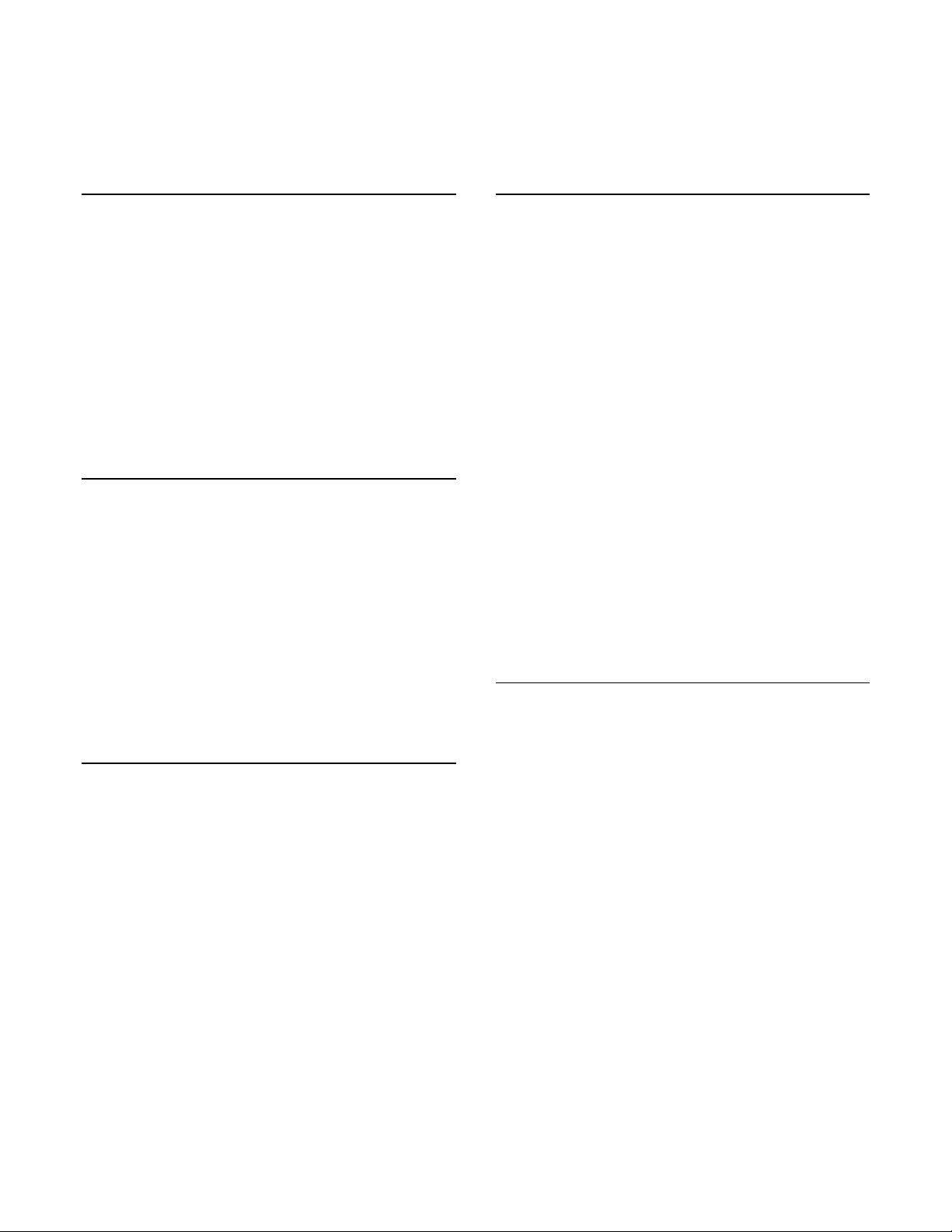
®ÂØÒňÎ
®
kr-15
intelligent piano
Selecting One Touch Programs
Use the following procedure to select automatic
accompaniment settings:
1. Select a Music Style as described under
“Selecting Music Styles.”
2. Press the ONE TOUCH PROGRAM
ARRANGER button (locat ed to the right of the
screen.)
3. Play a note on the lower half of the keyboard.
4. Press the START/STOP button (located to the
left of the screen) to silence the piano.
Refer to the Owner’s Manual, pg. 59 for more
information.
Selecting Music Assistants
Use the following procedure to select a Music
Assistant registration:
1. Press the MUSIC ASSISTANT button (located to
the left of the screen.)
2. Use [7] and [8] on the screen to locate a Music
Assistant registration.
3. Touch a registration on the screen.
4. Play a note on the lower half of the keyboard.
5. Press the START/STOP button (located to the
left of the screen) to silence the piano.
Refer to the Owner’s Manual Quick Start, pg. 10–13
for more information.
Playing a Song from Disk
Use the following procedure to play a song from disk:
1. Insert a compatible SMF music disk into the
drive.
2. Press the SELECT/LISTEN TO A SONG/DISK
button (located to the left of the screen.)
3. Touch the book labeled DISK on the screen.
4. Use [7] and [8] on the screen to locate a song.
5. Touch a song on the screen.
6. Press the PLAY/STOP [4/<] button (located to
the left of the disk drive) to play the song; press
the PLAY/STOP [4/<] button to silence the
piano.
Refer to the Owner’s Manual, pp. 77–78 for more
information.
TurboStart
Recording a Song
Use the following procedure to Record a Song using
automatic accompaniment:
1. Select a Music Style as described under
“Selecting Music Styles.”
2. Press the ONE TOUCH PROGRAM
ARRANGER button.
3. Make sure there is no disk in the drive.
4. Press the REC [=] button (located to the left of
the disk drive.)
Note: The REC button indicator will light and the
PLAY button will blink. If “Do you want to record a
new song…” appears on the screen, touch NEW
SONG and then touch OK on the screen.
5. Play a note on the lower half of the keyboard to
start the automatic accompaniment and play a
melody on the upper half of the keyboard.
6. Press the PLAY/STOP [4/<] button when you
are done.
7. Press the RESET [9] button.
8. Press the PLAY button to play the song.
Refer to the Owner’s Manual, pp. 108–109 for more
information.
Saving a Recorded Song to Disk
Use the following procedure to save a recorded song
to disk:
1. Record a song as described under “Recording a
Song.”
2. Insert a formatted disk into the drive.
Note: Make sure the disk was formatted on a KR-15
(Refer to the Owner’s Manual, pp. 114–115 for more
information.)
3. Press the SELECT/LISTEN TO A SONG/DISK
button (located to the left of the screen.)
4. Touch FILE on the screen.
5. Touch SAVE on the screen.
6. Use [5] and [6] on the screen to select a song
destination.
7. Touch KR on the screen.
8. Touch SAVE on the screen.
9. Press the ONE TOUCH PROGRAM
ARRANGER button to return to the main menu.
Refer to the Owner’s Manual, pp. 116–118 for more
information.
TBS178 ©2003 Roland Corporation U.S., 5100 S. Eastern Ave., Los Angeles CA 90040 Faxback # 20211 Page 2
