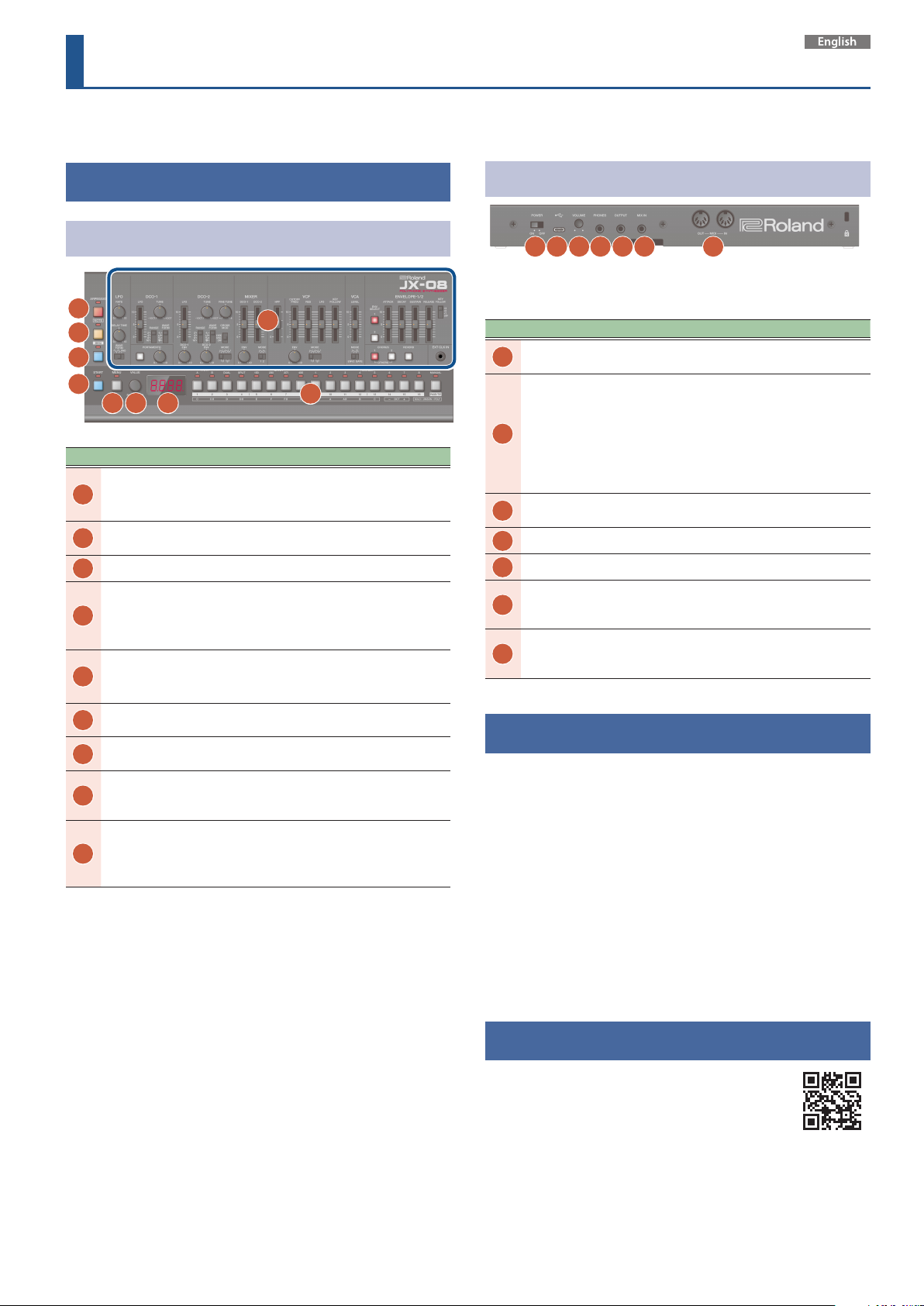
JX-08 Quick Start
© 2021 Roland Corporation
Before using this unit, carefully read “USING THE UNIT SAFELY” and “IMPORTANT NOTES” (the leaet “USING THE UNIT SAFELY”). After reading, keep
the document(s) where it will be available for immediate reference.
Panel Descriptions
Top Panel (Control Section)
1
2
3
4
5 6 7
No. Name Explanation
[ARPEGGIO] button
1
[NOTE] button
2
[SEQ] button When this is on, you can edit the sequencer.
3
[START] button
4
[MENU] button
5
[VALUE] knob
6
Display
7
[1]–[16], [PAGE/TIE]
8
button
Tone section
(controls inside
9
the outlined
section)
9
8
Turns the arpeggio on/o.
Long-press the button to show the
arpeggio settings menu.
When this is on, you can use the [1]–[13]
buttons as a keyboard.
Plays back (the button lights up) or stops
the sequencer (the button goes dark).
Use this together with the [1]–[16] buttons
to switch to dierent patterns.
Displays the sequencer settings menu.
When the [SEQ] button is on, this displays
the sequencer settings menu.
Edits the parameter’s value. Press the knob
to conrm the value or operation.
Shows the bank and patch number,
parameter value and tempo.
Use these buttons to switch between tones
(patch/bank), and to input notes into the
sequencer.
Use these controls to edit the tones. Refer
to the manual on our website for details.
Rear Panel
12 13 14 15 16
10 11
* To prevent malfunction and equipment failure, always turn
down the volume, and turn o all the units before making any
connections.
No. Name Explanation
[POWER]
10
switch
USB Type-C®
11
port
[VOLUME]
12
knob
PHONES jack Connect headphones (sold separately) here.
13
OUTPUT jack Connect this jack to your amp or monitor speakers.
14
MIX IN jack
15
MIDI
16
connectors
This turns the power on/o.
Use a commercially available USB Type-C
connect this port to your computer. It can be
used to transfer USB MIDI and USB audio data.
You must install the USB driver when connecting
the JX-08 to your computer. Download the USB
driver from the Roland website.
https://www.roland.com/global/support/
Adjusts the volume.
This is the audio input jack. Sound from the
connected device is output from the PHONES jack
and OUTPUT jack.
Connect a MIDI device to these connectors using
a commercially available MIDI cable. This lets you
control the connected MIDI devices from this unit.
cable to
Outputting Sound
1. Turn the JX-08 power on.
* Before turning the unit on/o, always be sure to turn the volume
down. Even with the volume turned down, you might hear some
sound when switching the unit on/o. However, this is normal
and does not indicate a malfunction.
2. Hold down the [START] button and press the [9]–
[16] buttons (NUMBER 1–8).
Select a pattern. The pattern number appears on the display.
3. Press the [START] button.
This plays back the pattern. Press the [START] button again to stop the
pattern.
Online Manual
For more details on this unit, refer to the online manual
(HTML) by accessing the link below.
https://roland.cm/jx-08_om
