Roland JX-03 User Manual
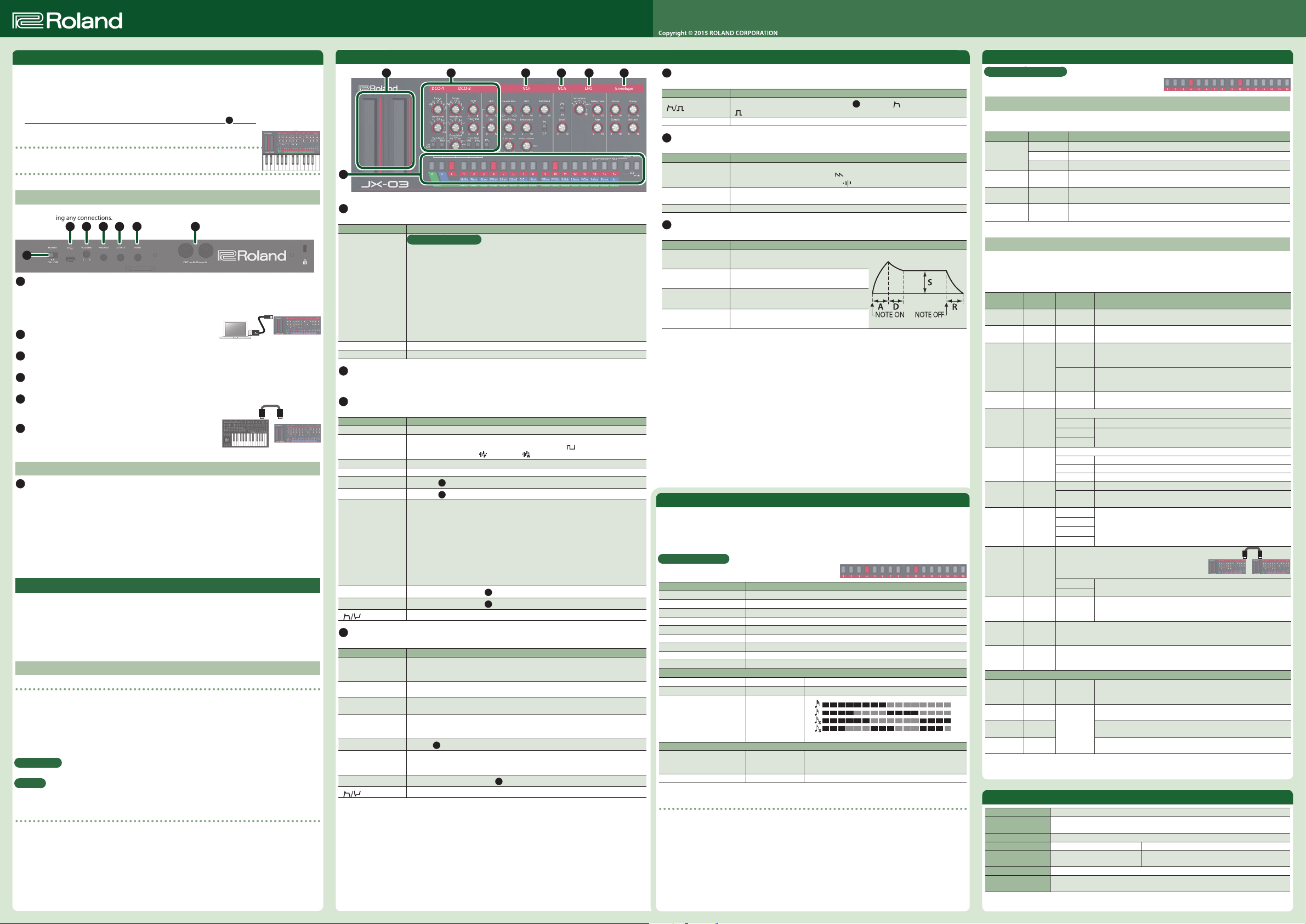
JX-03
1
[1]
[2]
[3]
[4]
2 3 4 5 6 7 8 9 10 11 12 13 14 15 16
Owner’s ManualSOUND MODULE
English
In order to use this device correctly, please carefully read “USING THE UNIT SAFELY” and “IMPORTANT NOTES” (the “USING THE UNIT SAFELY” leaet) before use.
After reading, keep these instructions at hand for immediate reference.
Introduction
The JX-03 is a sound module that can be used in conjunction with the K-25m keyboard unit (sold separately).
The sound can be heard through the built-in speakers.
* The JX-03 can operate on batteries or on USB bus power. If you are using batteries, insert four AA batteries,
making sure that the batteries are oriented correctly.
* When turning the unit over, be careful so as to protect the buttons and knobs from damage. Also, handle
the unit carefully; do not drop it.
* When the batteries run low, the LED above the Ribbon Controller C1 (
2
) blinks. Install new batteries.
Using the JX-03 in conjunction with the K-25m keyboard unit (sold
separately)
&
For installation, refer to the K-25m’s Owner’s Manual.
Playing the JX-03 via MIDI or USB
You can also play the JX-03 via MIDI or USB. For details, refer to “Connecting Your Equipment.”
Connecting Your Equipment
* To prevent malfunction and equipment failure, always turn down the volume, and turn o all the units
before making any connections.
G
A
Micro USB (O) port
Use a commercially available USB 2.0 cable (A-microB) to connect this port to your computer. It can be used
to transfer USB MIDI and USB audio data. You must install the USB driver when connecting the JX-03 to
your computer. Download the USB driver from the Roland website. For details, refer to Readme.htm which is
included in the download.
&
http://www.roland.com/support/
B
[VOLUME] knob
Adjusts the volume.
C
PHONES jack
Connect headphones (sold separately) here.
D
OUTPUT jack
Connect this jack to your amp or monitor speakers.
E
INPUT jack
This is the audio input jack. Sound from the connected device is output
from the OUTPUT jack and PHONES jack.
F
MIDI connectors
You can play the JX-03 by connecting a MIDI device via a commercially
available MIDI cable.
A B C D E F
Turning the Power On
G
[POWER] switch
This turns the power on/o.
* After you’ve made connections correctly, be sure to turn on the power in the order of the JX-03 rst, and
then the connected system. Powering-on in the incorrect order may cause malfunctions or damage. When
turning the power o, power-o the connected system rst, and then the JX-03.
* This unit is equipped with a protection circuit. A brief interval (a few seconds) after turning the unit on is
required before it will operate normally.
* Before turning the unit on/o, always be sure to turn the volume down. Even with the volume turned down,
you might hear some sound when switching the unit on/o. However, this is normal and does not indicate
a malfunction.
Restoring the Factory Settings (Factory Reset)
Here’s how to return the JX-03 to its factory-set state.
1. While holding down the PATCH [1] button, turn on the power.
The [MANUAL] button blinks.
If you decide to cancel the factory reset, turn o the power.
2. Press the [MANUAL] button to execute the factory reset.
3. When all buttons blink, turn the JX-03’s power o, then on again.
Data Backup/Restore
Backup
1. While holding down the PATCH [2] button, turn on the power.
2. Connect your computer to the JX-03’s USB port via USB cable.
3. Open the “JX-03” drive on your computer.
The backup les are located in the “BACKUP” folder of the “JX-03” drive.
4. Copy the backup les into your computer.
5. After copying is completed, eject the USB drive and then disconnect the USB cable.
Windows 8/7
Right-click on the “JX-03” icon in “My Computer” and execute “Eject.”
Mac OS
Drag the “JX-03” icon to the Trash icon in the Dock.
6. Turn the JX-03 power o.
Restore
1. As described in the procedure for “Backup” Step 1–3, open the “JX-03” drive on your computer.
2. Copy the JX-03 backup les into the “RESTORE” folder of the “JX-03” drive.
3. After copying is completed, eject the USB drive and then press the [MANUAL] button.
4. After the LEDs have completely stopped blinking, turn o the power.
Panel Descriptions
2 3 4 5 6 7
1
1
Common section
Here you can switch the sound (patch/bank).
Controller Explanation
BANK [A]–[C] buttons
PATCH [1]–[16]
buttons
What is “Patch/Bank”?
You can recall up to 32 preset patches (16 patches x Bank A/B) and 16 user patches (16
patches x Bank C).
To switch the bank/patch
1. Press the BANK [A]–[C] buttons to switch the bank.
2. Press the PATCH [1]–[16] buttons to switch the patch.
* For each sound, refer to the “JX-03 Sound List” (PDF).
&
http://www.roland.com/manuals/
To store the patch
1. Long-press the PATCH [1]–[16] button of the save-destination.
[CHORUS] button Turns the chorus eect On/O.
[MANUAL] button Causes sound to be produced according to the current settings of the knobs.
2
Ribbon controller (C1/C2)
These are touch-type ribbon controllers. C1 (left) is pitch bend, and C2 (right) is modulation.
* I f a K-25m keyboard unit, USB, or MIDI are not connected, touching the C1 controller plays a preview sound.
3
DCO-1/DCO-2
MIDI INMIDI OUT
JX-03MIDI keyboard
Here you can select the waveform that determines the character of the sound, and specify its pitch.
Controller Explanation
[Range] (64–2) knob Species the octave of the oscillator.
[Waveform] knob
[Tune] knob Adjusts the pitch of the DCO-2.
[Fine Tune] knob Makes a ne adjustment to the DCO-2 pitch.
Freq Mod [LFO] switch
Freq Mod [ENV] switch
[Cross Mod] knob
[LFO] knob
[ENV] knob
[
] switch
4
VCF
These settings determine the brightness and thickness of the sound.
Controller Explanation
[Source Mix] knob
[HPF] knob
[Cuto Freq] knob
[Resonance] knob
[LFO Mod] knob
[Pitch Follow] knob
[ENV Mod] knob
[
] switch
* User patches are saved in bank C.
Selects the waveform that is the basis of the sound.
R
(Sine wave), S (Triangle wave), T (Sawtooth wave),
wave), U (Square wave),
6
Allows the
Allows the
SYNC 1–2
This is oscillator sync. It generates a complex waveform by forcibly resetting DCO-2 to
the beginning of its cycle in synchronization with the DCO-1 frequency. Setting the
value to 2 produces a greater eect.
MET 1–2 (METAL)
Produces a metallic sound by using the DCO-2 waveform to modulate the DCO-1
frequency. Setting the value to 2 produces a greater eect.
RING
This is a ring modulator. It generates a complex waveform by multiplying DCO-1 and
DCO-2.
Adjusts the depth by which
Adjusts the depth by which
Selects the polarity (direction) of the envelope.
Adjusts the volume balance of the DCO-1 and DCO-2.
Turning the knob to the left increases the DCO-1 volume; turning it to the right
increases the DCO-2 volume.
Species the cuto frequency of the high-pass lter. Frequency components below
the cuto frequency are cut.
Species the cuto frequency of the low-pass lter. Frequency components above the
cuto frequency are cut, making the sound mellower.
Resonance boosts the sound in the region of the lter’s cuto frequency.
Higher settings produce stronger emphasis, creating a distinctively “synthesizer-like”
sound.
Uses the
Adjusts the way in which the pitch of the note aects the cuto frequency (key follow)
when using the keyboard to control cuto frequency. Turning the knob to the left
causes the cuto frequency to fall as you play higher on the keyboard.
Adjusts the depth by which the
Selects the polarity (direction) of the envelope.
LFO to modulate the DCO pitch (producing vibrato).
7
Envelope to modulate the DCO pitch.
6
LFO to vary the cuto frequency.
(Pink noise), (White noise)
6
LFO modulate the DCO.
7
Envelope modulate the DCO.
7
Envelope controls the cuto frequency.
(Asymmetrical pulse
5
VCA
Here you can adjust the amount of time-varying change (envelope) for the volume.
Controller Explanation
[
] switch
[Level] knob Adjusts the volume of the patch.
6
LFO
Here you can create cyclic change (modulation) in the sound.
Controller Explanation
[Waveform] knob
[Delay Time] knob
[Rate] knob Determines the speed of the LFO.
7
Envelope
Here you can create time-varying change (envelope).
Controller Explanation
[Attack] knob Attack time
[Decay] knob Decay time
[Sustain] knob Sustain level
[Release] knob Release time
Selects whether the volume is controlled by
).
(
Selects the LFO waveform.
R
(Sine wave), T (Sawtooth wave),
U
(Square wave), RND (Random wave),
Species the time from when the tone sounds until the LFO reaches its maximum
amplitude.
7
Envelope ( ) or by the gate signal
(Reverse sawtooth wave),
(Noise)
Step Sequencer
The step sequencer lets you input a note at each of up to 16 steps, and play back the notes as a loop.
You can change the number of steps between 1 and 16. Up to 16 patterns can be stored.
1. Press the [CHORUS] and [MANUAL] buttons (SEQ) simultaneously to enter the Step Sequencer mode.
The [s] button blinks.
* To exit the Step Sequencer mode, press again [CHORUS] and [MANUAL] buttons simultaneously.
Step buttons [1]–[16]
In Step Sequencer mode, the 16 numeric buttons shown in
the illustration are called [1]–[16] (Step buttons).
Function Controller
Play start/stop
Tempo [CHORUS] + C1
On/o status of each step [1]–[16]
Enter a note [1]–[16] + C1 (or keyboard)
Enter a tie Step button + Next step button (e.g.: [1] + [2])
Enter a gate time [1]–[16] + C2
Set the gate time of all steps [CHORUS] + C2
Select a pattern (1–16) [CHORUS] + [1]–[16]
Write the pattern (1–16) [CHORUS] + [1]–[16] (long-press)
Pattern settings
Number of steps (1–16)
Shue
Scale
Sequencer settings *1
Step order type
O step mode
*1 Sequencer settings return to the default setting when the power is turned o.
Inputting steps
[MANUAL] (s)
[MANUAL] + [1]
[MANUAL] + [2]
[MANUAL] + [3]
[MANUAL] + [15]
[MANUAL] + [16]
&
[1]–[16]
&
[4]–[12] (default: [8])
&
(default: [2])
[1] Normal (default), [2] Even/Odd reverse, [3] Odd only,
[4] Even only, [5] Odd only 0 Even only,
&
[6] Even only 0 Odd only, [7] Random
[1] Rest (default), [2] Skip
&
1. Hold down the step button ([1]–[16] buttons) at which you want to enter a note.
2. While holding down the step button, play the keyboard. Alternatively, use the C1 ribbon controller to
specify the note.
3. Release the step button.
4. Press the [
* To delete the note at a step, turn o a step button ([1]–[16]) that contains a note (making the button go dark).
s
] button to play back.
Settings
Numeric buttons [1]–[16]
In Settings mode, the 16 numeric buttons shown in the
illustration are called the [1]–[16] buttons.
SOLO/UNISON/POLY/Octave Shift/Portamento
1.
While holding down the [CHORUS] button, specify the value by using the numeric buttons shown in the
following table or the C1/C2 ribbon controller.
Parameter Value setting Explanation
SOLO/
UNISON/
POLY mode
Octave Shift*1[4]–[13]
Portamento
Switch
Portamento
Time
[14] Plays monophonically (SOLO).
[15] Plays all sounds in unison (UNISON).
[16] Plays polyphonically (POLY).
(-4–+5)
C1
(OFF/ON)
C2
(0–100)
Shifts the keyboard range in steps of one octave.
For the ±0 (default) setting, [8] is lit.
Creates a smooth change in pitch between one key and the next key played.
Adjusts the time required for the pitch change.
System Settings
1.
While holding down the [MANUAL] button, press one of the numeric buttons shown in the following
table to select the parameter.
* Keep holding down the [MANUAL] button.
2. Press a numeric button to select the value, and release the [MANUAL] button to conrm the value.
Parameter Select
Master Tune
MIDI
Channel
MIDI Clock
Source
Transpose*1[MANUAL]
Key Velocity*1[MANUAL]
Velocity
Curve
*1
Auto O
LED Demo
Chain Mode
Ribbon
Controller
Note Scale
C2
Modulation
Hold
Chorus
Noise
Patch settings
Bend Range
Delay Level
Delay Time
Delay
Feedback
*1 Only when using the K-25m keyboard unit (sold separately)
Value
setting
[MANUAL]
[1]–[16]
+ [1]
(433–448 Hz)
[MANUAL]
[1]–[16] Species the MIDI transmit/receive channel (1–16).
+ [2]
[1] (AUTO)
[MANUAL]
+ [3]
[2]
(INTERNAL)
[2]–[13]
+ [4]
(-6–+5)
Adjusts the velocity value that will be transmitted when you play the keyboard.
[1] (TOUCH) Actual keyboard velocity will be transmitted.
+ [5]
[2] (64)
[3] (127)
Sets the keyboard’s touch.
[1] (LIGHT) Sets the keyboard to a light touch.
[MANUAL]
+ [6]
[2] (MEDIUM) Sets the keyboard to the standard touch.
[3] (HEAVY) Sets the keyboard to a heavy touch.
[1] (OFF) The power does not turn o automatically.
[MANUAL]
+ [7]
[2] (30 min)
[1] (OFF)
[2] (1 min)
[MANUAL]
+ [8]
[3] (3 min)
[4] (10 min)
Although the JX-03 is four-note polyphonic, you can
increase the polyphony by using a MIDI cable to
connect two or more JX-03 units and turning Chain
[MANUAL]
mode on.
+ [9]
[1] (OFF)
[2] (ON)
[MANUAL]
[1]–[16]
+ [10]
[MANUAL]
[1] (HOLD OFF) (default)
+ [11]
[2] (HOLD ON)
[1] (NOISE OFF)
[MANUAL]
[2] (HALF)
+ [12]
[3] (ORIGINAL JX CHORUS) (default)
[1]–[12],
[MANUAL]
[13] (2 oct),
+ [13]
[16] (OFF)
[MANUAL]
+ [14]
[MANUAL]
[1]–[16]
+ [15]
[MANUAL]
+ [16]
Explanation
Species the master tuning.
For the 440 Hz (default) setting, [8] is lit.
If MIDI clock is being input to the MIDI IN connector or the USB
port, the JX-03’s tempo will automatically synchronize to MIDI clock
(default).
The JX-03 operates at the tempo specied on the unit itself. Choose
the “INTERNAL” setting if you don’t want to synchronize to an external
device.
Transposes the keyboard range in semitones.
For the ±0 (default) setting, [8] is lit.
A xed velocity value (64 or 127) will be transmitted regardless of how
you play.
The power turns o automatically after 30 minutes.
* Auto O does not occur while USB- connected.
Species the time until the LED DEMO is shown.
If Chain mode is on, the fth voice and subsequent notes are passed
“thru” via MIDI OUT.
Sets the note scale type of the ribbon controller (default: [1]).
For details, refer to “JX-03 Sound List” (PDF).
&
http://www.roland.com/manuals/
Species the Pitch Bend Range in semitones.
(default: [2])
Adjusts the volume of delay sound. (OFF=[1])
Adjusts the delay time (the time by which the sound is delayed).
Adjusts the delay feedback. (OFF=[1])
Main Specications Roland JX-03::SOUND MODULE
Maximum Polyphony 4 voices
Power Supply
Current Draw 500 mA (USB bus power)
Dimensions 300 (W) x 128 (D) x 46 (H) mm 11-13/16 (W) x 5-1/16 (D) x 1-13/16 (H) inches
Weight
(including batteries)
Accessories O wner’s Manual, Leaet “USING THE UNIT SAFELY,” Alkaline battery (AA, LR6) x 4
Options
(sold separately)
* I n the interest of product improvement, the specications and/or appearance of this unit are subject to
change without prior notice.
Rechargeable Ni-MH battery (AA, HR6) x 4, Alkaline battery (AA, LR6) x 4,
USB bus power
950 g 2 lbs 2 oz
Keyboard unit: K-25m
MIDI INMIDI OUT
